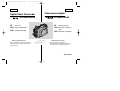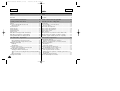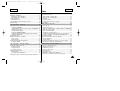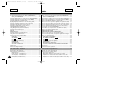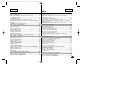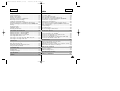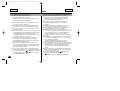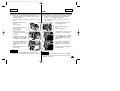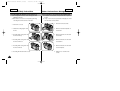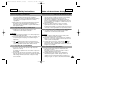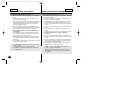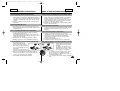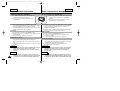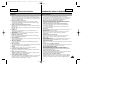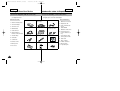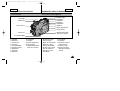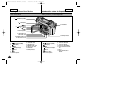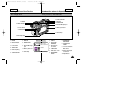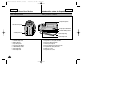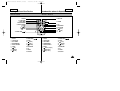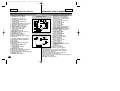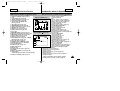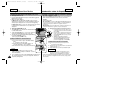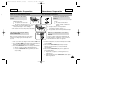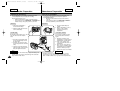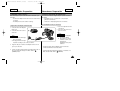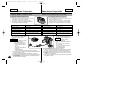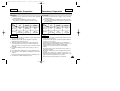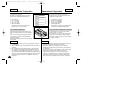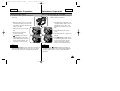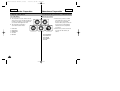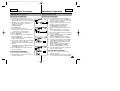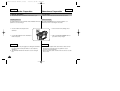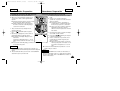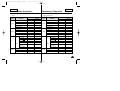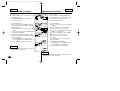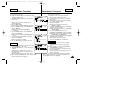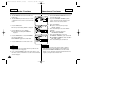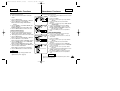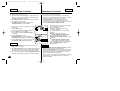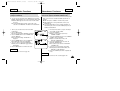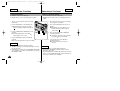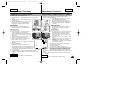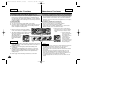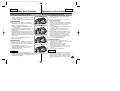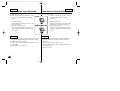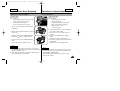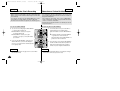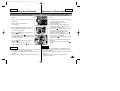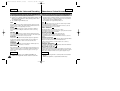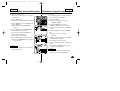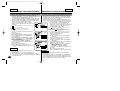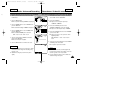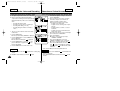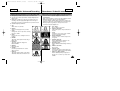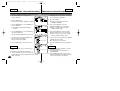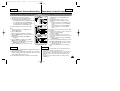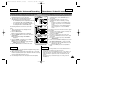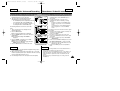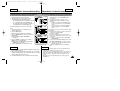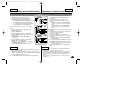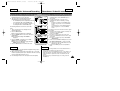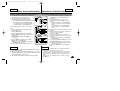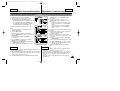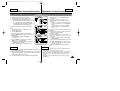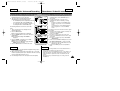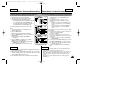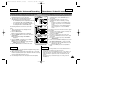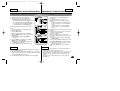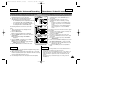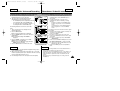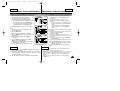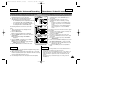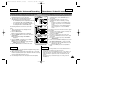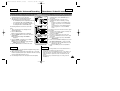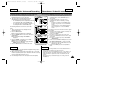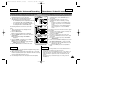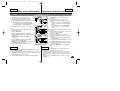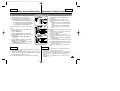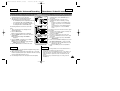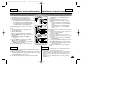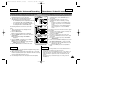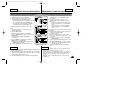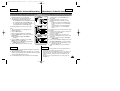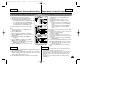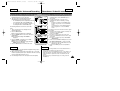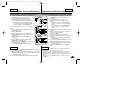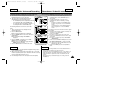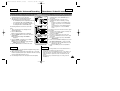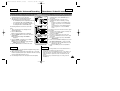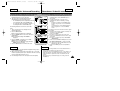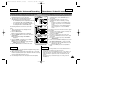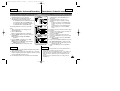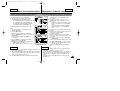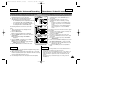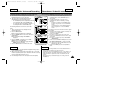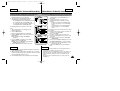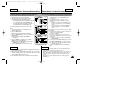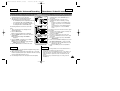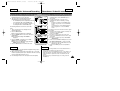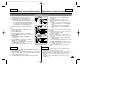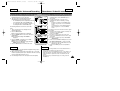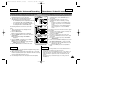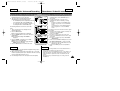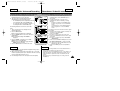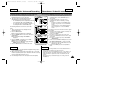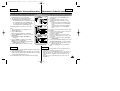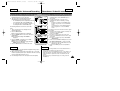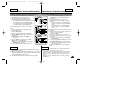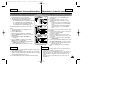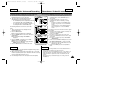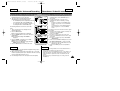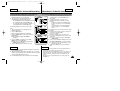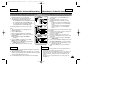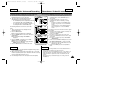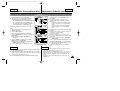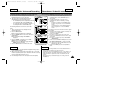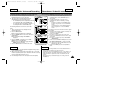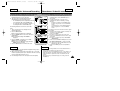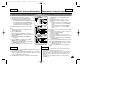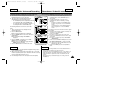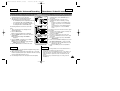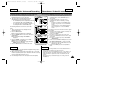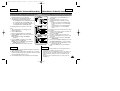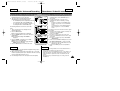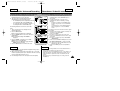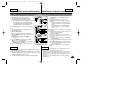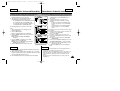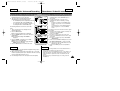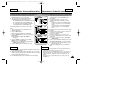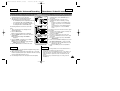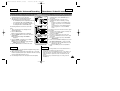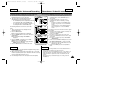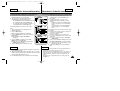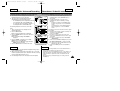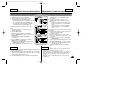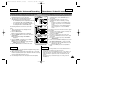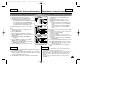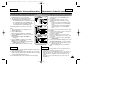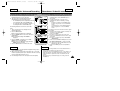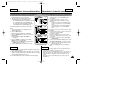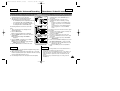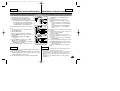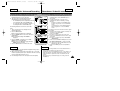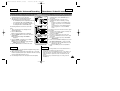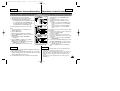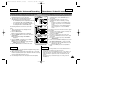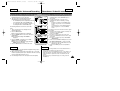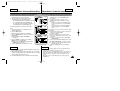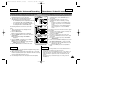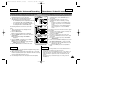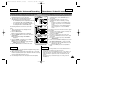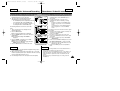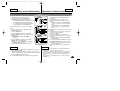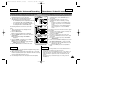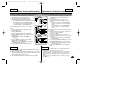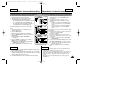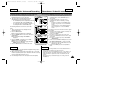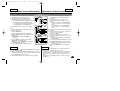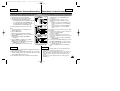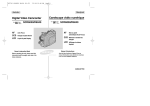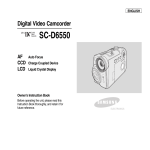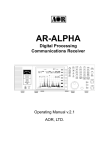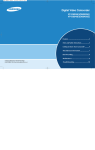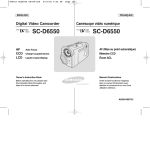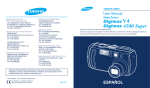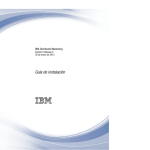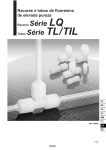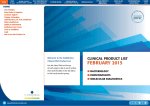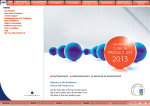Download Samsung SCD6050 User's Manual
Transcript
00779D SCD6050 UK+ESP (01-07) 7/8/04 9:17 AM Page 2 ESPAÑOL ENGLISH Digital Video Camcorder Videocámara digital SCD6050/D6040 SCD6050/D6040 AF CCD LCD AF CCD Auto Focus Charge Coupled Device Liquid Crystal Display LCD Dispositivo acoplado por carga Pantalla de cristal líquido Manual de instrucciones Owner’s Instruction Book Before operating the unit, please read this instruction book thoroughly, and retain it for future reference. Enfoque automático ELECTRONICS Antes de emplear la cámara lea detenidamente este manual de instrucciones y consérvelo para consultas posteriores. AD68-00779D 00779D SCD6050 UK+ESP (01-07) 7/8/04 9:17 AM Page 2 ESPAÑOL ENGLISH Contents 2 Índice Start .......................................................................... 8 Inicio ........................................................................ 8 Precautions on Camcorder Care ......................................................... 8 Quick Start ............................................................................................ 9 Precauciones sobre el cuidado de la videocámara ............................. 8 Inicio rápido............................................................................................ 9 Notes and Safety Instructions .................................. 10 Notas e instrucciones de seguridad .......................... 10 Getting to Know Your Device ................................. 15 Introducción sobre el dispositivo ............................. 15 Features .............................................................................................. 15 Accessories Supplied with the Camcorder ........................................ 16 Basic Accessories ......................................................................... 16 Front & Left View ................................................................................ 17 Rear & Left View ................................................................................. 18 Rear & Right View .............................................................................. 19 Rear & Bottom View ........................................................................... 20 Remote Control.................................................................................... 21 OSD (On Screen Display in REC / PLAY Modes) ............................. 22 OSD (On Screen Display) in (Camera) Modes ................................ 23 Turning the OSD (On Screen Display) On / Off ................................ 24 Características .................................................................................... 15 Accesorios incluidos con la videocámara ........................................... 16 Accesorios básicos ........................................................................ 16 Vistas frontal y lateral izquierda .......................................................... 17 Vistas posterior y lateral izquierda ...................................................... 18 Vistas posterior y lateral derecha........................................................ 19 Vistas posterior e inferior..................................................................... 20 Mando a distancia ............................................................................... 21 OSD (presentación en pantalla en los Modos REC / PLAY) ............. 22 OSD (Presentación en pantalla) en los Modos (Cámara).................. 23 Encendido / apagado de OSD (presentación en pantalla)................. 24 The Camcorder : Preparation ....................................25 Videocámara: Preparación.........................................25 How to Use the Remote Control ........................................................ 25 Battery Installation for the Remote Control .................................. 25 Self Timer Recording using the Remote Control ......................... 25 Adjusting the Hand Strap .................................................................. 26 Hand strap ..................................................................................... 26 Shoulder strap .................................................................................26 Connecting a Power Source .............................................................. 27 Using the AC Power Adapter and the DC Cable ........................ 27 Using the Lithium Ion Battery Pack ................................................... 28 Charging the Lithium Ion Battery Pack ......................................... 28 Table of Continuous Recording Time Based on Model and Battery Type .............................................................................................. 29 Battery Level Display .................................................................... 30 Setting the Power Switch ................................................................... 31 Uso del mando a distancia.................................................................. 25 Instalación de la pila del mando a distancia ................................. 25 Grabación con temporizador con el mando a distancia ............... 25 Ajuste de la empuñadura .................................................................... 26 Empuñadura................................................................................... 26 Correa para el hombro....................................................................26 Conexión a una fuente de alimentación ............................................ 27 Uso del adaptador de CA y el cable de CC ................................ 27 Utilización de la batería de iones de litio ............................................ 28 Cómo cargar la batería de iones de litio ....................................... 28 Tabla de tiempos de grabación continuada según el modelo y el tipo de batería ............................................................................... 29 Indicador de carga de la batería.................................................... 30 Selección del interruptor de encendido............................................... 31 00779D SCD6050 UK+ESP (01-07) 7/8/04 9:17 AM Page 3 ESPAÑOL ENGLISH Contents Índice Using the 5-Way Button....................................................................... 32 Adjusting the LCD Monitor ................................................................ 33 Adjusting the LCD in REC Mode .................................................. 33 Adjusting the LCD in PLAY Mode ................................................. 33 Using the Viewfinder .......................................................................... 34 Adjusting the Focus.........................................................................34 Controlling the Sound from the Built-In Speaker .................................35 Using the MENU ................................................................................ 36 Utilización del botón de 5 posiciones.................................................. 32 Ajuste del monitor LCD ....................................................................... 33 Ajuste de LCD en el Modo REC.................................................... 33 Ajuste de LCD en el Modo PLAY .................................................. 33 Uso del Visor........................................................................................ 34 Ajuste del enfoque ..........................................................................34 Control del sonido del altavoz incorporado..........................................35 Uso de MENU ..................................................................................... 36 The Camcorder : Functions .................................... 38 Videocámara: Funciones........................................... 38 Setting the Clock .......................................................................... 38 Setting the DATE/TIME ................................................................. 39 Setting the Wireless Remote Control Acceptance (WL.REMOTE) ...40 Setting the Beep Sound..................................................................41 Setting the OSD Language.............................................................41 Viewing the DEMONSTRATION ................................................... 42 Turning the OSD (On Screen Display) On / Off for Video Out (Setting the TV DISPLAY) ............................................................. 43 Using EASYQ Mode ........................................................................... 44 Manual Focus / Auto Focus (MF/AF) ................................................. 45 Auto Focusing .............................................................................. 45 Manual Focusing .......................................................................... 45 Zooming In and Out with the Digital Zoom ........................................ 46 Zooming In and Out ...................................................................... 46 Ajuste del reloj ............................................................................... 38 Ajuste de fecha y hora .................................................................. 39 Ajuste de Aceptación de mando a distancia inalámbrico (REMOTO) .40 Ajuste del sonido del pitido .............................................................41 Ajuste de Idioma de OSD ...............................................................41 Visualización de la demostración .................................................. 42 Encendido / apagado de OSD (Presentación en pantalla) para salida de vídeo (Ajuste de TV DISPLAY <PANTALLA TV>) ....... 43 Uso del Modo EASYQ ........................................................................ 44 Enfoque manual / enfoque automático (MF/AF)................................. 45 Enfoque automático ....................................................................... 45 Enfoque manual ............................................................................. 45 Acercamiento y alejamiento de imágenes con el Zoom Digital ......... 46 Acercamiento y alejamiento de las imágenes............................... 46 The Camcorder : Basic Recording .............................47 Videocámara: Grabación básica ................................47 Inserting and Ejecting a Cassette ..................................................... 47 Inserting a Cassette .................................................................... 47 Ejecting a Cassette ...................................................................... 47 Protecting a Cassette .................................................................... 48 Making Your First Recording ............................................................. 49 Recording Video ............................................................................ 49 Record Search (REC SEARCH) .................................................. 50 Playing Back a Tape You Have Recorded Using the LCD Monitor . 51 Introducción y expulsión de la cinta .................................................... 47 Introducción de una cinta .............................................................. 47 Expulsión de una cinta................................................................... 47 Protección de una cinta ................................................................. 48 Primera grabación .............................................................................. 49 Grabación de vídeo........................................................................ 49 Búsqueda de grabación (REC SEARCH) ..................................... 50 Reproducción en el monitor LCD de una cinta grabada .................... 51 3 00779D SCD6050 UK+ESP (01-07) 7/8/04 9:17 AM Page 4 ESPAÑOL ENGLISH Contents Índice The Camcorder : Advanced Recording . . . . . . . . . . 52 Videocámara: Grabación avanzada. . . . . . . . . . . . . 52 Programmed Automatic Exposure Modes (PROGRAM AE) ............ 52 Setting the PROGRAM AE .......................................................... 53 Setting the White Balance for Camcorder Use (WHT.BALANCE) ... 54 Setting the Digital Zoom for Camcorder Use (D. ZOOM) ................ 55 Setting the Digital Image Stabiliser (DIS) ......................................... 56 Applying Digital Special Effects to Your Recording (DSE) ............... 57 Selecting a Digital Special Effect in Camcorder Mode ..................... 58 Selecting the Record Mode for Camcorder Use .............................. 59 Selecting the Audio Mode for Camcorder Use ................................. 60 Cutting Off Wind Noise (WIND CUT) ................................................ 61 Using Backlight Compensation Mode (BLC) .................................... 62 Setting the Slow Shutter Speed ........................................................ 63 NITE PIX ............................................................................................ 64 POWER NITE PIX .............................................................................. 65 Setting the Shutter Speed and Exposure ........................................ 66 Using the Fade In / Out Function ....................................................... 67 Setting Up and Using the Quick Menu ............................................. 68 DATE/TIME .................................................................................. 68 WL.REMOTE( ) ..................................................................... 68 DIS( ) ...................................................................................... 68 DSE (Digital Special Effects) ....................................................... 69 PROGRAM AE ............................................................................. 69 WHT.BALANCE ............................................................................ 69 SHUTTER / EXPOSURE.............................................................. 70 Taking Photos .................................................................................... 71 Various Recording Techniques .......................................................... 72 Modos de exposición automática programada (PROGRAM AE) .... 52 Ajustes de PROGRAM AE............................................................. 53 Ajuste de balance de blanco para uso de la videocámara (WHITE BAL.) .. 54 Ajuste del Zoom Digital para uso de la videocámara (D. ZOOM) .... 55 Ajuste del Estabilizador digital de la imagen (DIS)............................. 56 Aplicación de efectos especiales digitales en la grabación (DSE) ... 57 Selección del efecto digital especial en el Modo de videocámara..... 58 Selección del Modo de grabación para el uso de la videocámara .... 59 Selección del Modo de Audio para el uso de la videocámara ........... 60 Corte de ruido del viento (ANTIVIENTO) ........................................... 61 Uso del Modo de compensación de retroiluminación (BLC) ............. 62 Ajuste de velocidad del obturador lento.............................................. 63 GRABACIÓN NOCTURNA ................................................................. 64 GRABACIÓN NOCTURNA INCREMENTADA ................................... 65 Ajuste de la exposición y la velocidad del obturador ........................ 66 Uso de la función Aparición y desaparición gradual de la imagen .... 67 Ajuste y uso del Menú rápido.............................................................. 68 DATE/TIME <FECHA/HORA>....................................................... 68 WL.REMOTE <REMOTO> ( ) ................................................ 68 DIS( ) .................................................................................... 68 DSE (Efectos especiales digitales) .............................................. 69 PROGRAM AE............................................................................... 69 WHT.BALANCE <WHITE BAL.> .................................................. 69 SHUTTER / EXPOSURE <OBTURADOR / EXPOSICIÓN>........ 70 Toma de fotos ...................................................................................... 71 Técnicas diversas de grabación.......................................................... 72 The Camcorder : Playback ...................................... 73 Videocámara: Reproducción .................................... 73 Playing Back a Recorded Tape .......................................................... 73 Various Functions in PLAY modes ..................................................... 74 Playback Pause ............................................................................ 74 Picture Search – Forward/Reverse .............................................. 74 Slow Playback – Forward/Reverse .............................................. 74 X2 Playback (Forward/Reverse).....................................................75 4 Reproducción de una cinta grabada ................................................... 73 Diversas funciones en Modo PLAY..................................................... 74 Pausa en la reproducción .............................................................. 74 Búsqueda de imágenes: Hacia delante / hacia atrás ................... 74 Reproducción a cámara lenta: Hacia delante / hacia atrás.......... 74 Reproducción a doble velocidad (hacia delante / hacia atrás)......75 00779D SCD6050 UK+ESP (01-07) 7/8/04 9:17 AM Page 5 ESPAÑOL ENGLISH Contents Índice Frame Advance – Frame by Frame playback............................... 75 Searching Still Images ........................................................................ 76 Dubbing an Additional Sound Track to Your Recording ..................... 77 Dubbing the Sound ....................................................................... 77 Playing Dubbed Sound ....................................................................... 78 Setting the Zero Memory on the Tape (Ending Position) ........................ 79 PB DSE - Applying Digital Special Effects to Your Recording During Playback............................................................................................... 80 PB ZOOM- Zooming During Playback .............................................. 81 Avance de secuencia: Reproducción secuencia a secuencia...... 75 Búsqueda de imágenes fijas ............................................................... 76 Grabación de una pista de sonido adicional para la grabación ......... 77 Grabación de sonido...................................................................... 77 Reproducción de sonido grabado ....................................................... 78 Ajuste de Memoria cero en la cinta (Posición final) .......................... 79 PB DSE: Aplicación de efectos digitales especiales en la grabación durante la reproducción ...................................................................... 80 PB ZOOM: Aplicación del Zoom durante la reproducción.................. 81 The Camera : Preparation..........................................82 Cámara: Preparación .................................................82 Using the Mode Dial ............................................................................82 Using the Memory Card .......................................................................82 Memory Card Functions .......................................................................82 Inserting a Memory Card......................................................................83 Ejecting a Memory Card.......................................................................83 Formatting a Memory Card ..................................................................84 Number of Recordable Images / Length of Motion Clip ......................85 Utilización del Dial de modo .................................................................82 Uso de la tarjeta de memoria ...............................................................82 Funciones de la tarjeta de memoria.....................................................82 Inserción de una tarjeta de memoria ...................................................83 Expulsión de una tarjeta de memoria ..................................................83 Formato de una tarjeta de memoria.....................................................84 Número de imágenes grabables / Longitud de secuencia en movimiento............................................................................................85 The Camera : Functions .................................................86 Numbering Stored Pictures ..................................................................86 Setting the Picture Quality ....................................................................87 Setting the Picture Size ........................................................................88 Setting the Menu Language .................................................................89 Setting the LCD Brightness ..................................................................90 Setting the Clock...................................................................................91 Setting the IMPRINT Option.................................................................92 Setting the Wireless Remote Control Acceptance (WL.REMOTE) .....93 Setting the Beep Sound........................................................................94 Setting the Shutter Sound ....................................................................94 Using the Menu.....................................................................................95 The Camera : Basic Picture Taking ............................99 Taking and Viewing Your First Photo ..................................................99 Taking Still Images: PROGRAM Mode ................................................99 Cámara: Funciones.........................................................86 Numeración de las imágenes almacenadas........................................86 Ajuste de la calidad de la imagen ........................................................87 Ajuste del tamaño de la imagen...........................................................88 Ajuste del menú Language...................................................................89 Ajuste del brillo del monitor LCD..........................................................90 Ajuste del reloj ......................................................................................91 Ajuste de la opción IMPRINT ...............................................................92 Ajuste de Aceptación de mando a distancia inalámbrico (WL.REMOTE <REMOTO>) ................................................................93 Ajuste del sonido del pitido...................................................................94 Ajuste del sonido del obturador............................................................94 Uso del menú........................................................................................95 Cámara: Toma básica de imágenes ...........................99 Toma y visualización de la primera foto...............................................99 Toma de fotografías: Modo PROGRAM ..............................................99 5 00779D SCD6050 UK+ESP (01-07) 7/8/04 9:17 AM Page 6 ESPAÑOL ENGLISH Contents Índice Taking Still Images: EASYQ Mode.......................................................99 Viewing Still Images............................................................................100 Viewing a Single Still Image ...............................................................100 Viewing a Slide Show .........................................................................101 Setting the Q.View Duration ...............................................................102 Viewing a Still Image using the Quick Review...................................102 Viewing Multiple Images in Multiple Image View...............................103 Deleting Recorded Pictures................................................................103 Delayed Recording – Self Timer ........................................................105 Taking Motion Clips (MPEG) Using the Camera ...............................106 Recording a Motion Clip (MPEG) onto a Memory Card ............107 Viewing a Motion Clip (MPEG)...................................................108 Toma de fotografías: Modo EASYQ.....................................................99 Visualización de fotografías................................................................100 Visualización de una sola fotografía ..................................................100 Visualización de una presentación.....................................................101 Ajuste de la duración de Q.View <VISTA RÁP.> ...............................102 Visualización de una fotografía con la Revisión rápida.....................102 Visualización de varias imágenes en Vista de varias imágenes.......103 Supresión de imágenes grabadas .....................................................103 Grabación demorada: Temporizador..................................................105 Toma de secuencias en movimiento (MPEG) con la cámara ...........106 Grabación de una secuencia en movimiento (MPEG) en una tarjeta de memoria........................................................................107 Visualización de una secuencia en movimiento (MPEG) .................108 The Camera : Advanced Techniques .......................109 Setting the Focus................................................................................109 Using the Built-In Flash.......................................................................110 Setting the Focus Modes....................................................................112 Auto Focus Mode................................................................................112 Manual Focus Mode ...........................................................................112 Continuous Auto Focus Mode ............................................................113 Macro Mode ........................................................................................114 Setting the Exposure...........................................................................115 Locking the Auto Exposure: AE LOCK...............................................115 Setting the Auto Exposure Metering Options: SPOT AE or MULTI AE .116 SCENE Modes – Preset Auto Exposure Modes................................117 Manual Exposure Compensation .......................................................118 Setting the Aperture ............................................................................119 Setting the Shutter Speed ..................................................................120 Setting the White Balance ..................................................................121 Setting the Preset White Balance ......................................................121 Setting the Manual White Balance.....................................................122 Setting the ISO Sensitivity..................................................................123 Using Digital Special Effects...............................................................124 Taking Multiple Images Using Auto Exposure Bracketing .................125 Taking Multiple Images Using Continuous Shot ................................126 6 Cámara: Técnicas avanzadas ...................................109 Ajuste del enfoque ..............................................................................109 Uso del Flash incorporado..................................................................110 Ajuste de los modos de enfoque........................................................112 Modo de enfoque automático .............................................................112 Modo de enfoque manual...................................................................112 Modo de enfoque automático continuo ..............................................113 Modo de macro ...................................................................................114 Ajuste de la exposición .......................................................................115 Bloqueo de exposición automática: AE LOCK ..................................115 Ajuste de las opciones de medición de exposición automática: SPOT AE o MULTI AE .............................................................................116 Modos de SCENE: Modos predefinidos de exposición automática..117 Compensación de exposición manual................................................118 Ajuste de la apertura...........................................................................119 Ajuste de velocidad del obturador......................................................120 Ajuste del balance de blanco .............................................................121 Ajuste del balance de blanco predefinido ..........................................121 Ajuste del balance de blanco manual ................................................122 Ajuste de la sensibilidad ISO..............................................................123 Uso de Efectos especiales digitales...................................................124 Toma de varias imágenes con la serie de exposición automática....125 Toma de varias imágenes con el disparo continuo ...........................126 00779D SCD6050 UK+ESP (01-07) 7/8/04 9:17 AM Page 7 ESPAÑOL ENGLISH Contents Índice Setting the Sharpness ........................................................................127 Using the Digital Zoom .......................................................................128 Rotating a Stored Picture ...................................................................129 Resizing a Stored Picture...................................................................130 Customizing Your Camera – MySET Menu .......................................131 Memorizing Your Current Settings .....................................................131 Loading Your Customized Settings ....................................................132 Customizing Your Camera – Changing the Start-Up Image .............133 Zooming & Trimming Recorded Pictures (Playback ZOOM) While Viewing................................................................................................134 Zooming the Picture............................................................................134 Trimming the Picture...........................................................................134 Protecting Stored Pictures..................................................................135 Ajuste de nitidez .................................................................................127 Uso del Zoom digital...........................................................................128 Giro de una imagen almacenada.......................................................129 Cambio de tamaño de una imagen almacenada...............................130 Personalización de la cámara: Menú MySET <MICONFIG>............131 Memorización de los ajustes actuales ...............................................131 Carga de ajustes personalizados.......................................................132 Personalización de la cámara: Cambio de imagen de inicio ............133 Zoom y recorte de imágenes grabadas (ZOOM en reproducción) durante la visualización ......................................................................134 Zoom de la imagen.............................................................................134 Recorte de la imagen .........................................................................134 Protección de imágenes almacenadas ..............................................135 Miscellaneous Information .....................................137 Información diversa.................................................137 Printing Your Pictures – Using the PictBridge....................................137 Printing Your Pictures – Using the DPOF ..........................................142 Connecting to Other Devices – TV and VCR ....................................145 Connecting to Other Devices – PC ....................................................151 Connecting to a PC using a DV (i.Link, IEEE 1394) cable................151 Connecting to a PC using a USB cable.............................................153 Impresión de imágenes: Uso de PictBridge .....................................137 Impresión de imágenes: Uso de DPOF ............................................142 Conexión con otros dispositivos: TV y aparato de vídeo ..................145 Conexión con otros dispositivos: PC..................................................151 Conexión con un PC utilizando el cable DV (i.Link, IEEE 1394) ......151 Conexión a un PC utilizando el cable USB .......................................153 Maintenance ...........................................................156 Cleaning and Maintaining the Camcorder..........................................156 After Using Your Camcorder...............................................................156 Cleaning the Camera Body and Video Heads...................................157 Using Your Camcorder Abroad...........................................................158 Troubleshooting ...................................................... 159 Troubleshooting ..................................................................................159 Self Diagnosis Display........................................................................159 Specifications.......................................................... 162 INDEX .................................................................... 164 Mantenimiento ........................................................156 Limpieza y mantenimiento de la videocámara ..................................156 Después de utilizar la videocámara ...................................................156 Limpieza de la carcasa de la cámara y de los cabezales de vídeo..157 Utilización de la videocámara en el extranjero ..................................158 Solución de problemas ........................................... 159 Solución de problemas .......................................................................159 Pantalla de autodiagnósticos .............................................................159 Especificaciones técnicas ........................................ 162 ÍNDICE ALFABÉTICO ............................................. 164 7 00779D SCD6050 UK+ESP (08-59) 7/8/04 9:17 AM Page 8 ESPAÑOL ENGLISH Start Inicio Precautions on Camcorder Care Precauciones sobre el cuidado de la videocámara ✤ Please note the following precautions for use: ✤ Please keep the device in a safe place. The device contains a lens that can be damaged by shock. Keep away from the reach of the children. ■ Do not place your device in a wet place. Moisture and water ■ ■ ■ ■ ■ ■ ■ 8 may cause the device to malfunction. Do not aim the device at the sun while looking through the viewfinder; this may cause permanent damage to your eyes. To avoid electric shock, do not touch your device or power cable with wet hands. Do not use the flash close to another’s eyes. The flash emits a strong light that may cause damage similar to direct sunlight on one’s eyesight. Particular care should be observed if photographing infants, when the flash should be no less than 1m (approx. 3.3 feet) from your subject. If the device is not working properly, please consult your nearest dealer or authorised Samsung service facility. Disassembling the device yourself may cause irrecoverable damage which will be difficult to repair. Clean the device with a dry, soft cloth. Use a soft cloth moistened with a mild detergent solution for removing stains. Do not use any type of solvent, especially benzenes, as they may seriously damage the finish. Keep your device away from rain and saltwater. After using, clean the device. Saltwater may cause the parts to corrode. For better quality, please use (CAMERA) mode when taking still images. (Image quality of (CAMERA) mode is better than CAMCORDER mode.) ✤ Tenga en cuenta las siguientes precauciones de uso: ✤ Guarde el dispositivo en un lugar seguro. El dispositivo contiene una lente que puede dañarse al recibir golpes. Manténgala fuera del alcance de los niños. ■ No coloque el dispositivo en lugares con humedad. La ■ ■ ■ ■ ■ ■ ■ humedad y el agua pueden provocar una avería en el dispositivo. No dirija el dispositivo hacia el sol mientras mira por el visor; esto puede provocar daños permanentes en los ojos. Para evitar descarga eléctrica, no toque el dispositivo ni el cable de alimentación con las manos mojadas. No utilice el Flash cerca de los ojos. El Flash emite una potente luz que puede provocar daños semejantes a la emisión de luz solar directa sobre los ojos. Especial cuidado debe prestarse al fotografiar a los niños cuando el flash se encuentre a una distancia menor de 1 metro (aprox. 3,3 pies) del sujeto. Si el dispositivo no está funcionando correctamente, póngase en contacto con el distribuidor más cercano o con el servicio técnico autorizado de Samsung. El desmontaje del dispositivo puede provocar daños irreparables que pueden resultar difíciles de reparar. Limpie el dispositivo con un paño seco y suave. Utilice un paño suave humedecido con una solución de detergente suave para eliminar manchas. No utilice ningún tipo de disolvente, especialmente benceno, ya que podría dañar seriamente el acabado. Mantenga el dispositivo alejado de la lluvia y el agua marina. Después de utilizarlo, límpielo. El agua marina puede provocar la corrosión de los componentes.. Para mejor calidad, utilice el Modo (CÁMARA) al tomar fotografías. (La calidad de imagen del Modo (CÁMARA) es mejor que el Modo de videocámara.) 00779D SCD6050 UK+ESP (08-59) 7/8/04 9:17 AM Page 9 ESPAÑOL ENGLISH Start Inicio Quick Start Inicio rápido ✤ This device is a Camcorder and a Digital Still Camera in one system and provides a variety of functions. Please read this manual in its entirety. ✤ Before using the device, install the accessories in the following order: 1. Install the battery pack. Insert a cassette (refer to page 47). ✤ Este dispositivo es una videocámara y una cámara fotográfica digital en un solo sistema y proporciona una variedad de funciones. Lea este manual en su totalidad. ✤ Antes de utilizar el dispositivo, instale los accesorios en el orden siguiente: 1 2 2. Inserte la tarjeta de memoria en su ranura (consulte la página 83). 2. Insert the Memory Card into the memory card slot (refer to page 83). 3. Cargue la batería conectando el cable de alimentación a la videocámara. 3. Charge the battery pack by connecting the power cable to the camcorder. 4. Set your device to REC or (CAMERA) mode by setting the Power Switch (refer to page 31). 5. Press the START/STOP button to record a video, or press the PHOTO button to record a still picture. 6. When finished, set the Power Switch to OFF. 1. Instale la batería. Inserte una cinta (consulte la página 47). 3 4. Ajuste el dispositivo en el Modo REC o en modo (Cámara) ajustando el interruptor de encendido (consulte la página 31). 4 5. Pulse el botón START/STOP para grabar un vídeo o pulse el botón PHOTO para captar una fotografía. PHOTO PHOTO PHOTO PHOTO START/STOP START/STOP START/STOP 5 6. Al terminar, coloque el interruptor de encendido en OFF. 6 Note ✤ To connect DC Power In / Multi-AV / DV / USB cable to the camcorder, open the LCD monitor and then open the Jack Cover. Nota ✤ Para conectar el cable de entrada de alimentación de CC / MultiAV / DV / USB a la videocámara, abra el monitor LCD y abra la cubierta de conexiones. 9 00779D SCD6050 UK+ESP (08-59) 7/8/04 9:17 AM Page 10 ESPAÑOL ENGLISH Notes and Safety Instructions Notas e instrucciones de seguridad Notes Regarding the Rotation of the LCD Screen Notas referentes a la rotación de la pantalla LCD ✤ Do not apply excessive force on the moving parts while adjusting the monitor. ✤ Over rotation or excessive force may damage the hinge connecting the LCD monitor to the Camcorder. 1. LCD monitor is closed. ✤ No apliqué excesiva fuerza en las piezas móviles al ajustar el monitor. ✤ Un giro o fuerza excesivos puede dañar la bisagra que conecta el monitor LCD a la videocámara. 1 2 2. Standard recording using the LCD monitor. 2. Grabación estándar empleando el monitor LCD. 3 10 1. El monitor LCD está cerrado. 4 3. Recording while looking at the LCD monitor from the top. 3. Grabación mirando el monitor LCD desde arriba. 4. Recording while looking at the LCD monitor from the front. 4. Grabación mirando el monitor LCD desde delante. 5 6 5. Recording while looking at the LCD monitor from the left. 5. Grabación mirando el monitor LCD desde la izquierda. 6. Recording with the LCD monitor closed. 6. Grabación con el monitor LCD cerrado. 00779D SCD6050 UK+ESP (08-59) 7/8/04 9:17 AM Page 11 ESPAÑOL ENGLISH Notes and Safety Instructions Notas e instrucciones de seguridad Notices Regarding COPYRIGHT Notas referentes a los DERECHOS DE REPRODUCCIÓN ✤ Television programmes, movie video tapes, DVD titles, films and other programme materials may be copyrighted. Unauthorised recording of copyrighted materials may infringe on the rights of the Copyright owners and is contrary to copyright laws. ✤ All the trade names and registered trademarks mentioned in this manual or other documentation provided with your Samsung product are trademarks or registered trademarks of their respective holders. Notes Regarding Moisture Condensation 1. A sudden rise in atmospheric temperature may cause condensation to form inside the camcorder. For Example: ✤ Entering or leaving a heated place on a cold day might cause condensation inside the product. ✤ To prevent condensation, place the product in a carrying case or a plastic bag before exposing it to a sudden change in temperature. 2. If the (DEW) protection feature is activated, leave the camcorder for at least two hours in a dry, warm room with the cassette compartment opened and the battery removed. Notes Regarding the CAMCORDER 1. Do not leave the camcorder exposed to high temperature (above 60°C or 140°F). For example, in a parked closed car in summer or exposed to direct sunlight. 2. Do not let the camcorder get wet. Keep the camcorder away from rain, salt water, or any other form of moisture. The product will be damaged if immersed in water or subjected to high levels of moisture. ✤ Es probable que los programas de televisión, las cintas de vídeo de películas, los DVD, las películas y otros materiales audiovisuales tengan registrados sus derechos de reproducción. La grabación no autorizada de material con derechos de propiedad intelectual puede infringir los derechos de los propietarios con Copyright y es contraria a las leyes de propiedad intelectual. ✤ Todos los nombres de marcas y marcas comerciales registradas mencionadas en este manual o el resto de documentación facilitada con el producto Samsung son marcas comerciales o marcas registradas de sus respectivos propietarios. Notas referentes a la condensación de humedad 1. Una subida repentina de la temperatura puede producir condensación en el interior de la videocámara. Por ejemplo: ✤ Entrar o salir de un lugar caluroso en días de frío podría causar condensación dentro del aparato. ✤ Para evitar condensación, coloque el aparato en su funda de transporte o en una bolsa de plástico antes de exponerlo a un cambio repentino de temperatura. 2. Si el dispositivo de protección contra humedad (DEW) está activado, abra el compartimento de la cinta, retire la batería y deje la videocámara durante al menos dos horas en un lugar seco y templado. Notas referentes a la videocámara 1. No deje la videocámara expuesta a temperaturas altas (más de 60°C o 140°F). Por ejemplo, en un coche aparcado cerrado en verano o expuesta directamente a la luz del sol. 2. No permita que la videocámara se moje. Mantenga la videocámara alejada de la lluvia, del agua de mar o de cualquier otro tipo de humedad. El aparato se dañará si se sumerge en agua o se expone a altos niveles de humedad. 11 00779D SCD6050 UK+ESP (08-59) 7/8/04 9:17 AM Page 12 ESPAÑOL ENGLISH Notes and Safety Instructions Notas e instrucciones de seguridad Notes Regarding the Battery Pack Notas referentes a la batería ✤ Make sure the battery pack is fully charged before starting to record. ✤ To preserve battery power, keep your camcorder turned off when you are not operating it. ✤ If your device is in Camcorder mode, and it is left in STBY mode without being operated for more than 5 minutes with a tape loaded, it will automatically turn itself off to protect against unnecessary battery discharge. ✤ Make sure that the battery pack is attached firmly in place. ✤ The new battery pack provided with the product is not charged. Before using the battery pack, you need to fully charge it. ✤ Do not drop the battery pack. Dropping the battery pack may damage it. ✤ It is a good idea to use the viewfinder rather than the LCD monitor when recording for long periods, because the LCD monitor consumes more battery power. ✤ Fully discharging a Lithium-Ion battery damages the internal cells. The battery pack may be prone to leakage when fully discharged. ✤ To avoid damage to the battery pack, make sure to remove the battery when no charge remains. ✳ When the battery reaches the end of its life, please contact your local dealer. Batteries must be disposed of as chemical waste. ✳ Be careful not to drop the battery pack when you release it from the camcorder. 12 ✤ Asegúrese de que la batería esté completamente cargada antes de empezar a grabar. ✤ Para ahorrar energía de la batería mantenga la videocámara apagada cuando no la esté usando. ✤ Si el dispositivo está en el Modo de videocámara, y se deja en el Modo STBY sin hacerla funcionar durante más de cinco minutos, se apagará automáticamente para ahorrar energía de la batería. ✤ Asegúrese de que la batería esté colocada correctamente en su sitio. ✤ La nueva batería que se suministra con el producto no está cargado. Antes de utilizar la batería es necesario cargarla por completo. ✤ No deje caer la batería. Si se llegara a caer podría estropearse. ✤ Cuando se graba durante mucho tiempo, es mejor mirar por el visor que a través del monitor LCD, ya que éste consume más energía. ✤ Descargar completamente la batería de iones de litio daña las células internas. La batería puede ser más propensa a fugas cuando se deja totalmente descargada. ✤ Para evitar daños en la batería, asegúrese de que quita la batería cuando no le quede ninguna carga. ✳ Cuando se termine la vida útil de la batería, póngase en contacto con su proveedor habitual. Debe deshacerse de las baterías como residuos químicos. ✳ Tenga cuidado de no dejar caer la batería al separarla de la videocámara. 00779D SCD6050 UK+ESP (08-59) 7/8/04 9:17 AM Page 13 ESPAÑOL ENGLISH Notes and Safety Instructions Notas e instrucciones de seguridad Notes Regarding Video Head Cleaning Notas referentes a la limpieza de los cabezales de vídeo ✤ To ensure normal recording and a clear picture, clean the video heads regularly. If a square block-shaped distorts playback, or only a blue screen is displayed, the video heads may be dirty. If this happens, clean the video heads with a dry type cleaning cassette. ✤ Do not use a wet-type cleaning cassette. It may damage the video heads. Notes Regarding the Lens ✤ Do not film with the camera lens pointing directly at the sun. Direct sunlight can damage the CCD (Charge Coupled Device, the imaging sensor). Notes Regarding the Electronic Viewfinder 1. Do not position the camcorder such that the viewfinder is pointing directly towards the sun. Direct sunlight can damage the inside of the viewfinder. Be careful when setting the camcorder in a sunny place or near a window exposed to sunlight. 2. Do not pick up the camcorder by holding the viewfinder. 3. Applying excessive force to the viewfinder may damage it. Notes Regarding ‘Record’ or ‘Playback’ Using the LCD 1. The LCD monitor has been manufactured using the high precision technology. However, there may be tiny dots (red, blue or green in color) that appear on the LCD monitor. These dots are normal and do not affect the recorded picture in any way. 2. When you use the LCD monitor under direct sunlight or outdoors, it maybe difficult to see the picture clearly. If this occurs, we recommend using the viewfinder. 3. Direct sunlight can damage the LCD monitor. ✤ Para asegurarse de que obtendrá una grabación normal y una imagen clara es necesario limpiar regularmente los cabezales de vídeo. Si durante la reproducción hay un cuadrado que deforma la imagen o si sólo se ve una pantalla azul, es posible que los cabezales de vídeo estén sucios. En caso de ser así, límpielos con una cinta de limpieza en seco. ✤ No utilice una cinta de limpieza que contenga líquidos, podría dañar los cabezales del vídeo. Notas referentes al objetivo ✤ No grabe con el objetivo de la cámara dirigido directamente hacia el sol. La acción de la luz directa del sol podría estropear el CCD (el dispositivo acoplado por carga, el sensor de imágenes). Notas referentes al visor electrónico 1. No ponga la videocámara de manera que el sol incida directamente en el visor. La acción directa del sol sobre el visor podría estropear su interior. Tenga cuidado al ajustar la videocámara en un lugar soleado o cerca de una ventana expuesta a la luz del sol. 2. No sujete la videocámara por el visor. 3. La aplicación de fuerza excesiva en el visor puede dañarlo. Notas referentes a la grabación o a la reproducción utilizando el monitor LCD 1. Para la fabricación del monitor LCD se ha empleado tecnología de alta precisión. Sin embargo, pueden aparecer en ella puntitos rojos, azules o verdes. Esta situación es normal y no afecta en modo alguno a la grabación. 2. Si se emplea el monitor LCD bajo la acción directa del sol o en exteriores, es probable que resulte difícil ver la imagen con claridad. Si esto sucede, es recomendable utilizar el visor. 3. La acción directa del sol puede estropear la pantalla 13 LCD. 00779D SCD6050 UK+ESP (08-59) 7/8/04 9:17 AM Page 14 ESPAÑOL ENGLISH Notes and Safety Instructions Notas e instrucciones de seguridad Notes Regarding the Hand Strap Notas referentes a la empuñadura ✤ To ensure a steady picture during filming, make sure that the hand strap is properly adjusted. ✤ Do not force your hand into the hand strap as you could damage it. Precautions Regarding the Lithium Battery Cell 1. The Lithium battery maintains the clock function and user settings; even when the battery pack or AC adapter is removed. 2. The Lithium battery for the camcorder lasts about 6 months under normal operation from the time of installation. Servicing ✤ Do not attempt to service this CAMCORDER yourself. ✤ Opening or removing covers may expose you to dangerous voltage or other hazards. ✤ Refer all servicing to qualified service personnel. Replacement Parts ✤ When replacement parts are required, be sure the service technician has used replacement parts specified by the manufacturer and having the same characteristics as the original part. ✤ Unauthorized substitutions may result in fire, electric shock or other hazards. CAUTION ✤ DO NOT FIRE THE FLASH WHILE SCREENING THE FLASH BY HANDS. DO NOT TOUCH THE FLASHLIGHT AFTER CONTINUOUS FIRING OF THE FLASH. POSSIBLE BURNING HAZARD. WARNING 14 ✤ DO NOT FIRE THE FLASH FROM A SHORT DISTANCE TO A PERSON (ESPECIALLY TOWARDS AN INFANT). CLOSE FIRING A FLASH MIGHT CAUSE SERIOUS DAMAGE TO ONE’ EYES. ✤ Para obtener una imagen estable durante la grabación, compruebe que la empuñadura esté debidamente ajustada. ✤ Al introducir la mano tenga cuidado de no forzar la empuñadura, pues podría estropearse. Precauciones referentes a la célula de la batería de litio 1. La batería de litio de la videocámara mantiene en funcionamiento el reloj y los ajustes programados incluso con la batería o el adaptador de CA quitados. 2. La batería de litio de la videocámara dura aproximadamente seis meses en condiciones normales de funcionamiento. Reparaciones ✤ No intente reparar la VIDEOCÁMARA por sí solo. ✤ La apertura o retirada de cubiertas puede exponerle a serios voltajes u otros peligros. ✤ Confíe las reparaciones a personal técnico cualificado. Piezas de repuesto ✤ Cuando se necesiten piezas de repuesto, asegúrese de que el técnico utiliza piezas especificadas por el fabricante o que tengan las mismas características que la pieza original. ✤ Los repuestos no autorizados pueden producir incendios, descargas eléctricas u otros peligros. PRECAUCIÓN ✤ NO DISPARE EL FLASH MIENTRAS LO TOCA CON LAS MANOS. NO TOQUE LA PANTALLA DEL FLASH DESPUÉS DE VARIOS DISPAROS CONTINUOS DEL MISMO. EXISTE RIESGO DE QUEMADURAS. ATENCIÓN ✤ NO DISPARE EL FLASH SOBRE UNA PERSONA EN DISTANCIAS CORTAS (ESPECIALMENTE SOBRE NIÑOS). UTILIZAR EL FLASH EN DISTANCIAS CORTAS PUEDE CAUSAR DAÑOS EN LOS OJOS. 00779D SCD6050 UK+ESP (08-59) 7/8/04 9:17 AM Page 15 ESPAÑOL ENGLISH Getting to Know Your Device Features ● ● ● ● ● ● ● ● ● ● ● ● ● Supports IEEE 1394 Digital Data Transfer By incorporating the IEEE 1394 (i.LINKTM: i.LINK is a serial data transfer protocol and inter-connectivity system, used to transmit DV data) high speed data transport port, both moving and still images can be transferred to a PC, making it possible to produce or edit various images. Integrated Camcorder / DSC operation An integrated digital imaging device that easily converts between a Digital Camcorder and a Digital Still Camera with a flip of the Power Switch, ensuring comfortable and easy recording. High Resolution Image Quality (Digital Still Camera) Employing 5 Mega Pixels CCD, a maximum resolution of 2592x1944 is available (SCD6050 only). Employing 4 Mega Pixels CCD, a maximum resolution of 2272x1704 is available (SCD6040 only). Digital Zoom Allows the user to magnify an image up to 900x (Camcorder Mode) or 12x (Camera Mode) its original size. Color TFT LCD A high-resolution color TFT LCD gives you clean, sharp images as well as the ability to review your recordings immediately. Digital Image Stabiliser (DIS) The DIS compensates for any natural shaking movements, reducing unstable images, particularly at high magnification. Various Digital Effects The DSE (Digital Special Effects) allows the user to give the film a special look by adding various special effects. MULTI OSD LANGUAGE You can select the desired OSD Language among English, Spanish, French, German, and Italian. Various Scene Modes The SCENE modes enable you to easily alternate the shutter speed and aperture settings to suit the type of scene/action being filmed. NITE PIX The NITE PIX function enables you to record a subject in a dark place. USB Interface for Digital Image Data Transfer You can transfer still images to a PC using the USB interface without an add-on card. Supports Various Memory Card Types Multimedia Card (MMC), Secure Digital Memory Card (SD Card), Memory Stick, and Memory Stick Pro memory cards are supported. Supports DPOF & PictBridge Printing Aid DPOF (Digital Printing Order Format) and PictBridge interfaces are supported. By using these features, you can print your still images by using a printer that supports these features without having to use your PC. Introducción sobre el dispositivo Características ● ● ● ● ● ● ● ● ● ● ● ● ● Admite transferencia de datos digital IEEE 1394 Con la incorporación de IEEE 1394 (i.LINKTM: i.LINK es un sistema de interconectividad y protocolo de transferencia de datos en serie empleado para transmitir datos DV), se pueden transferir imágenes de vídeo o fotografías al ordenador. De este modo, es posible producir o editar imágenes. Funcionamiento de la videocámara / DSC integrados Un dispositivo integrado para imágenes digitales que cambia de videocámara digital a cámara fotográfica digital con un giro del interruptor de encendido, garantizando una grabación cómoda y sencilla. Calidad de imagen de alta resolución (Cámara fotográfica digital) Con el CCD de 5 Megapíxeles, puede obtener una resolución máxima de 2592x1944 (Sólo SCD6050). Con el CCD de 4 Megapíxeles, puede obtener una resolución máxima de 2272x1704 (Sólo SCD6040). Zoom digital Permite al usuario ampliar una imagen hasta 900x (Modo de videocámara) o 12x (Modo de cámara) de su tamaño original. LCD TFT en color El sistema de color de alta resolución TFT de la pantalla LCD proporciona imágenes claras y nítidas a la vez que permite ver las grabaciones inmediatamente. Estabilizador digital de la imagen (DIS) El sistema de color de alta resolución TFT de la pantalla LCD proporciona imágenes claras y nítidas a la vez que permite ver las grabaciones inmediatamente. Efectos digitales diversos Gracias al sistema DSE (efectos especiales digitales) el usuario puede dar a la grabación un aire especial al permitir añadir diversos efectos especiales. VARIOS IDIOMAS EN OSD Puede seleccionar el idioma OSD deseado entre inglés, español, francés, alemán e italiano Diversos modos de SCENE (Programa AE) Los modos de SCENE permiten modificar fácilmente la velocidad y la apertura del obturador para que se ajuste a la escena que se va a filmar. NITE PIX <GRABACIÓN NOCTURNA> Esta función permite grabar objetos que se encuentren en lugares oscuros. Interfaz USB para transferencia de datos de imágenes digitales Es posible transferir fotografías al ordenador por medio de la interfaz USB sin necesidad de una tarjeta adicional. Admite diversos tipos de tarjeta de memoria Se admiten tarjeta multimedia (MMC), tarjeta de memoria digital segura (tarjeta SD), tarjetas de memoria Memory Stick y Memory Stick Pro. Admite ayuda de impresión DPOF y PictBridge Se admiten las interfaces de DPOF (Formato de orden de impresión digital) y PictBridge. Al utilizar estas funciones, puede imprimir sus fotografías utilizando una impresora que admita estas funciones sin tener que utilizar ningún PC. 15 00779D SCD6050 UK+ESP (08-59) 7/8/04 9:17 AM Page 16 ESPAÑOL ENGLISH Getting to Know Your Device Introducción sobre el dispositivo Accessories Supplied with the Camcorder Accesorios incluidos con la videocámara ✤ Make sure that the following basic accessories are supplied with your digital camcorder. Basic Accessories 1. Lithium Ion Battery Pack ✤ Asegúrese de que los siguientes accesorios básicos le hayan sido entregados junto con la videocámara digital. 1. Lithium Ion Battery pack 2. AC Power Adapter (AA-E8 Type) Accesorios básicos 3. AC Power Cord 1. Batería de iones de litio 2. Adaptador de CA 2. AC Power Adapter 3. Cable de alimentación de CA 3. AC Power Cord 4. Multi-AV Cable 4. Multi-AV Cable 5. Instruction Book 6. Lithium battery (CR2025 type, 2EA) 5. Manual de instrucciones 5. Instruction Book 6. Lithium battery for Remote Control and Clock 7. Shoulder Strap 7. Shoulder Strap 8. USB Cable 9. Software CD 8. Cable USB 9. Software CD 11. Memory Stick 12. Lens Cover 16 6. Pilas de litio para el mando a distancia y el reloj (Tipo CR2025, 2 EA) 7. Correa para el hombro 8. USB Cable 10. Remote Control 4. Cable MultiAV 9. CD de software 10. Remote Control 11. Memory Stick 12. Lens Cover 10. Mando a distancia 11. Memory Stick 12. Tapa del objetivo 00779D SCD6050 UK+ESP (08-59) 7/8/04 9:17 AM Page 17 ESPAÑOL ENGLISH Getting to Know Your Device Introducción sobre el dispositivo Front & Left View Vistas frontal y lateral izquierda 6. Camera Mode Dial 7. Display Button 8. 5-way Button 1. Built-in MIC 2. Built-in Flash 9. Menu Button 10. EasyQ Button 11. LCD Open 3. Camcorder Lens 12. Remote Signal Receiver 13. Charge Indicator 4. Camera Lens 14. Navigation Wheel (Quick Menu / Focus / Volume) 5. Focus Button MF/AF 1. 2. 3. 4. 5. 6. 7. 8. 9. Built-in MIC Built-in Flash Camcorder Lens Camera Lens Focus Button MF/AF Mode Dial for Camera Display Button 5-way Button Menu Button 10. EasyQ Button 11. LCD Open 12. Remote Signal Receiver 13. Charge Indicator 14. Navigation Wheel (Quick Menu / Focus / Volume) 1. 2. 3. 4. 5. 6. 7. 8. 9. Micrófono incorporado Flash incorporado: Objetivo de la videocámara Objetivo de la cámara Botón de enfoque MF/AF Dial de modo de la cámara Botón de visualización Botón de 5 posiciones Botón MENU 10. Botón EASYQ 11. LCD abierta 12. Receptor de señales de mando a distancia 13. Indicador de carga 14. Rueda de navegación (Menú rápido / Enfoque / Volumen) 17 00779D SCD6050 UK+ESP (08-59) 7/8/04 9:17 AM Page 18 ESPAÑOL ENGLISH Getting to Know Your Device Introducción sobre el dispositivo Rear & Left View Vistas posterior y lateral izquierda 1. PLAY/STILL (FADE) 2. 4. STOP (BLC) 12. Viewfinder 3. REW Multiple Display 5. Delete 6. FF 7. Built-in Speaker 8. USB Cable Jack 9. DV Cable Jack 10. Multi-AV Cable Jack 11. DC Power in Jack 1. 2. 3. 4. PLAY/STILL (FADE) STOP (BLC) REW Multiple Display 5. Delete 6. FF 7. Built-in Speaker 18 13. Battery Release 8. USB Cable Jack 9. DV Cable Jack 10. Multi-AV Cable Jack 11. DC Power in Jack 12. Viewfinder 13. Battery Release 1. 2. 3. 4. PLAY/STILL (FADE) STOP (BLC) REW Visualización múltiple 5. Borrar 6. Avance rápido 7. Altavoz incorporado 8. Toma de cable USB 9. Toma de cable DV 10. Toma de cable MultiAV 11. Toma de entrada de alim. CC 12. Visor 13. Botón para liberar la batería 00779D SCD6050 UK+ESP (08-59) 7/8/04 9:17 AM Page 19 ESPAÑOL ENGLISH Getting to Know Your Device Rear & Right View Introducción sobre el dispositivo Vistas posterior y lateral derecha 6. SLOW SHUTTER 7. NITE PIX 8. ZOOM LEVER 1. PHOTO 2. FOCUS ADJUST 9. External MIC input jack 10. Memory Card Slot 3. Power Switch 4. START/STOP 11. Hand Strap 5. Hand Strap Ring 1. PHOTO 7. NITE PIX 2. FOCUS ADJUST 8. ZOOM LEVER 3. Power Switch 9. External MIC input jack 4. START/STOP 10. Memory Card Slot Memory Card slot Memory Stick Memory Stick PRO 1. PHOTO 2. AJUSTE DE ENFOQUE 3. Interruptor de encendido SD/MMC 4. START/STOP 5. Hand Strap Ring 11. Hand Strap 6. SLOW SHUTTER (Usable MEMORY CARDs) 7. GRABACIÓN NOCTURNA 8. PALANCA DE ZOOM 9. Toma de entrada de MIC externo 5. Anilla de la correa 10. Ranura para tarjeta de memoria 6. OBTURADOR LENTO 11. Empuñadura 19 00779D SCD6050 UK+ESP (08-59) 7/8/04 9:17 AM Page 20 ESPAÑOL ENGLISH Getting to Know Your Device Introducción sobre el dispositivo Rear & Bottom View Vistas posterior e inferior 3. Tripod Receptacle 1. Shoulder Strap Hook 4. Tape Eject Slide Button 5. Lithium Battery Holder 2. Battery Release 6. Hand Strap Ring 7. Hand Strap Hook 1. 2. 3. 4. 5. 6. 7. 20 Shoulder Strap Hook Battery Release Tripod Receptacle Tape Eject Slide Button Lithium Battery Holder Hand Strap Ring Hand Strap Hook 1. 2. 3. 4. 5. 6. 7. Enganche de correa para el hombro Botón para liberar la batería Orificio para el trípode Botón deslizante para expulsar la cinta Compartimento de la pila de litio Anilla de la correa Enganche de la correa 00779D SCD6050 UK+ESP (08-59) 7/8/04 9:17 AM Page 21 ESPAÑOL ENGLISH Getting to Know Your Device Introducción sobre el dispositivo Remote Control Mando a distancia 1. PHOTO 18. DISPLAY 2. START/STOP 3. SELF TIMER 4. ZERO MEMORY 5. PHOTO SEARCH 6. A.DUB 7. (FF) 8. (REW) 9. (PLAY) 10. DIRECTION( 1. 2. 3. 4. 5. 6. 7. 8. 9. PHOTO START/STOP SELF TIMER ZERO MEMORY PHOTO SEARCH A.DUB (FF) (REW) (PLAY) , 17. ZOOM 16. X2 15. DATE/TIME 14. (SLOW) 13. (STILL) 12. (STOP) 11. F.ADV ) 10. DIRECTION ( 11. F.ADV 12. (STOP) 13. (STILL) 14. (SLOW) 15. DATE/TIME 16. X2 17. ZOOM 18. DISPLAY , ) 1. 2. 3. 4. 5. 6. 7. 8. 9. PHOTO START/STOP SELF TIMER ZERO MEMORY PHOTO SEARCH A.DUB (Avance rápido) (Rebobinar) (Reproducir) 10. DIRECCIÓN ( 11. F.ADV 12. (Parar) 13. (PAUSA) 14. (Lento) 15. DATE/TIME 16. X2 17. ZOOM 18. DISPLAY , ) 21 00779D SCD6050 UK+ESP (08-59) 7/8/04 9:17 AM Page 22 ESPAÑOL ENGLISH Getting to Know Your Device Introducción sobre el dispositivo OSD (On Screen Display in REC / PLAY Modes) OSD (presentación en pantalla en Modos REC / PLAY) 1. 2. 3. 4. Battery Level (refer to page 30) EasyQ Mode (refer to page 44) Slow Shutter (refer to page 63) DSE (Digital Special Effects) Mode (refer to page 57) 5. BLC (Back Light Compensation) (refer to page 62) 6. SCENE (Program AE) Mode (refer to page 52) 7. White Balance Mode (refer to page 54) 8. Manual Focus (refer to page 45) 9. POWER NITE PIX (refer to page 65) 10. Zoom Position (refer to page 55) 11. Shutter Speed and Exposure (refer to page 66) 12. NITE PIX (refer to page 64) 13. DATE/TIME Indicator (refer to page 39) 14. USB (refer to page 153) 15. WL.REMOTE (refer to page 40) 16. Wind Cut (refer to page 61) 17. Audio Recording Mode (refer to page 60) 18. Message Line 19. Zero Memory Indicator (refer to page 79) 20. Remaining Tape (Measured in Minutes) 21. Tape Counter 22. Operating Mode 23. Record Speed Mode (refer to page 59) 24. PHOTO mode 25. Self recording and Waiting timer (refer to page 25) 26. DIS (Digital Image Stabiliser) (refer to page 56) 27. PB DSE (refer to page 80) 28. Audio Playback Channel (refer to page 78) 29. Volume Control (refer to page 35) 30. DV (DV data transfer mode) (refer to page 151) 31. DEW (refer to page 11) 32. PB ZOOM (refer to page 81) 22 Nivel de batería (consulte la página 30) Modo EasyQ (consulte la página 44) Obturador lento (consulte la página 63) Modo DSE (efectos especiales digitales 26 25 24 23 22 (consulte la página 57) 5. BLC (compensación de luz de fondo) 21 20 (consulte la página 62) 19 6. Modo SCENE (Program AE) 18 17 (consulte la página 52) 16 7. Modo de balance de blanco 15 (consulte la página 54) 14 8. Enfoque manual (consulte la página 45) 13 9. GRABACIÓN NOCTURNA POTENTE 12 (consulte la página 65) 10. Posición del zoom (consulte la página 55) 11. Velocidad de obturador y exposición (consulte la página 66) 12. GRABACIÓN NOCTURNA (consulte la página 64) OSD in PLAY mode 13. Indicador de FECHA/HORA (consulte la página 39) 14. USB (consulte la página 153). 15. REMOTO (consulte la página 40) 16. Wind Cut <Antiviento> 31 (consulte la página 61) 17. Modo de grabación de audio (consulte la página 60) 18. Línea de mensajes 30 14 19. Indicador de memoria cero (consulte la página 79) 20. Cantidad de cinta que queda sin grabar 29 (en minutos) 21. Contador de la cinta 22. Modo de funcionamiento 23. Modo de velocidad de grabación (consulte la página 59) 24. Modo de fotografía 25. Autograbación y tiempo de espera (consulte la página 25) 26. DIS (Estabilizador de imagen digital) (consulte la página 56) 27. PB DSE (consulte la página 80) 28. Modo de reproducción de audio (consulte la página 78) 29. Control de volumen (consulte la página 35) 30. DV IN (modo de transferencia de datos de DV) (consulte la página 151) 31. DEW (consulte la página 11) 32. PB ZOOM (consulte la página 81) OSD in REC mode 1 2 3 4 5 6 7 8 9 10 11 32 27 28 1. 2. 3. 4. 00779D SCD6050 UK+ESP (08-59) 7/8/04 9:17 AM Page 23 ESPAÑOL ENGLISH Getting to Know Your Device Introducción sobre el dispositivo OSD (On Screen Display) in OSD (Presentación en pantalla) en Modos (Camera) Modes (Cámara) 1. Indicador de nivel de batería Battery Level Display (refer to page 30) (consulte la página 30) OSD in CAMERA mode F. No 2. F. No Camera Mode (refer to page 82) 3. Modo de cámara (consulte la página 82) 2 1 23 Vibration Warning (refer to page 109) 4. Aviso de vibración (consulte la página 109) Flash Modes (refer to page 110) 3 22 5. Modos de Flash (consulte la página 110) Self Recording and Waiting Timer 21 6. Autograbación y tiempo de espera 4 20 (refer to page 105) (consulte la página 105) 5 19 7. Macro Mode (refer to page 114) 6 18 7. Modo de macro (consulte la página 114) 8. Modo METERING <MEDICIÓN> 8. METERING Mode (refer to page 116) 17 (consulte la página 116) 9. Memory Card Indicator (refer to page 83) 7 16 9. Indicador de tarjeta de memoria 8 10. AE LOCK (refer to page 115) 15 (consulte la página 83) 9 11. Manual Focus (refer to page 112) 10. AE LOCK (consulte la página 115) 12. Shutter Speed (refer to page 120) 14 10 11 12 13 11. Enfoque manual (consulte la página 112) 13. Focus Area 12. Velocidad de obturador (consulte la página 120) 14. DATE/TIME Indicator (refer to page 91) OSD in CAMERA PLAY mode 13. Área de enfoque 15. Exposure Compensation (refer to page 118) 14. Indicador de FECHA/HORA (consulte la página 91) 16. White Balance Mode (refer to page 121) 31 15. Compensación de exposición 17. ISO Sensitivity (refer to page 123) (consulte la página 118) 30 18. Sharpness (refer to page 127) 24 16. Modo de balance de blanco 19. Image Quality (refer to page 87), or MPEG 25 (consulte la página 121) Frame Rate (refer to page 106) 26 17. Sensibilidad ISO (consulte la página 123) 20. Image Size (refer to page 88) 27 18. Nitidez (consulte la página 127) 21. Remaining Time for MPEG Recording 19. Calidad de imagen (consulte la página 87), o 28 22. Remaining Free Space for Still Image índice de cuadros MPEG (consulte la página 106) 23. Zoom Level Indicator 29 20. Tamaño de imagen (consulte la página 88) 24. PLAY Mode (refer to page 100) 21. Tiempo restante para grabación de MPEG 25. Motion Clip Indicator 22. Espacio libre restante para fotografía 26. Message Line 23. Indicador de nivel de Zoom 27. Protection Indicator (refer to page 135) 24. Modo PLAY (consulte la página 100) 28. Print Mark 25. Indicador de secuencia en movimiento 29. Memory Card Indicator (refer to page 83) 26. Línea de mensajes 30. Image Counter 27. Indicador de protección (consulte la página 135) 28. Marca de impresión - Current Image / Total number of recorded images 29. Indicador de tarjeta de memoria (consulte la página 83) 31. Battery Level Display (refer to page 30) 1. 2. 3. 4. 5. 6. 30. Contador de imagen - Imagen actual / Número total de imágenes grabadas 31. Indicador de nivel de batería (consulte la página 30) 23 00779D SCD6050 UK+ESP (08-59) 7/8/04 9:17 AM Page 24 ESPAÑOL ENGLISH Getting to Know Your Device Turning the OSD (On Screen Display) On / Off ● Turning the OSD on / off 1. Press the DISPLAY button. Each press of the button toggles the OSD function on and off. 2. When you turn the OSD off, In REC mode: The STBY, REC, EASYQ modes are always displayed on the LCD monitor even when the OSD is turned off and key input is displayed for 3 seconds before disappearing. In PLAY mode: When you press any function button, the function is displayed on the LCD monitor for 3 seconds before it disappears. ● Turning the DATE/TIME on / off 1. The DATE/TIME is not affected when the OSD function is switched ON or OFF. 2. To turn the DATE/TIME on or off, access the menu and change the DATE/TIME mode (refer to page 39). 3. You may also use the Navigation Wheel (Quick Menu) to turn the DATE/TIME on or off. (refer to page 68) (in REC mode) Battery Installation for the Internal Clock ✤ You need to insert or replace the Lithium battery when: ✓ You purchase the camcorder ✤ Ensure that you insert the Lithium battery cell correctly, matching the + and – markings. ✤ Be careful not to reverse the polarity of the battery. Warning ✤ ✤ 24 Keep the Lithium Battery out of the reach of the children. Should any battery be swallowed, consult a doctor immediately. Use a suitable tool to draw out the Lithium Battery Holder such as tip of a ball point pen. Do not use your fingernails, otherwise it may hurt your fingernails. Introducción sobre el dispositivo Encendido / apagado de OSD (presentación en pantalla) ● Encendido y apagado de la OSD 1. Pulse el botón DISPLAY. Al pulsar repetidas veces el botón, la función OSD cambiará alternativamente entre activada y desactivada (ON/OFF). 2. Al desactivar la OSD, En el modo REC: Los modos STBY, REC, EASYQ siempre aparecen en el monitor LCD, incluso cuando la OSD se encuentra apagada y el nombre del modo aparece durante tres segundos antes de desaparecer. En Modo PLAY: Si se pulsa algún botón de función, ésta aparece en el monitor LCD durante 3 segundos y después desaparece. ● Activación y desactivación de la fecha y la hora 1. La presentación de la fecha y la hora no se ve afectada cuando se activa o desactiva la función OSD. 2. Para encender o apagar la presentación de fecha y hora, acceda al menú y cambie el modo DATE/TIME (fecha y hora) (consulte la página 39). 3. También puede utilizar la rueda de navegación (Menú rápido) para activar o desactivar DATE/TIME (fecha y hora). (Consulte la página 68) (en modo REC) Instalación de la pila para el reloj interno ✤ Es necesario poner o reemplazar la pila de litio: ✓ Al comprar la videocámara ✤ Asegúrese de que coloca la pila de litio correctamente según las marcas + y —. ✤ Tenga cuidado de no invertir la polaridad de la pila. Advertencia ✤ Mantenga la pila de litio fuera del alcance de los niños. En caso de que, por accidente, alguien se tragara una, avise inmediatamente a un médico. ✤ Utilice una herramienta apropiada para extraer el soporte de la pila de litio como la punta de un bolígrafo.No utilice las uñas, ya que puede hacerse daño. 00779D SCD6050 UK+ESP (08-59) 7/8/04 9:17 AM Page 25 ESPAÑOL ENGLISH ) The Camcorder: Preparation Videocámara: Preparación How to Use the Remote Control Uso del mando a distancia Battery Installation for the Remote Control Instalación de la pila del mando a distancia ✤ You need to insert or replace the Lithium battery when: ✓ You purchase the camcorder ✓ The remote control does not work ✤ Ensure that you insert the Lithium battery cell correctly, matching the + and – markings. ✤ Be careful not to reverse the polarity of the battery. Self Timer Recording Using the Remote Control in REC Mode ✤ Es necesario poner o reemplazar la pila de litio: ✓ Al comprar la videocámara ✓ Cuando el mando a distancia no funcione. ✤ Asegúrese de que coloca la pila de litio correctamente según las marcas + y -. ✤ Tenga cuidado de no invertir la polaridad de la pila. SELF TIMER When you use the Self Timer function on the remote control, the recording begins automatically after 10 seconds. 1. Turn on your device by setting the Power Switch to REC mode. 2. Press the SELF TIMER button until the appropriate indicator is displayed on the LCD monitor or in the viewfinder. 3. Press the START/STOP button for recording to start the timer. ✓ After 10 seconds, recording or photography begins. ✓ Press the START/STOP button again when you want to stop recording. Grabación con temporizador con el mando a distancia Cuando se emplea la función del temporizador del mando a distancia, la grabación se pone en marcha automáticamente al cabo de 10 segundos. 1. Encienda el dispositivo colocando el interruptor de encendido en el modo REC. 2. Pulse el botón SELF TIMER (temporizador) hasta que aparezca en el monitor LCD o en el visor el indicador correspondiente. 3. Pulse el botón START/STOP para que en la grabación se inicie el temporizador. ✓ Después de 10 segundos, se inicia la grabación o la captura de foto. ✓ Pulse nuevamente el botón START/STOP cuando quiera detener la grabación. 25 00779D SCD6050 UK+ESP (08-59) 7/8/04 9:17 AM Page 26 ESPAÑOL ENGLISH The Camcorder: Preparation Videocámara: Preparación Adjusting the Hand Strap Ajuste de la empuñadura ✤ It is very important to ensure that the Hand Strap has been ✤ IEs muy importante asegurarse de que la empuñadura esté correctamente ajustada antes de empezar la grabación. correctly adjusted before you begin your recording. La empuñadura permite: The Hand Strap enables you to: - Mantener la videocámara en una posición estable y - Hold the camcorder in a stable, comfortable position. cómoda. - Press the Zoom Lever, START/STOP, and PHOTO buttons - Pulse la palanca del Zoom, START/STOP y PHOTO sin without having to change the position of your hand. tener que cambiar la posición de la mano. Hand Strap 1. Pull open the Hand Strap to release the Hand Strap. 2. Adjust its length and stick it back onto the Hand Strap. Empuñadura 1 Shoulder Strap Correa para el hombro The Shoulder Strap enables you to carry your camcorder around in complete safety. La correa para el hombro permite llevar la videocámara de manera segura. 1. Insert the end of Shoulder Strap into the Shoulder Strap Hook on the Camcorder. 2. Insert the other end of the strap into the ring attached to the Hand Strap. 3. Thread each end into the buckle, adjust the length of the strap and then pull it tight in the buckle. 2 1 Note ✤ Be sure to secure the shoulder strap. Improper threading of the shoulder strap may result in serious damage if the Camcorder drops and hits a hard surface. 26 1. Tire de la empuñadura para soltarla. 2. Ajuste la longitud de la correa y ponga la correa sobrante nuevamente dentro de la empuñadura. 2 3 1. Introduzca un extremo de la empuñadura en el enganche de la empuñadura de la videocámara. 2. Inserte el otro extremo de la correa en la anilla derecha de la empuñadura. 3. Pase cada uno de los extremos de la correa por la hebilla y ajuste la longitud que desee.Finalmente tire de los extremos para que queden bien sujetos a las hebillas. Nota ✤ Asegúrese de fijar la correa para el hombro. Una colocación incorrecta de la correa para el hombro puede producir serios daños si la videocámara cae y se golpea en una superficie dura. 00779D SCD6050 UK+ESP (08-59) 7/8/04 9:17 AM Page 27 ESPAÑOL ENGLISH The Camcorder: Preparation Videocámara: Preparación Connecting a Power Source Conexión a una fuente de alimentación There are two types of power source that can be connected to your Hay dos tipos de fuentes de energía a las que se puede conectar la videocámara. camcorder. - El adaptador de CA y el cable de CA: se emplean para - The AC Power Adapter and the AC Power Cord: used for indoor grabaciones en interiores. recordings. - La batería: se emplea para grabaciones en exteriores. - The Battery Pack: used for outdoor recordings. Using the AC Power Adapter and the DC Cable Uso del adaptador de CA y el cable de CC 1. Conecte el adaptador de CA al cable de CA. 2. Conecte el cable de CA a una toma de corriente. 1. Connect the AC Power Adapter to the AC cord. 2. Connect the AC Power Cord to a wall socket. Notas Notes ✤ Debe utilizar el adaptador de CA de tipo AA-E8. ✤ Es posible que la clavija y la toma de corriente sean de distinto tipo, dependiendo de su país de residencia. ✤ You must use the AA-E8 type AC Power adapter. ✤ The plug and wall socket type may differ according to your country of residence. 3. 4. Plug in the DC jack of the AC Power Adapter into the Power In jack of your camcorder. Set the camcorder to different modes by holding down the tab on the power switch and turning it to the REC / PLAY, or (CAMERA) modes. 3. Enchufe la toma de CC del adaptador de CA en la toma de entrada de alimentación de la videocámara. 4. Ajuste la videocámara pulsando la lengüeta y colocándola en el Modo deseada: REC / PLAY o (CÁMARA). 27 00779D SCD6050 UK+ESP (08-59) 7/8/04 9:18 AM Page 28 ESPAÑOL ENGLISH The Camcorder: Preparation Videocámara: Preparación Using the Lithium Ion Battery Pack Utilización de la batería de iones de litio Cómo cargar la batería de iones de litio Charging the Lithium Ion Battery Pack 1. Conecte la batería al dispositivo. 2. Conecte el adaptador de CA al cable de CA y conecte este último a una toma de corriente. 3. Conecte el cable de CC a la toma de CC del dispositivo. 4. Apague el dispositivo y el indicador de carga comenzará a parpadear, lo que indica que la batería se está cargando. 1. Attach the Battery Pack to the device. 2. Connect the AC Power Adapter to the AC Power Cord and connect the AC Power Cord to a wall outlet. 3. Connect the DC cable to the DC jack on the device. 4. Turn the device off and the charging indicator will start to flash, showing that the battery is charging. Blinking time Once per second Charging rate Frecuencia de parpadeo Una vez por segundo Twice per second 50% ~ 75% Dos veces por segundo 50% ~ 75% Three times per second Blinking stops and stays on 75% ~ 90% 90% ~ 100% Tres veces por segundo Deja de parpadear y queda encendido 75% ~ 90% 90% ~ 100% On for a second and off for another second Error - Reset the battery pack and the DC cable Encendido durante un segundo y apagado durante un segundo Error: repita la operación de conexión de la batería y el cable de CC Notes ✤ The amount of continuous recording time available depends on: - The type and capacity of the battery pack you are using. - How often the Zoom / flash is used. - Type of use (Camcorder/Camera/With LCD monitor etc.). - Ambient temperature. It is recommended to have additional battery packs available. ✤ Even when the power switched off, the battery pack will still discharge if it is left attached to the device. ✤ The Battery Pack may be charged a little at the time of purchase. ✤ Fully discharging the Lithium battery pack is not required since there is no memory effect. ✤ For prolonged use of the Battery Pack, remove the Battery Pack from the camcorder after use/charging. Menos del 50% 5. Cuando la batería esté completamente cargada, desconéctela del dispositivo y desconecte también el adaptador de CA. Notas 5. When the battery is fully charged, disconnect the battery pack and the AC Power Adapter from the device. 28 Velocidad de carga Less than 50% ✤ ✤ ✤ ✤ ✤ El tiempo disponible de grabación continuada depende de: - El tipo y la capacidad de la batería que use. - La frecuencia con que se emplee el zoom y el flash. - Tipo de uso (Videocámara / Cámara / Con monitor LCD, etc.). - Temperatura ambiental. Se recomienda tener disponible una batería adicional. Incluso en el caso de que se deje apagado el interruptor de encendido, la batería se seguirá descargando si se deja acoplada al dispositivo. Es posible que la batería esté un poco cargada en el momento de la compra. La descarga total de la batería de litio no es necesaria ya que no tiene ningún efecto en la memoria.i Para el uso prolongado de la batería, retire la batería de la videocámara tras utilizarla o cargarla. 00779D SCD6050 UK+ESP (08-59) 7/8/04 9:18 AM Page 29 ESPAÑOL ENGLISH The Camcorder: Preparation Videocámara: Preparación Table of Continuous Recording Time Based on Model and Battery Type ✤ When you close the LCD monitor, it turns off and the viewfinder automatically turns on. ✤ The continuous recording times given in the table are approximations. Actual recording time depends on usage. Time Battery Charging time Continuous recording time LCD ON CVF ON SB-LS110 Approx. 2HR Approx. 1HR 30MIN Approx. 2HR SB-LS220 Approx. 3HR 30MIN Approx. 3HR 10MIN Approx. 4HR 10MIN Notes ✤ The Battery Pack should be recharged in an environment between 32°F (0°C) and 104°F (40°C). ✤ The Battery Pack should never be charged in a room with a temperature that is below 32°F (0°C). ✤ The life and capacity of the Battery Pack will be reduced if it is used in temperatures below 32°F (0°C) or left in temperatures above 104°F (40°C) for a long period of time, even when it is fully recharged. ✤ Do not put the Battery Pack near any heat source (i.e. fire or a heater). ✤ Do not disassemble, apply pressure to or heat the Battery Pack. ✤ Do not allow the + and – terminals of the Battery Pack to be shortcircuited. It may cause leakage, heat generation, induce overheating or fire. ✤ Use SB-LS110 or SB-LS220 battery packs only. Tabla de tiempos de grabación continuada según el modelo y el tipo de batería ✤ Si cierra el monitor LCD, ésta se apaga y el visor se enciende automáticamente. ✤ Los tiempos de grabación continuada que se dan en la tabla son aproximados. El tiempo real de grabación depende del uso de la videocámara. Tiempo Batería Charging time Tiempo de grabación continuada LCD ON CVF ON SB-LS110 Aprox. 2H Aprox. 1 H 30 MIN Aprox. 2H SB-LS220 Aprox. 3 H 30 MIN Aprox. 3 H 10 MIN Aprox. 4 H 10 MIN Notas ✤ La batería debe recargarse a una temperatura ambiente de entre 0° C (32° F) y 40° C (104° F). ✤ La batería nunca debe cargarse cuando la temperatura ambiente sea inferior a los 0° C (32° F). ✤ La vida útil y la capacidad de la batería se verán reducidas si se utiliza en ambientes con temperaturas inferiores a 0° C (32° F) o si se deja durante largos periodos expuesta a temperaturas superiores a los 40° C (104° F) incluso si está cargada por completo. ✤ No ponga la batería cerca de una fuente de calor (un fuego o un calefactor, por ejemplo). ✤ No desmonte la batería ni la someta a manipulaciones, presiones ni al calor. ✤ No permita que se produzca un cortocircuito entre los polos + y — de la batería. Podrían producirse pérdidas o calentamiento, lo cual podría ocasionar sobrecalentamiento o un incendio. ✤ Utilice unicamente las baterias SB-LS110 o SB-LS220. 29 00779D SCD6050 UK+ESP (08-59) 7/8/04 9:18 AM Page 30 ESPAÑOL ENGLISH The Camcorder: Preparation Battery Level Display The Battery Level Display shows the amount of battery power remaining in the Battery Pack. a. b. c. d. e. Fully Charged 20% ~ 40% used 40% ~ 80% used 80% ~ 95% used Exhausted (flickers) (The device will soon turn off. Change the Battery Pack as soon as possible) Videocámara: Preparación a b c d e Tips for Battery Identification A charge mark is provided on the battery pack to help you remember whether it has been charged or not. Two colors are provided (red and gray). You may choose which one indicates charged and which indicates discharged. The charge mark setting does not affect the battery charge status. Notes 30 ✤ Please refer to the Table on page 29 for approximate continuous recording times. ✤ The recording time is affected by temperature and environmental conditions. ✤ The recording time shortens dramatically in a cold environment. The continuous recording times in the operating instructions are measured using a fully charged Battery Pack at 77°F (25°C). As the environmental temperature and conditions may differ from your actual use of the camcorder, the remaining battery time may differ from the approximate continuous recording times given in the instructions. Indicador de carga de la batería El indicador de la carga de la batería muestra la cantidad de energía restante. a. b. c. d. e. Completamente cargada De 20% a 40% utilizada De 40% a 80% utilizada De 80% a 95% utilizada Agotada (parpadea) (El dispositivo se apagará enseguida. Cambie la batería a la máxima brevedad posible) Consejos para la identificación de la batería La batería dispone de una marca que permite saber si ha sido o no cargada. Se facilitan dos colores (rojo y gris). Puede elegir cuál de ellos indica cargada y cuál descargada. El ajuste de la marca de carga no afecta al estado de carga de la batería. Notas ✤ Consulte la tabla de la página 29 para obtener información sobre los tiempos aproximados de grabación continuada. ✤ El tiempo de grabación se ve afectado por las condiciones ambientales y la temperatura y puede reducirse enormemente en un ambiente frío. ✤ Los tiempos de grabación continuada que se dan en este manual de instrucciones están medidos empleando una batería completamente cargada a 25° C (77° F). Debido a que las condiciones ambientales pueden ser distintas cuando utilice la videocámara, el tiempo restante de carga de la batería puede diferir de los tiempos aproximados que se dan en este manual. 00779D SCD6050 UK+ESP (08-59) 7/8/04 9:18 AM Page 31 ESPAÑOL ENGLISH The Camcorder: Preparation Videocámara: Preparación Setting the Power Switch Selección del interruptor de encendido ✤ Use the Power Switch to select the working mode of the device. 1. OFF mode: Turn the device off. To recharge the Battery Pack attached, connect the AC Power Adapter and cables while the Power Switch is set to OFF. 1 2. REC mode: Record onto a cassette tape ✤ Utilice el interruptor de encendido para seleccionar el Modo de trabajo del dispositivo. 1. Modo OFF: Apaga el dispositivo. Para recargar la batería acoplada, conecte el adaptador de CA y los cables con el interruptor de encendido en la posición OFF. 2 2. Modo REC: Graba en una cinta de casete. 3. PLAY mode: Play and edit the recorded cassette tape 4. (CAMERA) mode: Switches to Digital Still Camera mode. Set the Camera Mode Dial to desired mode and you can take still images and save images on a memory card. 3 Note ✤ Switching to (CAMERA) mode by setting the Power Switch will activate the Digital Still Camera Lens to pop out. Do not obstruct the lens when it is moving, as it may damage the mechanism. 3. Modo PLAY: Reproduce y edita la cinta grabada. 4 4. Modo (CÁMARA): Cambia al modo de Cámara fotográfica. Ajuste el Dial de modo de cámara al modo deseado y podrá tomar fotografías y guardar imágenes en una tarjeta de memoria. Nota ✤ Cambiar al Modo de (CÁMARA) adaptando el interruptor de encendido activará el objetivo de la cámara fotográfica digital. No obstruya el objetivo cuando se mueva, ya que podría dañar el mecanismo. 31 00779D SCD6050 UK+ESP (08-59) 7/8/04 9:18 AM Page 32 ESPAÑOL ENGLISH The Camcorder: Preparation Videocámara: Preparación Using the 5-Way Button Uso del botón de 5 posiciones y el Dial de modo The 5-Way Button Botón de 5 posiciones ✤ The 5-way button is used to make a selection, and to move the cursor left, right, up and down. Using the 5-way button, you can easily make your selection and navigate the menu. ✤ The 5-way button works both in 3 camcorder and camera modes. 1 OK 32 LEFT button RIGHT button DOWN button UP button OK button OK 4 OK 1. 2. 3. 4. 5. 2 5 OK OK 1. 2. 3. 4. 5. Botón IZQUIERDA Botón DERECHA Botón ABAJO Botón ARRIBA Botón OK ✤ El botón de 5 posiciones se utiliza para realizar una selección y para mover el cursor a la izquierda, derecha, arriba y abajo. Con el botón de 5 posiciones, puede fácilmente realizar la selección y desplazarse por el menú. ✤ El botón de 5 posiciones funciona en los modos de videocámara y de cámara. 00779D SCD6050 UK+ESP (08-59) 7/8/04 9:18 AM Page 33 ESPAÑOL ENGLISH The Camcorder: Preparation Videocámara: Preparación Adjusting the LCD Monitor Ajuste del monitor LCD Adjusting the LCD in REC Mode Ajuste de LCD en el Modo REC ✤ Your camcorder is equipped with a 2.5 inch color Liquid Crystal Display monitor, which enables you to view directly what you are recording or playing back. ✤ Depending on the conditions under which you are using the camcorder (indoors or outdoors for example), you can adjust: ■ BRIGHT ADJUST ■ COLOR ADJUST 1. Set the Power Switch to REC mode. ■ In PLAY mode, you may only setup the LCD while the tape is being played back. 2. Open the LCD monitor. The LCD turns on. 3. Press the MENU button. 4. Press the DOWN button to select “VIEWER” and then press the OK button. 5. Press the DOWN button to select “LCD ADJUST” and then press the OK button. 6. Select an item you want to adjust using the DOWN or UP button, then press the OK button. 7. Adjust the selected item by pressing the DOWN or UP button. Available adjustment range for “BRIGHT ADJUST” and “COLOR ADJUST” is 00 ~ 35. 8. Press the MENU button to exit the menu screen when you are finished. Adjusting the LCD in PLAY Mode ✤ You can adjust the LCD during playback ✤ The adjustment method is the same as the above procedures for REC mode. ✤ Esta videocámara dispone de una pantalla de cristal líquido (LCD) en color de 2,5 pulgadas que permite ver lo que se está grabando o reproducir imágenes grabadas directamente. ✤ Según las condiciones de grabación (por ejemplo exteriores o interiores), es posible ajustar: ■ BRIGHT ADJUST <Ajuste del brillo> ■ COLOR ADJUST <Ajuste de color> 1. Coloque el interruptor de encendido en el Modo REC. ■ En el Modo PLAY sólo se puede ajustar el monitor LCD mientras se ve una grabación. 2. Abra el monitor LCD. El monitor LCD se enciende. 3. Pulse el botón MENU. 4. Pulse el botón ABAJO para seleccionar “VIEWER” <VISOR> y pulse el botón OK. 5. Pulse el botón ABAJO para seleccionar “LCD ADJUST” <AJUSTE LCD> y pulse el botón OK. 6. Seleccione la opción que desea ajustar utilizando el botón ARRIBA o ABAJO y pulse el botón OK. 7. Ajuste la opción seleccionada pulsando el botón ABAJO o ARRIBA. El rango de ajuste disponible para “BRIGHT ADJUST” <AJUSTE BRILLO> y “COLOR ADJUST” <AJUSTE COLOR> es de 00 a 35. 8. Pulse el botón MENU para salir de la pantalla del menú cuando haya acabado. Ajuste de LCD en el Modo PLAY ✤ Es posible hacer ajustes en la pantalla LCD durante la reproducción. ✤ El método de ajustes es el mismo que se emplea en los procedimientos anteriores paral Modo REC. 33 00779D SCD6050 UK+ESP (08-59) 7/8/04 9:18 AM Page 34 ESPAÑOL ENGLISH The Camcorder: Preparation Using the Viewfinder ✤ The Viewfinder will not work when the LCD monitor is open. Adjusting the Focus The FOCUS ADJUST on the viewfinder enables individuals with vision problems to see clearer images. Uso del Visor ✤ El visor no funcionará cuando el monitor LCD esté abierto. Ajuste del enfoque El AJUSTE DE ENFOQUE del visor permite a individuos con problemas de visión ver las imágenes más claras. 1. Close the LCD monitor and pull out the Viewfinder. 1. Cierre el monitor LCD y extraiga el visor. 2. Use the FOCUS ADJUST on the Viewfinder to find the best picture. 2. Utilice el AJUSTE DE ENFOQUE del visor para obtener la mejor imagen. Notes ✤ Viewing the sun or any strong light source through the Viewfinder for a prolonged periods may be harmful, or cause temporary impairment. ✤ The Viewfinder will work when the LCD is closed or facing the front. 34 Videocámara: Preparación Notas ✤ La luz del sol o cualquier fuente de luz intensa a través del visor durante tiempo prolongado puede ser prejudicial o causar problemas de visión temporales. ✤ El visor funcionará cuando el monitor LCD esté cerrado o colocado hacia el frente. 00779D SCD6050 UK+ESP (08-59) 7/8/04 9:18 AM Page 35 ESPAÑOL ENGLISH The Camcorder: Preparation Videocámara: Preparación Controlling the Sound from the Built-In Speaker Control del sonido del altavoz incorporado ✤ The Built-In Speaker works only in PLAY mode. ✤ When you use the LCD monitor for playback, you can hear the recorded sound through the Built-In Speaker. ■ Follow the instructions below to decrease or mute the speaker volume while in PLAY mode. ■ Take the following steps to decrease/increase the volume or mute the sound while playing a cassette on the camcorder. 1. Turn your camcorder on by setting the Power Switch to PLAY mode. 2. Press the (PLAY/STILL) button to play the tape. 3. Once the tape is playing and you hear sound, use the Navigation Wheel to adjust the volume. ■ The Volume Level Display will appear on the LCD monitor. Levels may be adjusted between 00 ~ 19. You will not hear any sound when the volume is set to 00. ■ If you close the LCD while playing, you will hear no sound from the speaker. ✤ El altavoz incorporado sólo funciona en el Modo PLAY. ✤ Cuando se usa el monitor LCD para la reproducción, se puede oír el sonido a través del altavoz incorporado. ■ Para bajar el volumen o para eliminar el sonido del altavoz en el Modo PLAY, siga las instrucciones que aparecen a continuación. ■ Siga los pasos que se indican a continuación para disminuir / aumentar el volumen o eliminar el sonido al reproducir una cinta en la videocámara. 1. Encienda la videocámara colocando el interruptor de encendido en el Modo PLAY. 2. Pulse el botón (PLAY/STILL) para empezar 5 5 min la reproducción de la cinta. 3. Al oír los sonidos una vez que la cinta esté en marcha, utilice la rueda de navegación para ajustar el volumen. ■ Aparecerá el nivel de volumen en el monitor LCD. Se puede ajustar el nivel desde 00 a 19. Si el volumen está ajustado a 00 no se oirá nada. ■ Si cierra el monitor LCD durante la reproducción, no se oirá ningún sonido por el altavoz. 0:00:00:00 VOL. Notes ✤ When the Multi-AV cable is connected to the camcorder, you cannot hear sound from the Built-In Speaker and cannot adjust the volume. ✤ The sound will return when you remove the connected Multi-AV cable from the jack of your Camcorder. [11] Notas ✤ Cuando un cable MultiAV está conectado a la videocámara, el altavoz no emite ningún sonido y no se puede ajustar el volumen. ✤ El sonido volverá cuando retire el cable Multi-AV conectado de la toma de la videocámara. 35 00779D SCD6050 UK+ESP (08-59) 7/8/04 9:18 AM Page 36 ESPAÑOL ENGLISH The Camcorder: Preparation Videocámara: Preparación Using the MENU Uso del botón MENU ✤ Use the MENU button to change or select recording settings and hardware functions. ✤ MENU instructions are displayed both on the LCD monitor and the viewfinder. It is easier to operate the unit using the LCD monitor. MENU INITIAL CAMERA SUB MENU MENÚ SUBMENÚ Funciones Página Setting the Time 38 CLOCK SET Ajuste de la hora 38 WL.REMOTE Using the Remote Control 40 WL.REMOTE Utilización del mando a distancia 40 BEEP SOUND Play various sound effects 41 BEEP SOUND Reproducción de diversos efectos de sonido 41 LANGUAGE Selects OSD language 41 LANGUAGE Selecciona el idioma de OSD 41 DEMONSTRATION Demonstrates the camcorder functions 42 DEMONSTRATION Realiza una demostración de las funciones de la videocámara 42 PROGRAM AE Selecting the PROGRAM AE Function 52 PROGRAM AE Selecciona la función PROGRAM AE 52 WHT.BALANCE Controls the White Balance 53 WHT.BALANCE Controla el balance de blanco 53 D.ZOOM Controls the Digital Zoom 55 D.ZOOM Controla el Zoom digital 55 DIS Sets the Digital Image Stabiliser on or off 56 DIS Activa o desactiva el estabilizador de imágenes digital 56 DSE SELECT Selects Digital Special Effects 57 DSE SELECT Selecciona los efectos especiales digitales 57 REC MODE Selects recording speed 59 REC MODE Selecciona la velocidad de la grabación 59 AUDIO MODE Selects the audio quality for recordings 60 AUDIO MODE Seleccione la calidad de audio de la grabación 60 WIND CUT Removes Wind Noise 61 WIND CUT Elimina el ruido del viento 61 76 A/V PHOTO SEARCH Searches Still Images recorded in tape 76 PB DSE Selecting Playback DSE 80 AV IN/OUT Redirects the AV terminal (SCD6050 only) 148 PLAY INITIAL CAMERA REC A/V PHOTO SEARCH Busca fotografías grabadas en la cinta PB DSE Selección de DSE de reproducción 80 AV IN/OUT Redirecciona el terminal AV (Sólo SCD6050) 148 PLAY Selects the Sound tracks 78 Setting the brightness and color of the LCD monitor 33 DATE/TIME Setting the Date and Time 39 TV DISPLAY Sets the OSD output to AV out on / off 43 AUDIO SELECT LCD ADJUST 36 Page CLOCK SET REC VIEWER Functions ✤ Utilice el botón MENU para cambiar o seleccionar los ajustes de grabación y las funciones del equipo. ✤ Las instrucciones de MENU aparecen en el monitor LCD y en el visor. Es más fácil manipular la unidad utilizando el monitor LCD. Selecciona las pistas de sonido 78 LCD ADJUST Ajusta el brillo y color del monitor LCD 33 DATE/TIME Ajusta la fecha y hora 39 TV DISPLAY Activa o desactiva la salida de OSD a AV 43 AUDIO SELECT VIEWER 00779D SCD6050 UK+ESP (08-59) 7/8/04 9:18 AM Page 37 ESPAÑOL ENGLISH The Camcorder: Preparation Videocámara: Preparación ✤ Available menu items according to the current mode are shown below. ✤ A continuación se muestran las opciones de menú disponibles según el modo actual. Available Modes MENU INITIAL MENÚ REC Mode PLAY Mode CLOCK SET ✓ ✓ WL.REMOTE ✓ ✓ BEEP SOUND ✓ ✓ LANGUAGE ✓ ✓ DEMONSTRATION CAMERA INITIAL SUBMENÚ Modo REC Modo PLAY CLOCK SET ✓ ✓ WL.REMOTE ✓ ✓ BEEP SOUND ✓ ✓ ✓ ✓ LANGUAGE ✓ (only without a tape) DEMONSTRATION ✓ (solo sin cinta) PROGRAM AE ✓ PROGRAM AE ✓ WHT.BALANCE ✓ WHT.BALANCE ✓ D.ZOOM ✓ D.ZOOM ✓ DIS ✓ DIS ✓ DSE SELECT ✓ DSE SELECT REC A/V CAMERA REC MODE ✓ ✓ AUDIO MODE ✓ ✓ WIND CUT ✓ ✓ PB DSE ✓ AV IN/OUT (SCD6050 only) REC ✓ PHOTO SEARCH PLAY A/V ✓ ✓ DATE/TIME ✓ ✓ TV DISPLAY ✓ ✓ ✓ ✓ AUDIO MODE ✓ ✓ ✓ ✓ PB DSE ✓ AV IN/OUT (Sólo SCD6050) ✓ ✓ AUDIO SELECT VIEWER ✓ PHOTO SEARCH PLAY ✓ LCD ADJUST ✓ REC MODE WIND CUT ✓ AUDIO SELECT VIEWER Modos disponibles SUB MENU LCD ADJUST ✓ ✓ DATE/TIME ✓ ✓ TV DISPLAY ✓ ✓ 37 00779D SCD6050 UK+ESP (08-59) 7/8/04 9:18 AM Page 38 ESPAÑOL ENGLISH The Camcorder: Functions Videocámara: Funciones Setting the Clock Ajuste del reloj ✤ CLOCK SET Menu of your camcorder works in both REC and PLAY modes. ✤ The DATE/TIME information is automatically recorded onto the tape. ✤ El menú CLOCK SET <AJUSTE RELOJ> de la videocámara funciona en los Modos REC y PLAY. ✤ La información de fecha y hora se graba automáticamente con el vídeo. 1. Press the MENU button. ■ The top menu including “INITIAL” is displayed. 2. Press the OK button to select “INITIAL”, then press the OK button again. ■ The CLOCK SET Menu is selected and the Year blinks. 3. Set the current Year using the UP or DOWN button and then press the OK button. ■ The Year is set, and the Month begins to blink. 4. Set the current Month, Date and Time by following the same procedure. ■ The word “COMPLETE!” appears and then automatically returns to the INITIAL SET Menu. 5. Press the MENU button to exit the menu screen. 1. Pulse el botón MENU. ■ Aparece el menú superior que incluye “INITIAL <INICIAL>”. 2. Pulse el botón OK para seleccionar “INITIAL <INICIAL>” y pulse de nuevo el botón OK. ■ Se selecciona el menú CLOCK SET <AJUSTE RELOJ> y el año parpadea. 3. Ajuste el año actual utilizando el botón ARRIBA o ABAJO y pulse de nuevo el botón OK. ■ Se ajusta el año y el mes comienza a parpadear. 4. Ajuste el mes, fecha y hora actuales siguiendo el mismo procedimiento. ■ Aparece la palabra “COMPLETE!” <COMPLETO> y vuelve automáticamente al menú INITIAL SET <AJUSTE INICIAL> . 5. Pulse el botón MENU para salir del menú. SET TIME! Note ✤ A separate Clock setting function is provided for the Digital Camera (refer to page 91). Nota 38 ✤ Se proporciona una función de ajuste de reloj independiente para la cámara digital (consulte la página 91). 00779D SCD6050 UK+ESP (08-59) 7/8/04 9:18 AM Page 39 ESPAÑOL ENGLISH The Camcorder: Functions Setting the DATE/TIME ✤ Displays the DATE / TIME on the LCD monitor while recording or playing a tape. ✤ The DATE / TIME setting works in both REC and PLAY modes. 1. Turn on your camcorder by setting the Power Switch to REC mode. 2. Press the MENU button. ■ The top menu including “VIEWER” is displayed. 3. Press the DOWN button to select “VIEWER”, then press the OK button. ■ The submenu including “DATE/TIME” is displayed. 4. Press the DOWN button to select “DATE/TIME”, then press the OK button. ■ The options available for DATE/TIME display are listed. 5. Select an option using the DOWN or UP button, then press the OK button. ■ The selected option is applied. 6. Press the MENU button to exit the menu screen. Notes ✤ Date and Time information is automatically recorded on a special data area of the tape. ✤ The DATE/TIME will read “- - -” under the following conditions: During playback of a blank section of a tape. If the tape was recorded before setting the clock in Camcorder mode. When the Lithium battery becomes weak or dead. ✤ Before setting the DATE/TIME, be sure to set the CLOCK. Refer to Setting the Clock in page 38. Videocámara: Funciones Ajuste de fecha y hora ✤ Muestra la fecha y hora en el monitor LCD mientras graba o reproduce una cinta. ✤ El ajuste de fecha y hora funciona en los Modos REC y PLAY. 1. Encienda la videocámara colocando el interruptor de encendido en el Modo REC. 2. Pulse el botón MENU. ■ Aparece el menú superior que incluye “VIEWER” <VISOR>. 3. Pulse el botón ABAJO para seleccionar “VIEWER” <VISOR> y pulse el botón OK. ■ Aparece el submenú que incluye “DATE/TIME” <FECHA/HORA>. 4. Pulse el botón ABAJO para seleccionar “DATE/TIME” <FECHA/HORA> y pulse el botón OK. ■ Aparece una lista con las opciones disponibles de DATE/TIME <<FECHA/HORA>. 5. Seleccione una opción utilizando el botón ARRIBA o ABAJO y pulse el botón OK. ■ Se aplica la opción seleccionada. 6. Pulse el botón MENU para salir del menú. Notas ✤ La información de la fecha y la hora se graba automáticamente en una zona especial de la cinta. ✤ En los siguientes casos la función DATE/TIME <FECHA/HORA> se verá así “- - -” Durante la reproducción de una parte de la cinta que no esté grabada. Si la cinta se grabó antes de ajustar el reloj en el Modo de videocámara. ✤ Cuando la pila de litio está débil o descargada. Antes de ajustar la fecha y hora, asegúrese de ajustar el reloj. Consulte Ajuste del reloj en la página 38. 39 00779D SCD6050 UK+ESP (08-59) 7/8/04 9:18 AM Page 40 ESPAÑOL ENGLISH The Camcorder: Functions Setting the Wireless Remote Control Acceptance (WL.REMOTE) Videocámara: Funciones Ajuste de Aceptación de mando a distancia inalámbrico (WL.REMOTE) ✤ The WL.REMOTE menu works in both REC and PLAY modes. ✤ The WL.REMOTE option allows the user to enable or disable the remote control for use in Camcorder modes. ✤ El menú WL.REMOTE <REMOTO> funciona en los modos REC y PLAY. ✤ La opción WL.REMOTE <REMOTO> permite activar o desactivar el mando a distancia para utilizarlo en los modos de videocámara. 1. Pulse el botón MENU. ■ Aparece el menú superior que incluye “INITIAL” <INICIAL>. 2. Pulse el botón OK para seleccionar “INITIAL” <INICIAL> . ■ Aparece el submenú que incluye “WL.REMOTE” <REMOTO>. 3. Pulse el botón ABAJO para seleccionar “WL.REMOTE” <REMOTO> y pulse el botón OK. ■ WL.REMOTE <REMOTO> cambia entre ON – OFF <ENC – APAG.>. 4. Pulse el botón MENU para salir del menú. 1. Press the MENU button. ■ The top menu including “INITIAL” is displayed. 2. Press the OK button to select “INITIAL”. ■ The submenu including “WL.REMOTE” is displayed. 3. Press the DOWN button to select “WL.REMOTE”, then press the OK button. ■ WL.REMOTE toggles between ON – OFF. 4. Press the MENU button to exit the menu screen. Notas Notes ✤ A separate Remote Control Setting function is provided for the Digital Camera (refer to page 93). ✤ If you set the WL.REMOTE to OFF in the menu and try to use it, the remote control icon will blink for 3 seconds on the LCD monitor and then disappear. 40 ✤ Se proporciona una función de ajuste de mando a distancia independiente para la cámara digital (consulte la página 93). ✤ Si desactiva WL.REMOTE <REMOTO> en el menú e intenta utilizarlo, el icono del mando a distancia parpadeará durante tres segundos y desaparecerá del monitor LCD. 00779D SCD6050 UK+ESP (08-59) 7/8/04 9:18 AM Page 41 ESPAÑOL ENGLISH The Camcorder: Functions Setting the Beep Sound ✤ The Beep Sound function works in Camcorder modes. 1. Press the MENU button. ■ The top menu including “INITIAL” is displayed. 2. Press the OK button to select “INITIAL”. ■ The submenu including “BEEP SOUND” displays. 3. Press the DOWN to select “BEEP SOUND”, then press the OK button. ■ BEEP SOUND toggles between ON – OFF. 4. Press the MENU button to exit the menu screen. Setting the OSD Language ✤ Select the appropriate OSD Language among English, French, Spanish, German and Italian. ✤ The Language function works in Camcorder modes. 1. Press the MENU button. ■ The top menu including “INITIAL” is displayed. 2. Press the OK button to select “INITIAL”. ■ The submenu including “LANGUAGE” displays. 3. Press the DOWN button to select “LANGUAGE”, then press the OK button. ■ The available LANGUAGE options are listed. 4. Select a language for OSD using the DOWN or UP button, then press the OK button. ■ The OSD is refreshed in selected language. 5. Press the MENU button to exit the menu screen. Note ✤ Separate Language setting is provided for the Digital Camera (refer to page 89). Videocámara: Funciones Ajuste del sonido del pitido ✤ La función de sonido del pitido funciona en los modos de videocámara. 1. Pulse el botón MENU. ■ Aparece el menú superior que incluye “INITIAL” <INICIAL>. 2. Pulse el botón OK para seleccionar “INITIAL” <INICIAL>. ■ Aparece el submenú que incluye “BEEP SOUND” <SONIDO BEEP>. 3. Pulse el botón ABAJO para seleccionar “BEEP SOUND” <SONIDO BEEP> y pulse el botón OK. ■ BEEP SOUND <SONIDO BEEP> cambia entre ON – OFF <ENC. – APAG.>. 4. Pulse el botón MENU para salir de la pantalla del menú. Ajuste de Idioma de OSD ✤ Seleccione el idioma OSD deseado entre ingles, francés, español, alemán e italiano. ✤ La prestación de idioma funciona en los modos de videocámara. 1. Pulse el botón MENU. ■ Aparece el menú superior que incluye “INITIAL” <INICIAL>. 2. Pulse el botón OK para seleccionar “INITIAL” <INICIAL>. ■ Aparece el submenú que incluye “LANGUAGE”. 3. Pulse el botón ABAJO para seleccionar “LANGUAGE” y pulse el botón OK. ■ Aparece una lista con las opciones de idioma disponibles. 4. Seleccione un idioma para la OSD utilizando el botón ARRIBA o ABAJO y pulse el botón OK. ■ La OSD se actualiza en el idioma seleccionado. 5. Pulse el botón MENU para salir de la pantalla del menú. Nota ✤ Se proporciona un ajuste de idioma independiente para la cámara digital (consulte la página 89). 41 00779D SCD6050 UK+ESP (08-59) 7/8/04 9:18 AM Page 42 ESPAÑOL ENGLISH The Camcorder: Functions Viewing the DEMONSTRATION ✤ The Demonstration automatically guides you through the major functions of your camcorder so that you may more easily take advantage of all the features provided. ✤ The DEMONSTRATION is only available in Camcorder’s REC mode (when no tape is inserted). ✤ The DEMONSTRATION operates repeatedly until DEMONSTRATION mode is switched OFF. Videocámara: Funciones Visualización de la DEMOSTRACIÓN ✤ La demostración le guía automáticamente por las principales funciones de su videocámara de forma que pueda más fácilmente beneficiarse de todas las funciones que se facilitan. ✤ La DEMOSTRACIÓN solo está disponible en el modo de videocámara (cuando no se ha introducido ninguna cinta). ✤ La demostración continuará repetidamente hasta que se desactive el modo DEMONSTRATION <DEMOSTRACIÓN>. 1. Encienda la videocámara colocando el interruptor de encendido en el modo REC. 2. Pulse el botón MENU. ■ Aparece el menú superior que incluye “INITIAL” <INICIAL>. 3. Pulse el botón OK para seleccionar “INITIAL” <INICIAL>. ■ Aparece el submenú que incluye DEMONSTRATION <DEMOSTRACIÓN>. 4. Pulse el botón ABAJO para seleccionar DEMONSTRATION <DEMOSTRACIÓN> y pulse el botón OK. ■ DEMONSTRATION <DEMOSTRACIÓN> cambia entre ON – OFF <ENC – APAG.>. 5. Pulse el botón MENU para salir de la pantalla de menú y la DEMOSTRACIÓN se iniciará automáticamente. 1. Turn on your camcorder by setting the Power Switch to REC mode. 2. Press the MENU button. ■ The top menu including “INITIAL” is displayed. 3. Press the OK button to select “INITIAL”. ■ The submenu including “DEMONSTRATION” is displayed. 4. Press the DOWN button to select “DEMONSTRATION”, then press the OK button. ■ DEMONSTRATION toggles between ON – OFF. 5. Press the MENU button to exit the menu screen and the DEMONSTRATION will automatically begin. Notes ✤ The DEMONSTRATION function only works when there is no TAPE inside the camcorder. ✤ The DEMONSTRATION mode is automatically activated when the camcorder is left idle for more than 10 minutes after switching to REC mode (when no tape has been inserted in the camcorder). ✤ If you press any other buttons during the DEMONSTRATION, it will temporarily stop and resume again after 10 minutes of idle time. 42 Notas ✤ La función DEMONSTRATION <DEMOSTRACIÓN> sólo funciona cuando no hay ninguna cinta en la videocámara. ✤ El modo de DEMOSTRACIÓN se activa automáticamente cuando la videocámara se deja durante más de 10 minutos sin funcionar, después de haberla ajustado en el Modo REC y no se haya insertado ninguna cinta en la videocámara. ✤ Si pulsa cualquier otro botón durante la demostración, se detendrá temporalmente y se reanudará de nuevo tras 10 minutos de tiempo de inactividad. 00779D SCD6050 UK+ESP (08-59) 7/8/04 9:18 AM Page 43 ESPAÑOL ENGLISH The Camcorder: Functions Turning the OSD (On Screen Display) On / Off for Video Out (Setting the TV DISPLAY) ✤ The TV DISPLAY function works in both REC and PLAY modes. ✤ You can select the output path for the OSD (On Screen Display). ■ OFF: The OSD appears only on the LCD monitor and the CVF. ■ ON: The OSD appears on the LCD screen, the CVF and the TV screen. ■ Use the DISPLAY button located on the left side of the camcorder to turn On/Off all of the OSD for the LCD/CVF/TV. Videocámara: Funciones Encendido / apagado de OSD (Presentación en pantalla) para salida de vídeo (Ajuste de TV DISPLAY <PANTALLA TV>) ✤ La característica TV DISPLAY funciona en los Modos REC y PLAY. ✤ Puede seleccionar la vía de salida de la OSD (presentación en pantalla). ■ OFF: Sólo aparece la OSD en el monitor LCD y el CVF. ■ ON: La OSD aparece en la pantalla LCD, en CVF y en la pantalla de TV. ■ Use el botón DISPLAY, que está en la parte izquierda de la videocámara para activar o desactivar la OSD que aparece en la OSD para LCD/CVF/TV. 1. Turn on your camcorder and set the Power Switch to REC mode. 2. Press the MENU button. ■ The top menu including “VIEWER”, is displayed. 3. Press the DOWN button to select “VIEWER”, then press the OK button. ■ The submenu including “TV DISPLAY” is displayed. 4. Press the DOWN button to select “TV DISPLAY”. ■ “TV DISPLAY” menu item is highlighted. 5. Select your option by pressing the OK button. ■ Each press of the OK button toggles between ON and OFF. 6. Press the MENU button to exit the menu screen. 1. Encienda la videocámara y coloque el interruptor de encendido en el Modo REC. 2. Pulse el botón MENU. ■ Aparece el menú superior que incluye “VIEWER” <VISOR>. 3. Pulse el botón ABAJO para seleccionar “VIEWER” <VISOR> y pulse el botón OK. ■ Aparece el submenú que incluye “TV DISPLAY” <PANTALLA TV>. 4. Pulse el botón ABAJO hasta seleccionar “TV DISPLAY” <PANTALLA TV>. ■ Se resalta la opción de menú “TV DISPLAY” <PANTALLA TV>. 5. Seleccione su opción pulsando el botón OK. ■ Cada pulsación del botón OK cambia entre ON< ENC.> y OFF <DESACT>. 6. Pulse el botón MENU para salir de la pantalla del menú. Note ✤ For connection to a TV, refer to page 145. Nota ✤ Para realizar la conexión a un TV, consulte la página 145. 43 00779D SCD6050 UK+ESP (08-59) 7/8/04 9:18 AM Page 44 ESPAÑOL ENGLISH The Camcorder: Functions Using EASYQ Mode ✤ EASYQ mode only works in REC mode. ✤ EASYQ allows the user to easily make quality recordings. Videocámara: Funciones Utilización del modo EASYQ ✤ El modo EASYQ sólo funciona en modo REC. ✤ EASYQ permite al usuario realizar con facilidad grabaciones de calidad. 1. Turn on your camcorder and set the Power Switch to REC mode. 1. Encienda la videocámara y coloque el interruptor de encendido en el modo REC. 2. Press the EASYQ button to enter EASYQ mode. ■ EASYQ will appear on the LCD along with Battery Level Display, STBY, Counter, and DIS . 2. Pulse el botón EASYQ para entrar en el modo EASYQ. ■ EASYQ aparecerá en la LCD junto con el indicador de nivel de la batería, STBY, el contador y DIS . 3. Press the START/STOP or PHOTO button to start recording. ■ Recording will begin when the red REC indicator appears on the screen. 3. Pulse el botón START/STOP o PHOTO para comenzar la grabación. ■ La grabación comenzará cuando el indicador rojo de REC aparezca en pantalla. 4. Press the EASYQ button again to turn EASYQ mode Off. ■ The camcorder will return to the previous settings. 4. Si se pulsa de nuevo el botón EASYQ se desactivará la función. ■ La videocámara volverá a los ajustes anteriores. Notes ✤ EASYQ mode will not turn off during a recording. ✤ EASYQ mode setting is reset when the battery pack is removed from the camcorder. ✤ In EASYQ mode, certain functions including MENU, BLC, MF/AF are not available. If you want to take advantage of such functions, turn EASYQ mode Off. 44 Notas ✤ El modo EASYQ no se apagará durante la grabación. ✤ El ajuste del modo EASYQ se reinicializa cuando se quita la batería de la videocámara. ✤ En el Modo EASYQ, no están disponibles algunas funciones entre las que se incluyen MENU, BLC, MF/AF. Si desea beneficiarse de tales funciones, desactive el modo EASYQ. 00779D SCD6050 UK+ESP (08-59) 7/8/04 9:18 AM Page 45 ESPAÑOL ENGLISH The Camcorder: Functions Videocámara: Funciones Manual Focus / Auto Focus (MF/AF) Enfoque manual / enfoque automático (MF/AF) ✤ MF/AF mode only works in REC mode. ✤ In most situations, you will obtain the best results using AF (Auto Focus). ✤ Manual Focus may not be the optimum setting for everyday filming. ✤ Manual Focus allows the user to obtain clearer pictures under certain conditions that make automatic focusing difficult and/or unreliable. ✤ El modo MF/AF sólo funciona en modo REC. ✤ En la mayoría de las situaciones, se obtendrán mejores resultados utilizando AF (Enfoque automático). ✤ El enfoque manual puede que no sea el ajuste óptimo para filmar en todo momento. ✤ El enfoque manual permite al usuario obtener imágenes más nítidas en ciertas condiciones que hacen que el enfoque automático resulte difícil o poco fiable. Enfoque automático Auto Focusing ✤ En el Modo REC, la videocámara se ajustará en ✤ In REC mode, the camcorder will be set to Automatic Focus when the Camcorder is turned On. enfoque automático cuando se encienda la videocámara. Manual Focusing ✤ In the following cases, you may obtain better results by adjusting the focus manually. a. A picture containing several objects where some objects are close to the camcorder and others are farther away. b. A person enveloped in fog or surrounded by snow. c. Very shiny or glossy surfaces like a car. d. People or objects moving constantly or quickly like at an athletic event or in a crowd. Enfoque manual ✤ En los siguientes casos se pueden obtener mejores 2 1. Turn your camcorder on by setting the Power Switch to REC mode. 2. Press the MF/AF button. ■ MF icon is displayed on the LCD screen. 3. Turn the Navigation Wheel to manually adjust the focus until the subject is sharp. If you can’t obtain clear focus on the subject, try turning the Navigation Wheel in the opposite direction. 4. To return to AF (Auto Focus), press the MF/AF button again. ■ MF icon disappears and the camcorder returns to Auto Focus mode. Note ✤ Manual Focus is not available in the EASYQ mode. resultados ajustando el enfoque manualmente. a. Cuando una imagen contiene varios objetos y algunos están situados cerca de la videocámara y otros lejos de ella. b. Cuando hay una persona entre la niebla o rodeada de nieve. 3 c. Cuando se graban superficies muy brillantes, como un coche. d. Cuando hay gente u objetos que se mueven constantemente o con rapidez, como una multitud o un acontecimiento atlético. 1. Encienda la videocámara colocando el interruptor de encendido en el modo REC. 2. Pulse el botón MF/AF. ■ Aparece el icono MF en la pantalla LCD. 3. Gire la rueda de navegación para ajustar manualmente el enfoque hasta que el sujeto se vea nítidamente. Si no puede obtener un enfoque claro sobre el sujeto, intente girar la Rueda de navegación en la dirección opuesta. 4. Para regresar a la función AF (enfoque automático), pulse de nuevo el botón AF/MF. ■ El icono MF desaparece y la videocámara vuelve al modo de Enfoque automático. Nota ✤ El Enfoque manual no está disponible en el Modo EASYQ. 45 00779D SCD6050 UK+ESP (08-59) 7/8/04 9:18 AM Page 46 ESPAÑOL ENGLISH The Camcorder: Functions Videocámara: Funciones Zooming In and Out with the Digital Zoom Acercamiento y alejamiento de imágenes con el Zoom Digital ✤ Your camcorder supports 10x optical and digital zooming that can produce 900x zooming in total. Zooming is a technique that lets you change the size of the subject captured in a scene. Moderate and slow operation of the zoom helps to create more professional looking recordings. ✤ La videocámara admite zoom óptico 10x y óptico que puede producir un zoom de 900x en total. El uso del zoom es una técnica que permite modificar el tamaño del encuadre de las escenas. El funcionamiento moderado y lento del zoom ayuda a crear grabaciones con un aspecto más profesional. Acercamiento y alejamiento de las imágenes Zooming In and Out ✤ El zoom se puede emplear con velocidades variables. ✤ Utilice el zoom para obtener imágenes variadas. Si abusa del zoom el resultado será imágenes poco profesionales. Además, el tiempo de uso de la batería se reduce. ✤ You can zoom in and out using variable zoom speeds. ✤ Use these features for different shots. Please note that over-use of the Zoom feature can lead to unprofessional looking results and faster consumption of battery power. 1. Mueva el botón del zoom ligeramente para obtener un efecto de zoom gradual. Muévalo más rápido si desea un efecto rápido. 2. El sujeto aparecerá más cerca cuando tire de la palanca del Zoom hacia el lado de T (Teleobjetivo). El sujeto aparecerá más lejos cuando acerque la palanca del Zoom hacia el lado de W (Gran angular). 1. Move the zoom lever slowly for a gradual zoom; move it faster for a high-speed zoom. 2. The subject will appear closer when you pull the Zoom Lever toward the T (Tele) side. The subject appears farther away when you push the Zoom Lever toward the W (Wide) side. Notes 1-1 1-2 TELE WIDE ✤ You can record a subject at least 80cm away from the lens surface in the TELE position, or about 4cm away from the lens surface in the WIDE position. ✤ Frequent use of zooming may result in faster battery power consumption. ✤ Slow and smooth manipulation of Zoom lever is a very useful technique when recording. Rapid zoom movement may cause unclear focusing, and produce motion in the clip that makes viewing uneasy. ✤ Refer to page 128 on Zooming for Camera use of this unit. 46 Notas ✤ Puede grabar un sujeto al menos a 80 cm de distancia de la superficie del objetivo en la posición de teleobjetivo (T), o de 4 cm de la superficie de la lente en la posición de gran angular (W). ✤ El uso frecuente del zoom puede producir un consumo más acelerado de la batería. ✤ La manipulación lenta y uniforme de la palanca del Zoom es una técnica de gran utilidad al grabar. El movimiento rápido del zoom puede causar un enfoque poco claro y producir un movimiento en la secuencia que haga que la visualización sea dificultosa. ✤ Consulte la página 128 sobre Zoom para uso de la cámara en esta unidad. 00779D SCD6050 UK+ESP (08-59) 7/8/04 9:18 AM Page 47 ESPAÑOL ENGLISH The Camcorder: Basic Recording Videocámara: Grabación básica Inserting and Ejecting a Cassette Introducción y expulsión de la cinta ✤ Do not apply excessive force when inserting a cassette or closing the cassette holder, as it may damage the moving parts. ✤ Do not use any tapes other than MiniDV cassettes. Inserting a Cassette 1. Turn on your Camcorder, then slide the TAPE EJECT button on the bottom of the camcorder and open the cassette door until it clicks. ■ The cassette holder automatically rises and opens forward. 2. Insert a tape into the cassette holder with the tape window facing outward and the protection tab toward the top. 3. Press the [PUSH] label on the cassette holder and wait until it clicks and goes back into place. Do not apply excessive force or pressure on the cassette holder. Do not forcibly push the cassette holder into the camcorder. ■ The cassette is automatically loaded. 4. Close the cassette door. Ejecting a Cassette 1. Slide the TAPE EJECT button to open the Cassette holder and open the cassette door until it clicks. 2. Remove the cassette tape, which is automatically ejected by pulling the cassette out. 3. Press the [PUSH] label on the cassette holder and wait until it clicks and goes back into place. 4. Close the cassette door. Note ✤ Cautions on Tape Storage: Avoid places with magnets or magnetic fields. Avoid humidity and dust prone places. Keep the tape in an upright position and avoid storing it in direct sunlight. ✤ No apliqué fuerza excesiva al introducir una cinta o cerrar su compartimento, ya que podría dañar las piezas móviles. ✤ No utilice otro tipo de cinta que no sea MiniDV. Introducción de una cinta 1. Encienda la videocámara y deslice el botón TAPE EJECT situado en la parte inferior de la videocámara y abra la puerta de la cinta hasta que emita in chasquido. ■ El compartimento de la cinta se eleva y se abre automáticamente. 2. Introduzca la cinta en el compartimento con la ventanilla hacia fuera y la pestaña de protección hacia arriba. 3. Pulse la etiqueta [PUSH] del compartimento de la cinta y espere hasta que emita un clic y se coloque en su sitio. No aplique excesiva fuerza ni presión sobre el compartimento de la cinta. No empuje forzando la bandeja de la cinta en la videocámara. ■ La cinta se carga automáticamente. 4. Cierre la puerta del compartimento. Expulsión de una cinta 1. Deslice el botón TAPE EJECT para abrir el compartimento de la cinta y abra la puerta de la cinta hasta que emita un chasquido. 2. Retire la cinta de casete que se expulsa automáticamente al tirar de la misma. 3. Pulse la etiqueta [PUSH] del compartimento de la cinta y espere hasta que emita un clic y se coloque en su sitio. 4. Cierre la puerta del compartimento. Nota ✤ Precauciones sobre almacenamiento de cintas: Evite los lugares donde haya imanes o que contengan campos magnéticos. Evite los lugares expuestos a la humedad o al polvo. Guarde las cintas en posición vertical y manténgalas alejadas de la acción directa 47 del sol. 00779D SCD6050 UK+ESP (08-59) 7/8/04 9:18 AM Page 48 ESPAÑOL ENGLISH The Camcorder: Basic Recording Protecting a Cassette ✤ When you have recorded something that you wish to keep, you can protect from being accidentally erased. a. Protecting a Cassette: Push the Write Protect Tab on the cassette so that the hole is uncovered. b. Removing Cassette Protection: If you no longer wish to keep the recording on the cassette, push the Write Protect Tab back so that it covers the hole. Protección de una cinta ✤ Cuando haya grabado algo que desee conservar, puede protegerlo para evitar su borrado accidental. a. SAVE a. Protección de una cinta: Empuje la pestaña de protección contra escritura de manera que el orificio quede descubierto. b. Desprotección de una cinta: Si no desea conservar la grabación en la cinta, empuje la pestaña de protección hasta que cubra el orificio. b. REC Notes ✤ Avoid places with magnets or magnetic interference for cassette tape storage. Electromagnetic fields may affect the recordings. ✤ Avoid humid and dew prone places. ✤ Keep the cassette in an upright position and avoid storing it in direct sunlight. ✤ Avoid dropping your cassette tapes. 48 Videocámara: Grabación básica Notas ✤ Evite lugares con imanes y campos magnéticos al guardar las cintas. Los campos electromagnéticos pueden afectar a las grabaciones. ✤ Evite los lugares húmedos y expuestos al rocío. ✤ Guarde la cinta en posición vertical y manténgalas alejadas de la acción directa del sol. ✤ Evite que se caigan. 00779D SCD6050 UK+ESP (08-59) 7/8/04 9:18 AM Page 49 ESPAÑOL ENGLISH The Camcorder: Basic Recording Videocámara: Grabación básica Making Your First Recording Primera grabación Recording video Grabación de vídeo 1 Before you begin! - Insert the Lithium Ion Battery (refer to page 28) - Charge your battery (refer to page 28) - Set the Clock (refer to page 38) - Insert a cassette tape (refer to page 47) 1. Turn on your camcorder and set the Power Switch to REC mode. Antes de empezar - Inserte la batería de iones de litio (consulte la página 28) - Cargue la batería (consulte la página 28) - Ajuste el reloj (consulte la página 38) - Inserte una cinta de casete (consulte la página 47). 2 1. Encienda la videocámara y coloque el interruptor de encendido en el Modo REC. 2. Abra la LCD o el visor y encuadre el sujeto en pantalla. 3. Pulse el botón START/STOP para empezar a grabar. ■ Aparece en la LCD el indicador REC . 4. Para detener la grabación pulse de nuevo el botón START/STOP. ■ Aparece en la LCD el indicador STBY. 2. Open the LCD or viewfinder and frame your subject on the screen. 3. To Start recording, press the START/STOP button. ■ The REC indicator is displayed on LCD. 3 4. To Stop recording, press the START/STOP button again. ■ The STBY indicator is displayed on LCD. Notes ✤ If the Write Protection Tab on the cassette tape is set to protect, the “PROTECTION!” message appears on the screen. Release the Write Protection Tab to record. ✤ Detach the Battery Pack when you finished recording to prevent unnecessary battery power consumption. Notas ✤ Si la lengüeta de protección contra escritura en la cinta de casete está en la posición de protección, aparece en pantalla el mensaje “PROTECTION!” <PROTECCIÓN>. ✤ Suelte la batería al terminar de grabar para evitar un consumo innecesario de la batería. 49 00779D SCD6050 UK+ESP (08-59) 7/8/04 9:18 AM Page 50 ESPAÑOL ENGLISH The Camcorder: Basic Recording When a cassette is loaded and the camcorder is left in STBY under REC mode for more than 5 minutes without being used, it will switch off automatically. To resume the camcorder, press the START/STOP button or set the Power Switch to off shortly and then set it back to REC mode. This Auto Power Cut feature is designed to save the battery power. Record Search (REC SEARCH) Videocámara: Grabación básica Si se cargar una cinta en la videocámara y ésta se deja en la posición STBY en REC durante más de cinco minutos sin usarla, se apagará automáticamente. Para reanudar la videocámara, pulse el botón START/STOP o coloque el interruptor de encendido en la posición OFF brevemente y vuelva a colocarla en el Modo REC. Este dispositivo de apagado automático está diseñado para ahorrar energía de la batería. Búsqueda de grabación (REC SEARCH) ✤ Con la videocámara en la posición de STBY es posible utilizar la función de búsqueda de grabación mediante los botones REC SEARCH +, --. ■ Al mantener pulsado el botón REC SEARCH –, la grabación se verá hacia atrás y al mantener pulsado el botón REC SEARCH + la grabación se verá hacia adelante. ✤ You can view a recording using the REC SEARCH +, – function while in STBY mode. ■ REC SEARCH – enables you to play the recording backwards and ■ REC SEARCH + enables you to play it forwards, for as long as you keep either button pressed down. ✤ If you press the REC SEARCH – button just once while in STBY mode, your camcorder will play in reverse for 3 seconds and then automatically return to the original position. Note ✤ Mosaic shaped distortion may appear on the screen while in Record Search mode. 50 ✤ Si se pulsa una sola vez el botón REC SEARCH – en el Modo STBY, la videocámara reproducirá la grabación hacia atrás durante tres segundos y volverá a la posición original automáticamente. Nota ✤ En el Modo de búsqueda de grabación es posible que la imagen se distorsione y forme una especie de mosaico. 00779D SCD6050 UK+ESP (08-59) 7/8/04 9:18 AM Page 51 ESPAÑOL ENGLISH The Camcorder: Basic Recording Playing Back a Tape You Have Recorded Using the LCD Monitor Videocámara: Grabación básica Reproducción en el monitor LCD de una cinta grabada ✤ You can monitor the recorded image on the LCD monitor. ✤ Es posible ver el vídeo grabado en el monitor LCD. 1. Turn on your camcorder and set the Power Switch to PLAY mode. 1. Encienda la videocámara y coloque el interruptor de encendido en el Modo PLAY. 2. Inserte una cinta que desee reproducir (consulte la página 47). 3. Abra el monitor LCD y ajuste el ángulo de la pantalla. Ajuste el brillo o el color de LCD en caso necesario (consulte la página 33). 4. Pulse el botón (REW) para rebobinar la cinta hasta el punto de visualización deseado. Para detener el rebobinado, pulse el botón (STOP). La videocámara detendrá automáticamente el rebobinado cuando la cinta se haya rebobinado completamente. 5. Pulse el botón (PLAY/STILL) para empezar la reproducción. Puede ver en la pantalla LCD las imágenes que ha grabado. Para detener la reproducción, pulse el botón (STOP). 2. Insert the tape you want to playback (refer to page 47). 3. Open the LCD monitor and adjust the angle of the screen. Adjust the LCD Brightness or Color if necessary (refer to page 33). 4. Press the (REW) button to rewind the tape to the desired viewing point. To stop rewinding, press the (STOP) button. The camcorder will automatically stop rewinding when the tape is fully rewound. 5. Press the (PLAY/STILL) button to start the playback. You can view the recording on the LCD. To stop the playback, press the (STOP) button. Notas Notes ✤ You can also view the recording on a TV screen, by connecting the camcorder to a TV or VCR (refer to page 145). ✤ For searching and viewing still images recorded onto tape, refer to page 76. ✤ Various functions are available in PLAY mode (refer to page 74). ✤ También se puede ver la grabación en una pantalla de TV si la videocámara se conecta a un televisor o a un aparato de vídeo (consulte la página 145). ✤ Para buscar y ver las fotografías grabadas en la cinta, consulte la página 76. ✤ Diversas funciones están disponibles en el modo PLAY (consulte la página 74). 51 00779D SCD6050 UK+ESP (08-59) 7/8/04 9:18 AM Page 52 ESPAÑOL ENGLISH The Camcorder: Advanced Recording Videocámara: Grabación avanzada Programmed Automatic Exposure Modes (PROGRAM AE) Modos de exposición automática programada (PROGRAM AE) ✤ La función Program AE sólo está operativa en la modalidad REC. ✤ The Program AE function works only in REC mode. ✤ It allows you to adjust the shutter speed and aperture setting to suit ✤ Permite ajustar la velocidad del obturador y el ajuste de apertura para adaptarse a diferentes condiciones de grabación así como permitir el different recording conditions as well as allowing creative control control creativo sobre la profundidad de campo. over the depth of field. ✤ Las modalidades de Program AE disponibles son: ✤ The available Program AE modes are: AUTO Auto balance between the subject and background to get the best result. Suitable for most conditions. The shutter speed automatically varies from 1/60 to 1/250 per second, depending on the scene. SPORTS For recording fast moving people or objects. This mode is suitable for sports events, and recording the outside from the inside of a moving vehicle. Balance automático entre el sujeto y el fondo para obtener el mejor resultado. Idóneo para la mayoría de las condiciones. La velocidad del obturador se ajusta automáticamente entre 1/60 y 1/250 de segundo, según la escena que se esté grabando. SPORTS <DEPORTES> Para grabación rápida con movimiento de gente u objetos. Esta modalidad es idónea para eventos deportivos, y para grabación del exterior desde el interior de un vehículo en movimiento. PORTRAIT PORTRAIT <RETRATO> For focusing the background of a subject, when the background is out of focus. This mode is most effective when used outdoors. The shutter speed automatically varies from 1/60 to 1/1000 per second. Enfoca el fondo del objeto cuando el fondo está desenfocado. Esta modalidad es más eficaz cuando se emplea en exteriores. La velocidad del obturador se ajusta automáticamente entre 1/60 y 1/1000 de segundo. SPOTLIGHT Compensates for a subject that may otherwise appear too bright when shooting under extremely strong direct lighting such as spotlights. It is suitable for recording indoor events such as concerts and school performances. SAND/SNOW SAND/SNOW mode creates good results when the ambient light is very strong such as on a beach shore or in the snow. HIGH S.SPEED High Shutter Speed mode. This setting allows fast-moving images to be captured one frame at a time, for vivid, stable slowmotion playback. It is useful for slowmotion playback of fast moving objects such as a golf player’s swing. Notes ✤ Program AE functions are not available in EASYQ mode. ✤ NITE PIX and Program AE cannot be used at the same time. 52 AUTO SPOTLIGHT <SPOTLIGHT> Compensa en un sujeto que puede, por otra parte, aparecer demasiado brillante al disparar en condiciones de luz directa extremadamente fuerte. Es idóneo para acontecimientos en recintos cubiertos como conciertos y actuaciones escolares. SAND/SNOW <ARENA/NIEVE> La modalidad SAND/SNOW crea buenos resultados cuando la luz ambiental es muy intensa como en la playa o en la nieve. HIGH S.SPEED <AL. VEL. OB.> Modalidad de alta velocidad de obturador. Este ajuste permite la captura de imágenes en movimiento por fotograma, para la reproducción estable a cámara lenta. Resulta útil para reproducción a cámara lenta de objetos en rápido movimiento como el golpe de un jugador de golf. Notas ✤ Las funciones de Program AE no están disponibles en la modalidad EASYQ. ✤ NITE PIX y Program AE no se pueden utilizar al mismo tiempo. 00779D SCD6050 UK+ESP (08-59) 7/8/04 9:18 AM Page 53 ESPAÑOL ENGLISH The Camcorder: Advanced Recording Setting the PROGRAM AE Videocámara: Grabación avanzada Ajuste de PROGRAM AE 1. Turn on your camcorder and set the Power Switch to the REC mode. 1. Encienda la videocámara y coloque el interruptor de encendido en la modalidad REC. 2. Press the MENU button. ■ The top menu including “CAMERA” is displayed. 2. Pulse el botón MENU. ■ Aparece el menú superior que incluye “CAMERA” <CÁMARA>. 3. Press the DOWN button to select “CAMERA”, then press the OK button. ■ The submenu including “PROGRAM AE” is displayed. 4. Press the OK button to select “PROGRAM AE”. ■ The available options are listed. 5. Select an option by pressing the DOWN or UP button, then press the OK button. ■ The selected option is applied. 6. Press the MENU button to exit the menu screen. ■ The selected PROGRAM AE indicator appears on the LCD screen. Note ✤ No indicator will appear on the LCD screen when AUTO mode is selected. 3. Pulse el botón ABAJO para seleccionar “CAMERA” <CÁMARA> y pulse el botón OK. ■ Aparece el submenú que incluye “PROGRAM AE”. 4. Pulse el botón OK para seleccionar “PROGRAM AE”. ■ Aparece una lista con las opciones disponibles. 5. Seleccione una opción pulsando el botón ARRIBA o ABAJO y pulse el botón OK. ■ Se aplica la opción seleccionada. 6. Pulse el botón MENU para salir de la pantalla del menú. ■ El indicador de PROGRAM AE seleccionado aparece en la pantalla LCD. Nota ✤ Ningún indicador aparecerá en la pantalla LCD cuando se seleccione la modalidad AUTO. 53 00779D SCD6050 UK+ESP (08-59) 7/8/04 9:18 AM Page 54 ESPAÑOL ENGLISH The Camcorder: Advanced Recording Setting the White Balance for Camcorder Use (WHT.BALANCE) ✤ The CCD (Charge Coupled Device) determines color using color temperature, White Balance is a tool used to adapt video equipment to the color temperature of the dominant light source in a given scene/environment. By adjusting the White Balance, a white surface will again appear white in the recording no matter what the lighting situation. ✤ Both Auto and Preset White Balance are provided and will maintain optimum color balance in most lighting conditions. However, when using digital functions or in certain situations, you may get better results using the manual adjustment. AUTO : Automatically maintains optimum color balance in most lighting conditions. HOLD Videocámara: Grabación avanzada Ajuste de balance de blanco para uso de la videocámara (WHT.BALANCE <WHITE BAL.>) ✤ El CCD (Dispositivo acoplado por carga) determina el color utilizando la temperatura del color, el Balance de blanco es una herramienta utilizada para adaptar equipo de vídeo a la temperatura de color de la fuente de luz dominante en un escenario / entorno determinado. Al ajustar el Balance de blanco, una superficie blanca aparecerá de nuevo blanca en la grabación independientemente de la situación de iluminación. ✤ Se proporciona tanto el Balance de blanco automático como el predefinido y se mantendrá un balance de colores óptimo en la mayoría de condiciones de iluminación. No obstante, al utilizar las funciones digitales o en otras situaciones, es posible obtener mejores resultados utilizando el ajuste manual. : Keeps the current White Balance INDOOR AUTO : Mantiene automáticamente un balance de colores óptimo en la mayoría de condiciones de iluminación. HOLD <RETENER> : Mantiene el Balance de blanco actual INDOOR <INTERIOR> : Cuando la fuente de luz es una bombilla de interiores estándar. OUTDOOR <EXTERIOR> : Al grabar en el exterior en días soleados. : When the light source is standard indoor lighting. OUTDOOR : When recording outdoors on a sunny day. 1. Turn on your camcorder and set the Power Switch to REC mode. 2. Press the MENU button. ■ The top menu including “CAMERA” is displayed. 3. Press the DOWN button to select “CAMERA”, then press the OK button. ■ The submenu including “WHT.BALANCE” is displayed. 4. Press the DOWN button to select “WHT.BALANCE”, then press the OK button. ■ The available White Balance options are listed. AUTO – HOLD – INDOOR – OUTDOOR 5. Select an option using the UP or DOWN button, then press the OK button. ■ The selected option is applied. 6. Press the MENU button to exit the menu screen. ■ The selected WHT.BALANCE appears on the LCD screen. 1. Encienda la videocámara y coloque el interruptor de encendido en la modalidad REC. 2. Pulse el botón MENU. ■ Aparece el menú superior que incluye “CAMERA” <CÁMARA>. 3. Pulse el botón ABAJO para seleccionar “CAMERA” <CÁMARA> y pulse el botón OK. ■ Aparece el submenú que incluye “WHT.BALANCE” <WHITE BAL.>. 4. Pulse el botón ABAJO para seleccionar “WHT.BALANCE” <WHITE BAL.> y pulse el botón OK. ■ Aparece una lista con las opciones de Balance de blanco disponibles. AUTO – HOLD <RETENER> – INDOOR <INTERIOR> – OUTDOOR <EXTERIOR> 5. Seleccione una opción utilizando el botón ABAJO y pulse el botón OK. ■ Se aplica la opción seleccionada. 6. Pulse el botón MENU para salir de la pantalla del menú. Notes ✤ WHT.BALANCE and NITE PIX modes cannot be used at the same time. ✤ WHT.BALANCE mode is not available in EASYQ mode. ✤ Turn the Digital Zoom off for more accurate White Balance setting. ✤ For normal outdoor recording, setting the White Balance to AUTO may provide the best results. 54 Notas ✤ Las modalidades WHT.BALANCE y NITE PIX no se pueden utilizar al mismo tiempo. ✤ La modalidad WHT.BALANCE no está disponible en la modalidad EASYQ. ✤ Apague el Zoom digital para un ajuste de Balance de blanco más preciso. ✤ Para una grabación normal en exterior, el ajuste de White Balance <WHITE BAL.> en AUTO puede proporcionar los mejores resultados. 00779D SCD6050 UK+ESP (08-59) 7/8/04 9:18 AM Page 55 ESPAÑOL ENGLISH The Camcorder: Advanced Recording >) Setting the Digital Zoom for Camcorder Use (D. ZOOM) Videocámara: Grabación avanzada Ajuste del Zoom Digital para uso de la videocámara (D. ZOOM) 1. Turn on your camcorder and set the Power Switch to REC mode. 1. Encienda la videocámara y coloque el interruptor de encendido en la modalidad REC. 2. Press the MENU button. ■ The top menu including “CAMERA” is displayed. 2. Pulse el botón MENU. ■ Aparece el menú superior que incluye “CAMERA” <CÁMARA>. 3. Press the DOWN button to select “CAMERA”, then press the OK button. ■ The submenu including “D.ZOOM” is displayed. 4. Press the DOWN button to select “D.ZOOM”, then press the OK button. ■ The available D.ZOOM options are listed. OFF – 100X – 200X – 400X – 900X 5. Select an option using the DOWN or UP button, then press the OK button. ■ The selected option is applied. 6. Press the MENU button to exit the menu screen. 3. Pulse el botón ABAJO para seleccionar “CAMERA” <CÁMARA> y pulse el botón OK. ■ Aparece el submenú que incluye “D.ZOOM”. 4. Pulse el botón ABAJO para seleccionar “D.ZOOM” y pulse el botón OK. ■ Aparece una lista con las opciones de Zoom digital disponibles. OFF <DESACT> – 100X – 200X – 400X – 900X 5. Seleccione una opción utilizando el botón ARRIBA o ABAJO y pulse el botón OK. ■ Se aplica la opción seleccionada. Notes ✤ Using the DIS function (refer to page 56) to obtain a more stable, clearer image when recording using the deep zoom. ✤ Maximum zooming may result in lower picture quality. Notas ✤ Se utiliza la función DIS (consulte la página 56) para obtener una imagen más estable y más clara cuando se graba con el zoom profundo. ✤ El zoom máximo puede dar como resultado una calidad de imagen más pobre. 55 00779D SCD6050 UK+ESP (08-59) 7/8/04 9:18 AM Page 56 ESPAÑOL ENGLISH The Camcorder: Advanced Recording Videocámara: Grabación avanzada Setting the Digital Image Stabiliser (DIS) Ajuste del Estabilizador digital de la imagen (DIS) ✤ The Digital Image Stabiliser works only in REC mode. ✤ DIS is a function that, within reasonable limits, compensates for shaking movements produced when filming hand-held. DIS provides a more stable image when: - Recording with deep Zooming - Recording a close up picture of a small object - Recording while walking, or moving - Recording through the window, from inside a vehicle 1. Turn on your camcorder and set the Power Switch to REC mode. 2. Press the MENU button. ■ The top menu including “CAMERA” is displayed. 3. Press the DOWN button to select “CAMERA”, then press the OK button. ■ The submenu including “DIS ” is displayed. 4. Press the DOWN button to select “DIS ”, then press the OK button to toggle the DIS mode between ON and OFF. 5. Press the MENU button to exit the menu screen. Notes ✤ It is recommended to turn DIS mode Off when recording using a tripod. ✤ EASYQ mode automatically sets the DIS to ON. 56 ✤ El Estabilizador digital de la imagen sólo funciona en la modalidad REC. ✤ DIS es una función que, dentro de los límites razonables, compensa los movimientos de temblores producidos al filmar a pulso. DIS proporciona una imagen más estable: - Al grabar con Zoom profundo. - Al grabar cerca de una imagen de un objeto pequeño. - Al grabar mientras se camina o se está en movimiento. - Al grabar a través de la ventanilla desde el interior de un vehículo. 1. Encienda la videocámara y coloque el interruptor de encendido en la modalidad REC. 2. Pulse el botón MENU. ■ Aparece el menú superior que incluye “CAMERA” <CÁMARA>. 3. Pulse el botón ABAJO para seleccionar “CAMERA” <CÁMARA> y pulse el botón OK. ■ Aparece el submenú que incluye “DIS ”. 4. Pulse el botón ABAJO hasta seleccionar “DIS ” y pulse el botón OK para cambiar la modalidad de DIS entre ON <ACTV> y OFF <DESACT>. 5. Pulse el botón MENU para salir de la pantalla del menú. Notas ✤ Se recomienda poner la modalidad DIS en Off <DESACT> al grabar con un trípode. ✤ La modalidad EASYQ define automáticamente DIS en ON <ACTV>. 00779D SCD6050 UK+ESP (08-59) 7/8/04 9:18 AM Page 57 ESPAÑOL ENGLISH The Camcorder: Advanced Recording Applying Digital Special Effects to Your Recording (DSE) ✤ The Digital Special Effect function works only in REC mode. ✤ You can select various special effects using the Digital Special Effects menu. ✤ Digital effects enable you to give a more creative look to your recordings. Select the appropriate digital effect for the type of picture that you wish to record and the effect you wish to create. ✤ Available Digital Special Effects: a. ART Artistic effects on your video. b. MOSAIC A Mosaic overlay appears on your video c. SEPIA Changes the colors to sepia tones, creating the look of old film d. NEGA Reverses the colors, creating the look of a negative e. MIRROR This mode cuts the picture in half, using a Mirror effect f. BLK&WHT This mode changes the images into Black and White. g. EMBOSS Embossing effect h. CINEMA Cuts the top and bottom off to create a widescreen ratio i. MAKE-UP This mode allows the image to be appear either Red, Green, Blue or Yellow in color. Videocámara: Grabación avanzada Aplicación de efectos especiales digitales en la grabación (DSE) ✤ La función Efectos especiales digitales sólo funciona en la modalidad REC. ✤ Puede seleccionar diversos efectos especiales utilizando el menú Digital Special Effects <Efectos especiales digitales>. ✤ Los efectos digitales permiten dar un aspecto más creativo a las grabaciones. Seleccione el efecto digital que necesite para el tipo de imagen que desee grabar y el efecto que desee crear. ✤ Los Efectos especiales digitales son: a b c d e f g h i a. ART <ARTE> Efectos artísticos en el vídeo. b. MOSAIC <MOSAICO> A En el vídeo aparece una presentación en mosaico. c. SEPIA Cambia los colores a tonos sepia, creando un aspecto de película antigua. d. NEGA <NEGATIVO> Invierte los colores, creando el aspecto de un negativo. e. MIRROR <ESPEJO> Esta modalidad divide la imagen en dos, empleando un efecto de espejo. f. BLK&WHT <B&N> Esta modalidad cambia la imagen a blanco y negro. g. EMBOSS <RELIEVE> Efecto relieve h. CINEMA <CINE> Corta la parte superior e inferior para crear una relación de altura / anchura panorámica. i. MAKE-UP <COMP. COLOR> Esta modalidad permite que aparezca la imagen con los colores rojo, verde, azul o amarillo. 57 00779D SCD6050 UK+ESP (08-59) 7/8/04 9:18 AM Page 58 ESPAÑOL ENGLISH The Camcorder: Advanced Recording Selecting a Digital Special Effect in Camcorder Mode Selección del efecto digital especial en la modalidad de videocámara 1. Turn your camcorder on by setting the Power Switch to REC mode. 1. Encienda la videocámara colocando el interruptor de encendido en la modalidad REC. 2. Press the MENU button. ■ The top menu including “CAMERA” is displayed. 2. Pulse el botón MENU. ■ Aparece el menú superior que incluye “CAMERA” <CÁMARA>. 3. Press the DOWN button to select “CAMERA”, then press the OK button. ■ The submenu including “DSE SELECT” is displayed. 3. Pulse el botón ABAJO para seleccionar “CAMERA” <CÁMARA> y pulse el botón OK. ■ Aparece el submenú que incluye “DSE SELECT” <SELEC. DSE>. 4. Press the DOWN button to select “DSE SELECT”, then press the OK button. ■ The available DSE SELECT options are listed. 4. Pulse el botón ABAJO para seleccionar “DSE SELECT” <SELEC. DSE> y pulse el botón OK. ■ Aparece una lista con las opciones de DSE SELECT <SELEC. DSE> disponibles. 5. Select you option by pressing the DOWN or UP button, then press the OK button. ■ The selected option is applied. 6. Press the MENU button to exit the menu screen. Notes 58 Videocámara: Grabación avanzada ✤ DSE and NITE PIX cannot be used at the same time. ✤ DSE mode is not available in EASYQ mode. ✤ The selected DSE mode can be accessed through the Quick Menu by using the Navigation Wheel (refer to Quick Menu on page 68). 5. Seleccione una opción utilizando el botón ARRIBA o ABAJO y pulse el botón OK. ■ Se aplica la opción seleccionada. 6. Pulse el botón MENU para salir de la pantalla del menú. Notas ✤ Las modalidades DSE y NITE PIX no se pueden utilizar al mismo tiempo. ✤ La modalidad DSE no está disponible en la modalidad EASYQ. ✤ A la modalidad DSE se puede acceder a través del menú rápido utilizando la rueda de navegación (consulte el menú rápido en la página 68). 00779D SCD6050 UK+ESP (08-59) 7/8/04 9:18 AM Page 59 ESPAÑOL ENGLISH The Camcorder: Advanced Recording Videocámara: Grabación avanzada Selecting the Record Mode for Camcorder Use Selección de la modalidad de grabación para el uso de la videocámara ✤ You can select the Recording mode in the REC and PLAY (DV IN) modes of your camcorder. ✤ This camcorder records and plays back in SP (Standard Play) and LP (Long Play) modes. - SP: Standard Play, this mode permits 60 minutes of recording time with a normal DVM60 tape. - LP: Long Play, this mode permits 90 minutes of recording time with a normal DVM60 tape. The following instructions show how to set in REC mode. 1. Turn your camcorder on by setting the Power Switch to REC mode. 2. Press the MENU button. ■ The top menu including “A/V” is displayed. 3. Press the DOWN button to select “A/V”, then press the OK button. ■ The submenu including “REC MODE” is displayed. 4. Press the DOWN or UP button to select “REC MODE”, then press the OK button. ■ Each press of the OK button toggles the REC MODE between SP and LP. 5. Press the MENU button to exit the menu screen. 2 2 2 (AV IN/OUT: SCD6050 only) Notes ✤ Playback of a tape recorded by different equipment may produce mosaic shaped distortion. ✤ When you record a tape in both SP and LP modes, or only in LP mode, the playback picture may be distorted or the time code may not be properly written between scenes. ✤ Record using SP mode for the best picture and sound quality. ✤ Puede seleccionar la modalidad de grabación en las modalidades REC y PLAY (ENTRADA DV) de la videocámara. ✤ Esta videocámara graba y reproduce en las modalidades SP (duración estándar) y LP (larga duración). - SP: Duración estándar, esta modalidad permite 60 minutos de grabación con una cinta DVM60 normal. - LP: Larga duración, esta modalidad permite 90 minutos de grabación con una cinta DVM60 normal. Las siguientes instrucciones muestran la forma de ajustar en modo REC. 1. Encienda la videocámara colocando el interruptor de encendido en la modalidad REC. 2. Pulse el botón MENU. ■ Aparece el menú superior que incluye “A/V”. 3. Pulse el botón ABAJO para seleccionar “A/V” y pulse el botón OK. ■ Aparece el submenú que incluye “REC MODE” <MODO GRAB.>. 4. Pulse los botones ARRIBA o ABAJO para seleccionar REC MODE <MODO GRAB.> y pulse el botón OK. ■ Cada pulsación del botón OK cambia el modo de grabación entre SP y LP. 5. Pulse el botón MENU para salir de la pantalla del menú. Notas ✤ Si se reproducen cintas grabadas con una videocámara diferente se puede producir una distorsión en forma de mosaico. ✤ Si graba una cinta en las modalidades SP y LP, o si sólo graba en LP, puede que la imagen reproducida aparezca distorsionada o que los códigos de tiempo no aparezcan escritos correctamente entre las escenas. ✤ Para obtener la mejor calidad de imagen y de sonido, grabe en la 59 modalidad SP.
This document in other languages
- español: Samsung SCD6050