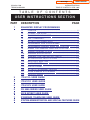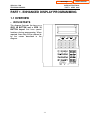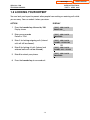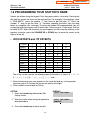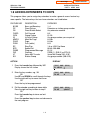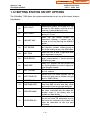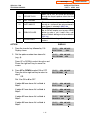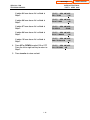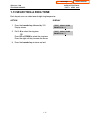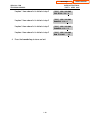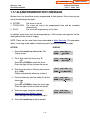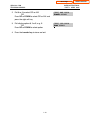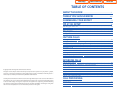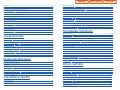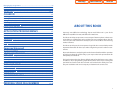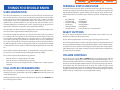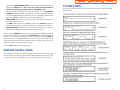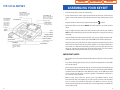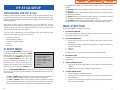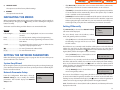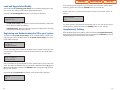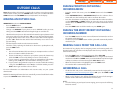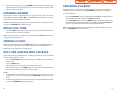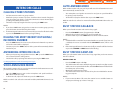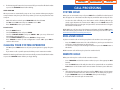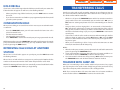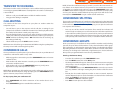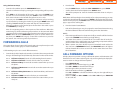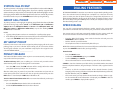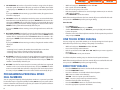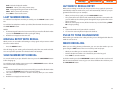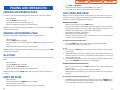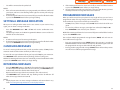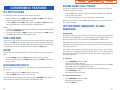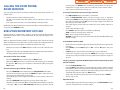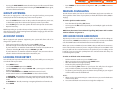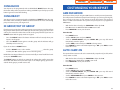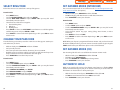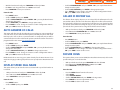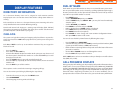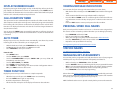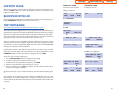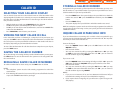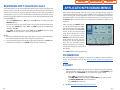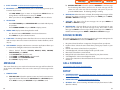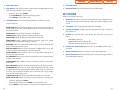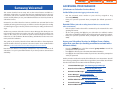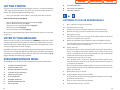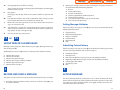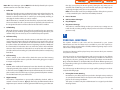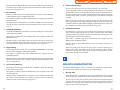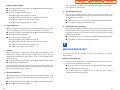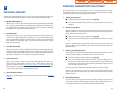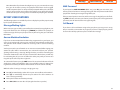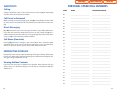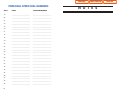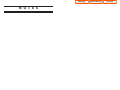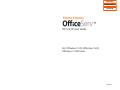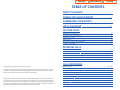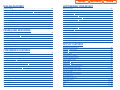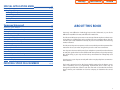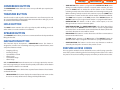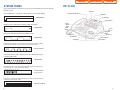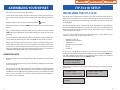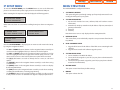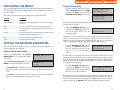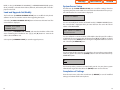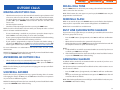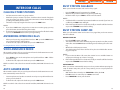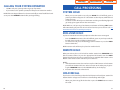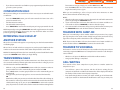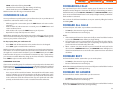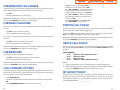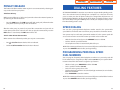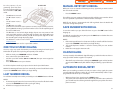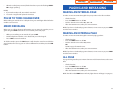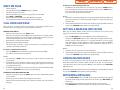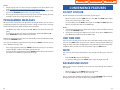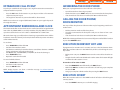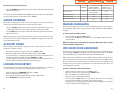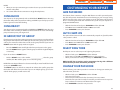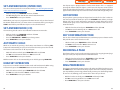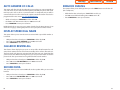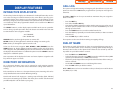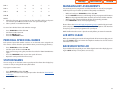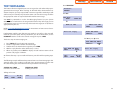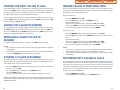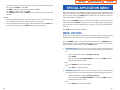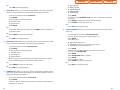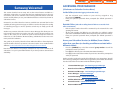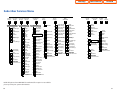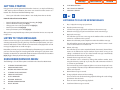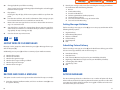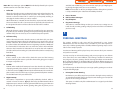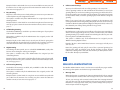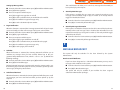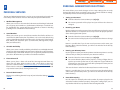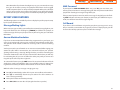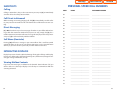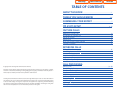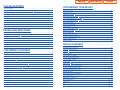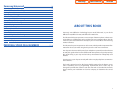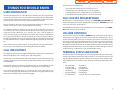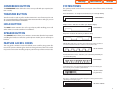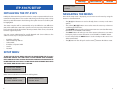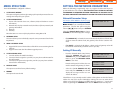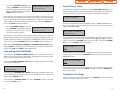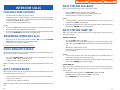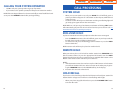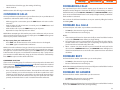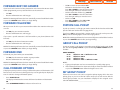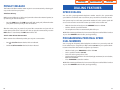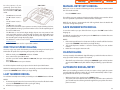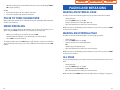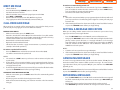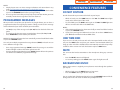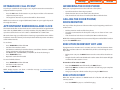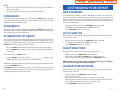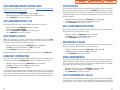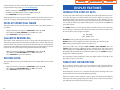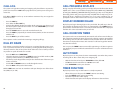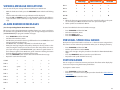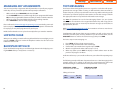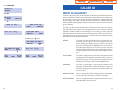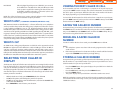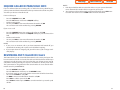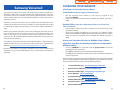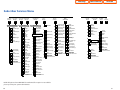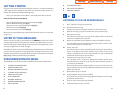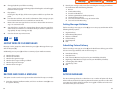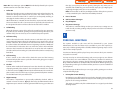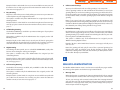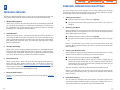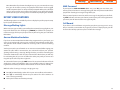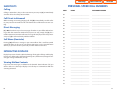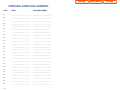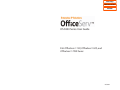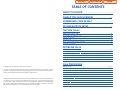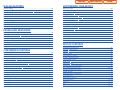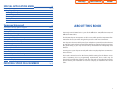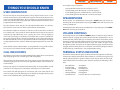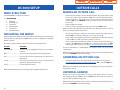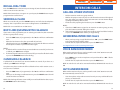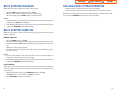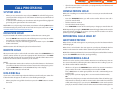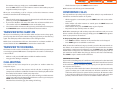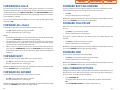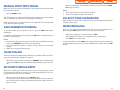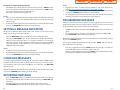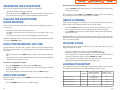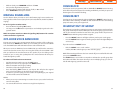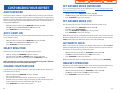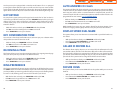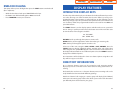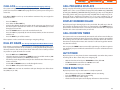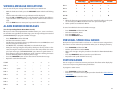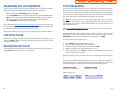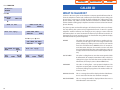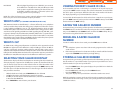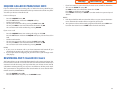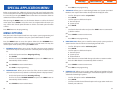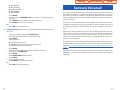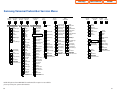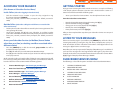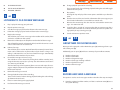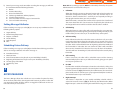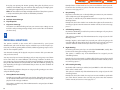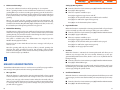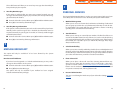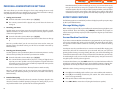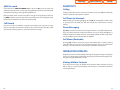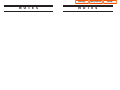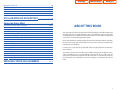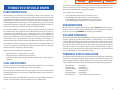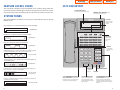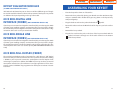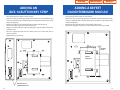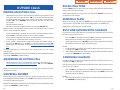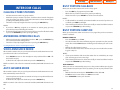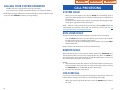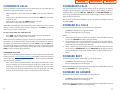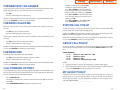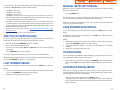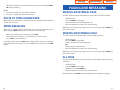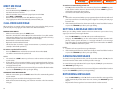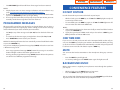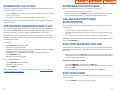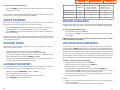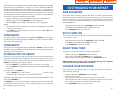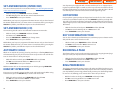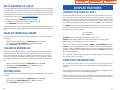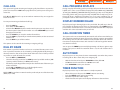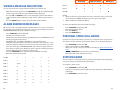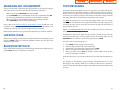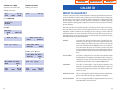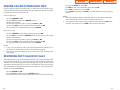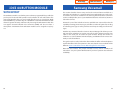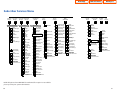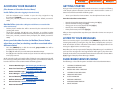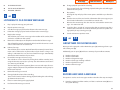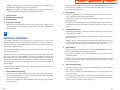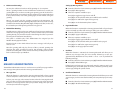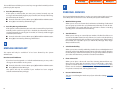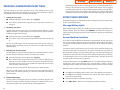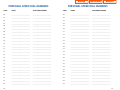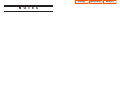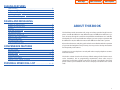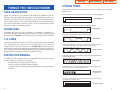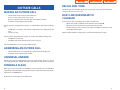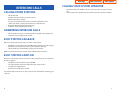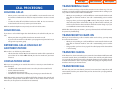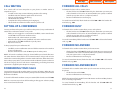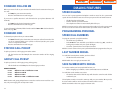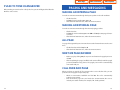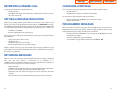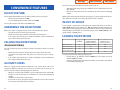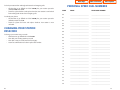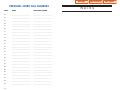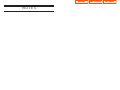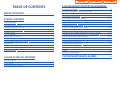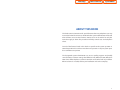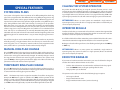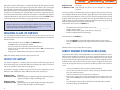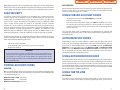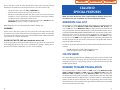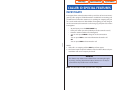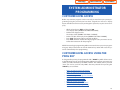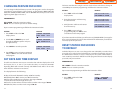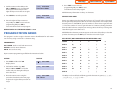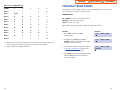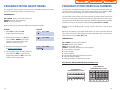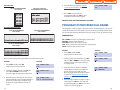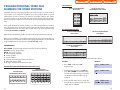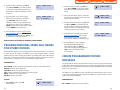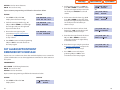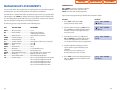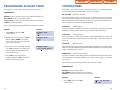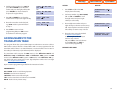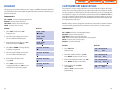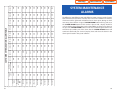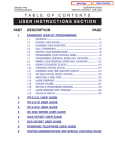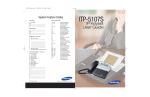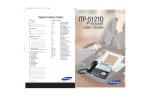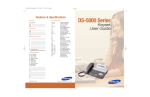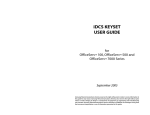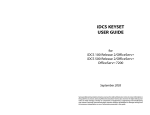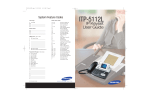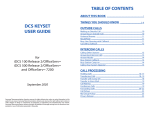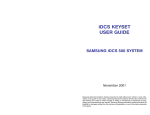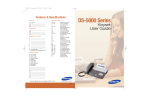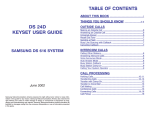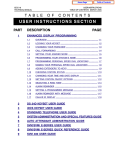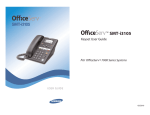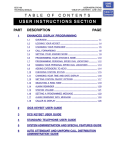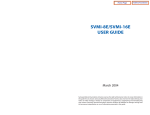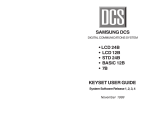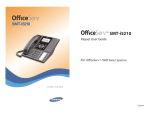Download Samsung IP Phone DS 5000 User's Manual
Transcript
Table of Contents
Home Page
OfficeServ 7100
TECHNICAL MANUAL
USER INSTRUCTIONS
TABLE OF CONTENTS APRIL 2007
T A B L E
O F
C O N T E N T S
USER INSTRUCTIONS SECTION
PART
1
DESCRIPTION
PAGE
ENHANCED DISPLAY PROGRAMMING
1.1
OVERVIEW ........................................................................................... 1.1
1.2
LOCKING YOUR KEYSET ................................................................... 1.4
1.3
CHANGING YOUR PASSCODE ......................................................... 1.5
1.4
CALL FORWARDING .......................................................................... 1.6
1.5
SETTING YOUR ANSWER MODE ..................................................... 1.8
1.6
PROGRAMMING YOUR STATION’S NAME ....................................... 1.9
1.7
PROGRAMMING PERSONAL SPEED DIAL LOCATIONS .............. 1.11
1.8
NAMING YOUR PERSONAL SPEED DIAL LOCATIONS ................ 1.12
1.9
ADDING EXTENDERS TO KEYS ..................................................... 1.13
1.10
CHECKING STATION STATUS ........................................................ 1.14
1.11
CHANGING YOUR TIME AND DATE DISPLAY ............................... 1.15
1.12
SETTING STATION ON/OFF OPTIONS .......................................... 1.16
1.13
SELECTING A RING TONE .............................................................. 1.19
1.14
ALARM REMINDER ........................................................................... 1.20
1.15
STATION VOLUME ............................................................................ 1.21
1.16
SETTING A PROGRAMMED MESSAGE .......................................... 1.23
1.17
ALARM REMINDER WITH MESSAGE ............................................. 1.24
1.18
CALLER ID DISPLAY ......................................................................... 1.25
2
ITP-5112L USER GUIDE
3
ITP-5121D USER GUIDE
4
ITP-5107S USER GUIDE
5
DS 5000 SERIES USER GUIDE
6
iDCS KEYSET USER GUIDE
7
STANDARD TELEPHONE USER GUIDE
8
SYSTEM ADMINISTRATION AND SPECIAL FEATURES GUIDE
Home Page
OfficeServ 7100
TECHNICAL MANUAL
Table of Contents
USER INSTRUCTIONS
PART 1 APRIL 2007
PART 1. ENHANCED DISPLAY PROGRAMMING
1.1 OVERVIEW
•
iDCS KEYSETS
This diagram illustrates the keys on a
iDCS 28 BUTTON and a iDCS 18
BUTTON keyset that have special
functions during programming. When
required, these keys will be referred to
by the names described in the
diagram.
1.1
Home Page
OfficeServ 7100
TECHNICAL MANUAL
Table of Contents
USER INSTRUCTIONS
PART 1 APRIL 2007
This diagram illustrates the keys on a iDCS 8
BUTTON keyset that have special functions
during programming. When required, these keys
will be referred to by the names described in the
diagram.
•
ITP and DS 5000 Series Keysets
This diagram illustrates the keys on an ITP 5021-D keyset. The ITP and DS 5000
keysets have keys that have special functions during programming. When required,
these keys will be referred to by the names described in the diagram.
A BC D E F
1.2
Home Page
OfficeServ 7100
TECHNICAL MANUAL
Table of Contents
USER INSTRUCTIONS
PART 1 APRIL 2007
1.2 LOCKING YOUR KEYSET
You can lock your keyset to prevent other people from making or receiving calls while
you are away. You can unlock it when you return.
ACTION
DISPLAY
1. Press the transfer key followed by 100
Display shows
[201] STN LOCK
PASSCODE:_
2. Enter your passocde
Default is 1234
[201] STN LOCK
UNLOCKED
3. Enter 1 for locking outgoing calls (Internal
calls will still be allowed).
[201] STN LOCK
LOCKED OUTGOING
OR
[201] STN LOCK
LOCKED ALL CALLS
4. Enter 2 for locking all calls (Internal and
external calls will not be allowed).
[201] STN LOCK
UNLOCKED
5. Enter 0 to unlock your phone.
6. Press the transfer key to save and exit
1.3
Home Page
OfficeServ 7100
TECHNICAL MANUAL
Table of Contents
USER INSTRUCTIONS
PART 1 APRIL 2007
1.3 CHANGING YOUR PASSCODE
Each keyset user can set or change his/her individual passcode. This passcode is used
to lock or unlock keysets, for toll restriction override and to access the DISA feature.
NOTE: Default passcodes cannot be used for toll restriction override or for DISA
access.
ACTION
DISPLAY
1. Press the transfer key followed by 101
Display shows
[201] PASSCODE
OLD CODE:_
2. Enter the existing passcode (default = 1234)
[201] PASSCODE
OLD CODE:****
3. Enter the new passcode
[201] PASSCODE
NEW CODE:_
4. Reenter the new passcode to verify the number
If reentered correctly, display shows
[201] PASSCODE
VERIFY :SUCCESS
5. Press the transfer key to save and exit
1.4
Home Page
OfficeServ 7100
TECHNICAL MANUAL
Table of Contents
USER INSTRUCTIONS
PART 1 APRIL 2007
1.4 CALL FORWARDING
The OfficeServ 7100 allows the system administrator to program the call forward
destinations for other station users. This MMC also allows call forward to be set after
the destination has been entered.
The OfficeServ 7100 system allows four types of call forwarding: FORWARD ALL,
FORWARD NO ANSWER, FORWARD BUSY, and FORWARD DND. There is an
additional option, FORWARD BUSY/NO ANSWER, that allows both of these options to
be activated at the same time, provided that destinations have been entered for both.
The destinations for all these forwards can be either an internal number or an external
number.
0 = FORWARD CANCEL
1 = ALL CALL
2 = BUSY
3 = NO ANSWER
4 = BUSY/NO ANSWER
5 = FORWARD DND
0 = FORWARD CANCEL
This option will cancel any call forwarding set in MMC
102. It will not remove the programmed destination and
will not override any preset forward settings in MMC 316.
1 = ALL CALL
This option, when set, will forward all calls to the
programmed destination. If the programmed destination
is a station then that station can call the forwarded
station to put calls through.
2 = BUSY
This option, when set, will forward calls to the
programmed destination when the forwarded keyset is
busy.
3 = NO ANSWER
This option, when set, will forward calls to the
programmed destination if the forwarded station
does not answer a call before the forward no answer
timer in MMC 502 expires.
4 = BUSY/NO ANSWER
This option will activate both the BUSY option and the
NO ANSWER option at the same time.
5 = FWD DND
This option will forward all calls to the programmed
destination whenever the forwarded station goes into
DND.
ACTION
1.
DISPLAY
Press the transfer key followed by 102
Display shows
1.5
[201] FORWARD
0:FORWARD CANCEL
Home Page
OfficeServ 7100
TECHNICAL MANUAL
Table of Contents
USER INSTRUCTIONS
PART 1 APRIL 2007
2.
Dial 0 – 4 to select forward type
OR
Press UP or DOWN to select forward type
and press RIGHT soft key to move cursor
[201] FORWARD
1:ALL CALL:NONE
3.
Dial destination number (e.g., 201)
OR
Press UP or DOWN to select destination
and press RIGHT soft key to move cursor
[201] FORWARD
1:ALL CALL:205
4.
Dial 1 for YES, 0 for NO
OR
Press UP or DOWN to select YES or NO
and press RIGHT soft key to return to step
2
[201] FORWARD
CURENTLY SET :YES
5.
Press the transfer key to store and exit
1.6
Home Page
OfficeServ 7100
TECHNICAL MANUAL
Table of Contents
USER INSTRUCTIONS
PART 1 APRIL 2007
1.5 SETTING YOUR ANSWER MODE
Each keyset can have its answer mode for intercom calls set to one of the following
options:
RING—The station will ring in one of eight custom ring patterns. Calls are answered by
pressing the ANS/RLS key or lifting the handset.
AUTO—After giving a short attention tone, the station will automatically answer calls on
the speakerphone. When a C.O. line is transferred to a station in Auto Answer, the
screened portion of the call will be Auto Answer, but the keyset will ring when the
transfer is complete if the user has not pressed the ANS/RLS key or lifted the handset.
VOICE—The station will not ring. After a short attention tone, callers can make an
announcement. The called party must press the ANS/RLS key or lift the handset to
reply.
ACTION
DISPLAY
1. Press the transfer key followed by 103
Display shows
[201] ANS MODE
RING MODE
2. Dial 0, 1 or 2 to change the ring mode, e.g., 2
OR
Press UP or DOWN to select the ring mode
[201] ANS MODE
VOICE ANNOUNCE
3. Press the transfer key to store and exit
1.7
Home Page
OfficeServ 7100
TECHNICAL MANUAL
Table of Contents
USER INSTRUCTIONS
PART 1 APRIL 2007
1.6 PROGRAMMING YOUR STATION’S NAME
Names are written using the keypad. Each key press selects a character. Pressing the
dial pad key moves the cursor to the next position. For example, if the directory name
is “SAM SMITH,” press the number “7” four times to get the letter “S.” Press the
number “2” once to get the letter “A.” Continue selecting characters from the table
below to complete your message. Pressing the bottom left programmable key will
change the letter from upper case to lower case. There are up to 11 characters that can
be used. NOTE: When the character you want appears on the same dial pad key as the
previous character, press the VOLUME UP or DOWN keys to move the cursor to the
right or to the left.
•
iDCS KEYSETS and ITP KEYSETS
COUNT
DIAL 0
DIAL 1
DIAL 2
DIAL 3
DIAL 4
DIAL 5
DIAL 6
DIAL 7
DIAL 8
DIAL 9
DIAL 4
1
2
3
4
5
<
space
A
D
G
J
M
P
T
W
:
>
?
B
E
H
K
N
Q
U
X
=
.
,
C
F
I
L
O
R
V
Y
[
)
!
@
#
$
%
^
S
4
Z
]
0
1
2
3
4
5
6
7
8
9
4
The # key can be used for the following special characters: #, space, &, !, :, ?, ., %,
$, -, <, >, /, =, [, ], @, ^, (, ), _, +, {, }, |, ;, \, " and ~.
1. When the character you want appears on the same dial pad key as the previous
character, press UP to move the cursor one space to the right.
2. Other symbols are available for DIAL #.
ACTION
1. Press the transfer key followed by 104
Display shows
2. Enter the station name using the procedure
described above
3. Press the transfer key to store and exit
1.8
DISPLAY
[201] STN NAME
[201] STN NAME
SAMSUNG
Home Page
OfficeServ 7100
TECHNICAL MANUAL
Table of Contents
USER INSTRUCTIONS
PART 1 APRIL 2007
1.7 PROGRAMMING PERSONAL SPEED DIAL
LOCATIONS
You can program frequently dialed telephone numbers in a personal speed dial list.
Each station user begins with ten numbers 00–09 and may be assigned up to fifty
numbers. See your system administrator to determine the amount assigned to your
station.
NOTE: Press button B for flash and button C for pause.
Display keyset users may want to hide some speed dial numbers so they will not show
in the display. Before entering a telephone number, press button E. All digits after this
will be hidden. Press button E again to begin displaying digits.
If your system uses rotary (or pulse) dialing C.O. lines, pressing button D before
entering a speed dial will cause all subsequent digits to be sent as DTMF tones until
the D button is pressed again.
ACTION
DISPLAY
1. Press the transfer key followed by 105
Display shows
[201] SPEED DIAL
00:
[201] SPEED DIAL
SPDBLK NOT EXIST
If you have no speed dial bins,
the display will be as shown
2. Dial the location number (e.g., 05)
OR
Press UP or DOWN to select the location
Press the right soft key to move cursor
[201] SPEED DIAL
05:_
3. Enter the trunk access code (e.g., 9) followed
by the number to be dialed (e.g., 4264100)
OR
Press the left soft key to return to step 2
[201] SPEED DIAL
05:9-4264100_
4. Press the F button to access the next program
OR
Press the transfer key to save and exit
1.9
Home Page
OfficeServ 7100
TECHNICAL MANUAL
Table of Contents
USER INSTRUCTIONS
PART 1 APRIL 2007
1.8 NAMING YOUR PERSONAL SPEED DIAL
LOCATIONS
This program allows a character name to be entered for each personal speed dial
location. This name enables the speed dial number to be located when using the
directory dial feature. The directory dial feature allows the display keyset user to select
a speed dial location by scanning its name. There are up to 11 characters that can be
used.
ACTION
DISPLAY
1. Press the transfer key followed by 106
Display shows
[201] SPEED NAME
00:
2. Dial the speed dial location (e.g., 01)
OR
Use UP or DOWN to scroll through the location
numbers and use the right soft key to move the
cursor
[201] SPEED NAME
01:_
3. Enter the location name using the procedure
described in Programming Your Station’s Name
[201] SPEED NAME
01:SAMSUNG_
4. Press UP or DOWN to move to the next
location
OR
Press the F key to program speed dial numbers
5. Press the transfer key to store and exit
1.10
Home Page
OfficeServ 7100
TECHNICAL MANUAL
Table of Contents
USER INSTRUCTIONS
PART 1 APRIL 2007
1.9 ADDING EXTENDERS TO KEYS
This program allows you to assign key extenders to make a general access feature key
more specific. The feature keys that can have extenders are listed below:
FEATURE KEY
BOSS
DP
DS
FWRD
GPIK
IG
MMPG
PAGE
PARK
RP
SPD
PMSG
DIR
VT
SG
DESCRIPTION
EXTENDER
Boss and Secretary
Direct Pickup
Direct Station Select
Call Forward
Group Pickup
In/Out of Group
Meet Me Page
Page
Park (orbits)
Ring Plan
Speed Dial
Programmed Message
Directory
Voice Mail Transfer
Station Group
1–4
Extension or station group number
Any extension number
0–5
01–20
Any group number you are part of
0–9, 4
0–9, 4
0–9
1–6 or HOLD for None
00–49, 500–999
01–13
PERS (1), SYS (2) or STN (3)
Voice Mail Group (501–519)
Any group number (500–519)
ACTION
DISPLAY
1. Press the transfer key followed by 107
Display shows the first station
[201] EXT (KTS)
01:CALL1 ¤
2. Enter the key number, e.g., 18
OR
Use UP and DOWN to scroll through the keys
Use the right soft key to move the cursor
OR
Press the key to be programmed
[201] EXT (KTS)
18:DS
¤
3. Dial the extender according to above table
Press the right soft key to return to step 2
OR
Press the transfer key to store and exit
OR
Press the speaker key to store and advance to
the next program
[201] EXT (KTS)
18:DS
¤DS207
1.11
Home Page
OfficeServ 7100
TECHNICAL MANUAL
Table of Contents
USER INSTRUCTIONS
PART 1 APRIL 2007
1.10 CHECKING STATION STATUS
This program displays the following attributes of a station port. This is a read only
feature.
0
1
2
3
4
5
6
PORT #
PICKUP GROUP
SGR
BOSS-SECR
PAGE
COS NO
TENANT GROUP
Cabinet 2 Slot 3
None, 01–20
Station Group Number
None, 1–4
Page Zone (1–4)
COS (1–30) per Ring Plan (01–06)
1
ACTION
DISPLAY
1. Press the transfer key followed by 108
Display shows
[201] STN STATUS
PORT:C1-S02-P01
2. Press UP or DOWN to view the status items
[201] STN STATUS
TYPE:24B US SET
3. Press the transfer key to exit
1.12
Home Page
OfficeServ 7100
TECHNICAL MANUAL
Table of Contents
USER INSTRUCTIONS
PART 1 APRIL 2007
1.11 CHANGING YOUR TIME AND DATE DISPLAY
Display keysets will always have the date and time displayed when not in use. You can
select from the following display options:
0
COUNTRY
Sets overall display format and has two options
0 = ORIENTAL
MM/DD DAY HH:MM
1 = WESTERN
DAY DD MM HH:MM
1
CLOCK
Sets format of clock display and has two options
0 = 12 HOUR (Displays 1 P.M. as 01:00)
1 = 24 HOUR (Displays 1 P.M. as 13:00)
2
DISPLAY
Sets format of DAY and MONTH display and has two options
0 = UPPER CASE (Displays Friday as FRI and March as MAR)
1 = LOWER CASE (Displays Friday as Fri and March as Mar)
ACTION
DISPLAY
1. Press the transfer key followed by 109
Display shows
[201] DAY FORMAT
COUNTRY:WESTERN
2. Press UP or DOWN to select the display mode
Press the right soft key to move the cursor
[201] DAY FORMAT
COUNTRY:ORIENTAL
3. Press the right soft key to return to step 2
OR
Press the left soft key to return to step 3
4. Press the transfer key to store and exit
1.13
Home Page
OfficeServ 7100
TECHNICAL MANUAL
Table of Contents
USER INSTRUCTIONS
PART 1 APRIL 2007
1.12 SETTING STATION ON/OFF OPTIONS
The OfficeServ 7100 allows the system administrator to set any of the keyset features
listed below.
FEATURES
DESCRIPTION
00
AUTO HOLD
Automatically places an existing C.O. call
on hold if a CALL button, trunk key or trunk
route key is pressed during that call.
01
AUTO TIMER
Automatically starts the stopwatch timer
during a C.O. call.
02
HEADSET USE
When ON, this feature disables the
hookswitch allowing a headset user to
answer all calls by pressing the ANS/RLS
button.
03
HOT KEYPAD
When ON, this feature allows the user to
dial directory numbers without having to
first lift the handset or press the SPK button.
04
KEY TONE
Allows the user to hear a slight tone when
pressing buttons on keyset.
05
PAGE REJOIN
Allows the user to hear the latter part of
page announcements if keyset becomes
free during a page.
06
RING PREF.
When OFF, requires the user to press the
fast flashing button to answer a ringing call
after lifting the handset.
07
NOT FOR USA
This field is reserved and can not be used
for U.S. software.
08
AUTO CAMP-ON
Keyset users can allow intercom calls to
camp-on to other keysets without having to
press a CAMP-ON key.
09
NOT FOR USA
10
AME PASSCODE
11
DISP SPD NAME
12
CID REVIEW ALL
If this option is set to YES, station users
who have AME set must enter their station
password to listen to messages being left.
If this option is set to ON the user will have
the name associated with the speed dial
number shown in the display after the
number has been dialed.
If this setting is set to OFF the CID review
list will only store CID information for calls
that were not answered at the station and
reject the information for calls that were
answered.
1.14
Home Page
OfficeServ 7100
TECHNICAL MANUAL
Table of Contents
USER INSTRUCTIONS
PART 1 APRIL 2007
FEATURES
13
SECURE OHVA
14
NOT FOR USA
15
AUTO ANS CO
16
ENBLOCK 2LED
17
STN NO RING
DESCRIPTION
When set to OFF an OHVA will be heard
through the keyset speaker rather than the
handset.
This option determines whether CO calls
arriving at a station will be auto answered if
auto answer is selected in MMC 103.
For ITP phones with 2 Line Display
Set to ON will require user to press SEND
button to make a call, it works like a cell
phone. Enblock dialing must be enabled in
MMC 861.
When ON all incoming calls will not ring at
stations.
ACTION
DISPLAY
1. Press the transfer key followed by 110
Display shows
[201] STN ON/OFF
AUTO HOLD
:OFF
2. Dial the option number from above list
(e.g., 4)
[201] STN ON/OFF
HOT KEYPAD :OFF
Press UP or DOWN to select the option and
Press the right soft key to move the
cursor
3. Press UP or DOWN to select ON or OFF
Press the left or right soft key to return to
step 2
OR
Dial 1 for ON or 0 for OFF
[201] STN ON/OFF
HOT KEYPAD :ON
If option 00 from above list is dialed at
Step 2
[201] STN ON/OFF
AUTO HOLD
:OFF
If option 01 from above list is dialed at
Step 2
[201] STN ON/OFF
AUTO TIMER
:OFF
If option 02 from above list is dialed at
Step 2
[201] STN ON/OFF
HEADSET USE
:ON
If option 03 from above list is dialed at
Step 2
[201] STN ON/OFF
HOT KEYPAD
:ON
1.15
Home Page
OfficeServ 7100
TECHNICAL MANUAL
Table of Contents
USER INSTRUCTIONS
PART 1 APRIL 2007
If option 04 from above list is dialed at
Step 2
[201] STN ON/OFF
KEY TONE
:ON
If option 06 from above list is dialed at
Step 2
[201] STN ON/OFF
RING PREF
:ON
If option 07 from above list is dialed at
Step 2
[201] STN ON/OFF
DISPLAY
:TIME
If option 08 from above list is dialed at
Step 2
[201] STN ON/OFF
AUTO CAMPON
:ON
If option 10 from above list is dialed at
Step 2
[201] STN ON/OFF
AME PASSCODE :ON
4. Press UP or DOWN to select ON or OFF
Press the left or right soft key to return to
Step 2
[201] STN ON/OFF
HOT KEYPAD :ON
5. Press transfer to store and exit
1.16
Home Page
OfficeServ 7100
TECHNICAL MANUAL
Table of Contents
USER INSTRUCTIONS
PART 1 APRIL 2007
1.13 SELECTING A RING TONE
Each keyset user can select one of eight ring frequencies.
ACTION
DISPLAY
1. Press the transfer key followed by 111
Display shows
[201] RING TONE
SELECTION 6
2. Dial 1–8 to select the ring tone
OR
Press UP or DOWN to select the ring tone
Press the right soft key to move the cursor
[201] RING TONE
SELECTION 5
3. Press the transfer key to store and exit
1.17
Home Page
OfficeServ 7100
TECHNICAL MANUAL
Table of Contents
USER INSTRUCTIONS
PART 1 APRIL 2007
1.14 ALARM REMINDER
Station users can have three alarms programmed at their phones. Each alarm may be
one of the following three types:
0. NOTSET
1. TODAY ONLY
2. DAILY
The alarm is not set.
The alarm will ring at the programmed time and be canceled
automatically.
The alarm will ring each day at this time.
ACTION
DISPLAY
1. Press the transfer key followed by 112
Display shows
[201] ALM CLK(1)
HHMM: ¤NOTSET
2. Dial 1–3 to select the alarm (e.g., 2)
OR
Press UP or DOWN to select alarm
Press the right soft key to move the cursor
OR
Press the left soft key to return to step 2
[201] ALM CLK(2)
HHMM: ¤NOTSET
3. Enter alarm time in 24 hour format (e.g., 1300)
Display automatically advances to step 5
[201] ALM CLK (2)
HHMM:1300¤NOTSET
4. Enter alarm type (e.g., 2)
OR
Press UP or DOWN to select alarm type
Press the right soft key to move the cursor
and return to step 2
[201] ALM CLK
HHMM:1300¤DAILY
5. Press the transfer key to store and exit
1.18
Home Page
OfficeServ 7100
TECHNICAL MANUAL
Table of Contents
USER INSTRUCTIONS
PART 1 APRIL 2007
1.15 STATION VOLUME
This procedure allows users to view and set the level of the volume for your keyset.
0. RING VOLUME
Set a level for your keyset ring volume. There are eight levels of
volume; level 1 is the lowest and level 8 is the highest.
1. OFF-RING VOL
Set a level for your keyset off-hook ring volume. There are eight
levels of volume; level 1 is the lowest and level 8 is the highest.
2. HANDSET VOL
Set a level for your keyset handset volume. There are eight
levels of volume; level 1 is the lowest and level 8 is the highest.
3. SPEAKER VOL
Set a level for your keyset speaker volume. There are sixteen
levels of volume; level 1 is the lowest and level 16 is the highest.
4. BGM VOLUME
Set a level for your keyset background music volume. There are
sixteen levels of volume; level 1 is the lowest and level 16 is the
highest.
5. PAGE VOLUME
This is the volume you will hear internal page over the keyset
speaker when your keyset is idle and BGM is turned on. There
are 16 volume levels: level 1 is the lowest and level 16 the
highest.
ACTION
DISPLAY
1. Press the transfer key followed by 114
Display shows
[201] STN VOLUME
RING VOLUME :OFF
2. Dial 1-8 to select the volume to change
OR
Press UP or DOWN to select the volume to
change
Press the right soft key to move the cursor
[201] STN VOLUME
OFF-RING VOL:OFF
3. Press UP or DOWN to select ON or OFF
Press the left or right soft key to return to step 2
[201] STN VOLUME
OFF-RING VOL:ON
OR
Dial 1 for ON or 0 for OFF
If option 0 from above list is dialed at step 2
1.19
[201] STN VOLUME
RING VOLUME :4
Home Page
OfficeServ 7100
TECHNICAL MANUAL
Table of Contents
USER INSTRUCTIONS
PART 1 APRIL 2007
If option 1 from above list is dialed at step 2
[201] STN VOLUME
OFF-RING VOL:4
If option 2 from above list is dialed at step 2
[201] STN VOLUME
HANDSET VOL:4
If option 3 from above list is dialed at step 2
[201] STN VOLUME
SPEAKER VOL:13
If option 4 from above list is dialed at step 2
[201] STN VOLUME
BGM VOLUME :13
4. Press the transfer key to store and exit
1.20
Home Page
OfficeServ 7100
TECHNICAL MANUAL
Table of Contents
USER INSTRUCTIONS
PART 1 APRIL 2007
1.16 SETTING A PROGRAMMED MESSAGE
When you will be away from your phone for any length of time, you can leave a
programmed message. Display stations calling you will see this message and be
informed of your status or follow your instructions.
ACTION
DISPLAY
1. Press the transfer key followed by 115
Display shows
[201] PGMMSG(00)
CANCEL VAC MSG
2. Dial 00–20 to select message number, e.g., 05
OR
Press UP or DOWN to select message
[201] PGMMSG(05)
PAGE ME
3. Press the left or right soft key to return to step 2
OR
Press the transfer key to store and exit
1.21
Home Page
OfficeServ 7100
TECHNICAL MANUAL
Table of Contents
USER INSTRUCTIONS
PART 1 APRIL 2007
1.17 ALARM REMINDER WITH MESSAGE
Station users can have three alarms programmed at their phones. Each alarm may be
one of the following three types:
0. NOTSET
1. TODAY ONLY
2. DAILY
The alarm is not set.
The alarm will ring at the programmed time and be canceled
automatically.
The alarm will ring each day at this time.
In addition, each alarm may be accompanied by a 16 character message that will be
displayed while the alarm is ringing.
NOTE: These are the same three alarms described in Alarm Reminder. This procedure
allows a message to be added. A display keyset is necessary to view messages.
ACTION
DISPLAY
1. Press the transfer key followed by 116
Display shows
[201] ALM REM(1)
HHMM: ¤NOTSET
2. Dial 1–3 to select the alarm (e.g., 2)
OR
Press UP or DOWN to select the alarm
Press the right soft key to move the cursor
[201] ALM REM(1)
HHMM: ¤NOTSET
3. Enter the alarm time in 24 hour clock format
(e.g., 1300)
Display automatically advances to step 4
[201] ALM REM (2)
HHMM:1300¤NOTSET
4. Dial the valid entry from the above list for the
alarm type
OR
Press UP or DOWN to select the alarm type
Press the right soft key to move the cursor
[201] ALM REM
HHMM:1300¤DAILY
5. Enter messages using the method in
Programming Your Station’s Name
Press the right soft key to return to step 2
[201] ALM REM
TAKE MEDICATION
6. Press the transfer key to store and exit
1.22
Home Page
OfficeServ 7100
TECHNICAL MANUAL
Table of Contents
USER INSTRUCTIONS
PART 1 APRIL 2007
1.18 CALLER ID DISPLAY
The station user can change the order in which the CLI, Caller ID and/or ANI
information is displayed on an LCD set during a transferred call.
CLI display options are the following:
0. NO DISPLAY
No CLI data will be displayed.
1. NUMBER FIRST
The CLI number received from the Central Office will be
displayed first.
2. NAME FIRST
The CLI name received from the Central Office will be
displayed first.
Caller ID display options are the following:
0. NO DISPLAY
No CID data will be displayed.
1. NUMBER FIRST
The CID number received from the Central Office will be
displayed first.
2. NAME FIRST
The CID name received from the Central Office will be
displayed first.
ANI display options are the following:
0. NO DISPLAY
No ANI data will be displayed.
1. NUMBER FIRST
The ANI number received from the Central Office will be
displayed first.
2. NAME FIRST
Since there is no name sent by the Central Office, The only
time you will receive a name is when your service company
has programmed a name to be associated with the number
otherwise your display will read “no ANI name”.
ACTION
DISPLAY
1. Press the transfer key followed by 119
Display shows
1.23
[201] CID DISP
NUMBER FIRST
Home Page
OfficeServ 7100
TECHNICAL MANUAL
Table of Contents
USER INSTRUCTIONS
PART 1 APRIL 2007
2. Dial 0 or 1 to select CID or ANI
OR
Press UP or DOWN to select CID or ANI and
press the right soft key
[201] ANI DISP
NUMBER FIRST
3. Dial display option 0, 1 or 2, e.g., 2
OR
Press UP or DOWN to select option
[201] CID DISP
NAME FIRST
4. Press the transfer key to store and exit
1.24
Home Page
Table of Contents
ITP-5112L
ITP-5112L User Guide
For OfficeServ™ 100, OfficeServ™ 500,
OfficeServ™ 7000 Series
04/2007
Home Page
Table of Contents
ITP-5112L
TABLE OF CONTENTS
ABOUT THIS BOOK
....................................................................................1
THINGS YOU SHOULD KNOW
ASSEMBLING YOUR KEYSET
................................................2–8
........................................................9
ITP-5112L SETUP ........................................................................................10
Initializing the ITP-5112L............................................................................................................10
IP Setup Menu ................................................................................................................................10
Menu Structure ..............................................................................................................................11
Navigating the Menus ................................................................................................................12
Setting the Network Parameters ............................................................................................12
OUTSIDE CALLS
Making an Outside Call ..............................................................................................................16
Dialing from the Outgoing / Incoming Menu ....................................................................17
Dialing the Most Recent Outgoing / Incoming Number ..............................................17
Making Calls from the Call Log ................................................................................................17
Answering a Call ..........................................................................................................................17
Universal Answer ..........................................................................................................................18
Recall Dial Tone ............................................................................................................................18
Sending a Flash..............................................................................................................................18
Busy Line Queuing with Callback ..........................................................................................18
Canceling Callback........................................................................................................................19
INTERCOM CALLS
Copyright 2006 Samsung Telecommunications America.
All rights reserved. No part of this manual may be reproduced in any form or by any means—graphic,
electronic or mechanical, including recording, taping, photocopying or information retrieval systems—
without express written permission of the publisher of this material.
Samsung Telecommunications America reserves the right without prior notice to revise information in
this guide for any reason. Samsung Telecommunications America also reserves the right without prior
notice to make changes in design or components of equipment as engineering and manufacturing
may warrant. Samsung Telecommunications America disclaims all liabilities for damages arising from
the erroneous interpretation or use of information presented in this guide.
Calling Other Stations ................................................................................................................20
Dialing the Most Recent Outgoing / Incoming Number................................................20
Answering Intercom Calls ..........................................................................................................20
Voice Announce Mode................................................................................................................20
Auto Answer Mode ......................................................................................................................21
Busy Station Callback ..................................................................................................................21
Busy Station Camp-On ................................................................................................................21
Calling your System Operator ..................................................................................................22
CALL PROCESSING
System Hold ....................................................................................................................................23
Exclusive Hold ................................................................................................................................23
Remote Hold ..................................................................................................................................23
Home Page
Hold Recall ......................................................................................................................................24
Consultation Hold ........................................................................................................................24
Retrieving Calls Held at Another Station..............................................................................24
Transferring Calls ..........................................................................................................................25
Transfer with Camp-On ..............................................................................................................25
Transfer to Voicemail....................................................................................................................26
Call Waiting......................................................................................................................................26
Conference Calls ............................................................................................................................26
Conference Splitting ....................................................................................................................27
Conference Groups ..............................................................................................................27–28
Forwarding Calls ....................................................................................................................28-29
Call Forward Options ..................................................................................................................29
Station Call Pickup ........................................................................................................................30
Group Call Pickup..........................................................................................................................30
My Group Pickup ..........................................................................................................................30
Privacy Release ..............................................................................................................................30
DIALING FEATURES
Speed Dialing ................................................................................................................................31
Programming Personal Speed Dial Numbers ....................................................................32
One Touch Speed Dialing ..........................................................................................................33
Directory Dialing ..........................................................................................................................33
Last Number Redial ......................................................................................................................34
Manual Retry with Redial ..........................................................................................................34
Save Number with Redial ..........................................................................................................34
Automatic Redial/Retry ..............................................................................................................35
Pulse to Tone Changeover ........................................................................................................35
Memo Redialing ............................................................................................................................35
PAGING AND MESSAGING
Making an Internal Page ............................................................................................................36
Making an External Page............................................................................................................36
All Page ............................................................................................................................................36
Meet Me Page ................................................................................................................................36
Call Park and Page ........................................................................................................................37
Messages—Set and Cancel ......................................................................................................38
Returning Messages ....................................................................................................................38
Programmed Messages ..............................................................................................................39
CONVENIENCE FEATURES
Do Not Disturb ..............................................................................................................................40
One Time DND ..............................................................................................................................40
Mute ..................................................................................................................................................40
Table of Contents
ITP-5112L
Background Music ........................................................................................................................40
Established Call Pick-Up ............................................................................................................41
Appointment Reminder/Alarm Clock....................................................................................41
Door Phone Calls ....................................................................................................................43-44
Executive/Secretary Hotline......................................................................................................44
Group Listening ............................................................................................................................46
Account Codes ..............................................................................................................................46
Locking Your Keyset ....................................................................................................................46
Manual Signalling ........................................................................................................................47
Off-Hook Voice Announce ........................................................................................................47
OHVA Block......................................................................................................................................48
OHVA Reject ....................................................................................................................................48
In Group/Out of Group ..............................................................................................................48
CUSTOMIZING YOUR KEYSET
AME Password ................................................................................................................................49
Auto Camp-On ..............................................................................................................................49
Select Ring Tone ............................................................................................................................50
Change Your Passcode ................................................................................................................50
Set Answer Mode (Intercom)....................................................................................................51
Set Answer Mode (CO) ................................................................................................................51
Automatic Hold..............................................................................................................................51
Headset Operation ......................................................................................................................52
Hot Keypad......................................................................................................................................52
Key Confirmation Tone................................................................................................................53
Rejoining a Page............................................................................................................................53
Ring Preference..............................................................................................................................53
Auto Answer CO Calls..................................................................................................................54
Display Speed Dial Name ..........................................................................................................54
Caller ID Review All ......................................................................................................................55
Secure OHVA ..................................................................................................................................55
DISPLAY FEATURES
Directory Information ................................................................................................................ 56
Call Log ............................................................................................................................................56
Dial by Name ..................................................................................................................................57
Call Progress Displays ..................................................................................................................57
Display Number Dialed ..............................................................................................................58
Call Duration Timer ......................................................................................................................58
Auto Timer ......................................................................................................................................58
Timer Function ..............................................................................................................................58
Viewing Message Indications ..................................................................................................59
Personal Speed Dial Names ......................................................................................................59
Station Names................................................................................................................................59
Home Page
Table of Contents
ITP-5112L
Managing Key Assignments ....................................................................................................59
LCR with Clear ................................................................................................................................60
Backspace with LCR......................................................................................................................60
Text Messaging ......................................................................................................................60–61
CALLER ID
............................................................................................................62
Selecting your Caller ID Display ..............................................................................................62
Viewing the Next Caller ID Call................................................................................................62
Saving the Caller ID Number ....................................................................................................62
Redialing a Saved Caller ID Number......................................................................................62
Storing a Caller ID Number ......................................................................................................63
Inquire Caller ID Park/Hold Info ..............................................................................................63
Reviewing Past Caller ID Calls ..................................................................................................64
APPLICATION PROGRAM MENUS ........................................65
PhoneBook ......................................................................................................................................65
E-Diary ..............................................................................................................................................65
Message............................................................................................................................................66
Sound/Screen ................................................................................................................................67
Call Forward ....................................................................................................................................67
Setup ................................................................................................................................................67
My Phone ........................................................................................................................................69
Samsung Voicemail..................................................................................70
Accessing your Mailbox ..............................................................................................................71
Subscriber Services Menu Diagram ................................................................................72–73
Getting Started .............................................................................................................................74
Listen to your Messages.............................................................................................................74
Subscriber Services Menu .........................................................................................................74
Listening to Old or New Messages ........................................................................................75
Group New or Old Messages....................................................................................................76
Record and Send a Message ....................................................................................................76
Access Manager ............................................................................................................................77
Personal Greetings ......................................................................................................................79
Mailbox Administration..............................................................................................................81
Message Broadcast ....................................................................................................................83
Personal Services ........................................................................................................................84
Personal Administration Settings ..........................................................................................85
Keyset User Features ..................................................................................................................86
Shortcuts ........................................................................................................................................88
Interactive Displays ......................................................................................................................88
ABOUT THIS BOOK
Samsung’s new OfficeServ technology keyset model ITP-5112L is part of the
OfficeServ 100, OfficeServ 500, and OfficeServ 7000 Series.
The ITP-5112L IP keyset represents a new concept of Internet phone, in that it uses
an IP address to Send/Receive voice and data. For voice communications, the ITP5112L uses the data network line already in place in most offices and increasing
number of homes.
The ITP-5112L IP keysets also incorporate a large LCD color screen, which provides
important information for the user, to make using the keyset easier and more convenient.
Please take the time to study this guide and to become familiar with the operation
of your keyset. Keep this guide handy, as you may need to look up instructions for
infrequently used features.
This book is written based on factory default settings, for the feature access codes.
Sometimes, due to programming requirements, these codes may be changed. If
you find that a feature code does not work as described in this book, please contact your installation and service company to determine the correct code.
PERSONAL SPEED DIAL NUMBERS ............................89–90
1
Home Page
THINGS YOU SHOULD KNOW
USER ORIENTATION
The ITP model telephones are called “IP keysets”. The IP keyset incorporates buttons or “keys” that are used to access or activate the many features of your office
phone system. The lower five buttons (ten total) that reside on either side of the
Large Display screen are programmable buttons. This means they can be programmed for a specific function on your keyset and that same button can be
something different on another keyset. See the system manager to get your most
frequently used features assigned to your programmable buttons.
The top button on either side of the Large Display Screen scrolls through the various levels of the programmable button display screens.
Lines from the telephone company are “C.O. lines”. Calls on these lines are referred
to as “outside calls”. Your system can have individual C.O. line buttons or lines may
be assigned to groups. When they are in a group, you access a line by dialing an
access code or pressing a route button. For example, dial 9 or press a “LOCAL” button to get a local outside line. If Least Cost Routing is used, pressing the “LCR” button will automatically select a preprogrammed C.O. line according to what digits
are dialed. Each line in the system is numbered, beginning with 701, then 702, 703,
etc.
Direct Station Selection (DSS) buttons are programmed to ring specific stations.
You can press a DSS button instead of dialing the extension number.
Table of Contents
ITP-5112L
TERMINAL STATUS INDICATOR
The terminal status indicator light is positioned on the top right corner of the keyset above the display. The terminal status indicator is a tri-colored (red, green, and
amber) light that provides greater visibility of your keysets status than the individual button LEDs. The terminal status indicator provides the following indications:
•
•
•
•
•
•
Busy/Off Hook
Intercom Ring
Outside Call Ring
Recall Ring
Message Waiting
Do Not Disturb
Steady Red
Flashing Red
Flashing Blue
Flashing Amber
Flashing Red
Fast Flash Red at 1 Second Intervals
SELECT BUTTONS
The 5112L keysets incorporate twelve select buttons. These buttons are positioned six on either side of the LCD screen.
The top left and right buttons are used to page up and page down screens.
The remaining five buttons on either side of the display are programmable. There
are ten programmable buttons per programmable feature screen, with the exception of the last screen, which has nine programmable buttons. The total programmable buttons per 5112L station is ninety-nine. Any system feature or function can
be assigned to these buttons.
The 5112L keyset provides distinctive ring patterns:
VOLUME CONTROLS
•
•
•
The 5112L keysets use the UP and DOWN buttons to adjust the ringer volume
while the keyset is ringing, the speaker volume while the speakerphone is in use
and the handset volume while you are listening. These three levels will be stored
in memory until changed. If background music is turned on at your keyset, the volume buttons will also control the level of music. The volume of pages heard
through the speaker of a keyset can be adjusted during a page announcement by
using the volume buttons.There are 16 levels for each volume setting.The volume
of off-hook ring is controlled by a user-programmable setting.
Outside calls have a single ring tone repeated.
Internal calls have a double ring tone repeated.
Door phone calls and alarm/appointment reminders have a triple ring tone
repeated.
FULL DUPLEX SPEAKERPHONE
All ITP keysets are speakerphones. Pressing the SEND button will answer an
incoming call on the speakerphone. Pressing the END button will release the call
on the speakerphone.
Switching from the handset to the speakerphone is easy. Press the SPEAKER button and hang up the handset.
2
3
Home Page
Table of Contents
ITP-5112L
SCREEN BUTTON
SCROLL BUTTON ASSEMBLY
The 5112L incorporates a SCREEN button. This button allows you to choose your
keyset’s idle screen display. The default is CALENDAR. The options are STATION
FIXED FEATURE buttons (two levels), or STATION PROGRAMMABLE buttons
(ten levels).
The scroll button is actually a type of thumbwheel assembly. You may use it to
scroll through the station screens. Rolling the SCROLL BUTTON DOWN (towards
the navigation button) will advance you through the multiple SOFT MENU and
STATION PROGRAMMABLE button screens. Rolling the SCROLL BUTTON UP
(towards the station display) will bring the cursor back towards the Main Screen.
By scrolling up or down, you cause the cursor to move back and forth through the
screens in the same manner as the UP/DOWN arrows on the top SELECT BUTTONS work.
NOTE:
From the default CALENDAR screen:
•
•
Press the SCREEN button once to access the STATION PROGRAMMABLE
BUTTON SCREEN #1. Press the DOWN arrow associated with the top left soft
key and you will advance to STATION PROGRAMMABLE SCREEN #2. Each
additional press of the DOWN arrow will advance you through the screens,
until you reach SCREEN #10. Press the UP arrow associated with the top left
soft key to return to the previous screen. Each additional press of the UP button will move you back towards the main screen.
Press the SCREEN button twice to access the SOFT MENU SCREEN #1. Press
the DOWN arrow associated with the top left soft key and you will advance
to SCREEN #2.
NAVIGATION BUTTON
The 5112L keysets incorporate a Navigation Button. This button is designed to
assist the user in activating and using various station features, more easily. These
features include Outgoing Call Log, Incoming Call Log, Speed Number Search, Call
Forward Assign and Alarm Assign.
With the NAVIGATION BUTTON, the station user is no longer required to enter
station level programming to activate these frequently used features. A few button presses and these features are activated.
CONFERENCE BUTTON
The NAVIGATION BUTTON is divided into separate feature buttons. These buttons are described below.
The CONFERENCE button allows the user to set up a call with up to five parties
(station or trunk).
•
MENU BUTTON: This button displays the station feature main menu, which is
configured in icons, so that the users can easily utilize various settings and
helpful functions.
•
SEND BUTTON: If the station is programmed for Enblock Dial Mode, when
dialing an outside telephone number or internal station number, you must
press the SEND button to initiate the call. This button is also used when
reviewing recently received or called numbers and answering incoming calls.
TRANSFER BUTTON
TRANSFER is used to send any call to another extension in one of two ways. You
can do a screened transfer by informing the other extension who is calling or you
can do a blind transfer without notification.
HOLD BUTTON
The SEND button operates as the ANS portion of the ANS/RLS button. An
ANS/RLS button may be assigned to the station as a programmable button.
The HOLD button maintains the call at your keyset, while enabling you to call
other stations or consult coworkers in confidence.
•
ENTER BUTTON: This button is used to select a menu option, or to save
changes made to a menu or submenu option.
SPEAKER BUTTON
•
DIRECTION BUTTON: The DIRECTION BUTTON is the donut shaped ring,
which surrounds the ENTER button.This button is used to navigate within the
menus. There are directional arrows stenciled into this button, which indicate
which direction the cursor will be moved.
The SPEAKER button allows you to have a conversation from the keyset without
lifting the handset.
4
5
Home Page
Note that the DIRECTION BUTTON has four icons, at the top, bottom, left and
right of the ENTER button. These icons are used to navigate directly to
particular programming options from the CALENDAR screen.
Pressing the top (INFO) icon will take you directly to the STATUS INFO
SCREEN. The bottom (TONE) icon will take you to the Sound/Screen Menu.
The left side (MESSAGE) icon will take you to the Text Message Menu. The
right side (PHONE) icon will take you to the PhoneBook Menu.
•
Table of Contents
ITP-5112L
SYSTEM TONES
The system provides several tones to assist you. Some of these tones are already
familiar to you.
END BUTTON: This button is used to disconnect a call after a conversation or
to move to the initial screen.
The END button operates as the RLS portion of the ANS/RLS button. An
ANS/RLS button may be assigned to the station as a programmable button.
•
CANCEL BUTTON: This button is used to erase any characters or numbers
entered by the dial button or to move to the previous screen.
After pressing the MENU button, use the direction button to highlight the desired
menu icon. For multiple screen options, the UP/DOWN arrows at the either side of
the top of the LCD may be used to scroll on a per page basis. Press ENTER to
access that menu. To navigate within the menu, you may scroll to the desired
option/function, dial the associated option function number or press the associated select button on either side of the display.
Press the END button to exit programming.
FEATURE ACCESS CODES
This user guide is written based on the default access code for using system features. If the system numbering plan has been changed some of the access codes
may not be correct. Your installing company can inform you the correct codes.
6
7
Home Page
ITP-5112L KEYSET
Color LCD Panel
Displays a large quantity
of information so that
the users can easily
search.
Volume Button
Used to adjust
the volume of
the handset,
speakerphone,
ringer, background music
and page.
Select Button (6)
•
Place the keyset face down on a flat surface.
Select Buttons (6)
To select a specific item
the user can simply
press the Select button
next to the item.
•
Insert notched ends of the support bracket into the channels located in the
upper section of the bottom panel. Push towards the top of the keyset to lock
in.
Status Indicator
Used to provide
your keyset status.
•
Plug the handset cord into the jack marked with the
•
Route the handset cord out the RIGHT side of the keyset as you look at it face
down.
•
Plug an eight-conductor ethernet cable, from the wall, into the jack marked
LAN on the back of the keyset. (Connect the ITP keyset to any port on the local
network).
•
If your ITP will share LAN connection with a PC, plug an eight-conductor ethernet cable, from the PC, into the jack marked PC on the back of the keyset.
•
Plug the power connector, from the power adapter provided, into the power
jack on the back of the keyset. The power adapter is not required if the ITP is
connected to a LAN connection that provides power over the ethernet. The
ITP-5112L supports the power over ethernet feature when it is connected to
a IEEE 802.3af compliant LAN switch or power injector port.
Scroll
Button
Navigation Button
Speaker Button
For handsfree operation and ringing.
Hold Button
Used to save a call
without hangingup on the current
call.
ITP-5112L
ASSEMBLING YOUR KEYSET
Screen
Button
Dial Button
Table of Contents
Microphone Button
Conference Button
Used to make a calls of
up to 5 parties.
Transfer Button
symbol.
IMPORTANT NOTES:
8
•
Be careful not to connect the Network LAN cable into the PC connector of the
phone.
•
To prevent damaging the keyset, only use the Power Adapter that came with
the 5112LD keyset.
•
This manual assumes that the ITP keysets are connected to a functioning local
IP network. The local IP network must be able to communicate with the MCP
and MGI card in the OfficeServ 100, OfficeServ 500, or in the OfficeServ 7000
Series systems over IP. This is assumed regardless of whether the IP keyset is
on a local or remote network.
•
Before using your ITP-5112L phone, press the MENU button, select
Sound/Screen, then select option 8,“Screen Saver”. If you choose “User Define”,
you can set the time period for the Power Save Mode to occur or you can
select the interval the Power Save Mode occurs. During Power Save Mode the
screen will turn off.
9
Home Page
ITP-5112L SETUP
INITIALIZING THE ITP-5112L
Initially the ITP-5112L IP keyset will need to be setup to operate within the users
network.The Setup Menu is also used to make changes to the keyset, in the event
that the system information should change. The option chosen via scroll button
will be highlighted.
The station numbers will be automatically set by the OfficeServ 100, the
OfficeServ 500, or the OfficeServ 7000 Series systems once the necessary information has been entered into the IP keyset. Enter ID and password of the server,
as described below to register the phone.
See your system administrator for specific Network and Server addresses. The
addresses necessary to set up the ITP-5112L are:
•
•
•
•
•
IP Address of Station
Network Gateway Address
IP Address of System’s MCP
User ID
Password
Configuration
*1.System Easy Wizard
2.System Information
3.Network Setup
4.Load & Upgrade Setup
5.System Server Setup
6.Factory Reset
7.Reboot
Once the CONFIGURATION MENU is displayed, you can move to each menu in
the Set Up by using the navigation buttons and [1]-[9] dial buttons of the ITP5112L IP phone.
•
•
10
•
•
•
•
ITP-5112L
The [0]-[9] dial buttons are used to directly choose a menu, or sub menu
options.
The [ENTER] button in the navigation button assembly is used when saving a
modification.
The [MENU] button in the navigation button assembly is used to to display
the IP Setup Main Menu.
The [END] button in the navigation button assembly is used when canceling
or editing the modification, or existing programming.
The [CANCEL] button in the navigation button assembly is used to go back to
the previous screen or to delete the last digit of a displayed option value.
MENU STRUCTURE
The IP SETUP MENU is configured as follows:
1. SYSTEM EASY WIZARD
This option will guide you through setting up all required parameters for connecting the ITP keyset to your system.
2. SYSTEM INFORMATION
1. Version Info: Provides boot rom, software, DSP, and hardware version
information.
2. Network Info: Displays network mode, IP address of phone, network, and
gateway information.
3. Netmask
4. Gateway
IP SETUP MENU
To get to the SETUP MODE unplug the power
cord from the ITP. Press and hold the MENU
button while you plug power back into the
phone. Release the MENU button when you
see the SETUP SCREEN. If you have a PoE
(Power over Ethernet) connection, the same
procedure can be done by unplugging and
plugging the Ethernet cable into the phone
while pressing and holding the MENU button.
•
Table of Contents
The UP and DOWN directions buttons in the navigation button assembly are
used to move the highlighted bar up or down to the desired option.
The LEFT and RIGHT buttons in the navigation button assembly are used to
move the highlighted bar left or right, to the desired option, move to a sub
menu and if a menu is at the last line, that menu option will be executed.
Note that items 2 to 4 are only displayed when setting Manual IP.
3. NETWORK SETUP
This menu allows you to individually setup the same parameters found in the
Easy Wizard.
4. LOAD & UPGRADE SETUP
1. Upgrade TFTP Server:The IP address of the TFTP server containing the ITP
software.
2. Upgrade Start: Starts the ITP software upgrade process.
5. SYSTEM SERVER SETUP
1. Server IP Address: The MCP’s IP address.
2. Server ID: The ID assigned to your ITP (see your phone administrator for
this information).
3. Server Pass: The password assigned to your ITP (see your phone administrator for this information).
11
Home Page
6. FACTORY RESET
If [1. Manual IP] is selected, the user must enter the IP address, subnet mask,
and gateway value for the customer network that the 5112L resides on.
•
If [2. DHCP] is selected, the IP address, subnet mask, and gateway value will be
set to the default values automatically. (Choose this option only if a DHCP
server is available on the local network).
•
[3.PPPoE] (Point to Point Power over Ethernet):This option is selected in some
cases when connecting directly to ISP (Internet Service Provider) equipment
without going through a local LAN. If so, you must enter the username/password assigned to you by the ISP to authenticate your internet connection.
This option reboots the ITP.
NAVIGATING THE MENUS
When programming within various menu options, information can be entered via
✱] dial keys, as well as utilizing the navigation
the dial pad keys using [0]-[9] and [✱
button assembly.
The button used for editing and their features are summarized below.
BUTTON
Left and Right ......................To move a cursor (highlighted area) or to erase what is
entered.
Enter ........................................To save the current setting and end programming.
End............................................To cancel the current programming and return to the
Main Menu.
Cancel......................................To move back to the previous screen or delete the last
digit of the displayed option value.
✱] ............................................To enter [.] between IP address fields.
[✱
[0]-[9] ......................................To enter numerical values.
SETTING THE NETWORK PARAMETERS
Utilize the following programming steps to program the ITP-5112L IP keyset to
operate within the users network.
System Easy Wizard
By selecting this option, the System Easy Wizard can guide you through setting up
your network parameters. If you want to set up these parameters individually, follow the instructions below.
Network Parameter Setup
From the Configuration Main Menu, select [3.
Network Setup] to set or modify the network
parameters. The LCD will display the Network
Setup screen.
Setting IP Manually
If [1. Manual IP] is selected the Network Setup
sub menu will be displayed.
FEATURES
Network Setup
1.Manual IP
2.DHCP
3.PPPoE
ITP-5112L
•
This option resets ITP to factory default settings.
7. REBOOT
Table of Contents
Network Setup
1.IP
2.Subnet
3.Gateway
The user directly enters the IP address, subnet
mask, and gateway, address as follows:
•
If the [1. IP] menu is selected, the LCD will display
the following message and the user can enter
the ITP’s address.
IP Address
xxx.xxx.xxx.xxx
Check if there is any currently saved IP address of the phone on the LCD. If the IP
address has not been set, the LCD displays nothing. The user can enter the IP
✱] button can save that IP address by pressaddress using [0]-[9] dial buttons and [✱
ing the [Enter] button of navigation button assembly.
•
If the [2. Subnet] menu is selected, the user can
enter a new Netmask IP address.
Subnet
xxx.xxx.xxx.xxx
Check if there is any currently saved subnet mask address of the phone on the
LCD. If the subnet mask address has not been set, the display will show nothing.
✱] button to enter the subnet mask IP
Press any dial buttons from [0]-[9] and [✱
address and then save that subnet mask IP address by pressing the [Enter] button
of navigation button assembly.
•
If the [3. Gateway] menu is selected the user can
enter a new gateway address.
Gateway
xxx.xxx.xxx.xxx
The user can check if there is any gateway IP address of the phone that is currently saved on the LCD. If the gateway IP address has not been set, the LCD will show
✱] button to enter the gateway IP
nothing. Use any dial buttons from [0]-[9] and [✱
address and save it by pressing the [Enter] button of navigation buttons.
NOTE: If DHCP mode is selected, the IP address, Netmask, and Gateway will not be
displayed on the LCD.
12
13
Home Page
Load and Upgrade Set/Modify
The fourth item [4. Load & Upgrade Setup] sets or modifies the IP phone’s software version. Use extreme caution when upgrading the keyset.
Select the [4. Load & Upgrade] item. The screen below is displayed.
1.TFTP Server Setup
2.Upgrade Start
•
[1.TFTP Server Setup]: This option is used to enter the IP address of the TFTP
Server which hosts the ITP software.
•
[2.Upgrade Start]: When you select this option, the software from the TFTP
server will be pushed to the ITP phone.
Registering and Authenticating the ITP to your System
The fifth item [5. System Server Setup] sets or modifies settings related to the
registering the ITP to the MCP. Select the [5.System Server Setup]. The screen
below will be displayed.
Table of Contents
ITP-5112L
You must input the ID assigned to your ITP phone. See your phone system administrator to get this value. Press the [ENTER] button to save and exit.
Finally, select the [3. System Password] item and the screen below will be displayed.
Phone Password
xxxx
You must input the password associated with your ID. See your phone system
administrator to get this value. Press the [ENTER] button to save and exit.
Completion of Settings
From the Main Menu verify settings at the second item [2. System Information]
after setting all of the above items. Select the seventh item [7.Reboot] to save all
modified settings and reboot the ITP-5112L phone.
1.System Server
2.System ID
3.System Password
You can set/modify the IP address of the MCP at the [1. System Server] item. The
screen below is displayed when you enter the item. The server IP is the IP address
of the MCP.
Server IP Address
xxx.xxx.xxx.xxx
You can confirm the current IP address of the authentication server at the LCD
panel.The address is left blank if it is not set. Use the dial buttons from [0]-[9], and
[] to set the IP address and press the [ENTER] button among the navigation buttons to save and exit.
Next select the [2. System ID] item and the screen below will be displayed.
Phone ID
xxxx
14
15
Home Page
OUTSIDE CALLS
•
MAKING AN OUTSIDE CALL
•
•
IMPORTANT: Put phone in OVERLAP MODE:
Press the MENU button.
Select SETUP and then select DIAL MODE.
Change it to OVERLAP. If your phone is not in OVERLAP mode you must
always press the SEND button after dialing the digits to send the call.
•
Lift the handset and press an idle outside line button, line group button or dial
a line access code to receive dial tone—OR—press an idle outside line button,
line group button or dial a line access code to receive dial tone through the
speaker—OR—lift the handset and dial the Trunk Group access code or simply start dialing.
Dial the telephone number or the Intercom number.
Finish the call by replacing the handset. To disconnect a speakerphone call,
press the END button.
•
•
NOTES:
1. You will receive No More Calls tone when you attempt to make a call and
there is no button available for that line.
2. If Least Cost Routing is enabled on your phone system, this button may
be labeled LCR or accessed by dialing an access code (usually 9).
3. If your system is programmed to require an authorization code before
making a call, dial plus a valid code before selecting a C.O. line.
4. If your system is programmed to require an account code before making
a call, press the ACCT button or dial 47 plus a valid bin number, press the
ACCT button again and then select a C.O. line.
For more information on authorization and account codes, see your system
administrator.
NOTE: If the Hot Keypad feature has been turned off, you must first lift the handset
or press the SPEAKER button before dialing.
ITP-5112L
DIALING FROM THE OUTGOING /
INCOMING MENU
Note: When making calls, internal or outside calls, in order to access the programmable button screens, press the SCREEN button. Then you can utilize either the
SCROLL button or the UP/DOWN arrow (select) buttons on the display.
•
•
•
Table of Contents
•
From the station idle screen, press the MENU button and select PHONEBOOK.
Select OUTGOING CALLS or INCOMING CALLS from the submenu. These
menus will store the last thirty calls made to and from the station.
Press the select button on the display, associated with the number to redial or
use the DIRECTION or SCROLL button to move the cursor to the desired
number. Press the ENTER button to display the detailed information of the
number.
Press the SEND button to dial the number or press ENTER again.
DIALING THE MOST RECENT OUTGOING /
INCOMING NUMBER
•
•
Press the SEND button. The most recent call (Internal or External) to or from
the station will be displayed.
Continue to press the SEND button and the system will automatically dial the
number for you.
MAKING CALLS FROM THE CALL LOG
The Station Call Log displays the last outgoing station, and incoming trunk calls.
The total number of calls that can be displayed is 60. You may redial any of these
calls from the Call Log.
•
•
•
•
Press the SEND button to display the first page of the CALL LOG.
Use the SCROLL button or the DIRECTION button to navigate to the desired
number. Use the UP and DOWN arrows, associated with the top left and right
soft keys to advance and return through the CALL LOG Screens.
When the desired number is highlighted, press the SEND button.
The number will be automatically dialed.
ANSWERING A CALL
•
•
Lift the handset and you are automatically connected to the ringing call. See
Ring Preference under Customizing Your Keyset—OR—press the SEND button
to automatically answer on the speakerphone.
While a call is ringing in, the display will indicate the type of call coming in
(station number and name, trunk number and name, etc.)
NOTES:
1. If a call is flashing at your keyset but not ringing, you must press the flashing
button to answer.
16
17
Home Page
2.
While a call is ringing in, press the SCREEN button to display the programmable button screen. This will enable you to view and invoke any of the station
features that you may wish.
UNIVERSAL ANSWER
Outside lines may be programmed to ring a general alerting device. To answer
calls ringing this device, dial 67—OR—press the UA button. This device can operate in any one of the six different ring plans.
NOTE: If the Hot Keypad feature has been turned off, you must first lift the handset
or press the SPEAKER button before dialing.
RECALL DIAL TONE
•
Table of Contents
ITP-5112L
CANCELING CALLBACK
A callback will be canceled if not answered within 30 seconds. If you have set a
callback, the cursor associated with the CALLBACK button, will be solid black.
To cancel a callback:
•
•
Press the CALLBACK button, if programmed, or dial 44. The display will show
the callback details and an option to CLEAR the callback.
Press the CLEAR button, or press the HOLD button.This will cancel the last set
callback and display the next set callback, also with the option to CLEAR.This
process is repeated until all callbacks are cleared from memory.
NOTE: If the Hot Keypad feature is turned off, you must first lift the handset or
press the SPEAKER button before dialing.
Press the NEW button to disconnect your existing call, wait for dial tone and
then make a new call on the same line.
NOTE: If this button does not appear on your keyset, the FLASH button may be
programmed to recall dial tone.
SENDING A FLASH
While on an outside call, press the FLASH button to send a flash to the telephone
company. This is required for some custom calling features or CENTREX use.
NOTE: Flash is not available on an ISDN circuit.
BUSY LINE QUEUING WITH CALLBACK
If you receive a busy signal when you are selecting an outside line, this means that
the line or group of lines is busy.
•
•
•
•
Press the CALLBACK button, if programmed, or dial 44, you will hear confirmation tone.
Press the END button.
When the line becomes free, the system will call you back.
Lift the handset or press the SEND button to answer, wait for dial tone and dial
the telephone number or speed dial number again.
NOTES:
1. A callback will be canceled if not answered within 30 seconds. If you have set
a callback, the cursor associated with the CALLBACK button will be solid
black.
2. If the Hot Keypad feature has been turned off, you must first lift the handset
or press the SPEAKER button before dialing.
18
19
Home Page
INTERCOM CALLS
CALLING OTHER STATIONS
•
•
•
Dial the extension number or group number.
Wait for the party to answer. If you hear a brief tone burst instead of ringback
tone, the station you called is set for Voice Announce or Auto Answer. Begin
speaking immediately after the tone.
Finish the call by replacing the handset or pressing the END button.
NOTES:
1. If you have a DSS button assigned to an extension or station group, you may
press this button instead of dialing the number.
2. If the Hot Keypad feature has been turned off, you must first lift the handset
or press the SPEAKER button before you begin dialing.
DIALING THE MOST RECENT OUTGOING /
INCOMING NUMBER
•
•
Press the SEND button.The most recent call (Internal or External to system) to
or from the station will be displayed.
Continue to press the SEND button and the system will automatically dial the
number for you.
Table of Contents
ITP-5112L
AUTO ANSWER MODE
When another station calls you, your keyset will sound a brief attention tone and
then automatically answer the call.
•
•
Your microphone and speaker are turned on and you can speak handsfree.
For privacy, use the handset.
To finish the call, replace the handset or press the END button.
NOTE: In order for C.O. calls to be answered handsfree, AUTO ANS CO must be set
to ON.
BUSY STATION CALLBACK
When you call another station and receive a busy signal:
•
•
•
Press the CALLBACK button, if programmed, or dial 44.
When the busy station becomes free, your keyset will ring.
Lift the handset or press the SEND button to call the now idle station.
NOTES:
1. A callback will be canceled if not answered within 30 seconds. If you have set
a callback, the cursor associated with the CALLBACK button, will be solid
black.
2. If the Hot Keypad feature has been turned off, you must first lift the handset
or press the SPEAKER or SEND button before dialing.
ANSWERING INTERCOM CALLS
BUSY STATION CAMP-ON
•
When you call another station and receive a busy signal but you do not want to
wait for a callback:
•
When your keyset rings, simply lift the handset—OR—press the SEND button
to be connected to the calling station.
Finished the call by replacing the handset or pressing the END button.
See Ringing Preference under Customizing Your Keyset.
VOICE ANNOUNCE MODE
When another station calls you, your keyset will sound a brief attention tone and
you will hear the caller’s announcement.
•
•
Press the SEND button to turn on the microphone and speak handsfree—
OR—lift the handset to reply.
To finish the call, replace the handset or press the END button.
NOTE: In order for C.O. calls to be answered handsfree, AUTO ANS CO must be set
to ON.
20
MANUAL CAMP-ON
•
•
•
•
Press the CAMP button or dial 45.
The called station will receive off-hook ring tone repeated every few seconds
and the cursor associated with the first available CALL button will flash black
to indicate your call is waiting.
Wait for the called party to answer.
The called station must release its first call or place it on hold before answering your camp-on.
NOTES:
1. If you receive No More Calls tone, that station has no available button to
accept your call. Hang up or leave a message.
21
Home Page
2.
If the Hot Keypad feature has been turned off, you must first lift the handset
or press the SPEAKER button before dialing.
Table of Contents
ITP-5112L
CALL PROCESSING
AUTO CAMP-ON
When you want to automatically camp on to a busy station without pressing the
camp on button every time you call a busy station, you can set your phone for auto
camp-on.
•
•
•
With the handset on-hook, press TRANSFER and then dial 110.
Dial 081 to turn ON auto camp-on or 080 to turn it OFF.
Press TRANSFER to store your selection.
SYSTEM HOLD
When you are connected to any call, press HOLD.The call will flash at the keyset. If
this call appears on a line button at other keysets, it will flash at those keysets also.
•
To take the caller off hold, press that button and the flashing LED will go
steady again. Resume the conversation—OR—press the HOLD button. The
flashing LED will go steady again and you will be connected to the call again.
Resume the conversation.
From the LCD:
•
•
•
•
•
Press the MENU button.
Scroll to CONFIG option and press ENTER.
Scroll to STATION ON/OFF and press ENTER—OR—you may dial 0 and
immediately enter the option.
Scroll to AUTO CAMPON option. Press ENTER to change status.
Press CANCEL to return to main configuration screen—OR—press END to
return to idle screen.
CALLING YOUR SYSTEM OPERATOR
•
•
Dial 0 and press SEND button to call your system operator or group of operators.
If you want to call a specific operator, dial that person’s extension number.
NOTE: If the Hot keypad feature has been turned off, you must first lift the handset
or press the SPEAKER button before you begin dialing.
NOTE: While on a call, pressing a line button, route button or flashing CALL button
will automatically put your first call on hold and connect you to the new call. See
Automatic Hold under Customizing Your Keyset.
EXCLUSIVE HOLD
To place an outside call on hold at your phone so that other users cannot get it:
•
•
Press the HOLD button twice. The call will flash on your keyset and this line
will show a steady indication on other keysets.
To retrieve the call, press the flashing line button or press the HOLD button a
third time.
NOTE: Intercom calls will always be placed on exclusive hold.
REMOTE HOLD
When you wish to place a call on hold at another station.
•
•
Press TRANSFER and dial the station number (or press the appropriate DSS
button)
Press the HOLD button. This will place the call on system hold on an available
CALL button or Line button at the remote station and return you to dial tone.
NOTES:
1. If the destination station does not have any free CALL buttons or line buttons
you will hear No More Calls tone and must return to the other party by pressing the TRANSFER button (or the RETURN soft key in the display).
2. Intercom calls cannot be put on remote hold.
22
23
Home Page
HOLD RECALL
•
When your phone rings, lift the handset or press the SEND button to answer
the recall.
If you do not answer this recall within a pre-programmed period of time, it will
go to the system operator.
Transfer is used to send any calls to another extension in one of two ways.You can
do a screened transfer by informing the other extension who is calling or you can
do a blind transfer without notification.
•
CONSULTATION HOLD
When you are talking on an outside line and it is necessary to consult with another extension:
•
•
•
•
Press the TRANSFER button; you will receive transfer dial tone. Your call is
placed on transfer hold.
Dial the extension number.
Consult with the internal party.
Press TRANSFER to return to the outside party or hang up to transfer the call.
NOTE: Repeatedly pressing the TRANSFER button will toggle between the outside
party and internal extension. If necessary you may disconnect either one of the
parties by pressing the DROP button.
RETRIEVING CALLS HELD AT ANOTHER
STATION
When a line is on hold and it appears on your keyset, press the LINE button with
the flashing indicator.
When a line is on hold and it does not appear on your keyset, dial 12 plus the line
number or the extension number of the station that placed the call on hold.
NOTE: If the Hot Keypad feature has been turned off, you must first lift the handset
or press the SPEAKER button before you begin dialing.
ITP-5112L
TRANSFERRING CALLS
If you leave a call on hold longer than the hold timer, it will recall your station. The
button that the call appears on will have a slow flashing indicator.
•
Table of Contents
•
•
•
While on a call, press the TRANSFER button and dial an extension number or
group number. Your call is automatically put on transfer hold—OR—press a
DSS button or station group button. Your call is automatically put on transfer
hold.
Hang up when you hear ringing (this is an unscreened or blind transfer)—
OR—wait for the called party to answer and advise him/her of the call and
hang up. If the transfer is refused, you will be reconnected to the outside line
when the called station hangs up or you can press TRANSFER to return to the
outside party.
If you wish to send the call to another extension without waiting for the first
station to hang up, simply press another DSS button—OR—press the CALL
button or C.O. line button to return to the outside party and begin the transfer process again.
When you are transferring a call to a keyset set for Voice Announce or Auto
Answer, the transferred call will always ring.
NOTES:
1. After the inside party answers, you may alternate back and forth between the
parties by pressing the TRANSFER button.
2. If you receive No More Calls tone, that station has no button available to receive another call. Press TRANSFER to return to the other party.
3. You cannot transfer an Intercom call by pressing a DSS button.You must press
the TRANSFER button and dial the destination extension number.
TRANSFER WITH CAMP-ON
When you are transferring a call to another station and you receive a busy signal,
you may camp the call on to this station. Simply hang up when you hear the busy
signal. The called party will be alerted that a call is waiting for them.
NOTE: If you receive No More Calls tone, that station has no button available to
receive another call. Press TRANSFER to return to the outside caller.
24
25
Home Page
TRANSFER TO VOICEMAIL
This feature is used to send a call directly to a voice mailbox.Your keyset must have
a correctly programmed VT button to accomplish this. To transfer a call directly to
a voice mailbox:
•
•
While on a call, press the VT button and dial the mailbox number.
Hang up when dialing is completed.
CALL WAITING
If an outside call has been camped-on to your phone or another station has
camped-on to you:
•
•
•
You will hear a tone in the earpiece and the call that is waiting for you
(camped-on) will flash. In addition the bottom line of the display will indicate
the number of the station or trunk party camped-on.
Press the flashing button to answer; your other call will go on hold automatically if your station has the Automatic Hold feature set. If not, you must press
HOLD and then the flashing button—OR—finish the first call and hang up;
the waiting call will ring.
Lift the handset or press the SEND button to answer.
NOTE: Intercom calls will not go on Automatic Hold.When using the speakerphone
the camp-on tone will come through the speaker.
CONFERENCE CALLS
You may conference up to five parties (you and four others) in any combination of
outside lines and internal stations in any order.
•
•
•
•
While engaged in a conversation, press the CONFERENCE button and receive
conference tone.
Make another call, either intercom or outside, press the CONFERENCE button
and receive conference tone.
Make another call or press the CONFERENCE button to join all parties.
Repeat the last step until all parties are added.
NOTE: When attempting to add another party to the conference and you are not
able to reach the desired person, hang up. Simply press the CONFERENCE button
again to return to your previous conversation.
•
26
Press CONFERENCE and dial the extension or line number that is to be
dropped.
Press CONFERENCE again to reestablish the conference.
ITP-5112L
NOTE: To leave the conference, hang up. Control is passed to the next internal station. If there are no internal stations and you wish to leave outside lines connected together in a trunk to trunk conference, press the CONFERENCE button plus
the CALL button that the call appears on or follow the instructions to drop a party
and use your extension number. When they hang up, the lines will release automatically. Press CONFERENCE to rejoin a trunk to trunk conference.
CONFERENCE SPLITTING
If you are the controlling party of a conference and your keyset has the Auto Hold
feature turned on (See Customizing Your Keyset) and all of the outside lines involved
in the conference appear as buttons on your keyset, you can split the conference
into separate calls as follows:
•
Press any one of the outside line buttons. That outside line indicator will
remain steady to indicate you are still connected to it. All other outside lines
in the conference will be placed on system hold at your keyset. All intercom
callers in the conference will be disconnected. You may now speak with each
caller privately and transfer them as usual, or reestablish another conference.
CONFERENCE GROUPS
Users can create up to six Conference Groups with five members each (including
yourself ). They can then call all members or only selected members of this group
at the same time. As each member answers, their status is indicated in the display.
Depending whether the member is either IN the conference or OUT of the conference they can be dropped or called with a single button press. Each Conference
Group can be programmed with a name for easy identification.
Creating a Conference Group
•
•
•
•
•
To drop a party from your conference call:
•
Table of Contents
•
•
From the idle condition press the CONFERENCE button.
Press the MENU button, then select ADD option.
The Group Name Window appears. Enter up to a 20 character name using the
dial pad keys. Use the navigation key to move the cursor left or right while
entering characters.
Press the DOWN button on the NAVIGATION DISC to move the cursor to the
first entry “NUM01” and begin entering the phone number of the first member.
Enter 9 plus the outside telephone number or enter an internal extension
number. Repeat the process until all members are entered in the Conference
Group. Use CANCEL to erase digits as needed.
Press ENTER to SAVE this conference group.
Press END to return phone to idle condition.
27
Home Page
Table of Contents
ITP-5112L
Using Conference Groups
2.
From the LCD:
•
•
•
•
•
Press the MENU button, scroll to the CALL FORWARD icon, press ENTER.
Scroll to the desired Forward Option. Press ENTER button.
You will be prompted to enter the Forward Destination. Enter it and press
ENTER.
•
•
•
From the idle condition press the CONFERENCE button.
Select the Conference Group by pressing the corresponding soft key on the
left.
Press SEND to call all members of the group – OR – press the ENTER key to
deselect one or more members, then press SEND. As each member answers,
their status indicator on the left will change from an X to a circle.
Once you press the SEND button to initiate the conference call you can hang
up any member by selecting the member by pressing the MENU button and
selecting “SENDING CANCEL”. This action will drop the selected member.
When the conference call is finished, place the handset in the cradle or press
the SPEAKER key to hang up.
Note: The originating station is the Supervisor of the conference. When this
station hangs up, all the conference group members are disconnected. When
you want to hang up but keep the other members in the conference, press the
MENU button, the select SUPERVISOR, then cursor to another internal station, then press ENTER and hang up. Control of the conference is passed to
this station. You are free to go about your business.
FORWARDING CALLS
This option allows for one button Call Forward setting.You may forward your calls
to another station, station group or external destination.
Call forwarding may be set in several different manners:
1.
NOTE: Once call forwarding has been initially set, for subsequent settings, you may
scroll to the desired forward type and press ENTER to forward to that same destination.You may also press the SELECT button associated with the desired forward
type, as opposed to scrolling to it.
3.
From the Station Feature Button:
•
Each of the forward types may be assigned its own feature button. Pressing
the desired feature button will set forwarding to the last destination.
NOTES:
1. If the Hot Keypad feature has been turned off, you must first lift the handset
or press the SPEAKER button before you begin dialing.
2. The station that receives a Forward All call can transfer the call to the forwarded station. This is useful when you are expecting an important call but
you do not wish to be disturbed by other calls.
3. When a station user places his/her keyset in Forward All mode and he/she
does not have a FORWARD ALL button, the TRANSFER button will light to
indicate Forward All has been set and calls to this station have been transferred elsewhere.
From the dial pad, dial 60 plus the extender (see below) that corresponds with
the type of forwarding desired, followed by the station number to forward to.
CALL FORWARD OPTIONS
60 + 0 Call Forward Cancel. Cancels all call forwarding from the station.
60 + 1 Call Forward All Calls. Forwards all calls under any condition.
A display keyset may review or change call forward options and destinations. Call
forward access can be done via the keypad or by accessing the keyset display features. To review or change call forward options:
60 + 2 Call Forward Busy. Forward calls to another station when you are on
the phone.
•
•
60 + 3 Call Forward No Answer. Forward calls to another station when you
don’t answer.
60 + 4 Call Forward Busy/No Answer. Sets both Forward Busy and Forward
No Answer.
60 + 5 Call Forward DND. Forwards calls when you activate DND.
60 + 6 Call Forward Follow Me. Forward calls to the station where you currently are.
28
•
•
Press TRANSFER 102.
Dial 0-6 to select the forward type (e.g., 1) OR
Press UP or DOWN to select the forward type
Press the right soft key to move the cursor
Dial the destination number (e.g., 202) OR
Press UP or DOWN to select the destination and press the right soft key to
move the cursor
Dial 1 to set OR press UP or DOWN to select YES or NO and press TRANSFER
to store and exit.
29
Home Page
STATION CALL PICKUP
To pick up (answer) a call ringing at another station, lift the handset and dial 65 plus
the extension number of the ringing phone. If you have a DP key assigned with a
station number, you only need to press this DP key with the flashing light to answer
this ringing station. NOTE: If the Hot Keypad feature has been turned off, you must
first lift the handset or press the SPEAKER button before you begin dialing.
GROUP CALL PICKUP
To pick up (answer) a call ringing in any pickup group, lift the handset and dial 66
plus the desired group number (01-20 on the OfficeServ 100 and OfficeServ
7100, 01-99 on the OfficeServ 500 M, and 01-99 on the OfficeServ 500 L and
OfficeServ 7200 and OfficeServ 7400 Series) or press the flashing GROUP
PICKUP button if available.
Table of Contents
ITP-5112L
DIALING FEATURES
All “DIALING FEATURES” instructions are written to support Overlap Dialing mode.
This is the technical name for dialing from a telephone as it has been for many
years. In recent years the cell phone industry has changed the cell phones to use
Enblock Dialing. With this dialing mode all the digits are dialed and then sent to
the carrier after pressing the SEND key. Please check your telephone setup to confirm what dialing mode is used.
SPEED DIALING
You can dial a preprogrammed telephone number stored in the system-wide
speed dial list of numbers 500–999 or from your personal list of numbers 00–49.
NOTES:
1. A group pickup button can have an extender for a specific pickup group.
2. If the Hot Keypad feature has been turned off, you must first lift the handset
or press the SPEAKER button before dialing the access code.
Your system may be set for 950 system wide numbers. If so the system speed dial
access codes are 050~999 and the station speed dial codes are 000~049.
MY GROUP PICKUP
•
•
If desired, a new access code can be assigned to pickup ringing calls in the same
pickup group as you are in. Like “66” above except you do not need to dial the
desired group number. See your installation company for the assigned access
code. MY GROUP PICKUP: __________________.
•
From the Main Fixed Feature screen with the handset on-hook, press the
SPEED DIAL button or dial 16.
Dial the desired speed dial number.
The telephone number is automatically dialed for you.
NOTE: If the Hot Keypad feature has been turned off, you must first lift the handset
or press the SPEAKER button before you begin dialing.
From the LCD:
PRIVACY RELEASE
This feature will allow another station to join in our conversation by releasing privacy on the C.O. from your phone.
To Release Privacy: While you are talking on a C.O. line and you wish to have
other internal parties (or up to three) join the conversation.
•
Press the PRB button (the PRB indicator will be steady). Inform the other
party that he/she may now join the conversation.
After the other party (or parties) has joined the conversation and you wish to
return privacy to the line so that no one else can join the conversation, press the
PRB button a second time, the PRB button LED will be off.
To Join a Non-Private Conversation: When someone has informed you that you
can join a conversation:
•
•
30
•
•
•
•
Press the MENU button.
Scroll to the PHONEBOOK option, press ENTER.
Scroll to SEARCH, press ENTER.
Choose the method to be used to initiate a speed call, as described below.
SEARCH—Search and initiate speed dial calls by: Speed Dial Number, Associated
Names, Telephone Numbers, Assigned Groups or Previous Calls, registered to the
phone.
•
Scroll to, or dial the associated number of the desired function. (Search,
Outgoing Call, Incoming Call, Missed Call, New Number, Edit Group, Delete All,
My Own Number) and press ENTER.
•
Once in the menu, you may dial the selected number, change, delete or register the number. When the information is displayed, press ENTER to dial the
number, press MENU to display further options.
Press the C.O. line button that he/she has indicated OR
Dial the C.O. line number that he/she has indicated.
31
Home Page
1. BY SPEED DIAL #: Searches all speed dial numbers assigned to the phone.
Enter the speed dial number of the party you wish to call. When the number
is displayed, press ENTER and the number will be automatically dialed for
you.
•
•
•
•
If you press ENTER without entering a speed dial number, all registered numbers will be displayed.
•
2. BY NAME: Searches for a telephone number by names associated with them.
Enter the name in the “By Name” box and press ENTER.When the name is displayed, press ENTER again and all of the numbers associated with that name
are displayed. Using the direction button, highlight the desired number. Press
ENTER and the system will automatically dial it for you.
If you press ENTER without entering a name, all registered names will be displayed.
3. BY PHONE NUMBER: Searches for an entry by the phone number registered.
Enter the phone number of the party you wish to call. Press ENTER and the
number will be displayed from the PHONEBOOK. When the number is displayed, press ENTER and all information associated with that number is displayed.
If you press ENTER without entering a number, all registered numbers will be
displayed.
Notes:
—Entering (*123*) searches all numbers that include the 123 in them.
—Entering 305* searches all numbers that begin with 305.
—Entering *3000 searches all numbers that end with 3000.
4. BY GROUP: Searches for an entries by group information registered. Scroll to
group or enter associated number, press ENTER. The numbers registered to
that group are displayed. Scroll to the desired number and press SEND. The
number is automatically dialed for you.
5. BY TIME: Searches for entries based on incoming calls that have registered
numbers on the set. Scroll to the desired entry and press ENTER. The information associated with that call will be displayed. Scroll to the desired number entry and press SEND to have the number dialed automatically for you.
PROGRAMMING PERSONAL SPEED
DIAL NUMBERS
You can program frequently dialed telephone numbers in a personal speed dial
list. A station may be assigned up to fifty numbers, 00–49. See your system administrator to determine the amount assigned to your station. The phone itself maintains 1000 station speed dial numbers.
32
Table of Contents
ITP-5112L
While on-hook, press TRANSFER and then dial 105.
Dial a speed dial number (00–49).
Dial a line or line group access code.
Dial the telephone number to be stored (24 digits maximum). It can include
#, , FLASH and PAUSE.
Press TRANSFER to store the number.
NOTE: If the Hot Keypad feature has been turned off, you must first lift the handset or press the SPEAKER key before you begin dialing.
From the LCD:
•
•
•
•
Press MENU button.
Scroll to PHONEBOOK option, press ENTER.
Scroll to New Number and press ENTER. Or you may dial [5] and immediately enter the option.
Enter the name and all desired phone numbers for that particular speed dial
entry and press ENTER.
ONE TOUCH SPEED DIALING
You may assign any speed dial number to an already existing One Touch Speed
Dial button for quick and easy dialing of frequently used numbers.
•
•
•
•
While on-hook, press TRANSFER and then dial 107.
Press a One Touch Speed Dial button.
Dial the speed dial number (00–49 or 500–999) that you want assigned to
this button.
Press TRANSFER to store your selection.
To call this telephone number, just press the One Touch Speed Dial button.
NOTE: If the Hot Keypad feature has been turned off, you must first lift the handset or press the SPEAKER key before you begin dialing.
DIRECTORY DIALING
•
•
•
Press the SCREEN button twice. Scroll to the first Fixed Feature screen.
Press the DIRECTORY button.
Press the soft button associated with the desired option.
STN - Accesses Station name directory,
SYSTEM - Accesses System speed dial name list.
PERS - Accesses your personal speed dial name list.
•
•
•
Enter the first digit of the desired party.
Press the UP/DOWN buttons to scroll to the desired entry.
Press the appropriate operation soft button:
33
Home Page
DIAL - Dials the displayed number.
PREVIOUS - Moves you to the previous entry.
EXIT - Exit programming and return to idle screen.
NEXT - Moves you to the next entry.
•
Press END to return to idle screen.
LAST NUMBER REDIAL
To redial the last telephone number you dialed, press the REDIAL button or dial
19.
To redial the last telephone number you dialed, from the Main Fixed screen, press
the LAST REDIAL button.
NOTES:
1. If the Hot Keypad feature has been turned off, you must first lift the handset
or press the SPEAKER button before you begin dialing.
2. Redial does not apply to intercom calls.
Table of Contents
ITP-5112L
AUTOMATIC REDIAL/RETRY
When you are making an outside call and you receive a busy signal, the system can
automatically redial the number for you. It will automatically redial at a pre-programmed interval for up to 15 attempts.
•
•
•
When you hear a busy signal, press the AUTO-RETRY button.
The system will reserve the line and automatically redial the same number for
you. You will hear the call being made through the keyset speaker. The microphone is muted.
When the called party answers, lift the handset or press the flashing SPEAKER to begin speaking.
NOTES:
1. If you make another call, auto-redial is canceled.
2. To cancel an auto-retry, lift and replace the handset.
PULSE TO TONE CHANGEOVER
MANUAL RETRY WITH REDIAL
When making an outside call on a dial pulse line, press #. All digits dialed after the
# with be sent as tones.
While you are on an outside call listening to a busy signal and you want to redial
the same number dialed.
MEMO REDIALING
•
Press the REDIAL button.
This will hang up your existing call and manually redial the same number dialed.
You can repeat this operation for a limited number of attempts.
SAVE NUMBER WITH REDIAL
To save the number you just dialed for later use, press the SAVE/REPEAT button
before hanging up.
To redial this saved number at any time, press the SAVE/REPEAT button or dial 17.
The same line will be selected for you.
When you are calling directory information, you can store the number you are
given using the SAVE feature. There is no need for pencil and paper.
•
•
•
While you are talking on an outside call, press SAVE.
Dial the telephone number as it is dictated to you on the key pad.
Press SAVE to store the number.
To dial the number, press the SAVE/REPEAT button. It will select the same line and
dial the stored number. If necessary, you can select a different line and then press
the SAVE/REPEAT button.
NOTES:
1. If the Hot Keypad feature has been turned off, you must first lift the handset
or press the SPEAKER button before you begin dialing.
2. The saved telephone number is stored in memory until you save another
number.
3. Redial does not apply to intercom calls.
34
35
Home Page
PAGING AND MESSAGING
•
•
•
Table of Contents
ITP-5112L
Press WAIT or TRANSFER.
Remain off-hook until the person dials 56 from any phone.
The paged person will be automatically connected with you.
MAKING AN INTERNAL PAGE
CALL PARK AND PAGE
To make an announcement through the keyset speakers in the idle condition:
When you have an outside call for someone who is not at his/her desk, you can
park the call prior to paging. The OfficeServ 100, OfficeServ 500, and OfficeServ
7000 Series systems offer two different methods:
•
•
•
•
Lift the handset.
Press the PAGE button or dial 55.
Dial the desired zone number 0, 1, 2, 3 or 4.
After the attention tone, make your announcement.
NOTE: If you have a dedicated page zone button, it is not necessary to press PAGE
and dial a zone number.
MAKING AN EXTERNAL PAGE
To make an announcement through the external paging speakers:
•
•
•
•
Lift the handset.
Press the PAGE button or dial 55.
Dial the desired zone number 5, 6, 7 or 8—OR—dial 9 to page all external
zones.
After the attention tone, make your announcement.
NOTE: If you have a dedicated page zone button, it is not necessary to press PAGE
and dial a zone number.
ALL PAGE
To page all designated keysets in internal zone 0 and all external zones at the same
time:
•
•
•
•
Lift the handset.
Press the PAGE button or dial 55.
Dial or press the ALL PAGE button.
After the attention tone, make your announcement.
NOTE: The indicator on the PAGE button will be lit steady when an All Page is in
progress.
MANUAL PARK ORBITS
•
•
•
•
•
While in conversation, press the PARK button.
Entered a desired orbit number (0-9), if the orbit number is busy dial another
orbit number. Display users can press to automatically place the call in any
available orbit number and see the number in the display.
Remember the selected orbit number.
Replace the handset when finished.
Lift the handset and make a page announcement as previously described
(example:“John Smith park two”).
To retrieve a parked call from orbit:
•
•
Press the PARK button and dial the announced orbit number (0-9).
You will be connected to the parked call.
NOTES:
1. You must have a PARK button or park access code to retrieve and place calls
in park orbits.
2. If the parked call is not retrieved within a pre-programmed period of time, it
will recall your keyset and have a slow flashing amber light. You cannot park
and page intercom calls.
3. If the Hot Keypad feature has been turned off, you must first lift the handset
or press the SPEAKER button before you begin dialing.
AUTOMATIC PARK WITH PAGE BUTTON
•
•
•
While in conversation, press the PAGE button.The call is automatically parked
at your station.
Receive page tone and dial a desired page zone number.
Make announcement indicating your extension number or the line number.
Hang up.
MEET ME PAGE
To retrieve an automatically parked call:
•
•
•
•
•
36
Lift the handset.
Press the Meet Me Page (MMPG) button or dial 54.
Dial the desired zone number.
After the attention tone, instruct the paged person to dial 56.
Dial 10 plus the number that was announced. If you have a PAGPK button,
press it and dial the number that was announced. If you have a PARK button,
press it and dial the announced orbit number.
37
Home Page
•
You will be connected to the parked call.
NOTES:
1. If the call is not retrieved within a pre-programmed period of time, it will recall
your keyset and have a slow flashing amber light. You cannot park and page
intercom calls.
2. If the Hot Keypad feature has been turned off, you must first lift the handset
or press the SPEAKER button before you begin dialing.
SETTING A MESSAGE INDICATION
When you are calling another station and no one answers or you receive a busy
signal, you can leave a message indication:
•
•
Press the MESSAGE button—OR—dial 43 and receive confirmation tone.
Hang up.
The message button on the Main Programmable Button screen and the TSI
will flash at the called station.
NOTES:
1. A station can have up to five message indications.
2. If the Hot Keypad feature has been turned off, you must first lift the handset
or press the SPEAKER button before you begin dialing.
CANCELING MESSAGES
To cancel a message indication that you left at another station, dial 42 plus the
extension number of the station at which you left a message.
2.
3.
Table of Contents
ITP-5112L
If the Hot Keypad feature has been turned off, you must first lift the handset
or press the SPEAKER button before you begin dialing.
If a message has been left at your keyset by a keyset in Auto Answer, you must
manually cancel the message after it has been returned.
PROGRAMMED MESSAGES
When you will be away from your phone for any length of time, you can leave a
programmed station message. Display stations calling you will see this message
and be informed of your status or follow your instructions.
•
•
•
Dial 48 plus any of the message codes (01–20) listed on the back of this user
guide.
To cancel any of these messages you might have selected, dial 48 plus 00.
Press TRANSFER to exit and store your selection.
NOTE: If the Hot Keypad feature has been turned off, you must first lift the handset
or press the SPEAKER button.
You can have multiple programmed message buttons (PMSG) and each one can
have a different message code:
•
•
Press any programmed message (PMSG) button. The message is set and the
PGM MSG button indicator will be lit steady. Press the button again to turn off
the programmed message and the indicator will go blank.
Pressing another programmed message (PMSG) button will turn the previous
one off and set a different programmed message.
To cancel all message indications left at your keyset, dial 42 plus your extension.
Your MESSAGE button indicator will stop flashing and the TSI will go out.
NOTE: If the Hot Keypad feature has been turned off, you must first lift the handset
or press the SPEAKER button before you begin dialing.
RETURNING MESSAGES
•
•
•
Press the MESSAGE button or dial 43. The first station that left a message will
be called automatically. If that station does not answer, your MESSAGE button
indicator will continue to flash and the TSI will stay on.
Repeat until all messages have been returned in the order received.
Your MESSAGE button indicator will stop flashing and the TSI will turn off
when all messages have been returned.
NOTES:
1. Display keyset users can view message indications and return them in any
order. See Viewing Message Indications under Display Features.
38
39
Home Page
CONVENIENCE FEATURES
DO NOT DISTURB
•
While on-hook, press the DND button or dial 401. The DND button indicator
will be lit steady to remind you of this mode.
To cancel DND, press the DND button again or dial 400.The DND button indicator goes blank. You can make calls while in the DND mode.
NOTES:
1. If the Hot Keypad feature has been turned off, you must first lift the handset
or press the SPEAKER button.
2. If you place your keyset in DND mode and you do not have a DND button,
your TSI button will flash to indicate DND status.
ONE TIME DND
If you are on a call and you do not wish to be interrupted while on that call, you
can press the DND button and place your station in Do Not Disturb. When you
hang up at the end of the call, DND will be automatically canceled and your keyset will be able to receive new calls. This feature requires a DND button.
MUTE
You can mute the handset transmitter or the microphone during any conversation:
•
•
Press the MUTE button. The MUTE button indicator will be lit steady.
To resume speaking, press the MUTE button again. The MUTE button indicator goes blank.
BACKGROUND MUSIC
When a music source is supplied, you may listen to music through the speaker in
your keyset:
•
•
While on-hook, press the HOLD button to hear music.
Press the HOLD button again to turn music off.
You can set the level of background music by using the VOLUME buttons while listening to the music. This does not affect the speakerphone level.
40
ITP-5112L
ESTABLISHED CALL PICKUP
To pick up an established call in progress at a single line extension connected to
a computer modem on your PC.
•
Use this feature when you want to block calls to your keyset.
•
Table of Contents
•
Press the EP button for that station on your keyset and the call is automatically moved to your keyset.
The single line extension on your modem will be disconnected.
NOTE: You must have an assigned (EP button) button on your regular keyset, for
the single line station.
APPOINTMENT REMINDER / ALARM
REMINDER
ALARM CLOCK
This feature works like an alarm clock. Use it to remind yourself of an appointment
later in the day (TODAY ONLY) or as a daily reminder every day (DAILY).You can set
up to three alarms. Each one can be either a TODAY ONLY or a DAILY alarm.
When the alarm rings, you will hear three short rings repeated three times. Lift the
handset to answer the alarm. If you do not, the alarm will alert you two more times
at five minute intervals.
Set alarm for desired duration (Everyday, Once). These alarms can be used to
remind you of an appointment later in the day (Once) or as a daily reminder
(Everyday). There are two possible alarms. Each can be either a today (Once) or a
daily (Everyday) alarm.
To set alarms:
•
•
•
•
•
•
Press TRANSFER and then dial 112.
Dial the alarm number 1, 2 or 3.
Dial the time at which you want the alarm to sound. Enter the time as HHMM
(hours and minutes) using the 24 hour clock.
Dial 0 (NOT SET), 1 (TODAY ONLY) or 2 (DAILY) to select the alarm type.
Press TRANSFER to save.
Repeat for each alarm if needed.
To cancel individual alarms:
•
•
•
Press TRANSFER and then dial 112.
Dial alarm number 1, 2 or 3.
Press the HOLD key.
41
Home Page
From the LCD:
•
•
•
•
•
•
•
•
Press MENU button.
Scroll to E-DIARY option, press ENTER.
Scroll to ALARM option and press ENTER—OR—you may dial 2 and immediately enter the option.
Choose the desired ALARM NUMBER (1/2).
Enter TIME via the dial pad in 24-hour format.
Set RING TONE via the direction button (left/right). Each tone is heard.
Set REPEAT DURATION via the direction button.
Press ENTER when finished.
•
•
•
•
Table of Contents
ITP-5112L
Write your message using the dial pad buttons. Each press of a key selects a
character. Pressing the next key moves the cursor to the next position. For
example, if your message is “TAKE MEDICATION”, press 8 once to get the letter
“T”. Press 2 once to get “A.” Press 5 twice to get “K.” Continue selecting characters from the following table to complete the message.
Enter ALARM ALERT period.
Set RING TONE.
When all information is set, press ENTER.
COUNT
1
2
3
4
5
DIAL 0
<
>
.
)
0
DIAL 1
space
?
,
!
1
DIAL 2
A
B
C
@
2
Scheduling feature with message. Allows the scheduling of up to 30 alarm
reminders. Each of these reminders can have an associated message of up to 32
characters. These reminders can be scheduled to ring one hour before, one half
hour before or right at the exact time set.
DIAL 3
D
E
F
#
3
DIAL 4
G
H
I
$
4
DIAL 5
J
K
L
%
5
•
•
•
DIAL 6
M
N
O
^
6
DIAL 7
P
Q
R
S
7
DIAL 8
T
U
V
Q
8
DIAL 9
W
X
Y
Z
9
DIAL :
=
[
]
To clear alarm:
•
Scroll to CLEAR option in Alarm Clock setting screen and press ENTER.
DAILY PLANNER
•
•
•
•
Press TRANSFER and then dial 116.
Dial the alarm number 1, 2 or 3.
Dial the time you want the alarm to go off. Enter the time as HHMM (hours and
minutes) using the 24 hour clock.
Dial 0 (NOT SET), 1 (TODAY) or 2 (DAILY) to select the alarm type.
Write your message using the dial pad keys. Each press of a key selects a character. Pressing the next key moves the cursor to the next position. For example, if your message is “TAKE MEDICATION,” press 8 once to get the letter “T.”
Press 2 once to get “A.” Press 5 twice to get “K.” Continue selecting characters
from the following table to complete your message.
Press the TRANSFER key to store the alarm and reminder message.
Repeat for each alarm if needed.
From the LCD:
•
•
•
•
•
•
•
42
Press MENU button.
Select E-DIARY.
Select DAILY PLANNER.
Press direction button UP/DOWN to set the month. Press direction button
LEFT/RIGHT to set the date. Press ENTER on the desired date.
Press MENU then ADD.
Enter the TIME desired for the alarm (in 24 hour format).
Enter the message in the CONTENTS field.
NOTES:
1. When the character you want appears on the same dial pad key as the previous character, press UP to move the cursor one space to the right.
2. Other symbols are available for DIAL #.
ANSWERING THE DOOR PHONE
When you are programmed to receive calls from a door phone:
•
•
•
You will receive three short rings repeated.
Lift the handset. You are connected to the door phone.
If an electric door lock release is installed, dial 13 to unlock the door.
43
Home Page
CALLING THE DOOR PHONE/
ROOM MONITOR
You may call the door phone and listen to what may be happening outside or in
another room.
•
•
•
Dial the extension number of the door phone.
You will be connected to the door phone and you can listen or have a conversation.
If an electric door lock release is installed, dial 13 to unlock the door.
NOTE: If the Hot Keypad feature has been turned off, you must first lift the handset or press the SPEAKER button.
EXECUTIVE/SECRETARY HOT LINE
•
message and press ENTER (while maintaining contact with t he caller). This
method does not give you the option to transfer the call to another station.
Take necessary action (take message, etc.)
•
•
•
•
•
Press BOSS/SECR button and establish a connection.
Press the EXE/SECR MSG button. The first message screen is displayed.
Pressing the DOWN arrow in the upper left corner of the LCD will scroll you to
the second screen. Pressing the UP arrow in the upper right corner of the LCD
will return you to the first screen.
This method gives you the option to transfer the call to another station if so
desired.
Scroll to the desired message.
Press MENU button for options (Send, Edit, and Remove)
SEND - Sends the message to the other end.
EDIT - Enter message from the dial pad.
REMOVE - Deletes message. Use remove option to delete the “Blank Message”
default message.
When an Executive/Secretary hotline is programmed to this keyset, the keyset
offers an additional screen option.This screen has options for setting the status of
the keyset user. This status update is viewable to EasySet users only.
From the BOSS station in DND:
•
•
•
•
•
•
To transfer a call to a Boss in DND:
•
•
Press the TRANSFER button followed by the BOSS button.
Wait for the BOSS to answer to announce the call and hang up to complete
the transfer—OR—hang up to complete a blind transfer after pressing the
BOSS button.
To send a text message to the Boss display:
•
•
•
•
•
44
Press the TRANSFER button followed by the EXE/SECR MSG soft button.
Scroll to the desired message and press ENTER (the BOSS station gets three
short ring bursts, followed by the message).
This method gives you the option to transfer the call to another station if so
desired.
Press the TRANSFER button again to be reconnected to the caller.
Take the necessary action (the BOSS cancels DND and transfer the call or take
a message)—OR—press the EXE/SECR MSG soft button, scroll to the desired
ITP-5112L
To set up the Executive/Secretary messages (10 each):
If programmed, an executive and a secretary can have a hot line between them.
When the executive station is in the DND mode, all of its calls will ring the secretary station.
Either person can press the BOSS button to make a voice call to the other station.
Using the hot line will override DND at the other station.This button will have
a flashing indication when the other station is in use.
Table of Contents
Receive three short, double ring bursts, followed by the text message from the
Secretary.
Press ENTER to invoke REPLY option—OR—scroll to OK option and press
ENTER.
If REPLY option is activated, the Select Message screen is displayed.
Scroll to the desired message and press ENTER. The message is sent to the
Secretary keyset display and the Secretary station has the option to reply, if so
desired.
Sending a text message from the BOSS keyset to the Secretary keyset, from
the idle condition:
•
•
•
•
Press the EXE/SECR MSG button.
Press the NEXT button (if there are more than two Secretary stations assigned
to that BOSS station, all Secretary keysets will be displayed), in the case of multiple Secretary stations, scroll to the desired Secretary, press the soft key associated with that Secretary and press NEXT button.
Scroll to the desired message and press the associated soft key or ENTER.
The message is sent.
Executive Divert:
•
From the BOSS keyset when the keyset rings, press the EXEC DIVERT button.
The call is forwarded to the Secretary station.
45
Home Page
•
Pressing the EXEC DIVERT button, when the keyset is in idle status, will divert
all calls after, to the Secretary station. Pressing the EXEC DIVERT button again,
will cancel the divert function.
GROUP LISTENING
•
Table of Contents
ITP-5112L
Press CANCEL to return to Main Config Menu—OR—press END to return to
idle screen.
MANUAL SIGNALLING
When you are engaged on a call and you are using the handset, you may want
other people to hear the distant party’s voice over the speaker:
Use this feature when you want to send a brief 500ms ring burst to another station, regardless of the status of your phone (on-hook, off-hook, handsfree, DND, or
ringing).
•
To send a signal to another station:
•
•
Press the LISTEN button to turn on the speaker.The microphone is not in use,
so the distant party does not hear other parties present in your office.
Press LISTEN again to turn the speaker off and resume private conversation.
Repeat if necessary.
•
•
Press the Manual Signalling (MS) button.
You may press the MS button repeatedly to send multiple signals to the designated station.
NOTE: Depending on speaker volume and the acoustics of your office, it may be
advisable to turn the group listening feature off before hanging up. This will eliminate a momentary squeal.
NOTE: Your phone must have a Manual Signalling (MS) button with a station
number extender assigned to it.
ACCOUNT CODES
OFF-HOOK VOICE ANNOUNCE
When equipped with optional equipment, your system will allow calls to be
charged to a specific account.
Keysets may receive a voice announcement while on another call. The calling station must have an OHVA button. When you are in DND, you cannot receive OHVA
calls. The OHVA feature will work with intercom and transferred calls.
•
•
During any outside C.O. call, press the account (ACC) button.
Enter the 3 digit account code bin number when prompted, OR
If your button has an extender of 000 enter the account code (maximum 12
characters including and #) and press ACC000 again, OR
If your button has an extender other than 000 (001~999) account code contained in that bin will automatically be entered for your.
When you receive an OHVA and secure OHVA is ON, you will hear the announcement in the handset receiver, if you are using the handset. If secure OHVA is OFF
then you will hear the announcement on the speaker, if you are talking on the
handset. If you are using the speakerphone the announcement will always be
heard through the speaker.
LOCKING YOUR KEYSET
To make an off-hook voice announcement:
You can lock your keyset to control misuse of your phone while you are away. You
can unlock it when you return.
•
•
•
•
•
•
•
•
•
•
Press MENU button.
Scroll to MY PHONE option. Press ENTER.
Scroll to LOCKED option and press ENTER—OR—you may press 4 and immediately access option.
Enter the PASSWORD. Press ENTER. (Default Password is “1234”).
Use Direction button to scroll LEFT/RIGHT to choose desired mode.
1. UNLOCKED - No restrictions. User may complete internal and outside calls.
2. LOCKED OUT - Restricted to incoming calls only. No outside calls can be
made.
3. LOCKED ALL - No calls, incoming or outgoing allowed to or from the set.
•
46
•
Dial the extension number or press the DSS button.
When you receive a busy signal, press the OHVA button.
After the attention tone, begin speaking.
Finish the call by replacing the handset.
Press the flashing CALL button on your keyset. This will place the original
party on hold and allow you to talk to the announcing party.
To return to your first party, press the button corresponding to your original
call. This will disconnect the OHVA call.
NOTES:
1. When you are voice announcing to a station close to you, use the handset to
avoid an echo effect.
2. You cannot off-hook voice announce to single line telephones.
Press ENTER.
47
Home Page
OHVA BLOCK
Your keyset can be programmed with an OHVA Block (BLOCK) button. Pressing
this button will prevent anyone from making an OHVA to you until you press the
button again and cancel the blocking.
OHVA REJECT
Your keyset can be programmed with an OHVA Reject (REJECT) button. Pressing
this button while receiving an OHVA call will disconnect the voice announcing
party and return you to your original call.
IN GROUP/OUT OF GROUP
If your keyset is assigned to a station ring group, you can remove your keyset from
the group and then put it back in. While you are out of the group, you can receive
calls to your extension number but not calls to the group number. If you have an
IN/OUT button with the group number assigned.
•
•
Press the IN/OUT button. The button indicator will be lit steady when your
keyset is in the group.
Press the IN/OUT button again to exit the group and the indicator will go
blank. Repeat as necessary.
If you do not have an IN/OUT button:
•
Dial the IN/OUT access code number ________________, then the group
number, then 0 to exit the group or 1 to enter the group.
NOTE: If the Hot Keypad feature has been turned off, you must first lift the handset or press SPEAKER button.
The IN/OUT button can include an extender to indicate the specific group that
this button will affect. This means that if you are in multiple groups, you can decide for which groups you will receive calls.
Table of Contents
ITP-5112L
CUSTOMIZING YOUR KEYSET
AME PASSWORD
This feature allows people using the AME feature to enable password protection.
This will prevent unauthorized people from listening to your messages being left.
The passcode is the same as your station passcode. This feature only applies if
there is a SVMi card installed in the system and your keyset has a programmed
AME button.
•
•
•
With the handset on-hook, press TRANSFER and then dial 110.
Dial 101 to turn on AME PASSCODE or 100 to turn it off.
Press TRANSFER to store your selection.
From the LCD:
•
•
•
•
•
Press MENU button.
Scroll to SETUP option and press ENTER.
Scroll to STATION ON/OFF and press ENTER—OR—you may dial 6 and
immediately enter the option.
Scroll to AME password and press ENTER to change status.
Press CANCEL to return to the Main Option Page—OR—press END to return
to the idle screen.
AUTO CAMP-ON
This option allows intercom calls to be automatically camped on, if possible, when
a busy station is called.
•
•
•
With the handset on-hook, press TRANSFER and then dial 110.
Press 081 to turn CAMP-ON on or 080 to turn it off.
Press TRANSFER to store your selection.
From the LCD:
•
•
•
•
•
48
Press MENU button.
Scroll to SETUP option and press ENTER.
Scroll to STATION ON/OFF and press ENTER—OR—you may dial 6 and
immediately enter the option.
Scroll to AUTO CAMP-ON and press ENTER to change status.
Press CANCEL to return to the Main Option Page—OR—press END to return
to the idle screen.
49
Home Page
Table of Contents
ITP-5112L
SELECT RING TONE
SET ANSWER MODE (INTERCOM)
Each ITP-5112L user can select from a variety of ring tones.
You can receive internal calls in one of three modes (see Answering Intercom Calls
under Intercom Calls for descriptions).
From the LCD:
•
•
•
•
•
•
Press MENU button.
Scroll to SOUND/SCREEN option and press ENTER.
Scroll to RING TONE SELECT and press ENTER—OR—you may dial 1 and
immediately enter the option.
Select from one of the three categories:
1. Standard Ring Tones
2. Melody or
3. My Ring Tones
Press ENTER to select. Use LEFT/RIGHT arrow buttons to scroll through the
available ring tones and press ENTER to SAVE.
Press CANCEL to return to the Main Option Page—OR—press END to return
to idle screen.
•
•
•
From the LCD:
•
•
•
•
•
•
CHANGE YOUR PASSCODE
From the factory, your station passcode is 1234.You can change your station passcode whenever you desire.
•
•
•
•
•
While on-hook, press TRANSFER and then dial 101.
Dial your old passcode.
Dial a new passcode (must be four characters). You can use 0–9.
Redial the new passcode to verify. If successful, you will hear two beeps. Four
beeps indicate an incorrect code. Reenter the code again.
Press TRANSFER to store the new passcode.
From the LCD:
•
•
•
•
•
•
•
50
Press MENU button.
Scroll to MY PHONE option and press ENTER.
Scroll to CHANGE PASSWORD and press ENTER—OR—you may dial 3 and
immediately enter the option.
Enter CURRENT PASSWORD, press ENTER.
Enter NEW PASSWORD and press ENTER.
Enter NEW PASSWORD again, for confirmation and press ENTER.
Press CANCEL to return to the Main Option Page—OR—press END to return
to idle screen.
While on-hook, press TRANSFER and then dial 103.
Dial 0 for Ringing, 1 for Auto Answer or 2 for Voice Announce.
Press TRANSFER to store your selection.
Press MENU button.
Scroll to SETUP option and press ENTER.
Scroll to ANSWERING MODE and press ENTER—OR—you may dial 1 and
immediately enter the option.
Select desired station ring type setting. (Ring, Auto Answer, or Voice
Announce).
Press ENTER to select and SAVE.
Press CANCEL to return to the Main Option Page—OR—press END to return
to idle screen.
NOTE: When your keyset is programmed for Auto Answer and you have Forward
No Answer (FNA) turned on, you must answer screened transfers by pressing the
SEND button before your FNA timer expires or the call will forward.
SET ANSWER MODE (CO)
Your incoming CO calls can be set to follow the intercom answer mode.
•
•
•
•
While on-hook, press TRANSFER and then dial 110.
Dial 15 to access AUTO ANS CO.
Press the VOLUME UP or DOWN key to change status.
Press TRANSFER to store your selection.
AUTOMATIC HOLD
While on an outside call, pressing a line button, route button or a flashing CALL
button will automatically put your call on hold and connect you to the next call.
This feature can be turned on or off at your keyset.
•
•
•
With the handset on-hook, press TRANSFER and then dial 110.
Dial 001 to turn Automatic Hold on or 000 to turn it off.
Press TRANSFER to store your selection.
51
Home Page
From the LCD:
From the LCD:
•
•
•
•
•
•
•
•
Press MENU button
Scroll to SETUP option and press ENTER.
Scroll to STATION ON/OFF and press ENTER—OR—you may dial 6 and
immediately enter the option.
Scroll to AUTO HOLD, press ENTER to change option status.
Press CANCEL to enter change and return to the Main Configuration Menu—
OR—press END to return to idle screen.
•
•
Table of Contents
ITP-5112L
Press MENU button.
Scroll to SETUP option, press ENTER.
Scroll to STATION ON/OFF and press ENTER—OR—you may dial 6 and
immediately enter the option.
Scroll to HOT KEYPAD, press ENTER to change option status.
Press CANCEL to enter change and return to Main Configuration Menu—
OR—press END to return to idle screen.
NOTE: Intercom calls can be automatically put on hold by pressing TRANSFER.
KEY CONFIRMATION TONE
HEADSET OPERATION
You can hear a short beep (confirmation tone) each time you press a button on the
dial pad. This tone can be turned on or off.
Keyset users can switch between headset mode and handset mode. When using
headset mode, press the SEND and END buttons to answer and release calls.
•
•
•
With the handset on-hook, press TRANSFER and then dial 110.
Dial 021 to use the headset or 020 to use the handset.
Press TRANSFER to store your selection.
From the LCD:
•
•
•
•
•
Press MENU button.
Scroll to SETUP option and press ENTER.
Scroll to STATION ON/OFF and press ENTER—OR—you may dial 6 and
immediately enter the option.
Scroll to HEADSET USE and press ENTER to change option status.
Press CANCEL to enter change and return to Main Configuration Menu—
OR—press END to return to idle screen.
Your keyset may be equipped with a Headset mode button. If it is so equipped
pressing this button while the button indicator is blank will cause the keyset to
enter headset mode and the button indicator to be lit solid to indicate this.
Pressing the button while the button indicator is lit solid will cause the keyset to
return to handset mode and the button indicator will go blank.
•
•
•
•
While on-hook, press TRANSFER and then dial 110.
Dial 040 to turn tones off or 041 to turn tones on.
Press TRANSFER to store your selection.
Additional ring tones can be selected from the SOUND/SCREEN, “Keytone
Select” option.
REJOINING A PAGE
This feature allows you to hear the remaining portion of an ongoing internal page
after you return your keyset to idle. To enable this feature:
•
•
•
With the handset on-hook, press TRANSFER and then dial 110.
Dial 051 to turn this feature on or 050 to turn it off.
Press TRANSFER to store your selection.
From the LCD:
•
•
•
Press MENU button.
Scroll to SETUP and press ENTER.
Scroll to STATION ON/OFF and press ENTER—OR—you may dial 6 and
immediately enter the option.
Scroll to PAGE REJOIN, press ENTER to change option status.
Press CANCEL to enter change and return to the Main Configuration Menu—
OR—press END to return to idle screen.
HOT KEYPAD
•
•
On your phone system your keyset’s keypad can be made “live” or “hot” so that it is
not necessary to lift the handset or press the SPEAKER button before you begin
dialing. Calls can be made and features activated by simply dialing the C.O. line
number, trunk group access code, intercom number or feature access code.
RING PREFERENCE
•
•
•
52
With the handset on-hook, press TRANSFER and then dial 110.
Dial 031 to turn the Hot Keypad on or 030 to turn it off.
Press TRANSFER to store your selection.
This feature automatically answers ringing calls when you lift the handset or press
the SEND button.This method will always answer calls in the order they arrived at
your keyset.When you turn ring preference off, you must press the flashing button
to answer a call, allowing you to answer calls in the order you choose.
53
Home Page
•
•
•
With the handset on-hook, press TRANSFER and then dial 110.
Dial 061 to turn ring preference on or 060 to turn it off.
Press TRANSFER to store your selection.
From the LCD:
•
•
•
•
•
Press MENU button.
Scroll to SETUP option, press ENTER.
Scroll to STATION ON/OFF and press ENTER—OR—you may dial 6 and immediately enter the option.
Scroll to RING PREF, press ENTER to change option status.
Press CANCEL to enter change and return to Main Configuration Menu—
OR—press END to return to idle screen.
AUTO ANSWER CO CALLS
This option will allow CO calls that directly ring your phone to auto answer. When
a CO call arrives at your station and this option set for ON your phone will sound
two beeps, the same as when a screened transfer is completed, and you will be
connected to the CO call. In order for this option to work the station must also be
programmed for auto answer (see Set Answer Mode).
•
•
•
•
•
Press MENU button.
Scroll to SETUP option, press ENTER.
Scroll to STATION ON/OFF and press ENTER—OR—you may dial 6 and immediately enter the option.
Scroll to AUTO ANS CO CALL, press ENTER to change option status.
Press CANCEL to enter change and return to Main Configuration Menu—
OR—press END to return to idle screen.
NOTE: Outside lines must ring your station directly for the Auto Answer CO to
work. Lines ringing a station group will not cause your phone to Auto Answer the
call.
•
•
•
CALLER ID REVIEW ALL
This feature allows display keyset users to review Caller ID information for calls
sent to their stations.This list can be from ten to fifty calls in a first in, first out basis.
The list includes calls that you answered and calls that rang your station but that
you did not answer. When reviewing this list, you can press one button to dial the
person back. The system must be using LCR to dial the stored number.
•
•
•
With you handset on-hook, press TRANSFER and then dial 110.
Press 121 to turn CID REVIEW ALL on or 120 to turn it off.
Press TRANSFER to store your selection.
From the LCD:
•
•
•
•
•
Press MENU button.
Scroll to SETUP option, press ENTER.
Scroll to STATION ON/OFF and press ENTER—OR—you may dial 6 and immediately enter the option.
Scroll to CID REVIEW ALL, press ENTER to change option status.
Press CANCEL to enter change and return to Main Configuration Menu—
OR—press END to return to idle screen.
SECURE OHVA
This option allows you to receive OHVA (Over Head Voice Announce) calls via the
speaker while you are on the handset.
DISPLAY SPEED DIAL NAME
This option allows you to view the name associated with a speed dial number as
it is dialed.
From the LCD:
With you handset on-hook, press TRANSFER and then dial 110.
Press 111 to turn DISP SPDNAME on or 110 to turn it off.
Press TRANSFER to store your selection.
From the LCD:
•
•
54
Press MENU button.
Scroll to SETUP option, press ENTER.
ITP-5112L
Scroll to STATION ON/OFF and press ENTER—OR—you may dial 6 and immediately enter the option.
Scroll to DISP SPDNAME, press ENTER to change option status.
Press CANCEL to enter change and return to Main Configuration Menu—
OR—press END to return to idle screen.
•
•
•
•
•
•
Table of Contents
•
•
•
•
•
•
With your handset on hook, press TRANSFER and then dial 110.
Press 131 to turn SECURE OHVA ON or 130 to turn it OFF.
Press TRANSFER to savve your selection.
Press the MENU button from the idle screen.
Select SETUP.
Select STATION ON/OFF.
Scroll to SECURE OHVA and press ENTER to change status.
Press CANCEL to return to option Main Screen.
Press the END to return to idle screen.
55
Home Page
DISPLAY FEATURES
DIRECTORY INFORMATION
An 11 character directory name can be assigned to each extension number.
Display keyset users can view the name of the called or calling station before answering.
Each outside line can have an 11 character directory name. Incoming calls can be
easily identified and answered with different greetings.
Outside and internal calls ringing to a station group will display [CALL FOR xxx]
where xxx is the station group number. This allows you to answer calls directed to
you differently than calls directed to your group.
CALL LOG
The system can log both incoming and outgoing calls placed from or to your telephone. You must have a LOG button programmed on your keyset and assigned a
review list.
Each IN and OUT list can be up to 50 numbers maximum. They are assigned in
blocks of 10 each.
•
•
•
•
•
•
Press the LOG key.
Press either the IN or OUT key.
View the first IN/OUT telephone number. At this point you may select one of
the three options related to this number or use the UP/DOWN keys to scroll
through your list of calls.
Press the CLEAR button to erase this number from the list.
Press the NND key repeatedly to view the Name, Number, or Date associated
with this call.
Press the DIAL key to call this number.
These options are the same for the incoming or outgoing call logs.
You can also review your Call Log by following the steps below:
•
•
•
56
Table of Contents
ITP-5112L
DIAL BY NAME
Each station or speed dial number can have an associated directory name. A station or speed dial number can be selected by scrolling alphabetically through a
directory name list. This on-line “phone book” allows the user to look up and dial
any station or speed dial number in seconds.
•
•
•
•
•
•
•
•
•
Press MENU button
Scroll to PHONEBOOK option, press ENTER.
Scroll to SEARCH and press ENTER—OR—you may dial 1 and immediately
enter the option.
Scroll to BY NAME, press ENTER.
Enter NAME to search for and press ENTER.
Name is displayed, press ENTER, number is displayed.
Press SEND button to automatically call by number.
Press MENU button for more options.
Press CANCEL to enter change and return to Main Configuration Menu—
OR—press END to return to idle screen.
You can also use the Dial by Name feature by following these steps:
•
•
•
•
•
Press the DIR button (DIRECTORY).
Select the directory you wish to use: PERS (personal speed dial numbers), SYS
(system speed dial numbers) or STN (station names).
Dial the button on the keypad that corresponds to the first letter of the name
you wish to search for.
Use the UP and DOWN arrows to scroll through the names.
Press the DIAL soft key to dial the number.
NOTE: A DIR button can have an extender to take you directly to one of the above
lists (PERS, SYS, or STN).
CALL PROGRESS DISPLAYS
During everyday call handling, your keyset display will provide information that is
helpful and in some cases invaluable. Displays like [CALL FROM 203], [TRANSFER
TO 202], [701: RINGING], [TRANSFER FM 203], [708 busy], [Camp on to 204], [Recall
from 204], [Call for 501], [message frm 204] and [FWD ALL to 204] keep you informed of what is happening and where you are. In some conditions you are
prompted to take an action and in other cases you receive directory information.
From the idle screen, you can press the MENU button.
Select PHONEBOOK.
Select Outgoing, Incoming or Missed Call Logs.
57
Home Page
Table of Contents
DISPLAY NUMBER DIALED
VIEWING MESSAGE INDICATIONS
Display keysets begin showing digits as they are dialed. They will stay in the display until the call duration timer comes on automatically or the TIMER button is
pressed. If the call duration timer is not used, the number dialed will be displayed
until the call is released, transferred or put on hold.
You can view all of your message indications before you return them:
CALL DURATION TIMER
The system can be set to automatically time outside calls. A few seconds after you
dial a telephone number, the timer appears in the display. It appears immediately
for incoming calls. The call timer continues for the duration of the call. Call duration times are displayed in minutes and seconds. If a call lasts longer than 60 minutes, the timer restarts.
You can press the TIMER button to manually begin timing a call. Press it again to
stop timing. If you press it while the automatic timer is on, the call duration time
is restarted.
AUTO TIMER
Display keyset users may have the timer automatically start when they answer
incoming calls or after a short delay on an outgoing call.
•
•
•
With the handset on-hook, press TRANSFER and then dial 110.
Dial 011 to turn the auto timer on or 010 to turn it off.
Press TRANSFER to store your selection.
From the LCD:
•
•
•
•
•
•
Press MENU button.
Scroll to SETUP option, press ENTER.
Scroll to STATION ON/OFF and press ENTER—OR—you may dial 6 and
immediately enter the option.
Scroll to AUTO TIMER, press ENTER.
Press ENTER to change option status.
Press CANCEL to enter change and return to Main Configuration Menu—
OR—press END to return to idle screen.
TIMER FUNCTION
Display keyset users may use this feature as a simple stopwatch.
•
•
•
•
58
When the keyset is idle, press the TIMER button to start timing.
Press the TIMER button again to stop timing.
Read the elapsed time in the display.
Lift the handset and replace it. The display will return to date and time.
•
•
•
•
ITP-5112L
With the handset on-hook, press the MESSAGE button with the flashing indicator.
The first station that left a message indication will be displayed.
Press the UP and DOWN arrows to scroll through the stations that left message indications. Use the soft keys to reply, clear or advance to the next message.
Press the END button to return your keyset to the idle condition.
PERSONAL SPEED DIAL NAMES
Each personal speed dial number can have an 11 character name assigned to it.
This name is used to select the speed dial bin when you are dialing by directory.
•
•
•
•
•
Press TRANSFER and then dial 106.
Dial the speed dial bin number 00–49.
Write your message using the procedure described in Alarm Reminder.
Press the TRANSFER key to store the speed dial name.
Repeat for each speed dial bin if necessary.
See Programming Personal Speed Dial Numbers Section.
STATION NAMES
See Application Program Menus—My Phone.
MANAGING KEY ASSIGNMENTS
You can view your key assignments and add extenders to some of your programmable keys for easy one touch operation of frequently used features.
•
•
•
•
While on-hook, press TRANSFER and then dial 107.
Use the VOLUME buttons to scroll through all of your programmable buttons
OR press the programmable button to which you want to add the extender.
When you reach a key listed below, dial the corresponding extender.
Press TRANSFER to store and exit programming.
Please refer to the Enhanced Display Programming Section provided by your installation company when requested for a complete list of descriptions and extenders
for any keys you may have programmed on your keyset.
NOTE: Confirm that the cursor is placed correctly before you enter the extender.
59
Table of Contents
Home Page
LCR WITH CLEAR
STATION 201: LINDA
received a call on line 702
When you are making outside call using LCR and dial an incorrect digit, you can
press the CLEAR soft key to reenter the telephone number. You do not need to
redial 9 to reaccess LCR.
Talking on line 702
BACKSPACE WITH LCR
If you misdial while using LCR, you can delete digits shown in the display by pressing the BACKSPACE soft key as many times as necessary.
TEXT MESSAGING
See also MESSAGE option in the Application Program Menus section.
This feature allows two digital keyset users to respond to each other with preprogrammed messages. After receiving an Off Hook Voice Announcement or Station
Camp-On, you may respond with a text message while continuing to talk and listen to your outside party. The other station can view this message and take the
appropriate action or respond back with another text message.
There are 1000 messages assignable to stations in blocks of 10, stored in system
memory that can be sent to another display keyset. Only the display keysets that
are allowed in system programming (MMC 611) will receive the TEXT MESSAGE
soft key in the display and use this feature.
702:
CONF
01:15
MUTE
PAGE
At all times after step 1 you can talk and listen to your caller while repeating steps
2.
701:
05:25
Transfer:
RETURN
Dial 205
205:busy
OHVA
CAMP ON
OHVA to 205
OHVA from 201
TMSG
REJECT
Wait for reply
GIVE THE CALL
TMSG:01
SEND
Dial 03 or press twice
ASK THEM TO HOLD
TMSG:03
SEND
The basics steps in text messaging are:
Press TEXT MESSAGE soft key to begin text messaging.
Dial the 2 digit number for the desired message.
Confirm this is the intended message then press SEND.
Wait for a reply from the other station (steps 1, 2 & 3)
When any station presses EXIT the displays at both stations return to their
previous call progress condition.
STATION 205: JOHN
is talking on line 701
Press TRANSFER
Familiarization with the two digit message numbers you will use the most will
make this procedure quick and easy. However if you do not know them, use the
UP/DOWN button to scroll to the desired message, then press SEND.
1.
2.
3.
4.
5.
ITP-5112L
ASK THEM TO HOLD
TMSG
EXIT
Wait for reply
702:
CONF
701:
CONF
PAGE
01:45
MUTE
PAGE
05:55
MUTE
The example on the following page will better demonstrate how to use Text
Messaging. In this example station 201 is making an off hook voice announcement to station 205 who after hearing the announcement will respond with a text
message.
60
61
Home Page
CALLER ID
SELECTING YOUR CALLER ID DISPLAY
You can decide if you want to see the Caller ID name or Caller ID number in the
display. Regardless of which one is selected, you can press the NND button to view
the other pieces of Caller ID information. To select the type of Caller ID information you wish to view first.
•
•
•
•
With the handset on-hook, press TRANSFER and then dial 119.
Dial 0 for CID options, 1 for ANI options, or 2 for CLI options.
Dial 0 if you do not wish to view CID information, 1 to view the NUMBER first
or 2 to view the NAME first.
Press TRANSFER to exit and store your selection.
VIEWING THE NEXT CALLER ID CALL
In the event that you have a call waiting or a camped-on call at your keyset, you
can press the NEXT button to display the Caller ID information associated with
the call in queue at you keyset. Either the CID name or CID number will show in
the display depending on you Name/Number selection.
To view Caller ID information for calls that have been camped-on to your keyset,
press the NEXT button.
SAVING THE CALLER ID NUMBER
At any time during an incoming call that provides CID information, you may press
the SAVE button to save the CID number. The system must be using LCR to dial
the saved number.
At any time during an incoming call that provides CID information, you may save
the CID number as a speed dial number in your personal speed dial list. To store a
Caller ID number in a personal speed dial bin:
•
•
•
Press the STORE button. The system displays the speed dial bin in which the
number was stored—OR—press the CID button and then press the SCROLL
button.
Press the STORE soft key.
The system displays the speed dial bin in which the number was stored.
NOTE: Your telephone system must have LCR correctly programmed to redial the
saved number. If LCR is not being used on your system, you will not be allowed to
STORE CID numbers.
INQUIRE CALLER ID PARK/HOLD INFO
If you are informed that an incoming call is on hold or has been parked for you,
you may view the Caller ID information before you retrieve the call.This may influence how you choose to handle the call.
From an idle keyset:
•
•
•
Press the INQUIRE button—OR—press the CID button and then the
INQUIRE soft key.
Dial the trunk number.
You may now answer the call by pressing the ANS button—OR—you may
use NND to view more information about this call—OR—you can return to
the idle condition by pressing IGNORE.
If you are on a call:
•
To redial a number that has been saved, press the SNR button or dial 17.
•
•
62
ITP-5112L
STORING A CALLER ID NUMBER
REDIALING A SAVED CALLER ID NUMBER
NOTES:
1. Your telephone system must be LCR correctly programmed to redial the
saved number.
2. If the Hot Keypad feature has been turned off, you must first lift the handset
or press the SPEAKER button before you begin.
Table of Contents
Press the INQUIRE button. Your existing call will go on hold—OR—press the
CID button and then the INQUIRE soft key to place the first call on hold.
Dial the trunk number.
You may now answer the call by pressing the ANS button—OR—you may
use NND to view more information about this call—OR—you can return to
the idle condition by pressing IGNORE.
NOTES:
1. If you are on an intercom call or you have Automatic Hold turned off, you
must finish the existing call or place it on hold before inquiring.
2. If you inquire about an outgoing call, you will receive a [call no longer available] display.
63
Home Page
REVIEWING PAST CALLER ID CALLS
This feature allows you to review CID information for calls sent to your keyset.This
list can contain 10–50 calls in a last-in, first-out basis.The list includes calls that you
answered and calls that rang your keyset but that you did not answer. When
reviewing this list, you can press one button to dial the person back. The system
must be using LCR to dial the stored number.To access the CID information stored
in your REVIEW list:
•
•
•
Press the REVIEW button—OR—press the CID button and then press the
REVIEW soft key.
If you have entries in your review list, the most recent call will be shown first.
You can now CLEAR this entry—OR—use NND to view more information
about this call, OR
Press DIAL to call this person back—OR—press SCROLL and then press
STORE to save this number in a personal speed dial bin.
NOTES:
1. Each keyset defaults with ten review bins. Please see your system administrator to determine the number of bins assigned to your keyset.
2. Your system must have LCR correctly programmed to allow you to DIAL numbers from the review list or to STORE entries from the review list.
Table of Contents
ITP-5112L
APPLICATION PROGRAM MENUS
Much of the call processing of the ITP 5112L can be accomplished by using the
various feature/function screens on the LCD. Below are instructions for additional
call processing and special applications that can be accomplished via the LCD
programming. These screens, features and functions can be accessed by pressing
the MENU button. Follow the below user information to utilize these features and
functions.
After pressing the MENU button,
use the direction button to highlight desired menu icon. For multiple screen options, the UP/DOWN
arrows at the top left and right
sides of the LCD may be used to
scroll on a per page basis. Press
ENTER to access that menu.To navigate within the menu, you may
scroll to the desired option/function, dial the associated option
function number or press the associated select button on either side of
the display.
Application Program Main Menu Screen
Press END button to exit programming.
PHONEBOOK
This menu allows you to maintain a contact list of addresses, phone numbers,
names, speed numbers and call logs. Refer to Speed Dialing and Programming
Section.
E-DIARY
1. WAKE UP CALL: Set Wake Up call for desired duration (Everyday, MondaySaturday, Monday-Friday). Using the direction button scroll UP/DOWN to the
desired option and LEFT/RIGHT to scroll to desired option setting.
•
•
•
•
Enter TIME via dial pad in 24-hour format.
Set RING TONE via direction button (LEFT/RIGHT) Each tone is heard.
Set REPEAT DURATION via direction button.
Press ENTER when finished.
2. ALARM: See Alarm Reminder Programming Section.
64
65
Home Page
3. DAILY PLANNER: See Alarm Reminder Programming Section.
•
Add NEW MEMO: Type in memo on keypad. Press MENU button to
change fonts or add characters. To save press ENTER.
When you select an existing MEMO, press MENU to edit it or delete it.
5. CALCULATOR
•
•
Enter FIRST NUMBER, press NAVIGATION KEY associated with the proper operation.
Enter SECOND NUMBER and press ENTER to display answer.
6. WORLD TIME: Displays times throughout the world.
•
•
Use direction button, LEFT/RIGHT to view desired time zone.
Press MENU to set your current time zone.
7. D-DAY PLUS: Scheduling feature that allows the user to view the time left
until an event, or time since event occurred. Use to monitor deadlines, schedules, etc.
8. UNIT CONVERT: Weights and Measures conversion application. Allows you
to convert units of weights and measures into other units.
•
•
•
•
•
Choose desired function (LENGTH, WEIGHT, AREA, VOLUME,
TEMPERATURE), press ENTER.
Scroll LEFT/RIGHT to select base unit.
Scroll DOWN and ENTER VALUE to be converted.
Scroll DOWN, select CONVERSION UNIT.
Press ENTER to display answer.
ITP-5112L
b. RETRIEVE MESSAGE: Select this option to RETRIEVE a saved message
fro the Message Box. When selected a list of saved messages will be
shown. You can select one of these messages and open it or you can
press the MENU buttons for deleting, editing or sending.
4. MEMO PAD: Self memo feature. Allows you to set text message notes. Up to
5 memos may be stored.
•
Table of Contents
2. RECEIVE BOX: When this item is selected, all incoming text messages will be
shown. If you select a received message, then press MENU, you can REPLY,
RESEND or DELETE the message.
3. SENT BOX: This shows a list of sent messages. You can press MENU and
RESEND and DELETE messages.
4. MESSAGE BOX: This item allows you to save up to 10 messages on your
phone. You can send any of these messages at any time. Select “1) Edit
Message” to CREATE a new message. Select “2) Message List” to VIEW and
EDITall saved messages. Press MENU to ADD, EDIT ot DELETE messages.
SOUND/SCREEN
This option allows the user to set ring tones, volume, and screen settings. Use the
directional ARROW KEYS to browse and ENTER to save.
1.
2.
3.
4.
5.
6.
7.
8.
Ring Tone Select: Select from 3 categories of ring tones from your phone.
Keytone Select: Selects the tone heard when pressing any button on your
phone.
Volume: Sets various volume levels on your phone.
Select Background: Select the background for your idle screen.
Menu Style: Select from 2 menu formats.
Background Style: Select from 2 color schemes for your phone menus.
Select Brightness: Select screen brightness level.
Screen Saver: Determines what time/interval the screen saver or power save
wil kick in.
MESSAGE
CALL FORWARD
This menu allows the user to send and receive text messages to/from other ITP5112L phones and Softphones. The user can also store up to 10 messages on the
phone.
See Transferring Calls Section, Forwarding Calls.
1. SEND MESSAGE
1. ANSWERING MODE: See Customizing Your Keyset Section, Station Answering
Mode Programming.
a.
SEND MESSAGE: Select this option to enter and send a new text message. In the “Recv#” field enter the EXTENSION of the RECIPIENT phone.
In the MSG box enter your MESSAGE and press ENTER to send.
SETUP
2. ABSENT MESSAGE: See Paging and Messaging Section.
3. INTERNAL CALL: Select incoming information display from internal caller.
(Number or Name)
66
67
Home Page
Table of Contents
4. AOM PAGE SETUP
7. OUT CODE SETUP
5. DIAL MODE: Select dial type options. (enblock-requires SEND button to complete the call, or overlap - direct out dial)
8. NETWORK INFO: Provides all IP network related information.
•
•
•
Scroll to or dial 9, press ENTER.
Scroll LEFT/RIGHT to select desired display option.
Press ENTER, display confirms save.
6. STATION ON/OFF: Turn various features/functions on/off in the keyset.
These features are:
AUTO HOLD: When on an outside call, pressing a line button, route button or
flashing CALL button will automatically put your call on hold and connect
you to the next call.
AUTO TIMER: Timer in LCD that monitors call duration.
HEADSET USE: Switches between headset and handset use.
HOT KEYPAD: Allows for dialing without lifting handset first.
PAGE REJOIN: Allows remaining portion of internal page to be played
through keyset speaker, after handset is replaced.
RING PREF: Allows for automatically answering of calls when handset is lifted. (Does not require button press)
AME PASSWORD: Allows password protection of AME feature on set. This
prevents unauthorized listening to messages being left.
AUTO CAMPON: Allows intercom calls to be automatically camped on to,
when a busy station is called.
DIS SPDNAME: Allows the speed dial associated name to be displayed while
number is being dialed.
ITP-5112L
MY PHONE
Used to personalize your keyset.
1. MY NAME: Enters the user’s name on the phone.The name registered here is
displayed on the LCD screen od the opponent’s phone when making an internal call.
2. LANGUAGE: Sets a language between Korean and English
3. CHANGE PASSWORD: Changes the four-digit password that can lock the
phone from use.
4. LOCKED: Sets the lock status of the phone. This will restrict access to the
phone.
•
•
•
UNLOCKED: Full Access.
LOCKED OUT: Restricts outgoing calls.
LOCK ALL: Restricts complete access to phone.
5. PRIVATE LIFE PROTECTION: Retricts access to the MENU button using a
password.
6. PHONE VERSION: Displays the software version of the telephone.
7. RESET TO DEFAULT: Removes the data (phone number, messages) set by the
user and defaults the phone.
SECURE OHVA: Allows OHVA calls to be received by station in conversation
on handset.
CALL COST DISP: Display in LCD that monitors call cost, for duration of call.
CID REVIEW ALL: Allows user to review Caller ID information for calls sent to
the station. The list is programming dependent and operates on a first in first
out basis. Calls to displayed numbers can be returned with a single button
press, provided LCR is being used.
STOP CID DISPLAY: Discontinues CID information after call is answered.
AUTO ANS CO CALL: Allows CO calls to be auto answered on incoming calls.
•
•
•
68
Scroll to or dial 0, press ENTER.
Scroll to desired feature, press ENTER to change option status.
Press CANCEL to enter change and return to main Configuration menu.
69
Home Page
Samsung Voicemail
This section describes how to setup and use the various features available to a
Subscriber. A Subscriber is a person that has been authorized access to the various features and services available in the Samsung Voicemail. Please review this
section carefully before you use your Authorized Features and Services, known as
Subscriber Services.
Voicemail is one of the Subscriber Services available. Your voicemail box has the
capability of storing private messages, and offers a number of options for sending
or redirecting messages as well as provides several ways to notify you of new messages.
Another very common Subscriber Service is Access Manager.This allows you control over when and where you receive your calls as well as what to speak to your
callers in the event you are unable to speak to them directly. The ‘events’ are
referred to as “Call Conditions”. No-Answer, Busy, and Blocked are the most commonly used Call Conditions.
This guide can be used by Subscribers from within the office or from telephones
outside the office. The basic operation is the same, but the access method will be
different. See the Subscriber Services Menu Diagram for more details.
Note that some features and prompts detailed here may not be available to all
Subscribers. See your System Administrator if you have questions about feature
availability.
Table of Contents
ITP-5112L
ACCESSING YOUR MAILBOX
[Also known as Subscriber Services Menu]
Inside Callers [Subscriber logging in from their Desk]
•
•
Dial the voicemail access number or press the key assigned to ring
voicemail [VMMSG].
Enter your personal password when prompted (the default password is
0000).
Outside Callers [Subscribers calling from Cell Phones or outside of the
office environment]
•
•
•
Dial the phone number that will be answered by the voicemail. The main
greeting will answer.
At the main greeting dial [#] plus your Subscriber (or mailbox) number
(Subscriber and Mailbox numbers will usually match your extension number).
Enter your personal password when prompted (the default password is
0000).
Access your Subscriber Services (or Mailbox) from a Station
other than your Own (or checking a mailbox associated with a
different station)
•
•
•
Press the [VMMSG] key or dial the voicemail group number. You will be
prompted to enter a password.
Press []. This will take you to the Main Auto Attendant Menu.
Press [#] plus the Subscriber number of your choice. You will be prompted to
enter you password.
At this point the inside and outside callers follow the same instructions. You will
hear a message stating the number of messages left in your mailbox.You will then
hear the Subscriber Services Menu with the following options:
70
1
Listen to New Messages - See Listening to your Message.
2
Record and Send Message - See Sending Messages.
3
Review Saved Messages - See Listening to your Message.
4
Access Manager - See Access Manager.
5
Personal Greetings - See Personal Greetings.
6
Mailbox Administration - See Mailbox Administration.
#
Personal Services - See Personal Services.
Return to Main Menu.
71
ITP-5112L
Table of Contents
Home Page
Subscriber Services Menu
SVMi-8
Subscriber Services
Services Menu
Calais Executary
Menu
Group New
Messages
Group Saved
Messages
11
33
Listen to New Review Saved
Messages
Messages
Group Messages Menu
1
Group
Urgent Messages
2
Group
Callback Requests
3
Group
Reminders
4
5
6
7
8
9
#
0
*
Group
Private Messages
Group
Fax Only Messages
Group
Voice Only Messages
Group
Email Only Messages
Pause, Resume
Menu Prompting
1
Listen Menu
1
11
Personal
Greetings
Mailbox
Administration
Private Access
Numbers
Personal
Services
Pause, Resume
Executary
Play Menu
Options
Exit
Executary
2
4
5
6
7
#
8
0
*
3
Discard
Message
4
Reply to Sender
5
Place
Call to Sender
55
Forward a
Copy of Message
7
Rewind
5 Seconds
8
9
99
#
##
##
Follow Me
1
Assign and/or Edit
Primary Greeting
1
Change
Message Alert
For a Directory
of Subscribers
2
Caller Access
2
Assign and/or Edit
Busy Greeting
2
Change
Pager Notification
To Create a
Reminder
3
Block All Calls
3
Assign and/or Edit
Blocking Greeting
3
Review Deleted
Messages
1
4
Call forwarding
4
Assign and/or Edit
Night Greeting
4
Review Undelivered
Messages
5
Call Screening
5
Assign and/or Edit
Screened Greeting
5
6
Find Me
6
Edit Only
Personal Greetings
7
Auto Set
Night Intercept
7
8
Pause, Resume
Menu Prompting
#
Play
Access Coverage
0
Play
Menu Options
"Enter the Recipient's Number"
Deliver Copy
of Fax Message
6
Play
Message Inventory
#
Play Previous
Message
Save
Message
1
Record Menu
Play
Message
2
77
Cancel, Return
Return
Subscriber Services
to Executary
Access
Manager
3
Group
A Specific Sender
Play
Menu Options
Record & Send
Messages
1
Review
Recording
2
Stop, Append to
Recording
3
Discard Recording
and Rerecord
4
Set
Delivery Options
5
Specify
Future Delivery
6
SEND Message,
Then Copy
7
Rewind
5 Seconds
Change
Playback Volume
Pause, Resume
Message Playback
Fast Forward
5 Seconds
Change
Playback Speed
Skip to
Next Message
Scan Messages
77
Change
Playback Volume
8
Pause, Resume
Record/Playback
9
Fast Forward
5 Seconds
Review
Workload
"Enter the PAN ID Number"
2
Edit Stored
Telephone Numbers
Review
PAN Message
3
Change
Weekly Schedule
1
Change
Password
2
Record
PAN Message
5
Place a
Direct Call
2
Record
Name
Auto Play
New Messages
3
Delete
PAN message
6
Programmed
Services
3
Select
Enter Directory
Language
Name
6
Auto Play Message
Information
4
Change
Access Privilege
7
Personal
Administration
4
Extended
Prompting
Edit Only
Mailbox Greeting
8
Pause, Resume
Menu Prompting
5
Place a Direct
Call to PAN
8
Pause, Resume
Menu Prompting
8
Pause, Resume
Menu Prompting
8
Pause, Resume
Menu Prompting
9
Record &
and
Send
Record
Sent
Broadcast Message
Broadcast
Message
6
Change PAN
Message Duration
0
Play
Menu Options
0
Play
Menu Options
0
Play
Menu Options
7
PAN Telephone
Numbers
#
Record
a Reminder
Cancel,
Return
Cancel, Return
to Subscriber
Executary Services
8
Play
Access Statistics
0
Play
Menu Options
9
Clear
PAN ID Record
#
Save, Goto
Next PAN ID
0
Play
Menu Options
*
Cancel, Return
to
to Executary
Subscriber Services
*
Change
Playback Speed
00
*
Play
Menu Options
#
SEND Message,
Then Exit Record
00
Play Message
Information
0
Play
Menu Options
Cancel, Return
Return
Subscriber Services
to Executary
Cancel, Return
Return
Cancel,
toSubscriber
Executary Services
to
1
99
0
*
*
For a Directory
of PANs
#
*
*
*
Cancel, Return
Return
to Services
Menu
Subscriber
Services
Cancel,
Return
Cancel, Return
to Subscriber
Executary Services
Access
Statistics
Cancel, Return
to Executary
Cancel,
Return
Cancel, Return
to Subscriber
Executary Services
NOTE: All options shown MAY NOT be authorized. If an option is not available
please speak to your system administrator.
72
73
Home Page
GETTING STARTED
0
PLAY MENU OPTIONS
Using your new Samsung Voicemail Subscriber Services is as simple as following
a few simple spoken instructions. First time users should read this section as a
tutorial. You should start with the following steps:
EXIT TO AUTO ATTENDANT
#
PERSONAL SERVICES
•
Access your Subscriber Services Menu - You already know how to do this.
From the Subscriber Services Menu:
•
•
•
•
•
Record a Primary/No-Answer Personal Greeting. Dial [5][1].
Record a Mailbox Greeting. Dial [5][7].
Change your access code (Password). Dial [#][7][1].
Record your name. Dial [#][7][2].
Enter your directory name. Dial [#][7][3].
After you have completed the steps above your Subscriber Services are set up and
ready to use.
LISTENING TO OLD OR NEW MESSAGES
1
Play / replay the message you just heard.
11
Play the previous message.
2
Save the message you just heard and listen to the next message.
3
Delete the message you just heard and listen to the next message.
4
Reply to the message.
This will allow you to leave a message in the mailbox of the sender (if the
sender has a mailbox on this system).
5
Return the call directly to the telephone number that left the message.
This will work for internal and external callers, but Caller ID service is needed to use this feature on an outside call.
55
Deliver a fax copy.
This will allow you to receive attached faxmail document(s). Faxmail documents can be delivered to any fax machine of your choice as long as out
calling is authorized. You can also have faxmail messages automatically
delivered to the fax machine of your choice.
Note: After you enter your password, if “Autoplay of New Messages”is enabled and
you have new messages the SVMi E-Series will begin to play them automatically.
A subscriber can control this feature. From the Subscriber Services Menu [6] [5]
toggles “Autoplay of New Messages” ON/OFF.
SUBSCRIBER SERVICES MENU
6
Forward the message and saves a copy.
The subscriber can be selected by dialing their mailbox number (nnn),
using the directory service (#) or you may also add comments and leave it
as a memo to yourself (##).
The following is a list of all the options available in the Subscriber Main Menu.
1
LISTENING TO NEW MESSAGES
11
GROUP NEW MESSAGES
2
RECORD AND SEND A MESSAGE
3
LISTENING TO OLD MESSAGES
7
Rewind the message 5 seconds.
33
GROUP OLD MESSAGES
77
Change playback volume of the recording.
4
ACCESS MANAGER
5
PERSONAL GREETINGS
6
MAILBOX ADMINISTRATION
8
PAUSE / RESUME
74
ITP-5112L
1 or 3
LISTEN TO YOUR MESSAGES
If there are new messages in your mailbox your [VMMSG] key will be lit. Call the
Samsung Voicemail by pressing this key, and when prompted enter your password. You will then be at the Subscriber Services Menu. Select [1] to listen to new
messages or [3] to listen to saved messages.
Table of Contents
The Send and Copy Service (option 6) allows a user to send copies of a message to multiple recipients easily. A different introduction message may be
left for each recipient.
There are two levels of volume during playback. Dialing this code will toggle between the two levels.
8
Pause or resume during message playback.
9
Fast forward the message 5 seconds.
75
Home Page
99
Change playback speed of the recording.
There are two levels of speed during playback. Dialing this code will toggle
between the two speeds.
0
Table of Contents
ITP-5112L
b) Record your message at the tone. After recording the message, you will hear
the Send Menu with the following functions:
1
2
3
4
5
6
#
Play options.
Pressing this key will play all the menu options available to you from this
point.
Review
Continue Recording
Discard and Re-Record
Set Message Attributes (Delivery Options)
Schedule Future Delivery
Save and Send then Send a Copy to Someone Else
Save and Send the Recording
00
Hear the time and date, and sender's information of the message you just
heard. Sender information is not available on outside calls.
#
Move to the next message. This does not Save or Discard the current message - it is retained as new.
Setting Message Attributes
##
Scan. Plays first 7 seconds of a message then skips to next message. This is
similar to the scan button on a radio. It will allow you to find a specific message quickly. To stop scanning press [1].
If after recording a message you select [4] you can set up any combination of the
following delivery options:
Cancel and return to previous menu.
1
2
3
4
5
11 or 33
GROUP NEW OR OLD MESSAGES
Messages can be grouped as either Reminders, press [3] or Messages from a specific sender, press [9].
Additionally you can press [#] and hear a summary of your mailbox contents:
a)
b)
c)
d)
e)
f)
Number of messages
Number of reminders
Number of urgent messages
Number of messages needing a callback
Number of private messages
Number of fax messages
Urgent Delivery
Return Receipt Requested
Request a Call Back
Private Delivery
Reply Required
Exit
Scheduling Future Delivery
If after recording a message you select [5] to schedule future delivery, you will be
able to set message attributes and set this message as:
#
1
2
3
4
5
Immediate Delivery
Next Few Hours
End of Current Business Day (based on your Availability Schedule)
Beginning of Next Business Day (based on your Availability Schedule)
A Coming Day of the Week
Specific Day / Time
Exit
2
4
RECORD AND SEND A MESSAGE
ACCESS MANAGER
This option is used to send a message to another subscriber.The steps are simple:
The Access Manager allows the subscriber to set a number of options for when,
where and how, and/or if the Samsung Voicemail contacts you when a caller dials
your extension number. All of the options are toggled on/off based on their current status when you access them.
a)
76
Enter the recipient’s mailbox number, or if this is not known enter [#] to use
the system directory.
77
Home Page
Note: ALL Access Manager options MUST be individually allowed by the System
Administrator for each Subscriber. They are:
1
When Follow Me is activated, the transfer will be supervised and confirmed.
This means that if the call is not answered or if rejected by the Subscriber at
the designated location it will be recalled to the Subscriber’s mailbox.
3
4
Call Forwarding
Unlike Follow Me where the subscriber wants to take their calls at an alternate location this feature allows the subscriber to pass control of his calls to
another Subscriber. The “Forwarded To” Subscriber will now be in control of
the caller and the caller will NOT return to originating Subscriber’s Mailbox. If
the “Forwarded To” Subscriber does not answer the caller it will now follow
what ever the “Forwarded To” Subscriber has set up for their call conditions.
The Caller will hear “Forwarding to”“{Subscriber Name}” before actually being
forwarded.
5
Call Screening
If this is turned on, the caller will be asked their name and the Samsung
Voicemail will play this name to you before the transfer, giving you an option
to accept or reject the call.
6
Find Me
Find Me, when enabled, will attempt to locate the subscriber by calling a list
of preprogrammed phone numbers. The stored phone numbers are entered
in 'Personal Services' [#][2] (if allowed by the Administrator). The stored telephone number list can contain up to 9 preprogrammed telephone numbers.
The Find Me feature only use the first five.
7
Night Intercept
This feature is dependent on your weekly availability schedule, which is
entered in 'Personal Services' [#][3] (if allowed by the Administrator). When
Night Intercept is active the Samsung Voicemail will first ring your extension
78
Note: This does NOT use the Day and Night schedules of the phone system. It
is solely controlled by the Subscriber’s Availability Schedule.
8
Pause / Resume
Exit from Access Manager
0
Play All Options
#
Play Access Coverage
This feature is useful for finding out how you current access settings are set.
It will also tell you what greetings will play under each of the call conditions
you have setup.
Call Blocking
When this feature is active, callers will not be transferred to your extension,
they will hear your 'blocked' greeting (if recorded) and will go directly to your
mailbox if they do not select any or are not offered any other options.
ITP-5112L
then play your primary, No Answer greeting during the day (when you are
available) and will NOT ring your extension but simply play your Night greeting during the night (when you are not available).
Follow Me
Allows the subscriber to enter an alternate location and set how long the new
destination (Designated Location) will be active. This number may be an
internal or external number. This is useful if you are frequently traveling or
changing the number where you can be reached.
Table of Contents
5
PERSONAL GREETINGS
The options available in this menu will be determined by your System
Administrator, and not all of them may be available to you. In the simplest systems, only a mailbox greeting will be available, additional greetings may be accessible in more complex systems.
Your Personal Greeting will be played every time someone dials your extension
and you do not answer.
You may record up to 9 Personal Greetings, and you may assign any one of them
to be active. There are several different 'Call Coverage' conditions to which you
may assign any of your 9 greetings. The Call Coverage Conditions are: No-Answer,
Busy, and Do Not Disturb (or Forwarded All). This will allow different greetings to
play depending on the type of call forward that you have set, or the condition of
your telephone.
The Call Coverage conditions that you can assign specific greetings to are selected by the following digits:
1
Primary/No Answer Greeting
Used when in your office, away from your desk or during the time period you
are scheduled available. If this is the only Personal Greeting you record, it will
play for all call coverage conditions.
This option is available only if the Administrator has assigned you the 'Basic
Greeting' feature.
79
Home Page
Example:“Hi this is John Smith. I'm sorry I am not available to answer your call.
If someone else can help you, please enter the extension number now. Or, to
leave me a message, press 1.”
2
6
This option is available only if the Administrator has assigned you the 'Busy
Greeting' feature.
Note: If you record only the greeting assigned to the No-Answer Call
Coverage Condition, then that greeting will play to callers for all Call Coverage
Conditions (No-Answer, Busy, Blocked, Night, and Rejected Caller). In this case,
the salutation part of the greeting should be very general.
Example:“Hi, this is John Smith. I'm on another line right now. If someone else
can help you, please enter the extension number now. Or, to leave a message,
press 1.”
7
This option is available only if the Administrator has assigned you the 'Call
Blocking' feature.
This option is available only if the Administrator has assigned you the
'Mailbox Greeting Option' feature.
Example: “Hi, this is John Smith. Sorry I missed your call, but I'm going to be
out of the office for the next few hours. If someone else can help you, please
enter the extension number now. Or, to leave me a message, press 1.”
Example: “Hi, this is John Smith. Please leave me a message, I will call you as
soon as I can.”
Night Greeting
Note: This greeting will only play if none of the 5 personal greetings has
played to the caller. A common usage for this Greeting is when another
Subscriber is talking with a caller and uses the VT key on their phone to transfer the caller directly to your Mailbox.
Used during the time period you are scheduled UNAVAILABLE, usually after
business hours during the evening and at night.
This option is available only if the Administrator has assigned you the
'Scheduling' feature.
Example:“Hi, this is John Smith. I've left the office for the evening. If you would
like to try someone else, please enter the extension number now. Or, to leave
me a message, press 1.”
5
6
Call Screening Greeting
MAILBOX ADMINISTRATION
Used while Call Screening is enabled, and you REJECT a caller after listening
to the caller's record name.
The Mailbox Administration menu is used to turn on and off your pager notification, message alert options and other message control features.
This option is available only if the Administrator has assigned you the 'Call
Screening' feature.
1
Example:“Hi, this is John Smith. I'm sorry, but I am not available to speak with
you at this time. If someone else can help you, please enter the extension
number now. Or, to leave me a message, press 1.”
80
Edit Mailbox Greeting
Used whenever a caller reaches your mailbox or if you have not recorded any
of the Call Coverage greetings. The way a caller is transferred to your mailbox
greeting directly, is by another subscriber transferring the caller to your mailbox using the VT (Voicemail Transfer) key.
Used while Call Blocking is enabled in your Access Manager or if your phone
is forwarded ALL or DND.
4
Edit Personal Greetings
Select a greeting number to edit and follow the instructions to record your
greeting. When you are done recording your greeting, you will be able to listen to the greeting you recorded, save the greeting you recorded and return
to the previous menu, record the greeting again, or exit without saving the
greeting.
Busy Greeting
Call Blocking Greeting
ITP-5112L
You may also edit/record each one of the greetings (1-9) at any time.
Played to a caller when you are already talking to someone on your extension
or the telephone at your Designated Location.
3
Table of Contents
Message Alert
When this function is activated, the Samsung Voicemail will call any outside
or inside telephone number, after each message is left in your voice mailbox.
To hear your message at the remote location when the Samsung Voicemail
calls you, after you pick up the telephone and answer you will be instructed
that there is a message and to enter your password. Simply enter your password and you will now be logged in.
81
Home Page
Setting Up Message Alert:
■
From the Subscriber Services Menu press [6] for Mailbox Administration.
■
Press [1] for Message Alert.
■
There are 4 options available to you:
ITP-5112L
This useful feature will allow you to cancel any messages that have NOT yet
been picked up by the recipient.
5
Auto Play New Messages
Press [2] to set the schedule when you would like to be notified.
If this option is enabled, after you enter your password correctly any new
messages will immediately begin to play.To enable (or if already enabled toggle and disable) this feature:
Press [3] to be notified on urgent messages only.
■
From the Subscriber Services Menu press [6] for Mailbox Administration.
Press [4] to set the destination phone number.
■
Press [5] to Set Auto Play of New Messages.
Press [1] to toggle message alert on and off.
2
Table of Contents
Pager Notification
6
When this function is activated, the Samsung Voicemail will call your beeper
service and notify you after each message is left in your voice mailbox.
Auto Play Message Information
■
From the Subscriber Services Menu press [6] for Mailbox Administration.
■
Press [2] for pager notification.
If this option is enabled, the date, time and sender’s name will be played automatically before each message. If this is disabled, the information must be
requested manually by pressing ‘00’. To enable (or if already enabled toggle
and disable) this feature:
■
There are 4 options available to you:
■
From the Subscriber Services Menu press [6] for Mailbox Administration.
Press [1] to toggle pager notification on and off.
■
Press [6] to Set Auto Play of Message Information.
Press [2] to set the schedule when you would like to be paged.
Press [3] to be notified on urgent messages only.
9
Press [4] to set the pager phone number.
3
Undelete
When this function is activated, the Samsung Voicemail will allow you to
undelete any messages that you have recently deleted (up to the programmed Daily Maintenance Time, which is set to 3 a.m. by Default the following morning).
■
From the Subscriber Services Menu press [6] for Mailbox Administration.
■
Press [3] for Deleted Messages.
Deleted voicemail messages are temporarily stored in memory until 3 a.m.
the following day. Select this option to recover ("undelete") previously deleted messages, during this period of time.
4
Undelivered Retrieval
MESSAGE BROADCAST
This option will only be available if it has been allowed by the System
Administrator.
Broadcast to All Mailboxes
If you have been designated as a Subscriber Administrator, you may send a
message to ALL mailboxes in the system.
■
From the Subscriber Services Menu press [6] for Mailbox Administration.
■
Press [9] for Broadcast Messages.
This option will only be available if your mailbox has been assigned
Subscriber Administration privileges.
When this function is activated, the Samsung Voicemail will allow you to recall
any messages you have sent that have NOT yet been picked up by the recipient.
82
■
From the Subscriber Services Menu press [6] for Mailbox Administration.
■
Press [4] for Undelivered Messages.
83
Home Page
Table of Contents
ITP-5112L
PERSONAL ADMINISTRATION SETTINGS
#
PERSONAL SERVICES
This menu allows you to make changes to basic setup settings, that are rarely
changed. Use these when you initially set up your personal Subscriber settings.
You probably will not need to change them after that.
The Personal Administration Menu is used to set your password and record your
name. Many of these features must be allowed by the System Administrator.
1
1
Workload Management
Allows you to access to all reminders, both Active and Pending. If authorized
you can group your reminders as Commitments, Follow-Ups or Tasks for better organization. The system will flag each reminder as Active or Pending
(pending means scheduled for future delivery).
2
2
Stored Numbers
5
3
Place a Direct Call
The current password will be played and you will have the chance to
change it.
Recording your Name
■
From the Subscriber Services Menu press [#][7][2].
■
The current name will be played and you will have the chance to change
it.
Entering your Directory Name
■
From the Subscriber Services Menu press [#][7][3].
■
The current Directory Name will be played as a string of digits that are
equal to your name spelled out on your telephone keypad. Follow the
instructions to enter a new name.You will be prompted to enter your last
name and then your first name.
This must be done in order for the directory feature to work correctly.
Note: It is possible that if you do not record your name (described above)
and/or enter your Directory Name, you will not be included in the Dial by
Name Directory.
Personal Administration
This area is used during the initial set up of your Subscriber Settings (see next
section).
■
Use this option to enter your Directory Name.Your Directory Name is used by
callers to find you if they do not know your extension number.
Allows you to place a direct call out of the Samsung Voicemail from anywhere. You may either dial the number or dial a single digit 1-5 that corresponds to a stored number (See Personal Services, 2 - Stored Numbers). This
feature must be authorized by the System Administrator and can be limited
or opened to internal, local, and long distance calls.
7
From the Subscriber Services Menu press [#][7][1].
Note: It is possible that if you do not record your name and/or enter your
Directory Name (described below), you will not be included in the Dial by
Name Directory.
Schedule Availability
Allows you to enter a weekly availability schedule for use with Night Personal
Greeting and the Auto Night Intercept feature. Follow the spoken directions
to enter the days of the week and times you are generally available to talk to
your callers. All other times you will be considered unavailable.
■
Use this option to record your name. Your recorded name is played in several
different situations. It is important to record your name for proper operation
of the Samsung Voicemail system.
Allows you to enter up to 9 stored phone numbers. The first five of these are
used in the 'Find Me' feature, but any of them (1-9) can be easily dialed using
only one digit followed by the pound key, to be used by many other features
from within your subscriber space. (ie: “Follow Me, “Message Alert”, “Pager
Alert”, and “Direct Call”).
3
Setting your Password
4
Extended Prompting
Use this option to drastically reduce the number of prompts played in the
subscriber interface (mailbox prompts). Change this setting only if you are
very familiar with the user operation of the Samsung Voicemail.
84
85
Home Page
Note: Remember if you know what digits to press, you can enter them at any
time you do not have to wait to be prompted. This feature can be toggled
on/off at anytime. Also if it is off you will be prompted within each subscriber
menu to press zero for more options. This enables you to still be able to find
out what to do if you were to get lost and extended prompting was disabled.
KEYSET USER FEATURES
The following options are available if you have a display keyset.They require setup
by the System Administrator.
Message Waiting Lights
When new messages are left in your mailbox, the voicemail message light on your
keyset will flash. Press this flashing key [VMMSG] and follow the prompts to
retrieve messages.This key may be pressed at any time to log into your Subscriber
Main Menu.
Table of Contents
ITP-5112L
AME Password
If your keyset has AME PASSWORD (MMC 110) set to YES, you must enter your
station password to listen to messages being left. This will prevent unauthorized
people from listening to messages being left for you.
If the password option is turned on, while a message is being left, press the flashing AME indicator and enter your station password (not your Samsung Voicemail
password). You will then hear the message being left.
Call Record
If you have a call record button assigned to your phone, you may press it at any
time, to record the conversation in progress. If you have a display keyset, you will
also have the soft key options to pause and time the message.
Answer Machine Emulation
If you have an Answer Machine Emulation key programmed on your keyset, you
can use it to monitor calls going to your voicemail, and optionally answer them.
The operation of this feature is similar to screening a call on a home answering
machine.
Your keyset must be set to forward on no answer to voicemail. After ringing your
station the caller will be connected to your voicemail and hear your personal
greeting before leaving a message. During this time you will be monitoring the
connection between the caller and your voicemail box. At this time you will only
be monitoring the call, you can not talk to the other party until you answer. You
may pick up the call at any time or ignore it.
To activate this feature press the AME button. The associated indicator will be lit
steady. Press again to turn off. If this key is pressed while a station is ringing (during forward no answer), the feature will be turned on for the current call only.
While the caller is leaving a message or ringing you may:
■
Press [#] to immediately put the caller in your voice mailbox and monitor it.
■
Press [] to immediately disconnect your station. The caller continues to
leave a message normally.
■
Pick up the handset and monitor privately.
■
Press ANS / RLS to answer the call (using the handset or speaker).
86
87
Home Page
Table of Contents
ITP-5112L
PERSONAL SPEED DIAL NUMBERS
SHORTCUTS
Calling
CODE
NAME
TELEPHONE NUMBER
Calling a station that is busy or does not answer you can press [#] to immediately
send the call to the called parties mailbox.
00
_________________________
_________________________
Call Divert to Voicemail
01
_________________________
_________________________
While receiving an incoming (ringing) call, dial [] to immediately send the caller
to your personal voicemail box. This will override the call forward no answer setting.
02
_________________________
_________________________
03
_________________________
_________________________
04
_________________________
_________________________
05
_________________________
_________________________
06
_________________________
_________________________
07
_________________________
_________________________
08
_________________________
_________________________
09
_________________________
_________________________
10
_________________________
_________________________
11
_________________________
_________________________
12
_________________________
_________________________
13
_________________________
_________________________
14
_________________________
_________________________
15
_________________________
_________________________
16
_________________________
_________________________
17
_________________________
_________________________
18
_________________________
_________________________
19
_________________________
_________________________
20
_________________________
_________________________
21
_________________________
_________________________
22
_________________________
_________________________
23
_________________________
_________________________
24
_________________________
_________________________
Direct Messaging
[#] + DSS To make it easy to leave messages for others in your office without having to dial their extension number first, keyset users may simply dial [#] plus a
mailbox (extension) number and leave a message directly. If you dial a busy extension press [#] to connect directly with the mailbox.
Self Memo (Reminder)
Pressing [##] will leave a message in your own mailbox. This is useful to remind
yourself of things to do now or in the future. Messages can be sent with future
delivery so you can have the system call you when items become due.
INTERACTIVE DISPLAYS
Display keyset users have the added advantage of using the soft keys and displays
to play, save, delete, reply, call, forward, rewind, pause, fast forward, change the volume, get message information, or help.
Viewing Mailbox Contents
If you have new messages, in addition to the Terminal Status Indicator (TSI) you
will be able to use the keyset displays and soft keys to communicate with the
SVMi E-Series.
88
89
Home Page
PERSONAL SPEED DIAL NUMBERS
CODE
NAME
TELEPHONE NUMBER
25
_________________________
_________________________
26
_________________________
_________________________
27
_________________________
_________________________
28
_________________________
_________________________
29
_________________________
_________________________
30
_________________________
_________________________
31
_________________________
_________________________
32
_________________________
_________________________
33
_________________________
_________________________
34
_________________________
_________________________
35
_________________________
_________________________
36
_________________________
_________________________
37
_________________________
_________________________
38
_________________________
_________________________
39
_________________________
_________________________
40
_________________________
_________________________
41
_________________________
_________________________
42
_________________________
_________________________
43
_________________________
_________________________
44
_________________________
_________________________
45
_________________________
_________________________
46
_________________________
_________________________
47
_________________________
_________________________
48
_________________________
_________________________
49
_________________________
_________________________
90
Table of Contents
N O T E S
ITP-5112L
Home Page
N O T E S
Table of Contents
ITP-5112L
Home Page
Table of Contents
ITP-5121D
ITP-5121D User Guide
For OfficeServ™ 100, OfficeServ™ 500,
OfficeServ™ 7000 Series
04/2007
Home Page
Table of Contents
ITP-5121D
TABLE OF CONTENTS
ABOUT THIS BOOK
....................................................................................1
THINGS YOU SHOULD KNOW
ASSEMBLING YOUR KEYSET
................................................2–7
........................................................8
ITP-5121D SETUP ..................................................................................9–15
OUTSIDE CALLS
Making an Outside Call ................................................................................................16
Answering an Outside Call..........................................................................................16
Universal Answer ..........................................................................................................16
Recall/Flash ......................................................................................................................17
Busy Line Queuing with Callback ............................................................................17
Canceling Callback ........................................................................................................17
INTERCOM CALLS
Calling Other Stations ..................................................................................................18
Answering Intercom Calls ..........................................................................................18
Answer Modes ................................................................................................................18
Busy Station Callback....................................................................................................19
Busy Station Camp-on..................................................................................................19
Calling Your System Operator....................................................................................20
CALL PROCESSING
Copyright 2006 Samsung Telecommunications America.
All rights reserved. No part of this manual may be reproduced in any form or by any means—graphic,
electronic or mechanical, including recording, taping, photocopying or information retrieval systems—
without express written permission of the publisher of this material.
Samsung Telecommunications America reserves the right without prior notice to revise information in
this guide for any reason. Samsung Telecommunications America also reserves the right without prior
notice to make changes in design or components of equipment as engineering and manufacturing
may warrant. Samsung Telecommunications America disclaims all liabilities for damages arising from
the erroneous interpretation or use of information presented in this guide.
Holding Calls ............................................................................................................21–22
Transferring Calls ....................................................................................................22–23
Transfer with Camp-On ................................................................................................23
Transfer to Voicemail ....................................................................................................23
Call Waiting ......................................................................................................................23
Conference Calls ............................................................................................................24
Forwarding Calls......................................................................................................25–26
Call Pickup ........................................................................................................................27
My Group Pickup............................................................................................................27
Privacy Release................................................................................................................28
Home Page
Table of Contents
ITP-5121D
DIALING FEATURES
CUSTOMIZING YOUR KEYSET
Speed Dialing ..................................................................................................................29
Programming Personal Speed Dial Numbers ..............................................29–30
One Touch Speed Dialing............................................................................................30
Last Number Redial ......................................................................................................30
Manual Retry with Redial ............................................................................................31
Save Number with Redial............................................................................................31
Chain Dialing....................................................................................................................31
Automatic Redial/Retry................................................................................................31
Pulse to Tone Changeover ..........................................................................................32
Memo Redialing..............................................................................................................32
AME Password ................................................................................................................43
Auto Camp-On ................................................................................................................43
Select Ring Tone ............................................................................................................43
Change Your Passcode ................................................................................................43
Set Answer Mode (Intercom) ....................................................................................44
Set Answer Mode (CO) ................................................................................................44
Automatic Hold ..............................................................................................................44
Headset Operation ........................................................................................................44
Hot Keypad ......................................................................................................................45
Key Confirmation Tone ................................................................................................45
Rejoining a Page ............................................................................................................45
Ring Preference ..............................................................................................................45
Auto Answer CO Calls ..................................................................................................46
Display Speed Dial Name ............................................................................................46
Caller ID Review All........................................................................................................46
Secure OHVA ....................................................................................................................46
Enblock Dialing ..............................................................................................................47
PAGING AND MESSAGING
Making an Internal Page..............................................................................................33
Making an External Page ............................................................................................33
All Page ..............................................................................................................................33
Meet Me Page..................................................................................................................34
Call Park and Page..........................................................................................................34
Messages—Set and Cancel ........................................................................................35
Returning Messages......................................................................................................35
Programmed Messages................................................................................................36
CONVENIENCE FEATURES
Do Not Disturb ................................................................................................................37
One Time DND ................................................................................................................37
Mute ....................................................................................................................................37
Background Music ........................................................................................................37
Established Call Pick-Up ..............................................................................................38
Appointment Reminder/Alarm Clock ....................................................................38
Door Phone Calls ............................................................................................................39
Executive/Secretary Hotline ......................................................................................39
Executive Divert ..............................................................................................................39
Group Listening ..............................................................................................................40
Account Codes ................................................................................................................40
Locking Your Keyset ......................................................................................................40
Manual Signalling ..........................................................................................................41
Off-Hook Voice Announce ..........................................................................................41
OHVA Block ......................................................................................................................42
OHVA Reject ....................................................................................................................42
In Group/Out of Group ................................................................................................42
DISPLAY FEATURES
Interactive Display Keys ..............................................................................................48
Directory Information ................................................................................................ 48
Call Log ..............................................................................................................................49
Dial by Name....................................................................................................................49
Call Progress Displays ..................................................................................................50
Display Number Dialed ................................................................................................50
Call Duration Timer........................................................................................................50
Auto Timer ........................................................................................................................50
Timer Function ................................................................................................................50
Viewing Message Indications ....................................................................................51
Alarm Reminder Messages..................................................................................51–52
Personal Speed Dial Names........................................................................................52
Station Names .................................................................................................................52
Managing Key Assignments .......................................................................................53
LCR with Clear .................................................................................................................53
Backspace with LCR ......................................................................................................53
Text Messaging ......................................................................................................54–55
Caller ID .....................................................................................................................56–60
ANI .............................................................................................................................57–60
CLI ..............................................................................................................................57–60
Home Page
Table of Contents
ITP-5121D
SPECIAL APPLICATION MENU ..................................................61
Menu Options.........................................................................................................61–63
Outgoing Call Log ....................................................................................................61
Incoming Call Log ...................................................................................................61
Speed Dial...................................................................................................................62
Directory Dial ..........................................................................................................62
Forward Set .........................................................................................................62
Alarm Reminder .......................................................................................................63
Samsung Voicemail..................................................................................64
Accessing your Mailbox ............................................................................................65
Subscriber Services Menu Diagram .................................................................66–67
Getting Started ...............................................................................................................68
Listen to your Messages .............................................................................................68
Subscriber Services Menu .........................................................................................68
Listening to Old or New Messages .........................................................................69
Group New or Old Messages .....................................................................................70
Record and Send a Message ..............................................................................70–71
Access Manager ......................................................................................................71–73
Personal Greetings ................................................................................................73
Mailbox Administration .......................................................................................75
Message Broadcast ......................................................................................................77
Personal Services ....................................................................................................78
Personal Administration Settings ............................................................................79
Keyset User Features ....................................................................................................80
Shortcuts ..........................................................................................................................82
Interactive Displays .......................................................................................................82
PERSONAL SPEED DIAL NUMBERS ............................83–84
ABOUT THIS BOOK
Samsung’s new OfficeServ Technology keyset model, ITP-5121D, is part of the
OfficeServ 100, OfficeServ 500, and OfficeServ 7000 Series.
The ITP-5121D IP keyset represents a new concept of Internet phone, in that it uses
an IP address to Send/Receive voice and data. For voice communications, the ITP5121D uses the data network line already in place in most offices and increasing
number of homes.
The ITP-5121D keysets incorporate an LCD screen, which provides important information for the user, to make using the keyset easier and more convenient.
Your keyset is the most visible part of your telephone system. Please take the time
to study this guide and to become familiar with the operation of your keyset. Keep
this guide handy, as you may need to look up instructions for infrequently used
features.
Learning to use your keyset correctly will make everyday telephone communications a breeze.
This book is written based on the factory default settings for the feature access
codes. Sometimes, due to programming requirements, these codes may be
changed. If you find that a feature code does not work as described in this book,
please contact your installation and service company to determine the correct
code.
1
Home Page
THINGS YOU SHOULD KNOW
USER ORIENTATION
The ITP model telephones are called IP keysets.The IP keyset incorporates buttons
or “keys” that are used to access or activate the many features of your office phone
system. The ITP-5121D keyset incorporates 21 programmable buttons. These 21
buttons are arranged in three rows of seven across the face of the keyset. Any of
the system features or functions can be programmed to these buttons.
The three buttons above the top row of programmable buttons are soft keys.
These buttons assist in the use of the system features and functions.
Lines from the telephone company are “C.O. lines.” Calls on these lines are referred
to as “outside calls.”Your system can have individual C.O. line keys or lines may be
assigned to groups. When they are in a group, you access a line by dialing an
access code or pressing a route button. For example, dial 9 or press a “LOCAL” button to get a local outside line. If Least Cost Routing is used, pressing the “LCR” button will automatically select a preprogrammed C.O. line according to what digits
are dialed. Each line in the system is numbered, beginning with 701, then 702, 703,
etc.
Table of Contents
ITP-5121D
Some simple rules to remember:
•
•
•
•
Any steady LED indicates the line or feature is in use.
A fast flashing green LED indicates a new call ringing in.
A slow flashing green or red LED indicates a call is on hold.
A slow flashing amber LED indicates a recall to your keyset.
FULL DUPLEX SPEAKERPHONE
All ITP keysets are speakerphones. Pressing the SEND button will answer an
incoming call on the speakerphone. Pressing the END button will release the call
on the speakerphone.
Switching from the handset to the speakerphone is easy. Simply press the SPEAKER button and hang up the handset.
VOLUME CONTROLS
Direct Station Selection (DSS) buttons are programmed to ring specific stations.
You can press a DSS button instead of dialing the extension number.
The ITP-5121D keyset uses the UP and DOWN buttons to adjust the ringer volume
while the keyset is ringing, the speaker volume while the speakerphone is in use
and the handset volume while you are listening. These three levels will be stored
in memory until changed. If background music is turned on at your keyset, the volume buttons will also control the level of music. The volume of pages heard
through the speaker of a keyset can be adjusted during a page announcement by
using the volume buttons.There are 16 levels for each volume setting.The volume
of off-hook ring is controlled by a user-programmable setting.
CALL INDICATIONS
TERMINAL STATUS INDICATOR
The buttons on your phone have light emitting diodes (LEDs).These are tri-colored
LEDs that light green, red or amber (green and red together).
The terminal status indicator light is positioned on the top right corner of the keyset above the display. The terminal status indicator is a tri-colored (red, green, and
amber) light that provides greater visibility of your keysets status than the individual button LEDs. The terminal status indicator provides the following indications:
Intercom calls, also called internal calls, always appear on your CALL buttons. They
will always light green.You can have up to eight CALL buttons, but at least two are
recommended.
Outside calls appear on individual line buttons if they are assigned. When an individual line is not assigned to its own button, it will appear on a CALL button.
Your outside calls will light green on your keyset and red on other keysets. You
never lose sight of your calls while they are on hold.They stay right where you put
them and are identified with a green flashing light.
2
•
•
•
•
•
•
Busy/Off Hook
Intercom Ring
Outside Call Ring
Recall Ring
Message Waiting
Do Not Disturb
Steady Red
Flashing Red
Flashing Green
Flashing Amber
Flashing Red
Fast Flash Red at 1 Second Intervals
3
Home Page
CONFERENCE BUTTON
ITP-5121D
The CONFERENCE button allows the user to set up a call with up to 5 parties (station or trunk).
SEND BUTTON: If the station is programmed for Enblok Dial Mode, when
dialing an outside telephone number or internal station number, you must
press the SEND button to initiate the call. This button is also used when
reviewing recently received or called numbers and answering incoming calls.
TRANSFER BUTTON
When reviewing recently received calls, continue to press the SEND button
for more than 2 seconds and the last outside number called will be redialed.
Transfer is used to send any call to another extension in one of two ways. You can
do a screened transfer by informing the other extension who is calling or you can
do a blind transfer without notification.
The SEND button operates as the ANS portion of the ANS/RLS button. An
ANS/RLS button may be assigned to the station as a programmable button.
HOLD BUTTON
The HOLD button maintains the call at your keyset, while enabling you to call
other stations or consult coworkers in confidence.
SPEAKER BUTTON
•
Table of Contents
•
ENTER BUTTON: This button is used to select a menu option, or to save
changes made to a menu or submenu option.
•
DIRECTION BUTTON: The DIRECTION BUTTON is the donut shaped ring,
which surrounds the ENTER button. This button is used to navigate within
the menus.There are directional arrows stenciled into this button, which indicate which direction the cursor will be moved.
•
END BUTTON: This button is used to disconnect a call after a conversation or
to move to the initial screen.
The SPEAKER button allows you to have a conversation from the keyset without
lifting the handset.
NAVIGATION BUTTON
The ITP-5121D keyset incorporates a NAVIGATION button. This button is
designed to assist the user in activating and using various station features, more
easily. These features include:
•
•
•
•
•
•
Outgoing Call Log
Incoming Call Log
Speed Number Search
Name Search
Call Forward Assign
Alarm Assign
The END button operates as the RLS portion of the ANS/RLS button. An
ANS/RLS button may be assigned to the station as a programmable button.
•
CANCEL BUTTON: This button is used to erase any characters or numbers
entered by the dial pad or to move to the previous screen.
FEATURE ACCESS CODES
This user guide is written based on the default access code for using system features. If the system numbering plan has been changed some of the access codes
may not be correct. Your installing company can inform you of the correct codes.
With the NAVIGATION button the station user is no longer required to enter station level programming to activate these frequently used features. A few button
presses and these features are activated.
The NAVIGATION button is divided into separate feature buttons. These buttons
are described below.
•
4
MENU BUTTON: This button displays the station feature main menu so that
the users can easily utilize various settings and helpful functions.
5
Home Page
ITP-5121D
Table of Contents
ITP-5121D
SYSTEM TONES
The system provides several tones to assist you. Some of these tones are already
familiar to you.
LCD Panel
Intercom Dial Tone—A steady tone that indicates you can begin dialing.
Programmable Buttons (21)
Soft Button
DIAL TONE
Scroll Button
CONTINUOUS
Status Indicator
Ringback Tone—Indicates the station you dialed is ringing.
RINGBACK TONE—1000 ms ON/3000 ms OFF
CONTINUOUS
Busy Tone—Indicates the station you dialed is busy.
Speaker
Volume
Button
Redial
Button
Keyset
Support
Dial Button
BUSY TONE—500 ms ON/500 ms OFF
CONTINUOUS
Navigation
Button
Microphone
Speaker Button
Conference Button
Hold Button
Transfer Button
DND/No More Calls Tone—Fast busy tone indicates the station you dialed
is in the Do Not Disturb mode or cannot receive any more calls.
DND/NO MORE CALLS TONE—250 ms ON/250 ms OFF
FOR TEN SECONDS
Transfer/Conference Tone—Indicates your call is being held and you
can dial another party.
TRANSFER/CONF TONE—100 ms ON/100 ms OFF
CONTINUOUS
Confirmation Tone—Very short beeps followed by dial tone indicate you
have correctly set or canceled a system feature.
CONFIRMATION TONE—50 ms ON/50 ms OFF
FOR ONE SECOND
(programmable)
Error Tone—A distinctive two level beeping tone indicates you have done
something incorrectly.Try again.
ERROR TONE—50 ms of tone 1/50 ms of tone 2
FOR THREE SECONDS
6
7
Home Page
ASSEMBLING YOUR KEYSET
Place the keyset face down on a flat surface.
•
Insert notched ends of the support bracket into the channels located in the
upper section of the bottom panel. Push towards the top of the keyset to lock
in.
•
Plug the handset cord into the jack marked with the
•
Route the handset cord out the RIGHT side of the keyset as you look at it face
down.
•
Plug an eight-conductor ethernet cable, from the wall, into the jack marked
LAN on the back of the keyset. (Connect the ITP keyset to any port on the local
network).
•
symbol.
If your ITP will share LAN connection with a PC, plug an eight-conductor ethernet cable, from the PC, into the jack marked PC on the back of the keyset.
Plug the power connector, from the power adapter provided, into the power
jack on the back of the keyset. The power adapter is not required if the ITP is
connected to a LAN connection that provides power over the ethernet. The
ITP-5121D supports the power over ethernet feature when it is connected to
a IEEE 802.3af compliant LAN switch or power injector port.
IMPORTANT NOTE:
•
•
•
ITP-5121D
ITP-5121D SETUP
INITIALIZING THE ITP-5121D
•
•
Table of Contents
Be careful not to connect the Network LAN cable into the PC connector of the
phone.
To prevent damaging the keyset, only use the Power Adapter that came with
the 5121D keyset.
This manual assumes that the ITP keysets are connected to a functioning local
IP network. The local IP network must be able to communicate with the MCP
and MGI card in the OfficeServ 100, OfficeServ 500, or in the OfficeServ 7000
Series systems over IP. This is assumed regardless of whether the IP keyset is
on a local or remote network.
Initially the ITP-5121D IP keyset will need to be setup to operate within the users
network.The Setup Menu is also used to make changes to the keyset, in the event
that the system information should change. The option chosen via scroll key will
be highlighted.
The station numbers will be automatically set by the OfficeServ 100, OfficeServ
500, and the OfficeServ 7000 Series systems once the necessary information has
been entered into the IP keyset. Enter ID and password of the server, as described
below to register the phone.
See your system administrator for specific Network and Server addresses. The
addresses necessary to set up the ITP-5121D are:
•
•
•
•
•
•
IP Address of the ITP
Network Gateway Address
Subnet Mask
IP Address of System’s MCP
User ID
Password
To get to the Set-Up Menu, unplug the power from the ITP-5121D phone or
unplug the LAN cable if using Power over Ethernet, press and hold the MENU button while plugging in the power cord or LAN cable if using Power over Ethernet
back into the phone. Now release the MENU button.
>1.SYSTEM EASY WIZARD
2.SYSTEM INFORMATION
Other items not shown on screen when scrolling down (press down arrow on navigation disc).
3.NETWORK SETUP
5.SYSTEM SERVER SETUP
4.LOAD & UPGRADE SETUP
6.FACTORY RESET
6.FACTORY RESET
7.REBOOT
8
9
Home Page
IP SETUP MENU
MENU STRUCTURE
To enter the IP SETUP MENU, press the MENU button as soon as the ITP-5121D
phone is connected to the power supply or Power over Ethernet LAN port.
The IP SETUP MENU is configured as follows:
When entering the IP setup menu, the LCD displays the following options:
>1.SYSTEM EASY WIZARD
Table of Contents
ITP-5121D
1. SYSTEM EASY WIZARD
This option will guide you through setting up all required parameters for connecting the ITP keyset to your system.
2. SYSTEM INFORMATION
2.SYSTEM INFORMATION
1.
Other items not shown on screen when scrolling down (press down on navigation
disc):
2.
Version Info: Provides boot rom, software, DSP, and hardware version
information.
Network Info: Displays network mode, IP address of phone, network, and
gateway information.
Netmask
Gateway
3.NETWORK SETUP
5.SYSTEM SERVER SETUP
3.
4.
4.LOAD & UPGRADE SETUP
6.FACTORY RESET
Note that items 2 to 4 are only displayed when setting Manual IP.
3. NETWORK SETUP
6.FACTORY RESET
7.REBOOT
Once the IP SETUP MENU is displayed, you can move to each menu in the Set Up
by using the navigation buttons.
•
•
•
•
•
•
•
10
The UP and DOWN directions buttons in the navigation button assembly are
used to move the highlighted bar up or down to the desired option.
The LEFT and RIGHT buttons in the navigation button assembly are used to
move the highlighted bar left or right, to the desired option, move to a sub
menu and if a menu is at the last line, that menu option will be executed.
The [0]-[9] dial buttons are used to directly choose a menu, or sub menu
options.
The [ENTER] button in the navigation button assembly is used when saving
a modification.
The [MENU] button in the navigation button assembly is used to to display
the IP Setup Main Menu.
The [END] button in the navigation button assembly is used when canceling
or editing the modification, or existing programming.
The [CANCEL] button in the navigation button assembly is used to go back
to the previous screen or to delete the last digit of a displayed option value.
This menu allows you to individually setup the same parameters found in the
Easy Wizard.
4. LOAD & UPGRADE SETUP
1.
2.
Upgrade TFTP Server:The IP address of the TFTP server containing the ITP
software.
Upgrade Start: Starts the ITP software upgrade process.
5. SYSTEM SERVER SETUP
1.
2.
3.
Server IP Address: The MCP’s IP address.
Server ID: The ID assigned to your ITP (see your phone administrator for
this information).
Server Pass: The password assigned to your ITP (see your phone administratror for this information).
6. FACTORY RESET
This option resets ITP to factory default settings.
7. REBOOT
This option reboots the ITP.
11
Home Page
NAVIGATING THE MENUS
Setting IP Manually
When programming within various menu options, information can be entered via
the dial pad keys using [0]-[9] and [] dial keys, as well as utilizing the navigation
button assembly.
•
From the “Network Mode Setup” Menu,
select [1. MANUAL IP] and press ENTER.
Next, press the END button to get to the
NETWORK SETUP MENU as seen here.
The button used for editing and their features are summarized below.
BUTTON
Table of Contents
ITP-5121D
1.NETWORK MODE SET UP
2.IP ADDRESS SET UP
3.NETMASK SETUP
4.GATEWAY SETUP
FEATURES
Left and Right ......................To move a cursor (highlighted area) or to erase what is
entered.
Enter the IP address of the IP keyset. Next, enter the netmask and gateway address
for the customer network.
Enter ........................................To save the current setting and end programming.
End............................................To cancel the current programming and return to the
Main Menu.
•
Cancel......................................To move back to the previous screen or delete the last
digit of the displayed option value.
[] ............................................To enter [.] between IP address fields.
[0]-[9] ......................................To enter numerical values.
SETTING THE NETWORK PARAMETERS
Utilize the following programming steps to program the ITP-5121D keyset to
operate within the users network.
3.NETWORK MODE SET UP
Select the Network Mode Setup and press
ENTER, the LCD will display this message.
>1.MANUAL IP
•
•
12
xxx.xxx.xxx.xxx
If the [3. NETMASK SET UP] menu is
selected, press ENTER, the LCD will display the following message and the
user can enter a new Netmask IP
address.
INPUT NETMASK & PRESS OK
xxx.xxx.xxx.xxx
Check if there is any currently saved subnet mask address of the phone on the
LCD. If the subnet mask address has not been set, the display will show nothing.
Press any dial buttons from [0]-[9] and [] button to enter the subnet mask IP
address and then save that subnet mask IP address by pressing the [Enter] button
of navigation button assembly.
2.DHCP
•
•
INPUT IP ADDRESS & PRESS OK
Check if there is any currently saved IP address of the phone on the LCD. If the IP
address has not been set, the LCD displays nothing. The user can enter the IP
address using [0]-[9] dial buttons and [] button for entering a “.” Save that IP
address by pressing the [Enter] button of navigation button assembly.
Network Parameter Setup
From the Setup, Main Menu, select [3. NETWORK SETUP] to set or modify the network
parameters.
If the [2. IP ADDRESS SET UP] menu is
selected, press ENTER, the LCD will display this message and the user can
enter its IP address.
If [1. MANUAL IP] is selected, the user must enter the IP address of the IP keyset. Then enter the subnet mask, and gateway value for the customer network.
If [2. DHCP] is selected, the IP address, subnet mask, and gateway value will
be obtained automatically (if a DHCP server is present).
If the [4. GATEWAY SET UP] menu is
selected, press ENTER, the LCD will display the following message and the user
can enter a new gateway address.
INPUT GATEWAY & PRESS OK
xxx.xxx.xxx.xxx
Check if there is any currently saved Gateway IP address of the phone on the LCD.
If the gateway IP address has not been set, the LCD displays nothing.The user can
enter the gateway IP address by using [0]-[9] and [] button and can save that IP
address by pressing the [ENTER] button of the navigation button assembly.
13
Home Page
NOTE: In the [3. NETWORK SET UP MENU], [1. NETWORK MODE SETUP] option,
when [2. DHCP] is selected the IP address, Netmask, and Gateway will not be displayed on the LCD.
Load and Upgrade Set/Modify
The fourth item [4. LOAD & UPGRADE SET UP] sets or modifies the IP phone’s
software version. Use extreme caution when upgrading the keyset.
Select the [4. LOAD & UPGRADE SET UP] item and move to the lower level. The
screen below is displayed.
1.UPGRADE TFTP SERVER
Table of Contents
ITP-5121D
System Server Setup
The fifth item [5. SYSTEM SERVER SET UP] sets or modifies settings related to
registering the phone to the MCP. You can obtain this information from your system administrator. The screen below is displayed.
1.SERVER IP ADDRESS
You can set/modify the IP address of the MCP at the [1. SERVER IP ADDRESS] item.
The screen below is displayed when you enter the item. The server IP is the IP
address of the MCP2/MCP.
2.UPGRADE START
INPUT SERVER IP ADDRESS
Select option [1. UPGRADE TFTP SERVER] and enter the IP address of the TFTP
server containing the ITP software. Use [0]-[9] and [] button to enter the IP
address. Press ENTER to save.
Select option [2. UPGRADE START] to start the upgrade process.
xxx.xxx.xxx.xxx
You can confirm the current IP address of the MCP at the LCD panel. The address
is left blank if it is not set. Use the dial buttons from [0]-[9], and [] to set the IP
address and press the [ENTER] button among the navigation buttons to save and
exit. Select the [2. SERVER ID] item.
INPUT SYSTEM ID
You must input the ID assigned to your ITP phone. See your phone system administrator to get this value. Press the [ENTER] button to save and exit. Select the [3.
SERVER PASS] item.
INPUT SYSTEM PASSWORD
You must input the password associated with your ID. See your phone system
administrator to get this value. Press the [ENTER] button to save and exit.
Completion of Settings
From the main menu, select the seventh item [7. REBOOT] to save all modified
settings and reboot the ITP-5121D phone.
14
15
Home Page
OUTSIDE CALLS
MAKING AN OUTSIDE CALL
•
•
•
Lift the handset and press an idle outside line button, line group button or dial
a line access code to receive dial tone—OR—press an idle outside line button,
line group button or dial a line access code to receive dial tone through the
speaker—OR—press SPEAKER, receive intercom dial tone and dial a line
access code.
Dial the telephone number.
Finish the call by replacing the handset or pressing the END button.
Table of Contents
ITP-5121D
RECALL DIAL TONE
Press the NEW button to disconnect your existing call, wait for dial tone and then
make a new call on the same line.
NOTE: If this button does not appear on your keyset, the FLASH button may be
programmed to recall dial tone.
SENDING A FLASH
While on an outside call, press the FLASH button to send a flash to the telephone
company. This is required for some custom calling features or CENTREX use.
NOTE: Flash is not available on an ISDN circuit.
NOTE: You will receive No More Calls tone when you attempt to make a call and
there is no button available for that line.
BUSY LINE QUEUING WITH CALLBACK
•
If you receive a busy signal when you are selecting an outside line, this means that
the line or group of lines is busy.
•
•
If Least Cost Routing is enabled on your phone system, this button may be
labeled LCR or accessed by dialing an access code (usually 9).
If your system is programmed to require an authorization code before making
a call, dial plus a valid code before selecting a C.O. line.
If your system is programmed to require an account code before making a
call, press the ACC button or dial 47 plus a valid bin number, press the ACC
button again and then select a C.O. line. See Account Codes for more information.
For more information on authorization and account codes, see your system
administrator.
NOTE: If the Hot Keypad feature has been turned off, you must first lift the handset
or press the SPEAKER button before dialing.
ANSWERING AN OUTSIDE CALL
•
Lift the handset and you are automatically connected to the ringing call.
See Ring Preference under Customizing Your Keyset—OR—press the SEND button to automatically answer on the speakerphone.
•
•
•
Press the CBK button, if programmed, or dial 44. You will hear confirmation
tone.
When the line becomes free, the system will call you back.
Lift the handset or press the SEND button to answer, wait for dial tone and dial
the telephone number or speed dial number again.
NOTES:
1. A callback will be canceled if not answered within 30 seconds. If you have set
a callback, your CBK button will light.
2. If the Hot Keypad feature has been turned off, you must first lift the handset
or press the SPEAKER button before dialing.
CANCELING CALLBACK
A callback will be canceled if not answered within 30 seconds. If you have set a
callback, your CBK button will light.
NOTE: If a call is flashing at your keyset but not ringing, you must press the flashing button to answer.
Your phone may have a maximum of five callbacks to lines and/or stations set at a
time. To cancel a callback:
UNIVERSAL ANSWER
•
Outside lines may be programmed to ring a general alerting device. To answer
calls ringing this device, dial 67 or press the UA button. This device can operate in
any one of the six different ring plans.
•
NOTE: If the Hot Keypad feature has been turned off, you must first lift the handset
or press the SPEAKER button before dialing.
16
Press the CBK button, if programmed, or dial 44. You will hear confirmation
tone.
While you are listening to confirmation tone, press the HOLD button. This will
cancel the oldest set callback.
NOTE: If the hot keypad feature is turned off, you must first lift the handset or press
the SPEAKER button before dialing.
17
Home Page
INTERCOM CALLS
CALLING OTHER STATIONS
•
•
•
Dial the extension number or group number.
Wait for the party to answer. If you hear a brief tone burst instead of ringback
tone, the station you called is set for Voice Announce or Auto Answer. Begin
speaking immediately after the tone.
Finish the call by replacing the handset or press the END button.
NOTES:
1. If you have a DSS button assigned to an extension or station group, you may
press this button instead of dialing the number.
2. If the Hot Keypad feature has been turned off, you must first lift the handset
or press the SPEAKER button before you begin dialing.
ANSWERING INTERCOM CALLS
•
•
When your keyset rings, simply lift the handset—OR—press the SEND button
to be connected to the calling station.
To finish the call, replace the handset or press the END button.
When another station calls you, your keyset will sound a brief attention tone and
you will hear the caller’s announcement.
•
•
Press SEND to turn on the microphone and speak handsfree—OR— lift the
handset to reply.
To finish the call, replace the handset or press the END button.
ITP-5121D
BUSY STATION CALLBACK
When you call another station and receive a busy signal:
•
•
•
Press the CBK button, if programmed, or dial 44.
When the busy station becomes free, your keyset will ring.
Lift the handset or press SEND to call the now idle station.
NOTES:
1. A callback will be canceled if not answered within 30 seconds. If you have set
a callback, your CBK button will light.
2. If the Hot Keypad feature has been turned off, you must first lift the handset
or press the SPEAKER button before dialing.
BUSY STATION CAMP-ON
When you call another station and receive a busy signal but you do not want to
wait for a callback:
MANUAL CAMP-ON
•
•
See Ring Preference under Customizing Your Keyset.
VOICE ANNOUNCE MODE
Table of Contents
•
•
Press the CAMP button or dial 45.
The called station will receive off-hook ring tone repeated every few seconds
and its first available CALL button will flash green to indicate your call is waiting.
Wait for the called party to answer.
The called station must release its first call or place it on hold before answering your camp-on.
NOTES:
1. If you receive No More Calls tone, that station has no available button to
accept your call. Hang up or leave a message.
2. If the Hot Keypad feature has been turned off, you must first lift the handset
or press the SPEAKER button before dialing.
NOTE: In order for C.O. calls to be answered handsfree, AUTO ANS CO must be set
ON.
AUTO CAMP-ON
AUTO ANSWER MODE
When you want to automatically camp on to a busy station without pressing the
camp on button every time you call a busy station, you can set your phone for
auto camp-on.
When another station calls you, your keyset will sound a brief attention tone and
then automatically answer the call.
•
•
Your microphone and speaker are turned on and you can speak handsfree. For
privacy, use the handset.
To finish the call, replace the handset or press the END button.
•
•
•
With the handset on-hook, press TRANSFER and then dial 110.
Dial 081 to turn on auto camp-on or 080 to turn it off.
Press TRANSFER to store your selection.
NOTE: In order for C.O. calls to be answered handsfree, AUTO ANS CO must be set
ON.
18
19
Home Page
CALLING YOUR SYSTEM OPERATOR
•
•
Dial 0 to call your system operator or group of operators.
If you want to call a specific operator, dial that person’s extension number.
NOTE: If the Hot Keypad feature has been turned off, you must first lift the handset or press the SPEAKER button before you begin dialing.
Table of Contents
ITP-5121D
CALL PROCESSING
SYSTEM HOLD
•
•
When you are connected to any call, press HOLD. The call will flash green at
your keyset. If this call appears on a line button at other keysets, it will flash red
at those keysets.
To take the caller off hold, press that button and the green flashing light will
go steady green again. Resume the conversation.
NOTE: While on a call, pressing a line button, route button or flashing CALL button
will automatically put your first call on hold and connect you to the new call. See
Automatic Hold under Customizing Your Keyset.
EXCLUSIVE HOLD
To place an outside call on hold at your phone so that other users cannot get it:
•
•
Press the HOLD button twice. The call will flash green on your keyset and this
line will show a steady red light on other keysets.
To retrieve the call, press the flashing green line button or press the HOLD
button a third time.
NOTE: Intercom calls will always be placed on exclusive hold.
REMOTE HOLD
When you wish to place a call on hold at another station. Press TRANSFER and a
dial the station number (or press the appropriate DSS button). Press the HOLD
button. This will place the call on system hold on an available CALL button or Line
Button at the remote station and return you to dial tone.
NOTES:
1. If the destination station does not have any free CALL buttons or line buttons
you will hear No More Calls tone and must return to the other party by pressing the TRANSFER button (or the RETURN soft key in the display).
2. Intercom calls cannot be remote held.
HOLD RECALL
If you leave a call on hold longer than the hold timer, it will recall your station. The
button that the call appears on will have a slow flashing amber light.
•
20
When your phone rings, lift the handset or press the SEND button to answer
the recall.
21
Home Page
•
When you are talking on an outside line and it is necessary to consult with another extension:
•
•
•
•
Press the TRANSFER button; you will receive transfer dial tone. Your call is
placed on transfer hold.
Dial the extension number.
Consult with the internal party.
Press TRANSFER to return to the outside party or hang up to transfer the call.
NOTE: Repeatedly pressing the TRANSFER button will toggle between the outside
party and internal extension. If necessary you may disconnect either one of the
parties by pressing the DROP button.
RETRIEVING CALLS HELD AT
ANOTHER STATION
When a line is on hold and it appears on your keyset, press the line button with the
red flashing light.
When a line is on hold and it does not appear on your keyset, dial 12 plus the line
number or the extension number of the station that placed the call on hold.
NOTE: If the Hot Keypad feature has been turned off, you must first lift the handset
or press the SPEAKER button before you begin dialing.
When you are transferring a call to a keyset set for Voice Announce or Auto
Answer, the transferred call will always ring.
NOTES:
1. After the inside party answers, you may alternate back and forth between the
parties by pressing the TRANSFER button.
2. If you receive No More Calls tone, that station has no button available to receive another call. Press TRANSFER to return to the other party.
3. You cannot transfer an Intercom call by pressing a DSS button.You must press
the TRANSFER button and dial the destination extension number.
TRANSFER WITH CAMP-ON
When you are transferring a call to another station and you receive a busy signal,
you may camp the call on to this station. Simply hang up when you hear the busy
signal. The called party will be alerted that a call is waiting for them.
NOTE: If you receive No More Calls tone, that station has no button available to
receive another call. Press TRANSFER to return to the outside caller.
TRANSFER TO VOICEMAIL
This feature is used to send a call directly to a voice mailbox.Your keyset must have
a correctly programmed VT button to accomplish this. To transfer a call directly to
a voice mailbox:
TRANSFERRING CALLS
•
•
Transfer is used to send any call to another extension in one of two ways. You can
do a screened transfer by informing the other extension who is calling or you can
do a blind transfer without notification.
CALL WAITING
•
•
22
While on a call, press the TRANSFER button and dial an extension number or
group number. Your call is automatically put on transfer hold. OR
Press a DSS button or station group button. Your call is automatically put on
transfer hold.
Hang up when you hear ringing (this is an unscreened or blind transfer).
OR
Wait for the called party to answer and advise him/her of the call and hang up.
If the transfer is refused, you will be reconnected to the outside line when the
called station hangs up or you can press TRANSFER to return to the outside
party. If you wish to send the call to another extension without waiting for the
ITP-5121D
first station to hang up, simply press another DSS button. OR
Press the CALL button or C.O. line button to return to the outside party and
begin the transfer process again.
If you do not answer this recall within a pre-programmed period of time, it will
go to the system operator.
CONSULTATION HOLD
Table of Contents
While on a call, press the VT button and dial the mailbox number.
Hang up when dialing is completed.
If an outside call has been camped-on to your phone or another station has
camped-on to you:
•
•
You will hear a tone in the earpiece and the call that is waiting for you
(camped-on) will flash. In addition the bottom line of the display will indicate
the number of the station or trunk party camped-on.
Press the flashing button to answer; your other call will go on hold automatically if your station has the Automatic Hold feature set. If not, you must press
23
Home Page
•
HOLD and then the flashing button OR
Finish the first call and hang up; the waiting call will ring.
Lift the handset or press the SEND button to answer.
NOTE: Intercom calls will not go on Automatic Hold.
CONFERENCE CALLS
You may conference up to five parties (you and four others) in any combination of
outside lines and internal stations in any order.
•
•
•
•
While engaged in a conversation, press the CONF button and receive conference tone.
Make another call, either intercom or outside, press the CONF button and
receive conference tone.
Make another call or press the CONF button to join all parties.
Repeat the last step until all parties are added.
NOTE: When attempting to add another party to the conference and you are not
able to reach the desired person, hang up. Simply press the CONF button again to
return to your previous conversation.
To drop a party from your conference call:
•
•
Press CONF and dial the extension or line number that is to be dropped.
Press CONF again to reestablish the conference.
NOTE: To leave the conference, hang up. Control is passed to the next internal station. If there are no internal stations and you wish to leave outside lines connected together in a trunk to trunk conference, press the CONF button plus the CALL
button that the call appears on or follow the instructions to drop a party and use
your extension number. When they hang up, the lines will release automatically.
Press CONF to rejoin a trunk to trunk conference.
CONFERENCE SPLITTING
If you are the controlling party of a conference and your keyset has the Auto Hold
feature turned on (See Customizing Your Keyset) and all of the outside lines involved
in the conference appear as buttons on your keyset, you can split the conference
into separate calls as follows:
•
Press any one of the outside line buttons. That outside line will remain steady
green to indicate you are still connected to it. All other outside lines in the
conference will be placed on system hold at your keyset. All intercom callers
in the conference will be disconnected. You may now speak with each caller
privately and transfer them as usual or reestablish another conference.
Table of Contents
ITP-5121D
FORWARDING CALLS
You may forward your calls to another station, group of stations or an external
telephone number. Program a destination for the type of forwarding you want as
detailed below. If you have FWD ALL, FWD BUSY and FWD NO ANSWER buttons,
press one to turn that forward feature on. A steady red light reminds you what forward condition is activated.
You can clear all call forward conditions set at your station by lifting the handset
and dialing 600.
FORWARD ALL CALLS
To forward all your calls under any condition to another station:
•
•
Dial 601 plus the extension or group number.
Receive confirmation tone and hang up.
NOTES:
1. If the Hot Keypad feature has been turned off, you must first lift the handset
or press the SPEAKER button before you begin dialing.
2. The station that receives a Forwarded All call can transfer the call to the forwarded station. This is useful when you are expecting an important call but
you do not wish to be disturbed by other calls.
3. When a station user places his/her keyset in Forward All mode and he/she
does not have a FORWARD ALL button, the TRANSFER button will light to indicate Forward All has been set and calls to this station have been transferred
elsewhere.
FORWARD BUSY
To forward calls to another station when you are on the phone:
•
•
Dial 602 plus the extension or group number.
Receive confirmation tone and hang up.
NOTE: If the Hot Keypad feature has been turned off, you must first lift the handset
or press SPEAKER before you begin dialing.
FORWARD NO ANSWER
To forward calls to another station when you do not answer:
•
•
Dial 603 plus the extension or group number.
Receive confirmation tone and hang up.
NOTE: If the Hot Keypad feature has been turned off, you must first lift the handset
or press the SPEAKER button before you begin dialing.
24
25
Home Page
FORWARD BUSY/NO ANSWER
•
If you have both a Forward on Busy destination and a Forward No Answer destination programmed, you may set both of these at the same time:
•
•
Dial 604.
Receive confirmation tone and hang up.
NOTE: If the Hot Keypad feature has been turned off, you must first lift the handset
or press the SPEAKER button before you begin dialing.
FORWARD FOLLOW ME
When you want all calls to your extension forwarded to the extension where you
are now:
•
•
Dial 606 plus your extension number.
Receive confirmation tone and hang up.
If you want a specific extension's calls forwarded to your phone (Remote Call
Forward):
•
•
Dial 606 plus the desired extension number.
Receive confirmation tone and hang up.
NOTE: If the Hot Keypad feature has been turned off, you must first lift the handset
or press the SPEAKER button before you begin dialing.
FORWARD DND
To forward your phone when you activate DND.
•
•
Dial 605 plus the extension number or group number.
Receive confirmation tone and hang up.
NOTE: If the Hot Keypad feature has been turned off you must first lift the handset
or press the SPEAKER button before you begin dialing.
CALL FORWARD OPTIONS
A display keyset may review or change call forward options and destinations. Call
forward access can be done via the keypad or by accessing the keyset display features. To review or change call forward options:
•
26
Press TRANSFER 102.
The display will indicate the current call forward condition and destination
OR
Show 0:FORWARD CANCEL to indicate no forward is set.
•
•
•
Table of Contents
ITP-5121D
Dial 0 to cancel current condition OR
Dial 1-5 to select the forward type OR
Press UP or DOWN to select the forward type.
Press the right soft key to move the cursor.
Dial the destination number (e.g., 202) OR
Press UP or DOWN to select the destination
Press the right soft key to move the cursor
Dial 1 to set OR
Press UP or DOWN to select YES or NO
Press TRANSFER to store and exit
STATION CALL PICKUP
To pick up (answer) a call ringing at another station, lift the handset and dial 65
plus the extension number of the ringing phone.
If you have a DP key assigned with a station number, you only need to press this
DP key with the flashing light to answer this ringing station.
NOTE: If the Hot Keypad feature has been turned off, you must first lift the handset
or press the SPEAKER button before you begin dialing.
GROUP CALL PICKUP
To pick up (answer) a call ringing in any pickup group, lift the handset and dial 66
plus the desired group number or press the flashing GROUP PICKUP button if
available.
GROUP NUMBERS
01-20
OfficeServ 100 and OfficeServ 7100
01-99
OfficeServ 500 M
01-99
OfficeServ 500 L
01-99
OfficeServ 7200 and OfficeServ 7400
NOTES:
1. A group pickup button can have an extender for a specific pickup group.
2. If the Hot Keypad feature has been turned off, you must first lift the handset
or press the SPEAKER button before dialing the access code.
MY GROUP PICKUP
If desired, a new access code can be assigned to pickup ringing calls in the same
pickup group as you are in. Like “66” above except you do not need to dial the
desired group number. See your installation company for the assigned access
code. MY GROUP PICKUP: __________________.
27
Home Page
PRIVACY RELEASE
While you are talking on a C.O. line and you wish to have other internal parties (or
up to three) join the conversation.
•
Press the PRB button (the PRB button will light steady red). Inform the other
party that he/she may now join the conversation.
ITP-5121D
DIALING FEATURES
This feature will allow another station to join in our conversation by releasing privacy on the C.O. from your phone.
To Release Privacy:
Table of Contents
All “DIALING FEATURES” instructions are written to support Overlap Dialing mode.
This is the technical name for dialing from a telephone as it has been for many
years. In recent years the cell phone industry has changed the cell phones to use
Enblock Dialing. With this dialing mode all the digits are dialed and then sent to
the carrier after pressing the SEND key. Please check your telephone setup to confirm what dialing mode is used.
SPEED DIALING
After the other party (or parties) has joined the conversation and you wish to
return privacy to the line so that no one else can join the conversation, press the
PRB button a second time, the PRB button will be off.
You can dial a preprogrammed telephone number stored in the system-wide
speed dial list of numbers 500~999 or from your personal list of numbers 00~49.
To Join a Non-Private Conversation:
Your system may be set for 950 system wide numbers. If so the system speed dial
access codes are 050~999 and the station speed dial codes are 000~049.
When someone has informed you that you can join a conversation:
•
•
Press the C.O. line button that he/she has indicated.
OR
Dial the C.O. line number that he/she has indicated.
•
•
•
With the handset on-hook, press the MEMORY button or dial 16.
Dial the desired speed dial number.
The telephone number is automatically dialed for you.
NOTE: If the Hot Keypad feature has been turned off, you must first lift the handset
or press the SPEAKER button before you begin dialing.
PROGRAMMING PERSONAL SPEED
DIAL NUMBERS
You can program frequently dialed telephone numbers in a personal speed dial
list. A station may be assigned up to fifty numbers, 00–49. See your system administrator to determine the amount assigned to your station.
•
•
•
•
•
While on-hook, press TRANSFER and then dial 105.
Dial a speed dial number (00–49).
Dial a line or line group access code.
Dial the telephone number to be stored (24 digits maximum). It can include #,
, FLASH and PAUSE.
Press TRANSFER to store the number.
NOTE: If the Hot Keypad feature has been turned off, you must first lift the handset
or press the SPEAKER button before you begin dialing.
28
29
Home Page
For the purposes of programming speed dial numbers, the programmable buttons are known as A, B, C, D, E
and F.
•
•
•
•
•
•
•
ABCDEF
The A button is not used.
The B button inserts a
flash.
The C button inserts a
pause.
The D button is used for
pulse to tone conversion. If your system uses rotary (or pulse) dialing C.O. lines,
pressing D while entering a speed dial number causes all subsequent digits to
be sent as DTMF tones.
The E button is used to hide digits. Display keyset users may want to hide
some speed dial numbers so that they will not show in the display. When you
are entering a telephone number, press E. All subsequent digits will be hidden. Press E again to begin displaying digits.
The F button is used to enter a name. See Personal Speed Dial Names under
Display Features.
Use the HOLD button to clear a speed dial number.
ONE TOUCH SPEED DIALING
You may assign any speed dial number to an already existing One Touch Speed
Dial button for quick and easy dialing of frequently used numbers.
•
•
•
•
While on-hook, press TRANSFER and then dial 107.
Press a One Touch Speed Dial button.
Dial the speed dial number (00–49 or 500–999) that you want assigned to
this button.
Press TRANSFER to store your selection.
LAST NUMBER REDIAL
To redial the last telephone number you dialed, press the REDIAL button or dial 19.
NOTES:
1. If the Hot Keypad feature has been turned off, you must first lift the handset
or press the SPEAKER button before you begin dialing.
2. Redial does not apply to intercom calls.
30
ITP-5121D
MANUAL RETRY WITH REDIAL
While you are on an outside call listening to a busy signal and you want to redial
the same number dialed.
•
Press the REDIAL button.
This will hang up your existing call and manually redial the same number dialed.
You can repeat this operation for a limited number of attempts.
NOTE: If your keyset is programmed with Call Log Blocks then the Redial will
access the call log when pressed.
SAVE NUMBER WITH REDIAL
To save the number you just dialed for later use, press the SNR button before
hanging up.
To redial this saved number at any time, press the SNR button or dial 17.The same
line will be selected for you.
NOTES:
1. If the Hot Keypad feature has been turned off, you must first lift the handset
or press the SPEAKER button before you begin dialing.
2. The saved telephone number is stored in memory until you save another
number.
3. Redial does not apply to intercom calls.
CHAIN DIALING
You may manually dial additional digits following a speed dial number or chain as
many speed dial numbers together as required:
•
To call this telephone number, just press the One Touch Speed Dial button.
NOTE: If the Hot Keypad feature has been turned off, you must first lift the handset
or press the SPEAKER button before you begin dialing.
Table of Contents
After the first speed number is dialed, press MEMORY again and dial another
speed number OR manually dial additional digits following a speed dial number.
AUTOMATIC REDIAL/RETRY
When you are making an outside call and you receive a busy signal, the system
can automatically redial the number for you. It will automatically redial at a preprogrammed interval for up to 15 attempts.
•
•
When you hear a busy signal, press the RETRY button.
The system will reserve the line and automatically redial the same number for
you.You will hear the call being made through the keyset speaker.The microphone is muted.
31
Home Page
•
When the called party answers, lift the handset or press the flashing SPEAKER to begin speaking.
NOTES:
1. If you make another call, auto-redial is canceled.
2. To cancel a retry, lift and replace the handset.
PULSE TO TONE CHANGEOVER
When making an outside call on a dial pulse line, press #. All digits dialed after the
# with be sent as tones.
MEMO REDIALING
When you are calling directory information, you can store the number you are
given using the SAVE feature. There is no need for pencil and paper.
•
•
•
While you are talking on an outside call, press SAVE.
Dial the telephone number as it is dictated to you on the keypad.
Press SAVE to store the number.
To dial the number, press the SNR button. It will select the same line and dial the
stored number. If necessary, you can select a different line and then press the SNR
button.
Table of Contents
ITP-5121D
PAGING AND MESSAGING
MAKING AN INTERNAL PAGE
To make an announcement through the keyset speakers in the idle condition:
•
•
•
•
Lift the handset.
Press the PAGE button or dial 55.
Dial the desired zone number 0, 1, 2, 3 or 4.
After the attention tone, make your announcement.
NOTE: If you have a dedicated page zone button, it is not necessary to press PAGE
and dial a zone number.
MAKING AN EXTERNAL PAGE
To make an announcement through the external paging speakers:
•
•
•
•
Lift the handset.
Press the PAGE button or dial 55.
Dial the desired zone number 5, 6, 7 or 8.
OR
Dial 9 to page all external zones.
After the attention tone, make your announcement.
NOTE: If you have a dedicated page zone button, it is not necessary to press PAGE
and dial a zone number.
ALL PAGE
To page all designated keysets in internal zone 0 and all external zones at the same
time:
•
•
•
•
Lift the handset.
Press the PAGE button or dial 55.
Dial or press the ALL PAGE button.
After the attention tone, make your announcement.
NOTE: The LED on the PAGE button will only light when an All Page is in progress.
32
33
Home Page
MEET ME PAGE
•
•
•
•
•
•
•
Lift the handset.
Press the Meet Me Page (MMPG) button or dial 54.
Dial the desired zone number.
After the attention tone, instruct the paged person to dial 56.
Press WAIT or TRANSFER.
Remain off-hook until the person dials 56 from any phone.
The paged person will be automatically connected with you.
CALL PARK AND PAGE
When you have an outside call for someone who is not at his/her desk, you can
park the call prior to paging. There are two different methods:
MANUAL PARK ORBITS
•
•
•
•
•
While in conversation, press the PARK button.
Entered a desired orbit number (0-9), if the orbit number is busy dial another
orbit number. Display users can press to automatically place the call in any
available orbit number and see the number in the display.
Remember the selected orbit number.
Replace the handset when finished.
Lift the handset and make a page announcement as previously described
(example:“John Smith park two”).
To retrieve a parked call from orbit:
•
Press the PARK button and dial the announced orbit number (0-9).
•
You will be connected to the parked call.
NOTES:
1. You must have a PARK button or park access code to retrieve and place calls
in park orbits.
2. If the parked call is not retrieved within a pre-programmed period of time, it
will recall your keyset and have a slow flashing amber light. You cannot park
and page intercom calls.
3. If the Hot Keypad feature has been turned off, you must first lift the handset
or press the SPEAKER button before you begin dialing.
AUTOMATIC PARK WITH PAGE BUTTON
•
•
•
34
While in conversation, press the PAGE button.The call is automatically parked
at your station.
Receive page tone and dial a desired page zone number.
Make announcement indicating your extension number or the line number.
Hang up.
Table of Contents
ITP-5121D
To retrieve an automatically parked call:
•
Dial 10 plus the number that was announced. If you have a PAGPK button,
press it and dial the number that was announced. If you have a PARK button,
press it and dial the announced orbit number.
•
You will be connected to the parked call.
NOTES:
1. If the call is not retrieved within a pre-programmed period of time, it will recall
your keyset and have a slow flashing amber light. You cannot park and page
intercom calls.
2. If the Hot Keypad feature has been turned off, you must first lift the handset
or press the SPEAKER button before you begin dialing.
SETTING A MESSAGE INDICATION
When you are calling another station and no one answers or you receive a busy
signal, you can leave a message indication:
•
•
Press the MESSAGE button or dial 43 and receive confirmation tone.
Hang up. The MESSAGE button on the called station will light. Standard telephones receive special dial tone as a message indication or a lit message
lamp, if the phone is equipped with one and they are connected to an 8MWSLI
card (not available on the OfficeServ 100 or OfficeServ 7000 Series) or a
16MWSLI card on the system.
NOTES:
1. A station can have up to five message indications.
2. If the Hot Keypad feature has been turned off, you must first lift the handset
or press the SPEAKER button before you begin dialing.
CANCELING MESSAGES
To cancel a message indication that you left at another station, dial 42 plus the
extension number of the station at which you left a message. To cancel all message indications left at your keyset, dial 42 plus your extension. Your MESSAGE
light will go out.
NOTE: If the Hot Keypad feature has been turned off, you must first lift the handset
or press the SPEAKER button before you begin dialing.
RETURNING MESSAGES
•
•
•
Press the MESSAGE button or dial 43. The first station that left a message will
be called automatically. If that station does not answer, your MESSAGE light
will stay on.
Repeat until all messages have been returned in the order received.
Your MESSAGE light will turn off when all messages have been returned.
35
Home Page
NOTES:
1. Display keyset users can view message indications and return them in any
order. See Viewing Message Indications under Display Features.
2. If the Hot Keypad feature has been turned off, you must first lift the handset
or press the SPEAKER button before you begin dialing.
3. If a message has been left at your keyset by a keyset in Auto Answer, you must
manually cancel the message after it has been returned.
PROGRAMMED MESSAGES
When you will be away from your phone for any length of time, you can leave a
programmed station message. Display stations calling you will see this message
and be informed of your status or follow your instructions.
•
•
•
Dial 48 plus any of the message codes (01–20) listed on the back of this user
guide.
To cancel any of these messages you might have selected, dial 48 plus 00.
Press TRANSFER to exit and store your selection.
NOTE: If the Hot Keypad feature has been turned off, you must first lift the handset
or press the SPEAKER button.
You can have multiple programmed message buttons (PMSG) and each one can
have a different message code:
•
•
Press any programmed message (PMSG) button. The message is set and the
button will light red. Press the button again to turn off.
Pressing another programmed message (PMSG) button will turn the previous
one off and set a different programmed message.
Table of Contents
ITP-5121D
CONVENIENCE FEATURES
DO NOT DISTURB
Use this feature when you want to block calls to your keyset.
•
•
While on-hook, press the DND button or dial 401. The DND button lights
steady red to remind you of this mode.
To cancel DND, press the DND button again or dial 400. The DND light turns
off. You can make calls while in the DND mode.
NOTES:
1. If the Hot Keypad feature has been turned off, you must first lift the handset
or press the SPEAKER button.
2. If you place your keyset in DND mode and you do not have a DND button,
your TSI button will flash to indicate DND status.
ONE TIME DND
If you are on a call and you do not wish to be interrupted while on that call, you
can press the DND button and place your station in Do Not Disturb. When you
hang up at the end of the call, DND will be automatically canceled and your keyset will be able to receive new calls. This feature requires a DND button.
MUTE
You can mute the handset transmitter or the microphone during any conversation:
•
•
Press the MUTE button. It will light red.
To resume speaking, press the MUTE button again. The light turns off.
BACKGROUND MUSIC
When a music source is supplied, you may listen to music through the speaker in
your keyset:
•
•
While on-hook, press the HOLD button to hear music.
Press the HOLD button again to turn music off.
You can set the level of background music by using the VOLUME buttons while listening to the music. This does not affect the speakerphone level.
36
37
Home Page
Table of Contents
ESTABLISHED CALL PICKUP
ANSWERING THE DOOR PHONE
To pick up an established call in progress at a single line extension connected to a
computer modem on your PC.
When you are programmed to receive calls from a door phone:
•
•
Press the EP button for that station on your keyset and the call is automatically moved to your keyset.
The single line extension on your modem will be disconnected.
•
•
•
ITP-5121D
You will receive three short rings repeated.
Lift the handset or press SEND button. You are connected to the door phone.
If an electric door lock release is installed, dial 13 to unlock the door.
NOTE: You must have an assigned (EP button) button on your regular keyset, for
the single line station.
CALLING THE DOOR PHONE/
ROOM MONITOR
APPOINTMENT REMINDER/ALARM CLOCK
You may call the door phone and listen to what may be happening outside or in
another room.
This feature works like an alarm clock. Use it to remind yourself of an appointment
later in the day (TODAY ONLY) or as a daily reminder every day (DAILY).You can set
up to three alarms. Each one can be either a TODAY ONLY or a DAILY alarm.
•
•
When the alarm rings, you will hear three short rings repeated three times. Lift the
handset to answer the alarm. If you do not, the alarm will alert you two more times
at five minute intervals.
•
Dial the extension number of the door phone.
You will be connected to the door phone and you can listen or have a conversation.
If an electric door lock release is installed, dial 13 to unlock the door.
NOTE: If the Hot Keypad feature has been turned off, you must first lift the handset
or press the SPEAKER button.
To set alarms:
•
•
•
•
•
•
Press TRANSFER and then dial 112.
Dial the alarm number 1, 2 or 3.
Dial the time at which you want the alarm to sound. Enter the time as HHMM
(hours and minutes) using the 24 hour clock.
Dial 0 (NOT SET), 1 (TODAY ONLY) or 2 (DAILY) to select the alarm type.
Press TRANSFER to save.
Repeat for each alarm if needed.
EXECUTIVE/SECRETARY HOT LINE
If programmed, an executive and a secretary can have a hot line between them.
When the executive station is in the DND mode, all of its calls will ring the secretary station.
•
•
To cancel individual alarms:
•
•
•
Press TRANSFER and then dial 112.
Dial alarm number 1, 2 or 3.
Press the HOLD button.
NOTE: Display keysets can show a reminder message. See Alarm Reminder
Messages under Display Features.
Either person can press the BOSS button to make a voice call to the other station.
Using the hot line will override DND at the other station. This button will light
red when the other station is in use.
To transfer a call to a Boss in DND:
•
•
•
Press the TRANSFER button followed by the BOSS button.
Wait for the BOSS to answer to announce the call and hang up to complete
the transfer OR
Hang up to complete a blind transfer after pressing the BOSS button.
EXECUTIVE DIVERT
When the executive station is in the DIVERT mode all of his/her calls will ring the
secretary station.
•
38
Press the DIVERT button to pass a call while ringing.
39
Table of Contents
Home Page
To transfer all calls to the Secretary:
ITP-5121D
0
UNLOCKED
1
LOCKED OUTGOING
Hold Button LED Flashes
2
LOCKED ALL CALLS
Hold Button LED Solid
Make outside calls
YES
NO
ACCESS DENIED
NO
The secretary can call the BOSS in the DIVERT mode but all other users will ring the
secretary (the secretary can override the boss’ DIVERT).
Receive outside calls
YES
YES
NO
Make intercom calls
YES
YES
NO
GROUP LISTENING
Receive intercom calls
YES
YES
NO
•
Press the DIVERT button while the phone is idle.The LED will be lit and all calls
will ring the secretary.
When you are engaged on a call and you are using the handset, you may want
other people to hear the distant party’s voice over the speaker:
MANUAL SIGNALLING
•
Use this feature when you want to send a brief 500ms ring burst to another station, regardless of the status of your phone (on-hook, off-hook, handsfree, DND, or
ringing).
•
•
Press the LISTEN button to turn on the speaker.The microphone is not in use,
so the distant party does not hear other parties present in your office.
Press LISTEN again to turn the speaker off and resume private conversation.
Repeat if necessary.
To send a signal to another station:
NOTE: Depending on speaker volume and the acoustics of your office, it may be
advisable to turn the group listening feature off before hanging up. This will eliminate a momentary squeal.
•
•
ACCOUNT CODES
NOTE: Your phone must have a Manual Signalling (MS) button with a station
number extender assigned to it.
When equipped with optional equipment, your system will allow calls to be
charged to a specific account.
OFF-HOOK VOICE ANNOUNCE
•
•
During any outside C.O. call, press the account (ACC) button.
Enter the 3 digit account code bin number when prompted, OR
If your button has an extender of 000 enter the account code (maximum 12
characters including Q and #) and press ACC000 again, OR
If your button has an extender other than 000 (001~999) account code contained in that bin will automatically be entered for your.
Press the Manual Signalling (MS) button.
You may press the MS button repeatedly to send multiple signals to the designated station.
Keysets may receive a voice announcement while on another call. The calling station must have an OHVA button. When you are in DND, you cannot receive OHVA
calls. The OHVA feature will work with intercom and transferred calls.
LOCKING YOUR KEYSET
When you receive an OHVA and secure OHVA is ON, you will hear the announcement in the handset receiver, if you are using the handset. If secure OHVA is OFF
then you will hear the announcement on the speaker, if you are talking on the
handset. If you are using the speakerphone the announcement will always be
heard through the speaker.
You can lock your keyset to control misuse of your phone while you are away. You
can unlock it when you return. Your default station passcode is 1234.
To make an off-hook voice announcement:
•
•
•
•
•
•
•
•
•
While on-hook, press TRANSFER and then dial 100.
Dial your four digit station passcode.
Dial 1 to locking outgoing, 2 for locked all calls, or 0 to unlock.
Press TRANSFER to store your selection.
•
40
Dial the extension number or press the DSS button.
When you receive a busy signal, press the OHVA button.
After the attention tone, begin speaking.
Finish the call by replacing the handset.
Press the flashing CALL button on your keyset. This will place the original
party on hold and allow you to talk to the announcing party.
To return to your first party, press the button corresponding to your original
call. This will disconnect the OHVA call.
41
Home Page
NOTES:
1. When you are voice announcing to a station close to you, use the handset to
avoid an echo effect.
2. You cannot off-hook voice announce to single line telephones.
OHVA BLOCK
Your keyset can be programmed with an OHVA Block (BLOCK) button. Pressing
this button will prevent anyone from making an OHVA to you until you press the
button again and cancel the blocking.
OHVA REJECT
Your keyset can be programmed with an OHVA Reject (REJECT) button. Pressing
this button while receiving an OHVA call will disconnect the voice announcing
party and return you to your original call.
IN GROUP/OUT OF GROUP
AME PASSWORD
This feature allows customers using the AME feature to enable password protection. This will prevent unauthorized users from listening to your messages being
left. The passcode is the same as your station passcode. This feature only applies if
there is a Samsung Voicemail card installed in the system and your keyset has a
programmed AME button.
•
•
•
With the handset on-hook, press TRANSFER and then dial 110.
Dial 101 to turn on AME PASSCODE or 100 to turn it off.
Press TRANSFER to store your selection.
AUTO CAMP-ON
This option allows intercom calls to be automatically camped on, if possible, when
a busy station is called.
•
•
•
•
•
SELECT RING TONE
If you do not have an IN/OUT button:
•
Dial the IN/OUT access code number ________________, then the group
number, then 0 to exit the group or 1 to enter the group.
NOTE: If the Hot Keypad feature has been turned off, you must first lift the handset or press SPEAKER button.
The IN/OUT button can include an extender to indicate the specific group that
this button will affect. This means that if you are in multiple groups, you can decide for which groups you will receive calls.
With the handset on-hook, press TRANSFER and then dial 110.
Press 081 to turn CAMP-ON on or 080 to turn it off.
Press TRANSFER to store your selection.
Each keyset user can select any one of eight ring frequencies:
•
•
•
While on-hook, press TRANSFER and then dial 111.
Dial 1–8 or press the UP and DOWN buttons to hear each tone.
When you hear the tone that you prefer, press TRANSFER to save it.
NOTE: Specific lines or stations may be programmed to ring with a different
tone than what you have selected for your keyset.
CHANGE YOUR PASSCODE
From the factory, your station passcode is 1234.You can change your station passcode whenever you desire.
•
•
•
•
•
42
ITP-5121D
CUSTOMIZING YOUR KEYSET
If your keyset is assigned to a station ring group, you can remove your keyset from
the group and then put it back in. While you are out of the group, you can receive
calls to your extension number but not calls to the group number. If you have an
IN/OUT button with the group number assigned.
Press the IN/OUT button. It will light red when your keyset is in the group.
Press the IN/OUT button again to exit the group and turn the light off. Repeat
as necessary.
Table of Contents
While on-hook, press TRANSFER and then dial 101.
Dial your old passcode.
Dial a new passcode (must be four characters). You can use 0–9.
Redial the new passcode to verify. If successful, you will hear two beeps. Four
beeps indicate an incorrect code. Reenter the code again.
Press TRANSFER to store the new passcode.
43
Home Page
SET ANSWER MODE (INTERCOM)
You can receive internal calls in one of three modes (see Answering Intercom Calls
under Intercom Calls for descriptions):
•
•
•
While on-hook, press TRANSFER and then dial 103.
Dial 0 for Ringing, 1 for Auto Answer or 2 for Voice Announce.
Press TRANSFER to store your selection.
NOTE: When your keyset is programmed for Auto Answer and you have Forward
No Answer (FNA) turned on, you must answer screened transfers by pressing the
SEND button before your FNA timer expires or the call will forward.
SET ANSWER MODE (CO)
Your incoming CO calls can be set to follow the intercom answer mode.
•
•
•
•
While on-hook, press TRANSFER and then dial 110
Dial 15 to access AUTO ANS CO.
Press the VOLUME UP or DOWN key to change status.
Press TRANSFER to store your selection.
AUTOMATIC HOLD
While on an outside call, pressing a line button, route button or a flashing CALL
button will automatically put your call on hold and connect you to the next call.
This feature can be turned on or off at your keyset.
•
•
•
With the handset on-hook, press TRANSFER and then dial 110.
Dial 001 to turn Automatic Hold on or 000 to turn it off.
Press TRANSFER to store your selection.
NOTE: Intercom calls can be automatically put on hold by pressing TRANSFER.
HEADSET OPERATION
Keyset users can switch between headset mode and handset mode. When using
headset mode, press the SEND/END button to answer and release calls.
•
•
•
With the handset on-hook, press TRANSFER and then dial 110.
Dial 021 to use the headset or 020 to use the handset.
Press TRANSFER to store your selection.
ITP-5121D
Your keyset may be equipped with a Headset mode button. If it is so equipped
pressing this button while the light is out will cause the keyset to enter headset
mode and the light will illuminate to indicate this. Pressing the button while the
light is lit will cause the keyset to return to handset mode and the light will go out.
HOT KEYPAD
On your phone system your keyset’s keypad can be made “live” or “hot” so that it is
not necessary to lift the handset or press the SPEAKER button before you begin
dialing. Calls can be made and features activated by simply dialing the C.O. line
number, trunk group access code, intercom number or feature access code. To activate this feature:
•
•
•
With the handset on-hook, press TRANSFER and then dial 110.
Dial 031 to turn the Hot Keypad on or 030 to turn it off.
Press TRANSFER to store your selection.
KEY CONFIRMATION TONE
You can hear a short beep (confirmation tone) each time you press a button on the
dial pad. This tone can be turned on or off.
•
•
•
While on-hook, press TRANSFER and then dial 110.
Dial 040 to turn tones off or 041 to turn tones on.
Press TRANSFER to store your selection.
REJOINING A PAGE
This feature allows you to hear the remaining portion of an ongoing internal page
after you return your keyset to idle. To enable this feature:
•
•
•
With the handset on-hook, press TRANSFER and then dial 110.
Dial 051 to turn this feature on or 050 to turn it off.
Press TRANSFER to store your selection.
RING PREFERENCE
This feature automatically answers ringing calls when you lift the handset or press
the SEND button.This method will always answer calls in the order they arrived at
your keyset.When you turn ring preference off, you must press the flashing button
to answer a call, allowing you to answer calls in the order you choose.
•
•
•
44
Table of Contents
With the handset on-hook, press TRANSFER and then dial 110.
Dial 061 to turn ring preference on or 060 to turn it off.
Press TRANSFER to store your selection.
45
Home Page
Table of Contents
ITP-5121D
AUTO ANSWER CO CALLS
ENBLOCK DIALING
This option will allow CO calls that directly ring your phone to auto answer. When
a CO call arrives at your station and this option set for ON your phone will sound
two beeps, the same as when a screened transfer is completed, and you will be
connected to the CO call. In order for this option to work the station must also be
programmed for auto answer (see SET ANSWER MODE).
This option allows you to dial digits then press the SEND button to make the call
(like a cellphone).
•
•
•
•
•
•
While the handset on-hook press TRANSFER then dial 110.
Dial 161 to turn Enblock Dialing ON or 160 to turn it off.
Press TRANSFER to store your selection.
While on hook, press TRANSFER and then dial 110.
Dial 151 to turn Auto Answer CO on or 150 to turn it off.
Press TRANSFER to store your selection.
NOTE: Outside lines must ring your station directly for the Auto Answer CO to
work. Lines ringing a station group will not cause your phone to Auto Answer.
DISPLAY SPEED DIAL NAME
This option allows you to view the name associated with a speed dial number as
it is dialed.
•
•
•
With you handset on-hook, press TRANSFER and then dial 110.
Press 111 to turn DISP SPDNAME on or 110 to turn it off.
Press TRANSFER to store your selection.
CALLER ID REVIEW ALL
This feature allows display keyset users to review Caller ID information for calls
sent to their stations.This list can be from ten to fifty calls in a first in, first out basis.
The list includes calls that you answered and calls that rang your station but that
you did not answer. When reviewing this list, you can press one button to dial the
person back. The system must be using LCR to dial the stored number.
•
•
•
With you handset on-hook, press TRANSFER and then dial 110.
Press 121 to turn CID REVIEW ALL on or 120 to turn it off.
Press TRANSFER to store your selection.
SECURE OHVA
This option allows you to receive OHVA calls via the speaker while you are on the
handset.
•
•
•
46
With you handset on-hook, press TRANSFER and then dial 110.
Press 131 to turn AUTO CAMP-ON on or 130 to turn it off.
Press TRANSFER to store your selection.
47
Home Page
DISPLAY FEATURES
INTERACTIVE DISPLAY KEYS
The three keys below the display are substitutes for dedicated feature keys and access codes. Pressing one of these buttons has the same effect as pressing a programmable button. These buttons are called soft keys as their functions are not
fixed.They change to present you with the best options for that call condition.The
use of soft keys allows the programmable buttons to be used for more DSS and
speed dial buttons.
The SCROLL button is used to display options available to the user at a particular
time or during a specific procedure. Press this button once while in the idle state
to view the three main categories available.
201: STN NAME
CALL OTHER ANS
Table of Contents
ITP-5121D
CALL LOG
The system can log both incoming and outgoing calls placed from or to your telephone. You must have a LOG button programmed on your keyset and assigned a
review list.
Each IN and OUT list can be up to 50 numbers maximum. They are assigned in
blocks of 10 each.
•
•
•
•
•
•
Press the LOG key.
Press either the IN or OUT key.
View the first IN/OUT telephone number. At this point you may select one of
the three options related to this number or use the UP/DOWN keys to scroll
through your list of calls.
Press the CLEAR button to erase this number from the list.
Press the NND key repeatedly to view the Name, Number, or Date associated
with this call.
Press the DIAL key to call this number.
ANSWER: Guides you through the options to answer calls.
OTHER: Guides you through features other than making or answering calls.
CALL: Guides you through the options to make a call.
These options are the same for the incoming or outgoing call logs.
Select one of the main categories: CALL, OTHER or ANS (ANSWER). Press the
SCROLL button to display additional options available under each of the three
main categories.The symbol displayed as the last character on the lower line of
the display indicates that there are additional options. Press the SCROLL button to
display these additional options.
Each station or speed dial number can have an associated directory name. A station or speed dial number can be selected by scrolling alphabetically through a
directory name list. This on-line “phone book” allows the user to look up and dial
any station or speed dial number in seconds.
User instructions will be displayed in lower case letters. Options assigned to soft
keys will be in upper case letters.
DIRECTORY INFORMATION
An 11 character directory name can be assigned to each extension number.
Display keyset users can view the name of the called or calling station before answering.
DIAL BY NAME
•
•
•
•
•
Press the DIR button (DIRECTORY).
Select the directory you wish to use: PERS (personal speed dial numbers), SYS
(system speed dial numbers) or STN (station names).
Dial the key on the keypad that corresponds to the first letter of the name you
wish to search for.
Use the UP and DOWN arrows to scroll through the names.
Press the DIAL soft key to dial the number.
NOTE: A DIR button can have an extender to take you directly to one of the above
lists (PERS, SYS, or STN).
Each outside line can have an 11 character directory name. Incoming calls can be
easily identified and answered with different greetings.
Outside and internal calls ringing to a station group will display [CALL FOR xxx]
where xxx is the station group number. This allows you to answer calls directed to
you differently than calls directed to your group.
48
49
Home Page
Table of Contents
CALL PROGRESS DISPLAYS
VIEWING MESSAGE INDICATIONS
During everyday call handling, your keyset display will provide information that is
helpful and in some cases invaluable. Displays like [CALL FROM 203], [TRANSFER
TO 202], [701: RINGING], [TRANSFER FM 203], [708 busy], [Camp on to 204], [Recall
from 204], [Call for 501], [message frm 204] and [FWD ALL to 204] keep you informed of what is happening and where you are. In some conditions you are
prompted to take an action and in other cases you receive directory information.
You can view all of your message indications before you return them:
DISPLAY NUMBER DIALED
•
•
•
•
ITP-5121D
With the handset on-hook, press the MESSAGE button with the red flashing
light.
The first station that left a message indication will be displayed.
Press the UP and DOWN arrows to scroll through the stations that left message indications. Use the soft keys to reply, clear or advance to the next message.
Press the END button to return your keyset to the idle condition.
Display keysets begin showing digits as they are dialed. They will stay in the display until the call duration timer comes on automatically or the TIMER button is
pressed. If the call duration timer is not used, the number dialed will be displayed
until the call is released, transferred or put on hold.
ALARM REMINDER MESSAGES
CALL DURATION TIMER
When you use the alarm/appointment reminder feature, you create a 16 character reminder message. When the alarm rings, your message will appear instead of
[ALARM REMINDER]. To program reminder messages:
The system can be set to automatically time outside calls. A few seconds after you
dial a telephone number, the timer appears in the display. It appears immediately
for incoming calls. The call timer continues for the duration of the call. Call duration times are displayed in minutes and seconds. If a call lasts longer than 60 minutes, the timer restarts.
You can press the TIMER button to manually begin timing a call. Press it again to
stop timing. If you press it while the automatic timer is on, the call duration time is
restarted.
(See also Special Application Menu-Name Search)
•
•
•
•
•
AUTO TIMER
Display keyset users may have the timer automatically start when they answer
incoming calls or after a short delay on an outgoing call.
•
•
•
With the handset on-hook, press TRANSFER and then dial 110.
Dial 011 to turn the auto timer on or 010 to turn it off.
Press TRANSFER to store your selection.
TIMER FUNCTION
Display keyset users may use this feature as a simple stopwatch.
•
•
•
•
50
When the keyset is idle, press the TIMER button to start timing.
Press the TIMER button again to stop timing.
Read the elapsed time in the display.
Lift the handset and replace it. The display will return to date and time.
•
•
Press TRANSFER and then dial 116.
Dial the alarm number 1, 2 or 3.
Dial the time you want the alarm to go off. Enter the time as HHMM (hours and
minutes) using the 24 hour clock.
Dial 0 (NOT SET), 1 (TODAY) or 2 (DAILY) to select the alarm type.
Write your message using the dial pad keys. Each press of a key selects a character. Pressing the next key moves the cursor to the next position. For example, if your message is “TAKE MEDICATION,” press 8 once to get the letter “T.”
Press 2 once to get “A.” Press 5 twice to get “K.” Continue selecting characters
from the following table to complete your message.
Press the TRANSFER button to store the alarm and reminder message.
Repeat for each alarm if needed.
COUNT
1
2
3
4
5
DIAL 0
<
>
.
)
0
DIAL 1
space
?
,
!
1
DIAL 2
A
B
C
@
2
DIAL 3
D
E
F
#
3
DIAL 4
G
H
I
$
4
DIAL 5
J
K
L
%
5
DIAL 6
M
N
O
^
6
51
Home Page
Table of Contents
ITP-5121D
DIAL 7
P
Q
R
S
7
MANAGING KEY ASSIGNMENTS
DIAL 8
T
U
V
Q
8
DIAL 9
W
X
Y
Z
9
You can view your key assignments and add extenders to some of your programmable keys for easy one touch operation of frequently used features.
DIAL :
=
[
]
NOTES:
1. When the character you want appears on the same dial pad key as the previous character, press UP to move the cursor one space to the right.
2. Other symbols are available for DIAL #.
To cancel an individual alarm and reminder message:
•
•
•
•
Press TRANSFER and then dial 112.
Dial alarm number 1, 2 or 3.
Press the HOLD button.
Press the TRANSFER button.
PERSONAL SPEED DIAL NAMES
Each personal speed dial number can have an 11 character name assigned to it.
This name is used to select the speed dial bin when you are dialing by directory.
•
•
•
•
•
Press TRANSFER and then dial 106.
Dial the speed dial bin number 00–49.
Write your message using the procedure described in Alarm Reminder Messages.
Press the TRANSFER button to store the speed dial name.
Repeat for each speed dial bin if necessary.
•
•
•
•
While on-hook, press TRANSFER and then dial 107.
Use the VOLUME buttons to scroll through all of your programmable buttons
OR press the programmable button to which you want to add the extender.
When you reach a key listed below, dial the corresponding extender.
Press TRANSFER to store and exit programming.
Please refer to the Enhanced Display Programming Section provided by your installation company when requested for a complete list of descriptions and extenders
for any keys you may have programmed on your keyset.
NOTE: Confirm that the cursor is placed correctly before you enter the extender.
LCR WITH CLEAR
When you are making an outside call using LCR and dial an incorrect digit, you can
press the CLEAR soft key to reenter the telephone number. You do not need to
redial 9 to reaccess LCR.
BACKSPACE WITH LCR
If you misdial while using LCR, you can delete digits shown in the display by pressing the BSPC soft key as many times as necessary.
STATION NAMES
You can assign an 11 character name to your keyset. This allows other display keyset users to call you using the directory dial feature.
To program a station name:
•
•
•
52
Press TRANSFER and then dial 104.
Enter the 11 character name using the procedure described in Alarm Reminder Messages.
Press TRANSFER to store the name.
53
Table of Contents
Home Page
TEXT MESSAGING
ITP-5121D
Press TRANSFER
This feature allows two digital keyset users to respond to each other with preprogrammed text messages. After receiving an Off Hook Voice Announcement or
Station Camp-On, you may respond with a text message while continuing to talk
and listen to your outside party.The other station can view this message and take
the appropriate action or respond back with another text message.
You must be permitted to use the Text Messaging feature. See your System
Administrator or Technician to be assigned this feature. They will assign you ten
(10) blank messages.You can create any 16 character messages (01 to 10) that are
appropriate for your use.
Transfer:
RETURN
Dial 205
205:busy
OHVA
CAMP ON
OHVA to 205
OHVA from 201
TMSG
REJECT
NOTE: See ALARM REMINDER MESSAGES for instructions on how to enter characters to create a text message.
Wait for reply
Familiarization with the two digit message numbers you will use the most will
make this procedure quick and easy. However if you do not know them, use the
UP/DOWN button to scroll to the desired message, then press SEND.
GIVE THE CALL
TMSG:01
SEND
Dial 03 or press twice
The basics steps in text messaging are:
1.
2.
3.
4.
5.
Press TMSG soft key to begin text messaging.
Dial the 2 digit number for the desired message.
Confirm this is the intended message then press SEND.
Wait for a reply from the other station (steps 1, 2 & 3)
When any station presses EXIT the displays at both stations return to their
previous call progress condition.
At all times after step 1 you can talk and listen to your caller while repeating steps
2.
ASK THEM TO HOLD
TMSG:03
SEND
ASK THEM TO HOLD
TMSG
EXIT
Wait for reply
702:
CONF
701:
CONF
PAGE
01:45
MUTE
PAGE
05:55
MUTE
The following example will better demonstrate how to use Text Messaging. In this
example station 201 is making an off hook voice announcement to station 205
who after hearing the announcement will respond with a text message.
STATION 201: LINDA
received a call on line 702
STATION 205: JOHN
is talking on line 701
Talking on line 702
702:
CONF
54
PAGE
01:15
MUTE
701:
05:25
55
Home Page
CALLER ID
NO CID DSP
WHAT IS CALLER ID?
Caller ID is the name given to the telephone company-provided feature that delivers the telephone number and sometimes the name of the person calling your
phone. There are two types of Caller ID; the first delivers the calling party’s telephone number only and the second (sometimes referred to as “Deluxe” Caller ID)
delivers both the calling party’s telephone number and name as listed in the telephone directory.
The phone system can handle both types of Caller ID; in fact, in the case of number only delivery, the system can be programmed to insert a name for a specific
telephone number. However, even though you are paying to receive Caller ID
information, there are some circumstances that mean you will not receive this information. The six most common reasons are listed below along with the display
information that the system will provide.
PRIVATE
OUT OF AREA
The caller does not wish his/her name or number to be revealed to you. This type of call can be stopped at the telephone company by dialing an access code on your outside
lines. This will redirect these PRIVATE calls to an announcement that states that you do not wish to receive calls that
have had Caller ID blocked.The code to block these calls can
usually be found in the front section of the telephone directory.
The caller is calling from an area that cannot provide Caller
ID information (for example, international calls) or he/she is
calling from a type of circuit that cannot provide Caller ID
information, for example, some outbound WATS lines.
PAYPHONE
The caller is calling from a coin-operated telephone. The
telephone company will send this information as there are
no directory listings for pay phones. The number will be delivered as usual.
INVALID CID INFO
This is a message that will be displayed when CID information is sent on the line but was somehow corrupted.
NO CID RECEIVED
This is a message that will be displayed when there was no
CID information sent on the line.
ITP-5121D
Caller ID Digital Signal Processors (CIDDSP’s) are resources
in the OfficeServ 100, OfficeServ 500, and OfficeServ 7000
Series systems required for receiving CID data. If there are
no CIDDSP’s available at the time a call comes in, this is the
message you will see on your display.
NOTE: The Caller ID features may require optional software and/or hardware.
Please see your service and installation company for details.
WHAT IS ANI? [T1/E&M NOT SUPPORTED ON THE OS 7100]
ANI (Automatic Number Identification) is a feature offered by some telephone
service providers that provides the calling party’s telephone number. This service
is only available on E&M Tie Lines on a T1, digital trunk. ANI is similar to Caller
Identification (CID) but the format and information of the calling person is different. CID uses FSK signalling and ANI uses DTMF signalling. Usually, with ANI, a calling party’s identity is the Listed Directory Number (LDN) unless a separate bill-tonumber has been specified, (in which case the bill-to-number will be sent). Note
that ANI does not provide calling party NAME, only the number.The phone system
can provide calling number to name translation table.
WHAT IS CLI?
On ISDN circuits, calling party information is called CLI and is supported on both
BRI (BRI not supported on the OfficeServ 7100) and PRI type circuits. On BRI circuits the system only supports number delivery and, like ANI, a name can be
attached to the telephone number of frequent callers via the Caller ID translation
table. On 5ESS and NI2 PRI circuits both name and number support is provided on
the OfficeServ 100, OfficeServ 500, and OfficeServ 7000 Series systems.
SELECTING YOUR CALLER ID
DISPLAY
Simultaneous display of Caller ID name and number on incoming CO calls on both
lines of display keysets is supported on all OfficeServ systems. On Transferred CO
calls, you can decide if you want to see the Caller ID name or Caller ID number in
the display. Regardless of which one is selected, you can press the NND button to
view the other pieces of Caller ID information. To select the type of Caller ID information you wish to view first:
•
•
•
•
56
Table of Contents
With the handset on-hook, press TRANSFER and then dial 119.
Dial 0 for CID options, 1 for ANI options, or 2 for CLI options.
Dial 0 if you do not wish to view CID information, 1 to view the NUMBER first
or 2 to view the NAME first.
Press TRANSFER to exit and store your selection.
57
Home Page
Table of Contents
ITP-5121D
VIEWING THE NEXT CALLER ID CALL
INQUIRE CALLER ID PARK/HOLD INFO
In the event that you have a call waiting or a camped-on call at your keyset, you
can press the NEXT button to display the Caller ID information associated with
the call in queue at your keyset. Either the CID name or CID number will show in
the display depending on your Name/Number selection.
If you are informed that an incoming call is on hold or has been parked for you,
you may view the Caller ID information before you retrieve the call.This may influence how you choose to handle the call.
To view Caller ID information for calls that have been camped-on to your keyset,
press the NEXT button. If your keyset does not have a NEXT button, press the CID
button and then the NEXT soft key.
SAVING THE CALLER ID NUMBER
At any time during an incoming call that provides CID information, you may press
the SAVE button to save the CID number. If your keyset does not have a SAVE button, press the CID button, the SCROLL button and then the SAVE soft key.The system must be using LCR to dial the saved number.
REDIALING A SAVED CALLER ID
NUMBER
From an idle keyset:
•
•
•
If you are on a call:
•
•
•
To redial a number that has been saved, press the SNR button or dial 17.
NOTES:
1. Your telephone system must have LCR correctly programmed to redial the
saved number.
2. If the Hot Keypad feature has been turned off, you must first lift the handset
or press the SPEAKER button before you begin dialing.
STORING A CALLER ID NUMBER
At any time during an incoming call that provides CID information, you may save
the CID number as a speed dial number in your personal speed dial list. To store a
Caller ID number in a personal speed dial bin:
•
•
•
•
Press the STORE button. The system displays the speed dial bin in which the
number was stored, OR
Press the CID button and then press the SCROLL button.
Press the STORE soft key.
The system displays the speed dial bin in which the number was stored.
Press the INQUIRE button, OR
Press the CID button and then the INQUIRE soft key.
Dial the trunk number.
You may now answer the call by pressing the ANS button, OR
You may use NND to view more information about this call, OR
You can return to the idle condition by pressing IGNORE.
Press the INQUIRE button. Your existing call will go on hold, OR
Press the CID button and then the INQUIRE soft key to place the first call on
hold.
Dial the trunk number.
You may now answer the call by pressing the ANS button, OR
You may use NND to view more information about this call, OR
You can return to the idle condition by pressing IGNORE.
NOTES:
1. If you are on an intercom call or you have Automatic Hold turned off, you
must finish the existing call or place it on hold before inquiring.
2. If you inquire about an outgoing call, you will receive a [call no longer available] display.
REVIEWING PAST CALLER ID CALLS
This feature allows you to review CID information for calls sent to your keyset.This
list can contain 10–50 calls in a last-in, first-out basis.The list includes calls that you
answered and calls that rang your keyset but that you did not answer (missed
calls). When reviewing this list, you can press one button to dial the person back.
The system must be using LCR to dial the stored number. To access the CID information stored in your REVIEW list:
•
Press the REVIEW button, OR
Press the CID button and then press the REVIEW button.
NOTE: Your telephone system must have LCR correctly programmed to redial the
saved number. If LCR is not being used on your system, you will not be allowed to
STORE CID numbers.
58
59
Home Page
•
•
If you have entries in your review list, the most recent call will be shown first.
You can now CLEAR this entry, OR
Use NND to view more information about this call, OR
Press DIAL to call this person back, OR
Press SCROLL and then press STORE to save this number in a personal speed
dial bin.
NOTES:
1. Each keyset defaults with ten review bins. Please see your system administrator to determine the number of bins assigned to your keyset.
2. Your system must have LCR correctly programmed to allow you to DIAL numbers from the review list or to STORE entries from the review list.
Table of Contents
ITP-5121D
SPECIAL APPLICATION MENU
Below are instructions for additional call processing and special applications that
can be accomplished via the LCD programming. These features and functions can
be accessed by pressing the MENU button. Follow the user instructions below to
utilize these features and functions.
After pressing the MENU button, use the direction button to scroll to the desired
menu option. Press ENTER to access the menu. To navigate within the menu you
may scroll to the desired option/function or dial the associated option function
number.
Press END button to exit programming.
MENU OPTIONS
Note that some of the features listed here may require system programming and
configuration in order to function. See your system administrator for details.
Press the MENU button to access the options below. Use the UP/DOWN directional button to scroll to, and within option menus and sub menus. You may also
dial the option number, after pressing the MENU button.
1. OUTGOING LOGS: Allows you to view a list of the 30 most recent outgoing
calls from the keyset. You may return the call directly from the displayed status.
•
•
•
Scroll or dial option number 1. Outgoing Call Log.
Press ENTER.
Scroll to the desired PHONE NUMBER and press the SEND button to
automatically dial the number.
OR
•
Press CANCEL to return to Main Menu.
OR
•
Press END to exit programming.
2. INCOMING LOGS: Allows you to view a list of the 30 most recent incoming
calls to the keyset. You may return the call directly from the displayed status.
•
•
Scroll or dial option number 2. Incoming Call Log.
Scroll to the desired PHONE NUMBER and press the SEND button to
automatically dial the number.
OR
•
Press CANCEL to return to Main Menu.
60
61
Home Page
OR
•
Press END to exit programming.
2.
3.
4.
5.
0.
3. SPEED DIAL: Allows you to search through Station and System Speed Dial
Numbers. You may dial the number directly from the displayed status.
•
•
•
Scroll or dial option number 3. Speed Dial.
Press ENTER.
Scroll to option or dial desired option.
1. Personal Speed
2. System Speed
•
Press ENTER.
OR
•
Scroll to the desired number and press the SEND button to automatically dial the number.
OR
•
Press CANCEL to return to main menu.
OR
•
Press END to exit programming.
•
•
Scroll or dial option number 4. Directory Dial.
Press ENTER.
Scroll to option or dial desired option.
1. Personal Speed
2. System Speed
3. Station Number
•
•
OR
•
OR
•
Enter the name associated with that speed number or station number.
Press the SEND button to automatically dial the number.
Press CANCEL to return to main menu.
ITP-5121D
ALL FWD NO.
BUSY FWD NO.
NOANS FWD NO.
DND FWD NO.
FWD CANCEL
Press ENTER.
Scroll to or dial 1. FORWARD TYPE and scroll to or dial the desired forward type.
Press ENTER to activate the desired call forward type.
Press CANCEL to return to main menu.
•
•
OR
•
Press END to exit programming.
6. ALARM REMINDER: Allows you to set an Alarm Reminder. Up to three alarms
may be set.
•
•
•
•
4. DIRECTORY DIAL: Allows you to search for station speed, system speed and
station numbers based on their associated programmed name.
•
•
•
Table of Contents
Scroll or dial option number 6. Alarm Reminder.
Scroll or dial the desired Alarm number (Alarm 1-3).
Press ENTER.
Enter Alarm Type.
0. NOT SET: Disables alarm.
1. TODAY: Rings alarm one time only, on the day set.
2. DAILY: Rings alarm daily at time set.
•
•
•
•
•
•
•
•
OR
•
Press ENTER.
Display confirms setting and returns to that alarm set menu.
Scroll up to set ALARM TIME.
Press ENTER.
Enter ALARM TIME (Military Format).
Press ENTER.
Display confirms setting.
Press CANCEL to return to main menu.
Press END to exit programming.
Press END to exit programming.
5. FORWARD SET: Allows you to assign station call forward condition for the
phone.You must first set the forward type and destination (Options 2-5) then
activate the forwarding in option 1.
•
•
•
62
Scroll or dial option number 5. Forward Set.
Press ENTER.
Scroll to or dial the desired forward option and assign station number to
forward your station to.
63
Home Page
Samsung Voicemail
This section describes how to setup and use the various features available to a
Subscriber. A Subscriber is a person that has been authorized access to the various features and services available in the Samsung Voicemail. Please review this
section carefully before you use your Authorized Features and Services, known as
Subscriber Services.
Voicemail is one of the Subscriber Services available. Your voicemail box has the
capability of storing private messages, and offers a number of options for sending
or redirecting messages as well as provides several ways to notify you of new
messages.
Another very common Subscriber Service is Access Manager.This allows you control over when and where you receive your calls as well as what to speak to your
callers in the event you are unable to speak to them directly. The ‘events’ are
referred to as “Call Conditions”. No-Answer, Busy, and Blocked are the most commonly used Call Conditions.
This guide can be used by Subscribers from within the office or from telephones
outside the office. The basic operation is the same, but the access method will be
different. See the Subscriber Services Menu Diagram for more details.
Note that some features and prompts detailed here may not be available to all
Subscribers. See your System Administrator if you have questions about feature
availability.
Table of Contents
ITP-5121D
ACCESSING YOUR MAILBOX
[Also known as Subscriber Services Menu]
Inside Callers [Subscriber logging in from their Desk]
•
•
Dial the voicemail access number or press the key assigned to ring
the voicemail [VMMSG].
Enter your personal password when prompted (the default password is
0000).
Outside Callers [Subscribers calling from Cell Phones or outside of the
office environment]
•
•
•
Dial the phone number that will be answered by the voicemail. The main
greeting will answer.
At the main greeting dial [#] plus your Subscriber (or mailbox) number
(Subscriber and Mailbox numbers will usually match your extension number).
Enter your personal password when prompted (the default password is
0000).
Access your Subscriber Services (or Mailbox) from a Station
other than your Own (or checking a mailbox associated with a
different station)
•
•
•
Press the [VMMSG] key or dial the voicemail group number. You will be
prompted to enter a password.
Press []. This will take you to the Main Auto Attendant Menu.
Press [#] plus the Subscriber number of your choice. You will be prompted to
enter you password.
At this point the inside and outside callers follow the same instructions. You will
hear a message stating the number of messages left in your mailbox.You will then
hear the Subscriber Services Menu with the following options:
64
1
Listen to New Messages - See Listening to your Message.
2
Record and Send Message - See Sending Messages.
3
Review Saved Messages - See Listening to your Message.
4
Access Manager - See Access Manager.
5
Personal Greetings - See Personal Greetings.
6
Mailbox Administration - See Mailbox Administration.
#
Personal Services - See Personal Services.
Return to Main Menu.
65
ITP-5121D
Table of Contents
Home Page
Subscriber Services Menu
SVMi-8
Subscriber Services
Services Menu
Calais Executary
Menu
Group New
Messages
Group Saved
Messages
11
33
Listen to New Review Saved
Messages
Messages
Group Messages Menu
1
Group
Urgent Messages
2
Group
Callback Requests
3
Group
Reminders
4
Group
Private Messages
5
Group
Fax Only Messages
6
Group
Voice Only Messages
7
Group
Email Only Messages
8
9
#
0
*
Pause, Resume
Menu Prompting
Group
A Specific Sender
Play
Message Inventory
Play
Menu Options
Cancel, Return
Return
to Executary
Subscriber Services
1
Record & Send
Messages
Access
Manager
Personal
Greetings
Mailbox
Administration
Private Access
Numbers
Personal
Services
Pause, Resume
Executary
Play Menu
Options
Exit
Executary
2
4
5
6
7
#
8
0
*
3
Listen Menu
1
11
Play
Message
Save
Message
3
Discard
Message
4
Reply to Sender
5
Place
Call to Sender
55
6
7
77
##
Assign and/or Edit
Primary Greeting
1
Change
Message Alert
For a Directory
of Subscribers
2
Caller Access
2
Assign and/or Edit
Busy Greeting
2
Change
Pager Notification
To Create a
Reminder
3
Block All Calls
3
Assign and/or Edit
Blocking Greeting
3
Review Deleted
Messages
1
4
Call forwarding
4
Assign and/or Edit
Night Greeting
4
Review Undelivered
Messages
5
Call Screening
5
Assign and/or Edit
Screened Greeting
5
6
Find Me
6
Edit Only
Personal Greetings
7
Auto Set
Night Intercept
7
8
Pause, Resume
Menu Prompting
#
Play
Access Coverage
0
Play
Menu Options
Review
Recording
2
Stop, Append to
Recording
3
Discard Recording
and Rerecord
4
Set
Delivery Options
5
Specify
Future Delivery
6
SEND Message,
Then Copy
7
Rewind
5 Seconds
Change
Playback Volume
9
1
1
Rewind
5 Seconds
Fast Forward
5 Seconds
Follow Me
"Enter the Recipient's Number"
Forward a
Copy of Message
Pause, Resume
Message Playback
#
##
Deliver Copy
of Fax Message
8
99
#
Play Previous
Message
2
1
Record Menu
Change
Playback Speed
Skip to
Next Message
Scan Messages
77
Change
Playback Volume
8
Pause, Resume
Record/Playback
9
Fast Forward
5 Seconds
Review
Workload
"Enter the PAN ID Number"
2
Edit Stored
Telephone Numbers
Review
PAN Message
3
Change
Weekly Schedule
1
Change
Password
2
Record
PAN Message
5
Place a
Direct Call
2
Record
Name
Auto Play
New Messages
3
Delete
PAN message
6
Programmed
Services
3
Select
Enter Directory
Language
Name
6
Auto Play Message
Information
4
Change
Access Privilege
7
Personal
Administration
4
Extended
Prompting
Edit Only
Mailbox Greeting
8
Pause, Resume
Menu Prompting
5
Place a Direct
Call to PAN
8
Pause, Resume
Menu Prompting
8
Pause, Resume
Menu Prompting
8
Pause, Resume
Menu Prompting
9
and
Send
Record &
Record
Sent
Broadcast Message
Broadcast
Message
6
Change PAN
Message Duration
0
Play
Menu Options
0
Play
Menu Options
0
Play
Menu Options
7
PAN Telephone
Numbers
#
Record
a Reminder
Return
Cancel,
Cancel, Return
to Subscriber
Executary Services
8
Play
Access Statistics
0
Play
Menu Options
9
Clear
PAN ID Record
#
Save, Goto
Next PAN ID
0
Play
Menu Options
*
Cancel, Return
to
to Executary
Subscriber Services
*
Change
Playback Speed
00
*
Play
Menu Options
#
SEND Message,
Then Exit Record
00
Play Message
Information
0
Play
Menu Options
Cancel, Return
Return
Subscriber Services
to Executary
Return
Cancel, Return
Cancel,
toSubscriber
Executary Services
to
1
99
0
*
*
For a Directory
of PANs
#
*
*
*
Cancel, Return
Return
to Services
Menu
Subscriber
Services
Return
Cancel,
Cancel, Return
to Subscriber
Executary Services
Access
Statistics
Cancel, Return
to Executary
Cancel,
Return
Cancel, Return
to Subscriber
Executary Services
NOTE: All options shown MAY NOT be authorized. If an option is not available
please speak to your system administrator.
66
67
Home Page
GETTING STARTED
0
PLAY MENU OPTIONS
Using your new Samsung Voicemail Subscriber Services is as simple as following
a few simple spoken instructions. First time users should read this section as a
tutorial. You should start with the following steps:
EXIT TO AUTO ATTENDANT
#
PERSONAL SERVICES
•
Access your Subscriber Services Menu - You already know how to do this.
From the Subscriber Services Menu:
•
•
•
•
•
Record a Primary/No-Answer Personal Greeting. Dial [5][1].
Record a Mailbox Greeting. Dial [5][7].
Change your access code (Password). Dial [#][7][1].
Record your name. Dial [#][7][2].
Enter your directory name. Dial [#][7][3].
After you have completed the steps above your Subscriber Services are set up and
ready to use.
LISTENING TO OLD OR NEW MESSAGES
1
Play / replay the message you just heard.
11
Play the previous message.
2
Save the message you just heard and listen to the next message.
3
Delete the message you just heard and listen to the next message.
4
Reply to the message.
This will allow you to leave a message in the mailbox of the sender (if the
sender has a mailbox on this system).
5
Return the call directly to the telephone number that left the message.
This will work for internal and external callers, but Caller ID service is needed to use this feature on an outside call.
55
Deliver a fax copy.
This will allow you to receive attached faxmail document(s). Faxmail documents can be delivered to any fax machine of your choice as long as out
calling is authorized. You can also have faxmail messages automatically
delivered to the fax machine of your choice.
Note: After you enter your password, if “Autoplay of New Messages”is enabled and
you have new messages the Samsung Voicemail will begin to play them automatically. A subscriber can control this feature. From the Subscriber Services Menu
[6] [5] toggles “Autoplay of New Messages” ON/OFF.
SUBSCRIBER SERVICES MENU
6
Forward the message and saves a copy.
The subscriber can be selected by dialing their mailbox number (nnn),
using the directory service (#) or you may also add comments and leave it
as a memo to yourself (##).
The following is a list of all the options available in the Subscriber Main Menu.
1
LISTENING TO NEW MESSAGES
11
GROUP NEW MESSAGES
2
RECORD AND SEND A MESSAGE
3
LISTENING TO OLD MESSAGES
7
Rewind the message 5 seconds.
33
GROUP OLD MESSAGES
77
Change playback volume of the recording.
4
ACCESS MANAGER
5
PERSONAL GREETINGS
6
MAILBOX ADMINISTRATION
8
PAUSE / RESUME
68
ITP-5121D
1 or 3
LISTEN TO YOUR MESSAGES
If there are new messages in your mailbox your [VMMSG] key will be lit. Call the
Samsung Voicemail by pressing this key, and when prompted enter your password. You will then be at the Subscriber Services Menu. Select [1] to listen to new
messages or [3] to listen to saved messages.
Table of Contents
The Send and Copy Service (option 6) allows a user to send copies of a message to multiple recipients easily. A different introduction message may be
left for each recipient.
There are two levels of volume during playback. Dialing this code will toggle between the two levels.
8
Pause or resume during message playback.
9
Fast forward the message 5 seconds.
69
Home Page
99
Change playback speed of the recording.
There are two levels of speed during playback. Dialing this code will toggle
between the two speeds.
0
Table of Contents
ITP-5121D
b) Record your message at the tone. After recording the message, you will hear
the Send Menu with the following functions:
1
2
3
4
5
6
#
Play options.
Pressing this key will play all the menu options available to you from this
point.
Review
Continue Recording
Discard and Re-Record
Set Message Attributes (Delivery Options)
Schedule Future Delivery
Save and Send then Send a Copy to Someone Else
Save and Send the Recording
00
Hear the time and date, and sender's information of the message you just
heard. Sender information is not available on outside calls.
#
Move to the next message. This does not Save or Discard the current message - it is retained as new.
Setting Message Attributes
##
Scan. Plays first 7 seconds of a message then skips to next message. This is
similar to the scan button on a radio. It will allow you to find a specific message quickly. To stop scanning press [1].
If after recording a message you select [4] you can set up any combination of the
following delivery options:
Cancel and return to previous menu.
1
2
3
4
5
11 or 33
GROUP NEW OR OLD MESSAGES
Messages can be grouped as either Reminders, press [3] or Messages from a specific sender, press [9].
Additionally you can press [#] and hear a summary of your mailbox contents:
a)
b)
c)
d)
e)
f)
Number of messages
Number of reminders
Number of urgent messages
Number of messages needing a callback
Number of private messages
Number of fax messages
Urgent Delivery
Return Receipt Requested
Request a Call Back
Private Delivery
Reply Required
Exit
Scheduling Future Delivery
If after recording a message you select [5] to schedule future delivery, you will be
able to set message attributes and set this message as:
#
1
2
3
4
5
Immediate Delivery
Next Few Hours
End of Current Business Day (based on your Availability Schedule)
Beginning of Next Business Day (based on your Availability Schedule)
A Coming Day of the Week
Specific Day / Time
Exit
2
4
RECORD AND SEND A MESSAGE
ACCESS MANAGER
This option is used to send a message to another subscriber.The steps are simple:
The Access Manager allows the subscriber to set a number of options for when,
where and how, and/or if the Samsung Voicemail contacts you when a caller dials
your extension number. All of the options are toggled on/off based on their current status when you access them.
a)
70
Enter the recipient’s mailbox number, or if this is not known enter [#] to use
the system directory.
71
Home Page
Table of Contents
ITP-5121D
Note: ALL Access Manager options MUST be individually allowed by the System
Administrator for each Subscriber. They are:
available) and will NOT ring your extension but simply play your Night greeting during the night (when you are not available).
1
Note: This does NOT use the Day and Night schedules of the phone system. It
is solely controlled by the Subscriber’s Availability Schedule.
3
Follow Me
Allows the subscriber to enter an alternate location and set how long the new
destination (Designated Location) will be active. This number may be an
internal or external number. This is useful if you are frequently traveling or
changing the number where you can be reached.
8
Pause / Resume
Exit from Access Manager
When Follow Me is activated, the transfer will be supervised and confirmed.
This means that if the call is not answered or if rejected by the Subscriber at
the designated location it will be recalled to the Subscriber’s mailbox.
0
Play All Options
#
Play Access Coverage
Call Blocking
When this feature is active, callers will not be transferred to your extension,
they will hear your 'blocked' greeting (if recorded) and will go directly to your
mailbox if they do not select any or are not offered any other options.
4
Call Forwarding
Unlike Follow Me where the subscriber wants to take their calls at an alternate location this feature allows the subscriber to pass control of his calls to
another Subscriber. The “Forwarded To” Subscriber will now be in control of
the caller and the caller will NOT return to originating Subscriber’s Mailbox. If
the “Forwarded To” Subscriber does not answer the caller it will now follow
what ever the “Forwarded To” Subscriber has set up for their call conditions.
The Caller will hear “Forwarding to”“{Subscriber Name}” before actually being
forwarded.
5
Call Screening
If this is turned on, the caller will be asked their name and the Samsung
Voicemail will play this name to you before the transfer, giving you an option
to accept or reject the call.
6
7
72
This feature is useful for finding out how you current access settings are set.
It will also tell you what greetings will play under each of the call conditions
you have setup.
Find Me
Find Me, when enabled, will attempt to locate the subscriber by calling a list
of preprogrammed phone numbers. The stored phone numbers are entered
in 'Personal Services' [#][2] (if allowed by the Administrator). The stored telephone number list can contain up to 9 preprogrammed telephone numbers.
The Find Me feature only use the first five.
Night Intercept
This feature is dependent on your weekly availability schedule, which is
entered in 'Personal Services' [#][3] (if allowed by the Administrator). When
Night Intercept is active the Samsung Voicemail will first ring your extension
then play your primary, No Answer greeting during the day (when you are
5
PERSONAL GREETINGS
The options available in this menu will be determined by your System
Administrator, and not all of them may be available to you. In the simplest systems, only a mailbox greeting will be available, additional greetings may be accessible in more complex systems.
Your Personal Greeting will be played every time someone dials your extension
and you do not answer.
You may record up to 9 Personal Greetings, and you may assign any one of them
to be active. There are several different 'Call Coverage' conditions to which you
may assign any of your 9 greetings. The Call Coverage Conditions are: No-Answer,
Busy, and Do Not Disturb (or Forwarded All). This will allow different greetings to
play depending on the type of call forward that you have set, or the condition of
your telephone.
The Call Coverage conditions that you can assign specific greetings to are selected by the following digits:
1
Primary/No Answer Greeting
Used when in your office, away from your desk or during the time period you
are scheduled available. If this is the only Personal Greeting you record, it will
play for all call coverage conditions.
This option is available only if the Administrator has assigned you the 'Basic
Greeting' feature.
73
Home Page
Example:“Hi this is John Smith. I'm sorry I am not available to answer your call.
If someone else can help you, please enter the extension number now. Or, to
leave me a message, press 1.”
2
6
This option is available only if the Administrator has assigned you the 'Busy
Greeting' feature.
Note: If you record only the greeting assigned to the No-Answer Call
Coverage Condition, then that greeting will play to callers for all Call Coverage
Conditions (No-Answer, Busy, Blocked, Night, and Rejected Caller). In this case,
the salutation part of the greeting should be very general.
Example:“Hi, this is John Smith. I'm on another line right now. If someone else
can help you, please enter the extension number now. Or, to leave a message,
press 1.”
7
This option is available only if the Administrator has assigned you the 'Call
Blocking' feature.
This option is available only if the Administrator has assigned you the
'Mailbox Greeting Option' feature.
Example: “Hi, this is John Smith. Sorry I missed your call, but I'm going to be
out of the office for the next few hours. If someone else can help you, please
enter the extension number now. Or, to leave me a message, press 1.”
Example: “Hi, this is John Smith. Please leave me a message, I will call you as
soon as I can.”
Night Greeting
Note: This greeting will only play if none of the 5 personal greetings has
played to the caller. A common usage for this Greeting is when another
Subscriber is talking with a caller and uses the VT key on their phone to transfer the caller directly to your Mailbox.
Used during the time period you are scheduled UNAVAILABLE, usually after
business hours during the evening and at night.
This option is available only if the Administrator has assigned you the
'Scheduling' feature.
Example:“Hi, this is John Smith. I've left the office for the evening. If you would
like to try someone else, please enter the extension number now. Or, to leave
me a message, press 1.”
5
6
Call Screening Greeting
MAILBOX ADMINISTRATION
Used while Call Screening is enabled, and you REJECT a caller after listening
to the caller's record name.
The Mailbox Administration menu is used to turn on and off your pager notification, message alert options and other message control features.
This option is available only if the Administrator has assigned you the 'Call
Screening' feature.
1
Example:“Hi, this is John Smith. I'm sorry, but I am not available to speak with
you at this time. If someone else can help you, please enter the extension
number now. Or, to leave me a message, press 1.”
74
Edit Mailbox Greeting
Used whenever a caller reaches your mailbox or if you have not recorded any
of the Call Coverage greetings. The way a caller is transferred to your mailbox
greeting directly, is by another subscriber transferring the caller to your mailbox using the VT (VoiceMail Transfer) key.
Used while Call Blocking is enabled in your Access Manager or if your phone
is forwarded ALL or DND.
4
Edit Personal Greetings
Select a greeting number to edit and follow the instructions to record your
greeting. When you are done recording your greeting, you will be able to listen to the greeting you recorded, save the greeting you recorded and return
to the previous menu, record the greeting again, or exit without saving the
greeting.
Busy Greeting
Call Blocking Greeting
ITP-5121D
You may also edit/record each one of the greetings (1-9) at any time.
Played to a caller when you are already talking to someone on your extension
or the telephone at your Designated Location.
3
Table of Contents
Message Alert
When this function is activated, the Samsung Voicemail will call any outside
or inside telephone number, after each message is left in your voice mailbox.
To hear your message at the remote location when the Samsung Voicemail
calls you, after you pick up the telephone and answer you will be instructed
that there is a message and to enter your password. Simply enter your password and you will now be logged in.
75
Home Page
Setting Up Message Alert:
■
From the Subscriber Services Menu press [6] for Mailbox Administration.
■
Press [1] for Message Alert.
■
There are 4 options available to you:
ITP-5121D
This useful feature will allow you to cancel any messages that have NOT yet
been picked up by the recipient.
5
Auto Play New Messages
Press [2] to set the schedule when you would like to be notified.
If this option is enabled, after you enter your password correctly any new
messages will immediately begin to play. To enable (or if already enabled
toggle and disable) this feature:
Press [3] to be notified on urgent messages only.
■
From the Subscriber Services Menu press [6] for Mailbox Administration.
Press [4] to set the destination phone number.
■
Press [5] to Set Auto Play of New Messages.
Press [1] to toggle message alert on and off.
2
Table of Contents
Pager Notification
6
When this function is activated, the Samsung Voicemail will call your beeper
service and notify you after each message is left in your voice mailbox.
Auto Play Message Information
■
From the Subscriber Services Menu press [6] for Mailbox Administration.
■
Press [2] for pager notification.
If this option is enabled, the date, time and sender’s name will be played automatically before each message. If this is disabled, the information must be
requested manually by pressing ‘00’. To enable (or if already enabled toggle
and disable) this feature:
■
There are 4 options available to you:
■
From the Subscriber Services Menu press [6] for Mailbox Administration.
Press [1] to toggle pager notification on and off.
■
Press [6] to Set Auto Play of Message Information.
Press [2] to set the schedule when you would like to be paged.
Press [3] to be notified on urgent messages only.
9
Press [4] to set the pager phone number.
3
Undelete
When this function is activated, the Samsung Voicemail will allow you to
undelete any messages that you have recently deleted (up to the programmed Daily Maintenance Time, which is set to 3 a.m. by Default the
following morning).
■
From the Subscriber Services Menu press [6] for Mailbox Administration.
■
Press [3] for Deleted Messages.
Deleted voicemail messages are temporarily stored in memory until 3 a.m.
the following day. Select this option to recover ("undelete") previously deleted messages, during this period of time.
4
Undelivered Retrieval
MESSAGE BROADCAST
This option will only be available if it has been allowed by the System
Administrator.
Broadcast to All Mailboxes
If you have been designated as a Subscriber Administrator, you may send a
message to ALL mailboxes in the system.
■
From the Subscriber Services Menu press [6] for Mailbox Administration.
■
Press [9] for Broadcast Messages.
This option will only be available if your mailbox has been assigned
Subscriber Administration privileges.
When this function is activated, the Samsung Voicemail will allow you to recall
any messages you have sent that have NOT yet been picked up by the
recipient.
76
■
From the Subscriber Services Menu press [6] for Mailbox Administration.
■
Press [4] for Undelivered Messages.
77
Home Page
Table of Contents
ITP-5121D
PERSONAL ADMINISTRATION SETTINGS
#
PERSONAL SERVICES
This menu allows you to make changes to basic setup settings, that are rarely
changed. Use these when you initially set up your personal Subscriber settings.
You probably will not need to change them after that.
The Personal Administration Menu is used to set your password and record your
name. Many of these features must be allowed by the System Administrator.
1
1
Workload Management
Allows you to access to all reminders, both Active and Pending. If authorized
you can group your reminders as Commitments, Follow-Ups or Tasks for better organization. The system will flag each reminder as Active or Pending
(pending means scheduled for future delivery).
2
2
Stored Numbers
5
3
Place a Direct Call
The current password will be played and you will have the chance to
change it.
Recording your Name
■
From the Subscriber Services Menu press [#][7][2].
■
The current name will be played and you will have the chance to change
it.
Entering your Directory Name
■
From the Subscriber Services Menu press [#][7][3].
■
The current Directory Name will be played as a string of digits that are
equal to your name spelled out on your telephone keypad. Follow the
instructions to enter a new name.You will be prompted to enter your last
name and then your first name.
This must be done in order for the directory feature to work correctly.
Note: It is possible that if you do not record your name (described above)
and/or enter your Directory Name, you will not be included in the Dial by
Name Directory.
Personal Administration
This area is used during the initial set up of your Subscriber Settings (see next
section).
■
Use this option to enter your Directory Name.Your Directory Name is used by
callers to find you if they do not know your extension number.
Allows you to place a direct call out of the Samsung Voicemail from anywhere. You may either dial the number or dial a single digit 1-5 that corresponds to a stored number (See Personal Services, 2 - Stored Numbers). This
feature must be authorized by the System Administrator and can be limited
or opened to internal, local, and long distance calls.
7
From the Subscriber Services Menu press [#][7][1].
Note: It is possible that if you do not record your name and/or enter your
Directory Name (described below), you will not be included in the Dial by
Name Directory.
Schedule Availability
Allows you to enter a weekly availability schedule for use with Night Personal
Greeting and the Auto Night Intercept feature. Follow the spoken directions
to enter the days of the week and times you are generally available to talk to
your callers. All other times you will be considered unavailable.
■
Use this option to record your name. Your recorded name is played in several
different situations. It is important to record your name for proper operation
of the Samsung Voicemail system.
Allows you to enter up to 9 stored phone numbers. The first five of these are
used in the 'Find Me' feature, but any of them (1-9) can be easily dialed using
only one digit followed by the pound key, to be used by many other features
from within your subscriber space. (ie: “Follow Me, “Message Alert”, “Pager
Alert”, and “Direct Call”).
3
Setting your Password
4
Extended Prompting
Use this option to drastically reduce the number of prompts played in the
subscriber interface (mailbox prompts). Change this setting only if you are
very familiar with the user operation of the Samsung Voicemail.
78
79
Home Page
Note: Remember if you know what digits to press, you can enter them at any
time you do not have to wait to be prompted. This feature can be toggled
on/off at anytime. Also if it is off you will be prompted within each subscriber
menu to press zero for more options. This enables you to still be able to find
out what to do if you were to get lost and extended prompting was disabled.
KEYSET USER FEATURES
The following options are available if you have a display keyset.They require setup
by the System Administrator.
Message Waiting Lights
When new messages are left in your mailbox, the voicemail message light on your
keyset will flash. Press this flashing key [VMMSG] and follow the prompts to
retrieve messages.This key may be pressed at any time to log into your Subscriber
Main Menu.
Table of Contents
ITP-5121D
AME Password
If your keyset has AME PASSWORD (MMC 110) set to YES, you must enter your
station password to listen to messages being left. This will prevent unauthorized
people from listening to messages being left for you.
If the password option is turned on, while a message is being left, press the flashing AME indicator and enter your station password (not your SVMi E-Series password). You will then hear the message being left.
Call Record
If you have a call record button assigned to your phone, you may press it at any
time, to record the conversation in progress. If you have a display keyset, you will
also have the soft key options to pause and time the message.
Answer Machine Emulation
If you have an Answer Machine Emulation key programmed on your keyset, you
can use it to monitor calls going to your voicemail, and optionally answer them.
The operation of this feature is similar to screening a call on a home answering
machine.
Your keyset must be set to forward on no answer to voicemail. After ringing your
station the caller will be connected to your voicemail and hear your personal
greeting before leaving a message. During this time you will be monitoring the
connection between the caller and your voicemail box. At this time you will only
be monitoring the call, you can not talk to the other party until you answer. You
may pick up the call at any time or ignore it.
To activate this feature press the AME button. The associated indicator will be lit
steady. Press again to turn off. If this key is pressed while a station is ringing (during forward no answer), the feature will be turned on for the current call only.
While the caller is leaving a message or ringing you may:
■
Press [#] to immediately put the caller in your voice mailbox and monitor it.
■
Press [] to immediately disconnect your station. The caller continues to
leave a message normally.
■
Pick up the handset and monitor privately.
■
Press ANS / RLS to answer the call (using the handset or speaker).
80
81
Home Page
Table of Contents
ITP-5121D
PERSONAL SPEED DIAL NUMBERS
SHORTCUTS
Calling
CODE
NAME
TELEPHONE NUMBER
Calling a station that is busy or does not answer you can press [#] to immediately
send the call to the called parties mailbox.
00
_________________________
_________________________
Call Divert to Voicemail
01
_________________________
_________________________
While receiving an incoming (ringing) call, dial [] to immediately send the caller
to your personal voicemail box. This will override the call forward no answer setting.
02
_________________________
_________________________
03
_________________________
_________________________
04
_________________________
_________________________
05
_________________________
_________________________
06
_________________________
_________________________
07
_________________________
_________________________
08
_________________________
_________________________
09
_________________________
_________________________
10
_________________________
_________________________
11
_________________________
_________________________
12
_________________________
_________________________
13
_________________________
_________________________
14
_________________________
_________________________
15
_________________________
_________________________
16
_________________________
_________________________
17
_________________________
_________________________
18
_________________________
_________________________
19
_________________________
_________________________
20
_________________________
_________________________
21
_________________________
_________________________
22
_________________________
_________________________
23
_________________________
_________________________
24
_________________________
_________________________
Direct Messaging
[#] + DSS To make it easy to leave messages for others in your office without having to dial their extension number first, keyset users may simply dial [#] plus a
mailbox (extension) number and leave a message directly. If you dial a busy extension press [#] to connect directly with the mailbox.
Self Memo (Reminder)
Pressing [##] will leave a message in your own mailbox. This is useful to remind
yourself of things to do now or in the future. Messages can be sent with future
delivery so you can have the system call you when items become due.
INTERACTIVE DISPLAYS
Display keyset users have the added advantage of using the soft keys and displays
to play, save, delete, reply, call, forward, rewind, pause, fast forward, change the volume, get message information, or help.
Viewing Mailbox Contents
If you have new messages, in addition to the Terminal Status Indicator (TSI) you
will be able to use the keyset displays and soft keys to communicate with the
Samsung Voicemail.
82
83
Home Page
PERSONAL SPEED DIAL NUMBERS
CODE
NAME
TELEPHONE NUMBER
25
_________________________
_________________________
26
_________________________
_________________________
27
_________________________
_________________________
28
_________________________
_________________________
29
_________________________
_________________________
30
_________________________
_________________________
31
_________________________
_________________________
32
_________________________
_________________________
33
_________________________
_________________________
34
_________________________
_________________________
35
_________________________
_________________________
36
_________________________
_________________________
37
_________________________
_________________________
38
_________________________
_________________________
39
_________________________
_________________________
40
_________________________
_________________________
41
_________________________
_________________________
42
_________________________
_________________________
43
_________________________
_________________________
44
_________________________
_________________________
45
_________________________
_________________________
46
_________________________
_________________________
47
_________________________
_________________________
48
_________________________
_________________________
49
_________________________
_________________________
84
Table of Contents
N O T E S
ITP-5121D
Home Page
N O T E S
Table of Contents
ITP-5121D
Home Page
Table of Contents
ITP-5107S
ITP-5107S User Guide
For OfficeServ™ 100, OfficeServ™ 500,
OfficeServ™ 7000 Series
04/2007
Home Page
Table of Contents
ITP-5107S
TABLE OF CONTENTS
ABOUT THIS BOOK
....................................................................................1
THINGS YOU SHOULD KNOW
ASSEMBLING YOUR KEYSET
................................................2–6
........................................................7
ITP-5107S SETUP ....................................................................................8–13
OUTSIDE CALLS
Making an Outside Call ................................................................................................14
Answering an Outside Call..........................................................................................14
Universal Answer ..........................................................................................................14
Recall/Flash ......................................................................................................................15
Busy Line Queuing with Callback ............................................................................15
Canceling Callback ........................................................................................................15
INTERCOM CALLS
Calling Other Stations ..................................................................................................16
Answering Intercom Calls ..........................................................................................16
Answer Modes ................................................................................................................16
Busy Station Callback....................................................................................................17
Busy Station Camp-on..................................................................................................17
Calling Your System Operator....................................................................................18
CALL PROCESSING
Copyright 2007 Samsung Telecommunications America.
All rights reserved. No part of this manual may be reproduced in any form or by any means—graphic,
electronic or mechanical, including recording, taping, photocopying or information retrieval systems—
without express written permission of the publisher of this material.
Samsung Telecommunications America reserves the right without prior notice to revise information in
this guide for any reason. Samsung Telecommunications America also reserves the right without prior
notice to make changes in design or components of equipment as engineering and manufacturing
may warrant. Samsung Telecommunications America disclaims all liabilities for damages arising from
the erroneous interpretation or use of information presented in this guide.
Holding Calls ............................................................................................................19–20
Transferring Calls ....................................................................................................20–21
Transfer with Camp-On ................................................................................................21
Transfer to Voicemail ....................................................................................................21
Call Waiting ......................................................................................................................21
Conference Calls ............................................................................................................22
Forwarding Calls......................................................................................................23–24
Call Pickup ........................................................................................................................25
My Group Pickup............................................................................................................25
Privacy Release................................................................................................................26
Home Page
DIALING FEATURES
Speed Dialing ..................................................................................................................27
Programming Personal Speed Dial Numbers ..............................................27–28
One Touch Speed Dialing............................................................................................28
Last Number Redial ......................................................................................................28
Manual Retry with Redial ............................................................................................29
Save Number with Redial............................................................................................29
Chain Dialing....................................................................................................................29
Automatic Redial/Retry................................................................................................29
Pulse to Tone Changeover ..........................................................................................30
Memo Redialing..............................................................................................................30
PAGING AND MESSAGING
Making an Internal Page..............................................................................................31
Making an External Page ............................................................................................31
All Page ..............................................................................................................................31
Meet Me Page..................................................................................................................32
Call Park and Page..........................................................................................................32
Messages—Set and Cancel ........................................................................................33
Returning Messages......................................................................................................33
Programmed Messages................................................................................................34
CONVENIENCE FEATURES
Do Not Disturb ................................................................................................................35
One Time DND ................................................................................................................35
Mute ....................................................................................................................................35
Background Music ........................................................................................................35
Established Call Pick-Up ..............................................................................................36
Appointment Reminder/Alarm Clock ....................................................................36
Door Phone Calls ............................................................................................................37
Executive/Secretary Hotline ......................................................................................37
Executive Divert ..............................................................................................................37
Group Listening ..............................................................................................................38
Account Codes ................................................................................................................38
Locking Your Keyset ......................................................................................................38
Manual Signalling ..........................................................................................................39
Off-Hook Voice Announce ..........................................................................................39
OHVA Block ......................................................................................................................40
OHVA Reject ....................................................................................................................40
In Group/Out of Group ................................................................................................40
Table of Contents
ITP-5107S
CUSTOMIZING YOUR KEYSET
AME Password ................................................................................................................41
Auto Camp-On ................................................................................................................41
Select Ring Tone ............................................................................................................41
Change Your Passcode ................................................................................................41
Set Answer Mode (Intercom) ....................................................................................42
Set Answer Mode (CO) ................................................................................................42
Automatic Hold ..............................................................................................................42
Headset Operation ........................................................................................................42
Hot Keypad ......................................................................................................................43
Key Confirmation Tone ................................................................................................43
Rejoining a Page ............................................................................................................43
Ring Preference ..............................................................................................................43
Auto Answer CO Calls ..................................................................................................44
Display Speed Dial Name ............................................................................................44
Caller ID Review All........................................................................................................44
Secure OHVA ....................................................................................................................44
DISPLAY FEATURES
Interactive Display Keys ..............................................................................................45
Directory Information ................................................................................................ 45
Call Log ..............................................................................................................................46
Dial by Name....................................................................................................................46
Call Progress Displays ..................................................................................................47
Display Number Dialed ................................................................................................47
Call Duration Timer........................................................................................................47
Auto Timer ........................................................................................................................47
Timer Function ................................................................................................................47
Viewing Message Indications ....................................................................................48
Alarm Reminder Messages..................................................................................48–49
Personal Speed Dial Names........................................................................................49
Station Names .................................................................................................................49
Managing Key Assignments .......................................................................................50
LCR with Clear .................................................................................................................50
Backspace with LCR ......................................................................................................50
Text Messaging ......................................................................................................51–52
Caller ID .....................................................................................................................53–57
ANI .............................................................................................................................54–57
CLI ..............................................................................................................................54–57
Home Page
Table of Contents
ITP-5107S
Samsung Voicemail..................................................................................58
Accessing your Mailbox ............................................................................................59
Subscriber Services Menu Diagram .................................................................60–61
Getting Started ...............................................................................................................62
Listen to your Messages .............................................................................................62
Subscriber Services Menu .........................................................................................62
Listening to Old or New Messages .........................................................................63
Group New or Old Messages .....................................................................................64
Record and Send a Message......................................................................................64
Access Manager ......................................................................................................65
Personal Greetings ................................................................................................67
Mailbox Administration .......................................................................................69
Message Broadcast ......................................................................................................71
Personal Services ....................................................................................................72
Personal Administration Settings ............................................................................73
Keyset User Features ....................................................................................................74
Shortcuts ..........................................................................................................................76
Interactive Displays .......................................................................................................76
PERSONAL SPEED DIAL NUMBERS ............................77–78
ABOUT THIS BOOK
Samsung’s new OfficeServ Technology keyset model, ITP-5107S, is part of the
OfficeServ 100, OfficeServ 500, and OfficeServ 7000 Series.
The ITP-5107S IP keyset represents a new concept of Internet phone, in that it uses
an IP address to Send/Receive voice and data. For voice communications, the ITP5107S uses the data network line already in place in most offices and increasing
number of homes.
The ITP-5107S keysets incorporate an LCD screen, which provides important information for the user, to make using the keyset easier and more convenient.
Your keyset is the most visible part of your telephone system. Please take the time
to study this guide and to become familiar with the operation of your keyset. Keep
this guide handy, as you may need to look up instructions for infrequently used
features.
Learning to use your keyset correctly will make everyday telephone communications a breeze.
This book is written based on the factory default settings for the feature access
codes. Sometimes, due to programming requirements, these codes may be
changed. If you find that a feature code does not work as described in this book,
please contact your installation and service company to determine the correct
code.
1
Home Page
THINGS YOU SHOULD KNOW
USER ORIENTATION
The ITP model telephones are called IP keysets.The IP keyset incorporates buttons
or “keys” that are used to access or activate the many features of your office phone
system. The ITP-5107S keyset incorporates 7 programmable buttons. Any of the
system features or functions can be programmed to these buttons.
The three buttons above the row of programmable buttons are soft keys. These
buttons assist in the use of the system features and functions.
Lines from the telephone company are “C.O. lines.” Calls on these lines are referred
to as “outside calls.”Your system can have individual C.O. line keys or lines may be
assigned to groups. When they are in a group, you access a line by dialing an
access code or pressing a route button. For example, dial 9 or press a “LOCAL” button to get a local outside line. If Least Cost Routing is used, pressing the “LCR” button will automatically select a preprogrammed C.O. line according to what digits
are dialed. Each line in the system is numbered, beginning with 701, then 702, 703,
etc.
Direct Station Selection (DSS) buttons are programmed to ring specific stations.
You can press a DSS button instead of dialing the extension number.
CALL INDICATIONS
The buttons on your phone have light emitting diodes (LEDs).These are tri-colored
LEDs that light green, red or amber (green and red together).
Intercom calls, also called internal calls, always appear on your CALL buttons. They
will always light green.You can have up to eight CALL buttons, but at least two are
recommended.
Outside calls appear on individual line buttons if they are assigned. When an individual line is not assigned to its own button, it will appear on a CALL button.
Your outside calls will light green on your keyset and red on other keysets. You
never lose sight of your calls while they are on hold.They stay right where you put
them and are identified with a green flashing light.
2
Table of Contents
ITP-5107S
Some simple rules to remember:
•
•
•
•
Any steady LED indicates the line or feature is in use.
A fast flashing green LED indicates a new call ringing in.
A slow flashing green or red LED indicates a call is on hold.
A slow flashing amber LED indicates a recall to your keyset.
FULL DUPLEX SPEAKERPHONE
All ITP keysets are speakerphones. Pressing the FLASHING CALL BUTTON will
answer an incoming call on the speakerphone. Pressing the SPEAKER button will
release the call on the speakerphone.
Switching from the handset to the speakerphone is easy. Simply press the SPEAKER button and hang up the handset.
VOLUME CONTROLS
The ITP-5107S keyset uses the UP and DOWN buttons to adjust the ringer volume
while the keyset is ringing, the speaker volume while the speakerphone is in use
and the handset volume while you are listening. These three levels will be stored
in memory until changed. If background music is turned on at your keyset, the volume buttons will also control the level of music. The volume of pages heard
through the speaker of a keyset can be adjusted during a page announcement by
using the volume buttons.There are 16 levels for each volume setting.The volume
of off-hook ring is controlled by a user-programmable setting.
TERMINAL STATUS INDICATOR
The terminal status indicator light is positioned on the top right corner of the keyset above the display. The terminal status indicator is a tri-colored (red, green, and
amber) light that provides greater visibility of your keysets status than the individual button LEDs. The terminal status indicator provides the following indications:
•
•
•
•
•
•
Busy/Off Hook
Intercom Ring
Outside Call Ring
Recall Ring
Message Waiting
Do Not Disturb
Steady Red
Flashing Red
Flashing Green
Flashing Amber
Flashing Red
Fast Flash Red at 1 Second Intervals
3
Home Page
Table of Contents
ITP-5107S
CONFERENCE BUTTON
SYSTEM TONES
The CONFERENCE button allows the user to set up a call with up to 5 parties (station or trunk).
The system provides several tones to assist you. Some of these tones are already
familiar to you.
TRANSFER BUTTON
Intercom Dial Tone—A steady tone that indicates you can begin dialing.
Transfer is used to send any call to another extension in one of two ways. You can
do a screened transfer by informing the other extension who is calling or you can
do a blind transfer without notification.
DIAL TONE
HOLD BUTTON
Ringback Tone—Indicates the station you dialed is ringing.
The HOLD button maintains the call at your keyset, while enabling you to call
other stations or consult coworkers in confidence.
SPEAKER BUTTON
The SPEAKER button allows you to initiate a conversation from the keyset without lifting the handset or switch to speaker phone mode if you are currently on
handset.
FEATURE ACCESS CODES
This user guide is written based on the default access code for using system features. If the system numbering plan has been changed some of the access codes
may not be correct. Your installing company can inform you of the correct codes.
CONTINUOUS
RINGBACK TONE—1000 ms ON/3000 ms OFF
CONTINUOUS
Busy Tone—Indicates the station you dialed is busy.
BUSY TONE—500 ms ON/500 ms OFF
CONTINUOUS
DND/No More Calls Tone—Fast busy tone indicates the station you dialed
is in the Do Not Disturb mode or cannot receive any more calls.
DND/NO MORE CALLS TONE—250 ms ON/250 ms OFF
FOR TEN SECONDS
Transfer/Conference Tone—Indicates your call is being held and you
can dial another party.
TRANSFER/CONF TONE—100 ms ON/100 ms OFF
CONTINUOUS
Confirmation Tone—Very short beeps followed by dial tone indicate you
have correctly set or canceled a system feature.
CONFIRMATION TONE—50 ms ON/50 ms OFF
FOR ONE SECOND
(programmable)
Error Tone—A distinctive two level beeping tone indicates you have done
something incorrectly.Try again.
ERROR TONE—50 ms of tone 1/50 ms of tone 2
FOR THREE SECONDS
4
5
Home Page
ITP-5107S
Table of Contents
ITP-5107S
ASSEMBLING YOUR KEYSET
Soft Button
LCD Panel
Status Indicator
•
Place the keyset face down on a flat surface.
•
Insert notched ends of the support bracket into the channels located in the
upper section of the bottom panel. Push towards the top of the keyset to lock
in.
•
Plug the handset cord into the jack marked with the
•
Route the handset cord out the RIGHT side of the keyset as you look at it face
down.
•
Plug an eight-conductor ethernet cable, from the wall, into the jack marked
LAN on the back of the keyset. (Connect the ITP keyset to any port on the local
network).
•
Plug the power connector, from the power adapter provided, into the power
jack on the back of the keyset. The power adapter is not required if the ITP is
connected to a LAN connection that provides power over the ethernet. The
ITP-5107S supports the power over ethernet feature when it is connected to
a IEEE 802.3af compliant LAN switch or power injector port.
Scroll Button
Programmable
Buttons (7)
Keyset
Support
Volume Button
Redial Button
Conference Button
Transfer Button
Hold Button
Dial Button
Microphone
Speaker Button
symbol.
IMPORTANT NOTE:
6
•
To prevent damaging the keyset, only use the Power Adapter that came with
the 5107S keyset.
•
This manual assumes that the ITP keysets are connected to a functioning local
IP network. The local IP network must be able to communicate with the MCP
and MGI card in the OfficeServ 100, OfficeServ 500, or in the OfficeServ 7000
Series systems over IP. This is assumed regardless of whether the IP keyset is
on a local or remote network.
7
Home Page
ITP-5107S
6.FACTORY RESET
ITP-5107S SETUP
INITIALIZING THE ITP-5107S
Table of Contents
7.REBOOT
NAVIGATING THE MENUS
Initially the ITP-5107S IP keyset will need to be setup to operate within the users
network.The Setup Menu is also used to make changes to the keyset, in the event
that the system information should change. The option chosen via scroll key will
be highlighted.
Once the IP setup menu is displayed, you can move to each menu by using the
buttons as described below:
The station numbers will be automatically set by the OfficeServ 100, OfficeServ
500, and the OfficeServ 7000 Series systems once the necessary information has
been entered into the IP keyset. Enter ID and password of the server, as described
below to register the phone.
•
•
•
•
See your system administrator for specific Network and Server addresses. The
addresses necessary to set up the ITP-5107S are:
•
•
•
•
•
•
IP Address of the ITP
Network Gateway Address
Subnet Mask
IP Address of System’s MCP
User ID
Password
•
•
The [0]~[9] dial buttons are used to directly choose a menu, or sub-menu
options.
The volume []~[] buttons are used to move the cursor up or down to
scroll through menu items.
The SPEAKER button is used to select a menu item or to save data after entry.
It functions as an “ENTER” or “OK” button.
The HOLD button will take you out of the current sub-menu to one menu
level up to previous screen. It functions as an “ESCAPE” or “CANCEL” button.
In some entry fields, the HOLD button is used to backspace the cursor or to
delete entered data.
The [] button on the dial pad is used to enter [ ] between IP address octets.
SETUP MENU
TO GET TO THE SET-UP MENU, UNPLUG THE POWER FROM THE ITP-5107S
PHONE OR UNPLUG THE LAN CABLE IF USING POWER OVER ETHERNET,
PRESS AND HOLD THE BUTTON ON THE DIAL PAD WHILE PLUGGING IN THE
POWER CORD OR LAN CABLE IF USING POWER OVER ETHERNET BACK INTO
THE PHONE. NOW RELEASE THE BUTTON.
>1.SYSTEM EASY WIZARD
2.SYSTEM INFORMATION
Other items not shown on screen when scrolling down.
8
3.NETWORK SETUP
5.SYSTEM SERVER SETUP
4.LOAD & UPGRADE SETUP
6.FACTORY RESET
9
Home Page
Table of Contents
ITP-5107S
MENU STRUCTURE
SETTING THE NETWORK PARAMETERS
The IP SETUP MENU is configured as follows:
Utilize the following programming steps to program the ITP-5107S keyset to
operate within the users network. YOU CAN SELECT THE SYSTEM EASY WIZARD
TO PROGRAM ALL REQUIRED NETWORK PARAMETERS IF YOU WANT TO SET
UP THESE PARAMETERS INDIVIDUALLY FOLLOW THE INSTRUCTIONS BELOW.
1. SYSTEM EASY WIZARD
This option will guide you through setting up all required parameters for connecting the ITP keyset to your system.
2. SYSTEM INFORMATION
1.
2.
3.
4.
Version Info: Provides boot rom, software, DSP, and hardware version
information.
Network Info: Displays network mode, IP address of phone, network, and
gateway information.
Netmask
Gateway
Note that items 2 to 4 are only displayed when setting Manual IP.
Network Parameter Setup
Get into the SETUP MODE as shown on page
8. From the Setup, Main Menu, select [3. NETWORK SETUP] to set or modify the network
parameters. Scroll to this option using the
volume []~[] button and press SPEAKER.
Select the Network Mode Setup and press
SPEAKER, the LCD will display this message.
3.NETWORK MODE SET UP
>1.MANUAL IP
2.DHCP
3. NETWORK SETUP
This menu allows you to individually setup the same parameters found in the
Easy Wizard.
4. LOAD & UPGRADE SETUP
1.
2.
Upgrade TFTP Server:The IP address of the TFTP server containing the ITP
software.
Upgrade Start: Starts the ITP software upgrade process.
5. SYSTEM SERVER SETUP
1.
2.
3.
•
If [1. MANUAL IP] is selected, the user must enter the IP address of the IP keyset. Then enter the subnet mask, and gateway value for the customer network.
•
If [2. DHCP] is selected, the IP address, subnet mask, and gateway value will
be obtained automatically (if a DHCP server is present).
Setting IP Manually
•
Server IP Address: The MCP’s IP address.
Server ID: The ID assigned to your ITP (see your phone administrator for
this information).
Server Pass: The password assigned to your ITP (see your phone administratror for this information).
7. REBOOT
This option reboots the ITP.
1.NETWORK MODE SET UP
2.IP ADDRESS SET UP
3.NETMASK SETUP
Enter the IP keyset’s IP address, the network’s netmask and gateway as shown.
6. FACTORY RESET
This option resets ITP to factory default settings.
From the “Network Mode Setup” Menu,
select [1. MANUAL IP] and press
SPEAKER. Next, press the HOLD button
twice to get to the NETWORK SETUP
MENU as seen here.
•
Select the [2. IP ADDRESS SET UP]
menu and press SPEAKER, the LCD will
display this message and the user can
enter its IP address.
4.GATEWAY SETUP
INPUT IP ADDRESS & PRESS OK
xxx.xxx.xxx.xxx
Check if there is any currently saved IP address of the phone on the LCD. If the IP
address has not been set, the LCD displays nothing. The user can enter the IP
address using [0]-[9] dial buttons and [] button for entering a “.” Save that IP
address by pressing the SPEAKER button. Use the HOLD button to backspace.
10
11
Home Page
•
Select the [3. NETMASK SET UP] menu
and press SPEAKER, the LCD will display
the following message and the user can
enter a new Netmask IP address. Use the
HOLD button to backspace.
INPUT NETMASK & PRESS OK
xxx.xxx.xxx.xxx
Check if there is any currently saved subnet mask address of the phone on the
LCD. If the subnet mask address has not been set, the display will show nothing.
Press any dial buttons from [0]-[9] and [] button to enter the subnet mask IP
address and then save that subnet mask IP address by pressing the SPEAKER button. Use the HOLD button to backspace.
•
Select [4. GATEWAY SET UP] menu and
press SPEAKER, the LCD will display the
following message and the user can
enter a new gateway address.
INPUT GATEWAY & PRESS OK
xxx.xxx.xxx.xxx
Check if there is any currently saved Gateway IP address of the phone on the LCD.
If the gateway IP address has not been set, the LCD displays nothing.The user can
enter the gateway IP address by using [0]-[9] and [] button and can save that IP
address by pressing the SPEAKER button. Use the HOLD button to backspace.
NOTE: In the [3. NETWORK SET UP MENU], [1. NETWORK MODE SETUP] option,
when [2. DHCP] is selected the IP address, Netmask, and Gateway will not be displayed on the LCD. Press HOLD to exit to Main Menu.
Load and Upgrade Set/Modify
The fourth item [4. LOAD & UPGRADE SET UP] sets or modifies the IP phone’s
software version. Use extreme caution when upgrading the keyset. Only use this
if you are upgrading your IP keyset firmware.
Select the [4. LOAD & UPGRADE SET UP] item and move to the lower level. The
screen below is displayed.
1.UPGRADE TFTP SERVER
2.UPGRADE START
Select option [1. UPGRADE TFTP SERVER] and enter the IP address of the TFTP
server containing the ITP software. Use [0]-[9] and [] button to enter the IP
address. Press SPEAKER to save.
Select option [2. UPGRADE START] and press SPEAKER to start the upgrade
process. Press HOLD to exit.
12
Table of Contents
ITP-5107S
System Server Setup
From the Main Setup Menu, the fifth item [5. SYSTEM SERVER SET UP] sets or
modifies settings related to registering the phone to the MCP. You can obtain this
information from your system administrator. The screen below is displayed.
1.SERVER IP ADDRESS
You can set/modify the IP address of the MCP at the [1. SERVER IP ADDRESS] item.
The screen below is displayed when you enter the item. The server IP is the IP
address of the MCP2/MCP.
INPUT SERVER IP ADDRESS
xxx.xxx.xxx.xxx
You can confirm the current IP address of the MCP at the LCD panel. The address
is left blank if it is not set. Use the dial buttons from [0]-[9], and [] to set the IP
address and press the SPEAKER button to save and exit. Select the [2. SERVER
ID] menu. Use the HOLD button to backspace.
INPUT SYSTEM ID
You must input the ID assigned to your ITP phone. See your phone system administrator to get this value. Press the SPEAKER button to save and exit. Select the [3.
SERVER PASS] item.
INPUT SYSTEM PASSWORD
You must input the password associated with your ID. See your phone system
administrator to get this value. Press HOLD to backspace. Press the SPEAKER button to save and exit.
Completion of Settings
From the main menu, select the seventh item [7. REBOOT] to save all modified
settings and reboot the ITP-5107S phone.
13
Home Page
OUTSIDE CALLS
MAKING AN OUTSIDE CALL
•
•
•
Lift the handset and press an idle outside line button, line group button or dial
a line access code to receive dial tone—OR—press an idle outside line button,
line group button or dial a line access code to receive dial tone through the
speaker—OR—press SPEAKER, receive intercom dial tone and dial a line
access code.
Dial the telephone number.
Finish the call by replacing the handset.
Table of Contents
ITP-5107S
RECALL DIAL TONE
Press the NEW button to disconnect your existing call, wait for dial tone and then
make a new call on the same line.
NOTE: If this button does not appear on your keyset, the FLASH button may be
programmed to recall dial tone.
SENDING A FLASH
While on an outside call, press the FLASH button to send a flash to the telephone
company. This is required for some custom calling features or CENTREX use.
NOTE: Flash is not available on an ISDN circuit.
NOTE: You will receive No More Calls tone when you attempt to make a call and
there is no button available for that line.
BUSY LINE QUEUING WITH CALLBACK
•
If you receive a busy signal when you are selecting an outside line, this means that
the line or group of lines is busy.
•
•
If Least Cost Routing is enabled on your phone system, this button may be
labeled LCR or accessed by dialing an access code (usually 9).
If your system is programmed to require an authorization code before making
a call, dial plus a valid code before selecting a C.O. line.
If your system is programmed to require an account code before making a
call, press the ACC button or dial 47 plus a valid bin number, press the ACC
button again and then select a C.O. line. See Account Codes for more information.
For more information on authorization and account codes, see your system
administrator.
NOTE: If the Hot Keypad feature has been turned off, you must first lift the handset
or press the SPEAKER button before dialing.
ANSWERING AN OUTSIDE CALL
•
Lift the handset and you are automatically connected to the ringing call.
See Ring Preference under Customizing Your Keyset—OR—press the FLASHING
CALL button to automatically answer on the speakerphone.
•
•
•
Press the CBK button, if programmed, or dial 44. You will hear confirmation
tone.
When the line becomes free, the system will call you back.
Lift the handset to answer, wait for dial tone and dial the telephone number
or speed dial number again.
NOTES:
1. A callback will be canceled if not answered within 30 seconds. If you have set
a callback, your CBK button will light.
2. If the Hot Keypad feature has been turned off, you must first lift the handset
or press the SPEAKER button before dialing.
CANCELING CALLBACK
A callback will be canceled if not answered within 30 seconds. If you have set a
callback, your CBK button will light.
NOTE: If a call is flashing at your keyset but not ringing, you must press the flashing button to answer.
Your phone may have a maximum of five callbacks to lines and/or stations set at a
time. To cancel a callback:
UNIVERSAL ANSWER
•
Outside lines may be programmed to ring a general alerting device. To answer
calls ringing this device, dial 67 or press the UA button. This device can operate in
any one of the six different ring plans.
•
NOTE: If the Hot Keypad feature has been turned off, you must first lift the handset
or press the SPEAKER button before dialing.
14
Press the CBK button, if programmed, or dial 44. You will hear confirmation
tone.
While you are listening to confirmation tone, press the HOLD button. This will
cancel the oldest set callback.
NOTE: If the hot keypad feature is turned off, you must first lift the handset or press
the SPEAKER button before dialing.
15
Home Page
INTERCOM CALLS
CALLING OTHER STATIONS
•
•
•
Dial the extension number or group number.
Wait for the party to answer. If you hear a brief tone burst instead of ringback
tone, the station you called is set for Voice Announce or Auto Answer. Begin
speaking immediately after the tone.
Finish the call by replacing the handset.
NOTES:
1. If you have a DSS button assigned to an extension or station group, you may
press this button instead of dialing the number.
2. If the Hot Keypad feature has been turned off, you must first lift the handset
or press the SPEAKER button before you begin dialing.
ANSWERING INTERCOM CALLS
•
•
When your keyset rings, simply lift the handset—OR—press the FLASHING
CALL button to be connected to the calling station.
To finish the call, replace the handset.
When another station calls you, your keyset will sound a brief attention tone and
you will hear the caller’s announcement.
•
•
Press the FLASHING CALL button to turn on the microphone and speak
handsfree—OR— lift the handset to reply.
To finish the call, replace the handset.
ITP-5107S
BUSY STATION CALLBACK
When you call another station and receive a busy signal:
•
•
•
Press the CBK button, if programmed, or dial 44.
When the busy station becomes free, your keyset will ring.
Lift the handset to call the now idle station.
NOTES:
1. A callback will be canceled if not answered within 30 seconds. If you have set
a callback, your CBK button will light.
2. If the Hot Keypad feature has been turned off, you must first lift the handset
or press the SPEAKER button before dialing.
BUSY STATION CAMP-ON
When you call another station and receive a busy signal but you do not want to
wait for a callback:
MANUAL CAMP-ON
•
•
See Ring Preference under Customizing Your Keyset.
VOICE ANNOUNCE MODE
Table of Contents
•
•
Press the CAMP button or dial 45.
The called station will receive off-hook ring tone repeated every few seconds
and its first available CALL button will flash green to indicate your call is waiting.
Wait for the called party to answer.
The called station must release its first call or place it on hold before answering your camp-on.
NOTES:
1. If you receive No More Calls tone, that station has no available button to
accept your call. Hang up or leave a message.
2. If the Hot Keypad feature has been turned off, you must first lift the handset
or press the SPEAKER button before dialing.
NOTE: In order for C.O. calls to be answered handsfree, AUTO ANS CO must be set
ON.
AUTO CAMP-ON
AUTO ANSWER MODE
When you want to automatically camp on to a busy station without pressing the
camp on button every time you call a busy station, you can set your phone for
auto camp-on.
When another station calls you, your keyset will sound a brief attention tone and
then automatically answer the call.
•
•
Your microphone and speaker are turned on and you can speak handsfree. For
privacy, use the handset.
To finish the call, replace the handset.
•
•
•
With the handset on-hook, press TRANSFER and then dial 110.
Dial 081 to turn on auto camp-on or 080 to turn it off.
Press TRANSFER to store your selection.
NOTE: In order for C.O. calls to be answered handsfree, AUTO ANS CO must be set
ON.
16
17
Home Page
CALLING YOUR SYSTEM OPERATOR
•
•
Dial 0 to call your system operator or group of operators.
If you want to call a specific operator, dial that person’s extension number.
NOTE: If the Hot Keypad feature has been turned off, you must first lift the handset or press the SPEAKER button before you begin dialing.
Table of Contents
ITP-5107S
CALL PROCESSING
SYSTEM HOLD
•
•
When you are connected to any call, press HOLD. The call will flash green at
your keyset. If this call appears on a line button at other keysets, it will flash red
at those keysets.
To take the caller off hold, press that button and the green flashing light will
go steady green again. Resume the conversation.
NOTE: While on a call, pressing a line button, route button or flashing CALL button
will automatically put your first call on hold and connect you to the new call. See
Automatic Hold under Customizing Your Keyset.
EXCLUSIVE HOLD
To place an outside call on hold at your phone so that other users cannot get it:
•
•
Press the HOLD button twice. The call will flash green on your keyset and this
line will show a steady red light on other keysets.
To retrieve the call, press the flashing green line button or press the HOLD
button a third time.
NOTE: Intercom calls will always be placed on exclusive hold.
REMOTE HOLD
When you wish to place a call on hold at another station. Press TRANSFER and a
dial the station number (or press the appropriate DSS button). Press the HOLD
button. This will place the call on system hold on an available CALL button or Line
Button at the remote station and return you to dial tone.
NOTES:
1. If the destination station does not have any free CALL buttons or line buttons
you will hear No More Calls tone and must return to the other party by pressing the TRANSFER button (or the RETURN soft key in the display).
2. Intercom calls cannot be remote held.
HOLD RECALL
If you leave a call on hold longer than the hold timer, it will recall your station. The
button that the call appears on will have a slow flashing amber light.
•
18
When your phone rings, lift the handset or press the FLASHING CALL button
to answer the recall.
19
Home Page
•
When you are talking on an outside line and it is necessary to consult with another extension:
•
•
•
•
Press the TRANSFER button; you will receive transfer dial tone. Your call is
placed on transfer hold.
Dial the extension number.
Consult with the internal party.
Press TRANSFER to return to the outside party or hang up to transfer the call.
NOTE: Repeatedly pressing the TRANSFER button will toggle between the outside
party and internal extension. If necessary you may disconnect either one of the
parties by pressing the DROP button.
RETRIEVING CALLS HELD AT
ANOTHER STATION
When a line is on hold and it appears on your keyset, press the line button with the
red flashing light.
When a line is on hold and it does not appear on your keyset, dial 12 plus the line
number or the extension number of the station that placed the call on hold.
NOTE: If the Hot Keypad feature has been turned off, you must first lift the handset
or press the SPEAKER button before you begin dialing.
When you are transferring a call to a keyset set for Voice Announce or Auto
Answer, the transferred call will always ring.
NOTES:
1. After the inside party answers, you may alternate back and forth between the
parties by pressing the TRANSFER button.
2. If you receive No More Calls tone, that station has no button available to receive another call. Press TRANSFER to return to the other party.
3. You cannot transfer an Intercom call by pressing a DSS button.You must press
the TRANSFER button and dial the destination extension number.
TRANSFER WITH CAMP-ON
When you are transferring a call to another station and you receive a busy signal,
you may camp the call on to this station. Simply hang up when you hear the busy
signal. The called party will be alerted that a call is waiting for them.
NOTE: If you receive No More Calls tone, that station has no button available to
receive another call. Press TRANSFER to return to the outside caller.
TRANSFER TO VOICEMAIL
This feature is used to send a call directly to a voice mailbox.Your keyset must have
a correctly programmed VT button to accomplish this. To transfer a call directly to
a voice mailbox:
TRANSFERRING CALLS
•
•
Transfer is used to send any call to another extension in one of two ways. You can
do a screened transfer by informing the other extension who is calling or you can
do a blind transfer without notification.
CALL WAITING
•
•
20
While on a call, press the TRANSFER button and dial an extension number or
group number. Your call is automatically put on transfer hold. OR
Press a DSS button or station group button. Your call is automatically put on
transfer hold.
Hang up when you hear ringing (this is an unscreened or blind transfer).
OR
Wait for the called party to answer and advise him/her of the call and hang up.
If the transfer is refused, you will be reconnected to the outside line when the
called station hangs up or you can press TRANSFER to return to the outside
party. If you wish to send the call to another extension without waiting for the
ITP-5107S
first station to hang up, simply press another DSS button. OR
Press the CALL button or C.O. line button to return to the outside party and
begin the transfer process again.
If you do not answer this recall within a pre-programmed period of time, it will
go to the system operator.
CONSULTATION HOLD
Table of Contents
While on a call, press the VT button and dial the mailbox number.
Hang up when dialing is completed.
If an outside call has been camped-on to your phone or another station has
camped-on to you:
•
•
You will hear a tone in the earpiece and the call that is waiting for you
(camped-on) will flash. In addition the bottom line of the display will indicate
the number of the station or trunk party camped-on.
Press the flashing button to answer; your other call will go on hold automatically if your station has the Automatic Hold feature set. If not, you must press
HOLD and then the flashing button OR
21
Home Page
•
Finish the first call and hang up; the waiting call will ring.
Lift the handset.
NOTE: Intercom calls will not go on Automatic Hold.
CONFERENCE CALLS
You may conference up to five parties (you and four others) in any combination of
outside lines and internal stations in any order.
•
•
•
•
While engaged in a conversation, press the CONF button and receive conference tone.
Make another call, either intercom or outside, press the CONF button and
receive conference tone.
Make another call or press the CONF button to join all parties.
Repeat the last step until all parties are added.
NOTE: When attempting to add another party to the conference and you are not
able to reach the desired person, hang up. Simply press the CONF button again to
return to your previous conversation.
To drop a party from your conference call:
•
•
Press CONF and dial the extension or line number that is to be dropped.
Press CONF again to reestablish the conference.
NOTE: To leave the conference, hang up. Control is passed to the next internal station. If there are no internal stations and you wish to leave outside lines connected together in a trunk to trunk conference, press the CONF button plus the CALL
button that the call appears on or follow the instructions to drop a party and use
your extension number. When they hang up, the lines will release automatically.
Press CONF to rejoin a trunk to trunk conference.
Table of Contents
ITP-5107S
FORWARDING CALLS
You may forward your calls to another station, group of stations or an external
telephone number. Program a destination for the type of forwarding you want as
detailed below. If you have FWD ALL, FWD BUSY and FWD NO ANSWER buttons,
press one to turn that forward feature on. A steady red light reminds you what forward condition is activated.
You can clear all call forward conditions set at your station by lifting the handset
and dialing 600.
FORWARD ALL CALLS
To forward all your calls under any condition to another station:
•
•
Dial 601 plus the extension or group number.
Receive confirmation tone and hang up.
NOTES:
1. If the Hot Keypad feature has been turned off, you must first lift the handset
or press the SPEAKER button before you begin dialing.
2. The station that receives a Forwarded All call can transfer the call to the forwarded station. This is useful when you are expecting an important call but
you do not wish to be disturbed by other calls.
3. When a station user places his/her keyset in Forward All mode and he/she
does not have a FORWARD ALL button, the TRANSFER button will light to indicate Forward All has been set and calls to this station have been transferred
elsewhere.
FORWARD BUSY
To forward calls to another station when you are on the phone:
CONFERENCE SPLITTING
If you are the controlling party of a conference and your keyset has the Auto Hold
feature turned on (See Customizing Your Keyset) and all of the outside lines involved
in the conference appear as buttons on your keyset, you can split the conference
into separate calls as follows:
•
Press any one of the outside line buttons. That outside line will remain steady
green to indicate you are still connected to it. All other outside lines in the
conference will be placed on system hold at your keyset. All intercom callers
in the conference will be disconnected. You may now speak with each caller
privately and transfer them as usual or reestablish another conference.
•
•
Dial 602 plus the extension or group number.
Receive confirmation tone and hang up.
NOTE: If the Hot Keypad feature has been turned off, you must first lift the handset
or press SPEAKER before you begin dialing.
FORWARD NO ANSWER
To forward calls to another station when you do not answer:
•
•
Dial 603 plus the extension or group number.
Receive confirmation tone and hang up.
NOTE: If the Hot Keypad feature has been turned off, you must first lift the handset
or press the SPEAKER button before you begin dialing.
22
23
Home Page
FORWARD BUSY/NO ANSWER
•
If you have both a Forward on Busy destination and a Forward No Answer destination programmed, you may set both of these at the same time:
•
•
Dial 604.
Receive confirmation tone and hang up.
NOTE: If the Hot Keypad feature has been turned off, you must first lift the handset
or press the SPEAKER button before you begin dialing.
FORWARD FOLLOW ME
When you want all calls to your extension forwarded to the extension where you
are now:
•
•
Dial 606 plus your extension number.
Receive confirmation tone and hang up.
If you want a specific extension's calls forwarded to your phone (Remote Call
Forward):
•
•
Dial 606 plus the desired extension number.
Receive confirmation tone and hang up.
NOTE: If the Hot Keypad feature has been turned off, you must first lift the handset
or press the SPEAKER button before you begin dialing.
FORWARD DND
To forward your phone when you activate DND.
•
•
Dial 605 plus the extension number or group number.
Receive confirmation tone and hang up.
NOTE: If the Hot Keypad feature has been turned off you must first lift the handset
or press the SPEAKER button before you begin dialing.
CALL FORWARD OPTIONS
A display keyset may review or change call forward options and destinations. Call
forward access can be done via the keypad or by accessing the keyset display features. To review or change call forward options:
•
24
Press TRANSFER 102.
The display will indicate the current call forward condition and destination
OR
Show 0:FORWARD CANCEL to indicate no forward is set.
•
•
•
Table of Contents
ITP-5107S
Dial 0 to cancel current condition OR
Dial 1-5 to select the forward type OR
Press UP or DOWN to select the forward type.
Press the right soft key to move the cursor.
Dial the destination number (e.g., 202) OR
Press UP or DOWN to select the destination
Press the right soft key to move the cursor
Dial 1 to set OR
Press UP or DOWN to select YES or NO
Press TRANSFER to store and exit
STATION CALL PICKUP
To pick up (answer) a call ringing at another station, lift the handset and dial 65
plus the extension number of the ringing phone.
If you have a DP key assigned with a station number, you only need to press this
DP key with the flashing light to answer this ringing station.
NOTE: If the Hot Keypad feature has been turned off, you must first lift the handset
or press the SPEAKER button before you begin dialing.
GROUP CALL PICKUP
To pick up (answer) a call ringing in any pickup group, lift the handset and dial 66
plus the desired group number or press the flashing GROUP PICKUP button if
available.
GROUP NUMBERS
01-20
OfficeServ 100 and OfficeServ 7100
01-99
OfficeServ 500 M
01-99
OfficeServ 500 L
01-99
OfficeServ 7200 and OfficeServ 7400
NOTES:
1. A group pickup button can have an extender for a specific pickup group.
2. If the Hot Keypad feature has been turned off, you must first lift the handset
or press the SPEAKER button before dialing the access code.
MY GROUP PICKUP
If desired, a new access code can be assigned to pickup ringing calls in the same
pickup group as you are in. Like “66” above except you do not need to dial the
desired group number. See your installation company for the assigned access
code. MY GROUP PICKUP: __________________.
25
Home Page
PRIVACY RELEASE
This feature will allow another station to join in our conversation by releasing privacy on the C.O. from your phone.
To Release Privacy:
While you are talking on a C.O. line and you wish to have other internal parties (or
up to three) join the conversation.
•
Press the PRB button (the PRB button will light steady red). Inform the other
party that he/she may now join the conversation.
After the other party (or parties) has joined the conversation and you wish to
return privacy to the line so that no one else can join the conversation, press the
PRB button a second time, the PRB button will be off.
Table of Contents
ITP-5107S
DIALING FEATURES
SPEED DIALING
You can dial a preprogrammed telephone number stored in the system-wide
speed dial list of numbers 500~999 or from your personal list of numbers 00~49.
Your system may be set for 950 system wide numbers. If so the system speed dial
access codes are 050~999 and the station speed dial codes are 000~049.
•
•
•
With the handset on-hook, press the MEMORY button or dial 16.
Dial the desired speed dial number.
The telephone number is automatically dialed for you.
NOTE: If the Hot Keypad feature has been turned off, you must first lift the handset
or press the SPEAKER button before you begin dialing.
To Join a Non-Private Conversation:
When someone has informed you that you can join a conversation:
•
•
Press the C.O. line button that he/she has indicated.
OR
Dial the C.O. line number that he/she has indicated.
PROGRAMMING PERSONAL SPEED
DIAL NUMBERS
You can program frequently dialed telephone numbers in a personal speed dial
list. A station may be assigned up to fifty numbers, 00–49. See your system administrator to determine the amount assigned to your station.
•
•
•
•
•
While on-hook, press TRANSFER and then dial 105.
Dial a speed dial number (00–49).
Dial a line or line group access code.
Dial the telephone number to be stored (24 digits maximum). It can include #,
, FLASH and PAUSE.
Press TRANSFER to store the number.
NOTE: If the Hot Keypad feature has been turned off, you must first lift the handset
or press the SPEAKER button before you begin dialing.
26
27
Home Page
For the purposes of programming speed dial numbers, the programmable buttons are known as A, B, C, D, E
and F.
•
•
•
•
•
•
•
ABCDEF
The A button is not used.
The B button inserts a
flash.
The C button inserts a
pause.
The D button is used for
pulse to tone conversion. If your system uses rotary (or pulse) dialing C.O. lines,
pressing D while entering a speed dial number causes all subsequent digits to
be sent as DTMF tones.
The E button is used to hide digits. Display keyset users may want to hide
some speed dial numbers so that they will not show in the display. When you
are entering a telephone number, press E. All subsequent digits will be hidden. Press E again to begin displaying digits.
The F button is used to enter a name. See Personal Speed Dial Names under
Display Features.
Use the HOLD button to clear a speed dial number.
ONE TOUCH SPEED DIALING
You may assign any speed dial number to an already existing One Touch Speed
Dial button for quick and easy dialing of frequently used numbers.
•
•
•
•
While on-hook, press TRANSFER and then dial 107.
Press a One Touch Speed Dial button.
Dial the speed dial number (00–49 or 500–999) that you want assigned to
this button.
Press TRANSFER to store your selection.
LAST NUMBER REDIAL
To redial the last telephone number you dialed, press the REDIAL button or dial 19.
NOTES:
1. If the Hot Keypad feature has been turned off, you must first lift the handset
or press the SPEAKER button before you begin dialing.
2. Redial does not apply to intercom calls.
28
ITP-5107S
MANUAL RETRY WITH REDIAL
While you are on an outside call listening to a busy signal and you want to redial
the same number dialed.
•
Press the REDIAL button.
This will hang up your existing call and manually redial the same number dialed.
You can repeat this operation for a limited number of attempts.
NOTE: If your keyset is programmed with Call Log Blocks then the Redial will
access the call log when pressed.
SAVE NUMBER WITH REDIAL
To save the number you just dialed for later use, press the SNR button before
hanging up.
To redial this saved number at any time, press the SNR button or dial 17.The same
line will be selected for you.
NOTES:
1. If the Hot Keypad feature has been turned off, you must first lift the handset
or press the SPEAKER button before you begin dialing.
2. The saved telephone number is stored in memory until you save another
number.
3. Redial does not apply to intercom calls.
CHAIN DIALING
You may manually dial additional digits following a speed dial number or chain as
many speed dial numbers together as required:
•
To call this telephone number, just press the One Touch Speed Dial button.
NOTE: If the Hot Keypad feature has been turned off, you must first lift the handset
or press the SPEAKER button before you begin dialing.
Table of Contents
After the first speed number is dialed, press MEMORY again and dial another
speed number OR manually dial additional digits following a speed dial number.
AUTOMATIC REDIAL/RETRY
When you are making an outside call and you receive a busy signal, the system
can automatically redial the number for you. It will automatically redial at a preprogrammed interval for up to 15 attempts.
•
•
When you hear a busy signal, press the RETRY button.
The system will reserve the line and automatically redial the same number for
you.You will hear the call being made through the keyset speaker.The microphone is muted.
29
Home Page
•
When the called party answers, lift the handset or press the flashing SPEAKER to begin speaking.
NOTES:
1. If you make another call, auto-redial is canceled.
2. To cancel a retry, lift and replace the handset.
PULSE TO TONE CHANGEOVER
When making an outside call on a dial pulse line, press #. All digits dialed after the
# with be sent as tones.
MEMO REDIALING
When you are calling directory information, you can store the number you are
given using the SAVE feature. There is no need for pencil and paper.
•
•
•
While you are talking on an outside call, press SAVE.
Dial the telephone number as it is dictated to you on the keypad.
Press SAVE to store the number.
To dial the number, press the SNR button. It will select the same line and dial the
stored number. If necessary, you can select a different line and then press the SNR
button.
Table of Contents
ITP-5107S
PAGING AND MESSAGING
MAKING AN INTERNAL PAGE
To make an announcement through the keyset speakers in the idle condition:
•
•
•
•
Lift the handset.
Press the PAGE button or dial 55.
Dial the desired zone number 0, 1, 2, 3 or 4.
After the attention tone, make your announcement.
NOTE: If you have a dedicated page zone button, it is not necessary to press PAGE
and dial a zone number.
MAKING AN EXTERNAL PAGE
To make an announcement through the external paging speakers:
•
•
•
•
Lift the handset.
Press the PAGE button or dial 55.
Dial the desired zone number 5, 6, 7 or 8.
OR
Dial 9 to page all external zones.
After the attention tone, make your announcement.
NOTE: If you have a dedicated page zone button, it is not necessary to press PAGE
and dial a zone number.
ALL PAGE
To page all designated keysets in internal zone 0 and all external zones at the same
time:
•
•
•
•
Lift the handset.
Press the PAGE button or dial 55.
Dial or press the ALL PAGE button.
After the attention tone, make your announcement.
NOTE: The LED on the PAGE button will only light when an All Page is in progress.
30
31
Home Page
MEET ME PAGE
•
•
•
•
•
•
•
Lift the handset.
Press the Meet Me Page (MMPG) button or dial 54.
Dial the desired zone number.
After the attention tone, instruct the paged person to dial 56.
Press WAIT or TRANSFER.
Remain off-hook until the person dials 56 from any phone.
The paged person will be automatically connected with you.
CALL PARK AND PAGE
When you have an outside call for someone who is not at his/her desk, you can
park the call prior to paging. There are two different methods:
MANUAL PARK ORBITS
•
•
•
•
•
While in conversation, press the PARK button.
Entered a desired orbit number (0-9), if the orbit number is busy dial another
orbit number. Display users can press to automatically place the call in any
available orbit number and see the number in the display.
Remember the selected orbit number.
Replace the handset when finished.
Lift the handset and make a page announcement as previously described
(example:“John Smith park two”).
To retrieve a parked call from orbit:
•
Press the PARK button and dial the announced orbit number (0-9).
•
You will be connected to the parked call.
NOTES:
1. You must have a PARK button or park access code to retrieve and place calls
in park orbits.
2. If the parked call is not retrieved within a pre-programmed period of time, it
will recall your keyset and have a slow flashing amber light. You cannot park
and page intercom calls.
3. If the Hot Keypad feature has been turned off, you must first lift the handset
or press the SPEAKER button before you begin dialing.
AUTOMATIC PARK WITH PAGE BUTTON
•
•
•
32
While in conversation, press the PAGE button.The call is automatically parked
at your station.
Receive page tone and dial a desired page zone number.
Make announcement indicating your extension number or the line number.
Hang up.
Table of Contents
ITP-5107S
To retrieve an automatically parked call:
•
Dial 10 plus the number that was announced. If you have a PAGPK button,
press it and dial the number that was announced. If you have a PARK button,
press it and dial the announced orbit number.
•
You will be connected to the parked call.
NOTES:
1. If the call is not retrieved within a pre-programmed period of time, it will recall
your keyset and have a slow flashing amber light. You cannot park and page
intercom calls.
2. If the Hot Keypad feature has been turned off, you must first lift the handset
or press the SPEAKER button before you begin dialing.
SETTING A MESSAGE INDICATION
When you are calling another station and no one answers or you receive a busy
signal, you can leave a message indication:
•
•
Press the MESSAGE button or dial 43 and receive confirmation tone.
Hang up. The MESSAGE button on the called station will light. Standard telephones receive special dial tone as a message indication or a lit message
lamp, if the phone is equipped with one and they are connected to an 8MWSLI
card (not available on the OfficeServ 100 or OfficeServ 7000 Series) or a
16MWSLI card on the system.
NOTES:
1. A station can have up to five message indications.
2. If the Hot Keypad feature has been turned off, you must first lift the handset
or press the SPEAKER button before you begin dialing.
CANCELING MESSAGES
To cancel a message indication that you left at another station, dial 42 plus the
extension number of the station at which you left a message. To cancel all message indications left at your keyset, dial 42 plus your extension. Your MESSAGE
light will go out.
NOTE: If the Hot Keypad feature has been turned off, you must first lift the handset
or press the SPEAKER button before you begin dialing.
RETURNING MESSAGES
•
•
•
Press the MESSAGE button or dial 43. The first station that left a message will
be called automatically. If that station does not answer, your MESSAGE light
will stay on.
Repeat until all messages have been returned in the order received.
Your MESSAGE light will turn off when all messages have been returned.
33
Home Page
NOTES:
1. Display keyset users can view message indications and return them in any
order. See Viewing Message Indications under Display Features.
2. If the Hot Keypad feature has been turned off, you must first lift the handset
or press the SPEAKER button before you begin dialing.
3. If a message has been left at your keyset by a keyset in Auto Answer, you must
manually cancel the message after it has been returned.
PROGRAMMED MESSAGES
When you will be away from your phone for any length of time, you can leave a
programmed station message. Display stations calling you will see this message
and be informed of your status or follow your instructions.
•
•
•
Dial 48 plus any of the message codes (01–20) listed on the back of this user
guide.
To cancel any of these messages you might have selected, dial 48 plus 00.
Press TRANSFER to exit and store your selection.
NOTE: If the Hot Keypad feature has been turned off, you must first lift the handset
or press the SPEAKER button.
You can have multiple programmed message buttons (PMSG) and each one can
have a different message code:
•
•
Press any programmed message (PMSG) button. The message is set and the
button will light red. Press the button again to turn off.
Pressing another programmed message (PMSG) button will turn the previous
one off and set a different programmed message.
Table of Contents
ITP-5107S
CONVENIENCE FEATURES
DO NOT DISTURB
Use this feature when you want to block calls to your keyset.
•
•
While on-hook, press the DND button or dial 401. The DND button lights
steady red to remind you of this mode.
To cancel DND, press the DND button again or dial 400. The DND light turns
off. You can make calls while in the DND mode.
NOTES:
1. If the Hot Keypad feature has been turned off, you must first lift the handset
or press the SPEAKER button.
2. If you place your keyset in DND mode and you do not have a DND button,
your TSI button will flash to indicate DND status.
ONE TIME DND
If you are on a call and you do not wish to be interrupted while on that call, you
can press the DND button and place your station in Do Not Disturb. When you
hang up at the end of the call, DND will be automatically canceled and your keyset will be able to receive new calls. This feature requires a DND button.
MUTE
You can mute the handset transmitter or the microphone during any conversation:
•
•
Press the MUTE button. It will light red.
To resume speaking, press the MUTE button again. The light turns off.
BACKGROUND MUSIC
When a music source is supplied, you may listen to music through the speaker in
your keyset:
•
•
While on-hook, press the HOLD button to hear music.
Press the HOLD button again to turn music off.
You can set the level of background music by using the VOLUME buttons while listening to the music. This does not affect the speakerphone level.
34
35
Home Page
Table of Contents
ESTABLISHED CALL PICKUP
ANSWERING THE DOOR PHONE
To pick up an established call in progress at a single line extension connected to a
computer modem on your PC.
When you are programmed to receive calls from a door phone:
•
•
Press the EP button for that station on your keyset and the call is automatically moved to your keyset.
The single line extension on your modem will be disconnected.
•
•
•
ITP-5107S
You will receive three short rings repeated.
Lift the handset. You are connected to the door phone.
If an electric door lock release is installed, dial 13 to unlock the door.
NOTE: You must have an assigned (EP button) button on your regular keyset, for
the single line station.
CALLING THE DOOR PHONE/
ROOM MONITOR
APPOINTMENT REMINDER/ALARM CLOCK
You may call the door phone and listen to what may be happening outside or in
another room.
This feature works like an alarm clock. Use it to remind yourself of an appointment
later in the day (TODAY ONLY) or as a daily reminder every day (DAILY).You can set
up to three alarms. Each one can be either a TODAY ONLY or a DAILY alarm.
•
•
When the alarm rings, you will hear three short rings repeated three times. Lift the
handset to answer the alarm. If you do not, the alarm will alert you two more times
at five minute intervals.
•
Dial the extension number of the door phone.
You will be connected to the door phone and you can listen or have a conversation.
If an electric door lock release is installed, dial 13 to unlock the door.
NOTE: If the Hot Keypad feature has been turned off, you must first lift the handset
or press the SPEAKER button.
To set alarms:
•
•
•
•
•
•
Press TRANSFER and then dial 112.
Dial the alarm number 1, 2 or 3.
Dial the time at which you want the alarm to sound. Enter the time as HHMM
(hours and minutes) using the 24 hour clock.
Dial 0 (NOT SET), 1 (TODAY ONLY) or 2 (DAILY) to select the alarm type.
Press TRANSFER to save.
Repeat for each alarm if needed.
EXECUTIVE/SECRETARY HOT LINE
If programmed, an executive and a secretary can have a hot line between them.
When the executive station is in the DND mode, all of its calls will ring the secretary station.
•
•
To cancel individual alarms:
•
•
•
Press TRANSFER and then dial 112.
Dial alarm number 1, 2 or 3.
Press the HOLD button.
NOTE: Display keysets can show a reminder message. See Alarm Reminder
Messages under Display Features.
Either person can press the BOSS button to make a voice call to the other station.
Using the hot line will override DND at the other station. This button will light
red when the other station is in use.
To transfer a call to a Boss in DND:
•
•
•
Press the TRANSFER button followed by the BOSS button.
Wait for the BOSS to answer to announce the call and hang up to complete
the transfer OR
Hang up to complete a blind transfer after pressing the BOSS button.
EXECUTIVE DIVERT
When the executive station is in DIVERT mode all of his/her calls will ring the
secretary station.
•
36
Press the DIVERT key to pass a call while ringing.
37
To transfer all calls to the Secretary:
•
Press the DIVERT button while the phone is idle.The LED will be lit and all calls
will ring the secretary.
The secretary can call the BOSS in the DIVERT mode but all other users will ring
the secretary (the secretary can override the boss’ DIVERT).
GROUP LISTENING
When you are engaged on a call and you are using the handset, you may want
other people to hear the distant party’s voice over the speaker:
•
•
•
Press the LISTEN button to turn on the speaker.The microphone is not in use,
so the distant party does not hear other parties present in your office.
Press LISTEN again to turn the speaker off and resume private conversation.
Repeat if necessary.
NOTE: Depending on speaker volume and the acoustics of your office, it may be
advisable to turn the group listening feature off before hanging up. This will eliminate a momentary squeal.
ACCOUNT CODES
When equipped with optional equipment, your system will allow calls to be
charged to a specific account.
•
•
During any outside C.O. call, press the account (ACC) button.
Enter the 3 digit account code bin number when prompted, OR
If your button has an extender of 000 enter the account code (maximum 12
characters including Q and #) and press ACC000 again, OR
If your button has an extender other than 000 (001~999) account code contained in that bin will automatically be entered for your.
LOCKING YOUR KEYSET
You can lock your keyset to control misuse of your phone while you are away. You
can unlock it when you return. Your default station passcode is 1234.
•
•
•
•
While on-hook, press TRANSFER and then dial 100.
Dial your four digit station passcode.
Dial 1 to locking outgoing, 2 for locked all calls, or 0 to unlock.
Press TRANSFER to store your selection.
0
UNLOCKED
1
LOCKED OUTGOING
Hold Button LED Flashes
2
LOCKED ALL CALLS
Hold Button LED Solid
Make outside calls
YES
NO (ACCESS DENIED)
NO
Receive outside calls
YES
YES
NO
Make intercom calls
YES
YES
NO
Receive intercom calls
YES
YES
NO
MANUAL SIGNALLING
Use this feature when you want to send a brief 500ms ring burst to another station, regardless of the status of your phone (on-hook, off-hook, handsfree, DND, or
ringing).
To send a signal to another station:
•
•
Press the Manual Signalling (MS) button.
You may press the MS button repeatedly to send multiple signals to the designated station.
NOTE: Your phone must have a Manual Signalling (MS) button with a station
number extender assigned to it.
OFF-HOOK VOICE ANNOUNCE
Keysets may receive a voice announcement while on another call. The calling station must have an OHVA button. When you are in DND, you cannot receive OHVA
calls. The OHVA feature will work with intercom and transferred calls.
When you receive an OHVA and secure OHVA is ON, you will hear the announcement in the handset receiver, if you are using the handset. If secure OHVA is OFF
then you will hear the announcement on the speaker, if you are talking on the
handset. If you are using the speakerphone the announcement will always be
heard through the speaker.
To make an off-hook voice announcement:
•
•
•
•
•
•
38
ITP-5107S
Table of Contents
Home Page
Dial the extension number or press the DSS button.
When you receive a busy signal, press the OHVA button.
After the attention tone, begin speaking.
Finish the call by replacing the handset.
Press the flashing CALL button on your keyset. This will place the original
party on hold and allow you to talk to the announcing party.
To return to your first party, press the button corresponding to your original
call. This will disconnect the OHVA call.
39
Home Page
NOTES:
1. When you are voice announcing to a station close to you, use the handset to
avoid an echo effect.
2. You cannot off-hook voice announce to single line telephones.
OHVA BLOCK
Your keyset can be programmed with an OHVA Block (BLOCK) button. Pressing
this button will prevent anyone from making an OHVA to you until you press the
button again and cancel the blocking.
OHVA REJECT
Your keyset can be programmed with an OHVA Reject (REJECT) button. Pressing
this button while receiving an OHVA call will disconnect the voice announcing
party and return you to your original call.
IN GROUP/OUT OF GROUP
AME PASSWORD
This feature allows customers using the AME feature to enable password protection. This will prevent unauthorized users from listening to your messages being
left. The passcode is the same as your station passcode. This feature only applies if
there is an Samsung Voicemail card installed in the system and your keyset has a
programmed AME button.
•
•
•
With the handset on-hook, press TRANSFER and then dial 110.
Dial 101 to turn on AME PASSCODE or 100 to turn it off.
Press TRANSFER to store your selection.
AUTO CAMP-ON
This option allows intercom calls to be automatically camped on, if possible, when
a busy station is called.
•
•
•
•
•
SELECT RING TONE
If you do not have an IN/OUT button:
•
Dial the IN/OUT access code number ________________, then the group
number, then 0 to exit the group or 1 to enter the group.
NOTE: If the Hot Keypad feature has been turned off, you must first lift the handset or press SPEAKER button.
The IN/OUT button can include an extender to indicate the specific group that
this button will affect. This means that if you are in multiple groups, you can decide for which groups you will receive calls.
With the handset on-hook, press TRANSFER and then dial 110.
Press 081 to turn CAMP-ON on or 080 to turn it off.
Press TRANSFER to store your selection.
Each keyset user can select any one of eight ring frequencies:
•
•
•
While on-hook, press TRANSFER and then dial 111.
Dial 1–8 or press the UP and DOWN buttons to hear each tone.
When you hear the tone that you prefer, press TRANSFER to save it.
NOTE: Specific lines or stations may be programmed to ring with a different
tone than what you have selected for your keyset.
CHANGE YOUR PASSCODE
From the factory, your station passcode is 1234.You can change your station passcode whenever you desire.
•
•
•
•
•
40
ITP-5107S
CUSTOMIZING YOUR KEYSET
If your keyset is assigned to a station ring group, you can remove your keyset from
the group and then put it back in. While you are out of the group, you can receive
calls to your extension number but not calls to the group number. If you have an
IN/OUT button with the group number assigned.
Press the IN/OUT button. It will light red when your keyset is in the group.
Press the IN/OUT button again to exit the group and turn the light off. Repeat
as necessary.
Table of Contents
While on-hook, press TRANSFER and then dial 101.
Dial your old passcode.
Dial a new passcode (must be four characters). You can use 0–9.
Redial the new passcode to verify. If successful, you will hear two beeps. Four
beeps indicate an incorrect code. Reenter the code again.
Press TRANSFER to store the new passcode.
41
Home Page
Table of Contents
ITP-5107S
SET ANSWER MODE (INTERCOM)
HOT KEYPAD
You can receive internal calls in one of three modes (see Answering Intercom Calls
under Intercom Calls for descriptions):
On your phone system your keyset’s keypad can be made “live” or “hot” so that it is
not necessary to lift the handset or press the SPEAKER button before you begin
dialing. Calls can be made and features activated by simply dialing the C.O. line
number, trunk group access code, intercom number or feature access code. To activate this feature:
•
•
•
While on-hook, press TRANSFER and then dial 103.
Dial 0 for Ringing, 1 for Auto Answer or 2 for Voice Announce.
Press TRANSFER to store your selection.
SET ANSWER MODE (CO)
Your incoming CO calls can be set to follow the intercom answer mode.
•
•
•
•
While on-hook, press TRANSFER and then dial 110
Dial 15 to access AUTO ANS CO.
Press the VOLUME UP or DOWN key to change status.
Press TRANSFER to store your selection.
AUTOMATIC HOLD
While on an outside call, pressing a line button, route button or a flashing CALL
button will automatically put your call on hold and connect you to the next call.
This feature can be turned on or off at your keyset.
•
•
•
With the handset on-hook, press TRANSFER and then dial 110.
Dial 001 to turn Automatic Hold on or 000 to turn it off.
Press TRANSFER to store your selection.
NOTE: Intercom calls can be automatically put on hold by pressing TRANSFER.
HEADSET OPERATION
Keyset users can switch between headset mode and handset mode. When using
headset mode, press the FLASHING CALL button to answer and release calls.
•
•
•
With the handset on-hook, press TRANSFER and then dial 110.
Dial 021 to use the headset or 020 to use the handset.
Press TRANSFER to store your selection.
Your keyset may be equipped with a Headset mode button. If it is so equipped
pressing this button while the light is out will cause the keyset to enter headset
mode and the light will illuminate to indicate this. Pressing the button while the
light is lit will cause the keyset to return to handset mode and the light will go out.
•
•
•
With the handset on-hook, press TRANSFER and then dial 110.
Dial 031 to turn the Hot Keypad on or 030 to turn it off.
Press TRANSFER to store your selection.
KEY CONFIRMATION TONE
You can hear a short beep (confirmation tone) each time you press a button on the
dial pad. This tone can be turned on or off.
•
•
•
While on-hook, press TRANSFER and then dial 110.
Dial 040 to turn tones off or 041 to turn tones on.
Press TRANSFER to store your selection.
REJOINING A PAGE
This feature allows you to hear the remaining portion of an ongoing internal page
after you return your keyset to idle. To enable this feature:
•
•
•
With the handset on-hook, press TRANSFER and then dial 110.
Dial 051 to turn this feature on or 050 to turn it off.
Press TRANSFER to store your selection.
RING PREFERENCE
This feature automatically answers ringing calls when you lift the handset. This
method will always answer calls in the order they arrived at your keyset.When you
turn ring preference off, you must press the flashing button to answer a call, allowing you to answer calls in the order you choose.
•
•
•
With the handset on-hook, press TRANSFER and then dial 110.
Dial 061 to turn ring preference on or 060 to turn it off.
Press TRANSFER to store your selection.
AUTO ANSWER CO CALLS
This option will allow CO calls that directly ring your phone to auto answer. When
a CO call arrives at your station and this option set for ON your phone will sound
two beeps, the same as when a screened transfer is completed, and you will be
42
43
Home Page
connected to the CO call. In order for this option to work the station must also be
programmed for auto answer (see SET ANSWER MODE).
•
•
•
While on hook, press TRANSFER and then dial 110.
Dial 151 to turn Auto Answer CO on or 150 to turn it off.
Press TRANSFER to store your selection.
NOTE: Outside lines must ring your station directly for the Auto Answer CO to
work. Lines ringing a station group will not cause your phone to Auto Answer.
DISPLAY SPEED DIAL NAME
This option allows you to view the name associated with a speed dial number as
it is dialed.
•
•
•
With you handset on-hook, press TRANSFER and then dial 110.
Press 111 to turn DISP SPDNAME on or 110 to turn it off.
Press TRANSFER to store your selection.
CALLER ID REVIEW ALL
This feature allows display keyset users to review Caller ID information for calls
sent to their stations.This list can be from ten to fifty calls in a first in, first out basis.
The list includes calls that you answered and calls that rang your station but that
you did not answer. When reviewing this list, you can press one button to dial the
person back. The system must be using LCR to dial the stored number.
•
•
•
With you handset on-hook, press TRANSFER and then dial 110.
Press 121 to turn CID REVIEW ALL on or 120 to turn it off.
Press TRANSFER to store your selection.
Table of Contents
ITP-5107S
DISPLAY FEATURES
INTERACTIVE DISPLAY KEYS
The three keys below the display are substitutes for dedicated feature keys and access codes. Pressing one of these buttons has the same effect as pressing a programmable button. These buttons are called soft keys as their functions are not
fixed.They change to present you with the best options for that call condition.The
use of soft keys allows the programmable buttons to be used for more DSS and
speed dial buttons.
The SCROLL button is used to display options available to the user at a particular
time or during a specific procedure. Press this button once while in the idle state
to view the three main categories available.
201: STN NAME
CALL OTHER ANS
ANSWER: Guides you through the options to answer calls.
OTHER: Guides you through features other than making or answering calls.
CALL: Guides you through the options to make a call.
Select one of the main categories: CALL, OTHER or ANS (ANSWER). Press the
SCROLL button to display additional options available under each of the three
main categories.The symbol displayed as the last character on the lower line of
the display indicates that there are additional options. Press the SCROLL button to
display these additional options.
SECURE OHVA
User instructions will be displayed in lower case letters. Options assigned to soft
keys will be in upper case letters.
This option allows you to receive OHVA calls via the speaker while you are on the
handset.
DIRECTORY INFORMATION
•
•
•
With you handset on-hook, press TRANSFER and then dial 110.
Press 131 to turn AUTO CAMP-ON on or 130 to turn it off.
Press TRANSFER to store your selection.
An 11 character directory name can be assigned to each extension number.
Display keyset users can view the name of the called or calling station before answering.
Each outside line can have an 11 character directory name. Incoming calls can be
easily identified and answered with different greetings.
Outside and internal calls ringing to a station group will display [CALL FOR xxx]
where xxx is the station group number. This allows you to answer calls directed to
you differently than calls directed to your group.
44
45
Home Page
Table of Contents
ITP-5107S
CALL LOG
CALL PROGRESS DISPLAYS
The system can log both incoming and outgoing calls placed from or to your telephone. You must have a LOG button programmed on your keyset and assigned a
review list.
During everyday call handling, your keyset display will provide information that is
helpful and in some cases invaluable. Displays like [CALL FROM 203], [TRANSFER
TO 202], [701: RINGING], [TRANSFER FM 203], [708 busy], [Camp on to 204], [Recall
from 204], [Call for 501], [message frm 204] and [FWD ALL to 204] keep you informed of what is happening and where you are. In some conditions you are
prompted to take an action and in other cases you receive directory information.
Each IN and OUT list can be up to 50 numbers maximum. They are assigned in
blocks of 10 each.
•
•
•
•
•
•
Press the LOG key.
Press either the IN or OUT key.
View the first IN/OUT telephone number. At this point you may select one of
the three options related to this number or use the UP/DOWN keys to scroll
through your list of calls.
Press the CLEAR button to erase this number from the list.
Press the NND key repeatedly to view the Name, Number, or Date associated
with this call.
Press the DIAL key to call this number.
These options are the same for the incoming or outgoing call logs.
DIAL BY NAME
Each station or speed dial number can have an associated directory name. A station or speed dial number can be selected by scrolling alphabetically through a
directory name list. This on-line “phone book” allows the user to look up and dial
any station or speed dial number in seconds.
•
•
•
•
•
Press the DIR button (DIRECTORY).
Select the directory you wish to use: PERS (personal speed dial numbers), SYS
(system speed dial numbers) or STN (station names).
Dial the key on the keypad that corresponds to the first letter of the name you
wish to search for.
Use the UP and DOWN arrows to scroll through the names.
Press the DIAL soft key to dial the number.
NOTE: A DIR button can have an extender to take you directly to one of the above
lists (PERS, SYS, or STN).
DISPLAY NUMBER DIALED
Display keysets begin showing digits as they are dialed. They will stay in the display until the call duration timer comes on automatically or the TIMER button is
pressed. If the call duration timer is not used, the number dialed will be displayed
until the call is released, transferred or put on hold.
CALL DURATION TIMER
The system can be set to automatically time outside calls. A few seconds after you
dial a telephone number, the timer appears in the display. It appears immediately
for incoming calls. The call timer continues for the duration of the call. Call duration times are displayed in minutes and seconds. If a call lasts longer than 60 minutes, the timer restarts.
You can press the TIMER button to manually begin timing a call. Press it again to
stop timing. If you press it while the automatic timer is on, the call duration time is
restarted.
AUTO TIMER
Display keyset users may have the timer automatically start when they answer
incoming calls or after a short delay on an outgoing call.
•
•
•
TIMER FUNCTION
Display keyset users may use this feature as a simple stopwatch.
•
•
•
•
46
With the handset on-hook, press TRANSFER and then dial 110.
Dial 011 to turn the auto timer on or 010 to turn it off.
Press TRANSFER to store your selection.
When the keyset is idle, press the TIMER button to start timing.
Press the TIMER button again to stop timing.
Read the elapsed time in the display.
Lift the handset and replace it. The display will return to date and time.
47
Home Page
Table of Contents
ITP-5107S
VIEWING MESSAGE INDICATIONS
DIAL 7
P
Q
R
S
7
You can view all of your message indications before you return them:
DIAL 8
T
U
V
Q
8
•
DIAL 9
W
X
Y
Z
9
DIAL :
=
[
]
•
•
With the handset on-hook, press the MESSAGE button with the red flashing
light.
The first station that left a message indication will be displayed.
Press the UP and DOWN arrows to scroll through the stations that left message indications. Use the soft keys to reply, clear or advance to the next message.
ALARM REMINDER MESSAGES
NOTES:
1. When the character you want appears on the same dial pad key as the previous character, press UP to move the cursor one space to the right.
2. Other symbols are available for DIAL #.
(See also Special Application Menu-Name Search)
To cancel an individual alarm and reminder message:
When you use the alarm/appointment reminder feature, you create a 16 character reminder message. When the alarm rings, your message will appear instead of
[ALARM REMINDER]. To program reminder messages:
•
•
•
•
•
•
•
•
•
•
•
Press TRANSFER and then dial 116.
Dial the alarm number 1, 2 or 3.
Dial the time you want the alarm to go off. Enter the time as HHMM (hours and
minutes) using the 24 hour clock.
Dial 0 (NOT SET), 1 (TODAY) or 2 (DAILY) to select the alarm type.
Write your message using the dial pad keys. Each press of a key selects a character. Pressing the next key moves the cursor to the next position. For example, if your message is “TAKE MEDICATION,” press 8 once to get the letter “T.”
Press 2 once to get “A.” Press 5 twice to get “K.” Continue selecting characters
from the following table to complete your message.
Press the TRANSFER button to store the alarm and reminder message.
Repeat for each alarm if needed.
Press TRANSFER and then dial 112.
Dial alarm number 1, 2 or 3.
Press the HOLD button.
Press the TRANSFER button.
PERSONAL SPEED DIAL NAMES
Each personal speed dial number can have an 11 character name assigned to it.
This name is used to select the speed dial bin when you are dialing by directory.
•
•
•
•
•
Press TRANSFER and then dial 106.
Dial the speed dial bin number 00–49.
Write your message using the procedure described in Alarm Reminder Messages.
Press the TRANSFER button to store the speed dial name.
Repeat for each speed dial bin if necessary.
COUNT
1
2
3
4
5
STATION NAMES
DIAL 0
<
>
.
)
0
You can assign an 11 character name to your keyset. This allows other display keyset users to call you using the directory dial feature.
DIAL 1
space
?
,
!
1
DIAL 2
A
B
C
@
2
DIAL 3
D
E
F
#
3
•
•
DIAL 4
G
H
I
$
4
•
DIAL 5
J
K
L
%
5
DIAL 6
M
N
O
^
6
48
To program a station name:
Press TRANSFER and then dial 104.
Enter the 11 character name using the procedure described in Alarm Reminder Messages.
Press TRANSFER to store the name.
49
Home Page
Table of Contents
ITP-5107S
MANAGING KEY ASSIGNMENTS
TEXT MESSAGING
You can view your key assignments and add extenders to some of your programmable keys for easy one touch operation of frequently used features.
This feature allows two digital keyset users to respond to each other with preprogrammed text messages. After receiving an Off Hook Voice Announcement or
Station Camp-On, you may respond with a text message while continuing to talk
and listen to your outside party.The other station can view this message and take
the appropriate action or respond back with another text message.
•
•
•
•
While on-hook, press TRANSFER and then dial 107.
Use the VOLUME buttons to scroll through all of your programmable buttons
OR press the programmable button to which you want to add the extender.
When you reach a key listed below, dial the corresponding extender.
Press TRANSFER to store and exit programming.
Please refer to the Enhanced Display Programming Section provided by your installation company when requested for a complete list of descriptions and extenders
for any keys you may have programmed on your keyset.
NOTE: Confirm that the cursor is placed correctly before you enter the extender.
You must be permitted to use the Text Messaging feature. See your System
Administrator or Technician to be assigned this feature. They will assign you ten
(10) blank messages.You can create any 16 character messages (01 to 10) that are
appropriate for your use.
NOTE: See ALARM REMINDER MESSAGES for instructions on how to enter characters to create a text message.
LCR WITH CLEAR
Familiarization with the two digit message numbers you will use the most will
make this procedure quick and easy. However if you do not know them, use the
UP/DOWN button to scroll to the desired message, then press SEND.
When you are making an outside call using LCR and dial an incorrect digit, you can
press the CLEAR soft key to reenter the telephone number. You do not need to
redial 9 to reaccess LCR.
The basics steps in text messaging are:
BACKSPACE WITH LCR
If you misdial while using LCR, you can delete digits shown in the display by pressing the BSPC soft key as many times as necessary.
1.
2.
3.
4.
5.
Press TMSG soft key to begin text messaging.
Dial the 2 digit number for the desired message.
Confirm this is the intended message then press SEND.
Wait for a reply from the other station (steps 1, 2 & 3)
When any station presses EXIT the displays at both stations return to their
previous call progress condition.
At all times after step 1 you can talk and listen to your caller while repeating steps
2.
The following example will better demonstrate how to use Text Messaging. In this
example station 201 is making an off hook voice announcement to station 205
who after hearing the announcement will respond with a text message.
STATION 201: LINDA
received a call on line 702
STATION 205: JOHN
is talking on line 701
Talking on line 702
702:
CONF
50
PAGE
01:15
MUTE
701:
05:25
51
Home Page
Press TRANSFER
ITP-5107S
CALLER ID
Transfer:
RETURN
WHAT IS CALLER ID?
Dial 205
205:busy
OHVA
CAMP ON
OHVA to 205
OHVA from 201
TMSG
REJECT
Wait for reply
GIVE THE CALL
TMSG:01
SEND
Dial 03 or press twice
ASK THEM TO HOLD
TMSG:03
SEND
ASK THEM TO HOLD
TMSG
EXIT
Wait for reply
702:
CONF
701:
CONF
52
Table of Contents
PAGE
01:45
MUTE
PAGE
05:55
MUTE
Caller ID is the name given to the telephone company-provided feature that delivers the telephone number and sometimes the name of the person calling your
phone. There are two types of Caller ID; the first delivers the calling party’s telephone number only and the second (sometimes referred to as “Deluxe” Caller ID)
delivers both the calling party’s telephone number and name as listed in the telephone directory.
The phone system can handle both types of Caller ID; in fact, in the case of number only delivery, the system can be programmed to insert a name for a specific
telephone number. However, even though you are paying to receive Caller ID
information, there are some circumstances that mean you will not receive this information. The six most common reasons are listed below along with the display
information that the system will provide.
PRIVATE
The caller does not wish his/her name or number to be revealed to you. This type of call can be stopped at the telephone company by dialing an access code on your outside
lines. This will redirect these PRIVATE calls to an announcement that states that you do not wish to receive calls that
have had Caller ID blocked.The code to block these calls can
usually be found in the front section of the telephone directory.
OUT OF AREA
The caller is calling from an area that cannot provide Caller
ID information (for example, international calls) or he/she is
calling from a type of circuit that cannot provide Caller ID
information, for example, some outbound WATS lines.
PAYPHONE
The caller is calling from a coin-operated telephone. The
telephone company will send this information as there are
no directory listings for pay phones. The number will be delivered as usual.
INVALID CID INFO
This is a message that will be displayed when CID information is sent on the line but was somehow corrupted.
NO CID RECEIVED
This is a message that will be displayed when there was no
CID information sent on the line.
53
Home Page
NO CID DSP
Caller ID Digital Signal Processors (CIDDSP’s) are resources
in the OfficeServ 100, OfficeServ 500, and OfficeServ 7000
Series systems required for receiving CID data. If there are
no CIDDSP’s available at the time a call comes in, this is the
message you will see on your display.
NOTE: The Caller ID features may require optional software and/or hardware.
Please see your service and installation company for details.
WHAT IS ANI? [T1/E&M NOT SUPPORTED ON THE OS 7100]
Table of Contents
ITP-5107S
VIEWING THE NEXT CALLER ID CALL
In the event that you have a call waiting or a camped-on call at your keyset, you
can press the NEXT button to display the Caller ID information associated with
the call in queue at your keyset. Either the CID name or CID number will show in
the display depending on your Name/Number selection.
To view Caller ID information for calls that have been camped-on to your keyset,
press the NEXT button. If your keyset does not have a NEXT button, press the CID
button and then the NEXT soft key.
ANI (Automatic Number Identification) is a feature offered by some telephone
service providers that provides the calling party’s telephone number. This service
is only available on E&M Tie Lines on a T1, digital trunk. ANI is similar to Caller
Identification (CID) but the format and information of the calling person is different. CID uses FSK signalling and ANI uses DTMF signalling. Usually, with ANI, a calling party’s identity is the Listed Directory Number (LDN) unless a separate bill-tonumber has been specified, (in which case the bill-to-number will be sent). Note
that ANI does not provide calling party NAME, only the number.The phone system
can provide calling number to name translation table.
SAVING THE CALLER ID NUMBER
WHAT IS CLI?
To redial a number that has been saved, press the SNR button or dial 17.
On ISDN circuits, calling party information is called CLI and is supported on both
BRI (BRI not supported on the OfficeServ 7100) and PRI type circuits. On BRI circuits the system only supports number delivery and, like ANI, a name can be
attached to the telephone number of frequent callers via the Caller ID translation
table. On 5ESS and NI2 PRI circuits both name and number support is provided on
the OfficeServ 100, OfficeServ 500, and OfficeServ 7000 Series systems.
NOTES:
1. Your telephone system must have LCR correctly programmed to redial the
saved number.
2. If the Hot Keypad feature has been turned off, you must first lift the handset
or press the SPEAKER button before you begin dialing.
SELECTING YOUR CALLER ID
DISPLAY
Simultaneous display of Caller ID name and number on incoming CO calls on both
lines of display keysets is supported on all OfficeServ systems. On Transferred CO
calls you can decide if you want to see the Caller ID name or Caller ID number in
the display. Regardless of which one is selected, you can press the NND button to
view the other pieces of Caller ID information. To select the type of Caller ID information you wish to view first:
•
•
•
•
54
With the handset on-hook, press TRANSFER and then dial 119.
Dial 0 for CID options, 1 for ANI options, or 2 for CLI options.
Dial 0 if you do not wish to view CID information, 1 to view the NUMBER first
or 2 to view the NAME first.
Press TRANSFER to exit and store your selection.
At any time during an incoming call that provides CID information, you may press
the SAVE button to save the CID number. If your keyset does not have a SAVE button, press the CID button, the SCROLL button and then the SAVE soft key.The system must be using LCR to dial the saved number.
REDIALING A SAVED CALLER ID
NUMBER
STORING A CALLER ID NUMBER
At any time during an incoming call that provides CID information, you may save
the CID number as a speed dial number in your personal speed dial list. To store a
Caller ID number in a personal speed dial bin:
•
•
•
•
Press the STORE button. The system displays the speed dial bin in which the
number was stored, OR
Press the CID button and then press the SCROLL button.
Press the STORE soft key.
The system displays the speed dial bin in which the number was stored.
NOTE: Your telephone system must have LCR correctly programmed to redial the
saved number. If LCR is not being used on your system, you will not be allowed to
STORE CID numbers.
55
Home Page
INQUIRE CALLER ID PARK/HOLD INFO
If you are informed that an incoming call is on hold or has been parked for you,
you may view the Caller ID information before you retrieve the call.This may influence how you choose to handle the call.
Table of Contents
ITP-5107S
NOTES:
1. Each keyset defaults with ten review bins. Please see your system administrator to determine the number of bins assigned to your keyset.
2. Your system must have LCR correctly programmed to allow you to DIAL numbers from the review list or to STORE entries from the review list.
From an idle keyset:
•
•
•
Press the INQUIRE button, OR
Press the CID button and then the INQUIRE soft key.
Dial the trunk number.
You may use NND to view more information about this call, OR
You can return to the idle condition by pressing IGNORE.
If you are on a call:
•
•
•
Press the INQUIRE button. Your existing call will go on hold, OR
Press the CID button and then the INQUIRE soft key to place the first call on
hold.
Dial the trunk number.
You may use NND to view more information about this call, OR
You can return to the idle condition by pressing IGNORE.
NOTES:
1. If you are on an intercom call or you have Automatic Hold turned off, you
must finish the existing call or place it on hold before inquiring.
2. If you inquire about an outgoing call, you will receive a [call no longer available] display.
REVIEWING PAST CALLER ID CALLS
This feature allows you to review CID information for calls sent to your keyset.This
list can contain 10–50 calls in a last-in, first-out basis.The list includes calls that you
answered and calls that rang your keyset but that you did not answer (missed
calls). When reviewing this list, you can press one button to dial the person back.
The system must be using LCR to dial the stored number. To access the CID information stored in your REVIEW list:
•
•
•
56
Press the REVIEW button, OR
Press the CID button and then press the REVIEW button.
If you have entries in your review list, the most recent call will be shown first.
You can now CLEAR this entry, OR
Use NND to view more information about this call, OR
Press DIAL to call this person back, OR
Press SCROLL and then press STORE to save this number in a personal speed
dial bin.
57
Home Page
Samsung Voicemail
This section describes how to setup and use the various features available to a
Subscriber. A Subscriber is a person that has been authorized access to the various features and services available in the Samsung Voicemail. Please review this
section carefully before you use your Authorized Features and Services, known as
Subscriber Services.
Voicemail is one of the Subscriber Services available. Your voicemail box has the
capability of storing private messages, and offers a number of options for sending
or redirecting messages as well as provides several ways to notify you of new messages.
Another very common Subscriber Service is Access Manager.This allows you control over when and where you receive your calls as well as what to speak to your
callers in the event you are unable to speak to them directly. The ‘events’ are
referred to as “Call Conditions”. No-Answer, Busy, and Blocked are the most commonly used Call Conditions.
This guide can be used by Subscribers from within the office or from telephones
outside the office. The basic operation is the same, but the access method will be
different. See the Subscriber Services Menu Diagram for more details.
Note that some features and prompts detailed here may not be available to all
Subscribers. See your System Administrator if you have questions about feature
availability.
Table of Contents
ITP-5107S
ACCESSING YOUR MAILBOX
[Also known as Subscriber Services Menu]
Inside Callers [Subscriber logging in from their Desk]
•
•
Dial the voicemail access number or press the key assigned to ring
voicemail [VMMSG].
Enter your personal password when prompted (the default password is
0000).
Outside Callers [Subscribers calling from Cell Phones or outside of the
office environment]
•
•
•
Dial the phone number that will be answered by the voicemail. The main
greeting will answer.
At the main greeting dial [#] plus your Subscriber (or mailbox) number
(Subscriber and Mailbox numbers will usually match your extension number).
Enter your personal password when prompted (the default password is
0000).
Access your Subscriber Services (or Mailbox) from a Station
other than your Own (or checking a mailbox associated with a
different station)
•
•
•
Press the [VMMSG] key or dial the voicemail group number. You will be
prompted to enter a password.
Press []. This will take you to the Main Auto Attendant Menu.
Press [#] plus the Subscriber number of your choice. You will be prompted to
enter you password.
At this point the inside and outside callers follow the same instructions. You will
hear a message stating the number of messages left in your mailbox.You will then
hear the Subscriber Services Menu with the following options:
58
1
Listen to New Messages - See Listening to your Message.
2
Record and Send Message - See Sending Messages.
3
Review Saved Messages - See Listening to your Message.
4
Access Manager - See Access Manager.
5
Personal Greetings - See Personal Greetings.
6
Mailbox Administration - See Mailbox Administration.
#
Personal Services - See Personal Services.
Return to Main Menu.
59
ITP-5107S
Table of Contents
Home Page
Subscriber Services Menu
SVMi-8
Subscriber Services
Services Menu
Calais Executary
Menu
Group New
Messages
Group Saved
Messages
11
33
Listen to New Review Saved
Messages
Messages
Group Messages Menu
1
Group
Urgent Messages
2
Group
Callback Requests
3
Group
Reminders
4
Group
Private Messages
5
Group
Fax Only Messages
6
Group
Voice Only Messages
7
Group
Email Only Messages
8
9
#
0
*
Pause, Resume
Menu Prompting
Group
A Specific Sender
Play
Message Inventory
Play
Menu Options
Cancel, Return
Return
to Executary
Subscriber Services
1
Record & Send
Messages
Access
Manager
Personal
Greetings
Mailbox
Administration
Private Access
Numbers
Personal
Services
Pause, Resume
Executary
Play Menu
Options
Exit
Executary
2
4
5
6
7
#
8
0
*
3
Listen Menu
1
11
Play
Message
Save
Message
3
Discard
Message
4
Reply to Sender
5
Place
Call to Sender
55
6
7
77
##
Assign and/or Edit
Primary Greeting
1
Change
Message Alert
For a Directory
of Subscribers
2
Caller Access
2
Assign and/or Edit
Busy Greeting
2
Change
Pager Notification
To Create a
Reminder
3
Block All Calls
3
Assign and/or Edit
Blocking Greeting
3
Review Deleted
Messages
1
4
Call forwarding
4
Assign and/or Edit
Night Greeting
4
Review Undelivered
Messages
5
Call Screening
5
Assign and/or Edit
Screened Greeting
5
6
Find Me
6
Edit Only
Personal Greetings
7
Auto Set
Night Intercept
7
8
Pause, Resume
Menu Prompting
#
Play
Access Coverage
0
Play
Menu Options
Review
Recording
2
Stop, Append to
Recording
3
Discard Recording
and Rerecord
4
Set
Delivery Options
5
Specify
Future Delivery
6
SEND Message,
Then Copy
7
Rewind
5 Seconds
Change
Playback Volume
9
1
1
Rewind
5 Seconds
Fast Forward
5 Seconds
Follow Me
"Enter the Recipient's Number"
Forward a
Copy of Message
Pause, Resume
Message Playback
#
##
Deliver Copy
of Fax Message
8
99
#
Play Previous
Message
2
1
Record Menu
Change
Playback Speed
Skip to
Next Message
Scan Messages
77
Change
Playback Volume
8
Pause, Resume
Record/Playback
9
Fast Forward
5 Seconds
Review
Workload
"Enter the PAN ID Number"
2
Edit Stored
Telephone Numbers
Review
PAN Message
3
Change
Weekly Schedule
1
Change
Password
2
Record
PAN Message
5
Place a
Direct Call
2
Record
Name
Auto Play
New Messages
3
Delete
PAN message
6
Programmed
Services
3
Select
Enter Directory
Language
Name
6
Auto Play Message
Information
4
Change
Access Privilege
7
Personal
Administration
4
Extended
Prompting
Edit Only
Mailbox Greeting
8
Pause, Resume
Menu Prompting
5
Place a Direct
Call to PAN
8
Pause, Resume
Menu Prompting
8
Pause, Resume
Menu Prompting
8
Pause, Resume
Menu Prompting
9
and
Send
Record &
Record
Sent
Broadcast Message
Broadcast
Message
6
Change PAN
Message Duration
0
Play
Menu Options
0
Play
Menu Options
0
Play
Menu Options
7
PAN Telephone
Numbers
#
Record
a Reminder
Return
Cancel,
Cancel, Return
to Subscriber
Executary Services
8
Play
Access Statistics
0
Play
Menu Options
9
Clear
PAN ID Record
#
Save, Goto
Next PAN ID
0
Play
Menu Options
*
Cancel, Return
to
to Executary
Subscriber Services
*
Change
Playback Speed
00
*
Play
Menu Options
#
SEND Message,
Then Exit Record
00
Play Message
Information
0
Play
Menu Options
Cancel, Return
Return
Subscriber Services
to Executary
Return
Cancel, Return
Cancel,
toSubscriber
Executary Services
to
1
99
0
*
*
For a Directory
of PANs
#
*
*
*
Cancel, Return
Return
to Services
Menu
Subscriber
Services
Return
Cancel,
Cancel, Return
to Subscriber
Executary Services
Access
Statistics
Cancel, Return
to Executary
Cancel,
Return
Cancel, Return
to Subscriber
Executary Services
NOTE: All options shown MAY NOT be authorized. If an option is not available
please speak to your system administrator.
60
61
Home Page
GETTING STARTED
0
PLAY MENU OPTIONS
Using your new Samsung Voicemail Subscriber Services is as simple as following
a few simple spoken instructions. First time users should read this section as a
tutorial. You should start with the following steps:
EXIT TO AUTO ATTENDANT
#
PERSONAL SERVICES
•
Access your Subscriber Services Menu - You already know how to do this.
From the Subscriber Services Menu:
•
•
•
•
•
Record a Primary/No-Answer Personal Greeting. Dial [5][1].
Record a Mailbox Greeting. Dial [5][7].
Change your access code (Password). Dial [#][7][1].
Record your name. Dial [#][7][2].
Enter your directory name. Dial [#][7][3].
After you have completed the steps above your Subscriber Services are set up and
ready to use.
LISTENING TO OLD OR NEW MESSAGES
1
Play / replay the message you just heard.
11
Play the previous message.
2
Save the message you just heard and listen to the next message.
3
Delete the message you just heard and listen to the next message.
4
Reply to the message.
This will allow you to leave a message in the mailbox of the sender (if the
sender has a mailbox on this system).
5
Return the call directly to the telephone number that left the message.
This will work for internal and external callers, but Caller ID service is needed to use this feature on an outside call.
55
Deliver a fax copy.
This will allow you to receive attached faxmail document(s). Faxmail documents can be delivered to any fax machine of your choice as long as out
calling is authorized. You can also have faxmail messages automatically
delivered to the fax machine of your choice.
Note: After you enter your password, if “Autoplay of New Messages”is enabled and
you have new messages the Samsung Voicemail will begin to play them automatically. A subscriber can control this feature. From the Subscriber Services Menu
[6] [5] toggles “Autoplay of New Messages” ON/OFF.
SUBSCRIBER SERVICES MENU
6
Forward the message and saves a copy.
The subscriber can be selected by dialing their mailbox number (nnn),
using the directory service (#) or you may also add comments and leave it
as a memo to yourself (##).
The following is a list of all the options available in the Subscriber Main Menu.
1
LISTENING TO NEW MESSAGES
11
GROUP NEW MESSAGES
2
RECORD AND SEND A MESSAGE
3
LISTENING TO OLD MESSAGES
7
Rewind the message 5 seconds.
33
GROUP OLD MESSAGES
77
Change playback volume of the recording.
4
ACCESS MANAGER
5
PERSONAL GREETINGS
6
MAILBOX ADMINISTRATION
8
PAUSE / RESUME
62
ITP-5107S
1 or 3
LISTEN TO YOUR MESSAGES
If there are new messages in your mailbox your [VMMSG] key will be lit. Call the
Samsung Voicemail by pressing this key, and when prompted enter your password. You will then be at the Subscriber Services Menu. Select [1] to listen to new
messages or [3] to listen to saved messages.
Table of Contents
The Send and Copy Service (option 6) allows a user to send copies of a message to multiple recipients easily. A different introduction message may be
left for each recipient.
There are two levels of volume during playback. Dialing this code will toggle between the two levels.
8
Pause or resume during message playback.
9
Fast forward the message 5 seconds.
63
Home Page
99
Change playback speed of the recording.
There are two levels of speed during playback. Dialing this code will toggle
between the two speeds.
0
Table of Contents
ITP-5107S
b) Record your message at the tone. After recording the message, you will hear
the Send Menu with the following functions:
1
2
3
4
5
6
#
Play options.
Pressing this key will play all the menu options available to you from this
point.
Review
Continue Recording
Discard and Re-Record
Set Message Attributes (Delivery Options)
Schedule Future Delivery
Save and Send then Send a Copy to Someone Else
Save and Send the Recording
00
Hear the time and date, and sender's information of the message you just
heard. Sender information is not available on outside calls.
#
Move to the next message. This does not Save or Discard the current message - it is retained as new.
Setting Message Attributes
##
Scan. Plays first 7 seconds of a message then skips to next message. This is
similar to the scan button on a radio. It will allow you to find a specific message quickly. To stop scanning press [1].
If after recording a message you select [4] you can set up any combination of the
following delivery options:
Cancel and return to previous menu.
1
2
3
4
5
11 or 33
GROUP NEW OR OLD MESSAGES
Messages can be grouped as either Reminders, press [3] or Messages from a specific sender, press [9].
Additionally you can press [#] and hear a summary of your mailbox contents:
a)
b)
c)
d)
e)
f)
Number of messages
Number of reminders
Number of urgent messages
Number of messages needing a callback
Number of private messages
Number of fax messages
Urgent Delivery
Return Receipt Requested
Request a Call Back
Private Delivery
Reply Required
Exit
Scheduling Future Delivery
If after recording a message you select [5] to schedule future delivery, you will be
able to set message attributes and set this message as:
#
1
2
3
4
5
Immediate Delivery
Next Few Hours
End of Current Business Day (based on your Availability Schedule)
Beginning of Next Business Day (based on your Availability Schedule)
A Coming Day of the Week
Specific Day / Time
Exit
2
4
RECORD AND SEND A MESSAGE
ACCESS MANAGER
This option is used to send a message to another subscriber.The steps are simple:
The Access Manager allows the subscriber to set a number of options for when,
where and how, and/or if the Samsung Voicemail contacts you when a caller dials
your extension number. All of the options are toggled on/off based on their current status when you access them.
a)
64
Enter the recipient’s mailbox number, or if this is not known enter [#] to use
the system directory.
65
Home Page
Follow Me
Allows the subscriber to enter an alternate location and set how long the new
destination (Designated Location) will be active. This number may be an
internal or external number. This is useful if you are frequently traveling or
changing the number where you can be reached.
When Follow Me is activated, the transfer will be supervised and confirmed.
This means that if the call is not answered or if rejected by the Subscriber at
the designated location it will be recalled to the Subscriber’s mailbox.
3
4
Call Forwarding
Unlike Follow Me where the subscriber wants to take their calls at an alternate location this feature allows the subscriber to pass control of his calls to
another Subscriber. The “Forwarded To” Subscriber will now be in control of
the caller and the caller will NOT return to originating Subscriber’s Mailbox. If
the “Forwarded To” Subscriber does not answer the caller it will now follow
what ever the “Forwarded To” Subscriber has set up for their call conditions.
The Caller will hear “Forwarding to”“{Subscriber Name}” before actually being
forwarded.
5
Call Screening
If this is turned on, the caller will be asked their name and the Samsung
Voicemail will play this name to you before the transfer, giving you an option
to accept or reject the call.
6
Find Me
Find Me, when enabled, will attempt to locate the subscriber by calling a list
of preprogrammed phone numbers. The stored phone numbers are entered
in 'Personal Services' [#][2] (if allowed by the Administrator). The stored telephone number list can contain up to 9 preprogrammed telephone numbers.
The Find Me feature only use the first five.
7
Night Intercept
This feature is dependent on your weekly availability schedule, which is
entered in 'Personal Services' [#][3] (if allowed by the Administrator). When
Night Intercept is active the Samsung Voicemail will first ring your extension
66
Note: This does NOT use the Day and Night schedules of the phone system. It
is solely controlled by the Subscriber’s Availability Schedule.
8
Pause / Resume
Exit from Access Manager
0
Play All Options
#
Play Access Coverage
This feature is useful for finding out how you current access settings are set.
It will also tell you what greetings will play under each of the call conditions
you have setup.
Call Blocking
When this feature is active, callers will not be transferred to your extension,
they will hear your 'blocked' greeting (if recorded) and will go directly to your
mailbox if they do not select any or are not offered any other options.
ITP-5107S
then play your primary, No Answer greeting during the day (when you are
available) and will NOT ring your extension but simply play your Night greeting during the night (when you are not available).
Note: ALL Access Manager options MUST be individually allowed by the System
Administrator for each Subscriber. They are:
1
Table of Contents
5
PERSONAL GREETINGS
The options available in this menu will be determined by your System
Administrator, and not all of them may be available to you. In the simplest systems, only a mailbox greeting will be available, additional greetings may be accessible in more complex systems.
Your Personal Greeting will be played every time someone dials your extension
and you do not answer.
You may record up to 9 Personal Greetings, and you may assign any one of them
to be active. There are several different 'Call Coverage' conditions to which you
may assign any of your 9 greetings. The Call Coverage Conditions are: No-Answer,
Busy, and Do Not Disturb (or Forwarded All). This will allow different greetings to
play depending on the type of call forward that you have set, or the condition of
your telephone.
The Call Coverage conditions that you can assign specific greetings to are selected by the following digits:
1
Primary/No Answer Greeting
Used when in your office, away from your desk or during the time period you
are scheduled available. If this is the only Personal Greeting you record, it will
play for all call coverage conditions.
This option is available only if the Administrator has assigned you the 'Basic
Greeting' feature.
67
Home Page
Example:“Hi this is John Smith. I'm sorry I am not available to answer your call.
If someone else can help you, please enter the extension number now. Or, to
leave me a message, press 1.”
2
6
This option is available only if the Administrator has assigned you the 'Busy
Greeting' feature.
Note: If you record only the greeting assigned to the No-Answer Call
Coverage Condition, then that greeting will play to callers for all Call Coverage
Conditions (No-Answer, Busy, Blocked, Night, and Rejected Caller). In this case,
the salutation part of the greeting should be very general.
Example:“Hi, this is John Smith. I'm on another line right now. If someone else
can help you, please enter the extension number now. Or, to leave a message,
press 1.”
7
This option is available only if the Administrator has assigned you the 'Call
Blocking' feature.
This option is available only if the Administrator has assigned you the
'Mailbox Greeting Option' feature.
Example: “Hi, this is John Smith. Sorry I missed your call, but I'm going to be
out of the office for the next few hours. If someone else can help you, please
enter the extension number now. Or, to leave me a message, press 1.”
Example: “Hi, this is John Smith. Please leave me a message, I will call you as
soon as I can.”
Night Greeting
Note: This greeting will only play if none of the 5 personal greetings has
played to the caller. A common usage for this Greeting is when another
Subscriber is talking with a caller and uses the VT key on their phone to transfer the caller directly to your Mailbox.
Used during the time period you are scheduled UNAVAILABLE, usually after
business hours during the evening and at night.
This option is available only if the Administrator has assigned you the
'Scheduling' feature.
Example:“Hi, this is John Smith. I've left the office for the evening. If you would
like to try someone else, please enter the extension number now. Or, to leave
me a message, press 1.”
5
6
Call Screening Greeting
MAILBOX ADMINISTRATION
Used while Call Screening is enabled, and you REJECT a caller after listening
to the caller's record name.
The Mailbox Administration menu is used to turn on and off your pager notification, message alert options and other message control features.
This option is available only if the Administrator has assigned you the 'Call
Screening' feature.
1
Example:“Hi, this is John Smith. I'm sorry, but I am not available to speak with
you at this time. If someone else can help you, please enter the extension
number now. Or, to leave me a message, press 1.”
68
Edit Mailbox Greeting
Used whenever a caller reaches your mailbox or if you have not recorded any
of the Call Coverage greetings. The way a caller is transferred to your mailbox
greeting directly, is by another subscriber transferring the caller to your mailbox using the VT (VoiceMail Transfer) key.
Used while Call Blocking is enabled in your Access Manager or if your phone
is forwarded ALL or DND.
4
Edit Personal Greetings
Select a greeting number to edit and follow the instructions to record your
greeting. When you are done recording your greeting, you will be able to listen to the greeting you recorded, save the greeting you recorded and return
to the previous menu, record the greeting again, or exit without saving the
greeting.
Busy Greeting
Call Blocking Greeting
ITP-5107S
You may also edit/record each one of the greetings (1-9) at any time.
Played to a caller when you are already talking to someone on your extension
or the telephone at your Designated Location.
3
Table of Contents
Message Alert
When this function is activated, the Samsung Voicemail will call any outside
or inside telephone number, after each message is left in your voice mailbox.
To hear your message at the remote location when the Samsung Voicemail
calls you, after you pick up the telephone and answer you will be instructed
that there is a message and to enter your password. Simply enter your password and you will now be logged in.
69
Home Page
Setting Up Message Alert:
■
From the Subscriber Services Menu press [6] for Mailbox Administration.
■
Press [1] for Message Alert.
■
There are 4 options available to you:
ITP-5107S
This useful feature will allow you to cancel any messages that have NOT yet
been picked up by the recipient.
5
Auto Play New Messages
Press [2] to set the schedule when you would like to be notified.
If this option is enabled, after you enter your password correctly any new
messages will immediately begin to play.To enable (or if already enabled toggle and disable) this feature:
Press [3] to be notified on urgent messages only.
■
From the Subscriber Services Menu press [6] for Mailbox Administration.
Press [4] to set the destination phone number.
■
Press [5] to Set Auto Play of New Messages.
Press [1] to toggle message alert on and off.
2
Table of Contents
Pager Notification
6
When this function is activated, the Samsung Voicemail will call your beeper
service and notify you after each message is left in your voice mailbox.
Auto Play Message Information
■
From the Subscriber Services Menu press [6] for Mailbox Administration.
■
Press [2] for pager notification.
If this option is enabled, the date, time and sender’s name will be played automatically before each message. If this is disabled, the information must be
requested manually by pressing ‘00’. To enable (or if already enabled toggle
and disable) this feature:
■
There are 4 options available to you:
■
From the Subscriber Services Menu press [6] for Mailbox Administration.
Press [1] to toggle pager notification on and off.
■
Press [6] to Set Auto Play of Message Information.
Press [2] to set the schedule when you would like to be paged.
Press [3] to be notified on urgent messages only.
9
Press [4] to set the pager phone number.
3
Undelete
When this function is activated, the Samsung Voicemail will allow you to
undelete any messages that you have recently deleted (up to the programmed Daily Maintenance Time, which is set to 3 a.m. by Default the following morning).
■
From the Subscriber Services Menu press [6] for Mailbox Administration.
■
Press [3] for Deleted Messages.
Deleted voicemail messages are temporarily stored in memory until 3 a.m.
the following day. Select this option to recover ("undelete") previously deleted messages, during this period of time.
4
Undelivered Retrieval
MESSAGE BROADCAST
This option will only be available if it has been allowed by the System
Administrator.
Broadcast to All Mailboxes
If you have been designated as a Subscriber Administrator, you may send a
message to ALL mailboxes in the system.
■
From the Subscriber Services Menu press [6] for Mailbox Administration.
■
Press [9] for Broadcast Messages.
This option will only be available if your mailbox has been assigned
Subscriber Administration privileges.
When this function is activated, the Samsung Voicemail will allow you to recall
any messages you have sent that have NOT yet been picked up by the recipient.
70
■
From the Subscriber Services Menu press [6] for Mailbox Administration.
■
Press [4] for Undelivered Messages.
71
Home Page
Table of Contents
ITP-5107S
PERSONAL ADMINISTRATION SETTINGS
#
PERSONAL SERVICES
This menu allows you to make changes to basic setup settings, that are rarely
changed. Use these when you initially set up your personal Subscriber settings.
You probably will not need to change them after that.
The Personal Administration Menu is used to set your password and record your
name. Many of these features must be allowed by the System Administrator.
1
1
Workload Management
Allows you to access to all reminders, both Active and Pending. If authorized
you can group your reminders as Commitments, Follow-Ups or Tasks for better organization. The system will flag each reminder as Active or Pending
(pending means scheduled for future delivery).
2
2
Stored Numbers
5
3
Place a Direct Call
The current password will be played and you will have the chance to
change it.
Recording your Name
■
From the Subscriber Services Menu press [#][7][2].
■
The current name will be played and you will have the chance to change
it.
Entering your Directory Name
■
From the Subscriber Services Menu press [#][7][3].
■
The current Directory Name will be played as a string of digits that are
equal to your name spelled out on your telephone keypad. Follow the
instructions to enter a new name.You will be prompted to enter your last
name and then your first name.
This must be done in order for the directory feature to work correctly.
Note: It is possible that if you do not record your name (described above)
and/or enter your Directory Name, you will not be included in the Dial by
Name Directory.
Personal Administration
This area is used during the initial set up of your Subscriber Settings (see next
section).
■
Use this option to enter your Directory Name.Your Directory Name is used by
callers to find you if they do not know your extension number.
Allows you to place a direct call out of the Samsung Voicemail from anywhere. You may either dial the number or dial a single digit 1-5 that corresponds to a stored number (See Personal Services, 2 - Stored Numbers). This
feature must be authorized by the System Administrator and can be limited
or opened to internal, local, and long distance calls.
7
From the Subscriber Services Menu press [#][7][1].
Note: It is possible that if you do not record your name and/or enter your
Directory Name (described below), you will not be included in the Dial by
Name Directory.
Schedule Availability
Allows you to enter a weekly availability schedule for use with Night Personal
Greeting and the Auto Night Intercept feature. Follow the spoken directions
to enter the days of the week and times you are generally available to talk to
your callers. All other times you will be considered unavailable.
■
Use this option to record your name. Your recorded name is played in several
different situations. It is important to record your name for proper operation
of the Samsung Voicemail system.
Allows you to enter up to 9 stored phone numbers. The first five of these are
used in the 'Find Me' feature, but any of them (1-9) can be easily dialed using
only one digit followed by the pound key, to be used by many other features
from within your subscriber space. (ie: “Follow Me, “Message Alert”, “Pager
Alert”, and “Direct Call”).
3
Setting your Password
4
Extended Prompting
Use this option to drastically reduce the number of prompts played in the
subscriber interface (mailbox prompts). Change this setting only if you are
very familiar with the user operation of the Samsung Voicemail.
72
73
Home Page
Note: Remember if you know what digits to press, you can enter them at any
time you do not have to wait to be prompted. This feature can be toggled
on/off at anytime. Also if it is off you will be prompted within each subscriber
menu to press zero for more options. This enables you to still be able to find
out what to do if you were to get lost and extended prompting was disabled.
KEYSET USER FEATURES
The following options are available if you have a display keyset.They require setup
by the System Administrator.
Message Waiting Lights
When new messages are left in your mailbox, the voicemail message light on your
keyset will flash. Press this flashing key [VMMSG] and follow the prompts to
retrieve messages.This key may be pressed at any time to log into your Subscriber
Main Menu.
Table of Contents
ITP-5107S
AME Password
If your keyset has AME PASSWORD (MMC 110) set to YES, you must enter your
station password to listen to messages being left. This will prevent unauthorized
people from listening to messages being left for you.
If the password option is turned on, while a message is being left, press the flashing AME indicator and enter your station password (not your Samsung Voicemail
password). You will then hear the message being left.
Call Record
If you have a call record button assigned to your phone, you may press it at any
time, to record the conversation in progress. If you have a display keyset, you will
also have the soft key options to pause and time the message.
Answer Machine Emulation
If you have an Answer Machine Emulation key programmed on your keyset, you
can use it to monitor calls going to your voicemail, and optionally answer them.
The operation of this feature is similar to screening a call on a home answering
machine.
Your keyset must be set to forward on no answer to voicemail. After ringing your
station the caller will be connected to your voicemail and hear your personal
greeting before leaving a message. During this time you will be monitoring the
connection between the caller and your voicemail box. At this time you will only
be monitoring the call, you can not talk to the other party until you answer. You
may pick up the call at any time or ignore it.
To activate this feature press the AME button. The associated indicator will be lit
steady. Press again to turn off. If this key is pressed while a station is ringing (during forward no answer), the feature will be turned on for the current call only.
While the caller is leaving a message or ringing you may:
■
Press [#] to immediately put the caller in your voice mailbox and monitor it.
■
Press [] to immediately disconnect your station. The caller continues to
leave a message normally.
■
Pick up the handset and monitor privately.
74
75
Home Page
Table of Contents
ITP-5107S
PERSONAL SPEED DIAL NUMBERS
SHORTCUTS
Calling
CODE
NAME
TELEPHONE NUMBER
Calling a station that is busy or does not answer you can press [#] to immediately
send the call to the called parties mailbox.
00
_________________________
_________________________
Call Divert to Voicemail
01
_________________________
_________________________
While receiving an incoming (ringing) call, dial [] to immediately send the caller
to your personal voicemail box. This will override the call forward no answer setting.
02
_________________________
_________________________
03
_________________________
_________________________
04
_________________________
_________________________
05
_________________________
_________________________
06
_________________________
_________________________
07
_________________________
_________________________
08
_________________________
_________________________
09
_________________________
_________________________
10
_________________________
_________________________
11
_________________________
_________________________
12
_________________________
_________________________
13
_________________________
_________________________
14
_________________________
_________________________
15
_________________________
_________________________
16
_________________________
_________________________
17
_________________________
_________________________
18
_________________________
_________________________
19
_________________________
_________________________
20
_________________________
_________________________
21
_________________________
_________________________
22
_________________________
_________________________
23
_________________________
_________________________
24
_________________________
_________________________
Direct Messaging
[#] + DSS To make it easy to leave messages for others in your office without having to dial their extension number first, keyset users may simply dial [#] plus a
mailbox (extension) number and leave a message directly. If you dial a busy extension press [#] to connect directly with the mailbox.
Self Memo (Reminder)
Pressing [##] will leave a message in your own mailbox. This is useful to remind
yourself of things to do now or in the future. Messages can be sent with future
delivery so you can have the system call you when items become due.
INTERACTIVE DISPLAYS
Display keyset users have the added advantage of using the soft keys and displays
to play, save, delete, reply, call, forward, rewind, pause, fast forward, change the volume, get message information, or help.
Viewing Mailbox Contents
If you have new messages, in addition to the Terminal Status Indicator (TSI) you
will be able to use the keyset displays and soft keys to communicate with the
Samsung Voicemail.
76
77
Home Page
PERSONAL SPEED DIAL NUMBERS
CODE
NAME
TELEPHONE NUMBER
25
_________________________
_________________________
26
_________________________
_________________________
27
_________________________
_________________________
28
_________________________
_________________________
29
_________________________
_________________________
30
_________________________
_________________________
31
_________________________
_________________________
32
_________________________
_________________________
33
_________________________
_________________________
34
_________________________
_________________________
35
_________________________
_________________________
36
_________________________
_________________________
37
_________________________
_________________________
38
_________________________
_________________________
39
_________________________
_________________________
40
_________________________
_________________________
41
_________________________
_________________________
42
_________________________
_________________________
43
_________________________
_________________________
44
_________________________
_________________________
45
_________________________
_________________________
46
_________________________
_________________________
47
_________________________
_________________________
48
_________________________
_________________________
49
_________________________
_________________________
78
Table of Contents
ITP-5107S
Home Page
Table of Contents
DS 5000
DS 5000 Series User Guide
For OfficeServ™ 100, OfficeServ™ 500, and
OfficeServ™ 7000 Series
04/2007
Home Page
Table of Contents
DS 5000
TABLE OF CONTENTS
ABOUT THIS BOOK
....................................................................................1
THINGS YOU SHOULD KNOW
ASSEMBLING YOUR KEYSET
................................................2–8
........................................................9
DS 5000 KEYSETS SETUP ..................................................................10
OUTSIDE CALLS
Making an Outside Call ................................................................................................11
Answering an Outside Call..........................................................................................11
Universal Answer ..........................................................................................................11
Recall/Flash ......................................................................................................................12
Busy Line Queuing with Callback ............................................................................12
Canceling Callback ........................................................................................................12
INTERCOM CALLS
Calling Other Stations ..................................................................................................13
Answering Intercom Calls ..........................................................................................13
Answer Modes ................................................................................................................13
Busy Station Callback....................................................................................................14
Busy Station Camp-on..................................................................................................14
Calling Your System Operator....................................................................................17
CALL PROCESSING
Copyright 2007 Samsung Telecommunications America.
All rights reserved. No part of this manual may be reproduced in any form or by any means—graphic,
electronic or mechanical, including recording, taping, photocopying or information retrieval systems—
without express written permission of the publisher of this material.
Samsung Telecommunications America reserves the right without prior notice to revise information in
this guide for any reason. Samsung Telecommunications America also reserves the right without prior
notice to make changes in design or components of equipment as engineering and manufacturing
may warrant. Samsung Telecommunications America disclaims all liabilities for damages arising from
the erroneous interpretation or use of information presented in this guide.
Holding Calls ............................................................................................................16–17
Transferring Calls ....................................................................................................17–18
Transfer with Camp-On ................................................................................................18
Transfer to Voicemail ....................................................................................................18
Call Waiting ......................................................................................................................18
Conference Calls ............................................................................................................19
Forwarding Calls......................................................................................................20–21
Call Pickup ........................................................................................................................22
My Group Pickup............................................................................................................22
Privacy Release................................................................................................................23
Home Page
Table of Contents
DS 5000
DIALING FEATURES
CUSTOMIZING YOUR KEYSET
Speed Dialing ..................................................................................................................24
Programming Personal Speed Dial Numbers ..............................................24–25
One Touch Speed Dialing............................................................................................25
Last Number Redial ......................................................................................................25
Manual Retry with Redial ............................................................................................26
Save Number with Redial............................................................................................26
Chain Dialing....................................................................................................................26
Automatic Redial/Retry................................................................................................26
Pulse to Tone Changeover ..........................................................................................27
Memo Redialing..............................................................................................................27
AME Password ................................................................................................................38
Auto Camp-On ................................................................................................................38
Select Ring Tone ............................................................................................................38
Change Your Passcode ................................................................................................38
Set Answer Mode (Intercom) ....................................................................................39
Set Answer Mode (CO) ................................................................................................39
Automatic Hold ..............................................................................................................39
Headset Operation ........................................................................................................39
Hot Keypad ......................................................................................................................40
Key Confirmation Tone ................................................................................................40
Rejoining a Page ............................................................................................................40
Ring Preference ..............................................................................................................40
Auto Answer CO Calls ..................................................................................................41
Display Speed Dial Name ............................................................................................41
Caller ID Review All........................................................................................................41
Secure OHVA ....................................................................................................................41
Enblock Dialing ..............................................................................................................42
PAGING AND MESSAGING
Making an Internal Page..............................................................................................28
Making an External Page ............................................................................................28
All Page ..............................................................................................................................28
Meet Me Page..................................................................................................................29
Call Park and Page..........................................................................................................29
Messages—Set and Cancel ........................................................................................30
Returning Messages......................................................................................................30
Programmed Messages................................................................................................31
CONVENIENCE FEATURES
Do Not Disturb ................................................................................................................32
One Time DND ................................................................................................................32
Mute ....................................................................................................................................32
Background Music ........................................................................................................32
Established Call Pick-Up ..............................................................................................33
Appointment Reminder/Alarm Clock ....................................................................33
Door Phone Calls ............................................................................................................34
Executive/Secretary Hotline ......................................................................................34
Executive Divert ..............................................................................................................34
Group Listening ..............................................................................................................35
Account Codes ................................................................................................................35
Locking Your Keyset ......................................................................................................35
Manual Signalling ..........................................................................................................36
Off-Hook Voice Announce ..........................................................................................36
OHVA Block ......................................................................................................................37
OHVA Reject ....................................................................................................................37
In Group/Out of Group ................................................................................................37
DISPLAY FEATURES
Interactive Display Keys ..............................................................................................43
Directory Information ................................................................................................ 43
Call Log ..............................................................................................................................44
Dial by Name....................................................................................................................44
Call Progress Displays ..................................................................................................45
Display Number Dialed ................................................................................................45
Call Duration Timer........................................................................................................45
Auto Timer ........................................................................................................................45
Timer Function ................................................................................................................45
Viewing Message Indications ....................................................................................46
Alarm Reminder Messages..................................................................................46–47
Personal Speed Dial Names........................................................................................47
Station Names .................................................................................................................47
Managing Key Assignments .......................................................................................48
LCR with Clear .................................................................................................................48
Backspace with LCR ......................................................................................................48
Text Messaging ......................................................................................................49–50
Caller ID .....................................................................................................................51–55
ANI .............................................................................................................................52–55
CLI ..............................................................................................................................52–55
Home Page
Table of Contents
DS 5000
SPECIAL APPLICATION MENU ..................................................56
Menu Options.........................................................................................................56–58
Outgoing Call Log ....................................................................................................56
Incoming Call Log ...................................................................................................56
Speed Dial...................................................................................................................57
Directory Dial ..........................................................................................................57
Forward Set .........................................................................................................57
Alarm Reminder .......................................................................................................58
Samsung Voicemail..................................................................................59
Subscriber Services Menu Diagram..................................................................60–61
Accessing your Mailbox ............................................................................................63
Getting Started ...............................................................................................................63
Listen to your Messages .............................................................................................63
Subscriber Services Menu .........................................................................................63
Listening to Old or New Messages .........................................................................64
Group New or Old Messages .....................................................................................64
Record and Send a Message ..............................................................................65–66
Access Manager ......................................................................................................66–68
Personal Greetings ................................................................................................68
Mailbox Administration .......................................................................................70
Message Broadcast ......................................................................................................72
Personal Services ....................................................................................................73
Personal Administration Settings ............................................................................74
Keyset User Features ....................................................................................................75
Shortcuts ..........................................................................................................................77
Interactive Displays .......................................................................................................77
PERSONAL SPEED DIAL NUMBERS ............................78–79
ABOUT THIS BOOK
Samsung’s new DS 5000 Series is part of the OfficeServ 100, OfficeServ 500, and
OfficeServ 7000 Series.
The DS 5000 keysets incorporate an LCD screen, which provides important information for the user, to make using the keyset easier and more convenient.
Your keyset is the most visible part of your telephone system. Please take the time
to study this guide and to become familiar with the operation of your keyset. Keep
this guide handy, as you may need to look up instructions for infrequently used
features.
Learning to use your keyset correctly will make everyday telephone communications a breeze.
This book is written based on the factory default settings for the feature access
codes. Sometimes, due to programming requirements, these codes may be
changed. If you find that a feature code does not work as described in this book,
please contact your installation and service company to determine the correct
code.
1
Home Page
THINGS YOU SHOULD KNOW
USER ORIENTATION
The DS Series keysets incorporate buttons or “keys” that are used to access or activate the many features of your office phone system. The DS 5021D keysets incorporate 21 programmable buttons. These 21 buttons are arranged in three rows of
seven across the face of the keyset. Any of the system features or functions can be
programmed to these buttons.
The three buttons above the top row of programmable buttons are soft keys.
These buttons assist in the use of the system features and functions.
Lines from the telephone company are “C.O. lines.” Calls on these lines are referred
to as “outside calls.”Your system can have individual C.O. line keys or lines may be
assigned to groups. When they are in a group, you access a line by dialing an
access code or pressing a route button. For example, dial 9 or press a “LOCAL” button to get a local outside line. If Least Cost Routing is used, pressing the “LCR” button will automatically select a preprogrammed C.O. line according to what digits
are dialed. Each line in the system is numbered, beginning with 701, then 702, 703,
etc.
Table of Contents
DS 5000
Some simple rules to remember:
•
•
•
•
Any steady LED indicates the line or feature is in use.
A fast flashing green LED indicates a new call ringing in.
A slow flashing green or red LED indicates a call is on hold.
A slow flashing amber LED indicates a recall to your keyset.
SPEAKERPHONE
All DS keysets are speakerphones. Pressing the SEND button will answer an
incoming call on the speakerphone. Pressing the END button will release the call
on the speakerphone.
Switching from the handset to the speakerphone is easy. Simply press the SPEAKER button and hang up the handset.
VOLUME CONTROLS
Direct Station Selection (DSS) buttons are programmed to ring specific stations.
You can press a DSS button instead of dialing the extension number.
The DS 5000 keysets use the UP and DOWN buttons to adjust the ringer volume
while the keyset is ringing, the speaker volume while the speakerphone is in use
and the handset volume while you are listening. These three levels will be stored
in memory until changed. If background music is turned on at your keyset, the volume buttons will also control the level of music. The volume of pages heard
through the speaker of a keyset can be adjusted during a page announcement by
using the volume buttons.There are 16 levels for each volume setting.The volume
of off-hook ring is controlled by a user-programmable setting.
CALL INDICATIONS
TERMINAL STATUS INDICATOR
The buttons on your phone have light emitting diodes (LEDs).These are tri-colored
LEDs that light green, red or amber (green and red together).
The terminal status indicator light is positioned on the top right corner of the keyset above the display. The terminal status indicator is a tri-colored (red, green, and
amber) light that provides greater visibility of your keysets status than the individual button LEDs. The terminal status indicator provides the following indications:
Intercom calls, also called internal calls, always appear on your CALL buttons. They
will always light green.You can have up to eight CALL buttons, but at least two are
recommended.
Outside calls appear on individual line buttons if they are assigned. When an individual line is not assigned to its own button, it will appear on a CALL button.
Your outside calls will light green on your keyset and red on other keysets. You
never lose sight of your calls while they are on hold.They stay right where you put
them and are identified with a green flashing light.
2
•
•
•
•
•
•
Busy/Off Hook
Intercom Ring
Outside Call Ring
Recall Ring
Message Waiting
Do Not Disturb
Steady Red
Flashing Red
Flashing Green
Flashing Amber
Flashing Red
Fast Flash Red at 1 Second Intervals
3
Home Page
CONFERENCE BUTTON
DS 5000
The CONFERENCE button allows the user to set up a call with up to 5 parties (station or trunk).
SEND BUTTON: If the station is programmed for Enblok Dial Mode, when
dialing an outside telephone number or internal station number, you must
press the SEND button to initiate the call. This button is also used when
reviewing recently received or called numbers and answering incoming calls.
TRANSFER BUTTON
When reviewing recently received calls, continue to press the SEND button
for more than 2 seconds and the last outside number called will be redialed.
Transfer is used to send any call to another extension in one of two ways. You can
do a screened transfer by informing the other extension who is calling or you can
do a blind transfer without notification.
The SEND button operates as the ANS portion of the ANS/RLS button. An
ANS/RLS button may be assigned to the station as a programmable button.
HOLD BUTTON
The HOLD button maintains the call at your keyset, while enabling you to call
other stations or consult coworkers in confidence.
SPEAKER BUTTON
•
Table of Contents
•
ENTER BUTTON: This button is used to select a menu option, or to save
changes made to a menu or submenu option.
•
DIRECTION BUTTON: The DIRECTION BUTTON is the donut shaped ring,
which surrounds the ENTER button. This button is used to navigate within
the menus.There are directional arrows stenciled into this button, which indicate which direction the cursor will be moved.
•
END BUTTON: This button is used to disconnect a call after a conversation or
to move to the initial screen.
The SPEAKER button allows you to have a conversation from the keyset without
lifting the handset.
NAVIGATION BUTTON
The DS 5000 keysets incorporate a NAVIGATION button.This button is designed to
assist the user in activating and using various station features, more easily. These
features include:
•
•
•
•
•
•
Outgoing Logs
Incoming Logs
Speed Dial
Directory Dial
Forward Set
Alarm Reminder
The END button operates as the RLS portion of the ANS/RLS button. An
ANS/RLS button may be assigned to the station as a programmable button.
•
CANCEL BUTTON: This button is used to erase any characters or numbers
entered by the dial pad or to move to the previous screen.
FEATURE ACCESS CODES
This user guide is written based on the default access code for using system features. If the system numbering plan has been changed some of the access codes
may not be correct. Your installing company can inform you of the correct codes.
With the NAVIGATION button the station user is no longer required to enter station level programming to activate these frequently used features. A few button
presses and these features are activated.
The NAVIGATION button is divided into separate feature buttons. These buttons
are described below.
•
4
MENU BUTTON: This button displays the station feature main menu so that
the users can easily utilize various settings and helpful functions.
5
Home Page
DS 5000
Table of Contents
DS 5021D
SYSTEM TONES
The system provides several tones to assist you. Some of these tones are already
familiar to you.
Programmable Buttons (21)
Soft Button
LCD Panel
Status Indicator
Intercom Dial Tone—A steady tone that indicates you can begin dialing.
DIAL TONE
CONTINUOUS
Scroll Button
Speaker
Volume Button
Ringback Tone—Indicates the station you dialed is ringing.
Keyset
Support
Redial Button
RINGBACK TONE—1000 ms ON/3000 ms OFF
Navigation Button
CONTINUOUS
Dial Button
Microphone
Speaker Button
Busy Tone—Indicates the station you dialed is busy.
Conference Button
Hold Button
BUSY TONE—500 ms ON/500 ms OFF
CONTINUOUS
Transfer Button
DS 5014D
DND/No More Calls Tone—Fast busy tone indicates the station you dialed
is in the Do Not Disturb mode or cannot receive any more calls.
Programmable Buttons (14)
Soft Button
LCD Panel
DND/NO MORE CALLS TONE—250 ms ON/250 ms OFF
Status Indicator
FOR TEN SECONDS
Speaker
Scroll Button
Transfer/Conference Tone—Indicates your call is being held and you
can dial another party.
Volume Button
Keyset
Support
TRANSFER/CONF TONE—100 ms ON/100 ms OFF
CONTINUOUS
Redial Button
Navigation
Button
Confirmation Tone—Very short beeps followed by dial tone indicate you
have correctly set or canceled a system feature.
Microphone
Dial Button
Speaker Button
CONFIRMATION TONE—50 ms ON/50 ms OFF
FOR ONE SECOND
(programmable)
Hold Button
Conference Button
Transfer Button
Error Tone—A distinctive two level beeping tone indicates you have done
something incorrectly.Try again.
ERROR TONE—50 ms of tone 1/50 ms of tone 2
FOR THREE SECONDS
6
7
Home Page
DS 5007S
Table of Contents
DS 5000
ASSEMBLING YOUR KEYSET
Soft Button
LCD Panel
Status Indicator
Scroll Button
Programmable
Buttons (7)
Keyset
Support
Volume Button
Redial Button
Conference Button
Transfer Button
Hold Button
Dial Button
•
Place the keyset face down on a flat surface.
•
Insert notched ends of the support bracket into the channels located in the
upper section of the bottom panel. Push towards the top of the keyset to lock
in.
•
Plug the handset cord into the jack marked with the
•
Route the handset cord out the RIGHT side of the keyset as you look at it face
down.
•
Plug the four-conductor line cord, from the wall, into the jack with the
symbol on the bottom of the keyset.
symbol.
Microphone
Speaker Button
DS 5064B AOM
64 PROGRAMMABLE KEYS WITH
RED LIGHTS Used to call stations
directly, to indicate busy conditions of
other stations, for One Touch dialing
and many other system features.
KEYSET DAUGHTER MODULE [5021D & 5014D ONLY]
DS 5021D keysets can have one type of daughter module installed to enhance the
operation of the keyset, the FDBF. The standard speakerphone mode of operation
for the DS 5021D is “half duplex”. This means that you cannot transmit and receive
speech at the same time. Adding a FDBF to your keyset will convert the speakerphone into full duplex mode enhancing it operation. In addition the FDBF may
have up to three (3) external microphones attached to it for conference room type
applications. These microphones require an “EXTMIC” key programmed on the
keyset to activate or deactivate them.
8
9
Home Page
Table of Contents
OUTSIDE CALLS
DS 5000 SETUP
MENU STRUCTURE
MAKING AN OUTSIDE CALL
The SETUP MENU is configured as follows:
•
1. INFORMATION
1.
2.
3.
4.
5.
4.
Outgoing
Incoming Log
Speed Dial
Directory Dial
Forward Set
Alarm Reminder
•
•
Lift the handset and press an idle outside line button, line group button or dial
a line access code to receive dial tone—OR—press an idle outside line button,
line group button or dial a line access code to receive dial tone through the
speaker—OR—press SPEAKER, receive intercom dial tone and dial a line
access code.
Dial the telephone number.
Finish the call by replacing the handset or pressing the END button.
NOTE: You will receive No More Calls tone when you attempt to make a call and
there is no button available for that line.
NAVIGATING THE MENUS
When programming within various menu options, information can be entered via
the dial pad keys using [0]-[9] and [] dial keys, as well as utilizing the navigation
button assembly.
•
•
•
The button used for editing and their features are summarized below.
BUTTON
DS 5000
FEATURES
Left and Right ......................To move a cursor (highlighted area) or to erase what is
entered.
If Least Cost Routing is enabled on your phone system, this button may be
labeled LCR or accessed by dialing an access code (usually 9).
If your system is programmed to require an authorization code before making
a call, dial plus a valid code before selecting a C.O. line.
If your system is programmed to require an account code before making a
call, press the ACC button or dial 47 plus a valid bin number, press the ACC
button again and then select a C.O. line. See Account Codes for more information.
For more information on authorization and account codes, see your system
administrator.
Enter ........................................To save the current setting and end programming.
NOTE: If the Hot Keypad feature has been turned off, you must first lift the handset
or press the SPEAKER button before dialing.
End............................................To cancel the current programming and return to the
Main Menu.
ANSWERING AN OUTSIDE CALL
Cancel......................................To move back to the previous screen or delete the last
digit of the displayed option value.
•
[0]-[9] ......................................To enter numerical values.
NOTE: The DS5007S keysets do not support the navigation key function.
Lift the handset and you are automatically connected to the ringing call.
See Ring Preference under Customizing Your Keyset—OR—press the SEND button to automatically answer on the speakerphone.
NOTE: If a call is flashing at your keyset but not ringing, you must press the flashing button to answer.
UNIVERSAL ANSWER
Outside lines may be programmed to ring a general alerting device. To answer
calls ringing this device, dial 67 or press the UA button. This device can operate in
any one of the six different ring plans.
NOTE: If the Hot Keypad feature has been turned off, you must first lift the handset
or press the SPEAKER button before dialing.
10
11
Home Page
RECALL DIAL TONE
SENDING A FLASH
While on an outside call, press the FLASH button to send a flash to the telephone
company. This is required for some custom calling features or CENTREX use.
NOTE: Flash is not available on an ISDN circuit.
BUSY LINE QUEUING WITH CALLBACK
If you receive a busy signal when you are selecting an outside line, this means that
the line or group of lines is busy.
•
•
•
Press the CBK button, if programmed, or dial 44. You will hear confirmation
tone.
When the line becomes free, the system will call you back.
Lift the handset or press the SEND button to answer, wait for dial tone and dial
the telephone number or speed dial number again.
NOTES:
1. A callback will be canceled if not answered within 30 seconds. If you have set
a callback, your CBK button will light.
2. If the Hot Keypad feature has been turned off, you must first lift the handset
or press the SPEAKER button before dialing.
CALLING OTHER STATIONS
•
•
•
A callback will be canceled if not answered within 30 seconds. If you have set a
callback, your CBK button will light.
Your phone may have a maximum of five callbacks to lines and/or stations set at a
time. To cancel a callback:
•
•
Press the CBK button, if programmed, or dial 44. You will hear confirmation
tone.
While you are listening to confirmation tone, press the HOLD button. This will
cancel the oldest set callback.
NOTE: If the hot keypad feature is turned off, you must first lift the handset or press
the SPEAKER button before dialing.
Dial the extension number or group number.
Wait for the party to answer. If you hear a brief tone burst instead of ringback
tone, the station you called is set for Voice Announce or Auto Answer. Begin
speaking immediately after the tone.
Finish the call by replacing the handset or press the END button.
NOTES:
1. If you have a DSS button assigned to an extension or station group, you may
press this button instead of dialing the number.
2. If the Hot Keypad feature has been turned off, you must first lift the handset
or press the SPEAKER button before you begin dialing.
ANSWERING INTERCOM CALLS
•
•
When your keyset rings, simply lift the handset—OR—press the SEND button
to be connected to the calling station.
To finish the call, replace the handset or press the END button.
See Ring Preference under Customizing Your Keyset.
VOICE ANNOUNCE MODE
When another station calls you, your keyset will sound a brief attention tone and
you will hear the caller’s announcement.
•
CANCELING CALLBACK
DS 5000
INTERCOM CALLS
Press the NEW button to disconnect your existing call, wait for dial tone and then
make a new call on the same line.
NOTE: If this button does not appear on your keyset, the FLASH button may be
programmed to recall dial tone.
Table of Contents
•
Press SEND to turn on the microphone and speak handsfree—OR— lift the
handset to reply.
To finish the call, replace the handset or press the END button.
NOTE: In order for C.O. calls to be answered handsfree, AUTO ANS CO must be set
ON.
AUTO ANSWER MODE
When another station calls you, your keyset will sound a brief attention tone and
then automatically answer the call.
•
•
Your microphone and speaker are turned on and you can speak handsfree. For
privacy, use the handset.
To finish the call, replace the handset or press the END button.
NOTE: In order for C.O. calls to be answered handsfree, AUTO ANS CO must be set
ON.
12
13
Home Page
Table of Contents
BUSY STATION CALLBACK
CALLING YOUR SYSTEM OPERATOR
When you call another station and receive a busy signal:
•
•
•
•
•
Press the CBK button, if programmed, or dial 44.
When the busy station becomes free, your keyset will ring.
Lift the handset or press SEND to call the now idle station.
DS 5000
Dial 0 to call your system operator or group of operators.
If you want to call a specific operator, dial that person’s extension number.
NOTE: If the Hot Keypad feature has been turned off, you must first lift the handset or press the SPEAKER button before you begin dialing.
NOTES:
1. A callback will be canceled if not answered within 30 seconds. If you have set
a callback, your CBK button will light.
2. If the Hot Keypad feature has been turned off, you must first lift the handset
or press the SPEAKER button before dialing.
BUSY STATION CAMP-ON
When you call another station and receive a busy signal but you do not want to
wait for a callback:
MANUAL CAMP-ON
•
•
•
•
Press the CAMP button or dial 45.
The called station will receive off-hook ring tone repeated every few seconds
and its first available CALL button will flash green to indicate your call is waiting.
Wait for the called party to answer.
The called station must release its first call or place it on hold before answering your camp-on.
NOTES:
1. If you receive No More Calls tone, that station has no available button to
accept your call. Hang up or leave a message.
2. If the Hot Keypad feature has been turned off, you must first lift the handset
or press the SPEAKER button before dialing.
AUTO CAMP-ON
When you want to automatically camp on to a busy station without pressing the
camp on button every time you call a busy station, you can set your phone for
auto camp-on.
•
•
•
14
With the handset on-hook, press TRANSFER and then dial 110.
Dial 081 to turn on auto camp-on or 080 to turn it off.
Press TRANSFER to store your selection.
15
Home Page
CALL PROCESSING
SYSTEM HOLD
•
•
When you are connected to any call, press HOLD. The call will flash green at
your keyset. If this call appears on a line button at other keysets, it will flash red
at those keysets.
To take the caller off hold, press that button and the green flashing light will
go steady green again. Resume the conversation.
NOTE: While on a call, pressing a line button, route button or flashing CALL button
will automatically put your first call on hold and connect you to the new call. See
Automatic Hold under Customizing Your Keyset.
EXCLUSIVE HOLD
To place an outside call on hold at your phone so that other users cannot get it:
•
•
Press the HOLD button twice. The call will flash green on your keyset and this
line will show a steady red light on other keysets.
To retrieve the call, press the flashing green line button or press the HOLD
button a third time.
NOTE: Intercom calls will always be placed on exclusive hold.
REMOTE HOLD
When you wish to place a call on hold at another station. Press TRANSFER and a
dial the station number (or press the appropriate DSS button). Press the HOLD
button. This will place the call on system hold on an available CALL button or Line
Button at the remote station and return you to dial tone.
NOTES:
1. If the destination station does not have any free CALL buttons or line buttons
you will hear No More Calls tone and must return to the other party by pressing the TRANSFER button (or the RETURN soft key in the display).
2. Intercom calls cannot be remote held.
•
•
16
When your phone rings, lift the handset or press the SEND button to answer
the recall.
DS 5000
If you do not answer this recall within a pre-programmed period of time, it will
go to the system operator.
CONSULTATION HOLD
When you are talking on an outside line and it is necessary to consult with another extension:
•
•
•
•
Press the TRANSFER button; you will receive transfer dial tone. Your call is
placed on transfer hold.
Dial the extension number.
Consult with the internal party.
Press TRANSFER to return to the outside party or hang up to transfer the call.
NOTE: Repeatedly pressing the TRANSFER button will toggle between the outside
party and internal extension. If necessary you may disconnect either one of the
parties by pressing the DROP button.
RETRIEVING CALLS HELD AT
ANOTHER STATION
When a line is on hold and it appears on your keyset, press the line button with the
red flashing light.
When a line is on hold and it does not appear on your keyset, dial 12 plus the line
number or the extension number of the station that placed the call on hold.
NOTE: If the Hot Keypad feature has been turned off, you must first lift the handset
or press the SPEAKER button before you begin dialing.
TRANSFERRING CALLS
Transfer is used to send any call to another extension in one of two ways. You can
do a screened transfer by informing the other extension who is calling or you can
do a blind transfer without notification.
•
HOLD RECALL
If you leave a call on hold longer than the hold timer, it will recall your station. The
button that the call appears on will have a slow flashing amber light.
Table of Contents
•
While on a call, press the TRANSFER button and dial an extension number or
group number. Your call is automatically put on transfer hold. OR
Press a DSS button or station group button. Your call is automatically put on
transfer hold.
Hang up when you hear ringing (this is an unscreened or blind transfer).
OR
Wait for the called party to answer and advise him/her of the call and hang up.
If the transfer is refused, you will be reconnected to the outside line when the
called station hangs up or you can press TRANSFER to return to the outside
party. If you wish to send the call to another extension without waiting for the
17
Home Page
first station to hang up, simply press another DSS button. OR
Press the CALL button or C.O. line button to return to the outside party and
begin the transfer process again.
When you are transferring a call to a keyset set for Voice Announce or Auto
Answer, the transferred call will always ring.
NOTES:
1. After the inside party answers, you may alternate back and forth between the
parties by pressing the TRANSFER button.
2. If you receive No More Calls tone, that station has no button available to receive another call. Press TRANSFER to return to the other party.
3. You cannot transfer an Intercom call by pressing a DSS button.You must press
the TRANSFER button and dial the destination extension number.
TRANSFER WITH CAMP-ON
When you are transferring a call to another station and you receive a busy signal,
you may camp the call on to this station. Simply hang up when you hear the busy
signal. The called party will be alerted that a call is waiting for them.
NOTE: If you receive No More Calls tone, that station has no button available to
receive another call. Press TRANSFER to return to the outside caller.
TRANSFER TO VOICEMAIL
This feature is used to send a call directly to a voice mailbox.Your keyset must have
a correctly programmed VT button to accomplish this. To transfer a call directly to
a voice mailbox:
•
•
While on a call, press the VT button and dial the mailbox number.
Hang up when dialing is completed.
CALL WAITING
If an outside call has been camped-on to your phone or another station has
camped-on to you:
•
•
18
You will hear a tone in the earpiece and the call that is waiting for you
(camped-on) will flash. In addition the bottom line of the display will indicate
the number of the station or trunk party camped-on.
Press the flashing button to answer; your other call will go on hold automatically if your station has the Automatic Hold feature set. If not, you must press
HOLD and then the flashing button OR
Finish the first call and hang up; the waiting call will ring.
•
Table of Contents
DS 5000
Lift the handset or press the SEND button to answer.
NOTE: Intercom calls will not go on Automatic Hold.
CONFERENCE CALLS
You may conference up to five parties (you and four others) in any combination of
outside lines and internal stations in any order.
•
•
•
•
While engaged in a conversation, press the CONF button and receive conference tone.
Make another call, either intercom or outside, press the CONF button and
receive conference tone.
Make another call or press the CONF button to join all parties.
Repeat the last step until all parties are added.
NOTE: When attempting to add another party to the conference and you are not
able to reach the desired person, hang up. Simply press the CONF button again to
return to your previous conversation.
To drop a party from your conference call:
•
•
Press CONF and dial the extension or line number that is to be dropped.
Press CONF again to reestablish the conference.
NOTE: To leave the conference, hang up. Control is passed to the next internal station. If there are no internal stations and you wish to leave outside lines connected together in a trunk to trunk conference, press the CONF button plus the CALL
button that the call appears on or follow the instructions to drop a party and use
your extension number. When they hang up, the lines will release automatically.
Press CONF to rejoin a trunk to trunk conference.
CONFERENCE SPLITTING
If you are the controlling party of a conference and your keyset has the Auto Hold
feature turned on (See Customizing Your Keyset) and all of the outside lines involved
in the conference appear as buttons on your keyset, you can split the conference
into separate calls as follows:
•
Press any one of the outside line buttons. That outside line will remain steady
green to indicate you are still connected to it. All other outside lines in the
conference will be placed on system hold at your keyset. All intercom callers
in the conference will be disconnected. You may now speak with each caller
privately and transfer them as usual or reestablish another conference.
19
Home Page
Table of Contents
DS 5000
FORWARDING CALLS
FORWARD BUSY/NO ANSWER
You may forward your calls to another station, group of stations or an external
telephone number. Program a destination for the type of forwarding you want as
detailed below. If you have FWD ALL, FWD BUSY and FWD NO ANSWER buttons,
press one to turn that forward feature on. A steady red light reminds you what forward condition is activated.
If you have both a Forward on Busy destination and a Forward No Answer destination programmed, you may set both of these at the same time:
You can clear all call forward conditions set at your station by lifting the handset
and dialing 600.
NOTE: If the Hot Keypad feature has been turned off, you must first lift the handset
or press the SPEAKER button before you begin dialing.
FORWARD ALL CALLS
•
•
Dial 604.
Receive confirmation tone and hang up.
FORWARD FOLLOW ME
To forward all your calls under any condition to another station:
When you want all calls to your extension forwarded to the extension where you
are now:
•
•
•
•
Dial 601 plus the extension or group number.
Receive confirmation tone and hang up.
Dial 606 plus your extension number.
Receive confirmation tone and hang up.
NOTES:
1. If the Hot Keypad feature has been turned off, you must first lift the handset
or press the SPEAKER button before you begin dialing.
2. The station that receives a Forwarded All call can transfer the call to the forwarded station. This is useful when you are expecting an important call but
you do not wish to be disturbed by other calls.
3. When a station user places his/her keyset in Forward All mode and he/she
does not have a FORWARD ALL button, the TRANSFER button will light to indicate Forward All has been set and calls to this station have been transferred
elsewhere.
If you want a specific extension's calls forwarded to your phone (Remote Call
Forward):
FORWARD BUSY
To forward your phone when you activate DND.
To forward calls to another station when you are on the phone:
•
•
•
•
Dial 602 plus the extension or group number.
Receive confirmation tone and hang up.
•
•
Dial 606 plus the desired extension number.
Receive confirmation tone and hang up.
NOTE: If the Hot Keypad feature has been turned off, you must first lift the handset
or press the SPEAKER button before you begin dialing.
FORWARD DND
Dial 605 plus the extension number or group number.
Receive confirmation tone and hang up.
NOTE: If the Hot Keypad feature has been turned off you must first lift the handset
or press the SPEAKER button before you begin dialing.
NOTE: If the Hot Keypad feature has been turned off, you must first lift the handset
or press SPEAKER before you begin dialing.
CALL FORWARD OPTIONS
FORWARD NO ANSWER
A display keyset may review or change call forward options and destinations. Call
forward access can be done via the keypad or by accessing the keyset display features. To review or change call forward options:
To forward calls to another station when you do not answer:
•
•
Dial 603 plus the extension or group number.
Receive confirmation tone and hang up.
NOTE: If the Hot Keypad feature has been turned off, you must first lift the handset
or press the SPEAKER button before you begin dialing.
20
•
Press TRANSFER 102.
The display will indicate the current call forward condition and destination
OR
Show 0:FORWARD CANCEL to indicate no forward is set.
21
Home Page
•
•
•
•
Dial 0 to cancel current condition OR
Dial 1-5 to select the forward type OR
Press UP or DOWN to select the forward type.
Press the right soft key to move the cursor.
Dial the destination number (e.g., 202) OR
Press UP or DOWN to select the destination
Press the right soft key to move the cursor
Dial 1 to set OR
Press UP or DOWN to select YES or NO
Press TRANSFER to store and exit
If you have a DP key assigned with a station number, you only need to press this
DP key with the flashing light to answer this ringing station.
NOTE: If the Hot Keypad feature has been turned off, you must first lift the handset
or press the SPEAKER button before you begin dialing.
DS 5000
PRIVACY RELEASE
This feature will allow another station to join in our conversation by releasing privacy on the C.O. from your phone.
To Release Privacy:
While you are talking on a C.O. line and you wish to have other internal parties (or
up to three) join the conversation.
•
STATION CALL PICKUP
To pick up (answer) a call ringing at another station, lift the handset and dial 65
plus the extension number of the ringing phone.
Table of Contents
Press the PRB button (the PRB button will light steady red). Inform the other
party that he/she may now join the conversation.
After the other party (or parties) has joined the conversation and you wish to
return privacy to the line so that no one else can join the conversation, press the
PRB button a second time, the PRB button will be off.
To Join a Non-Private Conversation:
When someone has informed you that you can join a conversation:
GROUP CALL PICKUP
•
To pick up (answer) a call ringing in any pickup group, lift the handset and dial 66
plus the desired group number or press the flashing GROUP PICKUP button if
available.
•
Press the C.O. line button that he/she has indicated.
OR
Dial the C.O. line number that he/she has indicated.
GROUP NUMBERS
01-20
OfficeServ 100 and OfficeServ 7100
01-99
OfficeServ 500 M
01-99
OfficeServ 500 L
01-99
OfficeServ 7200 and OfficeServ 7400
NOTES:
1. A group pickup button can have an extender for a specific pickup group.
2. If the Hot Keypad feature has been turned off, you must first lift the handset
or press the SPEAKER button before dialing the access code.
MY GROUP PICKUP
If desired, a new access code can be assigned to pickup ringing calls in the same
pickup group as you are in. Like “66” above except you do not need to dial the
desired group number. See your installation company for the assigned access
code. MY GROUP PICKUP: __________________.
22
23
Home Page
DIALING FEATURES
All “DIALING FEATURES” instructions are written to support Overlap Dialing mode.
This is the technical name for dialing from a telephone as it has been for many
years. In recent years the cell phone industry has changed the cell phones to use
Enblock Dialing. With this dialing mode all the digits are dialed and then sent to
the carrier after pressing the SEND key. Please check your telephone setup to confirm what dialing mode is used.
SPEED DIALING
You can dial a preprogrammed telephone number stored in the system-wide
speed dial list of numbers 500~999 or from your personal list of numbers 00~49.
For the purposes of programming speed dial numbers, the programmable buttons are known as A, B, C, D, E
and F.
•
•
•
•
•
Your system may be set for 950 system wide numbers. If so the system speed dial
access codes are 050~999 and the station speed dial codes are 000~049.
•
•
•
With the handset on-hook, press the MEMORY button or dial 16.
Dial the desired speed dial number.
The telephone number is automatically dialed for you.
NOTE: If the Hot Keypad feature has been turned off, you must first lift the handset
or press the SPEAKER button before you begin dialing.
PROGRAMMING PERSONAL SPEED
DIAL NUMBERS
You can program frequently dialed telephone numbers in a personal speed dial
list. A station may be assigned up to fifty numbers, 00–49. See your system administrator to determine the amount assigned to your station.
•
•
•
•
•
While on-hook, press TRANSFER and then dial 105.
Dial a speed dial number (00–49).
Dial a line or line group access code.
Dial the telephone number to be stored (24 digits maximum). It can include #,
, FLASH and PAUSE.
Press TRANSFER to store the number.
NOTE: If the Hot Keypad feature has been turned off, you must first lift the handset
or press the SPEAKER button before you begin dialing.
24
Table of Contents
•
•
DS 5000
ABCDEF
The A button is not used.
The B button inserts a
flash.
The C button inserts a
pause.
The D button is used for
pulse to tone conversion. If your system uses rotary (or pulse) dialing C.O. lines,
pressing D while entering a speed dial number causes all subsequent digits to
be sent as DTMF tones.
The E button is used to hide digits. Display keyset users may want to hide
some speed dial numbers so that they will not show in the display. When you
are entering a telephone number, press E. All subsequent digits will be hidden. Press E again to begin displaying digits.
The F button is used to enter a name. See Personal Speed Dial Names under
Display Features.
Use the HOLD button to clear a speed dial number.
ONE TOUCH SPEED DIALING
You may assign any speed dial number to an already existing One Touch Speed
Dial button for quick and easy dialing of frequently used numbers.
•
•
•
•
While on-hook, press TRANSFER and then dial 107.
Press a One Touch Speed Dial button.
Dial the speed dial number (00–49 or 500–999) that you want assigned to
this button.
Press TRANSFER to store your selection.
To call this telephone number, just press the One Touch Speed Dial button.
NOTE: If the Hot Keypad feature has been turned off, you must first lift the handset
or press the SPEAKER button before you begin dialing.
LAST NUMBER REDIAL
To redial the last telephone number you dialed, press the REDIAL button or dial 19.
NOTES:
1. If the Hot Keypad feature has been turned off, you must first lift the handset
or press the SPEAKER button before you begin dialing.
2. Redial does not apply to intercom calls.
25
Home Page
MANUAL RETRY WITH REDIAL
While you are on an outside call listening to a busy signal and you want to redial
the same number dialed.
•
Press the REDIAL button.
This will hang up your existing call and manually redial the same number dialed.
You can repeat this operation for a limited number of attempts.
NOTE: If your keyset is programmed with Call Log Blocks then the Redial will
access the call log when pressed.
SAVE NUMBER WITH REDIAL
To save the number you just dialed for later use, press the SNR button before
hanging up.
To redial this saved number at any time, press the SNR button or dial 17.The same
line will be selected for you.
NOTES:
1. If the Hot Keypad feature has been turned off, you must first lift the handset
or press the SPEAKER button before you begin dialing.
2. The saved telephone number is stored in memory until you save another
number.
3. Redial does not apply to intercom calls.
•
Table of Contents
DS 5000
When the called party answers, lift the handset or press the flashing SPEAKER to begin speaking.
NOTES:
1. If you make another call, auto-redial is canceled.
2. To cancel a retry, lift and replace the handset.
PULSE TO TONE CHANGEOVER
When making an outside call on a dial pulse line, press #. All digits dialed after the
# with be sent as tones.
MEMO REDIALING
When you are calling directory information, you can store the number you are
given using the SAVE feature. There is no need for pencil and paper.
•
•
•
While you are talking on an outside call, press SAVE.
Dial the telephone number as it is dictated to you on the keypad.
Press SAVE to store the number.
To dial the number, press the SNR button. It will select the same line and dial the
stored number. If necessary, you can select a different line and then press the SNR
button.
CHAIN DIALING
You may manually dial additional digits following a speed dial number or chain as
many speed dial numbers together as required:
•
After the first speed number is dialed, press MEMORY again and dial another
speed number OR manually dial additional digits following a speed dial number.
AUTOMATIC REDIAL/RETRY
When you are making an outside call and you receive a busy signal, the system
can automatically redial the number for you. It will automatically redial at a preprogrammed interval for up to 15 attempts.
•
•
26
When you hear a busy signal, press the RETRY button.
The system will reserve the line and automatically redial the same number for
you.You will hear the call being made through the keyset speaker.The microphone is muted.
27
Home Page
PAGING AND MESSAGING
MAKING AN INTERNAL PAGE
To make an announcement through the keyset speakers in the idle condition:
•
•
•
•
Lift the handset.
Press the PAGE button or dial 55.
Dial the desired zone number 0, 1, 2, 3 or 4.
After the attention tone, make your announcement.
NOTE: If you have a dedicated page zone button, it is not necessary to press PAGE
and dial a zone number.
Table of Contents
DS 5000
MEET ME PAGE
•
•
•
•
•
•
•
Lift the handset.
Press the Meet Me Page (MMPG) button or dial 54.
Dial the desired zone number.
After the attention tone, instruct the paged person to dial 56.
Press WAIT or TRANSFER.
Remain off-hook until the person dials 56 from any phone.
The paged person will be automatically connected with you.
CALL PARK AND PAGE
When you have an outside call for someone who is not at his/her desk, you can
park the call prior to paging. The system offers two different methods:
MANUAL PARK ORBITS
MAKING AN EXTERNAL PAGE
To make an announcement through the external paging speakers:
•
•
•
•
Lift the handset.
Press the PAGE button or dial 55.
Dial the desired zone number 5, 6, 7 or 8.
OR
Dial 9 to page all external zones.
After the attention tone, make your announcement.
NOTE: If you have a dedicated page zone button, it is not necessary to press PAGE
and dial a zone number.
ALL PAGE
To page all designated keysets in internal zone 0 and all external zones at the same
time:
•
•
•
•
Lift the handset.
Press the PAGE button or dial 55.
Dial or press the ALL PAGE button.
After the attention tone, make your announcement.
NOTE: The LED on the PAGE button will only light when an All Page is in progress.
•
•
•
•
•
To retrieve a parked call from orbit:
•
Press the PARK button and dial the announced orbit number (0-9).
•
You will be connected to the parked call.
NOTES:
1. You must have a PARK button or park access code to retrieve and place calls
in park orbits.
2. If the parked call is not retrieved within a pre-programmed period of time, it
will recall your keyset and have a slow flashing amber light. You cannot park
and page intercom calls.
3. If the Hot Keypad feature has been turned off, you must first lift the handset
or press the SPEAKER button before you begin dialing.
AUTOMATIC PARK WITH PAGE BUTTON
•
•
•
28
While in conversation, press the PARK button.
Entered a desired orbit number (0-9), if the orbit number is busy dial another
orbit number. Display users can press to automatically place the call in any
available orbit number and see the number in the display.
Remember the selected orbit number.
Replace the handset when finished.
Lift the handset and make a page announcement as previously described
(example:“John Smith park two”).
While in conversation, press the PAGE button.The call is automatically parked
at your station.
Receive page tone and dial a desired page zone number.
Make announcement indicating your extension number or the line number.
Hang up.
29
Home Page
To retrieve an automatically parked call:
•
Dial 10 plus the number that was announced. If you have a PAGPK button,
press it and dial the number that was announced. If you have a PARK button,
press it and dial the announced orbit number.
•
You will be connected to the parked call.
NOTES:
1. If the call is not retrieved within a pre-programmed period of time, it will recall
your keyset and have a slow flashing amber light. You cannot park and page
intercom calls.
2. If the Hot Keypad feature has been turned off, you must first lift the handset
or press the SPEAKER button before you begin dialing.
SETTING A MESSAGE INDICATION
When you are calling another station and no one answers or you receive a busy
signal, you can leave a message indication:
•
•
Press the MESSAGE button or dial 43 and receive confirmation tone.
Hang up. The MESSAGE button on the called station will light. Standard telephones receive special dial tone as a message indication or a lit message
lamp, if the phone is equipped with one and they are connected to an 8MWSLI
card (not available on the OfficeServ 100 or OfficeServ 7000 Series) or a
16MWSLI card on the system.
NOTES:
1. A station can have up to five message indications.
2. If the Hot Keypad feature has been turned off, you must first lift the handset
or press the SPEAKER button before you begin dialing.
Table of Contents
DS 5000
NOTES:
1. Display keyset users can view message indications and return them in any
order. See Viewing Message Indications under Display Features.
2. If the Hot Keypad feature has been turned off, you must first lift the handset
or press the SPEAKER button before you begin dialing.
3. If a message has been left at your keyset by a keyset in Auto Answer, you must
manually cancel the message after it has been returned.
PROGRAMMED MESSAGES
When you will be away from your phone for any length of time, you can leave a
programmed station message. Display stations calling you will see this message
and be informed of your status or follow your instructions.
•
•
•
Dial 48 plus any of the message codes (01–20) listed on the back of this user
guide.
To cancel any of these messages you might have selected, dial 48 plus 00.
Press TRANSFER to exit and store your selection.
NOTE: If the Hot Keypad feature has been turned off, you must first lift the handset
or press the SPEAKER button.
You can have multiple programmed message buttons (PMSG) and each one can
have a different message code:
•
•
Press any programmed message (PMSG) button. The message is set and the
button will light red. Press the button again to turn off.
Pressing another programmed message (PMSG) button will turn the previous
one off and set a different programmed message.
CANCELING MESSAGES
To cancel a message indication that you left at another station, dial 42 plus the
extension number of the station at which you left a message. To cancel all message indications left at your keyset, dial 42 plus your extension. Your MESSAGE
light will go out.
NOTE: If the Hot Keypad feature has been turned off, you must first lift the handset
or press the SPEAKER button before you begin dialing.
RETURNING MESSAGES
•
•
•
30
Press the MESSAGE button or dial 43. The first station that left a message will
be called automatically. If that station does not answer, your MESSAGE light
will stay on.
Repeat until all messages have been returned in the order received.
Your MESSAGE light will turn off when all messages have been returned.
31
Home Page
CONVENIENCE FEATURES
DO NOT DISTURB
•
While on-hook, press the DND button or dial 401. The DND button lights
steady red to remind you of this mode.
To cancel DND, press the DND button again or dial 400. The DND light turns
off. You can make calls while in the DND mode.
NOTES:
1. If the Hot Keypad feature has been turned off, you must first lift the handset
or press the SPEAKER button.
2. If you place your keyset in DND mode and you do not have a DND button,
your TSI button will flash to indicate DND status.
ONE TIME DND
If you are on a call and you do not wish to be interrupted while on that call, you
can press the DND button and place your station in Do Not Disturb. When you
hang up at the end of the call, DND will be automatically canceled and your keyset will be able to receive new calls. This feature requires a DND button.
MUTE
You can mute the handset transmitter or the microphone during any conversation:
•
•
Press the MUTE button. It will light red.
To resume speaking, press the MUTE button again. The light turns off.
BACKGROUND MUSIC
When a music source is supplied, you may listen to music through the speaker in
your keyset:
•
•
While on-hook, press the HOLD button to hear music.
Press the HOLD button again to turn music off.
DS 5000
ESTABLISHED CALL PICKUP
To pick up an established call in progress at a single line extension connected to a
computer modem on your PC.
•
Use this feature when you want to block calls to your keyset.
•
Table of Contents
•
Press the EP button for that station on your keyset and the call is automatically moved to your keyset.
The single line extension on your modem will be disconnected.
NOTE: You must have an assigned (EP button) button on your regular keyset, for
the single line station.
APPOINTMENT REMINDER/ALARM CLOCK
This feature works like an alarm clock. Use it to remind yourself of an appointment
later in the day (TODAY ONLY) or as a daily reminder every day (DAILY).You can set
up to three alarms. Each one can be either a TODAY ONLY or a DAILY alarm.
When the alarm rings, you will hear three short rings repeated three times. Lift the
handset to answer the alarm. If you do not, the alarm will alert you two more times
at five minute intervals.
To set alarms:
•
•
•
•
•
•
Press TRANSFER and then dial 112.
Dial the alarm number 1, 2 or 3.
Dial the time at which you want the alarm to sound. Enter the time as HHMM
(hours and minutes) using the 24 hour clock.
Dial 0 (NOT SET), 1 (TODAY ONLY) or 2 (DAILY) to select the alarm type.
Press TRANSFER to save.
Repeat for each alarm if needed.
To cancel individual alarms:
•
•
•
Press TRANSFER and then dial 112.
Dial alarm number 1, 2 or 3.
Press the HOLD button.
NOTE: Display keysets can show a reminder message. See Alarm Reminder
Messages under Display Features.
You can set the level of background music by using the VOLUME buttons while listening to the music. This does not affect the speakerphone level.
32
33
Home Page
Table of Contents
DS 5000
ANSWERING THE DOOR PHONE
To transfer all calls to the Secretary:
When you are programmed to receive calls from a door phone:
•
•
•
•
The secretary can call the BOSS in the DIVERT mode but all other users will ring
the secretary (the secretary can override the boss’ DIVERT).
You will receive three short rings repeated.
Lift the handset or press SEND button. You are connected to the door phone.
If an electric door lock release is installed, dial 13 to unlock the door.
CALLING THE DOOR PHONE/
ROOM MONITOR
You may call the door phone and listen to what may be happening outside or in
another room.
•
•
•
Dial the extension number of the door phone.
You will be connected to the door phone and you can listen or have a conversation.
If an electric door lock release is installed, dial 13 to unlock the door.
NOTE: If the Hot Keypad feature has been turned off, you must first lift the handset
or press the SPEAKER button.
EXECUTIVE/SECRETARY HOT LINE
If programmed, an executive and a secretary can have a hot line between them.
When the executive station is in the DND mode, all of its calls will ring the secretary station.
•
•
Either person can press the BOSS button to make a voice call to the other station.
Using the hot line will override DND at the other station. This button will light
red when the other station is in use.
To transfer a call to a Boss in DND:
•
•
•
Press the TRANSFER button followed by the BOSS button.
Wait for the BOSS to answer to announce the call and hang up to complete
the transfer OR
Hang up to complete a blind transfer after pressing the BOSS button.
EXECUTIVE DIVERT
When the executive station is in the DIVERT mode all of his/her calls will ring the
secretary station.
•
34
Press the DIVERT button to pass a call while ringing.
Press the DIVERT button while the phone is idle.The LED will be lit and all calls
will ring the secretary.
GROUP LISTENING
When you are engaged on a call and you are using the handset, you may want
other people to hear the distant party’s voice over the speaker:
•
•
•
Press the LISTEN button to turn on the speaker.The microphone is not in use,
so the distant party does not hear other parties present in your office.
Press LISTEN again to turn the speaker off and resume private conversation.
Repeat if necessary.
NOTE: Depending on speaker volume and the acoustics of your office, it may be
advisable to turn the group listening feature off before hanging up. This will eliminate a momentary squeal.
ACCOUNT CODES
When equipped with optional equipment, your system will allow calls to be
charged to a specific account.
•
•
During any outside C.O. call, press the account (ACC) button.
Enter the 3 digit account code bin number when prompted, OR
If your button has an extender of 000 enter the account code (maximum 12
characters including Q and #) and press ACC000 again, OR
If your button has an extender other than 000 (001~999) account code contained in that bin will automatically be entered for your.
LOCKING YOUR KEYSET
You can lock your keyset to control misuse of your phone while you are away. You
can unlock it when you return. Your default station passcode is 1234.
0
UNLOCKED
1
LOCKED OUTGOING
Hold Button LED Flashes
2
LOCKED ALL CALLS
Hold Button LED Solid
Make outside calls
YES
NO
ACCESS DENIED
NO
Receive outside calls
YES
YES
NO
Make intercom calls
YES
YES
NO
Receive intercom calls
YES
YES
NO
35
Home Page
•
•
•
•
While on-hook, press TRANSFER and then dial 100.
Dial your four digit station passcode.
Dial 1 to locking outgoing, 2 for locked all calls, or 0 to unlock.
Press TRANSFER to store your selection.
MANUAL SIGNALLING
Use this feature when you want to send a brief 500ms ring burst to another station, regardless of the status of your phone (on-hook, off-hook, handsfree, DND, or
ringing).
Table of Contents
DS 5000
OHVA BLOCK
Your keyset can be programmed with an OHVA Block (BLOCK) button. Pressing
this button will prevent anyone from making an OHVA to you until you press the
button again and cancel the blocking.
OHVA REJECT
Your keyset can be programmed with an OHVA Reject (REJECT) button. Pressing
this button while receiving an OHVA call will disconnect the voice announcing
party and return you to your original call.
To send a signal to another station:
•
•
Press the Manual Signalling (MS) button.
You may press the MS button repeatedly to send multiple signals to the designated station.
NOTE: Your phone must have a Manual Signalling (MS) button with a station
number extender assigned to it.
IN GROUP/OUT OF GROUP
If your keyset is assigned to a station ring group, you can remove your keyset from
the group and then put it back in. While you are out of the group, you can receive
calls to your extension number but not calls to the group number. If you have an
IN/OUT button with the group number assigned.
OFF-HOOK VOICE ANNOUNCE
•
•
Keysets may receive a voice announcement while on another call. The calling station must have an OHVA button. When you are in DND, you cannot receive OHVA
calls. The OHVA feature will work with intercom and transferred calls.
If you do not have an IN/OUT button:
When you receive an OHVA and secure OHVA is ON, you will hear the announcement in the handset receiver, if you are using the handset. If secure OHVA is OFF
then you will hear the announcement on the speaker, if you are talking on the
handset. If you are using the speakerphone the announcement will always be
heard through the speaker.
To make an off-hook voice announcement:
•
•
•
•
•
•
Dial the extension number or press the DSS button.
When you receive a busy signal, press the OHVA button.
After the attention tone, begin speaking.
Finish the call by replacing the handset.
Press the flashing CALL button on your keyset. This will place the original
party on hold and allow you to talk to the announcing party.
To return to your first party, press the button corresponding to your original
call. This will disconnect the OHVA call.
•
Press the IN/OUT button. It will light red when your keyset is in the group.
Press the IN/OUT button again to exit the group and turn the light off. Repeat
as necessary.
Dial the IN/OUT access code number ________________, then the group
number, then 0 to exit the group or 1 to enter the group.
NOTE: If the Hot Keypad feature has been turned off, you must first lift the handset or press SPEAKER button.
The IN/OUT button can include an extender to indicate the specific group that
this button will affect. This means that if you are in multiple groups, you can decide for which groups you will receive calls.
NOTES:
1. When you are voice announcing to a station close to you, use the handset to
avoid an echo effect.
2. You cannot off-hook voice announce to single line telephones.
36
37
Home Page
CUSTOMIZING YOUR KEYSET
AME PASSWORD
This feature allows customers using the AME feature to enable password protection. This will prevent unauthorized users from listening to your messages being
left. The passcode is the same as your station passcode. This feature only applies if
there is an Samsung Voicemail card installed in the system and your keyset has a
programmed AME button.
Table of Contents
DS 5000
SET ANSWER MODE (INTERCOM)
You can receive internal calls in one of three modes (see Answering Intercom Calls
under Intercom Calls for descriptions):
•
•
•
While on-hook, press TRANSFER and then dial 103.
Dial 0 for Ringing, 1 for Auto Answer or 2 for Voice Announce.
Press TRANSFER to store your selection.
SET ANSWER MODE (CO)
Your incoming CO calls can be set to follow the intercom answer mode.
•
•
•
With the handset on-hook, press TRANSFER and then dial 110.
Dial 101 to turn on AME PASSCODE or 100 to turn it off.
Press TRANSFER to store your selection.
AUTO CAMP-ON
This option allows intercom calls to be automatically camped on, if possible, when
a busy station is called.
•
•
•
With the handset on-hook, press TRANSFER and then dial 110.
Press 081 to turn CAMP-ON on or 080 to turn it off.
Press TRANSFER to store your selection.
SELECT RING TONE
•
•
•
•
While on-hook, press TRANSFER and then dial 110
Dial 15 to access AUTO ANS CO.
Press the VOLUME UP or DOWN key to change status.
Press TRANSFER to store your selection.
NOTE: When your keyset is programmed for Auto Answer and you have Forward
No Answer (FNA) turned on, you must answer screened transfers by pressing the
SEND button before your FNA timer expires or the call will forward.
AUTOMATIC HOLD
While on an outside call, pressing a line button, route button or a flashing CALL
button will automatically put your call on hold and connect you to the next call.
This feature can be turned on or off at your keyset.
Each keyset user can select any one of eight ring frequencies:
•
•
•
While on-hook, press TRANSFER and then dial 111.
Dial 1–8 or press the UP and DOWN buttons to hear each tone.
When you hear the tone that you prefer, press TRANSFER to save it.
•
•
•
With the handset on-hook, press TRANSFER and then dial 110.
Dial 001 to turn Automatic Hold on or 000 to turn it off.
Press TRANSFER to store your selection.
NOTE: Intercom calls can be automatically put on hold by pressing TRANSFER.
NOTE: Specific lines or stations may be programmed to ring with a different
tone than what you have selected for your keyset.
HEADSET OPERATION
CHANGE YOUR PASSCODE
Keyset users can switch between headset mode and handset mode. When using
headset mode, press the SEND/END button to answer and release calls.
From the factory, your station passcode is 1234.You can change your station passcode whenever you desire.
•
•
•
•
•
38
While on-hook, press TRANSFER and then dial 101.
Dial your old passcode.
Dial a new passcode (must be four characters). You can use 0–9.
Redial the new passcode to verify. If successful, you will hear two beeps. Four
beeps indicate an incorrect code. Reenter the code again.
Press TRANSFER to store the new passcode.
•
•
•
With the handset on-hook, press TRANSFER and then dial 110.
Dial 021 to use the headset or 020 to use the handset.
Press TRANSFER to store your selection.
39
Home Page
Your keyset may be equipped with a Headset mode button. If it is so equipped
pressing this button while the light is out will cause the keyset to enter headset
mode and the light will illuminate to indicate this. Pressing the button while the
light is lit will cause the keyset to return to handset mode and the light will go out.
HOT KEYPAD
On your phone system your keyset’s keypad can be made “live” or “hot” so that it is
not necessary to lift the handset or press the SPEAKER button before you begin
dialing. Calls can be made and features activated by simply dialing the C.O. line
number, trunk group access code, intercom number or feature access code. To activate this feature:
•
•
•
With the handset on-hook, press TRANSFER and then dial 110.
Dial 031 to turn the Hot Keypad on or 030 to turn it off.
Press TRANSFER to store your selection.
KEY CONFIRMATION TONE
You can hear a short beep (confirmation tone) each time you press a button on the
dial pad. This tone can be turned on or off.
•
•
•
While on-hook, press TRANSFER and then dial 110.
Dial 040 to turn tones off or 041 to turn tones on.
Press TRANSFER to store your selection.
REJOINING A PAGE
This feature allows you to hear the remaining portion of an ongoing internal page
after you return your keyset to idle. To enable this feature:
•
•
•
With the handset on-hook, press TRANSFER and then dial 110.
Dial 051 to turn this feature on or 050 to turn it off.
Press TRANSFER to store your selection.
RING PREFERENCE
This feature automatically answers ringing calls when you lift the handset or press
the SEND button.This method will always answer calls in the order they arrived at
your keyset.When you turn ring preference off, you must press the flashing button
to answer a call, allowing you to answer calls in the order you choose.
•
•
•
40
With the handset on-hook, press TRANSFER and then dial 110.
Dial 061 to turn ring preference on or 060 to turn it off.
Press TRANSFER to store your selection.
Table of Contents
DS 5000
AUTO ANSWER CO CALLS
This option will allow CO calls that directly ring your phone to auto answer. When
a CO call arrives at your station and this option set for ON your phone will sound
two beeps, the same as when a screened transfer is completed, and you will be
connected to the CO call. In order for this option to work the station must also be
programmed for auto answer (see SET ANSWER MODE).
•
•
•
While on hook, press TRANSFER and then dial 110.
Dial 151 to turn Auto Answer CO on or 150 to turn it off.
Press TRANSFER to store your selection.
NOTE: Outside lines must ring your station directly for the Auto Answer CO to
work. Lines ringing a station group will not cause your phone to Auto Answer.
DISPLAY SPEED DIAL NAME
This option allows you to view the name associated with a speed dial number as
it is dialed.
•
•
•
With you handset on-hook, press TRANSFER and then dial 110.
Press 111 to turn DISP SPDNAME on or 110 to turn it off.
Press TRANSFER to store your selection.
CALLER ID REVIEW ALL
This feature allows display keyset users to review Caller ID information for calls
sent to their stations.This list can be from ten to fifty calls in a first in, first out basis.
The list includes calls that you answered and calls that rang your station but that
you did not answer. When reviewing this list, you can press one button to dial the
person back. The system must be using LCR to dial the stored number.
•
•
•
With you handset on-hook, press TRANSFER and then dial 110.
Press 121 to turn CID REVIEW ALL on or 120 to turn it off.
Press TRANSFER to store your selection.
SECURE OHVA
This option allows you to receive OHVA calls via the speaker while you are on the
handset.
•
•
•
With you handset on-hook, press TRANSFER and then dial 110.
Press 131 to turn AUTO CAMP-ON on or 130 to turn it off.
Press TRANSFER to store your selection.
41
Home Page
ENBLOCK DIALING
This option allows you to dial digits then press the SEND button to make the call
(like a cellphone).
•
•
•
While the handset on-hook press TRANSFER then dial 110.
Dial 161 to turn Enblock Dialing ON or 160 to turn it off.
Press TRANSFER to store your selection.
Table of Contents
DS 5000
DISPLAY FEATURES
INTERACTIVE DISPLAY KEYS
The three keys below the display are substitutes for dedicated feature keys and access codes. Pressing one of these buttons has the same effect as pressing a programmable button. These buttons are called soft keys as their functions are not
fixed.They change to present you with the best options for that call condition.The
use of soft keys allows the programmable buttons to be used for more DSS and
speed dial buttons.
The SCROLL button is used to display options available to the user at a particular
time or during a specific procedure. Press this button once while in the idle state
to view the three main categories available.
201: STN NAME
CALL OTHER ANS
ANSWER: Guides you through the options to answer calls.
OTHER: Guides you through features other than making or answering calls.
CALL: Guides you through the options to make a call.
Select one of the main categories: CALL, OTHER or ANS (ANSWER). Press the
SCROLL button to display additional options available under each of the three
main categories.The symbol displayed as the last character on the lower line of
the display indicates that there are additional options. Press the SCROLL button to
display these additional options.
User instructions will be displayed in lower case letters. Options assigned to soft
keys will be in upper case letters.
DIRECTORY INFORMATION
An 11 character directory name can be assigned to each extension number.
Display keyset users can view the name of the called or calling station before answering.
Each outside line can have an 11 character directory name. Incoming calls can be
easily identified and answered with different greetings.
Outside and internal calls ringing to a station group will display [CALL FOR xxx]
where xxx is the station group number. This allows you to answer calls directed to
you differently than calls directed to your group.
42
43
Home Page
Table of Contents
DS 5000
CALL LOG (See also Special Application Menu-Outgoing Call Log)
CALL PROGRESS DISPLAYS
The system can log both incoming and outgoing calls placed from or to your telephone. You must have a LOG button programmed on your keyset and assigned a
review list.
During everyday call handling, your keyset display will provide information that is
helpful and in some cases invaluable. Displays like [CALL FROM 203], [TRANSFER
TO 202], [701: RINGING], [TRANSFER FM 203], [708 busy], [Camp on to 204], [Recall
from 204], [Call for 501], [message frm 204] and [FWD ALL to 204] keep you informed of what is happening and where you are. In some conditions you are
prompted to take an action and in other cases you receive directory information.
Each IN and OUT list can be up to 50 numbers maximum. They are assigned in
blocks of 10 each.
•
•
•
•
•
•
Press the LOG key.
Press either the IN or OUT key.
View the first IN/OUT telephone number. At this point you may select one of
the three options related to this number or use the UP/DOWN keys to scroll
through your list of calls.
Press the CLEAR button to erase this number from the list.
Press the NND key repeatedly to view the Name, Number, or Date associated
with this call.
Press the DIAL key to call this number.
These options are the same for the incoming or outgoing call logs.
DIAL BY NAME (See also Special Application Menu-Name Search)
Each station or speed dial number can have an associated directory name. A station or speed dial number can be selected by scrolling alphabetically through a
directory name list. This on-line “phone book” allows the user to look up and dial
any station or speed dial number in seconds.
•
•
•
•
•
Press the DIR button (DIRECTORY).
Select the directory you wish to use: PERS (personal speed dial numbers), SYS
(system speed dial numbers) or STN (station names).
Dial the key on the keypad that corresponds to the first letter of the name you
wish to search for.
Use the UP and DOWN arrows to scroll through the names.
Press the DIAL soft key to dial the number.
NOTE: A DIR button can have an extender to take you directly to one of the above
lists (PERS, SYS, or STN).
DISPLAY NUMBER DIALED
Display keysets begin showing digits as they are dialed. They will stay in the display until the call duration timer comes on automatically or the TIMER button is
pressed. If the call duration timer is not used, the number dialed will be displayed
until the call is released, transferred or put on hold.
CALL DURATION TIMER
The system can be set to automatically time outside calls. A few seconds after you
dial a telephone number, the timer appears in the display. It appears immediately
for incoming calls. The call timer continues for the duration of the call. Call duration times are displayed in minutes and seconds. If a call lasts longer than 60 minutes, the timer restarts.
You can press the TIMER button to manually begin timing a call. Press it again to
stop timing. If you press it while the automatic timer is on, the call duration time is
restarted.
AUTO TIMER
Display keyset users may have the timer automatically start when they answer
incoming calls or after a short delay on an outgoing call.
•
•
•
TIMER FUNCTION
Display keyset users may use this feature as a simple stopwatch.
•
•
•
•
44
With the handset on-hook, press TRANSFER and then dial 110.
Dial 011 to turn the auto timer on or 010 to turn it off.
Press TRANSFER to store your selection.
When the keyset is idle, press the TIMER button to start timing.
Press the TIMER button again to stop timing.
Read the elapsed time in the display.
Lift the handset and replace it. The display will return to date and time.
45
Home Page
Table of Contents
DS 5000
VIEWING MESSAGE INDICATIONS
DIAL 7
P
Q
R
S
7
You can view all of your message indications before you return them:
DIAL 8
T
U
V
Q
8
•
DIAL 9
W
X
Y
Z
9
DIAL :
=
[
]
•
•
•
With the handset on-hook, press the MESSAGE button with the red flashing
light.
The first station that left a message indication will be displayed.
Press the UP and DOWN arrows to scroll through the stations that left message indications. Use the soft keys to reply, clear or advance to the next message.
Press the END button to return your keyset to the idle condition.
ALARM REMINDER MESSAGES
NOTES:
1. When the character you want appears on the same dial pad key as the previous character, press UP to move the cursor one space to the right.
2. Other symbols are available for DIAL #.
To cancel an individual alarm and reminder message:
(See also Special Application Menu-Name Search)
When you use the alarm/appointment reminder feature, you create a 16 character reminder message. When the alarm rings, your message will appear instead of
[ALARM REMINDER]. To program reminder messages:
•
•
•
•
•
•
•
PERSONAL SPEED DIAL NAMES
•
•
•
•
Press TRANSFER and then dial 116.
Dial the alarm number 1, 2 or 3.
Dial the time you want the alarm to go off. Enter the time as HHMM (hours and
minutes) using the 24 hour clock.
Dial 0 (NOT SET), 1 (TODAY) or 2 (DAILY) to select the alarm type.
Write your message using the dial pad keys. Each press of a key selects a character. Pressing the next key moves the cursor to the next position. For example, if your message is “TAKE MEDICATION,” press 8 once to get the letter “T.”
Press 2 once to get “A.” Press 5 twice to get “K.” Continue selecting characters
from the following table to complete your message.
Press the TRANSFER button to store the alarm and reminder message.
Repeat for each alarm if needed.
Press TRANSFER and then dial 112.
Dial alarm number 1, 2 or 3.
Press the HOLD button.
Press the TRANSFER button.
Each personal speed dial number can have an 11 character name assigned to it.
This name is used to select the speed dial bin when you are dialing by directory.
•
•
•
•
•
Press TRANSFER and then dial 106.
Dial the speed dial bin number 00–49.
Write your message using the procedure described in Alarm Reminder Messages.
Press the TRANSFER button to store the speed dial name.
Repeat for each speed dial bin if necessary.
STATION NAMES
COUNT
1
2
3
4
5
DIAL 0
<
>
.
)
0
You can assign an 11 character name to your keyset. This allows other display keyset users to call you using the directory dial feature.
DIAL 1
space
?
,
!
1
To program a station name:
DIAL 2
A
B
C
@
2
•
•
DIAL 3
D
E
F
#
3
DIAL 4
G
H
I
$
4
DIAL 5
J
K
L
%
5
DIAL 6
M
N
O
^
6
•
46
Press TRANSFER and then dial 104.
Enter the 11 character name using the procedure described in Alarm Reminder Messages.
Press TRANSFER to store the name.
47
Home Page
Table of Contents
DS 5000
MANAGING KEY ASSIGNMENTS
TEXT MESSAGING
You can view your key assignments and add extenders to some of your programmable keys for easy one touch operation of frequently used features.
This feature allows two digital keyset users to respond to each other with preprogrammed text messages. After receiving an Off Hook Voice Announcement or
Station Camp-On, you may respond with a text message while continuing to talk
and listen to your outside party.The other station can view this message and take
the appropriate action or respond back with another text message.
•
•
•
•
While on-hook, press TRANSFER and then dial 107.
Use the VOLUME buttons to scroll through all of your programmable buttons
OR press the programmable button to which you want to add the extender.
When you reach a key listed below, dial the corresponding extender.
Press TRANSFER to store and exit programming.
Please refer to the Enhanced Display Programming Section provided by your installation company when requested for a complete list of descriptions and extenders
for any keys you may have programmed on your keyset.
NOTE: Confirm that the cursor is placed correctly before you enter the extender.
You must be permitted to use the Text Messaging feature. See your System
Administrator or Technician to be assigned this feature. They will assign you ten
(10) blank messages.You can create any 16 character messages (01 to 10) that are
appropriate for your use.
NOTE: See ALARM REMINDER MESSAGES for instructions on how to enter characters to create a text message.
LCR WITH CLEAR
Familiarization with the two digit message numbers you will use the most will
make this procedure quick and easy. However if you do not know them, use the
UP/DOWN button to scroll to the desired message, then press SEND.
When you are making an outside call using LCR and dial an incorrect digit, you can
press the CLEAR soft key to reenter the telephone number. You do not need to
redial 9 to reaccess LCR.
The basics steps in text messaging are:
BACKSPACE WITH LCR
If you misdial while using LCR, you can delete digits shown in the display by pressing the BSPC soft key as many times as necessary.
1.
2.
3.
4.
5.
Press TMSG soft key to begin text messaging.
Dial the 2 digit number for the desired message.
Confirm this is the intended message then press SEND.
Wait for a reply from the other station (steps 1, 2 & 3)
When any station presses EXIT the displays at both stations return to their
previous call progress condition.
At all times after step 1 you can talk and listen to your caller while repeating steps
2.
The following example will better demonstrate how to use Text Messaging. In this
example station 201 is making an off hook voice announcement to station 205
who after hearing the announcement will respond with a text message.
STATION 201: LINDA
received a call on line 702
STATION 205: JOHN
is talking on line 701
Talking on line 702
702:
CONF
48
PAGE
01:15
MUTE
701:
05:25
49
Home Page
Press TRANSFER
DS 5000
CALLER ID
Transfer:
RETURN
WHAT IS CALLER ID?
Dial 205
205:busy
OHVA
CAMP ON
OHVA to 205
OHVA from 201
TMSG
REJECT
Wait for reply
GIVE THE CALL
TMSG:01
SEND
Dial 03 or press twice
ASK THEM TO HOLD
TMSG:03
SEND
ASK THEM TO HOLD
TMSG
EXIT
Wait for reply
702:
CONF
701:
CONF
50
Table of Contents
PAGE
01:45
MUTE
PAGE
05:55
MUTE
Caller ID is the name given to the telephone company-provided feature that delivers the telephone number and sometimes the name of the person calling your
phone. There are two types of Caller ID; the first delivers the calling party’s telephone number only and the second (sometimes referred to as “Deluxe” Caller ID)
delivers both the calling party’s telephone number and name as listed in the telephone directory.
The phone system can handle both types of Caller ID; in fact, in the case of number only delivery, the system can be programmed to insert a name for a specific
telephone number. However, even though you are paying to receive Caller ID
information, there are some circumstances that mean you will not receive this information. The six most common reasons are listed below along with the display
information that the system will provide.
PRIVATE
The caller does not wish his/her name or number to be revealed to you. This type of call can be stopped at the telephone company by dialing an access code on your outside
lines. This will redirect these PRIVATE calls to an announcement that states that you do not wish to receive calls that
have had Caller ID blocked.The code to block these calls can
usually be found in the front section of the telephone directory.
OUT OF AREA
The caller is calling from an area that cannot provide Caller
ID information (for example, international calls) or he/she is
calling from a type of circuit that cannot provide Caller ID
information, for example, some outbound WATS lines.
PAYPHONE
The caller is calling from a coin-operated telephone. The
telephone company will send this information as there are
no directory listings for pay phones. The number will be delivered as usual.
INVALID CID INFO
This is a message that will be displayed when CID information is sent on the line but was somehow corrupted.
NO CID RECEIVED
This is a message that will be displayed when there was no
CID information sent on the line.
51
Home Page
NO CID DSP
Caller ID Digital Signal Processors (CIDDSP’s) are resources
in the OfficeServ 100, OfficeServ 500, and OfficeServ 7000
Series systems required for receiving CID data. If there are
no CIDDSP’s available at the time a call comes in, this is the
message you will see on your display.
NOTE: The Caller ID features may require optional software and/or hardware.
Please see your service and installation company for details.
WHAT IS ANI? [T1/E&M NOT SUPPORTED ON OS 7100]
Table of Contents
DS 5000
VIEWING THE NEXT CALLER ID CALL
In the event that you have a call waiting or a camped-on call at your keyset, you
can press the NEXT button to display the Caller ID information associated with
the call in queue at your keyset. Either the CID name or CID number will show in
the display depending on your Name/Number selection.
To view Caller ID information for calls that have been camped-on to your keyset,
press the NEXT button. If your keyset does not have a NEXT button, press the CID
button and then the NEXT soft key.
ANI (Automatic Number Identification) is a feature offered by some telephone
service providers that provides the calling party’s telephone number. This service
is only available on E&M Tie Lines on a T1, digital trunk. ANI is similar to Caller
Identification (CID) but the format and information of the calling person is different. CID uses FSK signalling and ANI uses DTMF signalling. Usually, with ANI, a calling party’s identity is the Listed Directory Number (LDN) unless a separate bill-tonumber has been specified, (in which case the bill-to-number will be sent). Note
that ANI does not provide calling party NAME, only the number.The phone system
can provide calling number to name translation table.
SAVING THE CALLER ID NUMBER
WHAT IS CLI?
To redial a number that has been saved, press the SNR button or dial 17.
On ISDN circuits, calling party information is called CLI and is supported on both
BRI (BRI not supported on the OfficeServ 7100] and PRI type circuits. On BRI circuits the system only supports number delivery and, like ANI, a name can be
attached to the telephone number of frequent callers via the Caller ID translation
table. On 5ESS and NI2 PRI circuits both name and number support is provided on
the OfficeServ 100, OfficeServ 500, and on the OfficeServ 7000 Series systems.
NOTES:
1. Your telephone system must have LCR correctly programmed to redial the
saved number.
2. If the Hot Keypad feature has been turned off, you must first lift the handset
or press the SPEAKER button before you begin dialing.
SELECTING YOUR CALLER ID DISPLAY
Simulteneous display of Caller ID and Number on Incoming CO calls on both lines
of display keysets is supported on all OfficeServ systems. On Transferred CO calls,
you can decide if you want to see the Caller ID name or Caller ID number in the
display. Regardless of which one is selected, you can press the NND button to view
the other pieces of Caller ID information. To select the type of Caller ID information you wish to view first:
•
•
•
•
52
With the handset on-hook, press TRANSFER and then dial 119.
Dial 0 for CID options, 1 for ANI options, or 2 for CLI options.
Dial 0 if you do not wish to view CID information, 1 to view the NUMBER first
or 2 to view the NAME first.
Press TRANSFER to exit and store your selection.
At any time during an incoming call that provides CID information, you may press
the SAVE button to save the CID number. If your keyset does not have a SAVE button, press the CID button, the SCROLL button and then the SAVE soft key.The system must be using LCR to dial the saved number.
REDIALING A SAVED CALLER ID
NUMBER
STORING A CALLER ID NUMBER
At any time during an incoming call that provides CID information, you may save
the CID number as a speed dial number in your personal speed dial list. To store a
Caller ID number in a personal speed dial bin:
•
•
•
•
Press the STORE button. The system displays the speed dial bin in which the
number was stored, OR
Press the CID button and then press the SCROLL button.
Press the STORE soft key.
The system displays the speed dial bin in which the number was stored.
NOTE: Your telephone system must have LCR correctly programmed to redial the
saved number. If LCR is not being used on your system, you will not be allowed to
STORE CID numbers.
53
Home Page
INQUIRE CALLER ID PARK/HOLD INFO
If you are informed that an incoming call is on hold or has been parked for you,
you may view the Caller ID information before you retrieve the call.This may influence how you choose to handle the call.
From an idle keyset:
•
•
•
Press the INQUIRE button, OR
Press the CID button and then the INQUIRE soft key.
Dial the trunk number.
You may now answer the call by pressing the ANS button, OR
You may use NND to view more information about this call, OR
You can return to the idle condition by pressing IGNORE.
•
•
Table of Contents
DS 5000
If you have entries in your review list, the most recent call will be shown first.
You can now CLEAR this entry, OR
Use NND to view more information about this call, OR
Press DIAL to call this person back, OR
Press SCROLL and then press STORE to save this number in a personal speed
dial bin.
NOTES:
1. Each keyset defaults with ten review bins. Please see your system administrator to determine the number of bins assigned to your keyset.
2. Your system must have LCR correctly programmed to allow you to DIAL numbers from the review list or to STORE entries from the review list.
If you are on a call:
•
•
•
Press the INQUIRE button. Your existing call will go on hold, OR
Press the CID button and then the INQUIRE soft key to place the first call on
hold.
Dial the trunk number.
You may now answer the call by pressing the ANS button, OR
You may use NND to view more information about this call, OR
You can return to the idle condition by pressing IGNORE.
NOTES:
1. If you are on an intercom call or you have Automatic Hold turned off, you
must finish the existing call or place it on hold before inquiring.
2. If you inquire about an outgoing call, you will receive a [call no longer available] display.
REVIEWING PAST CALLER ID CALLS
This feature allows you to review CID information for calls sent to your keyset.This
list can contain 10–50 calls in a last-in, first-out basis.The list includes calls that you
answered and calls that rang your keyset but that you did not answer (missed
calls). When reviewing this list, you can press one button to dial the person back.
The system must be using LCR to dial the stored number. To access the CID information stored in your REVIEW list:
•
54
Press the REVIEW button, OR
Press the CID button and then press the REVIEW button.
55
Home Page
SPECIAL APPLICATION MENU
Below are instructions for additional call processing and special applications that
can be accomplished via the LCD programming. These features and functions can
be accessed by pressing the MENU button. Follow the user instructions below to
utilize these features and functions.
After pressing the MENU button, use the direction button to scroll to the desired
menu option. Press ENTER to access the menu. To navigate within the menu you
may scroll to the desired option/function or dial the associated option function
number.
Press END button to exit programming.
MENU OPTIONS
Note that some of the features listed here may require system programming and
configuration in order to function. See your system administrator for details.
Press the MENU button to access the options below. Use the UP/DOWN directional button to scroll to, and within option menus and sub menus. You may also
dial the option number, after pressing the MENU button.
1. OUTGOING LOGS: Allows you to view a list of the 30 most recent outgoing
calls from the keyset. You may return the call directly from the displayed status.
•
•
•
Scroll or dial option number 1. Outgoing Call Log.
Press ENTER.
Scroll to the desired PHONE NUMBER and press the SEND button to
automatically dial the number.
OR
•
Press CANCEL to return to Main Menu.
OR
•
Press END to exit programming.
2. INCOMING LOGS: Allows you to view a list of the 30 most recent incoming
calls to the keyset. You may return the call directly from the displayed status.
•
•
Scroll or dial option number 2. Incoming Call Log.
Scroll to the desired PHONE NUMBER and press the SEND button to
automatically dial the number.
OR
•
Press CANCEL to return to Main Menu.
56
Table of Contents
DS 5000
OR
•
Press END to exit programming.
3. SPEED DIAL: Allows you to search through Station and System Speed Dial
Numbers. You may dial the number directly from the displayed status.
•
•
•
Scroll or dial option number 3. Speed Dial.
Press ENTER.
Scroll to option or dial desired option.
1. Personal Speed
2. System Speed
•
Press ENTER.
OR
•
Scroll to the desired number and press the SEND button to automatically dial the number.
OR
•
Press CANCEL to return to main menu.
OR
•
Press END to exit programming.
4. DIRECTORY DIAL: Allows you to search for station speed, system speed and
station numbers based on their associated programmed name.
•
•
•
Scroll or dial option number 4. Directory Dial.
Press ENTER.
Scroll to option or dial desired option.
1. Personal Speed
2. System Speed
3. Station Number
•
•
OR
•
OR
•
Enter the name associated with that speed number or station number.
Press the SEND button to automatically dial the number.
Press CANCEL to return to main menu.
Press END to exit programming.
5. FORWARD SET: Allows you to assign station call forward condition for the
phone.You must first set the forward type and destination (Options 2-5) then
activate the forwarding in option 1.
•
•
•
Scroll or dial option number 5. Forward Set.
Press ENTER.
Scroll to or dial the desired forward option and assign station number to
forward your station to.
57
Home Page
2.
3.
4.
5.
0.
•
•
ALL FWD NO.
BUSY FWD NO.
NOANS FWD NO.
DND FWD NO.
FWD CANCEL
Press ENTER.
Scroll to or dial 1. FORWARD TYPE and scroll to or dial the desired forward type.
Press ENTER to activate the desired call forward type.
Press CANCEL to return to main menu.
•
•
OR
•
Press END to exit programming.
6. ALARM REMINDER: Allows you to set an Alarm Reminder. Up to three alarms
may be set.
•
•
•
•
Scroll or dial option number 6. Alarm Reminder.
Scroll or dial the desired Alarm number (Alarm 1-3).
Press ENTER.
Enter Alarm Type.
0. NOT SET: Disables alarm.
1. TODAY: Rings alarm one time only, on the day set.
2. DAILY: Rings alarm daily at time set.
•
•
•
•
•
•
•
•
OR
•
58
Press ENTER.
Display confirms setting and returns to that alarm set menu.
Scroll up to set ALARM TIME.
Press ENTER.
Enter ALARM TIME (Military Format).
Press ENTER.
Display confirms setting.
Press CANCEL to return to main menu.
Table of Contents
DS 5000
Samsung Voicemail
This section describes how to setup and use the various features available to a
Subscriber. A Subscriber is a person that has been authorized access to the various features and services available in the Samsung Voicemail. Please review this
section carefully before you use your Authorized Features and Services, known as
Subscriber Services.
Voicemail is one of the Subscriber Services available. Your voicemail box has the
capability of storing private messages, and offers a number of options for sending
or redirecting messages as well as provides several ways to notify you of new messages.
Another very common Subscriber Service is Access Manager.This allows you control over when and where you receive your calls as well as what to speak to your
callers in the event you are unable to speak to them directly. The ‘events’ are
referred to as “Call Conditions”. No-Answer, Busy, and Blocked are the most commonly used Call Conditions.
This guide can be used by Subscribers from within the office or from telephones
outside the office. The basic operation is the same, but the access method will be
different. See the Samsung Voicemail Subscriber Services Menu Diagram for more
details.
Note that some features and prompts detailed here may not be available to all
Subscribers. See your System Administrator if you have questions about feature
availability.
Press END to exit programming.
59
DS 5000
Table of Contents
Home Page
Samsung Voicemail Subscriber Services Menu
SVMi-8
Subscriber Services
Services Menu
Calais Executary
Menu
Group New
Messages
Group Saved
Messages
11
33
Listen to New Review Saved
Messages
Messages
Group Messages Menu
1
Group
Urgent Messages
2
Group
Callback Requests
3
Group
Reminders
4
Group
Private Messages
5
Group
Fax Only Messages
6
Group
Voice Only Messages
7
Group
Email Only Messages
8
9
#
0
*
Pause, Resume
Menu Prompting
Group
A Specific Sender
Play
Message Inventory
Play
Menu Options
Cancel, Return
Return
to Executary
Subscriber Services
1
Record & Send
Messages
Access
Manager
Personal
Greetings
Mailbox
Administration
Private Access
Numbers
Personal
Services
Pause, Resume
Executary
Play Menu
Options
Exit
Executary
2
4
5
6
7
#
8
0
*
3
Listen Menu
1
11
Play
Message
Save
Message
3
Discard
Message
4
Reply to Sender
5
Place
Call to Sender
55
6
7
77
##
Assign and/or Edit
Primary Greeting
1
Change
Message Alert
For a Directory
of Subscribers
2
Caller Access
2
Assign and/or Edit
Busy Greeting
2
Change
Pager Notification
To Create a
Reminder
3
Block All Calls
3
Assign and/or Edit
Blocking Greeting
3
Review Deleted
Messages
1
4
Call forwarding
4
Assign and/or Edit
Night Greeting
4
Review Undelivered
Messages
5
Call Screening
5
Assign and/or Edit
Screened Greeting
5
6
Find Me
6
Edit Only
Personal Greetings
7
Auto Set
Night Intercept
7
8
Pause, Resume
Menu Prompting
#
Play
Access Coverage
0
Play
Menu Options
Review
Recording
2
Stop, Append to
Recording
3
Discard Recording
and Rerecord
4
Set
Delivery Options
5
Specify
Future Delivery
6
SEND Message,
Then Copy
7
Rewind
5 Seconds
Change
Playback Volume
9
1
1
Rewind
5 Seconds
Fast Forward
5 Seconds
Follow Me
"Enter the Recipient's Number"
Forward a
Copy of Message
Pause, Resume
Message Playback
#
##
Deliver Copy
of Fax Message
8
99
#
Play Previous
Message
2
1
Record Menu
Change
Playback Speed
Skip to
Next Message
Scan Messages
77
Change
Playback Volume
8
Pause, Resume
Record/Playback
9
Fast Forward
5 Seconds
Review
Workload
"Enter the PAN ID Number"
2
Edit Stored
Telephone Numbers
Review
PAN Message
3
Change
Weekly Schedule
1
Change
Password
2
Record
PAN Message
5
Place a
Direct Call
2
Record
Name
Auto Play
New Messages
3
Delete
PAN message
6
Programmed
Services
3
Select
Enter Directory
Language
Name
6
Auto Play Message
Information
4
Change
Access Privilege
7
Personal
Administration
4
Extended
Prompting
Edit Only
Mailbox Greeting
8
Pause, Resume
Menu Prompting
5
Place a Direct
Call to PAN
8
Pause, Resume
Menu Prompting
8
Pause, Resume
Menu Prompting
8
Pause, Resume
Menu Prompting
9
and
Send
Record &
Record
Sent
Broadcast Message
Broadcast
Message
6
Change PAN
Message Duration
0
Play
Menu Options
0
Play
Menu Options
0
Play
Menu Options
7
PAN Telephone
Numbers
#
Record
a Reminder
Return
Cancel,
Cancel, Return
to Subscriber
Executary Services
8
Play
Access Statistics
0
Play
Menu Options
9
Clear
PAN ID Record
#
Save, Goto
Next PAN ID
0
Play
Menu Options
*
Cancel, Return
to
to Executary
Subscriber Services
*
Change
Playback Speed
00
*
Play
Menu Options
#
SEND Message,
Then Exit Record
00
Play Message
Information
0
Play
Menu Options
Cancel, Return
Return
Subscriber Services
to Executary
Return
Cancel, Return
Cancel,
toSubscriber
Executary Services
to
1
99
0
*
*
For a Directory
of PANs
#
*
*
*
Cancel, Return
Return
to Services
Menu
Subscriber
Services
Return
Cancel,
Cancel, Return
to Subscriber
Executary Services
Access
Statistics
Cancel, Return
to Executary
Cancel,
Return
Cancel, Return
to Subscriber
Executary Services
NOTE: All options shown MAY NOT be authorized. If an option is not available
please speak to your system administrator.
60
61
Home Page
Table of Contents
DS 5000
ACCESSING YOUR MAILBOX
GETTING STARTED
[Also known as Subscriber Services Menu]
Inside Callers [Subscriber logging in from their Desk]
Using your new Samsung Voicemail Subscriber Services is as simple as following
a few simple spoken instructions. First time users should read this section as a
tutorial. You should start with the following steps:
•
•
•
Dial the voicemail access number or press the key assigned to ring
the Samsung Voicemail [VMMSG].
Enter your personal password when prompted (the default password is
0000).
Outside Callers [Subscribers calling from Cell Phones or outside of the
office environment]
•
•
•
Dial the phone number that will be answered by the Samsung Voicemail. The
main greeting will answer.
At the main greeting dial [#] plus your Subscriber (or mailbox) number
(Subscriber and Mailbox numbers will usually match your extension number).
Enter your personal password when prompted (the default password is
0000).
Access your Subscriber Services (or Mailbox) from a Station
other than your Own (or checking a mailbox associated with a
different station)
•
•
•
Press the [VMMSG] key or dial the voicemail group number. You will be
prompted to enter a password.
Press []. This will take you to the Main Auto Attendant Menu.
Press [#] plus the Subscriber number of your choice. You will be prompted to
enter you password.
At this point the inside and outside callers follow the same instructions. You will
hear a message stating the number of messages left in your mailbox.You will then
hear the Subscriber Services Menu with the following options:
Access your Subscriber Services Menu - You already know how to do this.
From the Subscriber Services Menu:
•
•
•
•
•
Record a Primary/No-Answer Personal Greeting. Dial [5][1].
Record a Mailbox Greeting. Dial [5][7].
Change your access code (Password). Dial [#][7][1].
Record your name. Dial [#][7][2].
Enter your directory name. Dial [#][7][3].
After you have completed the steps above your Subscriber Services are set up and
ready to use.
LISTEN TO YOUR MESSAGES
If there are new messages in your mailbox your [VMMSG] key will be lit. Call the
Samsung Voicemail by pressing this key, and when prompted enter your password. You will then be at the Subscriber Services Menu. Select [1] to listen to new
messages or [3] to listen to saved messages.
Note: After you enter your password, if “Autoplay of New Messages”is enabled and
you have new messages the Samsung Voicemail will begin to play them automatically. A subscriber can control this feature. From the Subscriber Services Menu
[6] [5] toggles “Autoplay of New Messages” ON/OFF.
SUBSCRIBER SERVICES MENU
The following is a list of all the options available in the Subscriber Main Menu.
1
LISTENING TO NEW MESSAGES
11
GROUP NEW MESSAGES
2
RECORD AND SEND A MESSAGE
3
LISTENING TO OLD MESSAGES
33
GROUP OLD MESSAGES
4
ACCESS MANAGER
Mailbox Administration - See Mailbox Administration.
5
PERSONAL GREETINGS
#
Personal Services - See Personal Services.
6
MAILBOX ADMINISTRATION
Return to Main Menu.
8
PAUSE / RESUME
1
Listen to New Messages - See Listening to your Message.
2
Record and Send Message - See Sending Messages.
3
Review Saved Messages - See Listening to your Message.
4
Access Manager - See Access Manager.
5
Personal Greetings - See Personal Greetings.
6
62
63
Home Page
0
PLAY MENU OPTIONS
EXIT TO AUTO ATTENDANT
#
PERSONAL SERVICES
99
Change playback speed of the recording.
Play options.
Pressing this key will play all the menu options available to you from this
point.
1 or 3
00
Hear the time and date, and sender's information of the message you just
heard. Sender information is not available on outside calls.
#
Move to the next message. This does not Save or Discard the current message - it is retained as new.
##
Scan. Plays first 7 seconds of a message then skips to next message. This is
similar to the scan button on a radio. It will allow you to find a specific message quickly. To stop scanning press [1].
Cancel and return to previous menu.
1
Play / replay the message you just heard.
11
Play the previous message.
2
Save the message you just heard and listen to the next message.
3
Delete the message you just heard and listen to the next message.
4
Reply to the message.
This will allow you to leave a message in the mailbox of the sender (if the
sender has a mailbox on this system).
11 or 33
5
55
Return the call directly to the telephone number that left the message.
This will work for internal and external callers, but Caller ID service is needed to use this feature on an outside call.
GROUP NEW OR OLD MESSAGES
Deliver a fax copy.
Messages can be grouped as either Reminders, press [3] or Messages from a specific sender, press [9].
This will allow you to receive attached faxmail document(s). Faxmail documents can be delivered to any fax machine of your choice as long as out
calling is authorized. You can also have faxmail messages automatically
delivered to the fax machine of your choice.
6
DS 5000
There are two levels of speed during playback. Dialing this code will toggle
between the two speeds.
0
LISTENING TO OLD OR NEW MESSAGES
Table of Contents
Forward the message and saves a copy.
The subscriber can be selected by dialing their mailbox number (nnn),
using the directory service (#) or you may also add comments and leave it
as a memo to yourself (##).
The Send and Copy Service (option 6) allows a user to send copies of a message to multiple recipients easily. A different introduction message may be
left for each recipient.
Additionally you can press [#] and hear a summary of your mailbox contents:
a)
b)
c)
d)
e)
f)
Number of messages
Number of reminders
Number of urgent messages
Number of messages needing a callback
Number of private messages
Number of fax messages
2
7
Rewind the message 5 seconds.
77
Change playback volume of the recording.
RECORD AND SEND A MESSAGE
There are two levels of volume during playback. Dialing this code will toggle between the two levels.
This option is used to send a message to another subscriber.The steps are simple:
8
Pause or resume during message playback.
a)
9
Fast forward the message 5 seconds.
64
Enter the recipient’s mailbox number, or if this is not known enter [#] to use
the system directory.
65
Home Page
b) Record your message at the tone. After recording the message, you will hear
the Send Menu with the following functions:
1
2
3
4
5
6
#
Review
Continue Recording
Discard and Re-Record
Set Message Attributes (Delivery Options)
Schedule Future Delivery
Save and Send then Send a Copy to Someone Else
Save and Send the Recording
1
2
3
4
5
Urgent Delivery
Return Receipt Requested
Request a Call Back
Private Delivery
Reply Required
Exit
1
When Follow Me is activated, the transfer will be supervised and confirmed.
This means that if the call is not answered or if rejected by the Subscriber at
the designated location it will be recalled to the Subscriber’s mailbox.
3
4
5
Call Screening
If this is turned on, the caller will be asked their name and the Samsung
Voicemail will play this name to you before the transfer, giving you an option
to accept or reject the call.
6
Find Me
Find Me, when enabled, will attempt to locate the subscriber by calling a list
of preprogrammed phone numbers. The stored phone numbers are entered
in 'Personal Services' [#][2] (if allowed by the Administrator). The stored telephone number list can contain up to 9 preprogrammed telephone numbers.
The Find Me feature only use the first five.
ACCESS MANAGER
66
Call Forwarding
Unlike Follow Me where the subscriber wants to take their calls at an alternate location this feature allows the subscriber to pass control of his calls to
another Subscriber. The “Forwarded To” Subscriber will now be in control of
the caller and the caller will NOT return to originating Subscriber’s Mailbox. If
the “Forwarded To” Subscriber does not answer the caller it will now follow
what ever the “Forwarded To” Subscriber has set up for their call conditions.
The Caller will hear “Forwarding to”“{Subscriber Name}” before actually being
forwarded.
4
The Access Manager allows the subscriber to set a number of options for when,
where and how, and/or if the Samsung Voicemail contacts you when a caller dials
your extension number. All of the options are toggled on/off based on their current status when you access them.
Call Blocking
When this feature is active, callers will not be transferred to your extension,
they will hear your 'blocked' greeting (if recorded) and will go directly to your
mailbox if they do not select any or are not offered any other options.
If after recording a message you select [5] to schedule future delivery, you will be
able to set message attributes and set this message as:
Immediate Delivery
Next Few Hours
End of Current Business Day (based on your Availability Schedule)
Beginning of Next Business Day (based on your Availability Schedule)
A Coming Day of the Week
Specific Day / Time
Exit
Follow Me
Allows the subscriber to enter an alternate location and set how long the new
destination (Designated Location) will be active. This number may be an
internal or external number. This is useful if you are frequently traveling or
changing the number where you can be reached.
Scheduling Future Delivery
#
1
2
3
4
5
DS 5000
Note: ALL Access Manager options MUST be individually allowed by the System
Administrator for each Subscriber. They are:
Setting Message Attributes
If after recording a message you select [4] you can set up any combination of the
following delivery options:
Table of Contents
7
Night Intercept
This feature is dependent on your weekly availability schedule, which is
entered in 'Personal Services' [#][3] (if allowed by the Administrator). When
Night Intercept is active the Samsung Voicemail will first ring your extension
67
Home Page
then play your primary, No Answer greeting during the day (when you are
available) and will NOT ring your extension but simply play your Night greeting during the night (when you are not available).
Note: This does NOT use the Day and Night schedules of the phone system. It
is solely controlled by the Subscriber’s Availability Schedule.
8
Pause / Resume
Exit from Access Manager
0
Play All Options
#
Play Access Coverage
This feature is useful for finding out how you current access settings are set.
It will also tell you what greetings will play under each of the call conditions
you have setup.
DS 5000
Example:“Hi this is John Smith. I'm sorry I am not available to answer your call.
If someone else can help you, please enter the extension number now. Or, to
leave me a message, press 1.”
2
Busy Greeting
Played to a caller when you are already talking to someone on your extension
or the telephone at your Designated Location.
This option is available only if the Administrator has assigned you the 'Busy
Greeting' feature.
Example:“Hi, this is John Smith. I'm on another line right now. If someone else
can help you, please enter the extension number now. Or, to leave a message,
press 1.”
3
Call Blocking Greeting
Used while Call Blocking is enabled in your Access Manager or if your phone
is forwarded ALL or DND.
5
This option is available only if the Administrator has assigned you the 'Call
Blocking' feature.
PERSONAL GREETINGS
The options available in this menu will be determined by your System
Administrator, and not all of them may be available to you. In the simplest systems, only a mailbox greeting will be available, additional greetings may be accessible in more complex systems.
Example: “Hi, this is John Smith. Sorry I missed your call, but I'm going to be
out of the office for the next few hours. If someone else can help you, please
enter the extension number now. Or, to leave me a message, press 1.”
4
You may record up to 9 Personal Greetings, and you may assign any one of them
to be active. There are several different 'Call Coverage' conditions to which you
may assign any of your 9 greetings. The Call Coverage Conditions are: No-Answer,
Busy, and Do Not Disturb (or Forwarded All). This will allow different greetings to
play depending on the type of call forward that you have set, or the condition of
your telephone.
The Call Coverage conditions that you can assign specific greetings to are selected by the following digits:
Primary/No Answer Greeting
Used when in your office, away from your desk or during the time period you
are scheduled available. If this is the only Personal Greeting you record, it will
play for all call coverage conditions.
Night Greeting
Used during the time period you are scheduled UNAVAILABLE, usually after
business hours during the evening and at night.
Your Personal Greeting will be played every time someone dials your extension
and you do not answer.
1
Table of Contents
This option is available only if the Administrator has assigned you the
'Scheduling' feature.
Example:“Hi, this is John Smith. I've left the office for the evening. If you would
like to try someone else, please enter the extension number now. Or, to leave
me a message, press 1.”
5
Call Screening Greeting
Used while Call Screening is enabled, and you REJECT a caller after listening
to the caller's record name.
This option is available only if the Administrator has assigned you the 'Call
Screening' feature.
Example:“Hi, this is John Smith. I'm sorry, but I am not available to speak with
you at this time. If someone else can help you, please enter the extension
number now. Or, to leave me a message, press 1.”
This option is available only if the Administrator has assigned you the 'Basic
Greeting' feature.
68
69
Home Page
6
Setting Up Message Alert:
You may also edit/record each one of the greetings (1-9) at any time.
■
From the Subscriber Services Menu press [6] for Mailbox Administration.
Select a greeting number to edit and follow the instructions to record your
greeting. When you are done recording your greeting, you will be able to listen to the greeting you recorded, save the greeting you recorded and return
to the previous menu, record the greeting again, or exit without saving the
greeting.
■
Press [1] for Message Alert.
■
There are 4 options available to you:
Press [1] to toggle message alert on and off.
Press [2] to set the schedule when you would like to be notified.
Press [3] to be notified on urgent messages only.
Press [4] to set the destination phone number.
2
■
From the Subscriber Services Menu press [6] for Mailbox Administration.
■
Press [2] for pager notification.
■
There are 4 options available to you:
This option is available only if the Administrator has assigned you the
'Mailbox Greeting Option' feature.
Press [1] to toggle pager notification on and off.
Example: “Hi, this is John Smith. Please leave me a message, I will call you as
soon as I can.”
Press [3] to be notified on urgent messages only.
Note: This greeting will only play if none of the 5 personal greetings has
played to the caller. A common usage for this Greeting is when another
Subscriber is talking with a caller and uses the VT key on their phone to transfer the caller directly to your Mailbox.
Press [2] to set the schedule when you would like to be paged.
Press [4] to set the pager phone number.
3
MAILBOX ADMINISTRATION
When this function is activated, the Samsung Voicemail will call any outside
or inside telephone number, after each message is left in your voice mailbox.
To hear your message at the remote location when the voicemail calls you,
after you pick up the telephone and answer you will be instructed that there
is a message and to enter your password. Simply enter your password and
you will now be logged in.
■
From the Subscriber Services Menu press [6] for Mailbox Administration.
■
Press [3] for Deleted Messages.
Deleted voicemail messages are temporarily stored in memory until 3 a.m.
the following day. Select this option to recover ("undelete") previously deleted messages, during this period of time.
The Mailbox Administration menu is used to turn on and off your pager notification, message alert options and other message control features.
Message Alert
Undelete
When this function is activated, the Samsung Voicemail will allow you to
undelete any messages that you have recently deleted (up to the programmed Daily Maintenance Time, which is set to 3 a.m. by Default the following morning).
6
70
Pager Notification
When this function is activated, the Samsung Voicemail will call your beeper
service and notify you after each message is left in your voice mailbox.
Edit Mailbox Greeting
Used whenever a caller reaches your mailbox or if you have not recorded any
of the Call Coverage greetings. The way a caller is transferred to your mailbox
greeting directly, is by another subscriber transferring the caller to your mailbox using the VT (Voicemail Transfer) key.
1
DS 5000
Edit Personal Greetings
Note: If you record only the greeting assigned to the No-Answer Call
Coverage Condition, then that greeting will play to callers for all Call Coverage
Conditions (No-Answer, Busy, Blocked, Night, and Rejected Caller). In this case,
the salutation part of the greeting should be very general.
7
Table of Contents
4
Undelivered Retrieval
When this function is activated, the Samsung Voicemail will allow you to recall
any messages you have sent that have NOT yet been picked up by the recipient.
■
From the Subscriber Services Menu press [6] for Mailbox Administration.
■
Press [4] for Undelivered Messages.
71
Home Page
This useful feature will allow you to cancel any messages that have NOT yet
been picked up by the recipient.
5
6
Auto Play New Messages
Table of Contents
DS 5000
#
PERSONAL SERVICES
If this option is enabled, after you enter your password correctly any new
messages will immediately begin to play.To enable (or if already enabled toggle and disable) this feature:
The Personal Administration Menu is used to set your password and record your
name. Many of these features must be allowed by the System Administrator.
■
From the Subscriber Services Menu press [6] for Mailbox Administration.
■
1
Press [5] to Set Auto Play of New Messages.
Allows you to access to all reminders, both Active and Pending. If authorized
you can group your reminders as Commitments, Follow-Ups or Tasks for better organization. The system will flag each reminder as Active or Pending
(pending means scheduled for future delivery).
Auto Play Message Information
If this option is enabled, the date, time and sender’s name will be played automatically before each message. If this is disabled, the information must be
requested manually by pressing ‘00’. To enable (or if already enabled toggle
and disable) this feature:
■
From the Subscriber Services Menu press [6] for Mailbox Administration.
■
Press [6] to Set Auto Play of Message Information.
2
3
MESSAGE BROADCAST
5
From the Subscriber Services Menu press [6] for Mailbox Administration.
Press [9] for Broadcast Messages.
This option will only be available if your mailbox has been assigned
Subscriber Administration privileges.
Place a Direct Call
Allows you to place a direct call out of the Samsung Voicemail from anywhere. You may either dial the number or dial a single digit 1-5 that corresponds to a stored number (See Personal Services, 2 - Stored Numbers). This
feature must be authorized by the System Administrator and can be limited
or opened to internal, local, and long distance calls.
If you have been designated as a Subscriber Administrator, you may send a
message to ALL mailboxes in the system.
■
Schedule Availability
Allows you to enter a weekly availability schedule for use with Night Personal
Greeting and the Auto Night Intercept feature. Follow the spoken directions
to enter the days of the week and times you are generally available to talk to
your callers. All other times you will be considered unavailable.
This option will only be available if it has been allowed by the System
Administrator.
■
Stored Numbers
Allows you to enter up to 9 stored phone numbers. The first five of these are
used in the 'Find Me' feature, but any of them (1-9) can be easily dialed using
only one digit followed by the pound key, to be used by many other features
from within your subscriber space. (ie: “Follow Me, “Message Alert”, “Pager
Alert”, and “Direct Call”).
9
Broadcast to All Mailboxes
Workload Management
7
Personal Administration
This area is used during the initial set up of your Subscriber Settings (see next
section).
72
73
Home Page
This menu allows you to make changes to basic setup settings, that are rarely
changed. Use these when you initially set up your personal Subscriber settings.
You probably will not need to change them after that.
2
Setting your Password
■
From the Subscriber Services Menu press [#][7][1].
■
The current password will be played and you will have the chance to
change it.
Recording your Name
Use this option to record your name. Your recorded name is played in several
different situations. It is important to record your name for proper operation
of the Samsung Voicemail.
■
From the Subscriber Services Menu press [#][7][2].
■
The current name will be played and you will have the chance to change
it.
Note: It is possible that if you do not record your name and/or enter your
Directory Name (described below), you will not be included in the Dial by
Name Directory.
3
Entering your Directory Name
Use this option to enter your Directory Name.Your Directory Name is used by
callers to find you if they do not know your extension number.
4
■
From the Subscriber Services Menu press [#][7][3].
■
The current Directory Name will be played as a string of digits that are
equal to your name spelled out on your telephone keypad. Follow the
instructions to enter a new name.You will be prompted to enter your last
name and then your first name.
KEYSET USER FEATURES
The following options are available if you have a display keyset.They require setup
by the System Administrator.
Message Waiting Lights
When new messages are left in your mailbox, the voicemail message light on your
keyset will flash. Press this flashing key [VMMSG] and follow the prompts to
retrieve messages.This key may be pressed at any time to log into your Subscriber
Main Menu.
Answer Machine Emulation
If you have an Answer Machine Emulation key programmed on your keyset, you
can use it to monitor calls going to your voicemail, and optionally answer them.
The operation of this feature is similar to screening a call on a home answering
machine.
Your keyset must be set to forward on no answer to voicemail. After ringing your
station the caller will be connected to your voicemail and hear your personal
greeting before leaving a message. During this time you will be monitoring the
connection between the caller and your voicemail box. At this time you will only
be monitoring the call, you can not talk to the other party until you answer. You
may pick up the call at any time or ignore it.
To activate this feature press the AME button. The associated indicator will be lit
steady. Press again to turn off. If this key is pressed while a station is ringing (during forward no answer), the feature will be turned on for the current call only.
This must be done in order for the directory feature to work correctly.
While the caller is leaving a message or ringing you may:
Note: It is possible that if you do not record your name (described above)
and/or enter your Directory Name, you will not be included in the Dial by
Name Directory.
■
Press [#] to immediately put the caller in your voice mailbox and monitor it.
■
Press [] to immediately disconnect your station. The caller continues to
leave a message normally.
■
Pick up the handset and monitor privately.
■
Press ANS / RLS to answer the call (using the handset or speaker).
Extended Prompting
Use this option to drastically reduce the number of prompts played in the
subscriber interface (mailbox prompts). Change this setting only if you are
very familiar with the user operation of the Samsung Voicemail.
74
DS 5000
Note: Remember if you know what digits to press, you can enter them at any
time you do not have to wait to be prompted. This feature can be toggled
on/off at anytime. Also if it is off you will be prompted within each subscriber
menu to press zero for more options. This enables you to still be able to find
out what to do if you were to get lost and extended prompting was disabled.
PERSONAL ADMINISTRATION SETTINGS
1
Table of Contents
75
Home Page
AME Password
SHORTCUTS
If your keyset has AME PASSWORD (MMC 110) set to YES, you must enter your
station password to listen to messages being left. This will prevent unauthorized
people from listening to messages being left for you.
Calling
If the password option is turned on, while a message is being left, press the flashing AME indicator and enter your station password (not your Samsung Voicemail
password). You will then hear the message being left.
Table of Contents
DS 5000
Calling a station that is busy or does not answer you can press [#] to immediately
send the call to the called parties mailbox.
Call Divert to Voicemail
Call Record
While receiving an incoming (ringing) call, dial [] to immediately send the caller
to your personal voicemail box. This will override the call forward no answer
setting.
If you have a call record button assigned to your phone, you may press it at any
time, to record the conversation in progress. If you have a display keyset, you will
also have the soft key options to pause and time the message.
Direct Messaging
[#] + DSS To make it easy to leave messages for others in your office without having to dial their extension number first, keyset users may simply dial [#] plus a
mailbox (extension) number and leave a message directly. If you dial a busy extension press [#] to connect directly with the mailbox.
Self Memo (Reminder)
Pressing [##] will leave a message in your own mailbox. This is useful to remind
yourself of things to do now or in the future. Messages can be sent with future
delivery so you can have the system call you when items become due.
INTERACTIVE DISPLAYS
Display keyset users have the added advantage of using the soft keys and displays
to play, save, delete, reply, call, forward, rewind, pause, fast forward, change the volume, get message information, or help.
Viewing Mailbox Contents
If you have new messages, in addition to the Terminal Status Indicator (TSI) you
will be able to use the keyset displays and soft keys to communicate with the
Samsung Voicemail.
76
77
Home Page
PERSONAL SPEED DIAL NUMBERS
Table of Contents
DS 5000
PERSONAL SPEED DIAL NUMBERS
CODE
NAME
TELEPHONE NUMBER
CODE
NAME
TELEPHONE NUMBER
00
_________________________
_________________________
25
_________________________
_________________________
01
_________________________
_________________________
26
_________________________
_________________________
02
_________________________
_________________________
27
_________________________
_________________________
03
_________________________
_________________________
28
_________________________
_________________________
04
_________________________
_________________________
29
_________________________
_________________________
05
_________________________
_________________________
30
_________________________
_________________________
06
_________________________
_________________________
31
_________________________
_________________________
07
_________________________
_________________________
32
_________________________
_________________________
08
_________________________
_________________________
33
_________________________
_________________________
09
_________________________
_________________________
34
_________________________
_________________________
10
_________________________
_________________________
35
_________________________
_________________________
11
_________________________
_________________________
36
_________________________
_________________________
12
_________________________
_________________________
37
_________________________
_________________________
13
_________________________
_________________________
38
_________________________
_________________________
14
_________________________
_________________________
39
_________________________
_________________________
15
_________________________
_________________________
40
_________________________
_________________________
16
_________________________
_________________________
41
_________________________
_________________________
17
_________________________
_________________________
42
_________________________
_________________________
18
_________________________
_________________________
43
_________________________
_________________________
19
_________________________
_________________________
44
_________________________
_________________________
20
_________________________
_________________________
45
_________________________
_________________________
21
_________________________
_________________________
46
_________________________
_________________________
22
_________________________
_________________________
47
_________________________
_________________________
23
_________________________
_________________________
48
_________________________
_________________________
24
_________________________
_________________________
49
_________________________
_________________________
78
79
Home Page
N O T E S
Table of Contents
N O T E S
DS 5000
Home Page
Home Page
Table of Contents
Table of Contents
iDCS Keyset
TABLE OF CONTENTS
iDCS Keyset
ABOUT THIS BOOK
iDCS KEYSET
USER GUIDE
....................................................................................1
THINGS YOU SHOULD KNOW
ASSEMBLING YOUR KEYSET
..............................................2–10
......................................................11
ADDING AN iDCS 14B KEY STRIP ........................................12
for
OfficeServ™ 100, OfficeServ™ 500 and
OfficeServ™ 7000 Series
ADDING A KEYSET DAUGHTERBOARD
MODULE ..........................................................................................................13
OUTSIDE CALLS
Making an Outside Call ................................................................................................14
Answering an Outside Call..........................................................................................14
Universal Answer ..........................................................................................................14
Recall/Flash ......................................................................................................................15
Busy Line Queuing with Callback ............................................................................15
Canceling Callback ........................................................................................................15
INTERCOM CALLS
April 2007
Samsung Telecommunications America reserves the right without prior notice to revise information in
this guide for any reason. Samsung Telecommunications America also reserves the right without prior
notice to make changes in design or components of equipment as engineering and manufacturing
may warrant. Samsung Telecommunications America disclaims all liabilities for damages arising from
the erroneous interpretation or use of information presented in this guide.
Calling Other Stations ..................................................................................................16
Answering Intercom Calls ..........................................................................................16
Answer Modes ................................................................................................................16
Busy Station Callback....................................................................................................17
Busy Station Camp-on..................................................................................................17
Calling Your System Operator....................................................................................18
CALL PROCESSING
Holding Calls ............................................................................................................19–20
Transferring Calls ....................................................................................................20–21
Transfer with Camp-On ................................................................................................21
Transfer to Voice Mail....................................................................................................21
Call Waiting ......................................................................................................................21
Conference Calls ............................................................................................................22
Home Page
Forwarding Calls......................................................................................................23–25
Call Pickup ........................................................................................................................25
My Group Pickup............................................................................................................25
Privacy Release................................................................................................................26
DIALING FEATURES
Speed Dialing ..................................................................................................................27
Programming Personal Speed Dial Numbers ..............................................27–28
One Touch Speed Dialing............................................................................................28
Last Number Redial ......................................................................................................28
Manual Retry with Redial ............................................................................................29
Save Number with Redial............................................................................................29
Chain Dialing....................................................................................................................29
Automatic Redial/Retry................................................................................................29
Pulse to Tone Changeover ..........................................................................................30
Memo Redialing..............................................................................................................30
PAGING AND MESSAGING
Making an Internal Page..............................................................................................31
Making an External Page ............................................................................................31
All Page ..............................................................................................................................31
Meet Me Page..................................................................................................................32
Call Park and Page..........................................................................................................32
Messages—Set and Cancel ........................................................................................33
Returning Messages......................................................................................................33
Programmed Messages................................................................................................34
CONVENIENCE FEATURES
Do Not Disturb ................................................................................................................35
One Time DND ................................................................................................................35
Mute ....................................................................................................................................35
Background Music ........................................................................................................35
Established Call Pick-Up ..............................................................................................36
Appointment Reminder/Alarm Clock ....................................................................36
Door Phone Calls ............................................................................................................37
Executive/Secretary Hotline ......................................................................................37
Executive Divert ..............................................................................................................37
Group Listening ..............................................................................................................38
Account Codes ................................................................................................................38
Locking Your Keyset ......................................................................................................38
Table of Contents
iDCS Keyset
Manual Signalling ..........................................................................................................39
Off-Hook Voice Announce ..................................................................................39–40
OHVA Block ......................................................................................................................40
OHVA Reject ....................................................................................................................40
In Group/Out of Group ................................................................................................40
CUSTOMIZING YOUR KEYSET
AME Password ................................................................................................................41
Auto Camp-On ................................................................................................................41
Select Ring Tone ............................................................................................................41
Change Your Passcode ................................................................................................41
Set Answer Mode (Intercom) ....................................................................................42
Set Answer Mode (CO) ................................................................................................42
Automatic Hold ..............................................................................................................42
Headset Operation ........................................................................................................42
Hot Keypad ......................................................................................................................43
Key Confirmation Tone ................................................................................................43
Rejoining a Page ............................................................................................................43
Ring Preference ..............................................................................................................43
Auto Answer CO Calls ..................................................................................................44
Display Speed Dial Name ............................................................................................44
Caller ID Review All........................................................................................................44
Secure OHVA ....................................................................................................................44
DISPLAY FEATURES
Interactive Display Keys ..............................................................................................45
Directory Information ................................................................................................ 45
Call Log ..............................................................................................................................46
Dial by Name....................................................................................................................46
Call Progress Displays ..................................................................................................46
Display Number Dialed ................................................................................................47
Call Duration Timer........................................................................................................47
Auto Timer ........................................................................................................................47
Timer Function ................................................................................................................47
Viewing Message Indications ....................................................................................48
Alarm Reminder Messages..................................................................................48–49
Personal Speed Dial Names........................................................................................49
Station Names ................................................................................................................49
Managing Key Assignments ......................................................................................50
LCR with Clear .................................................................................................................50
Home Page
Table of Contents
iDCS Keyset
Backspace with LCR ......................................................................................................50
Text Messaging ......................................................................................................51–52
Caller ID .....................................................................................................................53–57
ANI .............................................................................................................................54–57
CLI ..............................................................................................................................54–57
iDCS 64B MODULE WITH KEYSET ........................................58
Samsung Voice Mail
..............................................................................59
Subscriber Services Menu Diagram .................................................................60–61
Accessing your Mailbox ............................................................................................62
Getting Started ...............................................................................................................63
Listen to your Messages .............................................................................................63
Subscriber Services Menu .........................................................................................63
Listening to Old or New Messages .........................................................................64
Group New or Old Messages ....................................................................................65
Record and Send a Message......................................................................................65
Access Manager ............................................................................................................66
Personal Greetings ........................................................................................................68
Mailbox Administration ..............................................................................................70
Message Broadcast ......................................................................................................72
Personal Services ...........................................................................................................73
Personal Administration Settings ............................................................................74
Keyset User Features ...................................................................................................75
Shortcuts .........................................................................................................................77
Interactive Displays .......................................................................................................77
ABOUT THIS BOOK
Your iDCS keyset is the most visible part of your telephone system. No matter what
model keyset you are using telephone calls are handled the same way. The 28D
and 18D keysets have additional conveniences that are not available to 8D keyset
users. These are noted throughout this guide.
Please take the time to study this guide and to become familiar with the operation
of your keyset. Keep this guide handy. You may need to look up instructions for
infrequently used features.
Learning to use your keyset correctly will make everyday telephone communications a breeze.
This book is written based on the factory default settings for the feature access
codes. Sometimes, due to programming requirements, these codes may be
changed. If you find that a feature code does not work as described in this book,
please contact your installation and service company to determine the correct
code.
PERSONAL SPEED DIAL NUMBERS ............................78–79
1
Home Page
THINGS YOU SHOULD KNOW
Some simple rules to remember:
iDCS telephones are called “keysets.” They contain buttons or “keys” that are used
to access or activate the many features of your office phone system. The keys with
paper designation strips are programmable keys. This means they can be programmed for a specific function on your keyset and that same button can be
something different on another keyset. See the system manager to get your most
frequently used features assigned to your programmable keys. When changes are
made, be sure that your programmable keys are relabeled properly.
•
•
•
•
Direct Station Selection (DSS) keys are programmed to ring specific stations. You
can press a DSS key instead of dialing the extension number. A DSS key lights red
when that station is busy (Busy Lamp Indication).
iDCS keysets provide distinctive ring patterns:
•
•
•
Outside calls have a single ring tone repeated.
Internal calls have a double ring tone repeated.
Door phone calls and alarm/appointment reminders have a triple ring tone
repeated.
CALL INDICATIONS
The keys on your phone have light emitting diodes (LEDs). These are tri-colored
LEDs that light green, red or amber (green and red together).
Intercom calls, also called internal calls, always appear on your CALL buttons. They
will always light green.You can have up to eight CALL buttons, but at least two are
recommended.
iDCS Keyset
Your outside calls will light green on your keyset and red on other keysets. You
never lose sight of your calls while they are on hold.They stay right where you put
them and are identified with a green flashing light.
USER ORIENTATION
Lines from the telephone company are “C.O. lines.” Calls on these lines are referred
to as “outside calls.”Your system can have individual C.O. line keys or lines may be
assigned to groups. When they are in a group, you access a line by dialing an
access code or pressing a route button. For example, dial 9 or press a “LOCAL” key
to get a local outside line. If Least Cost Routing is used, pressing the “LCR” key will
automatically select a preprogrammed C.O. line according to what digits are
dialed. Each line in the system is numbered, beginning with 701, then 702, 703, etc.
Table of Contents
Any steady LED indicates the line or feature is in use.
A fast flashing green LED indicates a new call ringing in.
A slow flashing green or red LED indicates a call is on hold.
A slow flashing amber LED indicates a recall to your keyset.
SPEAKERPHONE
All iDCS keysets are speaker phones. Pressing the ANS/RLS key will answer or
release a call on the speakerphone. Switching from the handset to the speakerphone is easy. Press the SPEAKER key and hang up the handset.
VOLUME CONTROLS
The iDCS keysets use the UP and DOWN keys to adjust the ringer volume while the
keyset is ringing, the speaker volume while the speakerphone is in use and the
handset volume while you are listening. These three levels will be stored in memory until changed. If background music is turned on at your keyset, the volume
keys will also control the level of music. The volume of pages heard through the
speaker of a keyset can be adjusted during a page announcement by using the
volume keys. There are 16 levels for each volume setting. The volume of off-hook
ring is controlled by a user-programmable setting.
TERMINAL STATUS INDICATOR
The terminal status indicator light is positioned on the top right corner of the keyset above the display. The terminal status indicator is a tri-colored (red, green, and
amber) light that provides greater visibility of your keysets status than the individual key LEDs. The terminal status indicator provides the following indications:
•
•
•
•
•
•
Busy/Off Hook
Intercom Ring
Outside Call Ring
Recall Ring
Message Waiting
Do Not Disturb
Steady Red
Flashing Red
Flashing Green
Flashing Amber
Flashing Red
Fast Flash Red at 1 Second Intervals
Outside calls appear on individual line keys if they are assigned. When an individual line is not assigned to its own key, it will appear on a CALL button.
2
3
Table of Contents
Home Page
FEATURE ACCESS CODES
This user guide is written based on the default access code for using system features. If the system numbering plan has been changed some of the access codes
may not be correct. Your installing company can inform you of the correct codes.
iDCS Keyset
iDCS 28D KEYSET
32 CHARACTER DISPLAY
Two lines with 16 characters each.
TERMINAL STATUS INDICATOR Used
to provide your keyset status.
SYSTEM TONES
The system provides several tones to assist you. Some of these tones are already
familiar to you.
SOFT KEYS
Used to activate
features via the
display.
Intercom Dial Tone—A steady tone that indicates you can begin dialing.
DIAL TONE
CONTINUOUS
iDCS 28D
Scroll
Ringback Tone—Indicates the station you dialed is ringing.
Call 1
Call 2
Message
SCROLL KEY
Used to scroll
through displays.
RINGBACK TONE—1000 ms ON/3000 ms OFF
CONTINUOUS
Busy Tone—Indicates the station you dialed is busy.
BUSY TONE—500 ms ON/500 ms OFF
CONTINUOUS
DND/No More Calls Tone—Fast busy tone indicates the station you dialed
is in the Do Not Disturb mode or cannot receive any more calls.
DND/NO MORE CALLS TONE—250 ms ON/250 ms OFF
FOR TEN SECONDS
1
2 ABC 3 DEF
4 GHI
5 JKL 6 MNO
7PQRS 8 TUV 9
SPEAKER
For handsfree
operation and
ringing.
Memory
Redial
WXYZ
Transfer Speaker
0OPER
Transfer/Conference Tone—Indicates your call is being held and you
can dial another party.
Volume
HOLD
ANS/RLS
TRANSFER/CONF TONE—100 ms ON/100 ms OFF
CONTINUOUS
ANSWER/RELEASE KEY
MICROPHONE
For handsfree
HOLD KEY
operation.
Confirmation Tone—Very short beeps followed by dial tone indicate you
have correctly set or canceled a system feature.
CONFIRMATION TONE—50 ms ON/50 ms OFF
FOR ONE SECOND
(programmable)
Error Tone—A distinctive two level beeping tone indicates you have done
something incorrectly.Try again.
ERROR TONE—50 ms of tone 1/50 ms of tone 2
FOR THREE SECONDS
4
20 PROGRAMMABLE KEYS WITH
TRI-COLORED LIGHTS Used for CALL
buttons, intercom calls, outside lines
and many other system features.
VOLUME CONTROL KEYS
Used to set independent
levels for handset, speaker,
background music, ring and
page volumes.
8 PROGRAMMABLE KEYS WITH TRICOLORED LIGHTS Used to call
stations directly, to indicate busy
conditions of other stations, for One
Touch dialing and many other system
features.
5
Table of Contents
Home Page
iDCS 18D KEYSET
iDCS Keyset
iDCS 8D KEYSET
32 CHARACTER DISPLAY
Two lines with 16 characters each.
32 CHARACTER DISPLAY
Two lines with 16 characters each.
TERMINAL STATUS INDICATOR Used
to provide your keyset status.
TERMINAL STATUS INDICATOR Used
to provide your keyset status.
SOFT KEYS
Used to activate
features via the
display.
SCROLL KEY Used to scroll
through displays.
iDCS 8D
iDCS 18D
Scroll
Scroll
Call 1
Call 2
Message
SOFT KEYS Used to
activate features via the
display.
VOLUME
SCROLL KEY
Used to scroll
through displays.
Call 1
Call 2
Message
Transfer
Speaker
1
2 ABC 3 DEF
4 GHI
5 JKL 6 MNO
7PQRS 8 TUV 9
SPEAKER
For handsfree
operation and
ringing.
Memory
1
2 ABC 3 DEF
4 GHI
5 JKL 6 MNO
7PQRS 8 TUV 9
Redial
WXYZ
HOLD
HOLD
WXYZ
0OPER
Transfer Speaker
0OPER
Volume
VOLUME CONTROL KEYS
Used to set independent
levels for handset, speaker,
background music, ring
and page volumes.
ANS/RLS
ANS/RLS
MICROPHONE
For handsfree operation.
ANSWER/RELEASE KEY
MICROPHONE
For handsfree
HOLD KEY
operation.
10 PROGRAMMABLE KEYS WITH
TRI-COLORED LIGHTS Used for CALL
buttons, intercom calls, outside lines
and many other system features.
6
VOLUME CONTROL KEYS
Used to set independent
levels for handset, speaker,
background music, ring and
page volumes.
8 PROGRAMMABLE KEYS WITH TRICOLORED LIGHTS Used to call
stations directly, to indicate busy
conditions of other stations, for One
Touch dialing and many other system
features.
SPEAKER
For handsfree
operation and
ringing.
HOLD KEY
ANSWER/
RELEASE KEY
8 PROGRAMMABLE KEYS WITH
TRI-COLORED LIGHTS Used to call
stations directly, to indicate busy
conditions of other stations, for One
Touch dialing and many other system
features.
7
Home Page
iDCS 64B AOM
2
3
4
5
6
7
8
9
10
11
12
13
14
15
16
17
18
19
20
21
22
23
24
25
26
27
28
29
30
31
32
33
34
35
36
37
38
39
40
41
42
43
44
45
46
47
48
49
50
51
52
53
54
55
56
57
58
59
60
62
iDCS Keyset
iDCS 14B STRIP
1
61
Table of Contents
63
14 PROGRAMMABLE KEYS WITH
RED LIGHTS Used to call stations
directly, to indicate busy conditions of
other stations, for One Touch dialing
and many other system features.
64
64 PROGRAMMABLE KEYS WITH
RED LIGHTS Used to call stations
directly, to indicate busy conditions of
other stations, for One Touch dialing
and many other system features.
8
9
Home Page
KEYSET DAUGHTER MODULES
iDCS Keyset
ASSEMBLING YOUR KEYSET
[28 AND 18 BUTTON KEYSETS ONLY]
iDCS 28D and 18D button keysets can have one of three different types of daughter module