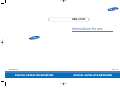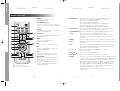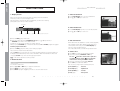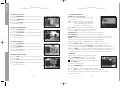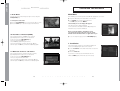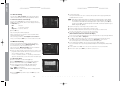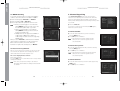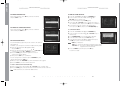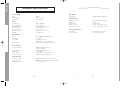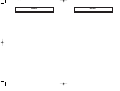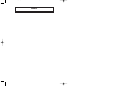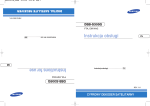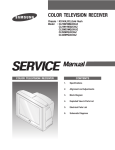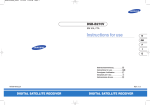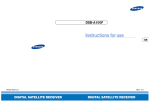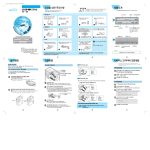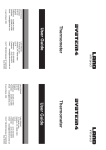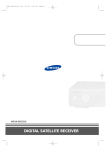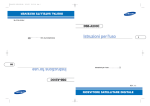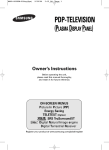Download Samsung DSB-4700F User's Manual
Transcript
0419 MF68-00325A_Eng 4/19/04 5:11 PM Page b DSB-4700F Instructions for use MF68-00325A DIGITAL SATELLITE RECEIVER REV. 1.0 DIGITAL SATELLITE RECEIVER 0419 MF68-00325A_Eng 4/19/04 5:11 PM Page d 1 DSB-4700F Warning! Important Safety Instructions 0419 MF68-00325A_Eng 4/19/04 5:11 PM Page 2 Thank you for choosing Samsung! Your new Samsung Digital satellite receiver represents the latest in IRD technology. We designed it with easy-to-use on-screen menus and closed captioning capabilities, making it one of the best products in its class. We are proud to offer you a product that will provide convenient, dependable service and enjoyment for years to come. • Use only a grounded or polarized outlet. For your safety, this product is equipped with a polarized alternating current line plug having one blade wider than the other. This plug will fit into the power outlet only one way. If you are unable to insert the plug fully into the outlet, try reversing the plug. If the plug still does not fit, contact your electrician to replace your outlet. Warning! Important Safety Instructions • Protect the power cord. Power supply cords should be routed so that they won’t be walked on or pinched by objects placed on or against them. Pay particular attention to cords at plugs, convenience receptacles, and the point where they exit from the unit. Always be careful when using your product. To reduce the risk of fire, electrical shock, and other injuries, keep these safety precautions in mind when installing, using, and maintaining your machine. • Unplug the product from the wall outlet and disconnect the antenna or cable system during a lightning storm or when left unattended and unused for long periods of time. This will prevent damage to the unit due to lightning and power-line surges. • Avoid overhead power lines. An outside antenna system should not be placed in the vicinity of overhead power lines or other electric light or power circuits or where it can fall into such power lines or circuits. When installing an outside antenna system, be extremely careful to keep from touching the power lines or circuits. Contact with such lines can be fatal. • Read all safety and operating instructions before operating your product. • Keep the safety and operating instructions for future reference. • Heed all warnings on the product receiver and in the operating instructions. • Do not overload the wall outlet or extension cords. Overloading can result in fire or electric shock. • Follow all operating and use instructions. • Do not insert anything through the openings in the unit, where they can touch dangerous voltage points or damage parts. Never spill liquid of any kind on the product. • Unplug the product from the wall outlet before cleaning. Use a damp cloth; do not use liquid or aerosol cleaners. • Do not attempt to service the product yourself. Refer all servicing to qualified service personnel. Unplug the unit from the wall outlet and refer servicing to qualified service personnel under the following conditions: - when the power-supply cord or plug is damaged - if liquid has been spilled on the unit or if objects have fallen into the unit - if the product has been exposed to rain or water - if the product does not operate normally by following the operating instructions - if the product has been dropped or the cabinet has been damaged - when the product exhibits a distinct change in performance • Never add any attachments and/or equipment without approval of the manufacturer. Such additions can increase the risk of fire, electric shock, or other personal injury. • Do not use the product where contact with or immersion in water is a possibility, such as near bath tubs, sinks, washing machines, swimming pools, etc. • Do not place the product on an unstable cart, stand, tripod, bracket, or table where it can fall. A falling product can cause serious injury to a child or adult, and serious damage to the appliance. Use only with a cart, stand, tripod, bracket, or table recommended by the manufacturer or sold with the product. Follow the manufacturer’s instructions when mounting the unit, and use a mounting accessory recommended by the manufacturer. Move the product and cart with care. Quick stops, excessive force, and uneven surfaces can make the unit and cart unsteady and likely to overturn. • If you make adjustments yourself, adjust only those controls that are covered by the operating instructions. Adjusting other controls may result in damage and will often require extensive work by a qualified technician to restore the product to normal. • When replacement parts are required, be sure the service technician uses replacement parts specified by the manufacturer or those that have the same characteristics as the original part. Unauthorized substitutions may result in additional damage to the unit. • Upon completion of any service or repairs to this product, ask the service technician to perform safety checks to determine that the product is in a safe operating condition. • Provide ventilation for the product. The unit is designed with slots in the cabinet for ventilation to protect it from overheating. Do not block these openings with any object, and do not place the product on a bed, sofa, rug, or other similar surface. Do not place it near a radiator or heat register. If you place the product on a rack or bookcase, ensure that there is adequate ventilation and that you’ve followed the manufacturer’s instructions for mounting. This device complies with part 15 of the FCC Rules. Operation is subject to the following Two Conditions; (1) This device may not cause harmful interference, and (2) This device must accept any interference received, including interference that may cause undesired operation. • Operate your product only from the type of power source indicated on the marking label. If you are not sure of the type of power supplied to your home, consult your appliance dealer or local power company. 2 D I G I T A L S A T E L L I T E R E C E I V E R 3 DSB-4700F DSB-4700F Warning! Important Safety Instructions Thank You for Choosing Samsung 0419 MF68-00325A_Eng 4/19/04 5:11 PM Page 4 CAUTION You are cautioned that any changes or modifications not expressly approved in this manual could void your authority to operate this equipment. NOTE: This equipment has been tested and found to comply with the limits for a Class B digital device, pursuant to part 15 of the FCC Rules. These limits are designed to provide reasonable protection against harmful interference in a residential installation. This equipment generates, uses and can radiate radio frequency energy and, if not installed and used in accordance with the instructions, may cause harmful interference to radio communications. However, there is no guarantee that interference will not occur in a particular installation. If this equipment does cause harmful interference to radio or television reception, which can be determined by turning the equipment off and on, the user is encouraged to try to correct the interference by one or more of the following measures: - Reorient or relocate the receiving antenna. - Increase the separation between the equipment and receiver. - Connect the equipment into an outlet on a circuit different from that to which the receiver is connected. - Consult the dealer or an experienced radio/TV technician for help. Example of Antenna Grounding as per National Electrical Code Note to CATV System Installer This reminder is provided to call the CATV system installer’s attention to Article 820-40 of the NEC that provides guidelines for proper grounding and, in particular, specifies that the cable ground shall be connected to the grounding system of the building, as close to the point of cable entry as practical. Note: NEC 810-21 ( i ) A bonding jumper not smaller than No. 6 AWG copper or equivalent shall be connected between radio and television equipment grounding electrode and the power grounding electrode system at the building or structure served where separate electrodes are used. 4 D I G I T A L S A T E L L I T E R E C E I V E R 5 DSB-4700F DSB-4700F Outdoor Antenna Grounding Be sure the antenna is properly grounded to provide some protection against voltage surges and built-up static charges. 0419 MF68-00325A_Eng 4/19/04 5:11 PM Page 6 Warning! Important Safety Instructions General Features . . . . . . . . . . . . . . . . . . Connecting Your “STB” . . . . . . . . . . . . . Description . . . . . . . . . . . . . . . . . . . . . . Front Panel . . . . . . . . . . . . . . . . . . . . . . Rear Panel . . . . . . . . . . . . . . . . . . . . . . Remote Control Unit . . . . . . . . . . . . . . . Basic Functions . . . . . . . . . . . . . . . . . . . Operating The Receiver . . . . . . . . . . . . Main Menu . . . . . . . . . . . . . . . . . . . . . . . 1. Installation . . . . . . . . . . . . . . . . . . . 1.1 LNB Setting . . . . . . . . . . . . . . . 1.2 Positioner Setting. . . . . . . . . . . 1.2.1 User Mode . . . . . . . . . . . . . . 1.2.2 Installer Mode . . . . . . . . . . . . 1.3 Auto Scanning . . . . . . . . . . . . . 1.4 Manual Scanning . . . . . . . . . . . 1.5 SMATV Scanning . . . . . . . . . . . 1.6 Reset to Factory Defaults . . . . . 2. Channel Organising . . . . . . . . . . . . 2.1 Delete Satellite . . . . . . . . . . . . . 2.2 Delete Transponder . . . . . . . . . 2.3 Delete Channel . . . . . . . . . . . . 2.4 Delete All Channels . . . . . . . . . 2.5 Delete Scrambled Channels . . . 2.6 Favorite Channels . . . . . . . . . . 2.7 Move & Edit Channel . . . . . . . . 3. Parental Lock . . . . . . . . . . . . . . . . . 3.1 Set Channel Lock. . . . . . . . . . . 3.2 Change PIN Code . . . . . . . . . . 4. System Setup . . . . . . . . . . . . . . . . . 4.1 Language Selection . . . . . . . . . 4.2 OSD Setting. . . . . . . . . . . . . . . 4.3 Media Settings . . . . . . . . . . . . . 4.4 Time & Timer Setting . . . . . . . . 4.5 System Information . . . . . . . . . 4.6 Software Upgrade . . . . . . . . . . 4.7 Copy Channel Data . . . . . . . . . Troubleshooting. . . . . . . . . . . . . . . . . . . Disposal . . . . . . . . . . . . . . . . . . . . . . . . . Technical Specifications . . . . . . . . . . . . 6 . . . . . . . . . . . . . . . . . . . . . . . . . . . . . . . . . . . . . . . . . . . . . . . . . . . . . . . . . . . . . . . . . . . . . . . . . . . . . . . . . . GENERAL FEATURES . . . . . . . . . . . . . . . . . . . . . . . . . . . . . . . . . . . . . . . . . . . . . . . . . . . . . . . . . . . . . . . . . . . . . . . . . . . . . . . . . . . . . . . . . . . . . . . . . . . . . . . . . . . . . . . . . . . . . . . . . . . . . . . . . . . . . . . . . . . . . . . . . . . . . . . . . . . . . . . . . . . . . . . . . . . . . . . . . . . . . . . . . . . . . . . . . . . . . . . . . . . . . . . . . . . . . . . . . . . . . . . . . . . . . . . . . . . . . . . . . . . . . . D . . . . . . . . . . . . . . . . . . . . . . . . . . . . . . . . . . . . . . . . . . . . . . . . . . . . . . . . . . . . . . . . . . . . . . . . . . . . . . . . . . . . . . . . . . . . . . . . . . . . . . . . . . . . . . . . . . . . . . . . . . . I . . . . . . . . . . . . . . . . . . . . . . . . . . . . . . . . . . . . . . . . . . . . . . . . . . . . . . . . . . . . . . . . . . . . . . . . . . . . . . . . . . G . . . . . . . . . . . . . . . . . . . . . . . . . . . . . . . . . . . . . . . . . . . . . . . . . . . . . . . . . . . . . . . . . . . . . . . . . . . . . . . . . . I . . . . . . . . . . . . . . . . . . . . . . . . . . . . . . . . . . . . . . . . . . . . . . . . . . . . . . . . . . . . . . . . . . . . . . . . . . . . . . . . . . . . . . . . . . . . . . . . . . . . . . . . . . . . . . . . . . . . . . . . . . . T . . . . . . . . . . . . . . . . . . . . . . . . . . . . . . . . . . . . . . . . . . . . . . . . . . . . . . . . . . . . . . . . . . . . . . . . . . . . . . . . . . A . . . . . . . . . . . . . . . . . . . . . . . . . . . . . . . . . . . . . . . . . 1 7 8 10 10 11 12 14 19 19 19 20 20 21 21 22 22 24 24 25 25 25 25 26 26 26 27 28 28 29 29 29 30 31 32 33 33 34 35 35 36 L 1. USER SECTION 4000 PROGRAMMABLE CHANNELS SOFTWARE DOWNLOAD VIA SATELLITE & PC(Secured) ADVANCED ELECTRONIC PROGRAM GUIDE MULTI LANGUAGE SUPPORTED FOR OSD SUBTITLE SUPPORTED WITH MULTI LANGUAGE DiSEqC 1.2 SUPPORTED FULL FUNCTION INFRARED REMOTE CONTROL UNIT 7 SEGMENT LED DISPLAY AUTO AND MANUAL SCAN FACILITY CHANNEL ORGANIZING(PROGRAMMABLE) RCA OUTPUT LOW POWER CONSUMPTION 9 FAVORITE LISTS AUTO UPDATED EPG 15 TIMERS TO RESERVE PROGRAMS(EVENTS) FOR TURNING ON/OFF 2. TUNER SECTION 950~2150 MHz WIDE BAND TUNER IF OUTPUT WITH DC PASS LOOP FOR ANALOG RECEIVER 1~45 MS/s SYMBOL RATE SUPPORTING DiSEqC 1.2 VERSION 13V/18V SWITCHING 22KHz CONTINUOUS TONE CONTROL 3. VIDEO SECTION DVB-S COMPLIANT MPEG-2 VIDEO(MP@ML) 1~15 Mb/s DATA RATE COMPATIBLE FOR BOTH SCPC/MCPC SUPPORTS ASPECT RATIO 4:3(NORMAL) AND 16:9(WIDE SCREEN) MODULATOR OUTPUT 4. AUDIO SECTION MPEG 1 AUDIO LAYER I & II MONO, DUAL, STEREO AND JOINT STEREO AUDIO MODE 32, 44.1 AND 48 KHz SAMPLING FREQUENCIES VOLUME CONTROL AND MUTE FUNCTION THROUGH REMOTE CONTROL UNIT S A T E L L I T E R E C E I V E R 7 DSB-4700F DSB-4700F CONTENT 0419 MF68-00325A_Eng 4/19/04 5:11 PM Page 8 1. LOCATION OF THE RECEIVER Connecting Figure Your “STB” should be placed under proper ventilation. Don’t put in completely enclosed cabinet that will restrict the flow of air, resulting in overheating. The location should be safeguarded from direct sunlight, excess moisture, rough handling or household pets. Avoid stacking other electronic components on the top of the receiver. The location should be safely accessible by the cable from your antenna system. 2. CONNECTING THE RECEIVER WITH ANTENNA SYSTEM After installing your antenna system, connect the coaxial cable from the LNB of your antenna to “DISH INPUT” terminal marked at the rear of the STB. All cable connectors should be finger tightened; do not use any kind of wrench while tightening connectors. The cable should be 75 ohm impedance coaxial twisted at the end with an “F” type connector. 3. CONNECTING THE RECEIVER TO TV To connect the receiver with your television, you can follow two methods: through RF cable, and through to RCA cable. Connect the RF cable to the terminal marked “TV” at the rear panel of STB and its other end to the TV RF input socket. In the case of connecting your TV through RCA cable, connect the Receiver Terminal marked Video to the TV Port. 4. CONNECTING YOUR ANALOG RECEIVER To facilitate the user using analog receiver to view analog channels, The STB has been provided with a loop through terminal marked as "LOOP". Connect the coaxial cable from this terminal to the IF input terminal of your analog receiver. Now by keeping the STB in standby, you will be able to tune and view analog channels from your analog receiver. 5. CONNECTING YOUR VCR To connect a VCR, the STB has been provided with RCA at the rear marked "AV OUT". Using a RCA connector, the VCR can be connected to the receiver 6. CONNECTING EXTERNAL AUDIO/HI-FI-SYSTEM To connect any external Audio Hi-Fi system, the receiver has been provided with two RCA connectors at the back of the receiver, marked with Audio L and R respectively to connect the Left and Right Audio. 8 D I G I T A L S A T E L L I T E R E C E I V E R 9 DSB-4700F DSB-4700F CONNECTING YOUR "STB" CONNECTING YOUR “STB” 0419 MF68-00325A_Eng 4/19/04 5:11 PM Page 10 DSB-4700F DSB-4700F DESCRIPTION DESCRIPTION Rear Panel Front Panel 1 2 1. /I 2. OK 3 4 5 6 1 3 4 5 6 7 8 9 This key is for turning the receiver on and Standby. 1. AC MAINS This key is for entering and confirming any data to the receiver in the menu system. This key is for selecting the item. Press while viewing TV and a list of channels is displayed. This is to plug in the AC mains power cord. The input AC voltage range is 120V, 60Hz supply. 2. DISH INPUT This port is to connect the coaxial cable from LNB of your dish. The IF input is provided through this port and the input frequency range is 950-2150 MHz. Also the voltage switching 13V and 18V is passed through this port. 3. RS 232 DATA PORT This is used to connect your receiver to a computer for reading and loading data information. (only for service) 4. LOOP To enable the connection of an Analog receiver, The receiver is provided with this ‘LOOP’ port. 5. S-VIDEO OUT This is used to connect STB to your TV by using S-VHS cable. 6. 0/12V This is used to connect to an external LNB switch. 7. AV OUT These RCA connectors are used to connect any external video and audio. 8. RF OUT This is used to connect to your TV via RF cable. (Preset to channel 3) 9. ANT. IN This is used to connect your local RF channels to your TV through Loop. 3. …,† These keys are for changing the channels during watching TV and for moving the highlight bar for selecting options on the menu. 4. œ,√ These keys are for increasing and decreasing the volume level manually during watching TV and for moving the highlight bar for selecting options on the menu. 5. 7 Segment Display This LED display will show the current channel number. While the receiver is in Standby mode, the display will show the current time. 6. Infrared Sensor 2 This is to receive the IR commands from the Remote Control Unit. 10 D I G I T A L S A T E L L I T E R E C E I V E R 11 0419 MF68-00325A_Eng 4/19/04 5:11 PM Page 12 DESCRIPTION Remote Control Unit 1. POWER This is for switching the receiver ON/STANDBY mode. 10. ALT(YELLOW) This key is for selecting the soundtrack list for the current service. This key functions same as the YELLOW key on the menu. Press it once and sound track appears. Press it twice and video track appears. The sound and video track services are not provided for every channel and depend on the conditions the operator is in. This key is for displaying the help message in the sub-menu. 11. AUDIO(BLUE) This key is for changing the Audio to the left, right or both channels, This key functions same as the BLUE key on the menu. 2. 0-9 NUMERICAL keys These keys are to enter numeric values and to select the channel directly by entering its number. 3. PG+/PGThese keys are for moving up or down pages on the menu and TV/Radio list. 12. i (INFORMATION) This key is for displaying the program information box in the screen. (RED) This key functions same as the RED key on the menu. Press it once and you can get simple information on the program. Press it twice and you can get detailed information on the channel in text box. 4. TV/RADIO This key is for toggling between the TV channel and Radio channel. 5. MUTE This key is for toggling between normal & muted audio. 13. MENU This key is for opening up the menu or returning to the previous menu. 14. EXIT 6. FAV Use the key to switch between favorite lists. This key is for exiting a menu or returning to the previous menu or exiting some banners. 15. OK 7. EPG Electronic Program Guide key displays the TV/Radio Program guide. This key is for entering and confirming any data to the receiver in the menu system. This key is for selecting the item. Press while viewing TV and a list of channels is displayed. 16. 8. LAST This key is for calling up directly whatever channel you were watching from the list. 12 D I G I T A L S A /// 17. CH 9. TEXT(GREEN) This key is for selecting the subtitle mode. This key functions same as the GREEN key on the menu. Press it once and subtitle appears. You can select the language you want using the channel up/down keys. N o t e : When inserting batteries, make sure that the polarity(+/-) is correct. T E L L I T These keys are for moving the highlight bar for selecting options on the menu. /CH These keys are for changing channels. 18. VOL+/VOL- These keys are for increasing or decreasing the volume. 19. TIMER This key is for reserving events(programs) into timer(s) in EPG. If a event is set in timer, it will be turned on/off automatically based on start/end time of event. This key activates/deactivates timer(s) in EPG as toggle type. After activating EPG screen by pressing ‘EPG’ key, you can select the interesting event (program) using the / keys and / keys. Then, press ‘timer’ key. If this event is reserved in the timer, ® is displayed on the right corner of this event name. ‘EPG’ on ‘Event Repetition’ in ‘Time & Timer Settings’ menu is displayed, too. However, if there is no event on EPG for the channel, this Timer can’t be supported. E R E C E I V E R 13 DSB-4700F DSB-4700F DESCRIPTION 0419 MF68-00325A_Eng 4/19/04 5:11 PM Page 14 3. Select Soundtrack 1. Display Screen ● Before you can view the television program, you must perform the installation. Therefore you will see only menu images at first. After the television channels have been programmed, you will see the following picture(banner) each time you switch channels: ● Press YELLOW(ALT) key to see the soundtrack list. Press / and OK key to select one. Channel Number 4. Select Videotrack ● ● Signal Status ● ● Program Information Current Favorite The number of soundtrack in current channel Press the RED( i ) key in view mode. Select the channel by pressing NUMERICAL (0~9) keys or / keys and select TV/RADIO key to move to TV or Radio channel. 5. Sub channel List When subchannels are available on current channel (program) after changing channel, [C] is displayed at the right corner on the banner. In this case, press the YELLOW(ALT) key. Then you can get all subchannel list. Select subchannel which you want among subchannel list. You will also see this picture each time you change channels. When you press TV/RADIO key on the Remote Control Unit, TV and RADIO program are toggled. Detailed program information ● Press the RED( i ) key twice while you are viewing a program. First you will see the banner described above. After the RED( i ) key is pressed in the second time, detailed information for current program can be displayed on another banner, if there is more information. When this information is more than one page, PG+/PG- keys can be used for page up and down. 6. Service List ● ● 2. Volume Control ● ● To control the volume level : ● ● Press OK key to while you are viewing a program. Select list by pressing TV/RADIO or FAV key. The icon behind the channel name symbolises scrambled channel, and the icon behind the channel name shows parental lock channel. Note : This service depends on service provider. ● Press YELLOW(ALT) key twice to see the videotrack list. Press / and OK key to select one. Select the channel by pressing / , PG+/PG-. Press OK key to watch that channel. The colour key corresponds the following service list. Press / , VOL- or VOL+ keys to adjust the volume level. Press MUTE key to turn to silence mode. Press MUTE key again or / keys in order to cancel the mute function. 14 D I G I T A L S A T E L L I T ● Green(TEXT) key : Favorites ● Yellow(ALT) key : Alphabetical ● Blue(AUDIO) key : Provider ● Red( i ) key : Transponder E R E C E I V E R 15 DSB-4700F DSB-4700F BASIC FUNCTIONS BASIC FUNCTIONS 0419 MF68-00325A_Eng 4/19/04 5:11 PM Page 16 BASIC FUNCTIONS 6.1 Service Favorites ● ● ● 7. Program Information Press the GREEN(TEXT) key on the control unit to select the Favorites list. Press the GREEN(TEXT) key to switch between favorite list and channel list. Use the / , PG+/PG- keys to select a favorite group or a channel that you want. EPG-Electronic Program Guide The electronic program guide gives you information for the channels. Note : 1. This service depends on service provider. 2. After receiver recognized the GMT-time from the signal which takes few seconds, it can display correct EPG information. ● 6.2 Service Alphabetical ● ● ● Press EPG key while you are viewing a program. This function is displayed on the screen by using only time. You will see “EPG” in the LED display of the receiver. Press the YELLOW(ALT) key on the remote control unit to select the Alphabetical list. Press the YELLOW(ALT) key to switch between alphabet list and channel list. Use the / , PG+/PG- keys to select a Alphabetical group or a channel that you want. ● GREEN(TEXT) key: Green key is for moving back to the previous date. ● YELLOW(ALT) key: Yellow key is for moving to the next coming date. ● BLUE(AUDIO) key can be used for page up, if there is more information than one page. ● RED( i ) key can be used for page down, if there is more information than one page. Time interval can be adjusted by press keys as followings on EPG screen: 1 key: 1 hour and 30 minutes 6.3 Service Provider ● ● ● Press the BLUE(AUDIO) key on the remote control unit to select the Provider list. Press the BLUE(AUDIO) key to switch between Provider list and channel list. Use the / , PG+/PG- keys to select a Provider group or a channel that you want. ● ● 3 key: 15 minutes ● Select the channel by pressing / , PG+/PG- keys and press OK key to watch this channel. Current event can be returned by pressing LAST key during moving events on this channel. ● When the TIMER key on the remote control is pressed in the EPG screen, if the current channel involves an event, timer is set immediately and the set timer is indicated on the EPG screen. A program that has been set in this way is indicated on Timer Field of Time & Timer Setting. 8. Subtitle 6.4 Service Transponder ● 2 key: 30 minutes With the TV/RADIO or FAV key you can browse among the various programs lists. When the current broadcasting program provides subtitle, press the GREEN(TEXT) key to see the current subtitle language list. If Subtitle is available on current program, is displayed on the banner after changing program(channel) or pressing RED( i ) key. Press the RED( i ) key on the remote control unit to select the Transponder list. Press the RED( i ) key to switch between Transponder list and channel list. Use the / , PG+/PG- keys to select a Transponder group or a channel that you want. To change the subtitle language: ● ● ● Press the GREEN(TEXT) key to see the subtitle language List. Use the / keys to select a subtitle language you want. Press the OK key and then the subtitle language you want is displayed. The menu display is carefully created and user friendly to assure the easy operation of the receiver by the user. 16 D I G I T A L S A T E L L I T E R E C E I V E R 17 DSB-4700F DSB-4700F BASIC FUNCTIONS 0419 MF68-00325A_Eng 4/19/04 5:11 PM Page 18 OPERATING THE RECEIVER 9. Audio Mode Main Menu You can choose a mode among left, right or stereo using the BLUE(AUDIO) key. After installing your antenna system and STB with appropriate connectors. To change the audio mode: ● ● ● ● Press the BLUE(AUDIO) key to select the left, right or stereo. Press the EXIT key to save and escape from this menu. Plug in the AC main power and switch on the receiver. Press MENU key to bring up the main menu. The LED display will show “MENU”. The following on screen display will appear: The sub menu topics will be displayed. For the sub-menus Installation, Channel Organising and Parental Lock you need the PIN Code. Before you begin with the “Installation” menu, you should check in the 4th menu “System Setup” whether all the information there is applicable for you. 10. Near Video on Demand (NVOD) If the changed channel is a NVOD service channel, [N] is displayed at the right corner on the banner. In this case, press the YELLOW(ALT) key. Then you can get all NVOD list. Select NVOD program among those lists. Select the desired time to watch using the / keys, and then press the OK key to watch the desired program. ● 1. Installation The menu provides settings for customizing, adding new services and displaying the status of the receiver. ● 11. Multi feed channel or subchannel ● If the changed channel is a multi feed service channel, [C] is displayed at the right corner on the banner. In this case, press the YELLOW(ALT) key. Then you can get all subchannel list. Select a program among those list, using the / keys, and then press the OK key to watch the selected program. 18 To see the help message, press the YELLOW(ALT) key. Select “Installation” in the main menu mode to select the sub menu. Enter the PIN Code. If you have not entered your own PIN Code then the PIN Code 0000 applies, which was set at the factory. D I G I T A L S A T E L L I T E R E C E I V E R 19 DSB-4700F DSB-4700F BASIC FUNCTIONS 0419 MF68-00325A_Eng 4/19/04 5:11 PM Page 20 OPERATING THE RECEIVER 1.1 LNB Setting 1.2.1 User Mode You can select the satellite and LNB setting conditions to execute channel search and you can alter the settings for 22KHz tone. The parameters set in this menu are needed for programming the channels for the “Auto scanning” and “Manual scanning”. The necessary information can be found at your antenna and LNB brochures, or you can ask your dealer. ● ● ● ● ● ● ● Select LNB power supply “On”. Select the desired satellite name. Select the LNB type (frequency). Select the DiSEqC Mode (Off, DiSEqC A, DiSEqC B, DiSEqC C, DiSEqC D, Tone Burst A, Tone Burst B) Select the switch 0/12V (“0V” or “12V”) ● ● If you are using a Positioner, select Positioner DiSEqC1.2 (“Yes” or “No”) Select Driving Mode: You have an option to choose the positioner’s movement type: Continuous, Step or Time. Select Positioner Slot: When a Satellite position is set with the positioner which doesn't have enough slots and the default slot number in this menu is bigger than a number of slots in a positioner, Positioner slot in menu can be changed and fit to the number of slot in a positioner for a Satellite. Position the antenna with north, south, east and west and use the / / / key to drive motor. key drives to west, key drives to east, key drives to north and key drives to south. If you finished driving of motor, select “Store current Position.” and press OK key, to reset new driving motor. 22KHz: In case you are using a dual LNB or two antennas connected to a 22KHz tone switch box, with the 22 KHz tone switch (“On”, “Off” or “Auto”) you can switch between both LNB or antennas. Note : 0/12V: ● When you use two LNBs or antennas is switched to 0/12V, select what LNB and antenna are used enable or disable. 0/12V terminal is located on the rear of STB. The level indicated in the “Signal Status” is only for reference. The signal quality may be adequate even though the level indicated is not maximum. Go to Stored Position. When the stored position is reached then screen displays “Stop”, you can now continue with the further operations. Select the Calculate Sat Positions to recalculate the satellite position and OK key. 1.2 Positioner Setting ● If you have a DiSEqC 1.2 motorized system which is fully compatible with DiSEqC1.2, then you can take advantage of the DiSEqC 1.2 functions available. 1.2.2 Installer Mode ● ● Select Satellite. Select any transponder from above satellites and check out the Frequency, Symbol Rate, FEC and Polarity. After checking the positioner’s state, installer should use this menu. He should set the “Disable Limits” before using User mode. ● In case problems arise, ask your dealer. Sometimes this transponder may not exist due to broadcasting. It is better to select main transponder among them for the desired satellite. ● ● ● Select from Menu Mode: “User” mode : ● Select the Drive Motor West/East and use the / keys to drive motor. key drives to west and key drives to east. Select “Enable Limit”, in order to enable “Set Limit”. Select “Disable Limit”, in order to disable “Set Limit”. Select “Reset Positioner” and OK key to reset positioner. Enables control of basic positioner function recommended for beginners. General user uses “User” mode. “Installer” mode : This is used to search for the position of a satellite manually. 20 D I G I T A L S A T E L L I T E R E C E I V E R 21 DSB-4700F DSB-4700F OPERATING THE RECEIVER 0419 MF68-00325A_Eng 4/19/04 5:11 PM Page 22 OPERATING THE RECEIVER 1.3 Auto Scanning ● The sub menu “Auto Scanning” will enable download the channels automatically from the preprogrammed satellites. Note : Especially on New transponder at Load TR, this new transponder can be added into transponder list so that you can use it on Auto Scanning later, only if at least one channel is found with this new transponder. In order to save it, press OK key. In order to get ‘NEW’ as new transponder at Load TR, enter ‘0’ at Load TR or go to ‘NEW’ using the / keys. To download channels automatically: You can select All/Off/Only Free option mode with the the / keys in each satellite, which can be displayed more by the PG+/PG- keys . Off : No Scan All : Scan all the channels Only Free : Scan free channels ● ● ● ● Press OK key. ● Auto Scanning menu will be displayed. All the channels in the list from the selected satellite will be automatically downloaded. After scanning you will see “Your digital receiver found...”. Then, you should press OK key to store all channels into STB. ● ● 1.4 Manual Scanning ● To tune-in new channels and weak signals, the STB has been provided with the option “Manual Scanning” where the channel data can be entered by the user. After selecting the “Manual Scanning” from the Installation Menu, the following screen will be displayed: ● Load a transponder. This option will enable the user to load any transponder from the preprogrammed list available within the receiver. ● ● Input the frequency of the transponder you want to find. Input the symbol rate of the transponder you want to find. Select the FEC(Forward Error Correction)of the transponder you want to find. You can select the value of 1/2, 2/3, 3/4, 5/6, 7/8 or Auto. Select the polarization of the transponder you want to find. (Horizontal/Vertical/Circular Left/Circular Right) In the case of horizontal, 18V and in the case of vertical, 13V are output through LNB line. Select Scan Mode “All” or “Only Free”. Set “Yes” on Network Search. You can get more channels from transponder using the homing transponder. Additionally, you can get ‘Net Name’ on the screen. This service depends on the information from broadcasting signal. Select PID searching “Yes”. only if you are interested in SCPC program. You can manually search by entering individual PID(Packet Identifier)(Video/Audio/PCR) values. Select Satellite Scan “Yes”. You can scan the channels in the selected satellite. After select option, press OK key to start the scan process. Select the target satellite for manual search. In order to scan programs from the satellite which is not listed on this menu, select ‘Satellite’ (Satellite 1 ~ Satellite 8). In case of ‘Satellite’ (Satellite 1 ~ Satellite 8), all information about the satellite which you are interested in should be put. To edit Satellite Name Select a satellite to rename with / keys. ● Press GREEN(TEXT) key. Font Table will be displayed. ● Select desired font table using the Num.1~ 6 keys. ● Select desired character with / / / and then press the OK key to paste character to the string. ● Note : RED key : Backspace. EXIT key : To exit font table without changing satellite name. ● Press the MENU key and then press the OK key to save the set data. 22 D I G I T A L S A T E L L I T E R E C E I V E R 23 DSB-4700F DSB-4700F OPERATING THE RECEIVER 0419 MF68-00325A_Eng 4/19/04 5:11 PM Page 24 OPERATING THE RECEIVER 1.5 SMATV Scanning 2. Channel Organising In case that several generations use Antenna and LNB in common, search the service the from 950 to 2150MHz. The “Channel Organising” menu has seven functions: This menu is for removing some channels from channel list which are related with designated Satellite or Transponder. And it provides making favorite list and moving channel position as you want. ● ● ● Select Searching Type “Automatic” or “Manual”. Select Scan Mode “All” or “Only Free”. You can input alternative symbol rate from 1st to 4th. ● Note : 1. When your searching type is set to Automatic during SMATV scanning, you have only to enter the alternative symbol rate(1~7) you want. Enter the PIN Code. If you have not entered your own PIN Code 0000 applies, which was set at the factory. 2. When your searching type is set to Manual during SMATV scanning, you must enter both frequency and symbol rate. 2.1 Delete Satellite ● 3. DiSEqC switch can be supported for SMATV on ‘LNB Settings’. SMATV as the satellite on ‘LNB Settings’ should be selected for supporting DiSEqC switch. ● Select the desired satellite list you want to delete by pressing RED( i ) key. Press OK key for confirmation. Note : This feature doesn’t delete satellite itself but deletes the list of channels registered at the selected Satellite. When you select “Automatic”, STB will search all available channels based on symbol rates over whole frequencies. On the other hand, it will scan channels with exact information for symbol rate and frequency on “Manual”. 2.2 Delete Transponder ● 1.6 Reset to Factory Defaults This is to recover the Factory set values in case the user has encountered some problems after changing any values of channel data and others which may be in error. ● Select the desired transponder list you want to delete by pressing RED( i ) key. Press OK key for confirmation. The screen display will be as follows: Note : This feature doesn’t delete transponder itself but deletes the list of channels registered at the selected transponder. At the request window, if you press OK key, the receiver will be reset to factory default settings automatically. 2.3 Delete Channel ● Note : This cause your previous settings to be deleted! All settings and information including channel data will be deleted. 24 ● D I G I T A L S A T E L L I T E Select the desired channel you want to delete by pressing RED( i ) key. Press OK key for confirmation. R E C E I V E R 25 DSB-4700F DSB-4700F OPERATING THE RECEIVER 0419 MF68-00325A_Eng 4/19/04 5:11 PM Page 26 OPERATING THE RECEIVER 2.4 Delete All Channels 2.7 Move & Edit Channel At the request window, press OK key to delete all channels and press EXIT to exit. ● ● ● ● ● 2.5 Delete Scrambled Channels At the request window, press OK key to delete scrambled channels and press EXIT to exit. To edit Channel Name ● ● ● ● ● 2.6 Favorite Channels You can immediately register the present channel to the desired Favorite Group. In addition, you can register a channel to multiple favorite groups. ● ● ● ● Select the TV/RADIO list with / or TV/RADIO key. Select a channel in the TV or Radio list with / or PG+/PG- keys or numeric keys. Select channel by pressing the RED( i ) key. Press the / or PG+/PG- keys to change the position of the channel you want, and press the OK key for confirmation. If you want to return the channel to the initial position, do not press the OK key but press the BLUE(AUDIO) key. Select the TV/RADIO list with / or TV/RADIO key. Select a channel to rename with / or PG+/PG- keys or numeric keys. Press GREEN(TEXT) key. Font Table will be displayed. Select desired font table using the Num.1~6 keys. Select desired character with / / / and then press the OK key to paste character to the string. Note : RED key : Backspace. EXIT key : To exit font table without changing channel name. PG+/PG- key : To move the highlight “Move & Edit Channel” is applied on the all channel list. Select the desired Favorite Group(FAV1~FAV9) using the FAV key. Select the desired channel list using the / or PG+/PG- keys or numeric keys at the TV or RADIO list window. Press the RED( i ) key and then register the selected channel at the Favorite Group. Then press the OK key for confirmation. ● Press the MENU key and then press the OK key to save the set data. You can change TV list or Radio list by the TV/RADIO key and change favorite list by the FAV key. ● ● When you press the TV/RADIO key, TV list and Radio list are toggled. Press the FAV key to select another favorite list. To delete channels from Favorite Group: ● ● Select a channel list to delete with / or PG+/PG- keys or numeric keys. Press the RED( i ) key to delete the selected channel from the favorite channels. Note : One favorite list can contain max. 200 channels. 26 D I G I T A L S A T E L L I T E R E C E I V E R 27 DSB-4700F DSB-4700F OPERATING THE RECEIVER 0419 MF68-00325A_Eng 4/19/04 5:11 PM Page 28 OPERATING THE RECEIVER 3. Parental Lock 3.2 Change PIN Code This “Parental Lock” feature sets viewing restrictions and prevents unauthorized access to your STB through the PIN (Personal Identification Number), which is a 4 digit number. (The factory preset PIN Code : 0000) To change the PIN Code, select the second option “Change PIN Code”. This will take you to the following menu: In this option, you need to enter the current PIN Code at the first cursor, and at the second cursor enter the desired PIN Code. To confirm, you need to enter the new PIN Code again. On selecting this menu, you will have two options: to set lock for any desired channel and to change your PIN value. ● Enter PIN Code. Please remember the PIN Code should be a 4 digit numerical value. If you have not entered your own PIN Code then the PIN Code 0000 applies, which was set at the factory. THE FACTORY PRESET PIN Code : 0 0 0 0. Note : If you forget the PIN Code, refer to ‘System information’ part. Once you change password, please do not forget and keep well. 3.1 Set Channel Lock ● ● ● ● Select the channel by pressing / , PG+/PG-, / or numeric keys. When you press the TV/RADIO key, TV list and Radio list are toggled. Select the channel lock by pressing RED( i ) key. Press OK key for confirmation. 4. System Setup This option enables you to change the factory preset system settings as per your requirements. This will lock the channel. Whenever you need to view the channel, you will have to enter the PIN at the request window. After entering PIN Code to able to access a parental locked channel, it will work on all parental locked channels. It means that you can access all parental locked channels with entering PIN Code on any parental locked channel successfully. 4.1 Language Selection The “Language Selection” option allows the user to select the desired language of the OSD, Soundtrack, Subtitle or EPG. However, these languages for Soundtrack, Subtitle and EPG depend on broadcasting. For example, even the language for Subtitle can be selected, it may not be supported because of no Subtitle on the program. To cancel the lock : ● Press RED( i ) key again in order to cancel the lock. ● ● ● 28 D I G I T A L S A T E L L I T E To accommodate user from different regions speaking different languages, OSD languages are available 20 languages. To select the desired language menu, press / keys to change language and press OK. The OSD Language, Soundtrack, Subtitle, or EPG will vary according to the selected language. R E C E I V E R 29 DSB-4700F DSB-4700F OPERATING THE RECEIVER 0419 MF68-00325A_Eng 4/19/04 5:11 PM Page 30 OPERATING THE RECEIVER 4.2 OSD Setting To set User defined mode or EPG color mode You can set the OSD transparency, the display time, Color Scheme and OSD Position. ● ● ● Select OSD Transparency level. The OSD Transparency level from 0 to 100%. Setting is made with the numeric keys, / keys or PG+/PG- keys. ● ● Press the GREEN(TEXT) key. The item which you want to change will appear. Move the item which you want to change using the / keys. Set the color you want using the / keys. Press the OK key to set. To see the help message, press the YELLOW(ALT) key. / keys : Setting in increment of 1%. PG+/PG- keys : Setting in increment of 10%. OSD Position ● Note : This transparency is NOT applied to color scheme with “User Defined” option. ● Set the display duration of the information(banner) box displayed in the screen. The time ranges from 0.5 to 60.0 seconds. Setting is made with the numeric keys, / keys or PG+/PG- keys. 4.3 Media Settings / keys : Adjusting in increment of 0.5sec. PG+/PG- keys : Adjusting in increment of 1 sec. You can set the various media settings you want. Place the cursor on this sub menu and press OK. ● ● Set the Color Scheme : ● You can change color according to your preference. (i.e background, text, symbol, line, etc) / keys ● ● : select the color scheme mode. Color scheme 1: Color scheme 2: Color scheme 3: User defined: EPG colors: changes the menu to sky blue color. changes the menu to green color. changes the menu to dark brown color. Sets the color according to user preference. Sets the color in the EPG menu. ● ● ● Note : Color scheme 1, 2 and 3 may be changed in the future by upgrading software. ● 30 Place the cursor on the position you want, and press the / keys or / keys until the screen moves to the position you want. The screen will move to the position you want. D I G I T A L S A T E L L I T E Press the / keys to move the sub items and press the / keys to select the option. Press the OK key to confirm. Press the MENU/EXIT keys to exit the menu. Select the TV system : NTSC, PAL ➔ (auto) NTSC, SECAM ➔ (auto) NTSC, NTSC ➔ (auto) PAL, NTSC ➔(auto) SEC, PAL, SECAM Select the TV type according to your TV: STANDARD 4: 3 ratio or WIDE SCREEN 16 : 9 ratio type. Select the aspect ratio conversion : Letter box, Pan & Scan, Mixed or Full Select the Video Signal Type : Composite Select the RF Channel : CH 3, CH 4 R E C E I V E R 31 DSB-4700F DSB-4700F OPERATING THE RECEIVER 0419 MF68-00325A_Eng 4/19/04 5:11 PM Page 32 OPERATING THE RECEIVER 4.4 Time & Timer Setting 4.5 System Information 1) Time If you have to contact your service provider or a service center they might ask for information available from this menu. Place the cursor on this sub menu and press the OK key. The following will be the on-screen display. ● ● Place the cursor on this sub menu and press OK. Press / keys to change local time in Time Zone. The local time will be changed according to your location. Note : If you forgot PIN Code, press ‘0’ key four times. Then, current PIN Code is displayed. Keep in mind that your children or other people can get this PIN Code using this method. GMT is referred to the standard time of Greenwich by broadcasting signal. This cannot be changed. 2) Timer 15 timers are supported including timer(s) from EPG. ● ● ● ● ● Select the timer number on ‘Timer’ using / keys from 1 to 15. Press the / keys to choose event repetition you want to reserve : Daily, Every Sunday, Every Monday, Every Tuesday, Every Wednesday, Every Thursday, Every Friday, Every Saturday, Once. If the timer is set from EPG screen, EPG is displayed on ‘Event Repetition’. Press the Numerical (0~9) keys to set the time you want and press the / keys to choose a switch time you want to reserve. If set time on ‘Switch-on Time’ is same as one on ’Switch-off Time’, this timer works for 24 hours. Select TV program to set the event program by pressing / keys. When you press the TV/RADIO key, TV program and Radio program are toggled. Even you can set timers on Daily and Every Monday or Every Sunday, etc. The priority has the repetition event which is less. For example, when you set timers on Once and daily, ‘Once’ will work in stead of ‘Daily’ at that day. If the timer is running, ‘Running’ message with a timer number is displayed on ‘Timer’. 32 D I G I T A L S 4.6 Software Upgrade This service is not available yet. A T E L L I T E R E C E I V E R 33 DSB-4700F DSB-4700F OPERATING THE RECEIVER 0419 MF68-00325A_Eng 4/19/04 5:11 PM Page 34 TROUBLESHOOTING 4.7 Copy Channel Data If you want to copy the channel data from one receiver to another, please follow the instruction below. Please make your own channel data, such as favorite & lock channel with your own master box. Then take your master box when you install another box. 1. Plug on both master & slave receivers 2. Master Box(Installed Box) : Stand-by Mode 3. Slave Box(Installing Box) : Menu Mode 4. Connect 2 Boxes with RS232 serial cable (Both end should have male connector with crossed signals) 5. Select the ‘System Setup’ and press the OK key. 6. Select the ‘Copy Channel Data’ with the / keys. 7. Press ‘OK’ to start channel data copy Problem Possible cause Solution of the problem No display LED on the front panel; No power supply Power cord not plugged in correctly Power cord plug in correctly No pictures on the screen Receiver in Standby mode; RCA not connected tightly to video output of television; incorrect channel or video output selected on television Set receiver to “On”; Check connection and correct; Audio cord connected incorrectly; Loudness level = 0; Muting active Check connection and correct; incorrect operation; Point remote control towards the Receiver. Replace batteries or insert correctly No sound Remote Control does not operate directly Check channel and video output and correct (TV instruction manual) Increase loudness on television set; Press the MUTE key Batteries dead or inserted incorrectly Poor picture quality signal strength in Signal strength to low Check all wire connections. Check the the “Auto Scanning” menu, correct alignment of your antenna On-Screen Error Message “Searching for signal” Antenna cable not connected or not tight; LNB defective; incorrect position of the satellite antenna; LNB is set to "OFF" in LNB Setting menu Check connection and correct; Satellite not yet set Scan of in “Auto scanning” or “Manual scanning” menu On-Screen Error Message “Channel data does not exist.” Change LNB; Check position and correct, Check the signal strength in the “Auto Scanning” menu DISPOSAL The device, packaging material (e.g. Styrofoam) and the batteries must never be disposed of with household refuse. Please obtain appropriate information about the regulations in your community, and dispose of all refuse in accordance with regulations at the separate locations provided. 34 D I G I T A L S A T E L L I T E R E C E I V E R 35 DSB-4700F DSB-4700F OPERATING THE RECEIVER 0419 MF68-00325A_Eng 4/19/04 5:11 PM Page 36 A/V output Power supply Type : Input voltage : Fuse rating : RCA JACK : SMPS AC 120V~,60 Hz 250 V/T1.6AH RF modulator Modulator output : Video type : Output level : Output connector : Ant. O/P connector : Tuner Freq. Range : Input signal level : Channel selection : Input impedance : Connector type : LNB power control : DiSEqC : VIDEO (CVBS), AUDIO R&L 950 ~ 2150 MHz -65 ~ -25 dBm PLL frequency synthesizer 75 Ω unbalanced F type female 13 V/18 V, 22 kHz tone 1.2 supported CH 3 or 4 (preset to CH 3) NTSC 66 ± 5 dBµV F-Type, IEC 169-24, female F-Type, IEC 169-24, female Serial data interface Standard : Connector type : RS232C, Max. 115.2 kB 9 pin D-type female Demodulator Type : Symbol rate : Inner FEC : QPSK DEMODULATION (DVB-S) 1 ~ 45 Ms/s Viterbi Convolutional Coding Rate - 1/2,2/3,3/4,5/6,7/8 Reed Solomon Coding (204,188), t = 8 Outer FEC : Video decoder System decoding : MPEG 2 ISO/TEC 13818 (Transport Stream) MPEG 2 MP@ML (4:2:2) 1~ 15 Mb/s 4:3 (normal) & 16:9 (widescreen) 720(H) x 576(V) x 50 fields/sec Profile and level : Data rate : Video formats : Picture resolution : Audio Decoder System decoding : Audio mode : Sampling frequency : MPEG 1 ISO/TEC 11172~3 layer I & II MONO, DUAL, STEREO, JOINT STEREO 32, 44.1, 48 kHz 36 D I G I T A L S A T E L L I T E R E C E I V E R 37 DSB-4700F DSB-4700F TECHNICAL SPECIFICATIONS TECHNICAL SPECIFICATIONS 0419 MF68-00325A_Eng 4/19/04 5:11 PM Page 38 MEMO MEMO 0419 MF68-00325A_Eng 4/19/04 5:11 PM Page 40 MEMO