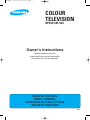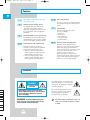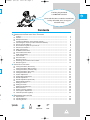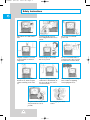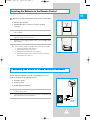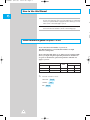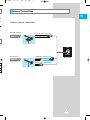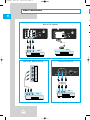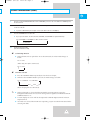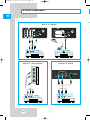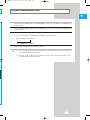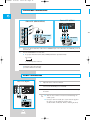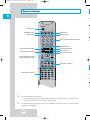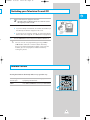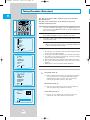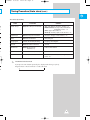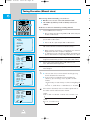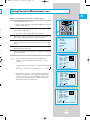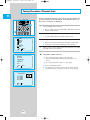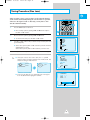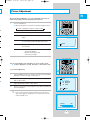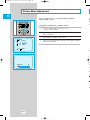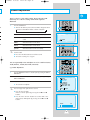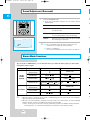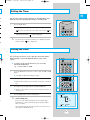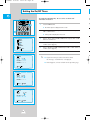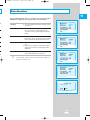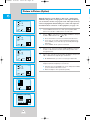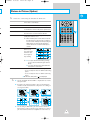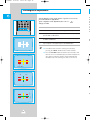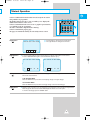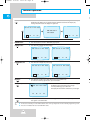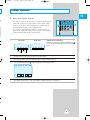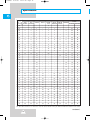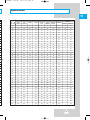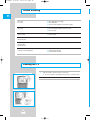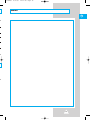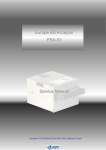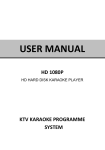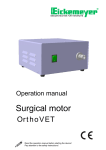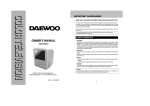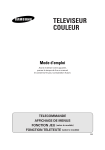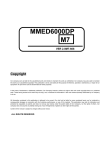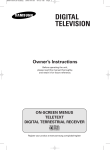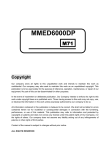Download Samsung 524 User's Manual
Transcript
11318A#1 8/17/05 12:41 PM Page 1 ELECT COLOUR TELEVISION SP434/521/524 Owner’s Instructions Before operating the unit, please read this manual thoroughly, and retain it for future reference. REMOTE CONTROL MENU CONTROL PICTURE IN PICTURE (OPTION) TELETEXT FUNCTION ENG D/K, 11318A#1 8/17/05 12:41 PM Page 2 Feature ENG The number on this symbol represents the reference page. 15 29 Extra Function You can easily adjust the menu. They are as follows; • Language • Blue screen • Noise Reducer • Low noise AMP • Demonstration One method makes every operation easy By identifying operating methods of the remote control, if you learn one method, you can learn another method naturally. 23~26 30~31 Various pictures and sound functions With various pictures and sound functions, you can adjust the condition of picture and sound to your taste. • You can select one of five picture modes (Custom, Standard, Dynamic, Movie, Mild) you want to view. • You can select one of five sound modes (Custom, Standard, Music, Movie, Speech) you want to hear. Time saving function You can use this TV set with the function of automatic turning on or off to the time you set. Mutual responsive dialogic picture By adopting dialogic method (if you select one menu, another picture is displayed) everybody can easily execute the next operation and verify optional conditions. 15 27~28 Picture in Picture (PIP) Operation With this advanced digital feature, you can use your VCR to enjoy a movie while still keeping up with the latest news. You actually see two sources at the same time: one on the main screen, the other inset on a subscreen. Main and subscreen images may be interchanged instantly, and the subscreen image can be shifted to any position of the main screen by remote control. Caution CAUTION RISK OF ELECTRIC SHOCK DO NOT OPEN ! CAUTION: TO PREVENT ELECTRICAL SHOCK, DO NOT REMOVE REAR COVER. NO USER SERVICEABLE PARTS INSIDE. REFER SERVICING TO QUALIFIED SERVICE PERSONNEL. WARNING: TO PREVENT DAMAGE WHICH MAY RESULT IN FIRE OR SHOCK HAZARD, DO NOT EXPOSE YOUR TELEVISION TO RAIN OR MOISTURE. -L/L’ D/K, 2 The lightning flash and arrow head within the triangle is a warning sign alerting you of “dangerous voltage” inside the product. The exclamation point within the triangle is a warning sign alerting you of important instructions accompanying the product. ! main voltage is indicated on the rear ☛ The of the TV set and the frequency is 50Hz or 60Hz. 11318A#1 8/17/05 12:41 PM Page 3 You have just purchased a SAMSUNG television. ENG Please take the time to read these instructions, as they will enable you to set up your television easily. n e Contents ◆ CONNECTING AND PREPARING YOUR TELEVISION ■ ■ ■ ■ ■ ■ e ■ ■ e n r ■ ■ ■ ■ ■ ■ ■ ■ ■ Feature........................................................................................................................ Caution........................................................................................................................ Safety Instructions....................................................................................................... Inserting the Batteries in the Remote Control ............................................................. Connecting the Aerial (or Cable Television Network) ................................................. How to Use this Manual .............................................................................................. Quick reference guide for your TV set ........................................................................ Antenna Connections.................................................................................................. Video Connections ...................................................................................................... S-VIDEO Connections ................................................................................................ Camcorder Connections ............................................................................................. Audio Connections ...................................................................................................... Front Control ............................................................................................................... AV Connection ............................................................................................................ Remote Controls ......................................................................................................... Switching your Television On and Off ......................................................................... Remote Control ........................................................................................................... 2 2 4 5 5 6 6 7 8 10 12 12 13 13 14 15 15 ◆ USING YOUR TELEVISION ■ ■ ■ ■ ■ ■ ■ ■ ■ ■ ■ ■ ■ ■ ■ ■ ■ Tuning Procedure (Auto store).................................................................................... Tuning Procedure (Manual store) ............................................................................... Tuning Procedure (Channel skip) ............................................................................... Tuning Procedure (Fine tune) ..................................................................................... Tuning Procedure (Sort).............................................................................................. Picture Adjustment ...................................................................................................... Picture Menu Adjustment ............................................................................................ Sound Adjustment....................................................................................................... Sound Adjustment (Surround)..................................................................................... Stereo Mode Functions ............................................................................................... Setting the Timer......................................................................................................... Setting the Clock ......................................................................................................... Setting the On/Off Timer ............................................................................................. Extra Functions ........................................................................................................... Picture in Picture (Option) ........................................................................................... Convergence Adjustment............................................................................................ Teletext Operation (Option) ........................................................................................ 16 18 20 21 22 23 24 25 26 26 27 27 28 29 30 32 33 ◆ RECOMMENDATIONS FOR USE ■ ■ ■ Specification................................................................................................................ Trouble Shooting......................................................................................................... Cleaning the TV .......................................................................................................... Symbols Press Push ☛ ➢ Important Note 3 36 38 38 11318A#1 8/17/05 12:41 PM Page 4 Safety Instructions ENG Place this TV on a stable stand or table. Avoid exposing the TV set to direct sunlight and other sources of heat. Do not step on or twist the power cord. Adequate ventilation is essential to prevent failure of electrical components. Do not attempt to disassemble this TV set yourself. Do not overload wall outlets or extension cords as this can result in a risk of fire or electric shock. Never put objects of any kind into the TV set, and do not place a water-containing vessel on the set. To prevent damage which may result in fire or shock hazard, do not expose this TV set to rain or excessive moisture. If it is not being used for a long time or if there is a lightning storm, unplug the TV set. Keep the vacuum cleaner, etc. away from the TV as far as possible. 4 Avoid dropping the remote control. 11318A#2 8/17/05 12:42 PM Page 5 Inserting the Batteries in the Remote Control ENG You must insert or replace the batteries in the remote control when you : ◆ Purchase the television. ◆ Find that the remote control is no longer operating correctly. 1 Remove the cover on the underside of the remote control by sliding it off with your thumb. 2 Insert two AAA or equivalent batteries placing the “–” end of the batteries against the springs in the remote control. 3 Replace the cover by aligning it with the remote control and sliding it until it clicks into place. ➣ If the remote control is not operating, check the list below. 1. Check the polarity of the batteries. 2. Check if the batteries are weak. 3. Check for interruption of electric power. 4. Check if the power plug is connected to the electrical outlet of the television set. Connecting the Aerial (or Cable Television Network) To view television channels correctly, a signal must be received by the set from one of the following sources: ◆ An outdoor aerial ◆ An indoor aerial ◆ A cable television network 1 Plug the aerial or cable network input cable into the socket at the bottom of the television’s rear panel. 2 If you are using an indoor aerial, insert the bottom of the aerial into the support bracket on the top of the television. 75Ω Cable Television Network VHF/UHF Rear of TV 5 11318A#2 8/17/05 12:42 PM Page 6 How to Use this Manual ENG 1 2 Check the Model Number of your TV set; the Model Number is shown on the rear cover name plate on the set. Use the table below to confirm which features your particular Model is equipped with. This will help you to know which sections of the manual apply to your set. O Check the Part Number on the rear of your Remote Control handpiece, and note the functions available, as shown on the following pages. V Quick reference guide for your TV set Please check the model number of your TV set. This Manual applies to several Models and there are slight differences among them. Please check the table below to see what your TV is equipped with before you begin using these Operating Instructions. Instructions are given for all functions, please disregard those which do not apply to your TV. MODEL NAME ➣ 109cm 132cm SP434JMF SP521/ 524JMF SP434PTR SP521/ 524PTR Function available refer to: TELETEXT 33~35 STEREO 26 PIP 6 30~31 STEREO TTX NICAM A2 O O O O O O V on ch w 11318A#2 8/17/05 12:42 PM Page 7 Antenna Connections ENG Outdoor Antenna Connections e, VHF/UHF Antenna Round 75-ohm coaxial cable Method 1 75Ω VHF/UHF VHF Antenna Flat 300-ohm twin lead cable Rear of TV Method 2 Round 75-ohm coaxial cable 7 11318A#2 8/17/05 12:42 PM Page 8 Video Connections ENG Rear of TV (Option) 75Ω 75Ω MONITOR -OUT WIRELESS HEADPHONE AV-2 AV-2 VHF/UHF WIRELESS HEADPHONE S-VIDEO1 AV-1 AV-1 VIDEO RGB (MONO)L-AUDIO-R AUDIO OUT VIDEO OUT (L) VHF/UHF S-VIDEO1 VCR VCR (R) Side of TV (SP434/SP524) Front of TV (SP521) R VIDEO IN 3 I AUDIO I S-VIDEO 2 INPUT L (MONO) VIDEO3 INPUT (MONO) L-AUDIO-R VIDEO S-VIDEO2 INPUT VIDEO OUT AUDIO OUT (L) AUDIO OUT (L) 8 VIDEO OUT (R) VCR (R) VCR 11318A#2 8/17/05 12:42 PM Page 9 Video Connections (cont.) ENG 1 Connect an optional AUDIO/VIDEO cable from the VIDEO OUT jack on the rear of the VCR to the VIDEO IN jack on the rear of the TV. 2 Connect another optional audio/video cable from the AUDIO OUT jacks on the rear of the VCR to the AUDIO IN jacks on the rear of the TV. ◆ 3 If you have a VCR with 21 pin scart jack, connect scart cable to the rear of TV (Option). Press the TV/VIDEO button to select “AV”. ◆ As you press the button, TV, AV1, AV2, AV3, S-VIDEO1, and S-VIDEO2 are repeated alternately. ➞ TV ➞ S-VIDEO1 ➞ S-VIDEO2 ➞ AV1 ➞ AV2 ➞ AV3 4 if connected Playback a tape in the VCR. (See owner’s Manual for VCR) ☛ Self Checkup Function ◆ When all front and rear jack of this TV are disconnected, the video mode changes as below. TV ➞ AV3 (When only AV1 Jack is connected) ➞ TV ➞ AV1 ☛ TV/Video Selection ◆ Press the TV/VIDEO button repeatedly to select the desired input. ◆ Whenever the TV/VIDEO button is pressed, the mode changes as below. AV2 ➞ ➞ AV3 ➞ ➞ TV ➞ S-VIDEO1 ➞ S-VIDEO2 AV1 (when all input jacks are connected) ➣ ◆ When video mode is selected and that AV mode has no input picture signal, the background colour of the TV screen will change to blue regardless of whether the BLUESCREEN function is set. ◆ Teletext displays on screen will not be output at the Monitor output terminal and Scart output terminal. ◆ AV mode isn’t selected when VCR wasn’t operating, so you must check VCR status before selecting AV mode. 9 11318A#2 8/17/05 12:42 PM Page 10 S-VIDEO Connections ENG Rear of TV (Option) 75‰ 75‰ MONITOR -OUT WIRELESS HEADPHONE AV-2 AV-2 VHF/UHF WIRELESS HEADPHONE S-VIDEO1 AV-1 AV-1 VIDEO RGB (MONO)L-AUDIO-R S-VIDEO OUT VHF/UHF S-VIDEO1 AUDIO OUT (L) S-VIDEO OUT (R) VCR Side of TV (SP434/SP524) VCR Front of TV (SP521) R I AUDIO I VIDEO IN 3 L (MONO) VIDEO3 INPUT S-VIDEO 2 INPUT (MONO) L-AUDIO-R VIDEO S-VIDEO2 INPUT S-VIDEO OUT (L) 10 AUDIO OUT (R) VCR S-VIDEO OUT (L) AUDIO OUT (R) VCR 11318A#2 8/17/05 12:42 PM Page 11 S-VIDEO Connections (cont.) ENG 1 Connect an optional S-VIDEO cable from the S-VIDEO OUT jack on the rear of the VCR to the S-VIDEO IN jack on the rear of the TV. 2 Connect an optional AUDIO/VIDEO cable from the AUDIO OUT jacks on the rear of the VCR to the AUDIO IN jacks on the rear of the TV. 3 Press the TV/VIDEO button to select “S-VIDEO”. ◆ As you press the button, TV, S-VIDEO1 and S-VIDEO2 are repeated alternately. ➞ TV ➞ S-VIDEO1➞ S-VIDEO2 (if all S-VIDEO inputs are connected) 4 Playback a tape in the VCR (See owner’s Manual for VCR) ➣ ◆ You can enjoy a more clear and distinct picture if you connect cable to S-VIDEO Jack in case of playing high quality Video. ◆ For video signal in Colour System SECAM, connect to the video terminal because there is no standard on S-VIDEO terminal. 11 11318A#2 8/17/05 12:42 PM Page 12 Camcorder Connections ENG Front of TV (SP521) Side of TV (SP434/SP524) VIDEO IN 3 S-VIDEO 2 INPUT (MONO) L-AUDIO-R VIDEO R I TV/ AUDIO I L (MONO) AUDIO OUT (L) VIDEO OUT CAMCORDER (R) AUDIO OUT VIDEO3 INPUT (L) IN VIDEO OUT (R) CAMCORDER OUT IN OUT S-VIDEO2 INPUT IN OUT IN OUT 1 Connect an optional audio/video cable from the VIDEO OUT jack on the camcorder to the VIDEO IN jack on the front of the TV. 2 Press the TV/VIDEO button to select “AV3”. ◆ As you press the button TV, AV1, AV2 (S-VIDEO) and AV3 are repeated alternately. ➞ TV ➞ AV3 if, only AV3 input was connected. 3 Slide the VIDEO IN/OUT switch to OUT. ◆ Play back a tape in the camcorder. (see owner’s manual for camcorder.) Audio Connections Rear of TV (Option) 75Ω 1 Adjust the volume of the TV to minimum. 2 Connect an optional audio/video cable from the Audio out jacks on the rear of the TV to the AUDIO IN jacks on the AUDIO. 3 Position the INPUT SELECTION switch on the audio to AUX and adjust the volume. MONITOR -OUT WIRELESS HEADPHONE AV-2 VHF/UHF S-VIDEO1 AV-1 VIDEO (MONO)L-AUDIO-R ➣ (AUX IN) (L) 12 (R) AUDIO ◆ You can hear a more vivid stereo sound through an audio system. ◆ It may be convenient for you, if you connect together the jacks using the following colour code. (Video:Yellow, Audio(left): White, Audio(right): Red) he 11318A#2 8/17/05 12:42 PM Page 13 Front Control ENG SP434/SP524 TV/VIDEO MUTE VOLUME CHANNEL MENU POWER TV/Video Selection Button Power Button Mute Button Volume Up/Down Button Menu Button Channel Up/Down Button SP521 Channel Up/Down Button Menu Button - Volume Up/Down Button V O L CH CH V O+ L MENU TV/VIDEO MUTE Mute Button TV/ Video Selection Button AV Connection Side of TV (SP434/SP524) Front of TV (SP521) ar S-Video Terminal R st Audio Input Terminal Video Input Terminal I AUDIO I L (MONO) VIDEO3 INPUT VIDEO IN 3 S-VIDEO 2 INPUT (MONO) L-AUDIO-R VIDEO Video Input Terminal S-Video2 Terminal S-VIDEO2 INPUT Audio Input Terminal 13 11318A#2 8/17/05 12:42 PM Page 14 Remote Controls ENG POWER Power button TV/VIDEO SLEEP DISPLAY MUTE + TV/VIDEO button Sleep button Mute button Display button 1 2 3 4 5 6 7 8 9 -/-- 0 P/C S.STD SURROUND S.MODE Sound Standard button P.STD MENU P.MENU Direct Channel Selection buttons Surround button Stereo mode button Menu button Picture Menu button Picture Standard button VOL VOL Channel Up/Down button Volume Up/Down button CH PinP ON SWAP MULTI ROTATE CH SCAN STILL TV/TEXT LIST/FLOF MIX INDEX CANCEL STORE SUBPAGE F/T/B HOLD REVEAL PIP buttons (Option) i TTX buttons (Option) PAGE P ? CONV. ESCAPE R/B P F M ➣ ➣ The Control Range of Transmitter. ◆ You can control the TV set remotely with this transmitter anywhere up to 7~10 meters away from the TV set with in the range of 60˚, right and left. If a special fluorescent lamp or neon sign lies “POWER ON” around a TV set, a remote control may not operate properly. 14 11318A#2 8/17/05 12:42 PM Page 15 Switching your Television On and Off ENG 1 Plug the mains lead into an appropriate wall socket. ☛ 2 s The main voltage is indicated on the rear of the TV set and the frequency is 50Hz or 60Hz. Press the POWER button on the front panel to switch the television on. 3 ◆ If you have already stored channels, the channel selected when you last switched your television off appears on the screen. ◆ If you have not yet stored any channels; no clear picture appears. Refer to “Auto store” on page 16, 17 or “Manual store” on page 18, 19. Press the POWER button on the front panel to switch the television off. ➣ You can execute every operation by pressing CH▲ or CH▼ buttons and VOL+ or VOL– buttons alternately because of identified operation method, if you learn one method, you can easily operate another function by viewing the picture. Remote Control Pressing these buttons alternately makes every operation easy. S.STD SURROUND S.MODE P.STD Picture change Function Input Press VOL+ or VOL– buttons to change picture by inputting selected function. MOVE Press CH▲ or CH▼ buttons to move your desired Menu. P.MENU VOL MENU VOL CH PinP ON SWAP MULTI ROTATE CH SCAN 15 STILL 11318A#2 8/17/05 12:42 PM Page 16 Tuning Procedure (Auto store) ENG S.STD SURROUND S.MODE P.STD P.MENU VOL MENU VOL CH PinP ON SWAP The Auto Store function makes channel storage easier and faster than manual store. This Auto Store can memorise on-air channels from present channels in numerical order. 1 If the TV is in stand-by mode (red light on), press the “POWER” button on the remote control. Press the “MENU” button and press CH ▲ or CH ▼ button to place on the “Setup” option. 2 Press VOL+ or VOL– buttons then the “Setup” menu is displayed and press CH ▲ or CH ▼ buttons to place on the “Auto store” option. 3 Press VOL+ or VOL– buttons and press CH ▲ or CH ▼ buttons to place on the area where you live. MULTI ROTATE CH SCAN Menu Picture Sound Time Setup Function PinP Sel. Enter STILL ☛ If you want start Auto store program number 20, before pressing MENU, select program number 19 by pressing CH▲ or CH▼ buttons or direct channel selection buttons (0~9). 4 ◆ The Television scans the VHF L, VHF H and UHF frequency bands in turn and stores the available channels: ◆ The progress of the scan is indicated by a horizontal bar & percentage. ◆ The number of the channel currently being searched for and the frequency being scanned are displayed. ◆ When channel broadcasted is memorised, horizontal bar turns yellow. ◆ After every channel broadcasted is memorised, “Sort” menu is displayed. ◆ At this point you can view real picture through Sub picture. Setup Auto store Manual store Channel skip Fine tune Sort Sel. Enter Asia/W. Europe CIS/E. Europe China Hongkong/UK Australia NZ/Indonesia South Africa America Sel. Set Press the VOL+ or VOL–buttons. 5 Press “MENU” button repeatedly until the menus disappear. ➣ Programme mode (P) ◆ When completing Auto Store, the broadcasting stations in your area have been assigned to position number from P00 to max P99. You can select a channel by entering the position number in this mode. Real Channel mode (C) ◆ You can select a channel by the assigned number to each air broadcasting station in this mode. * Searching * P27 450MHz 50% Exit 16 CATV channel mode (S) ◆ You can select a channel by entering the assigned number for each cable channel in this mode. A 11318A#2 8/17/05 12:42 PM Page 17 Tuning Procedure (Auto store) (cont.) ENG Area Select by Country AREA TV SYSTEM COUNTRY Asia/W. Europe B/G,H: West European TV Standard Asia; India, Malaysia, Singapore, Thailand,... etc Middle East Asia; Iran, Iraq, Jordan, Kuwait, Oman, Saudi Arabia, Yemen,... etc Africa; Egypt, Libya, Sudan, etc W. Europe; Germany, Spain, Croatia, Slovenia,... etc CIS/E. Europe D/K: East European TV Standard CIS, Czech, Hungary, Poland, Rumania,... etc China D/K: China TV Standard China, Mongolia Hongkong/UK I: British TV Standard (UHF Only) Hongkong, United Kingdom Australia B/G,H: Australian TV Standard Australia NZ/Indonesia B/G,H: W. European TV Standard (1-11) Indonesia, New Zealand in South Africa I: British TV Standand (VHF/UHF) South Africa e. e America M: American TV Standard Canada, Chile, Colombia, Mexico, Philippines, Taiwan, U.S.A,... etc is ➣ he to d g ns TV Channel selection mode If you press the P/C button repeatedly, the display mode changes cyclicly. Program mode ➞ Real CH mode ➞ Cable CH mode ➞ ce s 17 11318A#2 8/17/05 12:42 PM Page 18 Tuning Procedure (Manual store) ENG When storing channels manually, you can choose: ◆ Whether or not to store each of the channels found. P.STD ◆ The number by which you wish to identify each stored channel. MENU Method 1: To memorise channels by searching channels. 1 PinP ON SWAP MULTI ROTATE CH SCAN ◆ Move to “Setup” option by pressing CH▲ or CH▼ buttons and press the VOL+ or VOL– buttons. STILL 2 Setup Auto store Manual store Channel skip Fine tune Sort Search * Manual store * Area : Asia/W. Europe Colour : Auto Sound : B/G Ch. No. : C67 Search : 839MHz Pr. No. : P 0 Store :? Sel. ◆ Place on “Ch. No.” option and press VOL+ or VOL– buttons. 3 Enter * Manual store * Area : Asia/W. Europe Colour : Auto Sound : B/G Ch. No. : C21 Search : 471MHz Pr. No. : P 0 Store :? Move to “Manual store” option by pressing CH▲ or CH▼ buttons and press the VOL+ or VOL– buttons. On this mode, channel is increased or decreased by pressing VOL+ or VOL– buttons and where real channel is broadcasted, it stops. ◆ While searching, the frequency corresponding to the channel is displayed at the same time, sub picture is disappeared. ◆ In “ Manual store” mode, sub picture is displayed, automatically, sub picture’s channel number is corresponding to indicated “Pr. No.” option. 4 When you find the channel which you want, move to “Pr. No.” option and designate the number which you want to store by VOL+ or VOL– buttons. 5 Move to “Store” option and press VOL+ or VOL– buttons to store. “Store : OK” indicates that storage is done. 6 When you have finished manual storage, press menu repeatedly until the menus disappear. ➣ ◆ You can also select a CATV channel mode by pressing the P/C button on the transmitter. ◆ If you wish to view broadcasts from neighbouring countries, you can change “Area” by VOL+ or VOL– buttons. Asia/W. Europe ➞ CIS/E. Europe ➞ China ➞ Hongkong/UK No. set ➞ Sel. Press the MENU button on the TV set. America Set 18 NZ/Indonesia Australia If the colour is abnormal, move to “Colour” option and set the colour until the colour becomes normal. Colour Auto ➞ PAL ➞ SECAM ➞ NTSC 4.43 ➞ NTSC 3.58 Sound B/G ➞ I ➞ D/K ➞ M ➞ Sel. ☛ South Africa ➞ * Manual store * Area : Asia/W. Europe Colour : Auto Sound : B/G Ch. No. : C67 Search : 839MHz Pr. No. : P 1 Store : OK ➞ CH ➞ VOL ➞ P.MENU VOL Sel. M S.STD SURROUND S.MODE 11318A#2 8/17/05 12:42 PM Page 19 Tuning Procedure (Manual store) (cont.) ENG Method 2 : To memorise channels by searching frequency. S.STD SURROUND S.MODE 1 Press the MENU button on the TV set. P.STD ◆ Move to “Setup” option by pressing CH▲ or CH▼ buttons and press the VOL+ or VOL– buttons. 2 VOL CH PinP ON SWAP 3 On this mode, frequency is increased or decreased by pressing VOL+ or VOL – buttons and where real channel is broadcasted, it stops. 4 When you find the frequency of channel which you want, move to “Pr. No.” option and designate the number which you want by VOL+ or VOL– buttons. 5 Move to “Store” option and press VOL+ or VOL– buttons to Store. “Store : OK” indicates that storage is done. nd he K ➣ MULTI ROTATE CH SCAN STILL Setup Auto store Manual store Channel skip Fine tune Sort Sel. Enter When you have finished manual storage, press “MENU” repeatedly until the menus disappear. ◆ If you wish to view broadcasts from neighbouring countries, you can change “Area” by VOL+ or VOL– buttons. Asia/W. Europe ➞ CIS/E. Europe ➞ China ➞ Hongkong/UK ➞ 6 ub n. America ➞ is South Africa ➞ or NZ/Indonesia ➞ d MENU VOL Move to “Manual store” option by pressing CH▲ or CH▼ buttons and press the VOL+ or VOL– buttons. ◆ Place “Search” option and press VOL+ or VOL– buttons. ss P.MENU * Manual store * Area : Asia/W. Europe Colour : Auto Sound : B/G Ch. No. : C21 Search : 471MHz Pr. No. : P 0 Store :? Sel. Search Australia ◆ PAL, SECAM and NTSC 3.58 are different colour signal broadcast transmission systems applicable to differing countries. NTSC 4.43 is a trick playback mode used in special VCR’s to playback NTSC recorded video tapes through PAL television equipement. * Manual store * Area : Asia/W. Europe Colour : Auto Sound : B/G Ch. No. : C67 Search : 839MHz Pr. No. : P 0 Store :? Sel. No. set * Manual store * Area : Asia/W. Europe Colour : Auto Sound : B/G Ch. No. : C67 Search : 839MHz Pr. No. : P 1 Store : OK Sel. Set 19 11318A#2 8/17/05 12:42 PM Page 20 Tuning Procedure (Channel skip) ENG S.STD SURROUND S.MODE P.STD P.MENU VOL MENU VOL You can exclude the channels of your choice from the channel scan operation. When you scan through the stored channels, those you have chosen to skip are not displayed. 1 CH PinP ON SWAP Press the MENU button on the TV set. ◆ Move to “Setup” option by pressing CH▲ or CH▼ buttons and press the VOL+ or VOL– buttons. MULTI ROTATE CH SCAN STILL 2 Move to “Channel skip” option by pressing CH▲ or CH▼ buttons. ◆ To set the Channel skip press the VOL+ or VOL– buttons. Menu Picture Sound Time Setup Function PinP Sel. Enter * Channel skip * P 0 : Erased P 1 : Added P 2 : Added P 3 : Added P 4 : Added Sel. Set 20 Use the CH▲ or CH▼ buttons to select the channel of your choice. ◆ Add or Erase the desired channel by pressing VOL+ or VOL– button. ◆ At this point, selected channel is displayed on the Sub picture. 4 Enter Setup Auto store Manual store Channel skip Fine tune Sort Sel. 3 ☛ When you have finished adding and erasing channels, press Menu repeatedly until the menus disappear. Programme Number Selection e.g. To select programme number ‘24’ (two digit). (When the CHANNEL SELECTION buttons(0~9) are used.) e.g. To select programme number ‘7’ (one digit). ◆ Press the DISPLAY button. ◆ The programme number, Colour system, picture mode and Sound system, and Sound mode, etc are displayed. 11318A#3 8/17/05 12:44 PM Page 21 Tuning Procedure (Fine tune) ENG If the reception is clear, you do not have to fine-tune the channel, as this is done automatically during the search and store operation. If however the signal is weak or distorted, you may have to finetune the channel manually. S.STD SURROUND S.MODE P.STD P.MENU VOL 1 CH Move to “Fine tune” option by pressing CH▲ or CH▼ buttons. ◆ To enter the “Fine tune” press the VOL+ or VOL– button. 3 Use VOL+ or VOL– buttons until you obtain a sharp and clear picture and good sound quality. ◆ Select “Store” option by VOL+ or VOL– buttons if you wish to memorise adjusted picture or sound. Select “Erase” option by VOL+ or VOL– buttons if you wish to erase. 4 VOL Press the MENU button on the TV set. ◆ Move to “Setup” option by pressing CH▲ or CH▼ buttons and press the VOL+ or VOL– buttons. 2 PinP ON SWAP MULTI ROTATE CH SCAN Menu Picture Sound Time Setup Function PinP Sel. Enter When you have finished press Menu repeatedly until the menus disappear. ➣ ◆ After you execute “Fine tune” store, the “*” symbol appears to the left of the program No. and Real CH. No and then changes colour to red. P12 C10 green white MENU * P12 * C10 red ◆ This tells you that the set’s Automatic Fine Tuning has been disabled for that program Number. Setup Auto store Manual store Channel skip Fine tune Sort Sel. Enter * Fine tune * Tune : – + Store : ? Erase : ? Sel. Adjust 21 STILL 11318A#3 8/17/05 12:44 PM Page 22 Tuning Procedure (Sort) ENG You can exchange the numbers of two channels, in order to: S.STD SURROUND S.MODE P.STD P.MENU VOL ◆ Modify the numeric order in which the channels have been automatically stored. MENU B o ◆ Give easily remembered numbers to the channels that you watch most often. VOL CH 1 PinP ON SWAP Press the MENU button and move to “Setup” option. MULTI ROTATE CH SCAN Menu Picture Sound Time Setup Function PinP Sel. ◆ Press VOL + or VOL– buttons to display “Setup” menu. STILL 2 Move to “Sort” option and press VOL+ or VOL– buttons to display “Sort” menu. Then “Sort” menu is displayed on the “From” option. 3 Press VOL+ or VOL– buttons until the channel number that you wish to change is displayed. Then the selected channel’s picture is displayed on sub picture. 4 Press CH▲ or CH▼ buttons to place on “To” option. Enter ◆ Press VOL+ and VOL– buttons until the new number by which you wish to identify the channel is displayed. Then the selected channel is exchanged with the one previously stored to the chosen number. Setup 5 Auto store Manual store Channel skip Fine tune Sort Sel. Enter Here’s an example. ◆ If you select “1” for the “From” option and “3” for the “To” option : - Channel 1 becomes channel 3. - Channel 3 becomes channel 1. 6 Move to Store line with the CH▲ or CH▼ button. Press the VOL+ or VOL– buttons. ◆ “OK” is displayed on the store line. * Sort * 7 From : P 1 To : P 3 Store : ? Move the channel to the programme number you desire by repeating the process from No.3 to No.5. 8 When you have finished adding and erasing channels. Press MENU repeatedly until the menus disappear. Sel. No. Set * Sort * Sel. ➣ ◆ If you change the programme number on the “From” line after storing, the programme number on the “To” line automatically increases by 1. ◆ The existing channels of the programme number displayed on “To” disappears when performing above functions. From : P 1 To : P 3 Store : ? No. Set 22 Y e 11318A#3 Page 23 ENG By pressing the P.STD button, you can sequentially select any one of the five possible preferred analogue picture presets. 1 -/-- Press the P.STD button. ➞ Custom ➞ Standard ➞ Dynamic ➞ Movie ➞ Mild 0 P/C S.STD SURROUND S.MODE P.STD ◆ Whenever this button is pressed, the mode will be changed as follows. P.MENU VOL MENU VOL CH to on he 12:44 PM Picture Adjustment rt” L– 8/17/05 Custom Select this mode to view the adjusted picture you want. Standard Select this mode to view the factory-preset standard picture. Dynamic ◆ Select this mode to view a powerful and clear picture. ◆ For watching in brighter (day light) environments. Movie Select this mode to enjoy the atmosphere as if you were in a movie theatre. Mild ◆ Select this mode - To emphasize mildness. - When the surrounding are dark. - To decrease eye fatigue. Custom S.STD SURROUND S.MODE P.STD You can sequentially select and adjust one of five picture levels. ◆ Contrast, Brightness, Colour, Sharpness or Tint (NTSC only) P.MENU VOL MENU VOL CH e.g. Contrast Adjustment PinP ON MULTI ROTATE 1 Press the MENU button. Move to “Picture” option by pressing the CH▲ or CH▼ buttons and press the VOL+ or VOL– buttons. SWAP 2 Move to “Contrast” by pressing the CH▲ or CH▼ buttons and press the VOL+ or VOL– buttons. 3 Adjust 100 “Contrast” by VOL+ or VOL– buttons. Picture 100 Contrast 50 Brightness 50 Sharpness 50 Colour 4 When you have finished contrast adjustment, press Menu repeatedly until the menus disappear. ➣ Sel. CH SCAN STILL Adjust In the circumstances of colour broadcasting, the colour does not disappear completely even if you minimize the colour control level. Contrast 100 23 11318A#3 8/17/05 12:44 PM Page 24 Picture Menu Adjustment ENG -/-- 0 If you select this mode, you can directly adjust “Brightness” without “MENU” option. P/C T b il S.STD SURROUND S.MODE P.STD P.MENU VOL e.g. Brightness Adjustment by “P.MENU” button. MENU VOL 1 Press the “P. MENU” button on the remote control. ◆ “Picture” menu is displayed. 2 Move to “Brightness” by pressing the CH ▲ or CH ▼ button and press the VOL+ or VOL–button. 3 Adjust “Brightness” by VOL+ or VOL – buttons. 4 When you have finished Brightness adjustment, press “MENU” repeatedly until the menus disappear. CH Picture 100 Contrast 50 Brightness 50 Sharpness 50 Colour Sel. Adjust Brightness 50 Y T e 24 11318A#3 8/17/05 12:44 PM Page 25 Sound Adjustment ENG There is a choice of four audio settings. By pressing the S.STD button any one of the five settings can be in the sequence illustrated. 1 7 8 9 -/-- 0 P/C Press the S.STD button. S.STD SURROUND S.MODE ◆ whenever this button is pressed, the mode will be changed as follows. P.STD MENU P.MENU ➞ Custom ➞ Standard ➞ Music ➞ Movie ➞ Speech e Custom Select this mode to hear the adjusted sound you want. Standard Select this mode to hear the factory-preset standard sound. y Music Select this mode to hear the music. Movie Select this mode to view the movie. Speech Select this mode to hear the voice clearly. Custom POWER TV/VIDEO SLEEP DISPLAY MUTE ➣ + Sound Cutoff ◆ Press the MUTE button to turn off the sound ◆ To restore sound, press it again. 1 2 3 S.STD SURROUND S.MODE P.STD You can sequentially select and adjust one of six sound levels (Bass, Treble, Balance, Volume, Bass AMP, Surround). P.MENU VOL VOL e.g. Treble Adjustment 1 2 3 Press the MENU button. Move to “Sound” option by pressing the CH▲ or CH▼ buttons. Press the VOL+ or VOL– buttons. Move to “Treble” option by pressing the CH▲ or CH▼ buttons. Press the VOL+ or VOL– buttons. ◆ The sound level is adjusted. ➣ You can enjoy more powerful bass sound. MENU CH PinP ON SWAP MULTI ROTATE CH SCAN STILL Sound 50 Bass 50 Treble 0 Balance 50 Volume Bass AMP : Off Surround : Off Sel. Adjust ◆ Press the menu button. Move to “Sound” option by pressing the CH▲ or CH▼ buttons. ◆ Press the VOL+ or VOL– buttons to set “Bass AMP : ON”. Move to Bass AMP option by pressing the CH▲ or CH▼ buttons. Treble 50 25 11318A#3 8/17/05 12:44 PM Page 26 Sound Adjustment (Surround) ENG 1 -/-- 0 P/C ◆ As you press it repeatedly it changes in the order of Mono, Concert, Stadium and Off. S.STD SURROUND S.MODE P.STD P.MENU VOL Y w Press the “SURROUND” button. MENU VOL Off You cannot hear stereophonic sound. Mono Select this mode to hear normal mono signal in stereophonic sound. Concert Select this mode to hear music similar to a performance in a concert hall (available for stereo broadcasting). Stadium Select this mode to hear a vivid sound, like in a stadium when watching sports broadcasts. CH ➣ Off ◆ For stereophonic effect, functions of “Stadium” and “Concert” are available for stereo broadcast. ◆ What is stereophony? It is lively sound that you hear at the concert or stadium. Stereo Mode Functions Y d c By pressing the S. MODE button, you can determine the way in which the audio signal is produced at the loudspeakers and AV output. Type Type of broadcast On-Screen indication Regular Broadcast (Standard Audio) NICAM STEREO (OPTION) NORMAL USE Regular+ NICAM MONO NICAM NICAM MONO MONO NICAM STEREO NICAM NICAM STEREO MONO NICAM DUAL I/II Dual-I NICAM Dual-II NICAM Regular Broadcast (Standard Audio) A2 STEREO BILINGUAL or DUAL I/II Mode STEREO ➣ Remark Dual-I Dual-II NORMAL USE Dual-I Dual-II Dual-I STEREO Dual-II FORCED MONO 1. When the power is switched ON, the mode is automatically preset at either “DUAL-I” or “STEREO”, depending on the current transmission. 2. When the receiving conditions deteriorate, listening will be easier if the mode is set to the “FORCED MONO” position using the Stereo/Bilingual Sound selection button. ◆ If the stereo signal is weak or the receiving conditions are poor or if STEREO: MONO automatic switching occurs, it is recommended that you to switch to the “Forced Mono” Mode. 26 11318A#3 8/17/05 12:44 PM Page 27 Setting the Timer ENG You can select a time period of between 15 and 180 minutes after which the television automatically switches to standby mode. rt, 1 Press the SLEEP button. POWER ◆ Whenever this button is pressed, the time will be changed. n Off ➞ 15 ➞ 30 ➞ 45 ➞ 60 ➞ 90 ➞ 120 ➞ 150 ➞ 180 ➞ m D TV/VIDEO SLEEP DISPLAY MUTE + ◆ During the last minute before switching to stand-by mode, a clock symbol and the indication ” 1 Off” are displayed. ce ”, Off ➣ 1 2 3 To cancel the sleep timer function, press SLEEP repeatedly until the word ” Off” is displayed. Setting the Clock You can set the television’s clock so that the current time will be displayed when you press the DISPLAY button on the remote control. ◆ You must set the current time before you can set the automatic On/Off timer. e.g. To enter a time of 12:00 1 Press the MENU button and move to “Time” option by CH▲ or CH▼ buttons. ◆ Press VOL+ or VOL– button and press it again. 2 Adjust “Hour” by CH▲ or CH▼ buttons. ◆ Whenever these buttons are pressed, the hour increases or decreases by 1. 3 TV/VIDEO SLEEP DISPLAY MUTE + 1 2 3 4 5 6 7 8 9 S.STD SURROUND S.MODE P.STD MENU P.MENU VOL VOL CH Press VOL+ button and adjust “Minute” by CH▲ or CH▼ buttons. ◆ Whenever these buttons are pressed, the minute increases or decreases by 1. 4 POWER Press the MENU button to return to the main menu. ➣ NOISE TIMER Mode If the set is not switched off when the TV station stops broadcasting, it will automatically go to Stand-by Mode after 15 minutes. PinP ON SWAP MULTI ROTATE CH SCAN Time Clock : 12 : 00 Timer: Off STILL red white Move Adjust This function will not operate when the Television set is in AV Mode or TELETEXT mode. 27 11318A#3 8/17/05 12:44 PM Page 28 Setting the On/Off Timer ENG S.STD SURROUND S.MODE P.STD P.MENU By setting the ON/OFF time, the set carries out alarm and automatic off function. MENU 1 VOL VOL MULTI ROTATE CH SCAN L B 2 SWAP Press the MENU button. ◆ The “Menu” picture is displayed on the screen. CH PinP ON P C Move “Time” option by pressing the CH▲ or CH▼ buttons and press the VOL+ or VOL– buttons. ◆ “Time” picture is displayed on the screen. STILL N Menu Picture Sound Time Setup Function PinP Sel. Enter Time Clock Timer On time Off time Sel. : 7 : 30 : On :––: –– :––: –– Set Time Clock : 7 : 30 Timer : On On time : 7 : 30 Off time : – – : – – Move Adjust Time Clock : 7 : 30 Timer : On On time : 7 : 30 Off time : 12 : 00 Move Adjust 28 3 Move to “Timer” option by CH▲ or CH▼ buttons and press VOL+ or VOL– buttons to set “Timer” on. 4 Move to “On time” by CH▲ or CH▼ and press VOL+ or VOL– buttons to set time. (refer to page 27.) 5 Move to “Off time” by CH▲ or CH▼ and press VOL+ or VOL– buttons to set time. (refer to page 27.) 6 Press the MENU buttonto return to the main menu. ➣ ◆ If you have not yet set the television’s clock, the message “Set clock first” is displayed. ◆ If this happens, refer to “Clock” on the previous page. L D 11318A#3 8/17/05 Page 29 Extra Functions ENG Press the MENU button. Move to a function by pressing the CH▲ or CH▼ button. Adjust it by pressing the VOL+ or VOL– button. Language ◆ To view the “MENU” mode with the language spoken in your Area. Blue screen ◆ When no picture signal is input, or the signal is weak, the screen reverts to a blue background colour. To continue viewing very weak signals disable this feature. he Noise Reducer L– to 12:44 PM Low noise AMP to Demonstration ➣ ◆ To prevent Noise on the picture caused by the weak broadcasting signal or an external interference signal. Blue screen menu isn’t display when in AV mode. ◆ To amplify not Noise but TV signal in the weak signal Area. ◆ This function is working only weak signal condition, and that is memorized on current program number, additionally. ◆ All the menu pages appear repeatedly in sequence. To stop demonstration, press any button. On A/V mode, “Blue screen” and “Low noise AMP” can not be selected by user. Function Language Blue screen Noise Reducer Low noise AMP Demonstration Tilt Function Language Blue screen Noise Reducer Low noise AMP Demonstration Tilt Function Language Blue screen Noise Reducer Low noise AMP Demonstration Tilt Function Language Blue screen Noise Reducer Low noise AMP Demonstration : English : Off : Off : Off :0 : English : On : Off : Off :0 : English : Off : On : Off :0 : English : Off : Off : On Blue screen : Off Noise Reducer : Off Low noise AMP : Off Demonstration Sel. Enter 29 11318A#3 8/17/05 12:44 PM Page 30 Picture in Picture (Option) ENG With this function you can display a “PIP screen” (small picture) within the main picture of TV program or video input. In this way you can watch or monitor TV program or the video input from any connected equipment while watching TV or other video input. For information about connection of other equipment, see page 7-12. PinP PinP : On Sel. : TV Pr. No. : P67 Size ➣ P C M Sel. 1 Set 2 PinP PinP : On Sel. : TV Pr. No. : P67 Size Sel. PinP PinP : On Sel. : TV Pr. No. : P27 Size 4 Move to “Size” option by pressing the CH▲ or CH▼ buttons and press the VOL+ or VOL- buttons to adjust the type of Sub Picture. Sel. P100 VGE SUN 12 MAY 12:23/4/ 30 If you wish to hear Sub Picture’s sound, you must connect extra Headphone (Wireless headphone) to rear of the set. ◆ Sub Picture was selected VIDEO mode, if set to “Main picture=VIDEO”, you can not hear the Sub Picture’s sound. ◆ Wireless headphone can be purchased separately. Enter 860 S ◆ On TELETEXT mode, you can choose only 3 type of Sub Picture. PinP PinP : On Sel. : TV Pr. No. : P67 Size 840 S Move to “Pr. No.” option by pressing the CH▲ or CH▼ buttons and press the VOL+ or VOL- buttons to select the channel that you want to view through Sub Picture. 5 820 Move to “ Sel.” option by pressing the CH▲ or CH▼ buttons and press the VOL+ or VOL- buttons to set “ Sel. : TV”. 3 No. Set Sel. R ◆ Choose this function to convert source memorised on Sub Picture. ◆ If set to “TV”, you can view on-air broadcasting through Sub Picture. If set to “VIDEO”, you can view video tape recorded by VCR through Sub Picture. ◆ If set to “VIDEO”, “Pr. No.” option is not selected. Set Sel. Press the MENU button and move to “PinP” option by CH▲ or CH▼ buttons. Press the VOL+ or VOL- buttons to set “PinP : On”. 880 100 S y s 11318A#3 8/17/05 12:44 PM Page 31 Picture in Picture (Option) ENG ➣ Preference : Concerning the functions of “PinP : On”. PIP ON/OFF button ◆ Press this button to operate ON/OFF function of PIP on the remote control directly. CH▲ / ▼ button ◆ Press this button to select the channel of Sub picture. MULTI button ◆ Press the MULTI button to view memorized channels to a maximum of 16 on the Sub picture spontaneously. ROTATE button ◆ Press the ROTATE button. Each press of the button moves the PIP in a counter clockwise direction. SWAP button ◆ Press the SWAP button to exchange from Main picture to Sub picture and vice versa. ➣ When the Main picture is in the Video mode and the Sub picture is in the TV mode, you might not hear the sound of Main picture when pressing the SWAP button after changing the Sub picture channel. At this time, reselect the Main picture channel. ◆ Press the SCAN button to scan every memorized channel in order. Press it again to stop scanning. SCAN button e ➣ ”, P17 VOL CH PinP ON SWAP MULTI ROTATE CH SCAN STILL TV/TEXT LIST/FLOF MIX INDEX CANCEL STORE SUBPAGE F/T/B HOLD REVEAL CONV. ESCAPE R/B i ? 2 ◆ If you press the PIP button during scanning, you can select the wanted Program channel directly. ◆ If you press the PIP button again, Multi PIP is selected in the 16 PIP mode. ◆ Press the STILL button to freeze a moving Picture. - In case of sub picture was “off”: Still the main moving picture. - In case of sub picture was “on”: Still the sub moving picture. ◆ On still mode, Still symbol ( ) was displayed. STILL button ➣ P1 VOL ◆ On the condition of Multi PIP it is impossible to execute Swap and Still. ◆ Everytime the “MULTI” button is pressed, the Program number and the location of the sub picture are changed. (See figures below) P1 P2 2 P1 1 P1 P25 1 P2 2 P1 1 2 P1 P2 2 P4 2 1 P10 2 P1 1 ◆ On selecting 16 PIP mode, you can hear the sound of Main Picture. If you wish to hear the Sub Picture’s sound, you must connect Wireless headphone to rear of the set. 31 PAGE 11318A#3 8/17/05 12:44 PM Page 32 Convergence Adjustment ENG LIST/FLOF MIX INDEX CANCEL STORE SUBPAGE F/T/B HOLD REVEAL CONV. ESCAPE R/B If Color blurring occurs on the picture or picture is out of focus, press the CONV. for adjustment. Upon completion of the adjustment, the color of “ “ changes to white TV/TEXT i PAGE ? 1 Press the CONV. button. 2 Press the R/B button, “Red” or “Blue” is displayed alternately. 3 To adjust horizontality. Adjust the horizontal line to “Yellow” (or “Cyan”) by press the VOL+ or VOL– button. 4 To adjust verticality. Adjust the vertical line to “Yellow” (or “Cyan”) by press the CH▲ or CH▼ buttons. 5 ☛ Te al T ad Te o T Te T TV Upon completion of the adjustment press the ESCAPE button. ◆ In Arabian OSD, enter the convergence mode by pressing the CONV. button on the remote control. SU ➝ ◆ Press the ESCAPE button to switch to the TV mode. And then the TV set is automatically turned Off and back On. (This process indicates that the micom automatically reboots because the convergence data is saved in it.) Red (or Blue) ➝ IN ➝ CA ➝ ➝ 32 11318A#3 8/17/05 12:44 PM Page 33 Teletext Operation ENG Teletext is additional information that is broadcast by the TV station along with the TV programme. The built-in Teletext decoder of your set enables you to display this additional information on the screen. Teletext is transmitted in the form of texts or graphic representations, or as subtitles to the TV programme. The latter is intended to help the hard of hearing. Teletext is transmitted page by page. The pages are numbered and may be selected by remote control. SWAP CH SCAN STILL TV/TEXT LIST/FLOF MIX INDEX CANCEL STORE SUBPAGE F/T/B HOLD REVEAL CONV. ESCAPE R/B i PAGE ? y s . TV/TEXT button ( ) P100 VGE SUN 12 MAY 12:23/41 ◆ Press this button to change from TV to teletext mode. ◆ Press again this button to change back to TV mode. 820 840 860 880 100 SUBPAGE button ( ) ◆ To view a particular subpage, after pressing this button, the subpage number with the numeric buttons. Press the “SUBPAGE” button again to restore the initial time status Z****(S****). Z**** VGE SUN 12 MAY 12:23/41 L INDEX button ( i ) 100 826 711 100 S**** VGE SUN 12 MAY 12:23/41 L 100 826 711 100 ◆ With the teletext “INDEX” button, you can select any page from the index on page 100. This remains stored at all times. FLOF TELETEXT MODE : When the “INDEX” button is pressed the current subpage changes to the upper subpage. LIST TELETEXT MODE : When the “INDEX” button is pressed the current page changes to the first memorised page. CANCEL Button ( ) ◆ While the search is in progress for a selected page, the normal TV picture can be viewed by pressing this button. When the page has been found, its number will be displayed in the left corner of the top line. To view the selected page press the “CANCEL” button. 33 11318A#3 8/17/05 12:44 PM Page 34 Teletext Operation ENG ➣ ◆ This function is used when the characters on the TV screen are hard to read. Pressing it the 1st time expands the TOP half of the display only. Pressing it the 2nd time expands the bottom half of the display only. Pressing it the 3rd time returns the display to its original size. F/T/B button ( ) P100 VGE SUN 12 MAY 12:23/41 ➞ ➞ 100 826 711 ➞ P100 VGE SUN 12 MAY 12:23/41 100 860 NUMERIC button ◆ Press these buttons to select the “TELETEXT” page required. PAGE UP button ( ) ◆ Press this button to display the next TTX page. 826 PAGE DOWN button ( ) 711 102 860 860 826 711 860 ◆ Press this button to display the previous page. P100 VGE SUN 12 MAY 12:23/41 826 100 711 860 P899 VGE SUN 12 MAY 12:23/41 100 826 711 860 ◆ Press this button in TTX mode to display TTX and TV screen simultaneously. To revert back to theTV programme alone, press the TV button. MIX button ( ) HOLD (HALT) button ( ) VGE SUN 12 MAY 12:23/41 100 REVEAL button ( ? ) ➣ 711 P101 VGE SUN 12 MAY 12:23/41 P100 VGE SUN 12 MAY 12:23/41 100 826 826 711 ◆ When TELETEXT information exceeds more than one page, the display changes automatically to the next page. To hold a particular page, press this button. This display will remain until the hold button is pressed again. 860 ◆ Press this button to reveal concealed information. (e.g. the solution to a riddle or a puzzle.) Press again to conceal information. ◆ In the teletext mode press the MIX button to have text superimposed over the normal programme picture. ◆ Press the TTX button to return to TELETEXT mode. 34 11318A#3 8/17/05 12:44 PM Page 35 Teletext Operation ENG ➣ ds How to store textpages (list mode) List mode is a convenient way of accessing some teletext pages without the need to enter page numbers. In this mode, 4 page numbers can be preset for each programme number 0 to 59. A maximum of 240 pages can be programmed (e.g. 4 pages x 60 programme numbers). Any one of these 4 pages can be displayed instantly by pressing the corresponding “colour-coded” button on the remote control. 1 LIST mode L 100 RED 826 FLOF mode 711 860 100 826 711 LIST/FLOF MIX INDEX CANCEL STORE SUBPAGE F/T/B HOLD REVEAL CONV. ESCAPE R/B (Teletext must be selected first.) Select the “list” mode by pressing the LIST/FLOF button ( ). Pressing this button will switch between the “LIST and FLOF” modes. 860 CYAN 2 To select a memory position, press one of the “colour-coded” buttons. 3 Enter the page number of the desired teletext page by pressing these buttons “0” to “9”. 4 Press the TTX STORE button ( ) until the background colour changes to white. P100 VGE SUN 12 MAY 12:23/41 L 5 100 826 711 PAGE ? YELLOW GREEN TV/TEXT i 860 Subsequently pressing any one of the coloured buttons will display the page stored against it. . 35 11318A#3 8/17/05 12:44 PM Page 36 Specification ENG AREA CH. DISPLAY ➣ RECEIVE CHANNEL ASIA/ CIS/ W.EUROPE E.EUROPE CHINA HK/UK AUSTRALIA NZ/INSOUTH DONESIA AFRICA AMERICA CABLE OTHERS AMERICA 00 – – – – 0 – – – – – 01 – 1 1 – 1 1 – – 01 01 02 2 2 2 – 2 2 – 2 02 02 03 3 3 3 – 3 3 – 3 03 03 04 4 4 4 – 4 4 4 4 04 04 05 5 5 5 – 5 5 5 5 05 05 06 6 6 6 – 6 6 6 6 06 06 07 7 7 7 – 7 7 7 7 07 07 08 8 8 8 – 8 8 8 8 08 08 09 9 9 9 – 9 9 9 9 09 09 10 10 10 10 – 10 10 10 10 10 10 11 11 11 11 – 11 11 11 11 11 11 12 12 12 12 – 5A – – 12 12 12 13 – – 13 – – – 13 13 13 13 14 – – 14 – – – – 14 14 14 15 – – 15 – – – – 15 15 15 16 – – 16 – – – – 16 16 16 17 – – 17 – – – – 17 17 17 18 – – 18 – – – – 18 18 18 19 – – 19 – – – – 19 19 19 20 – – 20 – – – – 20 20 20 21 21 21 21 21 – 21 21 21 21 21 22 22 22 22 22 – 22 22 22 22 22 23 23 23 23 23 – 23 23 23 23 23 24 24 24 24 24 – 24 24 24 24 24 25 25 25 25 25 – 25 25 25 25 25 26 26 26 26 26 – 26 26 26 26 26 27 27 27 27 27 – 27 27 27 27 27 28 28 28 28 28 28 28 28 28 28 28 29 29 29 29 29 29 29 29 29 29 29 30 30 30 30 30 30 30 30 30 30 30 31 31 31 31 31 31 31 31 31 31 31 32 32 32 32 32 32 32 32 32 32 32 33 33 33 33 33 33 33 33 33 33 33 34 34 34 34 34 34 34 34 34 34 34 For cable channels in “America” area the actual channel may be different from that shown in the table. continued... 36 C D A 11318A#3 8/17/05 12:44 PM Page 37 Specification ENG AREA CH. DISPLAY RECEIVE CHANNEL ASIA/ CIS/ W.EUROPE E.EUROPE CHINA HK/UK AUSTRALIA NZ/INSOUTH DONESIA AFRICA AMERICA CABLE OTHERS AMERICA 35 35 35 35 35 35 35 35 35 35 35 36 36 36 36 36 36 36 36 36 36 36 37 37 37 37 37 37 37 37 37 37 37 38 38 38 38 38 38 38 38 38 38 38 39 39 39 39 39 39 39 39 39 39 39 40 40 40 40 40 40 40 40 40 40 40 41 41 41 41 41 41 41 41 41 41 41 42 42 42 42 42 42 42 42 42 – 42 43 43 43 43 43 43 43 43 43 – 43 44 44 44 44 44 44 44 44 44 – 44 45 45 45 45 45 45 45 45 45 – 45 46 46 46 46 46 46 46 46 46 – 46 47 47 47 47 47 47 47 47 47 – 47 48 48 48 48 48 48 48 48 48 – 48 49 49 49 49 49 49 49 49 49 – 49 50 50 50 50 50 50 50 50 50 – 50 51 51 51 51 51 51 51 51 51 – 51 52 52 52 52 52 52 52 52 52 – 52 53 53 53 53 53 53 53 53 53 – 53 54 54 54 54 54 54 54 54 54 – 54 55 55 55 55 55 55 55 55 55 – 55 56 56 56 56 56 56 56 56 56 – 56 57 57 57 57 57 57 57 57 57 – 57 58 58 58 – 58 58 58 58 58 – 58 59 59 59 – 59 59 59 59 59 – 59 60 60 60 – 60 60 60 60 60 – 60 61 61 61 – 61 61 61 61 61 – 61 62 62 62 – 62 62 62 62 62 – 62 63 63 63 – 63 63 63 63 63 – 63 64 64 64 – 64 64 64 64 64 – 64 65 65 65 – 65 65 65 65 65 – 65 66 66 66 – 66 66 66 66 66 – 66 67 67 67 – 67 67 67 67 67 – 67 68 68 68 – 68 68 68 68 68 – 68 69 69 69 – 69 69 69 69 69 – 69 e. ... 37 11318A#3 8/17/05 12:44 PM Page 38 Trouble Shooting ENG No picture. No sound. ◆ Not plugged into A.C. supply. ◆ Not switched on. ◆ Check contrast, brightness and volume settings. Normal picture. No sound. ◆ Check volume level. ◆ Check sound mute button on remote control. ◆ Check system No colour. Normal sound. ◆ Check colour level. ◆ Check system Interference on screen. Distorted sound. ◆ Electrical appliances, cars, motorcycles, fluorescent light. Multiple image. Snowy picture. Distorted sound. ◆ Direction, location and or aerial connection. Remote control malfunctions or reduction in operating distance. ◆ Replace batteries. ◆ Clean indicator window. ◆ Check battery terminals. Cleaning the TV 38 1 Wipe the outside of this TV set with a soft, dry cloth. ◆ Do not use solutions containing benzol, petroleum or a chemical cloth. 2 Wipe the speaker of this TV set with a soft cloth moistended with water. 11318A#3 8/17/05 12:44 PM Page 39 Memo ENG 39 11318A#3 8/17/05 12:44 PM Page 40 – AFTER SALES SERVICE – Do not hesitate to contact your retailer or service agent if a change in the performance of your product indicates that a fault condition may be present. ELECTRONICS AA68-11318A (ENG)