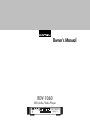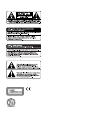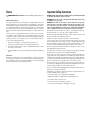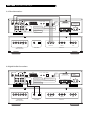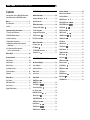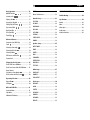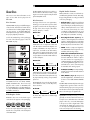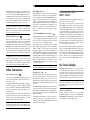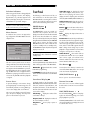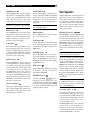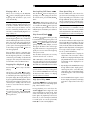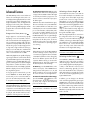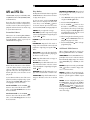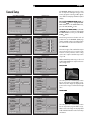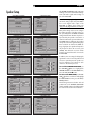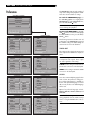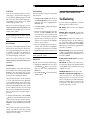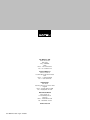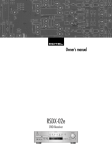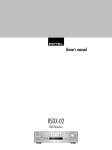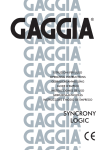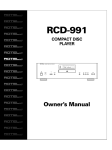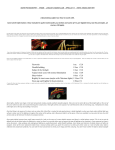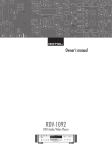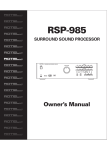Download Rotel RDV-1060 User's Manual
Transcript
Owner’s Manual RDV-1060 DVD Audio/Video Player POWER DVD AUDIO P-SCAN OPN/CLS PLAY DVD AUDIO/VIDEO PLAYER RDV-1060 SEARCH STOP PAUSE TRACK Notice Important Safety Instructions The COMPUTER I/O connection should be handled by authorized person only. DANGER: Visible and invisible laser radiation when open and interlock failed or defeated. Avoid direct exposure to beam. FCC Information WARNING: There are no user serviceable parts inside. Refer all servicing to qualified service personnel. This equipment has been tested and found to comply with the limits for a Class B digital device, pursuant to Part 15 of the FCC Rules. These limits are designed to provide reasonable protection against harmful interference in a residential installation. This equipment generates, uses and can radiate radio frequency energy and, if not installed and used in accordance with the instruction, may cause harmful interference to radio communications. WARNING: To reduce the risk of fire or electric shock, do not expose the unit to moisture or water. Do not allow foreign objects to get into the enclosure. If the unit is exposed to moisture, or a foreign object gets into the enclosure, immediately disconnect the power cord from the wall. Take the unit to a qualified service person for inspection and necessary repairs. However, there is no guarantee that interference will not occur in a particular installation. If this equipment does cause harmful interference to radio or television reception, which can be determined by turning the equipment off and on, the user is encouraged to try to correct the interference by one or more of the following measures: Heed all warnings and safety information in these instructions and on the product itself. Follow all operating instructions. Read all the instructions before connecting or operating the component. Keep this manual so you can refer to these safety instructions. Clean the enclosure only with a dry cloth or a vacuum cleaner. • Increase the separation between the equipment and receiver You must allow 10 cm or 4 inches of unobstructed clearance around the unit. Do not place the unit on a bed, sofa, rug, or similar surface that could block the ventilation openings. If the unit is placed in a bookcase or cabinet, there must be ventilation of the cabinet to allow proper cooling. • Connect the equipment to an outlet on circuit different from that to which the receiver is connected. Keep the component away from radiators, heat registers, stoves, or any other appliance that produces heat. • Consult the dealer or an experienced radio/TV technician for additional help. The unit must be connected to a power supply only of the type and voltage specified on the rear panel. (AC 110-240 V, 50/60 Hz) Caution Connect the component to the power outlet only with the supplied power supply cable or an exact equivalent. Do not modify the supplied cable. Do not defeat grounding and/or polarization provisions. The cable should be connected to a 2-pin polarized wall outlet, matching the wide blade of the plug to the wide slot of the receptacle. Do not use extension cords. • Reorient or relocate the receiving antenna.(TV, radio, etc.) This device complies with part 15 of the FCC Rules operation is subject to the following to conditions: (1) This device may not cause harmful interference, and (2) this device must accept any interference received, including interference that may cause undesired operation. Do not route the power cord where it will be crushed, pinched, bent, exposed to heat, or damaged in any way. Pay particular attention to the power cord at the plug and where it exits the back of the unit. The power cord should be unplugged from the wall outlet if the unit is to be left unused for a long period of time. Immediately stop using the component and have it inspected and/or serviced by a qualified service agency if: • The power supply cord or plug has been damaged. • Objects have fallen or liquid has been spilled into the unit. • The unit has been exposed to rain. • The unit shows signs of improper operation • The unit has been dropped or damaged in any way RDV-1060 DVD Audio/Video Player 4 1: Controls and Connections 1 POWER 2 3 DVD AUDIO P-SCAN 4A 4B 4E 4F 4C 4G 4D 4H 4I 4 5 6 OPN/CLS SEARCH PLAY STOP PAUSE TRACK 9 10 11 12 DVD AUDIO/VIDEO PLAYER RDV-1060 7 13 14 S-VIDEO COMPOSITE 8 15 16 17 18 19 20 EXT REM COMPUTER I/O VIDEO OUT COMPONENT PR PB SCART Y 12V TRIG Apparatus Claims of U.S. Patent Nos. NTSC 4,631,603, 4,577,216, 4,819,098, and 4,819,093, licensed for limited viewing ANALOG OUT L LS CENTER IN PAL DVD AUDIO/VIDEO PLAYER MODEL NO. RDV-1060 POWER CONSUMPTION: 26W uses only. IN L DIGITAL OUT COAXIAL OPTICAL Manufactured under license from Dolby Laboratories. "Dolby", "Pro Logic", and the double-D symbol are trademarks of Dolby Laboratories. Manufactured under license from Digital Theater Systems, Inc. US Pat. No. 5,451,942 and other world-wide patents issued and pending. "DTS" and "DTS Digital Surround" are trademarks of Digital Theater Systems, Inc. Copyright 1996, Digital Theater Systems, Inc. All rights reserved. THIS DEVICE COMPLIES WITH PART 15 OF THE FCC RULES. OPERATION IS SUBJECT TO THE FOLLOWING TWO CONDITIONS: (1) THIS DEVICE MAY NOT CAUSE HARMFUL INTERFERENCE, AND (2) THIS DEVICE MUST ACCEPT ANY INTERFERENCE RECEIVED, INCLUDING INTERFERENCE THAT MAY CAUSE UNDESIRED OPERATION. R RS 5.1 CH 21 SUB R STEREO 22 PRODUCT COMPLIES WITH DHHS RULES 21 CFR SUBCHAPTER JIN EFFECT AT DATE OF MANUFACTURE. 23 24 English 5 2: RR-DV94 Remote Control A RR-DV94 OFF ON J OPN/CLS 1 2 3 4 5 6 7 8 9 K SLOW B L P.SCAN M RESUME C 0 +10 C REPT A-B GOTO N DISP D E O P ANGLE SBTLE AUDIO F ZOOM Q R G S MENU T U H V W I OSD TITLE X RDV-1060 DVD Audio/Video Player 6 3: Video Connections VIDEO OUT S-VIDEO COMPOSITE COMPONENT PR PB SCART Y 12V TRIG EXT REM COMPUTER I/O Apparatus Claims of U.S. Patent Nos. NTSC 4,631,603, 4,577,216, DVD AUDIO/VIDEO PLAYER MODEL NO. RDV-1060 POWER CONSUMPTION: 26W 4,819,098, and 4,819,093, licensed for limited viewing ANALOG OUT L LS CENTER IN PAL uses only. IN L DIGITAL OUT COAXIAL OPTICAL Manufactured under license from Dolby Laboratories. "Dolby", "Pro Logic", and the double-D symbol are trademarks of Dolby Laboratories. Manufactured under license from Digital Theater Systems, Inc. US Pat. No. 5,451,942 and other world-wide patents issued and pending. "DTS" and "DTS Digital Surround" are trademarks of Digital Theater Systems, Inc. Copyright 1996, Digital Theater Systems, Inc. All rights reserved. THIS DEVICE COMPLIES WITH PART 15 OF THE FCC RULES. OPERATION IS SUBJECT TO THE FOLLOWING TWO CONDITIONS: (1) THIS DEVICE MAY NOT CAUSE HARMFUL INTERFERENCE, AND (2) THIS DEVICE MUST ACCEPT ANY INTERFERENCE RECEIVED, INCLUDING INTERFERENCE THAT MAY CAUSE UNDESIRED OPERATION. R RS SUB 5.1 CH R FRONT L R REAR L R STEREO SUB WOOFER PRODUCT COMPLIES WITH DHHS RULES 21 CFR SUBCHAPTER JIN EFFECT AT DATE OF MANUFACTURE. COAXIAL CENTER OPTICAL Y PB PR 1 COMPONENT VIDEO MULTICHANNEL ANALOG AUDIO INPUT 2 3 1 COMPOSITE DIGITAL INPUT 2 3 S-VIDEO VIDEO INPUT 4: Digital Audio Connections VIDEO OUT S-VIDEO COMPOSITE COMPONENT PR PB SCART Y 12V TRIG EXT REM COMPUTER I/O Apparatus Claims of U.S. Patent Nos. NTSC 4,631,603, 4,577,216, DVD AUDIO/VIDEO PLAYER MODEL NO. RDV-1060 POWER CONSUMPTION: 26W 4,819,098, and 4,819,093, licensed for limited viewing ANALOG OUT L LS CENTER IN PAL uses only. IN L DIGITAL OUT COAXIAL OPTICAL Manufactured under license from Dolby Laboratories. "Dolby", "Pro Logic", and the double-D symbol are trademarks of Dolby Laboratories. Manufactured under license from Digital Theater Systems, Inc. US Pat. No. 5,451,942 and other world-wide patents issued and pending. "DTS" and "DTS Digital Surround" are trademarks of Digital Theater Systems, Inc. Copyright 1996, Digital Theater Systems, Inc. All rights reserved. THIS DEVICE COMPLIES WITH PART 15 OF THE FCC RULES. OPERATION IS SUBJECT TO THE FOLLOWING TWO CONDITIONS: (1) THIS DEVICE MAY NOT CAUSE HARMFUL INTERFERENCE, AND (2) THIS DEVICE MUST ACCEPT ANY INTERFERENCE RECEIVED, INCLUDING INTERFERENCE THAT MAY CAUSE UNDESIRED OPERATION. R RS SUB 5.1 CH R FRONT L R REAR L R STEREO SUB WOOFER PRODUCT COMPLIES WITH DHHS RULES 21 CFR SUBCHAPTER JIN EFFECT AT DATE OF MANUFACTURE. CENTER COAXIAL OPTICAL Y PB PR COMPONENT VIDEO MULTICHANNEL ANALOG AUDIO INPUT DIGITAL INPUT 1 2 COMPOSITE VIDEO INPUT 3 1 2 S-VIDEO 3 English 7 5: Multichannel Analog Audio Connections (DVD-Audio) VIDEO OUT S-VIDEO COMPOSITE COMPONENT PR PB SCART Y 12V TRIG EXT REM COMPUTER I/O Apparatus Claims of U.S. Patent Nos. NTSC 4,631,603, 4,577,216, DVD AUDIO/VIDEO PLAYER MODEL NO. RDV-1060 POWER CONSUMPTION: 26W 4,819,098, and 4,819,093, licensed for limited viewing ANALOG OUT L LS CENTER IN PAL uses only. IN L DIGITAL OUT COAXIAL OPTICAL Manufactured under license from Dolby Laboratories. "Dolby", "Pro Logic", and the double-D symbol are trademarks of Dolby Laboratories. Manufactured under license from Digital Theater Systems, Inc. US Pat. No. 5,451,942 and other world-wide patents issued and pending. "DTS" and "DTS Digital Surround" are trademarks of Digital Theater Systems, Inc. Copyright 1996, Digital Theater Systems, Inc. All rights reserved. THIS DEVICE COMPLIES WITH PART 15 OF THE FCC RULES. OPERATION IS SUBJECT TO THE FOLLOWING TWO CONDITIONS: (1) THIS DEVICE MAY NOT CAUSE HARMFUL INTERFERENCE, AND (2) THIS DEVICE MUST ACCEPT ANY INTERFERENCE RECEIVED, INCLUDING INTERFERENCE THAT MAY CAUSE UNDESIRED OPERATION. R RS SUB 5.1 CH R FRONT L R REAR L R STEREO SUB WOOFER PRODUCT COMPLIES WITH DHHS RULES 21 CFR SUBCHAPTER JIN EFFECT AT DATE OF MANUFACTURE. COAXIAL CENTER OPTICAL Y PB PR 1 MULTICHANNEL ANALOG AUDIO INPUT 2 3 1 COMPOSITE COMPONENT VIDEO DIGITAL INPUT 2 3 S-VIDEO VIDEO INPUT 6: 2-CH Analog Audio Connections (to TV or stereo receiver) VIDEO OUT S-VIDEO COMPOSITE COMPONENT PR PB SCART Y 12V TRIG EXT REM COMPUTER I/O Apparatus Claims of U.S. Patent Nos. NTSC 4,631,603, 4,577,216, DVD AUDIO/VIDEO PLAYER MODEL NO. RDV-1060 POWER CONSUMPTION: 26W 4,819,098, and 4,819,093, licensed for limited viewing ANALOG OUT L LS CENTER IN PAL uses only. IN L DIGITAL OUT COAXIAL OPTICAL Manufactured under license from Dolby Laboratories. "Dolby", "Pro Logic", and the double-D symbol are trademarks of Dolby Laboratories. Manufactured under license from Digital Theater Systems, Inc. US Pat. No. 5,451,942 and other world-wide patents issued and pending. "DTS" and "DTS Digital Surround" are trademarks of Digital Theater Systems, Inc. Copyright 1996, Digital Theater Systems, Inc. All rights reserved. THIS DEVICE COMPLIES WITH PART 15 OF THE FCC RULES. OPERATION IS SUBJECT TO THE FOLLOWING TWO CONDITIONS: (1) THIS DEVICE MAY NOT CAUSE HARMFUL INTERFERENCE, AND (2) THIS DEVICE MUST ACCEPT ANY INTERFERENCE RECEIVED, INCLUDING INTERFERENCE THAT MAY CAUSE UNDESIRED OPERATION. R RS SUB 5.1 CH R DVD L R STEREO PRODUCT COMPLIES WITH DHHS RULES 21 CFR SUBCHAPTER JIN EFFECT AT DATE OF MANUFACTURE. COAXIAL OPTICAL CR CB COMPONENT VIDEO ANALOG AUDIO INPUT DIGITAL INPUT Y 1 2 COMPOSITE VIDEO INPUT 3 1 2 S-VIDEO 3 RDV-1060 DVD Audio/Video Player 8 Contents CONNECTIONS Boxed numbers refer to RDV-1060 illustration. Boxed letters refer to RR-DV94 illustration. Audio Connections ................................ 12 Notice .................................................... 3 Digital Outputs FCC Information ................................................. 3 Caution .............................................................. 3 12 Remote Control .................................... 15 Remote Control Batteries ................................. 15 Analog Audio Outputs ......................... 12 .......................................... 12 Using the Remote ............................................ 15 ON/OFF Buttons ................................. 15 OPN/CLOSE Button ............................. 15 Video Connections ................................ 12 PLAY/ENTER Button ............................ 15 Composite Video Output STOP Button ....................................... 15 PAUSE Button ..................................... 15 TRACK Buttons ................................... 15 ................................. 15 ............................ 12 Important Safety Instructions ................. 3 S-Video Output 1: Controls and Connections ............................... 4 Component Video Outputs 2: RR-DV94 Remote Control ............................... 5 SCART connector ....................................... 12 SEARCH Buttons 3: Video Connections .......................................... 6 NTSC/PAL Switch ....................................... 13 SLOW Button ............................................. 15 DISP Button .............................................. 15 4: Digital Audio Connections .............................. 6 5: Multichannel Analog Audio Connections (DVD-Audio) .................................................. 7 6: 2-CH Analog Audio Connections (to TV or stereo receiver) ............................... 7 About Rotel ......................................... 10 Getting Started .................................... 10 Video Features ................................................. 10 .......................................... 12 ......................... 12 Other Connections ................................ 13 ......................................... 13 AC Power Input EXT REM IN ............................................... 13 12V TRIGGER Connections Computer I/O ......................... 13 ........................................... 13 OPERATING THE RDV-1060 13 ANGLE Button ........................................... 15 SBTLE Button ............................................ 15 AUDIO Button ........................................... 15 ZOOM Button ............................................ 16 REPT Button .............................................. 16 A-B Button ................................................ 16 GOTO Button ............................................. 16 Audio Features ................................................. 10 On-Screen Display ................................ 13 Numeric Buttons Other Features ................................................. 10 Status Indicators .............................................. 13 P.SCAN Button ........................................... 16 Supplied Accessories ......................................... 10 Selection Indicators .......................................... 14 MENU Button ............................................ 16 A Few Precautions ............................................ 10 Menu Screens .................................................. 14 TITLE Button .............................................. 16 Placement ....................................................... 10 Screen Saver .................................................... 14 RESUME Button About Discs .......................................... 11 Front Panel .......................................... 14 Disc Formats .................................................... 11 POWER Button POWER LED ............................................... 14 DVD Region Codes ........................................... 11 Disc Structure .................................................. 11 Digital Audio Formats ...................................... 11 LED Indicators .................................... 14 Front-Panel Display ................................... 14 Disc Drawer .............................................. 14 OPN/CLOSE Button Remote Sensor PLAY/ENTER Button ............................. 14 .......................................... 14 ............................ 14 STOP Button ....................................... 15 PAUSE Button ..................................... 15 TRACK Buttons ................................... 15 SEARCH Buttons ................................. 15 OSD Button CURSOR Buttons ....................................... 16 ......................................... 16 ............................................... 16 ........................................ 16 English 9 Basic Operation .................................... 16 ON/OFF Functions ....................... 16 Inserting a Disc .................................. 16 Playing a Disc .................................... 17 Stopping Disc Playback ....................... 17 Pausing Play/Still Frame .................... 17 Skip forward/back ............................. 17 High Speed Play ................................. 17 Slow Speed Play Time Display ........................................ 17 ............................................. 17 SETUP 22 How to Set Preferences .................................... 22 General Setup ...................................... 23 TV DISPLAY ...................................................... 23 PIC MODE ........................................................ 24 ANGLE MARK ................................................... 24 OSD LANG ....................................................... 24 LAST MEMO ..................................................... 24 CAPTIONS ........................................................ 24 SCREEN SAVER ................................................. 24 Advanced Features ............................... 18 Zoom ........................................................ 18 Selecting a Scene Angle ............................. 18 Selecting Audio Tracks ............................... 18 Selecting Subtitles ..................................... 19 Still Pictures on DVD-A Disc DIMMER .......................................................... 24 .................... 18 Progressive Scan (NTSC only) ....................... 19 Parental Lock .................................................. 19 Speaker Setup ...................................... 25 OUTPUT MODE ................................................. 26 FRONT ............................................................. 26 CENTER ............................................................ 26 REAR ............................................................... 26 SUBWOOFER .................................................... 26 CENTER DELAY ................................................. 26 Playing Specific Selections .................... 19 Find a Scene from a DVD Menu ........................ 19 REAR DELAY ..................................................... 26 TEST TONE ....................................................... 26 Find a Scene from a Video CD/SVCD Menu ....... 19 Direct Selection by Entering a Scene Number Find a Location with Time Search Audio Setup ......................................... 27 ..................... 19 DIGITAL OUT .................................................... 27 ............... 20 COMPRESS ....................................................... 27 Repeating Selections ............................ 20 LPCM OUTPUT .................................................. 27 Repeat Play .............................................. 20 Preferences .......................................... 28 A-B Repeat ............................................... 20 VIDEO OUT ...................................................... 28 MP3 and JPEG files .............................. 21 Smart Navi Menu ............................................. 21 Play Modes ...................................................... 21 Additional JPEG features .................................. 21 AUDIO ............................................................. 28 SUBTITLE ......................................................... 29 DISC MENU ...................................................... 29 PARENTAL ........................................................ 29 PASSWORD ...................................................... 29 DEFAULTS ........................................................ 29 MORE INFORMATION 29 Troubleshooting .................................... 29 Specifications ....................................... 30 General ........................................................... 30 Other ............................................................... 30 Video output .................................................... 30 Audio output .................................................... 30 Audio characteristics ........................................ 30 RDV-1060 DVD Audio/Video Player 10 About Rotel Getting Started A family whose passionate interest in music led them to manufacture high fidelity components of uncompromising quality founded Rotel 40 years ago. Through the years that passion has remained undiminished and the family goal of providing exceptional value for audiophiles and music lovers regardless of their budget, is shared by all Rotel employees. Thank you for purchasing the Rotel RDV-1060 DVD Audio/Video Player. With its precision transport, comprehensive digital processing, and Rotel’s Balanced Design, the RDV-1060 ensures the highest level of audio performance. When used in a high-quality audio system, your DVD player will provide years of enjoyment. The engineers work as a close team, listening to, and fine tuning each new product until it reaches their exacting musical standards. They are free to choose components from around the world in order to make that product the best they can. You are likely to find capacitors from the United Kingdom and Germany, semi conductors from Japan or the United States, while toroidal power transformers are manufactured in Rotel’s own factory. Rotel’s reputation for excellence has been earned through hundreds of good reviews and awards from the most respected reviewers in the industry, who listen to music every day. Their comments keep the company true to its goal - the pursuit of equipment that is musical, reliable and affordable. All of us at Rotel, thank you for buying this product and hope it will bring you many years of enjoyment. The RDV-1060 is a multipurpose player equipped to handle video and audio discs in a wide range of formats including DVD-Audio, DVD-Video, Audio CD, Video CD, and SVCD. Manufactured under license from Digital Theater System, Inc. US Pat. No. 5,451,942 and other world-wide patents issued and pending. "DTS", "DTS Digital Surround", are trademarks of Digital Theater Systems, Inc." This product incorporates copyright protection technology that is protected by method claims of certain U.S. patents and other intellectual property rights owned by Macrovision Corporation and other rights owners. Use of this copyright protection technology must be authorized by Macrovision Corporation, and is intended for home and other limited viewing uses only unless otherwise authorized by Macrovision Corporation. Reverse engineering or disassembly is prohibited. • Audio outputs include multichannel (5.1) analog audio outputs, stereo analog outputs and both coaxial and optical digital audio outputs. Other Features • User-friendly On-Screen Displays. • Full-featured remote control. • Parental lock. Supplied Accessories Video Features • Compatible with NTSC and PAL video hardware (rear-panel selector) plus standard and wide-screen aspect ratios. • Progressive scan with reverse 3:2 pulldown for film sources. • Special playback functions such as frameby-frame, zoom, and variable slow-motion and high-speed play. • DVD-Video features include Multi-angle, Multi-language subtitles, and Multi-language audio. Audio Features • Supported audio formats include sampling frequencies up to 192 kHz, linear PCM encoding, up to 24-bit resolution, and MLP. DVD-Audio supports up to 6 channels at sample rates of 48, 96, or 192 kHz and sample sizes of 16, 20, or 24 bits. DVDVideo supports 2 channels at sample rates of 48 and 96 kHz and sample sizes of 16, 20, or 24 bits. Audio CD/Video CD is limited to 2 channels, 44.1 kHz at 16 bits. Manufactured under license from Dolby Laboratories. “Dolby”, “Pro Logic”, and the double-D symbol are trademarks of Dolby Laboratories. • Virtual surround sound simulates surround sound with the conventional 2-channel (stereo) audio system. • Supports the following digital audio formats: Dolby Digital® DTS® (Digital Theater Systems) DTS® 96/24 DVD-Audio MLP® (Meridian Lossless Packing) MP3 (MPEG 1, Layer 3) MPEG multichannel Linear PCM • • • • • • • • Audio/video cable (1) Audio cables ( 2) S-Video cable (1) 75 ohm coax digital audio cable (1) Remote Control Unit (1) R03(LR03)/AAA batteries (2) Instruction manual (1) AC Power Cord (1) A Few Precautions Please read this manual carefully. In addition to installation and operating instructions, it will help you get optimum performance from your new DVD player. Please contact your authorized Rotel retailer for answers to any questions you might have. In addition, all of us at Rotel welcome your questions and comments. Save the RDV-1060 shipping carton and all enclosed packing material for future use. Shipping or moving the RDV-1060 in anything other than the original packing material may result in damage that is not covered by the warranty. Placement Use common sense when placing the RDV-1060 in a cabinet or when stacking other equipment. Make sure that the shelf or cabinet can support its weight. Do not stack heavy components on top of the RDV-1060. Avoid placing the unit where it may be subject to excessive heat such as on top of a large power amplifier or near a heat register. For best performance, avoid placing the unit where it may be subject to vibration, such as near a speaker. English 11 About Discs This section covers basic information on the types of discs that can be played in the RDV-1060. Disc Formats The RDV-1060 can play several different types of disc formats. Each of these formats has its own characteristics including digital sampling rate, disc structure, etc. The RDV-1060 automatically detects the type of disc and activates the proper playback parameters. Look for the standard logo on the packaging for each of the following types of disc the RDV-1060 can play: The RDV-1060 can play discs encoded in either the NTSC or PAL video formats, outputting the correct video signal as set by the backpanel NTSC/PAL switch. Disc Structure Each type of disc has its own organization, allowing you to locate various portions of the program recorded on the disc. Depending on the type of disc, these may be called Titles, Groups, Chapters, or Tracks: DVD-Video: Title 1 Chapter 1 Title 2 Chapter 2 Chapter 1 A DVD-Video disc is comprised of Titles and each title may be divided into Chapters. For example, a DVD-Video disc may contain several movies, each with its own Title number, and each movie may be divided into several Chapters. In a DVD-Video karaoke disc, each song usually has its own title number and does not have Chapters. DVD Video DVD Audio DVD-Audio: Video CD Group 2 Group 1 SVCD Track 1 Audio CD NOTE: The RDV-1060 can play recorded MP3 and JPEG files from most CD-R, CD-RW, DVD-R, and DVD+R discs. The unit can only play the audio content on CD-EXTRA, CDG, and CD-TEXT discs. The RDV-1060 cannot play DVD-ROM, DVD-RAM, CD-ROM and DVD+/–RW discs. DVD Region Codes DVD-Video discs are encoded with region codes which also appear on the packaging: ALL 2 Chapter 2 25 2 3 4 5 123 456 A disc can only be played if its region code matches the code printed on the back-panel of the RDV-1060. Track 2 Track 3 Track 1 Track 2 A DVD-Audio disc contains Groups, with each group divided into Tracks. Some DVD-Audio discs also contain a Bonus Group that can only be played back by entering a Key Number password. Most DVD-Audio discs include other information in addition to audio, such as still pictures, movies and text. Audio CD: Track 1 Track 2 Track 3 An Audio CD, Video CD or SVCD simply contains Tracks. Digital Audio Formats DVD and CD discs can be encoded with several different digital audio formats. Generally, the type of digital audio encoding is indicated on the disc packaging. • Dolby Digital. A digital surround format that may contain as many as five discrete audio channels plus an LFE (low frequency effects) channel (referred to as 5.1 channel surround). Particularly for older soundtracks, Dolby Digital may be used to record a 2.0 channel stereo soundtrack with Dolby Surround matrix encoding. • DTS (Digital Theater Systems). Another 5.1 channel digital surround format similar to Dolby Digital, but somewhat different encoding characteristics. Also plays the DTS 96/24 used on DTS music discs. • MPEG. Another compressed digital format. MPEG Multichannel signals are only available at the analog outputs. • DVD-Audio and MLP (Meridian Lossless Packing). A high quality digital format for DVD-Audio with the compression ratio of about 2:1 supporting up to 192kHz sampling rate and 24-bit resolution, allowing the PCM signal to be recreated without loss. Some content may only be available at the analog outputs. • LPCM (Linear PCM). Uncompressed digital audio, the format used on CDs and most studio masters. • MP3 (MPEG 1, Layer 3). Compressed 2-channel digital audio, a format often used for music on recordable CD-R and CD-RW discs. The RDV-1060 automatically detects the type of digital audio signal encoded on the disc and activates the proper processing circuitry. An indicator in the front panel display illuminates to show the type of digital audio. NOTE: If you use the RDV-1060 with a Dolby Digital/DTS surround processor, you would generally use the decoders built into the surround processor, rather than those in the DVD player. In this case, connect the DVD player to the processor with a digital audio cable and activate the digital input on the processor. An unprocessed digital bitstream is sent to the surround processor for decoding. RDV-1060 DVD Audio/Video Player Connections This section describes the back-panel connections and settings that must be made during installation of the RDV-1060. These include the power connection, output connections to the surround processor, selecting of the video standard (PAL or NTSC) for your location, 12V Trigger inputs for remote turn-on of the unit, and optional external IR remote connections. NOTE: To prevent loud noises, make sure the DVD player and the rest of the system is turned off when making connections. Audio Connections Analog audio outputs supply up to 5.1 channels of decoded analog audio. These outputs take advantage of the RDV-1060’s ability to decode many audio formats. Use these connections when connecting the RDV-1060 to a receiver or TV set that does not have its own Dolby Digital and DTS decoding, or for passing multichannel DVD-Audio PCM signals to the analog inputs of a receiver. Digital audio outputs supply unprocessed digital audio signal for use with the surround processor’s decoding and D/A converters. This is the preferred option with a Dolby Digital/ DTS surround processor. Analog Audio Outputs See Figure 5 and 6 A set of RCA jacks, labeled AUDIO OUTPUT sends either six channels of decoded analog audio (front left, front right, rear left, rear right, center, and subwoofer) or two channels of analog audio from the RDV-1060 to the analog audio inputs of an audio surround processor, preamplifier, integrated amplifier, receiver or TV set. To a surround processor with 5.1 channel inputs, use RCA audio cables to conto the matching multinect the six outputs channel input on the surround processor (L to front left, R to front right, LS to left surround, RS to right surround, C to center channel, SUB to subwoofer, etc.) 12 To a stereo preamp, processor, or TV set with 2-channel inputs, use the RDV-1060’s STEREO outputs . Connect the STEREO L output to the left audio input of the TV or receiver and the STEREO R output to the right audio input. Typically, the STEREO outputs send a matrix encoded stereo signal to the surround processor. See the Speaker Setup topic in the Setup section of this manual for information on matching the analog output signal to your preamp or processor. NOTE: The analog audio outputs are typically used only with DVD-Audio discs or with surround processors or TV sets that do not have Dolby Digital or DTS processing. If your processor has Dolby Digital and DTS decoding, you will not need to make any analog audio connections to play video DVDs; one digital connection (described in the following section) will suffice. Digital Outputs See Figure 4 The RDV-1060 provides digital outputs (with both optical and coaxial connectors). These digital outputs provide a digital audio bitstream, which must be used with a processor that accepts a digital signal and has its own Dolby Digital or DTS decoding. The RDV-1060 provides an optical output and a coaxial output for the digital audio signal. Use whichever you prefer. If you choose the optical connection, remove the plastic cap protecting the connector and save it for future use. Connect the appropriate cable (optical or 75 ohm coaxial) from the DIGITAL OUT connectors of RDV-1060 to a digital input on the surround processor. See the Audio Setup topic in the Setup section of this manual for important information on matching the digital output signal to your processor. Video Connections Video outputs send the video signal from the DVD player to the surround processor or TV set. Three types of video output connections are provided – RCA composite video, S-Video, and Component Video. Choose the type of video output connection that best matches the inputs on your TV or surround processor. Component Video or SCART connections must be used with HDTV television monitors to use the RDV-1060’s progressive scanning feature. NOTE: In most systems, only one video connection need be made. However, there is no harm in making multiple connection types (for example, Component Video outputs to an HDTV and S-Video outputs for use with an analog TV or VCR). Composite Video Output See Figure 3 Connect the composite TV MONITOR output to the corresponding composite video input on your TV or surround processor, using appropriate video cables. S-Video Output See Figure 3 Connect the S-Video TV MONITOR output to the corresponding S-Video input on your TV or surround processor, using an appropriate S-Video cable. Component Video Outputs See Figure 3 Connect the three Component Video TV MONITOR outputs to the corresponding Component Video inputs on your TV or surround processor, using three Component Video cables. Make sure that you connect the Y output to the Y input, the PB output to the PB input, and the PR output to the PR input. SCART connector The back panel of the RDV-1060 has a 21pin SCART connector. This connection is widely used on TV sets and audio/video equipment in Europe. The SCART output carries stereo English 13 (left/right) analog audio, composite video, component video, or RGB video signals. If you are connecting the RDV-1060 directly to a SCART equipped TV, this should be the only connection you need to make. Simply plug an appropriate SCART cable into the output on the RVD-1060 and an input on your TV. NOTE: For 5.1 channel Dolby Digital/DTS surround, you will also need to use the DIGITAL OUTPUT connection or the 5.1 channel analog audio connections from the RDV-1060 to your surround processor. NTSC/PAL Switch Various regions of the world use two different video standards. The US uses the NTSC standard while most countries in Europe use the PAL standard. The output of the RDV-1060 must be set to match the standard your TV accepts. Put the switch in the left position for use with NTSC video equipment. Put it in the right position for the use with PAL equipment. NOTE: This switch only relates to the hardware configuration of your TV set and other components. Regardless of the setting, the RDV-1060 can play DVD discs encoded in either format, converting the signal to the format selected with the NTSC/PAL switch. EXT REM IN The EXT REM IN receives IR command codes relayed from an infrared receiver (Xantech, etc.) or from the matching EXT REM OUT connector on Rotel surround processors. This feature may be useful when the unit is installed in a cabinet and its front-panel IR sensor is blocked. Consult your authorized Rotel dealer for information on IR receivers and the proper wiring of a cable with 3.5 mm plugs to fit the connector. 12V TRIGGER Connections The RDV-1060 can be activated by a remote 12 volt trigger signal from a Rotel surround processor. This connection provides an input to receive the 12 volt trigger signal. The trigger input accepts any control signal (AC or DC) ranging from 3 volts to 30 volts. When a cable is connected to the input and a trigger signal is present, the DVD player is activated. When the trigger signal is interrupted, the unit goes into standby mode. The front panel indicator light remains lit, but the display goes dark and the unit will not operate. Consult your authorized Rotel dealer for information on the 12V TRIGGER and the proper wiring of a plug to fit the connector. NOTE: Other Connections AC Power Input It is best to plug the RDV-1060 directly into a 2-pin polarized wall outlet. Avoid the use of extension cords. Your RDV-1060 will automatically configure itself for the proper AC line voltage ranging from 110 volts to 240 volts at 50/60Hz. No setting is required to match the unit to your local voltage. Plug the supplied cord into the AC INPUT receptacle on the back of the unit. After all connections have been made, plug the cord into an appropriate AC wall outlet. NOTE: If you are away from home for an extended period of time, it is a sensible precaution to unplug your audio/video components. When using the 12V Trigger feature, leave the POWER button in the ON position. Computer I/O The RDV-1060 can be operated from a computer with audio system control software from third-party developers. This control is accomplished by sending operating codes from the computer via a hard-wired RS-232 serial connection. The COMPUTER I/O input provides the necessary network connections on the back panel. It accepts standard RJ-45 8-pin modular plugs, such as those commonly used in 10-BaseT UTP Ethernet cabling. For additional information on the connections, cabling, software, and operating codes for computer control of the RDV-1060, contact your authorized Rotel dealer. OPERATING THE RDV-1060 The RDV-1060 can be operated from the frontpanel or the remote control. To guide you through the operation of the RDV-1060, this section of the manual starts with explaining the basic layout and function of the front panel and the remote control. Then, we explain the basic operations such as turning the unit on and off, playing DVDs, etc. Following that is explanation of more advanced playback options and additional features. The last section of the manual (Setup) details options that may be selected during initial configuration of the unit, many of which will be set once and left untouched. Throughout this manual, numbers in gray boxes refer to the RDV-1060 illustration at the front of this manual. Letters refer to the RR-DV94 remote illustration. When both appear, the function is found on both the RDV-1060 and the remote. When only one appears, that function is found only on the RDV-1060 or the remote. On-Screen Display The RDV-1060 displays icons, status indicators, and interactive menus on the TV monitor Many of these screens are used to set up preferences and activate advanced features of the unit. Others offer information and choices useful during normal operation of the unit. NOTE: The default language for all RDV-1060 On-Screen Displays can be changed. See the General Setup topic in the Setup section of this manual. Status Indicators During operation of the unit, various status indicators appear on screen such as NO DISC, LOADING, PLAY, PAUSE, etc. These information displays are self-explanatory. RDV-1060 DVD Audio/Video Player Selection Indicators When using specific features during playback (such as Language selection, Time Display, Repeat Mode, etc.), indicators appear in the On-Screen Display showing the current status of that feature as you make changes. NOTE: A hand icon is displayed when a button press is not a valid operation accepted by the unit for the disc you are playing. Menu Screens A number of menu screens can appear during configuration of the RDV-1060 such as the sample below: SETUP MENU -- MAIN PAGE GENERAL SETUP SPEAKER SETUP AUDIO SETUP PREFERENCES EXIT SETUP 14 Front Panel The following is a brief overview of the controls and features on the front panel of the RDV-1060. Details concerning the use of these controls are provided in subsequent sections of this manual describing various tasks. POWER Button POWER LED The POWER button serves as a master on/ off switch. In the out position, the unit is completely powered down and cannot be activated by the remote. Press the button in to activate the unit, indicated by the front panel display being illuminated. With the front panel POWER button in the on position, the remote control ON/OFF buttons are used to activate the unit or put it in standby mode. In standby mode, the POWER LED remains lit, but the front panel display is turned off. NOTE: Pressing the OPN/CLOSE or the PLAY/ ENTER buttons also activate the unit from standby mode. GO TO GENERAL SETUP PAGE LED Indicators The menu screens provide access to various settings and features described in the Configuration section of this manual. The menu system appears when the OSD button is pressed, typically whether the disc or stopped or playing. The OSD menu does not appear when a DVD-A disc is playing. The Preferences menu screens are only available when disc playback is stopped. Two front-panel LEDs provide additional information during operation of the RDV-1060. DVD-Audio lights when the disc contains DVD-Audio programming. P-SCAN lights when the Progressive Scan feature has been activated for use with HDTV monitors. displays the current Status/Disc Type status of the unit (Open, Close, No Disc, etc.). When a disc is playing, this section of the display shows the sampling rate and format of the disc (DVD-V 48kHz, DVD-A 96kHz, etc.) displays the audio forAudio Format mat of the inserted disc (Dolby Digital, DTS, PCM, etc.) shows the letter R when the reRemain maining time of disc or selection is being displayed. displays the elapsed time when a Time disc is playing Function indicates which special features are activated, A in the first segment for angle, Z in the second segment for zoom, an indicator for the type of repeat in the fourth segment, and an L in the fifth segment when the OSD is being shown during setup or when playback is stopped with the resume feature storing the current position on the disc. shows which of the six Audio Channel possible audio channels are in use. 2/0 indicates a stereo signal, 3/2 indicates a five channels with three front and two surround, 1CH to 6CH for DVD-A discs, etc. Disc Drawer A motor-driven disc drawer, located in the center of the RDV-1060, slides out to accept a disc and retracts for playback. OPN/CLOSE Button Press to open or close the Disc Drawer. Front-Panel Display Screen Saver To prevent damage to a TV monitor during prolonged display of a static image, the unit automatically activates a moving DVD logo screen saver display after several minutes. The screen saver display is turned off, returning to the previous display, when any frontpanel or remote button is pressed. A lighted display on the front-panel of the RDV-1060 provides information about the status of the unit, activation of special features, and track/time information. See the illustration at the front of this manual for the location of each section of the display: displays the number of the Title/Group current Title or Group. Chapter/Track displays the number of the current Chapter or Track. Play/Pause dication. shows a play or pause in- Remote Sensor The remote sensor receives infrared signals from the remote control. Do not cover or block the sensor. PLAY/ENTER Button Press the PLAY/ENTER button to start playing the disc from the beginning or to resume play if playback is paused. The PLAY/ENTER button is also used to enter selections from On-Screen Display menus and to confirm other choices. English 15 STOP Button Using the Remote TRACK Buttons Press the STOP To use the remote, aim it at the remote sensor on the front-panel of the RDV-1060. The operation of the remote sensor can be affected if it is blocked or exposed to bright infrared light (such as sunlight or certain types of halogen lights). In addition remote control functions may not work reliably if the batteries in the RR-DV94 are weak. The TRACK buttons skip forward/ back to the beginning of the next selection. button to stop disc playback. PAUSE Button Press the PAUSE button to temporarily suspend play or to advance the still picture frame by frame when playback is paused. TRACK Buttons The TRACK buttons skip forward or back to the beginning of the next selection. SEARCH Buttons Press the SEARCH buttons to begin variable high-speed play, either forward or reverse, at 2X, 4X, 6X, or 8X normal speed. Remote Control The RDV-1060 is supplied with an RR-DV94 remote control that duplicates the front-panel functions and provides additional features. When a function is available on both the frontpanel and the remote, a number (referring to the front-panel illustration) and a letter (referring to the remote illustration) are shown in the instructions. When only one identifier appears, that control is available only on the frontpanel or the remote, but not both. Remote Control Batteries Two R03(LR03)/AAA size batteries (supplied) must be installed before the remote control can be used. Remove the cover on the back of the RR-DV94. Install the batteries as shown in the illustration in the battery well, then replace the cover. NOTE: Remove the batteries from the remote if it will not be used for a long period of time. Do not leave run down batteries in the remote control; they can leak corrosive chemicals which will damage the unit. ON/OFF Buttons These two buttons provide discrete ON/OFF functions. Press the ON button to activate the RDV-1060 and the OFF button to put the unit in standby mode. NOTE: SEARCH Buttons Press the SEARCH buttons to begin variable high-speed play, either forward or reverse, at 2X, 4X, 6X, or 8X normal speed. These buttons are also used for the zoom feature when displaying JPEG still images. SLOW Button Press this button to select slow motion play, either forward or reverse, at 1/2, 1/4, or 1/8 normal speed. The front panel master power button must be pressed in for the remote ON/OFF buttons to work. The SLOW button is also used to view still pictures on a DVD-Audio disc. Each press of the button advances to the next picture. OPN/CLOSE Button DISP Button Pressing this button opens or closes the Disc Drawer. If in standby mode, pressing the button activates the unit. The DISPLAY button changes the time shown in the front panel display and shows a time display in the On-Screen Display. Several options are available including elapsed time and remaining time of individual Chapters/ Tracks or entire Disc/Titles. PLAY/ENTER Button Press the PLAY/ENTER button to start playing the disc from the beginning or to resume play if playback is paused or to return to normal play from any of the slow motion or fast play modes. If in standby mode, pressing the button activates the unit. STOP Button Press the STOP button to stop a disc that is playing. If playback is restarted after one press of the STOP button, the disc will resume playing from the current position on the disc. Press the STOP button twice to cancel the resume feature. Subsequent play will restart from the beginning of the disc. Playback will also stop when the DVD POWER button on the remote is pressed. PAUSE Button Press the PAUSE button to temporarily suspend play or to advance the still picture frame by frame after playback is paused. ANGLE Button Press the ANGLE button to select an alternate angle view (if available for the current scene). NOTE: A hand icon on screen indicates that this feature is not available for the current scene. SBTLE Button Press the SUBTITLE button to select a subtitle language (if available on the disc). NOTE: A hand icon on screen indicates that this feature is not available on the current disc. AUDIO Button Press the AUDIO button to select alternate audio tracks (if available on the disc). NOTE: A hand icon on screen indicates that this feature is not available on the current disc. RDV-1060 DVD Audio/Video Player 16 ZOOM Button P.SCAN Button Press the ZOOM button to switch to an alternate zoom view:1.5X magnification, 2X magnification, and normal. While zoomed, video image can be moved up, down, left, or right by pressing the cursor buttons on the remote. Press the P.SCAN button to activate the progressive scan feature for 480p output to a HDTV monitor. The unit powers down briefly and restarts in the new mode. Press the button a second time to revert to standard definition 480i output. NOTE: A hand icon on screen indicates that this feature is not available on the current disc. Basic Operation Do not use progressive scan with conventional analog TV sets. The RDV-1060 can be operated using its frontpanel buttons or from corresponding buttons on the supplied infrared remote control. Specific instructions for each of the basic operating controls are detailed here. Additional features, as well as settings available from the On-Screen Displays are described in later sections of the manual. MENU Button ON/OFF Functions Press the MENU button to activate the main, top, or root menu on the disc. The RDV-1060 has a master POWER switch on the front panel. When this button is in the out position, the unit is off and cannot be turned on from the remote. When the front panel POWER button is pressed in, the unit becomes fully activated. With the master POWER button in the ON position, the unit can be activated or put in a standby mode from the remote. NOTE: REPT Button Press the REPEAT button to repeat the currently playing Title (usually the entire movie). Press the button a second time to repeat the current Chapter (usually the current scene). Press a third time to cancel repeat play. A-B Button Press the A-B Button for repeat play of a particular segment from point A to point B. The first press marks the beginning, point A. The second press marks the end, point B, and begins the repeat play. The third press cancels the repeat and resumes normal play. GOTO Button Press the GOTO button for direct selection of a particular Chapter (or Title, if the left/right cursor buttons are pressed). Enter the Chapter or Title number (press 2 for chapter 2, +10 >2 for chapter 12, etc.). A second press of the GOTO button allows entry of specific elapsed time on the disc in hours, minutes, and seconds; pressing ENTER/PLAY begins playback at the selected time. A third press of the GOTO button cancels the function and resumes play at the current location. Numeric Buttons These buttons (1–0 and +10) are used for direct entry of specific chapters, titles, and times. Two digit numbers are entered by pressing +10 followed by the second digit. TITLE Button Press the TITLE button to activate the submenu for the current Title. On some discs, this button will activate the same root menu as the MENU button. RESUME Button Press the RESUME button to cancel a menu and resume play at the last selected place on the disc. The RESUME button is also used for activating the slide show feature when displaying JPEG still images. OSD Button Press the OSD button when the disc is stopped to activate the on-screen menu system for configuring the RDV-1060. CURSOR Buttons Use the four CURSOR buttons to navigate the on-screen display menus. The cursor buttons also select options for the GOTO function, move the video display during ZOOM mode, rotate the still frame JPEG images, and adjust the graphic equalizer. In normal use, the front panel POWER button should be left in the IN position. NOTE: The remote control has discrete ON and OFF buttons. Press the ON button to activate the unit. Press the OFF button to put the unit into standby mode. The LED above the front panel POWER button lights whenever the POWER button is in the on position. The front panel display is lighted when the unit is activated and goes out when the unit is in standby mode. Pressing the OPN/CLOSE button or PLAY/ ENTER button will also activate the unit from standby mode. NOTE: The unit can also be activated and put in standby mode based on a control signal (from other Rotel components) at the back panel 12V TRIGGER input. Inserting a Disc A motor-driven disc drawer, located in the center of the RDV-1060, slides out to accept a disc and retracts for playback. Place the disc in the drawer label-side up. Make sure the disc is properly centered in the tray. Do not use accessory stabilizer devices. The OPN/CLOSE buttons on the front panel or remote opens or closes the drawer. Press the button to open the drawer. Press again to close the drawer. The drawer also closes when the PLAY/ENTER button is pressed. English 17 Playing a Disc Pausing Play/Still Frame Slow Speed Play After a disc is inserted, press the PLAY/ENTER button to start playing the disc from the beginning. If the disc drawer is open, it will close automatically. Press the PAUSE button to temporarily suspend play. To resume playing the disc from the current location, press the PLAY/ENTER button. NOTE: Still-Frame: When playing a video disc, a still-frame picture remains on the TV screen with no sound when the PAUSE button is pressed. Press the button again to advance to the next still-frame picture. Each button press advances one frame. Press the SLOW button on the remote to begin slow motion forward play at 1/2 normal speed. Repeatedly press the button to step through additional options (1/4 speed, 1/8th speed, 1/2 speed reverse, 1/4 speed reverse, 1/8 speed reverse) and back to normal play. Many DVDs either begin playing automatically or display a start-up menu as soon as the disc is inserted. This menu allows you to select various special features such as director’s commentary, deleted scenes, alternate audio soundtracks (Dolby Digital 5.1 or DTS), subtitles, etc. The PLAY/ENTER button usually starts play from the beginning of the disc, except when after the PAUSE button has been pressed. In this case, the disc will resume playing from the current location. The RDV-1060 also gives you the option of resuming play at the current location after pressing the STOP button one time during playback. If the Last Memo function is activated, playback will resume at the current location rather than the beginning of the disc, even after the unit has been put in standby. See the General Setup topic of the Setup section of this manual for information on the Last Memo feature. Stopping Disc Playback Press the STOP playing. button to stop a disc that is The first press of the STOP button memorizes the point at which the disc stopped playing as indicated by the letter L appearing in the front panel display. Resume play at that point by pressing the PLAY/ENTER button. While this stored position remains in memory, the unit cannot be put in standby mode. The stored location is erased when the disc drawer is opened. The second press of the STOP button clears the memorized position. If the PLAY/ENTER button is pressed, play starts from the beginning of the disc. Skip forward/back The TRACK buttons allow you to skip forward/back to the beginning of the next selection. During playback, pressing the right button advances to the beTRACK ginning of the next Title, Chapter, or Track. Pressing the left button returns to the beginning of the current scene or song. Pressing twice quickly in succession returns to the beginning of the previous track. Press the button as many times as necessary to find the desired scene or selection. With a DVD-Audio or Audio CD, this feature also works to find a selection when playback is stopped. This feature may not work with Video CD/SVCD discs with the PBC function enabled. NOTE: There are other methods of locating specific selections on a disc, including direct access with the NUMERIC buttons and using the On-Screen Menu features. See Playing Specific Selections for details. High Speed Play The SEARCH buttons on the front panel and the remote allow you to activate high speed play, either forward or reverse. During playback, press and release the buttons to begin video and SEARCH audio playback at 2x normal speed, backwards or forwards. Each time you press the button again, the playback speed increases from to 4x, 6x, or 8x normal speed, and back to normal speed. You can also press PLAY/ ENTER to resume normal playback. NOTE: The sound is muted during slow-motion play. Slow-motion is not available on Audio CDs. Reverse slow-motion is not available Video CD/SVCD discs. On DVD-Audio discs, the SLOW button is used to view still pictures. Time Display The disc time indicators in the front panel display and the On-Screen Display can show several different types of information for DVDAudio, Audio CD, and Video CD/SVCD discs. Options include elapsed time or remaining time for a single selection (chapter or track) or entire disc (or Title for DVD-Video). • Press the DISPLAY button to display the elapsed time of the current disc or Title in the On-Screen Display and front panel display. On DVD-Video discs, the current Title and Chapter are also displayed for several seconds. • Repeatedly press the DISPLAY button to step through additional time display options: remaining time of the current Disc/Title, elapsed time of the current Chapter/Track, and remaining time of the current Chapter/Track. • Press the DISPLAY button again to cancel the time display in the On-Screen Display and return to elapsed time for the Disc/ Title. RDV-1060 DVD Audio/Video Player Advanced Features The RDV-1060 provides several advanced features for controlling the audio/video content displayed during playback. These include progressive scan, zooming, changing the scene angle on DVD-Video discs, selecting alternate languages for the audio portion of DVD programs, and selecting subtitle languages on DVD programs. This section of the manual describes these features. Progressive Scan (NTSC only) Images appear on a TV monitor by rapidly displaying a series of horizontal scan lines. The conventional method for displaying these lines is interlaced scanning. Half of the horizontal lines are displayed followed by the other half, the two groups visually merging to form a single video image. Interlaced scanning is always used in the PAL video standard and has been the standard for all analog NTSC video in a format referred to as 480i. HDTV-ready digital TVs are capable of displaying a larger number of scan lines than offered by standard 480i signals. To take advantage of HDTV monitors, the RDV-1060 offers progressive scanning which uses advanced digital interpolation to combine two frames of standard interlaced video into a 480p signal with 480 lines displayed at one time for a flickerfree, high-density picture. To enjoy progressive scanned video, your TV monitor must be an NTSC HDTV digital monitor and you must connect the DVD output to the TV with Component Video cables to an input that accepts 480p signals. NOTE: The Progressive Scan feature only works with NTSC HDTV monitors. The feature is only available when the NTSC/PAL switch on the rear-panel is set to the NTSC position. A disc encoded with PAL standard video will always be played with standard interlaced video, regardless of the Progressive Scan feature. 18 To activate progressive scan, press the P-SCAN button on the remote while playback is stopped. The P-SCAN indicator LED lights on the front panel while in progressive scan mode. To return to normal video output, press the button again. DVD-Video discs can be classified into two types; film source and video source (Some DVD-Video discs contain both film source and video source material). Film sources are recorded as 24-frame per second information, while (NTSC) video sources are recorded as 30-frame per second information. The progressive scan circuitry in the RDV-1060 can be set to recognize film-type material and activate 3:2 reverse pulldown interpolation for the best picture. See the Pic Mode topic in the Setup section of this manual for more information on optimizing progressive scanning. Zoom When playing a video disc, the RDV-1060 can zoom in to enlarge a section of the picture to 1.5 or 2 times its original size. The zoom feature is available for full-motion video during playback or for still-frame pictures while the unit is paused. While zoomed, you can move the displayed image up, down, left, or right to view the desired portion of the full image. To zoom in, press the ZOOM button on the remote. Each press of the ZOOM button changes the size of the picture: 1.5x, 2x, and back to normal size. An icon at the top left of the screen shows the current magnification. To move the zoomed-in video image, buttons in the press the CURSOR desired direction. The zoomed image moves up, down, left, or right to show the desired portion of the full image. NOTE: A hand icon on screen indicates that the zoom feature is disabled on the current disc. Selecting a Scene Angle Some DVD-Video discs have scenes that can be viewed from multiple user-selectable camera angles. Discs with multiple angles may provide menu screens for angle selection. Alternatively, you can select different angles (if available on the disc) by pressing the ANGLE button on the remote during playback. An icon appears on screen indicating which angle is selected and how many angles are available. Pressing the button repeatedly steps through the available angles. When the Angle Mark feature is turned on in the configuration of the unit, an icon appears on screen when alternate angles are available, informing you that multiple angles are available for a scene and that the ANGLE button can be used. See the General Setup topic in the Setup section of this manual for information on the Angle Mark setting. NOTE: A hand icon on screen indicates that this feature is not available on the current disc. Selecting Audio Tracks Some DVD-Video, DVD-Audio, and Video CD/ SVCD discs have audio tracks recorded in alternate languages, alternate audio formats (such as Dolby Digital 2.0, Dolby Digital 5.1, or DTS) or with alternate content (such as director’s commentary). Typically, you select these audio tracks with the disc’s setup menus which appear when you insert the disc or which can be accessed during playback by pressing the MENU button. In addition, you can change to an alternate audio track during playback by pressing the AUDIO button on the remote. The On-Screen Display shows the current audio track description and its number along with the total number of available audio tracks. Press the AUDIO button repeatedly until the desired audio track is selected. NOTE: If the hand icon appears, alternate languages are not available for the scene. English 19 Selecting Subtitles Some DVD-Video, DVD-Audio, and Video CD/ SVCD discs can display subtitles in various languages during playback. Typically, you select these subtitles with the disc’s setup menus which appear when you insert the disc or which can be accessed during playback by pressing the MENU button. In addition, you can change the subtitles during playback by pressing the SBTLE button on the remote. The On-Screen Display shows the current subtitle language and its number along with the total number of available audio tracks. Press the SBTLE button repeatedly until the desired subtitle is selected. NOTE: If the hand icon appears, alternate languages are not available for the scene. Playing Specific Selections The RDV-1060 provides a several methods for locating specific selections from a disc. The simplest method, using the TRACK buttons, is covered in the Basic Operations topic. This section details additional methods, such as finding a selection with the disc menu, the On-Screen Display, or the Digest (thumbnail images of the disc’s content). Also covered is the use of NUMERIC buttons to specify selections along with advanced features like random, program, and repeat play functions. Please review the About Discs section of this manual to learn how various types of discs are divided into Titles, Chapters, and Tracks. Finding selections on various disc formats may require slightly different procedures as noted in the following instructions. Still Pictures on DVD-A Disc Many DVD-Audio discs contain still pictures which can be viewed during playback. To view the still pictures, press the SLOW button on the remote. Press the button again to advance to the next picture. Parental Lock The RDV-1060 allows you to set a parental lock ratings level (see the Preferences topic in the Setup section of the manual). When you play a disc that has a rating less than or equal to your specified level, playback proceeds normally. If you attempt to play a disc that is rated above your specified level, a display appears on the TV screen asking if you want to temporarily override the Parental Lock and play the disc by entering a four-digit password. • To eject the disc, use the CURSOR buttons to highlight the NO field, then press the PLAY/ENTER button. Eject the disc. • To play the disc, use the CURSOR buttons to highlight the YES field, then press the PLAY/ENTER button. • Enter the 4-digit password using the NUMERIC buttons on the remote. If you enter the wrong password, playback is prohibited. If you enter the correct password, the parental lock is temporarily removed and playback begins. Find a Scene from a DVD Menu DVD-Video and DVD-Audio discs usually have scene selection menus that display the selections on the disc on the TV screen. These menus may include information about each scene, such as movie names, song titles, artist information. To make selections from a disc menu when a DVD disc is loaded: • Press the MENU button on the remote if the disc’s menu is not already displayed. buttons to • Press the CURSOR highlight the scene selection option and press the PLAY/ENTER button to display the scene selection menus. buttons to find • Use the CURSOR the desired scene, then press the PLAY/ ENTER button to begin playback. Find a Scene from a Video CD/SVCD Menu Some Video CD/SVCD discs have a feature called PBC (PlayBack Control) which provides a menu system similar to the DVD menus. With a PBC-enabled disc in the player, the PBC menu appears on the TV screen automatically when the PLAY/ENTER button is pressed. To use the PBC menus: • Press the PLAY/ENTER button. A display window appears on the TV screen, showing the available selections. • Press the NUMERIC buttons to select a scene. To select item 1, press the 1 button. To select item 14, press the +10 button and then the 4 button. Playback of the selected scene begins automatically. • Press the RESUME button on the remote to display the menu again. • If NEXT or PREVIOUS appear on screen during playback, use the TRACK buttons to move to the next or previous scene. This feature may differ on some discs. To disable the PBC feature, start playback by entering the scene number using the NUMERIC buttons instead of pressing PLAY/ ENTER . See the next topic for direct access selection using the NUMERIC buttons. To reactivate the PBC feature: If you have disabled the PBC feature and want to reactivate it, press STOP to halt playback, then PLAY/ENTER to display the PBC menu. Direct Selection by Entering a Scene Number Another method of locating a scene on the disc is to enter the number of the scene using the NUMERIC buttons on the remote. Examples: To enter 1, press: To enter 14, press: To enter 28, press: To enter 30, press: 1 +10 ➪ 4 +10 ➪ +10 ➪ 8 +10 ➪ +10 ➪ +10 DVD-Video discs during playback: On DVD-Video discs, this direct access feature is available at any time (except when a menu screen is already displayed on the TV screen). • Press the GOTO button on the remote. A display window appears on the TV screen, showing the current Title and Chapter selections. • Enter the Chapter number using the NUMERIC buttons. To select a different Title, button, then press either CURSOR enter the Title number. • Press PLAY/ENTER selected point. to begin play at the RDV-1060 DVD Audio/Video Player 20 DVD-Video discs while stopped: DVD-Video discs while stopped: To begin Repeat Play: • Press the GOTO button on the remote. A display window appears on the TV screen, showing the current Title and Chapter selections. • Press the GOTO button on the remote. A display window appears on the TV screen, showing the current Title and Chapter selections. • During playback, press the REPT button. • The Chapter selection is highlighted. If you prefer to select a new Title, press the GOTO button again or use the CURSOR buttons to move the highlight to the Title field. • Press the GOTO button again or use the buttons to move the highCURSOR light to the Title field. • Enter the new Chapter or Title number using the NUMERIC buttons. • Press PLAY/ENTER selected point. to begin play at the NOTE: A second press of the GOTO button allows entry of specific elapsed time on the disc in hours, minutes, and seconds. A third press of the GOTO button cancels the function and resumes play at the current location. buttons to move • Press the CURSOR the highlight to the TIME field. • Enter the desired time in the format HOURS:MINUTES:SECONDS using the NUMERIC buttons. • Press PLAY/ENTER selected point. to begin play at the NOTE: If the hand icon appears, the selected time point is not available on the disc. Time Search does not work with Audio CDs or during PBC playback of Video CD/SVCD discs. Audio-CD discs: When playing an Audio CD, pressing the GO TO button is not necessary. Simply enter the desired track number with the NUMERIC buttons and playback begins at the selected track. This feature is available at any time, whether the disc is playing or stopped. Find a Location with Time Search You can play a DVD-Video from a desired location by specifying the elapsed time from the beginning of the current Title using the TIME SEARCH function. This direct access time feature is available at any time (except when a menu screen is already displayed on the TV screen). DVD-Video discs during playback: • Press the GOTO button on the remote twice. A display window appears on the TV screen, showing the current Title and Chapter selections. Repeating Selections Two additional playback features are described in this section of the manual: REPEAT which repeats the current selection or the entire disc, and A-B REPEAT which repeats a desired selection from Point A to Point B. Repeat Play The Repeat Play feature is available for DVDVideo, DVD-Audio, Audio CD, and Video CD/ SVCD disks. The feature continuously repeats a single selection or a number of selections until you stop play. On a DVD-Video disc, you can repeat a single Chapter or the whole Group. On a DVD-Audio disc, a single Track or the entire Group. On other discs, a single Track or the entire disc. Repeat play is not available on Video CD/ SVCD discs with the PBC feature active. • Each press of REPT button steps to the next repeat setting as shown in the On-Screen Display. No indication means that repeat is off. For each type of disc, the steps are as follows: DVD-Video: CHAPTER REPEAT ➪ TITLE REPEAT ➪ OFF DVD-Audio: TRACK REPEAT ➪ GROUP REPEAT ➪ OFF CD and Video CD/SVCD: REPEAT 1 ➪ REPEAT ALL ➪ OFF • Repeat play of the desired selection begins as soon as the repeat mode is selected and continues indefinitely. To stop Repeat play: • Press STOP to stop playback. On a DVDVideo disc, the repeat mode is cancelled entirely. • On all other discs, playback stops but repeat mode remains active. To cancel repeat mode, press the REPT button repeatedly until the setting is cleared. NOTE: If the hand icon appears, REPEAT play is not available for the current disc. REPEAT Play cannot be used in PBC mode on Video CD/SVCD discs and some Video DVD discs. A-B Repeat A-B Repeat Play is available for all discs. During playback, you specify a starting point (Point A) and an ending point (Point B). The unit will continuously repeat the marked passage. • During playback, press the A-B button at the desired starting point. A screen appears showing the A-B repeat mode and the starting point, Point A, is memorized • Enter the desired time in the format HOURS:MINUTES:SECONDS using the NUMERIC buttons. • As playback continues, press the A-B button at the desired ending point for the selection, “B”. The ending point must be in the same Title or Track as “A”. • Press PLAY/ENTER selected point. • Repeat play of the marked selection begins automatically and continues indefinitely. to begin play at the • Press STOP to end playback and cancel the A-B REPEAT feature. You can also cancel by pressing A-B button again. NOTE: If the hand icon appears, A-B REPEAT is not available for the current disc. English 21 MP3 and JPEG files Play Modes The RDV-1060 can play recorded MP3, VCD, and JPEG files from most CD-R, CD-RW, DVD-R, and DVD+R discs. These discs, often recorded on computer drives, have a file structure similar to computer discs, with files stored in folders.Selecting files for playback and other features are made using a special Smart Navi menu. Smart Navi Menu Whenever a disc containing MP3, MPEG or JPEG files is inserted in the RDV-1060 or when button is pressed, the the PLAY/ENTER SMART NAVI menu appears: SMART NAVI ROOT FOLDER 1 FOLDER 2 FOLDER 3 FOLDER 4 FOLDER 5 PLAY MODE: FOLDER 4 TRACK 1 TRACK 2 TRACK 3 TRACK 4 TRACK 5 0 1 2 3 4 5 SINGLE On the left side of the menu is a list of folders on the disc. When a folder is selected, the list of files in that folder is displayed down the right side of the screen. The single field at the bottom right of the screen shows the current play mode. To move between the three areas of the screen (folder list, track list, and play mode), repeatuntil the selecedly press the CURSOR tion highlight is in the desired area. To select a folder: Use the CURSOR buttons to move to the left side of the screen. buttons to select Then, use the CURSOR the desired folder. To select a track: Use the CURSOR buttons to move to the left side of the screen. buttons to select Then, use the CURSOR the desired track. The Play Mode field at the bottom right of the SMART NAVI menu allows selection of numerous play mode options. To select an option: Use the CURSOR buttons to move to the play mode field on the buttons screen. Then, use the CURSOR to select the desired option from the list below. Press PLAY/ENTER to begin playback. SINGLE: Play a single track or image. REP-ONE: Repeat the single track or image continuously until playback is stopped by pressing the STOP button. FOLDER: Play all of the tracks in the selected folder. FOLDER REP: Repeat all of the tracks or images in the selected folder continuously until playback is stopped by pressing the STOP button. DISC SCAN: Scan quickly through all of the MP3 tracks or images on the disc, playing just the first ten seconds of each. DISC: Play all the MP3 tracks or images in all of the folders on the disc. DISC REP: Repeat all the MP3 tracks or images in all of the folders on the disc continuously until playback is stopped by pressing the STOP button. RANDOM: Play all of the MP3 tracks or images in the selected folder in random order. SHUFFLE ON: Play all of the MP3 tracks or images in all folders on the disc in random order. PROGRAM & PROG-END: Plays selected tracks or images in the order you choose. To use program play: 1. Select PROGAM in the play mode field buttons. using the CURSOR 2. Press the PLAY/ENTER button. 3. Use the CURSOR buttons to select the folder or track list. Then, select the desired tracks in the order you wish to play buttons them by using the CURSOR to highlight the first track, then the second track, then the third track, etc. 4. After selecting the desired tracks, press the STOP button. PROG-END will be displayed in the play mode field. 5. Press the PLAY/ENTER programmed play. button to begin Additional JPEG features When displaying JPEG photo images, the following additional features are available: SLIDE SHOW: Press the RESUME button repeatedly to select one of 11 slide show modes that automatically display images. You can also select RANDOM play or NONE (no slide show). ROTATE: Except in Zoom mode, press the CURbuttons to rotate the image clockSOR wise or counterclockwise. REPEAT: In addition to the repeat options described in the previous section, press the REPT button to cycle through the available repeat modes. ZOOM: To zoom a displayed image, press the ZOOM button. Then, press the SEARCH buttons repeatedly to make the image progressively smaller or larger. In zoom buttons move mode, the CURSOR the image in any direction to show the desired area of the image. RDV-1060 DVD Audio/Video Player SETUP The RDV-1060 provides a number of operating preferences that can be set by the user. These include language preferences, display options, hardware configuration settings, and speaker settings to match the unit to your system. These preferences are set from a series of screens that are displayed in the On-Screen Display (OSD) on the TV monitor. 22 • The screen gives access to four pages of settings (GENERAL SETUP, SPEAKER SETUP, AUDIO SETUP, PREFERENCES). Use the buttons to highlight a settings CURSOR page, then press the PLAY/ENTER button to display the page such as the following example. -- AUDIO SETUP -DIGITAL OUT COMPRESS LPCM OUTPUT OFF STREAM/PCM How to Set Preferences This section explains the general procedure for changing preference settings. See the individual topics that follow for instructions on changing specific settings. • Press the OSD button to show the SETUP MENU/MAIN PAGE. SETUP MENU -- MAIN PAGE GENERAL SETUP SPEAKER SETUP AUDIO SETUP PREFERENCES EXIT SETUP MAIN PAGE SET DIGITAL OUT • The left side of the screen lists the items that can be adjusted. Use the CURSOR buttons to highlight an item. The list of available settings for that item appears on the right side of the screen. buttons to move • Press the CURSOR to the right side of the screen. Use the CURbuttons to highlight the desired SOR setting. After making the desired setting, move back to the left side of the screen using buttons. the CURSOR GO TO GENERAL SETUP PAGE • When finished with a setup screen, scroll down to the MAIN PAGE item at the bottom of the left column and press PLAY/ ENTER to return to the MAIN PAGE. • Exit setup mode by selecting EXIT SETUP on the MAIN PAGE. Press PLAY/ENTER to return to normal operation. NOTE: The GENERAL SETUP, SPEAKER SETUP, and AUDIO SETUP pages can be accessed at any time, even during playback. The PREFERENCES page can only be accessed when playback is stopped. The following sections of the manual provide detailed instructions for each of the four groups of setup items. English 23 General Setup SETUP MENU -- MAIN PAGE GENERAL SETUP SPEAKER SETUP AUDIO SETUP PREFERENCES The GENERAL SETUP page provides a number of setup items relating to the type of TV monitor, progressive scanning, and the appearance of On-Screen Displays and the front panel display. -- GENERAL PAGE -ANGLE MARK OSD LANG LAST MEMO CAPTIONS SCR SAVER DIMMER EXIT SETUP To reach the GENERAL SETUP page, use buttons to highlight the GENthe CURSOR ERAL SETUP line on the MAIN PAGE. Then, press the PLAY/ENTER button. To return to the MAIN PAGE, use the CURSOR buttons to scroll down and highlight the MAIN PAGE line. Then, press the PLAY/ ENTER button. MAIN PAGE GO TO GENERAL SETUP PAGE BACK TO MAIN PAGE -- GENERAL PAGE -TV DISPLAY PIC MODE ANGLE MARK OSD LANG LAST MEMO CAPTIONS SCR SAVER DIMMER PAN/SCAN LETTERBOX WIDE SCREEN SET TV DISPLAY MODE -- GENERAL PAGE -TV DISPLAY PIC MODE ANGLE MARK OSD LANG LAST MEMO CAPTIONS SCR SAVER DIMMER ADJUST VFD DIMMER -- GENERAL PAGE -- -- GENERAL PAGE -TV DISPLAY PIC MODE ANGLE MARK OSD LANG LAST MEMO CAPTIONS SCR SAVER DIMMER AUTO FILM VIDEO SMART SUPER SMART -- GENERAL PAGE -- ON OFF ANGLE MARK ON/OFF SET OSD LANGUAGE TV DISPLAY There are two types of TVs: standard 4:3 aspect ratio and new wide-screen 16:9 aspect ratio monitors. Use this preference item to configure the video output to match the aspect ratio of your TV. With a standard aspect ratio TV, you also need to tell the RDV-1060 how to adjust wide-screen video images to fit. PAN/SCAN ON OFF -- GENERAL PAGE -TV DISPLAY PIC MODE ANGLE MARK OSD LANG LAST MEMO CAPTIONS SCR SAVER DIMMER ON OFF Select this option for a standard aspect ratio TV. 4:3 aspect ratio programs fill the screen. Wide-screen video images are displayed with portions of the image cut off the left and right sides. LETTER BOX CLOSED CAPTION -- GENERAL PAGE -TV DISPLAY PIC MODE ANGLE MARK OSD LANG LAST MEMO CAPTIONS SCR SAVER DIMMER TV DISPLAY PIC MODE ANGLE MARK OSD LANG LAST MEMO CAPTIONS SCR SAVER DIMMER The following instructions describe each adjustment item on the GENERAL SETUP page and the available settings. The default settings for each item are shown in the illustration. SCREEN SAVER SET PICTURE MODE TV DISPLAY PIC MODE ANGLE MARK OSD LANG LAST MEMO CAPTIONS SCR SAVER DIMMER 0 1 2 3 4 5 6 7 OFF ENGLISH CHINESE -- GENERAL PAGE -TV DISPLAY PIC MODE ANGLE MARK OSD LANG LAST MEMO CAPTIONS SCR SAVER DIMMER ON OFF RESUME OR RESTART AFTER POWER Select this option for a standard aspect ratio TV. 4:3 aspect ratio programs fill the screen. Wide-screen video images are displayed fullwidth with black letterbox masks inserted top and bottom. RDV-1060 DVD Audio/Video Player WIDE SCREEN Select this option for a wide-screen 16:9 aspect ratio TV. All aspect-ratio matching and zoom modes are handled by the TV. PIC MODE This setting optimizes the Progressive Scan mode. The setting is only in effect if you are using an NTSC TV monitor with the back-panel NTSC/PAL switch set to NTSC. It has no effect unless your monitor accepts progressive scan video signals and the RDV-1060’s Progressive Scan feature is activated. Progressive scanning combines two interlaced (480i) fields into a single progressive (480p) image for display on HDTV monitors. When source material was originally filmed with video cameras, this is a relatively straightforward digital conversion since video is shot with a frame rate of 60 interlaced frames per second which is then displayed at 30 progressive frames per second. However, material originally shot on film presents a more difficult challenge since it was shot at a frame rate of 24 frames per second. When converted to video with 30 frames per second, this material may show artifacts on fast motion scenes. An advanced film mode technique known as reverse 3:2 pulldown improves the picture with film-based recordings. AUTO: The RDV-1060 recognizes the picture type (film source or video source) based on ID codes embedded at the start of the disc. FILM: This option activates the reverse 3:2 pulldown feature and is optimized for film source images. It should only be used to force the progressive scanning into film mode. VIDEO: This option is optimized for video source material and is used to force the progressive scanning into video mode. SMART: The option may be best for discs with mixed film source and video source material that cannot rely on an identifying code inserted at the beginning of the disc. The RDV-1060 senses the type of recording for each scene and adjusts the progressive scanning accordingly. 24 SUPER SMART: This option is the default setting and usually provides the best performance. In addition to activating film or video modes based on embedded codes, it analzyes the video signal in real-time and uses motion adaptive interpolation to optimze the display for rapidly moving images or still images. ANGLE MARK You can choose whether or not to have the in the corunit display an angle icon ner of the screen to inform you when alternate angles are available for a scene on a DVDVideo disc. ON: Activates the display of the angle icons, indicating that alternate angles are available for the current scene. OFF: Turns off the display of angle icons. NOTE: Even with Angle Mark off, the angle icons appear when the ANGLE button on the remote is pressed. OSD LANG Use this setting to change the language displayed in the On-Screen Displays. The default setting is English. LAST MEMO When the Last Memo feature is activated, the RDV-1060 remembers the current position on the disc, even when the unit is put in Standby mode. The next time the unit is activated, playback resumes from the memorized position. NOTE: The memorized position is cleared if the disc is removed from the player or when the STOP button is pressed twice. ON: Turns on the Last Memo feature, resuming playback from the memorized position after standby off and on. OFF: Disables the Last Memo feature. Playback restarts from the beginning of the disc after putting the unit in standby mode and activating it again. CAPTIONS Some discs contain closed captions for the hearing impaired. ON: Displays the closed captions, if available. OFF: Disables the closed captions. SCREEN SAVER TV Monitors can be damaged if a static image is displayed for a long time. The Screen Saver feature automatically replaces a steady image with a moving image following several minutes of inactivity. The screen saver, when displayed, can be cancelled with the press of any button. ON: The automatic screen saver function is activated. OFF: Disables the screen saver function. DIMMER The brightness of the front panel display can be reduced to avoid distraction while viewing in a darkened room. buttons to select To adjust, use the CURSOR a setting on the vertical slider control on the right side of the menu screen. A setting of “1” is the brightest setting. A setting of “7” is the dimmest setting. The “OFF” setting turns the front panel display off. English 25 Speaker Setup SETUP MENU -- MAIN PAGE GENERAL SETUP SPEAKER SETUP AUDIO SETUP PREFERENCES EXIT SETUP GO TO SPEAKER SETUP PAGE -- SPEAKER SETUP PAGE -CENTER REAR SUBWOOFER CNTR DELAY REAR DELAY TEST TONE NOTE: MAIN PAGE Many of the settings on this screen configure the number and type of speakers in the system. Specifically, there are LARGE and SMALL settings that determine whether deep bass is reproduced by the speaker connected to a channel or redirected to a powered subwoofer. The LARGE setting is “full-range”; the speaker will reproduce the entire signal including deep bass recorded in its channel. The SMALL setting is “high-pass”; the speaker will reproduce only frequencies above the crossover point (100Hz). Bass below the crossover will be routed to a powered subwoofer connected to the RDV-1060. 5.1CH SURROUND 2CH STEREO 2CH VIRTUAL SET DOWNMIX MODE LARGE SMALL -- SPEAKER SETUP PAGE -- LARGE SMALL OFF SETUP CENTER SPEAKER SIZE SETUP REAR SPEAKER SIZE ON OFF -- SPEAKER SETUP PAGE -OUTPUT MODE FRONT CENTER REAR SUBWOOFER CNTR DELAY REAR DELAY TEST TONE 15MS 3MS OFF OUTPUT MODE FRONT CENTER REAR SUBWOOFER CNTR DELAY REAR DELAY TEST TONE LARGE SMALL OFF 5MS 3MS 1MS OFF -- SPEAKER SETUP PAGE -- DO YOU HAVE A SUBWOOFER? To reach the SPEAKER SETUP PAGE, use buttons to highlight the the CURSOR SPEAKER SETUP line on the MAIN PAGE. Then, press the PLAY/ENTER button. To return to the MAIN PAGE, use the CURSOR buttons to scroll down and highlight the MAIN PAGE line. Then, press the PLAY/ ENTER button. -- SPEAKER SETUP PAGE -- OUTPUT MODE FRONT CENTER REAR SUBWOOFER CNTR DELAY REAR DELAY TEST TONE In addition, there are settings for delaying the signal to the center or surround speakers and a test tone option that provides a pink noise tone for setting the level controls for each channel on the external processor. 9MS SET CENTER DELAY -- SPEAKER SETUP PAGE -OUTPUT MODE FRONT CENTER REAR SUBWOOFER CNTR DELAY REAR DELAY TEST TONE OUTPUT MODE FRONT CENTER REAR SUBWOOFER CNTR DELAY REAR DELAY TEST TONE SET SURROUND DELAY SETUP FRONT SPEAKER SIZE OUTPUT MODE FRONT CENTER REAR SUBWOOFER CNTR DELAY REAR DELAY TEST TONE -- SPEAKER SETUP PAGE -- TEST TONE -- SPEAKER SETUP PAGE -OUTPUT MODE FRONT CENTER REAR SUBWOOFER CNTR DELAY REAR DELAY TEST TONE These settings apply only to audio signals at the analog outputs. They have no effect on the digital audio output of the RDV-1060. In addition, these settings only apply to Dolby Digital and DTS recordings. BACK TO MAIN PAGE -- SPEAKER SETUP PAGE -OUTPUT MODE FRONT CENTER REAR SUBWOOFER CNTR DELAY REAR DELAY TEST TONE The SPEAKER SETUP PAGE provides setup items relating to surround sound and bass management of the audio signals at the analog outputs of the RDV-1060. PRESENT NONE The following instructions describe each adjustment item on the SPEAKER SETUP PAGE and the available settings. The default settings for each item are shown in the illustration. RDV-1060 DVD Audio/Video Player 26 OUTPUT MODE CENTER The RDV-1060 can provide fully decoded 5.1 channel surround signals at the multichannel analog audio outputs. Alternatively, the RDV-1060 can “downmix” the 5.1 surround sound signal to a 2-channel signal for output to a stereo TV or audio system. A third alternative is downmixed 2-channel output with a virtual surround feature that recreates the surround sound spaciousness from two speakers. Use this item to configure the center channel speaker settings for the analog audio outputs. 5.1CH SURROUND: Supplies the full 5.1 channel signal to the analog audio outputs. Use this setting for processors that have 5.1 channel audio inputs. This multichannel output can be customized for systems with various speaker configurations using the speaker settings items on this menu. 2CH STEREO: Downmixes the 5.1 channel signal into an encoded 2-channel surround signal. Use this setting to send the analog audio signal to a 2-channel system or a surround sound decoder that has analog surround processing (such as Dolby® Pro Logic®), but does not have 5.1 channel analog inputs. 2CH VIRTUAL: Downmixes the 5.1 channel signal to a 2-channel stereo signal with virtual surround sound that creates an expanded sense of spaciousness from 2 speakers. Use this setting to send the analog audio signal to a preamp, TV, or recorder with conventional two-channel stereo input and no surround sound decoding capability. NOTE: The remainder of the settings on this menu are only available in the 5.1CH SURROUND output mode. The following items are grayed out and have no effect when 2CH STEREO or 2CH VIRTUAL output modes are selected. FRONT Use this item to configure the front left and right speaker settings for the analog audio outputs. LARGE: This setting sends a full-range signal, including low bass, to the front speakers. SMALL: A high-pass setting that redirects low bass away from these speakers to a subwoofer. LARGE: This setting sends a full-range signal, including low bass, to the front speakers. SMALL: A high-pass setting that redirects low bass away from these speakers to a subwoofer. OFF: Use this setting if your system does not have a center channel speaker. The center channel information is split equally between the two front speakers, creating a phantom center channel. REAR Use this item to configure the surround channel speaker settings for the analog audio outputs. LARGE: This setting sends a full-range signal, including low bass, to the front speakers. SMALL: A high-pass setting that redirects low bass away from these speakers to a subwoofer. OFF: Use this setting if your system does not have surround channel speakers. Surround information from a 5.1 channel recording is downmixed into the front channels. SUBWOOFER Use this item to configure the subwoofer settings for the analog audio outputs. PRESENT: Use this setting if a subwoofer is connected to your system. The subwoofer output will carry LFE channel signals from Dolby Digital and DTS 5.1 channel DVD-V discs and redirected bass from other channels configured as SMALL in the previous settings. NONE: If your system does not have a subwoofer, use this setting. CENTER DELAY You can delay the signal from the center channel so that it arrives at the listening position at the same time as the sound from the front speakers. Delay times on the menu are specified in milliseconds (ms). 1 millisecond of delay is equal to approximately one foot of distance from the speaker to the listener. For example, if your center speaker is 2 feet closer than the front speakers to the listening position, you would add 2 milliseconds of delay to the center speaker. To adjust, use the CURSOR buttons to select a setting on the vertical slider control on the left side of the menu screen. The available settings range from 1 millisecond to 5 milliseconds. The “OFF” setting adds no delay. REAR DELAY You can delay the signal from the surround channels so that it arrives at the listening position at the same time as the sound from the front speakers. Delay times on the menu are specified in milliseconds (ms). 1 millisecond of delay is equal to approximately one foot of distance from the speaker to the listener. For example, if your surround speakers are 3 feet closer than the front speakers to the listening position, you would add 3 milliseconds of delay to the surround speakers. buttons to select To adjust, use the CURSOR a setting on the vertical slider control on the left side of the menu screen. The available settings range from 3 milliseconds to 15 milliseconds. The “OFF” setting adds no delay. TEST TONE To assist in the SPEAKER LEVEL setting procedure, you can turn on a pink-noise test tone signal that sequentially moves to each speaker configured in the system. While this test tone is playing, use the individual channel level adjustments on the receiver or processor to set equal levels for all channels. ON: Turns on the test tone signal. OFF: Turns off the test tone signal. NOTE: This menu item is only available in the 5.1CH SURROUND output mode and cannot be adjusted in 2CH STEREO or 2CH VIRTUAL output modes. English 27 Audio Setup COMPRESS When playing a Dolby Digital DVD-Video disc, the RDV-1060 can compress the dynamic range of the audio signal. This reduces the difference between quiet sounds and loud sounds and may be desirable if your system is taxed by loud passages or for listening at low volumes. The compression is quite sophisticated, using instructions embedded in the digital data stream SETUP MENU -- MAIN PAGE GENERAL SETUP SPEAKER SETUP AUDIO SETUP PREFERENCES EXIT SETUP GO TO AUDIO SETUP -- AUDIO SETUP -DIGITAL OUT COMPRESS LPCM OUTPUT -- AUDIO SETUP -- OFF STREAM/PCM DIGITAL OUT COMPRESS LPCM OUTPUT MAIN PAGE MAIN PAGE SET DIGITAL OUT NOTE: This menu item only has an effect for Dolby Digital recordings and is ignored for other types of recordings BACK TO MAIN PAGE -- AUDIO SETUP -- buttons to select To adjust, use the CURSOR a setting on the vertical slider control on the right side of the menu screen. The “OFF” setting provides no compression and the full dynamic range of a Dolby Digital recording. The “FULL” setting provides maximum available compression and reduces the dynamic range of a Dolby Digital recording to that of a typical VHS Hi-Fi recording. Settings in between these two extremes provide progressively more compression. -- AUDIO SETUP -- DIGITAL OUT COMPRESS LPCM OUTPUT FULL 6/8 DIGITAL OUT COMPRESS LPCM OUTPUT MAIN PAGE 4/8 MAIN PAGE LPCM OUTPUT LPCM 48K LPCM 96K 2/8 OFF DYNAMIC RANGE COMPRESSION The AUDIO SETUP page provides three adjustment items that configure playback of digital recordings. The first item activates or disables the digital output. The second item sets the parameters for Dolby Digital dynamic range compression. The third item sets a maximum sampling rate for the digital output. To reach the AUDIO SETUP PAGE, use buttons to highlight the the CURSOR AUDIO SETUP line on the MAIN PAGE. Then, press the PLAY/ENTER button. To return to the MAIN PAGE, use the CURSOR buttons to scroll down and highlight the MAIN PAGE line. Then, press the PLAY/ ENTER button. The following instructions describe each adjustment item on the AUDIO SETUP PAGE and the available settings. The default settings for each item are shown in the illustration. SET LPCM OUTPUT TO 48K OR 96K DIGITAL OUT Use this setting to turn on or disable the digital bitstream sent from the RDV-1060’s coax or optical digital outputs to a digital input on the surround sound receiver or processor. In most systems, this digital connection is the preferred method of sending Dolby Digital or DTS signals to the receiver, allowing the receiver’s digital processors to decode the multichannel signal. STREAM/PCM: Use this setting to activate the digital output. OFF: Use this setting to disable the digital output. NOTE: The digital bitstream is automatically disabled when playing the PCM soundtrack from a DVD-Audio disc. The RDV-1060’s digital output can send an LPCM (linear pulse code modulation) bitstream to the receiver or surround processor. These LPCM bitstreams can have different sampling rates, depending on the format of the recording. For example, Audio CDs generate a 44.1 kHz bitstream. A 2-channel LPCM soundtrack from a DVD-Video disc generates a 48 kHz bitstream. Some DTS DVD-Video discs generate a 96 kHz bitstream. Since the bitstream must be decoded by the receiver, it is important not to send a signal that the receiver cannot process. LPCM 48K: Choose this setting if your receiver cannot handle a digital bitstream with a sampling rate higher than 48 kHz. LPCM 96K: Choose this setting if your receiver can handle a digital bitstream with a sampling rate up to 96 kHz. Even with this default setting, a disc recorded with a 44.1 kHz or 48 kHz sampling rate will still be sent to the receiver at the lower rate. This setting simply specifies a maximum sampling rate. NOTE: The RDV-1060 can process sampling rates up to 192 kHz. However, this amount of data cannot be sent to receivers or processors with the currently available digital connections. These recordings must be decoded and sent to the receiver as analog signals. RDV-1060 DVD Audio/Video Player 28 Preferences The PREFERENCES page provides number of setup items relating to the playback of DVDVideo discs and miscellaneous settings. SETUP MENU -- MAIN PAGE To reach the PREFERENCES page, use buttons to highlight the the CURSOR PREFERENCES line on the MAIN PAGE. Then, press the PLAY/ENTER button. GENERAL SETUP SPEAKER SETUP AUDIO SETUP PREFERENCES NOTE: The PREFERENCES page cannot be accessed during disc playback. EXIT SETUP GO TO PREFERENCES PAGE -- PREFERENCES PAGE -VIDEO OUT AUDIO SUBTITLE DISC MENU PARENTAL PASSWORD DEFAULTS Y PR PB SCART -- PREFERENCES PAGE -AUDIO SUBTITLE DISC MENU PARENTAL PASSWORD DEFAULTS The following instructions describe each adjustment item on the PREFERENCES page and the available settings. The default settings for each item are shown in the illustration. VIDEO OUT MAIN PAGE -- PREFERENCES PAGE -- ENGLISH FRENCH SPANISH CHINESE JAPANESE PREFERRED AUDIO LANGUAGE ENGLISH FRENCH SPANISH CHINESE JAPANESE OFF PREFERRED SUBTITLE LANGUAGE PREFERRED MENU LANGUAGE VIDEO OUT AUDIO SUBTITLE DISC MENU PARENTAL PASSWORD DEFAULTS NOTE: This setting has no effect on the S-Video or Composite video outputs. These outputs are active regardless of this setting. Y PR PB: Use this setting to activate the Component Video connections on the back panel. RESET -- PREFERENCES PAGE -VIDEO OUT AUDIO SUBTITLE DISC MENU PARENTAL PASSWORD DEFAULTS CHANGE ENGLISH FRENCH SPANISH CHINESE JAPANESE -- PREFERENCES PAGE -VIDEO OUT AUDIO SUBTITLE DISC MENU PARENTAL PASSWORD DEFAULTS SET PARENTAL CONTROL SCART: Use this setting to activate the SCART connector on the back panel. AUDIO Some discs contain multiple languages for their audio content. This preference setting specifies a preferred language if it is available on the disc. If the preferred language is not available on a disc, the disc’s own default language will be used. Options for preferred languages include: ENGLISH, FRENCH, SPANISH, CHINESE, and JAPANESE. CHANGE PASSWORD -- PREFERENCES PAGE -VIDEO OUT AUDIO SUBTITLE DISC MENU PARENTAL PASSWORD DEFAULTS -- PREFERENCES PAGE -- LOAD FACTORY SETTINGS -- PREFERENCES PAGE -VIDEO OUT AUDIO SUBTITLE DISC MENU PARENTAL PASSWORD DEFAULTS This setting specifies whether the Component Video outputs or the SCART video outputs are active. BACK TO MAIN PAGE COMPONENT TYPE VIDEO OUT AUDIO SUBTITLE DISC MENU PARENTAL PASSWORD DEFAULTS To return to the MAIN PAGE, use the CURbuttons to scroll down and highlight SOR the MAIN PAGE line. Then, press the PLAY/ ENTER button. 1G 2 3 PG 4 PG-13 5 6 PG-R 7 NC-17 8 ADULT NOTE: The default setting can be overridden during playback from the DVD’s start-up menus or using the AUDIO button on the remote. English 29 SUBTITLE PASSWORD Some discs can display subtitles in a choice of languages . This preference setting specifies a preferred subtitle language if it is available on the disc. If the preferred language is not available on a disc, the disc’s own default subtitle language will be used. This menu item allows setting of a new parental lock password. Options for preferred languages include: ENGLISH, FRENCH, SPANISH, CHINESE, and JAPANESE. Select the OFF option to select no subtitles as the default. NOTE: The default setting can be overridden during playback from the DVD’s start-up menus or using the SBTLE button on the remote. DISC MENU Some discs contain multiple languages for their start-up menus. This preference setting specifies a preferred language for the menus if it is available on the disc. If the preferred language is not available on a disc, the disc’s own default language will be used. Options for preferred languages include: ENGLISH, FRENCH, SPANISH, CHINESE, and JAPANESE. PARENTAL The RDV-1060 has a parental lock feature to prevent children from watching inappropriate DVD-Video discs. The feature relies on standard ratings codes embedded on the DVD disc and may not be available for all discs. The parental lock feature sets the restriction to one of eight steps from Level 1 (G Rating) to Level 8 (Adult rating). A disc with a rating higher than the specified level requires entry of a password for playback. Thus, if you specify a Level 4 (PG-13) restriction, any discs rated PG-13 or lower will play without a password, but discs rated at Level 5 or higher require a password. To adjust the parental setting, use the CURSOR buttons to select the desired restriction level on the vertical slider control on the right side of the menu screen. Scrolling down to the “NO PARENTAL” setting disables the parental lock feature. After you have selected a new parental lock setting, a prompt will ask for the four-digit password. Enter the password to complete the change to the new setting. • Highlight the PASSWORD item, then press buttons to move to the the CURSOR right side of the screen, highlighting the CHANGE item. • Press PLAY/ENTER password screen. to display the change • Enter the existing 4-digit password in the first box, using the NUMERIC (0–9) buttons on the remote. If you enter the wrong password, an invalid password prompt appears and you cannot proceed. If you enter the correct password, the highlight moves to the second box. • Enter the new 4-digit password in the second box. Then, enter the new 4-digit password again in the third box. Press PLAY/ ENTER to memorize the new password. MORE INFORMATION Troubleshooting If you are experiencing difficulties, consult the following list for possible solutions: No Power: make sure the unit is plugged in properly. Remote does not work: check the battery installation, install new batteries, aim remote at unit. No picture: check the video cable connection and input setting on TV, turn off Progressive scan feature. Make sure that the NTSC/ PAL switch is set properly. Make sure that VIDEO OUT setting is set to the proper type (Component Video or SCART). NOTE: Picture is noisy: do not connect unit directly to VCR (copyguard feature may disrupt video signal), turn off Progressive scan feature or set its mode to VIDEO. DEFAULTS Picture does not fill screen: Set TV DISPLAY type correctly. If you forget your password, enter the master password “3308”. This item restores the factory default settings. • Highlight the DEFAULTS item, then press the CURSOR buttons to move to the right side of the screen, highlighting the RESET item. • Press PLAY/ENTER default settings. to restore the factory No sound: check the audio cable connection and input settings on preamplifier. Make sure the SPDIF output is activated when using a digital connection. Garbled sound: Clean the disc surface. Unit does not operate properly: To reset the microprocessor, turn off the power, unplug the power cord, and reconnect the power cord. Following a sudden temperature change (such as bringing unit or discs inside from extreme cold), allow several hours for possible condensation to clear. RDV-1060 DVD Audio/Video Player Specifications General Readable discs: DVD-Audio, DVD-Video, Audio CD, Video CD, SVCD, MP3, JPEG in CD-R/RW, DVD-/+R Video format: For NTSC discs, the scanning mode can be selected between Interlaced scan and Progressive scan. For PAL discs, only the interlaced scan mode is available. Other Power requirements: AC 110-240 V, 50/60 Hz Power consumption: 26 W Weight: 5.1 kg (11.2 lbs) Dimensions (W x H x D): 432 mm x 92 mm x 336 mm 17.01" x 3.62" x 13.23" Front Panel Height (feet removed/for rack mount) 80 mm/3.15" Video output COMPONENT (pin jack): Y Output: 1.0 Vp-p (75 ohm) PB/PR Output: 0.7 Vp-p (75 ohm) VIDEO OUT (pin jack): 1.0 Vp-p (75 ohm) S-VIDEO OUT (S jack): Y Output: 1.0 Vp-p (75 ohm) C Output (NTSC): 286 mVp-p (ohm) C Output (PAL): 300 mVp-p (75 ohm) Horizontal resolution: 500 Lines Signal to noise ratio: 65 dB 30 Audio output Analog Out (pin jack): 2.0 Vrms (220 ohms) Digital Out: Optical: –21dBm to –15dBm (Peak) Coaxial: 0.5 Vp-p (75 ohm) Audio characteristics Frequency response: CD (at 44.1 kHz): 2 Hz to 20 kHz DVD (at 48 kHz): 2 Hz to 22 kHz DVD (at 96/88.2 kHz): 2 Hz to 44 kHz DVD (at 192/176.4 kHz) : 2 Hz to 88 kHz Dynamic range: 16 bit: more than 100 dB 20 bit: more than 110 dB 24 bit: more than 110 dB Wow and flutter: Unmeasurable (less than ± 0.002%) Total harmonic distortion: 16 bit: less than 0.0018% 20/24 bit: less than 0.0012% All specifications are accurate at the time of printing. Rotel reserves the right to make improvements without notice. Rotel and the Rotel HiFi logo are registered trademarks of The Rotel Co, Ltd., Tokyo, Japan. 32 The Rotel Co. Ltd. 10-10 Shinsen-Cho Shibuya-Ku Tokyo 150-0045 Japan Phone: +81 3-5458-5325 Fax: +81 3-5458-5310 Rotel of America 54 Concord Street North Reading, MA 01864-2699 USA Phone: +1 978-664-3820 Fax: +1 978-664-4109 Rotel Europe Dale Road Worthing, West Sussex BN11 2BH England Phone: +44 (0)1903 221600 Fax: +44 (0)1903 221525 Rotel Deutschland Kleine Heide 12 D-33790 Halle/Westf. Germany Phone: +49 05201-87170 Fax: +49 05201-73370 www.rotel.com 082 OM-RDV-1060 English 050803