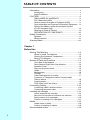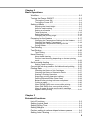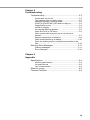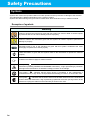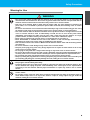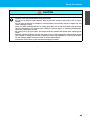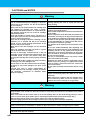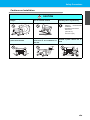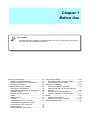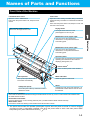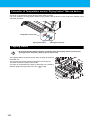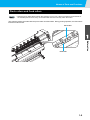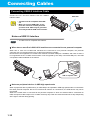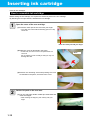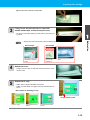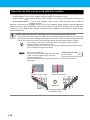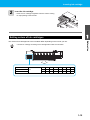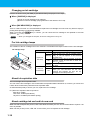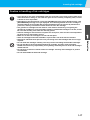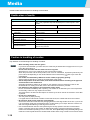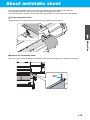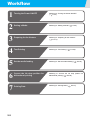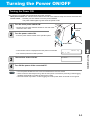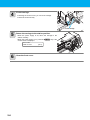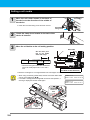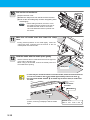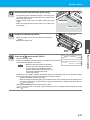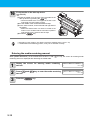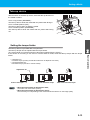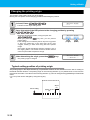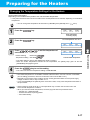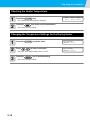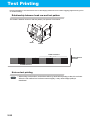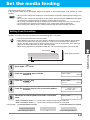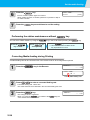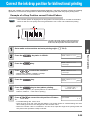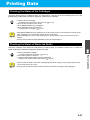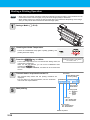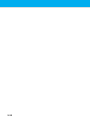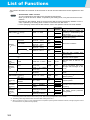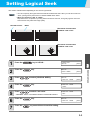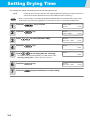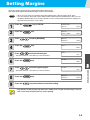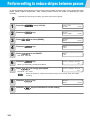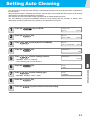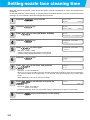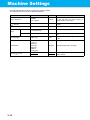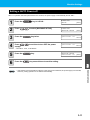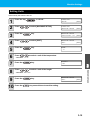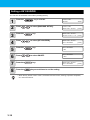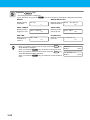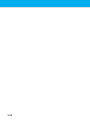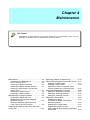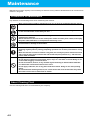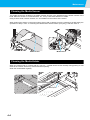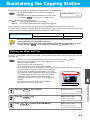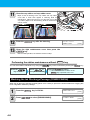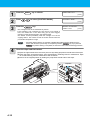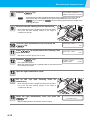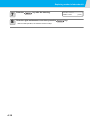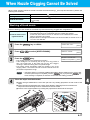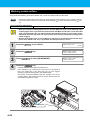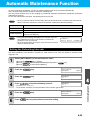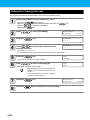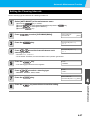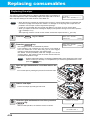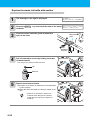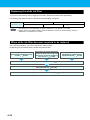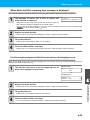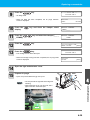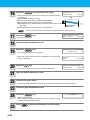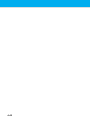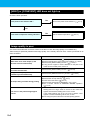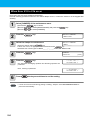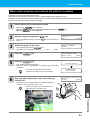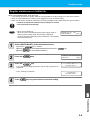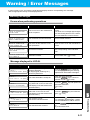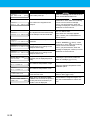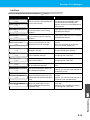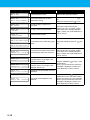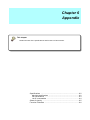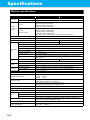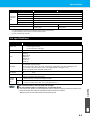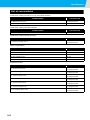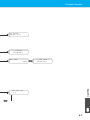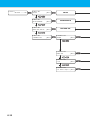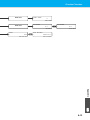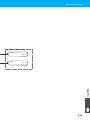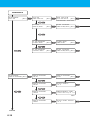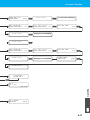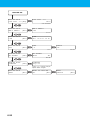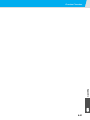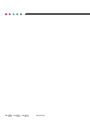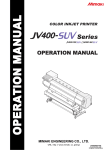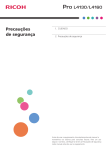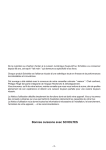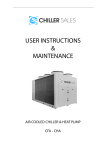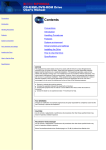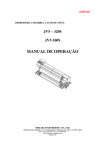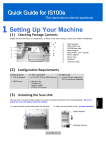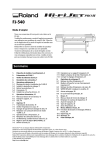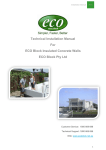Download Ricoh Printer L4130 User's Manual
Transcript
Operation Manual 1. Before Use 2. Basic Operations 3. Extended Functions 4. Maintenance 5. Troubleshooting 6. Appendix Original instructions This manual contains detailed instructions and notes on the operation and use of this product. For your safety and benefit, read this manual carefully before using the product. TABLE OF CONTENTS Information ........................................................................... v Introduction ...................................................................... v Legal Prohibition .............................................................. v CAUTION ............................................................................ vi DISCLAIMER OF WARRANTY .......................................vi FCC Statement (USA) .....................................................vi Note to users in the state of California (USA) ..................vi User Information on Electrical & Electronic Equipment ...vi Note for the Battery and/or Accumulator Symbol (For EU countries only) ...................................................vii Warning on Class A Product ..........................................vii DECLARATION OF CONFORMITY .............................. viii Safety Precautions .............................................................. ix Symbols ...........................................................................ix Safety interlock ...............................................................xv Warning labels ................................................................... xvi Chapter 1 Before Use Moving This Machine ........................................................1-2 Where to Install This Machine .......................................... 1-2 Working Environmental Temperature ............................... 1-2 Moving This Machine ........................................................ 1-2 Names of Parts and Functions ..........................................1-3 Front Side of the Machine ................................................ 1-3 Rear Side and Right Side of the Machine ........................ 1-4 Operation Panel ................................................................ 1-5 Signs on the power switch ................................................ 1-5 Heater ............................................................................... 1-6 Media sensor .................................................................... 1-6 Carriage ............................................................................ 1-7 Cutter blade and slot for cutting ........................................ 1-7 Connector of Temperature sensor/ Drying heater/ Take-up device ................................................................. 1-8 Capping station ................................................................. 1-8 Pinch rollers and Feed rollers ........................................... 1-9 Connecting Cables ..........................................................1-10 Connecting USB2.0 Interface Cable ............................... 1-10 Connecting the power cable ........................................... 1-11 Inserting ink cartridge ......................................................1-12 How to assemble ink cartridge ....................................... 1-12 About the ink that can be used with this machine .......... 1-14 Setting orders of ink cartridges ....................................... 1-15 Caution in handling of ink cartridges .............................. 1-17 Media ...............................................................................1-18 Usable sizes of media .................................................... 1-18 Caution in handling of medias ........................................ 1-18 About antistatic sheet ......................................................1-19 i Chapter 2 Basic Operations Workflow ........................................................................... 2-2 Turning the Power ON/OFF .............................................. 2-3 Turning the Power ON ......................................................2-3 Turning the Power OFF ....................................................2-4 Setting a Media ................................................................. 2-5 Adjusting the Head Height ................................................2-5 Note for media setting .......................................................2-7 Setting a roll media ...........................................................2-8 Take-up device ...............................................................2-13 Setting leaf media ...........................................................2-14 Changing the printing origin ............................................2-16 Preparing for the Heaters ............................................... 2-17 Changing the Temperature Settings for the Heaters ......2-17 Checking the Heater Temperature .................................2-18 Changing the Temperature Settings for the Drying Heater ..................................................................2-18 Test Feeding ................................................................... 2-19 Test Printing .................................................................... 2-20 Test Printing ....................................................................2-21 Head Cleaning ................................................................ 2-22 About head cleaning .......................................................2-22 Perform head cleaning depending on the test printing result ...............................................................................2-22 Set the media feeding ..................................................... 2-23 Setting Feed Correction ..................................................2-23 Correct the ink drop position for bidirectional printing ..... 2-25 Printing Data ................................................................... 2-27 Checking the Status of Ink Cartridges ............................2-27 Checking the Status of Waste Ink Bottle ........................2-27 Starting a Printing Operation ..........................................2-28 Stopping a printing operation halfway .............................2-29 Deleting Received Data (Data Clear) .............................2-29 Behavior after printing has been completed ...................2-29 Cutting a media ...............................................................2-30 When [NEAR END] error occurs while printing ...............2-30 When [INK END] error occurs while printing ...................2-30 When a waste ink bottle confirmation message appears while printing .....................................................2-31 Chapter 3 Extended Functions List of Functions ................................................................ 3-2 Setting Logical Seek ......................................................... 3-3 Setting Drying Time .......................................................... 3-4 Setting Margins ................................................................. 3-5 Perform setting to reduce stripes between passes ........... 3-6 Setting Auto Cleaning ....................................................... 3-7 ii Setting nozzle face cleaning time ......................................3-8 Other Settings ...................................................................3-9 Machine Settings .............................................................3-10 Setting a AUTO Power-off .............................................. 3-11 Setting the Display of Media Residual ............................ 3-12 Setting Time ................................................................... 3-14 Setting Units ................................................................... 3-15 Setting a KEY BUZZER .................................................. 3-16 Setting a LANGUAGE .................................................... 3-17 Initializing the Settings .....................................................3-18 Confirming Machine Information .....................................3-19 Displaying the Information .............................................. 3-19 Check such as the machine version information ............ 3-21 Displaying the Information of this machine ..................... 3-21 Chapter 4 Maintenance Maintenance ......................................................................4-2 Precautions for Maintenance ............................................ 4-2 About Cleaning Fluid ........................................................ 4-2 Cleaning the Exterior Surfaces ......................................... 4-3 Cleaning the Media Transfer Surface ............................... 4-3 Cleaning of after heater cover and pre heater cover ........ 4-3 Cleaning the Media Sensor .............................................. 4-4 Cleaning the Media Holder ............................................... 4-4 Maintaining the Capping Station .......................................4-5 Cleaning the Wiper and Cap ............................................ 4-5 Washing the Ink Discharge Passage (DISWAY WASH) .. 4-8 When the Machine Is Not Used for a Long Time (CUSTODY WASH) .......................................................... 4-9 Cleaning the Head and the Area around It (every day) ...4-13 Replacing method of absorber kit ....................................4-15 When Nozzle Clogging Cannot Be Solved ......................4-17 Washing of Head nozzle ................................................. 4-17 Washing nozzle surface ................................................. 4-20 Alternative nozzles for printing, when nozzles missing can not be improved ....................................................... 4-22 Automatic Maintenance Function ....................................4-25 Setting the Refreshing Intervals ..................................... 4-25 Setting the Cleaning Intervals ......................................... 4-26 Setting the Cleaning Intervals ......................................... 4-27 Replacing consumables ..................................................4-28 Replacing the wiper ........................................................ 4-28 If a Waste Ink Bottle Confirmation Message Appears .... 4-29 Replacing the Cutter Blade ............................................. 4-32 Replacing the white ink filter ........................................... 4-34 When white ink filter becomes required to be replaced .. 4-34 iii Chapter 5 Troubleshooting Troubleshooting ................................................................ 5-2 Power does not turn on .....................................................5-2 The machine does not start printing .................................5-2 Media get jammed / media is soiled .................................5-3 [HEAT] or [CONSTANT] LED does not light up ................5-4 Image quality is poor .........................................................5-4 Nozzle is clogged ..............................................................5-5 Ink cartridge warning appears ..........................................5-5 When Error 618 to 61b occur ............................................5-6 When nozzle missing occurs due to ink mixture or aeration .............................................................................5-7 Regular maintenance of white ink .....................................5-9 When media heaves up at feeding .................................5-10 When the feeding media is loosened and reached to the floor .................................................................................5-10 Warning / Error Messages .............................................. 5-11 Warning messages .........................................................5-11 Error messages ..............................................................5-14 Chapter 6 Appendix Specifications .................................................................... 6-2 Machine specifications ......................................................6-2 Ink specifications ..............................................................6-3 List of consumables ..........................................................6-4 Sheet for inquiry ................................................................ 6-5 Function Flowchart ........................................................... 6-6 iv Information Introduction Read this manual carefully before you use this machine and keep it handy for future reference. For safe and correct use, be sure to read the Safety Precautions in this manual before using the machine. Legal Prohibition Do not copy or print any item for which reproduction is prohibited by law. Copying or printing the following items is generally prohibited by local law: bank notes, revenue stamps, bonds, stock certificates, bank drafts, checks, passports, driver's licenses. The preceding list is meant as a guide only and is not inclusive. We assume no responsibility for its completeness or accuracy. If you have any questions concerning the legality of copying or printing certain items, consult with your legal advisor. v CAUTION DISCLAIMER OF WARRANTY Contents of this manual are subject to change without prior notice. To the maximum extent permitted by applicable laws, in no event will the manufacturer be liable for any damages whatsoever arising out of failures of this machine, losses of the registered data, or the use of this product and operation manuals provided with it. Make sure that you always copy or have backups of the data registered in this machine. Documents or data might be erased due to your operational errors or malfunctions of the machine. In no event will the manufacturer be responsible for any documents created by you using this machine oranyresults from the data executed by you. FCC Statement (USA) Note: This equipment has been tested and found to comply with the limits for a Class A digital devices, pursuant to Part 15 of the FCC Rules. These limits are designed to provide reasonable protection against harmful interference when the equipment is operated in a commercial environment. This equipment generates, uses and can radiate radio frequency energy and, if not installed and used in accordance with the instruction manual, may cause harmful interference to radio communications. Operation of this equipment in a residential area is likely to cause harmful interference in which case the user will be required to correct the interference at his own expense. Caution: Changes or modifications not expressly approved by the party responsible for compliance could void the user's authority to operate the equipment. 1 2 Note to users in the state of California (USA) 3 Perchlorate Material - special handling may apply. See: www.dtsc.ca.gov/hazardouswaste/perchlorate User Information on Electrical & Electronic Equipment Users in the countries where this symbol shown in this section has been specified in national law on collection and treatment of E-waste Our Products contain high quality components and are designed to facilitate recycling. Our products or product packaging are marked with the symbol below. 4 The symbol indicates that the product must not be treated as municipal waste. It must be disposed of separately via the appropriate return and collection systems available. By following these instructions you ensure that this product is treated correctly and help to reduce potential impacts on the environment and human health, which could otherwise result from inappropriate handling. Recycling of products helps to conserve natural resources and protect the environment. For more detailed information on collection and recycling systems for this product, please contact the shop where you purchased it, your local dealer or sales/service representatives. 5 All Other Users If you wish to discard this product, please contact your local authorities, the shop where you bought this product, your local dealer or sales/service representatives. vi 6 For Users in India This product complies with the "India E-waste Rule 2011" and prohibits use of lead, mercury, hexavalent chromium, polybrominated biphenyls or polybrominated diphenyl ethers in concentrations exceeding 0.1 weight % and 0.01 weight % for cadmium, except for the exemptions set in Schedule 2 of the Rule. For Turkey only complies with EEE regulation: The system including supply and parts complies with Directive Note for the Battery and/or Accumulator Symbol (For EU countries only) In accordance with the Battery Directive 2006/66/EC Article 20 Information for end-users Annex II, the above symbol is printed on batteries and accumulators. This symbol means that in the European Union, used batteries and accumulators should be disposed of separately from your household waste. In the EU, there are separate collection systems for not only used electrical and electronic products but also batteries and accumulators. Please dispose of them correctly at your local community waste collection/recycling centre. Warning on Class A Product Warning: This is a Class A product. In a domestic environment this product may cause radio interference in which case the user may be required to take adequate measures. vii CAUTION DECLARATION OF CONFORMITY We, RICOH CO., Ltd. at address 3-6, Naka-magome 1-Chome, Ohta-Ku, Tokyo 143-8555, Japan declare under our sole responsibility that the product consisting of the following; Product Name : Model Name : Inkjet Printer Pro L4160, Pro L4130 to which this declaration relates is in conformity with the following standards. EN 60950-1:2006+A11:2009+A1:2010+A12:2011 EN ISO 12100:2010 EN 60204-1:2006+A1:2009 EN 55022:2010 ClassA EN 55024:2010 EN 61000-3-2:2006+A2:2009 EN 61000-3-3:2008 EN 62311:2008 EN 50581:2012 following the provisions of EMC Directive 2004/108/EC Low Voltage Directive 2006/95/EC Machinery Directive 2006/42/EC RoHS Directive 2011/65/EU 1 2 CE Mark is affixed in 2013 Place : Tokyo, Japan Date : September 26, 2013 Importer: Ricoh Europe PLC 20 Triton Street, London, NW1 3BF, U.K. 3 4 5 6 viii Safety Precautions Symbols Symbols are used in this Operation Manual for safe operation and for prevention of damage to the machine. The indicated sign is different depending on the content of caution. Symbols and their meanings are given below. Please follow these instructions as you read this manual. Examples of symbols Meaning Failure to observe the instructions given with this symbol can result in death or serious injuries to personnel. Be sure to read it carefully and use it properly. Failure to observe the instructions given with this symbol can result in injuries to personnel or damage to property. Important notes in use of this machine are given with this symbol. Understand the notes thoroughly to operate the machine properly. Useful information is given with this symbol. Refer to the information to operate the machine properly. Indicates the reference page for related contents. The symbol " " indicates that the instructions must be observed as strictly as the CAUTION instructions (including DANGER and WARNING instructions). A sign representing a precaution (the sign shown at left warns of hazardous voltage) is shown in the triangle. The symbol " " indicates that the action shown is prohibited. A sign representing a prohibited action (the sign shown at left prohibits disassembly) is shown in or around the circle. The symbol " " indicates that the action shown must be taken without fail or the instructions must be observed without fail. A sign representing a particular instruction (the sign shown at left instructs to unplug the cable from the wall outlet) is shown in the circle. ix Safety Precautions Warning for Use WARNING • The set of power cables provided with this machine is for use with this machine only, and cannot be used with other electrical devices. Do not use any power cables other than the ones provided with the machine. Failure to observe those instructions may result in fire or electric shocks. • Take care not to damage, break or work upon the power cable. If a heavy material is placed on the power cable, or if it is heated or pulled, the power cable can break, thus resulting in fire or electric shocks. • Do not use this machine in an environment where humidity is high or the machine may get wet. Using the machine under such environment may result in fire or electric shock, or cause malfunction. • Use of the machine under an abnormal condition where it produces smoke or strange smell can result in fire or electric shocks. If such an abnormality is found, be sure to turn off the power switch immediately and unplug the cable from the wall outlet. Check first that the machine no longer produces smoke, and then contact your distributor or a sales office of RICOH for repair. • Never repair your machine by yourself since it is very dangerous for you to do so. • Never disassemble or remodel the main unit of the machine or the ink cartridge. Disassembly or remodeling can result in an electric shock or breakdown of the machine. • Take care that no dust or dirt sticks to Media Transfer Surface heaters. Dust and dirt sticking heaters can cause fire. • Do not use extension cords. Doing so may result in fire or electric shocks. • Keep the power plug prong clear of any foreign object such as a piece of metal. Failure to do so may result in a fire or electric shocks. • Do not plug too may leads into a single socket. Doing so may result in fire or electric shocks. • Do not use the machine if the power cord or plug is damaged. Using the machine with damaged power cord may result in fire or electric shocks. Contact your service representative for replacement cord. • Do not handle the power plug with wet hands. Doing so may result in electric shocks. • Grasp by holding the plug itself when removing the power plug from wall outlet, and never hold by the cord. Holding and pulling the cord may damage the cord, leading to fire or electric shocks. 1 2 Hazardous Moving Parts • Keep Fingers and Other Body Parts Away • If a foreign object such as a small piece of metal or a liquid such as water gets inside the machine, turn off the machine and unplug the power cord immediately, then consult your service representative. Continuing to use the machine without proper maintenance or repair may result in fire or electric shocks. • Do not use a flammable spray or solvent inside or around the machine. Doing so may result in fire or electric shocks. • Do not place a vase, flower pot, water glass, container with liquid such as water or chemicals inside, or small metallic object near or on top of this machine. Liquid or foreign object may get inside the machine, leading to fire or electric shocks. 3 4 5 6 x CAUTION Handling of the power cable • Connect to a socket-outlet with determinate polarity. • For Inlet 1 and 2, be sure to supply power from the outlet of the same voltage. • for PLUGGABLE EQUIPMENT, the socketoutlet shall be installed near the equipment and shall be easily accessible. • Unplug the cord from the wall outlet and remove dust from the power plug periodically, at least once a year. Failure to do so may result in fire or electric shocks. • Do not use the machine unless it is connected to a power supply that satisfies the displayed voltage condition. • Check the voltage of the wall outlet and the capacity of the circuit breaker before you plug the power cords. Plug each power cord to different outlet that has independent circuit breaker. If you plug more than one power cord to wall outlets that share the same circuit breaker, the power may be cut off by the breaker. Heater • Do not spill liquid on the Media Transfer Surface as this may cause failure of the heater or firing. • Do not touch Media Transfer Surface heaters with bare hand while it is hot; otherwise, you can get burned. Power supply • Leave the breaker turned ON. • Do not turn off the main power switch on the right side of this machine. Handling of ink • Keep ink away from an open flame. Also keep the room well ventilated when you use or handle ink. • If you get ink in your eyes, immediately wash your eyes with a lot of clean water for at least 15 minutes. In doing so, also wash eyes to rinse ink away completely. Then, consult a doctor as soon as possible. • If anyone drinks ink by mistake, keep him or her quiet and see a doctor immediately. Do not allow him or her to swallow the vomit. After that, contact the Poison Control Center. • If you inhale a lot of vapor and feel bad, immediately move to a location of fresh air and then keep yourself warm and quiet. Then, consult a doctor as soon as possible. • Store ink cartridges in a place that is out of the reach of children. • Black and white cause serious eye irritation, suspected of damaging fertility or the unborn child, causes damage to the lungs through prolonged or repeated exposure. Please use protective equipment in order to avoid exposure to liquid. • Orange, green, cyan, magenta and yellow cause serious eye irritation, suspected of damaging fertility or the unborn child. Please use protective equipment in order to avoid exposure to liquid. Note on maintenance • When cleaning the ink-station or the heads, make sure to wear the attached goggles and gloves. • The gloves supplied with the machine are disposable. When all the gloves are expended, purchase an equivalent product on the market. • Do not to touch the sharp edge of the blade when replacing the cutter. Touching the sharp edge may result in injury. • Turn off the machine and unplug the power cord from the wall outlet for safety when moving the machine. xi Safety Precautions CAUTION Notes on Handling the Machine • Do not use the machine in a confined or poorly ventilated room. • Keep the room well ventilated when using the machine. • Do not use the machine under humid or dusty environment. Doing so may result in fire or electric shocks. • Do not place the machine on unstable or inclined surface. The machine may fall or topple over and cause a damage or injury. • There is a cutter inside the machine for cutting print media. Do not touch any other parts other than the ones described in this manual when loading or replacing paper, or removing jammed paper. Otherwise, it may cause an injury. • Be careful not to get your fingers get caught inside the machine and injured when replacing print paper. • The dust collected inside the machine may result in fire or cause malfunction. If the machine has not been cleaned for a long period of time, contact your service representative for cleaning the machine. For the cleaning charge, consult your sales or service representative. • Consult our service office in your area before moving this machine. 1 2 3 4 5 6 xii CAUTIONS and NOTES Warning Handling of ink cartridges Front cover and lever • The safety evaluation of this machine assumes that the ink recommended by this company is used. For safe usage of this machine, use the ink recommend by this company • Never refill the ink pack and white ink cartridge with ink. Refilled ink cartridge can cause a trouble. Remember that RICOH assumes no responsibility for any damage caused by the use of the ink cartridge replenished with ink. • If the ink cartridge is moved from a cold place to a warm place, leave it in the room temperature for three hours or more before using it. • Open the ink cartridge just before installing it in the machine. If it is opened and left for an extended period of time, normal printing performance of the machine may not be ensured. • Make sure to store ink cartridges in a cool and dark place. • Store ink cartridges and waste ink bottle in a place that is out of the reach of children. • Be sure to thoroughly consume the ink in the ink cartridge, once it is opened, within three months. If an extended period of time has passed away after opening the cartridge tank, printing quality would be poor. • Neither pound the Eco-cartridge nor shake it violently, as doing so can cause leakage of ink. • Do not touch or stain the contacts of the ink cartridge, as doing so may cause damage to the print circuit board. • Consult your sales or service representative for proper disposal of ink cartridge, ink pack, and waste ink. Otherwise, commission an industrial waste disposal company. • Never open the front cover or raise the lever during printing. Opening the cover or raising the lever will abort printing. Handling of media • Use media recommended by RICOH to ensure reliable, high-quality printing. • Set the heater temperature to meet the characteristics of the media. Set the temperature of the Pre-heater, Print heater and Post-heater according to the type and characteristics of the media used. Automatic temperature setting can be made on the operation panel by setting the profile on the dedicated RIP. For setting on the RIP, refer to the instruction manual for your RIP. • Pay attention to the expansion and contraction of the media. Do not use media immediately after unpacking. The media can be affected by the room temperature and humidity, and thus it may expand and contract.The media have to be left in the atmosphere in which they are to be used for 30 minutes or more after unpacked. • Do not use curled media. The use of curled media can not only cause a media jam but also affect print quality. Straighten the sheet of media, if significantly curled, before using it for printing. If a regular-sized coated sheet of media is rolled and stored, the coated side has to face outside. • Do not leave the media with the heater ON for a long time. Protection of media from dust • Store media in a bag. Wiping off dust accumulated on media will adversely affect the media due to static electricity. • When leaving the workshop after the working hours, do not leave any media on the roll hanger. If any media is left on the roll hanger, it can get dusty. Warning Notes on maintenance • It is strongly recommended to use the machine in a room that is not dusty. • Keep the front cover closed even when the machine is not printing. If not, dust can accumulate on the nozzles in the heads. • Dust in the heads can also cause drops of ink to fall suddenly down on the media during printing. In such a case, be sure to clean up the heads. (P.4-13 “Cleaning the Head and the Area around It (every day)”) • When cleaning the ink-station or the heads, make sure to wear the attached gloves. • Perform wiping (removal of dust and paper powder) of the capping station and wiper frequently. Periodic replacement parts • Some parts of this machine must be replaced with a new one periodically by service personnel. Be sure to make a contract with your distributor or dealer for After sale service to ensure a long life of your machine. Disposition of this machine • Consult your sales or service representative for proper disposal of this machine. Otherwise, commission an industrial waste disposal company. xiii Safety Precautions Cautions on Installation CAUTION A place sunlight exposed to direct On an inclined surface A place where temperature or humidity varies significantly • Use the machine under the following environmental conditions: • Operating environment: 20 to 30 °C (68 to 95 °F) 35 to 65 % (Rh) A place that vibrates A place exposed to direct air flow from an air conditioner or the like. 1 Around a place where fire is used 2 3 4 5 6 xiv Safety Precautions Safety interlock This machine is equipped with interlocks to terminate the operation for your safety when the cover opens during printing etc. (red circle parts in the figure below). xv Warning labels Warning labels are stuck on the machine. Be sure to fully understand the warning given on the labels. When the front cover is open Stuck on right and left media press 1 2 3 4 5 6 xvi Warning labels No. Always follow the procedure described in this manual when loading and replacing paper, removing jammed paper, cleaning the media transfer surface, and performing any other operations inside the machine. Otherwise, the carriage may hit or catch your hand and cause injury. 1 2 2 3 4 5 5 Always wear the goggle and gloves provided with this machine to prevent your skin to come in contact with the cleaning fluid when cleaning the ink station and print head. 6 7 8 9 10 There is a cutter inside the machine for cutting print media. Do not touch any parts other than the ones described in this manual when loading and replacing paper, removing jammed paper, and cleaning the media transfer surface. - 7 8 9 There are hot surfaces inside the machine. Do not touch any parts other than the ones described in this manual when removing jammed paper. Otherwise, burn injury may result. - Electrical power is supplied to this machine via multiple power cables. To completely disconnect all supply of power to the machine, all power cables?must be disconnected.. 10 (Pro L4130) CAN ICES-3 (Pro L4160) CAN ICES-3 (A)/NMB-3(A) (A)/NMB-3(A) 11 Pro L4130 xvii Intertek Pro L4160 Intertek PLUG1 100-240V ~, 12A-8A, 50/60Hz, for power supplies heater PLUG2 100-120V/220-240V ~, 12A/8A, 50/60Hz, for hetaers weight of machine 235kg PLUG1 100-240V ~, 12A-8A, 50/60Hz, for power supplies heater PLUG2 100-120V/220-240V ~, 12A/8A, 50/60Hz, for hetaers weight of machine 235kg RICOH COMPANY, LTD 3-6 Nakamagome 1-chome, Ohtaku, Tokyo, 143-8555 Japan COLOR INKJET PRINTER RICOH COMPANY, LTD 3-6 Nakamagome 1-chome, Ohtaku, Tokyo, 143-8555 Japan COLOR INKJET PRINTER Chapter 1 Before Use This chapter describes the items required to understand before use, such as the name of each part of the machine or the installation procedures. Moving This Machine .................................... 1-2 Where to Install This Machine ..................... 1-2 Working Environmental Temperature ......... 1-2 Moving This Machine .................................. 1-2 Names of Parts and Functions ...................... 1-3 Front Side of the Machine ........................... 1-3 Rear Side and Right Side of the Machine ... 1-4 Operation Panel .......................................... 1-5 Signs on the power switch .......................... 1-5 Heater ......................................................... 1-6 Media sensor ............................................... 1-6 Carriage ...................................................... 1-7 Cutter blade and slot for cutting .................. 1-7 Connector of Temperature sensor/ Drying heater/ Take-up device .................... 1-8 Capping station ........................................... 1-8 Pinch rollers and Feed rollers ..................... 1-9 Connecting Cables ......................................1-10 Connecting USB2.0 Interface Cable ..........1-10 Connecting the power cable ......................1-11 Inserting ink cartridge ..................................1-12 How to assemble ink cartridge ...................1-12 About the ink that can be used with this machine .....................................................1-14 Setting orders of ink cartridges ..................1-15 Caution in handling of ink cartridges ..........1-17 Media ..........................................................1-18 Usable sizes of media ................................1-18 Caution in handling of medias ...................1-18 About antistatic sheet ..................................1-19 Moving This Machine Where to Install This Machine Secure a suitable installation space before assembling this machine. The place of installation must have enough space for not only this machine itself, but also for the printing operation. Model Width Depth Height Gross weight Pro L4130 Pro L4160 2634mm 2879mm 854mm 854mm 1435mm 1435mm 216kg 231kg 1000 mm or more 2854 mm or more 500 mm or more 500 mm or more 1000 mm or more Pro L4130: 3634 mm or more Pro L4160: 3879 mm or more • When you usually use photographic fixer, do not install this machine in a room filled with vapor of photographic fixer. If you install this machine in such a room, ink adhering to the head hardens and it may cause image quality defect that cannot be improved even if you perform head cleaning many times and may cause nozzle clogging. • Besides photographic fixer, if you leave this machine in an environment where acidic vapor (acetic acid, muriatic acid, etc.) is generated, the same phenomenon occurs. Working Environmental Temperature Use this machine in an environment of 20 to 30°C to ensure reliable printing. The heater temperature may not reach the set value, depending on the ambient temperature. Moving This Machine Consult our service office in your area before moving this machine. 1-2 Names of Parts and Functions Front Side of the Machine Left maintenance cover Front cover Open the cover in maintenance. Even when the power switch is off, keep all covers closed. Open the cover in setting of medias, taking of measures against jamming of medias or in maintenance inside the station. Even when the power switch is off, keep this cover and the other covers closed. Ink cartridge setting section Set the ink cartridge for each color. Drying heater The dryer blows warm air on the printed paper to fix and dry ink. 1 Maintenance cover (upper right) Before Use Open this cover when performing maintenance on the print head and the surrounding parts. Maintenance cover (lower right) Open this cover when performing maintenance on the print head and the surrounding parts. Operation panel This panel has the operation keys required for operating the machine and the LCDs for displaying setting items, etc. 3 Power switch*1 Turns on/off the power to the machine. Take-up device Waste ink bottle Take up the output drawn with a roll medium automatically. Waste ink gathers in this bottle. Clamp lever (front) Moves the pinch rollers up and down to hold or release the media. 4 Stand Supports the main body of the machine. It is provided with casters that are used to move this machine. Media Transfer Surface Print media is retained and transferred along the media transfer surface by vacuum. Three heaters are installed inside the media transfer surface. 5 Print heater/ Post-heater Fixes and dries the ink on the currently produced print. (Located inside the Media Transfer Surface) Electrostatic sheet Prevents the media from sticking to the Media Transfer Surface due to static. *1 : The power switch under the operation panel lights in green when the power is turned on. The ink clogging prevention function is periodically operated even when the power switch is OFF if the main power switch keeps being ON. (Auto maintenance function) P.1-4 1-3 6 Rear Side and Right Side of the Machine Pre-heater Clamp lever (rear) Interlocks with the clamp lever in the font of this machine. Preheats the media before printing. (Located inside the Media Transfer Surface) Cleaning solution cartridge Set a Washings cartridge that is recommended by this company. W filter maintenance cover Cover for white filter maintenance. Roll holders Putting this into the paper core (right and left) of a narrow roll medium (less than 1.6m), hold the medium. It supports the paper core of 2 inch and 3 inch. USB 2.0 connector This is USB2.0 interface connector. LAN connector Do not use this LAN port. It is for use by the qualified service technicians only. Main power switch Turns on/off the main power for this machine. Leave the main power turned on to prevent ink clogging. AC inlet Connect the power cable to the AC inlet. 1-4 Names of Parts and Functions Operation Panel Use the operation panel to make settings for printing or operate this machine. Display Displays the status of the machine, set items and errors. CONSTANT lamp Lights in green when the heater temperature reaches the set temperature. HEAT lamp Lights in orange during heating up of the heater. ACTIVE lamp It lights when the power supply is turned on. key 1 Use this key on cutting . MAINT. key Performs the maintenance function such as station maintenance. key key Draws test patterns to check if there are any drawing failures such as ink clogging. Or executes Head cleaning at ink clogging. key Use this key to set the temperatures of the Preheater, Print heater, Post-heater and Drying heater or check the current temperature of the Media Transfer Surface. Before Use key Performs the adjusting function such as “Drop.POScorrect” and “Feed COMP.” Deletes the data that have been received. JOG key Use these keys to shift the carriage or the media in [LOCAL]. Also use them to select an item of printing conditions. Power switch Turns on/off the power to the machine. key Use this key to display function setting menu. key Use this key to switch between [REMOTE] and [LOCAL]. key Cancels the last input value or returns the setting menu to the immediate higher level of the hierarchy. 3 4 key Registers the last input value as the setting value or goes to the immediate lower level of the hierarchy. Signs on the power switch 5 The meaning of the signs on the machine's power switch are as follows: ・|:Power is on ・○:Power is off ・ :Standby 6 1-5 Heater Pre-heater/Print heater/Post-heater are equipped on the Media Transfer Surface. The Pre-heater is used for pre-heating of the media prior to printing to prevent rapid changes in temperature. The Print-heater improves the image quality in printing.The Post-heater and drying-heater dries ink after printing. • While the heater is on, the Media Transfer Surface is very hot.When the front cover is to be opened or media is to be replaced, lower the heater temperatures and wait until the Media Transfer Surface temperature drops;otherwise, you can get burned. • When the media is to be replaced with a thin one, lower the heater temperatures and wait until the Media Transfer Surface temperature drops adequately.Setting a thin sheet of media while the Media Transfer Surface is hot may cause the media to stick to the Media Transfer Surface or cause wrinkling or curling of the media. Post-heater Print heater Pre-heater Drying-heater Media sensor The media sensor detects the presence of the media and the media length. This machine has a media sensors on the Media Transfer Surface (in the rear). Media sensor • When setting a medium, be sure to cover the medium sensors located on the rear of the Media Transfer Surface. The media cannot be detected unless it is placed over the sensor. • In case that you use 210mm-wide media, media cannot be detected if it is set in accordance with Set media approximately 15mm inner than . 1-6 . Names of Parts and Functions Carriage The carriage is provided with the heads for printing, the cutter unit for cutting off the sheet of media, etc. A lever is also provided to adjust the height of Head in 3 stages according to the thickness of media. ( P.2-5) Carriage 1 Before Use Cutter blade and slot for cutting The carriage is provided with a cutter unit for cutting off the media that has been printed on. The cutter cuts off the sheet of media along the slot for cutting on the Media Transfer Surface. The cutter blade is consumables. If it gets dull, replace it with new one. ( P.4-32) • The blade is sharp. Be careful not to hurt yourself or anyone else. Cutter unit 3 Cutter blade slot for cutting 4 5 6 1-7 Connector of Temperature sensor/ Drying heater/ Take-up device Connector of Temperature sensor/ Drying heater/ Take-up device If an error related to the Temperature sensor/ Drying heater/ Take-up device occurs, refer to the Chapter 5 and check the connector. Temperature sensor (red) Drying heater (blue) Take-up device (black) Capping station • Be sure to wear the attached goggles in cleaning within the capping station to protect your eyes against ink. Otherwise, you may get ink in your eyes. The capping station consists of the ink caps, the wiper for cleaning the heads, etc. The ink caps prevent the nozzles in the heads from drying up. The wiper cleans the nozzles in the heads. The wiper is consumable.If the wiper is deformed or the media is stained, replace the wiper with a new one. ( P.4-28) 1-8 Names of Parts and Functions Pinch rollers and Feed rollers • Keep the pinch rollers lifted up when this machine is not in use. If the pinch rollers are left lowered for an extended period of time, they can be deformed and fail to securely retain the media. This machine retains the media with the pinch rollers and feed rollers. During printing operation, the feed rollers feed the media forward. Pinch roller 1 Before Use Feed roller 3 4 5 6 1-9 Connecting Cables Connecting USB2.0 Interface Cable Connect the PC and this machine with the USB2.0 interface cable. USB cable • Your RIP must be compatible with USB 2.0. • When you connect USB cable, do not touch the connector contact point with your bare hand. Static may be generated and it may break the PCB of this machine. Notes on USB 2.0 Interface • Your RIP must be compatible with USB 2.0. z When two or more Pro L4160/L4130 machines are connected to one personal computer When two or more Pro L4160/L4130 machines are connected to one personal computer, the personal computer may not recognize all the Pro L4160/L4130 machines normally. Reconnect the unrecognized Pro L4160/L4130 machine to another USB port, if available, and check to see if it is recognized.If the Pro L4160/L4130 machine is not recognized by the newly connected USB port, use USB 2.0 repeater cables available on the market. USB 2.0 repeater cable z Notes on peripheral devices in USB high speed mode When a peripheral device (USB memory or USB HDD) to be operated in USB high speed mode is connected to the same personal computer that a Pro L4160/L4130 machine is connected to, the USB device may not be recognized. When Pro L4160/L4130 is connected to the personal computer to which an external HDD is connected via USB, the speed of data output to Pro L4160/L4130 may drop.That can cause the head unit to stop temporarily at the right or left end during printing. 1-10 Connecting Cables z Removing USB memory If a USB memory module is inserted in the personal computer to which a Pro L4160/L4130 machine is connected, click "Stop" in the "Safely Remove Hardware" window by following the instructions given there first and then remove the module. Leaving a USB memory module inserted can cause [ERROR 201 COMMAND ERROR]. Copy the data onto the hard disk before outputting it for printing. 1 Before Use Connecting the power cable 1 Insert the power cable into an inlet of the machine. 2 Secure a cable band. Cable band 3 • Secure the cable with the cable band attached to this machine. Inlet 1 Power cable Inlet 2 3 Insert the power plug into a plug socket. 4 Power plug Socket 5 • Do not use any power cables other than the attached power cable. • For Inlet 1 and 2, be sure to supply power from the outlet of the same voltage. • Be sure to connect the power cable to the outlet near this machine, and make sure that the power cable can be easily removed. • Connect the power cable to the grounded outlet.Otherwise, it may result in fire or an electric shock. • Check the voltage of the wall outlet and the capacity of the circuit breaker before you plug the power cords. Plug each power cord to different outlet that has independent circuit breaker. If you plug more than one power cord to wall outlets that share the same circuit breaker, the power may be cut off by the breaker. 1-11 6 Inserting ink cartridge Insert an ink cartridges. How to assemble ink cartridge Before setting the ink cartridge, it is required to set the ink pack on the eco cartridge. By following the next procedures, assemble the ink cartridge. 1 Open the cover of the eco cartridge. (1) Press the center part of the cover with your finger. • The claw on the side without attaching part of IC chip comes off. Press the center part with your finger. (2) Raise the cover as described in the photo. • At this time, the claw on the IC chip side does not come off. Do not raise the cover forcedly so that you may not damage the claw. (3) Remove the remaining claw while pressing the cover as indicated in the photo, and remove the cover. 2 1-12 Set the ink pack on the eco case. (1) Turn the side with double coated tape downward and insert the stopper. • After inserting the stopper, push it firmly with your finger. Raise. Inserting ink cartridge (2) Peel the seal of double coated tape. 3 Firmly fix the ink pack on the eco case with double coated tape so that it may not move. • Fix the ink pack after pulling it so that the ink pack may not go slack. 1 Before Use • Fix the ink pack so that it may not be biased in the eco case. Good example The corner of the case matches the ink pack corner. 4 Attach the cover. 5 Attach the IC chip. Bad example The ink pack has gone too far downward. The ink pack goes slack in spots. 3 • Hang the claw on the IC ship side and then insert the cover into the case. 4 • Attach the IC chip as indicated in the photo. • Attach it so that there is no gap in the part indicated with an arrow. Bad example of attaching IC chip 5 No gap shall be found. There is a gap. The ins and the outs is reverse. The back and the forth is reverse. 6 1-13 About the ink that can be used with this machine The following three types of ink sets can be used with this machine: 4 color, 6 color, and 6 color+white versions • 4-color version: 2 each of Cyan, Magenta, Yellow and Black ink cartridges are used. • 6-color version: 1 each of Yellow, Orange, Green, and Black, 2 each of Cyan and Magenta ink cartridges are used. • 6-color+white version: 1 each of Cyan, Magenta, Yellow, Orange, Green and Black, and 2 White ink cartridges are used. White ink is fed from an ink cartridge, but the inks for Cyan, Magenta, Yellow, Orange, Green and Black are supplied from an ink-pack. Set the inks in the eco case before you set the ink cartridge. Also, the white ink is contained in a eco cartridge that is shorter in length than the cartridge of Cyan, Magenta, Yellow, Orange, Green and Black inks. 1 Slowly shake the white ink cartridge more than twenty times right and left. • To prevent ink from leaking when you shake the Eco-cartridge, wear gloves and firmly cover the A part of the upper surface of the cartridge and the B part of the bottom surface of the Eco-cartridge with paper towels. Then, shake it more than twenty times right and left so that ink flows inside the cartridge. • If you shake it too strong, the pack inside may be damaged and it may cause ink leakage. Therefore, perform this carefully. • If the remaining amount of ink is less, ink in the Eco-cartridge cannot be beaten enough. Tilt the cartridge until it becomes vertical. • When you use white ink: SHA K E WH I T E I NK When 24 hours have passed with the power supply CAR T R I DGE S [ EN T ] is ON, or, when the power supply is ON, the message is displayed. As the component of white ink is easy to settle out, it is necessary to shake it periodically. A part (the place to stick a needle) B part (the slot on the bottom) Repeat this A part 1-14 Cover with paper towel firmly and shake ink slowly Inserting ink cartridge 2 Insert the ink cartridge. • Insert the ink cartridge lengthwise with the surface having IC chips pointing to the left side. 1 Setting orders of ink cartridges Before Use The orders of ink cartridges set in the ink station differ depending on the ink set you use. • Set the ink cartridge according to the cartridge label under the ink station. The front side 4 colors model 6 colors model 6 colors+W model Inks M M C C Y Y K K M M C C Or G Y K M Or C G Y K W W 3 4 5 6 1-15 Changing an ink cartridge Perform as follows when [INK END] or [INK NEAR END] is displayed on the display. z When [INK END] is displayed (1) Pull out an ink cartridge to be replaced. (2) Insert a new ink cartridge, paying attention to the direction of IC chip. z When [INK NEAR END] is displayed There is a little of ink left. It is recommended to replace the ink cartridge soon since ink may become empty in printing while printing is continuously enabled. When you press the key in LOCAL, you can check the Eco-cartridge to be replaced in the local guidance. ( P.3-21) • When you changed the ink pack, be sure to change the IC chip, too. For Ink cartridge lamps The condition of the ink cartridges set in the machine is confirmable with lamps located over the ink cartridges. Ink cartridge lamps Condition of Lamp OFF Blinking Upper row Red lamp ON Quick blinking OFF Lower row Green lamp ON Description No error There is less ink in the ink cartridge (Near End), or ink has expired. It will become unusable soon. There is no ink in the ink cartridge, or the ink cartridge cannot be used due to other ink error. ( P.5-5) As ink has expired, the ink cartridge cannot be used. No error Indicates that ink is supplied. When you use four-color ink set, this machine first supplies ink from the ink cartridge whose ink expires soon. About ink expiration date The ink cartridge has its expiration date. You can use the Eco-cartridge in two months after the expiration date indicated on it, however, you cannot use it when three months have passed from the expiration date. As LED will blink quickly to inform you of it, replace the Eco-cartridge. Ex.) When the expiration date is April 2014 May 2014: Usable June 2014: Usable (LED blinks) July 2014: Unusable (LED blinks quickly) About cartridge ink end and ink near end When ink near end (less ink) occurs, LED “red” blinks to inform you of it. It is recommended to replace it as soon as possible. When ink end (no ink) occurs, LED “red” is lit to inform you of it. Replace the ink cartridge. 1-16 Inserting ink cartridge Caution in handling of ink cartridges 1 Before Use • If you get ink in your eyes, immediately wash your eyes with a lot of clean running water for at least 15 minutes. In doing so, also wash the eyess to rinse ink away completely. Then, consult a doctor as soon as possible. • Depending on how the machine is used, the [INK END] message may be displayed even if the [INK NEAR END] message is not yet displayed. The remaining amount of ink in a cartridge is calculated based on the printed data and the estimated amount of ink used by maintenance processes, and may not show the actual amount of ink in the cartridge. • Use genuine ink cartridges for this machine. This machine functions by recognizing the genuine ink cartridges. In case of troubles caused by modified ink cartridges or the like, it shall be out of the warranty even within the warranty period. • If the ink cartridge is moved from a cold place to a warm place, leave it in the room temperature for three hours or more before using it. • Make sure to store ink cartridges in a cool and dark place. • Store ink cartridges and waste ink bottle in a place that is out of the reach of children. • Request an industrial waste processor for processing of the ink cartridges that are no longer required. • Do not shake ink cartridges violently. This may result in ink leakage from the Eco-cartridges. • Do not refill the ink in the ink-pack and white ink cartridge. This may result in troubles. RICOH will not bear any responsibility for any damage caused by the use of the ink cartridges refilled with ink. • Do not touch or stain the contacts of the ink cartridge. This may cause damages on printed circuit boards. • Do not disassemble the white ink cartridge. 3 4 5 6 1-17 Media Usable media sizes and notes for handling are described. Usable sizes of media Model Pro L4130 Pro L4160 Thin coat paper/PET/Tarpaulin/Weatherproof PVC/Polyester cloth/ Cotton Maximum width 1371mm Minimum width 210mm Maximum printing width 1361mm Roll media Type of Recommended media 1620mm 1610mm *1 Thickness 0.3mm or less Roll outside diameter φ180mm and less Roll weight 25kg and less (for small-size media holder, 25kg and less) Roll inside diameter 3 or 2 inches Side printed Side facing outward Roll end treatment The roll end is gently fixed to the core with weak-adhesive tape or weak glue for easy removal. *1. Some media have bad drying characteristics. Please check this beforehand. Caution in handling of medias Pay attention to the followings for handling of medias. • When handling media, wear the gloves. If you touch the media with your bare hand, the media may be stained due to fingerprints or oil of your finger. Be careful about it. • Do not leave the media with the heater ON for a long time. Waviness may occur on the media and it may cause media clogging. When the pinch roller is at the lower position, even if it is for a short time, impression produced by the pinch roller is left depending on the media material. Perform test feeding ( P.2-19) to check the media status. • Use media recommended by RIOCH to ensure reliable, high-quality printing. Set the heater temperature to meet the characteristics of the media. • Set the temperature of the Pre-heater, Print heater and Post-heater according to the type and characteristics of the media used. Automatic temperature setting can be made on the operation panel by setting the profile on the dedicated RIP. For setting on the RIP, refer to the instruction manual for your RIP. • Pay attention to the expansion and contraction of the media. Do not use media immediately after unpacking. The media can be affected by the room temperature and humidity, and thus it may expand and contract. The media have to be left in the atmosphere in which they are to be used for 30 minutes or more after unpacked. • Do not use curled media. This may result in paper jamming. If a regular-sized coated sheet of media is rolled and stored, the coated side has to face outside. • Be careful to dusts on the edge face of the medium. Some rolls have dusts contained in the package gathered on the edge surface of the roll. If you use as it is, the drawing quality may be degraded due to nozzle missing or ink drops. Be sure to set the roll after removing dusts adhering on the edge face of the roll. • Use a media wider than 450 mm when performing the ink drop position correction for bidirectional printing. Correcting the ink drop position for bidirectional printing cannot be performed on narrower media. Use unidirectional printing in such a case. Also, select [STRONG] in the [VACUUM] setting if the media is not securely adhered to the media transfer surface when using a media such as narrow media. 1-18 About antistatic sheet Pro L4130: three antistatic sheets, Pro L4160: four antistatic sheets are attached in this machine. The electrostatic sheet is used to prevent the media from clinging due to static. Use this when static or deflection of the media on the post heater occurs and affects the media feeding. z Fix the electrostatic sheet Hang the claw of the antistatic sheet on the groove of the Media Transfer Surface. 1 Before Use z Remove the electrostatic sheet Remove it in the reverse procedures of assembling, and use with it hanging on the attached sheet spring. 3 Sheet spring 4 5 6 1-19 About antistatic sheet If you removed the antistatic sheet, attach the sheet holder on the Media Transfer Surface (Pro L4130: three positions / Pro L4160:four positions). If you do not attach the sheet holder, the heater temperature drops and drying may become not enough. Sheet holder 1-20 Chapter 2 Basic Operations This chapter describes procedures and setting methods for ink and media preparation, and printing. Workflow ....................................................... 2-2 Turning the Power ON/OFF .......................... 2-3 Turning the Power ON ................................ 2-3 Turning the Power OFF ............................... 2-4 Setting a Media ............................................. 2-5 Adjusting the Head Height .......................... 2-5 Note for media setting ................................. 2-7 Setting a roll media ..................................... 2-8 Take-up device .......................................... 2-13 Setting leaf media ..................................... 2-14 Changing the printing origin ...................... 2-16 Preparing for the Heaters ............................ 2-17 Changing the Temperature Settings for the Heaters ...................................................... 2-17 Checking the Heater Temperature ............ 2-18 Changing the Temperature Settings for the Drying Heater ...................................... 2-18 Test Feeding ............................................... 2-19 Test Printing ................................................ 2-20 Test Printing .............................................. 2-21 Head Cleaning ............................................ 2-22 About head cleaning ................................. 2-22 Perform head cleaning depending on the test printing result ......................................2-22 Set the media feeding .................................2-23 Setting Feed Correction .............................2-23 Correct the ink drop position for bidirectional printing ........................................................2-25 Printing Data ...............................................2-27 Checking the Status of Ink Cartridges .......2-27 Checking the Status of Waste Ink Bottle ...2-27 Starting a Printing Operation .....................2-28 Stopping a printing operation halfway ........2-29 Deleting Received Data (Data Clear) ........2-29 Behavior after printing has been completed ..................................................2-29 Cutting a media ..........................................2-30 When [NEAR END] error occurs while printing .......................................................2-30 When [INK END] error occurs while printing .......................................................2-30 When a waste ink bottle confirmation message appears while printing ................2-31 Workflow 1 2 3 4 5 6 7 2-2 Turning the Power ON/OFF Referring to “Turning the Power ON/OFF” ( P.2-3). Setting a Media Referring to “Setting a Media” ( Preparing for the Heaters Referring to “Preparing for the Heaters” ( P.2-17). Test Printing Referring to “Test Printing” ( Set the media feeding Referring to “Set the media feeding” ( Correct the ink drop position for bidirectional printing Referring to “Correct the ink drop position for bidirectional printing” ( P.2-25). Printing Data Referring to “Printing Data” ( P.2-5). P.2-20). P.2-27). P.2-23). Turning the Power ON/OFF Turning the Power ON This machine is provided with the following two power switches: Main power switch:Two switches are located on the side of this machine.Keep this switch ON all the time. Power switch : Normally, use this switch to turn the power ON/OFF. The power switch lights in green when the power is ON. 1 Turn the main power switch ON. 2 Turn the power switch ON. • Set the two main power switches located on the side of this machine to the “I” side. Main power switch 1 • Push the power switch located on the operation panel. Power switch • The firmware version is displayed when the power is turned ON. • The machine performs its initial operation. 4 Turn ON the power of the connected PC. 1 . 00 Basic Operations 3 The machine enters LOCAL. 2 S t a r t - up Ve r < L OCA L > • Turn the power ON after the front cover and maintenance cover are closed. • Use the machine with always turning “ON” the main power. The function preventing nozzle clogging operates automatically to protect the head of the nozzle. • The head nozzle may result in nozzle clogging if the main power switch is left OFF for a long time. 4 5 6 2-3 Turning the Power ON/OFF Turning the Power OFF When having ended the operation of the machine, turn the power OFF by pressing the power switch located on the front side. Check the following items when turning the power OFF. • If the machine is receiving data from the PC or if there is any data that has not been output yet • If the head has returned to the capping station • If any error has occurred ( P.5-14 “Error messages”) 1 Turn OFF the power of the connected PC. 2 Press the power switch to turn the power OFF. • Do not turn OFF the main power switch located on the side of the machine. • To use this machine again, light the green lamp by pressing the power switch. Power switch Cautions about Turning the Power OFF Q Do not turn the main power switch OFF. When the main power switch is ON, the power periodically turns ON and the nozzle clogging prevention function (flushing function) operate. When the main power switch has been turned OFF, the auto maintenance functions, such as flushing, do not operate, and this may cause nozzle clogging. Q Keep the front cover and the mainte