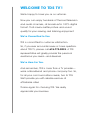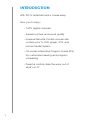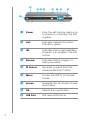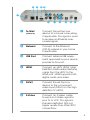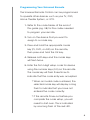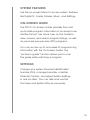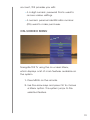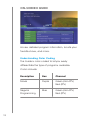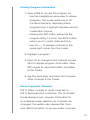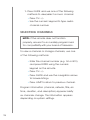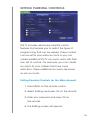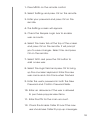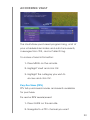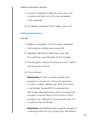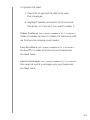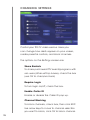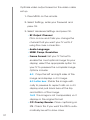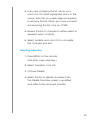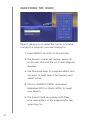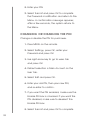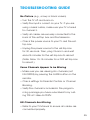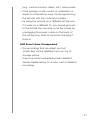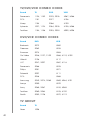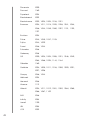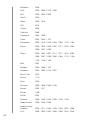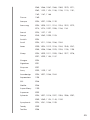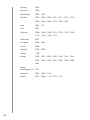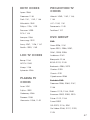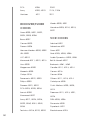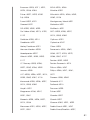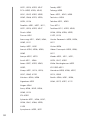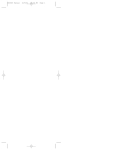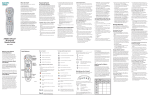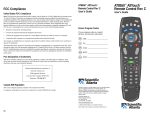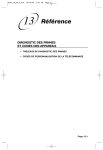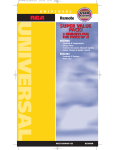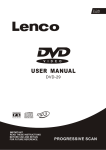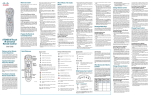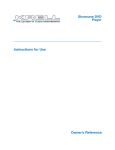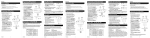Download Ricoh Broadband. Digital TV. Phone. User's Manual
Transcript
TDSTV ® USER GUIDE Broadband. Digital TV. Phone. 615-773-9033 www.tdstv.com Welcome to TDS TV ! ® We’re happy to have you as a customer. Now you can enjoy hundreds of the best television and audio channels, all broadcast in 100% digital format. That means better picture and sound quality for your viewing and listening enjoyment. We’re Committed to You. TDS is committed to customer satisfaction. So, if you ever encounter issues or have questions about TDS TV, please call 615-773-9033. A TDS representative will gladly provide the personal assistance you need—and deserve! We’re Here For You. And remember, TDS is more than a TV provider— we’re a Broadband and phone company too. So, for all your communications needs, turn to TDS. We’ll provide you with reliable services at affordable rates! Thanks again for choosing TDS. We really appreciate your business. Table of Contents Introduction........................................................ 1 How It Works Set-Top Box...................................................... 2 Remote Control............................................... 5 System Features............................................. 10 On-Screen Guide.......................................... 10 Settings.......................................................... 10 Using TDS TV Turning the System On................................... 11 Selecting an Operating Mode....................... 11 Security Measures.......................................... 11 On-Screen Menu........................................... 12 On-Screen Guide.......................................... 13 Selecting Channels....................................... 15 Setting Parental Controls................................ 16 Accessing Vault............................................. 20 Changing Settings......................................... 25 Favorites........................................................ 28 Searching the Guide..................................... 31 System Password and PIN Changing System Password.......................... 32 Changing/Disabling PIN................................. 33 Troubleshooting Guide................................... .35 Emergency Alert System.................................. 38 Universal Remote Control Codes.................. .39 Introduction With TDS TV entertainment is made easy! Now you’ll enjoy: • 100% digital channels • Superior picture and sound quality • Universal Remote Control–one remote controls your TV, DVD player, VCR, and Home Theater System • On-screen Interactive Program Guide (IPG) for customized viewing and program scheduling • Parental controls–take the worry out of what’s on TV 1 How It Works TDS TV receives digital signals and transmits them through a set-top box (STB). Use the Universal Remote Control (included) to access and manage your system’s services. Set-Top Box There are two set-top box models available, the Scientific Atlanta 330 and the Scientific Atlanta 430. Both models can be enabled to receive HD channels, while the Scientific Atlanta 430 features a Digital Video Recorder (DVR). The following details are provided for informational purposes only. Do not change or alter any of the equipment installed by TDS. At times, TDS may need the MAC1 address for your set-top box. This will allow us to provide new services remotely, without sending a technician to your home. The 12-character MAC1 address is printed on the label on the bottom of the STB. 2 5 234 6 7 8 9 1 3 1 PowerTurns the set-top box device on or places it in standby. The LED is green. 2 LinkIndicates network link status. The LED is green. 3 HDIndicates that a high-definition program is in progress. The LED is blue. 4 RecordIndicates that a program is being recorded. 5 IR SensorReceives a signal from the Universal Remote Control. 6 MenuAccess the TDS TV On-Screen Guide. 7 ArrowsNavigate the On-Screen Guide and menus. 8 OK Selects the current item. 9 USB Port Not used at this time. 2 3 45 1 6 7 8 9 ( ) 1 To Wall Connect the set-top box (Video In) device to in-house coax wiring, if applicable. This signal is used to receive an Ethernet-overcoaxial signal. 2 NetworkConnect to the Ethernet (CAT-5) network in your home, if applicable. 3 USB PortConnect external USB equipment approved by your service provider to this port. 4 HDMIConnect an HDTV HDMI™ (High Definition Multimedia Interface) cable from the HDTV to the HDMI port. HDMI supports both digital audio and video. 5 PrPbYConnect the set-top box device to the component video input (PrPbY) on the high definition TV (HDTV). 6 S-VideoConnect an S-Video cable to send an S-Video signal to your TV or VCR. This signal is standard definition (SD) but higher quality than other SDTV connections. 4 7 Video OutConnect to either a VCR or connect to another set of inputs (composite) on you HDTV or SDTV. 8 Audio Out Connect RCA-type cables (L/R) to Audio Out to send analog audio signals (left and right) to a TV with stereo inputs or to a stereo amplifier. 9 OpticalConnect an optical cable to send a digital audio signal to a surround-sound receiver or other digital audio device. ( To TV Connect to TV. This is a chan(Video Out) nel 3/4 output. You must set the channel on your TV to the correct channel (either channel 3 or 4). ) PowerConnect the DC output of the AC power adapter (provided) to deliver power to the set-top box. Remote Control TDS TV includes a Universal Remote Control, which is programmed to work with your TDS TV set-top box. Use the remote to turn power on/off, navigate through channels, and move within screens. Selections are confirmed by pressing OK. The STB receives signals from the remote. So be sure to point the remote at the STB. 5 Programming Your Universal Remote The Universal Remote Control can be programmed to operate other devices such as your TV, DVD, Home Theater System, or VCR. 1. Refer to the code tables at the end of this guide (pg. 38) for the codes needed to program your remote. 2. Turn on the device that you want to assign to a mode key. 3. Press and hold the appropriate mode key (TV, DVD, or AUX) on the remote, then press and hold the OK key. 4. Release both keys and the mode keys will flash twice. 5. Enter the first 4-digit setup code for device using the number keys (0-9) on the remote. The mode key will flash three times to indicate that the code entry was accepted. * When an invalid code is entered, the selected mode key will display a long flash to indicate that you have not entered the code correctly. * If the remote times-out before you complete the code setup, you will need to start over. This is indicated by one long flash of the red LED. 6 6. Point the remote at the device, and press POWER to test the device. 7. Did the device power off? * If yes, write down the code that worked in this guide. You may need it again if the device code is accidentally erased. * If no, repeat this procedure from step 3 using a different setup code. Common uses for remote keys are noted in the step-by-step procedures throughout this guide. 7 3 4 2 1 5 6 7 Ç Ç 8 9 ( ) Ç _ Ç Ç 1 STB Controls set-top box 2 TV Controls TV 3 DVD Controls DVD player 4 AUXControls auxiliary components (e.g., stereo receiver, VCR, etc.) 5DVR/DVD/VCR Controls Controls playback 6 MenuDisplays menu of services or options 7 LIVE TV 8 Arrows/OKNavigates menus and guides/ Returns to viewing live TV 8 selects current item 9 INFODisplays program details ( GuideDisplays channel listings/favorites )Channel ButtonsChanges channels, up or down _ JUMPReturns to the last channel viewed Ç Number ButtonsEnters a channel number, text, PIN, or password Ç MUTE Turns sound off/on ÇVolume Ç Buttons Changes volume, up or down EXIT Returns to previous feature ÇDVR RecordingsAccesses recorded programming 9 System Features Use the on-screen Menu to access system features like Digital TV, Guide, Movies, Music, and Settings. On-Screen Guide The TDS TV On-Screen Guide provides the most up-to-date program information in an easy-to-use, intuitive format. Use visual cues on the Guide to view, browse, and search program listings, as well as purchase pay-per-view (PPV) programs. You can access up to one week of programming information with the On-Screen Guide. The “picture in guide” function allows you to scan the guide while watching a program. Settings Change your system Personal Identification Number (PIN), manage Favorites, maintain Parental Controls, and adjust System Settings in one location. You can alter and use the Purchase and System PINs as necessary. 10 Using TDS TV Turning the System On • On the remote, press TV, then Power (the TDS TV system will begin loading) Selecting an operating mode You must ensure that your TDS TV Universal Remote Control is in the correct operating mode: • To control your TDS TV set-top box, press the STB button on the remote control • To control your TV, press the TV button • To control your VCR or DVD player press the AUX button Security Measures To ensure you have control over your TDS TV 11 account, TDS provides you with: • A 4-digit numeric password that is used to access various settings • A numeric personal identification number (PIN) used to make purchases On-Screen Menu Navigate TDS TV using the on-screen Menu, which displays a list of main features available on the system. 1. Press MENU on the remote. 2. Use the arrow keys and press OK to choose a Menu option. The system jumps to the selected feature. 12 On-Screen Guide Access detailed program information, locate your favorite shows, and more. Understanding Color Coding The Guide is color-coded to let you easily differentiate the type of programs available. Colors include: DescriptionBoxChannel Movie PurpleGreen (Non-PPV) Red (PPV) Regular Blue Programming 13 Green (Non-PPV) Red (PPV) Viewing Program Information 1. Press GUIDE to access the program list • Use the navigational arrow keys to browse programs. The Guide advances in 30 minute increments, displaying future programming. A highlight appears around a selected channel. • Pressing the SKIP button advances the program listing 12 hours. The BACK button returns you to current date and time. • Use CH +/- to preview channels in the upper right corner from the Guide. 2. Highlight a program. 3. Press OK to change to the channel or press INFO to display program information. Press INFO again to clear information and return to the Guide. 4. Use the arrow keys and press OK to browse other channels in the Guide. Accessing Audio Channels TDS TV offers a variety of audio channels to TDS TV Expanded Plus customers. The On-Screen Guide displays basic program information for an individual audio selection as channels are changed. The system also displays title, track, and artist information. To access audio channels: 14 1. Press GUIDE and use one of the following methods to view/select a music channel: • Press CH +/-. • Use the numeric keypad to type audio channel number. Selecting Channels NOTE: If the remote does not function properly, ensure it is accurately programmed for compatibility with your brand of television. To view a channel or change channels, use one of the following methods: • Enter the channel number (e.g. 04 or 812) and press ENTER using the numeric keypad on the remote. • Press CH +/-. • Press GUIDE and use the navigation arrows to browse listings. • Press JUMP to return to previous channel. Program information (channel, network, title, airtime, duration, and description) appears briefly as channels change. This information appears depending on system settings. 15 Setting Parental Controls TDS TV includes advanced parental control features that enable you to restrict the types of programming that can be viewed. These controls can be set for your entire account or you can create additional TDS TV accounts, each with their own set of controls. For example, you can create accounts for your children that have more restrictions. These additional accounts are known as sub accounts. Setting Parental Controls for the Main Account 1. Press Menu on the remote control. 2. Select Settings and press OK on the remote. 3. Enter your password and press OK on the remote. 4. The Settings screen will appear. 16 5. Select the Parental Controls checkbox and press OK to enable parental controls. 6. Select Edit next to Parental Controls. It will prompt you to save changes. Select Yes and press OK on the remote. 7. Click each category and use the arrows to scroll through options. Press OK to to save each setting. • Movie Rating • TV Rating • Unlock Timeout • Block Unrated • Show Blocked Program Info • Content Ratings S Sexual Situations D Suggestive Dialogue V Violence L Language F Fantasy Violence When finished, select Submit and press OK to save and exit. Setting Up Sub Accounts The main user can create and maintain sub accounts from the Settings menu. User IDs, passwords, and parental control settings can be configured for each sub account. 17 1. Press Menu on the remote control. 2. Select Settings and press OK on the remote. 3. Enter your password and press OK on the remote. 4. The Settings screen will appear. 5. Check the Require Login box to enable user accounts. 6. Select the Users tab at the top of the screen and press OK on the remote. It will prompt you to save changes. Select Yes and press OK on the remote. 7. Select Add and press the OK button to add a new user. 8. Select the login field and press OK to bring up the onscreen keyboard. Enter the new user name and click Done when finished. 9. Enter the user’s password in both the New Password and Confirm Password fields. 10. Enter an allowance if the user is allowed to purchase pay-per-view items. 11. Enter the PIN for the main account. 12. Check the Enable Caller ID box if the new user should see Caller ID pop-up messages. 18 13. Select Continue and press the OK button. 14. Continue by setting the desired parental controls. 15. Select Submit and press OK on the remote when done. The new user account is created! 16. To use the new sub account, go to the Main Menu and select Sign Out. 17. At the sign-in screen, change the user by highlighting the user field and clicking OK. Use the up and down arrow keys to change users. Press OK when done. 18. Enter the user’s password by highlighting the password field and typing in the password. Click Sign In when you are finished. NOTE: Parental controls must be enabled on the main account for the feature to be active on sub accounts. 19 Accessing Vault The Vault stores purchased programming, a list of your scheduled reminders and auto-tune events, messages from TDS, and a Caller ID log. To access stored information: 1. Press MENU on the remote. 2. Highlight Vault and click OK. 3. Highlight the category you wish to access and click OK. Pay-Per-View (PPV) PPV lists purchased movies and events available for purchase. To rent a PPV movie/event 1. Press GUIDE on the remote. 2. Navigate to a PPV channel you want 20 to watch. 3. Press OK on the remote. 4. A box will appear that asks “What would you like to do”. If you are within the allotted start window (the first 10 minutes) you can select Buy PPV. If you are late for the start of the show, you can select Buy Next PPV. 5. After you select Buy PPV, a pop-up screen with information (title, cost, start time) about the event will appear. You’ll be asked to enter your PIN. You may also check a box to share the video on other set-top boxes on your account. 6. Press OK after you enter PIN. Or, select the on-screen button marked “Buy” and press OK (cancel is also an option). When you order a PPV event in advance, the set-top box will either tune to the PPV channel automatically at the correct time, or a pop-up window will notify you of the PPV event. The notification depends on the reminder and autotune options you have set up. To adjust, visit the PPV events screen in the Vault menu. Caller ID Caller ID offers access to a log of all telephone calls you have received. You can review and 21 delete individual entries. 1. In Vault, highlight Caller ID and press OK on your remote. A list of your received calls appears. 2. To delete, highlight the Caller, press OK. Setting Reminders Set Up 1. Select a program in the Guide. Highlight the program listing and press OK. 2. Highlight Set Reminder and press OK. You will then be returned to the Guide. 3. The program listing will show an icon next to the program name. 4. If you chose: Reminder–A few minutes before your program comes on, a box will appear on your screen, telling you that you have a reminder. Press INFO to display the reminder. Highlight the button showing the program name. Press OK to tune to that program or highlight Cancel and press OK to ignore the reminder. Autotune–Just before the program begins a message will pop up, giving you the option 22 to tune in or cancel. You can choose either option or just wait. The pop-up will go away and the system will tune you to the correct channel. Canceling a Reminder 1. Select the program to cancel by highlighting it. Then press OK. 2. Arrow up or down to Cancel Reminder. Then press OK and you’ll be returned to the Guide. Messages Messages may inform you of promotional offers, upcoming pay per view events, and service upgrades. Whenever you receive a new message from TDS, an alert will appear on your screen informing you of the new message. To read the message: 1. Press INFO on your remote to display the message. 2. Highlight and press OK. A list of all available messages appears. 3. To read the message, highlight and the full message will be displayed in the Info Area. 23 To ignore the alert: 1. Press Exit to ignore the alert and view the message. 2. Highlight Delete and press OK to remove the entry, or Cancel if you want to keep it. Video Features (Not Currently Available to TDS TV customers.) Video provides access to Video-On-Demand rentals that you’ve already purchased. Pay-Per-Block (Not Currently Available to TDS TV customers.) All-day PPV movies that you’ve purchased are located here. Sports Packages (Not Currently Available to TDS TV customers.) Any special sports packages you purchase are located here. 24 Changing Settings Control your TDS TV video service. Here you can change how alerts appear on your screen, create parental controls, and block channels. The options on the Settings screen are: Share Rentals To share purchased PPV events/programs with sub users (other set-top boxes), check the box (use OK to check/uncheck) Require Login To turn login on/off, check the box. Enable Caller ID Enable or disable the Caller ID pop up. Channel Blocking To block channels, check box, then click EDIT. Use arrow keys to move to channel selection you want to block, click OK to block channel. 25 Continue this process until you have selected all channels that you want blocked. Click UPDATE. On Preferences tab, click SUBMIT to finalize changes. PPV Action Field Set a reminder when PPV is ready. Options are: none, reminder, and auto-tune. Program Alarm Allows you to set the reminder time. Caller ID Timeout Field Use left/right arrows to select appropriate time for displaying the Caller ID alert box: 5—50 seconds (in 5 second intervals). Theme You are not allowed to change this setting. Hardware Settings 26 Optimize video output based on the video cable set up. 1. Press MENU on the remote. 2. Select Settings, enter your Password and press OK. 3. Select Hardware Settings and press OK. • RF Output Channel Click on box and it lets you change the channel that you want your TV set to if using the coax connection. • Audio Language • HDMI Comp. Resolution • Frame Format–Set your TV format to enable the most optimal image for your display; select the appropriate option for your TV to preserve the complete image. Options include: 4:3 Crops the left and right sides of the image and displays a 4:3 image. 4:3 Letter box Shrinks the image vertically to preserve its aspect ratio on a 4:3 display and puts black bars at the top and bottom of the image. 16:9 The image is not manipulated, so it displays in the original format. • CC Overlay Render–Close captioning on STB. Check this if you want the STB to automatically be set to show close 27 captioning on the screen. • CC Channel/Service Number–Please leave as set up. FAVORITES Create, edit, and delete a list of your most frequently viewed and favorite channels. Use the default favorites lists (All or Subscribed) or create your own (up to 5 unique lists.) Set Up Favorites Lists 1. Press MENU on the remote. (The Main menu displays.) 2. Select Favorites, press OK. 3. Select Create, press OK. 4. In highlighted name box, click OK button to get keypad. You must press Clear All on keypad before you begin entering the name. When you have completed the 28 name click DONE. 5. Browse the list of channels to either select or deselect each channel. 6. Press OK on the remote to add the highlighted channel to your Favorites list. A “heart” symbol appears next the selected channel when it has been added to your Favorites list. 7. Select Update and press OK when you’ve completed. NOTE: Pressing the GUIDE button will toggle through the names of your favorites lists. Next to the “heart” in the information bar, the name of the current favorites list is displayed. If a channel is selected by typing in the channel number directly, and it’s not one of your favorites, the heart is displayed with a “---” to indicate that you are on a channel which is not part of the current favorites. Edit Your Favorites 1. Press MENU on the remote. 2. Select Favorites, click OK, then Edit. 3. Choose the list to rename or edit, then click OK. 29 4. If you are changing the list name, you must click OK while highlighted box is in the name, then the on-screen keypad appears to rename the list. When you have completed renaming the list, click on DONE. 5. Browse the list of channels to either select or deselect each channel. 6. Select Update and click OK to complete the changes and exit. Deleting Favorites 1. Press MENU on the remote. (The Main menu displays.) 2. Select Favorites, click OK. 3. Choose Delete. 4. Select the list to delete and select Yes. The Delete Favorites screen is updated and reflects the removed Favorite. 30 Searching the Guide Search allows you to enter the name (or partial name) of a program you are looking for. 1. Press SEARCH and OK on the remote. 2. The Search screen will display, press OK on the remote and the on-screen keypad displays. 3. Use the arrow keys to navigate letters and numbers to spell search term/word, and select Done. 4. Click on SEARCH GUIDE, and select Extended (EPG) or Quick (QPG) to begin your search. 5. The Search feature queries both titles and descriptions of the keyword you are searching for. 31 SYSTEM PASSWORD & PIN Changing System Password Create and modify your Password for System Settings. 1. Press MENU on the remote. 2. Select Settings, press OK, enter your Password and press OK. 3. Use right arrow key to go to users tab and press OK. 4. Default selection is Main Account on the User Tab. 5. Select Edit and press OK. 6. Enter your old password using the remote. 7. Enter your new password using the remote, and re-enter to confirm. 32 8. Enter your PIN. 9. Select Submit and press OK to complete the Password modification and return to the Menu. A confirmation message appears; after a few seconds, the system returns to the Menu. Changing or Disabling the PIN Change or disable the PIN for purchases. 1. Press MENU on the remote. 2. Select Settings, press OK, enter your Password and press OK. 3. Use right arrow key to go to users tab and press OK. 4. Default selection is Main Account on the User Tab. 5. Select Edit and press OK. 6. Enter your old PIN, then your new PIN, and re-enter to confirm. 7. If you want the PIN enabled, make sure the Enable PIN box is checked. If you want the PIN disabled, make sure to deselect the Enable PIN box. 8. Select Submit and press OK to complete 33 the PIN modification and return to the Menu. A confirmation message will appear. After a few seconds, the system returns to the Menu. 34 TROUBLESHOOTING GUIDE No Picture (e.g., snowy or black screen) • Turn the TV off and back on. • Verify the input is correct on your TV. If you are using coaxial cable, make sure your TV is tuned to channel 3. • Verify all cables are securely connected to the back of the set-top box and the television. • Check the power source to your TV and the settop box. • Unplug the power source to the set-top box for 30 seconds. Then, plug it back in and wait about 5 minutes for the set-top box to reboot. (Note: Allow 10–15 minutes for a DVR set-top box to reboot.) Some Channels Appear to be Missing • Make sure you are viewing ALL channels (not FAVORITES) by pressing the GUIDE button on the remote. • Check settings for Parental Controls or Channel Blocking. • Verify the channel is included in the programming package you have subscribed to by calling TDS at 1-866-44-TDSTV. HD Channels Are Missing • Refer to your TV Manual to ensure all cables are connected properly. 35 • Verify the HD channels are provisioned for your account by calling TDS at 1-866-44-TDSTV. No Sound • Verify that the volume is turned up. • Verify that the TV is not on MUTE. • Turn the TV off and turn back on. • Verify that the audio cables are connected properly, and to the proper input on the TV. • If your set-top box is connected through a device (e.g., surround sound, stereo, VCR) make sure the device is turned on and is set to the correct input. • Unplug the power source to the set-top box for 30 seconds. Then, plug it back in and wait about 5 minutes for the set-top box to reboot. Poor Sound Quality • Verify that the audio cables are connected properly. • If the problem is voice sync and your set-top box is connected via HDMI cables, unplug the power source to the set-top box. If the problem still persists, consider switching to component video and stereo audio cables instead of HDMI. Remote Control Not Working • Press the STB button on the remote to make sure the correct device has been selected. • Check batteries to see if they need to be replaced. • Verify that the set-top box, TV, and audio device 36 (e.g., surround sound, stereo, etc.) have power. • If the problem is with control of a television or stereo (not the set-top box), try reprogramming the remote with the code list provided. • Try using the remote on a different set-top box. If it works on a different TV, you should go back to the first set-top box and cycle the power by unplugging the power cable on the back of the set-top box. Wait 30 seconds and plug it back in. DVR Events Have Disappeared • The recordings that are oldest and not “protected” will be deleted if you run out of storage space. • They may have inadvertently been deleted. Review Delete History to access a list of deleted recordings. 37 Emergency Alert System (EAS) Your set-top box may be interrupted for Emergency Alert System (EAS) updates when watching regular TV channels, PPV, or Guide mode. The system will automatically change to the EAS alert channel when an EAS event occurs. The DTV guide is disabled during an EAS event. 38 Universal Remote Control Codes The Universal Remote Control that controls your TDS TV set-top box can be programmed to operate other devices such as your TV, DVD player, Home Theatre System, or VCR. Use the codes listed below to program your remote control to work with the additional devices. TV/DVD Combo Codes Brand TV DVD Apex 1163 2095 Broksonic 1114 2053 RCA 1115, 1162 2063, 2099 Sansui 1122 2071 Sylvania 1150 2092 Toshiba 1116 2054 TV/VCR Combo Codes Brand TV VCR Broksonic 1121 3081 GE 1164 3090 Quasar 1165, 1166 3091, 3092 RCA 1167, 1168 3093, 3094 Samsung 1161 3089 Sylvania 1145 3095 Toshiba 1006 3096 Zenith 1118 3097 39 TV/DVD/VCR Combo Codes Brand TV DVD VCR Panasonic 1123, 1152 2075, 2076 3087, 3086 RCA 1151 2077 3106 Sharp 1153 2086 3100 Sylvania 1027, 1124 2064, 2078 3105, 3088 Toshiba 1154, 1158 2093, 2094 3099, 3098 DVD/VCR Combo Codes Brand DVD VCR Broksonic 2072 3082 Daewoo 2062 3076 Emerson 2073 3083 Go Video 2046, 2127, 2129 3066, 3110, 3109 Hitachi 2126 3117 JVC 2047, 2097 3067, 3118 Panasonic 2066 3078 Philips 2051 3071 Polaroid 2007 3111 RCA 2048 3068 Samsung 2049, 2074, 2085 3069, 3084, 3101 Sanyo 2050 3070 Sony 2065, 2067 3104, 3085 Toshiba 2080, 2084 3103, 3102 Zenith 2052, 2128 3072, 3119 TV Group 40 Brand TV Abex 1098 Admiral 1001, 1099 Advent 1005, 1053, 1110, 1113 Adventura 1100 Aiko 1015 Aiwa 1034 Akai 1002 Alleron 1044 Amtron 1036 Anam National1003, 1036 AOC 1004, 1005 Apex 1111, 1119, 1163 Audiovox 1036 Belcor 1004 Bell & Howell 1001, 1045 Benq 1042 Bradford 1036 Broksonic 1114, 1121 Brokwood 1004 Candle 1004, 1007, 1100 Celebrity 1002 Citizen 1004, 1007, 1015, 1036, 1073, 1097, 1100 Colortyme 1004 Concerto 1004, 1036 Craig 1036 Crosley 1000, 1053 Crown 1036, 1053 Curtis Mathes 1000, 1004, 1014, 1045, 1073, 1097 CXC 1036 Daewoo 1004, 1005, 1013, 1015, 1016, 1097, 1106 Daytron 1004, 1097 41 Dimensia 1000 Dumont 1160 Dynatech 1004 Electroband 1002 Electrohome 1002, 1003, 1004, 1018, 1021 Emerson 1004, 1011, 1013, 1025, 1028, 1031, 1033, 1036, 1044, 1045, 1080, 1097, 1101, 1102, 1107 Envision 1004 Fisher 1043, 1045, 1047, 1103 Fujitsu 1044, 1029 Funai 1036, 1044 Futuretec 1036 Gateway 1038 GE 1000, 1003, 1004, 1008, 1021, 1048, 1049, 1063, 1068, 1094, 1144, 1164 Gibralter 1160 Goldstar 1004, 1005, 1011, 1018, 1050, 1090, 1091, 1097, 1098 Grunpy 1036, 1044 Hallmark 1004 Harvard 1036 Hisense 1112 Hitachi 1004, 1011, 1012, 1051, 1052, 1084, 1085, 1086, 1087, 1102 42 IMA 1036 Infinity 1053 Janeil 1100 JBL 1053 JCB 1002 JC Penney1000, 1004, 1005, 1007, 1012, 1021, 1048, 1049, 1058, 1063, 1068, 1072, 1073, 1075, 1097, 1098 Jensen 1004 JVC 1011, 1012, 1026, 1049, 1052, 1054, 1055, 1080, 1092, 1117, 1131 Kawasho 1002, 1004 Kenwood 1004, 1018 Kloss Novabeam 1036, 1056, 1057, 1100 KTV 1036, 1097, 1101 LG 1005 Loewe 1053 Logik 1001 Luxman 1004 LXI 1000, 1004, 1045, 1053, 1058, 1068, 1075 Magnavox1004, 1007, 1018, 1053, 1056, 1057, 1059, 1060, 1083, 1110, 1147 Majestic 1001 Marantz 1004, 1051, 1053 Megatron 1004, 1051 Memorex 1001, 1004, 1005, 1022, 1045 MGA 1004, 1005, 1018, 1021, 1047, 1061, 1062 Midland 1049, 1068, 1097, 1098, 1160 Minutz 1048 Mitsubishi 1004, 1005, 1018, 1021, 1047, 1061, 1062, 1081 Montgomery Ward 1001 Motorola 1003, 1099 MTC 1004, 1005, 1073 43 Multitech 1036 NAD 1004, 1058, 1075, 1085 NEC 1003, 1004, 1005 Net-Tv 1040 Nikko 1004, 1015 NTC 1015 Onwa 1036 Optimus 1085 Optonica 1064, 1099 Orion 1023, 1033, 1107 Panasonic 1003, 1010, 1049, 1053, 1096, 1123, 1152 Philco 1003, 1004, 1005, 1007, 1011, 1018, 1053, 1056, 1057, 1059 Philips 1003, 1004, 1007, 1011, 1017, 1018, 1053, 1056, 1057, 1059, 1060, 1063, 1110, 1126, 1129, 1148, 1155 Pilot 1097 Pioneer 1004, 1085, 1102 Portland 1004, 1005, 1015, 1097 Price Club 1073 Prima 1113 Prism 1049 Proscan 1000, 1008, 1068, 1108 Proton 1004, 1011 Pulsar 1160 Pulser 1004 Quasar 1003, 1039, 1049, 1096, 1165, 1166 Radio Shack 1000, 1045, 1098 Radio Shack/ Realistic 1004, 1011, 1036, 1045, 1064, 1097, 1098 RCA 1000, 1003, 1004, 1005, 1008, 1018, 1049, 44 1065, 1066, 1067, 1068, 1069, 1070, 1071, 1082, 1102, 1104, 1106, 1108, 1115, 1151, 1162, 1167, 1168 Runco 1160 Sampo 1004, 1097, 1098, 1120 Samsung 1004, 1005, 1011, 1014, 1018, 1019, 1072, 1073, 1074, 1097, 1098, 1156, 1161 Sansui 1023, 1107, 1122 Sanyo 1045, 1062, 1095, 1103 Scotch 1004 Scott 1004, 1011, 1033, 1036, 1044 Sears 1000, 1004, 1012, 1018, 1044, 1045, 1047, 1055, 1058, 1068, 1075, 1076, 1103, 1105 Sharp 1004, 1009, 1011, 1025, 1064, 1077, 1078, 1097, 1099, 1153, 1157 Shogun 1004 Signature 1001 Simpson 1007 Sony 1002, 1109, 1137 Soundesign 1004, 1007, 1036, 1044 Squareview 1105 SSS 1036 Starlite 1036 Supre-Macy 1100 Supreme 1002 Sylvania 1004, 1007, 1018, 1027, 1053, 1056, 1057, 1059, 1060, 1124, 1145, 1150 Symphonic 1024, 1031, 1036, 1105 Tandy 1099 Tashiko 1058 45 Tatung 1003 Technics 1049 Techwood 1004, 1049 Teknika 1001, 1004, 1005, 1007, 1011, 1012, 1015, 1036, 1044, 1060, 1073, 1096, 1097 Tera 1004, 1011 TMK 1004 Toshiba 1006, 1045, 1058, 1073, 1075, 1079, 1093, 1116, 1154, 1158, 1159 Totevision 1097 Universal 1048, 1063 Victor 1055 Vidtech 1004, 1005 Viking 1100 Wards1000, 1001, 1004, 1005, 1018, 1031, 1044, 1048, 1053, 1056, 1057, 1059, 1060, 1063, 1064 White Westinghouse 1013 46 Yamaha 1004, 1005, 1018 Zenith 1001, 1089, 1118, 1125, 1161 HDTV Codes Apex–1088 Projection TV Codes Daewoo–1135 Hitachi–1030, 1132, 1133, Dell–1141, 1142, 1146 1134 Mitsubishi–1032 JVC–1130, 1131 Philips–1126, 1129 Panasonic–1140 Proscan–1000 Toshiba–1127 RCA–1143 Sampo–1038 DVD Group Samsung–1019 DVD Sony–1037, 1128, 1137 Aiwa–2026, 2131 Zenith–1020, 1139 Apex–2001, 2056, 2057, 2061, 2095, 2098 LCD TV Codes Audiovox–2132 Benq–1136 Blaupunkt–2136 NET-TV–1040 BOSE–2122, 2130 Sharp–1138 Broksonic–2053, 2072 Sylvania–1046 Clarion–2100 Classic–2101 Plasma TV Codes Acer–1041 Fujitsu–1029 Gateway–1038 Pioneer–1035 Viewsonic–1038, 1149 Cyberhome–2083 Portable DVD Daewoo–2058, 2062, 2137, 2138 Denon–2110, 2133, 2040 Emerson–2002, 2059, 2073 Fisher–2112, 2134 Funai–2002 GE–2079, 2118, 2041 Go Video–2046, 2127, 2129, 2124 47 48 Network DVD Polaroid–2007 GPX–2114 Proscan–2010, 2118, 2144 Harmon Kardon–2125 Qwestar–2009 Hitachi–2000, 2027, 2126 RCA–2010, 2048, 2063, Irradio–2149 2077, 2099, 2107, 2118 JVC–2017, 2028, 2047, 2090, RCA–2055 2096, 2097, 2115 Portable DVD Kenwood–2142, 2148 Sampo–2119 Konka–2029, 2030 Samsung–2012, 2049, 2074, Koss–2060 2085, 2102 Lasonic–2081 Sansui–2071 Magnavox–2002, 2018, Sanyo–2034, 2050, 2120 2033, 2089 Sharp–2013, 2015, 2044, Marantz–2143 2086, 2082 Memorex–2003 Sherwood–2121 Mintek–2004 Sony–2014, 2020, 2022, Mitsubishi–2019, 2123, 2145, 2065, 2067, 2068, 2069, 2147 2070, 2087, 2103, 2108, NAD–2059, 2139 2113 Nakamichi–2116 Sylvania–2002, 2064, 2078, Nexxtech–2140 2092 Norcent–2005, 2117 Techwood–2141 Onkyo–2006 Toshiba–2023, 2025, 2037, Oritron–2009 2038, 2040, 2041, 2054, Panasonic–2031, 2066, 2080, 2084, 2088, 2093, 2075, 2076, 2104, 2105, 2094 2106, 2111 Toshiba–2135 Philips–2018, 2032, 2033, Venturer–2011 2045, 2051, 2091, 2109 Yamaha–2106, 2146 Pioneer–2008, 2021 Zenith–2039, 2052, 2128 AUX Group Amplifier Codes Aiwa–6003, 6020 Carver–6002 Optimus–6008 Panasonic–6001 Pioneer–6004, 6009, 6010, 6023, 6036 Proton–6035 Citizen–6026 Quasar–6001 Denon–6014 RCA–6025 Fisher–6002 Sharp–6029, 6030, 6031, GE–6028 Goldstar–6016, 6021 Harman Kardon–6013 Hitachi–6034 JVC–6018, 6024 Kenwood–6015, 6022 Maganvox–6035 Marantz–6000 Nakamichi–6012 NEC–6033 6032 Sherwood–6011 Sony–6020 Teac–6019 Technic–6001 Technics–6001 Toshiba–6027 Victor–6024 Yamaha–6007 Onkyo–6005, 6006, 6017 Home Theater in a Box (HTIB) BrandAudio DVD Bose 4000 2130 JBL 4001 2043 JVC 4002 2035 Koss 4003 2060 Onkyo 4004 2024 Panasonic 4005 2104 Philips 4006 2036 Pioneer 4007 2016 49 RCA 4008 Sony 4009, 4010 Venturer 4011 Receiver/Tuner Codes Aiwa–5000, 5001, 5002, 5004, 5005, 5006 50 2042 2113, 2108 2011 Wards–5000, 5021 Yamaha–5003, 5014, 5015, 5021 Bose–5007 VCR Codes Carver–5000 Admiral–3001 Denon–5008 Adventura–3021 Harman Kardon–5000, 5009 Aiwa–3021 JBL–5009 Akai–3003, 3055, 3058 JVC–5010 Audio Dynamics–3005, 3006 Kenwood–5011, 5012, 5013 Bell & Howell–3007 Linn–5000 Broksonic–3081, 3082 Maganvox–5000 Candle–3011, 3013, 3014 Marantz–5000 Canon–3016 Onkyo–5018 Carver–3036 Panasonic–5019, 5020 Citizen–3011, 3013, 3014 Philips–5000 Colortyme–3005 Pioneer–5021, 5022 Curtis Mathes–3000, 3005, RCA–5024, 5025, 5026 3014 Sansui–5000 Daewoo–3011, 3013, 3021, Sherwood–5027 3076 Sony–5017, 5023, 5028, DBX–3005, 3006 5029, 5030, 5031, 5032, Dimensia–3000 5033 Dynatech–3021 Technics–5016, 5019, 5020 Electrohome–3023 Emerson–3003, 3011, 3021, MGA–3023, 3038 3023, 3038, 3083 Minolta–3052 Fisher–3007, 3029, 3030 Mitsubishi–3023, 3038, 3039, Fuji–3058 3060, 3108 Funai–3002, 3021 Montgomery Ward–3001 Garrard–3021 Motorola–3001 GE–3000, 3059, 3090 Multitech–3021 Go Video–3066, 3073, 3109, NEC–3005, 3006, 3007, 3110 3014, 3055, 3060 Goldstar–3005, 3014 Optimus–3001 Gradiente–3021 Optonica–3047 Harley Davidson–3021 Orion–3004 Harman Kardon–3005 Panasonic–3053, 3062, Headquarter–3007 3063, 3077, 3078, 3079, Hitachi–3052, 3055, 3059, 3086, 3087, 3107 3117 Pentax–3052, 3059 JC Penney–3005, 3006, Pentex Research–3014 3007, 3030, 3036, 3052 Philco–3036, 3037 Jensen–3055 Philips–3036, 3047, 3061, JVC–3005, 3006, 3007, 3014, 3071 3055, 3060, 3067, 3118 Pioneer–3006, 3060 Kenwood–3005, 3006, 3007, Polaroid–3111 3014, 3055, 3060 Portland–3013 Lloyd’s–3021 Proscan–3000 Magnavox–3036, 3037, Pulsar–3051 3051, 3061 Quarter–3007 Marantz–3005, 3006, 3007, Quartz–3007 3014, 3036 Quasar–3062, 3091, 3092 Memorex–3001, 3004, 3007, Radio Shack–3001, 3047 3021, 3051 Radio Shack/Realistic–3007, 51 3021, 3023, 3029, 3047 Tandy–3007 RCA–3000, 3003, 3040, Tatung–3055 3041, 3042, 3052, 3059, Teac–3021, 3042, 3055 3062, 3068, 3075, 3093, Technics–3053 3094, 3106 Teknika–3021, 3050 Realistic–3001, 3007, 3011, Tivo–3074 3021, 3023, 3029, 3047 Toshiba–3011, 3029, 3030, Ricoh–3064 3038, 3096, 3098, 3099, Runco–3051 3102, 3103 Samsung–3011, 3069, 3084, Vector Research–3005, 3006, 3089, 3101 3011 Sanky–3001, 3051 Victor–3006 Sansui–3004, 3006, 3055, Video Concepts–3005, 3006, 3060 3011 Sanyo–3007, 3070 Wards–3001, 3011, 3021, Scott–3011, 3038 3023, 3047, 3052 Sears–3007, 3029, 3030, White Westinghouse–3002 3052, XR-1000–3021 Sharp–3001, 3013, 3023, Yamaha–3005, 3006, 3007, 3047, 3080, 3100 3014, 3055 Shintom–3048, 3058 Zenith–3048, 3051, 3058, Signature–3001 3064, 3072, 3097, 3119 Singer–3064 Sony–3048, 3049, 3058, 3085, 3104 STS–3052 Sylvania–3021, 3036, 3037, 3038, 3061, 3088, 3095, 3105 Symphonic–3002, 3021 52 Broadband. Digital TV. Phone. 615-773-9033 www.tdstv.com 61493b/2-08/4533