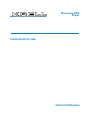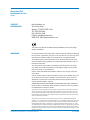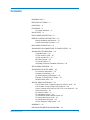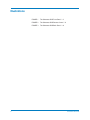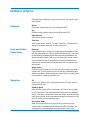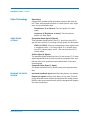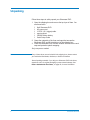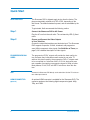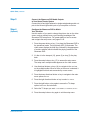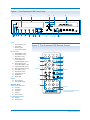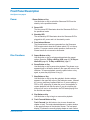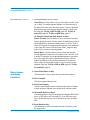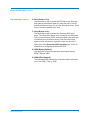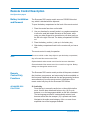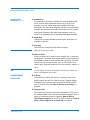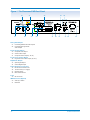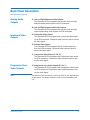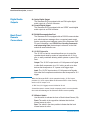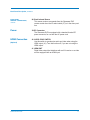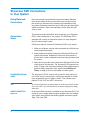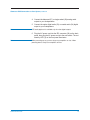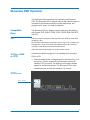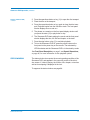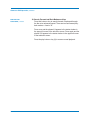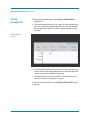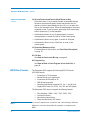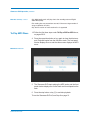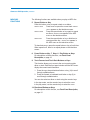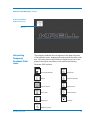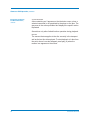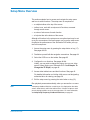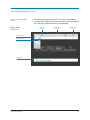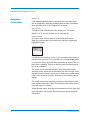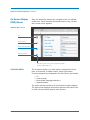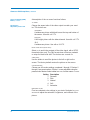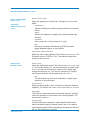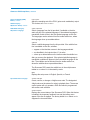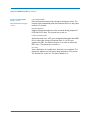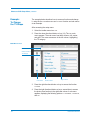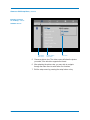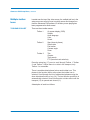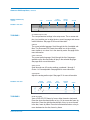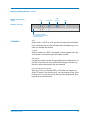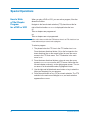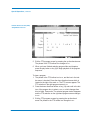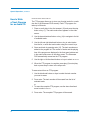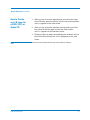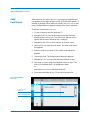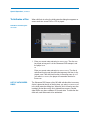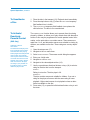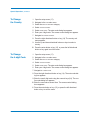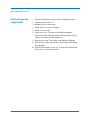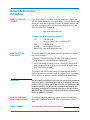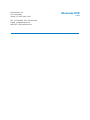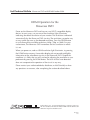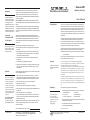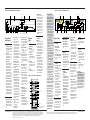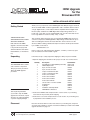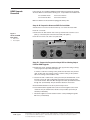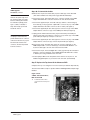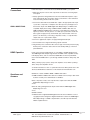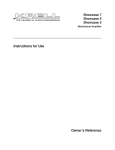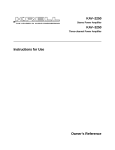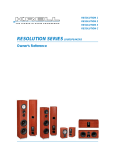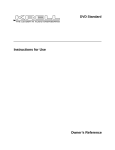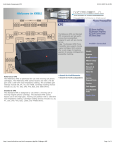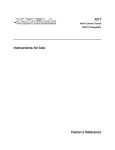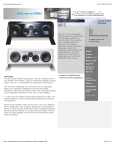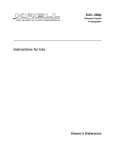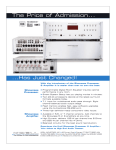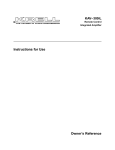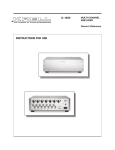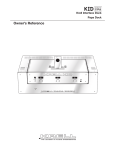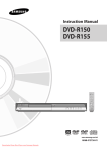Download Showcase DVD Player Owner`s Reference
Transcript
THE LEADER IN AUDIO ENGINEERING Showcase DVD Player Instructions for Use Owner’s Reference Showcase DVD Instructions for Use v 03.0 CONTACT INFORMATION Krell Industries, Inc. 45 Connair Road Orange, CT 06477-3650 USA TEL 203-799-9954 FAX 203-891-2028 E-MAIL [email protected] WEB SITE http://www.krellonline.com This product complies with the EMC directive (89/336/EEC) and the low-voltage directive (73/23/EEC). WARNINGS Do not place the Showcase DVD where it could be exposed to dripping or splashing. Do not remove or bypass the ground pin on the end of the AC cord. This may cause radio frequency interference (RFI) to be introduced into your playback system. The ventilation grids on the top and bottom of the Showcase DVD must be unobstructed at all times during operation. Do not place flammable material on top of or beneath the component. Turn off all systems’ power before connecting the Showcase DVD to any component. Make sure all cable terminations are of the highest quality, free from frayed ends, short circuits, or cold solder joints. Caution: Visible and invisible laser radiation. When the cover is open, avoid exposure to beam. This unit employs a laser. To prevent possible eye injury, only a qualified service person should remove the cover or attempt to service this device. Use of controls or adjustments or performance of procedures other than those specified herein may result in hazardous radiation exposure. THERE ARE NO USER-SERVICEABLE PARTS INSIDE ANY KRELL PRODUCT. Please contact your authorized dealer, distributor, or Krell if you have any questions not addressed in this reference manual. This product incorporates copyright protection technology that is protected by method claims of certain U.S. patents and other property rights owned by Macrovision Corporation and other rights owners. Use of this copyright protection technology must be authorized by Macrovision Corporation, and is intended for home and other limited viewing uses only unless otherwise authorized by Macrovision Corporation. Reverse engineering or disassembly is prohibited. This product is manufactured in the United States of America. Krell® is a registered trademark of Krell Industries, Inc., and is restricted for use by Krell Industries, Inc., its subsidiaries, and authorized agents. Krell Current Mode ™ and Krellcoat™ are trademarks of Krell Industries, Inc. HDMI, the HDMI logo, and HighDefinition Multimedia Interface are trademarks or registered trademarks of HDMI Licensing LLC. "DTS" and "DTS Digital Out" are registered trademarks of Digital Theater Systems, Inc. Manufactured under license from Dolby Laboratories. "Dolby," and the double-D symbol are trademarks of Dolby Laboratories. “DCDi” is a trademark of Faroudja, a division of Sage, Inc. All other trademarks and tradenames are registered to their respective companies. © 2003 by Krell Industries, Inc. All rights reserved P/N 306989 Contents INTRODUCTION / 1 DEFINITION OF TERMS / 2 UNPACKING / 4 PLACEMENT / 5 AC Power Guidelines / 5 QUICK START / 6 FRONT PANEL DESCRIPTION / 9 REMOTE CONTROL DESCRIPTION / 16 Battery Installation and Removal / 12 Remote Control-Only Functions / 12 BACK PANEL DESCRIPTION / 15 SHOWCASE DVD CONNECTIONS TO YOUR SYSTEM / 18 SHOWCASE DVD OPERATION / 20 Compatible Discs / 20 To Play a DVD or VCD / 20 To Play an Audio CD / 24 MP3 Disc Formats / 26 To Play MP3 Discs / 27 Interpreting Temporary Feedback Field Icons / 29 SETUP MENU OVERVIEW / 31 SHOWCASE DVD SETUP MENU / 32 To Access the Setup Menu / 32 Navigation Conventions / 34 On Screen Display (OSD) Menus / 35 Example: To Change the TV Shape / 40 Multiple-Toolbar Icons / 42 SPECIAL MENU OPERATIONS / 46 How To Write a Title / Chapter Program for a DVD or VCD / 46 How To Write a Track Program for an Audio CD / 48 How to Create an A-B Loop for a DVD, VCD, or an Audio CD / 49 Child Lock/Unlock / 50 To Authorize a Disk / 51 To Unauthorize a Discs / 52 To Activate/Deactivate Parental Control / 52 To Change the Country Code / 53 To Change the 4-Digit Code / 53 Did You Forget the 4-Digit Code? / 54 WARRANTY / 55 RETURN AUTHORIZATION PROCEDURE / 56 Krell Showcase DVD iii Illustrations iv FIGURE 1 The Showcase DVD Front Panel / 8 FIGURE 2 The Showcase DVD Remote Control / 8 FIGURE 3 The Showcase DVD Back Panel / 14 Krell Showcase DVD Introduction Thank you for your purchase of the Krell Showcase DVD. The Showcase DVD produces a brilliant video image through the use of the high bandwidth circuit architecture, pioneered by Krell in the DVD Standard, and is at the forefront of DVD video technology with HDMI, an optional scalable output stage. A carefully regulated power supply results in picture stability, even during line fluctuations while the proprietary Krell Digital Video Filter enhances DAC performance. The Krell Current Mode output stage delivers outstanding bass weight, midrange articulation, and high frequency extension. The wireless infrared remote control, and RS-232 and 12 VDC remote connection options on the back panel allow you to integrate the Showcase DVD into advanced control systems. The user-friendly setup menu provides a variety of audio, video, and access control options for optimum configuration and enjoyment of your Showcase DVD and home theater system. This owner’s reference manual contains important information on placement, connection, and operation of your Showcase DVD. Please read this information carefully. A thorough understanding of these details will help ensure satisfactory operation and long life for your Showcase DVD and related system components. Krell Showcase DVD 1 Definition of Terms Following are the definitions of key terms used in your owner’s reference manual. Hardware Button Front panel selection device on the Showcase DVD. Key Remote control selection device on the Showcase DVD. Video Monitor Video screen without a receiver. Television Video screen with a receiver. The term “television” in this document stands for a video screen with or without a receiver. Input and Output Connections Balanced A symmetrical input or output circuit that has equal impedance from both input terminals to a common ground reference point. The industry standard for professional and sound recording installations, balanced connections have 6 dB more gain than single-ended connections and allow the use of long interconnect cables. Balanced connections are more immune to induced noise from the system or the environment. Single-ended A two-wire input or output circuit. Use care when using single-ended connections. Turn the system off prior to making or breaking singleended connections. Single-ended connections are not recommended for connections requiring long cable runs. Operation Off When the AC power cord is unplugged from the AC power source, the component is off. Stand-by Mode When the Showcase DVD is connected to AC power, the red standby LED illuminates. This indicates that the component is in stand-by mode, a low power consumption status that keeps the audio and regulator circuits at idle. Krell recommends leaving the component in the stand-by mode when not playing a disc. Operational Mode When the power button on the front panel or power key on the remote control is pressed and the blue power LED illuminates, the component is in the operational mode and ready to play a disc. 2 Krell Showcase DVD Definition of Terms, continued Video Technology Video Signal A signal which includes all the information present in the video picture. There are three basic elements in a video picture: color, brightness, and synchronization data. Chrominance (C or Chroma). The color portion of a video signal. Luminance (Y, Brightness, or Luma). The monochrome portion of a video signal. VIDEO SIGNAL OPTIONS Component Video Signal (3 Signals) Three separate signals transmit: luma (Y), blue minus luma (B-Y), and red minus luma (R-Y), resulting in a high quality, film-like picture. YPbPr (or PrPbY). One way to designate the three signals used in component video. Y = the luma signal, Pb = the blue minus luma (B-Y) chroma signal, and Pr = the red minus luma (R-Y) chroma signal. S-Video Signal (2 Signals) Two separate signals transmit the luma (Y) and chroma (C). S-video signals bypass television circuitry required by composite video, and reduces video noise as well as cross-contamination of luma and chroma signals. Composite Video Signal (1 Signal) One signal transmits luma (Y) chroma (color), and synchronization data. BUILDING THE VIDEO PICTURE Krell Showcase DVD Interlaced (standard) signals build the video picture in two passes. Progressive signals build the video picture in one pass. This technology eliminates motion artifacts and produces film-quality pictures. Both the video source and television must be equipped with progressive video connections. 3 Unpacking Follow these steps to safely unpack your Showcase DVD: 1. Open the shipping box and remove the top layer of foam. You see these items: 1 1 1 1 1 1 Krell Showcase DVD AC power cord 12 VDC (12 V trigger) cable remote control CR2025 lithium battery Quick Setup Guide 2. Grasp the underside of the foam end-caps that encase the Showcase DVD and lift it straight out of the shipping box. 3. Place the Showcase DVD in a safe location and remove the endcaps and protective plastic wrapping. Only one person needed. Notes If any of these items are not included in the shipping box, please contact your authorized Krell dealer, distributor, or Krell for assistance. Save all packing materials. If you ship your Showcase DVD in the future, repack the unit in its original packaging to prevent transit damage. See Return Authorization Procedure, on page 56, for more information. 4 Krell Showcase DVD Placement Before you install the Showcase DVD into your system, review the following guidelines to choose the location for the component. This will facilitate a clean, trouble-free installation. The Showcase DVD does not require any type of special rack or cabinet for installation. Place the Showcase DVD on a firm, level surface, away from excessive heat, humidity, or moisture. The Showcase DVD requires at least one inch (2.5 cm) of clearance on each side and at least one inch (2.5 cm) of clearance above and below the component to provide adequate ventilation. Installations inside cabinetry may need extra ventilation. Note The Showcase DVD incorporates an advanced suspension system and does not require additional mass coupling or isolation. You may experiment with feet or cones as long as they are not permanently affixed to the unit. Any unauthorized modifications to the unit or electronics will void the warranty. IMPORTANT Do not attach enhancement accessories such as rings, mats, or dampers to individual discs. These accessories may interfere with the disc transport, resulting in erratic playback and/or poor performance. AC Power Guidelines The Showcase DVD has superb regulation and does not require a dedicated AC circuit. Operate the Showcase DVD only with the power cord supplied. Avoid connections through extension cords or multiple AC adapters. High quality 15 amp grounded AC strips are acceptable. High quality AC line conditioners or filters may be used if they are grounded and meet or exceed the unit’s power supply rating of 100 VA. Krell Showcase DVD 5 Quick Start READ THIS FIRST The Showcase DVD is shipped ready to play from the factory. The player automatically switches to NTSC or PAL, depending on the disc format. The default standard is preset, and not selectable by the user. To get started, Krell recommends the following routine: Step 1 Connect the Showcase DVD to AC Power Plug the AC cord into the wall outlet. The red stand-by LED (3) illuminates. Step 2 Choose and Connect the Video Outputs to Your Television Choose the output that matches your television input. The Showcase DVD supports composite, S-Video, interlaced, and progressive scan (480p) component video signals. See Definition of Terms, on page 3, for a detailed description of video signals. PROGRESSIVE SCAN VIDEO The progressive PrPbY outputs will provide the best quality picture, because they build video screen content in one pass. To achieve this picture quality, the progressive PrPb Y outputs need to be connected to a television with a 31.5 kHz horizontal scan rate, capable of accepting a progressive signal of 480p or better. Most plasma, D-ILA, DLP, and HDTV televisions have this feature. Note Connect the Showcase DVD directly to the television. Set the TV to the correct video input channel. HDMI CONNECTOR An optional HDMI connector is available for the Showcase DVD. The connector produces the following digital component signals: 480p, 720p, and 1080i. (Optional) 6 Krell Showcase DVD Quick Start, continued Step 3 Connect the Showcase DVD Audio Outputs to Your Home Theater System Connect the left and right balanced or single-ended analog audio outputs to the left and right audio inputs of your amplifier or receiver. Step 4 Configure the Showcase DVD to Match Your Television Use this section of you want to change the picture view on the video screen, and you already have a good working knowledge of the Showcase DVD setup menu. For greater detail on how to access and navigate the setup menu, see pages 31-45. (Optional) 1. Press the power button or key (1) to place the Showcase DVD in the operational mode. The blue power LED (2) illuminates. The video screen displays the Krell logo, followed by the appearance of a status window, which indicates the playing condition of the Showcase DVD. 2. If a disc is in the transport (12), pause (6) or stop (7) disc playback. 3. Press the setup button or key (17) to access the setup menu. The setup menu multiple-toolbar appears on the video screen. 4. Use directional buttons or keys (14) to navigate to the OSD icon on the multiple-toolbar. When an item on the menu is selected, it is highlighted in black and surrounded by cursor arrows. 5. Press the down directional button or key to navigate to the main menu options for OSD. 6. Press the right directional button or key to select TV SHAPE. 7. Press the right button or key again to access the TV shape options in the OSD first sub-menu: 8. Select the TV shape you want: 4:3 LETTERBOX, 4:3 PANSCAN, or 16:9. 9. Press the setup button or key again to exit the setup menu. Krell Showcase DVD 7 Figure 1 The Showcase DVD Front Panel 4 11 3 1 2 Power 1 2 3 4 5 14 13 6 7 Power Button or Key Power LED Stand-by LED Front Infrared Sensor Disc Functions 5 Repeat Button or Key 6 Pause Button or Key 7 Stop Button or Key 8 Play Button or Key 9 Track Forward and Track Back Button or Key 10 Search Forward and Search Back Button or Key 11 Open/Close Button or Key 14 Directional Buttons or Keys 15 Enter Button or Key 16 Menu Button or Key 17 Setup Button or Key 18 HDMI Button 19 HDMI LEDs 8 9 10 19 17 18 16 Figure 2 The Showcase DVD Remote Control Power 1 20 Audio Title Subtitle Angle Menu Setup 22 21 Repeat 17 16 23 5 14 15 not active* Ret Disp A-B 25 not active* 8 6 9 7 Display 12 Disc Transport 13 Front Panel Display 10 Remote Only 24 Advanced Disc Functions 20 Audio Key 21 Subtitle Key 22 Angle Key 23 Title Key 24 Numeric Keys 12 15 11 1 2 3 4 5 6 7 8 9 0 Clr Prog not active* 26 *This key does not activate a function on the Showcase DVD. Programming Functions 25 A-B Key 26 Prog(ram) Key 8 Krell Showcase DVD Front Panel Description See Figure 1 on page 8 Power Disc Functions 1 Power Button or Key Use this button or key to switch the Showcase DVD from the stand-by to the operational mode. 2 Power LED The blue power LED illuminates when the Showcase DVD is in the operational mode. 3 Stand-by LED The red stand-by LED illuminates when the Showcase DVD is plugged into AC power and is in the stand-by mode. 4 Front Infrared Sensor The infrared sensor receives commands from the Showcase DVD remote control when the IR select switch (37) is in the up position. For proper remote control operation, make sure the infrared sensor is not covered or obstructed. 5 Repeat Button or Key Use this button or key to activate and deactivate disc repeat options. See also: To Play a DVD or VCD, page 20; To Play an Audio CD, page 24; To Play an MP3 Disc, page 27. Pause Button or Key Use this button or key to pause disc playback. The phrase PAUSE appears briefly in the status window in the upper left corner of the television. To resume playback, press the pause button or key again, or press the play button or key (8). 6 Krell Showcase DVD 7 Stop Button or Key Use this button or key to stop disc playback. A status window appears in the upper left corner of the television screen, followed by a RESUME temporary feedback field icon. If you are playing a DVD or VCD, press play (8) when the RESUME icon appears, to resume playback from the stop point. If you do not press play while RESUME icon is on the screen, the DVD starts playing from the first title and chapter. 8 Play Button or Key Use this button or key to begin or resume disc playback. 9 Track Forward Button or Key Track Forward. Use this button or key to move forward one chapter or track. The mode selected appears in a status window in the upper left corner of the television screen. The front panel display (13) shows the currently playing chapter or track number. 9 Front Panel Description, continued DISC FUNCTIONS, continued 9 Track Forward Button or Key, continued Track Back. Use this button or key to move back one title, chapter, or track. The mode selected appears in a status window in the upper left corner of the television screen. The front panel display shows the currently playing title and chapter, or track number. See also: To Play a DVD or VCD, page 20; To Play an Audio CD, page 24; To Play an MP3 Disc, page 27. 10 Search Forward and Back Buttons or Keys Search Forward. Use this button or key to access the two fastforward playback modes. Use the search forward button or key to switch between the slower and faster modes. On DVD, VCD, or Audio CD playback, the mode selected appears in the status box in the upper left corner of the television screen. Press the play button or key to resume normal playback. Search Back. Use this button or key to access the two fastreverse playback modes when in the play mode. On DVD, VCD, or Audio CD playback, the mode selected appears in the status box in the upper left corner of the television screen. Use the search back button or key to switch between the slower and faster modes. Press the play button or key to resume normal playback. See also: To Play a DVD or VCD, page 20; To Play an Audio CD, page 24. Menu Access and Setup Functions 11 Open/Close Button or Key Use this button or key to open and close the disc transport. 12 Disc Transport The disc transport holds the disc. 13 Front Panel Display The front panel display shows currently playing title and chapter or track numbers, elapsed time, repeat mode, and disc status. 14 Directional Buttons or Keys Use these buttons or keys to navigate the Showcase DVD setup menu, a DVD disc menu, an audio CD, or an MP3 disc menu. Also, use these buttons to view a DVD disc as frame by frame stills. 15 Enter Button or Key Use this button or key to set select disc menu functions or exit the setup menu. 10 Krell Showcase DVD Front Panel Description, continued DISC FUNCTIONS, continued 16 Menu Button or Key Use this button or key to access the DVD disc menu. Disc playback pauses automatically when you enter the menu. Use the directional buttons or keys (14) to move through the menu. Press enter to select the desired menu item. 17 Setup Button or Key Use this button or key to access the Showcase DVD setup menu. The setup menu allows you to customize your Showcase DVD on screen display (OSD), audio soundtrack, and select special features such as access control. Press the setup button again to reveal sub menus, or press the enter key to exit the setup menu. See Showcase DVD Setup Menu, pp. 31-54, for information on configuring the Showcase DVD. 18 HDMI Button (Optional) Use this button to scroll through three output signal choices: 480p, 720p and 1080i. 19 HDMI LEDs (Optional) The illuminated LED indicates the component video scan resolution in use: 480p, 720p, or 1080i. Krell Showcase DVD 11 Remote Control Description See Figure 2 on page 8 Battery Installation and Removal The Showcase DVD remote control uses one CR2025 lithium battery, which is included with the shipment. To open the battery compartment on the back of the remote control: 1. Place the remote face down on the table. 2. Use your thumbnail or a small jeweler’s or eyeglass screwdriver to move the small tab toward the center of the remote, while using your index fingernail or screwdriver to pull down gently on the slot to the right of the tab. The battery compartment will slide out. 3. Place the battery, positive (+) side up, in the battery tray. 4. Slide battery compartment back into the remote until you hear a click. The remote control is ready for operation. Notes Do not use a knife or other sharp object to open the battery compartment; they will scratch the remote control finish. Replace batteries when remote control function becomes intermittent. Remove batteries if the remote control is not used for a long time. Battery leakage can damage the remote control. Remote Control-Only Functions The Showcase DVD remote control provides all the power, standard disc functions, menu access, and menu setup functions available on the front panel. Additional advanced disc and programming functions are accessed only from the remote control. A description of the remote control-only keys for the Showcase DVD follows. ADVANCED DISC FUNCTIONS 20 Audio Key Press this key to access the audio icon on the multiple-toolbar menu. Use the down directional button or key (14) to cycle between OFF or the languages available on the disc soundtrack. The last language scrolled to is automatically selected, and becomes active after the transport (12) is opened and closed. Navigate to the audio sound category of the OSD menu for an expanded view of the languages available. 12 Krell Showcase DVD Remote Control Functions, continued ADVANCED DISC FUNCTIONS, continued 21 Subtitle Key Press this key to access the subtitle icon in the multiple-toolbar menu. Use the down directional button or key (14) to cycle between OFF or the subtitle languages available on the disc soundtrack. The last subtitle language scrolled to is automatically selected, and becomes active after the transport (12) is opened and closed. Navigate to the audio mode category of the OSD menu for an expanded view of the subtitle languages available. 22 Angle Key Use this key to select alternate camera angles, when they are available on the disc. 23 Title Key Press this key to access the title which is playing. Note Many discs have only one title. 24 Numeric Keys Press a numeric key to select a disc chapter, title, or track during playback. The setup menu opens with the cursor at the title and chapter number or track number that is playing. Press the numeric key for the next chapter, title, or track number you want to play. Playback resumes at the selected title, chapter, or track. Note PROGRAMMING FUNCTIONS If a title, chapter, or track is not available on the disc, the number you select is not displayed on the menu. 25 A-B Key Press this key to define the start of a continuous loop. Press again to define the end of a continuous loop. Playback begins immediately and continues until you press the A-B key a third time, to clear the loop. See How to Create an A-B Loop, on page 49. 26 Prog(ram) Key Press this key to access the favorite track selection (FTS) icon in the multiple-toolbar menu. Select and playback chapters, titles, or tracks in a particular sequence. See also: How to Write a Title/Chapter Program, for a DVD or VCD, on page 46; How to Write a Track Program for an Audio CD, on page 48. Krell Showcase DVD 13 Figure 1 The Showcase DVD Back Panel 40 27 32 41 28 30 29 35 31 33 34 36 37 38 39 Analog Audio Outputs 27 Left and Right Balanced Audio Outputs 28 Left and Right Single-ended Audio Outputs Interlaced Video Outputs 29 Composite Video Output 30 S-Video Video Output 31 Component Video Output (Y, Pb, Pr) Progressive Scan Video Output 32 Progressive Scan Video Output, (Pr, Pb,Y) Digital Audio Outputs 33 Optics Digital Output 34 Coaxial Digital Output Remote Back Panel Connections 35 RS-232 Communication Port 36 12 VDC In/Out (12 V Trigger) 37 IR Select Switch 38 Back Infrared Sensor Power 39 IEC Connector HDMI Connection (Optional) 40 Audio Sync Switch 41 HDMI Out 14 Krell Showcase DVD Back Panel Description See Figure 3 on page 14 Analog Audio Outputs 27 Left and Right Balanced Audio Outputs The Showcase DVD is equipped with one pair of left and right balanced analog audio outputs via XLR connectors. 28 Left and Right Single-ended Audio Outputs The Showcase DVD is equipped with one pair of left and right single-ended analog audio outputs via RCA connectors. Interlaced Video Outputs 29 Composite Video Output The Showcase DVD is equipped with a composite video output via an RCA connector. Composite video uses one wire to convey the video signal. 30 S-Video Video Output The Showcase DVD is equipped with an S-video output via a 4 pin mini-DIN connector. Composite video uses two wires to convey the video signal. 31 Component Video Output (Y, Pb, Pr) The Showcase DVD is equipped with a component video output via RCA connectors. Component video uses three wires to convey the video signal. Progressive Scan Video Outputs 32 Progressive Scan Video Outputs (Pr, Pb, Y) The Showcase DVD is equipped with a progressive video output via RCA connectors. Progressive video uses three wires to convey the video signal. Notes The Showcase DVD automatically switches to NTSC or PAL, depending on the disc format. The default standard is preset, and not selectable by the user. Krell Showcase DVD 15 Back Panel Description, continued Digital Audio Outputs 33 Optics Digital Output The Showcase DVD is equipped with one EIAJ optics digital audio output via a TosLink connector. 34 Coaxial Digital Output The Showcase DVD is equipped with one S/PDIF coaxial digital audio output via an RCA connector. Back Panel Remote Connections 35 RS-232 Communication Port The Showcase DVD is equipped with an RS-232 communication port, which receives messages from a computer-based control system, providing more intelligent control of the Showcase DVD. For more information, see RS-232 Port: Sending Commands and Interpreting Data, the developer’s reference on the Krell website at www.krellonline.com. 36 12 VDC Out and In The 12 VDC out and in connections allows you to control the operational and stand-by modes of components with 12 V triggers, to easily coordinate allowing whole systems or parts of systems. Output. The 12 VDC output sends a 12 Volt power on/off signal to other Krell components via a 12 V cable, as well as to other devices that incorporate a 12 V power on/off trigger input. Input. The 12 VDC input receives 12 Volt power on/off signals from other Krell components and devices that incorporate a 12 V trigger. Notes When the Showcase DVD is in the operational mode, 12 VDC output provides 12 V of DC output. When the Showcase DVD is in the stand-by mode or off, DC output is 0 V. 12 VDC Out (12 V trigger) current is limited to 30 mA. Consult the owner’s manual of each component used in a custom installation to take full advantage of the Showcase DVD’s remote capability. 37 IR Select Switch Use this switch to activate the front or Back Infrared Sensor (38). Front. The switch in the up position indicates that the front infrared sensor is active. Rear. The switch in the down position indicates that the back infrared sensor is active. 16 Krell Showcase DVD Back Panel Description, continued BACK PANEL REMOTE CONNECTIONS, continued 38 Back Infrared Sensor This sensor receives commands from the Showcase DVD remote control when the IR select switch (37) is in the down position. Power 39 IEC Connector The Showcase DVD is equipped with a standard female IEC power connector, for use with the AC power cord. HDMI Connection 40 AUDIO SYNC SWITCH Use this switch to synchronize audio and video when using the HDMI output (41). Turn this function off, if you are not using the HDMI output. (Optional) 41 HDMI OUT Digital video output that interfaces with an A/V receiver or a video monitor equipped with an HDMI input. Krell Showcase DVD 17 Showcase DVD Connections to Your System Using Balanced Connections Connection Steps Krell recommends using balanced interconnect cables. Balanced interconnect cables not only can minimize sonic loss but are also less sensitive to induced noise, especially with installations using long cables. Balanced connections have 6 dB more gain than singleended connections. When level matching is critical, keep this gain value in mind. This section provides information about connecting your Showcase DVD to other components in your system. The Showcase DVD is equipped with a variety of connection options, for easy integration into your home theater system. Follow these steps to connect the Showcase DVD to your system. 1. Make sure all power sources and components are off before connecting inputs and outputs. 2. Neatly organize the wiring between the Showcase DVD and all system components. Separate AC wires from audio cables to prevent hum or other unwanted noises from being introduced into the system. 3. Match and connect the video outputs from Showcase DVD to the video inputs of the television. The Showcase DVD supports composite, S-Video, and component interlaced video signals and progressive (480p) component video signals. See Definition of Terms, on page 3, for more information on video signals. PROGRESSIVE SCAN VIDEO The progressive PrPbY outputs will provide the best quality picture, when they are connected to a television capable of accepting a progressive signal of 480p or better. This includes most plasma, D-ILA, DLP, and HDTV televisions. Note To use the progressive scan video outputs on the Showcase DVD, the television must have a 31.5 kHz horizontal scan rate and a progressive (480p) video input. HDMI CONNECTOR An optional HDMI connector is available for the Showcase DVD. The connector uses a single cable to support multiple audio and multiplevideo cables, and produces the following digital component signals: 480p, 720p, and 1080i. (Optional) 18 Krell Showcase DVD Showcase DVD Connections to Your System, continued 4. Connect the balanced (27) or single-ended (28) analog audio outputs to your loudspeakers. 5. Connect the optics digital audio (33) or coaxial audio (34) digital output to your loudspeakers. Note DTS audio playback is available only from the digital outputs. 6. Plug the AC power cord into the IEC connector (39) on the back panel, then plug the AC power cord into the wall socket. The red stand-by LED (3) on the front panel illuminates. Note Krell Showcase DVD When powering up any system, always turn amplifiers on last. When powering down, always turn amplifiers off first. 19 Showcase DVD Operation This section provides information about operating the Showcase DVD. The Showcase DVD is shipped ready to play. After the player is connected to the television and other system components, and plugged into AC power, it is ready for operation. Compatible Discs The Showcase DVD is a Region 2 player which plays the following disc formats: DVD, DVD-R, CDDA, CD-R, CD-RW, DVD+RW, MP3, and VCD. Notes Krell recommends leaving the Showcase DVD in the stand-by mode when not playing a disc. Do not attach enhancement accessories such as rings, mats, or dampers to individual discs. These accessories may interfere with the disc transport, resulting in erratic playback and/or poor performance. Adjust the volume level through your system volume control. To Play a DVD or VCD All functions outlined on pages 8-11 are available when you play a DVD or VCD. 1. Press the power button on the front panel or the power key (1) on the remote. The blue power LED (2) illuminates, and the red stand-by LED (3) turns off. The Krell logo and a status window appear on the television screen. The Showcase DVD is in the operational mode, and the disc transport (12) is active. Screen in Operational Mode Status window 20 Krell Showcase DVD Showcase DVD Operation, continued To Play a DVD or VCD, continued 2. Press the open/close button or key (11) to open the disc transport. 3. Place the disc on the transport. 4. Press the open/close button or key again to close the disc transport. Playback begins from the first title or track. The front panel window displays READING and INFO. 5. The phrase INFO remains on the front panel display window until you press the enter (15) or play button or key. 6. The Showcase DVD starts playing the movie and the front panel window displays the time, the title and chapter, or the track. 7. Press the stop button or key (7) to end disc playback. 8. To turn the Showcase DVD off, press the power button on the front panel or the power key on the remote. The red stand-by LED illuminates and the Showcase DVD is in the stand-by mode. See Front Panel Description, on page 9, and Special Operations, on page 46, for more information on disc playback options. STATUS WINDOW The status window icon reports the current operating condition of the Showcase DVD, and appears in the upper left portion of the television screen. If a disc is playing, the function, title, chapter, or track as well as time elapsing is displayed in the icon. To suppress the status window, see page 38. Krell Showcase DVD 21 Showcase DVD Operation, continued DVD AND VCD FUNCTIONS All functions listed under Front Panel Description, on pages 9-11 and under Remote-only, on pages 12-13 are available when you play a DVD or VCD. 5 Repeat Button or Key Press this button or key to repeat a title or chapter, or an entire disk: CHAPTER REPEAT Press once to repeat the currently playing chapter. TITLE REPEAT Press twice to repeat all chapters in current title. REPEAT Press three times to repeat the entire disc. REPEAT OFF Press four times to clear the repeat function. The selected repeat option appears briefly in the temporary feedback field icon, in the upper left corner of the television screen. The phrase REPEAT appears in the front panel display (13). When repeat is off, there is no temporary feedback field icon in the upper left corner of the television screen, and the phrase REPEAT disappears from the front panel display. 9 Track Forward and Track Back Buttons or Keys Press this button or key to move to another title or chapter, or move to the beginning of the current title or chapter. Direction and title or chapter number are displayed on the front panel display window (13), or in a status window on the television screen. Track Forward. Press the track forward button or key firmly during playback, to move to the next title or chapter. Press track forward button or key briefly during playback, to return to the beginning of the current title or chapter. Track Back. Press the track back button or key firmly during playback, to move to the last title or chapter. Press the track back button or key briefly during playback to return to the beginning of the current title or chapter. To move to any title or chapter, enter the title or chapter number using the numeric keys (24) on the remote control. 22 Krell Showcase DVD Showcase DVD Operation, continued DVD AND VCD FUNCTIONS, continued 10 Search Forward and Back Buttons or Keys Press this button or key to search forward or backward through the disc at an advanced speed. There are two fast-forward playback modes: x 4 and x 32. Press once and the phrase X4 appears in the status window in the upper left corner of the television screen. Press again and the phrase X32 appears in the status window in the upper left corner of the television screen. Press the play button or key (8) to resume normal playback. Krell Showcase DVD 23 Showcase DVD Operation, continued To Play an Audio CD 1-3.Follow the first three steps under To Play a DVD or VCD on pages 20-21. 4. Press the open/close button or key again to close the disc transport. The front panel window displays READING and the television screen displays the audio CD menu. Playback begins from the first track. Audio Mode Menu on Screen 5. As the Showcase DVD plays the audio CD tracks, the television screen and the front panel display window continually report the current track and time elapsed on the track. 6. Playback stops at the end of the disc. To stop playback at any other time, press the stop button or key (7). To turn the Showcase DVD off, see To Play a DVD or VCD, Step 8, on page 21. 24 Krell Showcase DVD Showcase DVD Operation, continued AUDIO CD FUNCTIONS The following functions are available when you play an audio CD: 5 Repeat Button or Key Press this button or key to repeat a track selection, or an entire disc. REPEAT TRACK Press once to repeat the currently playing track. REPEAT TRACK appears in the audio CD menu on the television screen. REPEAT DISC Press twice to repeat an entire disc. REPEAT DISC appears in the audio CD menu on the video screen. To deactivate REPEAT, press the repeat button or key a third time. When repeat is off, there is no repeat phrase on the television screen. 6 Pause Button or Key, 7 Stop, 8 Play Button or Keys For descriptions of these functions, see Front Panel Description, on page 10. 9 Track Forward and Track Back Button or Key Press this button or key to move to another track or move to the beginning of the current track. Direction and track number are displayed on the front panel display window (13), or in a status window on the television screen. Track Forward. Press the track forward button or key firmly during playback to move to the next track. Press track forward button or key briefly during playback return to the beginning of the current track. Track Back. Press the track back button or key firmly during playback to move to the last track. Press track back button or key briefly during playback to return to the beginning of the current track. To move to any track, enter the track number using the numeric keys (24) on the remote control. Krell Showcase DVD 25 Showcase DVD Operation, continued AUDIO CD FUNCTIONS, continued 10 Search Forward and Search Back Button or Key Press this button or key to search forward or backward through the disc at an advanced speed. Speed and direction are displayed on the front panel display window (13), or in a status window on the television screen. When the search begins, the sound is partially muted. To end a search, press play (8) to resume playback or press stop (7) to stop playback. — Hold down this button or key for approximately 1 second during playback, to search the disc at X4 the normal speed — Hold down the button or key again, to search at X8 speed. — Hold down the button or key a third time, to return to the normal speed. 14 Directional Buttons or Keys For descriptions of this function, see Front Panel Description, on page 10. 25 A-B Key See How to Create an A-B Loop, on page 49. 26 Program Key See How to Write a Track Program for an Audio CD, on page 48. MP3 Disc Formats The Showcase DVD supports the following MP3-CD formats (ISO 9660 format): — — — — — — A maximum of 30 characters Nested director up to eight levels A maximum ALB number of 32 VBR bit-rate supported Sampling frequencies supported: 32 , 44.1 , and 48 k Hz. Supported bit rates: 32, 64, 96, 128, 192, and 256 (kbps). The Showcase DVD does not support the following formats: — — — — Notes Files including *.WMA, *.AAC, *.DLF, *M3U, *PLS Chinese file names Non-session closed discs Discs recorded under UDF format It is normal to experience an occasional “skip” while listening to MP3 files. Digital-out is not active during MP3 disc playback, in compliance with SDMI. 26 Krell Showcase DVD Showcase DVD Operation, continued MP3 Disc Formats, continued Only digital audio music will play, due to the recording nature of Digital Audio MP3 (DAM). Disc reading time may exceed ten seconds, if there are a large number of songs compiled on one disc. Only the first session of multi-session discs is supported. To Play MP3 Discs 1-3.Follow the first three steps under To Play a DVD or VCD above, on pages 20-21. 4. Press the open/close button or key again to close the disc transport. Playback begins from the first title or track. The front panel window displays READING and the video screen displays the MP3 menu. MP3 Menu on Screen 5. The Showcase DVD starts playing the MP3 tracks, and the front panel window displays the current track and time elapsed on the track 6. Press the stop button or key (7) to end disc playback. To turn the Showcase DVD off, see Step 8 on page 21. Krell Showcase DVD 27 Showcase DVD Operation, continued MP3 DISC FUNCTIONS The following functions are available when you play an MP3 disc: 5 Repeat Button or Key Press this button or key to repeat a track or an album. REPEAT TRACK Press once to repeat the current track. REPEAT appears on the television screen. TRACK REPEAT ALBUM Press the repeat button or key again to repeat an album. REPEAT ALBUM appears in the MP3 menu on the television screen. REPEAT DISC Press the repeat button or key a third time to repeat an entire disc, REPEAT DISC appears in the MP3 menu on the television screen. To deactivate REPEAT, press the repeat button or key a fourth time. When repeat is off, there is no repeat phrase on the television screen. 6 Pause Button or Key, 7 Stop, 8 Play Button or Keys For descriptions of these functions, see Front Panel Description, on page 10. 9 Track Forward and Track Back Buttons or Keys This function allows you to move to the next or previous disc album or track. Both the front panel window and the MP3 menu display the current track information. 1. Press the up or down directional button or key (14) to scroll through available albums. 2. Press the forward or backward track button or key (9) to scroll through available tracks. You can also select an album or track using the numeric keys: In the stop mode, use the numeric keys to select the ALBUM. In the play mode, use the numeric keys to select the TRACK. 14 Directional Buttons or Keys For descriptions of this function, see Front Panel Description, on page 10. 28 Krell Showcase DVD Showcase DVD Operation, continued Temporary Feedback Field Icon on Screen Temporary feedback field icon Interpreting Temporary Feedback Field Icons The temporary feedback field icon appears in the upper left portion of the television screen, displaying information about the status of the disc. If the setup menu multiple-toolbar is displayed, the icon is integrated in the toolbar (not shown). Icons describe the following Showcase DVD functions: A-B repeat ACTION PROHIBITED REPEAT ALL chapter ANGLE REPEAT CHAPTER title CHILD LOCK ON REPEAT TITLE track REPEAT TRACK CHILD SAFE resume A-B REPEAT A-B RESUME AREPEAT A TO END Krell Showcase DVD 29 Showcase DVD Operation, continued Interpreting Temporary Feedback Field Icons, continued ACTION PROHIBITED A box containing an X appears on the television screen, when a selected command is not permitted by the player or the disc. The gray area in the action prohibited box displays the specific action requested. Some discs only allow limited function operation during playback. RESUME The resume feature applies to the disc currently in the transport well as the last four discs played. To start playback of a disc from the point where it was last stopped, press play (8) when the resume icon appears on the screen. 30 Krell Showcase DVD Setup Menu Overview This section explains how to access and navigate the setup menu and how to select functions. The setup menu is comprised of: — a multiple-toolbar at the top of the screen — toolbar icons, each with a unique set of functions, accessed through a main menu — a series of sub menus for each function — a help-text bar at the bottom of the screen Although all functions in the setup menu are optional and may be set up at your convenience, Krell encourages you to use the setup menu to optimize the performance of the Showcase DVD within your system in this sequence: 1. Access the setup menu by pressing the setup button or key (17). See pages 32–33. 2. Familiarize yourself with the navigation conventions. See page 34. 3. Select the OSD icon on the toolbar. See page 35. 4. Configure the OSD functions. See pages 36–38. Initially, you may wish to change the picture view on your video screen, before playing your Showcase DVD. See Example: To Change the TV Shape, on page 40. 5. Access other toolbar icons and their functions. See page 42. For detailed information on limiting child access and designating authorized discs for viewing, see page 50. 6. Exit the setup menu by pressing the enter button or key (15). Disc playback pauses automatically, when you access the OSD menu. Note Krell Showcase DVD A temporary feedback field icon containing an X is displayed on the video screen, either alone or within the toolbar menu, if the disc chapter or track you are playing prohibits access to the setup menu. For more information, see Interpreting Temporary Feedback Field Icons, on page 29. 31 Showcase DVD Setup Menu To Access the Setup Menu Follow these steps to access the setup menu, after the Showcase DVD is connected to your system, and in the operational mode. See Connecting the Showcase DVD to Your System, on page 18. 1. Pause (6) or stop (7) the disc, or make sure that it is not in the transport (12). A status window appears on the television screen. Status Window on Screen Status window shows disc status 32 Krell Showcase DVD Showcase DVD Setup Menu, continued To Access the Setup Menu, continued Multiple-Toolbar Menu Screen 2. Press the setup button or key (17). The setup menu appears, including the multiple-toolbar, the cursor arrows, and the help-text bar. The status window continues to be displayed. Active icon, in black Unavailable icon, in white Available icon, in blue Multiple-toolbar Cursor arrows Help menu Krell Showcase DVD 33 Showcase DVD Setup Menu, continued Navigation Conventions MENU COLOR Color indicates selection status in the setup menu. An active menu item is highlighted in black and available items are blue. Unavailable items are either white or do not appear on the screen. HELP-TEXT BAR The help-text bar describes the active toolbar icon. The factory default is ON. To turn the help-text bar off, see page 39. CURSOR ARROWS On screen cursor arrows select all functions and their options. When the cursor arrows are at a menu item, that item is active and highlighted in black. Use the directional buttons or keys (14) to move the cursor arrows to the menu item you want. The cursor will skip over unavailable (white in color) menu items. Once the cursor arrows are at a menu item, the menu item is selected. There is no need to press the enter button or key to set a selection. The cursor arrows move left and right, along the multiple-toolbar. When the cursor arrows are on the toolbar icon at the far right, press the right directional arrow button or key to display more toolbar icons. If the cursor arrows do not travel, there are no more toolbar icons to display. The cursor arrows move up and down between the multiple-tool bar menu and the main menu. Within the main menu, the cursor arrows move left, right, up, or down. Within the main menu, when the cursor arrows move to the right, they open sub menus with options. Some sub menus access additional sub menus. 34 Krell Showcase DVD Showcase DVD Setup Menu, continued On Screen Display (OSD) Menus After you access the setup menu, navigate to the OSD multipletoolbar icon. Press the down directional button or key (14) and the OSD main menu appears. OSD Main Menu Screen TV Audio (sound) Audio mode (language) Special functions Left column, main menu, shows categories available under the OSD toolbar icon OSD MAIN MENU The on screen display (OSD) main menu is comprised of 3 sections: a left column, a middle column, and a right column. Function categories are displayed in the left column, and include: — — — — TV Audio (sound) Audio mode (language selection) Special features The center column contains a list of functions for each category. The right column displays the function selected, and links to one or more sub menus that optimize each function. Krell Showcase DVD 35 Showcase DVD Setup Menu, continued On Screen Display (OSD) Menus, continued A description of the OSD menu functions follows: TV SHAPE TV Category: Adjusts the picture view Change the aspect ratio of the video output to match your monitor. The choices are: LETTERBOX A widescreen picture with black bars at the top and bottom of the screen. Use with a 4:3 TV. PAN SCAN A full-height picture with the sides trimmed. Use with a 4:3 TV. 16:9 A widescreen picture. Use with a 16.9 TV. BLACK LEVEL SHIFT (NTSC ONLY) Select ON to enrich the contrast of the video signal, with a NTSC format television only. The PAL format does not have a pedestal or setup for black level shift. The choices are: oN and OFF. VIDEO SHIFT Use the sliders to scroll the picture to the left or right on the screen. The factory default centers the picture on the screen. COLOR SETTINGS Choose one of five color settings, numbered 1 through 5. Choices 2 through 5 are preset options. Choice 1 is user-adjustable using the personal color feature under toolbar icon OSD, function name TV SHAPE: Setting 1 2 3 4 5 Description Personal Rich Natural Soft Animation PERSONAL COLOR Fine tune selected color settings to your taste. Navigate to COLOR to adjust the saturation, brightness, and contrast of the picture. SETTINGS 36 Krell Showcase DVD Showcase DVD Setup Menu, continued On Screen Display (OSD) Menus, continued TV Category: Adjusts the picture view, continued DIGITAL CRYSTAL CLEAR Adjust the appearance of the picture. Navigate to adjust: SETTINGS and CHROMA DELAY Adjusts the difference between signals, affecting hue and saturation. GAMMA Adjusts the brightness, changing the contrast between light and dark. SHARPNESS Values rang from +3 (very sharp) to -3 (soft). DCDi Directional Correlation Deinterlacing (DCDi) eliminates jagged diagonal edges in a video picture. VIDEO OUTPUT (INTERLACED ONLY) Adjust the video output standard. The choices are RGB or YUV. The European version of YPbPr is YUV. The selection takes effect when you exit the menu. Audio Category: Adjusts the Sound DIGITAL OUTPUT Adjust the digital audio output. The choices are: OFF, PCM ONLY, and ALL. The factory default is ALL, which means that the coaxial output is on. If you are not connecting to a device with a digital input, change the setting to OFF. If you are not connecting to a digital multi-channel decoder, set the digital output to PCM ONLY. PCM The abbreviation for pulse code modulation, a digital representation of an audio signal. ANALOG OUTPUT Adjust the analog audio output to match your system’s playback capability. The choices are STEREO, DOLBY SURR-COMPAT, or 3D SOUND. NIGHT MODE This function compresses peaks in the audio playback, and optimizes the dynamics of the sound for low volume playback. The choices are ON and OFF. KARAOKE VOCAL Use the DVD player to downmix a multi-channel Karaoke sound track to the audio outputs (2-channel sound). Use ON only when a multi-channel karaoke DVD is being played, otherwise turn this function OFF. The choices are: ON and OFF. Krell Showcase DVD 37 Showcase DVD Setup Menu, continued On Screen Display (OSD) Menus, continued Audio Category: Adjusts the Sound, continued Audio Mode Category: Adjusts the Language PCM OUTPUT Adjust the sampling rate of the PCM (pulse code modulation) output. The choices are: 48 kHz and 98 kHz. AUDIO LANGUAGE Select a language from the list provided. If available on the disc, audio will play in the selected language. If the selected language is unavailable, audio will be in the first spoken language on the disc. The languages can be selected from the toolbar audio icon, where the languages show up as abbreviations. SUBTITLE Select a subtitle language from the list provided. If the subtitle function is available on the disc, subtitles: — appear on the television screen in the language selected — are identified in the help-text box, if it is active — show up as abbreviations on the toolbar under the subtitle icon after you resume disc playback. If the selected subtitle language is unavailable, subtitles will appear in the first subtitle language on the disc. The subtitles can be selected from the toolbar audio icon, where the subtitles show up as abbreviations. The Showcase DVD resets the subtitle icon in the multiple-menu toolbar to OFF when it is in the stand-by mode. MENU Displays the setup menu in English, Spanish, or French. Special Functions Category: ACCESS CONTROL Create, confirm, or change a 4-digit access code. The designated 4-digit code must be entered in order to playback discs. The access control system will only operate a DVD disc which is programmed with access code software. STATUS WINDOW Displays the current status of the Showcase DVD. When this feature is enabled, the temporary feedback icon and the toolbar menu appear if the disc is stopped. The factory default is ON. Select OFF to suppress the icon and toolbar. 38 Krell Showcase DVD Showcase DVD Setup Menu, continued On Screen Display (OSD) Menus, continued Special Functions Category: continued LOW POWER STANDBY Dims the television screen when the pause selection is active. The function starts automatically after the Showcase DVD is in the pause mode for 15 minutes. BIT RATE INDICATOR Displays bit rate information for video and audio during playback of DVD and SVCD discs. The choices are ON and OFF. PLAYBACK CONTROL (PBC) Access the menu on a VCD, gives navigation information about MP3 files, or allows the viewing of computer discs. If a VCD is programmed for PBC, this function must be ON in order th access the PBC menu. The choices are: ON and OFF. HELP TEXT View a description of a toolbar icon, when the icon is selected. The description appears in a help menu along the bottom of the screen. The choices are: ON and OFF. The factory default is ON. Krell Showcase DVD 39 Showcase DVD Setup Menu, continued Example: To Change the TV Shape The example below describes how to access a function and change it, using the the OSD main menu and TV SHAPE function and sub menus as an example. After accessing the setup menu: 1. Select the toolbar menu icon OSD. 2. Press the down directional button or key (14). The OSD main menu appears. The main menu has three columns: left, center, and right. The cursor arrows are in the left column, highlighting the TV category. Main Menu Screen OSD icon Cursor arrows at TV category Left column Center column Right column 3. Press the right directional button or key to access the function TV SHAPE. 4. Press the right directional button or key a second time to access the picture view function in the right hand column. A sub menu appears, displaying the following options: 4:3 LETTERBOX, 4:3 PANSCAN, and 16:9. 40 Krell Showcase DVD Showcase DVD Setup Menu, continued Example: To Change the TV Shape, continued Sub Menu Screen Left column, main menu Center column, main menu Sub menu 5. Choose a picture view. The video screen will show the picture you select, if the television supports the format. 6. After selecting the picture view, you may wish to navigate through the main menu to select other OSD functions. 7. Exit the setup menu by pressing the setup button or key. Krell Showcase DVD 41 Showcase DVD Setup Menu, continued Multiple-toolbar Icons Located near the top of the video screen, the multiple-tool bar in the setup menu uses a set of icons to quickly access and change functions the Showcase DVD performs, if the disc you are playing has been programmed to allow access. TOOLBAR ICON LIST There are three toolbar menus: Toolbar 1 On screen display (OSD) Subtitle Audio language Color Sound Toolbar 2 Step (frame by frame) Slow motion Fast motion Camera angle Zoom Toolbar 3 Title Chapter Time search FTS (favorite track selection) Press the setup key (17) once to scroll through Toolbar 1, Toolbar 2, and Toolbar 3. When there is no disc in the transport, only Toolbar 1 is accessible. There is an abbreviated phrase below each toolbar icon. This phrase is the function that is active when the toolbar icon is selected. Scroll through the list of abbreviated phrases using the down directional button or key (14). The last function scrolled to is automatically selected. Some functions do not take effect until the transport (12) is opened and closed (11). A description of each icon follows: 42 Krell Showcase DVD Showcase DVD Setup Menu, continued Multiple-toolbar Icons, OSD continued SUBTITLE AUDIO LANGUAGE SMART COLOR SOUND Toolbar 1 on Screen TOOLBAR 1 ON SCREEN DISPLAY (OSD) The user preferences settings in the setup menu. The on screen display (OSD) enables you to adjust picture, sound, language and access control functions. See page 35 for more information. SUBTITLE The current subtitle language. Scroll through the list of available subtitles. The Showcase DVD resets the subtitle icon in the multiplemenu toolbar to OFF when it is in the stand-by mode. See page 38 for more information. AUDIO LANGUAGE The current audio language. Scroll through the list of languages available on the disc and audio will play in the selected language. See page 38 for more information. SMART COLOR Scroll through one of five color settings, numbered 1 through 5. Choice 1 is user-adjustable. See page 36 for more information. SOUND MODE Adjust the analog audio output. See page 37 for more information. Toolbar 2 on Screen TOOLBAR 2 FRAME BY FRAME SLOW MOTION FAST MOTION CAMERA ANGLE ZOOM FRAME BY FRAME View a DVD OR VCD frame by frame, either forward or backward. Press the down directional button or key (14) to access the frame by frame box. Press the right directional button or key to move forward in the disc, frame by frame. Press the left directional button or key to move backward on the disc, frame by frame. Krell Showcase DVD 43 Showcase DVD Setup Menu, continued Multiple-Tool bar Icons, SLOW MOTION continued View a DVD OR VCD in slow motion, either forward or backward on the disc. Press the down directional button or key (14) to access the slow motion settings selection box: -1/8, -1/2, -1/4, 0,1/4, 1/2, 1/8. The selected speed is highlighted in black. When you exit the selection box, the disc plays at the speed you selected. TOOLBAR 2, continued FAST MOTION View a DVD or VCD in fast motion, either forward or backward on the disc. Press the down directional button or key (14) to access the fast motion settings selection box: -32, -8, -4, < 1 > 4, 8, 32. The selected speed is highlighted in black, and starts to play immediately upon selection. The selected speed continues to play when you exit the selection box. To return to normal playback speed, access the fast motion settings selection box again, and highlight the number 1. CAMERA ANGLE If the disc currently playing contains scenes recorded from different camera angles, the angle icon displays the angle being shown and displays the number and kind of angles you can select. This icon is inactive if there are no alternate camera angles recorded on disc. ENLARGE PICTURE Zoom the picture up or down, and pan through the image. The available zoom settings are: OFF, x 1.33. x 2.4. Press the down directional button or key (14) to access the pan box and press the enter button or key (15) to pan. An OK box appears on the screen. Use the directional arrows to pan around the image. Press enter to exit the setup menu. The disc plays with the image at the enlarged size in the pan position. To return the picture image to the regular size and position, enter the setup menu, navigate to the enlarge picture icon, and select OFF. 44 Krell Showcase DVD Showcase DVD Setup Menu, continued Multiple-Tool bar Icons, TITLE continued CHAPTER TIME SEARCH FTS Toolbar 3 on Screen USE CURSOR ARROW TO RETURN TO PREVIOUS TOOLBAR ICONS TOOLBAR 3 TITLE Select a title on a DVD or VCD, and the disc plays the title selected. Discs containing only one title will restart from the beginning of TITLE 1 when you activate this function. CHAPTER Select a chapter on a DVD. The chapter number appears at the top of the screen, and the disc plays the chapter selected. TIME SEARCH Use the time search function to begin playing from a desired time on the DVD. Enter the time in the time edit box using the numeric keypad (24), and the disc plays at the time selected. FTS (FAVORITE TRACK SELECTION) Store up to 20 of your favorite DVD or VCD titles and chapters, or Audio CD tracks. If this function is off, you can program a loop. If this function is on, you can play a loop that you have programmed. See page 46 for more information. Krell Showcase DVD 45 Special Operations How to Write a Title/Chapter Program for a DVD or VCD When you play a DVD or VCD, you can write a program, if the disc allows this function: Navigate to the favorite track selection (FTS) check box at the far right of the third toolbar. ON or OFF is displayed below the icon: ON Titles or chapters are programmed. OFF Titles or chapters are not programmed. Notes When a disc does not offer the FTS feature, there is no FTS check box icon in the toolbar and you cannot write a program. To select a program: 1. The phrase below the FTS icon in the FTS toolbar icon is OFF. Press the down directional button (14) on the front panel or the down directional key on the remote control to move the cursor arrows to the FTS main menu. The FTS selection in the main menu is OFF. 2. Press the down directional buttons or keys to move the cursor arrows to TITLE or CHAPTER on the left FTS screen. Notice the disc title and chapter number(s), on the right program screen. The cursor arrow is at the selected number, highlighted in black. 3. Use the right and left directional arrow button or key to select the title(s) and chapter(s) for your program. 4. Press the enter button or key (15) to set each selection. The FTS selection in the main menu changes to ON, and each selection appears after PROGRAM. 46 Krell Showcase DVD Special Operations, continued Favorite Track Selection (FTS) Setup Menu on Screen 5. Exit the FTS program screen by pressing the up directional arrow. The phrase in the FTS toolbar icon changes to ON. 6. When you have finished selecting program titles and chapters, press the play button or key (8) to begin playback of the program sequence. To clear a program: 1. The phrase in the FTS toolbar icon is ON, and the box in the toolbar menu is checked. Press the down directional arrow which is located to the right of the word ON. The FTS screens appear. The FTS selection in the right program screen is ON. 2. Press the down directional button or key (14) and scroll to the bottom of the program box, to select CLEAR ALL, which changes from blue to black. Press enter. The selected program tracks disappear and the FTS selection on the right hand program screen changes to OFF. 3. Exit the FTS program screens by pressing the up directional arrow.The phrase in the FTS toolbar icon changes to OFF. Krell Showcase DVD 47 Special Operations, continued How to Write a Track Program for an Audio CD FAVORITE TRACK SELECTION FTS The FTS program allows you to store your favorite tracks for a particular disc in the Showcase DVD memory. Each FTS program contains up to 20 tracks. 1. Place an audio disc in the disc transport (12) and press the stop button or key (7). The audio mode menu appears on the video screen. 2. Use the down directional button or key (14) to navigate to the list of available tracks. 3. Use the left and right directional button or key to select tracks from the list, or enter the track number using the numeric keys. 4. Store each track by pressing enter (15). The track numbers are added to the program list. The number of tracks and the playing time of the program are displayed in the front panel window and in the audio mode menu on the video screen. The Showcase DVD automatically memorizes the FTS program. 5. Use the right or left directional buttons or keys to select ON or OFF. 6. When the FTS program is complete, press play (8) to start playback or press stop to return to the stop mode. To erase a track from an FTS program: 1. Use the directional buttons or keys to select the track number you want to erase. 2. Press enter. The track number will be erased from the list of selected tracks. or 1. To erase the complete FTS program, use the down directional arrow to select CLEAR ALL. 2. Press enter. The complete FTS program will be erased. 48 Krell Showcase DVD Special Operations, continued How to Create an A-B Loop for a DVD, VCD, or Audio CD 1. When you see or hear the selection that you want as the beginning of the loop, press the A-B key (25) to insert the start position. REPEAT A appears on the video screen. 2. When you see or hear the selection you want as the end of the loop, press the A-B key again to insert the finish position. REPEAT A-B appears on the television screen. 3. Playback of the loop begins automatically and continues until you press the A-B key a third time. REPEAT disappears on the video screen. Note Krell Showcase DVD Pause and resume play functions are active within an A-B loop. 49 Special Operations, continued Child Lock/Unlock When child lock is inactive, the CHILD SAFE temporary feedback field icon appears in the upper left hand corner of the television screen, at the start of playback. When child lock is active, the CHILD LOCK ON temporary feedback field icon appears instead, at the start of playback. To activate or deactivate CHILD LOCK: 1. If a disc is playing, stop disc playback (7). 2. Navigate to the OSD icon on the toolbar and press the down directional arrow or key (14). The main menu appears on the screen with the cursor arrows at the TV category. 3. Navigate to the ACCESS CONTROL function in the main menu. 4. Select ENTER CODE from the main menu. The enter code dialog box appears. 5. Enter the code of your choice. The confirm code dialog box appears. 6. Confirm the code. The access control dialog box appears. 7. Navigate to CHILD LOCK using the directional buttons or keys. 8. Select the LOCK icon using the directional buttons or keys. The lock icon is selected when it is highlighted in black or select the UNLOCK icon to deactivate child lock. 8. Press the enter button or key (15) to exit the setup menu. Access Control Menu on Screen Access control Dialog box Child lock is inactivated 50 Krell Showcase DVD Special Operations, continued To Authorize a Disc When child lock is active, the child protection dialog box appears on screen each time a new DVD or VCD is played. Child Protection Dialog Box on Screen 1. Enter your secret code and select PLAYBACK ONCE. The disc can be played as long as it is in the Showcase DVD transport, and the player is ON. or Enter your secret code and select PLAYBACK ALWAYS. The disc is authorized for play and the child safe temporary field icon is displayed, even if the child lock function in the setup menu is ON. If you select PLAY ALWAYS, the player will remember the disc for future use. LIST OF AUTHORIZED DISCS Krell Showcase DVD The Showcase DVD keeps a list of 80 child safe disc titles in memory. A disc is placed at the top of the list when you select PLAYBACK ALWAYS in the child protection dialog box. When the list is full and a new disc is added, the last disc on the list is deleted from memory. Double sided DVDs may have a different ID for each side. To make the disc child safe, each side needs to be authorized. 51 Special Operations, continued To Unauthorize a Disc 1. Place the disc in the transport (12). Playback starts immediately. 2. Press the stop button or key (7) when the CHILD SAFE temporary field feedback icon is visible. 3. The CHILD LOCK ON temporary field feedback icon replaces the child safe icon. The disc is now unauthorized. To Activate/ Deactivate Parental Control (DVD Only) PARENTAL CONTROL DISCLAIMER The Showcase DVD player features a parental control system which activates when playing DVDs programmed with parental control coding. This parental control system will not be active on a DVD which does not have parental control coding. Please make sure that the disc plays according to your parental control settings, before you allow children to play the disc. The PARENTAL LEVEL function allows you to prevent discs from being played by children, or allows you to play certain discs with alternative scenes. A disc may be programmed to contain parental control information, on the entire disc or on certain scenes. These scenes are rated from 1 to 8, and alternative scenes more suitable to viewing by children, are available on the disc. These ratings are country dependent. 1. Open the setup menu (17). 2. Navigate to the OSD main menu. 3. Select ACCESS CONTROL. The access control dialog box appears. 4. Enter your 4-digit code. 5. Navigate to PARENTAL LEVEL. 6. Navigate to the value adjustment bar (1-8). 7. Use the up and down directional buttons or keys (14) to select a rating for the disc that is on the transport. RATING 0 Rating is not active. The disc plays in full. RATINGS 1-8. The disc contains scenes not suitable for children. If you set a rating for the player, all scenes with the same rating or lower playback. Higher rated scenes do not playback unless an alternative is available on the disc. 8. Press enter (15), or press the left directional button or key to exit the menu. 52 Krell Showcase DVD Special Operations, continued To Change the Country 1. Open the setup menu (17). 2. Navigate to the OSD main menu. 3. Select the SPECIAL FEATURES category. 4. Select ACCESS CONTROL. 5. Select ENTER CODE. The enter code dialog box appears. 6. Enter your 4-digit code. The access control dialog box appears. 7. Navigate to CHANGE COUNTRY. 8. Press the right directional button or key (14). The country sub menu appears. 9. Use the up and down directional buttons or keys to select a country. 10. Press the enter button or key (15), or press the left directional button or key again to exit the menu. To Change the 4-digit Code 1. Open the setup menu (17). 2. Navigate to the OSD main menu. 3. Select the SPECIAL FEATURES category. 4. Select ACCESS CONTROL. 5. Select ENTER CODE. The enter code dialog box appears. 6. Enter your 4-digit code. The access control dialog box appears. 7. Navigate to CHANGE CODE. 8. Press the right directional button or key (14). The enter code dialog box appears. 9. Enter the new 4-digit code using the numeric keys (24). The confirm code dialog box appears. 10. Enter the new code a second time. The access control dialog box reappears. 11. Press the enter button or key (15), or press the left directional button or key to exit the menu. Krell Showcase DVD 53 Special Operations, continued Did You Forget the 4-digit Code? 1. Press the stop button or key to exit the child protect screen. 2. Open the setup menu (17). 3. Navigate to the OSD main menu. 4. Select the SPECIAL FEATURES category. 5. Select ACCESS CONTROL. 6. Select ENTER CODE. The enter code dialog box appears. 7. Cancel the 4-digit code by pressing the stop button or key (7) 4 times in the access control dialog box. 8. Enter the new code. The confirm code dialog box appears 9. Enter the new code a second time. The access control dialog box reappears. 10. Press the enter button or key (15), or press the left directional button or key (14) to exit the menu. 54 Krell Showcase DVD Warranty To register your product for warranty benefits, please complete and return the Warranty Registration Card enclosed in the shipping box within 15 days of purchase. Thank you. This Krell product has a limited warranty of five years for parts and labor on circuitry and three years for parts and labor on all mechanical components. Should this product fail to perform at any time during the warranty, Krell will repair it at no cost to the owner, except as set forth in this warranty. The warranty does not apply to damage caused by acts of God or nature. The warranty on this page shall be in lieu of any other warranty, expressed or implied, including, but not limited to, any implied warranty of merchantability or fitness for a particular purpose. There are no warranties which exceed beyond those described in this document. If this product does not perform as warranted herein, the owner’s sole remedy shall be repair. In no event will Krell be liable for incidental or consequential damages arising from purchase, use, or inability to use this product, even if Krell has been advised of the possibility of such damages. Proof of purchase in the form of a bill of sale or receipted invoice substantiating that the unit is within the warranty period must be presented to obtain warranty service. The warranty begins on the date of the original retail purchase, as noted on the bill of sale or receipted invoice from an authorized Krell dealer or distributor. Previously owned equipment, when re-purchased from an authorized Krell dealer or distributor, has the balance of the original warranty, based on the original date of manufacture. The warranty for Krell products is valid only in the country to which they were originally shipped, through the authorized Krell distributor for that country, and at the factory. There may be restrictions on or changes to Krell’s warranty because of regulations within a specific country. Please check with your distributor for a complete understanding of the warranty in your country. If a unit is serviced by a distributor who did not import the unit, there may be a charge for service, even if the product is within the warranty period. Freight to the factory is your responsibility. Return freight within the United States (U.S.A.) is included in the warranty. If you have purchased your Krell product outside the U.S.A. and wish to have it serviced at the factory, all freight and associated charges to the factory are your responsibility. Krell will pay return freight to the U.S.A.-based freight forwarder of your choice. Freight and other charges to ship the unit from the freight forwarder to you are also your responsibility. Krell is not responsible for any damage incurred in transit. Krell will file claims for damages as necessary for units damaged in transit to the factory. You are responsible for filing claims for shipping damages during the return shipment. Krell does not supply replacement parts and/or products to the owner of the unit. Replacement parts and/or products will be furnished only to the distributor performing service on this unit on an exchange basis only; any parts and/or products returned to Krell for exchange become the property of Krell. No expressed or implied warranty is made for any Krell product damaged by accident, abuse, misuse, natural or personal disaster, or unauthorized modification. Any unauthorized voltage conversion, disassembly, component replacement, perforation of chassis, updates, or modifications performed to the unit will void the warranty. The operating voltage of this unit is determined by the factory and can only be changed by an authorized Krell distributor or at the factory. The voltage for this product in the U.S.A. cannot be changed until six months from the original purchase date. In the event that Krell receives a product for warranty service that has been modified in any way without Krell authorization, all warranties on that product will be void. The product will be returned to original factory layout specifications at the owner’s expense before it is repaired. All repairs required after the product has been returned to original factory specifications will be charged to the customer, at current parts and labor rates. All operational features, functions, and specifications and policies are subject to change without notification. Krell DVD Standard 55 Return Authorization Procedure HOW TO EXPEDITE SERVICE If you believe there is a problem with your component, please contact your dealer, distributor, or the Krell factory to discuss the problem before you return the component for repair. To expedite service, you may wish to complete and e-mail the Service Request Form in the Service section of our website at: http://www.krellonline.com To contact the Krell Service Department: TEL FAX E-MAIL WEB SITE HOW TO RETURN A PRODUCT 203-799-9954 Monday-Friday, 9:00 AM to 5:00 PM EST 203-799-9796 [email protected] http://www.krellonline.com To return a product to Krell, please follow this procedure so that we may serve you better: 1. Obtain a Return Authorization Number (R/A number) and shipping address from the Krell Service Department. 2. Insure and accept all liability for loss or damage to the product during shipment to the Krell factory and ensure all freight (shipping) charges are prepaid. The product may also be hand delivered if arrangements with the Service Department have been made in advance. Proof of purchase will be required for warranty validation at the time of hand delivery. IMPORTANT Use the original packaging to ensure the safe transit of the product to the factory, dealer, or distributor. Krell may, at its discretion, return a product in new packaging and bill the owner for such packaging if the product received by Krell was boxed in nonstandard packaging or if the original packaging was so damaged that it was unusable. If Krell determines that new packaging is required, the owner will be notified before the product is returned. HOW TO PURCHASE ADDITIONAL PACKING To purchase additional packaging, please contact your authorized Krell dealer, distributor, or the Krell Service Department for assistance. SERIAL NUMBER Your Showcase DVD product serial number is: 56 Krell Showcase DVD Krell Industries, Inc. 45 Connair Road Orange, CT 06477-3650 USA TEL 203-799-9954, FAX 203-891-2028 E-MAIL [email protected] WEB SITE www.krellonline.com Showcase DVD v 03.0 Krell Technical Bulletin Showcase DVD withHDMI/October 2004 HDMI Operation for the Showcase DVD Power on the Showcase DVD and turn on your HDCP compatible display device. In most cases, you see one of the resolution lights illuminate, indicating the default resolution of your monitor. This resolution is detected automatically by the Showcase DVD circuitry. The resolution you prefer may or may not be the same as the detected resolution. Press the HDMI button to cycle through the available resolutions: 480p, 720p, or 1080i. For your convenience, the Showcase DVD remembers the last resolution to which it is set. When you power on, and no HDMI resolution light illuminates, try pressing the HDMI button anyway. Some video displays do not provide intelligible information to the auto-detect circuitry in the Showcase DVD. Despite this condition, it is likely that you will succeed in adjusting the resolution to your preference by pressing the HDMI button. The lack of initial auto-detection does not compromise the operation of the circuit in any way. Please contact your authorized dealer, distributor, or Krell should you have any questions or concerns, after completing the routine described above. THE LEADER IN AUDIO ENGINEERING Krell Industries, Inc., 45 Connair Road,Orange, CT 06477-3650 USA TEL 203-799-9954, FAX 203-891-2028, E-MAIL [email protected] WEB SITE http://www.krellonline.com P/N 307550 v 04.0 Krell Technical Bulletin Showcase DVD withHDMI/September 2004 HDMI Upgrade Now Available for the Showcase DVD The HDMI Digital Video Output Stage for the Krell Showcase DVD combines high definition video and multi-channel audio in a single digital interface, and is fully backward compatible with the Digital Visual Interface (DVI) standard. The HDMI Digital Video Output Stage utilizes an on board video scaler that converts standard DVD video from the native 480i resolution to high-definition resolutions, 480p, 720p, or 1080i. Contact your authorized Krell dealer or distributor for more information on adding HDMI functionality to your Showcase DVD. THE LEADER IN AUDIO ENGINEERING Krell Industries, Inc., 45 Connair Road,Orange, CT 06477-3650 USA TEL 203-799-9954, FAX 203-891-2028, E-MAIL [email protected] WEB SITE http://www.krellonline.com P/N 307466 v 04.0 Showcase DVD Placement Note The Showcase DVD has an advanced suspension system and does not require additional mass coupling or isolation. Experiment with feet or cones as long as they are not permanently affixed to the unit. Any unauthorized modifications to the unit or electronics void the warranty. Connecting the Showcase DVD to Your System Digital Video Disc Player Place the Showcase DVD on a firm, level surface, away from excessive heat, humidity, or moisture. The Showcase DVD requires at least two inches (5 cm) of clearance on each side and at least two inches (5 cm) of clearance above and below the component to provide adequate ventilation. Installations inside cabinetry may need extra ventilation. THE LEADER IN AUDIO ENGINEERING QUICK SETUP GUIDE AC Power Guidelines. The Showcase DVD has superb regulation and does not require a dedicated AC circuit. Operate the Showcase DVD only with the power cord supplied. Getting Started Avoid connections through extension cords or multiple AC adapters. High quality 15 amp grounded AC strips are acceptable. High quality AC line conditioners or filters may be used if they are grounded and meet or exceed the unit’s power supply rating of 100 VA. Krell recommends using balanced interconnect cables. Balanced interconnect cables not only can minimize sonic loss but are also immune to induced noise, especially with installations using long cables. Balanced connections have 6 dB more gain than single-ended connections. When level matching is critical, keep this gain value in mind. The wireless infrared remote control, the RS-232 and12 VDC back panel remote connections, and the optional HDMI out connection allow you to integrate the Showcase DVD into advanced control systems. The user-friendly setup menu provides a variety of audio, video, and access control options for optimum configuration and enjoyment of your Showcase DVD and home theater system. Note When powering up any system, always turn amplifiers on last. When powering down, always turn amplifiers off first. Follow these steps to connect the Showcase DVD to your system. 1. Make sure all power sources and components are off before connecting inputs and outputs. This document outlines the basic steps for unpacking, placing, connecting, and operating the Showcase DVD. The owner’s reference for this product, including a detailed description of features and the product warranty, is available on the web at: 2. Neatly organize the wiring between the Showcase DVD and all system components. Separate AC wires from audio cables to prevent hum or other unwanted noises from being introduced into the system. www.krellonline.com Please contact your authorized dealer, distributor, or Krell if you have any questions not addressed in the owner’s reference. 3. Connect the input of your video components to the appropriate output of the Showcase DVD. WARNINGS 4. Connect the balanced or single-ended analog outputs. 5. Plug the AC power cord into the IEC connector (39) on the back panel, then plug the AC power cord into the wall socket. The red stand-by LED (3) on the front panel illuminates. Operation The Showcase DVD is shipped ready to play when it is connected to a home theater system and plugged into AC power. Notes 1. Press the power button on the front panel or the power key (1) on the remote. The blue power LED (2) illuminates, and the red stand-by LED (3) turns off. The Showcase DVD is in the operational mode, and the disc transport (12) is active. Krell recommends leaving the Showcase DVD in the stand-by mode when not playing a disc. Do not attach enhancement accessories such as rings, mats, or dampers to individual discs. These accessories may interfere with the disc transport, resulting in erratic playback and/or poor performance. Showcase DVD Compatible Disc Formats Include: DVD, DVD-R, CDDA, CD-R, CD-RW, DVD+RW, MP3, VCD THERE ARE NO USER-SERVICEABLE PARTS INSIDE ANY KRELL PRODUCT. Krell Showcase DVD Do not remove or bypass the ground pin on the end of the AC cord. This may cause radio frequency interference (RFI) to be introduced into your playback system. The ventilation grids on the top and bottom of the Showcase DVD must be unobstructed at all times during operation. Do not place flammable material on top of or beneath the component. Caution: Visible and invisible laser radiation. When the cover is open, avoid exposure to beam. This unit employs a laser. To prevent possible eye injury, only a qualified service person should remove the cover or attempt to service this device. Use of controls, adjustments, or performance of procedures other than those specified herein may result in hazardous radiation exposure. 2. Press the open/close button or key (11) to open the disc transport. 3. Place the disc on the transport. 4. Press the open/close button or key again to close the disc transport. Unpacking 5. Press the play button or key (8) to start playing the disc. Playback begins from the first title or track. Follow these steps to safely unpack your Showcase DVD: 1. 6. Press the stop button or key (7) to end disc playback. Note 7. To turn the Showcase DVD off, press the power button on the front panel or the power key on the remote. The red stand-by LED illuminates and the Showcase DVD is in the stand-by mode. Save all packing materials. If you need to ship the Showcase DVD in the future, repack the unit in its original packaging to prevent shipping damage. Status box. A status box appears briefly in the upper left of the video monitor, when a disc is playing while a feature is selected. If the box contains an X, the feature selected is not available. Krell Industries, Inc., 45 Connair Road,Orange, CT 06477-3650 USA TEL 203-799-9954, FAX 203-891-2028, E-MAIL [email protected] WEB SITE http://www.krellonline.com Do not place the Showcase DVD where it could be exposed to dripping or splashing. Turn off all systems’ power before connecting the Showcase DVD to any component. Make sure all cable terminations are of the highest quality, free from frayed ends, short circuits, or cold solder joints. Open the shipping box and remove the top layer of foam. You see these items: 1 1 1 Krell Showcase DVD AC power cord 12 VDC (12 V trigger) cable 1 1 1 remote control CR2025 lithium battery Quick Setup Guide 2. Grasp the underside of the foam end-caps that encase the Showcase DVD and lift it straight out of the shipping box. 3. Place the Showcase DVD in a safe location and remove the endcaps and protective plastic wrapping. Only one person needed. Your Showcase DVD product serial number is: 4 Thank you for your purchase of the Krell Showcase DVD. Your new digital video disc player features progressive scan video connections as well as standard component, S-Video, and composite video connections and allows you to seamlessly integrate the Showcase DVD with the highest quality video display devices. A substantive and carefully regulated power supply results in picture stability, even during line fluctuations. Advanced drive mechanisms results in superior disc reading capabilities. P/N 306988 v 03.0 This product complies with the EMC directive (89/336/EEC) and the low-voltage directive (73/23/EEC). Krell Showcase DVD 1 Figure 1 The SHOWCASE DVD Front Panel 4 11 3 1 2 5 14 13 6 Front Panel and Remote POWER 1 Power Button and Key Switches the Showcase DVD between stand-by and operational modes. 2 Power LED The blue power LED illuminates when the Showcase DVD is in the operational mode. 3 Stand-by LED The red stand-by LED illuminates when the Showcase DVD is plugged into a standard AC wall receptacle, indicating that the Showcase DVD is in the stand-by mode and ready to be switched to the operational mode. 4 Front Infrared Sensor Receives commands from the Showcase DVD remote. When the IR Select Switch (37) is in the up position, the front infrared sensor is active. For proper remote control operation, make sure that nothing is obstructing the infrared sensor. DISC FUNCTIONS 5 Repeat Button or Key Repeat the currently playing chapter, repeat chapters in a current title, or repeat the entire disc. 2 Figure 3 The Showcase DVD Back Panel Krell Showcase DVD 7 8 9 10 DISC FUNCTIONS, continued Repeat, continued REPEAT OFF Clears the repeat function. 6 Pause Button or Key Pauses disc playback. The video status box indicates PAUSE in the top right corner. To resume playback as single frame stills, press the pause button again. To resume normal playback, press the play button or key (8). 7 Stop Button or Key Stops DVD playback. 8 Play Button or Key Begins or resumes DVD playback. 9 Track Forward and Back Button or Key Selects the track that follows or precedes the current track. 10 Search Forward and Back Button or Key Accesses two fast forward or two fast backward playback modes, while in the play mode. Press once to access the first mode. Press again to access the second mode. While in the pause mode, press once to access one fast forward or backward playback mode. 11 Open/Close Button or Key Opens and closes the disc transport. 16 17 18 19 DISC FUNCTIONS, continued 13 Front Panel Display Shows currently playing title and chapter numbers, elapsed time, and repeat mode. 14 Directional Buttons or Keys Navigate the disc menu and setup menus. 15 Enter Button or Key Selects menu items, program items, returns to previous setup menu, and suppresses setup menu. 16 Menu Button or Key Accesses the disc menu. The directional buttons or keys navigate the menu (14). 17 Setup Button or Key Accesses the setup menu, to configure display, audio, language, parental control, and other functions. Press the setup button or key again to exit the setup menu. 18 HDMI Button (Optional, located on front panel only) Scrolls through available resolutions. 19 HDMI LEDs (Optional, located on front panel only) Illuminated LED indicates component video format and resolution of signal/video display. 12 Disc Transport Holds the disc. 24 Numeric Keys Press a numeric key to select a disc track during playback. The toolbar menu opens with the cursor at the title and chapter number that is playing. Press the numeric key for the title and chapter number you want to play. Playback resumes at the selected title and chapter. 12 15 PROGRAMMING FUNCTIONS Remote Only 25 A-B Key Press this key to define the start of a continuous loop. Press again to define the end of a continuous loop. Playback begins immediately and continues until you press the A-B key a third time, to clear the loop. ADVANCED DISC FUNCTIONS 20 Audio Key Cycles between languages on the disc soundtrack. 21 Subtitle Key Activates subtitles on the currently playing disc. 22 Angle Key Selects alternate camera angles, when they are available on the disc. 23 Title Key Access the title number. 26 Prog(ram) Key Programs tracks to playback in sequence . Press this key to access the FTS configuration menu. Select a track, and press enter. Use the directional buttons or keys (14) to add tracks. Press the play button or key (8) to begin playback of the sequence. Figure 2 The Showcase DVD Remote Power 1 20 Audio Title Subtitle Menu Angle Setup 22 21 Repeat 17 16 23 5 14 15 not active* Ret Disp A-B 25 not active* 8 6 9 7 11 10 24 1 2 3 4 5 6 7 8 9 0 Clr Prog not active* 26 *This key does not activate a function on the Showcase DVD. This product is manufactured in the United States of America. Krell® is a registered trademark of Krell Industries, Inc., and is restricted for use by Krell Industries, Inc., its subsidiaries, and authorized agents. Krell Current Mode ™ and Krellcoat™ are trademarks of Krell Industries, Inc. HDMI, the HDMI logo, and High-Definition Multimedia Interface are trademarks or registered trademarks of HDMI Licensing LLC. "DTS" and "DTS Digital Out" are registered trademarks of Digital Theater Systems, Inc. Manufactured under license from Dolby Laboratories. "Dolby," and the double-D symbol are trademarks of Dolby Laboratories. DCDi” is a trademark of Faroudja, a division of Sage, Inc. All other trademarks and tradenames are registered to their respective companies. © 2003 by Krell Industries, Inc., All rights reserved Setup Menu 40 32 41 35 36 Although the Showcase DVD is shipped as an easy to use, “plug and play” component , the setup menu allows you to access and modify video, audio, and playback functions. After your DVD player is connected to your system: 1. Access the setup menu by pressing the setup button on the front panel or the setup key (17) on the remote. The setup menu appears, including a toolbar with the configuration menus at the top, and a help screen at the bottom. When you press the down directional arrow (14), a left hand column including the categories within each configuration menu appears, along with a right hand column displaying the items in each category. When you press the right directional arrow in the item list, selections appear for each item. 2. Modify the on screen display (OSD) while the disc is stopped. 3. Modify other functions while the disc is playing. You can configure the following menus on the toolbar, if the disc you are playing allows access to them: On screen display (OSD), Subtitle, Language, Color, Sound, Frame by Frame, Slow Motion, Scan Speeds, Camera Angle, Enlarge Picture, Title , Chapter, Time Search, and Favorite Track Selection. For an expanded list of functions and details on how to use them, see the Showcase DVD Owner’s Reference Setup Menu on the Krell website at: www.krellonline.com 27 28 Back Panel ANALOG AUDIO OUTPUTS 27 Left and Right Balanced Audio Outputs One pair via XLR connectors. 28 Left and Right Singleended Audio Outputs One pair via RCA connectors. STANDARD VIDEO OUTPUTS 29 Composite Standard Video Output One composite standard video output via an RCA connector. 30 S-Video Standard Video Output One S-video output via a 4 pin mini-DIN connector. 31 Component Standard Video Output One component standard video output via RCA connectors. Component video uses three wires (labeled Y, Pb, and Pr on the back panel) to convey the video signal. Note The Showcase DVD automatically switches to NTSC or PAL, depending on the disc format. The default standard is preset, and not selectable by the user. 30 29 PROGRESSIVE SCAN VIDEO OUTPUT 32 Progressive Video Output Pr, Pb, Y. One progressive video output via RCA connectors. DIGITAL AUDIO OUTPUTS 33 Optics Digital Output One EIAJ optics digital audio output via a TosLink connector. 34 Coaxial Digital Output One S/PDIF coaxial digital audio output via an RCA connector. BACK PANEL REMOTE CONNECTIONS 35 RS-232 Communication Port For application developers who want to control the Showcase DVD using an external computer-based device. For more information, see RS-232 Port: Sending Commands and Interpreting Data, the developer’s reference shipped with the Showcase DVD. 36 12 VDC In/Out (12 V Trigger) Allows you to turn the Showcase DVD on, or off, or to and from standby from other components. 31 33 34 REMOTE BACK PANEL CONNECTIONS, 12 VDC In/Out, continued Out. The output sends 12 VDC power on/off signals to other components and devices that incorporate a 12 V trigger. In. The input receives 12 VDC power on/off signals from other components and devices that incorporate a 12 V trigger. Notes When the Showcase DVD is in the operational mode, 12 VDC output provides 12 V of DC output. When the Showcase DVD is in the stand-by mode or off, DC output is 0 V. 12 VDC Out (12 V trigger) current is limited to 30 mA. 37 IR Select Switch Front. The switch in the up position indicates that the front infrared sensor is active. Rear. The switch in the down position indicates that the back infrared sensor is active. 37 38 39 POWER 39 IEC Connector Use the provided IEC standard 15 amp power cord. HDMI CONNECTION (Optional) 40 AUDIO SYNC Synchronizes audio and video when using the HDMI output (41). Turn this function off, if you are not using the HDMI output. 41 HDMI OUT Interfaces with an A/V receiver or a video monitor. Navigating the Setup Menu Black menu items are the current selection. Blue menu items are available selections. White menu items are not selectable. Use the directional arrows on the front panel or remote control (14) to navigate the menu. The last item selected is active. 38 Back Infrared Sensor Receives commands from the Showcase DVD remote control. This product incorporates copyright protection technology that is protected by method claims of certain U.S. patents and other property rights owned by Macrovision Corporation and other rights owners. Use of this copyright protection technology must be authorized by Macrovision Corporation, and is intended for home and other limited viewing uses only unless otherwise authorized by Macrovision Corporation. Reverse engineering or disassembly is prohibited. Krell Showcase DVD 3 THE LEADER IN AUDIO ENGINEERING HDMI Upgrade for the Showcase DVD INSTALLATION AND SETUP GUIDE Getting Started Thank you for your purchase of the HDMI Digital Video Output Stage for the Krell Showcase DVD. HDMI combines high definition video and multi-channel audio in a single digital interface, and is fully backward compatible with the Digital Visual Interface (DVI) standard. The HDMI Digital Video Output Stage utilizes an on board video scaler that converts standard DVD video from the native 480i resolution to high-definition resolutions, 480p, 720p, or 1080i. THERE ARE NO USERSERVICEABLE PARTS INSIDE ANY KRELL PRODUCT. This document outlines the basic steps for unpacking the HDMI boards and accessories that comprise the HDMI Digital Video Output Stage and describes the procedure for installing them into the Showcase DVD. The owner’s reference for the Showcase DVD, including a detailed description of features and the product warranty, is available on the web at: Krell authorizes this HDMI upgrade to the Showcase DVD to be performed only by Krell authorized dealers, Krell authorized distributors, or the Krell factory. Unpacking www.krellonline.com Please contact your authorized dealer, distributor, or Krell if you have any questions not addressed in this installation guide. Follow these steps to safely unpack the shipping box. Only one person needed: 1. Open the shipping box and remove the top layer of foam. You see these items: IMPORTANT The HDMI MAIN PCB contains static sensitive components. Take proper static precautions during the HDMI upgrade procedure. Note Save all packing materials. If you need to ship the HDMI upgrade kit in the future, repack the unit in its original packaging to prevent shipping damage. Placement Quantity 1 1 1 1 1 1 4 3 1 1 1 1 4 1 1 Description SC DVD 5V P/S PCB (HDMI power PCB) HDMI adapter PCB 6-pin, 12-inch JST cable 8-pin, 12-inch JST cable 22-pin, 4-inch flat FFC cable 22-pin, 2-inch flat FFC cable 4-40 x 1/2-inch SHSC 4-40 x 1/4-inch SHSC 4-40 x 3/4-inch SHSC 4-40 x 3/8-inch FHTS 1/4 hex 4-40 x 1-1/2-inch standoff 4-40 Kepnut Ty-Wraps Installation and Setup Guide HDMI Owner’s Reference Part Number 307221-TK 307124-TK 307294 307295 307297 307296 301413 301416 302600 304972 307291 302660 302816 308022 307463 2. Remove the HDMI boards and place them in a safe location, in your working area. Remove the protective plastic wrapping. 3. Remove the accessories and place them in a safe location, in your working area, in preparation for the installation process. Place the Showcase DVD on a firm, level surface in your working area, away from excessive heat, humidity, or moisture. Follow the installation procedure for the HDMI upgrade described on pages 2-7. This product complies with the EMC directive (89/336/EEC) and the low-voltage directive (73/23/EEC). Showcase DVD / HDMI Upgrade 1 HDMI Upgrade Procedure Follow steps A – Z to install the HDMI board and related components into the Krell Showcase DVD. You will need the following tools, not provided in the installation kit: one 3/32 Allen wrench one 1/4-inch nut driver one T-15 Torx wrench one T-10 Torx wrench Make sure that the Showcase DVD is unplugged from AC power. Steps A–D. Prepare the Showcase DVD For Installation A. Remove the 12 T-15 Torx screws from the top cover of the Showcase DVD. B. Set the cover aside. Figure 1 Showcase DVD Back Panel 1 2 C. Remove the two 440 7/16-inch hex screws (1) and nuts that secure the access plate (2) on the back panel of the Showcase DVD (see Figure 1). D. Set the hex screws, nuts, and access plate aside. Hex screw Access plate 1 2 Steps E–I. Prepare the Progressive Output PCB and Analog Output PCB For HDMI Upgrade. E. Release the 22-pin, 7-inch flat digital video cable (3) from the locking socket (4) on the progressive output PCB (see Figure 2). To release a cable from a locking socket, pull the two tabs back, away from the cable, at either end of the locking socket. To reset the locking socket, push the tabs on the locking socket toward the cable. F. Unscrew the 4-40 x 7/16-inch hex screw (5) from the pin standoff at MT1, on the front left corner of the analog output PCB (see Figure 2 inset), and remove the screw and its washer. Notice the MT1 through hole and the pin standoff below the through hole (not illustrated). The pin standoff is attached to the chassis. G. Turn the DVD Standard on its side to perform Steps H and I. H. Insert and thread the supplied 4-40 x 3/4-inch screw through the bottom of the chassis into the pin standoff. Notice that the screw protrudes up from the pin standoff (not illustrated). I. Thread the supplied 1-1/2-inch standoff onto the screw protruding through the MT1 hole. (not illustrated). 2 Showcase DVD / HDMI Upgrade This product is manufactured in the United States of America. Krell® is a registered trademark of Krell Industries, Inc., and is restricted for use by Krell Industries, Inc., its subsidiaries, and authorized agents. HDMI, the HDMI logo, and High-Definition Multimedia Interface are trademarks or registered trademarks of HDMI Licensing LLC. All other trademarks and trade names are registered to their respective companies. © 2004 by Krell Industries, Inc., All rights reserved Progressive output PCB 4 3 Analog output PCB 5 Position the HDMI power PCB here. (See pages 4-5.) Figure 2 Showcase DVD Interior, Before HDMI Upgrade Installation 3 4 5 22-pin, 7-inch flat digital video cable Locking socket 4-40 x 7/16-inch hex screw. The pin standoff is below this screw. Figure 2 Inset Analog Output PCB, Left Front Corner 5 4-40 x 7/16-inch hex screw. The pin standoff is below this screw. 5 Lift the cables to expose the through hole at MT1 on the analog output PCB. Showcase DVD / HDMI Upgrade 3 Steps J– M. Install the HDMI Adapter PCB J. Locate the HDMI connector on the back edge of the supplied HDMI adapter PCB (not illustrated) and slide it into the HDMI connector through hole (6) on the back panel (see Figure 3) of the Showcase DVD. K. Secure the HDMI adapter PCB to the back panel using two supplied 4-40 x 1/4inch SHSC (7) (see Figure 3). L. Position the left front through hole on the HDMI adapter PCB over the standoff protruding up from the analog output board (not illustrated). M. Thread one supplied 4-40 x 1/4-inch SHSC (28) onto the standoff to support the front left corner of the HDMI adapter PCB (see Figure 4). Audio sync switch 7 6 Figure 3 Showcase DVD Back Panel Showing HDMI Connector, After HDMI Adapter PCB Is Installed 6 7 Connector through hole with HDMI connector in place two 4-40 x 1/4-inch SHSC Steps N– P. Install the HDMI Power PCB N. Mount the supplied HDMI power PCB onto the Showcase DVD chassis using the four supplied 4-40 x 1/2-inch SHCS (8); one in each corner of the board. (see Figure 4). O. Secure the regulator to the chassis with the supplied 4-40 x 3/8-inch FHTS (9) and cap it with the supplied 4-40 Kepnut (10) (see Figure 4). P. Tighten until “just snug”. The torque spec is 5-8 in lbs. 4 Showcase DVD / HDMI Upgrade HDMI adapter PCB 28 8 8 HDMI power PCB 9 10 8 8 Regulator Figure 4 Showcase DVD Interior, With HDMI Adapter PCB and HDMI Power PCB Installed 8 9 10 28 4-40 x 1/2-inch SHCS 4-40 x 3/8-inch FHTS (below Kepnut) 4-40 Kepnut 4-40 x 1/4-inch SHSC Showcase DVD / HDMI Upgrade 5 HDMI Upgrade Procedure, continued Note Remove the plastic tags from the supplied cables and wires, before continuing the installation. Add the Ty-Wrap plastic tags to cables, if needed, to keep them neatly positioned inside the chassis. IMPORTANT To unplug a transformer wire, pull the female fast-on connector at the end of the wire. If you pull the wire itself, instead of the connector, the wire may detach from the connector. Steps Q–Y. Connect the Cables Q. Release the 22-pin, 10-inch flat cable (22) from J1603 (23) on the drive PCB (This cable is affixed to the main power supply PCB. Not illustrated). R. Connect the 22-pin, 10-inch flat cable (22) to connector J29 (24) on the HDMI adapter PCB. Orient the contacts to face the front of the Showcase DVD. S. Connect the supplied 22-pin, 2-inch flat cable (11), with the contacts facing up, from J1002 (4) on the progressive output PCB to connector J4 (12) on the HDMI adapter PCB. Reset the tabs to lock the socket on J1002 (see Figure 5). T. Connect the supplied 6-pin JST cable (13) from connector J7 (14) on the HDMI adapter PCB to connector J3 (15) on the HDMI power PCB (see Figure 5). U. Unplug the two white transformer wires (16) from the main power PCB (see Figure 5 inset) and connect them to connectors J1 (17) and J2 (18) on the HDMI power PCB (see Figure 5). Polarity is not an issue. V. Connect the supplied 8-pin JST cable (19) from connector J12 (20) on the HDMI adapter PCB to connector J6 (21) on the front panel PCB (see Figure 5). W.Connect the 22-pin, 4-inch flat cable (25) from connector J1603 (26), on the HDMI adapter PCB to connector J1603 (23) on the drive PCB. Orient the contacts from J1603 (26) to face the front of the Showcase DVD. X. Connect the 22-pin, 7-inch, flat digital video cable (3) (previously disconnected in Step E) to connector J1506 (27) on the HDMI adapter PCB. Orient the contacts so that they are facing toward the back of the unit. Y. Position jumper JMP2 on the faceplate board so that it is across pins 1-2 , the middle and right-hand pins as you face the front of the unit. (not illustrated) Step Z. Replace the Top Cover Of the Showcase DVD Z. Replace the top cover using the 12 T-15 Torx screws (set aside in Step B above). The Showcase DVD is ready for operation with the HDMI Digital Video Ouput Stage installed. Figure 5 Inset 2 White Transformer Wires, Main Power PCB 16 2 white transformer wires connected to the main power PCB 16 6 Showcase DVD / HDMI Upgrade Progressive output PCB 12 4 Main power PCB 11 14 20 HDMI adapter PCB 27 26 HDMI power PCB 16 22 3 16 18 24 25 Drive PCB 17 23 15 13 19 21 Front panel PCB Figure 5 Showcase DVD Interior, With HDMI Upgrade Completed 3 4 11 12 13 14 15 16 17 18 19 20 22-pin, 7-inch flat cable Connector J1002 22-pin, 2-inch flat cable Connector J4 6-pin JST cable Connector J7 Connector J3 2 white transformer wires Connector J1 Connector J2 8-pin JST cable Connector J12 21 22 23 24 25 26 27 Connector J6 22-pin, 10-inch flat cable Connector J1603 on the drive PCB Connector J29 22-pin, 4-inch flat cable Connector J1603 on the HDMI adapter PCB Connector J1506 Showcase DVD / HDMI Upgrade 7 Connections Follow these steps to connect the Showcase DVD with HDMI to your system. 1. Make sure all power sources and components are off before connecting inputs and outputs. 2. Neatly organize the wiring between the Showcase DVD and all system components. Separate AC wires from audio cables to prevent hum or other unwanted noises from being introduced into the system. 3. Connect the desired Showcase DVD video output to the appropriate video input of your video component, for example to the video input of a preamp/processor. HDMI CONNECTIONS Connect the output of the HDMI Digital Video Output Stage to a HDMI or DVI compatible display device using a HDMI-to-HDMI or HDMI-to-DVI cable. For HDMI-to-HDMI and HDMI-to-DVI connections, set the Audio Sync switch (see Figure 3) located on the rear panel to “on”. Audio Sync synchronizes audio and video signals to align precisely. Set the Audio Sync switch located on the rear panel to “off” whenever you are using component, S-video, or composite video outputs and coax or optical audio outputs. 4. Connect a digital audio output to an appropriate digital audio input. 5. Connect balanced or single-ended analog outputs if desired. 6. Plug the AC power cord into the IEC connector (39) on the back panel, then plug the AC power cord into the wall socket. The red stand-by LED (3) on the front panel illuminates. HDMI Operation Power on the Showcase DVD and turn on your HDCP-compatible display device. The HDMI Digital Video Output Stage detects the HDMI or DVI compatible circuitry in the display device, and one of the three HDMI LED’s on the front panel illuminates. Push the HDMI button to cycle through available resolutions: 480p, 720p, and 1080i. Notes When powering up any system, always turn amplifiers on last. When powering down, always turn amplifiers off first. For further information on how to operate the Showcase DVD, please refer to the Showcase DVD Owner’s Reference on the website at www.krellonline.com. Questions and Answers Q. Where do I obtain a HDMI-to-HDMI or HDMI-to-DVI cable? A. HDMI-to-HDMI or HDMI-to-DVI cables are available from most major cable manufacturers. Consult your local Krell dealer or distributor. Q. Are component, S-video, and composite video outputs active while the HDMI Digital Video Output Stage is in use? A. Yes. Q. Are the analog and digital audio outputs active while the HDMI Digital Video Output Stage is in use? A. Yes. Q. What is HDCP? A. HDCP stands for High-bandwidth Digital Content Protection. HDCP is a form of copyright protection designed for digital entertainment content. The HDMI Digital Video Output Stage is a HDCP compliant device, and will only work with other HDCP compliant devices. 8 Showcase DVD / HDMI Upgrade Krell Industries, Inc., 45 Connair Road,Orange, CT 06477-3650 USA TEL 203-799-9954, FAX 203-891-2028, E-MAIL [email protected] WEB SITE http://www.krellonline.com P/N 308022-W v 04.1