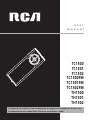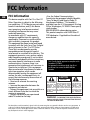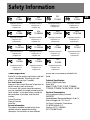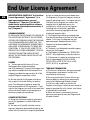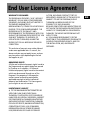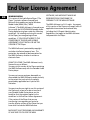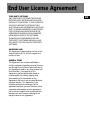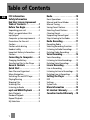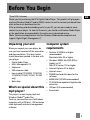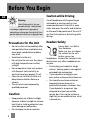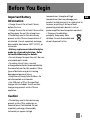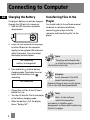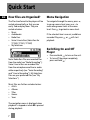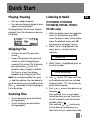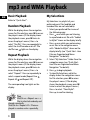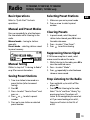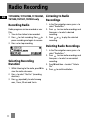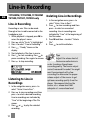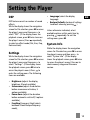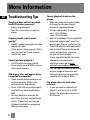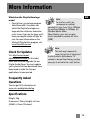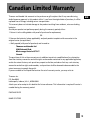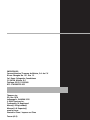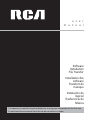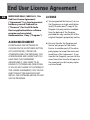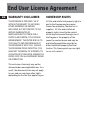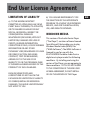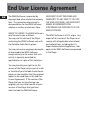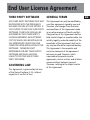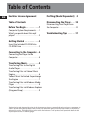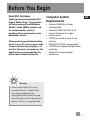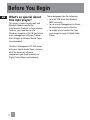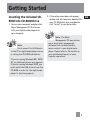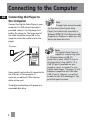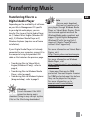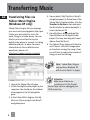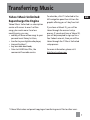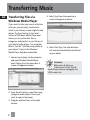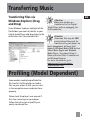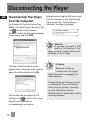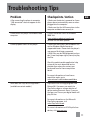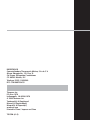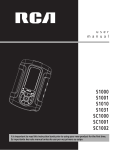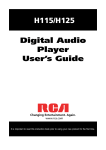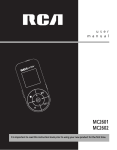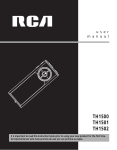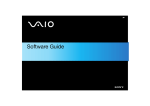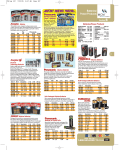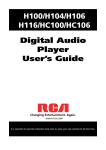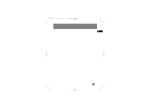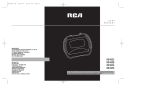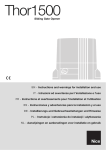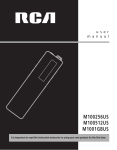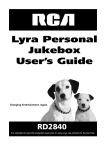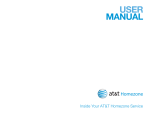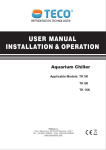Download RCA TC1500A User's Manual
Transcript
u s e r
m a n u a l
TC1500
TC1501
TC1502
TC1500FM
TC1501FM
TC1502FM
TH1500
TH1501
TH1502
It is important to read this instruction book prior to using your new product for the first time.
Es importante leer este manual antes de usar por vez primera su euipo.
FCC Information
EN
FCC Information
This device complies with Part 15 of the FCC
Rules. Operation is subject to the following
two conditions: (1) This device may not cause
harmful interference, and (2) this device
must accept any interference received,
including interference that may cause
undesired operation.
In accordance with FCC requirements,
changes or modifications not expressly
approved by Thomson Inc. could void the
user’s authority to operate this product.
This equipment has been tested and found
to comply with the limits for a Class B digital
device, pursuant to Part 15 of FCC Rules.
These limits are designed to provide
reasonable protection against harmful
interference in a residential installation . This
equipment generates, uses, and can radiate
radio frequency energy and, if not installed
and used in accordance with the instructions,
may cause harmful interference to radio
communications. However, there is no
guarantee that interference will not occur in
a particular installation. If this equipment
does cause harmful interference to radio or
television reception, which can be
determined by turning the equipment off
and on, the user is encouraged to try to
correct the interference by one or more of
the following measures
• Reorient or relocate the receiving
antenna.
• Increase the separation between the
equipment and receiver.
• Connect the equipment into an outlet on a
circuit different from that to which the
receiver is connected.
• Consult the dealer or an experienced
radio/TV technician for help.
Also, the Federal Communications
Commission has prepared a helpful booklet,
"How To Identify and Resolve Radio TV
Interference Problems." This booklet is
available from the U.S. Government Printing
Office, Washington, DC 20402. Please specify
stock number
004-000-00345-4 when ordering copies.
This product complies with DHHS Rules 21
CFR Subchapter J. Applicable at the date of
manufacture.
This Class B digital apparatus complies with
Canadian ICES-003.
Cet appareil numérique de la class B est
conforme à la norme du NMB-003 du
Canada
CAUTION
RISK OF ELECTRIC SHOCK
DO NOT OPEN
THE LIGHTNING
FLASH AND ARROWHEAD WITHIN THE
TRIANGLE IS A
WA R N I N G S I G N
ALERTING YOU OF
"DANGEROUS
VOLTAGE" INSIDE
THE PRODUCT.
CAUTION: TO REDUCE THE
RISK OF ELECTRIC SHOCK,
D O N OT R E M OV E C OV E R
( O R BAC K ) . N O U S E R S E RV I C E A B L E PA RT S I N S I D E . R E F E R S E RV I C I N G
T O Q UA L I F I E D S E RV I C E
PERSONNEL.
THE EXCLAMATION
POINT WITHIN THE
TRIANGLE IS A
WARNING
SIGN
ALERTING YOU OF
I M P O R TA N T
INSTRUCTIONS
A C C O M PA N Y I N G
T H E P R O D U C T.
SEE MARKING ON BOTTOM / BACK OF PRODUCT
WARNING: TO PREVENT FIRE OR ELECTRICAL
SHOCK HAZARD, DO NOT EXPOSE THIS PRODUCT
TO RAIN OR MOISTURE.
The descriptions and characteristics given in this document are given as a general indication and not as a guarantee. In
order to provide the highest quality product possible, we reserve the right to make any improvement or modification
without prior notice. The English version serves as the final reference on all products and operational details should
any discrepancies arise in other languages.
Safety Information
RCA
TC1500A
Equipment tested for
compliance as a
complete unit
RCA
TC1502B
Equipment tested for
compliance as a
complete unit
RCA
TC1502FMA
RCA
TC1501A
Equipment tested for
compliance as a
complete unit
RCA
TC1500FMA
Equipment tested for
compliance as a
complete unit
RCA
TC1502FMB
Equipment tested for
compliance as a
complete unit
Equipment tested for
compliance as a
complete unit
RCA
TH1501B
RCA
TH1502A
Equipment tested for
compliance as a
complete unit
Equipment tested for
compliance as a
complete unit
Product Registration
Please fill out the product registration card and
return it immediately. Returning this card
allows us to contact you if needed.
For Your Records
Keep your sales receipt for proof of purchase to
obtain warranty parts and service.
In the event that service should be required,
you may need both the model number and the
serial number. In the space below, record the
date and place of purchase, and the serial
number:
Date of Purchase
Place of Purchase
Serial No.
Service Information
This product should be serviced only by those
specially trained in appropriate servicing
techniques. For instructions on how to obtain
RCA
TC1501B
Equipment tested for
compliance as a
complete unit
RCA
TC1501FMA
RCA
TC1502A
Equipment tested for
compliance as a
complete unit
RCA
TC1501FMB
Equipment tested for
compliance as a
complete unit
Equipment tested for
compliance as a
complete unit
RCA
TH1500A
RCA
TH1501A
Equipment tested for
compliance as a
complete unit
Equipment tested for
compliance as a
complete unit
RCA
TH1502B
Equipment tested for
compliance as a
complete unit
service, refer to the warranty included in this
Guide.
Technical Specification
Product: Digital Audio Player
Brand: RCA
Model: TC1500, TC1501, TC1502, TC1500FM,
TC1501FM, TC1502FM, TH1500, TH1501, TH1502
Electrical Consumption
Lithium polymer battery (internal)
IMPORTER
Comercializadora Thomson de México, S.A. de C.V.
Álvaro Obregón No. 151. Piso 13.
Col. Roma. Delegación Cuauhtémoc
C.P. 06700. México, D.F.
Telefono: 52-55-11-020360
RFC: CTM-980723-KS5
EN
IMPORTANT SAFETY INSTRUCTIONS
EN
PLEASE READ AND SAVE FOR FUTURE REFERENCE
Some of the following information may
not apply to your particular product;
however, as with any electronic product,
precautions should be observed during
handling and use.
• Read these instructions.
• Keep these instructions.
• Heed all warnings.
• Follow all instructions.
• Do not use this apparatus near water.
• Clean only with dry cloth.
• Do not block any ventilation openings.
Install in accordance with the
manufacturer’s instructions.
• Do not install near any heat sources
such as radiators, heat registers, stoves,
or other apparatus (including
amplifiers) that produce heat.
• Do not defeat the safety purpose of
the polarized or grounding-type plug.
A polarized plug has two blades with
one wider than the other. A grounding
type plug has two blades and a third
grounding prong. The wide blade or
the third prong is provided for your
safety. If the provided plug does not fit
into your outlet, consult an electrician
for replacement of the obsolete outlet.
• Protect the power cord from being
walked on or pinched particularly at
plugs, convenience receptacles, and
the point where they exit from the
apparatus.
• Only use attachments/accessories
specified by the manufacturer.
• Use only with the cart, stand, tripod,
bracket, or table specified by the
manufacturer, or sold with the
apparatus. When a cart is used, use
caution when moving the
cart/apparatus combination to avoid
injury from tip-over.
]
Portable Cart Warning
• Unplug this apparatus during lightning
storms or when unused for long
periods of time.
• Refer all servicing to qualified service
personnel. Servicing is required when
the apparatus has been damaged in
any way, such as power-supply cord or
plug is damaged, liquid has been
spilled or objects have fallen into the
apparatus, the apparatus has been
exposed to rain or moisture, does not
operate normally, or has been
dropped.
IMPORTANT SAFETY INSTRUCTIONS
EN
• ADDITIONAL SAFETY INFORMATION
• Apparatus shall not be exposed to
dripping or splashing and no objects
filled with liquids, such as vases, shall
be placed on the apparatus.
• Always leave sufficient space around
the product for ventilation. Do not
place product in or on a bed, rug, in a
bookcase or cabinet that may prevent
air flow through vent openings.
• Do not place lighted candles,
cigarettes, cigars, etc. on the product.
• Connect power cord only to AC power
source as marked on the product.
• Care should be taken so that objects do
not fall into the product.
• Do not attempt to disassemble the
cabinet. This product does not contain
customer serviceable components.
• IF YOUR PRODUCT OPERATES ON
BATTERIES, adhere to the following
precautions:
A. Any battery may leak electrolyte if
mixed with a different battery type, if
inserted incorrectly, or if all batteries
are not replaced at the same time.
B. Any battery may leak electrolyte or
explode if disposed of in fire or an
attempt is made to charge a battery
not intended to be recharged.
C. Discard leaky batteries immediately.
Leaking batteries can cause skin burns
or other personal injury. When
discarding batteries, be sure to dispose
of them in the proper manner,
according to your state/provincial and
local regulations.
End User License Agreement
EN
IMPORTANT-READ CAREFULLY: This End User
License Agreement ("Agreement") is a
legal agreement between you and
Thomson Inc. ("Thomson") for the RCA
Audio Device application/driver software
program and associated documentation, if
any ("Program").
ACKNOWLEDGMENT
BY INSTALLING THE SOFTWARE OR CLICKING ON
THE ACCEPTANCE BUTTON OF THE SOFTWARE,
COPYING OR OTHERWISE USING THE PROGRAM,
YOU ACKNOWLEDGE AND AGREE THAT YOU
HAVE READ THIS AGREEMENT, UNDERSTAND IT,
AND AGREE TO BE BOUND BY ITS TERMS AND
CONDITIONS. IF YOU DO NOT AGREE TO THE
TERMS OF THIS LICENSE AGREEMENT, CLICK ON
THE REJECTION BUTTON AND/OR DO NOT
INSTALL THE SOFTWARE AND/OR DO NOT USE
THE PROGRAM.
LICENSE
a) You are granted the license (i) to use
the Program on a single workstation
and (ii) to make one (1) copy of the Program into
any machine-readable form for backup of the
Program, provided the copy contains all of the
original Program’s proprietary notices.
b) You may transfer the Program and license,
only as part of the Audio Device, to another
party if the other party agrees to accept the
terms and conditions of this Agreement. If you
transfer the Program, you must at the same time
either transfer all copies to the same party or
destroy any copies not transferred.
LICENSE RESTRICTIONS
a) Except for the licenses expressly granted to
you in this Agreement, no other licenses are
implied.
b) You may not (i) modify, translate, reverse
engineer, decompile, disassemble (except to the
extent that this restriction is expressly prohibited
by law) or create derivative works based upon
the Program or (ii) copy the Program, except as
expressly permitted herein. You agree that you
shall only use the Program in a manner that
complies with all applicable laws in the
jurisdictions in which you use the Program,
including, but not limited to, applicable
restrictions concerning copyright and other
intellectual property rights.
c) The Program may contain pre-release code
that does not perform at the level of a final code
release. In this case, the Program may not
operate properly. Updated versions of the
Program can be downloaded from
www.rca.com.
d) Thomson is not obligated to provide support
services for the Program.
e) The Program is provided with "RESTRICTED
RIGHTS". Use, duplication, or disclosure by the
U.S. Government is subject to restrictions as set
forth in subparagraph (c)(1)(ii) of DFARS
252.227-7013, or FAR 52.227-19, or in FAR
52.227-14 Alt. III, as applicable.
TERM AND TERMINATION
a) The license is effective on the date you accept
this Agreement, and remains in effect until
terminated by either party.
b) You may terminate this license without any
notice or delay, by destroying or permanently
erasing the Program and all copies thereof.
c) If you use, copy, modify, or transfer the
Program, or any copy, in whole or part, except as
expressly provided for in this license, your license
is automatically terminated.
d) When the license is terminated, you must
destroy or permanently erase the Program and
all copies thereof.
End User License Agreement
WARRANTY DISCLAIMER
THE PROGRAM IS PROVIDED "AS IS" WITHOUT
WARRANTY OF ANY KIND, EITHER EXPRESSED
OR IMPLIED, INCLUDING, BUT NOT LIMITED TO
THE IMPLIED WARRANTIES OF
MERCHANTABILITY, FITNESS FOR A PARTICULAR
PURPOSE, TITLE OR NON-INFRINGEMENT. THE
ENTIRE RISK AS TO THE QUALITY AND
PERFORMANCE OF THE PROGRAM IS WITH YOU.
SHOULD THE PROGRAM PROVE DEFECTIVE, YOU
(AND NOT THOMSON, ITS SUPPLIERS, ITS
AFFILIATES OR ITS DEALERS) ASSUME THE
ENTIRE COST FOR ALL NECESSARY REPAIR OR
CORRECTION.
This exclusion of warranty may not be allowed
under some applicable laws. As a result, the
above exclusion may not apply to you, and you
may have other rights depending on the law
that applies to you.
OWNERSHIP RIGHTS
All title and intellectual property rights in and to
the Program and any copies thereof are owned
by Thomson or its suppliers. All title and
intellectual property rights in and to the content
which may be accessed through use of the
Program is the property of the respective
content owner and may be protected by
applicable copyright or other intellectual
property laws and treaties. This license grants
you no rights to use such content.
LIMITATION OF LIABILITY
a) TO THE MAXIMUM EXTENT PERMITTED BY
APPLICABLE LAW, IN NO EVENT SHALL
THOMSON, ITS AFFILIATES, OR ITS DEALERS BE
LIABLE FOR ANY SPECIAL, INCIDENTAL, INDIRECT
OR CONSEQUENTIAL DAMAGES WHATSOEVER
(INCLUDING, WITHOUT LIMITATION, DAMAGES
FOR LOSS OF PROFITS, BUSINESS INTERRUPTION,
CORRUPTION OF FILES, LOSS OF BUSINESS
INFORMATION OR ANY OTHER PECUNIARY
LOSS) REGARDLESS OF CAUSE OR FORM OF
ACTION, INCLUDING CONTRACT, TORT OR
NEGLIGENCE, ARISING OUT OF THE USE OF OR
INABILITY TO USE THE PROGRAM, EVEN IF
THOMSON HAS BEEN ADVISED OF THE
POSSIBILITY OF SUCH DAMAGES.
BECAUSE SOME STATES AND JURISDICTIONS DO
NOT ALLOW THE EXCLUSION OR LIMITATION OF
LIABILITY OF CONSEQUENTIAL OR INCIDENTAL
DAMAGES, THE ABOVE LIMITATION MAY NOT
APPLY TO YOU.
b) YOU ASSUME RESPONSIBILITY FOR THE
SELECTION OF THE APPROPRIATE PROGRAM TO
ACHIEVE YOUR INTENDED RESULTS, AND FOR
THE INSTALLATION, USE, AND RESULTS
OBTAINED.
EN
End User License Agreement
EN
WINDOWS MEDIA
This version of the Audio Device Player ("The
Player") contains software licensed from
Microsoft that enables you to play Windows
Media Audio (WMA) files ("WMA
Software").The WMA Software is licensed to you
for use with the RCA/THOMSON Portable Audio
Device digital music player under the following
conditions. By installing and using this version
of the Player, you are agreeing to these
conditions. IF YOU DO NOT AGREE TO THE
CONDITIONS OF THIS END USER LICENSE
AGREEMENT, DO NOT INSTALL OR USE THIS
VERSION OF THE Player.
The WMA Software is protected by copyright
and other intellectual property laws. This
protection also extends to documentation for
the WMA Software, whether in written or
electronic form.
GRANT OF LICENSE. The WMA Software is only
licensed to you as follows:
You may use this version of the Player containing
the WMA Software only with the Portable Audio
Device player.
You may not reverse engineer, decompile, or
disassemble the WMA Software, except and only
to the extent that such activity is expressly
permitted by applicable law in spite of this
limitation.
You may transfer your right to use this version of
the Player only as part of a sale or transfer of
your Portable Audio Device player, on the
condition that the recipient agrees to the
conditions in this End User License Agreement.
If the version of the Player that you are
transferring is an upgrade, you must also
transfer all prior versions of the Player that you
have which include the WMA Software.
MICROSOFT IS NOT PROVIDING ANY WARRANTY
OF ANY KIND TO YOU FOR THE WMA
SOFTWARE, AND MICROSOFT MAKES NO
REPRESENTATION CONCERNING THE
OPERABILITY OF THE WMA SOFTWARE.
The WMA Software is of U.S. origin. Any export
of this version of the Player must comply with all
applicable international and national laws,
including the U.S. Export Administration
Regulations, that apply to the WMA Software
incorporated in the Player.
End User License Agreement
THIRD PARTY SOFTWARE
ANY THIRD PARTY SOFTWARE THAT MAY BE
PROVIDED WITH THE PROGRAM IS INCLUDED
FOR USE AT YOUR OPTION. IF YOU CHOOSE TO
USE SUCH THIRD PARTY SOFTWARE, THEN
SUCH USE SHALL BE GOVERNED BY SUCH THIRD
PARTY'S LICENSE AGREEMENT, AN ELECTRONIC
COPY OF WHICH WILL BE INSTALLED IN THE
APPROPRIATE FOLDER ON YOUR COMPUTER
UPON INSTALLATION OF THE SOFTWARE.
THOMSON IS NOT RESPONSIBLE FOR ANY
THIRD PARTY’S SOFTWARE AND SHALL HAVE
NO LIABILITY FOR YOUR USE OF THIRD PARTY
SOFTWARE.
GOVERNING LAW
This Agreement is governed by the laws of the
State of Indiana, U.S.A. without regard to its
conflict of laws.
GENERAL TERMS
This Agreement can only be modified by a
written agreement signed by you and Thomson,
and changes from the terms and conditions of
this Agreement made in any other manner will
be of no effect. If any portion of this
Agreement shall be held invalid, illegal, or
unenforceable, the validity, legality, and
enforceability of the remainder of the
Agreement shall not in any way be affected or
impaired thereby. This Agreement is the
complete and exclusive statement of the
agreement between you and Thomson, which
supersedes all proposals or prior agreements,
oral or written, and all other communications
between you and Thomson, relating to the
subject matter of this Agreement.
EN
Table of Contents
EN
FCC Information
Safety Information
End User License Agreement
Table of Contents . . . . . . . . . . .1
Before You Begin . . . . . . . . . . .2
Unpacking your unit . . . . . . . . . . . . .2
What’s so special about this
mp3 player? . . . . . . . . . . . . . . . . . . . .2
Computer system requirements . . .2
Precautions for the unit . . . . . . . . . .3
Caution . . . . . . . . . . . . . . . . . . . . . . . .3
Caution while driving . . . . . . . . . . .3
Headset safety . . . . . . . . . . . . . . . . . .3
Important Battery Information . . . .4
Caution . . . . . . . . . . . . . . . . . . . . . . . .4
Connecting to Computer . . . . .5
Charging the Battery . . . . . . . . . . . .5
Transferring Files to the Player . . . .5
General Controls . . . . . . . . . . .6
Quick Start . . . . . . . . . . . . . . . .7
How Files are Organized . . . . . . . . .7
Menu Navigation . . . . . . . . . . . . . . . .7
Switching On and Off Player . . . . . .7
Playing/Pausing . . . . . . . . . . . . . . . . .8
Skipping Files . . . . . . . . . . . . . . . . . . .8
Scanning Files . . . . . . . . . . . . . . . . . .8
Listening to Radio . . . . . . . . . . . . . . .8
mp3 and WMA Playback . . . . .9
Basic Playback . . . . . . . . . . . . . . . . . .9
Random Playback . . . . . . . . . . . . . . .9
Repeat Playback . . . . . . . . . . . . . . . .9
My Selections . . . . . . . . . . . . . . . . . . .9
1
Radio . . . . . . . . . . . . . . . . . . .10
Basic Operations . . . . . . . . . . . . . . .10
Manual and Preset Modes . . . . . . .10
Manual Tuning . . . . . . . . . . . . . . . . .10
Saving Preset Stations . . . . . . . . . . .10
Selecting Preset Stations . . . . . . . .10
Clearing Presets . . . . . . . . . . . . . . . .10
Suppressing Stereo Signal . . . . . . .10
Stop Listening to the Radio . . . . . .10
Radio Recording . . . . . . . . . . .11
Recording Radio . . . . . . . . . . . . . . .11
Selecting Recording Duration . . . .11
Listening to Radio Recordings . . . .11
Deleting Radio Recordings . . . . . . .11
Voice Recording . . . . . . . . . . .12
Voice Recording . . . . . . . . . . . . . . . .12
Listening to Voice Recordings . . . .12
Deleting Voice Recordings . . . . . . .12
Line-in Recording . . . . . . . . . .13
Line-in Recording . . . . . . . . . . . . . .13
Listening to Line-in Recordings . . .13
Deleting Line-in Recordings . . . . . .13
Setting the Player . . . . . . . . .14
DSP . . . . . . . . . . . . . . . . . . . . . . . .14
Settings . . . . . . . . . . . . . . . . . . . . .14
System Info . . . . . . . . . . . . . . . . . .14
More Information . . . . . . . . .15
US Limited Warranty . . . . . . .17
Canadian Limited Warranty . .18
Before You Begin
"Dear RCA Customer,
Thank you for purchasing the RCA Digital Audio Player. This product will play open
mp3 and Windows Media™ audio (WMA) content as well as content purchased from
most online music download services.
After purchasing and downloading music to your PC, you are now ready to move
content to your player. To transfer the music, you should use Windows Media Player
or the application recommended by the online music download service.
(Note: Services and applications must be Windows Media audio-compliant and
support Digital Rights Management.)"
Unpacking your unit
When you unpack your new player, be
sure you have removed all the accessories
and documentation. The items below
should have been packed in the box with
your player.
• Digital Audio Player
• Music Management CD
• Earphones
• USB extension cable
• Line-in cable (TC1500FM, TC1501FM,
TC1502FM, TH1500, TH1501, TH1502
only)
• Neck strap
What’s so special about this
mp3 player?
EN
Computer system
requirements
• Pentium III 500MHz or higher
recommended
Macintosh iMac G3 or higher
• Windows ®98SE, Me, 2000 (SP3 or
higher), or XP
Mac OS X Version 10.2 or higher
• Internet Explorer 4.0 or higher
• Internet access
• 200MB free hard disk space for the
software
• 64MB RAM (128 MB recommended)
• CD-ROM drive capable of digital audio
extraction
• USB port (2.0 recommended)
• Sound card
This player is meant to play mp3 and
Windows MediaTM audio files.
To do so, you need the use of a Windows
computer with a USB port , USB extension
cable (optional) and music management
software.
2
Before You Begin
Caution while Driving
EN
!
Warning:
Use of this product is for your
personal use only. Unauthorized
recording or duplication of copyrighted
material may infringe upon the rights of third
parties and may be contrary to copyright laws.
Use of headphones while operating an
automobile or moving vehicle is not
recommended and is unlawful in some
states and areas. Be careful and attentive
on the road. Stop operation of the unit if
you find it disruptive or distracting while
driving.
Precautions for the Unit
Headset Safety
• Do not use the unit immediately after
transportation from a cold place to a
warm place; condensation problem
may result.
• Avoid shock to the unit.
• Do not store the unit near fire, places
with high temperature or in direct
sunlight.
• Do not operate or store unit in places
with frequent static electricity or
electrical noise (e.g. speaker, TV set).
• Clean the unit with a soft cloth or a
damp chamois leather. Never use
solvents.
• The unit must only be opened by
qualified personnel.
Have a Blast- Just Not in
Your Eardrums
Make sure you turn down
the volume on the unit
before you put on
headphones. Increase the volume to the
desired level only after headphones are
in place.
• Do not play your headset at a high
volume. Hearing experts warn against
extended high-volume play.
• If you experience a ringing in your
ears, reduce volume or discontinue use.
• You should use extreme caution or
temporarily discontinue use in
potentially hazardous situations. Even
if your headset is an open-air type
designed to let you hear outside
sounds, don’t turn up the volume so
high that you are unable to hear what
is around you.
Caution
• Keep product out of direct sunlight.
Exposure to direct sunlight or extreme
heat (such as inside a parked car) may
cause damage or malfunction.
• Do not expose to rain or moisture.
3
Before You Begin
Important Battery
Information
• Charge the unit for at least 2 hours
before first use.
• Charge the unit for at least 2 hours after
putting away the unit for a long time.
• The battery used in this device may
present a risk of fire or chemical burn if
mistreated. Do not separately recharge,
disassemble, heat above 100ºC (212ºF), or
incinerate.
• Battery replacement should only be
made by a trained technician. Refer
to Limited Warranty for details.
• Do not attempt to open the unit. No user
serviceable parts inside.
• To reduce risk of injury, use only
rechargeable batteries recommended by
the manufacturer for this product. Other
types of batteries may burst causing
damage and personal injury.
• Keep the unit away from children. Do
not disassemble or incinerate.
• Use USB port of PC or the specified
charger (not included). Use of another
charger may present a risk of fire or
explosion.
temperatures. Examples of high
temperatures that may damage your
product include leaving it in a locked car in
summer, or putting it on top of heat
generating electronic devices ( such as
power amplifiers and computer monitors ).
• Dispose of used battery
promptly. Keep away from
children. Do not disassemble and
do not dispose of in fire.
Caution
• The battery used in this device may
present a risk of fire, explosion, or
chemical burn if mistreated. Do not
separately recharge, disassemble,
incinerate, or expose to high
4
EN
Connecting to Computer
EN
Charging the Battery
The player’s battery can only be charged
through the USB port of a computer.
1. Slide the USB connector upward as
shown below.
2. Insert the USB connector of the player
into the USB port on the computer
tightly (use an optional USB extension
cable if necessary). Once connected,
the display shows as below:
USB Connected
Hold
to charge batt.
3. Press and hold
to enter battery
charging mode. The display shows as
below with the battery icon
animating.
USB Connected
• Charge the unit for at least 2 hours
before first use.
• You can still transfer files to the player
in the battery charging mode.
• When the battery is full, the display
shows “Battery full”.
5
Transferring Files to the
Player
You should refer to the software manual
for details in software installation,
connecting your player with the
computer and transferring files to the
player.
Note
The player will automatically
go to battery charging mode if
the battery level is low.
Attention
Do not disconnect the USB
connection during music
download. Doing so may corrupt system
files or the files being downloaded.
Note
Refer to the software
instruction manual for
procedures in installing music
management software and transferring
files to the player.
General Controls
EN
1. MIC - Microphone.
2. USB connector.
3. + - Increases volume; moves upward in
menu navigation.
4. – - Decreases volume; moves
downward in menu navigation.
5.
- Skip and search backward a file;
goes back a menu level in menu
navigation; selects radio frequency and
preset stations.
6.
- Skip and search forward a file;
goes up a menu level in menu
navigation; selects radio frequency and
preset stations..
7.
- Press and hold to switch on or off
the player; starts and pauses playback.
8.
- Starts and ends recording; press to
select music files as My Selections; for
sectioned audible files, press
repeatedly during playback to select
skipping by section or by file.
9. M - Accesses the player’s menu.
10. Lock switch - slide to the locked icon to
prevent accidental key activation. The
lock icon shows on the display when
keys are locked.
11. Headphone jack, input jack for line-in
recording (TC1500FM, TC1501FM,
TC1502FM, TH1500, TH1501, TH1502
only).
12. Reset button.
6
Quick Start
EN
How Files are Organized?
Menu Navigation
The files transferred to the player will be
sorted automatically so that you can
easily find and play them. They are
sorted as below:
• Music
• Audiobooks
• Radio Recs
• Voice / Line-in Recs (Voice Recs for
TC1500, TC1501, TC1502)
• My Selections
To navigate through the menu, press
to go up a menu level, press + or – to
move along menu items at the same
level. Press to go back a menu level.
If the selected item is a music, audible or
recorded file, press
or
will start
playback.
Switching On and Off
Player
Note: Radio Recs files are recorded files
from the radio (see “Radio Recording”);
Voice / Line-in Recs are recorded files
from the microphone and line-in audio
cable respectively (see “Voice Recording”
and “Line-in Recording”). My Selections
files are your preferred files (see “My
Selections”).
Music files are further sorted as below:
• Artists
• Albums
• Titles
• Genres
• Years
The navigation menu is displayed when
playback is stopped or when M is pressed
during playback.
7
• Press and hold
to turn on the unit.
• To turn off the player completely,
press and hold
.
Quick Start
Playing / Pausing
Listening to Radio
• Press
to begin playback.
• Press
once to pause playback, press
again to resume playback.
During playback, file duration, elapsed
playback time, file information show on
the display.
(TC1500FM, TC1501FM,
TC1502FM, TH1500, TH1501,
TH1502 only)
Skipping Files
•. To skip to the next file, press and
release
.
• To go to the previous file, press and
release within the beginning 4
seconds of the current file. Otherwise,
press and release twice. (This
operation does not apply to audible
file. Press at any time during
playback to go to the previous file.)
Note: for sectioned audible files, press
and then perform the steps above to
go to the previous or next audible section.
Press
repeatedly to select skipping by
file or by section.
Scanning Files
• To scan backward, press and hold
during playback.
• To scan forward, press and hold
during playback.
EN
1. While the display shows the navigation
screen for file selection, press M to
access the player’s menu. (If the display
shows the playback screen, press M
twice to access the player’s menu.)
2. While “Go to” is highlighted in the
menu, press
to enter into the
submenu.
Go to
Delete File
>
3. While “Radio” is highlighted, press
to switch to radio.
Radio
Voice Recording
4. Press
so that “P01” does not show
on the display and you have switched
off preset mode. “01” can also be any
preset station number.
5. Press or
once to tune down or up
frequency. or
Press and hold
or
and release
the button when you see “Searching...”
to start automatic search for the next
available station. or
Press and hold
or
continuously
to tune down or up frequency at a
faster rate until you release the button.
8
mp3 and WMA Playback
EN
Basic Playback
My Selections
Refer to “Quick Start”.
My Selections is a playlist of your
preferred music files (audible and
recorded files are not selectable).
1. Select your preferred files in one of
the following ways:
• Press once while you are listening
to a preferred music file with “Added
to MySel” shows on the display briefly.
• Press once while you are browsing
music files in the navigation menu
with “Added to MySel” shows on the
display briefly. (see “Quick Start - How
Files are Organized and Menu
Navigation” for details).
2. Select “My Selections” folder from the
navigation menu (see “Quick Start How Files are Organized and Menu
Navigation” for details).
3. Press
to begin playback.
• To clear My Selections, while the
display shows the navigation screen
for file selection, press M to access
the player’s menu. (If the display
shows the playback screen, press M
twice to access the player’s menu.)
Press – to select “Clear MySel”.
Press
to confirm clearing.
Random Playback
While the display shows the navigation
screen for file selection, press M to access
the player’s menu. (If the display shows
the playback screen, press M twice to
access the player’s menu.) Press – to
select “Shuffle”. Press
repeatedly to
select the shuffle mode on or off. The
shuffle icon lights on the display.
Repeat Playback
While the display shows the navigation
screen for file selection, press M to access
the player’s menu. (If the display shows
the playback screen, press M twice to
access the player’s menu.) Press – to
select “Repeat”. Press
repeatedly to
select a repeat mode (Repeat One
Repeat All and Repeat Off).
,
The corresponding icon lights on the
display.
Tips:
Shuffle on + Repeat one = a
file is selected randomly and
played repeatedly.
Shuffle on + Repeat All = Files are
played in random order repeatedly.
9
Radio
TC1500FM, TC1501FM, TC1502FM
TH1500, TH1501, TH1502 only
Basic Operations
Selecting Preset Stations
Refer to "Quick Start" for basic
operations.
1. Make sure you are in preset mode
2. Press or
to select a preset
number.
Manual and Preset Modes
Press
repeatedly to select between
the two modes while listening to the
radio.
Manual mode – tuning to stations
manually,
Preset mode – selecting stations saved
in preset memory.
EN
Clearing Presets
1. In preset mode, select the preset
station to be cleared, press M to view
the radio sub-menu.
2. Press – to select "Clear Preset".
3. Press
to confirm clearing.
Suppressing Stereo Signal
Preset mode
Manual Tuning
PRefer to step 5 of “Listening to Radio”
on p.8 for more information.
Saving Preset Stations
1. Tune to a station to be saved as a
preset station (refer to manual
tuning).
2. Press M.
3. Press – to select “Save to Preset” and
press
.
4. Press or
to select a preset
number.
5. Press
to save station as selected
preset number.
If FM stereo reception is weak, select
mono sound to reduce the noise.
1. While listening to the radio, press M to
view the radio sub-menu.
2. Press – to select "Mode".
3. Press
repeatedly to select between
stereo or mono sound.
Stop Listening to the Radio
• Press and hold
to switch off the
player. OR
• Press M while listening to the radio.
Select “Go to” and then “Library” by
pressing
twice. The player will
return to file navigation you were last
at. If you were looking at an artist,
then you will return to that list of
artists.
10
Radio Recording
EN
TC1500FM, TC1501FM, TC1502FM,
TH1500, TH1501, TH1502 only
Recording Radio
Radio programs can be recorded as wav
files.
1. Tune to the station to be recorded.
2. Press to start recording. Press
to
pause recording and again to resume.
3. Press to stop recording.
Listening to Radio
Recordings
1. In the file navigation menu, press – to
select "Radio Recs".
2. Press
to view radio recordings and
then press – to select a desired
recording.
3. Press
or
to play the selected
recording.
Deleting Radio Recordings
Selecting Recording
Duration
1. While listening to the radio, press M to
view the radio sub-menu.
2. Press – to select "RecDur" (recording
duration).
3. Press
repeatedly to select among
max, 1 hour, 30 min and 5 min.
11
1. In the file navigation menu, press – to
select "Radio Recs".
2. Press
to view radio recordings and
then press – to select an unwanted
recording.
3. Press M and then – to select "Delete
File".
4. Press
to confirm deletion.
Voice Recording
Voice Recording
Deleting Voice Recordings
Voice can be recorded through the
microphone as wav files.
1. While playback is stopped, press M to
access the player’s menu.
2. Press
while “Go to” is highlighted.
3. Press – to select "Voice / Line-in Recs"
(“Voice Recs” for TC1500, TC1501 and
TC1502).
4. Press
, “Ready” shows on the
display.
5. Press to start recording. Press
to
pause recording. Press again to resume.
6. Press to stop recording.
1. In the navigation menu, press – to
select "Voice / Line-in Recs" (“Voice
Recs” for TC1500, TC1501 and TC1502).
2. Press
to view recordings and press
– to select an unwanted recording.
Voice recordings are indicated by
“Voice” at the beginning of the file
names.
3. Press M and then – to select "Delete
File".
4. Press
to confirm deletion.
EN
Listening to Voice
Recordings
1. In the navigation menu, press – to
select "Voice / Line-in Recs" (“Voice
Recs” for TC1500, TC1501 and TC1502).
2. Press
to view recordings and press
– to select a desired recording. Voice
recordings are indicated by “Voice” at
the beginning of the file names.
3. Press
or to play the selected
recording.
12
Line-in Recording
EN
TC1500FM, TC1501FM, TC1502FM
TH1500, TH1501, TH1502 only
Line-in Recording
Recording as wav files can be made
through a line-in cable connected to the
headphone jack.
1. While playback is stopped, press M to
access the player’s menu.
2. Press
while “Go to” is highlighted.
3. Press – to select “Line-in Recording”.
4. Press
, “Ready” shows on the
display.
5. Start playback of the line-in source.
6. Press to start recording. Press
to
pause recording. Press again to resume.
7. Press
to stop recording.
Listening to Line-in
Recordings
1. In the navigation menu, press – to
select "Voice / Line-in Recs".
2. Press
to view recordings and then
press – to select a desired recording.
Line-in recordings are indicated by
“Line” at the beginning of the file
names.
3. Press
or
to play the selected
recording.
13
Deleting Line-in Recordings
1. In the navigation menu, press – to
select "Voice / Line-in Recs".
2. Press
to view recordings and then
press – to select an unwanted
recording. Line-in recordings are
indicated by “Line” at the beginning of
the file names.
3. Press M and then – to select "Delete
File".
4. Press
to confirm deletion.
Tips:
Adjust the volume level of
the source audio device in
order to achieve the optimum
recording quality. The source output
varies from model to model. You might
want to experiment with a few
recordings to determine the proper
volume output of the source to get
optimum recording quality from the
player. Recommend starting the
source at a volume level that
adequate at room volume level.
Setting the Player
DSP
DSP feature consists a number of sound
effects.
While the display shows the navigation
screen for file selection, press M to access
the player’s menu and then press – to
select “DSP”. (If the display shows the
playback screen, press M twice to access
the player’s menu.) Press
repeatedly
to select an effect mode (Flat, Bass, Pop,
Rock and Jazz).
Settings
While the display shows the navigation
screen for file selection, press M to access
the player’s menu and then press – to
select “Settings”. (If the display shows
the playback screen, press M twice to
access the player’s menu.) Press
to
enter the setting menu. The following
items are available:
• Language (selects the display
language)
• Restore Defaults (restore all settings
to default values by pressing
)
EN
Unless otherwise indicated, select
available options within each item by
pressing
repeatedly. To exit the
setting menu, press M.
System Info
While the display shows the navigation
screen for file selection, press M to access
the player’s menu and then press – to
select “System Info”. (If the display
shows the playback screen, press M twice
to access the player’s menu.) Press
to
check memory usage and firmware
version.
• Brightness (adjusts the display
brightness, 8 levels available),
• Screensaver (adjusts the duration
before screensaver activation, 5
options available),
• Power Save (adjusts the duration
before automatic switch off, 5 options
available),
• FreqStep (Frequency Step) (selects
between US and Europe frequency
mode),
14
More Information
EN
Troubleshooting Tips
The player does not turn on when
the PLAY button is pressed?
• Battery may be empty.
• Press the reset button to reset the
player.
Skipping tracks or bad sound
quality?
• Repeat, random or program function
may be activated.
• There may be strong magnetic fields
(e.g. too close to TV) near the unit.
• Low Battery level.
Cannot perform playback?
• LOCK function may be activated.
• There may be no mp3/WMA tracks in
the internal memory.
USB display does not appear when
connected to computer?
• Check connection between your unit
and the computer. (Refer to the
software instruction manual)
• Check if the USB drivers are properly
installed if you are using Windows
98SE.
• You may have to re-associate the
drive letter that was assigned to the
device. Please check your help on
Windows for details on assigning a
different drive letter.
15
Cannot playback tracks on the
player.
• Make sure audio tracks are encoded
in the mp3 or Windows Media
formats at supported bitrates.
Bitrates supported by the player:
mp3 – 32 to 320 kbps
wma – 48 to 192 kbps
• WMA or audiobooks files may be DRM
protected and you don’t have the
proper rights (license) to play the files.
• Check the website and/or application
help system of the music download
service provider from where the
content was purchased for
license acquisition details. For more
information on how license
acquisition works, go to www.
microsoft.com/windowsmedia/drm.
• Play the original or downloaded song
on your computer to ensure that
there was nothing wrong with the
encoding of the mp3 or WMA.
The player does not work after
reformat.
• In case you need to reformat the
player, it must be in FAT or FAT32
format. The player does not work in
NTFS format.
More Information
What does the PlaysForSure logo
mean?
• PlaysForSure is a new logo program
from Microsoft®. Consumers can
match the PlaysForSure logo on a
large selection of devices and online
music stores. If you see the logo, you’ll
know your digital media will play for
sure. For more information on the
Microsoft PlaysForSure program, visit
www.PlaysForSure.com.
Check for Updates
Visit http://www.rca.com/
digitalaudiodownloads for the latest
news and firmware upgrades for our
Digital Audio Player. You must update
your system after new downloads have
been made in order for the new
applications to be executed.
EN
Note:
For better result, we
recommend a constant
encoded bit rate from 32 to 320kbps
for mp3 and 48kbps to 192kbps for
Windows Media Audio.
Nevertheless, your unit can play
tracks encoded in variable bit rate
(VBR).
Note:
This unit may temporarily
cease to function if subjected
to electrostatic disturbance. To
resume to normal functioning, you may
use a pin to activate the reset button.
Frequently Asked
Questions
You can get FAQ information at
www.rca.com/digitalaudiofaq.
Specifications
Weight: 30g
Dimensions: 78mm (Length) x 31mm
(Width) x 15mm (Thickness).
16
US Limited Warranty
EN
What your warranty covers:
• Defects in materials or workmanship.
For how long after your purchase:
• One year from date of purchase.
The warranty period for rental units begins with the first rental or 45 days from date of shipment to the rental firm,
whichever comes first.
What we will do:
• Provide you with a new, or at our option, a refurbished unit. The exchange unit is under warranty for the remainder of
the original product’s warranty period.
• Proof of purchase in the form of a bill of sale or receipted invoice which is evidence that the product is within the
warranty period must be presented to obtain warranty service. For rental firms, proof of first rental is also required.
How to make a warranty claim:
• Properly pack your unit. Include any cables, etc., which were originally provided with the product. We recommend
using the original carton and packing materials.
• Include evidence of purchase date such as the bill of sale. Also print your name and address and a description of the
defect. Send via standard UPS or its equivalent to:
Thomson Inc., Product Exchange Center
11721 B Alameda Avenue, Socorro, Texas 79927
• Insure your shipment for loss or damage. Thomson accepts no liability in case of damage or loss en route to Thomson.
• Pay any charges billed to you by the Exchange Center for service not covered by the warranty.
• A new or refurbished unit will be shipped to you freight prepaid.
What your warranty does not cover:
• Customer instruction. (Your Owner’s Manual provides information regarding operating Instructions and user controls.
For additional information, ask your dealer.)
• Installation and set-up service adjustments.
• Batteries.
• Damage from misuse or neglect.
• Products which have been modified or incorporated into other products.
• Products purchased or serviced outside the USA.
• Acts of nature, such as but not limited to lightning damage.
Product Registration:
• Please complete and mail the Product registration Card packed with your unit. It will make it easier to contact you
should it ever be necessary. The return of the card is not required for warranty coverage.
Limitation of Warranty:
• THE WARRANTY STATED ABOVE IS THE ONLY WARRANTY APPLICABLE TO THIS PRODUCT. ALL OTHER
WARRANTIES, EXPRESS OR IMPLIED (INCLUDING ALL IMPLIED WARRANTIES OF MERCHANTABILITY OR FITNESS
FOR A PARTICULAR PURPOSE) ARE HEREBY DISCLAIMED. NO VERBAL OR WRITTEN INFORMATION GIVEN BY
THOMSON INC., ITS AGENTS OR EMPLOYEES SHALL CREATE A GUARANTY OR IN ANY WAY INCREASE THE SCOPE
OF THIS WARRANTY.
• REPAIR OR REPLACEMENT AS PROVIDED UNDER THIS WARRANTY IS THE EXCLUSIVE REMEDY OF THE
CONSUMER. THOMSON INC. SHALL NOT BE LIABLE FOR INCIDENTAL OR CONSEQUENTIAL DAMAGES RESULTING
FROM THE USE OF THIS PRODUCT OR ARISING OUT OF ANY BREACH OF ANY EXPRESS OR IMPLIED WARRANTY
ON THIS PRODUCT. THIS DISCLAIMER OF WARRANTIES AND LIMITED WARRANTY ARE GOVERNED BY THE LAWS
OF THE STATE OF INDIANA. EXCEPT TO THE EXTENT PROHIBITED BY APPLICABLE LAW, ANY IMPLIED WARRANTY
OF MERCHANTABILITY OR FITNESS FOR A PARTICULAR PURPOSE ON THIS PRODUCT IS LIMITED TO THE
APPLICABLE WARRANTY PERIOD SET FORTH ABOVE.
How state law relates to this warranty:
• Some states do not allow the exclusion nor limitation of incidental or consequential damages, or limitations on how
long an implied warranty lasts, so the above limitations or exclusions may not apply to you.
• This warranty gives you specific legal rights, and you also may have other rights that vary from state to state.
If you purchased your product outside the USA:
• This warranty does not apply. Contact your dealer for warranty information.
17
Canadian Limited Warranty
Thomson multimedia Ltd. warrants to the purchaser or gift recipient that if any manufacturing
defect becomes apparent in this product within 1 year from the original date of purchase, it will be
replaced free of charge, including return transportation.
This warranty does not include damage to the product resulting from accidents, misuse or leaking
batteries.
Should your product not perform properly during the warranty period, either:
1. Return it to the selling dealer with proof of purchase for replacement,
OR
2. Remove the batteries (where applicable), and pack product complete with accessories in the
original carton (or equivalent).
— Mail prepaid (with proof of purchase) and insured to:
Thomson multimedia Ltd.
6200 Edwards Blvd.,
Mississauga, Ontario L5T 2V7
Canada
The provisions of this written warranty are in addition to and not a modification of or subtraction
from the statutory warranties and other rights and remedies contained in any applicable legislation,
and to the extent that any such provisions purport to disclaim, exclude or limit any such statutory
warranties and other rights and remedies, such provisions shall be deemed to be amended to the
extent necessary to comply therewith.
If you are unable to find a qualified servicer for out of warranty service, you may write to:
Thomson Inc.
P.O. Box 0944
Indianapolis, Indiana, U.S.A., 46206-0944
Attach your sales receipt to this booklet for future reference. This information is required if service is
needed during the warranty period.
PURCHASE DATE
NAME OF STORE
18
EN
IMPORTADOR
Comercializadora Thomson de México, S.A. de C.V.
Álvaro Obregón No. 151. Piso 13.
Col. Roma. Delegación Cuauhtémoc
C.P. 06700. México, D.F.
Telefono: 52-55-11-020360
RFC: CTM-980723-KS5
Thomson Inc.
P.O. Box 1976
Indianapolis, IN 46206-1976
© 2006 Thomson Inc.
Trademark(s) ® Registered
Marca(s) ® Registrada(s)
Marque(s) ® Deposée(s)
www.rca.com
Printed In China / Impreso en China
Tocom (v5.0)
u s e r
m a n u a l
Software
Installation
File Transfer
Installation des
software
Transfert de
musique
Instalación de
logiciel
Trasferencia de
Música
It is important to read this instruction book prior to using your new product for the first time.
Es importante leer este manual antes de usar por vez primera su euipo.
End User License Agreement
EN
IMPORTANT-READ CAREFULLY: This
End User License Agreement
("Agreement") is a legal agreement
between you and Thomson Inc.
("Thomson") for the RCA Audio
Device application/driver software
program and associated
documentation, if any ("Program").
ACKNOWLEDGMENT
BY INSTALLING THE SOFTWARE OR
CLICKING ON THE ACCEPTANCE BUTTON
OF THE SOFTWARE, COPYING OR
OTHERWISE USING THE PROGRAM, YOU
ACKNOWLEDGE AND AGREE THAT YOU
HAVE READ THIS AGREEMENT,
UNDERSTAND IT, AND AGREE TO BE
BOUND BY ITS TERMS AND CONDITIONS.
IF YOU DO NOT AGREE TO THE TERMS OF
THIS LICENSE AGREEMENT, CLICK ON THE
REJECTION BUTTON AND/OR DO NOT
INSTALL THE SOFTWARE AND/OR DO NOT
USE THE PROGRAM.
LICENSE
a) You are granted the license (i) to use
the Program on a single workstation
and (ii) to make one (1) copy of the
Program into any machine-readable
form for backup of the Program,
provided the copy contains all of the
original Program’s proprietary notices.
b) You may transfer the Program and
license, only as part of the Audio
Device, to another party if the other
party agrees to accept the terms and
conditions of this Agreement. If you
transfer the Program, you must at the
same time either transfer all copies to
the same party or destroy any copies
not transferred.
End User License Agreement
LICENSE RESTRICTIONS
a) Except for the licenses expressly
granted to you in this Agreement, no
other licenses are implied.
b) You may not (i) modify, translate,
reverse engineer, decompile, disassemble
(except to the extent that this restriction
is expressly prohibited by law) or create
derivative works based upon the Program
or (ii) copy the Program, except as
expressly permitted herein. You agree
that you shall only use the Program in a
manner that complies with all applicable
laws in the jurisdictions in which you use
the Program, including, but not limited
to, applicable restrictions concerning
copyright and other intellectual property
rights.
c) The Program may contain pre-release
code that does not perform at the level of
a final code release. In this case, the
Program may not operate properly.
Updated versions of the Program can be
downloaded from www.rca.com.
d) Thomson is not obligated to provide
support services for the Program.
e) The Program is provided with
"RESTRICTED RIGHTS". Use, duplication,
or disclosure by the U.S. Government is
subject to restrictions as set forth in
subparagraph (c)(1)(ii) of DFARS 252.2277013, or FAR 52.227-19, or in FAR 52.22714 Alt. III, as applicable.
TERM AND TERMINATION
a) The license is effective on the date you
accept this Agreement, and remains in
effect until terminated by either party.
b) You may terminate this license without
any notice or delay, by destroying or
permanently erasing the Program and all
copies thereof.
c) If you use, copy, modify, or transfer the
Program, or any copy, in whole or part,
except as expressly provided for in this
license, your license is automatically
terminated.
d) When the license is terminated, you
must destroy or permanently erase the
Program and all copies thereof.
EN
End User License Agreement
EN
WARRANTY DISCLAIMER
OWNERSHIP RIGHTS
THE PROGRAM IS PROVIDED "AS IS"
WITHOUT WARRANTY OF ANY KIND,
EITHER EXPRESSED OR IMPLIED,
INCLUDING, BUT NOT LIMITED TO THE
IMPLIED WARRANTIES OF
MERCHANTABILITY, FITNESS FOR A
PARTICULAR PURPOSE, TITLE OR NONINFRINGEMENT. THE ENTIRE RISK AS TO
THE QUALITY AND PERFORMANCE OF
THE PROGRAM IS WITH YOU. SHOULD
THE PROGRAM PROVE DEFECTIVE, YOU
(AND NOT THOMSON, ITS SUPPLIERS, ITS
AFFILIATES OR ITS DEALERS) ASSUME THE
ENTIRE COST FOR ALL NECESSARY REPAIR
OR CORRECTION.
All title and intellectual property rights in
and to the Program and any copies
thereof are owned by Thomson or its
suppliers. All title and intellectual
property rights in and to the content
which may be accessed through use of
the Program is the property of the
respective content owner and may be
protected by applicable copyright or
other intellectual property laws and
treaties. This license grants you no rights
to use such content.
This exclusion of warranty may not be
allowed under some applicable laws. As a
result, the above exclusion may not apply
to you, and you may have other rights
depending on the law that applies to you.
End User License Agreement
LIMITATION OF LIABILITY
a) TO THE MAXIMUM EXTENT
PERMITTED BY APPLICABLE LAW, IN NO
EVENT SHALL THOMSON, ITS AFFILIATES,
OR ITS DEALERS BE LIABLE FOR ANY
SPECIAL, INCIDENTAL, INDIRECT OR
CONSEQUENTIAL DAMAGES
WHATSOEVER (INCLUDING, WITHOUT
LIMITATION, DAMAGES FOR LOSS OF
PROFITS, BUSINESS INTERRUPTION,
CORRUPTION OF FILES, LOSS OF BUSINESS
INFORMATION OR ANY OTHER
PECUNIARY LOSS) REGARDLESS OF CAUSE
OR FORM OF ACTION, INCLUDING
CONTRACT, TORT OR NEGLIGENCE,
ARISING OUT OF THE USE OF OR
INABILITY TO USE THE PROGRAM, EVEN
IF THOMSON HAS BEEN ADVISED OF THE
POSSIBILITY OF SUCH DAMAGES.
BECAUSE SOME STATES AND
JURISDICTIONS DO NOT ALLOW THE
EXCLUSION OR LIMITATION OF LIABILITY
OF CONSEQUENTIAL OR INCIDENTAL
DAMAGES, THE ABOVE LIMITATION MAY
NOT APPLY TO YOU.
b) YOU ASSUME RESPONSIBILITY FOR
THE SELECTION OF THE APPROPRIATE
PROGRAM TO ACHIEVE YOUR INTENDED
RESULTS, AND FOR THE INSTALLATION,
USE, AND RESULTS OBTAINED.
WINDOWS MEDIA
This version of the Audio Device Player
("The Player") contains software licensed
from Microsoft that enables you to play
Windows Media Audio (WMA) files
("WMA Software").The WMA Software is
licensed to you for use with the
RCA/THOMSON Portable Audio Device
digital music player under the following
conditions. By installing and using this
version of the Player, you are agreeing to
these conditions. IF YOU DO NOT AGREE
TO THE CONDITIONS OF THIS END USER
LICENSE AGREEMENT, DO NOT INSTALL
OR USE THIS VERSION OF THE Player.
EN
End User License Agreement
EN
The WMA Software is protected by
copyright and other intellectual property
laws. This protection also extends to
documentation for the WMA Software,
whether in written or electronic form.
GRANT OF LICENSE. The WMA Software is
only licensed to you as follows:
You may use this version of the Player
containing the WMA Software only with
the Portable Audio Device player.
You may not reverse engineer, decompile,
or disassemble the WMA Software,
except and only to the extent that such
activity is expressly permitted by
applicable law in spite of this limitation.
You may transfer your right to use this
version of the Player only as part of a sale
or transfer of your Portable Audio Device
player, on the condition that the recipient
agrees to the conditions in this End User
License Agreement. If the version of the
Player that you are transferring is an
upgrade, you must also transfer all prior
versions of the Player that you have
which include the WMA Software.
MICROSOFT IS NOT PROVIDING ANY
WARRANTY OF ANY KIND TO YOU FOR
THE WMA SOFTWARE, AND MICROSOFT
MAKES NO REPRESENTATION
CONCERNING THE OPERABILITY OF THE
WMA SOFTWARE.
The WMA Software is of U.S. origin. Any
export of this version of the Player must
comply with all applicable international
and national laws, including the U.S.
Export Administration Regulations, that
apply to the WMA Software incorporated
in the Player.
End User License Agreement
THIRD PARTY SOFTWARE
GENERAL TERMS
ANY THIRD PARTY SOFTWARE THAT MAY
BE PROVIDED WITH THE PROGRAM IS
INCLUDED FOR USE AT YOUR OPTION. IF
YOU CHOOSE TO USE SUCH THIRD PARTY
SOFTWARE, THEN SUCH USE SHALL BE
GOVERNED BY SUCH THIRD PARTY'S
LICENSE AGREEMENT, AN ELECTRONIC
COPY OF WHICH WILL BE INSTALLED IN
THE APPROPRIATE FOLDER ON YOUR
COMPUTER UPON INSTALLATION OF THE
SOFTWARE. THOMSON IS NOT
RESPONSIBLE FOR ANY THIRD PARTY’S
SOFTWARE AND SHALL HAVE NO
LIABILITY FOR YOUR USE OF THIRD
PARTY SOFTWARE.
This Agreement can only be modified by
a written agreement signed by you and
Thomson, and changes from the terms
and conditions of this Agreement made
in any other manner will be of no effect.
If any portion of this Agreement shall be
held invalid, illegal, or unenforceable, the
validity, legality, and enforceability of the
remainder of the Agreement shall not in
any way be affected or impaired thereby.
This Agreement is the complete and
exclusive statement of the agreement
between you and Thomson, which
supersedes all proposals or prior
agreements, oral or written, and all other
communications between you and
Thomson, relating to the subject matter
of this Agreement.
GOVERNING LAW
This Agreement is governed by the laws
of the State of Indiana, U.S.A. without
regard to its conflict of laws.
EN
Table of Contents
EN
End User License Agreement
Profiling (Model Dependent) .9
Table of Contents
Disconnecting the Player . . . .10
Before You Begin . . . . . . . . . . .1
Disconnecting Your Player from
the Computer . . . . . . . . . . . . . . . . . .10
Computer System Requirements . . .1
What’s so special about this mp3
player? . . . . . . . . . . . . . . . . . . . . . . . .2
Troubleshooting Tips . . . . . . .11
Getting Started . . . . . . . . . . . .3
Insert the Included CD-ROM into
CD-ROM Drive . . . . . . . . . . . . . . . . . .3
Connecting to the Computer . .4
Connecting the Player to the
Computer . . . . . . . . . . . . . . . . . . . . . .4
Transferring Music . . . . . . . . . .5
Transferring Files to the Digital
Audio Player . . . . . . . . . . . . . . . . . . . .5
Transferring Files via Yahoo! Music
Engine . . . . . . . . . . . . . . . . . . . . . . . . .6
Yahoo! Music Unlimited: Supercharge
the Engine . . . . . . . . . . . . . . . . . . . . .7
Transferring Files via Windows Media
Player . . . . . . . . . . . . . . . . . . . . . . . . .8
Transferring Files via Windows Explorer
(Drag and Drop) . . . . . . . . . . . . . . . . .9
The descriptions and characteristics given in this document are given as a general indication and not as a guarantee. In
order to provide the highest quality product possible, we reserve the right to make any improvement or modification
without prior notice. The English version serves as the final reference on all products and operational details should
any discrepancies arise in other languages.
Before You Begin
Dear RCA Customer,
Thank you for purchasing the RCA
Digital Audio Player. Our products
will play open mp3 and Windows
Media™ audio (WMA) content and
for certain models, content
purchased from most online music
download services.
After purchasing and downloading
music to your PC, you are now ready
to move content to your player. To
transfer the music, you may use the
applications recommended by the
online music download service.
EN
Computer System
Requirements
• Pentium III 500MHz or higher
recommended
• Windows® 98SE, Me, 2000, or XP
• Internet Explorer 4.0 or higher
• Internet access
• 100MB free hard disk space for the
software
• 64MB RAM (128 MB recommended)
• CD-ROM drive capable of digital audio
extraction
• USB port (2.0 recommended)
• Sound card
!
Warning:
Use of this product is for your
personal use only. Unauthorized
recording or duplication of
copyrighted material may infringe
upon the rights of third parties and
may be contrary to copyright laws.
1
Before You Begin
EN
What’s so special about
this mp3 player?
This player is meant to play mp3 and
Windows MediaTM audio files
transferred in the built-in flash memory.
To do so, you need the use of a
Windows computer with USB port and a
music management software (Yahoo!
Music Engine or Window Media Player
recommended).
The Music Management CD that comes
with your Digital Audio Player contains
all of the necessary software
components you need to make your
Digital Audio Player work properly.
2
These components do the following:
• to install USB driver (for Windows
98SE users only),
• to use a music management software
to organize your music collection,
• to enable you to transfer files from
your computer to your Digital Audio
Player.
Getting Started
Inserting the Included CDROM into CD-ROM Drive
1. Turn on your computer and place the
Music Management CD that comes
with your digital audio player into
your computer.
Note:
Don’t connect the USB device
to the PC or digital audio player before
or during the CD-ROM installation.
If you’re running Windows ME/ 2000/
XP, no additional drivers are required.
If you’re running Windows 98SE, you
must install the USB drivers from the
CD-ROM in order for the digital audio
player to function properly.
2. If the setup screen does not appear,
double click My Computer, double click
your CD-ROM drive icon, and double
click “Install” to run the installer.
Note: The Music
Management CD may contain
one or more music management
software that can help transfer
music content to your digital audio
player. Please refer to the section on
your installed software for basic
transfer operations.
3
EN
Connecting to the Computer
EN
Connecting the Player to
the Computer
Connect the Digital Audio Player to your
computer. If a USB connection cable is
provided, connect it to the player first
before the computer. The larger end of
the cable should be connected to the
computer while the smaller end to the
player.
Note
It might take several seconds
for the device (the Digital Audio
Player) to be detected, especially in
Windows 2000/XP. Click Refresh in My
Computer or Explorer to make sure the
device has been detected.
The player
Some models can be directly connected to
the USB port of the computer. If
necessary, an optional USB extension
cable can be used.
The digital audio player will appear as a
removable disk drive.
4
Note
The Digital Audio Player is
capable of transferring files
at full-speed when a USB 2.0
connection is used. USB 2.0 is up to
40 times faster than USB 1.1. If a
USB 2.0 port is available on your
computer, use it to connect to your
Digital Audio Player. The player is still
backward compatible with the older
USB 1.1 ports. However, you will not
be able to take full advantage of the
potential speed increase.
Transferring Music
Transferring Files to a
Digital Audio Player
Depending on the availability of software
on your Music Management CD specific
to your digital audio player, you can
transfer files to your Digital Audio Player
via 1) Yahoo! Music Engine (Windows XP
only), 2) Windows Media Player or 3)
Windows Explorer (requires no software
installation).
If your Digital Audio Player isn’t already
connected to your computer, connect it to
the computer using the provided USB
cable as illustrated on the previous page.
• Transferring files via Yahoo! Music
Engine (Windows XP only) - refer to
page 6,
• Transferring files via Windows Media
Player - refer to page 8,
• Transferring files via Windows Explorer
(drag-and-drop) - refer to page 9.
EN
Note
• Secure music download
files can be transferred to
your player through Windows Media
Player or Yahoo! Music Engine. (Note:
Services and applications must be
Windows Media audio-compliant and
support Digital Rights Management.
Windows XP with Service Pack 1
required.) (Apple iTunesTM music
content is not supported).
For more information on Yahoo! Music
Engine, visit
http://music.yahoo.com/musicengine
For more information on Windows
Media Player, visit
http://www.microsoft.com/windows/w
indowsmedia.
• Some wma files may be DRM
protected. You must acquire licenses
for DRM protected wma files before
they can be played on the player.
For more information, go to
www.microsoft.com/windows/
windowsmedia/drm
Attention
Do not disconnect the USB
connection during music
download. Doing so may corrupt system
files or the files being downloaded.
5
Transferring Music
EN
Transferring Files via
Yahoo! Music Engine
(Windows XP only)
Yahoo! Music Engine lets you manage
your music easily and organize like a pro.
Create your own playlists: music for
work, the gym, or even dinner. You can
also buy music and transfer to your
digital audio player in seconds. Just drag
and drop and you ‘re done. For more
information on the installation and
operations, please visit:
http://music.yahoo.com/musicengine/
4. From a playlist (My Playlists in the left
navigation pane): at the bottom of the
Yahoo! Music Engine window, click the
Transfer to Device button and select
the drive letter to where the playlist is
to be transferred. OR
5. From My Music: drag and drop files
from My Music to the digital audio
player. (You may also drag artists and
albums from My Music).
6. The Yahoo! Music Engine will check to
see if there is sufficient storage space
on the device to copy the songs. If not,
you will have to reduce the number of
songs you are transferring.
Note: Yahoo! Music Engine
only works on Windows XP.
with Service Pack 1 or higher.
1. Launch the Yahoo! Music Engine.
2. Attach the digital audio player to your
computer. You should see the Jukebox
name appear in the left navigation
pane.
3. In the Yahoo! Music Engine, click My
Music or click on a playlist on the left
navigation pane.
6
Attention
Make sure all data are
transferred to the Digital
Audio Player before unplugging the
USB connection.
Transferring Music
Yahoo! Music Unlimited:
Supercharge the Engine
Yahoo! Music Unlimited is a subscription
service with access to over 1 million
songs, plus much more. For a low
monthly price, you can:
• add any of those million songs to your
personal music library to listen,
• transfer to your digital audio player,
• share with others*,
• buy burnable downloads,
• listen to LAUNCHcast Plus, the
commercial-free radio service.
To subscribe, click Y! Unlimited in the
left navigation pane then click on the
graphic offering you a 7-day free trial.
EN
If you have a Yahoo! ID, you will be
taken through the account setup
process. If you do not have a Yahoo! ID,
you will be prompted to sign up for a
free Yahoo! account, then you will be
taken through the Y! Music Unlimited
setup process.
For more information, please visit:
http://music.yahoo.com
* Yahoo! Music does not permit copying or transferring music files to other users.
7
Transferring Music
EN
Transferring Files via
Windows Media Player
If you want to take your music collection
with you, you can easily synchronize
items in your library to your digital audio
player. The Sync feature in the latest
version of Windows Media Player and
allows you to synchronize files in
categories and playlists in your library to
your digital audio player. For complete
details, see the “Synchronizing media to
your device” topic in the Windows
Media Player help documentation.
1. Connect your player to the computer
and open Windows Media Player,
select Library from the menu bar, a
screen will appear as below:
2. From the left column, select the songs,
categories and/or playlist items you
want to copy to the player.
3. Drag the selected items to the right
column.
8
4. Select Sync from the menu bar, a
screen will appear as below:
5. Select Start Sync, the selected items
will now be automatically transferred
to your player.
Attention
Make sure all data are
transferred to the Digital
Audio Player before unplugging the
USB connection.
Transferring Music
Transferring Files via
Windows Explorer (Drag
and Drop)
From Windows Explorer, highlight all the
files/folders you want to transfer to your
Digital Audio Player and drag them to the
drive letter that is associated with it.
EN
Attention
Make sure all data are
transferred to the Digital
Audio Player before unplugging the
USB connection.
Attention
Some wma files may be DRM
protected and they must be
transferred to your player via
music management software that
supports Windows Media DRM such as
Yahoo! Music Engine and Windows
Media Player. You cannot listen to
these protected files if transferred
via Windows Explorer.
For more information, go to
www.microsoft.com/windows/
windowsmedia/drm
Profiling (Model Dependent)
Some models need to be profiled after
file transfer. Profiling helps sort audio
files on your player so that you can view
in the navigation menus and play them
properly.
Please check the player’s user manual if
this step is necessary on your player.
Follow the instruction to profile your
newly transferred files.
9
Disconnecting the Player
EN
Disconnecting Your Player
from the Computer
For Windows XP, from the System Tray,
double click the left mouse button on the
icon
and select Safely Remove
Hardware. Select the drive corresponding
to your player and click STOP.
Before disconnecting the USB connection
from the computer or the Digital Audio
Player, be sure the "Safe to Remove
Hardware" message is displayed.
Attention
If you want to go back to USB
mode for file transfer at this
stage, you need to unplug and connect
the player to the PC again.
The Stop a Hardware device screen
appears. Select the device to be stopped
again for confirmation and click OK.
You can also stop your player by left
clicking on the
icon from the system
tray and selecting the drive
corresponding to your player.
10
Attention
Make sure all data are
transferred to the Digital
Audio Player before unplugging the
USB connection.
The description on this page is based
on Windows XP. If you are running
other operating systems, there may
be some differences. See the
Windows Help for details about safely
removing hardware.
Troubleshooting Tips
Problem
Checkpoints / Action
After connecting the player to computer,
"USB connected" does not appear on the
display.
• Make sure the device is powered on. Some
players do not automatically come on when
plugged into the computer.
• Make sure that the USB connections to the
computer and device are securely in.
Cannot access the player via Windows 2000
computer.
• Install the Service Pack 3 for Windows
2000. Visit
www.windowsupdate.microsoft.com
to check for the latest updates.
Cannot playback tracks on the player.
• Make sure audio tracks are encoded in the
mp3 or Windows Media formats at
supported bitrates. Please check the player’s
user manual for bitrates supported.
• WMA files may be DRM protected and you
don’t have the proper rights (license) to play
the files.
EN
Check the website and/or application help
system of the music download service
provider from where the content was
purchased from for license acquisition
details.
For more information on how license
acquisition works, go to
www.microsoft.com/windowsmedia/drm
What does the PlaysForSure logo mean?
(available on certain models)
PlaysForSure is a new logo program from
Microsoft®. Consumers can match the
PlaysForSure logo on a large selection of
devices and online music stores. If you see
the logo, you’ll know your digital media will
play for sure.
For more information on the Microsoft
PlaysForSure program, visit
www.PlaysForSure.com.
For more information on RCA PlaysForSure
devices, visit www.rca.com.
11
IMPORTADOR
Comercializadora Thomson de México, S.A. de C.V.
Álvaro Obregón No. 151. Piso 13.
Col. Roma. Delegación Cuauhtémoc
C.P. 06700. México, D.F.
Telefono: 52-55-11-020360
RFC: CTM-980723-KS5
Thomson Inc.
P.O. Box 1976
Indianapolis, IN 46206-1976
© 2006 Thomson Inc.
Trademark(s) ® Registered
Marca(s) ® Registrada(s)
Marque(s) ® Deposée(s)
www.rca.com
Printed In China / Impreso en China
TOCOM (v1.0)