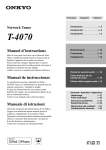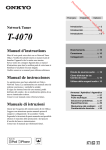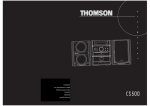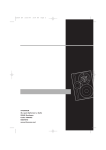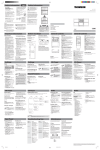Download RCA RP-9555 User's Manual
Transcript
USER‘S GUIDE RP-9540 RP-9555 AUDIO SYSTEM Important Information Required by the Federal Communications Commission Concerning Radio Frequency Interference This device generates and uses radio frequency (RF) energy, and if not installed and used properly, this equipment may cause interference to radio and television reception. This equipment has been type tested and found to comply with the limits for a Class B Computing Device in accordance with the specifications in Subpart J of Part 15 of FCC Rules. These rules are designed to provide reasonable protection against radio and television interference in a residential installation. However, there is no guarantee that interference will not occur in particular installations. If this equipment does cause interference to radio or television reception (which you can determine by turning the equipment off and on), try to correct the interference by one or more of the following measures: • Reorient the receiving antenna (that is, the antenna for the radio or television that is “receiving” the interference). • Move the unit away from the equipment that is receiving interference. • Plug the unit into a different wall outlet so that the unit and the equipment receiving interference are on different branch circuits. If these measures do not eliminate the interference, please consult your dealer or an experienced radio/television technician for additional suggestions. Also, the Federal Communications Commission has prepared a helpful booklet, “How To Identify and Resolve Radio TV Interference Problems.” This booklet is available from the U.S. Government Printing Office, Washington, DC 20402. Please specify stock number 004-000-00345-4 when ordering copies. Precautions • Never open the cabinet under any circumstances. Never operate this product with the cabinet removed. Any repairs or internal adjustments should be made only by a trained service technician. • Do not touch the pick-up lens which is located inside the disc compartment. Also, to keep dust from collecting on the pick-up lens, do not leave the compartment door open for an extended period of time. If the lens becomes dirty, clean it with a soft brush, or use an air blower brush designed for camera lenses. • Do not touch the player with wet hands. If any liquid enters the player cabinet, take the player to a trained service technician for inspection. • This Compact Disc Player uses a laser to read the music on the disc. The laser mechanism corresponds to the cartridge and stylus of a traditional record player. Although this product incorporates a laser pick-up lens, it is completely safe when operated according to directions. For Your Safety The AC power plug is polarized (one blade is wider than the other) and only fits into AC power outlets one way. If the plug won’t go into the outlet completely, turn the plug over and try to insert it the other way. If it still won’t fit, contact a qualified electrician to change the outlet, or use a different one. Do not attempt to bypass this safety feature. Service Information This product should be serviced only by those specially trained in appropriate servicing techniques. For instructions on how to obtain service, refer to the warranty included in this Guide. For Your Records In the event that service should be required, you may need both the model number and the serial number. In the space below, record the date and place of purchase, and the serial number: Model No. RP-9540/RP-9555 Remote Control No. CRK290A Date of Purchase ____________________ Place of Purchase _____________________________ Serial No. ________________ Warning: Never operate this product with the cabinet removed. Caution: Use of controls adjustments or performance of procedures other than those specified herein may result in hazardous radiation exposure. Any repairs or internal adjustments should be made only by a trained service technician. CAUTION RISK OF ELECTRIC SHOCK DO NOT OPEN WARNING: TO PREVENT FIRE OR ELECTRICAL SHOCK HAZARD, DO NOT EXPOSE THIS PRODUCT TO RAIN OR MOISTURE. THE LIGHTNING FLASH AND ARROWHEAD WITHIN THE TRIANGLE IS A WA R N I N G S I G N ALERTING YOU OF "DANGEROUS VOLTAGE" INSIDE THE PRODUCT. CAUTION: TO REDUCE THE RISK OF ELECTRIC SHOCK, DO NOT REMOVE COVER (OR BACK). NO USERS E RV I C E A B L E PA R T S I N SIDE. REFER SERVICING TO QUALIFIED SERVICE PERSONNEL. THE EXCLAMATION POINT WITHIN THE TRIANGLE IS A WARNING SIGN ALERTING YOU OF I M P O R T A N T INSTRUCTIONS A C C O M PA N Y I N G T H E P R O D U C T. SEE MARKING ON BOTTOM / BACK OF PRODUCT Where to Start Owning an RCA compact audio system is like having a component stereo system, except you don’t have the hassle of hooking up a bunch of wires. Looking for a Good Read? You won’t find this instruction book on the best seller list, but it does contain a lot of information that you should know before using your RCA stereo system. I know that you want to use your stereo, not read about it, but you really need to read the first section, “First Things First,” to learn how to hook it up; then, as you have time, you can read about all of the great features of this stereo. Don’t Forget the Notes Don’t forget to read the notes in the margins too. They give you extra information that can help you get the most from your stereo. If you have any questions, be sure to check the Troubleshooting Tips section, the Index, or the Table of Contents to help you find the answer. Table of Contents First Things First ...................................................2 Before You Begin ....................................................2 Installation and Set Up ..................................... 3 General Controls ................................................. 4 Using the Tuner ..................................................... 7 Using the CD Player .............................................. 9 Using the Cassette Deck .................................... 14 Using the Remote Control .............................. 16 Care and Maintenance .................................... 17 Troubleshooting Tips ....................................... 18 Index ......................................................................... 19 Limited warranty.............................................. 20 1 First Things First 1 2 DECK DECK PHONES Make sure your package contains all of the items shown to the right. POWER CD TAPE TUNER VIDEO 1 VIDEO 2 3 BAND GRAPHIC EQUALIZER STANDBY 100 kHz REMOTE SENSOR SRS ( INTRO REPEAT PROGRAM SHUFFL 1 ALL DISC S ROCK POP CLASSICAL CUSTOM VOLUME AUTO TRACK SKIP BASS BOOST REMAIN TIME STEREO DISC 100 Hz FM 1 kHz AM 1kHz ) 10kHz CUSTOM VOLUME kHz MHz 10 kHz TUNING UP DOWN PRESET/TUNE Before You Begin PROGRAM STEREO /MONO BASSBOOST SEEK /SCAN C2 DIS DISC DISC 3 SELECT DISC 4 ROCK POP CLEAR PROGRAM CLASSICAL DISC DISC 1 5 OPEN/CLOSE There are a couple of things you need to know in order to get the best possible performance from your system. REPEAT INTRO SHUFFLE ATS Moisture Condensation Unit Just as moisture can form on the inside of windows on a cold day, it can also form on the inside of your stereo, causing it to malfunction. Some situations in which condensation might form include the following: • Immediately after a heater has been turned on • In a steamy or very humid room • When the system is suddenly moved from a cold environment to a warm, moist one; for example, in moving the stereo from a cool air conditioned room to an outside porch on a humid, summer day. Speakers If moisture forms inside this player, it may not operate properly. To correct the problem, turn off the power and wait about 30 minutes for moisture to evaporate. Location Surround Speakers These guidelines should be followed when deciding on a place to put your stereo system: POWER Choose a level, solid, surface. Don’t place it on a soft surface, such as carpeting or foam rubber. Choose a location away from direct sunlight, radiators, air ducts, and other sources of heat. • Avoid locations that are subject to moisture, mechanical vibration, shock, or excessive dust. VIDEO CD MUTE TRACK PLAY SEARCH Make sure that the location has adequate air circulation. Good ventilation is essential to protect the system from internal heat build up. Speaker Placement For optimal listening, place speakers at least seven feet apart and facing the listener. TRACK SEARCH STOP REPEAT DISC SKIP SHUFFLE AM loop antenna PRESET • TAPE EQ PRESET VOL • TUNER VOL • SEEK TUNING Remote control CRK290A FM antenna wire Be a Pack Rat It’s a good idea to keep the box and all of the packing materials when you’re done unpacking the system in case you need to store, move, or ship the unit at a later date. 2 For Each Speaker: 1. Press down on the tab to open the red terminal and insert the red wire (+) into the red terminal. 2. Press down on the tab to open the black terminal and insert the black wire (–) into the black terminal. SUB WOOFER MAIN SPEAKERS R L + 8Ω Each speaker has its own connection terminals on the back of the system, so connect the wires from each speaker to one set of terminals. When connecting the speakers, make sure that the bare end of each wire makes contact with the metal grips inside the terminal. There are connections provided for main and surround speakers The sub-woofer is an RCA type connecton. RED SPEAKERS Speakers Be sure to follow these instructions carefully; the system can be damaged if speakers are improperly connected. BLACK – RED BLACK + 8Ω Now that you’ve chosen a stereo location, it‘s time to hook it up. WARNING: RED SPEAKERS Installation and Set Up BLACK – RED BLACK SURROUND SPEAKERS Speaker Hookup FM ANTENNA 300 Ω Antennas AM ANTENNA The AM and FM wire antennas connect to the FM ANTENNA terminals and AM terminal on the system’s back panel, and must be connected for clear reception. Connect the antenna wires the same way you connect the speakers. After connecting the antennas, extend them to their full length; then you can adjust their position for better reception when you are listening to the radio. Antenna Hookup Auxiliary Components Use the VIDEO input jacks on the back of the system to add a component that provides an additional source of sound into your system (VIDEO 1 or VIDEO 2)— additional VCRs, camcorders, or other compatible devices. To hook up an auxiliary component, match the left and right output plugs from the component to the left (L) and right (R) VIDEO 1 or VIDEO 2 input jacks on the back panel. R L R L R L VIDEO Component Hookup AC Power Plug the power cord into an AC power outlet that accepts the polarized plug (one blade wider than the other). Notice that the Standby Indicator Light comes on to let you know that the system is plugged in and ready to use. This light stays on as long as the stereo is plugged in, so that you can use the remote control to turn on and operate the system. Headphones To listen to your stereo with headphones (not included), use the 1/4“ PHONES jack on the front of the system. Have a Blast—Just Not on Your Eardrums Make sure that you turn down the stereo before you put on the headphones; then increase the volume to the desired level after they are in place. 3 General Controls Now you’re ready to use your system, and this section introduces you to the controls and features that are common to the tape decks, the tuner, and the CD player. The Panel Display When the power is on, the Panel Display lights up, telling you what’s going on with your system. Mode indicators Visual Equalizer presets INTRO REPEAT PROGRAM SHUFFLE 1 ALL DISC S ROCK POP CLASSICAL CUSTOM VOLUME AUTO TRACK SKIP BASS BOOST REMAIN TIME STEREO DISC 100 Hz FM Number indicator for Current Disc 1 kHz AM dB 10 kHz Custom Equalizer Indicator Bass Boost indicator kHz MHz Radio band indicator 3 band graphic equalizer indicators Number indicator for: • Volume level • Preset radio stations • CD Track number • SEEK/SCAN Digital display for Tuner • Tuner Frequency • CD Time Indicator Don’t Worry So you think the Panel Display looks intimidating. Don’t worry, you won’t see all of this stuff at the same time—you’ll only see what you need to see. The following list of display information is presented in alphabetical order and corresponds to the items in the preceding graphic. Bass Boost Indicator. Shows the current setting for Bass Boost. CD Time Indicator. Indicates whether the playing time displayed is the elapsed time or the time remaining on a disc. The playing time itself is displayed beneath the indicator. Digital Display. Shows the current frequency in tuner mode and the track time in CD mode. Custom Equalizer Indicator. Indicates custom equalizer mode. Mode Indicators. Show which mode(s) the system is in. Number Indicator. Depending on the current mode, shows the volume level, the preset number for radio stations, or the track number of a CD. Number Indicator. Shows disc number. Radio Band Indicator. Shows which radio band you are using. When listening to FM stereo, the STEREO indicator also is displayed (if the station is broadcasting in stereo). Tuner Frequency. Shows the AM or FM radio frequency. Visual Equalizer Presets. Shows which preset option (Rock, Pop, or Classical) you have chosen. 3 Band Graphic Equalizer Indicators. 4 Shows which band (100Hz, 1 kHz, or 10kHz) you have chosen. POWER ON Plug in the system and the standby indicator light comes on. Standby Indicator Light Power button The system can be operated either by using the remote control or by pressing the POWER button. Note that the power button is DIGITAL. POWER CD TAPE TUNER VIDEO 1 VIDEO 2 3 BAND GRAPHIC EQUALIZER STANDBY 100 kHz REMOTE SENSOR SRS ( INTRO REPEAT PROGRAM SHUFFL 1 ALL DISC S ROCK POP CLASSICAL CUSTOM VOLUME AUTO TRACK SKIP BASS BOOST REMAIN TIME STEREO DISC 100 Hz FM 1 kHz AM 1kHz ) 10kHz CUSTOM VOLUME kHz MHz 10 kHz TUNING POWER OFF UP DOWN PRESET/TUNE Press the POWER button on the system or the remote control to turn off the power and the standby indicator light comes on. PROGRAM STEREO /MONO BASSBOOST SEEK /SCAN DISC DISC 3 2 SELECT DISC 4 ROCK POP CLEAR PROGRAM CLASSICAL DISC DIS C1 C5 DIS OPEN/CLOSE REPEAT INTRO Remote Sensor SHUFFLE ATS Infrared Remote Control Sensor Next to the panel display is the Infrared Remote Control sensor. Make sure that this is not covered up or blocked, or the remote control won’t work. Function buttons Function Buttons Use the function buttons (CD, TAPE, TUNER/BAND, VIDEO 1, or VIDEO 2) to choose which component function you want to use. POWER CD TAPE TUNER VIDEO 1 VIDEO 2 3 BAND GRAPHIC EQUALIZER STANDBY 100 kHz REMOTE SENSOR SRS ( INTRO REPEAT PROGRAM SHUFFL 1 ALL DISC S ROCK POP CLASSICAL CUSTOM VOLUME AUTO TRACK SKIP BASS BOOST REMAIN TIME STEREO DISC 100 Hz FM 1 kHz AM 1kHz ) 10kHz CUSTOM VOLUME kHz MHz 10 kHz TUNING UP DOWN PRESET/TUNE Volume PROGRAM STEREO /MONO BASSBOOST SEEK /SCAN DISC 2 DISC 3 SELECT ROCK DISC 4 POP CLASSICAL DISC DIS C1 C5 DIS OPEN/CLOSE Turn the volume dial to increase or decrease the volume. The volume level is displayed numerically in the display (from 0 mute to 32). REPEAT INTRO CLEAR SHUFFLE PROGRAM ATS Volume Digital Equalizer Preset Pressing the ROCK, POP, or CLASSICAL buttons control the visual electronic equalizer. Press this button to choose one of the preset electronic equalizer frequencies. (ROCK, POP, or CLASSICAL) appears in the display. Custom preset button 3 BAND GRAPHIC EQUALIZER 100 kHz Custom Pressing the CUSTOM button lets you create custom settings. Press one of the 3 BAND GRAPHIC EQUALIZER buttons and turn the volume dial to increase or decrease the level of that frequency band. Pressing the digital equalizer buttons twice will put you in the FLAT mode not shown in the display. SRS ( 1kHz ) 10kHz CUSTOM VOLUME UP DOWN BASSBOOST Bass Boost button SELECT ROCK POP CLASSICAL DISC OPEN/CLOSE CLEAR PROGRAM ATS Preset button 5 Bass Boost Use the Bass Boost feature to enhance the quality of bass frequencies; however, note that applying Bass Boost at higher volumes can cause some sound distortion. SRS ( )* SOUND retrieval system Your system includes a feature called SRS which brings dimensional realism to stereo sound. 3 BAND GRAPHIC EQUALIZER 100 kHz When the SRS is on, your system electronically increases the audio separation of the speakers so you can perceive a more spacious stereo sound effect, like Home Theatre. SRS allows you to hear multiple sound sources. Audio frequencies are processed to establish directional cues which gives the impression that sound is coming from all parts of the room. Additional speakers are not required, but the addition of a Sub-woofer optimizes the sound performance. SRS ( 1kHz ) SRS (•) button 10kHz CUSTOM VOLUME UP DOWN BASSBOOST SELECT ROCK POP CLASSICAL DISC OPEN/CLOSE CLEAR PROGRAM ATS Press the SRS button to choose the SRS feature (the SRS indicator lights). • ) and Sound Retrieval System are registered trademarks of SRS Labs, Inc. * SRS, the SRS symbol ( Crank it up! You may find it desirable to readjust the volume, bass boost and equalizer controls to optimize the sound qualities. Some audio will be more affected than others. 6 Using the Tuner Not only does the digital tuner help you tune in stations more easily, it also lets you preset as many as 32 radio stations for easy access. The 32 stations can be intermixed between AM and FM bands. Press the TUNER/BAND function button to choose the tuner function (the last station the radio was set to comes on). TUNER/BAND Function button Tuning In Radio Stations After you select the Tuner function, you can • Press the TUNER/BAND function button to change the radio band to AM or FM. STEREO/MONO button MEMORY button POWER CD TAPE TUNER VIDEO 1 VIDEO 2 3 BAND GRAPHIC EQUALIZER STANDBY 100 kHz REMOTE SENSOR SRS ( INTRO REPEAT PROGRAM SHUFFL 1 ALL DISC S ROCK POP CLASSICAL CUSTOM VOLUME AUTO TRACK SKIP BASS BOOST REMAIN TIME STEREO DISC 100 Hz FM 1 kHz AM PRESET mode — Press the PRESET/TUNE button, the programmed preset number is displayed (1-32) and PROGRAM lights in the display. Press the + up, – down buttons to scroll through the preset stations (1-32). • TUNE mode — Press the PRESET/TUNE button, the programmed preset number is not displayed and PROGRAM does not light. Press the + up, – down buttons to scroll through the frequency band. • Press the STEREO/MONO button to listen to FM stations in stereo (STEREO appears in the display). Note that the FM radio station must be transmitting in stereo for you to receive it in stereo. 10kHz CUSTOM VOLUME kHz MHz 10 kHz TUNING UP DOWN PRESET/TUNE • 1kHz ) PROGRAM STEREO /MONO BASSBOOST SEEK /SCAN DISC 2 DISC 3 C1 DIS SELECT ROCK DISC 4 POP CLASSICAL DISC DIS C5 OPEN/CLOSE REPEAT Tuning UP (+) DOWN (-) button INTRO SHUFFLE CLEAR PROGRAM ATS PRESET/TUNE button Stereo indicator STEREO FM • • SEEK mode — Press and release the SEEK/SCAN buttonand SE appears in the display. The system will stop tuning at the next FM station received. SCAN mode — Press and hold the SEEK/SCAN button momentarily and SC appears in the display. The system will scan the band playing the FM stations received for three seconds until the SEEK/SCAN button is pressed again. Note that both SEEK and SCAN feature are only possible in FM mode. MHz SEEK indicator Weak Reception? If the reception of an FM station transmitting in stereo is weak, the STEREO indicator might fade in and out. Changing from FM Stereo to FM Mono could improve the reception. 7 automatic preset feature This is a great feature that makes storing your presets a snap, it’s just like your auto station programming on your VCR or TV. 1. Press the TUNER/BAND button to place your unit in the tuner mode. 2. Press and hold the TUNER/BAND for five seconds. The system will scroll through the FM band and store all the stations the system received. Note that this feature does not scan the AM band. storing radio Stations in Memory Preset as many as 32 stations for easy access. 1. Press the PRESET/TUNE to access tune mode. The programmed preset number is not displayed and PROGRAM does not light. PROGRAM indicator PROGRAM STEREO FM 2. Press the + up, – down buttons to scroll through the frequency band to the desired station. AM MHz 3. Press MEMORY. 4. Press the + up, – down buttons to scroll through the presets to desired preset number. Preset Number FM Station frequency 5. Press MEMORY again to store the station. Memories... Recalling Preset Stations To recall a preset station make sure you are in PRESET mode by using the PRESET/TUNER button. Then press the (+) or (-) button to scroll through the presets. 8 If the unit is unplugged, your preset stations will remain in memory forever. Using the CD Player CD function button Combined with features such as Shuffle, Repeat, and Programmed play, the five disc CD changer gives you lots of options for playing CDs. You can play 3” and 5” compact discs. Knowing Your Buttons The following buttons are used for basic CD operation: 1 2 DECK DECK CD (function button) — Press the CD function button to choose the CD player. PHONES Disc Select — Press DISC SELECT button to choose the CD to be played. POWER CD TAPE 10kHz CUSTOM VOLUME UP DOWN STEREO /MONO BASSBOOST SEEK /SCAN DISC 2 DISC 3 SELECT ROCK DISC 4 POP CLASSICAL DISC DIS C1 C5 DIS OPEN/CLOSE REPEAT INTRO CLEAR SHUFFLE PROGRAM ATS to move to the to search forward or to search Press and release to move to the beginning of current track (if within one second of current track system will go to preceding track). Stop 1kHz ) kHz MHz PRESET/TUNE Stop mode— Moves you to the beginning of the preceding or following track. Press and hold backwards. AM 10 kHz Backward and Forward Play mode— Press and release beginning of the following track. 3 BAND GRAPHIC EQUALIZER 100 kHz SRS ( TUNING PROGRAM • VIDEO 2 INTRO REPEAT PROGRAM SHUFFL 1 ALL DISC S ROCK POP CLASSICAL CUSTOM VOLUME AUTO TRACK SKIP BASS BOOST REMAIN TIME STEREO DISC 100 Hz FM Disc 1 - 5 — Press DISC buttons (1-5) for direct access to each CD. • VIDEO 1 REMOTE SENSOR 1 kHz Track/Search TUNER STANDBY TRACK/SEARCH backward — Stops play. Play/Pause — This button works as a toggle switch: press to begin play and again to pause play. STOP TRACK/SEARCH forward PLAY/PAUSE DISC (1-5) buttons OPEN/CLOSE button DISC SELECT button Panel Display Messages The following Panel Display messages tell you what the CD player is doing: Message Meaning CD function is active CD drawer is in (closed). CD drawer is out (open). There are no discs in the CD drawer. Too many discs in system, remove a disc from disc tray. Switch to TAPE source and then back to CD. No tracks are programmed (applies to both Program and Auto Track Skip modes). No tracks are available in program play mode or Auto Track Skip mode. Program is full (applies to both Program and Auto Track Skip modes). Reading disc’s table of contents (how many tracks it has and the total time for the disc). This information is displayed in Stop mode. 9 Loading Discs 1. Press the OPEN/CLOSE button to open the CD compartment drawer. 2. Place the CD(s) into the drawer. 3. Press the DISC SELECT button to rotate the drawer in order to load another CD. Load & Play (At the Same Time) It’s okay to open the CD drawer while a disc is playing in order to load discs into the front tray locations. 4. Press the OPEN/CLOSE button to close the CD compartment drawer. Playing Discs After you get the discs loaded, press the DISC SELECT or the corresponding DISC (1-5) button to choose the CD you want to play, and then: • Press Play/Pause to begin play. • Press Stop to stop disc play. CD Playing Time The elapsed time for a track appears in the display while the track is playing (TIME appears above the running time). DISC ALL DISCS TRACK TIME To see how much time is remaining on the disc, press the CD function button (REMAIN TIME appears above the time remaining on the disc). Elapsed time of current track Shuffling Play Order Turning on the Shuffle feature causes the tracks to play in a random order. • • Press the SHUFFLE button to start random track play. SHUFFLE appears in the display while the feature is active. Shuffle Mode indicator Press the SHUFFLE button a second time to turn it off. DISC SHUFFLE 1 TRACK DISC TIME Repeating Play Order Use the REPEAT button to repeat one track, one disc, or all five discs. • Press the REPEAT button once to repeat the current track (REPEAT 1 appears in the display). • Press REPEAT a second time to repeat all tracks (one disc or all discs appear in the display). If you are in multi-disc play and REPEAT ALL mode, all discs will play and then repeat. • 10 Press REPEAT a third time to turn off the feature. Repeat Mode indicator REPEAT DISC ALL DISCS TRACK TIME Choosing Discs for Play When you load five discs at one time, you can choose which disc you want to play by pressing the DISC SELECT or the corresponding DISC (1-5) buttons. After the current disc finishes playing, the system moves on to the next disc. If you want to listen to only one of the five loaded discs, use the corresponding DISC (1-5) buttons . Shuf fleShuf fleShuf fleShuf fleShuf f... Turn on Repeat while you’re shuffling play, and after all of the shuffled tracks have been played, they’ll play again...only not in the same order. DISC Buttons (1-5) Press one the DISC (1-5) buttons to listen only to the current disc. You can use this feature while in Shuffle or Repeat mode, but if you press one of the DISC (1-5) buttons during programmed play, the program feature is turned off. Programming Play Order Playing all discs You must be in Stop mode in order to program play order. 1. Press the PROGRAM button. • PROGRAM blinks in the display. • – – appears in the display beneath the TRACK indicator. • Pr 01 appears in the display indicating that this is first programmed track. 2. Press the DISC SELECT button or the corresponding DISC (1-5) buttons to choose a disc. REPEAT DISC ALL DISCS TRACK TIME Playing current disc only REPEAT DISC 1 TRACK DISC TIME 3. Press TRACK/SEARCH forward or TRACK/SEARCH backward to choose a track. 4. Press PROGRAM to save the track in the program memory. DISC PROGRAM TRACK 5. Repeat steps 2-4 above to program up to 32 tracks. • PF appears in the display when the program is full. 6. Press PLAY/PAUSE to begin programmed play. Repeating a Program Track number (04 indicates that track 4 on current disc has been selected) Program number (01 indicates first programmed track) When you program tracks into memory, you can repeat the program by pressing the REPEAT button after the program begins playing. 11 Recalling and Editing the Program You must be in Stop mode in order to recall and edit the program. DISC PROGRAM TRACK 1. Press the PROGRAM button to enter Program mode. • The display shows first programmed track (04 in the example to the right). 2. Press PROGRAM to move to the next program number until you get to the programmed track you want to change (Pr 02 in the example to the right). 3. Press DISC SELECT or the corresponding DISC (1-5) buttons to choose the disc, and then press TRACK/SEARCH forward or TRACK/SEARCH backward to choose a replacement track (09 in the example to the right). 4. Press PROGRAM to change the current programmed track to the one you just selected. Clearing the Program Press the PROGRAM button followed by the CLEAR button terminates CD play and all selected play modes are then cancelled. Track 04 is the 1st programmed track. DISC PROGRAM TRACK Track 09 is the 2nd programmed track. DISC PROGRAM TRACK The 2nd programmed track is changed from Track 09 to Track 08. Instant Replay To play the last program you set, press PROGRAM to enter Program mode, and then press PLAY/PAUSE. Using Auto Track Skip (ATS) Auto Track Skip (ATS) is the opposite of programmed play: instead of programming the tracks you want to hear, you indicate which tracks you don’t want to hear. DISC AUTO TRACK SKIP You can choose as many as 16 tracks to be automatically skipped. The process for creating and editing an ATS program is nearly identical to that of programming disc play. Track 08 is the first track selected in the ATS program (Pr 01). 12 Creating an ATS Program 1. Press the ATS button (AUTO TRACK SKIP blinks in the display). 2. Press the DISC SELECT button or the corresponding DISC (1-5) buttons to choose a disc. 3. Press TRACK/SEARCH forward or TRACK/SEARCH backward to choose the first track to be skipped (the track number and Pr 01 appears in the display). 4. Press PROGRAM to add the selected track to the ATS program. 5. Repeat the preceding steps to add more tracks to the ATS program. 6. Press PLAY/PAUSE to begin playing the ATS program. Recalling and Editing the ATS Program DISC Editing the ATS program is a lot like editing a regular program. AUTO TRACK SKIP 1. Press the ATS button to go to Auto Track Skip mode. 2. Press PROGRAM to move to the next program number until you get to the programmed track you want to change. The first ATS program number (Pr 01) contains track 08. DISC 3. Press DISC SELECT or the corresponding DISC (1-5) buttons to choose the disc, and then press TRACK/SEARCH forward or TRACK/SEARCH backward to choose a replacement track. 4. Press the PROGRAM button to change the current skipped track to the one you just selected. AUTO TRACK SKIP Track 6 is selected to replace track 8 as the first programmed track to be skipped. Clearing the ATS Program Press the ATS button followed by the CLEAR button terminates CD play and all selected play modes are then cancelled. 13 Using the Cassette Deck Understanding the Buttons If you know what each button does, it’s easy to figure out how to operate the tape decks. RECORD — Press to record from the radio, CDs, VIDEO 1, or VIDEO 2. You can only record on Deck 1. PLAY REWIND 1 2 DECK DECK — Press to play cassettes. — From stop mode, press to rewind the tape PHONES toward the beginning. FAST FORWARD — From stop mode, press to advance the tape toward the end. STOP/EJECT — Press to stop current tape activity, or to open the cassette compartment door when no buttons are active. PAUSE — Press to interrupt tape play or record. Press a second time to resume tape play or tape record mode. Playing Cassette Tapes You can play cassettes from either of the two tape decks. 1. Press TAPE function button to activate the cassette deck. Erase Protection 2. Press STOP/EJECT to open the cassette compartment door. When you record new material, the cassette deck records over whatever is on a tape. To protect a tape from accidental erasure, break off one or both plastic tabs (one for each tape side) on the top of the cassette tape. If you decide later to record on the tape, seal the hole with a piece of cellophane tape. Recording from the Radio 1. Insert a cassette tape into Deck 1. 2. Choose the TUNER/BAND function and select a radio station. 3. Press RECORD to begin recording. 4. Press STOP/EJECT to end recording. 14 A When the tape deck is operating in any mode and the end of the tape is reached, the system automatically shuts itself off and returns all buttons to the off (up) position. A Automatic Stop Feature 60 5. Press PLAY to begin playing the tape. A 4. Press REWIND or FAST FORWARD to move tape to the desired starting point. A 3. Insert a tape into the compartment door, and then close the door securely. Recording from CD Player 1. Insert a cassette tape into Deck 1. 2. Choose the CD function. 3. Insert the disc(s) to be recorded. You can start with any track on a disc or you can create a program to record. 4. Press the RECORD button on the cassette deck to begin recording. 5. Press PLAY/PAUSE on the CD player to begin recording. We’re on the Level The built-in Automatic Level Control automatically sets the input level for optimum recording sound. You can listen to, and even adjust the volume setting of the radio without affecting the quality of the recording—just don’t change the station. Recording Cassettes 1. Insert the pre-recorded tape you want to record into Deck 2. 2. Insert a blank tape to into Deck 1. 3. Press the PAUSE button and then the RECORD button on Deck 1. 4. Press the PLAY button on Deck 2. (Playback and recording begin simultaneously.) Recording from video 1 or video 2 1. Insert a blank cassette tape into the tape deck. 2. Make sure that the auxiliary device is connected correctly, then choose the VIDEO 1 or the VIDEO 2 function. 3. Press the RECORD button on the cassette deck to begin recording, and then start playback on the auxiliary device. 15 Using the Remote Control Battery Installation 1. Open the battery compartment door. 2. Insert 2 AAA-size batteries as indicated on the back of the remote control. 3. Close the battery compartment door. General Controls The following buttons control the power and the volume: POWER — Press to turn on and turn off power to the system. VOL ( > for up and for all functions. < for down) — Use to control the volume MUTE — Press once to mute sound, Stand by LED blinks; press again to turn off mute. POWER TUNER TAPE VOL VOL Press one of the FUNCTION control buttons to choose that function: TUNER, CD, TAPE, or VIDEO 1/VIDEO 2. Note that the TUNER button also controls the radio band (AM or FM). CD EQ PRESET EQ PRESET — Press to scroll through the PRESET EQ functions. Function Controls VIDEO MUTE TRACK PLAY SEARCH TRACK SEARCH STOP Tuner Controls Use the TUNER buttons to control radio functions as you would from the front of the system. CD Controls REPEAT DISC SKIP PRESET SHUFFLE SEEK TUNING The remaining buttons control the CD player. DISC SKIP — Use this button to change discs. PLAY/PAUSE — Use to play discs, and to pause disc play. STOP — Use to stop disc play. TRACK/SEARCH and — Use to move to the beginning of a track or search within a track. REPEAT — Use to repeat one track, one disc, or all five discs. SHUFFLE —Use to cause the tracks to play in a random order. In Your Sights The remote control works by line-ofsight, which means that for best results, you should aim the remote directly at the front of the unit. 16 Care and Maintenance Cleaning the Exterior • Disconnect the system from AC power before cleaning the exterior of the system with a soft dust cloth. Handling Compact Discs • • • Do not touch their signal surfaces. Hold by the edges, or by one edge and the hole. Do not affix labels or adhesive tape to the label surfaces. Also, do not scratch or damage the label. Discs rotate at high speeds inside the player. Do not use damaged (cracked or warped) discs. Cleaning Compact Discs • • • Dirty discs can cause poor sound quality. Always keep discs clean by wiping them gently with a soft cloth from the inner edge toward the outer perimeter. If a disc becomes very dirty, wet a soft cloth in water, wring it out well, wipe the dirt away gently, and then remove any water drops with a dry cloth. Do not use record cleaning sprays or anti-static agents on discs. Also, never clean the discs with benzene, thinner, or other volatile solvents which may cause damage to the disc surface. Tape Care Quit Slacking • A little bit of slack in your tapes can cause scratches on the tape, or worse yet, the tape could break. If you notice some slack in the tape, use a pencil to tighten it up before you insert it. • • Don’t expose tapes to sunlight or store in hot places. High temperatures may warp the shell or damage the tape itself. Keep cassettes in their boxes when not in use. Cassette tapes can be erased by magnetic fields produced by magnets, electric motors, electrical transformers, and other devices. Keep tapes away from magnets and magnetic fields. A Cleaning the Tape Heads Iron oxide particles from the magnetic tape can build up on the parts that come in contact with the tape. These deposits can cause incomplete erasure, muffled playback sound, and might prevent automatic stop. Open the compartment door, push the PLAY button and gently clean the heads, capstan, and pinch wheel with a head cleaner. Always unplug the power cord before cleaning, and allow 30 minutes drying time when using a liquid cleaner. Clean heads after every 25 hours of use. • Demagnetize the head occasionally with a head demagnetizing cassette (available from many audio equipment stores). • Never use any metal objects on or near the tape heads. Do not allow any cleaning material to fall into the tape assembly. Clean these parts 17 Troubleshooting Tips Problem Solution System doesn’t turn on • Make sure power cord is securely plugged into the AC power outlet. • Unplug the unit for a moment, and then plug it back in. • Check the outlet by plugging in another device. No sound • Adjust volume setting. • Check for proper connection of speaker wires. • Make sure you’ve selected the correct function: TUNER, CD, TAPE, or VIDEO 1/VIDEO 2. • Make sure volume is not muted. To deactivate, press MUTE on the remote. Poor radio reception • Make sure FM antenna is connected and properly oriented. • Rotate external AM loop antenna to achieve better AM reception. • Try turning off electrical appliances near the unit, such as hair dryers, vacuum cleaners, and fluorescent lights. CD doesn’t play • • • • CD sound skips • Clean the disc (as explained in “Care and Maintenance”). Make sure the tray contains a disc. Make sure that discs’ labels are facing up. Make sure that Pause mode is not activated. Make sure CD function is selected. • Check disc for warping, scratches, or other damage. • Check for vibration or shock that may affect the CD player. Move system if necessary. 18 CD buttons won’t respond • Unit is locked up; switch the function from CD to Tuner or Tape, and then switch back to CD. CD player won’t change discs when DISC SKIP is pressed. • Unit is locked up; switch the function from CD to Tuner or Tape, and then switch back to CD. Distorted or noisy recordings • Inspect the recording head and clean it if necessary. • Demagnetize recording head (as explained in “Care and Maintenance”). Remote control doesn’t work • • • • Make sure the audio system is plugged into a working AC outlet. Make sure that the batteries are correctly installed in the remote control. Make sure batteries in the remote are okay. Replace weak batteries. Point the remote directly at the front of the unit while pressing the buttons. • Move closer to the unit with the remote control. • Make sure that there are no obstacles between the remote and the unit. Index A L Antenna, AM radio 3 Antenna, FM radio 3 Loading CDs 10 loading and playing at the same time 10 connecting 3 ATS (Auto Track Skip) 12 ATS Program creating 13 recalling and editing 13 Location speaker 2 unit 2 M AUX input jacks 3 Auxiliary Components 3 Mode Indicators 4 Moisture Condensation 2 B O Bass Boost Indicator 4 OPEN/CLOSE button 10 C P Cassette player features automatic level control 15 CD Buttons 9 CD Playing Time 10 Panel Display 4 Panel Display indicators CD Playing Time 4 EQ display 4 Number indicator 4 Radio Band 4 REMAIN TIME 10 CD Time Indicator 4 Choosing Discs for Play 11 Cleaning the Tape Heads 17 Clearing the Program 12 Compact discs 3" and 5" 9 recording 15 Compact discs, cleaning 17 Compact discs, handling 17 D DISC SELECT button 9 E SKIP button 16 STOP button 16 TAPE button 16 TRACK/SEARCH buttons 16 TUNER button 16 TUNING UP and DOWN buttons 16 VOL UP and DOWN buttons 16 Panel Display Messages 9 PROGRAM 12 Programming Play Order 11 R Radio Band Indicator 4 Recalling and Editing the Program 12 Recording on Cassette Tapes from a CD 15 from VIDEO 1 or VIDEO 2 15 from the radio 14 REPEAT button 10 Repeat Mode Indicator 10 Repeating Play Order 10 S SHUFFLE button 10 Shuffling Play Order 10 Speaker Placement 2 Speakers connecting 3 installation 3 placement 2 Standby indicator light 3 Storing Radio Stations in Memory 8 T Tape Care 17 TAPE function button 14 Troubleshooting Guide 18 TUNER function button 7 Tuning In Radio Stations 7 changing radio bands 7 tuning in stations 7 V Volume dial 5 Remote Control 16 EQ Electronic Equalizer 5 EQ Settings Flat, Rock, Classical, Custom 5 Erase Protection 14 F Function Buttons TAPE, TUNER, CD, VIDEO 5 H Headphones 3 VIDEO button 16 battery installation 16 CD button 16 EQ PRESET button 16 MUTE button 16 PLAY/PAUSE button 16 POWER button 16 PRESET button 16 REPEAT button 16 SEEK/SCAN buttons 16 SHUFFLE button 16 safety 3 19 Limited Warranty What your warranty covers: • Any defect in materials or workmanship. For how long after your purchase: • Two years. (The warranty period for rental units begins with the first rental or 45 days from date of shipment to the rental firm, whichever comes first.) What we will do: • Provide you with a new, or at our option, a refurbished unit. • The exchange unit is under warranty for the remainder of the original product’s warranty period. How to make a warranty claim: • Properly pack your unit. Include any cables, etc., which were originally provided with the product. We recommend using the original carton and packing materials. • Include in the package evidence of purchase date such as the bill of sale. Also print your name and address and a description of the defect. Send standard UPS or its equivalent to: Thomson Consumer Electronics, Inc. Product Exchange Center 32 Spur Drive El Paso, Texas 79906 • Pay any charges billed to you by the Exchange Center for service not covered by the warranty. • A new or refurbished unit will be shipped to you prepaid freight. What your warranty does not cover: • Customer instruction. (Your Owner’s Manual provides information regarding operating instructions and user controls. For additional information, ask your dealer.) • Installation and set-up service adjustments. • Batteries. • Damage from misuse or neglect. • Products which have been modified or incorporated into other products. • Products purchased or serviced outside the USA. • Acts of God, such as but not limited to lightning damage. Product Registration: • Please complete and mail the Product Registration Card packed with your unit. It will make it easier to contact you should it ever be necessary. The return of the card is not required for warranty coverage. How state law relates to this warranty: • This warranty gives you specific legal rights, and you may have other rights which vary from state to state. If you purchased your product outside the USA: • This warranty does not apply. Contact your dealer for warranty information. Model RP-9540/RP-9555 343A6869-0001 ( Rev. 0 E/S) 96-10 Printed in China P.O. Box 1976, Indianapolis, IN 46206 © 1996 Thomson Consumer Electronics, Inc. Trademark(s) ® Registered Marca(s) Registras