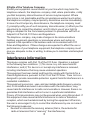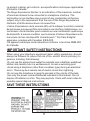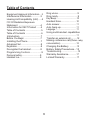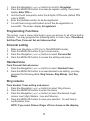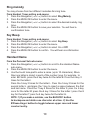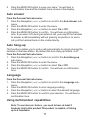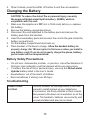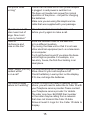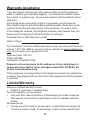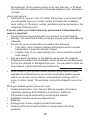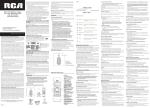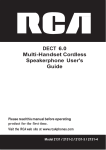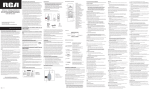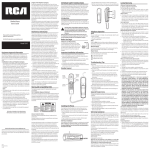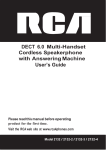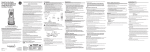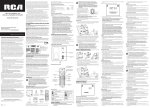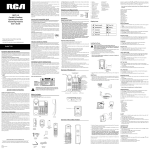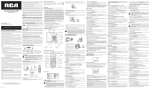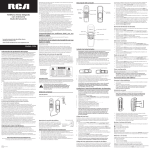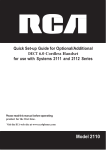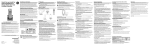Download RCA 2130-0BKGA User's Guide
Transcript
Quick Set-up Guide for Optional/Additional Model 2130 DECT 6.0 Cordless Handset for use with Systems 2131 and 2132 series Please read this manual before operating product for the first time. Visit the RCA web site at www.rca4phones.com Model 2130 Equipment Approval Information Your telephone equipment is approved for connection to the Public Switched Telephone Network and is in compliance with parts 15 and 68, FCC Rules and Regulations and the Technical Requirements for Telephone Terminal Equipment published by ACTA. 1 Notification to the Local Telephone Company On the bottom of this equipment is a label indicating, among other information, the US number and Ringer Equivalence Number (REN) for the equipment.You must, upon request, provide this information to your telephone company. The REN is useful in determining the number of devices you may connect to your telephone line and still have all of these devices ring when your telephone number is called. In most (but not all) areas, the sum of the RENs of all devices connected to one line should not exceed 5. To be certain of the number of devices you may connect to your line as determined by the REN, you should contact your local telephone company. A plug and jack used to connect this equipment to the premises wiring and telephone network must comply with the applicable FCC Part 68 rules and requirements adopted by the ACTA. A compliant telephone cord and modular plug is provided with this product.It is designed to be connected to a compatible modular jack that is also compliant.See installation instructions for details. Notes • This equipment may not be used on coin service provided by the telephone company. • Party lines are subject to state tariffs, and therefore, you may not be able to use your own telephone equipment if you are on a party line. Check with your local telephone company. • Notice must be given to the telephone company upon permanent disconnection of your telephone from your line. • If your home has specially wired alarm equipment connected to the telephone line, ensure the installation of this product does not disable your alarm equipment.If you have questions about what will disable alarm equipment, consult your telephone company or a qualified installer. US Number is located on the cabinet bottom. REN Number is located on the cabinet bottom. 2 2 Rights of the Telephone Company Should your equipment cause trouble on your line which may harm the telephone network, the telephone company shall, where practicable, notify you that temporary discontinuance of service may be required. Where prior notice is not practicable and the circumstances warrant such action, the telephone company may temporarily discontinue service immediately. In case of such temporary discontinuance, the telephone company must: (1) promptly notify you of such temporary discontinuance; (2) afford you the opportunity to correct the situation; and (3) inform you of your right to bring a complaint to the Commission pursuant to procedures set forth in Subpart E of Part 68, FCC Rules and Regulations. The telephone company may make changes in its communications facilities, equipment, operations or procedures where such action is required in the operation of its business and not inconsistent with FCC Rules and Regulations. If these changes are expected to affect the use or performance of your telephone equipment,the telephone company must give you adequate notice, in writing, to allow you to maintain uninterrupted service. Interference Information This device complies with Part 15 of the FCC Rules. Operation is subject to the following two conditions: (1) This device m a y not cause harmful interference; and (2) This device m u s t accept any interference received, including interference that may cause undesired operation. This equipment has been tested and found to comply with the limits for a Class B digital device, pursuant to Part 15 of the FCC Rules. These limits a r e designed to provide reasonable protection against harmful interference in a residential installation. This equipment generates, uses, and can radiate radio frequency energy and, if not installed and used in accordance with the instructions, may cause harmful interference to radio communications. However, there is no guarantee that interference will not occur in a particular installation. Privacy of Communications may not be ensured when using this product . If this equipment does cause harmful interference to radio or television reception, which can be determined by turning the equipment off and on, the user is encouraged to try to correct the interference by one or more of the following measures: • Reorient or relocate the receiving antenna (that is, the antenna for radio or television that is “receiving” the interference). 3 • Reorient or relocate and increase the separation between the telecommunications equipment and receiving antenna. • Connect the telecommunications equipment into an outlet on a circuit different from that to which the receiving antenna is connected. If these measures do not eliminate the interference, please consult your dealer or an experienced radio/television technician for additional suggestions. Also, the Federal Communications Commission has prepared a helpful booklet, “How To Identify and Resolve Radio/TV Interference Problems.” This booklet is available from the U.S. Government Printing Office, Washington, D.C. 20402. Please specify stock number 004-000-0034 5-4 when ordering copies. Notice: The changes or modifications not expressly approved by the party responsible for compliance could void the user’s authority to operate the equipment. Hearing Aid Compatibility (HAC) This telephone system meets FCC standards for Hearing Aid Compatibility. FCC RF Radiation Exposure Statement This equipment complies with FCC RF radiation exposure limits set forth for an uncontrolled environment . this equipment should be installed and operated with a minimum distance of 20 centimeters between the radiator and your body. This transmitter must not be co-located or operated in conjunction with any other antenna or transmitter. For body worn operation, this phone has been tested and meets the FCC RF exposure guidelines when used with the belt clip supplied with this product. Use of other accessories may not ensure compliance with FCC RF exposure guidelines. Information for DECT Product This telephone is compliant with the DECT 6.0 standard which operates in the 1.92GHz to 1.93GHz frequency range. Installation of this equipment is subject to notification and coordination with UTAM. Any relocation of this equipment must be coordinated through and approved by UTAM. UTAM may be contacted at 1-800-42 9-8826. Industry Canada (I.C.) Notice This product meets the applicable Industry Canada technical specifications. 4 Le présent materiel est conforme aux specifications techniques applicables d'Industrie Canada.” The Ringer Equivalence Number is an indication of the maximum number of terminals allowed to be connected to a telephone interface. The termination on an interface may consist of any combination of devices subject only to the requirement that the sum of the Ringer Equivalence Numbers of all the devices does not exceed five. L'indice d'équivalence de la sonnerie (IES) sert à indiquer le nombre maximal de terminaux qui peuvent être raccordés à une interface téléphonique. La terminaison d'une interface peut consister en une combinaison quelconque de dispositifs, à la seule condition que la somme d'indices d'équivalence de la sonnerie de tous les dispositifs n'excède pas 5.'' This Class B digital apparatus complies with Canadian ICES-003. Cet appareil numérique de la classe B est conforme à la norme NMB-003 du Canada. IMPORTANT SAFETY INSTRUCTIONS When using your telephone equipment, basic safety precautions should always be followed to reduce the risk of fire, electric shock and injury to persons, including the following: -Do not use this product near water for example, near a bathtub, washbowl, kitchen sink, laundry tub, in a wet basement, or near a swimming pool. -Avoid using a telephone (other than a cordless type) during an electrical storm. There may be a remote risk of electric shock from lightning. -Do not use the telephone to report a gas leak in the vicinity of the leak. -Use only the power cord and batteries indicated in this manual. Do not dispose of batteries in a fire. They may explode. Check with local codes for possible special disposal instructions. SAVE THESE INSTRUCTIONS 5 Table of Contents Ring volume.......................................9 Ring melody.......................................9 Key Beep...........................................10 Handset Name..............................10 Auto answer....................................11 Auto hang-up.................................11 Language.........................................11 Using multi-handset capabilities ..............................................................11 Transfer an external call............12 Making conference call (three- way conversation) ...............................12 Changing the Battery ..............13 Battery Safety Precautions...13 Troubleshooting..............................13 Warranty Assistance ...............17 Limited Warranty ........................17 Equipment Approval Information. . .2 Interference Information ..................3 Hearing Aid Compatibility (HAC)……4 FCC RF Radiation Exposure Statement .............................................4 Information for DECT Product …….4 Table of Contents .................................5 Table of Contents ................................6 Introduction ..........................................7 Before You Begin ..................................7 Installing the Phone ...........................7 Advanced Set ..........................................8 Registration.............................................8 De-register the handset ....................8 Programming Functions.....................9 Personal setting...................................9 Handset tone.........................................9 6 Introduction CAUTION: When using telephone equipment,there are basic safety instructions that should always be followed. Refer to the IMPORTANT SAFETY INSTRUCTIONS provided with this product and save them for future reference. IMPORTANT: Because cordless phones operate on electricity, you should have at least one phone in your home that isn’t cordless, in case the power in your home goes out. Before You Begin Parts Checklist Make sure your package includes the items listed here. Installing the Phone Fit the rechargeable batteries in each handset 1) Install the AAA batteries (Brand name: CORUN, Capacity: Ni-MH 1.2V/550mAh, or Brand name: SANIK, Capacity: Ni-MH 1.2V/550mAh) into handset in accordance with the polarity marked in the battery compartment. 2) Close the battery compartment cover, sliding it into place and pressing firmly to make sure it is secure. Connecting AC (electrical) power 1. Plug the base power adaptor (Type: IA1560, 120Vac/6Vdc/500mA) cord into the power jack on rear panel of the charging pod. 7 Before you use the cordless handset for the first time, it‟s important to charge the batteries fully. Leave the handset on the charging cradle for 16 hours. The battery charge symbol will blink when you're charging an empty battery. If you think that the symbol isn't showing the correct battery charge level, first check that the handset is correctly positioned in the charging cradle. If you‟re sure that it is, remove and refit the batteries. Please note that it's normal for the main adaptor to become warm this doesn't indicate a fault. CAUTION: Use only the power supply that came with this unit. Using other power supplies may damage the unit.Charge adaptor is IA1560, 120Vac/6Vdc/150mA. Advanced Set 1. 2. 3. 4. Make sure the phone is OFF (not in TALK/SPEAKER mode). Press the MENU/OK button to go to main menu. Press the Navigation (or ) button to select Advanced Set. Press the MENU/OK button to access the setting menu. Registration From the Advanced Set sub-menu: 1. Press the Navigation (or ) button to scroll to the Registration. 2. Press the MENU/OK button to access registration setting, the display will show Enter PIN----. 3. Use the touch tone pad to enter the 4 digits of PIN code (default PIN code is 0000). 4. Press the MENU/OK button to confirm, the screen displays Registering... 5. Press and hold the FIND button on the base for a few seconds. 6. You will hear a long confirmation tone if the registration is successful, enter the handset number you want to arrange. De-register the handset You may need to do this in order to replace a faulty handset. From the Advanced Set sub-menu: 8 1. 2. 3. 4. 5. Press the Navigation (or ) button to scroll to Unregister. Press the MENU/OK button to access de-register setting, the screen display Enter PIN----. Use the touch tone pad to enter the 4 digits of PIN code (default PIN code is 0000). Enter the handset number to be de-registered. You will hear a long confirmation tone if the de-registration is successful. The screen display Unregistered. Programming Functions The system uses a menu structure to give you access to all of the built-in features. You may program the following items in main menu: Phonebook, Set Date/Time, Personal Set,and Advanced Set Personal setting 1. 2. 3. 4. Make sure the phone is OFF (not in TALK/SPEAKER mode). Press the MENU/OK button to go to main menu. Press the Navigation (or ) button to select Personal Set. Press the MENU/OK button to access the setting sub-menu. Handset tone From Personal Set sub-menu: 1. Press the Navigation (or ) button to select Handset Tones. 2. Press the MENU/OK button to access handset tone setting; you may program the following items: Ring Volume, Ring Melody, and Key Beep. Ring volume From Handset Tones setting sub-menu: 1. Press the Navigation (or ) button to select Ring Volume. 2. Press the MENU/OK button to enter the menu. 3. Press the Navigation (or ) button to select the desired ringer volume level (High, Medium, Low, and Silence) 4. Press the MENU/OK button to save your selection. You will hear a confirmation tone. NOTE: If you select Silence, Ringer off icon shows on the display. 9 Ring melody You may choose from ten different melodies for a ring tone. From Handset Tones setting sub-menu: 1. Press the Navigation (or ) button to select Ring Melody. 2. Press the MENU/OK button to enter the menu. 3. Press the Navigation (or ) button to select the desired melody ring tone. 4. Press the MENU/OK button to save your selection. You will hear a confirmation tone. Key Beep From Handset Tones setting sub-menu: 1. Press the Navigation (or ) button to select Key Beep. 2. Press the MENU/OK button to enter the menu. 3. Press the Navigation (or ) button to select On or Off. 4. Press the MENU/OK button to confirm. You will hear a confirmation tone. Handset Name From the Personal Set sub-menu: 1. Press the Navigation (or ) button to scroll to the Handset Name sub-menu. 2. Press the MENU/OK button to enter the menu. 3. Use the touch tone pad to enter a name (up to 10 characters). More than one letter is stored in each of the number keys. For example, to enter Bill Smith, press the 2 key twice for the letter B. Press the 4 key 3 times for the letter I. Press the 5 key 3 times for the letter L. Press the 5 key 3 times for the second letter L, and press the 1 key to insert a space between the first and last name. Press the 7 key 4 times for the letter S; press the 6 key once for the letter M; press the 4 key 3 times for the letter I; press the 8 key for the letter T; press the 4 key twice for the letter H. NOTE: 1) If you make a mistake, use the BACK/R/C button to backspace and delete one character at a time. 2) Use the #/Pause/ringer button to toggle between upper case and lower case text entry. 10 4. Press the MENU/OK button to save your name. You will hear a confirmation tone and the handset name shows in the display. Auto answer From the Personal Set sub-menu: 1. Press the Navigation (or ) button to scroll to the Auto Answer submenu. 2. Press the MENU/OK button to enter the menu. 3. Press the Navigation (or ) button to select On or Off. 4. Press the MENU/OK button to confirm. You will hear a confirmation tone. If you select ON, during an external call, you may lift the handset to answer a call immediately without pressing any buttons, to end a call, put the handset back on the cradle directly. Auto hang-up This function enables you to end a call automatically by simply placing the handset on the base station. By default,the Auto Hang up feature is off. From the Personal Set sub-menu: 1. Press the Navigation (or ) button to scroll to the Auto Hang-up sub-menu. 2. Press the MENU/OK button to enter the menu. 3. Press the Navigation (or ) button to select On or Off. 4. Press the MENU/OK button to confirm. You will hear a confirmation tone. Language From the Personal Set sub-menu: 1. Press the Navigation (or ) button to scroll to the Language submenu. 2. Press the MENU/OK button to enter language setting. 3. Press the Navigation (or ) button to select the desired language. 4. Press the MENU/OK button to confirm your selection. You will hear a confirmation tone. Using multi-handset capabilities Note: To use intercom feature, you need to have at least 2 handsets link to this product.This product is capable of linking up to 4 handsets. 11 Making an intercom call 1. Make sure the phone is OFF (not in talk mode). 2. Press INT button on handset, the Int symbol appears and the registered handsets shows on the display, enter the handset number you want to page. 3. The cordless handset rings, and the Int symbol flashes on handset display. When the handset user answers, you will be connected. Answering an intercom call The ringing tune for intercom calls is different from external calls. When someone makes an intercom call to you, Int icon appears on your cordless handset‟s display with the number of the handset calling you. 1. Press the TALK/SPEAKER button to answer. 2. To end an intercom call, press the HANG UP button or place the handset in the base cradle. Transfer an external call You can transfer an external call to another handset that is registered to the base station. 1. During an external call, press the INT button, the external call is put on hold and the registered handset shows on the display, 2. Enter the handset number you want to page. 3. When the receiving handset answers, you can announce the call. 4. Press the HANG UP button on the original handset to transfer the call. NOTE: If the receiving handset does not answer within 30 seconds, the external call will come back to you and your handset will ring. You can press the TALK/SPEAKER button to take the external call again. Making conference call (three-way conversation) You can connect one external call to two handsets registered at the base station. All users can TALK/SPEAKER and listen simultaneously. 1. During an external call, press the INT button on the handset , the external call is put on hold and the registered handset shows on the display, enter the handset number you want to page. 2. Wait until the internal user answers. 3. Press and hold the INT button on original handset to start a three-way conference call. 12 4. When finished, press the HANG UP button to end the conversation. Changing the Battery 1. 2. 3. 4. 5. 6. CAUTION: To reduce the risk of fire or personal injury, use only the approved Nickel-metal Hydride battery (Ni-MH), which is compatible with this unit. Make sure the telephone is OFF (not in TALK mode) before yo u replace the battery. Remove the battery compartment door. Disconnect the cord attached to the battery pack and remove the battery pack from the handset. Insert the new battery pack and connect the cord to the jack inside the battery compartment. Put the battery compartment door back on. Place handset in the base to charge. Allow the handset battery to properly charge (for 16 hours) prior to first use or when you install a new battery pack. If you do not properly charge the phone, battery performance will be compromised. Battery Safety Precautions • • • • Do not burn, disassemble, mutilate, or puncture. Like other batteries of this type, toxic materials could be released which can cause injury. To reduce the risk of fire or personal injury, use only the Nickel-metal Hydride battery listed in the User‟s Guide. Keep batteries out of the reach of children. Remove batteries if storing over 30 days. Troubleshooting ALWAYS check first that: You have followed all the steps listed in the user manual to install and set up your telephone. All connectors are firmly inserted in their sockets. Main power to the base unit is switched on at the socket. The handset‟s batteries are correctly and securely installed and are not run down. 13 Everyday use “I cannot make or answer calls” If the handset‟s display is blank, it may have been switched off. Press and hold the HANG-UP key to switch it back on. Check that the base unit‟s main power adapter is plugged in and power is switched on. The base unit needs main power for normal operation of the phone – not just for charging the batteries. Make sure you are using the telephone line cable supplied with your phone. Other telephone line cables might not work. Move the handset closer to the base unit. Check the battery level symbol on the display. If it is low, replace the handset on the base unit or charger pod to recharge the batteries. Switch off power at the main socket, wait for a short time and then switch back on. This may solve the problem. “I cannot make a call” If the handset display shows KEYS LOCKED, press and hold the * button to unlock it before you make a call. Only one handset (or the base unit) can be connected to the outside line at a time. If another handset is already using the line, you need to wait until it has finished its call. “When I press on the keys, nothing happens” Make sure the batteries are fitted in your handset.If the Battery Level symbol on the display shows „low‟, put your handset back on the cradle to charge. “When I key in a number, it appears on the display, but I cannot make an outside call” Try a different position for the base unit – somewhere higher if possible, or further from other electrical equipment. Try moving the handset closer to the base unit. 14 “The phone does not ring” Check that the base unit‟s main power adapter is plugged in and power is switched on. The base unit needs main power for normal operation of the phone – not just for charging the batteries. Make sure you are using the telephone line cable that was supplied with your package. “My call was cut off when I went out of range. Now I can‟ t use my handset .” “There is interference and noise on the line” Move the handset closer to the base unit before you try again to make a call. Move the handset closer to the base unit, or to a different position. Try moving the base unit so that it‟s not near other electrical equipment,such as a television or a computer. You‟ll get the best sound if you place the base unit as high as possible. For example, in a two-story house, the first-floor landing is an ideal place. “I hear „beeps‟ from my You may be going out of range of the base unit. handset while I‟ Move closer or your call may be cut off. m on a call” Check the Battery Level symbol on the display. If it‟s low, recharge the batteries. “The Caller Display feature isn‟t working” In order to utilize the Caller ID features of this phone, you will need to subscribe to Caller ID with your Telephone service provider. Please contact your Telephone service provider for details. The caller may have BLOCKED their number or the caller may be calling from a network that does not transmit the Caller ID data. Allow at least 2 rings for the Caller ID data to display. 15 “When I try to make a call, I hear a busy tone” “The volume in the earpiece is low when I‟m on a call” Intercom and transfer “I can‟t transfer a call” If you‟re using a multi-handset system, check whether another handset is already on a call. Make sure you‟re holding the earpiece correctly over your ear. Adjust the volume using the navigation key. Make sure the other handset is in range of the base unit . Make sure you are dialing the correct number for the other handset. Battery “The handset‟s battery Before you first use the handset , you should pack is running low have left it on the base unit or charger pod for within an hour or two” 16 hours to charge the battery fully. You may need to replace the battery. Check the connection between the base unit and the main power socket. “I try to recharge the You need to replace the battery. battery but I still get Dispose of used batteries safely – never burn a warning that they them, or put them where they could get are low” punctured. Do not use non-rechargeable battery in your handset – they may explode, causing damage. If the fault persists... Disconnect all other instruments connected to the same line and try to make a call. Disconnect the base unit from the telephone line and plug a different phone into the master telephone socket.Try making a call. If this works, the line is OK. If the call does not work, and you are using a two-way socket adaptor, remove it and plug a telephone directly into the socket. If the call now works, the adaptor may be faulty. If you cannot make a call, the fault may be on the exchange line. Contact the service provider. 16 Warranty Assistance Your sales receipt will be required to demonstrate proof of purchase in order to validate your warranty eligibility. You may want to attach either the original, or a photocopy, of your sales receipt to this booklet for future reference. If this product was received as a gift, it is suggested you jot down the date of gift receipt,as this information will be valuable should service be required during the warranty period. If the equipment is causing harm to the telephone network, the telephone company may require that you disconnect the equipment until the problem is resolved. Purchase Date or Date Received as Gift Name of Store For instructions on how to obtain warranty service, you may call Customer Care at 1-877-722-4908 or you may visit our website at www.rca4phones. com. If you prefer, you may write to us at: Supreme Power USA LLC PO Box 501045 Indianapolis IN 46250-1045 Please do not send products to this address as it only adds delays in service and may result in lost or damaged product.This PO BOX is for written communication only. If the equipment is causing harm to the telephone network, the telephone company may require that you disconnect the equipment until the problem is resolved. Limited Warranty What your limited warranty covers: • Defects in materials or workmanship. For how long after your purchase: • One year, from date of purchase. Please retain your sales receipt, as that will act as your proof of purchase in order to validate warranty status. What we will do: • Provide you with a new or, at our option, a refurbished exchange unit of same or similar model. The exchange model is under warranty for 17 the remainder of the original product's one year warranty, or 90 days from the date the replacement product was shipped to you, whichever is longer. How to get service: • Call Customer Care at 1-877-722-4908. Please have your product with you and please have your model number and date code available when calling us. The model number and date code can be found on the underside of the base unit. If you are within your limited warranty period and it is determined that service is required: • We will ask that you properly pack your product to avoid shipping damage. We recommend that you use the original carton and packing materials. • We will ask you to include with your product the following: Your name, return shipping address and daytime phone number handwritten or typed on a sheet of paper A legible copy of your sales receipt (please do not send the original sales receipt) • Ship your product prepaid, to the address we provide. We suggest shipping your product via a traceable carrier, as we are not responsible for lost, mis-directed or damaged shipments. You may want to write the date shipped, carrier and tracking number here: • Upon receipt of your product we will validate your product is under warranty and if determined your product is warranty eligible, we will ship to you a new or, at our option, a refurbished exchange unit of same or similar model. This exchange unit will be shipped to you at no cost . What your limited warranty does not cover: • • • • • Customer Instruction. (Your Owner‟s Manual provides information regarding operating and installation instructions. Additional information may be obtained by contacting the retailer) Installation and set-up service adjustments. Batteries. Damage from misuse, neglect, unauthorized repair. Products which have been modified or incorporated into other products. 18 • • • Products that have been serviced by an unauthorized servicer. Products purchased or serviced outside the USA or Canada. Acts of nature, such as but not limited to, lightning damage. Limitation of Warranty: • THIS LIMITED WARRANTY IS THE ONLY WARRANTY APPLICABLE TO THIS PRODUCT. ALL OTHER WARRANTIES, EXPRESS OR IMPLIED (INCLUDING ALL IMPLIED WARRANTIES OF MERCHANTABILITY OR FITNESS FOR A PARTICULAR PURPOSE) ARE HEREBY DISCLAIMED. NO VERBAL OR WRITTEN INFORMATION GIVEN BY SUPREME POWER USA LLC, ITS AGENTS, EMPLOYEES, RETAIL DEALERS OR INDEPENDENT CONTRACTORS SHALL CREATE A GUARANTY OR IN ANY WAY INCREASE THE SCOPE OF THIS WARRANTY. • REPAIR OR REPLACEMENT AS PROVIDED UNDER THIS WARRANTY IS THE EXCLUSIVE REMEDY OF THE CONSUMER. SUPREME POWER USA LLC SHALL NOT BE LIABLE FOR INCIDENTAL OR CONSEQUENTIAL DAMAGES RESULTING FROM THE USE OF THIS PRODUCT OR ARISING OUT OF ANY BREACH OF ANY EXPRESS OR IMPLIED WARRANTY ON THIS PRODUCT. THIS DISCLAIMER OF WARRANTIES AND LIMITED WARRANTY ARE GOVERNED BY THE LAWS OF THE STATE OF INDIANA EXCEPT TO THE EXTENT PROHIBITED BY APPLICABLE LAW, ANY IMPLIED WARRANTY OF MERCHANTABILITY OR FITNESS FOR A PARTICULAR PURPOSE ON THIS PRODUCT IS LIMITED TO THE APPLICABLE WARRANTY PERIOD SET FORTH ABOVE. How state law relates to this warranty: Some states do not allow the exclusion nor limitation of incidental or consequential damages, or limitations on how long an implied warranty lasts so the above limitations or exclusions may not apply to you. This warranty gives you specific legal rights, and you also may have other rights that vary from state to state. If you purchased your product outside the USA or Canada: This warranty does not apply. Contact your dealer for warranty information. Product Registration: • Please complete and mail the Product Registration Card packed with your product or visit www.rca4phones.com to register your new 19 product.Product registration is not required for warranty coverage but does allow us to contact you should it be necessary. Visit the RCA web site at www.rca4phones.com Please do not send any products to the Indianapolis address listed in this manual or on the carton. This will only add delays in service for your product. 2130 Printed in China 10-35