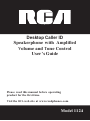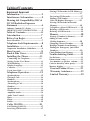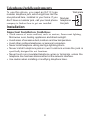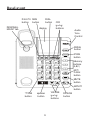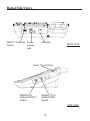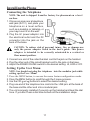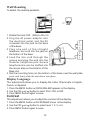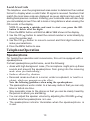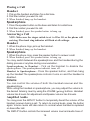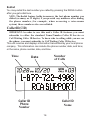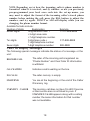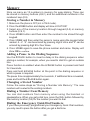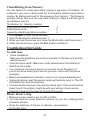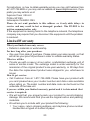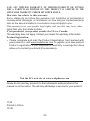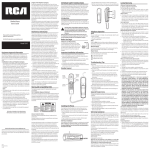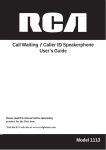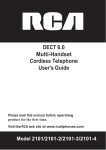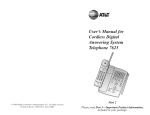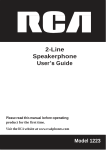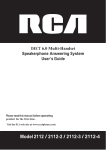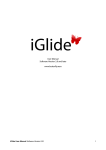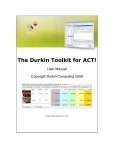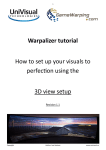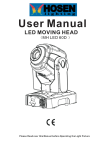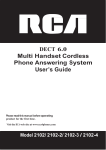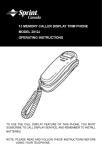Download RCA 1124-1WTGA User's Guide
Transcript
Desktop Caller ID Speakerphone with Amplified Volume and Tone Control User’s Guide Please read this manual before operating product for the first time. Visit the RCA web site at www.rca4phones.com Model 1124 EquipmentApprovalInformation Your telephone equipment is approved for connection to the Public Switched Telephone Network and is in compliance with parts 15 and 68, FCC Rules and Regulations and the Technical Requirements for Telephone Terminal Equipment published by ACTA. 1 Notification to the Local Telephone Company On the bottom of this equipment is a label indicating, among other information, the US number and Ringer Equivalence Number (REN) for the equipment. You must, upon request, provide this information to your telephone company. The REN is useful in determining the number of devices you may connect to your telephone line and still have all of these devices ring when your telephone number is called. In most (but not all) areas, the sum of the RENs of all devices connected to one line should not exceed 5. To be certain of the number of devices you may connect to your line as determined by the REN, you should contact your local telephone company. A plug and jack used to connect this equipment to the premises wiring and telephone network must comply with the applicable FCC Part 68 rules and requirements adopted by the ACTA. A compliant telephone cord and modular plug is provided with this product.It is designed to be connected to a compatible modular jack that is also compliant. See installation instructions for details. Notes • This equipment may not be used on coin service provided by the telephone company. • Party lines are subject to state tariffs, and therefore, you may not be able to use your own telephone equipment if you are on a party line. Check with your local telephone company. • Notice must be given to the telephone company upon permanent disconnection of your telephone from your line. • If your home has specially wired alarm equipment connected to the telephone line, ensure the installation of this product does not disable your alarm equipment.if you have questions about what will disable alarm equipment , consult your telephone company or a qualified installer. 2 US Number is located on the cabinet bottom. REN Number is located on the cabinet bottom. 2 Rights of the Telephone Company Should your equipment cause trouble on your line which may harm the telephone network, the telephone company shall, where practicable, notify you that temporary discontinuance of service may be required. Where prior notice is not practicable and the circumstances warrant such action, the telephone company may temporarily discontinue service immediately. In case of such temporary discontinuance, the telephone company must: (1) promptly notify you of such temporary discontinuance; (2) afford you the opportunity to correct the situation; and (3) inform you of your right to bring a complaint to the Commission pursuant to procedures set forth in Subpart E of Part 68, FCC Rules and Regulations. The telephone company may make changes in its communications facilities, equipment, operations or procedures where such action is required in the operation of its business and not inconsistent with FCC Rules and Regulations. If these changes are expected to affect the use or performance of your telephone equipment, the telephone company must give you adequate notice, in writing, to allow you to maintain uninterrupted service. InterferenceInformation This device complies with Part 15 of the FCC Rules. Operation is subject to the following two conditions: (1) This device may not cause harmful interference-; and (2) This device must accept any interference received, including interference that may cause undesired operation. This equipment has been tested and found to comply with the limits for a Class B digital device, pursuant to Part 15 of the FCC Rules. These limits are designed to provide reasonable protection against harmful interference in a residential installation. This equipment generates, uses, and can radiate radio frequency energy and, if not installed and used in accordance with the instructions, may cause harmful interference to radio communications. However, there is no guarantee that interference will not occur in a particular installation. Privacy of Communications may not be ensured when using this product. If this equipment does cause harmful interference to radio or television reception, which can be determined by turning the equipment off and on, the user is encouraged to try to correct the interference by one or more of 3 the following measures: • Reorient or relocate the receiving antenna (that is, the antenna for radio or television that is “receiving” the interference). • Reorient or relocate and increase the separation between the telecommunications equipment and receiving antenna. • Connect the telecommunications equipment into an outlet on a circuit different from that to which the receiving antenna is connected. If these measures do not eliminate the interference, please consult your dealer or an experienced radio/television technician for additional s u g g es ti o n s . Al s o, t h e F ed era l C o m m u n i c a t i o n s C o m m i s s i o n h a s prepared a helpful booklet , “How To Identify and Resolve Radio/T V Interference Problems.” This booklet is available from the U.S. Government Printing Office, Washington, D.C. 20402.Please specify stock number 004-000-00345-4 when ordering copies. Notice: The changes or modifications not expressly approved by the party responsible for compliance could void the user's authority to operate the equipment. HearingAidCompatibility(HAC) This telephone system meets FCC standards for Hearing Aid Compatibility. FCCRFRadiationExposureStatement This equipment complies with FCC RF radiation exposure limits set forth for an uncontrolled environment . This equipment should be installed and operated with a minimum distance of 20 centimeters between the radiator and your body. This transmitter must not be co-located or operated in conjunction with any other antenna or transmitter. Industry Canada (I.C.) Notice This product meets the applicable Industry Canada technical specifications. Le présent materiel est conforme aux specifications techniques applicables d'Industrie Canada.” The Ringer Equivalence Number is an indication of the maximum number of terminals allowed to be connected to a telephone interface. The termination on an interface may consist of any combination of devices subject only to the requirement that the sum of the Ringer Equivalence Numbers of all the devices does not exceed five. L'indice d'équivalence de la sonnerie (IES) sert à indiquer le nombre maximal de terminaux qui peuvent être raccordés à une interface 4 téléphonique. La terminaison d'une interface peut consister en une combinaison quelconque de dispositifs, à la seule condition que la somme d'indices d'équivalence de la sonnerie de tous les dispositifs n'excède pas 5.'' This Class B digital apparatus complies with Canadian ICES-003. Cet appareil numérique de la classe B est conforme à la norme NMB-003 du Canada. IMPORTANT SAFETY INSTRUCTIONS When using your telephone equipment, basic safety precautions should always be followed to reduce the risk of fire, electric shock and injury to persons, including the following: 1. Do not use this product near water, for example, near a bath tub, wash bowl, kitchen sink or laundry tub, in a wet basement or near a swimming pool. 2. Avoid using a telephone (other than a cordless type) during an electrical storm. There may be a remote risk of electric shock from lightning. 3. Do not use the telephone to report a gas leak in the vicinity of the leak. 5 TableofContents Equipment Approval Information.......................................2 Interference Information...............3 Hearing Aid Compatibility (HAC).4 FCC RF Radiation Exposure Statement .........................................4 Storing CID Records (In CID Memory).... ...............................................................17 Reviewing CID Records.......................17 Dialing a CID Number............................17 Caller ID Display Messages..............18 Storing CID Records in Internal Memory..............................................19 To Replace a Stored CID Record.........19 Deleting a CID Record..........................19 Deleting All CID Records......................19 Industry Canada (I.C.) Notice ......................4 IMPORTANT SAFETY INSTRUCTIONS……...5 Table of Contents............................6 Introduction................................... 7 Before You Begin............................7 Memory…...................................20 Storing a Number in Memory.............20 Adding a Pause to the Dialing Sequence...............................20 Changing a Stored Number.................20 Dialing a Number from Memory.........20 Dialing the Emergency Quick Dial Numbers..............................................20 Chain Dialing from Memory.................21 Parts Checklist ...............................................7 Telephone Jack Requirements......8 Installation......................................8 Important Installation Guidelines............8 Base Layout .....................................9 Back & Side Views.........................10 Installing the Phone.....................11 Troubleshooting Guide.............21 No dial tone.............................................21 Phone doesn’t ring.................................21 Low handset or speaker volume.......22 Can’t be heard by other party..............22 Memory dialing.......................................22 Connecting the Telephone....................11 Setting Up the User Menu........................11 Wall Mounting............................................12 Display Language......................................12 Contrast ......................................................12 Local Area Code.........................................13 General Product Care.............22 Warranty Assistance...............22 Limited Warranty.....................23 Telephone Operation...................13 Speakerphone.............................................13 Placing a Call..............................................14 Handset .......................................................14 Speakerphone.............................................14 Answering a Call.........................................14 Handset .......................................................14 Speakerphone.............................................14 Volume..........................................................14 Amplified Audio...........................................14 Audio Tone Control.....................................15 Mute..............................................................15 Flash.............................................................15 Redial............................................................16 Caller ID (CID)..............................16 Call Waiting Caller ID.................................17 Receiving CID Records...............................17 6 Introduction CAUTION: When using telephone equipment, there are basic safety instructions that should always be followed. Refer to the IMPORTANT SAFETY INSTRUCTIONS provided with this product and save them for future reference. This phone is designed for those individuals with mild to severe hearing loss. The unit is designed to control the volume of the phone as well as the frequencies that best fit your hearing. It has an Audio Tone control allowing you to customize the phone to your preference frequency from 600 Hz to 3KHz. The phone is designed with unique feature to protect the hearing in your family. You will be able to switch between automatic and manual amplification modes to protect your hearing from being exposed to dangerous sound levels. Please read this manual very carefully before using your 1124 and keep it for future references. If you have any question or problems, consult the Troubleshooting Tips for the solution. BeforeYouBegin Parts Checklist Make sure your package includes the items shown here. Base Handset cord Handset Desktop pedestal Po w e r Supply 7 Telephone line cord TelephoneJackRequirements To use this phone, you need an RJ11C type modular telephone jack, which might look like the one pictured here, installed in your home. If you don’t have a modular jack, call your local phone company to find out how to get one installed. Wall plate Modular telephone line jack Installation Important Installation Guidelines • Avoid sources of noise and heat, such as motors, fluorescent lighting, Microwave oven, heating appliances and direct sunlight. • Avoid areas of excessive dust, moisture and low temperature. • Avoid other cordless telephones or personal computers. • Never install telephone wiring during a lightning storm. • Never install telephone jacks in wet locations unless the jack is specifically designed for wet locations. • Never touch non-insulated telephone wires or terminals, unless the telephone line has been disconnected at the network interface. • Use caution when installing or modifying telephone lines. 8 BaseLayout D E L E T E MEN button button DESK/WALL MOUNT tab DIAL button display CID (p/q) buttons Audio Tone Control REDIAL button STORE button Memory buttons (A,B,C) EXIT/ FLASH button MUTE button AMPLIFY button */TONE button speaker button 9 VOLUME (p/q) buttons #/PAUSE button Back&SideViews AMPLIFY Override Power Switch supply jack LINE jack (BACK VIEW) Audio Tone Control RINGER VOL (HIGH/LOW/OFF) switch RINGER PITCH (HIGH/LOW) switch (SIDE VIEW) 10 InstallingthePhone Connecting the Telephone NOTE: The unit is shipped from the factory for placement on a level surface. 1. Choose an area near a telephone wall jack (RJ11C), and place your telephone on a level surface, such as a desktop or tabletop, or you may mount it on the wall. 2. Plug the AC power adaptor into the electrical outlet and the DC connector into the jack on the back of the base. CAUTION: To reduce risk of personal injury, fire, or damage use only the power adaptor listed in the user’s guide. This power adaptor is intended to be correctly orientated in a vertical or floor mount position. 3. Connect one end of the coiled handset cord to the jack on the handset. 4. Plug the other end of the coiled handset cord to the jack on the base. 5. Adjust the RINGER VOLUME switch to the desired setting: HI, LOW or OFF. Setting Up the User Menu 1. 2. 3. 4. 5. NOTE: You should not plug the telephone into the modular jack while setting up the User Menu. Press the MENU button, to access the menu feature configuration mode. Press the MENU button to scroll through the 3 menu screens. Use the CID (porq) buttons to select the desired setting. Plug one end of the telephone line cord into the LINE jack at the back of the base and the other end into a modular jack. The unit is properly installed if you pick up the handset and hear the dial tone. If you don’t hear a dial tone recheck all the installation steps. 11 Wall Mounting To detach the desktop pedestal: (Dia. 1A) 。 1. Rotate the hook 180 (Refer to Dia 1A) 2. P l u g t h e AC p o we r a d a p t o r i n t o the electrical outlet and th e DC connector into the jack on the back of the base. 3. P l u g o n e e n d o f t h e s t r a i g h t telephone line cord into the jack on the bottom of the base. 4. F e e d t h e l i n e c o r d t h r o u g h t h e groove and plug the end into the m o d u l a r t e l e p h o n e j a c k. E x c e s s telephone line can be stuffed into the recess area on the bottom of the Base Unit. 5. Slip the mounting holes (on the bottom of the base) over the wall plate posts and firmly slide the unit down into place. Display Language This adjustment allows you to display the Caller ID prompts in English, French, or Spanish. 1. Press the MENU button until ENG FRA ESP appears in the display. 2. Use the CID (porq) button to select E N G, FRA, or ESP. 3. Press MENU button again to save. Contrast This adjustment allows you to adjust the contrast of the display. 1. Press the MENU button until CONTRAST shows in the display. 2. Use the CID (porq) button to select level 1, 2, 3, or 4. 3. Press MENU button again to save. 12 Local Area Code The telephone uses the programmed area codes to determine the number format to display when a valid Caller ID signal is received. Numbers that match the local area code are displayed as seven digits and are used for dialing back previous numbers. Entering your local area code will also help you immediately know if the call is local or long distance when viewing the CID records in the display. NOTE: If you make a mistake and want to start over, press the DEL button to delete all of the digits. 1. Press the MENU button until LOCAL AREA CODE shows in the display. 2. Use the CID (q) button to select the correct number or enter directly by using the number pad. 3. Use the CID (p) button to move to second and third digit locations to make your selections. 4. Press the MENU button to save. TelephoneOperation Speakerphone For hands-free operation and convenience, this unit is equipped with a speakerphone. For best speakerphone performance, avoid the following: • Areas with high background noise. (The microphone might pick up these sounds and prevent the speakerphone from going into the receiving mode when you finish talking.) • Surfaces affected by vibration. • Recessed areas such as in a corner, under a cupboard, or next to a cabinet, which can generate an echo effect . Note the following guidelines when using the speakerphone: • The speakerphone works similar to a two-way radio in that you can only listen or talk at one time. • Stay reasonably close to the phone so that you can be clearly heard by the person to whom you are talking. • You can adjust the speaker volume by adjusting the VOLUME (porq) buttons while the speakerphone is in use. • The speakerphone indicator illuminates when the speakerphone is in use. 13 Placing a Call Handset 1. Pick up the handset and listen for a dial tone. 2. Dial the number you want to call. 3. When finished, hang up the handset. Speakerphone 1. Press the speaker button on the base and listen for a dial tone. 2. Dial the number you want to call. 3. When finished, press the speaker button to hang up. Answering a Call NOTE: Make sure the ringer switch is set to HI or LO, or the phone will not ring. The visual ring indicator will flash at all settings. Handset 1. When the phone rings, pick up the handset. 2. When finished, hang up the handset. Speakerphone 1. When the phone rings, press the speaker button to answer a call. 2. When finished, press the speaker button to hang up. You may switch between the speakerphone and the handset during the dialing process or anytime during a conversation. S peak er pho ne t o H ands et - P ic k u p th e h an d se t t o d isab le th e speakerphone. The speakerphone indicator turns off. Handset to Speakerphone - Press the speaker button, and then hang up the handset.The speakerphone indicator turns on and the handset is disabled. Volume You can control the volume of both the handset receiver and the speakerphone. While using the handset or speakerphone, you may adjust the volume to the desired listening level by using the VOLUME (porq) buttons. Handset volume has 4 levels for adjustment and Speaker volume has 8 levels. Amplified Audio You may press the AMPLIFY button to temporarily boost the volume of the handset receiver during a call. To return to normal levels, press the button again. Volume levels will also return to normal when handset is replaced on base after call. The AMPLIFY button controls the increased volume level and audio tone of 14 the handset . 1. Press the VOLUME (porq) button to minimum, pick up the handset and press the AMPLIFY button to turn on the incoming voice amplifier. The indicator around the button illuminates. 2. Adjust the volume by pressing the VOLUME (porq) button. When the AMPLIFY button is pressed, an extra level of amplified volume is added providing up to 40dB of gain and level control. In standard use, the amplifier turns off whenever you hang up the telephone. If you want the amplifier to turn on whenever you pick up the handset, slide the AMPLIFY Override switch located at the back of the unit to ON. NOTE: AMPLIFY feature is possible in both Handset and Speaker Mode. WARNING: This Product is designed for users with hearing disabilities and automatically amplifies the volume to the highest level when the AMPLIFY Override switch is set to “ON”. If you wish to prevent the automatic amplification, please turn the AMPLIFY Override switch located on the back of the set to “OFF”. Audio Tone Control The phone’s Audio Tone Control boosts the sound of the frequency range for 600Hz to 3KHz to compensate for the ear’s limited sensitivity in the range. 1. To turn on the Audio Tone Control, press the AMPLIFY button after you pick up the handset, or any time during the a call. The indicator around the button illuminates. 2. To adjust the setting rotate the Audio Tone Control to select the specific frequency range. 3. To turn off the Audio Tone Control press the AMPLIFY button and the indicator light turns off. Mute Use the MUTE button to interrupt a phone conversation to talk privately with someone else in the room. A conversation can be muted while using the speakerphone, handset or neck loop. 1. Press the MUTE button. The mute indicator illuminates. 2. Press MUTE again to turn it off. NOTE: Switching from speakerphone to handset cancels mute. Flash Press the EXIT/FLASH button to activate customer calling services such as call waiting or call transfer, which are provided by your local phone company. 15 Redial You may redial the last number you called by pressing the REDIAL button after you get a dial tone. NOTE: The Redial feature holds in memory the last phone number you dialed (as many as 32 digits). If you pressed any numbers after dialing the phone number, (for example, when accessing a voice-menu system) those numbers also are redialed. CallerID(CID) IMPORTANT: In order to use this unit’s Caller ID features, you must subscribe to either the standard Name/Number Caller ID Service or Call Waiting Caller ID Service. To know who is calling while you are on the phone, you must subscribe to Call Waiting Caller ID Service. This unit receives and displays information transmitted by your local phone company. This information can include the phone number, date, and time; or the name, phone number, date, and time. Time Number of Calls Date Caller ID Phone Number Caller ID Name 16 Call Waiting Caller ID Provided you subscribe to Call Waiting Caller ID service from your phone company; if you receive an incoming call and you are already on the phone, a beep indicates the presence of a Call Waiting call on the line. Only the handset that is in use at the time of the call will display and store the Call Waiting Caller ID information. • When you hear the call waiting beep in the handset receiver, press the EXIT/FLASH button to put the current call on hold and answer the incoming call. Press EXIT/FLASH button again to return to the original call. Receiving CID Records When you receive a call, the Caller ID information is transmitted between the first and second ring. The Caller ID information appears on the display while the phone rings, giving you a chance to monitor the information and decide whether or not to answer the call. Storing CID Records (In CID Memory) If you are not at home or cannot answer, your telephone’s Caller ID memory stores the data for the 70 most recent calls you received so you can see who called while you were unavailable. When the 71st call is received, the oldest Caller ID record (1st call) is automatically deleted. You may review the stored information at any time. Calls received since your last review show as NEW in the display. Reviewing CID Records As calls are received and stored, the display is updated to let you know how many calls have been received. To scroll CID records: 1. Make sure the phone is OFF (not in talk mode). 2. Press the CID (q) button to review the newest CID record. 3. Press the CID (p) button to review the oldest CID record first. Dialing a CID Number 1. Make sure the phone is OFF (not in TALK mode). 2. Use the CID (porq) button to display the desired record. 3. Press the DIAL button and the display will show PICKUP PHONE. Then you can either pick up the handset receiver or press the speaker button. The number will be dialed automatically with NOW D I A L I N G showing while the number is being dialed. 17 NOTE: Depending on (a) how the incoming caller’s phone number is formatted when it is received, and (b) whether or not you previously pre-programmed your local area code into the set up menu, you may need to adjust the format of the incoming caller’s stored phone number before making the call, press the DIAL button to adjust the number, and try again. PICKUP or ADJ will display while you are changing the phone number format. Available formats include: Number of digits Explanation Example Eleven digits long distance code “1 ” 1-317-888-8888 +3-digit area code +7-digit telephone number. Ten digits 3-digit area code + 317-888-8888 7-digit telephone number. Seven digits 7-digit telephone number. 888-8888 Caller ID Display Messages The following special messages indicate the status of a message or the unit: BLOCKED CALL The caller of the incoming call is registered as “Private Number” and their Caller ID information is withheld. CALL WAITING Indicates a call is waiting on the line. NO CALLS The caller memory is empty. START/END You are at the beginning or the end of the Caller ID memory log. UNKNOWN CALLER The incoming call does not have CALLER ID service or their service area is not linked to yours. If UNKNOWN CALLER appears along with a calling number, the name information for that number was not available. 18 Storing CID Records in Internal Memory You may also store CID information in the phone’s internal memory. NOTE: It is important that you format CID records correctly BEFORE storing in internal memory as you cannot reformat CID records stored in memory. 1. Make sure the phone is OFF (not in talk mode). 2. Use the CID (porq) button to scroll to the desired CID record. 3. Press the STORE button and LCD will display LOCATION? 4. Use the touch-tone pad to enter a memory location (0-9) or Emergency Number MA, MB, or MC to store the number in that memory location. You will hear a confirmation tone and the display will show the memory location and the phone number being stored into memory. 5. Press STORE button three times to save the phone number, caller name and the display will show OK for confirmation. NOTE: Press the EXIT/FLASH button once to keep the previous setting (making no changes) and return to the menu. NOTE: If the selected CID record contains any information that is nonnumeric, the unit will not allow this record to transfer to the internal user memory. The handset will display UNABLE TO STORE. To Replace a Stored CID Record Repeat Step 1 through Step 5 in “Storing CID Records in Internal Memory.” Deleting a CID Record 1. Make sure the phone is OFF (not in TALK mode). 2. Use the CID (porq) button to display the CID record you want to delete. 3. Press the DEL button to delete CID record. The next Caller ID record shows in the display. NOTE: Press the EXIT/FLASH button to return to the standby mode. Deleting All CID Records 1. 2. 3. 4. Make sure the phone is OFF (not in TALK mode). Use the CID (porq) button to display any Caller ID record. Press and hold the DEL button until DELETE ALL? shows on the display. Press DEL button again to erase all records. The display shows NO CALLS. NOTE: Press the EXIT/FLASH button to return to the standby mode. 19 Memory Store as many as 13 numbers in memory for easy dialing. Three can be stored in memory buttons (A,B,C), and ten additional numbers in the numbered keys (0-9). Storing a Number in Memory 1. Make sure the phone is OFF (not in TALK mode). 2. Press the STORE button and display will show LOCATION? 3. Select any of the memory location through keypad (0-9) or memory buttons (A, B, C). 4. Press STORE button and then enter the number to be stored through keypad. 5. Press STORE and then enter the person’s name using the keypad letter marked A - Z. “A” can be entered by pressing digit 2 once and “Z” can be entered by pressing digit 9 for four times. 6. Press STORE again to save the phone number and name. Display will show OK to confirm. Adding a Pause to the Dialing Sequence Use the #/PAUSE button to insert a delay in the dialing sequence when storing a number, for example, when you need to dial 9 to get an outside line. Pause function is enabled when the #/PAUSE button is pressed and held for 2 seconds. Press and hold #/PAUSE button at the point in the dialing sequence in which a pause is required. The pause time is approximately four seconds, if additional time is needed, press and hold the #/PAUSE button again. Changing a Stored Number Follow the same steps as “Storing a Number into Memory.” The new numbers will overwrite the existing numbers. Dialing a Number from Memory You c a n d i a l n u m b e r s f ro m m e m o r y w h e n u s i n g t h e h a n d s e t o r speakerphone. When you get a dial tone, press the DIAL button followed by the memory location (0-9) for the number you want to dial. Dialing the Emergency Quick Dial Numbers If you have previously programmed your Emergency Quick Dial numbers, you only need to press the button after you get a dial tone. 20 Chain Dialing from Memory Use this feature to make calls which require a sequence of numbers, for instance if you use a calling card for a frequently called long distance number. By dialing each part of the sequence from memory. The following example shows how you can use chain dialing to make a call through a long distance service: The Number for Memory Location Long Distance Access Number 1 Authorization Code 2 Frequently called long distance number 3 1. Press speaker (or pick up the handset). 2. Press the DIAL button and then press 1. 3. When you hear the access tone, press the DIAL button and then press 2. 4. At the next access tone, press the DIAL button and then 3. TroubleshootingGuide No dial tone • Check installation: Make sure the telephone line cord is connected to the base unit and the wall phone jack. • Check the hook switch. Make sure it fully extends when the handset is lifted from the cradle. • You must have touch-tone service on your line to use this phone. If you do not know what type of service you have, check with the phone company. • Make sure speakerphone indicator comes on (if using speakerphone.) • Unplug the phone, wait 30 seconds, and plug the phone back in. Then lift the handset to check the dial tone. • Connect another phone to the same modular jack; if the second phone doesn’t work, the problem might be with your wiring or local service. • Place the handset in the base for at least 20 seconds. Phone doesn’t ring • Make sure ringer switch is set to LOW or HIGH. • You may have too many extension phones on your line. Unplug some extension phones. • Check for a dial tone. If there is no dial tone, see solutions for “No dial tone.” 21 Low handset or speaker volume • Check the receiver or speaker volume settings. Can’t be heard by other party • Make sure phone cord is securely plugged in. • Make sure extension phones are on the hook at the same time you’re using the phone. It is normal for the volume to drop when additional extension phones are used at the same time. Memory dialing • Make sure you entered numbers correctly. (See “Memory.”) • Make sure the telephone is properly installed. Pick up the handset and listen for the dial tone. If you don’t hear the dial tone, recheck Or repeat the installation steps. GeneralProductCare To keep your telephone working and looking good, follow these guidelines: • Avoid putting the phone near heating appliances and devices that generate electrical noise (for example, motors or fluorescent lamps ). • DO NOT expose to direct sunlight or moisture. • Avoid dropping the unit and other rough treatment. • Clean with a soft cloth. • Never use a strong cleaning agent or abrasive powder because this will damage the finish. • Retain the original packaging in case you need to ship the phone at a later date. WarrantyAssistance Your sales receipt will be required to demonstrate proof of purchase in order to validate your warranty eligibility. You may want to attach either the original, or a photocopy, of your sales receipt to this booklet for future reference. If this product was received as a gift, it is suggested you jot down the date of gift receipt, as this information will be valuable should service be required during the warranty period. If the equipment is causing harm to the telephone network, the telephone company may require that you disconnect the equipment until the problem is resolved. Purchase Date or Date Received as Gift Name of Store 22 For instructions on how to obtain warranty service, you may call Customer Care at 1-877-722-4908 or you may visit our website at www.rca4phones.com. If you prefer, you may write to us at: Supreme Power USA LLC PO Box 501045 Indianapolis IN 46250-1045 Please do not send products to this address as it only adds delays in service and may result in lost or damaged product . This PO BOX is for written communication only. If the equipment is causing harm to the telephone network, the telephone company may require that you disconnect the equipment until the problem is resolved. LimitedWarranty What your limited warranty covers: • Defects in materials or workmanship. For how long after your purchase: • One year, from date of purchase. Please retain your sales receipt , as that will act as your proof of purchase in order to validate warranty status. What we will do: • Provide you with a new or, at our option, a refurbished exchange unit of same or similar model. The exchange model is under warranty for the remainder of the original product's one year warranty, or 90 days from the date the replacement product was shipped to you, whichever is longer. How to get service: • Call Customer Care at 1-877-722-4908. Please have your product with you and please have your model number and date code available when calling us. The model number and date code can be found on the underside of the base unit. If you are within your limited warranty period and it is determined that service is required: • We will ask that you properly pack your product to avoid shipping damage. We recommend that you use the original carton and packing materials. • We will ask you to include with your product the following: Your name, return shipping address and daytime phone number handwritten or typed on a sheet of paper 23 A legible copy of your sales receipt (p l e a s e do not send the original sales receipt) • Ship your product prepaid, to the address we provide. We suggest shipping your product via a traceable carrier, as we are not responsible for lost, mis-directed or damaged shipments. You may want to write the date shipped, carrier and tracking number here: • Upon receipt of your product we will validate your product is under warranty and if determined your product is warranty eligible, we will ship to you a new or, at our option, a refurbished exchange unit of same or similar model. This exchange unit will be shipped to you at no cost . What your limited warranty does not cover: • Customer Instruction. (Your Owner’s Manual provides information regarding operating and install instructions. Additional information may be obtained by contacting the retailer) • Installation and set-up service adjustments. • Batteries. • Damage from misuse, neglect, unauthorized repair. • Products which have been modified or incorporated into other products • Products that have been serviced by an unauthorized servicer. • Products purchased or serviced outside the USA or Canada. • Acts of nature, such as but not limited to, lightning damage. Limitation of Warranty: •THIS LIMITED WARRANTY I S THE ONLY WARRANTY A P P L I C A B L E TO THIS PRODUCT. ALL OTHER WARRANTIES, EXPRESS OR IMPLIED (INCLUDING ALL IMPLIED WARRANTIES O F MERCHANTABILITY OR FITNESS FOR A PARTICULAR PURPOSE) ARE HEREBY DISCLAIMED. NO VERBAL OR WRITTEN INFORMATION GIVEN BY SUPREME POWER USA LLC, ITS AGENTS, E M P L O Y E E S , RETAIL DEALERS OR INDEPENDENT CONTRACTORS SHALL CREATE A GUARANTY OR IN ANY WAY INCREASE THE SCOPE OF THIS WARRANTY. • REPAIR OR REPLACEMENT AS PROVIDED UNDER THIS WARRANTY IS THE EXCLUSIVE REMEDY OF THE CONSUMER. SUPREME POWER USA LLC SHALL NOT BE LIABLE FOR INCIDENTAL OR CONSEQUENTIAL DAMAGES RESULTING FROM THE USE OF THIS PRODUCT OR ARISING OUT OF ANY BRE ACH OF ANY E XPRESS OR IMPLIED WARRANT Y O N T H I S P R O D U C T. T H I S D I S C L A I M E R O F WA R R A N T I E S A N D LIMITED WARRANTY ARE GOVERNED BY THE LAWS OF THE STATE OF INDIANA EXCEPT TO THE EX TENT PROHIBITED BY APPLICABLE 24 LAW, ANY IMPLIED WARRANTY OF MERCHANTABILITY OR FITNESS FOR A PARTICULAR PURPOSE ON THIS PRODUCT I S LIMITED TO THE APPLICABLE WARRANTY PERIOD SET FORTH ABOVE. How state law relates to this warranty: Some states do not allow the exclusion nor limitation of incidental or consequential damages, or limitations on how long an implied warranty lasts so the above limitations or exclusions may not apply to you. This warranty gives you specific legal rights, and you also may have other rights that vary from state to state. If you purchased your product outside the USA or Canada: This warranty does not apply. Contact your dealer for warranty information. Product Registration: • Please complete and mail the Product Registration Card packed with your product or visit www.rca4phones.com to register your new product. Product registration is not required for warranty coverage but does allow us to contact you should it be necessary. Visit the RCA web site at www.rca4phones.com Please do not send any products to the Indianapolis address listed in this manual or on the carton. This will only add delays in service for your product. 1124 Printed in China 10-36 25