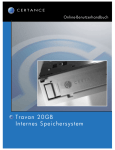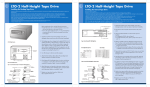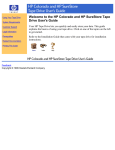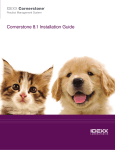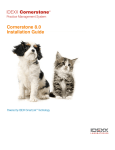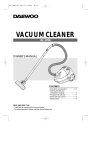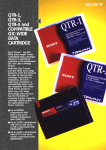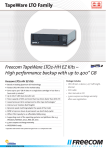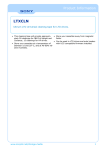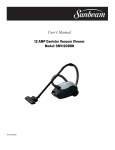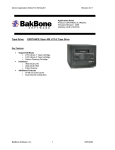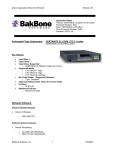Transcript
GETTING STARTED T A P E STOR To install your new TapeStor Travan 20GB tape drive, follow the simple steps listed below. For detailed installation instructions and trouble-shooting tips, see the online manual on the Tape Resource CD. ® Before installing the drive, check to make sure your TapeStor 20GB box contains the following items: EASY INSTALLATION SHEET • Mounting brackets to adapt the drive to a 5.25-inch drive bay. • Mounting screws • A Certance Tape Resource CD (contains the Online Installation Manual and much more) • This Easy Installation Sheet Items you may need for installation: IMPORTANT PRECAUTIONS • Internal ATAPI Tape Drive (20-Gbyte capacity) • CD with Yosemite TapeWare backup software ATAPI 20GB TAPE DRIVE • • You will need flat-bladed and Phillips screwdrivers to complete the installation. In addition, To protect your computer and drive from static electricity, install the drive in an uncarpeted area and ground yourself frequently on a grounded metal object (such as the frame of your computer) before opening the antistatic bag or touching any components within your computer. • If your computer has only a single IDE port, you will need to purchase and install an ATAPI host adapter to provide a secondary IDE port for the tape drive. • If no drives are presently attached to your secondary IDE port, you will probably need to purchase a 40-pin IDE interface cable for your tape drive. Step 1: Install the backup software Turn off your computer and any peripheral devices before installing the drive. We recommend that you install your backup software before you install the tape drive. For more information, see the instructions that came with the backup software. Note: For detailed tape drive installation instructions, operating instructions and troubleshooting tips, see the online TapeStor 20GB manual on the Certance Tape Resource CD. The CD will startup automatically on most Windows systems (if it doesn’t autostart, run setup.bat from the CD). From the introductory screen, click on “Installing Your Drive.” Linux users can find the manual in the /pdfs directory of the CD under the appropriate language. 2 Note: Drive is shown upside down Before continuing to the next step, shut down your computer, turn off the power, and remove the cover. STEP 2 Master Step 2: Configure the drive (optional) Slave (default) If your tape drive will be on the same cable with an existing ATAPI device (such as a CD-ROM), you do not have to change the default jumper setting (tape drive is a “slave”). Make sure that the existing ATAPI device is the “Master.” Cable select If your tape drive will be the only device on your secondary IDE port, you need to configure your tape drive as a “Master.” Turn the drive over and move the master/slave jumper to the “Master” position, as shown at left. Step 3: Mount the drive a) If you are mounting the tape drive in a 3.5-inch drive bay, skip to step 3b below. If you are mounting the drive in a 5.25-inch drive bay, attach mounting brackets to each side of the drive, as shown at far left. 3a b) Slide the drive into an unused drive bay until the bezel is flush with the front of the computer. Secure the drive using four mounting screws. Do not overtighten the screws. 3b STEP 3 Step 4: Connect the IDE cable Attach your tape drive to the secondary IDE port. 3.5-inch drive bay 5.25-inch drive bay Note. Do not attach your tape drive to any cable that is already connected to a hard drive, a floppy drive or a sound card. If no drives or cables are attached to your secondary IDE port, you may need to purchase a new 40-pin IDE cable to run from the secondary IDE port to your tape drive. Attach the new IDE cable to the secondary port and to the tape drive as shown in the illustration 4a. If you already have a CD-ROM or other device attached to your secondary IDE port, attach the tape drive to the middle connector on the IDE cable, as shown in illustration 4b. Primary IDE port Pin 1 (typical) Step 5: Connect the power cable Connect a 4-pin power cable to the back of the tape drive. If all the power cables in your computer are being used by other devices, you can purchase a Y-shaped power-cable from your computer dealer. CD M RO Secondary IDE port PE TA Primary IDE port r te rd pu a m rbo Co the o M Note. When attaching cables, Make sure that pin 1 on the drive is connected with pin 1 on the IDE connector. Pin 1 on the tape drive is located next to the 4-pin power cable. Pin 1 on the IDE cable is indicated by a stripe on the edge of the cable. d ar H ive r D r te rd pu a m rbo o e C th o M 4b d ar H ive r D STEP 4 4a Step 6: Complete the installation a) Check all cables, including those of adjacent devices, to make sure that none have loosened during the installation. Make sure that all cables are routed so that they will not bind or become crimped when you replace the cover of your computer. Secondary IDE port PE TA Stripe on cable Pin 1 (typical) b) Reinstall your computer cover. c) Do a test backup to make sure that your tape drive and software are working properly. STEP 5 5 ©2003 Certance LLC. All rights reserved. Part number 10010845-001. Certance, the Certance logo and TapeStor are registered trademarks of Certance LLC. Other product names are registered trademarks or trademarks of their owners. Certance reserves the right to change, without notice, product offerings or specifications. No part of this publication may be reproduced in any form without written permission from Certance LLC.