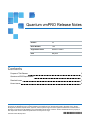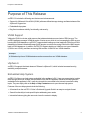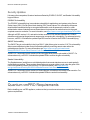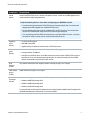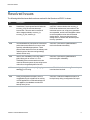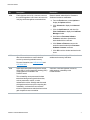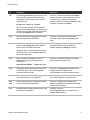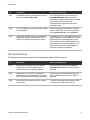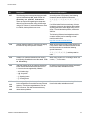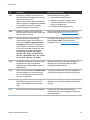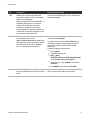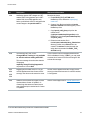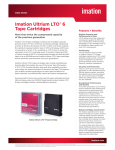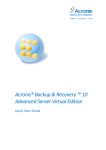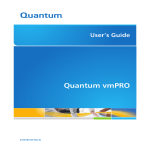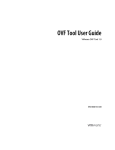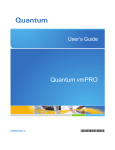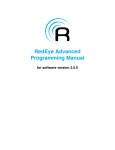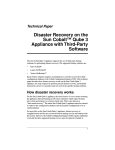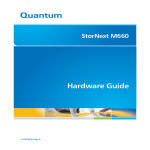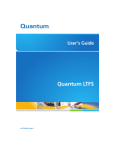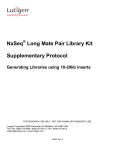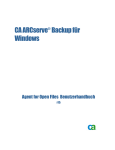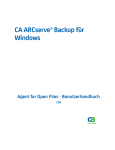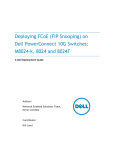Download Quantum vmPRO 4000 Release Notes
Transcript
Quantum vmPRO Release Notes Release 3.3 Build Number 7187 Supported Product Quantum vmPRO Date May 2015 Contents Purpose of This Release 2 Quantum vmPRO Requirements 3 Resolved Issues 5 Known Issues 9 © 2015 Quantum Corporation. All rights reserved. Be Certain, DLT, DXi, DXi Accent, DXi V1000, GoVault, Lattus, NDX, the Q logo, the Q Quantum logo, Q-Cloud, Quantum, the Quantum logo, Quantum Be Certain, Quantum Vision, Scalar, StorageCare, StorNext, SuperLoader, Symform, and the Symform logo are either registered trademarks or trademarks of Quantum Corporation and its affiliates in the United States and/or other countries. All other trademarks are the property of their respective owners. Quantum specifications are subject to change. 6-67534-13 Rev B, May 2015 *6-67534-13* Purpose of This Release Purpose of This Release vmPRO 3.3 includes the following new features and enhancements: l Support for VMware's Virtual SAN (VSAN) software-defined storage strategy and latest release of the vSphere 6.0 hypervisor. l Embedded help system. l Bug fixes to enhance stability, functionality, and security. VSAN Support VMware's VSAN is a cluster-wide resource that exists as datastores on a cluster of ESX servers. The vmPRO appliance manages VSAN through a vCenter server, which in turn is managing the ESX servers housing the VSAN datastores. vmPRO 3.3 supports both backing up virtual machines (VMs) from VSAN datastores to Network Attached Storage (NAS) targets, as well as recovering VMs from the NAS targets back to VSAN datastores. In addition, vmPRO 3.3 supports backing up VMs from one type of datastore (VSAN or non-VSAN), and then recovering VMs to either a VSAN or non-VSAN datastore. Example A VM backed up from a VSAN datastore can be recovered to a non-VSAN datastore. vSphere 6 vmPRO 3.3 supports the latest release of VMware's vSphere 6.0, which includes increased security, scalability, and performance. Embedded Help System vmPRO 3.3 offers a new help system embedded in the appliance's GUI. Users can access topics to guide them through all menus, screens, and processes of the vmPRO appliance. Because this help system is embedded in the appliance's GUI, users do not need to be connected to the Internet to access the help topics. They can simply click on the Help > Help Contents menu to open the new help system. Features of the new help system include the following: l All content from the vmPRO 3.3 User's Guide and Upgrade Guide in an easy-to-navigate format. l Search functionality to locate specific topics addressing user needs. l Interactive features giving the user control over the content to display. Quantum vmPRO Release Notes 2 Quantum vmPRO Requirements Security Updates Like many other companies, Quantum has been effected by POODLE, GHOST, and Samba Vulnerability bugs as follows: POODLE Vulnerability The POODLE vulnerability bug is a moderate vulnerability for applications and systems using Secure Socket Layer (SSL) 3.0 with cipher-block chaining (CBC) mode ciphers.This vulnerability can expose sensitive data transmitted during an encrypted web session, such as passwords, cookies, or other authentication tokens. Attackers can use these tokens to impersonate an authorized user to then gain complete access to a website. For more information, see https://www.us-cert.gov/ncas/alerts/TA14-290A. Although vmPRO versions 3.2.1 and earlier include versions of SSL that are vulnerable to POODLE, attackers would need privileged network access prior to exposing this vulnerability. For enhanced security, however, vmPRO 3.3 includes the updated OpenSSL version to resolve the POODLE vulnerability bug. GHOST Vulnerability The GHOST bug is a vulnerability in the Linux GNU C (glibc) library prior to version 2.18. This vulnerability allows remote attackers to take control of affected systems by executing remote code calls to the gethostbyname function. For more information, see https://www.us-cert.gov/ncas/currentactivity/2015/01/27/Linux-Ghost-Remote-Code-Execution-Vulnerability. vmPRO 3.2.1 and earlier include versions of the Linux glibc library that are vulnerable to GHOST. For enhanced security, vmPRO 3.3 includes the updated RPM to resolve the glibc vulnerability. Samba Vulnerability The Samba daemon (smbd) has an uninitialized pointer that remote attackers can use to send specially crafted Netlogon packets. These packets allow attackers to execute arbitrary code under the guise of the user running smbd (by default, the root user). For more information, see https://www.uscert.gov/ncas/current-activity/2015/02/24/Samba-Remote-Code-Execution-Vulnerability. vmPRO 3.2.1 and earlier include versions of Samba that are vulnerable to this remote code execution. For enhanced security, vmPRO 3.3 includes the updated RPMs to resolve this vulnerability. Quantum vmPRO Requirements Before installing your vmPRO appliance, make sure that your environment meets or exceeds the following system requirements. Quantum vmPRO Release Notes 3 Quantum vmPRO Requirements Component Requirements Virtual Server At least one ESX/ESXi server, versions 4.0 update 2 or later, to host the vmPRO appliance and virtual machines (VMs) being backed up. Keep the following items in mind when configuring your ESX/ESXi servers: l l l Hardware (Host Server) Network (Host Server) In environments with numerous ESX/ ESXi servers hosting multiple VMs, we recommend deploying a vmPRO appliance on each ESX/ESXi server. We recommend using paid versions of VMware ESX or ESXi servers. Free versions have various API limitations that keep vmPRO from functioning as designed. You can manage your ESX/ESXi server(s) directly or through VMware vCenter. If you have the option of using a vCenter server, we recommend that you do so. l 12 GB of free disk space l 1280 MB of free RAM l Gigabit NIC port for data movement on the vmPRO host server We recommend that you perform the following tasks in configuring your network: l l Configure a static IP address. Configure your network on the VLAN that has access to the vCenter or ESX/ ESXi servers to be protected. If you use third-party backup software, its client that connects to the vmPRO network must be able to access the VLAN, as well. Web Browser (Client) Any modern Web browser that supports Adobe Flash Player plug-in 9.X or higher. Flash Player plug-in (Client) Adobe Flash Player plug-in 9.X or higher. Microsoft Exchange Servers One of the following versions of Microsoft Exchange for mailbox recovery: l Windows 2008R2/Exchange 2010 l Windows 2008R2/Exchange 2013 l Windows 2012R2/Exchange 2013 For systems that use Microsoft Exchange servers running Windows 2008R2 and Exchange 2010, the Window Management Framework 3.0 must be installed. Quantum vmPRO Release Notes 4 Resolved Issues Resolved Issues The following table lists issues that have been resolved for the Quantum vmPRO 3.3 release. ID Description Resolution 6421 SmartMotion™ backups stall and fail when the recovery_fs iSCSI write area becomes inaccessible. This write area is used for all device mappers related to recovery_fs, recovery_fs_files, and files_fs. vmPRO 3.3 detects whether the recovery_fs iSCSI write area becomes inaccessible. If this write area issue occurs, all recovery operations are suspended, and the vmPRO appliance alerts uses that a problem exists with the external storage device. Users can then resolve the storage issue to continue with the backup and recovery operations. 6398 The Samba daemon (smbd) has an uninitialized pointer that remote attackers can use to send specially crafted Netlogon packets. These packets allow attackers to execute arbitrary code under the guise of the user running smbd (by default, the root user). vmPRO 3.3 includes the updated RPMs to resolve the Samba vulnerability. 6382 GHOST is a vulnerability in the Linux GNU C (glibc) library prior to version 2.18. This vulnerability allows remote attackers to take control of affected systems by executing remote code calls to the gethostbyname function. vmPRO 3.3 includes the updated RPM to resolve the glibc vulnerability. 6368 A datastore_fs core dump in jdr_ds_ config() is occurring. In vmPRO 3.3, the datastore_fs core dump issue has been resolved. 6360 During a configuration file import, which is completed during the migration of an existing vmPRO appliance's records and settings to a new appliance, the database records of all backup history is lost. vmPRO 3.3 retains the database records of all backup history during a configuration file import. Quantum vmPRO Release Notes 5 Resolved Issues ID Description Resolution 6358 Full backups occur before the normal Changed Block Tracking (CBT) reset cycle after a SmartMotion retention schedule policy partially deletes a full backup. In vmPRO 3.3, full backups are no longer partially deleted if differential backups still need to occur during the CBT cycle. In addition, full backups, partial backups, and associated database entries are deleted at same time by the same retention schedule policy. During differential backups, CBT needs to access data from the full backup disk's flat file. For this reason, the retention schedule policy partially deletes the full backup by leaving the flat file intact, but it also removes the database entry. The deletion of the database entry prevents CBT from detecting the flat file. Without being able to detect the flat file, CBT cannot perform a partial backup, and so it performs a full backup instead. 6352 The iSCSI target daemon (tgtd) can crash during a forced delete of an iSCSI target file with a pending data transfer. In vmPRO 3.3, if the iSCSI tgtd crashes during a forced delete of an iSCSI target, the vmPRO appliance automatically reboots to reset the tgtd. When a vmPRO appliance is rebooted, its connection to the iSCSI Initiator is lost, along with all previously written data. In addition, previously exported VMDKs are no longer available. You must perform a new iSCSI export and recovery. 6351 During a mailbox recovery, the vmPRO appliance can fail to disconnect the recovery database if a user selects Cancel on the Exhange Recovery Wizard's Select mailbox to recover page. vmPRO 3.3 includes updated logic to successfully disconnect the recovery database under these circumstances. A Failed to cleanup recovery database error displays from the Exchange Recovery Wizard. 6342 The Virtual Disk Development Kit (VDDK) used with vmPRO 3.2.1 and older does not fully address recent OpenSSL security vulnerabilities. Quantum vmPRO Release Notes vmPRO 3.3 uses VDDK 5.5.3, which contains the updated OpenSSL library.. This updated version addresses recent OpenSSL security vulnerabilities. 6 Resolved Issues ID Description Resolution 6339 Firefox browser version 33.1 does not connect to the vmPRO appliance's GUI due to an issue with verifying certificates against stored authorities. Remove stored authorities for Pancetera Software Customer certificates: a. From the Firefox menu, select Options to display the Options window. b. Click Advanced to display the Advanced page. c. Click the Certificates tab, and then click View Certificates to display the Certificate Manager window. d. Scroll down to Pancetera Software Customer, and select all authorities associated with the certificate. e. Click Delete or Distrust to remove the authorities associated with the Pancetera Software Customer certificate. f. Click OK to exit the window and resolve the issue. 6335 OpenSSL contains two memory leak flaws that allow remote attackers to cause a denial of service by consuming available memory. vmPRO 3.3 includes the OpenSSL version that addresses the memory leak flaws. For more information, see CVE-2014-3513 and CVE-2014-3567. 6330 Applications and systems using Secure Socket Layer (SSL) 3.0 with cipher-block chaining (CBC) mode ciphers are vulnerable to the POODLE attack. vmPRO 3.3 includes OpenSSL version 23, which resolves vulnerability to the POODLE attack. This vulnerability can expose sensitive data transmitted during an encrypted web session, such as passwords, cookies, or other authentication tokens. Although attackers need privileged network access prior to exposing this vulnerability, such attackers can use these tokens to impersonate an authorized user to then gain complete access to a website. Quantum vmPRO Release Notes 7 Resolved Issues ID Description Resolution 6327 The following SmartMotion error can occur if one ESX host within a group of ESX hosts being managed by a single vCenter server is not in a connected state: vmPRO 3.3 will not include VMs in the /export directory for backup until the initial full discovery of a hypervisor is complete. This sequence allows the vmPRO to recognize and add the VMs on healthy ESX hosts into /export. VM was not found in /export. This error occurs when the vmPRO appliance gathers incorrect data and does not recognize the vCenter server's healthy ESX hosts with VMs to include in the /export directory for backup. 6326 vmPRO may initiate a vm_proxy_fs core dump due to inconsistent disk information. vmPRO 3.3 detects the inconsistent disk information, and avoids the vm_proxy_fs core dump. 6325 vmPRO may issue a daily alert regarding the presence of ls_bitmap_fs core files, and then initiate a daily core dump of these files. vmPRO 3.3 logs a warning message for corrupted NTFS boot sectors rather than initiating dumps of ls_bitmap_fs core files. The alert is due to a virtual disk with a corrupted NTFS boot sector. This issue does not disrupt any vmPRO operations. 6323 After a successful SmartMotion copy, the SmartMotion log incorrectly displays the following error: vmPRO 3.3 SmartMotion log does not display this error after a successful copy. smartmotion/ERROR:: Tomato.py:345 6306 SmartMotion Backup reports and emails do not include a link back to the vmPRO appliance issuing the report and email. vmPRO 3.3 SmartMotion Backup reports and emails include the IP address of the vmPRO appliance issuing the report and email. 6305 Alert emails sent from the vmPRO appliance do not include a link back to the appliance. vmPRO 3.3 alert emails include the IP address of the vmPRO appliance issuing the alert. 6298 vmPRO does not back up VM disks that reside on Virtual SAN (VSAN) datastores. vmPRO 3.3 supports both the backup and restore of all VM disks that reside on both VSAN and non-VSAN datastores. Standard Edition licenses are being issued using the incorrect email address. vmPRO 3.3 uses the [email protected] email to issue Standard Edition licenses. 6138 6230 Quantum vmPRO Release Notes 8 Known Issues ID Description Resolution 6172 When configuring search domains on the vSphere Client console's Network Configuration screen, you can only populate the first 3 domain fields for the Change Search Domains setting. In vmPRO 3.3, you can populate all 6 domain fields for the Change Search Domains setting. 5751 The following error can occur on the vmPRO Recover Virtual Machines Wizard when recovering VMs: vmPRO 3.3 assigns the correct name to the datacenter during a VM recovery. Unable to connect to <server name> for restore. If you select a folder within the datacenter to which to recover data, the vmPRO appliance assigns the incorrect name to the datacenter. When this occurs, the appliance cannot locate the server to which to restore data. 4500 During SmartMotion backups, the following error can occur: vmPRO 3.3 has been updated to resolve this SmartMotion backup error. Unable to initialize SmartMotion database on storage. This error may occur when the vmPRO appliance times out before a SmartMotion backup completes. 2800 The CLI on the client console unnecessarily displays multiple statements of the same alert. Updated the RPM, resolving this issue in vmPRO 3.3. Known Issues This topic presents known issues within the following vmPRO categories. SmartMotion The following table lists known issues for the SmartMotion™ feature within vmPRO version 3.3. Quantum vmPRO Release Notes 9 Known Issues ID Description Workaround/Resolution 6123 SmartMotion backups can fail if you use a DXi appliance as your NAS target with an NFS share. Under heavy traffic loads, the DXi appliance can return ENOENT (no such file or directory) errors, potentially causing SmartMotion backups to fail. Upgrading to DXi firmware version 2.3.0.3 or newer can potentially reduce the occurrence of this issue. SmartMotion backups can fail when using with the Scalar LTFS appliance as a NAS target NFS share. In order for SmartMotion to correctly back up virtual machines (VMs) to the Scalar LTFS appliance's NFS share, you must define the correct NFS mount options when configuring vmPRO storage. See the “NFS Mount Options” section in the Scalar LTFS Appliance User’s Guide. 6033 OR You can use a DXi appliance with a CIFS share for SmartMotion backups. As of version 2.3 for the Scalar LTFS appliance, the following mount options should be added to the vmPRO appliance's Mount Options field of the Configure Storage dialog box: rsize=1048576,wsize=1048576,timeo= 12000 6219 Infrequently, after recovering a mailbox, the Exchange Server's Windows Event Viewer displays a Hung IO error message when vmPRO dismounts the Exchange Server’s database. Disregard the message as the mailbox recovery and database dismount are successful. You can stop the message from displaying by increasing the value of the Exchange Server's Windows disk timeoutvalue registry key to the following: HKEY_LOCAL_ MACHINE\System\CurrentControlSet \Services\Disk\TimeOutValue 5462 When a partial SmartMotion backup of a VM is started within one minute of the previous backup of that same VM, the % complete and % saved values displayed on the GUI for that VM may be incorrect. Information in the e-mail report regarding the % saved for that VM may also be incorrect. Quantum vmPRO Release Notes Run SmartMotion backups at least one minute apart. 10 Known Issues ID Description Workaround/Resolution 4327 SmartMotion backups can fail and issue an error referencing <name>-s001.vmdk. The vmPRO appliance is trying to back up a twoGbMaxExtentSparse disk, which was migrated from a VMware Workstation to an ESX server. Neither ESX servers nor the vmPRO appliance support this type of older virtual disk format. 3798 Time for SmartMotion is not correct when running from the panshell. When configuring your SmartMotion schedule, use the vmPRO GUI. Do not use the panshell command smartmotion set schedule. 3749 SmartMotion backups can freeze in the running status when the DXi V-Series (such as DXi V1000 or DXi V4000) target runs out of space. Do not back up DXi V-Series appliances with the vmPRO appliance. If you manage a DXi V-Series appliance with your vmPRO appliance, make sure to disable the DXi V-Series appliance from being exported on the vmPRO appliance. If you want to backup your DXi V-Series appliance, replicate it to another DXi appliance. VM Configurations The following table lists known issues for VM configurations within vmPRO version 3.3. ID Description Workaround/Resolution 4702 Removing a server when it was selected as a vCenter subset, and then adding it back in, prevents the server from being re-exported. From the vmPRO’s GUI select Configure > Config Wizard > Servers, and then re-select the server. 3869 Changed Block Tracking (CBT) enable/reset operations for VMs with duplicate UUID on direct ESX configurations causes snapshot spamming. Disable CBT for any VMs with duplicate UUID on the vmPRO GUI, and reboot the vmPRO appliance. 3665 DNS lookup port numbers do not open correctly in the firewall. To ensure correct DNS name resolution, make sure that port 53 is open for the firewall. Quantum vmPRO Release Notes 11 Known Issues ID Description Workaround/Resolution 1644 Quantum vmPRO does not currently support the following: the vmPRO appliance's GUI now displays Snapshots not supported by VMs configured with SCSI bus sharing for non-supported VMs. l l N/A VMs with missing BIOS UUIDs1. The vmPRO appliance cannot export such VMs. VMs configured with SCSI bus sharing cannot be snapshotted. The vmPRO appliance detects and excludes such VMs from the /export directory. Multiple applications using the CBT feature on the same VM will interfere with each other. When using the CGT feature on a VM, the vmPRO appliance must be the only CBTenabled application managing the VM. vCenter Plugin The following table lists known issues for the vCenter plugin for vmPRO version 3.3. ID Description Workaround/Resolution 1508 If a vCenter plugin is registered with a vmPRO appliance, you cannot easily remove it if you permanently disable the vmPRO appliance or if you change the appliance's IP address/hostname. Remove the vCenter plugin before disabling the vmPRO appliance or changing the appliance's IP address/hostname. Special Characters There are multibyte and wide character limitations for various VMware objects and strings, such as VM names, datacenter names, datastore names, folder names, usernames, and passwords. The following table lists the known issues in using special characters for vmPRO 3.3. 1For example, if the datastore hosting the VM goes down. Quantum vmPRO Release Notes 12 Known Issues ID Description Workaround/Resolution 5877 The following error message has been seen with various failed backups: No such file or According to the CIFS protocol, the following characters are not allowed in file names: directory on special characters “\”, “/”, “[“, “]”, “:”, “+”, “|”, “<“, “>”, “=”, “ ;”, “?”, “,”, “*” There are restrictions regarding the characters allowed in a file name when using a NAS target using a CIFS share. If restricted characters exist in a VM file, backup failures can occur. If a VM includes files that contain any of these characters, there may be a backup failure when exporting the VM to a NAS target using a CIFS share. To avoid the backup failure, rename the VM files. The following VMware knowledge base article contains instructions for renaming a virtual machine and its files: http://kb.vmware.com/kb/1003743 5309 Special character directory names do not display the same as they did in previous versions. When accessing the vmPRO import share from CIFS clients, make sure that the directories and the file names do not contain the following special characters: “\”, “/”, “:”, “*”, “?”, “<”, “>”, “|” and the quotation mark ‘ ” ‘. 5094 Scalar LTFS character limitations can result in the following SmartMotion error: No such file or directory. When using Scalar LTFS for storage, do not use a colon, “:”, in file names. 3464 VMs that contain any of the following characters in their names and that are hosted on ESX 5 or 5.1 servers are not supported by VMware. Be aware of the character and naming limitations listed in this table, and adhere to them. 3416 3419 3498 3495 l #– Number sign l @– At symbol l {– Opening brace l }– Closing brace You can specify a wide character directory name in the configuration file and the Recovery Wizard; however, if the import target datastore is on an ESX 4.X server, this wide character directory name causes problems. Quantum vmPRO Release Notes Be aware of the character and naming limitations listed in this table, and adhere to them. 13 Known Issues ID Description Workaround/Resolution 3283 Files that contain an illegal multi-byte sequence in the file name are not listed in the /files and /recover/files directories. If a file name that contains an illegal multi-byte sequence is encountered when listing a directory, the directory listing will appear empty. An error such as the following will appear in the log file: Even though the directory listing appears empty, you can still access individual files within the directory by searching explicitly by file name. XYZ.volume/1: Invalid or incomplete multibyte or wide character. 3254 VMware does not support datastore names containing ‘[’, ‘]’, or ‘@’ . In a 5.5+ vSphere environment, the at character ‘@’ is supported. Be aware of the character and naming limitations listed in this table, and adhere to them. 3216 The vmPRO appliance does not export VMs with names beginning with a dot ".” . Be aware of the character and naming limitations listed in this table, and adhere to them. Miscellaneous The following table lists miscellaneous known issues for vmPRO 3.3. ID Description Workaround/Resolution 6429 The VSS Writer for Microsoft SQL Server does not support log backups (see https://msdn.microsoft.com/enus/library/ms175536%28v=sql.100%29.aspx ). Because of this restriction, vmPRO does not truncate logs after backing up the Microsoft SQL Server. See the Microsoft SQL Server topic Transaction Log Truncation (https://technet.microsoft.com/enus/library/ms189085(v=sql.105).aspx) for details about truncating the application's logs. 6316 The VMware Essentials license for vSphere 5.1 does not support the vStorage APIs for Data Protection feature required by vmPRO and other backup applications. Without this API feature, vmPRO backups fail. Upgrade either to a VMware Essentials Plus license for vSphere 5.1 or to vSphere 5.5, both of which include the required API feature. 6280 If User Account Control (UAC) is enabled on the Windows guest VM, vmPRO cannot configure either the Log Truncation Enable or the Exchange Mailbox Restore operations on the VM. This issue is a limitation of VMware VIX API. On the guest VM, change the UAC setting to Never notify. See the steps to do so in the Resolution section of VMware KB article 2002995. Quantum vmPRO Release Notes 14 Known Issues ID Description Workaround/Resolution 6274 Restarting the VMware Tools service on a guest VM during an Exchange Recovery may cause the recovery to stall. If the Exchange Recovery stalls VMware Tools services restart automatically when the VMware Tool application is updated or re-installed, or when a user manually restarts the VMware Tools services. a. Cancel the Exchange Recovery. b. Manually clean up the Exchange server. c. Check that the VMware Tools service is running on the guest VM. d. Re-initiate the Exchange Recovery. 5882 Internal file systems within vmPRO can become read-only when the host vmPRO VM encounters busy I/O errors. See the solution and workaround presented in the Solution section of the VMware KB article 51306. 5518 When a Windows user with Domain Administrator privilege uses the automatic install option Install or upgrade Quantum VSS agent to install VSS, the install fails if UAC is enabled. In a Windows environment, if the user is not the built-in admin user, then the following error might be encountered: On the guest VM, change the User Access Control setting to Never notify. See the steps in the Resolution section of VMware KB article 2002995. Installing Quantum VSS agent failed (VSS agent installation failed: QuantumVSS.exe not found on virtual machine (Q-1056)) 5481 SmartMotion backups fail if they are run after the appliance's system time has been changed and the vmPRO appliance has not been rebooted. When the system time on an vmPRO appliance is changed, you must reboot the appliance before running a SmartMotion backup. 5273 When Commvault restores the pancbt.vmdk file to the staging area, it changes the file’s size. This file resizing causes the vmPRO Recovery Wizard to fail. If you use Commvault with your vmPRO appliance, the CBT feature should not be enabled for any VMs. 5250 Although you can accomplish a successful HP Data Protector restore to a DXi NFS share, vmPRO appliances cannot recover VMs. If you use HP Data Protector with your vmPRO appliance, the CBT feature should not be enabled for any VMs. 5238 Linked clones are untested and unsupported. Linked clones, which are a special feature of VMware hypervisors, are not supported. Do not use this VMware option. Quantum vmPRO Release Notes 15 Known Issues ID Description Workaround/Resolution 4903 Hotadd disks remain attached to the vmPRO appliance after the vCenter server goes down. The vmPRO applaince removes hotadd disks when the connection is restored. 4401 If you use the vSphere Client to delete a VM while it is being backed up by the vmPRO appliance, the flat and ascii vmdk for the disk that is open in the /export directory will not be deleted on the datastore. You must manually delete the files from the datastore if a VM is deleted while it is being backed up by vmPRO appliance. 4338 You cannot backup a vmPRO share with Symantec BE2012i. A communication failure occurs. Several changes have been made to BE (2012) from BE (2010 R3). To accommodate these changes, you must make configuration changes to the BE release (2012). See Communication Failure Between Backup Exec 2012 and vmPRO to perform the required configuration changes. 3828 Deleting a node from the master vmPRO appliance while the master appliance is powered off does not remove the node. In addition, the master appliance is not updated. You may receive a message indicating that the removal was successful. This message is incorrect. To remove a node from the master vmPRO appliance, the master appliance must be powered on. 3809 If you remove or add a datacenter while copying a CBT-enabled VM, an I/O error is generated when the pancbt file is copied. The backup fails at this I/O error. Do not remove or add a datacenter during a backup. 3801 An error occurs when a pancbt file is copied into the /import directory. See Single Step Recovery. 3755 Free ESXi servers generate messages in the log stating that the ESXi version does not support the operation. Quantum vmPRO only fully supports the paid version of ESXi. 3751 The vmPRO appliance does not support filelevel recovery for volumes spanned across multiple disks. You cannot currently perform file-level recovery for dynamic volumes that span across multiple disks. 3748 Quantum vmPRO Release Notes 16 Known Issues ID Description Workaround/Resolution 3709 Enabling CBT requires the creation and removal of a snapshot if CBT is not already enabled on the hypervisor. We recommend enabling CBT only for VMs that are intended for backup. When you enable CBT for a VM and CBT is disabled on the hypervisor, a script that enables CBT for that VM is executed regardless of whether or not that VM is export-enabled. This operation includes the creation and removal of the snapshot, which is necessary to fully enable CBT. 3678 Netbackup fails to back up the .vmdk flat files. Attempts to back up the <DXi>/backup/pancetera-sync folder with Netbackup are only partially successful. All files transfer except for the .vmdk flat files. The snapshot backups also fail. This is a known Netbackup problem that can be resolved by disabling NTIO. To recover from this event, disable NTIO (which is enabled by default) by creating a registry key and value on the Windows machine that is running Netbackup. Create the registry key and value a. Run regedit b. Create the following key: a. HKEY_LOCAL_ MACHINE\Software\VERITAS\NetBackup \CurrentVersion\Config\NTIO c. Under this key, create a DWORD value named UseNTIO . d. Give DWORD a value of 0 to disable NTIO. 3577 Rebooting an ESX server during a backup results in a partial backups with a successful status. Quantum vmPRO Release Notes Do not restart an ESX server while performing a backup as the backup and restore could fail. 17 Known Issues ID Description Workaround/Resolution 3194 NetBackup ignores CBT changes on CBTenabled VMs. During the backup of a CBTenabled VM, the vmPRO appliance only backs up the default 4 KB file, and ignores the actual changes to the pancbt.vmdk file. Resolve the issue a. Enable BUSY_FILE_ACTION on the NetBackup client, and set the repeat (retry) count to 81. b. Create a User Backup schedule with active execution window in the backup policy for the NetBackup client. c. Copy bpend_notify_busy script from the master server (/opt/openv/netbackup/bin/goodies) to the NetBackup client (/usr/openv/netbackup/bin) as bpend_notify. d. Delete the stale actions file in the/usr/openv/netbackup/busy_files/actions directory to allow a new actions file to be created. The actions file should contain the action that is expected of the BUSY_FILE_ ACTION setting. 3009 The following CBT error occurs: Changed Block Tracking is only available on virtual machines starting with HW 7. This error message is used to show that the VM property capability.changeTrackingSupported is not present or is set to false. 2653 2654 3058 If a user sees this error message and the affected VM is at Hardware Version 7 (HW 7), you may need to restart the vCenter or ESX server hosting the VM to clear this message. Beginning with vmPRO version 2.2.0, the vmPRO appliance and the vCenter or ESX server(s) must be set to the same time zone. Set the vmPRO appliance and the vCenter or ESX server(s) to the same time zone for vmPRO versions 2.2 and greater. Quantum vmPRO does not support vCenter versions below vCenter 4.0 update 2. A vCenter bug that causes an internal server error during backup is resolved as of vCenter 4.0 update 2. See the online support article: vCenter Server Error. 2762 2356 1You can also set the retry count to 4 or some other number. Quantum vmPRO Release Notes 18 Known Issues ID Description Workaround/Resolution 2239 When copying a VM from a CIFS-mounted vmPRO directory, or when copying a VMDK into the /import directory mounted over a CIFS share, the copy operation may time out with the following messages: To resolve this issue, you must set the Windows LANManager Workstation setting SessTimeout to a higher number of seconds. 2460 2473 See the online support article: Copying a VM Times Out. The specified network name is no longer available OR No such file or directoryexists 1909 The vmPRO appliance does not support VMware ESX servers configured with an HTTPS port number other than 443. Configure the VMware ESX server with HTTPS port number 443. 1427 If a vmPRO appliance is added to a group while backups or copies are in progress, the data operations may be interrupted and may have to be restarted after the ESX servers have been reassigned to the node. This interruption occurs so that the master can be configured to manage the ESX servers centrally, as well as be able to assign the servers to the nodes, as needed. Do not add VMs to a group when a backup is in progress. 1316 Snapshots can run out of space. Before using a vmPRO appliance for a backup, ensure that your datastores have enough space for the snapshots triggered during the backup. 1258 Cloned internal appliances that share the same UUID fail. Do not clone a vmPRO appliance. Quantum vmPRO does notsupport cloned appliances. Quantum vmPRO Release Notes VMware vCenter servers can use alternate port numbers. 19 Known Issues ID Description Workaround/Resolution Unix/Linux file systems may contain symbolic links that are absolute paths to directories outside of the mounted volume directory structure. These absolute symbolic links are not backed up properly when accessing the file-level view over CIFS shares. Attempts to access these absolute symbolic links through the file-level view exported by the vmPRO appliance (over CIFS shares) result in a permission denied error. If a backup program, such as TSM, does a file-level backup of a Linux file system, the absolute path type symbolic links are not backed up, nor are they restored on recovery. This issue applies only to Unix/Linux file systems. We recommend a maximum of 4 streams per SmartMotion policy per vmPRO appliance. Quantum vmPRO Release Notes 20