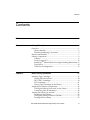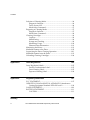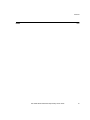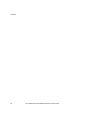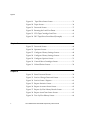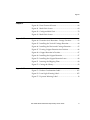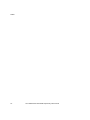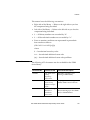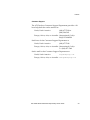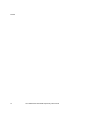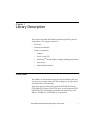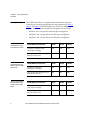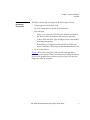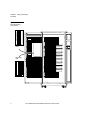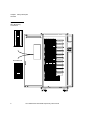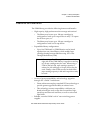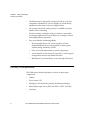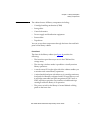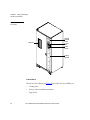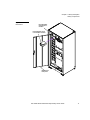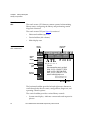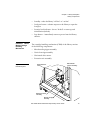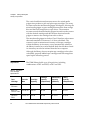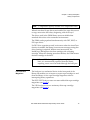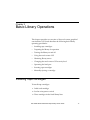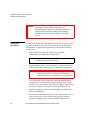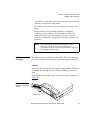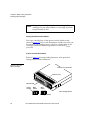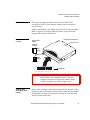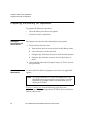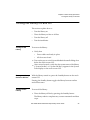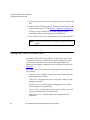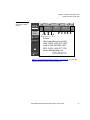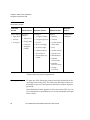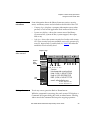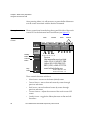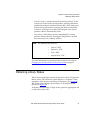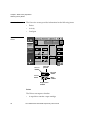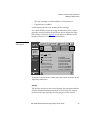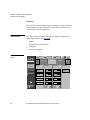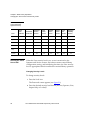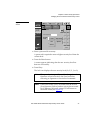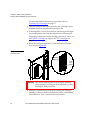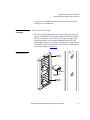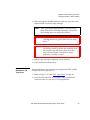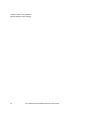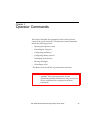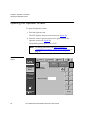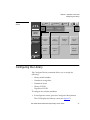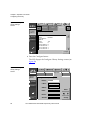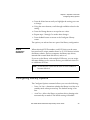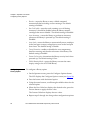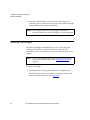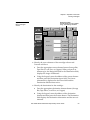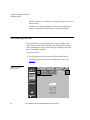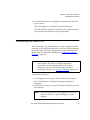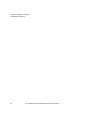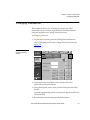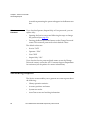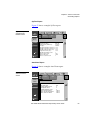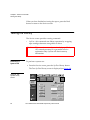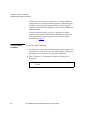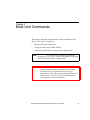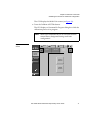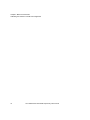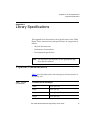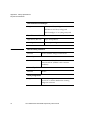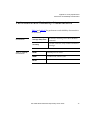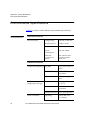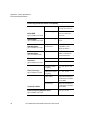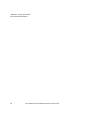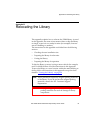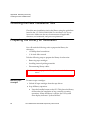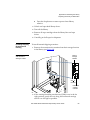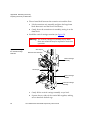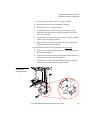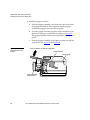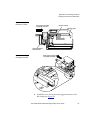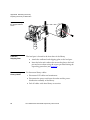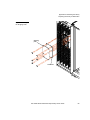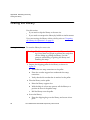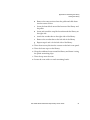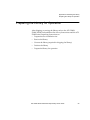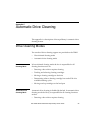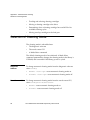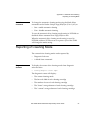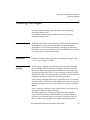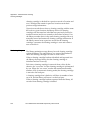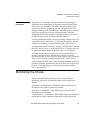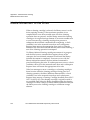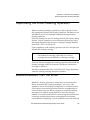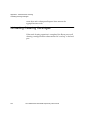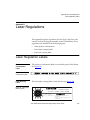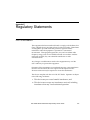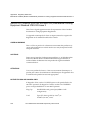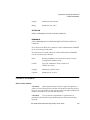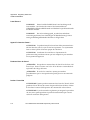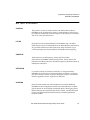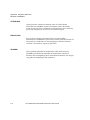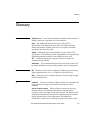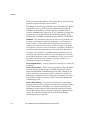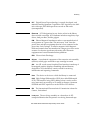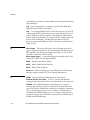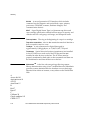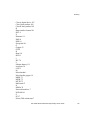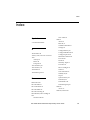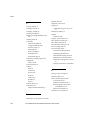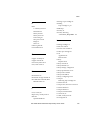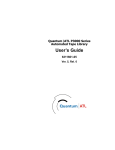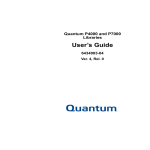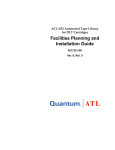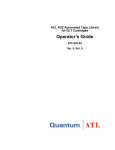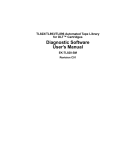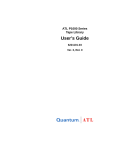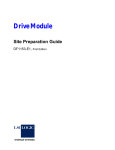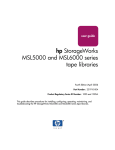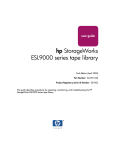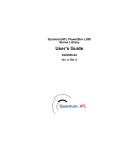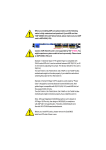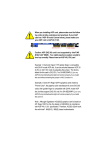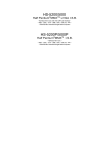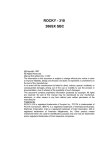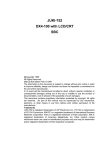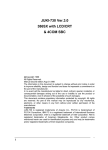Download Quantum P2000 User's Guide
Transcript
ATL P2000 Series Automated Tape Library User’s Guide 6316800-02 Ver. 2, Rel. 0 ATL P2000 Series Automated Tape Library User’s Guide, 6316800-02, Ver. 2, Rel. 0, January, 2001, Made in USA. ATL Products, Inc. provides this publication “as is” without warranty of any kind, either express or implied, including but not limited to the implied warranties of merchantability or fitness for a particular purpose. ATL Products, Inc. may revise this publication from time to time without notice. COPYRIGHT STATEMENT Copyright 2001 by ATL Products, Inc. All rights reserved. Your right to copy this manual is limited by copyright law. Making copies or adaptations without prior written authorization of ATL Products, Inc. is prohibited by law and constitutes a punishable violation of the law. ATL Products, Inc. provides this publication “as is” without warranty of any kind, either express or implied, including but not limited to the implied warranties of merchantability or fitness for a particular purpose. ATL Products, Inc. may revise this publication from time to time without notice. TRADEMARK STATEMENT Prism Library Architecture, IntelliGrip, and WebAdmin are all trademarks of ATL Products, Inc. DLT, SDLT, DLTtape III, DLTtape IV and Super DLTtape I are trademarks of Quantum, Inc. IBM is a registered trademark. Linear Tape-Open, LTO and Ultrium are trademarks of IBM, HP, and Seagate in the United States. Other trademarks may be mentioned herein which belong to other companies. 6207947-06cP 73 Contents Contents Preface Chapter 1 xv Library Description 1 Overview ................................................................................................. 1 Library Models ................................................................................. 2 Element Numbering Convention .................................................. 3 Features and Benefits ............................................................................. 7 Library Components .............................................................................. 8 Cabinet............................................................................................... 9 Touch Screen GUI .......................................................................... 12 IntelliGripTM Mixed Media Cartridge Handling Mechanism. 13 Tape Drives ..................................................................................... 14 Load Port and Magazines ............................................................. 15 Chapter 2 Basic Library Operations 17 Installing Tape Cartridges................................................................... 17 Taking ESD Precautions................................................................ 18 DLT/SDLT Cartridges .................................................................. 19 LTO Cartridges............................................................................... 21 Placing Tape Cartridges in the Library....................................... 21 Preparing the Library for Operation ................................................. 22 Closing the Library Doors and Access Panels ........................... 22 Connecting Host Workstations.................................................... 22 Turning the Library On and Off......................................................... 25 Turning On the Library................................................................. 25 Placing the Library On-line or Off-line....................................... 25 Turning Off the Library ................................................................ 25 ATL P2000 Series Automated Tape Library User’s Guide iii Contents Using the Touch Screen GUI............................................................... 26 Opening a Screen ........................................................................... 28 Library Status Information ........................................................... 29 Exiting a Screen .............................................................................. 29 Library Controls ............................................................................. 30 Obtaining Library Status ..................................................................... 31 Overview Screen ............................................................................ 32 Tapes Screen ................................................................................... 34 Changing the Touch Screen GUI Security Levels ............................ 35 Securing the Touch Screen GUI ................................................... 36 Operating the Load Port ...................................................................... 38 Removing/Installing a Tape Cartridge Magazine.................... 38 Loading a Tape Cartridge Magazine .......................................... 39 Inserting Tape Cartridges into the Load Port................................... 39 Inserting DLT/SDLT Tape Cartridges........................................ 39 Inserting LTO Tape Cartridges .................................................... 41 Manually Ejecting a Tape Cartridge .................................................. 42 DLT Tape Drives ............................................................................ 42 Quantun SDLT and IBM Ultrium LTO Tape Drives ................ 43 Chapter 3 Operator Commands 45 Opening the Operator Screen ............................................................. 46 Configuring the Library....................................................................... 47 SCSI ID Assignment Guidelines .................................................. 49 Configuring Library Options.............................................................. 49 Configuring a Library Option ...................................................... 50 Performing an Inventory ..................................................................... 51 Moving Cartridges ............................................................................... 52 Unloading a Drive ................................................................................ 54 Unloading the Load Port ..................................................................... 55 Chapter 4 Service Commands 57 Opening the Service Screen................................................................. 58 Changing Passwords............................................................................ 59 If You Lose a Password ................................................................. 60 iv ATL P2000 Series Automated Tape Library User’s Guide Contents Generating Reports .............................................................................. 60 Generating Any Service Report ................................................... 61 Testing the Library ............................................................................... 64 Performing a System Test ............................................................. 64 Initializing Non-Volatile Information ............................................... 65 Executing Either Command ......................................................... 66 Chapter 5 Multi-Unit Commands 67 Opening the Multi-Unit Screen .......................................................... 68 Configure Multi-Units (P2000/P3000) .............................................. 69 Calibrating the Libraries in a Multi-Unit Configuration ................ 70 Appendix A Library Specifications 73 Physical Characteristics ....................................................................... 73 Performance and Reliability Characteristics .................................... 75 Environmental Specifications ............................................................. 76 Appendix B Relocating the Library 81 Checking the New Installation Site.................................................... 82 Preparing the Library for Relocation................................................. 82 Removing Tape Cartridges........................................................... 82 Installing Shipping Restraints and Packing ............................... 83 Load Port Shipping Plate .............................................................. 88 Disconnecting Library Cables ...................................................... 88 Crating the Library............................................................................... 90 Crating the Library ........................................................................ 90 Preparing the Library for Operation ................................................. 93 Appendix C Automatic Drive Cleaning 95 Drive Cleaning Modes ......................................................................... 95 Host-Initiated Cleaning Mode ..................................................... 95 Automatic Drive Cleaning Mode ................................................ 95 ATL P2000 Series Automated Tape Library User’s Guide v Contents Selection of Cleaning Mode ................................................................ 96 Diagnostic Software....................................................................... 96 Touch Screen GUI .......................................................................... 96 Mode Select Command ................................................................. 97 Reporting of Cleaning Mode .............................................................. 97 Diagnostic Software....................................................................... 97 Mode Sense Command ................................................................. 98 Cleaning Cartridges ............................................................................. 99 Capacity........................................................................................... 99 Identification................................................................................... 99 Storage and Tracking..................................................................... 99 Monitoring Usage ........................................................................ 100 Element Status Information........................................................ 101 Monitoring the Drives........................................................................ 101 Media Movement to the Drive ......................................................... 102 Supervising the Drive Cleaning Operation .................................... 103 Media Movement from the Drive .................................................... 103 Unloading Cleaning Cartridges ....................................................... 104 Appendix D Laser Regulations 105 Laser Regulation Labels..................................................................... 105 Product Conformation Label...................................................... 105 Laser Warning Label.................................................................... 105 Exposure Warning Label ............................................................ 106 Appendix E Regulatory Statements 107 FCC STATEMENT.............................................................................. 107 INDUSTRY CANADA (DIGITAL APPARATUS) InterferenceCausing Equipment Standard ICES-003 Issue 2...................... 108 LASER STATEMENT......................................................................... 109 BATTERY STATEMENT ................................................................... 111 CAUTION ..................................................................................... 111 Glossary vi 113 ATL P2000 Series Automated Tape Library User’s Guide Contents Index 121 ATL P2000 Series Automated Tape Library User’s Guide vii Contents viii ATL P2000 Series Automated Tape Library User’s Guide Figures Figures Chapter 1 Figure 1 198-Bin, 8-Drive Numbering Conventions ..................... 4 Figure 2 192-Bin, 10-Drive Numbering Conventions ................... 5 Figure 3 100-Bin, 10-Drive Numbering Conventions ................... 6 Figure 4 Cabinet-Front View .......................................................... 10 Figure 5 Cabinet - Back Panel ......................................................... 11 Figure 6 touch Screen GUI—Initial Screen ................................... 12 Figure 7 Advanced Robotics System ............................................. 13 Figure 8 DLT/SDLT Load Port ...................................................... 16 Figure 9 LTO Load Port................................................................... 16 Chapter 2 Figure 10 Inserting a Bar Code Label (DLT/SDLT))..................... 19 Figure 11 DLT and SDLT Cartridges............................................... 20 Figure 12 LTO Cartridge ................................................................... 21 Figure 13 Cabling Configuration—10-Drive Library.................... 23 Figure 14 Cabling Configuration—8-Drive Library...................... 24 Figure 15 Touch Screen GUI—Initial Screen .................................. 27 Figure 16 Library Status Indicators ................................................. 29 Figure 17 Library Controls................................................................ 30 Figure 18 Overview Screen ............................................................... 32 ATL P2000 Series Automated Tape Library User’s Guide ix Figures Figure 19 Tape Drive Status Screen ................................................ 33 Figure 20 Tapes Screen ...................................................................... 34 Figure 21 Password Screen ............................................................... 37 Figure 22 Rotating the Load Port Drum.......................................... 40 Figure 23 LTO Tape Cartridge Load Port ....................................... 41 Figure 24 DLT Tape Drive Front Bezel (Example) ........................ 42 Chapter 3 Figure 25 Password Screen ............................................................... 46 Figure 26 Operator Screen................................................................. 47 Figure 27 Configure: Library Settings Screen................................. 48 Figure 28 Configure: Library Settings Screen................................. 48 Figure 29 Configure: Options Screen............................................... 51 Figure 30 Control: Move Cartridges Screen ................................... 53 Figure 31 Unload Drives Screen....................................................... 54 Chapter 4 Figure 32 Enter Password Screen..................................................... 58 Figure 33 Service: Change Password Screen .................................. 59 Figure 34 Service Screen - Reports ................................................... 61 Figure 35 Report: Statistics Screen ................................................... 62 Figure 36 Report: Actuator Status Screen ....................................... 62 Figure 37 Report: SysTest Library Results Screen ......................... 63 Figure 38 Report: AutoClean Status Screen.................................... 63 Figure 39 Test: SysTest Library Screen............................................ 64 x ATL P2000 Series Automated Tape Library User’s Guide Figures Chapter 5 Figure 40 Enter Password Screen..................................................... 68 Figure 41 Multi-Unit Screen.............................................................. 69 Figure 42 Configure Multi-Unit ....................................................... 70 Figure 43 Multi-Unit Screen.............................................................. 71 Appendix B Figure 44 Extension Axis Restraints - Storage Location ............... 83 Figure 45 Installing the Vertical Carriage Restraint ...................... 84 Figure 46 Installing the Horizontal Carriage Restraint................. 85 Figure 47 Pivoting Gripper Restraint into Position....................... 86 Figure 48 Gripper Restraint in Position .......................................... 87 Figure 49 Installing the Gripper Restraint ...................................... 87 Figure 50 Installing the Gripper Restraint Screw .......................... 88 Figure 51 Inserting the Shipping Plate ............................................ 89 Figure 52 Crating the Library ........................................................... 92 Appendix D Figure 53 Product Conformation Label ........................................ 105 Figure 54 Laser Light Warning Label............................................ 105 Figure 55 Exposure Warning Label ................................................. 10 ATL P2000 Series Automated Tape Library User’s Guide xi Figures xii ATL P2000 Series Automated Tape Library User’s Guide Tables Tables Chapter 1 Table 1 Performance Characteristics Using DLT 8000 Tape Drives.................................................................................... 2 Table 2 Performance Characteristics Using IBM LTO Ultrium T200 Tape Drives ................................................................ 2 Table 3 Performance Characteristics Using Quantum SDLT Tape Drives.......................................................................... 2 Table 4 Tape Drive and Cartridge Specifications ..................... 14 Table 5 Touch Screen GUI Functions.......................................... 28 Table 6 Security Levels (listed from highest to lowest) ............ 36 Table 7 Physical Characteristics ................................................... 73 Table 8 Interfaces ............................................................................ 74 Table 9 Performance Characteristics............................................ 75 Table 10 Reliability Characteristics ................................................ 75 Table 11 Environmental Specifications ......................................... 76 Chapter 2 Appendix A ATL P2000 Series Automated Tape Library User’s Guide xiii Tables xiv ATL P2000 Series Automated Tape Library User’s Guide Preface Preface This manual introduces the ATL P2000 Series library and discusses library operations, configuration, calibration, servicing, and basic troubleshooting. Audience 0 This manual is written for library operators and field service engineers. Purpose 0 This document provides information about the P2000 Series library including: Document Organization • Library description • Basic library operations • Operator commands • Service commands • Multi-unit commands Following is a brief description of chapter contents. • Chapter 1, Library Description, provides an overview of the library and orients the operator or field service engineer to the numbering conventions for bins and tape drives. • Chapter 2, Basic Library Operations, provides an overview of the library GUI and introduces the operator to the basic procedures for placing the library on line. • Chapter 3, Operator Commands, provides an overview of the library GUI and introduces the operator to the basic procedures for placing the library on line. ATL P2000 Series Automated Tape Library User’s Guide xv Preface Notational Conventions • Chapter 4, Service Commands, discusses using the Service screen for generating reports and testing the library. • Chapter 5, Multi-Unit Commands, discusses the commands available through the Multi-Unit screen of the GUI. These commands allow multi-unit configuration and calibration. • The appendixes provide site requirements, unpacking/ repacking instructions, SCSI cabling options, and laser regulation warning information. This manual uses the following conventions: Caution: Caution indicates potential hazard to equipment or data and are included to prevent damage to equipment. Warning: Warning indicates potential hazard to personal safety and are included to prevent injury. Note: Note emphasizes important information related to the main topic. xvi ATL P2000 Series Automated Tape Library User’s Guide Preface This manual uses the following conventions: • Right side of the library — Refers to the right side as you face the component being described. • Left side of the library — Refers to the left side as you face the component being described. • b — All binary numbers are succeeded by “b.” • h — All hexadecimal numbers are succeeded by “h.” • Error or attention conditions are represented in parenthesis that translate as follows: (SK=S ASC=AA ASCQ=QQ) where: S — hexadecimal sense key value AA — hexadecimal additional sense code QQ — hexadecimal additional sense code qualifierer Related Documents 0 The following ATL documents are also available for the P2000 Series library: Document No. Document Title Document Description 6316803 ATL P2000 Series Library Unpacking Instructions Describes unpacking and moving a P2000 library 6311602 ATL P2000/P3000 Series Library Software Interface Guide For programmers writing P2000/P3000 control software 6311615 ATL Pass Through Mechanism Installation Instructions Contains instructions for interconnecting up to five P2000 and/or P3000 libraries ATL P2000 Series Automated Tape Library User’s Guide xvii Preface Refer to the appropriate product manual(s) for information about your tape drive and cartridges. SCSI-2 Specification The SCSI-2 communications specification is the proposed American National Standard for information systems, dated March 9, 1990. Copies may be obtained from: Global Engineering Documents 15 Inverness Way, East Englewood, CO 80112 (800) 854-7179 or (303) 397-2740 Contacts 0 ATL Products Corporate Headquarters To order documentation on the P2000 or other products contact: ATL Products, Inc. 101 Innovation Drive Irvine, CA 92612-5872 (949) 856-7800 (800) 284-5101 Technical Publications To comment on existing documentation send e-mail to: [email protected] World Wide Web Visit the ATL Products home page at: http://www.atlp.com xviii ATL P2000 Series Automated Tape Library User’s Guide 0 Preface Customer Support The ATL Products Customer Support Department provides a 24hour help desk that can be reached at: North/South America: (949) 477-7924 or (800) 284-5101 Europe, Africa, Asia, or Australia: (International Code) + 44 (0) 1256 848748 Send faxes for the Customer Support Department to: North/South America: (949) 477-7940 Europe, Africa, Asia, or Australia: (International Code) + 1 + (949) 477-7940 Send e-mail for the Customer Support Department to: North/South America: [email protected] Europe, Africa, Asia, or Australia: [email protected] ATL P2000 Series Automated Tape Library User’s Guide xix Preface xx ATL P2000 Series Automated Tape Library User’s Guide Chapter 1 Library Description 1 This chapter describes the P2000 automated tape library and its components. The chapter consists of: • Overview • Features and benefits • Library components • Cabinet • Touch screen GUI • IntelliGripTM mixed media cartridge handling mechanism • Tape drives • Mixed media load port Overview 1 The P2000 is an automated storage and retrieval library that may consist of up to 8 tape drives and 198 cartridges or 10 tape drives and either 100 or 192 cartridges. Tape drive choices include the Quantum DLT 8000 (HVD and LVD), IBM LTO Ultrium T200 (LVD only), or the Quantum SDLT (HVD and LVD). Throughput capabilties for these drives are 6 MB/sec, 20 MB/sec, and 16 MB/sec, respectively. ATL P2000 Series Automated Tape Library User’s Guide 1 Chapter 1 Library Description Overview Library Models 1 Table 1 Performance Characteristics Using DLT 8000 Tape Drives Table 2 Performance Characteristics Using IBM LTO Ultrium T200 Tape Drives Table 3 Performance Characteristics Using Quantum SDLT Tape Drives 2 The P2000 Series library comprises three models that support a wide range of storage and performance requirements (see table 1, table 2, and table 3). Model numbers are created by combining the number of drives and the number of storage bins in the library. • Model 8/198 - 8 tape drives and 198 tape cartidge bins • Model 10/100 - 10 tape drives and 100 tape cartidge bins • Model 10/192 - 10 tape drives and 192 tape cartidge bins P2000 Model (drives/bins) 8/198 10/100 10/192 Capacity in Terabytes (TB) (40 GB per cartridge) 7.92 4.00 7.68 Throughput (GB/hr) based on 6 MB/sec transfer rate 173 216 216 P2000 Model (drives/bins) 8/198 10/100 10/192 Capacity in Terabytes (100 GB per cartridge) 19.8 10 19.2 Throughput (GB/hr) based on 15 MB/sec transfer rate 432 540 540 P2000 Model (drives/bins) 8/198 10/100 10/192 Capacity in Terabytes (110 GB per cartridge) 22 11 21 Throughput (GB/hr) based on 16 MB/sec transfer rate 461 576 576 ATL P2000 Series Automated Tape Library User’s Guide Chapter 1 Library Description Overview Element Numbering Convention The library stores tape cartridges in the following locations: 1 • 100 storage bins on the back wall • Up to 92 storage bins on inside of the front door • One load port • • 8 bins - two stationary LTO load port shelf bin modules (4 bin shelves each) are built into the load port assembly • 12 bins - DLT and SDLT tape cartridges use two removeable 6-cartridge magazines • If the library is configured with both DLT and LTO tape drives, stationary LTO load port shelf bin modules are used Up to 10 tape drives Figure 1 shows the storage bin, load port bin, and tape drive numbering conventions. These conventions are used by the library touch screen graphical user interface (touch screen GUI) and the diagnostic software program. ATL P2000 Series Automated Tape Library User’s Guide 3 Chapter 1 Library Description Overview Load Port Bin Numbers Figure 1 198-Bin, 8Drive Numbering Conventions 0 1 2 3 4 5 6 7 8 9 10 11 DLT and/or SDLT DLT and/or LTO Load Port Bin Numbers 0 1 2 3 4 5 6 7 4 106 107 108 109 110 111 112 113 114 115 116 117 118 119 120 121 138 139 140 141 122 123 124 125 126 127 128 129 130 131 132 133 134 135 136 137 142 143 144 145 146 147 148 149 150 151 152 153 154 155 156 157 158 159 160 161 162 163 164 165 166 167 168 169 170 171 172 173 174 175 176 177 178 179 180 181 182 183 184 185 186 187 188 189 190 191 192 193 194 195 196 197 000 001 002 003 004 005 006 007 008 009 010 011 012 013 014 015 016 017 018 019 020 021 022 023 032 033 034 035 036 037 038 039 040 041 042 043 044 045 046 047 048 049 050 051 052 053 054 055 024 025 026 027 028 029 030 031 056 057 058 059 060 061 062 063 064 065 066 067 068 069 070 071 072 073 074 075 076 077 078 079 080 081 082 083 084 085 086 087 088 089 090 091 092 093 094 095 096 097 098 099 100 101 Drive Bay 0 Drive Bay 1 Drive Bay 2 Drive Bay 3 Drive Bay 4 Drive Bay 5 Drive Bay 6 Drive Bay 7 102 103 104 105 ATL P2000 Series Automated Tape Library User’s Guide Chapter 1 Library Description Overview Load Port Bin Numbers Figure 2 192-Bin, 10Drive Numbering Conventions 0 1 2 3 4 5 6 7 8 9 10 11 DLT and/or SDLT DLT and/or LTO Load Port Bin Numbers 0 1 2 3 4 5 6 7 100 101 102 103 104 105 106 107 108 109 110 111 112 113 114 115 116 117 118 119 120 121 122 123 124 125 126 127 128 129 130 131 132 133 134 135 136 137 138 139 140 141 142 143 144 145 146 147 148 149 150 151 152 153 154 155 156 157 158 159 160 161 162 163 164 165 166 167 168 169 170 171 172 173 174 175 176 177 178 179 180 181 182 183 184 185 186 187 188 189 190 191 000 001 002 003 004 005 006 007 008 009 010 011 012 013 014 015 016 017 018 019 020 021 022 023 032 033 034 035 036 037 038 039 040 041 042 043 044 045 046 047 048 049 050 051 052 053 054 055 024 025 026 027 028 029 030 031 056 057 058 059 060 061 062 063 064 065 066 067 068 069 070 071 072 073 074 075 076 077 078 079 080 081 082 083 084 085 086 087 088 089 090 091 092 093 094 095 Drive Bay 8 Drive Bay 9 Drive Bay 0 Drive Bay 1 Drive Bay 2 Drive Bay 3 Drive Bay 4 Drive Bay 5 Drive Bay 6 Drive Bay 7 096 097 098 099 ATL P2000 Series Automated Tape Library User’s Guide 5 Chapter 1 Library Description Overview Load Port Bin Numbers Figure 3 100-Bin, 10Drive Numbering Conventions 0 1 2 3 4 5 6 7 8 9 10 11 DLT and/or SDLT DLT and/or LTO Load Port Bin Numbers 0 1 2 3 4 5 6 7 6 000 001 002 003 004 005 006 007 008 009 010 011 012 013 014 015 016 017 018 019 020 021 022 023 032 033 034 035 036 037 038 039 040 041 042 043 044 045 046 047 048 049 050 051 052 053 054 055 024 025 026 027 028 029 030 031 056 057 058 059 060 061 062 063 064 065 066 067 068 069 070 071 072 073 074 075 076 077 078 079 080 081 082 083 084 085 086 087 088 089 090 091 092 093 094 095 Drive Bay 8 Drive Bay 9 Drive Bay 0 Drive Bay 1 Drive Bay 2 Drive Bay 3 Drive Bay 4 Drive Bay 5 Drive Bay 6 Drive Bay 7 096 097 098 099 ATL P2000 Series Automated Tape Library User’s Guide Chapter 1 Library Description Features and Benefits Features and Benefits 1 The P2000 library provides the following features and benefits: • • High-capacity, high-performance data storage and retrieval • The library may house up to 198 tape cartridges in configurations with up to 8 tape drives in only 7.25 square feet of floor space, or... • The library may house up to 192 tape cartridges in configurations with 9 or 10 tape drives Expandable library configurations • Up to five P2000 and/or P3000 libraries can be joined together into one virtual library, which enables tape cartridge sharing between libraries using ATL’s Pass Through Mechanism (PTM) Note: When using a Pass Through Mechanism on the right side of the P2000 library, 8 tape drives and up to 192 tape cartidges may be used. When using a PTM on the left side, tape cartridge capacity is reduced to 168 while up to 10 tape drives may be used. Finally, when PTMs are used on both sides, tape cartridge capacity is 168 and 8 tape drives may be used. • • Access to future expandability and technology upgrades through ATL’s Prism™ architecture • Prism architecture employs standard PCI bus technology to provide greater upgrade flexibility at reduced costs • This technology ensures compatibility with future onboard technologies such as tape drive controllers, highspeed host and network interfaces, as well as server and tape RAID Reliable, versatile 120-240 volt AC auto-switching power supplies ATL P2000 Series Automated Tape Library User’s Guide 7 Chapter 1 Library Description Library Components • The library may be optionally configured with up to six hotswappable, redundant DC power supplies to ensure library operations in the event of a power supply failure • An optional advanced cooling system is available to prevent failures from overheating • On-line cartridge exchanges: load port with two removable 6-cartridge magazines for easy insertion of cartridges without interrupting library operations • Easy serviceability and manageability • Hot-swappable drives, DC power supplies, and fan modules enable field service engineers to make repairs without taking the library off-line • Easy access and replacement of critical components • A user-friendly touch screen GUI provides a wide range of configuration and service-related functions • WebAdmin™ provides library access through the Internet Library Components The P2000 mixed media tape library consists of these major components: 8 • Cabinet • Touch screen GUI • Intelligrip™ mixed-media cartridge handling mechanism • Mixed-media tape drives (DLT and SDLT, or DLT and LTO) • Load port ATL P2000 Series Automated Tape Library User’s Guide 1 Chapter 1 Library Description Library Components Cabinet 1 The cabinet houses all library components including: • Cartridge handling mechanism (CHM) • Storage bins • Control electronics • Power supply and distribution equipment • Fan modules • Tape drives You can access these components through the front door and back panel of the library cabinet. Front Panel 1 The front of the library cabinet (see figure 4) provides the following: • The front door provides easy access to the CHM and the storage array • The viewing windows makes it possible to visually monitor library operations • A touch screen GUI on the right side of the cabinet enables you to monitor and control library operations • A mixed media load port with either two 8-cartridge stationary load packs for libraries configured with LTO tape drives or two 6-cartridge removable load pack magazines for DLT and/or SDLT tape drives provides easy insertion of additional tape cartridges while the library is in operation. • The power switch for the library is located behind a sliding panel on the front door ATL P2000 Series Automated Tape Library User’s Guide 9 Chapter 1 Library Description Library Components Figure 4 CabinetFront View Viewing window Load port Syste m ne Off-li Back Over Over view view Drive dby D00 D03 Port U Stop Forw ard Tape s Tape Stan Load ANF BLT 581 Read120 y Com Hom e Oper Statu s Read D01 EMPy press ReadTY Write ion y D02 DLT ON ??? 7000 Prote ct OFF Com Read pacT D03 SCS y ape ANF I ID: IV 05 Read123 y ator Serv ice Activ ity Load Pack s P00 ANF 146 GRP empt P01 ANF 147 y P02 ANF 148 P03 ANF 149 Touch screen GUI Power switch Viewing window Cabinet-Back 1 The back of the cabinet (see figure 5) provides easy accessibility to: 10 • Cooling fans • Power, control, and data interfaces • Tape drives ATL P2000 Series Automated Tape Library User’s Guide Chapter 1 Library Description Library Components Figure 5 Cabinet Back Panel Hot-swappable, removable fan modules Hot-swappable drives in removable canisters Easy-access back panel ATL P2000 Series Automated Tape Library User’s Guide 11 Chapter 1 Library Description Library Components Touch Screen GUI 1 The touch screen GUI features a menu system for determining library status, configuring the library, and performing certain diagnostic functions. The touch screen GUI (see figure 6) consists of: • Horizontal taskbar (top row) • Vertical taskbar (left column) • Main display area Vertical task bar Figure 6 touch Screen GUI—Initial Screen ATL P R O D U C T S System state display System Off-line Standby Standby Load port Load Port Security indicator U Stop Horizontal task bar Back Forward Overview Home Tapes ATL P R O D U C T S Operator P2 0 0 0 S E RIE S Service http:/www.atlp.com/cust.html Help: (USA) + 949-477-7924 Help in USA: 800-284-5101 BBS: (USA) + 949-477-7736 email: [email protected] Revision: Application: 2.01 Revision: Boot Block: 1:11 Main display area The horizontal taskbar provides left and right arrow buttons to scroll through the tabs for status, configuration, diagnostic, and operating controls options. The vertical taskbar provides various library controls: • 12 System state display - indicates current tasks and requests in process ATL P2000 Series Automated Tape Library User’s Guide Chapter 1 Library Description Library Components IntelliGripTM Mixed Media Cartridge Handling Mechanism 1 Figure 7 Advanced Robotics System • Standby - takes the library “off-line” or “on-line” • Load port button - submits request to the library to open the load port • Security level indicator - shows “locked” on start-up and initialization (default) • Stop button - immediately removes power from the library robotics. The cartridge handling mechanism (CHM) of the library consists of the following components: • Mixed media gripper assembly • Vertical carriage assembly • Horizontal drive motor • Extension axis assembly Horizontal drive motor Mixed media gripper assembly Extension access assembly Vertical carriage assembly ATL P2000 Series Automated Tape Library User’s Guide 13 Chapter 1 Library Description Library Components The vertical and horizontal actuators move the mixed media gripper into position to pick and place tape cartridges. The rotary actuator rotates the mixed media gripper 180 degrees, allowing the mixed media gripper to pass cartridges between the front storage bins and the back storage bins or tape drives. The extension actuator extends the mixed media gripper forward to make contact with the desired cartridge and then retracts the mixed media gripper to remove the cartridge from a bin or drive. The mixed media gripper includes a Class II laser bar code scanner that reads standard six-character, 3 of 9 bar code labels. The scanner is used to maintain an inventory of the tape cartridges within the library. An inventory occurs automatically whenever the library is turned on or after the bulk load door has been closed. An inventory can also be initiated from the host computer. Although the library does not require tape cartridges to have bar code labels, properly labeled tape cartridges and full storage bins speed up the inventory process. 1 Tape Drives The P2000 library holds up to 10 tape drives, including combinations of DLT and SDLT, or DLT and LTO. Table 4 Tape Drive and Cartridge Specifications Tape Cartridge Transfer Rate Cartridge Capacity Cartridge Capacity (compressed) Total Library Capacity (198 bins) Library Capacity (compressed*) Quantum DLT 8000 6 GB/sec 40 GB 80 GB 7.92 TB 15.84 TB IBM LTO Ultrium T200 15 GB/sec 100 GB 200 GB 19.8 TB 39.6 TB Quantum SDLT 11 GB/sec 110 GB 220 GB 21.78 TB 43.56 TB 14 ATL P2000 Series Automated Tape Library User’s Guide Chapter 1 Library Description Library Components Note: * Compressed capacity assumes a 2:1 compression ratio. When fewer than 10 tape drives are installed, the tape drives must occupy consecutive drive bays, beginning with drive bay 0. The drives used in the P2000 library are more reliable than standard drives due to the automated environment. The P2000 can be populated simultaneously with DLT, SDLT, or LTO tape drives. If a DLT drive experiences read/write errors when the AutoClean function is enabled, the library issues an error message stating that drive cleaning is required. Without user intervention, the IntelliGrip CHM replaces the data cartridge with a cleaning cartridge. When the cleaning procedure finishes, the CHM returns the data cartridge to the drive. Note: When a DLT cleaning cartridge has completed its 20-use limit, it is automatically exported from the library, requiring a new one to be loaded through the load port. Load Port and Magazines 1 The load port is a mechanical device in the front panel of the library that enables you to import or export tape cartridges to and from the library via two tape cartridge magazines without interrupting library operations. The DLT/SDLT load port uses two removeable 6-bin tape cartridge magazines (see figure 8). The LTO load port uses two stationary 4-bin tape cartridge magazines (see figure 9). ATL P2000 Series Automated Tape Library User’s Guide 15 Chapter 1 Library Description Library Components Figure 8 DLT/SDLT Load Port Metal tab 6-bin magazine DLT/SDLT cartridge Metal tab A Load port assembly Figure 9 LTO Load Port LTO cartridge Stationary 4-bin magazine Load port assembly 16 ATL P2000 Series Automated Tape Library User’s Guide F L 0 5 3 Chapter 2 Basic Library Operations 2 This chapter provides an overview of the touch screen graphical user interface (GUI) and describes the following basic library operating procedures: • Installing tape cartridges • Preparing the library for operation • Turning the library on and off • Using the touch screen GUI • Obtaining library status • Changing the touch screen GUI security level • Operating the load port • Inserting tape cartridges • Manually ejecting a cartridge Installing Tape Cartridges 2 To install tape cartridges: 1 Label each cartridge 2 Set the write-protect switch 3 Place cartridges in the fixed library bins ATL P2000 Series Automated Tape Library User’s Guide 17 Chapter 2 Basic Library Operations Installing Tape Cartridges Caution: Handle tape cartridges with care. Do not drop or bang them, or place them near sources of electromagnetic interference. Rough handling can displace the tape leader, making the cartridge unusable and potentially hazardous to the tape drives. Taking ESD Precautions 2 Components within the P2000 library contain static-sensitive parts. To prevent damage to these parts while performing installation, maintenance, or replacement procedures, observe the following precautions: • Keep the library turned off during all installation, maintenance, and replacement procedures. Note: Hosts without a direct SCSI interface require external communications bus converters. • Keep the library power cord connected to a grounded power outlet except when working with AC electrical components. Warning: Avoid contact with the power supplies, EMI filter, and all other AC electrical components while the library is connected to a power outlet. 18 • Use an antistatic wrist strap when touching internal library components. To use the wrist strap properly, place the band around your wrist and attach the clip to the library frame. Keep the strap on until you are ready to close the library doors. • Keep static-sensitive parts in their shipping containers until ready for installation. • Do not place static-sensitive parts on any metal surface. If you need to put down a static-sensitive part, place it inside its protective shipping bag or on a grounded antistatic mat. ATL P2000 Series Automated Tape Library User’s Guide Chapter 2 Basic Library Operations Installing Tape Cartridges • Avoid direct contact with static-sensitive parts. Avoid touching connectors and discrete components. • Close library door and access panel when not working on the library. • Be very careful when installing the library or handling components in dry climates or environments where cold weather heating is used. Environments such as these with lower relative humidity have greater potential to produce static electricity. Note: In environments with high potential for static electricity, you may want to take additional precautions such as the use of an antistatic smock or a grounded antistatic mat. DLT/SDLT Cartridges 2 The following shows you how to label DLT/SDLT tape cartridges, as well as setting the write-protect switch and proper orientation. 2 Labeling Attaching a bar code label to each tape cartridge enables the library to identify the cartridge quickly, thereby speeding up inventory time. Place the label in the slide-in slot on the front of the cartridge (see figure 10). Figure 10 Inserting a Bar Code Label (DLT/ SDLT)) Slide-in slot ATL P2000 Series Automated Tape Library User’s Guide 19 Chapter 2 Basic Library Operations Installing Tape Cartridges Note: Only use bar code labels that have been designed for cartridges. Do not adhere labels to a cartridge anywhere except the slide-in slot. 2 Setting the Write-Protect Switch Each tape cartridge has a write-protect switch similar to that shown in figure 11. This switch determines whether new data can be written to the cartridge (write-enabled) or whether data on the cartridge is protected from being erased or overwritten (writeprotected). 2 Proper Insertion Orientation Refer to figure 11 for proper label placement, write protection settings and insertion orientation. Figure 11 DLT and SDLT Cartridges Insert this end into the bin Insertion arrow A F V 3 eI 5 ap 0 Tt DL L Barcode label Orange window Write protect Write enable (DLT cartridge shown) Slide left 20 Slide right (default) ATL P2000 Series Automated Tape Library User’s Guide Chapter 2 Basic Library Operations Installing Tape Cartridges LTO Cartridges 2 LTO tape cartridges are different in size to the DLT/SDLT cartridges as well as in the barcode labeling and write-protect switch setting. Adhesive-backed bar code labels are used on LTO tape cartridges. Refer to figure 11 for proper label placement, write protection settings and insertion orientation. Figure 12 LTO Cartridge Write Protect Switch Insert this end into the bin Insertion arrow Slide left (default) Write enable Write protect Slide right Barcode label A B C 1 2 3 L 1 Caution: LTO tape drive media cannot be degaussed due to the fact that it uses “magnetic servos". Do not attempt to degauss LTO tape drive media. If this media is degaussed, it will no longer work. Placing Tape Cartridges in the 2 Library Place a tape cartridge in each fixed storage bin on the back wall of the library and on the inside of the front door. Be sure all cartridges are properly oriented with the barcode facing you and that they are fully seated in the bins. ATL P2000 Series Automated Tape Library User’s Guide 21 Chapter 2 Basic Library Operations Preparing the Library for Operation Preparing the Library for Operation 2 To prepare the library for operation: Closing the Library Doors and Access Panels 2 • Close the library door and access panels • Connect the host workstations The library has one front door and one back access panel. 1 2 Connecting Host 2 Workstations Close and lock the front door. a Turn the door latch to secure the door to the library frame. b Lower the latch over the door lock. c Using the key from the accessory kit, lock the latch in place. d Using the key from the accessory kit, lock the latches in place. Close and lock the back access panel using a 5/32 hex wrench (not provided). Connect the SCSI cables and jumpers as shown in the applicable figures. Note: ATL ships sufficient SCSI cables and terminators with this library to set up two-drives per SCSI bus, as well as adequate SCSI jumper cables to accommodate up to 4 drives per SCSI bus. Figure 13 and figure 14 on the following pages show the recommended cabling configurations for the 10-drive and 8-drive library, respectively. 22 ATL P2000 Series Automated Tape Library User’s Guide Chapter 2 Basic Library Operations Preparing the Library for Operation Figure 13 Cabling Configuration—10Drive Library Drive Column 1 Tape Drive Drive position 8 SCSI ID 2 Tape Drive Drive position 9 SCSI ID 3 SCSI Diff. Terminator Tape Drive Drive position 0 SCSI ID 2 RS-232 Diagnostics Port Tape Drive Drive position 1 SCSI ID 3 Tape Drive Drive position 2 SCSI ID 4 Robotics Backplane Tape Drive Drive position 3 SCSI ID 5 Pass Through Comm Port Tape Drive Drive position 4 SCSI ID 2 J15 Tape Drive Drive position 5 SCSI ID 3 J13 J11 J12 ATL P2000 Series Automated Tape Library User’s Guide J 10 J9 SCSI Port I J1 SCSI Port J J2 SCSI Port A J3 SCSI Port B J4 SCSI Port C J5 SCSI Port D J6 SCSI Port E J7 SCSI Port F J8 SCSI Port G Tape Drive Drive position 7 SCSI ID 5 J14 SCSI Adapter, Differential SCSI Distribution Assembly SCSI Port H Tape Drive Drive position 6 SCSI ID 4 Robotics Controller 23 Chapter 2 Basic Library Operations Preparing the Library for Operation Figure 14 Cabling Configuration—8Drive Library Drive Column 1 Tape Drive Drive position 8 SCSI ID 2 Tape Drive Drive position 9 SCSI ID 3 SCSI Diff. Terminator Tape Drive Drive position 0 SCSI ID 2 RS-232 Diagnostics Port Tape Drive Drive position 1 SCSI ID 3 Tape Drive Drive position 2 SCSI ID 4 Robotics Backplane Tape Drive Drive position 3 SCSI ID 5 Pass Through Comm Port Tape Drive Drive position 4 SCSI ID 2 J15 Tape Drive Drive position 5 SCSI ID 3 24 J13 J11 J12 ATL P2000 Series Automated Tape Library User’s Guide J 10 J9 SCSI Port I J1 SCSI Port J J2 SCSI Port A J3 SCSI Port B J4 SCSI Port C J5 SCSI Port D J6 SCSI Port E J7 SCSI Port F J8 SCSI Port G Tape Drive Drive position 7 SCSI ID 5 J14 SCSI Adapter, Differential SCSI Distribution Assembly SCSI Port H Tape Drive Drive position 6 SCSI ID 4 Robotics Controller Chapter 2 Basic Library Operations Turning the Library On and Off Turning the Library On and Off 2 This section explains how to: Turning On the Library • Turn the library on • Place the library on-line or off-line • Turn the library off • Test the installation To turn on the library: 2 1 Placing the Library On-line or Off-line2 Verify that: • Power cables are firmly in place • All doors are closed 2 Turn on the power switch located behind the small sliding door below the touch screen GUI. 3 After several seconds, verify that the current state of the library (“System On-line” or “System Off-line”) appears in the System State display on the touch screen GUI. With the library turned on, press the Standby button on the touch screen GUI. Pressing the Standby button toggles the library between on-line and off-line states. Turning Off the Library To turn off the library: 2 1 Place the library off-line by pressing the Standby button. The library robotics completes any current commands and then stops. ATL P2000 Series Automated Tape Library User’s Guide 25 Chapter 2 Basic Library Operations Using the Touch Screen GUI 2 Verify that the touch screen GUI display indicates “System Offline.” 3 Verify that the CHM is empty by checking the Overview screen on the touch screen GUI (see chapter 3, Operator Commands). If there is a tape cartridge in the CHM, perform a Move command to place the cartridge in an available bin. 4 Turn off the power switch located below the touch screen GUI. Note: Wait ten seconds before turning on the power switch again. Using the Touch Screen GUI The touch screen GUI is activated by touching the screen, and is located on the front of the library. The menus displayed on the touch screen GUI allow you to obtain information about the library, execute library commands, and test library functions (see figure 15). The touch screen GUI’s functions are grouped into the following four screens: 26 • Overview screen—displays current tape drive, CHM, and load port content and activities • Tapes screen—displays tape drive, storage bin, load port, and gripper inventories • Operator screen—contains library configuration and control functions (password protected) • Service screen—contains reporting functions, system tests, and service commands (password protected) • Multi-Unit screen—contains multi-unit configuration and calibration ATL P2000 Series Automated Tape Library User’s Guide 2 Chapter 2 Basic Library Operations Using the Touch Screen GUI Figure 15 Touch Screen GUI—Initial Screen ATL P R O D U C T S System Off-line Standby Load Port U Stop Back Forward Overview Home Tapes ATL P R O D U C T S Operator P 2 0 0 0 S ER I ES Service http:/www.atlp.com/cust.html Help: (USA) + 949-477-7924 Help in USA: 800-284-5101 BBS: (USA) + 949-477-7736 email: [email protected] Revision: Application: 2.01 Revision: Boot Block: 1:11 Table 5, “Touch Screen GUI Functions,” on page 28, lays out the various functions of the touch screen GUI. ATL P2000 Series Automated Tape Library User’s Guide 27 Chapter 2 Basic Library Operations Using the Touch Screen GUI Table 5 Touch Screen GUI Functions Overview Screen Status display • Tape drives • Activity • Load port Tapes Screen Operator Screen* Service Screen* Multi-Unit Screen* Inventory display Configure Reports Configuration • Configure Library • Statistics Calibration • Configure Options • Actuator • Control • SysTest Results • Move Cartridges • Auto Clean • Inventory Tapes • Tests • Calibrate Library • SysTest Library • Unload Drive • Operate Axes • Unload Imp/Exp • Miscellaneous • Tape drives • Storage bins • Load port • Transport (CHM) (CHM) • Initialize Nonvol Stats • Initialize Nonvol Config • Change Password *These screens are password protected. Opening a Screen2 To open one of the four main screens, touch the desired tab at the top of the touch screen GUI. The Overview and Tapes screens are accessible to any user. The Operator and Service screens require a password. Once the desired screen appears on the touch screen GUI, you can view information or press buttons to execute commands and open other screens. 28 ATL P2000 Series Automated Tape Library User’s Guide Chapter 2 Basic Library Operations Using the Touch Screen GUI Library Status Information 2 Some information about the library firmware version, security status, and library status can be found on the left side of the GUI. • Company logo—displays a company information screen when pressed, as well as the application level and boot block level. • System state display—shows the current state of the library (system on-line, system off-line, system stopped, door open, and so on). • Lock icon—shows the current security level at the touch screen GUI. Five security levels are available: service (S), operator (O), user (U), import only (I), and locked (L). Table 6 describes the attributes of each security level. Company logo Figure 16 Library Status Indicators ATL P R O D U C T S System state display System Off-line Standby Load Port Lock icon U Stop Exiting a Screen 2 Back Forward Overview Home Tapes ATL P R O D U C T S Operator P2000 SERIES Service http:/www.atlp.com/cust.html Help: (USA) + 949-477-7924 Help in USA: 800-284-5101 BBS: (USA) + 949-477-7736 email: [email protected] Revision: Application: 2.01 Revision: Boot Block: 1:11 To exit any screen, press the Back or Home button. While the command is executing, the touch screen GUI displays a Command In Progress dialog box with an Abort button. Pressing Abort cancels the command and stops the ongoing operation. ATL P2000 Series Automated Tape Library User’s Guide 29 Chapter 2 Basic Library Operations Using the Touch Screen GUI After pressing Abort, it is still necessary to press the Back button to exit the screen associated with the aborted command. Library Controls 2 Library controls are located along the top and left side of the touch screen GUI in the horizontal and vertical bars (see figure 17). Back Figure 17 Library Controls ATL P R O D U C T S System Off-line Standby button Load Port button Standby Load Port U Stop button Back Forward Home Forward Home Overview Tapes ATL P R O D U C T S Contrast Operator P 2 0 0 0 S E R I E S Service http:/www.atlp.com/cust.html Help: (USA) + 949-477-7924 Help in USA: 800-284-5101 BBS: (USA) + 949-477-7736 email: [email protected] Stop Revision: Application: 2.01 Revision: Boot Block: 1:11 These controls function as follows: 30 • Home button—returns to the home (initial) screen. • Forward button—moves forward screen by screen through previous selections. • Back button—moves backward screen by screen through previous selections. • Contrast buttons—adjust the contrast of the touch screen GUI screen. • Standby button—toggles the library between on-line and offline states. ATL P2000 Series Automated Tape Library User’s Guide Chapter 2 Basic Library Operations Obtaining Library Status • Load Port button—releases and locks the load port door. If the load port is locked in the closed position, pressing this button releases the load port and then locks the door. If the load port is locked in the open position, pressing this button unlocks the load port, allowing you to rotate the load port to the closed position where it automatically locks. • Stop button—halts library activity immediately by cutting power to library robotics. Pressing the Stop button a second time restores power to library robotics. Note: The default passwords are: • Service “5678” • Operator “1234” • User “2222” • Import Only “1111” For more information on password and security levels, refer to Changing the Touch Screen GUI Security Levels on page 35. Obtaining Library Status 2 The Overview and Tapes screens on the touch screen GUI provide library status. The Overview screen displays a “snapshot” of the tape drive, robot activity, and load port inventory (see figure 18). The Tapes screen displays the inventory of all elements in the library (see figure 20). To display the Overview or Tapes screen, press the appropriate tab on the touch screen GUI. ATL P2000 Series Automated Tape Library User’s Guide 31 Chapter 2 Basic Library Operations Obtaining Library Status Overview Screen 2 The Overview screen provides information for the following items: • Drives • Activity • Load port Figure 18 Overview Screen Back ATL P R O D U C T S System Off-line Standby Forward Overview Home Tapes Drives Operator Activity D00 ANF 120 D02 empty Ready Ready Load Port P00 ANF146 P01 ANF147 Load Port D01 ??? D03 ANF 123 Ready Ready GRP empty U P02 ANF148 P03 ANF149 Stop Element Cartridge present number Element D03 ANF 123 Ready Bar code number Write- status enabled Compression enabled Drives The Drives area reports whether: • 32 A tape drive contains a tape cartridge ATL P2000 Series Automated Tape Library User’s Guide 2 Chapter 2 Basic Library Operations Obtaining Library Status • The tape cartridge is write-enabled or write-protected • Compression is enabled It also displays the bar code number of the cartridge. For a more detailed screen showing an individual drive’s status, press the screen anywhere in the Drives area to display the Tape Drive Status screen (see figure 19). Use the arrow buttons at the bottom of the box to scroll to the desired drive. Figure 19 Tape Drive Status Screen Back Forward Home ATL P R O D U C T S System Off-line Standby Overview U Operator Tape Drive Status D03 ANF 123 Ready Compression ON Load Port Tapes Write Protect OFF DLT8000 SCSI ID: 05 CompacTape IV, 35/70 Gb Drive Code Rev: 000037 Controller Code Rev: 96 S/N: JF71100038 Prevent: OFF Cleaning Required: OFF Cleaning Requested: OFF Tape Remain: 033769 MB Compr Ratio (R): N/A Compr Ratio (W): N/A Clean Cart Loads: 0000005 Hrs Since Cleaned: 00326 Clean Tape Used 000 times Stop To return to the Overview screen, press the screen anywhere in the Tape Drive Status box. Activity 2 The Activity area shows the source element, the transport medium, and the destination element involved in the activity; the current location of the tape cartridge; and the progress of the activity. ATL P2000 Series Automated Tape Library User’s Guide 33 Chapter 2 Basic Library Operations Obtaining Library Status 2 Load Port The Load Port area identifies tape cartridges currently stored in either magazine in the load port. Use the arrow button to view contents not currently displayed. Tapes Screen Figure 20 Tapes Screen 2 The Tapes screen identifies the tape cartridges residing in the following elements (see figure 20): • Drives • Storage (fixed storage bins) • Load port • Transport (gripper) ATL Back P R O D U C T S System Off-line Forward Overview Drives Storage Home Tapes Operator Load Port Transport GRP EMPTY Standby 00 EMPTY 000 ANF 099 P00 ANF 146 Load Port 01 EMPTY 001 ANF 100 P01 ANF 147 02 EMPTY 002 ANF 101 P02 ANF 148 03 EMPTY 003 ANF 102 P03 ANF 149 U Stop 34 ATL P2000 Series Automated Tape Library User’s Guide Chapter 2 Basic Library Operations Changing the Touch Screen GUI Security Levels Viewing Storage and Load Port Elements 2 The Drives, Storage, and Load Port categories may contain too many elements to display at once. To scroll through these elements, use the arrow buttons at the bottom of each category. You can also expand the Drives, Storage, or Load Port list to fill the screen by touching the desired category anywhere above the scrolling arrows. To return to the start of the Tapes screen, press the Back button. Changing the Touch Screen GUI Security Levels 2 There are five levels of security for the P2000 library’s touch screen GUI (see Table 6 on page 36): • Service (S)—provides access to both the Operator and Service set of screens and all functions on the system bar. • Operator (O)—provides access to the Operator set of screens and all functions on the system bar. • User (U)—provides access to screens that are not passwordprotected (Overview and Tapes screens) and all functions on the status bar. • Import Only (I)—provides access to Overview and Tapes screens and the Load Port button on the system bar (no Stop or Standby). • Locked(L)—provides access to Overview and Tapes screens only. The security level indicator (lock icon) at the lower left corner of the touch screen GUI indicates the current security level (S, O, U, I, or L). ATL P2000 Series Automated Tape Library User’s Guide 35 Chapter 2 Basic Library Operations Changing the Touch Screen GUI Security Levels Table 6 Security Levels (listed from highest to lowest) Lock Icon Indicator Password Protected Overview Screen Access Operator Screen Access Service Screen Access Load Port Access Stop and Standby Access Service S Yes Yes Yes Yes Yes Yes Yes Operator O Yes Yes Yes Yes No Yes Yes User U Yes Yes Yes No No Yes Yes Multi-Unit O Yes No No No No No No Import Only I Yes Yes Yes No No Yes No Locked L No Yes Yes No No No No Level Securing the Touch 2 Screen GUI Tapes Screen Access When the User security level is set, access is restricted to the Operator and Service screens. Since these screens control library configuration, testing, and initializing functions, the User security level is appropriate default condition for routine library operation. Changing Security Levels 2 To change security levels: 1 Press the Lock icon. The Password screen appears (see figure 21). 2 36 Press the desired security level button (Service, Operator, User, Import Only, or Locked). ATL P2000 Series Automated Tape Library User’s Guide Chapter 2 Basic Library Operations Changing the Touch Screen GUI Security Levels Figure 21 Password Screen Back ATL P R O D U C T S System Off-line Forward Operator Home Tapes Service Enter Password Standby Load Port 2 3 4 5 6 7 8 9 0 Enter Password: _ Security Level: Locked User O 1 Import Only Operator Service Stop 3 Enter Enter a password if necessary. A password is required to enter a higher security level than the current level. 4 Press the Select button. A screen appears indicating that the new security level has been set successfully. 5 Press Okay. The lock icon displays the new security level (S, O, U, I, or L). Note: This procedure is especially useful to change from the Operator or Service levels to the User level after executing an Operator or Service level command. Note: If the touch screen GUI is accessed from the Service (S) or Operator (O) level, and no activity has occurred for 15 minutes, the touch screen GUI will return to the initial screen (see figure 15). ATL P2000 Series Automated Tape Library User’s Guide 37 Chapter 2 Basic Library Operations Operating the Load Port Operating the Load Port 2 After pressing the Load Port button on the touch screen GUI, the library will release the lock on the load port (you will hear an audible ‘click’). The touch screen GUI displays “Wait Open Load Port.” Pull on the load port’s finger grip. The load port pulls outward about an inch to its unlocked position which allows its interior drum to be rotated 180o for magazine loading or unloading. Warning: Opening or closing the load port door presents mechanical hazards. Use both hands to pull or push the load port finger grip and use the top and bottom surfaces of the load port drum to keep fingers out of load port openings when rotating the load port drum (see figure 22). After loading or unloading the magazines, rotate the load port drum back 180o and push the load port into its locked position. Note: The mixed media load port used with LTO tape cartidges has two stationary 4-cartridge static magazines built into the load port, unlike the two removable 6-cartridge magazines used with DLT and SDLT tape cartridges. If the library contains both DLT and LTO tape drives, the stationary magazines are used in the load port. Removing/ Installing a Tape Cartridge 2 Magazine 38 To remove a DLT/SDLT magazine from the load port, press up on the metal tab at the upper right corner of the load port bay. Rotate the magazine handle from the top of the magazine toward you and pull the magazine from the loadport. Reverse this procedure to install a magazine (see figure 8 on page 16). ATL P2000 Series Automated Tape Library User’s Guide Chapter 2 Basic Library Operations Inserting Tape Cartridges into the Load Port Loading a Tape Cartridge Magazine 2 The magazine used with DLT/SDLT tape cartridges have keyed bins to prevent improper cartridge insertions. They are equipped with spring-loaded mechanisms to capture or release a tape cartridge. To insert a tape cartridge, push it into the magazine’s bin until you here a click and the metal tab at the left side of the bin pops out. To remove a tape cartridge, gently push the cartridge all the way into the bin, then release. The cartridge will be partially ejected, making it easy to remove. Inserting Tape Cartridges into the Load Port 2 This section explains how to insert tape cartridges using the load port mechanism. Caution: Do not use CompacTape I, CompacTape II, or CompacTape IIIXT cartridges in this library. Inserting DLT/ SDLT Tape Cartridges 2 DLT/SDLT tape cartridges are inserted into two removeable 6cartridge magazines as shown in figure 8 on page 16. Tape cartridges may be loaded to or unloaded from a magazine with the magazine in or out of the library. To insert a DLT tape cartridge into a magazine: Note: To move cartridges to the load port for removal, refer to Moving Cartridges on page 52. 1 Prepare the tape cartridges to be inserted by affixing a bar code label and write-protecting or write-enabling each cartridge as desired. ATL P2000 Series Automated Tape Library User’s Guide 39 Chapter 2 Basic Library Operations Inserting Tape Cartridges into the Load Port For more information about these procedures, refer to Installing Tape Cartridges on page 17. 2 With the load port door open, place the tape cartridges in any available load port magazine slot (see figure 20). 3 If the magazine is out of the load port, load the tape cartridges into the magazine, then load the magazine into the load port. The proper orientation for tape cartridge insertion is shown in DLT/SDLT Cartridges on page 19 and LTO Cartridges on page 21. 4 Rotate the load port drum 180o so that the load port handle faces you (see figure 22). Figure 22 Rotating the Load Port Drum Load port finger grip Load port drum Warning: Take care to keep fingers out of load port openings when opening or closing the load port door or when rotating the load port drum. 5 40 Manually close the load port door by pushing the load port assembly so that it is flush with the front surface of the library. You will hear a “click” when it locks into position. ATL P2000 Series Automated Tape Library User’s Guide Chapter 2 Basic Library Operations Inserting Tape Cartridges into the Load Port If Auto Load is enabled, the library automatically moves the cartridges to available bins. Inserting LTO Tape Cartridges 2 To insert an LTO cartridge: 1 The two load port magazines used when LTO tape drives are present in the library are stationary and built into the load port. They accommodate up to 8 LTO or DLT tape cartridges. The magazines employ no loading mechanism (unlike the DLT removeable magazines) and tape cartridges are simply placed into the bins with the barcodes facing out and the write-protect switch on the left (see figure 23). Figure 23 LTO Tape Cartridge Load Port Loadport assembly Barcode Write-protect switch Stationary magazine ATL P2000 Series Automated Tape Library User’s Guide 41 Chapter 2 Basic Library Operations Manually Ejecting a Tape Cartridge Manually Ejecting a Tape Cartridge DLT Tape Drives 2 2 To manually eject a tape cartridge from a DLT or SDLT tape drive: 1 2 Open the library’s front door: a Press the Standby button on the touch screen GUI. This places the library off-line. b Verify that the system state display reads System Off-line and that the robotics has stopped moving. The off-line state does not take effect until current commands are completed. c Take electrostatic discharge precautions as explained in Taking ESD Precautions on page 18. d Using the key from the accessories kit, unlock the front door. e Lift the door handle straight up and then turn the handle counterclockwise to unlatch the door. f Gently pull on the door handle to open the door. Press the Unload button on the drive (see figure 24). When you press Unload, the tape cartridge rewinds. This may take between 10 to 120 seconds. When the rewind process is completed, the Operate Handle indicator comes on. Figure 24 DLT Tape Drive Front Bezel (Example) Unload button Insert/release handle (shown in up position) 42 ATL P2000 Series Automated Tape Library User’s Guide Chapter 2 Basic Library Operations Manually Ejecting a Tape Cartridge 3 When the Operate Handle indicator comes on, raise the insert/ release handle to eject the tape cartridge. Note: Place your finger approximately 1/4 of an inch in front of the drive’s cartridge opening to ensure that the cartridge does not drop when ejected. Caution: Pause for at least 3 seconds, then grasp the tape cartridge and slowly pull it half way out of the drive. Caution: If the tape cartridge leader failed to detach from the take-up leader, push the tape cartridge all of the way back into the drive, press down the insert/release handle, and return to step 2. Otherwise, continue to step 5. Quantun SDLT and IBM Ultrium LTO Tape Drives 2 4 Pull the tape cartridge completely out of the drive. 5 Close and lock the library door. To manually eject a tape cartridge from Quantum SDLT or IBM Ultrium LTO T200 tape drives: 1 Refer to Steps 1a-1f under DLT Tape Drives on page 42. 2 Press the Unload button on the drive. The Unload button works the same as a soft eject (VCR-style) button. ATL P2000 Series Automated Tape Library User’s Guide 43 Chapter 2 Basic Library Operations Manually Ejecting a Tape Cartridge 44 ATL P2000 Series Automated Tape Library User’s Guide Chapter 3 Operator Commands 3 This chapter describes the commands found on the Operator screen of the touch screen GUI. The Operator screen commands initiate the following actions: • Opening the Operator screen • Unloading the load port • Configuring the library* • Configuring library options* • Performing an inventory* • Moving cartridges* • Unloading a drive* * The library must be off-line to perform these functions Caution: Library operator commands are to be used only by qualified, ATL-trained personnel. Serious operational problems and data loss may occur if you do not understand the consequences of these commands. ATL P2000 Series Automated Tape Library User’s Guide 45 Chapter 3 Operator Commands Opening the Operator Screen Opening the Operator Screen 3 To open the Operator screen: 1 Press the Operator tab. The GUI displays the password screen (see figure 25). 2 Enter the correct operator password to gain access to the Operator screen (see figure 26). The default operator password is 1234. Note: To change passwords, see Press Continue. A “Command in Progress” dialog box is displayed. on page 66 Figure 25 Password Screen Back Forward Home ATL P R O D U C T S System Off-line Operator Tapes Enter Password Service 1 2 3 4 5 6 7 8 9 0 Standby Load Port Enter Password: _ O Stop 46 ATL P2000 Series Automated Tape Library User’s Guide Enter Chapter 3 Operator Commands Configuring the Library Figure 26 Operator Screen Back ATL P R O D U C T S System Off-line Forward Overview Config. Standby Home Tapes Operator Control Configure Library Move Cartridges Configure Options Inventory Tapes Calibrate Library Unload Drive Load Port O Unload Imp/Exp Stop Configuring the Library 3 The Configure Library command allows you to assign the following: • Library model number • Number of storage bins • Number of drives • Library SCSI ID • Tape drive SCSI ID To configure any of these attributes: 1 In the Operator screen, press the Configure Library button. The GUI displays the Library screen (see figure 27). ATL P2000 Series Automated Tape Library User’s Guide 47 Chapter 3 Operator Commands Configuring the Library Figure 27 Configure: Library Settings Screen ATL P R O D U C T S System Off-line Standby Load Port O Back Forward Overview Home Tapes Operator Configure: Library Inquiry: Model: Serial Number: IEEE ID: # Bins: # Drives: Library SCSI ID: Drive 0 SCSI ID: Drive 1 SCSI ID: Drive 2 SCSI ID: P2000 6318250 6318250 198 8 0 2 3 4 Configure Stop 2 Press the Configure button. The GUI dispays the Configure: Library Settings screen (see figure 28). Figure 28 Configure: Library Settings Screen Back Overview System Off-line Standby Forward Tapes Home Operator Service Configure: Library Settings Model: 6318050 # Bins: 192 #Drives: 10 PTMs: 0 Device: Library Load Port O Stop 48 SCSI ID: 0 ATL P2000 Series Automated Tape Library User’s Guide Select Change Chapter 3 Operator Commands Configuring Library Options 3 Press the Select button until you highlight the setting you want to change. 4 Using the arrow buttons, scroll through available values for the setting. 5 Press the Change button to accept the new value. 6 Repeat steps 3 through 5 to make other changes. 7 Press the Back button to return to the Configure: Library screen. The options you selected are now part of the library configuration. SCSI ID Assignment Guidelines 3 When selectingSCSI ID numbers, each SCSI device on the same bus must have a unique number from 0 to 15. SCSI devices include the library robotics, the host computer, the library tape drives, internal and external hard disk drives, and so on. If you set up the library with multiple SCSI buses, you can assign the same number to two or more devices, provided each device is on a different SCSI bus. Note: Power must be cycled for the new SCSI ID number to become effective. Configuring Library Options 3 The Configure Options command allows you to set the following: • Power-On State—determines whether the library is on-line or in standby mode when powered up. The default setting is Online. • AutoClean—allows the library to perform drive cleaning tasks automatically as needed. The default setting is Disabled. ATL P2000 Series Automated Tape Library User’s Guide 49 Chapter 3 Operator Commands Configuring Library Options Configuring a Library Option • Retries—causes the library to retry a failed command automatically before issuing an error message. The default settting is Enabled. • Bar Code Labels—turns bar code scanning on or off during inventory. It should be disabled when the library contains cartridges that are not labeled. The default setting is Disabled. • Auto Inventory—causes the library to perform an inventory whenever the library is powered up. The default setting is Disabled. • Auto Load—causes the library to automatically move cartridges in the load port to empty storage bins as soon as the load port door closes. The default setting is Disable. • Temp. Detection—enables or disables the over-temperature detection warning and shutdown features of the library. The default setting is Enabled. • Power-On Security—determines the library security level when powered up. The default setting is User. • P3000 Identity Mode—causes the library to return the same inquiry string as the ATL P3000 library To configure a library option: 3 1 On the Operator screen, press the Configure Options button. The GUI displays the Configure: Options screen (see figure 29). 2 Press the button with the desired option. 3 Using the arrow buttons, scroll through available values for the selected option. 4 When the New Value box displays the desired value, press the Execute button to apply the new value. The Current Value box displays the new value. 5 50 Repeat steps 2 through 4 to change other configuration options. ATL P2000 Series Automated Tape Library User’s Guide Chapter 3 Operator Commands Performing an Inventory 6 Figure 29 Configure: Options Screen When you have finished making changes to library options, press the Back button until you return to the initial Operator screen. Back Forward Home ATL P R O D U C T S System Off-line Overview Tapes Operator Configure: Options Standby Load Port O Stop Current Value: Power-On Auto Clean Retries Auto Inventory Barcode Labels Temp. Detection Auto Load Power-On Security P3000 Identity Mode New Value: Online Execute Performing an Inventory 3 The Inventory Tapes command reads the bar code labels of the cartridges in the tape drives, fixed storage bins, and the load port bins. All elements that contain cartridges without labels are marked as full with no label. 1 Press the Inventory Tapes button in the Operator screen. The GUI displays a “Command In Progress” screen. ATL P2000 Series Automated Tape Library User’s Guide 51 Chapter 3 Operator Commands Moving Cartridges 2 Press the Abort button to stop continuous running of the inventory process, otherwise, the process will continue until all storage elements have been inventoried. Note: The inventory process is also stopped if an error is detected. In this case, the GUI displays an error message. Moving Cartridges The Move Cartridges command allows you to move any tape cartridge in the library to the destination you specify. This destination can be a storage bin, a tape drive, the load port, or the gripper. Note: To move a cartridge from a tape drive, issue an Unload Drive command as explained in Unloading a Drive on page 54. To move a cartridge: 1 On the Operator screen, press the Move Cartridges button. The GUI displays the Control: Move Cartridges screen, with the Source input field active (see figure 30). 52 ATL P2000 Series Automated Tape Library User’s Guide 3 Chapter 3 Operator Commands Moving Cartridges Backspace button: Use this button to erase a partial entry - character by character Figure 30 Control: Move Cartridges Screen ATL P R O D U C T S System Off-line Standby Load Port Back Forward Overview Tapes Source: _ Storage Bin Drive Destination: Load Port O 2 3 Operator Control: Move Cartridge Range: Stop Home Gripper Execute PTM 1 2 3 4 5 6 7 8 9 0 Select Identify the source element of the cartridge to be moved. Proceed as follows: a Press the appropriate source element button (Storage Bin, Tape Drive, Load Port, or Gripper). When you press an element type, the Range field (below the Destination field) displays the range of addresses . b Using the keypad, enter the address of the source element and then press the Destination input field. The Source information is displayed in the Source field and the Destination field becomes active. Identify the destination for the cartridge: a Press the appropriate destination element button (Storage Bin, Tape Drive, Load Port, or Gripper). b Using the keypad, enter the address of the destination element and then press the Execute button. The Destination field displays the destination information and the move is initiated. ATL P2000 Series Automated Tape Library User’s Guide 53 Chapter 3 Operator Commands Unloading a Drive The GUI displays a Command In Progress dialog box with an Abort button. The Move Cartridges command continues until completed unless you press the Abort button to stop the operation. Unloading a Drive 3 The Unload Drive command prepares a tape cartridge to be removed from a drive by rewinding and ejecting the cartridge. After unloading the drive, remove the tape cartridge using the Move Cartridges command. To unload a drive: 1 On the Operator screen, press the Unload Drive button. The GUI displays the Control: Unload Drive screen (see figure 31). Figure 31 Unload Drives Screen ATL P R O D U C T S System Off-line Back Forward Overview Tapes Home Operator Control: Unload Drive Standby Load Port O Drive 0 Execute Stop 54 ATL P2000 Series Automated Tape Library User’s Guide Chapter 3 Operator Commands Unloading the Load Port 2 Use the arrow buttons to highlight the desired drive and then press Execute. The GUI displays a Command In Progress dialog box. The Unload Drive command continues until completed unless you press the Abort button to stop the operation. Unloading the Load Port 3 The Unload Imp/Exp command moves a tape cartridge from the load port to an available storage bin or visa versa. This option must be invoked after inserting a tape into the load port whenever the library Auto Load feature is disabled (see Configuring Library Options on page 49) . Note: You can also use the Move Cartridge command to unload the load port. The Move Cartridge command is especially useful if the destination of the move is important. For more information about the Move Cartridge command, see Moving Cartridges on page 52.” To unload the load port: 1 On the Operator screen, press the Unload Imp/Exp button. The GUI displays a Command In Progress dialog box is displayed. 2 If it becomes necessary to stop the Unload command, press the Abort button Note: The inventory process is also stopped if an error is detected. In this case, the GUI displays an error message. ATL P2000 Series Automated Tape Library User’s Guide 55 Chapter 3 Operator Commands Unloading the Load Port 56 ATL P2000 Series Automated Tape Library User’s Guide Chapter 4 Service Commands 4 This chapter describes the Service screen commands of the library GUI. These commands allow you to perform the following tasks: • Opening the Service screen • Changing passwords • Generating reports Warning: Serious operational problems and data loss may occur if you do not fully understand the consequences of these commands. The following service tasks are shown here are for explanation only and should not be carried out by anyone other than ATL-trained personnel: • Testing the library • Initializing nonvolatile information ATL P2000 Series Automated Tape Library User’s Guide 57 Chapter 4 Service Commands Opening the Service Screen Opening the Service Screen 4 To open the Service screen: 1 Press the Service tab. Note: The Service screen is restricted to individuals with Service-level access privileges. 2 The GUI displays a password screen (see figure 32). 3 Enter the correct service password to gain access to the Service screen (see figure 34). The default service password is “5678.” Note: For information about changing passwords, see Press Continue. A “Command in Progress” dialog box is displayed. on page 66. Figure 32 Enter Password Screen ATL P R O D U C T S System Off-line Back Forward Operator Home Tapes Enter Password Service 1 2 3 4 5 6 7 8 9 0 Standby Load Port Enter Password: _ O Stop 58 ATL P2000 Series Automated Tape Library User’s Guide Enter Chapter 4 Service Commands Changing Passwords Changing Passwords 4 This command allows you to change the password. Valid passwords consist of four to eight numeric characters entered using the keypad in the Change Password screen. To change a password: 1 On the Service screen, press the Change Password button. The GUI displays the Service: Change Password screen (see figure 33). Figure 33 Service: Change Password Screen ATL P R O D U C T S System Off-line Standby Load Port Back Operator Stop Tapes Home Service Service: Change Password New Password: _ Reenter: _ Security Level: S Forward Import User Operator Service Reset Passwords Select 1 2 3 4 5 6 7 8 9 0 Enter 2 Press the security level button that corresponds to the password you want to change. 3 Using the keypad, enter a new password and press the Select button. Asterisks representing password characters appear in the New Password field. 4 Reenter the password and press the Select button. ATL P2000 Series Automated Tape Library User’s Guide 59 Chapter 4 Service Commands Generating Reports Asterisks representing the password appear in the Reenter text box. If You Lose a Password 4 If you lose the Operator, Import Only, or User password, you can replace it by: • Opening the Service screen and following the steps to change the password (see page 59) • Pressing the Reset Passwords button on the Change Password screen. This resets all passwords to their default values. The default values are: • Service “5678” • Operator “1234” • User “2222” • Import Only “1111” If you lose the Service password (and cannot access the Change Password screen), contact the ATL Customer Support Department for assistance (see the preface for contact information). Generating Reports 4 The Service screen enables you to generate on-screen reports about the following: 60 • Library operation statistics • Actuator positions and status • System test results • AutoClean status and tracking information ATL P2000 Series Automated Tape Library User’s Guide Chapter 4 Service Commands Generating Reports Generating Any Service Report Press the appropriate button on the Service screen. 4 Within a few seconds, the GUI will display the requested report. 4 Statistics Report Figure 35 shows a sample Statistics report. Press the Update button to update the report (otherwise the report will update periodically). Figure 34 Service Screen - Reports ATL Back P R O D U C T S System Off-line Forward Operator Tapes Report Standby Service Test Statistics SysTest Library Results Actuator Auto Clean Load Port Home SysTest Library Initialize Nonvol Statistics Operate Axes Initialize Nonvol Config Service Calibrate Change Password S Stop System Monitor Misc. ATL P2000 Series Automated Tape Library User’s Guide 61 Chapter 4 Service Commands Generating Reports Figure 35 Report: Statistics Screen Back ATL P R O D U C T S System Off-line Standby Load Port S Forward Operator Tapes Home Service Report: Statistics Power On Time (Hr: Min: Sec): Command Time (Hr: Min: Sec): Pick Bin Count: Place Bin Count: Pick Drive Count: Place Drive Count: Pick Load Port Count: Place Load Port Count: Horizontal Move Count: Vertical Move Count: 360: 05: 56 108: 08: 17 26501 26435 11323 10143 873 877 268831 152238 Update Stop 4 Actuator Report Figure 36 shows a sample Actuator Status report. Figure 36 Report: Actuator Status Screen ATL P R O D U C T S System Off-line Standby Load Port Back Forward Operator Home Tapes Service Report: Actuator Status Horizontal Position (in.): Vertical Position (in.): Extension Position (in.): Gripper Position: Rotary Position: PTM Position: 8.752 3.126 0.015 Closed Front Inside S Stop 62 ATL P2000 Series Automated Tape Library User’s Guide Chapter 4 Service Commands Generating Reports 4 SysTest Report Figure 37 shows a sample SysTest report. Figure 37 Report: SysTest Library Results Screen ATL P R O D U C T S System Off-line Standby Load Port S Stop Back Forward Operator Home Tapes Service Report: SysTest Library Results Pick and Place Total Count: System Test Status: Total Test Time (Hr:Min:Sec): Test Type: Avg. Drive to Bin Move Time (Sec): Avg. Bin to Drive Move Time (Sec): Avg. Bin to Bin Move Time (Sec): Longest Move Time (Sec): Bad Barcode Reading Count: Place to Drive Count: Place to Bin Count: Place to Load Port Count: 62466 B 80 0B 61:42:35 Random 0.000 0.000 0.000 0.000 0 2221 14202 2 4 AutoClean Report Figure 38 shows a sample AutoClean report. Figure 38 Report: AutoClean Status Screen Back Forward Home ATL P R O D U C T S System Off-line Standby Load Port Operator Tapes Service Report: AutoClean Status Auto Clean Enabled: Auto-Clean State: Cleaning Operation Count: Bad Operation Count: Untracked Operation Count: Last to Drive Error Status: Last to Load Port Error Status: Last to Home Error Status: FALSE Idle 0 0 0 0 00 00 0 00 00 0 00 00 S Stop ATL P2000 Series Automated Tape Library User’s Guide 63 Chapter 4 Service Commands Testing the Library When you have finished reviewing the report, press the Back button to return to the Service screen. Testing the Library 4 The Service screen provides a testing command: SysTest—this command tests library operation by swapping tape cartridges between storage bins or drives. • Caution: This screen is meant to be used only by qualified, ATL-trained personnel. It is presented here for explanation only. SysTest will alter inventory information. Performing a System Test To perform a system test: 4 1 From the Service screen, press the SysTest Library button. The Test: SysTest Library screen is displayed (see figure 39). Figure 39 Test: SysTest Library Screen ATL P R O D U C T S System Off-line Standby Load Port S Stop 64 Back Operator Forward Home Tapes Service Test: Systest Library Random 1 2 3 4 5 6 7 8 9 0 # of Runs: Swap Bins _ Swap Drives Continuous Use Barcodes Execute ATL P2000 Series Automated Tape Library User’s Guide Select Chapter 4 Service Commands Initializing Non-Volatile Information 2 3 Select one of the following system test options: • Swap Bins - test storage bins only • Swap Drives - test drives only Select all desired test options as follows: • Random - swap cartridges at random • Use Barcodes - read barcode as cartridges are swapped • Continuous - repeat test until aborted Note: The Continuous button must be deselected to enter “# of Runs”. 4 When you have selected the type of test and all test options, press the Execute button. The GUI displays the Command In Progress dialog box. The system test continues until completed unless you press the Abort button. If you pressed the Continuous button in step 3, you must press the Abort button to stop the test. Initializing Non-Volatile Information 4 The Service screen contains two commands involving information stored in nonvolatile memory: Caution: The following two commands are meant to be used only by qualified, ATL-trained personnel. They are presented here for explanation only. Serious operational problems and data loss may occur if you do not fully understand the consequences of these commands. ATL P2000 Series Automated Tape Library User’s Guide 65 Chapter 4 Service Commands Initializing Non-Volatile Information Executing Either Command 4 • Initialize nonvolatile memory configuration—returns the library configuration to its factory-default condition, eliminating any changes made using the Configure Library and Configure Options commands in the Operator screen and invalidates the calibration data. • Initialize nonvolatile memory statistics—purges nonvolatile memory of all statistical information about library operation. This information is used to generate the statistical report described on page 59. To execute either command: 1 On the Service screen, press the button that corresponds to the command you want to execute. The GUI displays a dialog box prompting you to Continue or Cancel the command. 2 Press Continue. A “Command in Progress” dialog box is displayed. Note: If it becomes necessary to abort the command, press Cancel. 66 ATL P2000 Series Automated Tape Library User’s Guide Chapter 5 Multi-Unit Commands 5 This chapter describes the Multi-Unit screen commands of the library GUI. Topics covered are: • Opening the multi-unit screen • Configure multi-units (P2000/P3000) • Calibrating the libraries in a multi-unit configuration Note: Refer to the ATL Pass Through Mechanism Installation Instructions, PN 6311615, for more information regarding P2000/P3000 multi-unit configurations. Caution: Multi-Unit Commands on the touch screen GUI are meant to be used only by qualified, ATL-trained personnel. They are presented here strictly as presentation only. Serious operational problems and data loss may occur if you do not understand the consequences of these commands. ATL P2000 Series Automated Tape Library User’s Guide 67 Chapter 5 Multi-Unit Commands Opening the Multi-Unit Screen Opening the Multi-Unit Screen 5 To open the Multi-Unit screen: 1 Press the Multi-Unit tab. Note: The Multi-Unit screen is restricted to individuals with Operator level access privileges. The GUI displays a password screen (see figure 40). 2 Enter the correct service password to gain access to the MultiUnit screen (see figure 41). The default multi-unit password is “1234.” Note: For information about changing passwords, see Press Continue. A “Command in Progress” dialog box is displayed. on page 66. Figure 40 Enter Password Screen Back Forward Home ATL P R O D U C T S System Off-line Tapes Service Enter Password Multi Unit 1 2 3 4 5 6 7 8 9 0 Standby Load Port Enter Password: _ O Stop 68 ATL P2000 Series Automated Tape Library User’s Guide Enter Chapter 5 Multi-Unit Commands Configure Multi-Units (P2000/P3000) Figure 41 Multi-Unit Screen Back Forward Home ATL P R O D U C T S System Off-line Standby Tapes Multi Unit Service Multi-Unit Configure Multi-Unit Load Port Calibrate All PTMs O Stop Configure Multi-Units (P2000/P3000) 5 The Configure Multi-Unit command allows you to set the following: • Library Unit field—sets whether the library is single, slave, or master in the multi-unit configuration • Library Unit # field—sets the number assigned to a particular library in the multi-unit configuration. Libraries are numbered left to right beginning with 0 and ending with 4 • # of Libraries field—sets the total number of libraries in the multi-unit configuration • LUN Config field—this option will always be set to Single LUN To configure a Multi-Unit Library option: 1 In the Multi-Unit screen, press the Configure Multi-Unit button. The GUI displays the Configure: Multi-Unit screen (see figure 42). ATL P2000 Series Automated Tape Library User’s Guide 69 Chapter 5 Multi-Unit Commands Calibrating the Libraries in a Multi-Unit Configuration Figure 42 Configure Multi-Unit Back Forward ATL P R O D U C T S System Off-line Standby Tapes Service Home Multi Unit Configure: Multi-Unit Library Unit: SINGLE Library Unit #: Load Port # of Libraries: LUN Config: SINGLE LUN Select O Stop Change 2 Press the Select button until the desired option is highlighted. 3 Using the arrow buttons, scroll through the available values for the desired option. 4 When the desired value is displayed, press the Select button to advance to the next option. 5 When you have finished making changes to the multi-unit configuration options, press the Change button to save the options and complete the configuration. Calibrating the Libraries in a Multi-Unit Configuration 5 The Calibrate All PTMs command enables you to calibrate all pass through mechanisms in all of the libraries in the multi-unit configuration. Calibrate the libraries during the initial installation and after any maintenance procedure. To calibrate all library PTMs: 1 70 From the Master library in the multi-unit configuration, press the Multi-Unit tab. ATL P2000 Series Automated Tape Library User’s Guide Chapter 5 Multi-Unit Commands Calibrating the Libraries in a Multi-Unit Configuration The GUI displays the Multi-Unit screen (see figure 43). 2 Press the Calibrate All PTMs button. The GUI displays a Command In Progress dialog box while the calibration process is in progress. Note: Multi-Unit calibration MUST be executed from the master library designated during multi-unit configuration. Figure 43 Multi-Unit Screen Back Forward Home ATL P R O D U C T S System Off-line Standby Tapes Multi Unit Service Multi-Unit Configure Multi-Unit Load Port Calibrate All PTMs O Stop ATL P2000 Series Automated Tape Library User’s Guide 71 Chapter 5 Multi-Unit Commands Calibrating the Libraries in a Multi-Unit Configuration 72 ATL P2000 Series Automated Tape Library User’s Guide Appendix A Library Specifications Physical Characteristics Appendix A Library Specifications A This appendix lists characteristics and specifications of the P2000 library. These characteristics and specifications are categorized as follows: • Physical characteristics • Performance characteristics • Environmental specification Note: For tape drive specifications see the appropriate tape drive product manual. Physical Characteristics 1 Table 7 provides dimensions and other physical characteristics of the library unit. Table 7 Physical Characteristics Unit Dimensions and Weight Width 36 in. (91.4 cm) Depth 29 in. (74 cm) Footprint 7.25 sq. feet (0.673 sq. meters) Height 75 in. (191 cm) ATL P3000 Series Automated Tape Library User’s Guide 73 Appendix A Library Specifications Physical Characteristics Unit Dimensions and Weight Weight Library: 985 lbs (447 Kg) DLT Drives:13.5 lbs. (6.12 kg) each DLT Cartridges: 7.7 oz. (218 grams) each Tape Drives and Cartridges Table 8 Interfaces Tape Drives, Max. No. Up to 10 tape drives Cartridges, Max. No. 0-198 tape cartridges Host to Library Interfaces Software SCSI-2 medium changer command set Power Input Power cord 1 or 2 standard US, IEC 320 C19 male connector rated at 125VAC (NEMA 5-20 P connector included) Host to Tape Drive Interface Software SCSI-2 Library Diagnostics Diagnostics 74 RS-232C service port for connection to a field service PC or Solaris Workstation running diagnostic software. ATL P3000 Series Automated Tape Library User’s Guide Appendix A Library Specifications Performance and Reliability Characteristics Performance and Reliability Characteristics 1 Table 9 and table 10 list performance and reliability characteristics of the library. Table 9 Performance Characteristics Table 10 Reliability Characteristics Average Swap Time 22 seconds, consisting of two Move Medium commands Inventory Less than 5 minutes, fully loaded with labeled cartridges MTBF 250,000 power-on hours MSBF 1 million load/unload cycles MTTR Less than 30 minutes ATL P3000 Series Automated Tape Library User’s Guide 75 Appendix A Library Specifications Environmental Specifications Environmental Specifications 1 Table 11 provides various library environmental specifications. Table 11 Environmental Specifications Physical Environment Electrical inputs Voltage rating 100 VAC to 240 VAC Rated frequency 50 Hz to 60 Hz Rated current 12A to 6A Power consumption VA max 1200W Electrical connection to power IEC 320 C19 male connector inside back door Dry Bulb 15oC to 32oC (59oF to 90oF) Wet bulb 25oC (77oF) maximum Thermal transition 11oC (51.8°F) per hour Dry bulb -40oC to 66oC (-40oF to 151oF) Wet bulb 46oC (115oF) maximum Thermal transition 30oC (54oF) per hour Operating 20% to 80%, noncondensing Climatic Environment Temperature (operating) Temperature (shipping and storage) Relative humidity 76 ATL P3000 Series Automated Tape Library User’s Guide Appendix A Library Specifications Environmental Specifications Shipping and storage 5% to 95%, noncondensing Operating Sea Level to 10,000 ft. (3,048 m) Shipping and storage Sea Level to 12,000 ft. (3,657 m) Operating 4100 BTU/hr (1000 KCal/hr or 1200 watts) Climatic Environment Altitude Heat dissipation Electromagnetic/Electrostatic Susceptibility RF Radiated Emissions (per CISPR 22: 1993 +A1: 1995 + A2: 1996 Class A EN55022: 1994 + A1:1995 + A2: 1997 AS/NZS 3548: 1995 CNS 13438: 1994 FCC Part 15, Subpart B) RF Conductive Emissions (per CISPR 22: 1993 +A1: 1995 + A2: 1996 Class A EN55022: 1994 + A1:1995 + A2: 1997 AS/NZS 3548: 1995 CNS 13438: 1994 FCC Part 15, Subpart B) Harmonic Current Emissions (per EN 61000-3-2:1995) Class A Voltage Fluctuations and Flicker (per EN 61000-3-3: 1994 Conforms to EN standard ATL P3000 Series Automated Tape Library User’s Guide 77 Appendix A Library Specifications Environmental Specifications Electromagnetic/Electrostatic Susceptibility Contact discharge @ +/- 2.0, 4.0 kV to conductive surfaces Air discharge @ 2.0, 4.0, 6.0, 8.0 kV to non-conductive surfaces Contact discharge @ 2.0, 4.0 kV to the VCP 80% AM modulation 80 MHz to 1000MHz, with 1 KHz modulator Pulse modulation 895 MHz to 905 MHz, with 200 Hz pulse modulator Data cables +/- 0.5kV Power cables +/- 0.5, 1.0kV Common mode coupling +/- 0.5, 1.0, 1.5, 2.0 kV Differential mode coupling +/- 0.5, 1.0 kV Data cables 80% AM modulation, 1 kHz from 0.15 MHz to 80 MHz Power lines 80% AM modulation, 1 kHz from 0.15 MHz to 80 MHz Direct ESD (per EN61000-4-2: 1995) Indirect ESD (per EN61000-4-2: 1995) Radiated fields (per EN61000-4-3: 1995 Radiated fields (per ENV50204: 1996) Electrical fast transients (per EN61000-4-4: 1995 Power line surge (per EN61000-4-5 1995 Conductive fields Power Frequency Magnetic Field (per EN61000-4-8: 1993) 78 ATL P3000 Series Automated Tape Library User’s Guide 3A/m @ 50 Hz Appendix A Library Specifications Environmental Specifications Voltage Dips and Interruptions (per EN61000-4-11: 1994) 30% and 60% power line reduction, 100% power line interuption Acoustical Noise Sound power level Sound pressure @ bystander Operating 8.10 Bel Idle 7.83 Bel Operating 63db ATL P3000 Series Automated Tape Library User’s Guide 79 Appendix A Library Specifications Environmental Specifications 80 ATL P3000 Series Automated Tape Library User’s Guide Appendix B Relocating the Library Appendix B Relocating the Library B This appendix explains how to relocate the P2000 library. As used in this appendix, the term relocate means either to ship the library or simply to move it to a nearby location (for example, from one area in a building to another). The instructions in this appendix are divided into the following sections: • Checking the new installation site • Preparing the library for relocation • Crating the library • Preparing the library for operation To ship the library or move it using a motor vehicle (for example, truck or forklift) follow all of the instructions in this appendix. To move the library to a new location within the same building or facility, follow all instructions in this appendix except for those found in “Crating the Library” on page 90. Note: These procedures require the original packing materials of the library. If you do not have the original packing materials, contact the ATL Customer Support Department. Caution: Moving or shipping the library without proper packing materials can result in damage to library components. ATL P2000 Series Automated Tape Library User’s Guide 81 Appendix B Relocating the Library Checking the New Installation Site Checking the New Installation Site 2 Check the new installation site for the library using the guidelines found in the ATL P2000/P3000/P6000 Pre-Installation Site Survey Instructions. Make sure the new location meets all applicable clearance, environmental, and power requirements. Preparing the Library for Relocation 2 You will need the following tools to prepare the library for relocation: • # 2 Phillips head screwdriver • 3/16-inch Allen wrench Take the following steps to prepare the library for relocation: • Removing tape cartridges • Installing internal packing materials • Disconnecting library cables Caution: Always prepare the library for relocation before any move. Removing Tape Cartridges To remove tape cartridges: 2 1 Unload all tape cartridges from the tape drives. 2 Stop all library operation. a 82 Press the Standby button on the GUI. This places the library off-line after the completion of any currently executing operations. When the library is off-line, the GUI system state display indicates “System Off-line.” ATL P2000 Series Automated Tape Library User’s Guide Appendix B Relocating the Library Preparing the Library for Relocation b Installing Shipping Restraints and Packing 2 Press the Stop button to remove power from library robotics. 3 Unlock and open both library doors. 4 Turn off the library. 5 Remove all tape cartridges from the library bins and tape drives. 6 Carefully pack all tapes for shipment. To install internal shipping restraints: 1 Remove the extension axis restraints from their storage location in the library (see figure 44). Figure 44 Extension Axis Restraints Storage Location Vertical carriage restraint Gripper restraint Horizontal carriage restraint 2 If the cartridge handling mechanism (CHM) is not in the far right position, gently move it along the horizontal carriage until it is as far right as possible. ATL P2000 Series Automated Tape Library User’s Guide 83 Appendix B Relocating the Library Preparing the Library for Relocation 3 4 Place a foam block between the extension axis and the floor. a Lift the extension axis assembly and place the large foam block between it and the floor of the library. b Gently lower the extension axis assembly, resting it on the foam block. Install the vertical carriage restraint (see figure 45): Warning: The vertical carriage is extremely heavy. More than one technician may be required to assist this operation. Figure 45 Installing the Vertical Carriage Restraint See step 4h Extension axis assembly Vertical carriage assembly See step 4f Vertical carriage restraint Horizontal carriage assembly 84 a Gently lift the vertical carriage assembly to eye-level. b Squeeze the two sides of the vertical belt together, making sure to interlock the belt cogs. ATL P2000 Series Automated Tape Library User’s Guide Appendix B Relocating the Library Preparing the Library for Relocation 5 c Secure the vertical belt with a tie wrap or clamp. d Rotate the extension axis assembly 90 degrees. e Place the vertical carriage restraint. f Install the two screws that secure the vertical carriage restraint to the horizontal carriage assembly. Torque the screws to 70 in-lbs. g Install the screw that secures the vertical carriage restraint to the vertical carriage assembly. h Remove the tie wrap or clamp from the vertical belt and gently lower the vertical carriage. Install the horizontal carriage restraint (see figure 46): a Move the vertical carriage assembly to the right hand end of the horizontal axis. b Place the horizontal carriage restraint and install the screw that secures it to the floor of the library. c Install the two screws that secure the horizontal carriage restraint to the horizontal carriage assembly. Figure 46 Installing the Horizontal Carriage Restraint Horizontal carriage restraint ATL P2000 Series Automated Tape Library User’s Guide 85 Appendix B Relocating the Library Preparing the Library for Relocation 6 Figure 47 Pivoting Gripper Restraint into Position Install the gripper restraint: a Slide the gripper assembly away from the vertical axis until the gripper assembly is fully extended and the gripper restraint disengages from the follower guide. b Pivot the gripper restraint into place until it interlocks with the motor, spring post, and follower guide (see figure 47). The gripper restraint should now be parallel to the follower guide. c Slide the gripper assembly and gripper restraint toward the vertical axis (see figure 48 and figure 49). Pivot into position to interlock components Gripper restraint Follower guide Gripper assembly fully extended 86 ATL P2000 Series Automated Tape Library User’s Guide Appendix B Relocating the Library Preparing the Library for Relocation Figure 48 Gripper Restraint in Position Push gripper assembly and gripper restraint Gripper restraint Follower guide Gripper assembly fully extended Figure 49 Installing the Gripper Restraint Slide gripper restraint and gripper assembly Gripper restraint Spring post Follower guide d Install the screw that secures the gripper restraint to the belt clamp (see figure 50). ATL P2000 Series Automated Tape Library User’s Guide 87 Appendix B Relocating the Library Preparing the Library for Relocation Figure 50 Installing the Gripper Restraint Screw Load Port Shipping Plate Disconnecting Library Cables 88 The load port is located in the front door of the library. 2 a Attach the cardboard and shipping plate to the load port. b Insert the bolts and washers that secure the plate to the load port and secure them using the screws provided during the unpacking procedure (see figure 51). To disconnect library cables: 2 1 Disconnect SCSI cables and terminators. 2 Disconnect the power cord from the outlet and the power distribution assembly of the library. 3 Pack all cables with other library accessories. ATL P2000 Series Automated Tape Library User’s Guide Appendix B Relocating the Library Preparing the Library for Relocation Figure 51 Inserting the Shipping Plate Shipping plate Cardboard ATL P2000 Series Automated Tape Library User’s Guide 89 Appendix B Relocating the Library Crating the Library Crating the Library 2 Use this section: • If you need to ship the library to the new site. • If you need to transport the library by forklift or similar means. If you are moving the library within a facility, refer to “Preparing the Library for Operation” on page 93. Crating the Library2 To crate the library for a new site: Warning: The library weighs approximately 985 pounds (447 kg). Use at least two people to perform any steps that involve lifting or guiding the library. Use safe practices when lifting or guiding the library and handling the ramp. 1 2 3 Prepare the shipping pallet for the library as shown in figure 52. a Attach the two ramp extensions to the pallet. b Place the wooden support bar underneath the ramp extensions. c Verify that the left wooden bar is attached to the pallet. Place the library on the pallet a Raise the library support feet. b With the help of at least one person, roll the library to a position in front of the pallet ramp. c Roll the library onto the pallet. Secure the library. a 90 Place the shipping bag over the library, and secure it into place. ATL P2000 Series Automated Tape Library User’s Guide Appendix B Relocating the Library Crating the Library b Remove the ramp sections from the pallet and slide them into the center section. c Insert the foam block around the bottom of the library and the pallet. d Insert and attach the stop blocks underneath the library on the right side. e Attach the wooden bar on the right side of the library. f Remove the wooden bar on the left side of the library. g Repeat steps d and e for the left side of the library. 4 Place the accessory kits into the cutouts on the back crate panel. 5 Place the foam cap over the library. 6 Wrap the cardboard crate around the library and fasten it using the plastic restraining clips. 7 Place the top onto the crate. 8 Secure the crate with two steel restraining bands. ATL P2000 Series Automated Tape Library User’s Guide 91 Appendix B Relocating the Library Crating the Library Figure 52 Crating the Library Top Foam cap Cardboard crate Shipping bag Accessory kits Left wooden bar Ramp Back System Overview Overview Forward Off-line Tapes Tape Standby Home Drive Status Operator D00 D03 Load Port ANF BLT 120 581 Ready Service Ready D01 Activity Compression EMPTY Ready U Write D02 DLT Protect ??? 7000 CompacTape Ready SCSI Stop ID: IV 05 Load Packs ON D03 P00 ANF OFF ANF 123 Ready 146 GRP empty P01 ANF 147 P02 ANF 148 P03 ANF 149 Right wooden bar 92 ATL P2000 Series Automated Tape Library User’s Guide Appendix B Relocating the Library Preparing the Library for Operation Preparing the Library for Operation 2 After shipping or moving the library, refer to the ATL P2000/ P3000/P6000 Pre-Installation Site Survey Instructions and the ATL P3000 Series Unpacking Instructions to: • Prepare the new installation site • Receive the library • Uncrate the library (required in shipping the library) • Position the library • Prepare the library for operation ATL P2000 Series Automated Tape Library User’s Guide 93 Appendix B Relocating the Library Preparing the Library for Operation 94 ATL P2000 Series Automated Tape Library User’s Guide Appendix C Automatic Drive Cleaning C This appendix is a description of the tape library’s automatic drive cleaning feature. Drive Cleaning Modes 3 Two modes of drive cleaning support are provided on the P2000: Host-Initiated Cleaning Mode 3 Automatic Drive Cleaning Mode 3 • Host-initiated cleaning mode • Automatic drive cleaning mode In host-initiated cleaning mode the host is responsible for all cleaning functions such as: • Detecting when a drive requires cleaning • Tracking and selecting cleaning cartridges • Moving a cleaning cartridge to the drive • Determining when a cleaning cartridge has used all 20 of its available cleaning cycles • Moving used up cartridges to the load port Automatic drive cleaning is disabled by default. In automatic drive cleaning mode the library is responsible for all cleaning functions such as: • Detecting when a drive requires cleaning ATL P2000 Series Automated Tape Library User’s Guide 95 Appendix C Automatic Drive Cleaning Selection of Cleaning Mode • Tracking and selecting cleaning cartridges • Moving a cleaning cartridge to the drive • Determining when a cleaning cartridge has used all 20 of its available cleaning cycles • Moving used up cartridges to the load port Selection of Cleaning Mode 3 The cleaning mode is selectable from: • The diagnostic software • The touch screen GUI • A Mode Select command The default cleaning mode is host-initiated. A Mode Select command permanently changes the cleaning mode in the library’s NVRAM, and is retained if the library power is cycled. Diagnostic Software 3 Touch Screen GUI 3 96 To change automatic cleaning mode from the diagnostic software select Config: • Enable clean tape - turns automatic cleaning mode on • Disable clean tape - turns automatic cleaning mode off To change automatic cleaning mode from the touch screen GUI, select Configuration/AutoClean: • Enable - turns automatic cleaning mode on • Disable - turns automatic cleaning mode off ATL P2000 Series Automated Tape Library User’s Guide Appendix C Automatic Drive Cleaning Reporting of Cleaning Mode Mode Select Command 3 To change the automatic cleaning mode using the Mode Select command set the Vendor Unique Page (20h) byte 2, bit 1 (AC) to: • One - enable automatic cleaning • Zero - disable automatic cleaning To save the automatic drive cleaning mode setting in NVRAM set the Mode Select command Save Page (SP) bit to one. When the automatic drive cleaning mode setting is saved in NVRAM, neither a SCSI bus reset or a power cycle of the P3000 will change the mode setting. Reporting of Cleaning Mode 3 The current drive cleaning mode can be reported by: Diagnostic Software 3 • Diagnostic Software • A Mode Sense command To display the current drive cleaning mode from diagnostic software select: • Config/Report Clean Tape The diagnostic screen will display: • The current cleaning mode • The bar code label of each cleaning cartridge • The number of uses of each cleaning cartridge • The “home” storage element of each cleaning cartridge • The “current” storage element of each cleaning cartridge ATL P2000 Series Automated Tape Library User’s Guide 97 Appendix C Automatic Drive Cleaning Reporting of Cleaning Mode Mode Sense Command 3 To report the current drive cleaning mode, use the Mode Sense command and: • Set the Page Code field to 20h - Vendor Unique Page 20h • Set Page Control field to 0 - Target to return current values for the page code specified (20h) Vendor Unique Page 20h, byte 2, bit 1 indicates the current drive cleaning mode: 98 • One - indicates the automatic drive cleaning feature is enabled • Zero - indicates the automatic drive cleaning feature is disabled ATL P2000 Series Automated Tape Library User’s Guide Appendix C Automatic Drive Cleaning Cleaning Cartridges Cleaning Cartridges 3 In host-initiated cleaning mode the host tracks all cleaning cartridges and their use. In automatic cleaning mode the library tracks all cleaning cartridges and their use. Capacity 3 Although a maximum of ten cleaning cartridges may be present in the P2000, four or less are recommended to optimize library performance. If more than ten cleaning cartridges are present in the library at inventory, the library moves the additional cartridges to the load port for manual unloading. Identification 3 Cleaning cartridges have unique bar code labels that begin with “CLN,” (for example, CLN001). Storage and Tracking 3 Each cleaning cartridge is tracked from the time that it is loaded into the library. When a cleaning cartridge is unloaded from the library, the library no longer retains information concerning that cleaning cartridge (bar code). If a new cleaning cartridge with the identical bar code is then imported into the library, it is considered a different cleaning cartridge for all tracking purposes. Each cleaning cartridge must have a unique bar code. If a cleaning cartridge with a duplicate bar code label is imported, the original cleaning cartridge is moved to the load port for removal from the library. After a cleaning cartridge is used twenty times it is moved to the load port for removal from the library. The library adjusts for cleaning cartridges that are manually moved within the library while the library is off-line. When an inventory is performed (after power-up or a transition from offline to on-line), all cartridges are scanned and identified. Each ATL P2000 Series Automated Tape Library User’s Guide 99 Appendix C Automatic Drive Cleaning Cleaning Cartridges cleaning cartridge is checked for a previous record of location and use. Cartridges that remain in previous locations retain their previous usage information. If previous records do not show a cleaning cartridge with the same bar code at a given location, the library checks if a cleaning cartridge with the same bar code label was previously located at another location (and is not currently at that other location). If so, the library assumes that it is the same cleaning cartridge that was manually moved and retains all cleaning cartridge information. If the library cannot locate a previous record for the cleaning cartridge, it assumes the cleaning cartridge is new and creates a new record for it. Monitoring Usage3 The library maintains a usage history for each cleaning cartridge within the library. The usage history is a count of the number of times the cleaning cartridge was used to clean a drive. When a cleaning cartridge has been identified and imported into the library, the usage history for that cleaning cartridge is initialized and set to zero (0). Each time a cleaning cartridge is removed from a drive by the robotics, the “use count” for that cleaning cartridge is incremented by one. When the “use count” reaches the maximum allowable number of 20, (in automatic cleaning mode) the cleaning cartridge is moved to the load port. A cleaning cartridge that is defective will have its number of uses set to 20, and the library will move it to the load port. When a cleaning cartridge has been exported from the library, all record of that cleaning cartridge is deleted. 100 ATL P2000 Series Automated Tape Library User’s Guide Appendix C Automatic Drive Cleaning Monitoring the Drives Element Status Information 3 The presence of cleaning cartridges results in the reporting of additional status information in response to host-initiated Read Element Status commands. This additional information is only present in automatic cleaning mode and is suppressed in hostinitiated cleaning mode. The additional information may consist of the Except bit being set and the Additional Sense Code and Additional Sense Code Qualifier values being filled-in as well as possible changes to the Access bit (described below). A storage element (bin) that contains a cleaning cartridge that is not used up has the Access bit set to 1, the Except bit set to 1, and the status set to Cleaning Cartridge Installed (ASC=30 ASCQ=03). A storage element that contains a cleaning cartridge that is used up has the Access bit set to 1, the Except bit set to 1, and the status set to Operator Medium Removal Request (ASC=5A ASCQ=01). A storage element that is empty but is the home location for a cleaning cartridge that is currently being used in a cleaning operation has the Access bit set to 0, the Except bit set to 1 and the status set to Cleaning Cartridge Installed (ASC=30 ASCQ=03). A data transfer element that is currently being cleaned as part of an automatic cleaning operation has the Access bit set to 0, the Except bit set to 1, and the status set to Cleaning Cartridge Installed (ASC=30 ASCQ=03). Monitoring the Drives 3 In host-initiated cleaning mode, the host is responsible for monitoring the drives to determine when a drive needs to be cleaned. In automatic cleaning mode, the library monitors the drives to determine when a drive needs to be cleaned. Each drive “CLEANING_ REQUIRED” flag is checked at the completion of an inventory. A specific drive’s “CLEANING_REQUIRED” flag is checked at the completion of a Move Medium command involving that drive. ATL P2000 Series Automated Tape Library User’s Guide 101 Appendix C Automatic Drive Cleaning Media Movement to the Drive Media Movement to the Drive 3 When a cleaning cartridge is selected, the library moves it to the drive requiring cleaning. If the movement operation is not completed due to an unrecoverable error, the drive cleaning operation does not proceed, and the library returns the cleaning cartridge to its original storage element. If an unrecoverable error occurs when moving a cleaning cartridge that prevents a subsequent host initiated command from completing, a check condition is set in the returned status byte and a subsequent Request Sense returns the appropriate error (such as Transfer Element Full). Since the drive still indicates that it needs cleaning, a new drive cleaning operation is attempted. If a library-initiated cleaning cartridge movement is in progress and the host issues a command that requires the use of the transport, the host-initiated command is held until the libraryinitiated movement is completed. If an error occurs with the library-initiated movement, the host initiated command is processed following the error. If a subsequent error occurs, a check condition will be set in the returned status byte and a subsequent Request Sense will return the appropriate error code. If the host attempts to move a cartridge to a cleaning cartridge’s home location while the cleaning cartridge is being used in a cleaning operation, the Move Medium command fails, a check condition is set in the returned status byte and a subsequent Request Sense returns a Cleaning Cartridge Installed status (SK=5 ASC=30 ASCQ=03). The cleaning cartridge’s original location is not available until either the library determines that the cleaning cartridge’s location is empty (with an Initialize Element Status) or the library moves the cleaning cartridge to a different storage element. 102 ATL P2000 Series Automated Tape Library User’s Guide Appendix C Automatic Drive Cleaning Supervising the Drive Cleaning Operation Supervising the Drive Cleaning Operation 3 When a cleaning cartridge is placed into a drive, the drive loads the cartridge and initiates the cleaning operation. The library is still available to service host-initiated commands during the drive cleaning operation. If the host attempts to move a cartridge into the drive that is being cleaned, a check condition is set in the returned status byte and a subsequent Request Sense returns a Cleaning Cartridge Installed status (SK=5 ASC=30 ASCQ=03). Upon completion of the cleaning operation, the drive rewinds and unloads the cleaning cartridge. Note: Unsuccessful drive cleaning operations may not rewind and unload the cartridge, especially if it is a data cartridge incorrectly labeled as a cleaning cartridge. If a drive does not complete the cleaning operation and unload the cleaning cartridge within five minutes, the library classifies the cartridge as defective. The library monitors the drive “HANDLE_OK” flag to determine when the cleaning cartridge has been unloaded. Media Movement from the Drive 3 Whether a cleaning operation is successful or unsuccessful, the library increments the cleaning cartridge’s “use count” and attempts to move the cleaning cartridge back to its home location. If an export or movement operation cannot be completed due to unrecoverable errors, the library attempts to return the cleaning cartridge to its original storage element to clear the transport element. If an unrecoverable error occurs during the movement of a cleaning cartridge that prevents a subsequent host-initiated command from completing, a check condition is set in the returned ATL P2000 Series Automated Tape Library User’s Guide 103 Appendix C Automatic Drive Cleaning Unloading Cleaning Cartridges status byte and a subsequent Request Sense returns the appropriate error code. Unloading Cleaning Cartridges 3 When each cleaning operation is completed, the library moves all cleaning cartridges that have been marked as “used up” to the load port. 104 ATL P2000 Series Automated Tape Library User’s Guide Appendix D Laser Regulations Laser Regulation Labels Appendix D Laser Regulations D This appendix displays regulations for the Class II laser bar code scanner used by the gripper assembly in the P2000 library. These regulations are defined in the following figures: • Label product conformation • Laser light warning labels • Exposure warning label Laser Regulation Labels Product Conformation Label 4 4 The product conformation label is on the back panel of the library (see figure 53). Figure 53 Product Conformation Label Laser Warning Label The laser light warning label is near the laser (see figure 54). 4 Figure 54 Laser Light Warning Label CAUTION LASERLIGHT DO NOT STARE INTO BEAM 670NM LASERDIODE VORSICHT 1.0 MILLI WATT MAX CLASS II LASER PRODUCT LASERSTRAHLUNG, NICHT IN DEN LIGHTSTRAHL BLICKEN, SICHTBARE LASERSTRAHLUNG. LASERKLASSE 2 ATL P2000 Series Automated Tape Library User’s Guide 105 Appendix D Laser Regulations Laser Regulation Labels Exposure Warning 4 Label The exposure warning label is on the laser (see figure 55). . Figure 55 Exposure Warning Label 106 ATL P2000 Series Automated Tape Library User’s Guide Appendix E Regulatory Statements E FCC STATEMENT 5 This equipment has been tested and found to comply with the limits for a Class A digital device, pursuant to Part 15 of the FCC Rules. These limits are designed to provide reasonable protection against harmful interference when the equipment is operated in a commercial environment. This equipment generates, uses, and can radiate radio frequency energy and, if not installed and used in accordance with the instruction manual, may cause harmful interference to radio communications. Any changes or modifications made to this equipment may void the user's authority to operate this equipment. Operation of this equipment in a residential area may cause interference in which case the user at his own expense will be required to take whatever measures may be required to correct the interference. This device complies with Part 15 of the FCC Rules. Operation is subject to the following conditions: 1 This device may not cause harmful interference, and 2 This device must accept any interference received, including interference that may cause undesired operation. ATL P2000 Series Automated Tape Library User’s Guide 107 Appendix E Regulatory Statements INDUSTRY CANADA (DIGITAL APPARATUS) Interference-Causing Equipment Standard ICES-003 Issue 2 INDUSTRY CANADA (DIGITAL APPARATUS) Interference-Causing Equipment Standard ICES-003 Issue 2 5 This Class A digital apparatus meets all requirements of the Canadian Interference-Causing Equipment Regulations. Cet appareil numérique de la classe A respecte toutes les exigences du Reglément sur le matériel brouilleur du Canada. 5 CISPR-22 WARNING! This is a Class A product. In a domestic environment this product may cause radio interference in which case the user may be required to take adequate measures. 5 ACHTUNG! Dieses ist ein Gerät der Funkstörgrenzwertklasse A. In Wohnbereichen können bei Betrieb dieses Gerätes Rundfunkstörungen auftreten, in welchen Fällen der Benutzer für entsprechende Gegenmassnahmen verantwortlich ist. 5 ATTENTION! Ceci est un produit de classe A. Dans un environment domestique, ce produit peut causer des interférences radioélectriques. Il appartient alors à l'utilisateur de prendre les mesures appropriées. NOTICE FOR USA AND CANADA ONLY If shipped to USA, use the UL LISTED power cord specified below for 100-120 V operation. If shipped to Canada, use the CSA CERTIFIED power cord specified below for 100-120V operation. 108 Plug Cap Parallel blade with ground pin (NEMA 5-15P configuration) Cord Type: SJT, three 16 AWG (1.5 mm2) or 18 AWG (1.0 mm2) wires ATL P2000 Series Automated Tape Library User’s Guide 5 Appendix E Regulatory Statements LASER STATEMENT Length Maximum 15 feet (4.5m) Rating Minimum 10 A, 125 V 5 ATTENTION LIRE LA REMARQUE DANS LE MODE D'EMPLOI. 5 REMARQUE CETTE REMARQUE NE CONCERNE QUE LES ÉTATS-UNIS ET LE CANADA. En cas d'envoi aux États-Unis, utiliser le cordon d'alimentation CERTIFIÉ UL et convenant pour 100-120 V. En cas d'envoi au Canada, utiliser le cordon d'alimentation CERTIFIÉ CSA et convenant pour 100-120 V. Fiche Broches parallèles avec une broche de mise à la terre (configuration NEMA 5-15P) Cordon Type: SJT, trifilaire 16 AWG (1.5 mm2) ou 18 AWG (1.0 mm2) Longeur Maximum 15 pieds (4.5m) Capacité Minimum 10 A, 125 V LASER STATEMENT 5 Class 1 Laser Product 5 CAUTION: With all panels and enclosures in place, this product is rated as a Class I laser product. The bar code scanner inside this product, however, is a Class II laser. Avoid exposure to the laser light emitted from the bar code scanner. Do not stare into the beam. CAUTION: Use of controls or adjustments or performance of procedures other than those specified herein may result in hazardous exposure. ATL P2000 Series Automated Tape Library User’s Guide 109 Appendix E Regulatory Statements LASER STATEMENT 5 Laser Klasse 1 VORSICHT: Dieses Produkt Enthdlt Einen Laser Der Kategorie II. Laserstrahlen - Der Strichcode-scanner Gibt Laserstrahlen aus. VERMEIDEN SIE jeden Blickkontakt und direkten kvrperlichen Kontakt mit diesen Strahlen. VORSICHT: Ein nicht ordnungsgemd_er (siehe hier enthaltene Anweisungen) Einsatz bzw. Dnderungen der Betriebsleistung kvnnen einen gesundheitsgefdhrdenden Kontakt zur Folge haben. Appareil à Laser de Classe 1 5 ATTENTION: Ce produit émet de la classe laser II. Rayonnement laser NE PAS fixer des yeux le rayon. Éviter les expositions - Le rayonnement laser est émis à partir du lecteur optique de code barre. ATTENTION: L’utilisation de contrôles ou d’ajustements de performance des procédures autres que ceux indiqués ici peut entraîner une exposition dangereuse. Producto Láser de Clase 1 5 ¡ATENCIÓN! Este producto contiene laser de clase II. Luz de laser - NO mire el rayo. Evite el contacto con la luz: la luz de laser se emite desde el explorador de código de barras. ¡ATENCIÓN! El uso de los controles o ajustes para realizar procedimientos que no son especificados puede provocar una situación peligrosa. 5 Luokan 1 Laserlaite ATTENZIONE: Questo prodotto emette una luce laser di Classe II. NON guardare il facsio di luce ed evitare di esporsi alla fonte del laser. Il fascio di luce laser h emesso dal dispositivo di scansione del codice a barre. ATTENZIONE: L’uso di comandi o regolazioni per eseguire le procedure che non siano quelli specificati in questa documentazione pur causare rischi all ‘incolumit’ delle persone. 110 ATL P2000 Series Automated Tape Library User’s Guide Appendix E Regulatory Statements BATTERY STATEMENT BATTERY STATEMENT CAUTION 5 5 This product contains a Lithium battery. The Dallas Semiconductor DS12B887 on the motherboard contains a Lithium battery. Lithium may be considered a hazardous material. Dispose of this battery in accordance with local, state, and federal laws. 5 LET OP Dit product bevat een lithiumbatterij. De DS12B887-chip van Dallas Semiconductor op het moederbord bevat een lithiumbatterij. Lithium kan als gevaarlijk materiaal worden beschouwd. Werp de batterij weg in overeenstemming met de plaatselijke en landelijke milieuwetgeving. 5 VAROITUS Tässä tuotteessa on litiumparisto. Emolevyllä oleva Dallas Semiconductor DS12B887 sisältää litiumpariston. Litium saattaa olla luokiteltu vaaralliseksi aineeksi. Hävitä tämä paristo paikallisten lakien ja määräysten mukaisesti. 5 ATTENTION Ce produit contient une batterie au lithium. Le composant Dallas DS12B887 de la carte mère contient une batterie au lithium. Le lithium peut être considéré comme un produit dangereux. Rejetez cette batterie selon les règlements locaux, régionaux ou fédéraux. 5 ACHTUNG Dieses Produkt enthält eine Lithium-Batterie. Der Dallas Halbleiter DS12B887 auf der Hauptplatine enthält eine Lithium-Batterie. Lithium gilt als speziell zu entsorgender Sondermüll. Bei der Entsorgung dieser Batterie müssen die entsprechenden lokalen, länder- und bundesweiten Gesetze und Regelungen betreffend Sammel- und Rückgabestellen beachtet werden. ATL P2000 Series Automated Tape Library User’s Guide 111 Appendix E Regulatory Statements BATTERY STATEMENT 5 ATTENZIONE Questo prodotto contiene una batteria al litio. Il modulo Dallas Semiconductor DS12B887 contiene una batteria al litio sulla scheda madre. Il litio può essere considerato un materiale pericoloso. Utilizzare questo tipo di batterie in accordo con le normative vigenti. 5 PRECAUCIÓN Este producto contiene una batería de litio. El modelo Dallas Semiconductor DS12B887 de la placa base contiene una batería de litio. El litio puede ser considerado un material peligroso. Deseche la batería conforme a la normativa vigente de aplicación. 5 VARNING! Denna produkt innehåller ett litiumbatteri. Dallas Semiconductor DS12B887 på moderkortet innehåller ett litiumbatteri. Litium kan betraktas som ett miljöfarligt ämne. När batteriet förbrukats, ska de lagar som gäller för miljöfarligt avfall respekteras. 112 ATL P2000 Series Automated Tape Library User’s Guide Glossary Glossary A A mat made of antistatic material which includes a cabled connection to ground at a wall receptacle. Antistatic mat ASC The Additional Sense Code is part of the SCSI-2 specification. The additional sense code (ASC) field indicates further information related to the error or exception condition reported in the sense key field. Additional Sense Code Qualifier is part of the SCSI-2 specification. The additional sense code qualifier (ASCQ) indicates detailed information related to the additional sense code. ASCQ Aside from being the company moniker, it stands for Automated Tape Library. ATL A user-defined mode made on the touch screen GUI by which the library automatically performs drive cleaning tasks. AutoClean B The basic unit of data in a bimary numbering system (binary digit), represented by a 0 or a 1. Eight bits equals one byte. Bit The basic unit of computer memory which is large enough to hold one character. Byte C Calibrate A process used by the library robotics to determine the exact position of storage, data transfer, and import/export elements. Blocks of data are stored on the tape medium along with additional information that the library controller uses to manage storage and retrieval. The format of the additional information is unique and is hidden from the initiator during normal read or write operations. This additional information is often used to identify the physical location of the Check Condition status ATL P2000 Series Automated Tape Library User’s Guide 113 Glossary blocks of data and the address of the logical block, and to provide protection against the loss of the user data. The address of the first logical block is zero. The address of the last logical block is [n-1], where [n] is the number of logical blocks available on the medium. A Read Capacity command may be issued to determine the value of [n-1]. If a command is issued that requests access to a logical block not within the capacity of the medium, the command is terminated with CHECK CONDITION. CISPR 22 This standard describes the emissions testing methods and test limits for information technology equipment, such as computers, office machines, or telecommunications equipment connected to low voltage power main networks (<600V). It does not apply to equipment whose primary function is radio transmission or reception as defined by the International Telecommunications Union (ITU) Radio Regulations. The object of the standard is to establish uniform requirements for the conducted and radiated disturbance levels of the equipment covered by the standard. Disturbance limits are established for Class A and Class B equipment, and measurement methods, operating conditions, and intepretation of results are addressed. Class A digital device installation. Class A equipment is intended for Commercial Class I laser product Class 1 lasers are products where the power of the laser beam produced (the accessible emission) is always below the Maximum Permissible Exposure value. Therefore, for Class 1 lasers the output power is below the level at which it is believed eye damage will occur. Exposure to the beam of a Class 1 laser will not result in eye injury. Class 1 lasers may therefore be considered eye safe. Class 2 lasers are limited to a maximum output power of 1 mW. A person receiving an eye exposure from a Class 2 laser, either accidentally or as a result of someone else's deliberate action (misuse) will be protected from injury by their natural blink reflex. This is a natural involuntary response which causes the individual to blink and avert their head thereby terminating the eye exposure. Class II laser product 114 ATL P2000 Series Automated Tape Library User’s Guide Glossary D DLT Digital Linear Tape technology is owned, developed, and manufactured by Quantum Corporation. DLT tape drives use halfinch wide tape. DLT 8000 tape drives record on 208 tracks (uncompressed). E Elements SCSI designation for any device or bin in the library that can hold a cartridge. SCSI elements include storage bins, tape drives, load port bins, and the gripper. EMI Electro-Magnetic Interference refers to unwanted electrical noise present on a power line. This noise may "leak" from the power lines and affect equipment that isn't even connected to the power line. Such "leakage" is called a magnetic field. Magnetic fields are formed when unwanted noise voltages give rise to noise currents. Such noise signals may adversely affect electronic equipment and cause intermittent data problems. ESD G Electro-Static Discharge Gripper A mechanical component of the extension axis assembly (robotics) which grips and holds a tape cartridge in transit GUI An ATL touch screen Graphical User Interface is made up of bit-mapped graphics displays resembling tabs and buttons, designed to act as the library’s main console for receiving information and inputting commands. H Host The device or devices to which the library is connected. HVD High Voltage Differential or HVD (also called Differential SCSI). The benefit of using HVD cabling is that it works well in noisy areas and can reach up to 25 meters in distance. Quantum DLT8000 and SDLT tape drives can be HVD or LVD devices. I IEC The International Electrotechnical Commission is based in Geneva, Switzerland. L Load port The revolving assembly on a front door of ATL enterprise libraries that incoporates a revolving drum and tape ATL P2000 Series Automated Tape Library User’s Guide 115 Glossary cartidge bins (stationary or removeable) for loading and unloading tape cartridges. Linear Tape-Open is a tape drive specification backed by IBM, Hewlett-Packard, and Seagate. LTO Low Voltage Differential or LVD is the newest type of SCSI cabling, and LVD SCSI specifications can reach distances up to 12 meters. LVD SCSI cabling requires "Twist and Flat" ribbon cable and an LVD/SE terminator or a "Twist and Flat" ribbon cable with built-in LVD termination. All IBM LTO tape drives are LVD devices. Quantum DLT8000 and SDLT tape drives can be LVD or HVD devices. LVD M Mixed media This term refers to the use of different tape drive types within one tape library. ATL mixed media libraries may use DLT and LTO tape drives simultaneously (LVD), as well as DLT and SDLT tape drives HVD or LVD). Mixed media gripper A specialized gripper assembly which will accept DLT, SDLT or LTO tape cartridges. MSBF Mean Swaps Before Failure MTBF Mean Time Between Failures MTTR Mean Time To Repair Multi-unit Refers to linking up to five P2000 and/or P3000 tape libraries together using ATL’s Pass Through Mechanism. N NEMA National Electrical Manufacturers Association A NIC is a device that handles communication between a device and other devices on a network. Network interface Card (NIC) NVRAM Non-Volatile Random Access Memory is a type of memory that retains its contents when power is turned off. One type of NVRAM is SRAM that is made non-volatile by connecting it to a constant power source such as a battery. Another type of NVRAM uses EEPROM chips to save its contents when power is turned off. In this case, NVRAM is composed of a combination of SRAM and EEPROM chips. 116 ATL P2000 Series Automated Tape Library User’s Guide Glossary P PCI The PCI bus typically runs at speeds of 33 MHZ or 66 MHZ and is usually 32 bits wide. This means that it passes 32 bits of data simultaneously as if down 32 separate wires. Some of the most recent computers include "wider" 64-bit PCI buses, and already certain very high end video capture cards offer improved performance if connected to a 64-bit PCI bus. Prism Storage ArchitectureTM Accommodates a wide range of needs from large data centers to work groups to remote sites and is based on the PCI bus. Scalable Prism options provide "plug and play" serviceability, eliminating expensive upgrades and library obsolescence. It improves manageability with library partitioning, SNMP integration, e-mail notification, and Web-based management features. R Redundant Array of Independent Disks is a technology through which several physical storage disks are grouped into an array that appears to an operating system as one or more physical devices. RAID Refers to the report options on the touch screen GUI’s Service screen. Reports Robotics As used in the context of ATL automated tape libraries; the X-axis, Y-axis, and Z-axis mechanical assemblies inside the library used to move tape cartridges. Short for Recommended Standard-232C, a standard interface approved by the Electronic Industries Association (EIA) for connecting serial devices. This standard is for ASYNCHRONOUS TRANSFER between computer equipment and accessories. Data is transmitted bit by bit in a serial fashion. The RS-232 standard defines the function and use of all 25 pins of a DB-25 type connector. RS-232C S Small Computer System Interface. An American National Standards Instsitute (ANSI) communications standard for attaching peripheral equipment to computers. SCSI SCSI ID A unique address (0 to 15) assigned to each device on a SCSI bus. ATL P2000 Series Automated Tape Library User’s Guide 117 Glossary A second generation SCSI interface which includes command sets for magnetic and optical disks, tapes, printers, processors, CD-ROMs, scanners, medium changers, and communication devices. SCSI-2 SDLT Super Digital Linear Tape is a Quantum tape drive and tape cartridge specification offered in three ranges of capacity and transfer rates for workgroup, mid-range, and enterprise needs. T Take-up leader The ring at the beginning of a tape in a cartridge. Tape drive controllers A device that controls the transfer of data from a host to a tape drive and vice versa. A unit of measure for digital data equal to approximately 1,000 gigabytes, or 1,099,511,627,776 bytes! Terabyte Terminator Special electrical resistors (terminators) are installed in the SCSI devices at each end of the SCSI bus and are not installed in other devices on the bus. The SCSI bus must be properly terminated at both ends so that commands and data can be transmitted to and from all devices on the bus. W WebAdmin TM is the first software package allowing remote library administration using a Java™-enabled browser. WebAdmin provides system administrators the freedom to access their tape libraries from within an intranet, or anywhere on the World Wide Web. A Access bit 101 Anti-static mat 18 ATL 22 AutoClean 15 B Bit 97 Byte 97 C Calibrate 28 Check condition 103 CISPR 22 77 118 ATL P2000 Series Automated Tape Library User’s Guide Glossary Class A digital device 107 Class I laser product 109 Class II laser product 109 D Data transfer element 101 DLT 8 E Elements 31 EMI 18 ESD 18 Except bit 101 G Gripper 53 GUI 8 H Host 101 HVD 1 I IEC 74 L Lithium battery 111 Load port 38 LVD 1 M Mixed media 1 Mixed media gripper 14 MSBF 75 MTBF 75 MTTR 75 Multi-unit 67 N NEMA 74 Network interfaces 7 NVRAM 96 P PCI 7 Prism (TM) architecture 7 ATL P2000 Series Automated Tape Library User’s Guide 119 Glossary R RAID 7 Reports 57 Returned status byte 103 RS-232C 74 S SCSI 22 SCSI ID 49 SCSI-2 74 T Take-up leader 43 Tape drive controllers 7 Terabyte 2 W WebAdmin (TM) 8 120 ATL P2000 Series Automated Tape Library User’s Guide Index Index Symbols # of Libraries field 69 New Value 50 Button Abort 29 Back 30, 51 Calibrate All PTMs 71 Change 70 A Configure library 47 Abort button 29 Activity area, Overview screen 33 Area Activity 33 Drives 32 Load port 34 Auto Inventory 50 Auto Load 41, 50 AutoClean 49 AutoClean report 63 Configure Multi-Unit 69 Configure options 50 Destination element 53 Forward 30 Home 30 Inventory Tapes 51 Load Port 31 Move cartridges 52 Select 37 Source element 53 Standby 30, 82 Stop 31 SysTest Library 64 B Unload 42, 43 Back button 30 Bar code label 19 Bar Code Labels 50 Bar code labels 99 Bar code scanning 50 Unload Drive 54 Unload Imp/Exp 55 Buttons Arrow 55 Buttons,Contrast 30 Barcode label, LTO cartridge 21 Box Current Value 50 ATL P2000 Series Automated Tape Library User’s Guide 121 Index Default values 60 C Diagnostic software 96 Capacity, library 73 Dialog box Command in Progress 29, 54, 66, 71 Cartridge Capacity 14 Cartridge, cleaning 96 Cleaning cartridge 96 Cleaning Cartridge Installed status 102 Cleaning mode 96 Command Calibrate All PTMs 70 Configure Multi-Unit 69 Inventory Tapes 51 Mode Select 96 Dimensions, library 73 Display System state 42 Display, system state 25, 29 DLT tape drive cleaning 95 DLT/SDLT magazine 39 Documentation, reference xvii Drive cleaning mode 97 Drive cleaning modes Automatic cleaning mode 95 Move Cartridge 55 Displaying information 97 Unload Drive 54 Host-initiated cleaning mode 95 Unload Imp/Exp 55 Selecting from control panel 96 Command, Configure Options 49 Selecting from diagnostic software 96 Configuring Library 47–49 Selecting mode select command 97 Contrast buttons 30 Controls Back 30 Contrast 30 Forward 30 Home 30 Load Port 31 Standby 30 Stop 31 Controls, library 30 Conventions xvi Library element numbering 3 E Ejecting a tape cartridge 42 Elements, library 3, 4 Environmental specifications Acoustical noise 79 Climatic environment 76, 77 Electromagnetic/electrostatic susceptibility 77, 78 Physical environment 76 Extension axis restraints 83 D Default password, Operator screen 46 122 ATL P2000 Series Automated Tape Library User’s Guide Index Inserting a tape cartridge 39 F Installing Field # of Library Units 69 Destination 53 Library Unit 69 Library Unit # 69 Tape cartridges 17–21 IntelliGrip 1 Inventory 14 Inventory drive flag, "CLEANING_REQUIRED" 101 LUN Config 69 New password 59 Range 53 Source 53 Follower guide 86 Forward button 30 L Labeling cartridges 19 Labels, bar code 99 Laser bar code scanner 14 Leader, tape cartridge 43 Level G Application 29 Gripper assembly 86 Gripper restraint 86 GUI activity time-out 37 GUI, touch screen 12 Boot block 29 Library Reports 60–64 Library controls 30 Library elements 3, 4 Library settings, configure 48 Library specifications 73–79 H Library Unit # field 69 Home button 30 Horizontal carraige restraint 85 Host-initiated command, Read Element Status 101 Library Unit field 69 Library, Configuring 47–49 Load port Removing tape cartridges 42 Load Port area 34 Load port area, Overview screen 34 Load Port button 31 I Load port button 13 Icon, Lock 29, 36 Import only, security level 35 Indicator Operate Handle 42 Load port, mixed media 9 Lock icon 29, 36 Locked, security level 35 LTO magazine 41 ATL P2000 Series Automated Tape Library User’s Guide 123 Index LUN Config field 69 performance 75 Packing materials 84 Page, vendor unique 97 Pallet, shipping 90 M Password 37, 59 Magazine, DLT/SDLT 39 Passwords, default 31 Magazine, LTO 41 Performance specifications 75 Main display area, control panel 12 Physical characteristics 73 Mixed media gripper 14 Power-On Security 50 Mixed media load port 9, 38 Power-On State 49 Mode, cleaning 96 Prism™ architecture 7 Mode, drive cleaning 97 Move cartridges Control panel 52 R Moving a cartridge 52–54 Multi-Unit screen 26 Read Element Status command 101 Relocating the library 81 Report Actuator 62 N AutoClean 63 Numbering convention, library elements 3 Library 60–64 Statistics 61 System test 63 SysTest 63 Request Sense 102 O Restraint Operator screen 26, 45 gripper 86 Operator, security level 35 Horizontal carraige 85 Orientation, insertion, DLT/SDLT cartridge 20 Vertical carraige 84 Restraints Extension axis 83 Retries 50 P Retries option 50 P3000 Identity Mode 50 P3000 library specifications environmental 76 124 ATL P2000 Series Automated Tape Library User’s Guide Index Specifications<$srartrange 73–?? S Standby 13 Screen Company information 29 Configure library 47 Configure options 50 Control-move cartridges 52 Move cartridges 52 Multi-Unit 26 Operator 26, 45 Standby button 30 Status Tape drive 33 Status, Cleaning Cartridge Installed 102 Stop button 13, 31 System state display 29, 42 System test report 63 Overview 26 Password 58 Service 26, 58 Service-Change password 59 SysTest library 64 Tapes 26 tapes 31 Unload Drive 54 Unload drive 54 Screen, Overview 31 SCSI-2 specification xviii Security level indicator 13 Select button 37 Service screen 26 Service, security level 35 Shipping pallet 90 Shipping restraint 84 Shipping restraints 83 Software Diagnostic 96 T Tape cartridge 39, 42, 52–54 Removing 42 Tape cartridge leader 43 Tape cartridges 17–21 Tape drive Manually unloading 42 Tape drive status 33 Tapes screen 26, 31 Temp. Detection 50 Torque, shipping restraint screws 85 Touch Screen Overview screen 26 Touch Screen GUI 26 Overview screen 26 Touch screen GUI 12 Transfer Rate 14 Specifications Performance 75 Physical 73 specifications environmental 76 performance 75 U Unload button 43 User, security level 35 Specifications, library 73–79 ATL P2000 Series Automated Tape Library User’s Guide 125 Index V Values, default 60 Vendor unique page 97 Vertical carraige restraint 84 W Warning Initializing non-volatile information 65 Library testing 64 Multi-unit commands 67 Operator commands 45 Service commands 57 Weight, library 73 Wrist strap, anti-static 18 Write-enabled 20 Write-protect switch 20 Write-protected 20 126 ATL P2000 Series Automated Tape Library User’s Guide