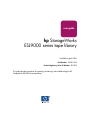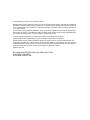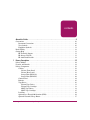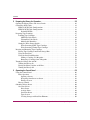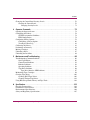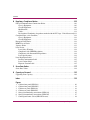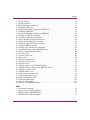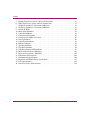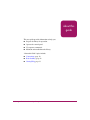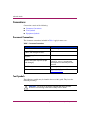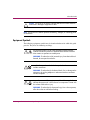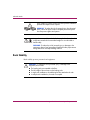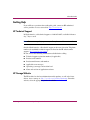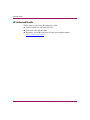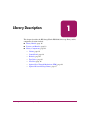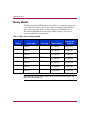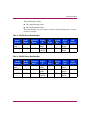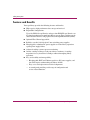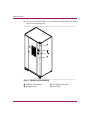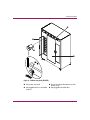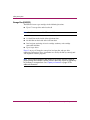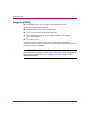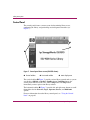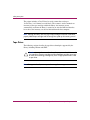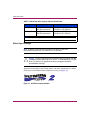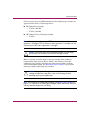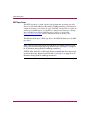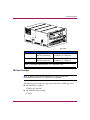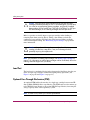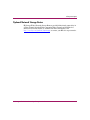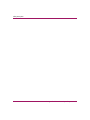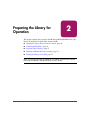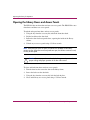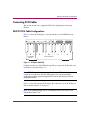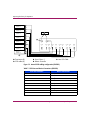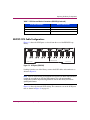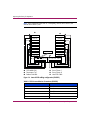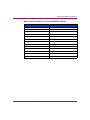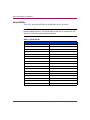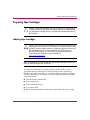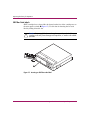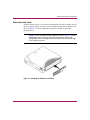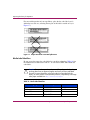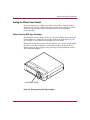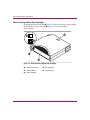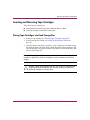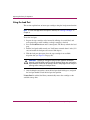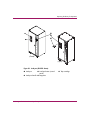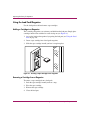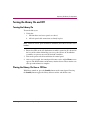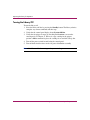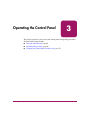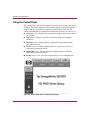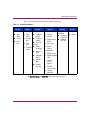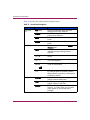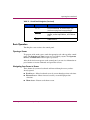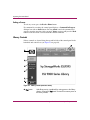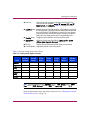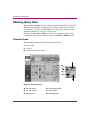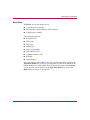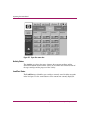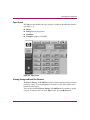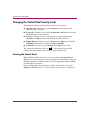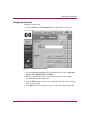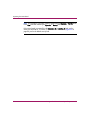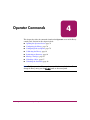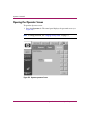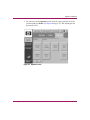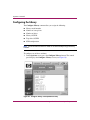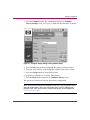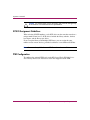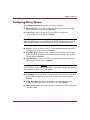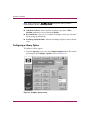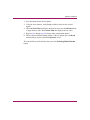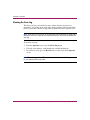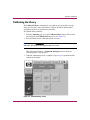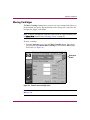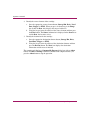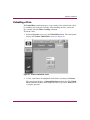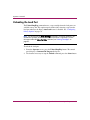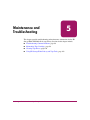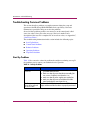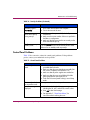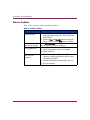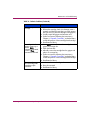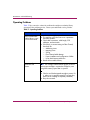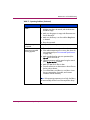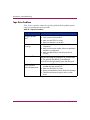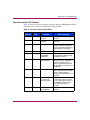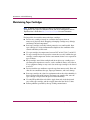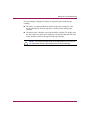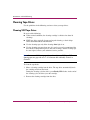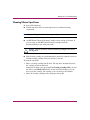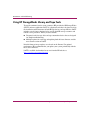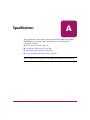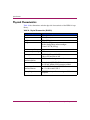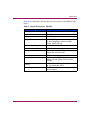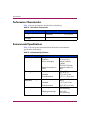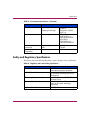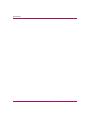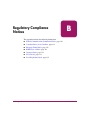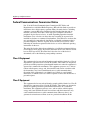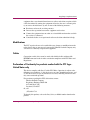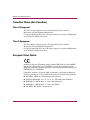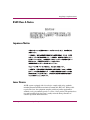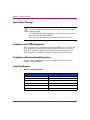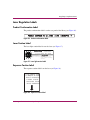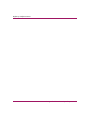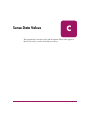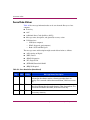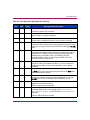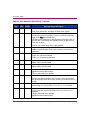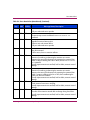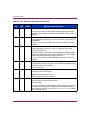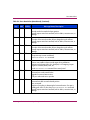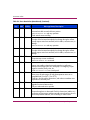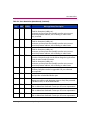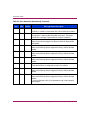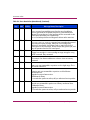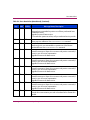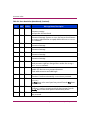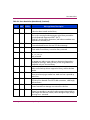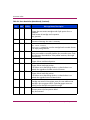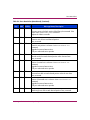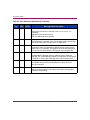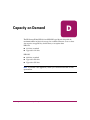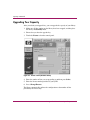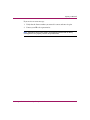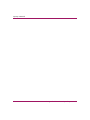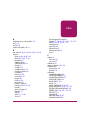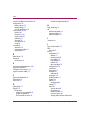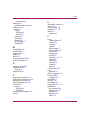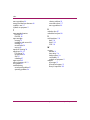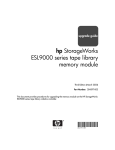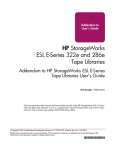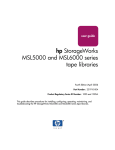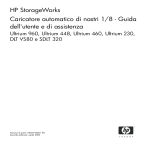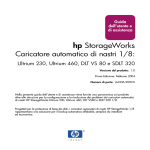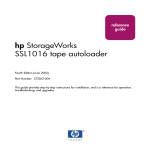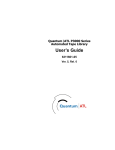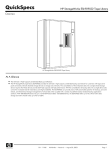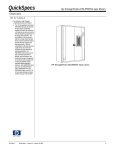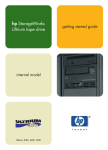Download HP ESL9198DLX User's Manual
Transcript
user guide hp StorageWorks ESL9000 series tape library Sixth Edition (April 2003) Part Number: 243491-026 Product Regulatory Series ID Number: ED1002 This guide describes procedures for operating, maintaining, and troubleshooting the HP StorageWorks ESL9000 Series tape library. © Hewlett-Packard Company, 2003. All rights reserved. Hewlett-Packard Company makes no warranty of any kind with regard to this material, including, but not limited to, the implied warranties of merchantability and fitness for a particular purpose. Hewlett-Packard shall not be liable for errors contained herein or for incidental or consequential damages in connection with the furnishing, performance, or use of this material. This document contains proprietary information, which is protected by copyright. No part of this document may be photocopied, reproduced, or translated into another language without the prior written consent of Hewlett-Packard. The information contained in this document is subject to change without notice. Compaq Computer Corporation is a wholly-owned subsidiary of Hewlett-Packard Company. All other product names mentioned herein may be trademarks of their respective companies. Hewlett-Packard Company shall not be liable for technical or editorial errors or omissions contained herein. The information is provided “as is” without warranty of any kind and is subject to change without notice. The warranties for Hewlett-Packard Company products are set forth in the express limited warranty statements accompanying such products. Nothing herein should be construed as constituting an additional warranty. Printed in the U.S.A. HP StorageWorks ESL9000 Series Tape Library User Guide Sixth Edition (April 2003) Part Number: 243491-026 contents Contents About this Guide. . . . . . . . . . . . . . . . . . . . . . . . . . . . . . . . . . . . . . . . . . . . . . . . . . . .9 Conventions . . . . . . . . . . . . . . . . . . . . . . . . . . . . . . . . . . . . . . . . . . . . . . . . . . . . . . . . . . . . . . 10 Document Conventions . . . . . . . . . . . . . . . . . . . . . . . . . . . . . . . . . . . . . . . . . . . . . . . . . . 10 Text Symbols . . . . . . . . . . . . . . . . . . . . . . . . . . . . . . . . . . . . . . . . . . . . . . . . . . . . . . . . . . 10 Equipment Symbols . . . . . . . . . . . . . . . . . . . . . . . . . . . . . . . . . . . . . . . . . . . . . . . . . . . . . 11 Rack Stability . . . . . . . . . . . . . . . . . . . . . . . . . . . . . . . . . . . . . . . . . . . . . . . . . . . . . . . . . . . . . 12 Getting Help . . . . . . . . . . . . . . . . . . . . . . . . . . . . . . . . . . . . . . . . . . . . . . . . . . . . . . . . . . . . . . 13 HP Technical Support . . . . . . . . . . . . . . . . . . . . . . . . . . . . . . . . . . . . . . . . . . . . . . . . . . . 13 HP Storage Website . . . . . . . . . . . . . . . . . . . . . . . . . . . . . . . . . . . . . . . . . . . . . . . . . . . . . 13 HP Authorized Reseller . . . . . . . . . . . . . . . . . . . . . . . . . . . . . . . . . . . . . . . . . . . . . . . . . . 14 1 Library Description . . . . . . . . . . . . . . . . . . . . . . . . . . . . . . . . . . . . . . . . . . . . . . . . .15 Library Models . . . . . . . . . . . . . . . . . . . . . . . . . . . . . . . . . . . . . . . . . . . . . . . . . . . . . . . . . . . . 16 Features and Benefits . . . . . . . . . . . . . . . . . . . . . . . . . . . . . . . . . . . . . . . . . . . . . . . . . . . . . . . 18 Library Components . . . . . . . . . . . . . . . . . . . . . . . . . . . . . . . . . . . . . . . . . . . . . . . . . . . . . . . . 19 Cabinet . . . . . . . . . . . . . . . . . . . . . . . . . . . . . . . . . . . . . . . . . . . . . . . . . . . . . . . . . . . . . . . 19 Cabinet (Front Panel). . . . . . . . . . . . . . . . . . . . . . . . . . . . . . . . . . . . . . . . . . . . . . . . . 19 Cabinet (Rear Panel) . . . . . . . . . . . . . . . . . . . . . . . . . . . . . . . . . . . . . . . . . . . . . . . . . 22 Storage Bins (ESL9322) . . . . . . . . . . . . . . . . . . . . . . . . . . . . . . . . . . . . . . . . . . . . . . 24 Storage Bins (ESL9595) . . . . . . . . . . . . . . . . . . . . . . . . . . . . . . . . . . . . . . . . . . . . . . 26 Control Panel . . . . . . . . . . . . . . . . . . . . . . . . . . . . . . . . . . . . . . . . . . . . . . . . . . . . . . . . . . 28 Robotics . . . . . . . . . . . . . . . . . . . . . . . . . . . . . . . . . . . . . . . . . . . . . . . . . . . . . . . . . . . . . . 29 Tape Drives . . . . . . . . . . . . . . . . . . . . . . . . . . . . . . . . . . . . . . . . . . . . . . . . . . . . . . . . . . . 30 Ultrium Tape Drives . . . . . . . . . . . . . . . . . . . . . . . . . . . . . . . . . . . . . . . . . . . . . . . . . 31 Ultrium Tape Cartridges . . . . . . . . . . . . . . . . . . . . . . . . . . . . . . . . . . . . . . . . . . . . . . 32 SDLT Tape Drives. . . . . . . . . . . . . . . . . . . . . . . . . . . . . . . . . . . . . . . . . . . . . . . . . . . 34 SDLT Tape Cartridges. . . . . . . . . . . . . . . . . . . . . . . . . . . . . . . . . . . . . . . . . . . . . . . . 35 Load Port . . . . . . . . . . . . . . . . . . . . . . . . . . . . . . . . . . . . . . . . . . . . . . . . . . . . . . . . . . . . . 36 Optional Pass-Through Mechanism (PTM) . . . . . . . . . . . . . . . . . . . . . . . . . . . . . . . . . . . 36 Optional Network Storage Router . . . . . . . . . . . . . . . . . . . . . . . . . . . . . . . . . . . . . . . . . . 37 HP StorageWorks ESL9000 Series Tape Library User Guide 3 Contents 2 Preparing the Library for Operation. . . . . . . . . . . . . . . . . . . . . . . . . . . . . . . . . . . . .39 Opening the Library Doors and Access Panels . . . . . . . . . . . . . . . . . . . . . . . . . . . . . . . . . . . 40 Connecting SCSI Cables. . . . . . . . . . . . . . . . . . . . . . . . . . . . . . . . . . . . . . . . . . . . . . . . . . . . . 41 ESL9322 SCSI Cable Configurations . . . . . . . . . . . . . . . . . . . . . . . . . . . . . . . . . . . . . . . 41 ESL9595 SCSI Cable Configurations . . . . . . . . . . . . . . . . . . . . . . . . . . . . . . . . . . . . . . . 43 Default SCSI IDs . . . . . . . . . . . . . . . . . . . . . . . . . . . . . . . . . . . . . . . . . . . . . . . . . . . . 46 Preparing Tape Cartridges . . . . . . . . . . . . . . . . . . . . . . . . . . . . . . . . . . . . . . . . . . . . . . . . . . . 47 Labeling Tape Cartridges. . . . . . . . . . . . . . . . . . . . . . . . . . . . . . . . . . . . . . . . . . . . . . . . . 47 SDLT Bar Code Labels . . . . . . . . . . . . . . . . . . . . . . . . . . . . . . . . . . . . . . . . . . . . . . . 48 Ultrium Bar Code Labels. . . . . . . . . . . . . . . . . . . . . . . . . . . . . . . . . . . . . . . . . . . . . . 49 Media Label Identifiers . . . . . . . . . . . . . . . . . . . . . . . . . . . . . . . . . . . . . . . . . . . . . . . 50 Setting the Write-Protect Switch . . . . . . . . . . . . . . . . . . . . . . . . . . . . . . . . . . . . . . . . . . . 51 Write-Protecting SDLT Tape Cartridges. . . . . . . . . . . . . . . . . . . . . . . . . . . . . . . . . . 51 Write-Protecting Ultrium Tape Cartridges . . . . . . . . . . . . . . . . . . . . . . . . . . . . . . . . 52 Inserting and Removing Tape Cartridges . . . . . . . . . . . . . . . . . . . . . . . . . . . . . . . . . . . . . . . . 53 Placing Tape Cartridges into Fixed Storage Bins . . . . . . . . . . . . . . . . . . . . . . . . . . . . . . 53 Using the Load Port . . . . . . . . . . . . . . . . . . . . . . . . . . . . . . . . . . . . . . . . . . . . . . . . . . . . . 54 Using the Load Pack Magazine . . . . . . . . . . . . . . . . . . . . . . . . . . . . . . . . . . . . . . . . . . . . 56 Adding a Cartridge to a Magazine. . . . . . . . . . . . . . . . . . . . . . . . . . . . . . . . . . . . . . . 56 Removing a Cartridge from a Magazine . . . . . . . . . . . . . . . . . . . . . . . . . . . . . . . . . . 56 Turning the Library On and Off . . . . . . . . . . . . . . . . . . . . . . . . . . . . . . . . . . . . . . . . . . . . . . . 57 Turning the Library On . . . . . . . . . . . . . . . . . . . . . . . . . . . . . . . . . . . . . . . . . . . . . . . . . . 57 Placing the Library On-line or Off-line . . . . . . . . . . . . . . . . . . . . . . . . . . . . . . . . . . . . . . 57 Turning the Library Off . . . . . . . . . . . . . . . . . . . . . . . . . . . . . . . . . . . . . . . . . . . . . . . . . . 58 3 Operating the Control Panel . . . . . . . . . . . . . . . . . . . . . . . . . . . . . . . . . . . . . . . . . .59 Using the Control Panel . . . . . . . . . . . . . . . . . . . . . . . . . . . . . . . . . . . . . . . . . . . . . . . . . . . . . 60 Basic Operation . . . . . . . . . . . . . . . . . . . . . . . . . . . . . . . . . . . . . . . . . . . . . . . . . . . . . . . . 63 Opening a Screen. . . . . . . . . . . . . . . . . . . . . . . . . . . . . . . . . . . . . . . . . . . . . . . . . . . . 63 Navigating from Screen to Screen. . . . . . . . . . . . . . . . . . . . . . . . . . . . . . . . . . . . . . . 63 Exiting a Screen. . . . . . . . . . . . . . . . . . . . . . . . . . . . . . . . . . . . . . . . . . . . . . . . . . . . . 64 Library Controls . . . . . . . . . . . . . . . . . . . . . . . . . . . . . . . . . . . . . . . . . . . . . . . . . . . . . . . . 64 Obtaining Library Status. . . . . . . . . . . . . . . . . . . . . . . . . . . . . . . . . . . . . . . . . . . . . . . . . . . . . 66 Overview Screen . . . . . . . . . . . . . . . . . . . . . . . . . . . . . . . . . . . . . . . . . . . . . . . . . . . . . . . 66 Drive Status . . . . . . . . . . . . . . . . . . . . . . . . . . . . . . . . . . . . . . . . . . . . . . . . . . . . . . . . 67 Activity Status . . . . . . . . . . . . . . . . . . . . . . . . . . . . . . . . . . . . . . . . . . . . . . . . . . . . . . 68 Load Port Status. . . . . . . . . . . . . . . . . . . . . . . . . . . . . . . . . . . . . . . . . . . . . . . . . . . . . 68 Tapes Screen . . . . . . . . . . . . . . . . . . . . . . . . . . . . . . . . . . . . . . . . . . . . . . . . . . . . . . . 69 Viewing Storage and Load Port Elements. . . . . . . . . . . . . . . . . . . . . . . . . . . . . . . . . 69 4 HP StorageWorks ESL9000 Series Tape Library User Guide Contents Changing the Control Panel Security Levels . . . . . . . . . . . . . . . . . . . . . . . . . . . . . . . . . . . . . 70 Securing the Control Panel. . . . . . . . . . . . . . . . . . . . . . . . . . . . . . . . . . . . . . . . . . . . . . . . 70 Changing Security Levels . . . . . . . . . . . . . . . . . . . . . . . . . . . . . . . . . . . . . . . . . . . . . 71 4 Operator Commands . . . . . . . . . . . . . . . . . . . . . . . . . . . . . . . . . . . . . . . . . . . . . . .73 Opening the Operator Screen . . . . . . . . . . . . . . . . . . . . . . . . . . . . . . . . . . . . . . . . . . . . . . . . . 74 Configuring the Library . . . . . . . . . . . . . . . . . . . . . . . . . . . . . . . . . . . . . . . . . . . . . . . . . . . . . 76 SCSI ID Assignment Guidelines . . . . . . . . . . . . . . . . . . . . . . . . . . . . . . . . . . . . . . . . . . . 78 PTM Configuration . . . . . . . . . . . . . . . . . . . . . . . . . . . . . . . . . . . . . . . . . . . . . . . . . . . . . 78 Configuring Library Options . . . . . . . . . . . . . . . . . . . . . . . . . . . . . . . . . . . . . . . . . . . . . . . . . 79 Configuring a Library Option . . . . . . . . . . . . . . . . . . . . . . . . . . . . . . . . . . . . . . . . . . . . . 80 Viewing the Error Log . . . . . . . . . . . . . . . . . . . . . . . . . . . . . . . . . . . . . . . . . . . . . . . . . . . 82 Calibrating the Library . . . . . . . . . . . . . . . . . . . . . . . . . . . . . . . . . . . . . . . . . . . . . . . . . . . . . . 83 Performing an Inventory. . . . . . . . . . . . . . . . . . . . . . . . . . . . . . . . . . . . . . . . . . . . . . . . . . . . . 84 Moving Cartridges . . . . . . . . . . . . . . . . . . . . . . . . . . . . . . . . . . . . . . . . . . . . . . . . . . . . . . . . . 85 Unloading a Drive. . . . . . . . . . . . . . . . . . . . . . . . . . . . . . . . . . . . . . . . . . . . . . . . . . . . . . . . . . 87 Unloading the Load Port. . . . . . . . . . . . . . . . . . . . . . . . . . . . . . . . . . . . . . . . . . . . . . . . . . . . . 88 5 Maintenance and Troubleshooting . . . . . . . . . . . . . . . . . . . . . . . . . . . . . . . . . . . . . .89 Troubleshooting Common Problems . . . . . . . . . . . . . . . . . . . . . . . . . . . . . . . . . . . . . . . . . . . 90 Start Up Problems . . . . . . . . . . . . . . . . . . . . . . . . . . . . . . . . . . . . . . . . . . . . . . . . . . . . . . 90 Control Panel Problems . . . . . . . . . . . . . . . . . . . . . . . . . . . . . . . . . . . . . . . . . . . . . . . . . . 91 Robotics Problems . . . . . . . . . . . . . . . . . . . . . . . . . . . . . . . . . . . . . . . . . . . . . . . . . . . . . . 92 Operating Problems . . . . . . . . . . . . . . . . . . . . . . . . . . . . . . . . . . . . . . . . . . . . . . . . . . . . . 94 Tape Drive Problems . . . . . . . . . . . . . . . . . . . . . . . . . . . . . . . . . . . . . . . . . . . . . . . . . . . . 96 Tape Drive Interface LED Problems . . . . . . . . . . . . . . . . . . . . . . . . . . . . . . . . . . . . . 97 Maintaining Tape Cartridges . . . . . . . . . . . . . . . . . . . . . . . . . . . . . . . . . . . . . . . . . . . . . . . . . 98 Cleaning Tape Drives . . . . . . . . . . . . . . . . . . . . . . . . . . . . . . . . . . . . . . . . . . . . . . . . . . . . . . 100 Cleaning SDLT Tape Drives . . . . . . . . . . . . . . . . . . . . . . . . . . . . . . . . . . . . . . . . . . . . . 100 Cleaning Ultrium Tape Drives . . . . . . . . . . . . . . . . . . . . . . . . . . . . . . . . . . . . . . . . . . . . 101 Using HP StorageWorks Library and Tape Tools . . . . . . . . . . . . . . . . . . . . . . . . . . . . . . . . 102 A Specifications . . . . . . . . . . . . . . . . . . . . . . . . . . . . . . . . . . . . . . . . . . . . . . . . . . . .103 Physical Characteristics . . . . . . . . . . . . . . . . . . . . . . . . . . . . . . . . . . . . . . . . . . . . . . . . . . . . 104 Performance Characteristics . . . . . . . . . . . . . . . . . . . . . . . . . . . . . . . . . . . . . . . . . . . . . . . . . 106 Environmental Specifications. . . . . . . . . . . . . . . . . . . . . . . . . . . . . . . . . . . . . . . . . . . . . . . . 106 Safety and Regulatory Specifications. . . . . . . . . . . . . . . . . . . . . . . . . . . . . . . . . . . . . . . . . . 107 HP StorageWorks ESL9000 Series Tape Library User Guide 5 Contents B Regulatory Compliance Notices . . . . . . . . . . . . . . . . . . . . . . . . . . . . . . . . . . . . . . .109 Federal Communications Commission Notice . . . . . . . . . . . . . . . . . . . . . . . . . . . . . . . . . . . 110 Class A Equipment. . . . . . . . . . . . . . . . . . . . . . . . . . . . . . . . . . . . . . . . . . . . . . . . . . . . . 110 Class B Equipment. . . . . . . . . . . . . . . . . . . . . . . . . . . . . . . . . . . . . . . . . . . . . . . . . . . . . 110 Modifications . . . . . . . . . . . . . . . . . . . . . . . . . . . . . . . . . . . . . . . . . . . . . . . . . . . . . . . . . 111 Cables. . . . . . . . . . . . . . . . . . . . . . . . . . . . . . . . . . . . . . . . . . . . . . . . . . . . . . . . . . . . . . . 111 Declaration of Conformity for products marked with the FCC logo - United States only111 Canadian Notice (Avis Canadien) . . . . . . . . . . . . . . . . . . . . . . . . . . . . . . . . . . . . . . . . . . . . 112 Class A Equipment. . . . . . . . . . . . . . . . . . . . . . . . . . . . . . . . . . . . . . . . . . . . . . . . . . . . . 112 Class B Equipment. . . . . . . . . . . . . . . . . . . . . . . . . . . . . . . . . . . . . . . . . . . . . . . . . . . . . 112 European Union Notice . . . . . . . . . . . . . . . . . . . . . . . . . . . . . . . . . . . . . . . . . . . . . . . . . . . . 112 BSMI Class A Notice . . . . . . . . . . . . . . . . . . . . . . . . . . . . . . . . . . . . . . . . . . . . . . . . . . . . . . 113 Japanese Notice . . . . . . . . . . . . . . . . . . . . . . . . . . . . . . . . . . . . . . . . . . . . . . . . . . . . . . . . . . 113 Laser Device . . . . . . . . . . . . . . . . . . . . . . . . . . . . . . . . . . . . . . . . . . . . . . . . . . . . . . . . . . . . . 113 Laser Safety Warnings . . . . . . . . . . . . . . . . . . . . . . . . . . . . . . . . . . . . . . . . . . . . . . . . . . 114 Compliance with CDRH Regulations . . . . . . . . . . . . . . . . . . . . . . . . . . . . . . . . . . . . . . 114 Compliance with International Regulations. . . . . . . . . . . . . . . . . . . . . . . . . . . . . . . . . . 114 Laser Specifications . . . . . . . . . . . . . . . . . . . . . . . . . . . . . . . . . . . . . . . . . . . . . . . . . . . . 114 Laser Regulation Labels . . . . . . . . . . . . . . . . . . . . . . . . . . . . . . . . . . . . . . . . . . . . . . . . . . . . 115 Product Conformation Label . . . . . . . . . . . . . . . . . . . . . . . . . . . . . . . . . . . . . . . . . . . . . 115 Laser Caution Label . . . . . . . . . . . . . . . . . . . . . . . . . . . . . . . . . . . . . . . . . . . . . . . . . . . . 115 Exposure Caution Label. . . . . . . . . . . . . . . . . . . . . . . . . . . . . . . . . . . . . . . . . . . . . . . . . 115 C Sense Data Values . . . . . . . . . . . . . . . . . . . . . . . . . . . . . . . . . . . . . . . . . . . . . . . .117 Sense Data Values . . . . . . . . . . . . . . . . . . . . . . . . . . . . . . . . . . . . . . . . . . . . . . . . . . . . . . . . 118 D Capacity on Demand. . . . . . . . . . . . . . . . . . . . . . . . . . . . . . . . . . . . . . . . . . . . . . .135 Upgrading Your Capacity. . . . . . . . . . . . . . . . . . . . . . . . . . . . . . . . . . . . . . . . . . . . . . . . . . . 136 Index . . . . . . . . . . . . . . . . . . . . . . . . . . . . . . . . . . . . . . . . . . . . . . . . . . . . . . . . . .139 Figures 1 Cabinet front panel (ESL9322) . . . . . . . . . . . . . . . . . . . . . . . . . . . . . . . . . . . . . . . . . . . . 2 Cabinet front panel (ESL9595) . . . . . . . . . . . . . . . . . . . . . . . . . . . . . . . . . . . . . . . . . . . . 3 Cabinet rear panel (ESL9322) . . . . . . . . . . . . . . . . . . . . . . . . . . . . . . . . . . . . . . . . . . . . . 4 Cabinet rear panel (ESL9595) . . . . . . . . . . . . . . . . . . . . . . . . . . . . . . . . . . . . . . . . . . . . . 5 Storage bin numbering conventions (ESL9322) . . . . . . . . . . . . . . . . . . . . . . . . . . . . . . . 6 Storage bin numbering conventions (ESL9595) . . . . . . . . . . . . . . . . . . . . . . . . . . . . . . . 7 Control panel home screen (ESL9595 shown). . . . . . . . . . . . . . . . . . . . . . . . . . . . . . . . . 6 20 21 22 23 25 27 28 HP StorageWorks ESL9000 Series Tape Library User Guide Contents 8 9 10 11 12 13 14 15 16 17 18 19 20 21 22 23 24 25 26 27 28 29 30 31 32 33 34 35 36 37 38 39 Library robotics . . . . . . . . . . . . . . . . . . . . . . . . . . . . . . . . . . . . . . . . . . . . . . . . . . . . . . . . 29 Ultrium tape drive . . . . . . . . . . . . . . . . . . . . . . . . . . . . . . . . . . . . . . . . . . . . . . . . . . . . . . 31 HP Ultrium format trademark . . . . . . . . . . . . . . . . . . . . . . . . . . . . . . . . . . . . . . . . . . . . . 32 SCSI ports (ESL9322) . . . . . . . . . . . . . . . . . . . . . . . . . . . . . . . . . . . . . . . . . . . . . . . . . . . 41 Internal SCSI cabling configuration (ESL9322) . . . . . . . . . . . . . . . . . . . . . . . . . . . . . . . 42 SCSI ports (ESL9595) . . . . . . . . . . . . . . . . . . . . . . . . . . . . . . . . . . . . . . . . . . . . . . . . . . . 43 Internal SCSI cabling configuration (ESL9595) . . . . . . . . . . . . . . . . . . . . . . . . . . . . . . . 44 Inserting an SDLT bar code label . . . . . . . . . . . . . . . . . . . . . . . . . . . . . . . . . . . . . . . . . . 48 Attaching an Ultrium bar code label . . . . . . . . . . . . . . . . . . . . . . . . . . . . . . . . . . . . . . . . 49 Proper Ultrium bar code label placement. . . . . . . . . . . . . . . . . . . . . . . . . . . . . . . . . . . . . 50 Write-protecting SDLT tape cartridges . . . . . . . . . . . . . . . . . . . . . . . . . . . . . . . . . . . . . . 51 Write-protecting Ultrium tape cartridges . . . . . . . . . . . . . . . . . . . . . . . . . . . . . . . . . . . . . 52 Load port (ESL9322 shown) . . . . . . . . . . . . . . . . . . . . . . . . . . . . . . . . . . . . . . . . . . . . . . 55 Inserting a tape cartridge into a magazine . . . . . . . . . . . . . . . . . . . . . . . . . . . . . . . . . . . . 56 Control panel home screen (ESL9595 shown). . . . . . . . . . . . . . . . . . . . . . . . . . . . . . . . . 60 Library controls (ESL9595 shown) . . . . . . . . . . . . . . . . . . . . . . . . . . . . . . . . . . . . . . . . . 64 Overview screen. . . . . . . . . . . . . . . . . . . . . . . . . . . . . . . . . . . . . . . . . . . . . . . . . . . . . . . . 66 Tape drive status box . . . . . . . . . . . . . . . . . . . . . . . . . . . . . . . . . . . . . . . . . . . . . . . . . . . . 68 Tapes screen . . . . . . . . . . . . . . . . . . . . . . . . . . . . . . . . . . . . . . . . . . . . . . . . . . . . . . . . . . . 69 Change password screen . . . . . . . . . . . . . . . . . . . . . . . . . . . . . . . . . . . . . . . . . . . . . . . . . 71 Operator password screen . . . . . . . . . . . . . . . . . . . . . . . . . . . . . . . . . . . . . . . . . . . . . . . . 74 Operator screen . . . . . . . . . . . . . . . . . . . . . . . . . . . . . . . . . . . . . . . . . . . . . . . . . . . . . . . . 75 Configure: library screen (ESL9595 shown) . . . . . . . . . . . . . . . . . . . . . . . . . . . . . . . . . . 76 Configure: library settings screen (ESL9595 shown) . . . . . . . . . . . . . . . . . . . . . . . . . . . 77 Configure: options screen . . . . . . . . . . . . . . . . . . . . . . . . . . . . . . . . . . . . . . . . . . . . . . . . 80 Calibrate library screen . . . . . . . . . . . . . . . . . . . . . . . . . . . . . . . . . . . . . . . . . . . . . . . . . . 83 Control: move cartridge screen . . . . . . . . . . . . . . . . . . . . . . . . . . . . . . . . . . . . . . . . . . . . 85 Control: unload drive screen . . . . . . . . . . . . . . . . . . . . . . . . . . . . . . . . . . . . . . . . . . . . . . 87 Product conformation label . . . . . . . . . . . . . . . . . . . . . . . . . . . . . . . . . . . . . . . . . . . . . . 115 Laser light caution label . . . . . . . . . . . . . . . . . . . . . . . . . . . . . . . . . . . . . . . . . . . . . . . . . 115 Exposure caution label . . . . . . . . . . . . . . . . . . . . . . . . . . . . . . . . . . . . . . . . . . . . . . . . . . 115 License screen (ESL9595 shown) . . . . . . . . . . . . . . . . . . . . . . . . . . . . . . . . . . . . . . . . . 136 Tables 1 Document Conventions . . . . . . . . . . . . . . . . . . . . . . . . . . . . . . . . . . . . . . . . . . . . . . . . . . 2 Library Capacity (Fully Populated) . . . . . . . . . . . . . . . . . . . . . . . . . . . . . . . . . . . . . . . . . 3 ESL9322 Library Model Numbers. . . . . . . . . . . . . . . . . . . . . . . . . . . . . . . . . . . . . . . . . . 4 ESL9595 Library Model Numbers. . . . . . . . . . . . . . . . . . . . . . . . . . . . . . . . . . . . . . . . . . HP StorageWorks ESL9000 Series Tape Library User Guide 10 16 17 17 7 Contents 5 6 7 8 9 10 11 12 13 14 15 16 17 18 19 20 21 22 23 24 25 26 8 Ultrium Tape Drive Capacity and Data Transfer Rate. . . . . . . . . . . . . . . . . . . . . . . . . . . 32 SDLT Tape Drive Capacity and Data Transfer Rate . . . . . . . . . . . . . . . . . . . . . . . . . . . . 35 SCSI Ports and Device Connections (ESL9322) . . . . . . . . . . . . . . . . . . . . . . . . . . . . . . . 42 SCSI Ports and Device Connections (ESL9595) . . . . . . . . . . . . . . . . . . . . . . . . . . . . . . . 44 Default SCSI IDs . . . . . . . . . . . . . . . . . . . . . . . . . . . . . . . . . . . . . . . . . . . . . . . . . . . . . . . 46 Media Label Identifiers . . . . . . . . . . . . . . . . . . . . . . . . . . . . . . . . . . . . . . . . . . . . . . . . . . 50 Control Panel Menus . . . . . . . . . . . . . . . . . . . . . . . . . . . . . . . . . . . . . . . . . . . . . . . . . . . . 61 Control Panel Navigation. . . . . . . . . . . . . . . . . . . . . . . . . . . . . . . . . . . . . . . . . . . . . . . . . 62 Security Levels, Highest to Lowest . . . . . . . . . . . . . . . . . . . . . . . . . . . . . . . . . . . . . . . . . 65 Start Up Problems . . . . . . . . . . . . . . . . . . . . . . . . . . . . . . . . . . . . . . . . . . . . . . . . . . . . . . 90 Control Panel Problems . . . . . . . . . . . . . . . . . . . . . . . . . . . . . . . . . . . . . . . . . . . . . . . . . . 91 Robotics Problems . . . . . . . . . . . . . . . . . . . . . . . . . . . . . . . . . . . . . . . . . . . . . . . . . . . . . . 92 Operating Problems . . . . . . . . . . . . . . . . . . . . . . . . . . . . . . . . . . . . . . . . . . . . . . . . . . . . . 94 Tape Drive Problems . . . . . . . . . . . . . . . . . . . . . . . . . . . . . . . . . . . . . . . . . . . . . . . . . . . . 96 Tape Drive Interface LED Problems . . . . . . . . . . . . . . . . . . . . . . . . . . . . . . . . . . . . . . . . 97 Physical Characteristics (ESL9322). . . . . . . . . . . . . . . . . . . . . . . . . . . . . . . . . . . . . . . . 104 Physical Characteristics (ESL9595) . . . . . . . . . . . . . . . . . . . . . . . . . . . . . . . . . . . . . . . 105 Performance Characteristics. . . . . . . . . . . . . . . . . . . . . . . . . . . . . . . . . . . . . . . . . . . . . . 106 Environmental Specifications . . . . . . . . . . . . . . . . . . . . . . . . . . . . . . . . . . . . . . . . . . . . 106 Regulatory and Product Safety Certifications . . . . . . . . . . . . . . . . . . . . . . . . . . . . . . . . 107 Laser Specifications . . . . . . . . . . . . . . . . . . . . . . . . . . . . . . . . . . . . . . . . . . . . . . . . . . . . 114 Sense Data Values (Hexadecimal) . . . . . . . . . . . . . . . . . . . . . . . . . . . . . . . . . . . . . . . . . 118 HP StorageWorks ESL9000 Series Tape Library User Guide about this guide About this Guide This user guide provides information to help you: ■ Prepare the library for About operation. this Guide ■ Operate the control panel. ■ Use operator commands. ■ Maintain and troubleshoot the library. “About this Guide” topics include: ■ Conventions, page 10 ■ Rack Stability, page 12 ■ Getting Help, page 13 HP StorageWorks ESL9000 Series Tape Library User Guide 9 About this Guide Conventions Conventions consist of the following: ■ Document Conventions ■ Text Symbols ■ Equipment Symbols Document Conventions The document conventions included in Table 1 apply in most cases. Table 1: Document Conventions Element Convention Cross-reference links Blue text: Figure 1 Key and field names, menu items, buttons, and dialogue box titles Bold File names, application names, and text emphasis Italics User input, command and directory names, and system responses (output and messages) Monospace font COMMAND NAMES are uppercase monospace font unless they are case sensitive Variables <monospace, italic font> Website addresses Blue, underlined sans serif font text: http://www.hp.com Text Symbols The following symbols may be found in the text of this guide. They have the following meanings. WARNING: Text set off in this manner indicates that failure to follow directions in the warning could result in bodily harm or death. 10 HP StorageWorks ESL9000 Series Tape Library User Guide About this Guide Caution: Text set off in this manner indicates that failure to follow directions could result in damage to equipment or data. Note: Text set off in this manner presents commentary, sidelights, or interesting points of information. Equipment Symbols The following equipment symbols may be found on hardware for which this guide pertains. They have the following meanings. Any enclosed surface or area of the equipment marked with these symbols indicates the presence of electrical shock hazards. Enclosed area contains no operator serviceable parts. WARNING: To reduce the risk of personal injury from electrical shock hazards, do not open this enclosure. Any RJ-45 receptacle marked with these symbols indicates a network interface connection. WARNING: To reduce the risk of electrical shock, fire, or damage to the equipment, do not plug telephone or telecommunications connectors into this receptacle. Any surface or area of the equipment marked with these symbols indicates the presence of a hot surface or hot component. Contact with this surface could result in injury. WARNING: To reduce the risk of personal injury from a hot component, allow the surface to cool before touching. HP StorageWorks ESL9000 Series Tape Library User Guide 11 About this Guide Power supplies or systems marked with these symbols indicate the presence of multiple sources of power. WARNING: To reduce the risk of personal injury from electrical shock, remove all power cords to completely disconnect power from the power supplies and systems. Any product or assembly marked with these symbols indicates that the component exceeds the recommended weight for one individual to handle safely. WARNING: To reduce the risk of personal injury or damage to the equipment, observe local occupational health and safety requirements and guidelines for manually handling material. Rack Stability Rack stability protects personnel and equipment. WARNING: To reduce the risk of personal injury or damage to the equipment, be sure that: ■ The leveling jacks are extended to the floor. ■ The full weight of the rack rests on the leveling jacks. ■ In single rack installations, the stabilizing feet are attached to the rack. ■ In multiple rack installations, the racks are coupled. 12 HP StorageWorks ESL9000 Series Tape Library User Guide About this Guide Getting Help If you still have a question after reading this guide, contact an HP authorized service provider or access our website: http://www.hp.com. HP Technical Support In North America, call technical support at 1-800-652-6672, available 24 hours a day, 7 days a week. Note: For continuous quality improvement, calls may be recorded or monitored. Outside North America, call technical support at the nearest location. Telephone numbers for worldwide technical support are listed on the HP website under support: http://www.hp.com/support. Be sure to have the following information available before calling: ■ Technical support registration number (if applicable) ■ Product serial numbers ■ Product model names and numbers ■ Applicable error messages ■ Operating system type and revision level ■ Name and revision of application software HP Storage Website The HP website has the latest information on this product, as well as the latest drivers. Access storage at: http://www.hp.com/products/tapestorage. From this website, select the appropriate product or solution. HP StorageWorks ESL9000 Series Tape Library User Guide 13 About this Guide HP Authorized Reseller For the name of your nearest HP authorized reseller: 14 ■ In the United States, call 1-800-345-1518 ■ In Canada, call 1-800-263-5868 ■ Elsewhere, see the HP website for locations and telephone numbers: http://www.hp.com/support. HP StorageWorks ESL9000 Series Tape Library User Guide Library Description 1 This chapter describes the HP StorageWorks ESL9000 Series tape library and its components. Sections include: ■ Library Models, page 16 ■ Features and Benefits, page 18 ■ Library Components, page 19: — Cabinet, page 19 — Control Panel, page 28 — Robotics, page 29 — Tape Drives, page 30 — Load Port, page 36 — Optional Pass-Through Mechanism (PTM), page 36 — Optional Network Storage Router, page 37 HP StorageWorks ESL9000 Series Tape Library User Guide 15 Library Description Library Models The HP StorageWorks ESL9000 Series tape library is an automated storage and retrieval library. It contains up to 8 drives and 322 cartridges for the ESL9322 Series, and up to 16 tape drives and 595 cartridges for the ESL9595 Series. The following ESL9000 Series tape library models support a wide range of storage and performance requirements. Table 2: Library Capacity (Fully Populated) Library # Cartridges Drive Type Native Capacity 2:1 Compression Enabled ESL9322 322 cartridges at 160 GB each SDLT 320 51.52 TB (51,520 GB) 103.04 TB (103,040 GB) ESL9322 322 cartridges at 100 GB each Ultrium 230 32.2 TB (32,200 GB) 64.4 TB (64,400 GB) ESL9322 322 cartridges at 200 GB each Ultrium 460 64.4 TB (64,400 GB) 128.8 TB (128,800 GB) ESL9595 595 cartridges at 110 GB each SDLT 220 65.45 TB (65,450 GB) 130.9 TB (130,900 GB ESL9595 595 cartridges at 160 GB each SDLT 320 95.2 TB (95,200 GB) 190.40 TB (190,400 GB) ESL9595 595 cartridges at 100 GB each Ultrium 230 59.5 TB (59,500 GB) 119 TB 119,000 GB) ESL9595 595 cartridges at 200 GB each Ultrium 460 119 TB (119,000 GB) 238 TB (238,000 GB) Note: Although the tape libraries support mixed media at the hardware level, your application software might not. 16 HP StorageWorks ESL9000 Series Tape Library User Guide Library Description The model number defines: ■ The standard inquiry string ■ The default number of bins The model number is set at the factory, and under normal circumstances, does not need to be changed. Table 3: ESL9322 Library Model Numbers Model Number Model Name 6437080 (def) 6437085 Number of Drives Storage Bins ESL9000 SERIES 8 322 SDLT/ Ultrium LVD P4000 6437085 8 322 SDLT/ Ultrium LVD Number of Drives Storage Bins Displayed Name Product ID ESL9322 ESL9322 ESL9322 ESL9322 Drive Type SCSI Interface Table 4: ESL9595 Library Model Numbers Model Number Model Name Displayed Name Product ID Drive Type SCSI Interface 6438280 (def) ESL9595 ESL9595 ESL9000 SERIES 16 595 SDLT/ Ultrium LVD 6438081 ESL9595 ESL9595 ESL9000 SERIES 16 400 SDLT/ Ultrium LVD 6438285 ESL9595 ESL9595 P7000 6438285 16 595 SDLT/ Ultrium LVD HP StorageWorks ESL9000 Series Tape Library User Guide 17 Library Description Features and Benefits Your tape library provides the following features and benefits: ■ High-capacity, high-performance data storage and retrieval. ■ Expandable configurations: Up to five ESL9322 tape libraries and up to four ESL9595 tape libraries can be joined together into one multi-unit library system. Tape cartridges can be shared between libraries using optional Pass Through Mechanisms (PTMs). ■ Optional Fibre Channel upgrade kit. ■ Reliable, versatile 120-240 volt AC auto-switching power supplies. ■ Hot-pluggable, redundant DC power supplies to ensure library operations against power supply failure. ■ Advanced cooling system to prevent overheating. ■ On-line cartridge exchanges: load port with two stationary 4-cartridge magazines for easy insertion of cartridges without interrupting library operations. ■ Easy serviceability and manageability: — Hot-pluggable SDLT and Ultrium tape drives, DC power supplies, and fans allow repairs without taking the library off-line. — Easy access and replacement of critical components. — A control panel providing a wide range of configuration and service-related functions. 18 HP StorageWorks ESL9000 Series Tape Library User Guide Library Description Library Components The library consists of the following major components: ■ Cabinet ■ Control Panel ■ Robotics ■ Tape Drives ■ Load Port ■ Optional Pass-Through Mechanism (PTM) Cabinet The cabinet houses all library components including: ■ Robotics ■ Storage bins ■ Control electronics ■ Power supply and distribution equipment ■ Fans ■ Tape drives ■ Optional Fibre Channel upgrade kit Access these components through the front and back doors of the library cabinet. Cabinet (Front Panel) The front of the library cabinet provides access as follows (see Figure 1 on page 20 through Figure 2 on page 21): ■ The front door(s) provide easy access to the gripper and robotics. ■ The viewing windows make it possible to visually monitor library operations. ■ A control panel on the right side of the cabinet lets you configure, control, and monitor the library. ■ The load port provides easy insertion of additional tape cartridges while the library is in operation. The load port has either 8 or 12 shelf bins, depending on the drive technology being used (8 bins for Ultrium and 12 bins for SDLT). HP StorageWorks ESL9000 Series Tape Library User Guide 19 Library Description ■ The power switch for the library is located behind a sliding panel on the front door below the control panel. 2 1 3 4 2 Figure 1: Cabinet front panel (ESL9322) 20 1 Load port with magazines 3 Control panel touch screen 2 Viewing windows 4 Power switch HP StorageWorks ESL9000 Series Tape Library User Guide Library Description 5 4 1 3 2 5 Figure 2: Cabinet front panel (ESL9595) 1 Dual doors 3 Power switch 2 Load port with magazines 4 Touch screen control panel HP StorageWorks ESL9000 Series Tape Library User Guide 5 Viewing windows 21 Library Description Cabinet (Rear Panel) The rear of the cabinet (see Figure and Figure 4 on page 23) provides easy accessibility to: ■ Cooling fans ■ Power, control, and data interfaces ■ Tape drives 1 2 3 4 Figure 3: Cabinet rear panel (ESL9322) 22 1 Hot-pluggable removable fans 3 Hot-pluggable drives in removable canisters 2 Easy-access rear panel 4 Location of optional Fibre Channel upgrade kit HP StorageWorks ESL9000 Series Tape Library User Guide Library Description 4 1 2 1 3 Figure 4: Cabinet rear panel (ESL9595) 1 Easy-access rear panel 3 Drive quick release thumbscrew on each bottom corner 2 Hot-pluggable drives in removable canisters 4 Hot-pluggable removable fans HP StorageWorks ESL9000 Series Tape Library User Guide 23 Library Description Storage Bins (ESL9322) The ESL9322 stores tape cartridges in the following locations: ■ Up to 171 storage bins on the back wall Note: Some bins are removed if a PTM is installed. ■ 111 shelf bins on the inside of the right front door ■ 40 shelf bins on the inside of the left front door ■ One load port consisting of two 4-cartridge stationary or 6-cartridge removable shelf bins ■ Up to 8 tape drives Figure 5 on page 25 shows the storage bin, load port bin, and tape drive numbering conventions. These conventions are used by the library control panel and diagnostic software programs. Note: The ESL9322 and ESL9595 tape libraries ship with the maximum number of physical storage slots available. However, access to these slots requires an upgrade key for the library to recognize them. See “Capacity on Demand” on page 135 for additional information. 24 HP StorageWorks ESL9000 Series Tape Library User Guide Library Description Figure 5: Storage bin numbering conventions (ESL9322) Note: Storage bin and drive numbering begins with 0. Consequently, the first drive is drive 0, the second drive is drive 1, etc. HP StorageWorks ESL9000 Series Tape Library User Guide 25 Library Description Storage Bins (ESL9595) ■ The ESL9595 stores tape cartridges in the following locations: ■ 288 storage bins on the back wall ■ 196 storage bins on the inside of the left door ■ 111 storage bins on the inside of the right door ■ One load port consisting of two 4-cartridge stationary or 6-cartridge removable shelf bins ■ Up to 16 tape drives Figure 6 shows the storage bin, load port bin, and tape drive numbering conventions. The tape library touch screen control panel and diagnostic software programs use these conventions. Note: The ESL9322 and ESL9595 tape libraries ship with the maximum number of physical storage slots available. However, access to these slots requires an upgrade key for the library to recognize them. See “Capacity on Demand” on page 135 for additional information. 26 HP StorageWorks ESL9000 Series Tape Library User Guide Library Description 399 400 401 402 403 404 405 406 407 408 409 410 411 412 413 414 435 436 437 438 439 440 441 442 443 444 445 446 447 448 449 450 475 476 477 478 479 480 481 482 483 484 485 486 487 488 489 490 515 516 517 518 519 520 521 522 523 524 525 526 527 528 529 530 415 416 417 418 451 452 453 454 455 456 457 458 491 492 493 494 495 496 497 498 531 532 533 534 535 536 537 538 419 420 421 422 423 424 425 426 427 428 429 430 431 432 433 434 459 460 461 462 463 464 465 466 467 468 469 470 471 472 473 474 499 500 501 502 503 504 505 506 507 508 509 510 511 512 513 514 539 540 541 542 543 544 545 546 547 548 549 550 551 552 553 554 555 556 557 558 559 560 561 562 563 564 565 566 567 568 569 570 571 572 573 574 575 576 577 578 579 580 581 582 583 584 585 586 587 588 589 590 591 592 593 594 000 001 002 003 004 005 012 013 014 015 016 017 024 025 026 027 028 029 TD 0 TD 1 TD 2 052 053 054 055 056 057 058 059 TD 3 TD 4 TD 5 TD 6 TD 7 006 007 008 009 010 011 018 019 020 021 022 023 036 037 038 039 040 041 042 043 044 045 046 047 048 049 050 051 030 031 032 033 034 035 060 061 062 063 064 065 066 067 068 069 070 071 072 073 074 075 076 077 078 079 080 081 082 083 084 085 086 087 088 089 090 091 092 093 094 095 096 097 098 099 100 101 102 103 104 105 106 107 108 109 110 111 112 113 114 115 116 117 118 119 120 121 122 123 124 125 126 127 128 129 130 131 132 133 134 135 136 137 138 139 140 141 142 143 144 145 146 147 148 149 150 151 152 153 154 155 156 157 158 159 160 161 162 163 164 165 166 167 168 169 170 171 172 173 174 175 176 177 178 179 180 181 182 183 184 185 186 187 188 189 190 191 192 193 194 195 196 197 198 199 200 201 202 203 204 205 206 207 208 209 210 211 212 213 214 215 216 217 218 219 220 221 222 223 224 225 226 227 228 229 230 231 232 233 234 235 236 237 238 239 240 241 242 243 244 245 246 247 248 249 250 251 252 253 254 255 256 257 258 259 260 261 262 263 264 265 266 267 268 269 270 271 272 273 274 275 276 277 278 279 280 281 288 289 290 291 292 TD 8 TD 10 TD 11 TD 13 TD 14 TD 15 282 283 284 285 286 287 338 339 340 341 342 363 364 365 366 367 368 369 370 371 372 373 374 375 376 377 378 379 380 381 382 383 384 385 386 387 388 389 390 391 392 393 394 395 396 397 398 Port 0 Port 1 Port 2 Port 3 Port 4 Port 5 Port 6 Port 7 TD 9 TD 12 313 314 315 316 317 293 294 295 296 318 319 320 321 343 344 345 346 297 298 299 300 301 302 303 304 305 306 307 308 309 310 311 312 322 323 324 325 326 327 328 329 330 331 332 333 334 335 336 337 347 348 349 350 351 352 353 354 355 356 357 358 359 360 361 362 Figure 6: Storage bin numbering conventions (ESL9595) Note: Storage bin and drive numbering begins with 0. Consequently, the first drive is drive 0, the second drive is drive 1, etc. HP StorageWorks ESL9000 Series Tape Library User Guide 27 Library Description Control Panel The control panel features a menu system for determining library status, configuring the library, and performing certain diagnostic functions (see Figure 7). 2 3 1 Figure 7: Control panel home screen (ESL9595 shown) 1 Vertical taskbar 2 Horizontal taskbar 3 Main display area The vertical taskbar (1 Figure 7) provides various library controls such as system state display (Off-line or On-line), Standby button, Load Port button, the security level indicator (lock icon), and the Stop button. The Stop button immediately removes power from library robotics. The horizontal taskbar (2 Figure 7) provides left and right arrow buttons to scroll through the tabs for Overview, Tapes, Operator, Service, and Multi-unit options. For more information about the library control panel, see ”Using the Control Panel” on page 60. 28 HP StorageWorks ESL9000 Series Tape Library User Guide Library Description Robotics Figure 8 shows the library robotics, also referred to as the gripper or GRP on the library control panel. 1 2 3 4 Figure 8: Library robotics 1 Horizontal drive motor 3 Extension axis assembly 2 Mixed media gripper assembly 4 Vertical carriage assembly The vertical and horizontal actuators move the gripper into position to pick and place tape cartridges. The rotary actuator rotates the gripper 180 degrees, allowing the gripper to pass cartridges between the front storage bins and the back storage bins or tape drives. The extension actuator extends the gripper forward to make contact with the desired cartridge and then retracts the gripper to remove the cartridge from a bin or drive. HP StorageWorks ESL9000 Series Tape Library User Guide 29 Library Description The gripper includes a Class II laser bar code scanner that reads up to 12-character, 3-of-9 format bar code labels. The scanner is used to maintain an inventory of the tape cartridges within the library. An inventory occurs automatically each time the library is turned on, or after the bulk load door has been closed. An inventory can also be initiated from the host computer. Note: Although the library does not require tape cartridges to have bar code labels, properly labeled tape cartridges and full storage bins speed up the inventory process. Tape Drives The following sections describe the tape drive technologies supported by the library, including Ultrium and SDLT. Caution: It is critical to ensure that the media you use matches the format of your tape drive. Cleaning cartridges and formatted data cartridges are unique for each drive technology. Damage may occur if inappropriate media is used in tape drives. Note: If using mixed media, ensure your software application supports it. 30 HP StorageWorks ESL9000 Series Tape Library User Guide Library Description Ultrium Tape Drives The Ultrium tape drive is a high-performance streaming tape drive that uses Linear Tape-Open (LTO) technology. An Ultrium 230 tape drive is capable of storing up to 100 GB (native) or 200 GB (2:1 compression) of data per cartridge. An Ultrium 460 tape drive is capable of storing up to 200 GB (native) or 400 GB (2:1 compression) of data per cartridge. Access the HP StorageWorks Ultrium Tape Drive User’s Guide from http://www.hp.com/support for more information about its features and capabilities. The ESL9322 holds up to 8 Ultrium tape drives. The ESL9595 holds up to 16 Ultrium tape drives. Note: ESL9322: When fewer than 8 Ultrium tape drives are installed, tape drives must occupy consecutive drive bays, beginning with drive bay 0. (See Figure 5 on page 25 for an illustration showing the drive numbering conventions.) ESL9595: When fewer than 16 Ultrium tape drives are installed, tape drives must occupy consecutive drive bays, beginning with drive bay 0. (See Figure 6 on page 27 for an illustration showing the drive numbering conventions.) Figure 9: Ultrium tape drive HP StorageWorks ESL9000 Series Tape Library User Guide 31 Library Description Table 5: Ultrium Tape Drive Capacity and Data Transfer Rate Drive Model Data Capacity Sustained Data Transfer Rate Ultrium 230 100 GB (native) 200 GB (compressed*) 15 MB/sec (54 GB/hour) 30 MB/sec (108 GB/hour) Ultrium 460 200 GB (native) 400 GB (compressed*) 30 MB/sec (108 GB/hour) 60 MB/sec (216 GB/hour) Note: *Compressed capacity assumes a 2:1 compression ratio. Ultrium Tape Cartridges Note: In addition to the information provided in this manual, refer to the documentation provided with your media for more information. Caution: HP Ultrium tape drives require special cleaning cartridges and data cartridges formatted specifically for HP Ultrium. To avoid damage to your tape drive, it is critical to use appropriate cleaning cartridges and properly formatted data cartridges. Approved media will have the Ultrium format trademark, which indicates that the media has passed Ultrium format compliance testing (see Figure 10). Figure 10: HP Ultrium format trademark 32 HP StorageWorks ESL9000 Series Tape Library User Guide Library Description For best results, always use HP branded media. The following tape cartridges are approved for the library’s Ultrium tape drives: ■ HP Ultrium Data Cartridge — C7972A (400 GB) — C7971A (200 GB) ■ HP Ultrium Universal Cleaning Cartridge — C7978A Note: Ultrium generation 2 cartridges (C7972A) can read and write to Ultrium generation 1 cartridges (C7971A). However, Ultrium generation 1 cartridges can only read and write to other Ultrium generation 1 cartridges. Caution: Do not bulk erase Ultrium formatted cartridges. This will destroy prerecorded servo information and make the cartridge unusable. Make it a practice to visually inspect your tape cartridges when loading or removing them from your tape library. Taking a few minutes to check the condition of your cartridges will lower the risk of repeated failures and help ensure uninterrupted backup. See Maintaining Tape Cartridges on page 98 for general precautions when using tape cartridges. Caution: Always discard damaged tape cartridges. If a defective tape cartridge is loaded into a tape drive, it may in turn damage the drive, potentially requiring drive replacement. Note: For information on labeling tape cartridges, see Labeling Tape Cartridges on page 47. For information on ordering tape cartridges and bar code labels, refer to the ordering sheet that shipped with your library. HP StorageWorks ESL9000 Series Tape Library User Guide 33 Library Description SDLT Tape Drives The SDLT tape drive is a high-capacity, high-performance streaming tape drive that uses Laser Guided Magnetic Recording (LGMR) technology to maximize the amount of data that can be stored on a tape. An SDLT 320 tape drive is capable of storing up to 160 GB (native) or 320 GB (2:1 compression) of data per cartridge. Access the HP StorageWorks SDLT Tape Drive Reference Guide from http://www.hp.com/support for more information about its features and capabilities. The ESL9322 holds up to 8 SDLT tape drives. The ESL9595 holds up to 16 SDLT tape drives. Note: ESL9322: When fewer than 8 SDLT tape drives are installed, tape drives must occupy consecutive drive bays, beginning with drive bay 0. (See Figure 5 on page 25 for an illustration showing the drive numbering conventions.) ESL9595: When fewer than 16 SDLT tape drives are installed, tape drives must occupy consecutive drive bays, beginning with drive bay 0. (See Figure 6 on page 27 for an illustration showing the drive numbering conventions.) 34 HP StorageWorks ESL9000 Series Tape Library User Guide Library Description Table 6: SDLT Tape Drive Capacity and Data Transfer RateSHR 8000 Drive Model Data Capacity Sustained Data Transfer Rate SDLT 110/220 110 GB (native) 220 GB (compressed*) 11 MB/sec (39.6 GB/hour) 22 MB/sec (79.2 GB/hour) SDLT 160/320 160 GB (native) 320 GB (compressed*) 16 MB/sec (57.6 GB/hour) 32 MB/sec (11.5 GB/hour) Note: *Compressed capacity assumes a 2:1 compression ratio. SDLT Tape Cartridges Note: In addition to the information provided in this manual, refer to the documentation provided with your media for more information. The following tape cartridges are approved for the library’s SDLT tape drives: ■ HP SDLT Data Cartridges: C7980A (220-320 GB) ■ HP SDLT Cleaning Cartridge: C7982A HP StorageWorks ESL9000 Series Tape Library User Guide 35 Library Description Caution: SDLT tape drives require special cleaning cartridges and data cartridges formatted specifically for SDLT. To avoid damage to your tape drive, it is critical to use appropriate cleaning cartridges, and properly formatted data cartridges. Do not use DLT Tape I, DLT Tape II, DLT Tape III, or DLT Tape IIIXT data cartridges, or DLT cleaning cartridges with SDLT tape drives. Make it a practice to visually inspect your tape cartridges when loading or removing them from your tape library. Taking a few minutes to check the condition of your cartridges will lower the risk of repeated failures and help ensure uninterrupted backup. See Maintaining Tape Cartridges on page 98 for more information. Caution: Always discard damaged tape cartridges. If a defective tape cartridge is loaded into a tape drive, it may in turn damage the drive, potentially requiring drive replacement. Note: For information on labeling tape cartridges, see Labeling Tape Cartridges on page 47. For information on ordering tape cartridges and bar code labels, refer to the ordering sheet that shipped with your library. Load Port The load port is a mechanical device in the front panel of the library that lets you insert or export tape cartridges without interrupting library operations. (See Figure 1 on page 20 and Figure 2 on page 21.) Optional Pass-Through Mechanism (PTM) An optional PTM enables the transfer of a single tape cartridge between two HP StorageWorks ESL9000 Series tape libraries. The PTM can be used to connect up to five ESL9322 tape libraries or up to four ESL9595 tape libraries, increasing the storage capacity of the entire tape library system. Note: To order a PTM, contact your HP sales representative. 36 HP StorageWorks ESL9000 Series Tape Library User Guide Library Description Optional Network Storage Router HP StorageWorks Network Storage Routers provide bidirectional connectivity in a Fibre Channel Switched Fabric supporting Fibre Channel and SCSI devices. Internal and external models are available. For more information, visit http://www.hp.com/products/tapestorage, or contact your HP sales representative. HP StorageWorks ESL9000 Series Tape Library User Guide 37 Library Description 38 HP StorageWorks ESL9000 Series Tape Library User Guide Preparing the Library for Operation 2 This chapter explains how to prepare the HP StorageWorks ESL9000 Series tape library for operation. Sections in this chapter include: ■ Opening the Library Doors and Access Panels, page 40 ■ Connecting SCSI Cables, page 41 ■ Preparing Tape Cartridges, page 47 ■ Inserting and Removing Tape Cartridges, page 53 ■ Turning the Library On and Off, page 57 Note: If you have a slot capacity upgrade for your library, ensure that you order the license key immediately. It may take 24 hours to receive the key. HP StorageWorks ESL9000 Series Tape Library User Guide 39 Preparing the Library for Operation Opening the Library Doors and Access Panels The ESL9322 has one front door and one rear access panel. The ESL9595 has two front doors and three rear access panels. To unlock and open front doors and rear access panels: 1. Using the key from the accessory kit, unlock the front door latch. 2. Lift the latch above the door lock. 3. Pull on the door latch to open the door, exposing the inside of the library cabinet. 4. Unlock any rear access panel using a 5/32 hex wrench. Note: When the front doors are open, the robotics are disabled, but the library remains on-line. When the rear access panels are open, the robotics continue to work, but only at half speed. Caution: Rear access panels must be closed during normal operation for proper cooling and proper operation of the bar code scanner. To close and lock front doors and rear access panels: 1. Turn the door latch to secure the door to the library frame. 2. Lower the latch over the door lock. 3. Using the key from the accessory kit, lock the latch in place. 4. Close and lock any rear access panel using a 5/32 hex wrench. 40 HP StorageWorks ESL9000 Series Tape Library User Guide Preparing the Library for Operation Connecting SCSI Cables This section describes the supported SCSI cable configurations for the tape libraries. ESL9322 SCSI Cable Configurations Figure 11 shows the SCSI ports as viewed from the rear of the ESL9322 tape library. L CONT. PTM DIAG. K I J A B 8 9 0 1 EXPANSION DRIVES C D 3 2 DRIVE POSITION E F G H 4 5 6 7 Figure 11: SCSI ports (ESL9322) Looking from the rear of the ESL9322 tape library, connect the SCSI cables and terminators as shown in Figure 12. Note: ESL9322 series libraries are equipped with internal SCSI cables and terminators in place for a one drive per SCSI bus configuration. This is the recommended configuration (and the required configuration for Ultrium 460 drives) and ensures optimal performance. Figure 12 shows the internal SCSI cabling. The connectors are on the SCSI ports that are shown in Figure 11 on page 41. Note: Drive numbering begins with 0. Consequently, the first drive is drive 0, the second drive is drive 1, etc. HP StorageWorks ESL9000 Series Tape Library User Guide 41 Preparing the Library for Operation Drive # 0 SCSI ID 1 2 Drive # 1 SCSI ID 2 2 1 1 2 Drive # 2 SCSI ID 3 4 1 2 Drive # 3 SCSI ID 4 1 2 Drive # 4 SCSI ID 1 1 5 SCSI L SCSI K 2 Drive # 5 SCSI ID 2 1 Drive # 6 SCSI ID 3 2 Drive # 7 SCSI ID 4 2 SCSI I SCSI SCSI J A SCSI B SCSI C SCSI SCSI E D SCSI SCSI F G SCSI H 1 1 3 1 Terminators (8) 2 SCSI cables (8) 3 Drive Column 1 4 Robotic Controller 5 Host SCSI Cable Figure 12: Internal SCSI cabling configuration (ESL9322) Table 7: SCSI Ports and Device Connections (ESL9322) SCSI Port Identifier 42 Device Connection A Drive 0 B Drive 1 C Drive 2 D Drive 3 E Drive 4 F Drive 5 G Drive 6 H Drive 7 I Not used HP StorageWorks ESL9000 Series Tape Library User Guide Preparing the Library for Operation Table 7: SCSI Ports and Device Connections (ESL9322) (Continued) SCSI Port Identifier Device Connection J Not used K Robot L Host ESL9595 SCSI Cable Configurations Figure 13 shows the SCSI ports as viewed from the rear of the ESL9595 tape library. Q PTM DIAG. R CONT. P O N M L K J I A B C D E F G H 15 14 13 12 11 10 9 8 0 1 2 3 4 5 6 7 DRIVE POSITION COLUMN 1 DRIVES COLUMN 0 DRIVES Figure 13: SCSI ports (ESL9595) Looking from the rear of the library, connect the SCSI cables and terminators as shown in Figure 14. Note: ESL9595 series libraries are equipped with internal SCSI cables and terminators in place for a one drive per SCSI bus configuration. This is the recommended configuration (and the required configuration for Ultrium 460 drives) and ensures optimal performance. Figure 14 shows the internal SCSI cabling. The connectors are on the SCSI ports that are shown in Figure 13 on page 43. HP StorageWorks ESL9000 Series Tape Library User Guide 43 Preparing the Library for Operation Note: Drive numbering begins with 0. Consequently, the first drive is drive 0, the second drive is drive 1, etc. 1 2 1 2 1 2 1 2 1 2 1 2 1 2 1 2 4 5 Drive # 8 Drive # 0 Drive # 9 Drive # 1 Drive # 10 Drive # 2 Drive # 11 Drive# 3 Drive # 12 Drive # 4 Drive # 13 Drive # 5 3 Drive # 6 Drive # 14 Drive # 15 6 Q R P O N M L K J 1 SCSI cables (16) 2 Terminators (16) 3 Robotic Controller 1 I Drive # 7 1 2 1 2 1 2 1 2 1 2 1 2 1 2 1 2 A B C D E F G H 4 Drive Column 1 5 Drive Column 0 6 Host SCSI Cable Figure 14: Internal SCSI cabling configuration (ESL9595) Table 8: SCSI Ports and Device Connections (ESL9595) SCSI Port Identifier 44 Device Connection A Drive 0 B Drive 1 C Drive 2 D Drive 3 E Drive 4 HP StorageWorks ESL9000 Series Tape Library User Guide Preparing the Library for Operation Table 8: SCSI Ports and Device Connections (ESL9595) (Continued) SCSI Port Identifier Device Connection F Drive 5 G Drive 6 H Drive 7 I Drive 8 J Drive 9 K Drive 10 L Drive 11 M Drive 12 N Drive 13 O Drive 14 P Drive 15 Q Host R Robot HP StorageWorks ESL9000 Series Tape Library User Guide 45 Preparing the Library for Operation Default SCSI IDs Table 9 lists the default SCSI IDs for the ESL9000 Series tape library. Note: The ESL9322 holds a maximum of 8 tape drives, with tape drive 7 being the highest-numbered tape drive. The ESL9595 holds a maximum of 16 tape drives, with tape drive 15 being the highest-numbered tape drive. Table 9: Default SCSI IDs Drive # 46 Default SCSI ID Tape Library 0 Drive 0 1 Drive 1 2 Drive 2 3 Drive 3 4 Drive 4 1 Drive 5 2 Drive 6 3 Drive 7 4 Drive 8 1 Drive 9 2 Drive 10 3 Drive 11 4 Drive 12 1 Drive 13 2 Drive 14 3 Drive 15 4 HP StorageWorks ESL9000 Series Tape Library User Guide Preparing the Library for Operation Preparing Tape Cartridges Caution: Handle tape cartridges with care. Do not drop or mishandle them, or place them near sources of electromagnetic interference. Rough handling can damage the cartridge, making it unusable and potentially hazardous to the tape drives. Labeling Tape Cartridges Caution: The misuse and misunderstanding of bar code technology can result in backup and restore failures. To ensure that your bar codes meet HP’s quality standards, always purchase them from an approved supplier and never print bar code labels yourself. For more information, refer to the order form provided with the library, as well as the Bar Code Label Requirements, Compatibility and Usage white paper available from http://www.hp.com/support. Note: For information on ordering tape cartridges and bar code labels, refer to the ordering sheet that shipped with your library. Attaching a bar code label to each tape cartridge enables the library and application software to identify the cartridge quickly, thereby speeding up inventory time. Make it a practice to use bar code labels on your tape cartridges. Your host software may need to keep track of the following information and the associated bar code: ■ Date of format or initialization ■ Tape’s media pool ■ Data residing on the tape ■ Age of the backup ■ Errors encountered while using the tape (to determine if the tape is faulty) HP StorageWorks ESL9000 Series Tape Library User Guide 47 Preparing the Library for Operation SDLT Bar Code Labels SDLT cartridges have a front slide slot located on the face of the cartridge next to the write-protect switch (1 Figure 15). Use this slot for inserting the bar code label by sliding it into the slot. Caution: Do not apply labels onto the top, bottom, sides, or back of the cartridge as this may cause damage to the tape drive, or interfere with reliable operation. 1 Figure 15: Inserting an SDLT bar code label 48 HP StorageWorks ESL9000 Series Tape Library User Guide Preparing the Library for Operation Ultrium Bar Code Labels Ultrium cartridges have a recessed area located on the face of the cartridge next to the write-protect switch. Use this area for attaching the adhesive-backed bar code label (see Figure 17). Do not apply labels onto the cartridge except in this designated area. Caution: The bar code label should be applied as shown in Figure 19 with the alphanumeric portion facing the hub side of the cartridge. Never apply multiple labels onto a cartridge, because extra labels can cause the cartridge to jam inside a tape drive. Figure 16: Attaching an Ultrium bar code label HP StorageWorks ESL9000 Series Tape Library User Guide 49 Preparing the Library for Operation For successful operation of your tape library, place the bar code label entirely within the recessed area, ensuring that no part of the label is outside of it (see Figure 17). Figure 17: Proper Ultrium bar code label placement Media Label Identifiers Be sure to use the proper bar code labels for your drive technology. Table 10 lists the identifier that is found at the end of 7- or 8-character SDLT and Ultrium bar code labels. Caution: To ensure that your bar codes meet HP’s quality standards, always purchase them from an approved supplier and never print bar code labels yourself. For more information, refer to the order form provided with the library, as well as the Bar Code Label Requirements, Compatibility and Usage white paper available from http://www.hp.com/support. Table 10: Media Label Identifiers Cartridge Type 50 Density Label Identifier SDLT 110/220 GB S or S1 SDLT 160/320 GB S or S2 Ultrium 230 100/200 GB L1 Ultrium 460 200/400GB L2 HP StorageWorks ESL9000 Series Tape Library User Guide Preparing the Library for Operation Setting the Write-Protect Switch Each tape cartridge has a sliding write-protect switch. This switch determines whether new data can be written to the tape cartridge (write-enabled) or whether data on the tape cartridge is protected from being erased or overwritten (write-protected). Write-Protecting SDLT Tape Cartridges By moving the switch to the left (Figure 18), the tape cartridge is write-protected (orange indicator is visible). By moving the switch to the right (Figure 18), the tape cartridge is write-enabled (orange indicator is not visible). Moving the write-protect switch to the left while the tape cartridge is in the SDLT tape drive causes the red indicator to immediately light up. If the tape drive is writing data to the tape cartridge, write-protect does not begin until the current write command completes. Write-Protect Switch Figure 18: Write-protecting SDLT tape cartridges HP StorageWorks ESL9000 Series Tape Library User Guide 51 Preparing the Library for Operation Write-Protecting Ultrium Tape Cartridges By moving the switch to the left(2 Figure 19), the tape cartridge is write-enabled. By moving the switch to the right(3 Figure 19), the tape cartridge is write-protected. 5 2 3 1 4 Figure 19: Write-protecting Ultrium tape cartridges 52 1 Write protect switch 4 Bar code label 2 Write-enabled 5 Insertion arrow 3 Write-protected HP StorageWorks ESL9000 Series Tape Library User Guide Preparing the Library for Operation Inserting and Removing Tape Cartridges You can insert tape cartridges by: ■ Placing them into fixed storage bins within the library cabinet ■ Using the load port on the library front panel Placing Tape Cartridges into Fixed Storage Bins 1. Label the tape cartridge (see Labeling Tape Cartridges on page 47). 2. Set the write-protect switch (see Setting the Write-Protect Switch on page 51). 3. Open the library front door(s) and place a tape cartridge in each fixed storage bin along the back wall of the library and on the inside of the front door(s). Be sure all cartridges are properly oriented. They must be seated in the bins, with the bar codes facing out. Note: Each cartridge should slide into place with very little force. If a cartridge does not slide into place easily, check the cartridge for correct orientation and structural integrity. Caution: Handle tape cartridges with care. Do not drop or mishandle them. Rough handling can damage the tape cartridge, making it unusable and potentially hazardous to the tape drives. HP StorageWorks ESL9000 Series Tape Library User Guide 53 Preparing the Library for Operation Using the Load Port This section explains how to insert tape cartridges using the load port mechanism. Note: To move cartridges to the load port for removal, see “Moving Cartridges” in Chapter 4. To use the load port: 1. Prepare the tape cartridges to be inserted by affixing a bar code label, and write-protecting or write-enabling each tape cartridge as desired. 2. Press the Load Port button on the control panel. The library unlocks the load port. 3. Pull the load port handle toward you. It will move outward about 1 inch (2.54 cm) and enable the load port to be rotated 180 degrees. 4. With the load port door open, place the tape cartridge in an available magazine slot (see Figure 21 on page 56). WARNING: Opening or closing the load port door presents mechanical hazards. Use both hands to pull or push the load port finger grip, and use the top and bottom surfaces of the load port drum to keep fingers out of load port openings when rotating the load port drum. 5. After loading the magazines, rotate the load port back 180 degrees, and push the load port handle to lock the load port into position. If Auto Load is enabled, the library automatically moves the cartridges to the available storage bins. 54 HP StorageWorks ESL9000 Series Tape Library User Guide Preparing the Library for Operation 1 3 4 System Off-line Back Overvie Overvie ww 5 Forward Tapes Standby 2 Tape Port U Stop Home Drive D00 D03 Load Status ANF BLT 581 Ready120 Ready D01 Compre EMPTY Ready Write ssion D02 DLT ON ??? 7000 Protect Compa Ready OFF D03 SCSI cTape ANF ID: IV 05 Ready123 Operat or Service Activity Load Packs P00 ANF 146 GRP empty P01 ANF 147 P02 ANF 148 P03 ANF 149 System Off-line Back Bac Over Overvie Overvie view w Forwar Forward Tapes apes Standby Standb Load PPor ort U Stop Tape Home Drive D00 D03 ANF BLT 581 Ready120 Status Ready D01 Compre EMPTY Ready Write ssion D02 DLT ON ??? 7000 Protect Compa Ready OFF D03 SCSI cTape ANF ID: IV 05 Ready123 Operat or Activity Service Ser vice Load Packs P00 ANF 146 GRP empty P01 ANF 147 P02 ANF 148 P03 ANF 149 (Closed) (Open) Figure 20: Load port (ESL9322 shown) 1 Load port 3 Load port button (control panel) 5 Tape cartridge 2 Load port handle 4 Magazine HP StorageWorks ESL9000 Series Tape Library User Guide 55 Preparing the Library for Operation Using the Load Pack Magazine Use the load pack to add and remove tape cartridges. Adding a Cartridge to a Magazine The 4-cartridge magazines are stationary and built into the load port. Simply place cartridges into the bins with the bar codes facing out (see Figure 21): 1. Access the load pack magazines by opening the load port (see Using the Load Port on page 54). 2. Insert a tape cartridge into a load pack magazine. 3. Slide the tape cartridge in until you hear it snap into place. Figure 21: Inserting a tape cartridge into a magazine Removing a Cartridge from a Magazine To remove a tape cartridge from a load pack: 1. Push the tape cartridge in until you hear a snap. 2. Eject the tape cartridge. 3. Remove the tape cartridge. 4. Close the load port. 56 HP StorageWorks ESL9000 Series Tape Library User Guide Preparing the Library for Operation Turning the Library On and Off Turning the Library On To turn the library on: 1. Verify that: a. All front doors and access panels are closed. b. All back panel cable connections are firmly in place. Note: If there are two AC power distribution assemblies, there will be two main circuit breakers. 2. Ensure that CB1 on the AC distribution assembly is turned on. It is located in the base of the cabinet behind the rear access panel. If two AC distribution assemblies are present, turn on CB1 for both assemblies. 3. Turn on the power switch located below the control panel. 4. After several seconds, the control panel becomes active and the Home screen appears. The POST routine and inventory routine also run. These routines can take up to nine minutes to complete. Placing the Library On-line or Off-line With library turned on, press the Standby button on the control panel. Pressing the Standby button toggles the library between on-line and off-line states. HP StorageWorks ESL9000 Series Tape Library User Guide 57 Preparing the Library for Operation Turning the Library Off To turn the library off: 1. Place the library off-line by pressing the Standby button. The library robotics complete any current commands and then stop. 2. Verify that the control panel display shows System Off-line. 3. Verify that the gripper is empty by checking the Overview screen on the control panel (see Chapter 3). If there is a tape cartridge in the gripper, perform a Move command to place the cartridge in an available storage bin. 4. Turn off the power switch located below the control panel. 5. Turn off both circuit breakers on the AC power distribution assembly. Note: Wait 10 seconds before turning on the power switch again. 58 HP StorageWorks ESL9000 Series Tape Library User Guide Operating the Control Panel 3 This chapter provides an overview of the control panel and operating procedures. Sections in this chapter include: ■ Using the Control Panel, page 60 ■ Obtaining Library Status, page 66 ■ Changing the Control Panel Security Levels, page 70 HP StorageWorks ESL9000 Series Tape Library User Guide 59 Operating the Control Panel Using the Control Panel The control panel is activated by touching the screen, and is located at the front of the library. The menus displayed on the control panel let you obtain information about the library, execute library commands, and test library functions. The control panel functions are grouped into the following categories (see Figure 22): ■ Overview screen—Displays current tape drive, gripper, and load port content and activities. ■ Tapes screen—Displays tape drive, storage bin, load port, and gripper inventories. ■ Operator screen—Contains library configuration and control functions (password protected). ■ Service screen—Contains reporting functions, system tests, and service commands (password protected). ■ Multi-Unit screen—Contains multi-unit configuration and calibration commands (password protected). ■ License screen—Lets you enter an upgrade key to access additional bins. Figure 22: Control panel home screen (ESL9595 shown) 60 HP StorageWorks ESL9000 Series Tape Library User Guide Operating the Control Panel Table 11 lists the control panel menus and their functions. Table 11: Control Panel Menus Overview Screen Status Tapes Screen Inventory Operator Screen1 Configure ■ Tape drives ■ Tape drives ■ ■ Activity ■ ■ ■ Load port Storage bins ■ Load port ■ Transport (GRP) 1 Configure library Configure options ■ Error log Control Service Screen1 Reports ■ Statistics ■ Actuator ■ SysTest Library results ■ Auto clean System monitor ■ Move cartridges ■ ■ Inventory tapes Miscellaneous ■ SysTest Library ■ Calibrate library ■ Enable/Disable COD ■ Unload drive ■ ■ Unload imp/exp Initialize nonvol statistics ■ Initialize nonvol config ■ Change password Multi-Unit Screen1 Configure/ Calibrate ■ Configure Multi-Unit ■ Calibrate all PTMs License Screen Configure ■ License The Operator, Service and Multi-Unit screens are password protected. HP StorageWorks ESL9000 Series Tape Library User Guide 61 Operating the Control Panel Table 12 describes the control panel navigation features. Table 12: Control Panel Navigation Component Horizontal bar Vertical bar Name Function Back button Moves you backwards screen by screen, through previous menu selections. Forward button Moves you forward screen by screen, through previous menu selections. Home button Redisplays you to the initial control panel screen. Contrast buttons Lets you adjust the contrast of the control panel screen. HP logo Displays service information and Robotic Firmware level. Status window Displays the current state of the library and important messages relating to library operation. Standby button Switches the library between on-line and off-line. Load Port button Unlocks the load port so you can open it to access the magazines. Security level indicator Shows the security level (five possible levels) in use at the control panel. O Display area 62 Stop button When pressed once, halts all library activity by cutting off power to the library robotics. When pressed a second time, restores power to the library robotics. Overview screen Displays the current tape drive, gripper, and load port content and activities. Tapes screen Displays tape drive, storage bin, load port, gripper inventories, and PTM. Operator screen Contains library configuration and control functions. To use this screen, you must have either operator or service-level access privileges. HP StorageWorks ESL9000 Series Tape Library User Guide Operating the Control Panel Table 12: Control Panel Navigation (Continued) Component Name Function Service screen Contains reporting functions, system tests, and service commands. To use this screen, you must have service-level access privileges. Multi-unit screen Lets you set the library unit, library unit number, number tape libraries, and Calibrate PTM. License screen Lets you enter a software key to access additional bins. Basic Operation Touching the screen activates the control panel. Opening a Screen To open one of the main screens, touch the appropriate tab at the top of the control panel. The Overview and Tapes screens are accessible by anyone. The Operator, Service, and Multi-Unit screens require a password. After the desired screen appears on the control panel, you can view information or press buttons to execute commands and open other screens. Navigating from Screen to Screen Three buttons let you move backward and forward through screens you have already opened. ■ Back button—Moves backward screen by screen through previous selections. ■ Forward button—Moves forward screen by screen through previous selections. ■ Home button—Returns to the home screen. HP StorageWorks ESL9000 Series Tape Library User Guide 63 Operating the Control Panel Exiting a Screen To exit any screen, press the Back or Home button. If a command is executing, the control panel displays a Command In Progress dialogue box with an Abort button. Pressing Abort cancels the command and stops the ongoing operation. After you press Abort, you must still press the Back button to exit the screen associated with the aborted command. Library Controls Library controls are located along the top and left side of the control panel in the horizontal and vertical bars (see Figure 23 on page 64). 7 6 5 4 3 2 1 Figure 23: Library controls (ESL9595 shown) 1 Stop button 64 Halts library activity immediately by cutting power to the library robotics. Pressing the Stop button a second time restores power to the library robotics. HP StorageWorks ESL9000 Series Tape Library User Guide Operating the Control Panel 2 Lock icon Shows the current security level at the touch screen GUI. Five security levels are available: service (S), operator (O), user (U), import only (I), and locked (L). Table 13 on page 65 lists the attributes of each security level. 3 Load Port button Releases and locks the load port door. If the load port is locked in the closed position, pressing this button releases the load port and then locks the door. If the load port is locked in the open position, pressing this button unlocks the load port, letting you rotate the load port to the closed position where it automatically locks. 4 Standby button Toggles the library between on-line and off-line states. 5 System State display Shows the current state of the library (system on-line, system off-line, system stopped, door open, and so on). 6 HP logo Displays service information and the library firmware level. 7 Contrast buttons Adjusts the contrast of the control panel. Table 13 lists the security levels for the library. Table 13: Security Levels, Highest to Lowest Password Protected Overview Screen Access Tapes Screen Access Operator Screen Access Service Screen Access Service Yes Yes Yes Yes Yes Yes Yes Operator Yes Yes Yes Yes No Yes Yes User Yes Yes Yes No No Yes Yes Multi-unit Yes No No No No No No Import only Yes Yes Yes No No Yes No Locked No Yes Yes No No No No Level Load Port Access Stop and Standby Access Note: The default passwords are: Operator screen -- 1234, Service screen -- 5678, User screen -- 2222, Multi-unit screen --1234, and Import only screen -- 1111. For more information on password and security levels see “Changing the Control Panel Security Levels” on page 70. HP StorageWorks ESL9000 Series Tape Library User Guide 65 Operating the Control Panel Obtaining Library Status The Overview and Tapes screens on the control panel provide library status. The Overview screen displays a snapshot of the tape drive, robot activity, and load port inventory (see Figure 24). The Tapes screen displays the inventory of all elements in the library (see Figure 25 on page 68). To display the Overview or Tapes screen, press the appropriate option on the control panel. Note that these functions operate in On-line or Off-line modes. Overview Screen The Overview screen provides the following information: ■ Drive status ■ Activity ■ Load port content and status 6 1 2 3 4 5 Figure 24: Overview screen 66 1 Element number 4 Compressed-enabled 2 Bar code number 5 Write-enabled 3 Element status 6 Cartridge present HP StorageWorks ESL9000 Series Tape Library User Guide Operating the Control Panel Drive Status The Drives area reports whether or not: ■ A tape drive has a cartridge ■ The cartridge is write-enabled or write-protected ■ Compression is enabled It also provides status for: ■ Bar code labels ■ Drive states ■ Drive types ■ Media types ■ Drive serial numbers ■ Drive firmware level ■ Controller firmware level ■ SCSI IDs ■ Drive cleaning For a more detailed view of drive status, press on the desired drive to display the Tape Drive Status box (see Figure 25 on page 68). Use the arrow buttons at the bottom of the box to scroll to other drives, if desired. To return to the Overview screen, press the screen anywhere in the Tape Drive Status box, or press the Back button (see Figure 25 on page 68). HP StorageWorks ESL9000 Series Tape Library User Guide 67 Operating the Control Panel Figure 25: Tape drive status box Activity Status The Activity area shows the source element, the transport medium, and the destination element involved in the activity. It also shows the current location of the tape cartridge and the progress of the activity. Load Port Status The Load Port area identifies tape cartridges currently stored in either magazine in the load port. Use the arrow button to view contents not currently displayed. 68 HP StorageWorks ESL9000 Series Tape Library User Guide Operating the Control Panel Tapes Screen The Tapes screen identifies the tape cartridges residing in the following elements (see Figure 3-5): ■ Drives ■ Storage (fixed storage bins) ■ Load Port ■ Transport (gripper), and PTM Figure 26: Tapes screen Viewing Storage and Load Port Elements The Drives, Storage, and Load Port categories might contain too many elements to display at once. To scroll through these elements, use the arrow buttons at the bottom of each category. You can also expand the Drives, Storage, or Load Port list by touching a specific category. To return to the start of the Tapes screen, press the Back button. HP StorageWorks ESL9000 Series Tape Library User Guide 69 Operating the Control Panel Changing the Control Panel Security Levels ESL 9000 Series library control panels have five levels of security: ■ Operator (O)—Provides access to the Operator set of screens and all functions on the system bar. ■ Service (S)—Provides access to both the Operator and Service set of screens and all functions on the system bar. ■ User (U)—Provides access to screens that are not password protected (Overview and Tapes screens) and all functions on the status bar. ■ Import Only (I)—Provides access to Overview and Tapes screens and the Load Port button on the system bar (no Stop or Standby). ■ Locked (L)—Provides access to Overview and Tapes screens only. The security level indicator (lock icon O ) at the lower left corner of the control panel indicates the current security level (O, S, U, I, or L). Securing the Control Panel When the User security level is set, access is restricted to the Operator and Service screens. Because these screens control library configuration, testing, and initializing functions, the User security level is the appropriate default condition for routine library operation. For more information about changing to a higher security level to access the Operator or Service screens, see “Opening the Operator Screen” in Chapter 4. 70 HP StorageWorks ESL9000 Series Tape Library User Guide Operating the Control Panel Changing Security Levels To change security levels: 1. Press the Lock icon. The Password screen is displayed (see Figure 27). Figure 27: Change password screen 2. Press the Security Level button for the desired level of security (Operator, Service, User, Import Only, or Locked). 3. Enter a password if necessary. A password is required to enter a higher security level than the current level. 4. Press the Enter button. A new screen verifies that the new security level has been set successfully. 5. Press OK. The lock icon displays the new security level (O, S, U, I, or L). HP StorageWorks ESL9000 Series Tape Library User Guide 71 Operating the Control Panel Note: This procedure is especially useful to change from the Operator or Service levels to the User level after executing an Operator or Service level command. If the control panel is accessed from the Operator (O) or Service (S) level, and no activity has occurred for 15 minutes, it will return to the initial screen (Figure 22 on page 60), and to the default security level. 72 HP StorageWorks ESL9000 Series Tape Library User Guide Operator Commands 4 This chapter describes the commands found on the Operator screen of the library control panel. Sections in this chapter include: ■ Opening the Operator Screen, page 74 ■ Configuring the Library, page 76 ■ Configuring Library Options, page 79 ■ Calibrating the Library, page 83 ■ Performing an Inventory, page 84 ■ Moving Cartridges, page 85 ■ Unloading a Drive, page 87 ■ Unloading the Load Port, page 88 Note: The library must be off-line to perform any of the functions listed above. To change the library status, press the Standby button on the control panel. HP StorageWorks ESL9000 Series Tape Library User Guide 73 Operator Commands Opening the Operator Screen To open the Operator screen: 1. Press the Operator tab. The control panel displays the password screen (see Figure 28). Note: To change passwords, see “Changing Security Levels” on page 71. Figure 28: Operator password screen 74 HP StorageWorks ESL9000 Series Tape Library User Guide Operator Commands 2. To gain access to the Operator screen, enter the correct operator or service password and press Enter (see Figure 29 on page 75). The default operator password is 1234. Figure 29: Operator screen HP StorageWorks ESL9000 Series Tape Library User Guide 75 Operator Commands Configuring the Library The Configure Library command lets you assign the following: ■ Library model number ■ Number of storage bins ■ Number of drives ■ Library SCSI ID ■ Tape drive SCSI ID ■ PTM configuration Note: The serial number and IEEE ID fields are set automatically through the library firmware. To configure any of these attributes: 1. In the Operator screen, press the Configure Library button. The control panel displays the Configure: Library screen (see Figure 30). Figure 30: Configure: library screen (ESL9595 shown) 76 HP StorageWorks ESL9000 Series Tape Library User Guide Operator Commands 2. Press the Configure button. The control panel displays the Configure: Library Settings screen (see Figure 31). Make sure that the library is off-line. Figure 31: Configure: library settings screen (ESL9595 shown) 3. Press the Select button until you highlight the setting you want to change. 4. Using the arrow buttons, scroll through the available values for the setting. 5. Press the Change button to accept the new value. 6. Repeat step 3 through step 5 to make other changes. 7. Press the Back button to return to the Configure: Library screen. The options you selected are now part of the library configuration. Note: Not all model numbers are available from the GUI. If you are unable to find a particular model number, refer to the configuration menu in the ESL LibDiag serial diagnostics tool, which must be used to set the model number. Access LibDiag from http://www.hp.com/support. HP StorageWorks ESL9000 Series Tape Library User Guide 77 Operator Commands Caution: The model number is set at the factory and should be changed only at the direction of an authorized service representative. SCSI ID Assignment Guidelines When selecting SCSI ID numbers, each SCSI device on the same bus must have a unique number from 0 to 15. SCSI devices include the library robotics, the host bus adapter, and the library tape drives. If you set up the library with multiple SCSI buses, you can assign the same number to two or more devices, provided each device is on a different SCSI bus. Note: Power must be cycled for the new SCSI ID number to become effective. PTM Configuration To configure the optional PTM, refer to the HP StorageWorks ESL9000 Series Pass-Through Mechanism Installation Guide that shipped with the PTM. 78 HP StorageWorks ESL9000 Series Tape Library User Guide Operator Commands Configuring Library Options The Configure Options command lets you set the following: ■ Power-On State—Determines whether the library is on-line or in standby mode when powered up (default is On-Line). ■ Auto Clean—Allows the library to perform drive cleaning tasks automatically as needed (default is Disable). Note: Cleaning should be done using your backup application software. Backup application software must be compatible with the library auto clean feature to avoid robot command conflicts. HP does not support preventive autocleaning operation. ■ Retries—Causes the library to retry a failed command automatically before issuing an error message (default is Enable). ■ Barcode Labels—Turns bar code scanning on or off during inventory. This option should be disabled when the library contains cartridges that are not labeled (default is Enable). ■ Auto Inventory—Causes the library to perform an inventory whenever the library is powered up (default is Enable). Note: Before changing the Auto Load configuration option, check the recommendations of your software application. It may need to manage tape importing and exporting to maintain an accurate inventory. ■ Auto Load—Causes the library to automatically move cartridges in the load port to empty storage bins as soon as the load port door closes (default is Disable). ■ Temp. Detection—Enables or disables the over-temperature detection warning and shutdown features of the library (default is Enable). ■ Power-On Security—Determines the library security level when powered up (default is User). HP StorageWorks ESL9000 Series Tape Library User Guide 79 Operator Commands Note: Before changing the Auto Drive Unload configuration option, check the recommendations of your software application. ■ Auto Drive Unload—Causes the drive to unload a tape when a Move Medium command is received (default in Enable). ■ Barcode Retries—Lets you set a number of attempts to read a bar code label before giving up (default is 8). ■ Set StorageWorks Defaults—Returns all configure options to factory default states. Configuring a Library Option To configure a library option: 1. From the Operator screen, press the Configure Options button. The control panel displays the Configure: Options screen (see Figure 32). Figure 32: Configure: options screen 80 HP StorageWorks ESL9000 Series Tape Library User Guide Operator Commands 2. Press the button for the desired option. 3. Using the arrow buttons, scroll through available values for the selected option. 4. When the New Value box displays the desired value, press the Execute button to apply the new value. The Current Value box displays the new value. 5. Repeat step 2 through step 4 to change other configuration options. 6. When you have finished making changes to library options, press the Back button until you return to the initial Operator screen. To return the library to the default values press the Set StorageWorks Defaults button. HP StorageWorks ESL9000 Series Tape Library User Guide 81 Operator Commands Viewing the Error Log The library error log records library errors and the time they occurred (see Appendix C for a listing of the error codes and descriptions). Because the library has no system clock, the time stamps indicate uptime since the last power cycle. Note: At the time an error occurs, the control panel will indicate the error, along with a description of the error. After the error has been cleared, it can still be viewed from the error log. To view the error log: 1. From the Operator screen, press the Error Log button. 2. Using the arrow buttons, scroll through the available information. 3. To exit the error log, press the Back button to return to the initial Operator screen. Note: The error log provides SCSI sense data values and is a valuable diagnostics tool for your authorized service provider. 82 HP StorageWorks ESL9000 Series Tape Library User Guide Operator Commands Calibrating the Library The Calibrate Library command lets you calibrate the storage bins, the tape drives, the load port, or the entire library. Calibrate the library during initial installation and after any maintenance procedure. To calibrate library elements: 1. From the Operator page, press the Calibrate Library button. The control panel displays the Calibrate Library screen (see Figure 33). 2. Press the button for the calibration option you want. Note: Pressing the Calibrate All button causes the drives, bins, and the load port to be calibrated. This operation takes approximately 20 minutes. The control panel displays a Command In Progress screen while the calibration process is in progress. 3. When the calibration process is complete, repeat step 2 to perform another calibration, if desired. Figure 33: Calibrate library screen HP StorageWorks ESL9000 Series Tape Library User Guide 83 Operator Commands Performing an Inventory The Inventory Tapes command reads the bar code labels of the cartridges in the tape drives, fixed storage bins, and the load port bins. All elements that contain cartridges without labels are marked as full with no label. To perform an inventory: 1. Press the Inventory Tapes button in the Operator screen. The control panel displays a Command In Progress screen. 2. Press the Abort button to stop continuous running of the inventory process. Otherwise, the process will continue until all storage elements have been inventoried. Note: The inventory process is also stopped if an error is detected or if the rear door is opened. In this case, the control panel displays an error message. 84 HP StorageWorks ESL9000 Series Tape Library User Guide Operator Commands Moving Cartridges The Move Cartridge command lets you move any tape cartridge in the library to the destination you specify. This destination can be a storage bin, a tape drive, the load port, the gripper, or the PTM. Note: To move a cartridge from a tape drive when auto-drive unload is disabled, issue an Unload Drive command. (See “Unloading a Drive” on page 87.) To move a cartridge: 1. From the Operator screen, press the Move Cartridge button. The control panel displays the Control: Move Cartridge screen, with the Source input field active (see Figure 34). Backspace Button Figure 34: Control: move cartridge screen Note: Use the backspace button to erase a partial entry character by character (1 Figure 34). HP StorageWorks ESL9000 Series Tape Library User Guide 85 Operator Commands 2. Identify the source element of the cartridge: a. Press the appropriate source element button (Storage Bin, Drive, Load Port, Gripper, or PTM). When you press an element type, the Range box (below the Dest. box) displays the range of addresses. b. Using the keypad, enter the address of the source element and then press the Select button. The Source information is displayed in the Source box and the Dest. box becomes active. 3. Identify the destination for the cartridge: a. Press the appropriate destination element button (Storage Bin, Drive, Load Port, Gripper, or PTM). b. Using the keypad, enter the address of the destination element and then press the Execute button. The Dest. box displays the destination information and the move is initiated. The control panel displays a Command In Progress dialog box with an Abort button. The Move Cartridge command continues until completed unless you press the Abort button to stop the operation. 86 HP StorageWorks ESL9000 Series Tape Library User Guide Operator Commands Unloading a Drive The Unload Drive command prepares a tape cartridge to be removed from a drive by rewinding and ejecting the cartridge. After unloading the drive, remove the tape cartridge using the Move Cartridge command. To unload a drive: 1. From the Operator screen, press the Unload Drive button. The control panel displays the Control: Unload Drive screen (see Figure 35). Figure 35: Control: unload drive screen 2. Use the arrow buttons to highlight the desired drive and then press Execute. The control panel displays a Command In Progress dialog box. The Unload Drive command continues until completed unless you press the Abort button to stop the operation. HP StorageWorks ESL9000 Series Tape Library User Guide 87 Operator Commands Unloading the Load Port The Unload Imp/Exp command moves a tape cartridge from the load port to an available storage bin. This option must be invoked after inserting a tape into the load port whenever the library Auto Load feature is disabled. See “Configuring Library Options”on page 79. Note: You can also use the Move Cartridge command to unload the load port. This command is especially useful if the destination of the move is important. For more information about the Move Cartridge command, see “Moving Cartridges” on page 85. To unload the load port: 1. From the Operator screen, press the Unload Imp/Exp button. The control panel displays a Command In Progress dialog box. 2. If it becomes necessary to stop the Unload command, press the Abort button. 88 HP StorageWorks ESL9000 Series Tape Library User Guide Maintenance and Troubleshooting 5 This chapter provides troubleshooting and maintenance information for the HP StorageWorks ESL9000 Series tape library. Sections in this chapter include: ■ Troubleshooting Common Problems, page 90 ■ Maintaining Tape Cartridges, page 98 ■ Cleaning Tape Drives, page 100 ■ Using HP StorageWorks Library and Tape Tools, page 102 HP StorageWorks ESL9000 Series Tape Library User Guide 89 Maintenance and Troubleshooting Troubleshooting Common Problems This section describes problems you might encounter during the setup and operation of the HP StorageWorks ESL9000 Series tape library. Corrective information is provided to help you resolve the problems. Several of these problems produce error messages on the control panel called sense data values. Sense data value messages consist of a number and a description of the error. For a complete list of sense data values, see Appendix C, “Sense Data Values.” The troubleshooting information in this section includes the following topics: ■ Start Up Problems ■ Control Panel Problems ■ Robotics Problems ■ Operating Problems ■ Tape Drive Problems Start Up Problems Table 14 lists corrective actions for problems that might occur during start-up. If the problems persist, contact your authorized service provider. Table 14: Start Up Problems Problem The library does not power on. Corrective Action ■ ■ ■ ■ The library or tape drives do not respond on the SCSI bus. 90 Make sure the power cord is connected to a grounded electrical outlet. Make sure that the power distribution assembly (left rear corner of cabinet) circuit breaker is on. Make sure that all power supplies are switched on. Make sure that the power switch behind the slide panel just below the control panel is on. Make sure each SCSI device on the same SCSI bus has a unique address and the last device is properly terminated HP StorageWorks ESL9000 Series Tape Library User Guide Maintenance and Troubleshooting Table 14: Start Up Problems (Continued) Problem Corrective Action During initialization, the library reports “Not Ready.” ■ One or more tape drives fail to spin up during start-up. ■ ■ ■ ■ The library starts up in standby mode. Determine the failure type by checking any previous error codes returned to the host computer. Correct the cause of the error. With the tape drive powered off, check all power connections. Make sure the correct number of drives is specified in the library’s configuration. Make sure the hot-swap switch is set correctly on the drives that did not spin up. Press the Standby button to verify that the library switches to on-line mode. You can use the control panel to select either on-line or standby mode at powerup. Control Panel Problems Table 15 lists corrective actions for control panel problems. If the problems persist, contact your authorized service provider. Table 15: Control Panel Problems Problem The control panel is blank. Corrective Action ■ ■ ■ ■ ■ The control panel does not respond to touch. An error message is displayed. Make sure the power cord is connected to a grounded electrical outlet. Make sure that the power distribution assembly (left rear corner of cabinet) circuit breaker is on. Make sure that all power supplies are switched on. Make sure that the power switch behind the slide panel just below the control panel is on. Touch the GUI control panel to bring it out of sleep mode. Contact your authorized service provider. ■ Write down the details of the error message, including the SK, ASC, and ASCQ numeric values. ■ Press OK to clear the message. ■ See Appendix C, “Sense Data Values,” for instructions about resolving the error. HP StorageWorks ESL9000 Series Tape Library User Guide 91 Maintenance and Troubleshooting Robotics Problems Table 16 lists corrective actions for robotics problems. Table 16: Robotics Problems Problem The robot does not move at powerup. ■ Make sure that all internal packing materials (shipping brackets, foam pads, and tie wraps) have been removed. ■ Check the Stop and Standby buttons to ensure the library is on-line, and the Stop button is disabled. The gripper partially grips a tape cartridge. Issue a Move Cartridge command to move the cartridge from the gripper to an empty storage bin. The bar code reader on the gripper fails. ■ The robot times out or fails during an operation. 92 Corrective Action ■ Verify that nothing obstructs the reader. Check for damaged or dirty bar code labels. ■ Restart the library. ■ Check that the tape cartridge involved in the operation is properly positioned in the bin or drive, and ready to be picked. ■ Check that the robot is not obstructed in any way. ■ Retry the operation. HP StorageWorks ESL9000 Series Tape Library User Guide Maintenance and Troubleshooting Table 16: Robotics Problems (Continued) Problem The robot drops a cartridge. Corrective Action ■ Open the front door. ■ Retrieve the cartridge, check it for damage, orient it properly, and place the cartridge in an empty storage bin. (Do not try to place the cartridge in the gripper.) Visually inspect the gripper and extension axis. Perform an inventory following the instructions in Chapter 4, “Operator Commands”, so that the library records the position of the manually placed cartridge. Recalibrate the library. ■ ■ ■ A cartridge is in the gripper at start-up, or when a Move command is requested, or after a Place command is executed. The gripper does not have a cartridge after completing a pick command. ■ ■ Use a Move command to move the cartridge from the gripper to an empty slot. Open the front door. ■ Manually remove the cartridge from the gripper and place it in an empty bin. ■ ■ Perform an inventory following the instructions in Chapter 4, “Operator Commands”, so that the library records the position of the manually placed cartridge. Recalibrate the library. ■ Make sure there is a cartridge in the source location. ■ Retry the command Recalibrate the library. ■ HP StorageWorks ESL9000 Series Tape Library User Guide 93 Maintenance and Troubleshooting Operating Problems Table 17 lists corrective actions for problems that might occur during library operation. If the problem persists, contact your authorized service provider. Table 17: Operating Problems Problem The host computer cannot communicate with the library, or one or more of the drives. Corrective Action ■ ■ ■ ■ ■ A tape cartridge is reported as not present. Note: This message indicates that the gripper could not sense a tape cartridge in a particular storage bin, even though the inventory reports that it is present. ■ ■ 94 Make sure that the library is on-line. This might be a SCSI bus time-out or a premature disconnect problem. Check cable connections, cable length, SCSI addresses, and termination. If the library is communicating via Fibre Channel, then check for: — Addressing issues — Mapping issues — Zoning — Fibre Channel cable damage — Proper installation and configuration of HBAs — Up-to-date firmware and drivers Restart the host and the library. Check to see if the designated cartridge is present. If it is, make sure it is properly seated. (For a tape drive, make sure the cartridge is completely unloaded.) Retry the command. HP StorageWorks ESL9000 Series Tape Library User Guide Maintenance and Troubleshooting Table 17: Operating Problems (Continued) Problem A Move command failed. Corrective Action ■ Check the source and destination. The source should hold the cartridge to be moved, and the destination should be empty. ■ Make sure the gripper is empty and all actuators are free of obstruction. ■ Make sure the library is on-line and the Stop button is released. ■ Retry the command. A flash memory error is reported. Contact your HP service representative. A maximum temperature exceeded warning appears. ■ ■ Ensure that the rear access panels are closed. If the ambient temperature is too warm, then lower the room temperature (see “Environmental Specifications” on page 106). ■ Make sure the three fan units are operational; the Normal LEDs should be lit. ■ Check temperatures and fan speed using the control panel System Monitor functions. Make sure that the air filter is clean. ■ ■ Ensure that there are no obstructions to the air flow at the fan inlet or exhaust. ■ Turn off the library and allow it to cool down. Lower the room temperature, if possible, and increase ventilation around the library. Note: If the operating temperature is too high, the library will automatically shut down until the temperature drops. HP StorageWorks ESL9000 Series Tape Library User Guide 95 Maintenance and Troubleshooting Tape Drive Problems Table 18 lists corrective actions for tape drive problems. If the problem persists, contact your authorized service provider. Table 18: Tape Drive Problems Problem The library does not recognize the tape drive. The tape drive does not power up. Corrective Action ■ Make sure all SCSI cabling is properly connected. ■ Verify correct SCSI termination. ■ Make sure the SCSI ID is correct. ■ Make sure firmware is up to date. ■ With the tape drive powered off, check all power connections. Make sure the correct number of drives is specified in the library’s configuration. Make sure that the drive’s hot-swap switch is set correctly. ■ ■ The amber LED is on. Fatal or nonfatal errors occur. The cause cannot be determined. Try to unload the tape cartridge, and then reinitialize the tape drive by turning the drive power off, and then back on. The green LED should flash. If reinitializing is successful, the LEDs light steadily again and then go off. ■ Make sure all SCSI cabling is properly connected, and that there are no bent pins. ■ Make sure the SCSI ID is correct. Examine the media last used in the drive for damage. Check the software error logs for drive or media errors. ■ ■ 96 HP StorageWorks ESL9000 Series Tape Library User Guide Maintenance and Troubleshooting Tape Drive Interface LED Problems Table 19 lists the corrective actions for tape drive interface LED problems. If the problem persists, contact your authorized service provider. Table 19: Tape Drive Interface LED Problems Red Led Green Led Condition Action Required ON ON Reserved condition. Contact your authorized service provider. ON Flashing Reserved condition. Contact your authorized service provider. ON OFF Drive power fail. Toggle the hot-plug tape drive switch to clear the condition. If this is unsuccessful, contact your authorized service provider. OFF ON GOOD None required OFF Flashing SCSI bus incompatible components. This indicates an LVD/HVD incompatibility. Make sure all components are LVD. OFF OFF No power to tape drive interface. Make sure the hot-plug tape drive switch is on. Reseat the tape drive. Make sure the library is powered on and the correct number of tape drives is configured. Flashing ON Drive unhealthy Make sure the drive leader is in place and then reseat the tape drive. If problem persists, contact your authorized service provider. Flashing Flashing Drive inserted, in the process of becoming ready. This is normal after the library or tape drive power is turned on for a short period of time. If the problem persists, contact your authorized service provider. Flashing OFF Microbridge incompatibility. Contact your authorized service provider. HP StorageWorks ESL9000 Series Tape Library User Guide 97 Maintenance and Troubleshooting Maintaining Tape Cartridges Note: In addition to the information provided in this manual, access the HP StorageWorks SDLT Tape Drive Reference Guide, and the HP StorageWorks Ultrium Tape Drive User’s Guide from http://www.hp.com/support for more information. For longer life of recorded or unrecorded tape cartridges: 98 ■ Do not carry cartridges loosely in a container that exposes them to unnecessary physical shock. Dropping or bumping cartridges may dislodge and damage internal components. ■ Store tape cartridges vertically in their protective cases until needed. Store tape cartridges in a clean environment that duplicates the conditions of the room in which they will be used. ■ Use tape cartridges in temperatures between 50°F to 104°F (10°C and 40°C). ■ If a tape cartridge has been exposed to extreme heat or cold, stabilize the tape cartridge at room temperature for the same amount of time it was exposed for up to 24 hours. ■ Keep cartridges out of direct sunlight and do not place tape cartridges near electromagnetic interference sources, such as terminals, motors, and video or X-ray equipment. Doing so may cause data on the tape cartridge to be altered or erased. ■ Do not touch the tape medium or open the tape door unnecessarily. Dust and skin oils can contaminate the tape, impact performance, and cause damage. ■ Store tape cartridges in a dust-free environment where the relative humidity is between 20 percent and 80 percent. For longer tape cartridge life, store the tape cartridge at 40 percent to 60 percent relative humidity. ■ Use only HP qualified bar code labels. Apply them only in the designated areas of the tape cartridge, and do not apply more than one label at a time. ■ Follow guidelines provided by the tape cartridge manufacturer. HP StorageWorks ESL9000 Series Tape Library User Guide Maintenance and Troubleshooting If a tape cartridge is dropped or damage is suspected, gently shake the tape cartridge: ■ If it rattles, it is damaged. Restore the data on the tape cartridge by some means other than by using the tape drive, and discard the damaged tape cartridge. ■ If it doesn't rattle, check the tape leader inside the cartridge. To do this, open the door on the rear of the tape cartridge by releasing the door lock. The tape leader should be visible at the top-left of the tape cartridge. Caution: Do not touch the tape leader or the tape medium. Dust or skin oils can contaminate the tape, impact performance, and cause damage. HP StorageWorks ESL9000 Series Tape Library User Guide 99 Maintenance and Troubleshooting Cleaning Tape Drives Use the guidelines in the following sections to clean your tape drives. Cleaning SDLT Tape Drives Be aware of the following: ■ Under normal conditions, the cleaning cartridge is effective for about 20 cleanings. ■ SDLT tape drives typically do not need regular cleaning, as their design allows for minimal head contamination. ■ Use the cleaning tape only if the cleaning Alert light is on. ■ Use the cleaning tape more than once if a tape has severely contaminated the drive heads. If the problem persists after two cleanings, and the cleaning tape has not expired, contact your authorized service provider. Note: Do not use a DLT cleaning tape (almond in color) in an SDLT drive. SDLT cleaning tapes are gray and use a 7- or 8-character bar code label, CLNxxxS or CLNxxxS1. To clean the tape heads: 1. Move a cleaning cartridge into the drive. The tape drive automatically loads the cartridge and cleans the heads. During the cleaning cycle the drive’s green Ready LED flashes. At the end of the cleaning cycle, the drive ejects the cartridge. 2. Remove the cleaning cartridge from the drive. 100 HP StorageWorks ESL9000 Series Tape Library User Guide Maintenance and Troubleshooting Cleaning Ultrium Tape Drives Be aware of the following: ■ Ultrium tape drives have been developed to have a minimal cleaning requirement. Note: Only use HP-approved Ultrium cleaning cartridges. ■ An HP Ultrium Universal Cleaning Cartridge can be used up to 50 times. If you are using an older HP Ultrium cleaning cartridge, check the documentation that came with your media. Caution: Only use HP Ultrium Universal Cleaning Cartridges in the Ultrium 460 tape drive. ■ If the cleaning cartridge is ejected immediately, then it has expired or is not an Ultrium cleaning cartridge. Discard it and use a new one. To clean the tape heads: 1. Move a cleaning cartridge into the drive. The tape drive automatically loads the cartridge and cleans the heads. During the cleaning cycle, the orange Use Cleaning Cartridge LED is on and the drive’s green Ready LED flashes. At the end of the cleaning cycle, the drive ejects the cartridge. The cleaning cycle can take up to five minutes. 2. Move the cleaning cartridge back to the proper storage bin. HP StorageWorks ESL9000 Series Tape Library User Guide 101 Maintenance and Troubleshooting Using HP StorageWorks Library and Tape Tools To provide continued service to our customers, HP provides the HP StorageWorks (L&TT) software application. L&TT is a diagnostic tool that is designed to aid in the installation and maintenance of both HP tape devices and tape libraries. L&TT includes several features designed to be used by both HP storage customers and trained service personnel. The key features include: ■ Diagnostic tools for tape drive and tape automation devices that are designed for simple troubleshooting. ■ Multiple options for retrieving and updating both the latest firmware and the most current version of L&TT. Periodic firmware image updates are released on the Internet. For optimal performance, HP recommends that you update your system periodically with the latest device firmware. L&TT is available for download at no cost from the HP website at: http://www.hp.com/support/tapetools 102 HP StorageWorks ESL9000 Series Tape Library User Guide Specifications A This appendix lists characteristics and specifications of the HP StorageWorks ESL9000 Series tape library. These characteristics and specifications are categorized as follows: ■ Physical Characteristics, page 104 ■ Performance Characteristics, page 106 ■ Environmental Specifications, page 106 ■ Safety and Regulatory Specifications, page 107 Note: For tape drive specifications, see the appropriate tape drive product manual. HP StorageWorks ESL9000 Series Tape Library User Guide 103 Specifications Physical Characteristics Table 20 lists dimensions and other physical characteristics of the ESL9322 tape library. Table 20: Physical Characteristics (ESL9322) Description 104 Specifications ESL9322 Width 40 in (101.6 cm) Depth 29 in (74 cm) Height 75 in (191 cm) Weight 1072 lb (487 kg) 8-drive configuration without cartridges Crated: 1307 lb (593 kg) Maximum tape drives 8 Maximum tape cartridges 322 Drive type SDLT 110/220 and 160/320 Ultrium 230 and Ultrium 460 Host-to-library interface software SCSI-2 medium changer command set Power cord 2 standard, US, IEC 320 C19 female connector rated at 125 VAC (NEMA 5-20P connector included Host-to-tape drive interface software ■ Library diagnostics RS-232C service port for connecting to a field service computer. ■ For SDLT and Ultrium 230: SCSI-2 For Ultrium 460: SCSI-3 HP StorageWorks ESL9000 Series Tape Library User Guide Specifications Table 21 lists dimensions and other physical characteristics of the ESL9595 tape library. Table 21: Physical Characteristics (ESL9595) Description Specifications ESL9595 Width 60 in (152 cm) Depth 29 in (74 cm) Height 75 in (191 cm) Weight 1444 lb (655 kg) 16-drive configuration without cartridges Crated: 1822 lb (827 kg) Maximum tape drives 16 Maximum tape cartridges 595 Drive type SDLT 110/220 and 160/320 Ultrium 230 and Ultrium 460 Host-to-library interface software SCSI-2 medium changer command set Power cord 2 standard, US, IEC 320 C19 female connector rated at 125 VAC (NEMA 5-20P connector included Host-to-tape drive interface software ■ Library diagnostics RS-232C service port for connecting to a field service computer. HP StorageWorks ESL9000 Series Tape Library User Guide ■ For SDLT and Ultrium 230: SCSI-2 For Ultrium 460: SCSI-3 105 Specifications Performance Characteristics Table 22 lists the performance characteristics of the library. Table 22: Performance Characteristics Description Specification Average swap time 22 seconds, consisting of two Move Medium commands Inventory (fully loaded with cartridges) Less than 5 minutes Environmental Specifications Table 23 lists the power-environmental and mechanical-environmental specifications of the library. Table 23: Environmental Specifications Description Electrical inputs Specification Voltage Frequency Power consumption Electrical connection to power Operating temperature Dry bulb Wet bulb Thermal transition Shipping and storage temperature Dry bulb Wet bulb Thermal transition Relative humidity Operating Shipping and storage 106 90 VAC to 264 VAC 47 Hz to 63 Hz VA max 1600 W, 1200W IEC 320 C19 female connector inside rear door 59º to 90º F (15º to 32º C) 77º F (25º C) max 18º F (11º C) per hour -40º to 151º F (-40º to 66º C) 115º F (46º C) max 54º F (30º C) per hour 20% to 80% non-condensing 5% to 95% non-condensing HP StorageWorks ESL9000 Series Tape Library User Guide Specifications Table 23: Environmental Specifications (Continued) Description Altitude Specification Operating Shipping and storage Sea level to 10,000 ft (3,048 m) Sea level to 12,000 ft (3,657 m) Heat dissipation Operating 5500 BTU/hr (1400 KCal/hr or 1600 W) for ESL9595 4125 BTU/hr (1050 KCal/hr or 1200 W) for ESL9322 Acoustical noise (sound power level) Operating Idle 8.10 Bel 7.63 Bel Acoustical noise (pressure @ bystander) Operating 63 dB Safety and Regulatory Specifications The library carries the following Regulatory Agency product safety certifications. Table 24: Regulatory and Product Safety Certifications Description Specification UL Listed Mark UL 1950 (standard for safety of information technology equipment) NEMKO GS Mark (Germany) EN60950, IEC950 (standard for safety of information technology equipment, third edition) CE Marking (European Union) Low Voltage Directive, 73/23/EEC, European Union CUL Mark (Canadian UL) CAN/CSA 22.2 No. 950 (standard for safety of information technology equipment) Regulatory Series ID Number ED1002, Class A HP StorageWorks ESL9000 Series Tape Library User Guide 107 Specifications 108 HP StorageWorks ESL9000 Series Tape Library User Guide Regulatory Compliance Notices B This appendix includes the following information: ■ Federal Communications Commission Notice, page 110 ■ Canadian Notice (Avis Canadien), page 112 ■ European Union Notice, page 112 ■ BSMI Class A Notice, page 113 ■ Japanese Notice, page 113 ■ Laser Device, page 113 ■ Laser Regulation Labels, page 115 HP StorageWorks ESL9000 Series Tape Library User Guide 109 Regulatory Compliance Notices Federal Communications Commission Notice Part 15 of the Federal Communications Commission (FCC) Rules and Regulations has established Radio Frequency (RF) emission limits to provide an interference-free radio frequency spectrum. Many electronic devices, including computers, generate RF energy incidental to their intended function and are, therefore, covered by these rules. These rules place computers and related peripheral devices into two classes, A and B, depending upon their intended installation. Class A devices are those that may reasonably be expected to be installed in a business or commercial environment. Class B devices are those that may reasonably be expected to be installed in a residential environment (that is, personal computers). The FCC requires devices in both classes to bear a label indicating the interference potential of the device as well as additional operating instructions for the user. The rating label on the device shows which class (A or B) the equipment falls into. Class B devices have an FCC logo or FCC ID on the label. Class A devices do not have an FCC logo or FCC ID on the label. Once the class of the device is determined, refer to the following corresponding statement. Class A Equipment This equipment has been tested and found to comply with the limits for a Class A digital device, pursuant to Part 15 of the FCC Rules. These limits are designed to provide reasonable protection against harmful interference when the equipment is operated in a commercial environment. This equipment generates, uses, and can radiate radio frequency energy and, if not installed and used in accordance with the instructions, may cause harmful interference to radio communications. Operation of this equipment in a residential area is likely to cause harmful interference, in which case the user will be required to correct the interference at personal expense. Class B Equipment This equipment has been tested and found to comply with the limits for a Class B digital device, pursuant to Part 15 of the FCC Rules. These limits are designed to provide reasonable protection against harmful interference in a residential installation. This equipment generates, uses, and can radiate radio frequency energy and, if not installed and used in accordance with the instructions, may cause harmful interference to radio communications. However, there is no guarantee that interference will not occur in a particular installation. If this 110 HP StorageWorks ESL9000 Series Tape Library User Guide Regulatory Compliance Notices equipment does cause harmful interference to radio or television reception, which can be determined by turning the equipment off and on, the user is encouraged to try to correct the interference by one or more of the following measures: ■ Reorient or relocate the receiving antenna. ■ Increase the separation between the equipment and receiver. ■ Connect the equipment into an outlet on a circuit different from that to which the receiver is connected. ■ Consult the dealer or an experienced radio or television technician for help. Modifications The FCC requires the user to be notified that any changes or modifications made to this device that are not expressly approved by Hewlett-Packard Company may void the user's authority to operate the equipment. Cables Connections to this device must be made with shielded cables with metallic RFI/EMI connector hoods in order to maintain compliance with FCC Rules and Regulations. Declaration of Conformity for products marked with the FCC logo United States only This device complies with Part 15 of the FCC Rules. Operation is subject to the following two conditions: (1) this device may not cause harmful interference, and (2) this device must accept any interference received, including interference that may cause undesired operation. For questions regarding this FCC declaration, contact: Hewlett-Packard Company Regulatory Engineer, MS E-200 825 14th Street S.W. Loveland, CO 80537 Or, call (970) 898-1738 To identify this product, refer to the Part, Series, or Model number found on the product. HP StorageWorks ESL9000 Series Tape Library User Guide 111 Regulatory Compliance Notices Canadian Notice (Avis Canadien) Class A Equipment This Class A digital apparatus meets all requirements of the Canadian Interference-Causing Equipment Regulations. Cet appareil numérique de la classe A respecte toutes les exigences du Règlement sur le matériel brouilleur du Canada. Class B Equipment This Class B digital apparatus meets all requirements of the Canadian Interference-Causing Equipment Regulations. Cet appareil numérique de la classe B respecte toutes les exigences du Règlement sur le matériel brouilleur du Canada. European Union Notice Products bearing the CE marking comply with the EMC Directive (89/336/EEC) and the Low Voltage Directive (73/23/EEC) issued by the Commission of the European Community and if this product has telecommunication functionality, the R&TTE Directive (1999/5/EC). Compliance with these directives implies conformity to the following European Norms (in parentheses are the equivalent international standards and regulations): 112 ■ EN 55022 (CISPR 22) - Electromagnetic Interference ■ EN55024 (IEC61000-4-2, 3, 4, 5, 6, 8, 11) - Electromagnetic Immunity ■ EN61000-3-2 (IEC61000-3-2) - Power Line Harmonics ■ EN61000-3-3 (IEC61000-3-3) - Power Line Flicker ■ EN 60950 (IEC 60950) - Product Safety HP StorageWorks ESL9000 Series Tape Library User Guide Regulatory Compliance Notices BSMI Class A Notice Japanese Notice Laser Device All HP systems equipped with a laser device comply with safety standards, including International Electrotechnical Commission (IEC) 825. With specific regard to the laser, the equipment complies with laser product performance standards set by government agencies as a Class 1 laser product. The product does not emit hazardous light; the beam is totally enclosed during all modes of customer operation and maintenance. HP StorageWorks ESL9000 Series Tape Library User Guide 113 Regulatory Compliance Notices Laser Safety Warnings WARNING: To reduce the risk of exposure to hazardous radiation: Do not try to open the laser device enclosure. There are no user-serviceable components inside. Do not operate controls, make adjustments, or perform procedures to the laser device other than those specified herein. Allow only HP authorized service technicians to repair the laser device. Compliance with CDRH Regulations The Center for Devices and Radiological Health (CDRH) of the U.S. Food and Drug Administration implemented regulations for laser products on August 2, 1976. These regulations apply to laser products manufactured from August 1, 1976. Compliance is mandatory for products marketed in the United States. Compliance with International Regulations All HP systems equipped with laser devices comply with appropriate safety standards, including IEC825. Laser Specifications Table 25: Laser Specifications Feature 114 Description Laser type Semiconductor GaAIAs Wave length 780 nm +/- 35 nm Divergence angle 53.5 degrees +/- 0.5 degrees Output power Less than 0.2 mW or 10,869 W m-2 sr-1 Polarization Circular 0.25 Numerical aperture 0.45 inches +/- 0.04 inches HP StorageWorks ESL9000 Series Tape Library User Guide Regulatory Compliance Notices Laser Regulation Labels Product Conformation Label The product conformation label is on the rear panel of the library (see Figure 36). Figure 36: Product conformation label Laser Caution Label The laser light caution label is near the laser (see Figure 37). CAUTION LASERLIGHT DO NOT STARE INTO BEAM 670NM LASERDIODE VORSICHT 1.0 MILLI WATT MAX CLASS II LASER PRODUCT LASERSTRAHLUNG, NICHT IN DEN LIGHTSTRAHL BLICKEN, SICHTBARE LASERSTRAHLUNG. LASERKLASSE 2 Figure 37: Laser light caution label Exposure Caution Label The exposure caution label is on the laser (see Figure 38). CAUTION AVOID EXPOSUR LASER LIGHT EMITTED FROM THIS APERTURE Figure 38: Exposure caution label HP StorageWorks ESL9000 Series Tape Library User Guide 115 Regulatory Compliance Notices 116 HP StorageWorks ESL9000 Series Tape Library User Guide Sense Data Values C This appendix lists sense data values and descriptions. These values appear in library error codes, as well as in the library error log. HP StorageWorks ESL9000 Series Tape Library User Guide 117 Sense Data Values Sense Data Values Table 26 lists message information that can be sent from the library to a host computer ■ Sense key ■ ASC ■ Additional Sense Code Qualifier (ASCQ) ■ Message name, description, and (potential) recovery action ■ Valid interfaces — SCSI (host computer) — DIAG (diagnostic port/computer) — Both = SCSI and DIAG port The message name and description might contain abbreviations as follows: ■ (A/D) Analog-to-Digital ■ (DEV) Device ■ (DIAG) Diagnostics ■ (LU) Logical Unit ■ (NVRAM) Nonvolatile RAM ■ (REQ’D) Required Table 26: Sense Data Values (Hexadecimal) Sense Key ASC ASCQ -none- 30 03 CLEANING CARTRIDGE INSTALLED Indicates that the element contains a cleaning cartridge that is not used-up. This is returned with the element status data, which has no sense key. -none- 80 01 DRIVE REQUIRES CLEANING Tape drive indicates that drive needs cleaning. Clean the tape drive. This is returned with element status data, which has no sense key. 00 00 00 NO ADDITIONAL SENSE INFORMATION No recovery necessary. 118 Message Name/Description HP StorageWorks ESL9000 Series Tape Library User Guide Sense Data Values Table 26: Sense Data Values (Hexadecimal) (Continued) Sense Key ASC ASCQ 02 04 00 LU IS NOT READY, CAUSE NOT REPORTABLE Check library power. Retry command. 02 04 01 LOGICAL UNIT IN PROCESS OF BECOMING READY Wait for library to complete initialization. 02 04 02 LOGICAL UNIT INIT REQUIRED Element status or calibration unknown. Run an inventory command. 02 04 03 LU IS NOT READY, MANUAL INTERVENTION REQ’D Initialization failed. Determine failure type by checking any previous error code in the error log. Correct the cause of the failure and toggle Standby button. 02 5A 01 OPERATOR MEDIUM REMOVAL REQUEST Indicates that the element contains a cleaning cartridge that is used-up and the library is unable to export the cleaning cartridge. Manually unload the tape, and replace it with a new cleaning cartridge. The load port door is open, so import/export elements can not be accessed. Close the load port door. 02 80 00 DOOR IS OPENED INVENTORY MAY HAVE BEEN CORRUPTED Close door and retry command. If the library is on-line, it executes its initialization procedure. If not done automatically, run an inventory command. 02 80 07 SYSTEM IS STOPPED (BUTTON IS CURRENTLY PUSHED) The Stop button on the control panel was pressed. Press the Stop button again to reactivate the robotics. 02 80 09 LOGICAL UNIT IS TURNED OFF-LINE The library is ready to communicate with the diagnostic PC. Press the Standby button on the control panel to place the library on-line. 04 80 00 GRIPPER AXIS INTERNAL FAIL Upgrade firmware to latest revision. Call your authorized service provider. 04 80 0A NVRAM CHECKSUM FAILURE Nonvolatile RAM contents are corrupted. Run the INITIALIZE NON-VOLATILE CONFIG command and then a CALIBRATE ALL command. Call your authorized service provider. Message Name/Description HP StorageWorks ESL9000 Series Tape Library User Guide 119 Sense Data Values Table 26: Sense Data Values (Hexadecimal) (Continued) Sense Key ASC ASCQ 04 80 0F LOW POWER ERROR Check power connections, and check for failed power supplies. 04 80 11 MOTOR POWER FAILURE Indicates motor power turned off for a reason not otherwise reported. Toggle of the Stop button should clear. If the motor power failure occurs after the action of closing the door, or when the door is not latched, then upgrade firmware to latest revision. Check door switches. Check for one or more faulty Power Supply Modules. 04 80 23 BARCODE DECODER COMMUNICATION FAILURE Unable to initialize decoder.Check cable connections around Y-axis interconnect. 04 81 00 GRIPPER AXIS INTERNAL FAIL Gripper axis code internal failure. Contact your HP service representative. 04 81 54 GRIPPER TPU REGISTER FAILURE Replace robotic controller board. 04 81 55 GRIPPER TPU RAM FAILURE Replace robotic controller board. 04 82 00 ROTARY AXIS INERNAL FAIL Upgrade firmware to latest revision. Call your authorized service provider. 04 82 01 ROTARY TIMEOUT The rotary axis did not reach the desired position within the time limit. Retry the command. If the failure recurs, contact your authorized service provider. 04 82 08 ROTARY HOME NOT FOUND The home flag was not found. Run a CALIBRATE ALL command. 04 82 10 ROTARY INVALID START The rotary axis has not been homed yet. Issue a CALIBRATE ALL command. Call your authorized service provider. Upgrade firmware to latest revision. 120 Message Name/Description HP StorageWorks ESL9000 Series Tape Library User Guide Sense Data Values Table 26: Sense Data Values (Hexadecimal) (Continued) Sense Key ASC ASCQ 04 82 20 ROTARY TEST FAILURE Call your authorized service provider. 04 82 23 ROTARY POSITION OVERFLOW The position step counter overflowed. Issue a CALIBRATE ALL command. 04 83 00 EXTENSION INTERNAL FAILURE Upgrade firmware to latest revision. Extension axis code internal failure. Call your authorized service provider. 04 83 01 EXTENSION TIMEOUT Retry the command. If failure recurs, then run extension self-test. 04 83 02 EXTENSION CURRENT FEEDBACK FAILURE Determine if something is obstructing the extension axis motion. Determine the cause of the obstruction by repeating the command that failed. If a tape is colliding with a bin or drive, then issue a CALIBRATE ALL command. Visually inspect extension axis and belt, look for debris, excessive wear of damage. 04 83 03 EXTENSION MECHANICAL POSITION ERROR Determine if something is obstructing the extension axis motion. Determine the cause of the obstruction by repeating the command that failed. If a tape is colliding with a bin or drive, then recalibrating the system may clear the condition. Visually inspect extension axis and belt, look for debris, excessive wear of damage. 04 83 08 EXTENSION HOME NOT FOUND Check extension home sensor and flag. Visually inspect extension axis and belt, look for debris, excessive wear of damage. 04 83 20 EXTENSION TEST FAILURE The value of the extension encoder did not change during the self-test. Visually inspect extension axis and belt, look for debris, excessive wear of damage. Message Name/Description HP StorageWorks ESL9000 Series Tape Library User Guide 121 Sense Data Values Table 26: Sense Data Values (Hexadecimal) (Continued) Sense Key ASC ASCQ 04 83 22 EXTENSION ENCODER FAILURE The value of the extension encoder did not change during the self-test. Visually inspect extension axis and belt, look for debris, excessive wear of damage. 04 83 40 EXTENSION FORCE NOT REACHED During calibration or pushing in a drive, the extension never reached its intended force. If error is occurring during a place to a drive, ensure drive is securely installed. 04 83 41 EXTENSION FORCE OBJECT MISSING During calibration or pushing in a drive, the extension never made contact with any object. Verify the electronic model number and configuration matches physical configuration of library. This error will be returned if a bin is not installed, which is expected by the model number configured. If error is occurring during a drive calibration, ensure drive is securely installed. 04 83 50 EXTENSION SENSOR FAIL The Cartridge In Gripper (CIG) sensor was occluded unexpectedly during calibration, inventory or pick/place. Retry the command. 04 84 00 VERTICAL INTERNAL FAILURE Vertical axis code internal failure. Upgrade firmware to latest revision. Call your authorized service provider. 04 84 03 VERTICAL MECHANICAL POSITION ERROR Vertical axis did not reach desired position. Retry command. Determine if something is obstructing the vertical axis motion. Determine the cause of the obstruction by repeating the command that failed. If a tape is colliding with a bin or drive, then a CALIBRATE ALL command may clear the condition. 122 Message Name/Description HP StorageWorks ESL9000 Series Tape Library User Guide Sense Data Values Table 26: Sense Data Values (Hexadecimal) (Continued) Sense Key ASC ASCQ 04 84 08 VERTICAL HOME NOT FOUND Vertical axis did not reach the home position. Visually inspect vertical axis and belt, look for debris, excessive wear, or damage. 04 84 20 VERTICAL TEST FAILURE The value of the vertical encoder did not change during the self-test. Visually inspect vertical axis and belt, look for debris, excessive wear, or damage. 04 84 22 VERTICAL ENCODER FAILURE The value of the vertical encoder did not change during the self-test. Visually inspect vertical axis and belt, look for debris, excessive wear, or damage. 04 84 23 VERTICAL POSITION OVERFLOW The position step counter overflowed. Issue a CALIBRATE ALL command. 04 84 30 VERTICAL MAPPING FAILURE Scanner was unable to detect vertical target during calibration. Determine which target (drive, bin, load port) is not mapping. Inspect target for scratches, bends, wear, etc. Invoke CALIBRATE ALL command from control panel. 04 85 00 HORIZONTAL INTERNAL FAILURE Horizontal axis code internal failure. Upgrade firmware to latest revision. Call your authorized service provider. 04 85 03 HORIZONTAL MECHANICAL POSITION ERROR Horizontal axis did not reach desired position. Retry command. Determine if anything is obstructing the horizontal motion. If a tape is colliding with a bin or drive, then run a CALIBRATE ALL command. Visually inspect vertical axis and belt, look for debris, excessive wear, or damage. Message Name/Description HP StorageWorks ESL9000 Series Tape Library User Guide 123 Sense Data Values Table 26: Sense Data Values (Hexadecimal) (Continued) Sense Key ASC ASCQ 04 85 08 HORIZONTAL HOME NOT FOUND Horizontal axis did not reach the home position. Issue CALIBRATE ALL and retry operation. Check vertical sensors and flag. 04 85 20 HORIZONTAL TEST FAILURE The value of the horizontal encoder did not change during the self-test. Visually inspect vertical axis and belt, look for debris, excessive wear, or damage. Issue CALIBRATE ALL and retry operation. 04 85 22 HORIZONTAL ENCODER FAILURE The value of the horizontal encoder did not change during the self-test. Visually inspect vertical axis and belt, look for debris, excessive wear, or damage. 04 85 23 HORIZONTAL POSITION OVERFLOW The position step counter overflowed. Issue a CALIBRATE ALL command. 04 85 30 HORIZONTAL MAPPING FAILURE Scanner was unable to detect horizontal target during calibration. Determine which target (drive, bin, load port) is not mapping. Inspect target for scratches, bends, wear, etc. Invoke CALIBRATE ALL from control panel. 04 88 01 MAXIMUM TEMPERATURE EXCEEDED Library turns off and remains off until the temperature returns to an acceptable level 59 to 90oF (15 to 32oC). Check fans, look for airflow obstructions, and make sure ambient room temperature is sufficiently cool. 04 8B 00 PASSTHRU INTERNAL FAILURE Upgrade firmware to latest revision. Call your authorized service provider. 04 8B 02 PASSTHRU CURRENT FEEDBACK FAILURE The pass-through axis is obstructed. Check for obstructions (cables, etc.). Disconnect unit from power and then manually move the axis to ensure it moves freely between cabinets, with no binding or undue friction. 124 Message Name/Description HP StorageWorks ESL9000 Series Tape Library User Guide Sense Data Values Table 26: Sense Data Values (Hexadecimal) (Continued) Sense Key ASC ASCQ 04 8B 03 PASSTHRU MECHANICAL POSITION ERROR Check for obstructions (cables, etc.). Disconnect unit from power then manually move the axis to ensure it moves freely between cabinets, with no binding or undue friction. Retry command. 04 8B 08 PASSTHRU HOME NOT FOUND Check for obstructions (cables, etc.). Disconnect unit from power then manually move the axis to ensure it moves freely between cabinets, with no binding or undue friction. 04 8B 20 PASSTHRU TEST FAILURE Check for obstructions (cables, etc.). Disconnect unit from power then manually move the axis to ensure it moves freely between cabinets, with no binding or undue friction. 04 8B 22 PASSTHRU ENCODER FAILURE The value of the pass-through encoder did not change during the self-test. Check the motor encoder connection. Check for obstructions (cables, etc.). Disconnect unit from power then manually move the axis to ensure it moves freely between cabinets, with no binding or undue friction. 04 8B 51 PTM ELECTRONICS NOT PRESENT The library backplane needs to be upgraded. Call your authorized service provider. 04 8C 06 LOAD PORT DOOR OPEN Load port door unlocked but failed to open 04 8D 24 HANDLE HARDWARE Stepper was unable to reach destination (open or close). Retry command. If the failure recurs, run drive handle Self-test. 04 8E 01 FLASH MEMORY UNABLE TO IDENTIFY Flash is soldered onto the board. Contact your HP service representative. 04 8E 02 FLASH MEMORY UNABLE TO ERASE Flash is soldered onto the board. Contact your HP service representative. 04 8E 03 FLASH MEMORY UNABLE TO PROGRAM Flash is soldered onto the board. Contact your HP service representative. Message Name/Description HP StorageWorks ESL9000 Series Tape Library User Guide 125 Sense Data Values Table 26: Sense Data Values (Hexadecimal) (Continued) Sense Key ASC ASCQ 04 F3 02 DRIVE COMMUNICATION TIMEOUT The library is unable to communicate with a drive. Reseat drive module. 04 F3 11 DRIVE HANDLE NOT OK The tape drive is reporting that the handle cannot open. (This might indicate that a cartridge is present that has not been unloaded.) 05 1A 00 PARAMETER LIST LENGTH ERROR Make sure the software supports the library and has the latest patches and updates. 05 20 00 INVALID COMMAND OPERATION CODE Make sure the backup software supports the library, and has the latest patches. 05 21 01 INVALID ELEMENT ADDRESS Make sure the backup software supports the library, and has the latest patches. 05 24 00 INVALID FIELD IN COMMAND DATA BLOCK Make sure the backup software supports the library, and has the latest patches. 05 25 00 LOGICAL UNIT IS NOT SUPPORTED Check that the library is configured correctly in the software. 05 26 00 INVALID FIELD IN PARAMETER LIST Make sure the backup software supports the library, and has the latest patches. 05 26 02 PARAMETER VALUE INVALID Make sure the backup software supports the library, and has the latest patches. If using the diagnostic utility, check parameters used in last command, and try again. 126 Message Name/Description HP StorageWorks ESL9000 Series Tape Library User Guide Sense Data Values Table 26: Sense Data Values (Hexadecimal) (Continued) Sense Key ASC ASCQ 05 30 03 Message Name/Description CLEANING CARTRIDGE INSTALLED One of the following conditions exist: ■ A cleaning cartridge cannot be removed from a drive because it is being used in a cleaning operation. ■ A cartridge cannot be placed into the drive because the drive is being cleaned. ■ A cartridge cannot be placed into an empty storage element because it is reserved for a cleaning cartridge that is currently in use in a drive cleaning operation. 05 39 00 SAVING PARAMETERS NOT SUPPORTED Make sure the backup software supports the library, and has the latest patches. 05 3A 00 MEDIUM NOT PRESENT The inventory indicated that a cartridge was in this bin but no cartridge was sensed by the gripper when it attempted to pick it. Retry the command. Check for proper seating of the cartridge. If cartridge is truly not present, run inventory command. It might also indicate that the tape is not ready to be picked from the drive because the tape is not fully unloaded. If the problem persists on an DLT drive, check the function of the tape drive handle assembly. Manually unload the tape. 05 3B 0D MEDIUM DESTINATION ELEMENT FULL According to inventory, already contains a cartridge. If the destination is truly empty, issue an inventory command and retry the MOVE command. If the destination was full, retry the operation using an empty element as the destination. 05 3B 0E MEDIUM SOURCE ELEMENT EMPTY According to inventory, source does not contain a cartridge. If the source is truly full, issue an inventory command and retry the MOVE command. If the source was truly empty, then retry the operation using a full element as the source. HP StorageWorks ESL9000 Series Tape Library User Guide 127 Sense Data Values Table 26: Sense Data Values (Hexadecimal) (Continued) Sense Key ASC ASCQ 05 4E 00 OVERLAPPED COMMANDS ATTEMPTED Due to a second command being sent from the same host before a previous command has completed, the previous command has been aborted. This can also occur when executing off-line commands via the control panel and DIAG port simultaneously. Do not run backup software and diagnostic software at the same time. 05 53 02 MEDIUM REMOVAL PREVENTED PREVENT MEDIUM REMOVAL command was executed and command was received to export cartridge. Attempt to move cartridge from software. If unsuccessful, close software and try again from the GUI control panel. If still unsuccessful, disconnect from host, power-cycle, and retry the operation from the GUI control panel. 05 80 01 TRANSFER FULL - COMMAND CANNOT BE EXECUTED Gripper has cartridge in it. Move cartridge to empty storage bin using MOVE command. Retry command. 05 80 22 ELEMENT CONTENTS UNKNOWN The contents of an element address are unknown. Issue an inventory command. 05 82 11 ROTARY INVALID COMMAND Rotary axis was commanded to a position out of its legal range. This is an internal code failure. 05 83 11 EXTENSION INVALID COMMAND Extension axis was commanded to a position out of the libraries mechanical limits. Upgrade firmware to latest revision. Recalibrate the library. If occurred when system was online, call your authorized service provider. 05 84 11 VERTICAL INVALID COMMAND Vertical axis commanded to position out of library mechanical limits. Calibrate the library. Upgrade firmware to latest revision. If occurred when system was online, call your authorized service provider. 128 Message Name/Description HP StorageWorks ESL9000 Series Tape Library User Guide Sense Data Values Table 26: Sense Data Values (Hexadecimal) (Continued) Sense Key ASC ASCQ 05 85 11 HORIZONTAL INVALID COMMAND Horizontal axis commanded to position out of library mechanical limits. Calibrate the library. Upgrade firmware to latest revision. If occurred when system was online, call your authorized service provider. 05 8A 02 UNCALIBRATED POSITION Library requires calibration. Run a CALIBRATE ALL command. 05 8B 11 PASSTHRU INVALID COMMAND Pass-through axis was commanded to a position out of the libraries mechanical limits. Run a CALIBRATE ALL command. 05 F0 01 RESERVATION CONFLICT Internal firmware error. Report this occurrence and previous command (if known) to your HP service representative. Upgrade firmware to the latest revision. 05 F1 00 COMMAND UNSPECIFIED Internal firmware error. Report this occurrence and previous command (if known) to your HP service representative. Upgrade firmware to the latest revision. 05 F1 01 COMMAND HEAP OVERFLOW Internal firmware error. Report this occurrence and previous command (if known) to your HP service representative. Upgrade firmware to the latest revision. 05 F1 02 UNRECOGNIZED COMMAND Internal firmware error. Report this occurrence and previous command (if known) to your HP service representative. Upgrade firmware to the latest revision. 05 F1 03 COMMAND REGISTER ERROR Internal firmware error. Report this occurrence and previous command (if known) to your HP service representative. Upgrade firmware to the latest revision. 05 F3 00 COMMUNICATION INTERNAL FAILURE Internal drive communication port code or hardware failure. Reseat drive module. Message Name/Description HP StorageWorks ESL9000 Series Tape Library User Guide 129 Sense Data Values Table 26: Sense Data Values (Hexadecimal) (Continued) Sense Key ASC ASCQ 06 28 01 IMPORT OR EXPORT ELEMENT ACCESSED Information message. Load port door has been closed. 06 29 00 POWER-ON, OR BUS DEVICE RESET OCCURRED Informational message. If power on occurs, the host user should assume the inventory might have been corrupted, and should run a CALIBRATE ALL command. 06 29 01 POWER-ON OCCURRED Informational message 06 29 02 SCSI BUS RESET OCCURRED Informational message 06 29 03 BUS DEVICE RESET OCCURRED Informational message 06 29 04 INTERNAL DEVICE RESET OCCURRED Informational message 06 2A 01 MODE PARAMETERS CHANGED Mode parameters might have changed due to another host issuing a MODE SELECT command. 06 54 00 SCSI TO HOST SYSTEM INTERFACE FAILURE Possible SCSI bus time-out or premature disconnect. Check cable connections and cable length. 06 80 00 DOOR WAS OPENED INVENTORY MAY HAVE BEEN CORRUPTED Close door. If not done automatically, run an inventory command. 06 80 07 SYSTEM STOP BUTTON WAS PRESSED (MAY CURRENTLY BE PRESSED) The Stop button on the control panel was pressed. Press the Stop button. Retry command. 06 80 08 LOGICAL UNIT TURNED ON-LINE The library is ready to communicate with the host computer. Press the Standby button on the control panel to take the library off-line. 06 80 09 LOGICAL UNIT STANDBY BUTTON WAS PRESSED Retry command. 130 Message Name/Description HP StorageWorks ESL9000 Series Tape Library User Guide Sense Data Values Table 26: Sense Data Values (Hexadecimal) (Continued) Sense Key ASC ASCQ 06 80 0E DATA TRANSFER CHANGED A drive has been inserted into the library. 06 88 00 WARNING SAFE TEMPERATURE EXCEEDED This is only a warning that the temperature in the library exceeds the normal operational temperature 96.8oF (36oC). Check fans, look for airflow obstructions, and make sure ambient room temperature is sufficiently cool. 0B 00 00 SCSI ABORT Command aborted because host sent SCSI Abort Message. 0B 08 00 LOGICAL UNIT COMMUNICATION FAILURE Check cables. Ensure library is turned on. Retry command. 0B 08 01 LIBRARY COMMUNICATION TIME-OUT ER_LU_COM_TO Retry command. 0B 30 00 INCOMPATIBLE MEDIA An attempt was made to move media to a destination element that is incapable of receiving it. Make sure that you are using media that is compatible with your drive and library. 0B 43 00 SCSI MESSAGE ERROR Make sure the backup software supports the library, and has the latest patches. 0B 45 00 SELECT OR RE-SELECT FAILURE Library timed out trying to reselect host. Make sure host is powered up and on-line. 0B 47 00 SCSI PARITY ERROR SCSI Parity Error detected. Check SCSI cable connections, cable length, and termination. 0B 48 00 INITIATOR DETECTED ERROR Initiator Detected Error Message was received from the host. 0B 80 01 TRANSFER FULL - AT END OF PLACE Gripper has cartridge in it at end of a place operation (Move Medium with a target other than the Transfer). Move cartridge to empty storage bin using MOVE command. Message Name/Description HP StorageWorks ESL9000 Series Tape Library User Guide 131 Sense Data Values Table 26: Sense Data Values (Hexadecimal) (Continued) Sense Key ASC ASCQ 0B 80 06 TRANSFER EMPTY - COMMAND ABORTED Gripper does not contain cartridge at end of pick portion of MOVE command. Check location of cartridge used in operation. Retry operation. 0B 80 0B COMMAND ABORTED BY USER Informational message. No action is necessary. 0B 80 0D CARTRIDGE IS ONLY PARTIALLY GRIPPED (ONLY SEEN IN THE FRONT SENSOR) Issue a MOVE command to move the cartridge from the transfer element to an empty storage element. 0B 80 10 LOAD RETRY FAILED Library was unable to successfully load the drive, even after retries. Check drive alignment. Reseat the drive. If the problem continues, drive might need servicing. 0B 81 01 GRIPPER TIMEOUT Gripper did not reach desired position. 0B 81 04 GRIPPER OPEN FAILURE Gripper did not reach open position. If this failure occurs after closing the door, or when the door is not latched, then upgrade to the latest revision of firmware. 0B 81 05 GRIPPER CLOSE FAILURE Gripper did not reach close position. If this failure occurs after closing the door, or when the door is not latched, then upgrade firmware to latest revision. 0B 81 51 UNABLE TO PICK CARTRIDGE Cartridge was sensed in front gripper sensor, but was unable to seat cartridge in the rear gripper sensor. Check that gripper sensors are working and/or that tape was ejected far enough. 0B 82 04 ROTARY FRONT FAILED The rotary move to the front position failed. Retry the command. 132 Message Name/Description HP StorageWorks ESL9000 Series Tape Library User Guide Sense Data Values Table 26: Sense Data Values (Hexadecimal) (Continued) Sense Key ASC ASCQ 0B 82 05 ROTARY BACK FAILURE The rotary move to the back position failed. Retry the command. If the failure recurs, issue a SELF-TEST command. Replace the robotics controller. 0B 83 01 EXTENSION TIMEOUT Extension axis did not reach desired position. Retry command. 0B 83 10 EXTENSION INVALID ACTUATOR START POSITION Extension axis position is unknown. Issue a CALIBRATE ALL command. Upgrade firmware to latest revision. Call your authorized service provider. 0B 84 01 VERTICAL TIMEOUT Vertical axis did not reach desired position within the time limits. Retry command. 0B 84 10 VERTICAL INVALID ACTUATOR START POSITION Position of vertical axis is unknown. Issue a CALIBRATE ALL command. Upgrade firmware to latest revision. Call your authorized service provider. 0B 85 01 HORIZONTAL TIMEOUT Horizontal axis did not reach desired position within the time limits. Retry command. 0B 85 10 HORIZONTAL INVALID ACTUATOR START POSITION Position of horizontal axis is unknown. Issue a CALIBRATE ALL command. Upgrade firmware to latest revision. Call your authorized service provider. 0B 8B 01 PASSTHRU TIMEOUT Pass-through axis did not reach desired position. Retry command. Message Name/Description HP StorageWorks ESL9000 Series Tape Library User Guide 133 Sense Data Values Table 26: Sense Data Values (Hexadecimal) (Continued) Sense Key ASC ASCQ 0B 8B 10 PASSTHRU INVALID ACTUATOR START POSITION Pass-through axis position is unknown. Issue a CALIBRATE ALL command. Upgrade firmware to latest revision. Call your authorized service provider. 0B 8B 60 PTM FULL The PTM contains a cartridge. Issue a command to retrieve the cartridge from the PTM and place it in either a bin or a tape drive. 0B 8C 01 LOAD PORT TIMEOUT The load port door was unlocked, but did not leave its current position before time-out (30 seconds). This might be due to the door being stuck, or in the case of a close operation, the operator not moving the door. 0B 8C 09 LOAD PACK DETENT FAILURE The load pack bin detention spring is unable to hold or release the cartridge. This is detected during a place if the tape does not stay seated in the pack or during a pick if the tape does not eject from the pack. 0B 8D 01 DRIVE HANDLE TIMEOUT Drive handle did not reach commanded position within time limits. Retry the command. 0B 8F 00 LIBRARY UNIT COMMAND TIMED OUT Verify that communications to the library still exists by issuing another command. Check cabling. 134 Message Name/Description HP StorageWorks ESL9000 Series Tape Library User Guide Capacity on Demand D The HP StorageWorks ESL9322 and ESL9595 tape libraries ship with the maximum number of physical storage slots available. However access to these slots requires an upgrade key for the library to recognize them. ESL9322: ■ 222 slots (standard) ■ Upgrade to 322 slots ESL9595: ■ 400 slots (standard) ■ Upgrade to 500 slots ■ Upgrade to 595 slots Note: To purchase a slot upgrade kit, contact your HP authorized reseller or sales representative. HP StorageWorks ESL9000 Series Tape Library User Guide 135 Capacity on Demand Upgrading Your Capacity After you obtain your upgrade key, you can upgrade the capacity of your library: 1. Make sure all jobs running on the library have been stopped, and then place the library into Standby mode. 2. Ensure that you have the upgrade key. 3. Touch the License tab on the control panel. Figure 39: License screen (ESL9595 shown) 4. Enter the number of bins you are upgrading to and then press Select. 5. Enter the license number provided to you by HP. 6. Press Change/Execute. The library automatically updates the configuration to the number of bins provided by the license key. 136 HP StorageWorks ESL9000 Series Tape Library User Guide Capacity on Demand If you receive an error message: 1. Verify that the license number you entered is correct and enter it again. 2. Contact your HP sales representative. Note: Application software may need to be closed and restarted and the library reconfigured to work properly with the newly enabled bins. HP StorageWorks ESL9000 Series Tape Library User Guide 137 Capacity on Demand 138 HP StorageWorks ESL9000 Series Tape Library User Guide index A Set StorageWorks Default 81 Standby 57, 58, 62, 70, 91, 92, 119, 130 Stop 62, 64, 70, 92, 95, 119 Storage Bin 86 Tape Drive 86 Unload Drive 87 Unload Imp/Exp 88 User 71 additional sense code qualifier 118 ASC 118 ASCQ 118 authorized reseller, HP 14 B Index C Index bar code 30, 40, 47, 48, 49, 50, 52, 54, 56 buttons Abort 64, 84, 86, 87, 88 Back 62, 64, 69, 77, 81 Backspace 85 Calibrate All 83 Calibrate Library 83 Change 77 Configure 77 Configure Library 76 Configure Options 80 Contrast 62 Execute 81, 86 Forward 62, 63 Gripper 86 Home 62, 64 Import Only 71 Inventory Tapes 84 Load Port 54, 62, 70, 86 Locked 71 Move Cartridge 85 Operator 71 PTM 86 Select 71, 77, 86 Service 71 HP StorageWorks ESL9000 Series Tape Library User Guide cabinet 19 front view 20 rear view 22 calibration 83 capacity upgrade 135, 136 characteristics performance 106 physical 104 commands CALIBRATE LIBRARY 83 CONFIGURE LIBRARY 76 CONFIGURE OPTIONS 79 INVENTORY TAPES 84 MODE SELECT 130 MOVE 127 MOVE CARTRIDGE 85, 86, 87 MOVE MEDIUM 80, 128, 131, 132 PREVENT MEDIUM REMOVAL 128 REZERO UNIT 120, 123, 133, 134 SELF-TEST 133 UNLOAD 88 UNLOAD DRIVE 85, 87 UNLOAD IMP/EXP 88 139 Index common problems and solutions 90 configuration 76 library options 79 library settings 77 SCSI ID assignment 78 control panel 28, 60 features 62 functions 60, 61 initial screen 60 problems 91 securing 70 security levels 70 using 60 conventions document 10 equipment symbols 11 text symbols 10 D data values 118 document conventions 10 E environmental specifications 106 equipment symbols 11 European Union Notice 112 exposure caution label 115 F features and benefits 18 front panel 19 front view 20 G getting help 13 gripper 19 components extension axis assembly 29 gripper assembly 29 horizontal drive motor 29 140 vertical carriage assembly 29 H help, obtaining 13 HP authorized reseller 14 storage website 13 technical support 13 I inventory 84 L laser caution label 115 LEDs Normal 95 library components 19 cabinet 19 control panel 28 front panel 19 rear cabinet 22 robotics 29 tape cartridges 35 configurations 18 controls 64 drive types 17 elements 83 calibrate 83 messages 118 model numbers 17 models 16 options 79 configuring 80 settings 77 status 66 activity status 68 drive status 67 load port status 68 overview screen 66 storage and load port elements 69 HP StorageWorks ESL9000 Series Tape Library User Guide Index tapes screen 69 load pack 56 installation and removal 56 load port 36, 55 button 55 location ESL9322 20 ESL9595 21 magazine 55 opening 54 operating 55 tape cartridge 55 unloading 88 M manageability 18 mixed media 30 model numbers 17 models 16 MOVE 58 moving cartridges 85, 88 multi-unit operation 28 O operating problems 94 operator screen 74 opening 74 optional PTM 36 P pass-through mechanism 18 performance characteristics 106 performing an inventory 84 physical characteristics 104 power switch location ESL9322 20 ESL9595 21 preserving tape cartridges 100 PTM 18 HP StorageWorks ESL9000 Series Tape Library User Guide R rack stability, warning 12 rear view 22 recovery action 118 regulatory 107, 109 robotics 29 problems 92 S screen calibrate library 83 configure 76 exiting 64 initial 60 library settings 77 move cartridges 85 multi-unit 60 navigating 63 opening 63 operator 60, 74, 75 options 80 overview 60 password 74 service 60 tapes 60 unload drives 87 SCSI breakouts 43 SCSI ID assignment 78 security levels 65 changing 70, 71 sense data 117 sense key 118 serviceability 18 slot upgrade 135, 136 specifications environmental 106 performance 106 physical 104 regulatory 107 safety 107 141 Index start-up problems 90 storage and load port elements 69 symbols in text 10 symbols on equipment 11 T tape cartridge locations ESL9322 24 ESL9595 26 tape cartridges inserting 72 installation and removal 56 installing 56 mixed media 30 moving 85 tape drive cleaning 36 tape drives 30, 32 LTO Ultrium 31 mixed media 30 SDLT 31 unloading 87 tapes screen 69 technical support, HP 13 text symbols 10 troubleshooting control panel problems 91 operating problems 94 142 robotics problems 92 sense data values 117 start-up problems 90 U unload a drive 87 unload the load port 88 V valid interfaces 118 both 118 DIAG 118 SCSI 118 W warning defined 10 laser safety 114 load port door 54 rack stability 12 symbols on equipment 11 websites HP storage 13 HP technical support 13 library & tape tools 102 HP StorageWorks ESL9000 Series Tape Library User Guide