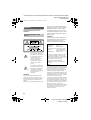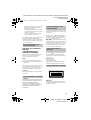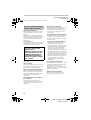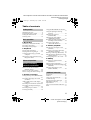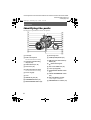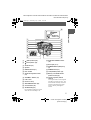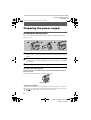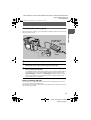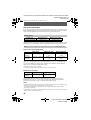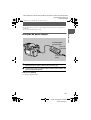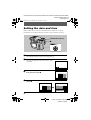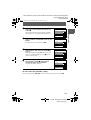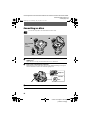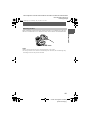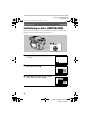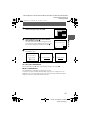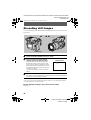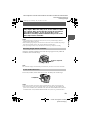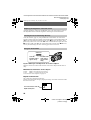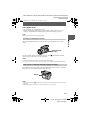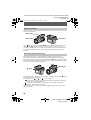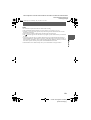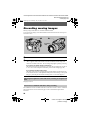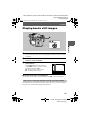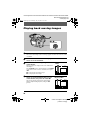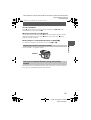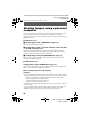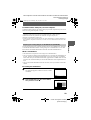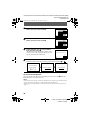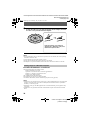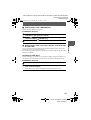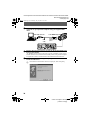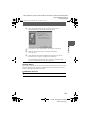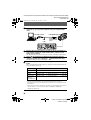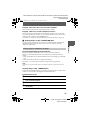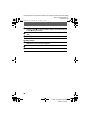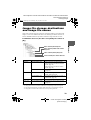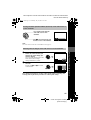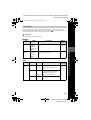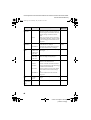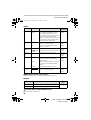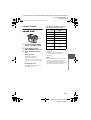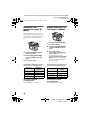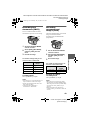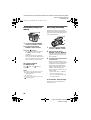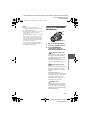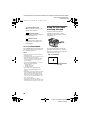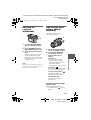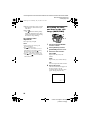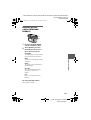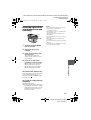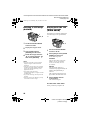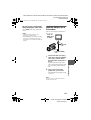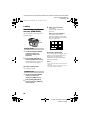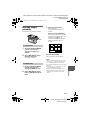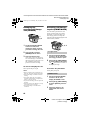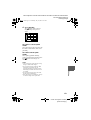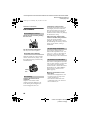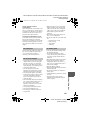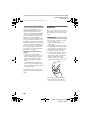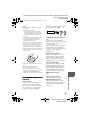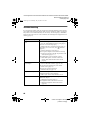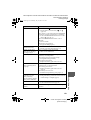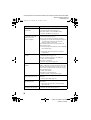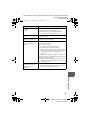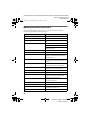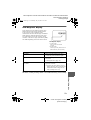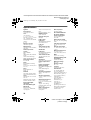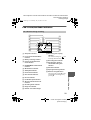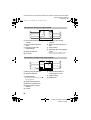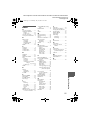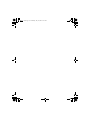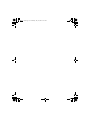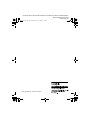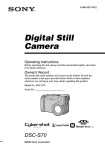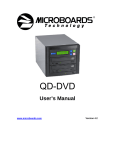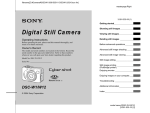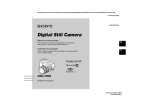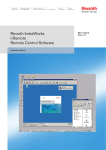Download Proxima ASA MVC-CD1000 User's Manual
Transcript
filename[D:\MVC-CD1000 kaihan\3062473121\3062473121MVCCD1000UC\01COVMVCCD1000UC\010cov.fm] masterpage:Right 010cov.fm Page 1 Wednesday, July 19, 2000 10:32 AM 3-062-473-12(1) Digital Still Camera Operating Instructions Before operating the unit, please read this manual thoroughly, and retain it for future reference. Owner’s Record The model and serial numbers are located on the bottom. Record the serial number in the space provided below. Refer to these numbers whenever you call upon your Sony dealer regarding this product. Model No. MVC-CD1000 Serial No. ________________________ MVC-CD1000 ©2000 Sony Corporation model name1[MVC-CD1000] [3-062-473-12(1)] filename[D:\MVC-CD1000 kaihan\3062473121\3062473121MVCCD1000UC\02GBMVCCD1000UC\02war.fm] masterpage:Left 01cov.book Page 2 Wednesday, July 19, 2000 10:33 AM . WARNING To prevent fire or shock hazard, do not expose the unit to rain or moisture. For the Customers in the U.S.A. If you have any questions about this product, you may call: Sony Customer Information Services Center 1-800222-SONY (7669) or write to: Sony Customer Information Services Center 12451 Gateway Boulevard Ft. Myers, Florida 33913 CAUTION You are cautioned that any changes or modifications not expressly approved in this manual could void your authority to operate this equipment. Declaration of Conformity Trade name: SONY Model No.: MVC-CD1000 Responsible Party:Sony Electronics Inc. Address: 1 Sony Drive, Park Ridge, NJ 07656 USA Telephone No.: 201-930-6972 This symbol is intended to alert the user to the presence of uninsulated “dangerous voltage” within the product’s enclosure that may be of sufficient magnitude to constitute a risk of electric shock to persons. This symbol is intended to alert the user to the presence of important operating and maintenance (servicing) instructions in the literature accompanying the appliance. CAUTION The use of optical instruments with this product will increase eye hazard. As the laser beam used in this camera is harmful to eyes, do not attempt to disassemble the cabinet. Refer servicing to qualified personnel only. This device complies with Part 15 of the FCC Rules. Operation is subject to the following two conditions: (1) This device may not cause harmful interference, and (2) this device must accept any interference received, including interference that may cause undesired operation. Note: This equipment has been tested and found to comply with the limits for a Class B digital device, pursuant to Part 15 of the FCC Rules. These limits are designed to provide reasonable protection against harmful interference in a residential installation. This equipment generates, uses, and can radiate radio frequency energy and, if not installed and used in accordance with the instructions, may cause harmful interference to radio communications. However, there is no guarantee that interference will not occur in a particular installation. If this equipment does cause harmful interference to radio or television reception, which can be determined by turning the equipment off and on, the user is encouraged to try to correct the interference by one or more of the following measures: 2 model name1[MVC-CD1000] [3-062-473-12(1)] filename[D:\MVC-CD1000 kaihan\3062473121\3062473121MVCCD1000UC\02GBMVCCD1000UC\02war.fm] masterpage:Right 01cov.book Page 3 Wednesday, July 19, 2000 10:33 AM — Reorient or relocate the receiving antenna. — Increase the separation between the equipment and receiver. — Connect the equipment into an outlet on a circuit different from that to which the receiver is connected. — Consult the dealer or an experienced radio/TV technician for help. The shielded interface cable recommended in this manual must be used with this equipment in order to comply with the limits for a digital device pursuant to Subpart B of Part 15 of FCC Rules. For the Customers in the U.S.A. and Canada DISPOSAL OF LITHIUM ION BATTERY. LITHIUM ION BATTERY. DISPOSE OF PROPERLY. You can return your unwanted lithium ion batteries to your nearest Sony Service Center or Factory Service Center. Note: In some areas the disposal of lithium ion batteries in household or business trash may be prohibited. For the Sony Service Center nearest you call 1-800-222-SONY (United States only) For the Sony Factory Service Center nearest you call 416-499-SONY (Canada only) For the Customers in the United Kingdom A moulded plug complying with BS 1363 is fitted to this equipment for your safety and convenience. Should the fuse in the plug supplied need to be replaced, a 5 AMP fuse approved by ASTA or BSI to BS 1362, (i.e. marked with or mark) must be used. If the plug supplied with this equipment has a detachable fuse cover, be sure to attach the fuse cover after you change the fuse. Never use the plug without the fuse cover. If you should lose the fuse cover, please contact your nearest Sony service station. For the Customers in Germany Directive:EMC Directive 89/336/EEC.92/ 31/EEC This equipment complies with the EMC regulations when used under the following circumstances: • Residential area • Business district • Light-industry district (This equipment complies with the EMC standard regulations EN55022 Class B.) For the Customers in Europe Caution: Do not handle damaged or leaking lithium ion battery. For the Customers in Canada CAUTION TO PREVENT ELECTRIC SHOCK, DO NOT USE THIS POLARIZED AC PLUG WITH AN EXTENSION CORD, RECEPTACLE OR OTHER OUTLET UNLESS THE BLADES CAN BE FULLY INSERTED TO PREVENT BLADE EXPOSURE. Attention The electromagnetic fields at the specific frequencies may influence the picture and sound of this camera. 3 model name1[MVC-CD1000] [3-062-473-12(1)] filename[D:\MVC-CD1000 kaihan\3062473121\3062473121MVCCD1000UC\02GBMVCCD1000UC\02war.fm] masterpage:Left 01cov.book Page 4 Wednesday, July 19, 2000 10:33 AM Be sure to read the following before using your camera Operating instructions Before operating the unit, please read this manual thoroughly, and retain it for future reference. Before you start reading this manual and operating the unit, check the model number. As you read through this manual, buttons and settings on the camera are shown in capital letters. e.g. Press DISPLAY. This digital still camera uses 8 cm CD-Rs as recording media. “CD-R” mentioned above is indicated as “disc” in this manual. • We recommend that you use this camera with Mavica discs*. • While the image is being recorded on the disc, the ACCESS lamp lights up (red). When this lamp is lit, do not shake or strike the camera. ∗ The Mavica disc is an 8 cm CD-R with the Mavica logo. Trial recording Before you record one-time events, you may want to make a trial recording to make sure that the camera is working correctly. Note on image data compatibility This camera conforms with the Design Rules for Camera File Systems universal standard established by the JEIDA (Japan Electronic Industries Development Association). Precaution on copyright Television programs, films, video tapes, and other materials may be copyrighted. Unauthorized recording of such materials may be contrary to the provision of the copyright laws. Do not shake or strike the camera In addition to malfunctions and inability to record images, this may render the discs unusable or image data breakdown, damage or loss may occur. LCD screen, viewfinder, and lens • The LCD screen and viewfinder are manufactured using high-precision technology. However, there may be some tiny black points and/or bright points (red, blue or green in color) that constantly appear on the LCD screen or on the viewfinder. These points are normal in the manufacturing process and do not affect the recording in any way. Over 99.99% of the pixels are operational for effective use. • Be careful when placing the camera near a window or outdoors. Exposing the LCD screen, viewfinder, or lens to direct sunlight for long periods may cause malfunctions. Do not get the camera wet When taking pictures outdoors in the rain or under similar conditions, be careful not to get the camera wet. If moisture condensation occurs, refer to page 64 and follow the instructions on how to remove it before using the camera. Back up recommendation To avoid the potential risk of data loss, always copy (back up) data to a disc. No compensation for contents of the recording Contents of the recording cannot be compensated for if recording or playback is not possible due to a malfunction of your camera, etc. 4 model name1[MVC-CD1000] [3-062-473-12(1)] filename[D:\MVC-CD1000 kaihan\3062473121\3062473121MVCCD1000UC\02GBMVCCD1000UC\01covTOC.fm] masterpage:Right 01cov.book Page 5 Wednesday, July 19, 2000 10:33 AM Table of contents Getting started Identifying the parts .........................6 Preparing the power supply .............8 Setting the date and time ...............12 Inserting a disc ...............................14 Basic operations B Recording Initializing a disc (INITIALIZE) ...16 Recording still images ...................18 Recording moving images .............24 B Playback Playing back still images ...............25 Playing back moving images .........26 Viewing images using a personal computer .................................28 Image file storage destinations and image file names .....................39 Advanced operations Before performing advanced operations How to use the PLAY/STILL/ MOVIE selector ......................40 How to use the control button .......40 How to change the menu settings ..42 B Various recording Setting the image size (IMAGE SIZE) ..................................................47 Recording still images for e-mail (E-MAIL) ................................48 Adding audio files to still images (VOICE) .................................48 Recording text documents (TEXT) 49 Recording uncompressed images (TIFF) ......................................49 Recording images in macro ...........50 Focusing manually ........................50 Using the PROGRAM AE function ..................................................51 Using the Spot light–metering function ...................................52 Adjusting the exposure (EXPOSURE) .........................53 Adjusting the white balance (WHITE BALANCE) .............53 Recording the date and time on the still image (DATE/TIME) .......54 Enjoying picture effects (PICTURE EFFECT) .............55 B Various playback Playing back six images at once (INDEX) ..................................56 Enlarging a part of the still image (Zoom and trimming) .............57 Rotating a still image (ROTATE) .58 Playing back the still images in order (SLIDE SHOW) ......................58 Viewing images on a TV screen ....59 B Editing Preventing accidental erasure (PROTECT) ............................60 Deleting images (DELETE) ..........61 Changing the recorded still image size (RESIZE) ...............................62 Selecting still images to print (PRINT MARK) .....................62 Additional information Precautions ....................................64 On discs .........................................66 Using your camera abroad .............67 Troubleshooting .............................68 Warning and notice messages .......72 Self-diagnosis display ....................73 Specifications ................................74 LCD screen/viewfinder indicators .75 Index ..............................................77 5 model name1[MVC-CD1000] [3-062-473-12(1)] filename[D:\MVC-CD1000 kaihan\3062473121\3062473121MVCCD1000UC\02GBMVCCD1000UC\03pre.fm] masterpage:Left 01cov.book Page 6 Wednesday, July 19, 2000 10:33 AM Getting started Identifying the parts See the pages in parentheses for details of operation. 1 qa 2 qs 3 qd 4 qf 5 qg 6 qh 7 qj 8 qk 9 ql 0 w; wa A Flash (22) L Accessory shoe B Built-in microphone M OPEN (FLASH) button (22) Do not touch while recording. C Self-timer lamp/Recording lamp (22, 24) D Shutter button (18, 24) E Zoom lever (20) F Photocell window for flash Do not block while recording. G Focus ring (50) N O (One-push white balance) button (53) (External flash) jack P Disc cover OPEN lever (15) Q Lens cap (supplied) R STEADY SHOT ON/OFF switch (21) H Lens S FOCUS AUTO/MANUAL switch (50) I DIGITAL I/O jack (34) T A/V OUT (MONO) jack (59) J PROGRAM AE button (51) K WHITE BALANCE button (53) 6 Audio output is monaural. U PROGRAM AE +/– buttons (51) filename[D:\MVC-CD1000 kaihan\3062473121\3062473121MVCCD1000UC\02GBMVCCD1000UC\03pre.fm] 01cov.book Page 7 Wednesday, July 19, 2000 10:33 AM q; Getting started Attaching the shoulder strap 1 qa 2 qs 3 qd 4 qf 5 qg 6 qh 7 qj qk A B 8 ql 9 w; (Macro) button (50) (Flash) button (22) C Viewfinder (19) N PLAY/STILL/MOVIE selector (40) O DC IN jack (9, 11) D Speaker P POWER ON/OFF (CHG) lamp (9) E DISPLAY button (21) Q POWER switch (12) F Disc window R LCD (ON/OFF) button (19) G Viewfinder adjustment lever (19) S Battery cover/PUSH button (bottom surface) (8) H VOLUME+/– buttons (27) T Tripod receptacle (bottom surface) I LCD screen J Hooks for strap K SPOT METER button (52) L Control button (40) M ACCESS lamp (18) Use a tripod with a screw length of less than 7/32 inch (6.5 mm). You will be unable to firmly secure the camera to tripods having longer screws, and may damage the camera. Do not shake or strike the camera while the ACCESS lamp is lit. 7 model name1[MVC-CD1000] [3-062-473-12(1)] filename[D:\MVC-CD1000 kaihan\3062473121\3062473121MVCCD1000UC\02GBMVCCD1000UC\03pre.fm] masterpage:Left 01cov.book Page 8 Wednesday, July 19, 2000 10:33 AM Preparing the power supply Installing the battery pack Your camera operates only with the NP-F550 (supplied) “InfoLITHIUM” battery pack* (L series). 1 2 3 1 1 2 2 1 Open the battery cover. Slide the battery cover in the direction of the arrow while pressing the PUSH button. 2 Install the battery pack. Insert the battery pack with the v mark facing toward the battery compartment as illustrated. 3 Close the battery cover. To remove the battery pack Open the battery cover. Slide the battery eject lever rightward, and remove the battery pack. Be careful not to drop the battery pack when removing it. Battery eject lever * What is “InfoLITHIUM”? “InfoLITHIUM” is a lithium ion battery pack which can exchange information such as battery consumption with compatible video equipment. “InfoLITHIUM” L series battery packs have the mark. “InfoLITHIUM” is a trademark of Sony Corporation. 8 model name1[MVC-CD1000] [3-062-473-12(1)] filename[D:\MVC-CD1000 kaihan\3062473121\3062473121MVCCD1000UC\02GBMVCCD1000UC\03pre.fm] masterpage:Right 01cov.book Page 9 Wednesday, July 19, 2000 10:33 AM Charging the battery pack When the camera is turned on, you cannot charge the battery pack. Be sure to turn off the power of the camera. Getting started AC-L10A/L10B/L10C AC power adaptor Power cord (mains lead) 2 Battery pack 3 1 to a wall outlet (mains) 1 Insert the battery pack into your camera. 2 Open the DC IN cover and connect the DC connecting plug to the DC IN jack of your camera with the v mark facing up. 3 Connect the power cord (mains lead) to the AC power adaptor and then to a wall outlet (mains). The POWER ON/OFF (CHG) lamp (amber) above the control button lights up when charging begins. When the POWER ON/OFF (CHG) lamp goes off, normal charge is completed. For full charge, which allows you to use the battery longer than usual, leave the battery pack inserted for about one hour after normal charge is completed. Battery remaining indicator The LCD screen or viewfinder on the camera shows the remaining time for which you can still record or play back images. This indication may not be entirely accurate depending on the conditions of use and the operating environment. 9 model name1[MVC-CD1000] [3-062-473-12(1)] filename[D:\MVC-CD1000 kaihan\3062473121\3062473121MVCCD1000UC\02GBMVCCD1000UC\03pre.fm] masterpage:Left 01cov.book Page 10 Wednesday, July 19, 2000 10:33 AM Auto power-off function If you do not operate the camera for about three minutes during recording, the camera turns off automatically to prevent wearing down the battery pack. To use the camera again, slide the POWER switch downward to turn on the camera again. Charging time Battery pack Full charge (min.) Normal charge (min.) NP-F550 (supplied) Approx. 210 Approx. 150 Approximate time to charge a completely discharged battery pack using the AC-L10A/ L10B/L10C AC power adaptor. (Lower temperatures require a longer charging time.) Battery life and number of images that can be recorded/played back STILL mode recording/playback Battery pack Battery life (min.) Number of images Continuous recording* NP-F550 (supplied) Approx. 100 (90) Approx. 1100 (1000) Continuous playback** NP-F550 (supplied) Approx. 120 (110) Approx. 1000 (900) Approximate battery life and number of images that can be recorded/played back with a fully charged battery pack at a temperature of 77 °F (25 °C), 640×480 image size and in NORMAL recording mode. Numbers in parentheses indicate the time when you use a normally charged battery pack. ∗ Recording at about 5-second intervals ∗∗ Playing back single images continuously at about 7-second intervals MOVIE mode recording Continuous recording Battery pack Battery life (min.) NP-F550 (supplied) Approx. 120 (110) Approximate time that can be recorded with a fully charged battery pack at a temperature of 77 °F (25 °C) and 160×112 image size. Numbers in parentheses indicate the time when you use a normally charged battery pack. Notes • The battery life and number of images will be decreased when using at low temperature, using the flash, turning the power on/off frequently, or using the zoom. • The number of images shown on tables above is as a guide. The number may be smaller depending on conditions. • If sufficient battery remaining time is indicated but the battery power runs out, fully charge the battery using the full charge procedure. 10 model name1[MVC-CD1000] [3-062-473-12(1)] filename[D:\MVC-CD1000 kaihan\3062473121\3062473121MVCCD1000UC\02GBMVCCD1000UC\03pre.fm] masterpage:Right 01cov.book Page 11 Wednesday, July 19, 2000 10:33 AM • Do not short the DC plug of the AC power adaptor with a metallic object, as this may cause malfunction. • Do not expose the battery pack to water. Getting started Using the AC power adaptor AC-L10A/L10B/L10C AC power adaptor Power cord (mains lead) 1 2 to a wall outlet (mains) 1 Open the DC IN cover and connect the DC connecting plug to the DC IN jack of your camera with the v mark facing up. 2 Connect the power cord (mains lead) to the AC power adaptor and then to a wall outlet (mains). Using a car battery Use Sony DC adaptor/charger. 11 model name1[MVC-CD1000] [3-062-473-12(1)] filename[D:\MVC-CD1000 kaihan\3062473121\3062473121MVCCD1000UC\02GBMVCCD1000UC\03pre.fm] masterpage:Left 01cov.book Page 12 Wednesday, July 19, 2000 10:33 AM Setting the date and time When you first use your camera, set the date and time. If these are not set, the CLOCK SET screen appears whenever you turn on your camera for recording. POWER ON/OFF (CHG) lamp 1 Control button 1 Slide the POWER switch downward to turn on the power. The POWER ON/OFF (CHG) (green) lamp lights up. 2 Press v on the control button. The menu bar appears on the LCD screen or on the viewfinder. INDEX DELETE FILE SELECT OK 3 TOOL SETUP MENU BAR OFF Select [SETUP] with B on the control button, then press the center x. VIDEO OUT /LANGUAGE CLOCK SET BEEP LCD BRIGHT INDEX DELETE FILE SELECT CLOSE 4 TOOL SETUP Select [CLOCK SET] with v/V on the control button, then press the center x. VIDEO OUT /LANGUAGE CLOCK SET BEEP LCD BRIGHT INDEX DELETE FILE SELECT OK CLOCK SET Y/M/D M/D/Y D/M/Y JAN 1 2 0 0 0 1 2:0 0:0 0AM JAN / 1 / 2000 12 : 00 AM TOOL ENTER CANCEL SETUP SELECT/ADJUST OK 12 model name1[MVC-CD1000] [3-062-473-12(1)] filename[D:\MVC-CD1000 kaihan\3062473121\3062473121MVCCD1000UC\02GBMVCCD1000UC\03pre.fm] masterpage:Right 01cov.book Page 13 Wednesday, July 19, 2000 10:33 AM 5 CLOCK SET Y/M/D M/D/Y D/M/Y 2000 / 1 / 1 12 : 00 AM ENTER CANCEL SELECT/ADJUST 6 Select the year, month, day, hour or minute item you want to set with b/B on the control button. The item to be set is indicated with v/V. OK CLOCK SET Y/M/D M/D/Y D/M/Y 2000 / 1 / 1 12 : 00 AM ENTER CANCEL SELECT/ADJUST 7 Set the numeric value with v/V on the control button, then press the center x to enter it. After entering the number, v/V moves to the next item. If you selected [D/M/Y] in step 5, set the time on a 24-hour cycle. CLOCK SET Select [ENTER] with B on the control button, then press the center x at the desired moment to begin clock movement. The date and time are entered. Y/M/D M/D/Y D/M/Y 2000 / 7 / 1 12 : 00 AM ENTER CANCEL SELECT/ADJUST 8 OK OK CLOCK SET Y/M/D M/D/Y D/M/Y 2000 / 7 / 4 10 : 30 PM ENTER CANCEL SELECT OK To cancel the date and time setting Select [CANCEL] with v/V/b/B on the control button, then press the center x. 13 model name1[MVC-CD1000] [3-062-473-12(1)] Getting started Select the desired date display format with v/V on the control button, then press the center x. Select from [Y/M/D] (year/month/day), [M/D/Y] (month/day/year), or [D/M/Y] (day/month/year). filename[D:\MVC-CD1000 kaihan\3062473121\3062473121MVCCD1000UC\02GBMVCCD1000UC\03pre.fm] masterpage:Left 01cov.book Page 14 Wednesday, July 19, 2000 10:33 AM Inserting a disc You can use only the 8 cm CD-Rs that have this mark. 1 2 Disc cover OPEN lever Lock tab 1 While sliding the lock tab to the left, slide down the disc cover OPEN lever. Open the disc cover by your hand after the cover is unlocked. 2 Place a disc with the blue side down. Push down the center of the disc until it clicks. When installing, do not push with too much force and do not touch the pickup lens. Pickup lens Push here Disc 3 Close the disc cover. 14 model name1[MVC-CD1000] [3-062-473-12(1)] filename[D:\MVC-CD1000 kaihan\3062473121\3062473121MVCCD1000UC\02GBMVCCD1000UC\03pre.fm] masterpage:Right 01cov.book Page 15 Wednesday, July 19, 2000 10:33 AM Removing the disc While sliding the lock tab to the left, slide down the disc cover OPEN lever, and open the disc cover after the cover is unlocked. Then, remove the disc as illustrated below. Getting started Notes • Before removing the disc, be sure to check that the disc is not rotating. • Do not open the disc cover while the ACCESS lamp is lit. Otherwise, the recorded image may be damaged or the disc may become unusable. 15 model name1[MVC-CD1000] [3-062-473-12(1)] filename[D:\MVC-CD1000 kaihan\3062473121\3062473121MVCCD1000UC\02GBMVCCD1000UC\04bas.fm] masterpage:Left 01cov.book Page 16 Wednesday, July 19, 2000 10:33 AM B Recording Basic operations Initializing a disc (INITIALIZE) When you use a new disc, you have to initialize the disc. Slide the POWER switch downward to turn on the power before initializing a disc. 1–6 Control button 1 Press v on the control button. The menu bar appears on the LCD screen or on the viewfinder. INDEX DELETE FILE SELECT OK 2 TOOL SETUP MENU BAR OFF Select [FILE] with B on the control button, then press the center x. DISC TOOL ROTATE SLIDE SHOW PRINT MARK PROTECT INDEX DELETE FILE SELECT CLOSE 3 Select [DISC TOOL] with v on the control button, then press the center x. DISC TOOL ROTATE SLIDE SHOW PRINT MARK PROTECT INDEX DELETE FILE SELECT OK TOOL SETUP INITIALIZE FINALIZE CANCEL TOOL SETUP CANCEL 16 model name1[MVC-CD1000] [3-062-473-12(1)] filename[D:\MVC-CD1000 kaihan\3062473121\3062473121MVCCD1000UC\02GBMVCCD1000UC\04bas.fm] masterpage:Right 01cov.book Page 17 Wednesday, July 19, 2000 10:33 AM 4 Select [INITIALIZE] with v on the control button, then press the center x. DISC TOOL ROTATE SLIDE SHOW PRINT MARK PROTECT INDEX DELETE FILE SELECT OK Select [OK] with v on the control button, then press the center x. “PLACE ON LEVEL SURFACE” appears on the LCD screen or on the viewfinder. Be sure to avoid any vibration during the initialization in step 6. INITIALIZE PLACE ON LEVEL SURFACE READY? OK CANCEL SELECT 6 TOOL SETUP CANCEL OK Select [OK] with v on the control button, then press the center x. Initialization starts. INITIALIZE INITIALIZE INITIALIZE AVOID ANY VIBRATION READY TO INITIALIZE INITIALIZE IN PROGRESS INITIALIZE COMPLETE To cancel the initialization Select [CANCEL] with V on the control button, then press the center x. What is initialization? The initialization is required to record images on a disc. In case that you have executed the finalization (page 29) to view images on a CDROM drive, you can record images on the disc if you execute the initialization again. Images previously recorded will remain on the disc. 17 model name1[MVC-CD1000] [3-062-473-12(1)] B Recording 5 INITIALIZE? OK CANCEL filename[D:\MVC-CD1000 kaihan\3062473121\3062473121MVCCD1000UC\02GBMVCCD1000UC\04bas.fm] masterpage:Left 01cov.book Page 18 Wednesday, July 19, 2000 10:33 AM Recording still images To record still images, slide the POWER switch downward to turn on the power and insert a disc. 1 2, 3 ACCESS lamp 1 Set the PLAY/STILL/MOVIE selector to STILL. 2 Press and hold the shutter button halfway down and check the image. While the AE lock indicator z (green) is flashing, the image is frozen, however, the image is not yet recorded. When the camera finishes the automatic adjustments*, the AE lock indicator z lights up and the camera is ready for recording. To cancel the recording, release the shutter button. 3 Press the shutter button fully down. The shutter clicks and the image is recorded on the disc. After “RECORDING” goes off, you can do another recording. AE lock indicator ∗ The exposure and focus are automatically adjusted. The focus is not automatically adjusted when the camera is in manual focus mode. For the number of images you can record on a disc See page 47. 18 model name1[MVC-CD1000] [3-062-473-12(1)] filename[D:\MVC-CD1000 kaihan\3062473121\3062473121MVCCD1000UC\02GBMVCCD1000UC\04bas.fm] masterpage:Right 01cov.book Page 19 Wednesday, July 19, 2000 10:33 AM While the image is being recorded on a disc, the ACCESS lamp lights. When this lamp is lit, do not shake or strike the camera. Also, do not turn the power off, not remove the battery pack/disc, or not open the disc cover. Otherwise, an image data breakdown may occur or the disc may become unusable. B Recording Notes • You can delete images recorded on a disc, however, even if you delete images, the disc remaining space does not increase. • When recording bright subjects, the color of the LCD screen or the viewfinder may change after the AE is locked, however, this will not affect the recorded image. • After you change the disc, it may take about ten seconds to get ready for recording. Recording images with the viewfinder Adjust the viewfinder adjustment lever until the image appears clearly within the viewfinder, then record the image. Viewfinder adjustment lever Note The viewfinder display is automatically turned off when your face is not near the viewfinder. To turn off the LCD screen Press LCD (ON/OFF) to turn off the LCD screen. The battery life will be longer. LCD (ON/OFF) Notes • You cannot turn off the LCD screen when the demonstration is being executed (page 46). • When both the LCD screen and viewfinder displays are turned off, only the following will operate: LCD (ON/OFF) button, POWER switch, the PLAY/STILL/MOVIE selector, FOCUS AUTO/MANUAL switch, STEADY SHOT ON/OFF switch, focus ring, and shutter button. 19 model name1[MVC-CD1000] [3-062-473-12(1)] filename[D:\MVC-CD1000 kaihan\3062473121\3062473121MVCCD1000UC\02GBMVCCD1000UC\04bas.fm] masterpage:Left 01cov.book Page 20 Wednesday, July 19, 2000 10:33 AM Adjusting the brightness of the LCD screen Adjust the brightness with the [LCD BRIGHT] item in the menu settings (page 46). This adjustment does not affect the brightness of the images recorded on the disc. Checking the last recorded image (Review) Clear the menu bar (page 41), and press b on the control button. To return to the normal recording mode, press lightly on the shutter button or select [RETURN] with b/B on the control button and then press the center x. To delete the image, select [DELETE] on the review screen with b/B on the control button, then press the center x. And select [OK] with v on the control button, then press the center x. However, even if you delete images, the disc remaining space does not increase. Using the zoom feature Zoom lever T side: for telephoto (subject appears closer) W side: for wideangle (subject appears farther away) If you cannot get a sharp focus on a close subject Slide the zoom lever to the W side and move closer to the subject until the focus is sharp. Minimum focal distance to the subject W side: About 9 7/8 inches (25 cm) or more T side: About 31 1/2 inches (80 cm) or more To record even closer subjects, see page 50. Digital zoom function This camera has a digital zoom function. Digital zoom enlarges the image by digital processing, and it starts to function when the zoom exceeds 10×. W T The T-side of the bar shows the digital zooming zone. 20 model name1[MVC-CD1000] [3-062-473-12(1)] filename[D:\MVC-CD1000 kaihan\3062473121\3062473121MVCCD1000UC\02GBMVCCD1000UC\04bas.fm] masterpage:Right 01cov.book Page 21 Wednesday, July 19, 2000 10:33 AM Using digital zoom • The maximum zoom magnification is 20×. • Digital zooming may deteriorate the picture quality. When digital zoom is not necessary, set [DIGITAL ZOOM] to [OFF] in the menu settings (page 45). Note Digital zoom does not work for moving images. B Recording Activating the SteadyShot function When the SteadyShot function is working, the camera compensates for camerashake. STEADY SHOT ON/ OFF switch Set the STEADY SHOT ON/OFF switch to ON. The appears on the LCD screen or on the viewfinder. (SteadyShot) indicator Notes • The SteadyShot function will not correct excessive camera-shake. • If you use a wide conversion lens (optional), this lens may influence the SteadyShot function. LCD screen or viewfinder indicators during recording Press DISPLAY to turn on/off the indicators on the LCD screen or on the viewfinder. See page 75 for a detailed description of the indicators. DISPLAY Notes • You cannot turn off the (self-timer) indicator and some of the indicators used in advanced operations. • The indicators on the LCD screen or on the viewfinder are not recorded. 21 model name1[MVC-CD1000] [3-062-473-12(1)] filename[D:\MVC-CD1000 kaihan\3062473121\3062473121MVCCD1000UC\02GBMVCCD1000UC\04bas.fm] masterpage:Left 01cov.book Page 22 Wednesday, July 19, 2000 10:33 AM Using the self-timer When you use the self-timer function, the subject is recorded 10 seconds after you press the shutter button. Self-timer lamp Shutter button Control button Select on the LCD screen with v/V/b/B on the control button, then press the center x. The (self-timer) indicator appears on the LCD screen or on the viewfinder, and the subject is recorded 10 seconds after you press the shutter button. The self-timer lamp flashes after you press the shutter button until the image is recorded. Recording images with the flash Press OPEN (FLASH) to pop up the flash. The initial setting is AUTO (no indication). In this mode, the flash automatically strobes when the surroundings become dark. When you change the flash mode, press (Flash) repeatedly so that the flash mode indicator appears on the LCD screen or on the viewfinder. This setting can be set only when the flash is popped up. OPEN (FLASH) (Flash) Set the PLAY/STILL/MOVIE selector to STILL. Each time you press the button, the indicator changes as follows. (No indication) t t t t (No indication) Auto red-eye reduction : The flash preparatively strobes before recording to reduce the red-eye phenomenon. Forced flash : The flash strobes regardless of the surrounding brightness. No flash : The flash does not strobe. You can change the amount of the flash light with [FLASH LEVEL] in the menu settings (page 45). 22 model name1[MVC-CD1000] [3-062-473-12(1)] filename[D:\MVC-CD1000 kaihan\3062473121\3062473121MVCCD1000UC\02GBMVCCD1000UC\04bas.fm] masterpage:Right 01cov.book Page 23 Wednesday, July 19, 2000 10:33 AM Notes 23 model name1[MVC-CD1000] [3-062-473-12(1)] B Recording • Do not block the photocell window for flash while recording. • The recommended shooting distance is 23 5/8 inches to 8 1/3 feet (0.6 to 2.5 m). • Attaching a conversion lens (optional) may block the light from the flash and the recorded image may be eclipsed. • You cannot use the built-in flash and an external strobe at the same time. • The indicator appears when the flash is not popped up under situations that you should use the flash. • Auto red-eye reduction may not produce the desired red-eye reduction effects depending on individual differences, the distance to the subject, if the subject does not see the pre-strobe, or other conditions. In addition, red-eye reduction effects are also difficult to obtain if you select a slow shutter speed in shutter priority mode of the PROGRAM AE function. • The flash effect is not obtained easily when you use forced flash in a bright location. filename[D:\MVC-CD1000 kaihan\3062473121\3062473121MVCCD1000UC\02GBMVCCD1000UC\04bas.fm] masterpage:Left 01cov.book Page 24 Wednesday, July 19, 2000 10:33 AM Recording moving images Moving images with audio are recorded in MPEG format. To record moving images, slide the POWER switch downward to turn on the power and insert a disc. 1 2 Recording lamp 1 Set the PLAY/STILL/MOVIE selector to MOVIE. 2 Press the shutter button fully down. “REC” appears on the LCD screen or on the viewfinder, and the image and sound are recorded on the disc. The recording lamp lights up during recording. If you press the shutter button momentarily The image and sound are recorded for 5 seconds. The recording time can be set to 10 or 15 seconds with [REC TIME SET] in the menu settings (page 44). If you hold the shutter button down The image and sound are recorded while the shutter button is held down for up to 60 seconds. However, when [IMAGE SIZE] in the menu settings is set to [320 (HQ)] or [320×240], the maximum recording time is 15 seconds (page 47). Adjusting the brightness of the LCD screen, zooming or using the selftimer See page 20 to 22. LCD screen or viewfinder indicators during recording Press DISPLAY to turn on/off the indicators on the LCD screen or on the viewfinder. These indicators are not recorded. See page 75 for a detailed description of the indicators. 24 model name1[MVC-CD1000] [3-062-473-12(1)] filename[D:\MVC-CD1000 kaihan\3062473121\3062473121MVCCD1000UC\02GBMVCCD1000UC\05bas.fm] masterpage:Right 01cov.book Page 25 Wednesday, July 19, 2000 10:33 AM B Playback Playing backs still images 1 2, 3 Control button B Playback 1 Set the PLAY/STILL/MOVIE selector to PLAY. The last recorded image (still or moving) appears on the LCD screen or on the viewfinder. 2 Press v on the control button to display the menu bar on the LCD screen or on the viewfinder. 3 Select the desired still image with the control button. Press v/V/b/B on the control button to select \b/B\ on the LCD screen or on the viewfinder, then press b/B. \b: To display the preceding image. B\: To display the next image. "b/B" 120min INDEX DELETE SELECT 640 FILE 6/8 TOOL SETUP FILE BACK/NEXT When the menu bar is not displayed You can directly select and play back the image with b/B on the control button. LCD screen or viewfinder indicators during still image playback Press DISPLAY to turn on/off the indicators on the LCD screen or on the viewfinder. See page 76 for a detailed description of the indicators. 25 model name1[MVC-CD1000] [3-062-473-12(1)] filename[D:\MVC-CD1000 kaihan\3062473121\3062473121MVCCD1000UC\02GBMVCCD1000UC\05bas.fm] masterpage:Left 01cov.book Page 26 Wednesday, July 19, 2000 10:33 AM Playing back moving images 1 2–4 Control button 1 Set the PLAY/STILL/MOVIE selector to PLAY. The last recorded image (still or moving) appears on the LCD screen or on the viewfinder. 2 Press v on the control button to display the menu bar on the LCD screen or on the viewfinder. 3 Select the desired moving image with the control button. Moving images are displayed one size smaller than still images. Press v/V/b/B on the control button to select \b/B\ on the LCD screen or on the viewfinder, then press b/B. \b: To display the preceding image. B\: To display the next image. 4 Select the B (playback) button on the LCD screen or on the viewfinder with v on the control button, then press the center x. The moving image and sound are played back. During playback, B (playback) changes to X (pause). \b/B\ 120min 6/8 160 INDEX DELETE SELECT FILE TOOL SETUP FILE BACK/NEXT B (playback)/ X (pause) button 120min 6/8 0:05 160 INDEX DELETE FILE SELECT OK TOOL SETUP Playback bar 26 model name1[MVC-CD1000] [3-062-473-12(1)] filename[D:\MVC-CD1000 kaihan\3062473121\3062473121MVCCD1000UC\02GBMVCCD1000UC\05bas.fm] masterpage:Right 01cov.book Page 27 Wednesday, July 19, 2000 10:33 AM To pause playback Select X (pause) on the LCD screen or on the viewfinder with v/V/b/B on the control button, then press the center x. When the menu bar is not displayed You can directly select the image with b/B on the control button, and play back the image and sound by pressing the center x. When you press the center x during playback, playback is paused. Moving images recorded with the image of [320 (HQ)] The images are displayed over the entire screen in steps 3 and 4. B Playback Adjusting the volume of the built-in speaker Press VOLUME+/– to adjust the volume. VOLUME+/– LCD screen or viewfinder indicators during moving image playback Press DISPLAY to turn on/off the indicators on the LCD screen or on the viewfinder. See page 76 for a detailed description of the indicators. 27 model name1[MVC-CD1000] [3-062-473-12(1)] filename[D:\MVC-CD1000 kaihan\3062473121\3062473121MVCCD1000UC\02GBMVCCD1000UC\05bas.fm] masterpage:Left 01cov.book Page 28 Wednesday, July 19, 2000 10:33 AM Viewing images using a personal computer You can view data with your camera on a personal computer and attach it to e-mail. This section describes the general method for viewing images on a personal computer. Be sure to also see the operation manuals for your personal computer and application software. For Windows users A Viewing images with a CD-ROM drive (page 33) Finalize the disc beforehand (page 29). B Viewing images with a personal computer connected with the USB cable (page 33) You do not need to finalize the disc. You have to install the USB driver and the software, DirectCD included in the supplied CD-ROM. For details on DirectCD, refer to the software operating instructions of DirectCD. C Viewing images using a CD-R/CD-RW drive (page 37) You do not need to finalize the disc. You have to install the software, DirectCD included in the supplied CD-ROM. For Macintosh users Viewing images with a CD-ROM drive (page 37) Finalize the disc beforehand (page 29).You have to install the driver, Adaptec UDF Volume Access included in the supplied CD-ROM. Notes on using your personal computer Software • Data recorded with your camera is stored in the following formats. Make sure that applications that support these file formats are installed on your personal computer. — Still image (except TEXT mode and uncompressed mode): JPEG format — Moving image/Voice memo: MPEG format — Uncompressed mode still image: TIFF mode — Still image in TEXT mode: GIF format. • Depending on your application software, the file size may increase when you open a still image file. • When you load an image modified using the supplied retouch software from your personal computer to the camera, the image format will differ so the “FILE ERROR” message may appear and you may be unable to open the file. 28 model name1[MVC-CD1000] [3-062-473-12(1)] filename[D:\MVC-CD1000 kaihan\3062473121\3062473121MVCCD1000UC\02GBMVCCD1000UC\05bas.fm] masterpage:Right 01cov.book Page 29 Wednesday, July 19, 2000 10:33 AM Communications with your personal computer Communications between your camera and your personal computer may not recover after recovering from Suspend, or Sleep. • Windows and Windows NT, ActiveMovie, DirectShow are either registered trademarks or trademarks of Microsoft Corporation in the United States and /or other countries. • Macintosh and Mac OS, QuickTime are trademarks of Apple Computer, Inc. • DirectCD is a trademark of Adaptec, Inc. • All other product names mentioned herein may be the trademarks or registered trademarks of their respective companies. Furthermore, “™” and “®” are not mentioned in each case in this manual. Preparing for viewing images on CD-ROM drives (FINALIZE) What is finalization? • The finalization is required to view images on a CD-ROM drive. • You can record new images on the finalized disc if you execute the initialization on it again. You have to execute the finalization to view new images on a CD-ROM drive. Each time you execute the finalization, approximate 13.5 MB of the disc will decrease. We recommend that you execute the finalization onto compiled data at a time. • You can execute the finalization onto the disc later, even if you remove it from the camera. Executing the finalization 1 Press v on the control button. The menu bar appears on the LCD screen or on the viewfinder. INDEX DELETE FILE SELECT OK 2 TOOL SETUP MENU BAR OFF Select [FILE] with B on the control button, then press the center x. DISC TOOL ROTATE SLIDE SHOW PRINT MARK PROTECT INDEX DELETE FILE SELECT CLOSE TOOL SETUP 29 model name1[MVC-CD1000] [3-062-473-12(1)] B Playback You can play back the disc recorded with this camera on CD-ROM drives. You have to execute the finalization before viewing images on a CD-ROM drive. A disc that has not been executed the finalization cannot be read with CD-ROM drives. filename[D:\MVC-CD1000 kaihan\3062473121\3062473121MVCCD1000UC\02GBMVCCD1000UC\05bas.fm] masterpage:Left 01cov.book Page 30 Wednesday, July 19, 2000 10:33 AM 3 Select [DISC TOOL] with v on the control button, then press the center x. DISC TOOL ROTATE SLIDE SHOW PRINT MARK PROTECT INDEX DELETE FILE SELECT OK 4 Select [FINALIZE] with v on the control button, then press the center x. DISC TOOL ROTATE SLIDE SHOW PRINT MARK PROTECT INDEX DELETE FILE SELECT OK 5 Select [OK] with v on the control button, then press the center x. “PLACE ON LEVEL SURFACE” appears on the LCD screen or on the viewfinder. Be sure to avoid any vibration during the finalization. TOOL SETUP CANCEL FINALIZE? OK CANCEL TOOL SETUP CANCEL FINALIZE PLACE ON LEVEL SURFACE READY? OK CANCEL SELECT 6 INITIALIZE FINALIZE CANCEL OK Select [OK] with v on the control button, then press the center x. Finalization starts and the disc remaining indicator changes from to . FINALIZE FINALIZE FINALIZE AVOID ANY VIBRATION READY TO FINALIZE FINALIZE IN PROGRESS FINALIZE COMPLETE To cancel the finalization Select [CANCEL] with V on the control button, then press the center x. Once the finalization starts, you cannot cancel it. Notes • It takes for about one minute to execute the finalization. Do not shake or jar the camera during this operation. Place the camera on a stable surface during the finalization. • When you execute the finalization, we recommend that you use the an external power source (page 11). 30 model name1[MVC-CD1000] [3-062-473-12(1)] filename[D:\MVC-CD1000 kaihan\3062473121\3062473121MVCCD1000UC\02GBMVCCD1000UC\05bas.fm] masterpage:Right 01cov.book Page 31 Wednesday, July 19, 2000 10:33 AM Using the supplied 8 cm CD adaptor When your disc drive does not conform to 8 cm CD or is an upright type, use the supplied 8 cm CD adaptor. 1 Slide the disc into the inner groove and under two of the tabs on the inner circle of adaptor in the numbered order. 1 Printed side of the disc (The other blue side is recordable side.) 2 B Playback 2 Printed side of the adaptor (SONY is printed on this side and the other side is the luster side.) Pull the third tab out away from the disc and the disc will slip into place. Release the third tab and the disc will be held firmly in place. 31 model name1[MVC-CD1000] [3-062-473-12(1)] filename[D:\MVC-CD1000 kaihan\3062473121\3062473121MVCCD1000UC\02GBMVCCD1000UC\05bas.fm] masterpage:Left 01cov.book Page 32 Wednesday, July 19, 2000 10:33 AM 3 Check that the disc is set correctly in the grooves of the adaptor, that all the tabs are even with the surface of the adaptor, and that the disc is not protrude from the adaptor. If the tabs protrude, press them back down into place. Otherwise, it may cause malfunction of your disc drive. Notes • The supplied adaptor may not be used with your disc drive. For details, refer to the operating instructions of the disc drive. • Use the adaptor at a low-speed (8-speed or lower). • Do not place the adaptor under direct sunlight or near the heat. • The adaptor is only used with Mavica discs. This cannot be used with other 8 cm CD-Rs. Viewing images on a Windows computer Recommended Windows environment OS: Microsoft Windows 98, Windows 98SE Standard installation is required. Operation is not assured in an environment upgraded from: Windows 3.1, Windows 95 to Windows 98 or Windows 98 to Windows 98SE CPU: MMX Pentium 200 MHz or faster The USB connector must be provided as standard. ActiveMovie (DirectShow) must be installed (to play back moving pictures) Notes • Operations are not guaranteed if you connect two or more USB equipment to a single personal computer at the same time (except for the USB keyboard and mouse which are provided as standard), or when using a hub. • Depending on the type of USB equipment that is used simultaneously, some equipment may not operate. • Operations are not guaranteed for all the recommended computer environments mentioned above. 32 model name1[MVC-CD1000] [3-062-473-12(1)] filename[D:\MVC-CD1000 kaihan\3062473121\3062473121MVCCD1000UC\02GBMVCCD1000UC\05bas.fm] masterpage:Right 01cov.book Page 33 Wednesday, July 19, 2000 10:33 AM A Viewing images with a CD-ROM drive Finalize the disc beforehand (page 29). For Windows 98 users 1 Start up your personal computer and insert the disc into the CDROM drive of your personal computer. 2 Open [ My Computer] and double click the drive recognizing the camera (Example:[ CD-ROM (D:)]). 3 Double-click the desired data file. Installing the USB driver Before connecting your camera to your personal computer, install the USB driver to the computer. The USB driver is contained in the supplied CD-ROM (SPVD-001). For Windows 98 users 1 Turn on your personal computer and allow Windows 98 to load. 2 Insert the supplied CD-ROM (SPVD-001) in the CD-ROM drive of your personal computer If the setup screen of DirectCD appears, click [Finish] on the screen. 33 model name1[MVC-CD1000] [3-062-473-12(1)] B Playback B Viewing images with a personal computer connected with the USB cable Once you install DirectCD included in the supplied CD-ROM, you do not need to finalize the disc to view images on the disc. You can exchange data between the camera and a computer using the supplied USB cable and CD-ROMs. filename[D:\MVC-CD1000 kaihan\3062473121\3062473121MVCCD1000UC\02GBMVCCD1000UC\05bas.fm] masterpage:Left 01cov.book Page 34 Wednesday, July 19, 2000 10:33 AM 3 Connect the DIGITAL I/O jack on your camera with the USB connector on your personal computer using the supplied USB cable. to the USB connector Personal computer USB cable to the DIGITAL I/O jack Push in until the plug clicks into place 2 1 4 Insert a disc into your camera, connect the AC power adaptor and turn on your camera. “PC MODE” appears on the LCD screen or on the viewfinder of your camera and the camera is set to communication standby mode. Your personal computer recognizes the camera, and the Windows 98 Add Hardware Wizard starts. 5 Follow the on-screen messages to specify the CD-ROM drive and install the USB driver. 1 Check that the Add Hardware Wizard is displayed, then click [Next]. 34 model name1[MVC-CD1000] [3-062-473-12(1)] filename[D:\MVC-CD1000 kaihan\3062473121\3062473121MVCCD1000UC\02GBMVCCD1000UC\05bas.fm] masterpage:Right 01cov.book Page 35 Wednesday, July 19, 2000 10:33 AM Select the option [Search for the best driver for your device. [Recommended].] in the window, then click [Next]. 3 Check that the option [CD-ROM] is selected, then click [Next]. 4 After the location of the driver is searched, click [Next]. File copy starts. 5 After [Windows has finished installing the software that your new hardware device requires.] is displayed, click [Finish]. B Playback 2 The Add Hardware Wizard starts twice because two different USB drivers are installed. Repeat steps 1 to 5 again. Viewing images When you view images on the disc which has not been finalized, you have to install DirectCD included in the supplied CD-ROM. For details on DirectCD, refer to the software operating instructions of DirectCD. For Windows 98 users 1 Turn on your personal computer and allow Windows 98 to load. 35 model name1[MVC-CD1000] [3-062-473-12(1)] filename[D:\MVC-CD1000 kaihan\3062473121\3062473121MVCCD1000UC\02GBMVCCD1000UC\05bas.fm] masterpage:Left 01cov.book Page 36 Wednesday, July 19, 2000 10:33 AM 2 Connect the DIGITAL I/O jack on your camera with the USB connector on your personal computer using the supplied USB cable. to the DIGITAL I/O jack to the USB connector Personal computer USB cable Push in until the plug clicks into place 2 1 3 Insert a disc into your camera, connect the AC power adaptor to your camera and then to a wall outlet (mains), and turn on the power of your camera. “PC MODE” appears on the LCD screen or on the viewfinder of the camera. 4 Open [ My Computer] on Windows 98 and double click the newly recognized drive. (Example: [ Removable Disk (D:)]) The folders inside the disc are displayed. 5 Select and double-click the desired image/sound file from the folder. For the detailed folder and file name, see “Image file storage destinations and image file names” (page 39). Desired file type Double-click in this folder t “100msdcf” folder** t Image file Still image “Dcim” folder Moving image* “Mssony” folder t “Moml0001” folder** t Image file Audio* “Mssony” folder t “Momlv100” folder** t Audio file E-mail image “Mssony” folder t “Imcif100” folder** Tiff image (uncompressed) t Image file ∗ Copying a file to the hard disk of your personal computer before viewing is recommended. If you play back the file directly from the “disc,” the image and sound may break off. ∗∗ When these file names are described in capital letters to distinguish the small letter “l” and the number “1,” these are shown as follows: 100MSDCF, MOML0001, MOMLV100, IMCIF100. 36 model name1[MVC-CD1000] [3-062-473-12(1)] filename[D:\MVC-CD1000 kaihan\3062473121\3062473121MVCCD1000UC\02GBMVCCD1000UC\05bas.fm] masterpage:Right 01cov.book Page 37 Wednesday, July 19, 2000 10:33 AM Copying a file in the disc to a personal computer Select the desired file, and drag it to the desired drive or folder. Copying a file in a personal computer to a disc Once you install DirectCD included in the supplied CD-ROM, you can select the desired file, and drag it to the disc. To view a image with this camera, the file name format must be as follows, “DSC0ssss.JPG”. For details, see “Image file storage destinations and image file names” (page 39). C Viewing images using a CD-R/CD-RW drive You do not need to finalize the disc. You have to install DirectCD included in the supplied CD-ROM. For details on DirectCD, refer to the software operating instructions of DirectCD. Recommended Macintosh environment Macintosh computer with the Mac OS 8.5.1/8.6/9.0 standard installation However, note that the update to Mac OS 9.0 should be used for the following models. • iMac with the Mac OS 8.6 standard installation and a slot loading type CD-ROM drive • iBook or G4 with the Mac OS 8.6 standard installation QuickTime 3.2 or newer must be installed (to play back moving pictures). Note Operations are not guaranteed for all the recommended computer environments mentioned above. Viewing images with a CD-ROM drive Finalize the disc beforehand (page 29). You have to install the driver, Adaptec UDF Volume Access included in the supplied CD-ROM (SPVD-001). For Macintosh users 1 Start up your personal computer and allow the Mac OS to load. 2 Insert the supplied CD-ROM (SPVD-001) in the CD-ROM drive of your personal computer. 3 Double-click the CD-ROM drive icon to open the window. 4 Double-click the icon of the hard disk containing the OS to open the window. 37 model name1[MVC-CD1000] [3-062-473-12(1)] B Playback Viewing images on a Macintosh computer filename[D:\MVC-CD1000 kaihan\3062473121\3062473121MVCCD1000UC\02GBMVCCD1000UC\05bas.fm] masterpage:Left 01cov.book Page 38 Wednesday, July 19, 2000 10:33 AM 5 Move the driver, “Adaptec UDF Volume Access” from the window opened in step 3 to “System Folder” folder in the window opened in step 4 (drag and drop). 6 When “Put these items into the Extensions folder?” appears, click “OK.” 7 Restart your personal computer. Viewing images 1 Start up your personal computer and insert the disc into the CDROM drive of your personal computer. 2 Double click the disc folder. 3 Double-click the desired data file. 38 model name1[MVC-CD1000] [3-062-473-12(1)] filename[D:\MVC-CD1000 kaihan\3062473121\3062473121MVCCD1000UC\02GBMVCCD1000UC\05bas.fm] masterpage:Right 01cov.book Page 39 Wednesday, July 19, 2000 10:33 AM Image file storage destinations and image file names Image files recorded with your camera are grouped in folders by recording mode. Images in a disc have different file names. The meanings of the file names are as follows. ssss stands for any number within the range from 0001 to 9999. For Windows 98 users (The drive recognizing the camera is [D].) B Playback Folder containing still image data Folder containing E-mail mode and TIFF image data Folder containing moving image data Folder containing voice memo audio data Folder 100msdcf Imcif100 File Meaning DSC0ssss.JPG • Still image file recorded normally • Still image file recorded in E-MAIL mode (page 48) • Still image file recorded in VOICE mode (page 48) TXT0ssss.GIF • Still image file recorded in TEXT mode (page 49) DSC0ssss.JPG • Small-size image file recorded in EMAIL mode (page 48) DSC0ssss.TIF • Uncompressed image file recorded in TIFF mode (page 49) Moml0001 MOV0ssss.MPG • Moving image file Momlv100 DSC0ssss.MPG • Audio file recorded in VOICE mode (page 48) The numerical portion of the following files are the same. —An image file recorded in E-MAIL mode and its corresponding small-size image file —An uncompressed image file recorded in TIFF mode and its corresponding image file —An image file recorded in VOICE mode and its corresponding audio file 39 model name1[MVC-CD1000] [3-062-473-12(1)] filename[D:\MVC-CD1000 kaihan\3062473121\3062473121MVCCD1000UC\02GBMVCCD1000UC\06bef.fm] 01cov.book Page 40 Wednesday, July 19, 2000 10:33 AM Advanced operations Before performing advanced operations This section describes the basic control methods that are frequently used for “Advanced operations.” How to use the PLAY/STILL/MOVIE selector The PLAY/STILL/MOVIE selector selects whether you can use your camera to record or to play back and edit images. Set the selector as follows before starting to operate your camera. MOVIE PLAY: STILL: MOVIE: STILL PLAY To play back or edit images To record still images and voice memos To record moving images How to use the control button The control button is used to select the buttons, images and menus displayed on the LCD screen or on the viewfinder of your camera and modify the settings. The operation methods that are frequently used for “Advanced operations” are described below. Select Set (enter) 40 model name1[MVC-CD1000] [3-062-473-12(1)] filename[D:\MVC-CD1000 kaihan\3062473121\3062473121MVCCD1000UC\02GBMVCCD1000UC\06bef.fm] 01cov.book Page 41 Wednesday, July 19, 2000 10:33 AM Turning on/off the operation buttons (menu bar) on the LCD screen or on the viewfinder Press v to display the menu bar on the LCD screen or on the viewfinder. Press V to clear the menu bar from the LCD screen or on the viewfinder. INDEX DELETE FILE SELECT OK TOOL SETUP MENU BAR OFF Menu bar Note You cannot clear the menu bar on the INDEX screen (page 56). Selecting items or images on the LCD screen or on the viewfinder 2 Press v/V/b/B on the control button to select the item you want to set or the image you want to display. The color of the selected item or the frame of the selected image changes from blue to yellow. Press the center x to enter the item. Repeat steps 1 and 2 to execute each function. INDEX DELETE FILE SELECT OK TOOL SETUP MENU BAR OFF VIDEO OUT /LANGUAGE CLOCK SET BEEP LCD BRIGHT INDEX DELETE FILE SELECT CLOSE TOOL SETUP The “Advanced operations” section of this manual refers to selecting and entering items by the above procedure as “Select [item name].” 41 model name1[MVC-CD1000] [3-062-473-12(1)] Before performing advanced operations 1 filename[D:\MVC-CD1000 kaihan\3062473121\3062473121MVCCD1000UC\02GBMVCCD1000UC\06bef.fm] 01cov.book Page 42 Wednesday, July 19, 2000 10:33 AM How to change the menu settings Some of the advanced operations for your camera are executed by selecting menu items displayed on the LCD screen or on the viewfinder with the control button. PLAY/STILL/MOVIE selector 1–3 Control button 1 Press v on the control button to display the menu bar. The menu bar appears as follows according to the position of the PLAY/STILL/ MOVIE selector. PLAY (single mode) MOVIE/STILL EFFECT FILE SELECT OK 2 CAMERA SETUP MENU BAR OFF INDEX DELETE FILE SELECT OK PLAY (INDEX mode) TOOL SETUP MENU BAR OFF Select the desired item with v/V/b/B on the control button, then press the center x. The color of the selected item changes from blue to yellow, and when you press the center x, the settings that can be set for its item are displayed. 100-0001 2000 7 4 10:30PM DELETE FILE SETUP SELECT SINGLE DISPLAY VIDEO OUT /LANGUAGE CLOCK SET BEEP LCD BRIGHT INDEX DELETE FILE SELECT OK 3 NTSC TOOL SETUP Select the desired setting with v/V/b/B on the control button, then press the center x. To cancel the setup Press V on the control button repeatedly until the LCD screen or on the viewfinder returns to the menu bar display in step 1. To clear the menu bar, press V again. 42 model name1[MVC-CD1000] [3-062-473-12(1)] filename[D:\MVC-CD1000 kaihan\3062473121\3062473121MVCCD1000UC\02GBMVCCD1000UC\06bef.fm] 01cov.book Page 43 Wednesday, July 19, 2000 10:33 AM Menu settings Menu items that can be modified differ depending on the position of the PLAY/ STILL/MOVIE selector. The LCD screen or viewfinder shows only the items you can operate at the moment. Initial settings are indicated with x. (self-timer) Records with the self-timer (page 22). EFFECT Item P. EFFECT Description PLAY/STILL/ MOVIE selector SOLARIZE Sets the image special effects (page 55). MOVIE B&W STILL SEPIA NEG.ART x OFF DAY & TIME Sets whether to insert the date and time STILL into the image (page 54). DATE x OFF FILE Item-1 DISC TOOL Item-2 Setting INITIALIZE OK CANCEL FINALIZE OK CANCEL Description Initializes a disc (page 14). Cancels the initialization of a disc. PLAY/STILL/ MOVIE selector MOVIE STILL PLAY Allows you to view images recorded with this camera on a CD-ROM drive (page 29). CANCEL Cancels the finalization. — Goes back to the [DISC TOOL] item. 43 model name1[MVC-CD1000] [3-062-473-12(1)] Before performing advanced operations DATE/ TIME Setting filename[D:\MVC-CD1000 kaihan\3062473121\3062473121MVCCD1000UC\02GBMVCCD1000UC\06bef.fm] 01cov.book Page 44 Wednesday, July 19, 2000 10:33 AM Item Setting POS. SENSOR ON x OFF FILE NUMBER IMAGE SIZE Plays back images recorded with the camera on its side (vertical images) as vertical images. This function does not work for images recorded in TEXT mode. Assigns numbers to files in sequence even if the disc is changed. x NORMAL Resets the file number that starts from 0001 each time the disc is changed. x 1600×1200 Selects the image size when recording 1600 (3:2) still images. 1024×768 640×480 REC MODE PLAY/STILL/ MOVIE selector STILL When you point the camera upward or downward for shooting, set this to OFF to prevent improper horizontal/vertical judgement. SERIES 320 (HQ) 320×240 x 160×112 REC TIME SET Description MOVIE STILL STILL Selects the MPEG image size or quality MOVIE when recording moving images. TIFF Records a TIFF (uncompressed) file in addition to the JPEG format. TEXT Records a GIF file in black-and-white. VOICE Records an audio file (with a still image) in addition to the JPEG file. E-MAIL Records a small-size (320×240) JPEG file in addition to the selected image size. STILL x NORMAL Records a JPEG file in the selected image size. 15 sec 10 sec x 5 sec Selects the recording time for moving images. MOVIE Rotates the still image. PLAY ROTATE (in — single mode only) 44 model name1[MVC-CD1000] [3-062-473-12(1)] filename[D:\MVC-CD1000 kaihan\3062473121\3062473121MVCCD1000UC\02GBMVCCD1000UC\06bef.fm] 01cov.book Page 45 Wednesday, July 19, 2000 10:33 AM Item SLIDE SHOW (Only in PLAY (single) mode) PRINT MARK Setting INTERVAL Sets the slide show interval. x 5 sec/10 sec/30 sec/1 min REPEAT A slide show can be repeated for up to approx. 20 minutes. x ON/OFF START Starts the slide show. CANCEL Cancels the slide show settings or execution. ON Marks the still images to be printed (page 62). x OFF PROTECT Description ON PLAY PLAY Removes the print mark of the still images. Protects images against accidental erasure (page 60). PLAY Releases protection of images. CAMERA Item DIGITAL ZOOM Setting x ON OFF Description Uses digital zoom. PLAY/STILL/ MOVIE selector STILL Does not use digital zoom. SHARPNESS +2 to –2 STILL Adjusts the sharpness of the image. The indicator appears (except when the setting is 0). FLASH LEVEL Makes the flash level higher than normal. HIGH x NORMAL LOW EXPOSURE +2.0EV to –2.0EV STILL Normal setting. Makes the flash level lower than normal. Adjusts the exposure. MOVIE STILL TOOL (Only in PLAY (single) mode) Item Setting RESIZE 1600×1200 1024×768 640×480 CANCEL Description Changes the recorded image size (page 62). PLAY/STILL/ MOVIE selector PLAY 45 model name1[MVC-CD1000] [3-062-473-12(1)] Before performing advanced operations x OFF PLAY/STILL/ MOVIE selector filename[D:\MVC-CD1000 kaihan\3062473121\3062473121MVCCD1000UC\02GBMVCCD1000UC\06bef.fm] 01cov.book Page 46 Wednesday, July 19, 2000 10:33 AM SETUP Item Setting Description PLAY/STILL/ MOVIE selector DEMO x STBY/ON OFF MOVIE Displayed only when you use the AC power adaptor in MOVIE or STILL STILL mode. When [ON] is selected, a demonstration will start if you do not operate your camera for about 10 minutes. To stop the demonstration, turn off your camera. Select [ON] to make the demonstration appear again. VIDEO OUT NTSC Sets the video output signal to NTSC mode (e.g., Japan, the USA). PAL Sets the video output signal to PAL mode (e.g., Europe). MOVIE STILL PLAY / x ENGLISH Displays the menu items in English. LANGUAGE /JPN Displays the menu items in Japanese. MOVIE STILL PLAY CLOCK SET MOVIE STILL PLAY BEEP — Sets the date and time (page 12). x ON OFF LCD BRIGHT MOVIE STILL PLAY SHUTTER Turns off the beep only. (The shutter sound is heard when you press the shutter button.) Turns on the beep/shutter sound (when you press the control button/shutter button). Turns off the beep/shutter sound. Adjusts the LCD screen brightness using +/- on the LCD screen. MOVIE STILL PLAY INDEX (Only in PLAY (single) mode) Displays six images at a time (PLAY (INDEX) mode) (page 56). DELETE Setting Description OK Deletes the displayed image. CANCEL Cancels deleting of the image. PLAY/STILL/MOVIE selector PLAY (Return) (Only in PLAY (INDEX) mode) Returns to PLAY (single) mode. 46 model name1[MVC-CD1000] [3-062-473-12(1)] filename[D:\MVC-CD1000 kaihan\3062473121\3062473121MVCCD1000UC\02GBMVCCD1000UC\07adv.fm] masterpage:Right 01cov.book Page 47 Wednesday, July 19, 2000 10:33 AM B Various recording The number of images or the time that you can record on a disc Setting the image size (IMAGE SIZE) 1 2, 3 1 Set the PLAY/STILL/MOVIE selector to MOVIE or STILL. 2 Select [FILE] and then [IMAGE SIZE] from the menu. 3 Select the desired image size. Still image sizes: ∗ The image is recorded in the ratio of three to two to fit the printing paper size. Moving image sizes: Number of images or time* 1600×1200 Approx. 160 1600 (3:2) Approx. 170 1024×768 Approx. 350 640×480 Approx. 1080 320 (HQ) Approx. 370 (15)** sec 320×240 Approx. 1400 (15)** sec 160×112 Approx. 5100 (60)** sec ∗ When [REC MODE] is set to [NORMAL]. ∗∗ Numbers in parentheses indicate the maximum time in a continuous recording. Notes • You can delete images recorded on a disc, however, even if you delete images, the disc remaining space does not increase. • The number of images recordable on a disc may decrease depending on conditions. 320 (HQ)*, 320×240, 160×112 ∗ High Quality mode 47 model name1[MVC-CD1000] [3-062-473-12(1)] B Various recording 1600×1200, 1600 (3:2)*, 1024×768, 640×480 Image size filename[D:\MVC-CD1000 kaihan\3062473121\3062473121MVCCD1000UC\02GBMVCCD1000UC\07adv.fm] masterpage:Left 01cov.book Page 48 Wednesday, July 19, 2000 10:33 AM Recording still images for e-mail (EMAIL) Adding audio files to still images (VOICE) 3 1 2 The E-MAIL mode records a smallsize (320×240) image at the same time as a still image. Small-size images are convenient for e-mail transmission, etc. 3 1 2 1 Set the PLAY/STILL/MOVIE selector to STILL. 2 Select [FILE], [REC MODE], and then [E-MAIL] from the menu. 3 Record the image. The number of images that you can record on a disc in E-MAIL mode Image size 1 Set the PLAY/STILL/MOVIE selector to STILL. 2 Select [FILE], [REC MODE], and then [VOICE] from the menu. 3 Record the image. If you press and release the shutter button, sound is recorded for five seconds. If you hold down the shutter button, sound is recorded until you release the shutter button for up to 40 seconds. The number of images that you can record on a disc in VOICE mode Number of images Image size 1600×1200 Approx. 140 1600×1200 Approx. 130 1600 (3:2) Approx. 150 1600 (3:2) Approx. 150 1024×768 Approx. 300 1024×768 Approx. 270 640×480 Approx. 730 640×480 Approx. 620 To return to normal recording mode Select [NORMAL] in step 2. Number of images To return to normal recording mode Select [NORMAL] in step 2. 48 model name1[MVC-CD1000] [3-062-473-12(1)] filename[D:\MVC-CD1000 kaihan\3062473121\3062473121MVCCD1000UC\02GBMVCCD1000UC\07adv.fm] masterpage:Right 01cov.book Page 49 Wednesday, July 19, 2000 10:33 AM Recording text documents (TEXT) Text is recorded in black and white GIF format to provide a clearer image. 3 1 2 Recording uncompressed images (TIFF) This mode simultaneously records still images in both TIFF format (uncompressed) and JPEG format (compressed). 3 1 2 Set the PLAY/STILL/MOVIE selector to STILL. 2 Select [FILE], [REC MODE], and then [TEXT] from the menu. 1 Set the PLAY/STILL/MOVIE selector to STILL. 3 Record the image. 2 Select [FILE], [REC MODE], and then [TIFF] from the menu. 3 Record the image. The number of images that you can record on a disc in TEXT mode Image size Number of images 1600×1200 Approx. 1370 1600 (3:2) Approx. 1450 1024×768 Approx. 1510 640×480 Approx. 1570 To return to normal recording mode Select [NORMAL] in step 2. Notes • If the subject is not evenly illuminated, you may be unable to record a clear image. • Writing and reading data take more time than normal recording. • The image will be displayed in monochrome in TEXT mode. The number of images that you can record on a disc in TIFF mode Image size Number of images 1600×1200 Approx. 20 1600 (3:2) Approx. 22 To return to normal recording mode Select [NORMAL] in step 2. Notes • JPEG images are recorded in the image size selected by the [IMAGE SIZE] menu. TIFF images are recorded in [1600×1200] size other than when [1600 (3:2)] is selected. • Writing data takes more time than in normal recording. It will take for about 40 seconds. 49 model name1[MVC-CD1000] [3-062-473-12(1)] B Various recording 1 filename[D:\MVC-CD1000 kaihan\3062473121\3062473121MVCCD1000UC\02GBMVCCD1000UC\07adv.fm] masterpage:Left 01cov.book Page 50 Wednesday, July 19, 2000 10:33 AM Recording images in macro 2 Focusing manually Normally the focus is automatically adjusted. The manual focus function is convenient to focus the subject such as under dark situations. 3 1 1 2 1 Set the PLAY/STILL/MOVIE selector to MOVIE or STILL. 2 Set the FOCUS AUTO/ MANUAL switch to AUTO. 3 Press (macro). The (macro) indicator appears on the LCD screen or on the viewfinder. With the zoom lever set to the W side, you can shoot a subject that is about 13/16 inch (2 cm) away from the lens surface in macro mode. To return to normal recording mode Press again. The indicator disappears. Notes • You cannot record images in macro with the following PROGRAM AE modes: —Landscape mode —Panfocus mode • You cannot record images in macro if the indicator appears. 3 1 Set the PLAY/STILL/MOVIE selector to MOVIE or STILL. 2 Set the FOCUS AUTO/ MANUAL switch to MANUAL. The 9 (manual focus) indicator appears on the LCD screen or on the viewfinder. 3 Turn the focus ring to achieve a sharp focus. When you shoot still images, the image on the LCD screen or on the viewfinder is enlarged (double*) and the focal point information appears while the focus is being adjusted. After adjusting, the image returns to normal size. The range is from 13/16 inch (2 cm) to ∞ (infinity). ∗ When using the digital zoom function, the enlarged image will be less than double size. To reactivate auto focusing Set the FOCUS AUTO/MANUAL switch to AUTO. 50 model name1[MVC-CD1000] [3-062-473-12(1)] filename[D:\MVC-CD1000 kaihan\3062473121\3062473121MVCCD1000UC\02GBMVCCD1000UC\07adv.fm] masterpage:Right 01cov.book Page 51 Wednesday, July 19, 2000 10:33 AM Notes • Focal point information may not completely show the correct distance. Use the information as a guide. • Focal point information does not show the correct distance when attaching the conversion lens. • If you shoot a subject within 31 1/2 inches (0.8 m) while the zoom lever is set to T side, you cannot get a clear focus. In such cases, the focal point information flashes. Move the zoom lever to the W side until the indicator stops flashing. • You cannot adjust the focus manually if you have selected the Panfocus mode in the PROGRAM AE function. Using the PROGRAM AE function 1 2 PROGRAM AE +/– 1 Set the PLAY/STILL/MOVIE selector to MOVIE or STILL. 2 Press PROGRAM AE repeatedly to select the desired PROGRAM AE mode. Aperture priority mode Shutter speed priority mode For recording a sharp picture of a fast-moving subject or recording the flow of motion of a moving subject. Press PROGRAM AE +/– repeatedly to select a shutter speed in 17 steps from 8'' to 1/500 when recording a still image, or in 11 steps from 1/8 to 1/500 when recording a moving image. Twilight mode Suppresses the blurring of colors of a bright subject in a dark place so that you can record the subject without losing the dark atmosphere of the surroundings. 51 model name1[MVC-CD1000] [3-062-473-12(1)] B Various recording For making the subject stand out against an unclear background or providing a larger in-focus range. Press PROGRAM AE +/– repeatedly to select an aperture value in 9 steps from F2.8 to F11. filename[D:\MVC-CD1000 kaihan\3062473121\3062473121MVCCD1000UC\02GBMVCCD1000UC\07adv.fm] masterpage:Left 01cov.book Page 52 Wednesday, July 19, 2000 10:33 AM Twilight plus mode Increases the effectiveness of the twilight mode function. Landscape mode Focuses only on a distant subject to record landscapes, etc. Using the Spot light– metering function Select this mode when there is backlight or when there is strong contrast between the subject and the background, etc. Panfocus mode Changes the focus quickly and simply from a close subject to a distant subject. To cancel PROGRAM AE Press PROGRAM AE repeatedly until the indicator on the LCD screen or on the viewfinder goes out. Notes • You can focus only on distant subjects in Landscape mode. • In Panfocus mode, the zoom position is set to the W side and focus is fixed. • When you record in Twilight plus mode, we recommend that you use a tripod to prevent shaking. • Set the forced flash when you use the flash in the following modes: – Twilight mode – Twilight plus mode – Landscape mode • You cannot use the PROGRAM AE function when [REC MODE] is set to [TEXT]. • If the setting is not appropriate in Aperture priority mode and Shutter speed priority mode, the setting value indicator on the LCD screen or on the viewfinder flashes when you press the shutter button. In this case, reset the value. • If you select a slow shutter speed in Twilight plus mode or select Shutter speed priority mode, the image may not be clear. SPOT METER Press SPOT METER to activate the spot light-metering function. Position the point you want to record at the spot light-metering cross hair. LCD screen/viewfinder Spot light-metering cross hair 52 model name1[MVC-CD1000] [3-062-473-12(1)] filename[D:\MVC-CD1000 kaihan\3062473121\3062473121MVCCD1000UC\02GBMVCCD1000UC\07adv.fm] masterpage:Right 01cov.book Page 53 Wednesday, July 19, 2000 10:33 AM Adjusting the exposure (EXPOSURE) Adjusting the white balance (WHITE BALANCE) Normally the white balance is automatically adjusted. 1 2, 3 1 2 Set the PLAY/STILL/MOVIE selector to MOVIE or STILL. 2 Select [CAMERA] and then [EXPOSURE] from the menu. 3 Select the desired exposure value. Adjust the exposure value while checking the brightness of the background. You can select values ranging from +2.0 EV to -2.0 EV in steps of 1/3 EV. Note If a subject is under extremely bright or dark situations, or the flash is used, the exposure adjustment may not be effective. 1 Set the PLAY/STILL/MOVIE selector to MOVIE or STILL. 2 Press WHITE BALANCE repeatedly to select the desired white balance setting. IN DOOR (n) • Places where the lighting condition changes quickly • Under bright lighting such as photography studios • Under sodium or mercury lamps OUT DOOR ( ) Recording a sunrise/sunset, night scene, neon signs, or fireworks One-push white balance ( ) Adjusting the white balance depending on the light source AUTO (No indicator) Adjusts the white balance automatically To shoot in one-push white balance mode 1 Press WHITE BALANCE repeatedly until the indicator appears. 53 model name1[MVC-CD1000] [3-062-473-12(1)] B Various recording 1 filename[D:\MVC-CD1000 kaihan\3062473121\3062473121MVCCD1000UC\02GBMVCCD1000UC\07adv.fm] masterpage:Left 01cov.book Page 54 Wednesday, July 19, 2000 10:33 AM 2 Shoot a white object such as paper full under the same situation you will shoot. 3 Press . The indicator flashes quickly. When the white balance has been adjusted and stored in the memory, the indicator stops flashing. Recording the date and time on the still image (DATE/TIME) 4 1 2, 3 To reactivate auto adjustment Select [AUTO] in step 2. Notes • Select [AUTO] when shooting with fluorescent lighting. • The indicator means: Slow flashing: white balance is not set. Quick flashing: white balance is being adjusted (after you pressed ). Lit steady: white balance has been set. • If the indicator keeps flashing even when you press , record in automatic white balance mode. 1 Set the PLAY/STILL/MOVIE selector to STILL. 2 Select [EFFECT] and then [DATE/TIME] from the menu. 3 Select the date and time. DAY & TIME Imposes the date, hour, and minute. DATE Imposes the year, month, and day. OFF Does not impose the date and time. 4 Record the image. The date and time do not appear on the LCD screen or on the viewfinder during shooting, these appear during playback only. 2000 7 4 54 model name1[MVC-CD1000] [3-062-473-12(1)] filename[D:\MVC-CD1000 kaihan\3062473121\3062473121MVCCD1000UC\02GBMVCCD1000UC\07adv.fm] masterpage:Right 01cov.book Page 55 Wednesday, July 19, 2000 10:33 AM Enjoying picture effects (PICTURE EFFECT) 1 2 1 Set the PLAY/STILL/MOVIE selector to MOVIE or STILL. 2 Select [EFFECT] and then [P. EFFECT] from the menu. Select the desired mode. SOLARIZE The light contrast is clearer and the picture looks like an illustration. B Various recording B&W The picture is monochrome (black and white). SEPIA The picture is sepia-toned like an old photograph. NEG.ART The color and brightness of the picture are reversed as in a negative. OFF Does not use the picture effect function. To cancel picture effect Select [OFF] in step 2. 55 model name1[MVC-CD1000] [3-062-473-12(1)] filename[D:\MVC-CD1000 kaihan\3062473121\3062473121MVCCD1000UC\02GBMVCCD1000UC\08adv.fm] masterpage:Left 01cov.book Page 56 Wednesday, July 19, 2000 10:33 AM B Various playback To display the next (previous) index screen Select v/V at the lower-left on the LCD screen or on the viewfinder. Playing back six images at once (INDEX) 1 2 1 Set the PLAY/STILL/MOVIE selector to PLAY. 2 Select [INDEX] on the LCD screen or on the viewfinder. Six images are displayed at once (index screen). Displays the previous index screen. Displays the next index screen. To return to normal playback (single image) • Select the desired image with the control button. • Select (Return). Note Images shot in TEXT mode cannot be displayed on the INDEX screen. TEXT 100-0001 2000 7 4 12:30PM DELETE FILE SETUP SELECT SINGLE DISPLAY This shows the position of the currently displayed images relative to all the recorded images. The following marks are displayed on each image according to the image type and settings. : Moving image file : Voice memo file : E-mail file : Print mark -: Protect mark TEXT: TEXT file TIFF: TIFF mark (No mark): Normal recording (no settings) 56 model name1[MVC-CD1000] [3-062-473-12(1)] filename[D:\MVC-CD1000 kaihan\3062473121\3062473121MVCCD1000UC\02GBMVCCD1000UC\08adv.fm] masterpage:Right 01cov.book Page 57 Wednesday, July 19, 2000 10:33 AM Notes Enlarging a part of the still image (Zoom and trimming) 3 1 2, 4 Set the PLAY/STILL/MOVIE selector to PLAY. 2 Display the image to be enlarged. 3 Zoom in/out the image with the zoom lever. The zoom scaling indicator appears on the LCD screen or on the viewfinder. 4 Press the control button repeatedly to trim the image. v: The image moves downward V: The image moves upward b: The image moves rightward B: The image moves leftward B Various playback 1 • You cannot use this function on moving images, TEXT mode images, or uncompressed images. • Zoom scaling is up to 5× regardless of the original image size. • The quality of enlarged images may be deteriorated. • The original data is left even if you enlarge the image. • The enlarged image is recorded as the newest file. • If you trim an image, the disc space will be decrease. • If the disc space is not sufficient, you may not be able to trim an image. To return to the normal size Zoom out with the zoom lever until the zoom scaling indicator ( ×1.1) disappears from the screen, or simply press the center x. To record an enlarged image (trimming) 1 Enlarge the image. 2 Press the shutter button. The image is recorded at 640×480 size and the image on the LCD screen or on the viewfinder returns to the normal size after recording. 57 model name1[MVC-CD1000] [3-062-473-12(1)] filename[D:\MVC-CD1000 kaihan\3062473121\3062473121MVCCD1000UC\02GBMVCCD1000UC\08adv.fm] masterpage:Left 01cov.book Page 58 Wednesday, July 19, 2000 10:33 AM Rotating a still image (ROTATE) 1 2, 3, 4 1 Set the PLAY/STILL/MOVIE selector to PLAY. 2 Display the image to rotate. 3 Select [FILE] and then [ROTATE] from the menu. 4 Rotate the image clockwise or counterclockwise , then select [RETURN]. Playing back the still images in order (SLIDE SHOW) This function is useful for checking the recorded images or for presentations, etc. 1 2, 3 1 Set the PLAY/STILL/MOVIE selector to PLAY. 2 Select [FILE] and then [SLIDE SHOW] from the menu. Set the following items. INTERVAL You can select from 1 min (one minute), 30 sec (30 seconds), 10 sec (10 seconds), or 5 sec (5 seconds). Notes • You may not be able to rotate protected images or images recorded with other equipment. • Also, when viewing images on a personal computer, the image rotation information may not be reflected depending on the application software. • You cannot rotate protected or uncompressed images, or images recorded in TEXT mode. • If you rotate an image, the disc space will decrease. • If the disc space is not sufficient, you may not be able to rotate an image. REPEAT ON: Plays back images in a continuous loop (approximately 20 minutes) until [RETURN] is selected. OFF: After all images have been played back, the slide show ends. 3 Select [START] with the control button. The slide show begins. To cancel the slide show Select [CANCEL] in step 2 or 3. 58 model name1[MVC-CD1000] [3-062-473-12(1)] filename[D:\MVC-CD1000 kaihan\3062473121\3062473121MVCCD1000UC\02GBMVCCD1000UC\08adv.fm] masterpage:Right 01cov.book Page 59 Wednesday, July 19, 2000 10:33 AM To skip to the next/previous image during the slide show Select \b/B\ at the lower-left on the screen. Notes • The interval setting time may vary depending on the image size. • When [REPEAT] is set to [ON], the slide show does not end until all the images played back, even if it takes more than 20 minutes. Viewing images on a TV screen You can view images recorded onto a disc on a TV. Set the TV/ VIDEO switch to “VIDEO.” A/V connecting cable to A/V OUT (MONO) jack Connect the A/V connecting cable to the A/V OUT (MONO) jack of your camera and to the audio/video input jacks of the TV. If your TV has stereo type input jacks, connect the audio plug of the A/V connecting cable to the Lch jack. 2 Turn on the TV and start playback on your camera. The playback image appears on the TV screen. Note You cannot use a TV that has an antenna (aerial) connector only. 59 model name1[MVC-CD1000] [3-062-473-12(1)] B Various playback 1 filename[D:\MVC-CD1000 kaihan\3062473121\3062473121MVCCD1000UC\02GBMVCCD1000UC\09adv.fm] masterpage:Left 01cov.book Page 60 Wednesday, July 19, 2000 10:33 AM B Editing 3 Preventing accidental erasure (PROTECT) The - (protect) indicator appears on protected images. When you select [ALL] Select [ON]. All the images in the disc are protected. When you select [SELECT] Select all the images to be protected with the control button, then select [ENTER]. The selected images are protected. 1 2, 3 SELECT In single mode 1 Set the PLAY/STILL/MOVIE selector to PLAY, then display the image to be protected. 2 Select [FILE], [PROTECT], and then [ON] from the menu. The displayed image is protected and the - indicator appears. To release protection Select [OFF] in step 2. PROTECT OK 0001-0006/0040 ENTER CANCEL To release protection If you selected [ALL] in step 2, select [OFF]. If you selected [SELECT] in step 2, select the images to be unprotected with the control button, then select [ENTER]. Notes • If you protect an image, the disc space will decrease. • If the disc space is not sufficient, you may not be able to protect an image. In INDEX mode 1 Set the PLAY/STILL/MOVIE selector to PLAY, then display the INDEX screen. 2 Select [FILE], [PROTECT], and then [ALL] or [SELECT] from the menu. 60 model name1[MVC-CD1000] [3-062-473-12(1)] filename[D:\MVC-CD1000 kaihan\3062473121\3062473121MVCCD1000UC\02GBMVCCD1000UC\09adv.fm] masterpage:Right 01cov.book Page 61 Wednesday, July 19, 2000 10:33 AM 3 Deleting images (DELETE) Protected images cannot be deleted. 1 2, 3 When you select [ALL] Select [ENTER]. All the unprotected images are deleted. When you select [SELECT] Select all the images to be deleted with the control button, then select [ENTER]. The (delete) indicator appears on the selected images and these images are deleted. In single mode 1 2 Set the PLAY/STILL/MOVIE selector to PLAY, then display the image to be deleted. Select [DELETE] and then [OK] from the menu. The image is deleted. SELECT DELETE OK 0001-0006/0040 ENTER CANCEL To cancel deleting Select [CANCEL] in step 2 or 3. Notes In INDEX mode Set the PLAY/STILL/MOVIE selector to PLAY, then display the INDEX screen. 2 Select [DELETE] and then [ALL] or [SELECT] from the menu. 61 model name1[MVC-CD1000] [3-062-473-12(1)] B Editing 1 • You can delete images recorded on a disc, however, even if you delete images, the disc remaining space does not increase. • If you delete an image, the disc space will decrease. • If the disc space is not sufficient, you may not be able to delete an image. • If the lower four-digit file number of an image is the same as the number of the selected image, that image also will be deleted. filename[D:\MVC-CD1000 kaihan\3062473121\3062473121MVCCD1000UC\02GBMVCCD1000UC\09adv.fm] masterpage:Left 01cov.book Page 62 Wednesday, July 19, 2000 10:33 AM Changing the recorded still image size (RESIZE) 1 2, 3 1 Set the PLAY/STILL/MOVIE selector to PLAY, then display the image of which you want to change the size. 2 Select [TOOL] and then [RESIZE] from the menu. 3 Select the desired size. 1600×1200, 1024×768, 640×480. The resized image is recorded and the image on the LCD screen or on the viewfinder returns to the previous size after recording. To cancel changing the size Select [CANCEL] in step 3. Notes • When you change from a small size to a large size, the picture quality deteriorates. • The original image is retained even after resizing. • You cannot change the size of images recorded in TEXT mode, uncompressed image, or moving pictures. • If you resize an image, the disc space will decrease. • If the disc space is not sufficient, you may not be able to resize an image. • The resized image is recorded as the newest file. Selecting still images to print (PRINT MARK) You can mark a print mark on still images recorded with your camera. This mark is convenient when you have images printed at a shop that conforms with the DPOF (Digital Print Order Format) standard. 1 2, 3, 4 In single mode 1 Set the PLAY/STILL/MOVIE selector to PLAY and display the image you want to print. 2 Select [FILE], [PRINT MARK], and then [ON] from the menu. The (print) mark is marked on the displayed image. To remove the print mark Select [OFF] in step 2. In INDEX mode 1 Set the PLAY/STILL/MOVIE selector to PLAY, then display the INDEX screen. 2 Select [FILE], [PRINT MARK], and then [SELECT] from the menu. 3 Select the images to be marked with the control button. 62 model name1[MVC-CD1000] [3-062-473-12(1)] filename[D:\MVC-CD1000 kaihan\3062473121\3062473121MVCCD1000UC\02GBMVCCD1000UC\09adv.fm] masterpage:Right 01cov.book Page 63 Wednesday, July 19, 2000 10:33 AM 4 Select [ENTER]. The marks on the selected images change from green to white. PRINT MARK SELECT OK 0001-0006/0100 ENTER CANCEL To remove selected print marks Select the images to be removed in step 3 with the control button, then select [ENTER]. To remove all the print marks Select [FILE], [PRINT MARK], [ALL], and then [OFF] from the menu. The marks on all images are removed. Notes B Editing • You cannot mark a print mark on moving images or TEXT mode images. • If you mark an image recorded in TIFF mode with a print mark, only the uncompressed image is printed, and the JPEG image recorded at the same time is not printed. • If you mark an image with a print mark, the disc space will decrease. • If the disc space is not sufficient, you may not mark an image with a print mark. 63 model name1[MVC-CD1000] [3-062-473-12(1)] filename[D:\MVC-CD1000 kaihan\3062473121\3062473121MVCCD1000UC\02GBMVCCD1000UC\10add.fm] masterpage:Left 01cov.book Page 64 Wednesday, July 19, 2000 10:33 AM Additional information Precautions On handling the camera Do not carry the camera by holding the disc cover Cleaning the camera surface Clean the camera surface with a soft cloth slightly moistened with water, then wipe the surface dry. Do not use any type of solvent such as thinner, alcohol or benzene as this may damage the finish or the casing. After using your camera at the seashore or other dusty locations Clean your camera carefully. Otherwise, the salty air may corrode the metal fittings or dust may enter the inside of your camera, causing a malfunction. Do not touch the rotating disc This may cause serious injuries. On pickup lens cleaning When the pickup lens is dirty and the camera cannot read any image, clean the pickup lens using a commercially available blower. Pickup lens On operating temperature Your camera is designed for use between the temperatures of 32 °F to 104 °F (0 °C to 40 °C). Recording in extremely cold or hot places that exceed this range is not recommended. On moisture condensation If the camera is brought directly from a cold to a warm location, or is placed in a very damp room, moisture may condense inside or outside the camera. Should this occur, “DISC ERROR” appears and the camera will not operate properly. Moisture condensation occurs easily when: On cleaning Cleaning the LCD screen or viewfinder Wipe the screen surface with a cleaning cloth (not supplied) or an LCD cleaning kit (not supplied) to remove fingerprints, dust, etc. • The camera is brought from a cold location such as a ski slope into a warmly heated room. • The camera is taken from an airconditioned room or car interior to the hot outdoors, etc. 64 model name1[MVC-CD1000] [3-062-473-12(1)] filename[D:\MVC-CD1000 kaihan\3062473121\3062473121MVCCD1000UC\02GBMVCCD1000UC\10add.fm] masterpage:Right 01cov.book Page 65 Wednesday, July 19, 2000 10:33 AM How to prevent moisture condensation When bringing the camera from a cold place to a warm place, seal the camera in a plastic bag and allow it to adapt to conditions at the new location over a period of time (about an hour). If moisture condensation occurs Turn off the camera and wait about an hour for the moisture to evaporate. Note that if you attempt to record with moisture remaining inside the camera lens, you will be unable to record clear images. On pickup lens Do not touch the pickup lens inside the disc cover. And do not open the disc cover except when inserting or removing a disc to keep dust out. On AC power adaptor On battery pack • Use only the specified charger with the charging function. • To prevent accident from a short circuit, do not allow metal objects to come into contact with the battery terminals. • Keep the battery pack away from fire. • Never expose the battery pack to temperatures above 140 °F (60 °C), such as in a car parked in the sun or under direct sunlight. • Keep the battery pack dry. • Do not expose the battery pack to any mechanical shock. • Do not disassemble nor modify the battery pack. • Attach the battery pack to the camera securely. • Charging while some capacity remains does not affect the original battery capacity. 65 model name1[MVC-CD1000] [3-062-473-12(1)] Additional information • Unplug the unit from the wall outlet (mains) when you are not using the unit for a long time. To disconnect the power cord (mains lead), pull it out by the plug. Never pull the power cord (mains lead) itself. • Do not operate the unit with a damaged cord (mains lead) or if the unit has been dropped or damaged. • Do not bend the power cord (mains lead) forcibly, or place a heavy object on it. This will damage the cord (mains lead) and may cause fire or electrical shock. • Prevent metallic objects from coming into contact with the metal parts of the connecting section. If this happens, a short may occur and the unit may be damaged. • Always keep metal contacts clean. • Do not disassemble the unit. • Do not apply mechanical shock or drop the unit. • While the unit is in use, particularly during charging, keep it away from AM receivers and video equipment. AM receivers and video equipment disturb AM reception and video operation. • The unit becomes warm during use. This is not a malfunction. • Do no place the unit in locations that are: — Extremely hot or cold — Dusty or dirty — Very humid — Vibrating filename[D:\MVC-CD1000 kaihan\3062473121\3062473121MVCCD1000UC\02GBMVCCD1000UC\10add.fm] masterpage:Left 01cov.book Page 66 Wednesday, July 19, 2000 10:33 AM On vanadium-lithium battery Your camera is supplied with a vanadium-lithium battery installed so as to retain the date and time, etc., regardless of the setting of the POWER switch. The vanadium-lithium battery is always charged as long as you are using your camera. The battery, however, will get discharged gradually if you do not use your camera. It will be completely discharged in about six months if you do not use your camera at all. Even if the vanadium-lithium battery is not charged, it will not affect the camera operation. To retain the date and time, etc., charge the battery if the battery is discharged. Charging the vanadium-lithium battery: • Connect your camera to house current (mains) using the AC power adaptor supplied with your camera, and leave your camera with the power turned off for more than 24 hours. • Or install the fully charged battery pack in your camera, and leave your camera with the power turned off for more than 24 hours. On discs Be sure to use only 8 cm CD-Rs. You cannot read or write data on other type discs that does not correspond to this camera. On cleaning • Do not clean a disc using a cleaner before recording. Use a commercially available blower to remove dust. • If fingerprints, dust, drop of water, or oil makes the blue side of a disc dirty, the camera may not properly record an image on the disc. You should handle a disc with a lot of care. • If a disc does become dirty, wipe it in a straight line from center to edge with a soft dry cloth or a soft cloth lightly moistened with a mild detergent solution. You can use a commercially available CD cleaner. If any problem occurs, unplug your camera and contact your nearest Sony dealer. • Do not use any solvent (benzine, thinner, static protection product, record cleaner, etc.) to clean a disc. 66 model name1[MVC-CD1000] [3-062-473-12(1)] filename[D:\MVC-CD1000 kaihan\3062473121\3062473121MVCCD1000UC\02GBMVCCD1000UC\10add.fm] masterpage:Right 01cov.book Page 67 Wednesday, July 19, 2000 10:33 AM Notes • Do not remove the disc while reading or writing data. • Data may be damaged if: — You remove the disc or turn off the power while reading or writing data. — You use the camera in a location subject to the effects of static electricity or noise. • Do not attach any material on the surface of a disc. This causes a nonuniform rotating speed and this may cause a malfunction of the camera. • You can write only on the label surface of a disc. When you write, use only a felt-tip marker and do not touch it until it is in dry state, and do not heat it. Do not use a sharp-pointed tool, such as a ballpoint pen. • Hold a disc at the edges while pressing the center hole lightly. Do not touch the blue side of a disc. necessary, depending on the design of the wall outlet (mains) [b]. AC-L10A/L10B/L10C Watching the playback picture on TV If you want to view the playback picture on a TV, you need a TV having a video input jack and a video connecting cable. The color system of the TV must be the same as that of your digital still camera. TV color systems differ from country to country. Check the following list: NTSC system countries Bahama Islands, Bolivia, Canada, Central America, Chile, Columbia, Ecuador, Jamaica, Japan, Korea, Mexico, Peru, Surinam, Taiwan, the Philippines, the U.S.A., Venezuela, etc. PAL system countries • When you carry or store a disc, put it in its case. • Do not strike, bend or drop a disc. • Do not rub the edge of a disc. • If you play back the disc on which any image has not been recorded using a CDROM drive, the CD-ROM drive may malfunction or the disc may be scratched. Australia, Austria, Belgium, China, Denmark, Finland, Germany, Great Britain, Holland, Hong Kong, Italy, Kuwait, Malaysia, New Zealand, Norway, Portugal, Singapore, Spain, Sweden, Switzerland, Thailand, etc. PAL-M system country Brazil Power sources You can use your camera in any country or area with the supplied battery charger within 100 V to 240 V AC, 50/60 Hz. Use a commercially available AC plug adaptor [a], if Argentina, Paraguay, Uruguay SECAM system countries Bulgaria, Czech Republic, France, Guiana, Hungary, Iran, Iraq, Monaco, Poland, Russia, Slovak Republic, Ukraine, etc. 67 model name1[MVC-CD1000] [3-062-473-12(1)] Additional information PAL-N system countries Using your camera abroad filename[D:\MVC-CD1000 kaihan\3062473121\3062473121MVCCD1000UC\02GBMVCCD1000UC\10add.fm] masterpage:Left 01cov.book Page 68 Wednesday, July 19, 2000 10:33 AM Troubleshooting If you experience trouble with your camera, first check the following items. Should your camera still not operate properly after you have made these checks, consult your Sony dealer or local authorized Sony service facility. If code displays (C:ss:ss) appear on the LCD screen or on the viewfinder, the self-diagnosis display function is working (page 73). Symptom Cause and/or Solution Your camera does not work. • You are not using an “InfoLITHIUM” battery pack. t Use an “InfoLITHIUM” battery pack (page 8). • The disc is not inserted properly. t Remove the disc, and insert it again (page 14). • The battery level is too low. (The indicator appears.) t Charge the battery pack (page 9). • The AC power adaptor is not connected securely. t Connect it securely to the DC IN jack and a wall outlet (mains) (page 9, 11). • The malfunction occurs inside the camera. t Turn off the power, and turn on after one minute, then check that the camera works properly. Your camera cannot record images. • The PLAY/STILL/MOVIE selector is set to PLAY. t Set it to MOVIE or STILL (page 18, 24). • No disc has been inserted into your camera. t Insert a disc (page 14). • The disc has not been initialized. t Initialize the disc (page 14). The picture is noisy. • Your camera is placed near a TV or other equipment that uses strong magnets. t Move your camera away from the TV, etc. The picture is too dark. • You are shooting a subject with a light source behind the subject. t Adjust the exposure (page 53). • The brightness of the LCD screen is too low. t Adjust the brightness of the LCD screen (page 20). 68 model name1[MVC-CD1000] [3-062-473-12(1)] filename[D:\MVC-CD1000 kaihan\3062473121\3062473121MVCCD1000UC\02GBMVCCD1000UC\10add.fm] masterpage:Right 01cov.book Page 69 Wednesday, July 19, 2000 10:33 AM Cause and/or Solution The flash does not work. • The flash is set to . t Set the flash to (no indication), , or (page 22). • The camera is in one of the following PROGRAM AE modes: Twilight, Twilight plus, or Landscape. t Cancel the PROGRAM AE function or set the flash to (page 22, 51). • The PLAY/STILL/MOVIE selector is set to MOVIE. t Set it to STILL. • The flash is not popped up. t Pop up the flash (page 22). The date and time are recorded incorrectly. • The date and time are not set correctly. t Set the correct date and time (page 12). Vertical streaks appear when you are shooting a very bright subject. • This is called the smear phenomenon. t This is not a malfunction. The battery life is short. • You are recording/playing back images under extremely cold temperatures. • The battery pack is not charged enough. t Charge the battery pack fully. • The battery pack is dead. t Replace the battery pack with a new one. The indication of the battery remaining time is not proper. • You are using the camera for many hours under extremely hot or cold temperatures. • The battery pack is dead. t Replace the battery pack with a new one (page 8). • The battery level is too low. t Install the charged battery pack (page 8, 9). The power is immediately turned off even if the battery remaining indicator indicates that the battery level is sufficient. •— t Charge the battery pack about one hour after the normal charge is complete (page 9). The zoom does not work. • PROGRAM AE is set to the Panfocus mode. t Cancel the Panfocus mode (page 51). Digital zoom does not function. • You cannot use digital zoom to record moving pictures. 69 model name1[MVC-CD1000] [3-062-473-12(1)] Additional information Symptom filename[D:\MVC-CD1000 kaihan\3062473121\3062473121MVCCD1000UC\02GBMVCCD1000UC\10add.fm] masterpage:Left 01cov.book Page 70 Wednesday, July 19, 2000 10:33 AM Symptom Cause and/or Solution The image is in monochrome. • You shot the image in TEXT mode. t Cancel the TEXT mode (page 49). • The picture effect is set to the B&W mode. t Cancel the B&W mode (page 55). The image cannot be played back on the CDROM drive of your personal computer. • The disc has not been finalized. t Finalize the disc (page 14). • An error occurs during recording by vibration. t Possibly, you may be able to play back images if you connect the camera to your personal computer with the USB cable. • The CD-ROM drive does not correspond to the packet-write system. t Consult the personal computer or the CD-ROM drive manufacturer. •— t Consult the personal computer or software manufacturer. Your camera cannot delete an image. • The disc has not been initialized. t Initialize the disc (page 14). • The disc remaining capacity is not sufficient. t This is not a malfunction. • The image is protected. t Cancel the protection (page 60). The power turns off suddenly. • With the PLAY/STILL/MOVIE selector set to STILL or MOVIE, if you do not operate the camera for about three minutes while the power is on, the camera turns off automatically to prevent wearing down the battery pack. t Turn on the camera. • The battery pack is discharged. t Replace it with a charged battery pack. The image does not appear on the TV screen. • The VIDEO OUT setting of your camera is incorrect. t Change the setting (page 46). The slide show function stops automatically. • The slide show function stops after about 20 minutes. t To continue the slide show, select [START] again (page 58). You cannot use the PROGRAM AE function. • The camera is set to TEXT mode. t Cancel the TEXT mode (page 49). 70 model name1[MVC-CD1000] [3-062-473-12(1)] filename[D:\MVC-CD1000 kaihan\3062473121\3062473121MVCCD1000UC\02GBMVCCD1000UC\10add.fm] masterpage:Right 01cov.book Page 71 Wednesday, July 19, 2000 10:33 AM Symptom Cause and/or Solution The work. • The camera is in manual focus mode. t Set it to auto focus mode (page 50). • PROGRAM AE is set to the Panfocus mode. t Cancel the Panfocus mode (page 51). button does not You cannot resize the image. • This function does not work on a moving image nor on a TEXT image. You cannot mark an image with the print mark. • The print mark cannot be marked on a moving image nor on a TEXT image. Your personal computer does not recognize your camera. • The camera is turned off. t Turn on the camera. • The battery level is low. t Use the AC power adaptor (page 11). • The USB cable is not connected firmly. t Disconnect the USB cable, and connect it again firmly. Make sure that “PC MODE” is displayed on the LCD screen or on the viewfinder (page 34). • The USB connectors on your personal computer are connected to other equipment besides the keyboard, the mouse, and your camera. t Disconnect the USB cables except for the ones connected to the keyboard, the mouse, and your camera (page 34). The shutter cannot be released when using an external flash (not supplied). • The battery of the external flash is dead. t Replace the battery with a new one or remove the external flash from the camera. Additional information 71 model name1[MVC-CD1000] [3-062-473-12(1)] filename[D:\MVC-CD1000 kaihan\3062473121\3062473121MVCCD1000UC\02GBMVCCD1000UC\10add.fm] masterpage:Left 01cov.book Page 72 Wednesday, July 19, 2000 10:33 AM Warning and notice messages Various messages appear on the LCD screen or on the viewfinder. Check the corresponding descriptions in the following list. Message Meaning COVER OPEN The disc cover is opened. NO DISC No disc has been inserted. DRIVE ERROR There is trouble with the disc drive or disc. DISC ERROR An unusable disc is inserted. There is trouble with the disc. A moisture condensation has occurred inside the camera. DISC PROTECT The disc was protected with a computer. DIRECTORY ERROR The same directory exists. NOT ENOUGH DISC SPACE The remaining capacity of the disc is not enough to operate other than executing the finalization. NOT INITIALIZED Since the disc has not been initialized, the camera cannot record any image on the disc. ALREADY INITIALIZED It is not necessary to execute the initialization, the disc was initialized. ALREADY FINALIZED It is not necessary to execute the finalization, the disc was finalized. NO FILE No image has been recorded on the disc. FILE ERROR Trouble has occurred during playback. IMAGE SIZE OVER You tried to play back images with an image size larger than the maximum playback size of this camera. INVALID OPERATION You try to play back the image recorded with other equipment. FILE PROTECT The image is protected. for "InfoLITHIUM" battery only The battery is not the “InfoLITHIUM” type. NOT ENOUGH BATTERY The battery level is too low to execute the initialization or finalization. The battery level is too low. 72 model name1[MVC-CD1000] [3-062-473-12(1)] filename[D:\MVC-CD1000 kaihan\3062473121\3062473121MVCCD1000UC\02GBMVCCD1000UC\10add.fm] masterpage:Right 01cov.book Page 73 Wednesday, July 19, 2000 10:33 AM Self-diagnosis display Your camera has a self-diagnosis display. This function displays the camera condition on the LCD screen or on the viewfinder with a combination of a letter and four digits of numbers. If this appears, check the following code chart. The code informs you of the camera’s current condition. The last two digits (indicated by ss) will differ depending on the state of the camera. Self-diagnosis display • C: ss: ss You can repair the camera yourself. • E: ss: ss Contact your Sony dealer or local authorized Sony service facility. Code Cause and/or Corrective Action C:32:ss • There is trouble with the disc drive. t Turn the power off and on again. C:13:ss • A disc not compatible with this camera is inserted. t Change the disc (page 14). E:61:ss E:91:ss • A camera malfunction that you cannot repair has occurred. t Contact your Sony dealer or local authorized Sony service facility and inform them of the 5-digit service code (example: E:61:10). If you are unable to rectify the problem even if you try corrective actions a few times, contact your Sony dealer or local authorized Sony service facility. Additional information 73 model name1[MVC-CD1000] [3-062-473-12(1)] filename[D:\MVC-CD1000 kaihan\3062473121\3062473121MVCCD1000UC\02GBMVCCD1000UC\10add.fm] masterpage:Left 01cov.book Page 74 Wednesday, July 19, 2000 10:33 AM Specifications System Image device 1/2.7 type color CCD Lens 10× zoom lens f = 1/4 – 2 3/8 in (6.0 – 60.0 mm) (1 9/16 – 15 3/8 in (39 – 390 mm) when converted into a 35 mm still camera) F = 2.8 Exposure control Automatic exposure White balance Automatic, Indoor, Outdoor, One-push Data compression system Movie: MPEG1 Still: JPEG, TIFF, GIF (in TEXT mode) Audio (with still image): MPEG AUDIO (Monaural) Recording medium 8 cm CD-R Flash Recommended recording distance: 23 5/8 in to 8 1/3 feet (0.6 m to 2.5 m) Drive Read: Maximum ×8 Write: ×4 Readout Noncontact optical readout (using semiconductor laser) Laser Wavelength: 777 to 787 nm NA: 0.5 Maximum output: 23 mW Emission duration: 600 ns Input and Output connector A/V OUT (MONO) jack (Monaural) Minijack Video: 1 Vp-p, 75 Ω, unbalanced, sync negative Audio: 327 mV (at a 47 kΩ load) Output impedance: 2.2 kΩ DIGITAL I/O jack 4-pin connector External flash jack Minijack LCD screen LCD panel TFT (Thin Film Transistor active matrix) drive LCD size 2.5 type Total number of dots 123 200 (560×220) dots Viewfinder LCD panel TFT (Thin Film Transistor active matrix) drive Total number of dots 180 000 (800×225) dots General Application Sony battery pack NP-F550 Power requirements 8.4 V Power consumption (During shooting) 4.9 W (When using the LCD screen) 4.5 W (When using the viewfinder) Operation temperature 32 °F to 104 °F (0 °C to 40 °C) Storage temperature –4 °F to +140 °F (–20 °C to +60 °C) Maximum dimensions 5 1/2×5 1/4×8 3/8 in (137×131×212 mm) (w/h/d) Mass Approx. 35 oz (990 g) (including battery, disc and lens cap, etc.) Built-in microphone Electret condenser microphone Built-in speaker Dynamic speaker AC-L10A/L10B/L10C AC power adaptor Power requirements 100 V to 240 V AC, 50/60 Hz Rated output voltage DC 8.4 V, 1.5 A in operating mode Operation temperature 32 °F to 104 °F (0 °C to 40°C) Storage temperature –4 °F to +140 °F (–20 °C to +60 °C) Maximum dimensions 5×1 9/16×2 1/2 in (125×39×62 mm) (w/h/d) Mass Approx. 10 oz (280 g) NP-F550 battery pack Used battery Lithium ion battery Maximum voltage DC 8.4 V Nominal voltage DC 7.2 V Capacity 10.8 Wh (1 500 mAh) Accessories AC-L10A/L10B/L10C AC power adaptor (1) Power cord (mains lead) (1) NP-F550 battery pack (1) A/V connecting cable (1) USB cable (1) 8 cm CD adaptor (1) Mavica disc (5) Shoulder strap (1) Lens cap (1) Lens cap strap (1) CD-ROM (3) Operating instructions (3) Design and specifications are subject to change without notice. 74 model name1[MVC-CD1000] [3-062-473-12(1)] filename[D:\MVC-CD1000 kaihan\3062473121\3062473121MVCCD1000UC\02GBMVCCD1000UC\10add.fm] masterpage:Right 01cov.book Page 75 Wednesday, July 19, 2000 10:33 AM LCD screen/viewfinder indicators The indicators during recording 1 2 3 4 5 6 7 8 9 0 qa 120min +1.0EV 10 REC 0:03 15s 1600 3:2 DATE SOLARIZE F2.8 500 EFFECT FILE OK SELECT A Sharpness indicator B Focus mode indicator/Macro indicator C Battery remaining indicator D Flash level indicator/Flash mode indicator E PROGRAM AE indicator/Zoom indicator F White balance indicator G SteadyShot indicator H Picture effect indicator I Date and time indicator P Remaining disc capacity indicator This indicator changes to executing the finalization. after Q Recording time indicator R Self-diagnosis function indicator/Recording time indicator S Self-timer indicator T Spot light-metering indicator U Menu bar and guide menu They appear by pressing v on the control button and disappear by pressing V. K Iris/Shutter speed indicator L AE lock indicator/Focus lock indicator M Recording mode indicator N Image size indicator O Number of recorded images 75 model name1[MVC-CD1000] [3-062-473-12(1)] Additional information J EV level indicator CAMERA SETUP MENU BAR OFF qs qd qf qg qh qj qk ql w; wa filename[D:\MVC-CD1000 kaihan\3062473121\3062473121MVCCD1000UC\02GBMVCCD1000UC\10add.fm] masterpage:Left 01cov.book Page 76 Wednesday, July 19, 2000 10:33 AM The indicators during still image playback 1 2 3 4 5 120min 100-0001 11/12 1280 2000 7 4 12:00AM 6 7 8 9 1 Protect indicator/Zoom scaling indicator F Remaining disc capacity indicator B Print mark of the playback image G Number of stored images on a disc C Recording mode of the playback image H Image number I Recording date of the playback image* D Image size indicator ∗ When the menu bar is displayed, this indicator disappears from the screen. E File name* The indicators during moving image playback 120min 1 2 3 4 5 160 INDEX DELETE FILE SELECT OK A Moving image file indicator B Image size indicator C Playback button B is displayed during stop, and X during playback. 6/8 0:10 6 7 8 9 0 TOOL SETUP MENU BAR OFF H Image number/number of stored images on a disc I Playback image J Playback bar D Image searching buttons E Menu bar and guide menu F Remaining disc capacity indicator G Counter 76 model name1[MVC-CD1000] [3-062-473-12(1)] filename[D:\MVC-CD1000 kaihan\3062473121\3062473121MVCCD1000UC\02GBMVCCD1000UC\01covIX.fm] masterpage:Left 01cov.book Page 77 Wednesday, July 19, 2000 10:33 AM “InfoLITHIUM” battery pack ............................... 8 INITIALIZE .................... 16 Index A AC power adaptor............ 11 Adjusting brightness Image........................... 53 LCD screen.................. 20 AE (auto exposure) .......... 18 Auto power-off function .... 9 B Battery pack Charging ........................ 9 Installing........................ 8 Remaining time ............. 9 Usable time.................. 10 BEEP................................ 46 C Charging ............................ 9 Cleaning........................... 64 CLOCK SET.................... 12 Control button.................. 40 D DELETE .......................... 61 DEMO.............................. 46 DIGITAL ZOOM ............ 45 Disc Finalize ........................ 29 Initialize....................... 16 Inserting....................... 14 Number of recordable images ..............47 48 49 Usable type.................. 14 DPOF ............................... 62 , , E Editing DELETE...................... 61 PROTECT ................... 60 E-MAIL ........................... 48 F I Image Deleting ....................... 61 File name ..................... 39 Print mark.................... 62 Protect ......................... 60 Size .............................. 47 INDEX screen.................. 56 Indicators on the LCD screen or on the viewfinder .... 75 JPEG ................................ 28 M Macro recording............... 50 Manual focusing .............. 50 Menu ................................ 42 Moisture condensation..... 64 Moving image Playback ...................... 26 Recording .................... 24 MPEG .......................24 28 , N Normal charge ................... 9 Number of recordable images Battery pack ................ 10 E-mail mode ................ 48 Image size.................... 47 TEXT mode................. 49 TIFF mode................... 49 Voice mode ................. 48 P PICTURE EFFECT ......... 55 PLAY/STILL/MOVIE selector ........................ 40 Playing back INDEX screen ............. 56 Moving images............ 26 Slide show ................... 58 Still images.................. 25 Viewing images on a TV ............................ 59 Viewing images using a personal computer ............................ 28 Power source AC power adaptor ....... 11 Battery pack .................. 8 PRINT MARK................. 62 PROGRAM AE ............... 51 PROTECT........................ 60 Self timer ......................... 22 Self-diagnosis display ...... 73 Setting the date and time ..................................... 12 Single display................... 56 SLIDE SHOW ................. 58 SteadyShot ....................... 21 Still image Playback ...................... 25 Recording .................... 18 T TEXT mode ..................... 49 U Using flash ....................... 22 Using your camera abroad .......................... 67 V Viewfinder ....................... 19 Viewing images using a personal computer ....... 28 VOICE ............................. 48 W Warning messages ........... 72 White balance .................. 53 Z Zoom................................ 20 Additional information FILE NUMBER............... 44 FINALIZE ....................... 29 FLASH LEVEL ............... 45 Full charge ......................... 9 J S R REC MODE..................... 44 Recording E-mail mode ................ 48 In macro ...................... 50 Moving image ............. 24 TEXT mode................. 49 TIFF mode................... 49 Voice memo ................ 48 With flash .................... 22 RESIZE............................ 62 77 01cov.book Page 78 Wednesday, July 19, 2000 10:33 AM 01cov.book Page 79 Wednesday, July 19, 2000 10:33 AM filename[D:\MVC-CD1000 kaihan\3062473121\3062473121MVCCD1000UC\03BCOMVCFD1000UC\01covIX.fm] masterpage:Left 01covIX.fm Page 80 Wednesday, July 19, 2000 10:35 AM Sony Corporation Printed in Japan