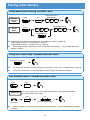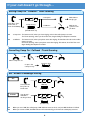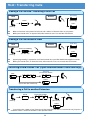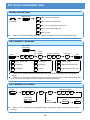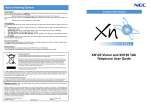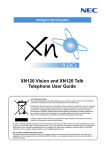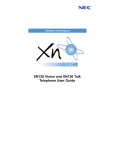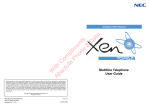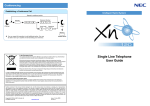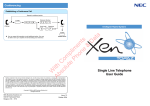Download Porter-Cable SOPHO IPC 100 User's Manual
Transcript
The Advanced IP-PBX Communication Solution
System and Display phone
User Guide
Before using Your Telephone…
Thank you for purchasing the SOPHO IPC 100 system.
The telephone described in this manual should only be connected to a SOPHO IPC 100 system by means of
the installation cables that come with the equipment.
Due to the flexibility built into the system, your Dialling Codes and Feature Capacities may differ from those
in this guide. Check with your Supplier / System Administrator and make a note of any differences.
Using Your Multiline Telephone…
Handset
Alphanumeric Display
Indicator
CHECK Key
CLEAR Key
Programmable Function Keys
LND (Last Number Dial) Key
OPAC (Operation Access) Key
DC (Dial Control) Key
CALL Key
FLASH Key
TRFR (Transfer) Key
SPK (Speaker) Key
DND/CONF Key
(Do Not Disturb / Conference)
HOLD Key
Microphone
MIC (Microphone) Key
Speaker
VOL (Volume Control) Key
Functions
Programmable Keys
Additional Prg. Keys
Display
CHECK/CLEAR Keys
Handsfree
Accept DLS Console
Wall Mount Kit
22 button
display phone
12
10
Yes
Yes
Yes
Yes
Yes (Built-in)
Dial Keys
22 button
system phone
12
10
No
No
No (Talkback)
No
Yes (Built-in)
Handsfree Options
-
Handsfree lets you place and answer calls by pressing “SPK” instead of using the handset.
With Automatic Handsfree, you can press the CALL Key without lifting the handset. Normally, you have
Automatic Handsfree.
Use Handsfree Answerback to answer a voice-announced Intercom call by speaking toward your phone
without lifting the handset or pressing a key.
1
For Your Convenience
Programming a Function Key
Programmable Function Keys can be assigned as Appearance Keys (e.g. Trunks) or General Keys (e.g.
DSS/One-Touch). Press the Function Key to activate the assigned function without dialling the Service Code.
General Key Code
CALL
8
5
Service
Code
Function Key
?
1
Additional Data
?
SPK
?
An existing Appearance Key cannot be overwritten without the Appearance Key first being erased.
Programmable Function Keys (General Key Code) can be erased by entering Service Code 00.
Common Service Codes:
01
03
04
08
19
20
21
22
27
28
85
10
11
12
13
14
15
16
17
29
30
31
DSS/One-Touch Key
DND Key
Background Music (ON/OFF)
Headset Key
Incoming Caller ID List
External Zone Paging
External All Call Paging
Internal Zone Paging
Internal All Call Paging
Abbreviated Dial – Common/Personal
Abbreviated Dial – Group
Directory Dialling
Call Forward – Immediate
Call Forward – Busy
Call Forward – Busy/No Answer
Call Forward – Dual Ring
Call Forward – Follow Me
Call Forward – Select Option
Call Forward – Device
Repeat Redial
Saved Number Redial
Memo Dial
Programming a DSS/One-Touch Key
Programmable Function Keys can be assigned as DSS (Direct Station Selection) or One-Touch Keys. You can
place an Outside or Intercom call by pressing this key without dialling the number.
Function Key
CALL
8
Trunk
9
5
Telephone Number
?
0
1
HOLD
1
SPK
?
Extension Number
?
?
?
Function Keys with one or two colour LEDs programmed as DSS keys will provide extension status
indication, Idle=Off, Busy=lit. This is known as Busy Lamp Field (BLF) indication.
When storing an outside telephone number, the Trunk Access Code (normally 9) must be added to the
start of the number. Up to 36 digits can be stored.
To program another key, press the next Programmable Function Key instead of the SPK Key to finish.
2
For Your Convenience
Programming Abbreviated Dialling Bins
(Common/Personal Abbv.)
CALL
8
5
Telephone Number
Bin No.
3
?
?
?
?
?
(Group Abbv.)
8
5
4
Name (12 characters)
HOLD
?
HOLD
SPK
?
Common/Personal Abbreviated Dialling Bins are numbered as follows (by default):
2-digit dialling: Common = 00-79, Personal = 80-99, or
3-digit dialling: Common = 000-899, Personal = 990-919.
System programming is required to allow Group Abbreviated Dialling. Ask your PBC Authorised Supplier.
Up to 36 digits dialling can be stored in each abbreviated dialling bin.
To clear an abbreviated dialling bin (number & name), press the “CLEAR” key after dialling the Bin No..
Applicable to IPC 100 display Phones only.
Entering a Name into an Abbreviated Dialling Bin
When entering a name, use the Dial Pad Keys on your telephone to enter letters as shown below.
For example, press the “2” key once for “A”, twice for “B”, etc…
Number of Key Presses
1
2
3
4
5
6
7
8
9
1
1
@
[
¥
]
^
_
‘
{
2
A
B
C
a
b
c
2
3
D
E
F
d
e
f
3
4
G
H
I
g
h
i
4
s
7
10
J
K
L
j
k
l
5
6
M
N
O
m
n
o
6
7
P
Q
R
S
p
q
r
8
T
U
V
t
u
v
8
9
W
X
Y
Z
w
x
y
z
9
0
0
!
“
#
$
%
&
‘
(
)
+
,
-
.
/
:
;
<
=
DND/CONF
12
13
}
5
#
11
>
?
Accepts a character and move the cursor one place to the right. Press twice to insert a “space”.
Clear the character entry to the left, one character at a time (Backspace Key).
3
Placing Calls
Placing an Outside Call <Quick Access>
Trunk Key
Telephone Number
?
?
?
?
Listen for Dial Tone before dialling a Telephone Number.
You can have function keys for Trunks or Trunk Groups. Ask your PBC Authorised Supplier.
Placing an Outside Call <Access Code>
CALL
Trunk Code
Telephone Number
?
9
?
?
?
Listen for Dial Tone before dialling the Telephone Number.
Placing an Intercom Call <Dial Access>
CALL
Extension Number
?
?
?
Pressing CALL key after dialling an extension number is also possible.
Your call will ring or voice-announce. If you hear ringing, wait for an answer. If you hear a beep,
begin speaking. Dialling “1” changes voice/ring mode (where the destination is an IPC 100 Telephone).
4
Placing Calls Quickly
Using Abbreviated Dialling <Outside Calls>
Common
/Personal
Abbv.
Group
Abbv.
CALL
Common/Personal
Abbv. Bin No.
DC
?
?
?
Group Abbv. Bin No.
CALL
8
1
4
?
?
?
Group Abbv. Key
(SC.851+28)
Common/Personal Abbreviated Dialling Bins are numbered as follows (by default):
2-digit dialling: Common = 00-79, Personal = 80-99, or
3-digit dialling: Common = 000-899, Personal = 990-919.
System programming is required to provide Group Abbreviated Dialling.
Supplier for details.
Ask your PBC Authorised
Using One-Touch Keys <Outside/Intercom Calls>
One-Touch / DSS Key
The Telephone / Extension Number shall be pre-registered to a One-Touch / DSS Key (refer to Page 2).
Trunk Access Code (Dial “0”) should be added as the first digit of the Telephone Number.
Last Number Redial < Outside/Intercom Calls>
CALL
Redial List
LND
The system retains the last 10 numbers dialled which can be viewed and dialled.
(IPC 100 Display Phones Only)
LND
(On-Hook)
VOL
(Find desired number)
Intercom numbers can also be stored under Last Number Redial. Ask your PBC Authorised Supplier
for details.
5
If your call doesn’t go through…
Setting Camp On / Callback / Trunk Queuing
8
(Hear Busy Tone,
No Answer, or
Trunk Unavailable)
5
0
Camp On Key
<Camp On>
Wait without
hanging up
<Callback>
Wait for the
system to call
you back
(SC.851+35)
[Lit Red when set]
<Camp On> For Intercom Call, when you hear ringing, wait for the called party to answer.
For Trunk Queuing, when you hear Dial Tone, begin dialling the telephone number.
<Callback> For Intercom Call, when your phone starts the ringing, lift handset and wait for the called
party to answer.
For Trunk Queuing, when your phone starts the ringing, lift handset, hear Dial Tone and
begin dialling the telephone number.
Cancelling Camp On / Callback / Trunk Queuing
8
7
0
When Camp On set
Camp On Key
Or press the
Camp On Key
(SC.851+35)
Set / Answer a Message Waiting
Set
8
Hear Intercom
Busy Tone or
No Answer
Answer
Your phone’s
Indicator is
flashing in Red
4
1
MW Key
(SC.851+38)
8
4
1
MW Key
(SC.851+38)
When you set a MW, the called party’s MW Indicator starts to flash, and your MW Indicator is lit Red.
When you answer a MW, the MW Indicator will automatically go off when the called party answers.
6
If your call doesn’t go through…
Checking & Answering a Message Waiting Indication
You can check who left a message waiting indication for you, and then answer.
CHECK
8
4
VOL
1
(Check Name)
(On-Hook)
Applicable to IPC 100 Display Telephones only.
Cancelling a Message Waiting Indication (at originating extension)
Extension Number
you want to cancel MW
CALL
8
7
1
?
?
SPK
?
Clearing All Message Waiting Indications (at any extension)
CALL
SPK
8
7
3
Clears all messages you have left for other extensions and messages other extension have left for you.
Repeat Dialling <Outside Call>
DC
(Hear Busy Tone
or No answer)
LND
Repeat Dial Key
(SC.851+29)
[Flashes red when set.]
[Press flashing key to cancel.]
The system periodically redials the call. Repeat duration is programmable. Ask your PBC Authorised
Supplier for details.
You should lift the handset when the called party answered.
You can cancel this function by pressing “DC” and “LND” during idle condition.
Does not reserve line. Will select other available line when original line is in use.
7
Answering Calls
Answering an Outside Call
Ringing
Extension
Non-Ringing
Extension
(Ringing)
Trunk Key
(Flashing)
SPK
SPK
Confirm status of the MIC Key if you want to answer Handsfree [MIC On = Light On, MIC Off = Light
Off]. (IPC 100 Display Phones Only)
Answering an Intercom Call
Voice Mode
Extension
Ring Mode
Extension
(Voice)
(Ringing)
Speak toward
your phone
SPK
Intercom Call Mode can be set at your phone as follows: “Ring” = CALL + 823, “Voice” = CALL +
821.
Confirm status of the MIC Key if you want to answer Handsfree [MIC On = Light On, MIC Off = Light
Picking up another Extension’s Call
In same
Group
CALL
8
6
7
6
9
Call Pickup Key
(SC.851+24)
In other
Groups
CALL
8
Call Pickup for other Group Key
(SC.851+25)
Pickup for
Specified
Extension
CALL
Extension Number
7
1
5
?
?
?
System programming is required to allow Group Call Pickup. Ask your PBC Authorised Supplier for
details.
8
Hold / Transferring Calls
Placing a Call on Hold / Retrieving a Held Call
Hold
Trunk Key
Retrieve
(Flashing)
HOLD
CALL
(Talking)
(Flashing)
When an Intercom call is placed on hold, the call is held as “Exclusive Hold” on your phone.
While your outside call is on System Hold, other extension users can take the call off Hold.
Placing a Call on Exclusive Hold
Hold
Trunk Key
Retrieve
(Flashing)
Exclusive Hold Key
(Talking)
CALL
(SC.851+45)
(Flashing)
System programming is required to use Exclusive Hold. Ask your PBC Authorised Supplier for details.
While your outside call is on Exclusive Hold, other extension users can not take the call off Hold.
Retrieving a Held Outside Call (if your extension doesn’t have trunk keys)
CALL
Trunk No.
you want to retrieve
7
7
2
?
?
TRFR
(To answer own held Trunk)
Transferring a Call to another Extension
HOLD
Extension Number
?
?
?
(Talking)
(Announce)
TRFR
If your phone has a DSS or One-Touch key for the extension user who is to receive the call, just press it
instead of “HOLD + Extension Number” in the operation above.
9
For more convenient use…
Do Not Disturb (DND)
DND/CONF
(On-Hook)
1
DND : Trunk Incoming Call
2
DND : Intercom Incoming Call
3
DND : Trunk & Intercom Incoming Call
4
DND : Transferred (CFW) Call
0
DND : Cancel
When you set DND, the DND/CONF Key’s lamp is lit and the Internal Dial Tone pattern changes.
Call Forward / Follow Me
Call Forward
(Select) Key
(SC.851+16)
CFW
Condition
CALL
8
8
8
Extension Number
?
?
?
CFW Type
?
SPK
?
2
Busy / No Answer
6
No Answer
2
FWD All Calls
3
Follow Me
7
Dual Ring
3
FWD Outside Calls only
4
Immediate
0
Cancel
4
FWD Intercom Calls only
When you set a Call Forward, the DND/CONF Key’s lamp flashes and Internal Dial Tone pattern
changes.
When using a Call Forward (Select) Key, press the key and wait to cancel a Call Forward setting, then
press the key and wait again to restore the previous Call Forward setting.
Call Forward Off-Premise
Telephone Number
CALL
7
1
3
Call Forward
(Device) Key
6
0
To
Cancel
?
?
?
HOLD
?
SPK
(SC.851+17)
When you set a Call Forward, the DND/CONF Key’s lamp flashes and the Internal Dial Tone pattern
changes.
10
Hard of hearing Options
Volume Controls
You can increase the volume of the ringing by pressing the VOL. button while your phone is ringing or
when the phone is idle by pressing SPK and dialling 829.
Ensure your phone is set to RING mode. See Answering an Intercom Call in this guide.
You can increase the volume of the handset earpiece by pressing the VOL.
off hook. There are three volume settings (Low - Med - High).
button when the handset is
Visual indications
The indicator lamp at the top corner of the IPC 100 Display and System phone will flash RED to indicate
various call types:
•
Intercom Call. Your phone is ringing, the CALL key is flashing red and the display will show
FROM and the callers name/number.
•
Outside Call. Your phone is ringing, the display may show the callers name/number or RINGING.
•
Message Waiting. See Message Waiting in this guide.
•
You may have a new Voice Mail Message. See the separate Voice Mail and Voice Response
System User Guide.
The LCD display of the IPC 100 Display phone will show the callers name and number for internal calls
and also where available for outside calls.
Hearing Aid Compatibility
The earpiece within the handset of the IPC 100 Display and System handset has a built in inductive coupler
and is compatible with hearing aids that have the ‘T’ setting.
Additional Options
The ringing tone/pitch can not be changed on the IPC 100 Display or System phones.
Consult the system supplier/installer for additional volume settings or equipment that may help.
EU REGULATORY INFORMATION
CE Notice (European Union)
Hereby, “Philips Business Communications”, declares that this system terminal for the SOPHO IPC 100 is in compliance with
the essential requirements and other relevant provisions of Directive 1999/5/EC. For a copy of the declaration of conformity
please visit http://www.sopho.philips.com/doc or contact us at the address mentioned in this manual.
Nothing contained in this manual shall be deemed to be, and this manual does not constitute, a warranty of, or representation
with respect to, any of the equipment covered. This manual is subject to change without notice and Philips Business
Communications has no obligation to provide any updates or corrections to this manual. Further, Philips Business
Communications also reserves the right, without prior notice, to make changes in equipment design or components as it
deems appropriate. No representation is made that this manual is complete or accurate in all respects and Philips Business
Communications shall not be liable for any errors or omissions. In no event shall Philips Business Communications be liable
for any incidental or consequential damages in connection with the use of this manual. This document contains proprietary
information that is protected by copyright. All rights are reserved. No part of this document may be photocopied or reproduced
without prior written consent of Philips Business Communications.
Philips Business Communications
P.O. Box 32
1200 JD Hilversum
The Netherlands
Copyright © 2005 by Philips Business Communications
All Rights Reserved.
Issue 1.2
July 2006
Product disposal information
For countries in the European Union
The symbol depicted here has been affixed to your product in order
to inform you that electrical and electronic products should never be
For
countries in the European Union
disposed of as municipal waste.
Electrical and electronic products including the cables, plugs and
accessories should be disposed of separately in order to allow proper
treatment, recovery and recycling. These products should be taken to a
designated facility where the best available treatment, recovery and
recycling techniques are available. Separate disposal has significant
advantages: valuable materials can be re-used and it prevents the
dispersion of unwanted substances into the municipal waste stream. This
contributes to the protection of human health and the environment.
Please be informed that a fine may be imposed for illegal disposal of
electrical and electronic products via the general municipal waste stream.
In order to facilitate separate disposal and environmentally sound recycling, Philips Business
Communications has made arrangements for local collection and recycling in all member states
of the European Union. In case your electrical and electronic products need to be disposed of
please refer to the contractual agreements that your company has made upon acquisition of
these products. Should this information not be available, please contact the local Philips
organization or contact us at www.sopho.philips.com.
For Countries outside the European UnionFor countries outside the European Union
Disposal of electrical and electronic products in countries outside the European Union should
be done in line with local regulations. If no arrangement has been made with Philips Business
Communications or your supplier, please contact the local authorities for further information.