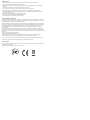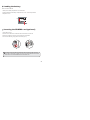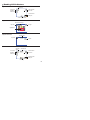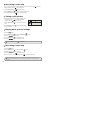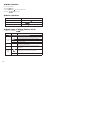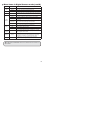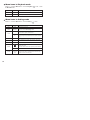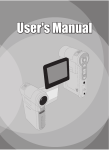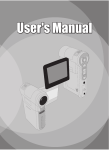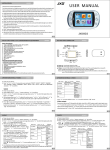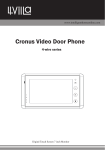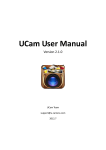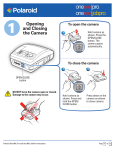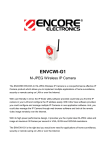Download Polaroid CAA-03040S User's Manual
Transcript
3.0 Megapixel Digital Video Camera CAA-03040S User’s Manual 20070110 Safety Notice: 1. Do not drop, puncture or disassemble the camera; otherwise the warranty will be voided. 2. Avoid all contact with water, and dry hands before using. 3. Do not expose the camera to high temperature or leave it in direct sunlight. Doing so may damage the camera. 4. Use the camera with care. Avoid pressing hard on the camera body. 5. For your own safety, avoid using the camera when there is a storm or lightning. 6. Do not use batteries of different types. Doing so may lead to the potential for serious damage. 7. Remove the batteries during long periods between non-use, as a deteriorated battery may affect the functionality of the camera. 8. Remove the battery if it shows signs of leaking or distortion. 9. Use only the accessories supplied by the manufacturer. 10. Keep the camera out of the reach of small children. FCC Compliance Statement: This device complies with Part 15 of the FCC Rules. Operation is subjected to the following two conditions: (1) this device may not cause harmful interference, and (2) this device must accept any interference received, including interference that may cause undesired operation. This equipment has been tested and found to comply with limits for a Class B digital device, pursuant to Part 15 of the FCC rules. These limits are designed to provide reasonable protection against harmful interference in residential installations. This equipment generates, uses, and can radiate radio frequency energy, and if not installed and used in accordance with the instructions, may cause harmful interference to radio communications. However, there is no guarantee that interference will not occur in a particular installation. If this equipment does cause interference to radio or television equipment reception, which can be determined by turning the equipment off and on, the user is encouraged to try to correct the interference by one or more of the following measures: -Reorient or relocate the receiving antenna. -Move the equipment away from the receiver. -Plug the equipment into an outlet on a circuit different from that to which the receiver is connected. -Consult the dealer or an experienced radio/television technician for additional suggestions. You are cautioned that any change or modifications to the equipment not expressly approved by the party responsible for compliance could void Your authority to operate such equipment. *Environment: Do not throw the appliance away with the normal household waste at the end of its life. Bring it to an official collection point for recycling. By doing this you will help to preserve the environment. Loading the battery Please use two AA batteries. 1. Slide open the battery compartment cover as indicated. 2. Load the batteries into the battery compartment with + and - ends correctly installed. 3. Replace the cover. open close Inserting the SD/MMC card (optional) 1. Lift the SD card cover. 2. Insert the card in the direction of indication until it reaches the end of the slot. 3. When using a SD card, the built-in memory will become inaccessible. 4. To remove the SD card, gently push the card until it pops up. The serial number of the file name (PICTxxxx) will be counted even after you delete all your files on the SD card or insert a new one. If you want to restart the serial number, please use the camcorder “Format” function to format the card. 3 Turning on the camcorder Open the LCD panel. OR ) for 3 seconds. Press and hold down the Power button ( Turning off the camcorder Close the LCD panel. OR Press and hold down the Power button ( Press the Power button ( ) for 3 seconds. ) quickly will turn the video light on/off. Setting Language Power-on → Press the Mode button → Use the Zoom buttons ( ( ) mode → Use the Zoom buttons ( Zoom buttons ( ) to enter the Setting ) to select the Language ( ) to select a suitable language and press the ABC ) item → Use the button to confirm. Battery Life Indicator Icon Description Full battery life Moderate battery life Low battery life Empty battery life Note: When your battery indicator reads “Low Battery Life” please replace the batteries. 4 Reading LCD indicators Digital Camcorder mode: Flash mode Focus mode Photo resolution NightShot 1.1x Zoom ratio Smart Zoom SD card inserted Battery life Number of pictures/files Playback thumbnail mode: Current/total recordings Play mode File type Highlight box Playback full mode: Recording time Play mode Volume Video REC mode: Video light mode Recording time Focus mode Video resolution NightShot 1.1x Zoom ratio Smart Zoom SD card inserted Battery life Recording 5 Recording a video clip 1. Set the focus to an appropriate setting. Normally, you may set the focus to ( ) only for close-ups. filming conditions. Select ( 2. Press the Record button ( 3. Use the Zoom buttons ( 4. Press the Record button ( ) for most ) to start recording. ) to zoom in or zoom out the screen. ) again to stop recording. Taking a still picture 1. Set the focus to an appropriate setting. Normally, you may set the focus to ( ) for most picture taking conditions. Select ( ) only for close-ups. 2. Use the Zoom buttons ( screen. 3. Press the Shutter button ( to take a still picture. 50cm ~ ) to zoom in or zoom out the 30cm ~ 50cm ) on the top of the camera Playing back your recordings 1. Press the button. 2. Use the Zoom buttons ( 3. Press the 4. Use the Zoom buttons ( 5. Press the ) to select the Playback ( ) mode. button to enter. ) to shift between files. button to review/play the file. Press the Shutter button ( ) to delete files. Recording a voice clip 1. Press the button. 2. Use the Zoom buttons ( 3. Press the ) to select the Voice ( ) mode. button to confirm. (*) 4. Press the Record button ( ) to start recording. 5. When you are done, press the Record button ( ) again to stop recording. When entering the Voice mode, the remaining recordable time will be displayed on the LCD. 6 Connecting the camcorder to a TV Connect your camcorder and TV via the accessory AV cable for real-time display. You can display your video clips, still pictures, and audio recordings directly on your TV, sharing them with your friends and family. TV AV-Mode Video Audio TV OUT Earphone 1. Turn on your TV and switch the TV to the appropriate TV AV input mode. TV systems are different for various countries. You may need to adjust the TV-out setting, please refer to page 8 for more information. (Taiwan: NTSC; America: NTSC; Europe: PAL; China: PAL) 2. Connect the audio and video ends of the AV cable to the TV. 3. Turn on the camcorder. 4. Connect the other end of the AV cable to your camcorder. Connecting the camcorder to your PC 1. Turn on the camcorder. 2. Connect the camcorder to your computer by the USB cable. The default is set to “Disk” mode. When connected to a PC, the camcorder will automatically enter Disk (Removable disk) mode. If you set the USB Mode to “Menu” mode, the following screen will appear. Please select the desired connection mode. If you would like to change the setting, please refer to page 9 for more information. 7 Mode selection 1. Turn on the camcorder. 2. Press the button. 3. Use the Zoom buttons ( 4. Press the ) to select the desired item. button to confirm. Basic operation How to... Action Move the highlight bar Use the Zoom buttons ( Confirm an item Press the Exit menu/Go back to upper menu Press the Mode/ ) to move up or down. button. button (when in sub-menu). Menu items in Digital Camera mode Power-on → Press the Item Resolution Selftimer Option On/Off On Off Once the selftimer is turned on, the camcorder will have a ten second delay before recording when the Shutter button is pressed. The flash automatically fires when the lighting is insufficient. The flash is forced to fire in every shot. The flash is disabled. * Two-in-One On/Off This setting allows you to combine two images taken individually into one photo; a double exposure. Histogram On/Off The real-time histogram displays the approximate luminance distribution on the screen. You may adjust the exposure to gain better picture. * PhotoFrame 1 ~ 10 0 8 Description Please refer to addendum for more information. Auto Flash button. This setting allows you to add customized frames to photos. 10 background frames are available on the LCD monitor. The Photo-Frame function is disabled Menu items in Digital Camera mode (cont’d) Item Video Option VGA Description Set the video resolution to VGA (640x480 pixels). QVGA Set the video resolution to QVGA (320x240 pixels). Stabilizer On/Off Reduces blurry images in certain lighting conditions. Smart Zoom On/Off This setting allows you to get a clearer image when using the zoom buttons. Auto White Balance This setting is suitable for outdoor recording in sunny weather. Cloudy This setting is suitable for recording in cloudy weather or shady environments. Fluorescent This setting is suitable for indoor recording with fluorescent lamp lighting, or environments with high color temperature. Tungsten Normal Effect The camcorder automatically adjusts white balance. Sunny B&W Classic This setting is suitable for indoor recording with incandescent lamp lighting, or environments with low color temperature. Make recordings in natural color. Make recordings in black and white. Make recordings in sepia-toned color. -2~+2 You may manually adjust the lightness or darkness of your image by making changes to the exposure value; a positive makes it lighter, a negative makes it darker. NightShot On/Off This setting allows you to take a photograph with a dark background. Since the shutter speed will slow down when taking photographs in a dark place, we recommend using a tripod. Video Light On/Off The setting allows you to add extra light when the lighting is insufficient during recording video clips Exposure The Two-in-One and Photo-frame function will be disabled when the resolution is set to 10M/12M. 9 Menu items in Playback mode Power-on → Press the Mode button → Enter the Playback ( the Menu/OK button. ) mode → Press Item Option Delete One Yes/No Delete current file. Description Delete All Yes/No Delete all pictures and video/audio files stored in the memory. Menu items in Setting mode Power-on → Press the Mode button → Enter the Setting ( Item Option Beep On/Off Flicker 50Hz/60Hz Description Enable beep sound on/off. Set flicker frequency to 50Hz or 60Hz. For more information, please refer to the “Flicker Settings” table. NTSC Set TV system compatibility to NTSC. This option is suitable for America, Taiwan, Japan, and Korea areas. PAL Set TV system compatibility to PAL. This option is suitable for Germany, England, Italy, Netherlands, China, Japan, and Hong Kong. TV-out 10 ) mode. Icon On/Off LCD Bright 0~4 Set LCD brightness. A greater value makes the LCD brighter; while a smaller value makes the LCD dimmer. Volume 0 ~ 10 Set the volume. (0: mute, 1-10 levels) Format Yes Format the storage medium. Note that all files stored in the medium will be gone. The serial number of the file name (PICTxxxx) will be restarted. No Cancel action. Auto Off Off 1min/3min/ 5min Enable/disable OSD icons to display on the screen. Set how long the camcorder will automatically shut down when staying inactive. Setting to [Off] will make the camcorder stay powered on until it runs out of power. Menu items in Setting mode (cont’d) Item Option Language USB Mode Description Lets you select the language used for OSD. Menu When connected to a PC, the camcorder displays a menu for you to choose a desired connection mode. Camera When connected to a PC, the camcorder automatically enters Camera (PC camera) mode. Disk When connected to a PC, the camcorder automatically enters Disk (removable disk) mode. Start Movie On/Off Enable/disable the movie sequence when the camcorder is powered on. Default On/Off Restore factory defaults. Note that your current settings will be overridden. Flicker Settings Country England Germany France Italy Spain Setting 50Hz 50Hz 50Hz 50Hz 50Hz Russia 50Hz Country Portugal America Taiwan China Japan Korea Setting 50Hz 60Hz 60Hz 50Hz 50/60Hz 60Hz Note: The flicker setting is based on the frequency standard of your local power supply. 11 Storage Capacity VGA QVGA Audio (min.) Maximum SD/MMC card (128MB) 2 9 100 SD/MMC card (256MB) 5 18 200 SD/MMC card (512MB) 10 36 300 SD/MMC card (1GB) 20 72 400 Memory Memory Video (min.) Still picture 5M 3M 1M SD/MMC card (128MB) 200 350 800 SD/MMC card (256MB) 400 700 1600 SD/MMC card (512MB) 800 1400 3200 SD/MMC card (1GB) 1600 2800 6400 Note: The actual value of capacity may vary (up to ± 30%) depending on the color saturation and complexity of your subject and surroundings. “Polaroid” and “Polaroid and Pixel” are trademarks of Polaroid Corporation, Waltham, MA, USA. For service, support, and warranty information, visit www.polaroid.com. 12