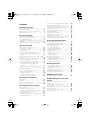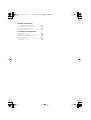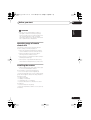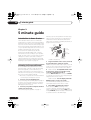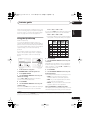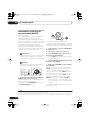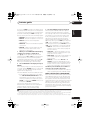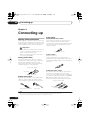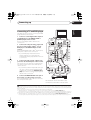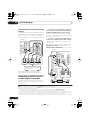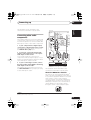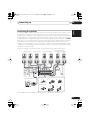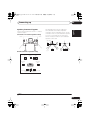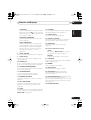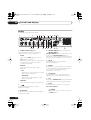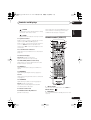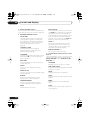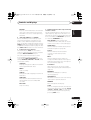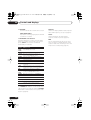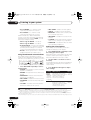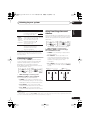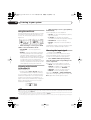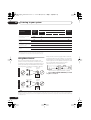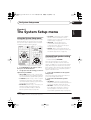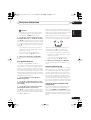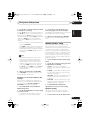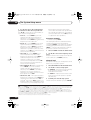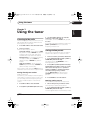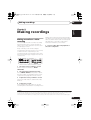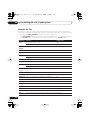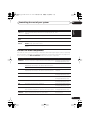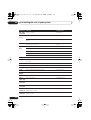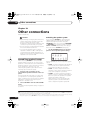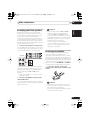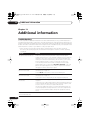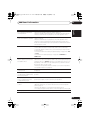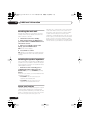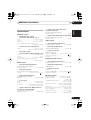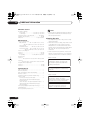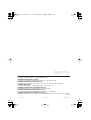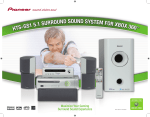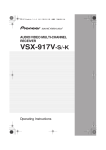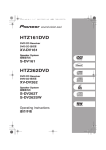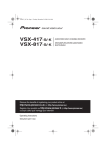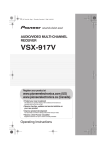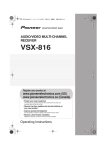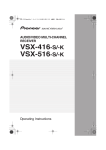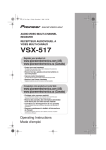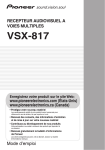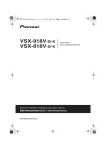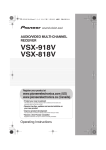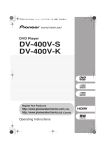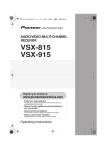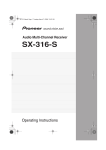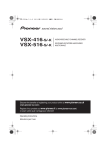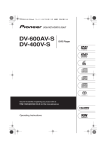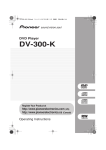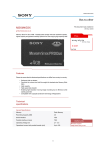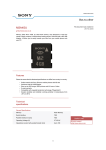Download Pioneer VSX-517-S/-K User's Manual
Transcript
VSX517_817.fm 1 ページ 2007年2月22日 木曜日 午後8時11分 AUDIO/VIDEO MULTI-CHANNEL RECEIVER VSX-517-S/-K VSX-817-S/-K Operating Instructions VSX517_817.fm 2 ページ 2007年2月22日 木曜日 午後8時11分 IMPORTANT CAUTION RISK OF ELECTRIC SHOCK DO NOT OPEN The lightning flash with arrowhead symbol, within an equilateral triangle, is intended to alert the user to the presence of uninsulated "dangerous voltage" within the product's enclosure that may be of sufficient magnitude to constitute a risk of electric shock to persons. CAUTION: TO PREVENT THE RISK OF ELECTRIC SHOCK, DO NOT REMOVE COVER (OR BACK). NO USER-SERVICEABLE PARTS INSIDE. REFER SERVICING TO QUALIFIED SERVICE PERSONNEL. The exclamation point within an equilateral triangle is intended to alert the user to the presence of important operating and maintenance (servicing) instructions in the literature accompanying the appliance. D3-4-2-1-1_En-A NOTE: This equipment has been tested and found to comply with the limits for a Class B digital device, pursuant to Part 15 of the FCC Rules. These limits are designed to provide reasonable protection against harmful interference in a residential installation. This equipment generates, uses, and can radiate radio frequency energy and, if not installed and used in accordance with the instructions, may cause harmful interference to radio communications. However, there is no guarantee that interference will not occur in a particular installation. If this equipment does cause harmful interference to radio or television reception, which can be determined by turning the equipment off and on, the user is encouraged to try to correct the interference by one or more of the following measures: – – – – Reorient or relocate the receiving antenna. Increase the separation between the equipment and receiver. Connect the equipment into an outlet on a circuit different from that to which the receiver is connected. Consult the dealer or an experienced radio/TV technician for help. D8-10-1-2_En Information to User Alteration or modifications carried out without appropriate authorization may invalidate the user’s right to operate D8-10-2_En the equipment. CAUTION: This product satisfies FCC regulations when shielded cables and connectors are used to connect the unit to other equipment. To prevent electromagnetic interference with electric appliances such as radios and D8-10-3a_En televisions, use shielded cables and connectors for connections. Replacement and mounting of an AC plug on the power supply cord of this unit should be performed only by qualified service personnel. IMPORTANT: THE MOULDED PLUG This appliance is supplied with a moulded three pin mains plug for your safety and convenience. A 10 amp fuse is fitted in this plug. Should the fuse need to be replaced, please ensure that the replacement fuse has a rating of 10 amps and that it is approved by ASTA or BSI to BS1362. Check for the ASTA mark or the BSI mark on the body of the fuse. If the plug contains a removable fuse cover, you must ensure that it is refitted when the fuse is replaced. If you lose the fuse cover the plug must not be used until a replacement cover is obtained. A replacement fuse cover can be obtained from your local dealer. If the fitted moulded plug is unsuitable for your socket outlet, then the fuse shall be removed and the plug cut off and disposed of safely. There is a danger of severe electrical shock if the cut off plug is inserted into any 13 amp socket. If a new plug is to be fitted, please observe the wiring code as shown below. If in any doubt, please consult a qualified electrician. IMPORTANT: The wires in this mains lead are coloured in accordance with the following code: Blue : Neutral Brown : Live As the colours of the wires in the mains lead of this appliance may not correspond with the coloured markings identifying the terminals in your plug, proceed as follows ; The wire which is coloured BLUE must be connected to the terminal which is marked with the letter N or coloured BLACK. The wire which is coloured BROWN must be connected to the terminal which is marked with the letter L or coloured RED. How to replace the fuse: Open the fuse compartment with a screwdriver and replace the fuse. D3-4-2-1-2-2_B_En VSX517_817.fm 3 ページ 2007年2月22日 木曜日 午後8時11分 Voltage selector WARNING You can find the voltage selector switch on the rear panel of multi-voltage models. The factory setting for the voltage selector is 220 V. Please set it to the correct voltage for your country or region. • Saudi Arabia operates on 127 V and 220 V mains voltage. Please set to the correct voltage before using. • For Taiwan, please set to 110 V before using. • For Mexico, please set to 120 V to 127 V before using. To prevent a fire hazard, do not place any naked flame sources (such as a lighted candle) on the D3-4-2-1-7a_A_En equipment. Before changing the voltage, disconnect the AC power cord. Use a medium size screwdriver to change the voltage selector switch. TWO VOLTAGE SELECTORS 230 -240V 120 -127V 220V 110V 110V 120 - 127V Medium-size screwdriver 220V 230 - 240V D3-4-2-1-5_En For Taiwan exclusively WARNING Before plugging in for the first time, read the following section carefully. The voltage of the available power supply differs according to country or region. Be sure that the power supply voltage of the area where this unit will be used meets the required voltage (e.g., 230 V or 120 V) written on the rear panel. D3-4-2-1-4_A_En CAUTION The STANDBY/ON switch on this unit will not completely shut off all power from the AC outlet. Since the power cord serves as the main disconnect device for the unit, you will need to unplug it from the AC outlet to shut down all power. Therefore, make sure the unit has been installed so that the power cord can be easily unplugged from the AC outlet in case of an accident. To avoid fire hazard, the power cord should also be unplugged from the AC outlet when left unused for a long period of time (for example, when on vacation). Taiwanese two pin flat-bladed plug VENTILATION CAUTION When installing this unit, make sure to leave space around the unit for ventilation to improve heat radiation (at least 40 cm at top, 10 cm at rear, and 20 cm at each side). WARNING Slots and openings in the cabinet are provided for ventilation to ensure reliable operation of the product, and to protect it from overheating. To prevent fire hazard, the openings should never be blocked or covered with items (such as newspapers, table-cloths, curtains) or by operating the D3-4-2-1-7b_A_En equipment on thick carpet or a bed. WARNING This equipment is not waterproof. To prevent a fire or shock hazard, do not place any container filed with liquid near this equipment (such as a vase or flower pot) or expose it to dripping, splashing, rain D3-4-2-1-3_A_En or moisture. If the AC plug of this unit does not match the AC outlet you want to use, the plug must be removed and appropriate one fitted. Replacement and mounting of an AC plug on the power supply cord of this unit should be performed only by qualified service personnel. If connected to an AC outlet, the cut-off plug can cause severe electrical shock. Make sure it is properly disposed of after removal. The equipment should be disconnected by removing the mains plug from the wall socket when left unused for a long period of time (for example, when D3-4-2-2-1a_A_En on vacation). Operating Environment Operating environment temperature and humidity: +5 ºC to +35 ºC (+41 ºF to +95 ºF); less than 85 %RH (cooling vents not blocked) Do not install this unit in a poorly ventilated area, or in locations exposed to high humidity or direct sunlight (or D3-4-2-1-7c_A_En strong artificial light) This product is for general household purposes. Any failure due to use for other than household purposes (such as long-term use for business purposes in a restaurant or use in a car or ship) and which requires repair will be charged for even during the K041_En warranty period. VSX517_817.fm 4 ページ 2007年2月22日 木曜日 午後8時11分 Contents 01 Before you start Checking what’s in the box . . . . . . . . . . . . . . . Loading the batteries . . . . . . . . . . . . . . . . . . . Operating range of remote control unit . . . . . . Installing the receiver . . . . . . . . . . . . . . . . . . . 6 6 7 7 02 5 minute guide Introduction to home theater . . . . . . . . . . . . . 8 Listening to Surround Sound . . . . . . . . . . . . . 8 Using the Quick Setup . . . . . . . . . . . . . . . . . . 9 Automatically setting up for surround sound (MCACC) . . . . . . . . . . . . . . . . . . . . . . . . . . . . 10 Other problems during Auto MCACC . . . . . 11 03 Connecting up Making cable connections . . . . . . . . . . . . . . 12 Analog audio cables . . . . . . . . . . . . . . . . . . 12 Digital audio cables . . . . . . . . . . . . . . . . . . 12 Video cables . . . . . . . . . . . . . . . . . . . . . . . . 12 Connecting a TV and DVD player . . . . . . . . . 13 Connecting the multichannel analog outputs . . . . . . . . . . . . . . . . . . . . . . . . . . . . 14 Connecting a satellite receiver or other digital set-top box . . . . . . . . . . . . . . . . . . . . . . . . . . 14 Connecting other audio components . . . . . . 15 About the WMA9 Pro decoder . . . . . . . . . . 15 Connecting other video components . . . . . . 16 Using the component video jacks . . . . . . . . 16 Connecting to the front panel video terminal . . . . . . . . . . . . . . . . . . . . . . . . . . . 17 Connecting to the front panel audio mini jack . . . . . . . . . . . . . . . . . . . . . . . . . . . . . . 17 Connecting antennas . . . . . . . . . . . . . . . . . . 18 Using external antennas . . . . . . . . . . . . . . . 18 Connecting the speakers . . . . . . . . . . . . . . . 19 Speaker terminals . . . . . . . . . . . . . . . . . . . 20 Hints on speaker placement . . . . . . . . . . . . 20 Speaker placement diagrams . . . . . . . . . . . 21 04 Controls and displays Front panel . . . . . . . . . . . . . . . . . . . . . . . . . . Display . . . . . . . . . . . . . . . . . . . . . . . . . . . . . Remote control (VSX-817) . . . . . . . . . . . . . . . Remote control (VSX-517) . . . . . . . . . . . . . . . 22 24 25 28 05 Listening to your system Auto playback . . . . . . . . . . . . . . . . . . . . . . . . Listening in surround sound . . . . . . . . . . . . . Using the Advanced surround effects . . . . Setting the effect options . . . . . . . . . . . . . . Listening in stereo. . . . . . . . . . . . . . . . . . . . . Using Front Stage Surround Advance . . . . . . Using Stream Direct . . . . . . . . . . . . . . . . . . . 31 31 32 32 33 33 34 Listening with Acoustic Calibration EQ . . . . . 34 Choosing the input signal . . . . . . . . . . . . . . . 34 Using surround back channel processing . . . 35 Using Virtual Surround Back (VSB) . . . . . . . . 35 Using Phase Control . . . . . . . . . . . . . . . . . . . 36 Using Midnight and Loudness . . . . . . . . . . . . 37 Enhancing dialog . . . . . . . . . . . . . . . . . . . . . 37 Using the tone controls . . . . . . . . . . . . . . . . . 37 Using the Sound Retriever . . . . . . . . . . . . . . . 37 Playing other sources . . . . . . . . . . . . . . . . . . 37 Selecting the multichannel analog inputs . . . 38 Selecting the front audio inputs . . . . . . . . . . 38 06 The System Setup menu Using the System Setup menu . . . . . . . . . . . 39 Surround back speaker setting . . . . . . . . . . . 39 Manual MCACC speaker setup . . . . . . . . . . . 40 Fine Channel Level . . . . . . . . . . . . . . . . . . . 40 Fine Speaker Distance . . . . . . . . . . . . . . . . 41 Acoustic Calibration EQ . . . . . . . . . . . . . . . 41 Manual speaker setup . . . . . . . . . . . . . . . . . . 43 Speaker setting . . . . . . . . . . . . . . . . . . . . . . 43 Crossover network . . . . . . . . . . . . . . . . . . . 44 Channel level . . . . . . . . . . . . . . . . . . . . . . . 44 Speaker Distance . . . . . . . . . . . . . . . . . . . . 45 The Input Assign menu . . . . . . . . . . . . . . . . . 45 The Other setup menu. . . . . . . . . . . . . . . . . . 46 Dynamic Range Control Setup . . . . . . . . . . 46 Dual Mono Setup . . . . . . . . . . . . . . . . . . . . 46 LFE Attenuator Setup . . . . . . . . . . . . . . . . . 46 07 Using the tuner Listening to the radio. . . . . . . . . . . . . . . . . . . 47 Tuning directly to a station . . . . . . . . . . . . . 47 Saving station presets . . . . . . . . . . . . . . . . . . 47 Naming station presets. . . . . . . . . . . . . . . . 47 Listening to station presets . . . . . . . . . . . . . 48 Changing the frequency step. . . . . . . . . . . . . 48 08 Making recordings Making an audio or a video recording . . . . . . 49 09 Controlling the rest of your system Setting the remote to control other components . . . . . . . . . . . . . . . . . . . . . . . . . 50 Selecting preset codes directly . . . . . . . . . . . 50 Direct function . . . . . . . . . . . . . . . . . . . . . . . 51 Clearing all the remote control settings. . . . . 51 Controls for TVs . . . . . . . . . . . . . . . . . . . . . . . 52 Controls for other components . . . . . . . . . . . 53 Preset Code List . . . . . . . . . . . . . . . . . . . . . . 55 VSX517_817.fm 5 ページ 2007年2月22日 木曜日 午後8時11分 10 Other connections Second Zone speaker B setup . . . . . . . . . . . . 56 Switching the speaker system . . . . . . . . . . 56 Bi-amping your front speakers . . . . . . . . . . . 57 Bi-wiring your speakers . . . . . . . . . . . . . . . . . 57 11 Additional information English Troubleshooting . . . . . . . . . . . . . . . . . . . . . . 58 Resetting the main unit . . . . . . . . . . . . . . . . . 60 Switching the speaker impedance . . . . . . . . . 60 Power cord caution . . . . . . . . . . . . . . . . . . . . 60 Specifications . . . . . . . . . . . . . . . . . . . . . . . . 61 Cleaning the unit . . . . . . . . . . . . . . . . . . . . 62 Italiano Français Deutsch Nederlands Español VSX517_817.fm 6 ページ 2007年2月22日 木曜日 午後8時11分 01 Before you start Chapter 1: Before you start Checking what’s in the box Loading the batteries Please check that you’ve received the following supplied accessories: • AM loop antenna • FM wire antenna • AA size IEC R6 dry cell batteries (to confirm system operation) x2 • Remote control • Setup microphone (VSX-817 model only) • Power cords (make sure you use the correct cord for your country/region): Illustration shows the VSX-517 model VSX-517/817-K (black models) Round 2-pin type and Australian type VSX-517/817-S (silver models) Round 2-pin type, flat blade 2-pin type and UK 3-pin type (Except Australian model) • Power plug adaptor (VSX-517/817-K only) • J-shaped plug • These operating instructions 6 En Illustration shows the VSX-817 model Important Incorrect use of batteries may result in such hazards as leakage and bursting. Observe the following precautions: • Never use new and old batteries together. • Insert the plus and minus sides of the batteries properly according to the marks in the battery case. • Batteries with the same shape may have different voltages. Do not use different batteries together. • When disposing of used batteries, please comply with governmental regulations or environmental public instruction’s rules that apply in your country or area. VSX517_817.fm 7 ページ 2007年2月22日 木曜日 午後8時11分 Before you start Español • When installing this unit, make sure to put it on a level and stable surface. Don’t install it on the following places: – on a color TV (the screen may distort) – near a cassette deck (or close to a device that gives off a magnetic field). This may interfere with the sound. – in direct sunlight – in damp or wet areas – in extremely hot or cold areas – in places where there is vibration or other movement – in places that are very dusty – in places that have hot fumes or oils (such as a kitchen) Nederlands Installing the receiver Italiano • There are obstacles between the remote control and the receiver’s remote sensor. • Direct sunlight or fluorescent light is shining onto the remote sensor. • The receiver is located near a device that is emitting infrared rays. • The receiver is operated simultaneously with another infrared remote control unit. Français The remote control has a range of about 7 meters. It may not work properly if: Deutsch Operating range of remote control unit English WARNING • Do not use or store batteries in direct sunlight or other excessively hot place, such as inside a car or near a heater. This can cause batteries to leak, overheat, explode or catch fire. It can also reduce the life or performance of batteries. 01 7 En VSX517_817.fm 8 ページ 2007年2月22日 木曜日 午後8時11分 02 5 minute guide Chapter 2: 5 minute guide Introduction to home theater Home theater refers to the use of multiple audio tracks to create a surround sound effect, making you feel like you’re in the middle of the action or concert. The surround sound you get from a home theater system depends not only on your speaker setup, but also on the source and the sound settings of the receiver. This receiver will automatically decode multichannel Dolby Digital, DTS, or Dolby Surround sources according to your speaker setup. In most cases, you won’t have to make changes for realistic surround sound, but other possibilities (like listening to a CD with multichannel surround sound) are explained in Listening to your system on page 31. Listening to Surround Sound This receiver was designed with the easiest possible setup in mind, so with the following quick setup guide, you should have your system hooked up for surround sound in no time at all. In most cases, you can simply leave the receiver in the default settings. • Be sure to complete all connections before connecting to an AC power source. 1 Connect your TV and DVD player. See Connecting a TV and DVD player on page 13 to do this. For surround sound, you’ll want to hook up using a digital connection from the DVD player to the receiver. 2 Connect your speakers and place them for optimal surround sound. See Connecting the speakers on page 19. 8 En Where you place the speakers will have a big effect on the sound. Place your speakers as shown below for the best surround sound effect. Also see Hints on speaker placement on page 20 for more on this. Front speaker (R) Center speaker (C) Front speaker (L) Subwoofer (SW) Surround speaker (RS) Surround back speaker (SBR)* Listening position Surround speaker (LS) Surround back speaker (SBL)* * VSX-817 model only 3 Plug in and switch on the receiver, followed by your DVD player, subwoofer and TV. Make sure you’ve set the video input on your TV to this receiver. Check the manual that came with the TV if you don’t know how to do this. 4 VSX-517 model – Press QUICK SETUP on the front panel to specify your speaker setup, room size and listening position. Use the MULTI JOG dial to select and ENTER to confirm your selection. See Using the Quick Setup below for more on this. VSX-817 model – Use the display automatic MCACC setup to set up your system. See Automatically setting up for surround sound (MCACC) below for more on this. 5 Play a DVD, and adjust the volume. Make sure that DVD is showing in the receiver’s display, indicating that the DVD input is selected. If it isn’t, press DVD (VSX-517 model)/DVD/LD (VSX-817 model) on the remote to set the receiver to the DVD input. VSX517_817.fm 9 ページ 2007年2月22日 木曜日 午後8時11分 5 minute guide 02 2.1ch – 3.1ch – 4.1ch – 5.1ch If you selected NO for the subwoofer setting in step 3, the following choices are available: 2.0ch – 3.0ch – 4.0ch – 5.0ch Using the Quick Setup VSX-517 model only Français You can use the Quick Setup to get your system up and running with just a few button presses. The receiver automatically makes the necessary settings after you have selected your speaker setup, room size and listening position. If you want to make more specific settings, refer to The System Setup menu on page 39. VSX-517 DVD/LD DVD 5.1 TV/SAT DVR/VCR TUNING ADVANCED STANDARD SURROUND SOUND MIDNIGHT/ RETRIEVER LOUDNESS VSB MODE TONE TUNER EDIT QUICK SETUP MASTER VOLUME STANDBY/ON SIGNAL SELECT DIMMER SETUP RETURN MULTI JOG DOWN UP 2 Press QUICK SETUP. 3 Use the MULTI JOG dial to choose your subwoofer setting. Select YES or NO, depending on whether you’ve connected a subwoofer. 4 Press ENTER. 5 Use the MULTI JOG dial to choose your speaker setup. If you selected YES for the subwoofer setting in step 3, the following choices are available: 8 Press ENTER. 9 Use the MULTI JOG dial to choose your listening position. You can cycle between the following choices: Español 1 If the receiver is off, press STANDBY/ON to turn the power on. 7 Use the MULTI JOG dial to choose your room size. Depending on the distance of your speakers from the listening position, choose between small, medium, or large (S, M or L), M being an average-sized room. Nederlands STEREO/ F.S.SURR STATION LISTENING MODE PHONES Press ENTER. ENTER PHASE CONTROL PHASE DIALOGUE AUTO SURR/ CONTROL ENHANCEMENT DIRECT 6 Italiano Use the front panel controls for the steps below. MULTI JOG Deutsch • Check the table below to find the speaker setup that corresponds with your system. English There are several other sound options you can select. See Listening to your system on page 31 for more on this.1 See also The System Setup menu on page 39 for more setup options. • FWD – If you are nearer to the front speakers than the surround speakers • MID – If you are equal distance from the front and surround speakers • BACK – If you are nearer to the surround speakers than the front speakers 10 Press ENTER to confirm your setup. The display shows the speaker setup, room size and listening position that you have selected. Note 1 Depending on your DVD player or source discs, you may only get digital 2 channel stereo and analog sound. In this case, the listening mode must be set to STANDARD (it should already be set – see Listening in surround sound on page 31 if you need to do this) if you want multichannel surround sound. 9 En VSX517_817.fm 10 ページ 2007年2月22日 木曜日 午後8時11分 02 5 minute guide Automatically setting up for surround sound (MCACC) MASTER VOLUME MCACC/ AUDIO IN VSX-817 model only DOWN The Auto Multi-Channel Acoustic Calibration (MCACC) setup measures the acoustic characteristics of your listening area, taking into account ambient noise, speaker size and distance, and tests for both channel delay and channel level. After you have set up the microphone provided with your system, the receiver uses the information from a series of test tones to optimize the speaker settings and equalization for your particular room. If you have a tripod, use it to place the microphone so that it’s about ear level at your normal listening position. Otherwise, place the microphone at ear level using a table or a chair. 2 If the receiver is off, press RECEIVER to turn the power on. 3 Important • The Auto MCACC Setup will overwrite any existing speaker settings you’ve made. • Make sure the headphones are unplugged. • The test tones used in the Auto MCACC Setup are output at high volume. RECEIVER CONTROL ONE TOUCH COPY SOURCE INPUT SELECT CH + T.EDIT ST TV/SAT DVR/VCR ST ENTER TV CTRL F.AUDIO GUIDE CD-R/TAPE CD FM STEREO/ AM MENU TUNE TOP MENU MULTI CONTROL DVD/LD If you have a subwoofer, turn it on. 4 Press RECEIVER on the remote control, then press the SETUP button. • Press SETUP again at any time to exit the System Setup menu.1 5 Select ‘A. MCACC’ from the System Setup menu then press ENTER. Caution RECEIVER UP RETURN TUNE RECEIVER AUTO SURR F.S.SURR STANDARD ADV.SURR CH - SETUP SUBTITLE REC AUDIO 1 Connect the microphone to the MCACC/ AUDIO IN jack on the front panel. Make sure there are no obstacles between the speakers and the microphone. Push down on the PUSH OPEN tab to access the MCACC/AUDIO IN jack. 6 Make sure ‘SB NORM.’ is selected then press ENTER.2 Try to be as quiet as possible after pressing ENTER. The system outputs a series of test tones to establish the ambient noise level. If the noise level is too high, NOISY! blinks in the display for five seconds. To exit and check the noise levels again, press SETUP (see the notes about ambient noise below) or press ENTER when you’re prompted to RETRY?. • Do not adjust the volume during the test tones. This may result in incorrect speaker settings. The system now checks the microphone and your speaker setup. Note 1 The receiver will automatically exit the current menu after three minutes of inactivity. If you cancel the Auto MCACC Setup at any time, the receiver automatically exits and no settings will be made. 2 • If you are planning on bi-amping your front speakers, or setting up a separate speaker system in another room, read through Surround back speaker setting on page 39 and make sure to connect your speakers as necessary before continuing to step 7. 10 En VSX517_817.fm 11 ページ 2007年2月22日 木曜日 午後8時11分 5 minute guide • ERR MIC – Check microphone connection. • ERR Sch – Check surround speaker connections. • ERR SBch – Check surround back speaker connection. Other problems during Auto MCACC If the room environment is not optimal for the Auto MCACC Setup (too much background noise, echo off the walls, obstacles blocking the speakers from the microphone) the final settings may be incorrect. Check for household appliances (air conditioner, fridge, fan, etc.), that may be affecting the environment and switch them off if necessary.2 If there are any instructions showing in the front panel display, please follow them. Español • If the subwoofer output level is too high/ low, SW.VOL.DWN/SW.VOL.UP blinks in the display for five seconds. To exit and check your subwoofer output level, press SETUP or simply press ENTER when you’re prompted to RETRY?. The receiver outputs more test tones to determine the optimum receiver settings for speaker setting, channel level, speaker distance, and Acoustic Calibration EQ. Nederlands 8 Select CHECK OK in the display then press ENTER. If the display in step 7 is left untouched for 30 seconds, and the ENTER button is not pressed in Step 8, the Auto MCACC Setup will start again from the beginning. The Auto MCACC checks the subwoofer level. Italiano 7 When you see CHECK OK in the display, confirm your speaker configuration. Use / (cursor up/down) to check each speaker in turn. YES or NO should reflect the actual speakers connected. If the speaker configuration displayed isn’t correct, use / (cursor left/right) to change the setting. When you’re finished, go to the next step. Français • ERR SW – Make sure the subwoofer has been switched on and volume on the subwoofer is turned up. Deutsch • ERR Fch – Check front speaker connections. 9 The Auto MCACC Setup has finished! The front panel MCACC indicator lights to show the surround settings are complete. The settings made in the Auto MCACC Setup should give you excellent surround sound from your system, but it is also possible to adjust these settings manually using the System Setup menu (starting on page 39).1 Optionally, when you see SKIP? you can press / (cursor up/down) to select one of the following options then press ENTER, and use / (cursor up/down) to check the settings: • CHK SP – Check the size and number of speakers you’ve connected (see page 43 for more on this) • CHK DIST. – Check the distance of your speakers from the listening position (see page 45 for more on this) • CHK LEVEL – Check the overall balance of your speaker system (see page 44 for more on this) • CHK EQ – Select either ALL CH or F ALIGN to check the adjustments to the frequency balance of your speaker system based on the acoustic characteristics of your room (see page 41 for more on this) 10 When you’re finished, select ‘SKIP?’ to go back to the System Setup menu. • Remember to disconnect the microphone after completing the Auto MCACC Setup. English If you see an ERR message in the display, there may be a problem with your mic or the speaker connections. Turn off the power, and check the problem indicated by the ERR message (see below), then try the auto surround setup again. 02 Note 1 • Depending on the characteristics of your room, sometimes identical speakers with cone sizes of around 12 cm will end up with different size settings. You can correct the setting manually using the Speaker setting on page 43. • The subwoofer distance setting may be farther than the actual distance from the listening position. This setting should be accurate (taking delay and room characteristics into account) and generally does not need to be changed. 2 Some older TVs may interfere with operation of the mic. You may want to switch off your TV during the Auto MCACC Setup. 11 En VSX517_817.fm 12 ページ 2007年2月22日 木曜日 午後8時11分 03 Connecting up Chapter 3: Connecting up Video cables Making cable connections Make sure not to bend the cables over the top of this unit. If this happens, the magnetic field produced by the transformers in this unit may cause a humming noise from the speakers. Standard RCA video cables These cables are the most common type of video connection and should be used to connect to the composite video terminals. They have yellow plugs to distinguish them from cables for audio. Important • Before making or changing any connections, switch off the power and disconnect the power cord from the AC outlet. • Before unplugging the power cord, switch the power into standby. Analog audio cables Use stereo RCA phono cables to connect analog audio components. These cables are typically red and white, and you should connect the red plugs to R (right) terminals and white plugs to L (left) terminals. Standard RCA video cable S-video cables VSX-817 model only S-video cables give you a clearer picture reproduction than standard RCA video cables by sending separate signals for the luminance and color. Analog audio cables S Video Component video cables Right (red) Left (white) Digital audio cables Commercially available coaxial digital audio cables or optical cables should be used to connect digital components to this receiver.1 Use component video cables to get the best possible color reproduction of your video source. The color signal of the TV is divided into the luminance (Y) signal and the color (PB and PR) signals and then output. In this way, interference between the signals is avoided. Component video cables Green (Y) Coaxial digital audio cable Optical cable Blue (PB) Red (PR) Note 1 • When connecting optical cables, be careful when inserting the plug not to damage the shutter protecting the optical socket. • When storing optical cable, coil loosely. The cable may be damaged if bent around sharp corners. • You can also use a standard RCA video cable for coaxial digital connections. 12 En VSX517_817.fm 13 ページ 2007年2月22日 木曜日 午後8時11分 Connecting up 03 English Connecting a TV and DVD player This page shows you how to connect your DVD player and TV to the receiver. ANALOG AUDIO OUT R L 4 IN AUX IN CD IN DVR / VCR FM UNBAL 75 Ω MONITOR OUT OPT 2 (TV/ SAT) OPT AM LOOP 1 (CD) ASSIGNABLE DIGITAL IN DVD /LD FRONT COAX PLAY 2 CD-R / TAPE / MD IN COAX 1 (DVD/LD) IN TV / SAT IN IN MONITOR OUT DVD 5.1CH INPUT IN SUB WOOFER PREOUT DVD /LD IN S-VIDEO REC OUT R AUDIO L Nederlands 3 Connect the analog audio outputs from your TV to the TV/SAT inputs on this receiver. This will allow you to play the sound from the TV’s built-in tuner. Use a stereo RCA phono cable to do this. DVR / VCR OUT TV / SAT IN (DVR/VCR) VSX-817 2 1 COAXIAL DIGITAL OUT R AUDIO L ANALOG OUT VIDEO OUT Español 4 Connect the MONITOR OUT video jack on this receiver to a video input on your TV. Use a standard RCA video cable to connect to the composite video jack.5 VIDEO IN IN ASSIGNABLE DIGITAL IN OUT ANTENNA OUT Italiano • If your DVD player has multichannel analog outputs, see Connecting the multichannel analog outputs below for how to connect it. • If your TV has a built-in digital decoder, you can also connect an optical digital audio output from your TV to the DIGITAL OPT 1 (CD) input on this receiver. Use an optical cable for the connection.4 VIDEO IN Français 2 Connect the composite video output and the stereo analog audio outputs2 on your DVD player to the DVD/LD inputs on this receiver. Use a standard RCA video cable3 and a stereo RCA phono cable for the connection. TV 3 DIGITAL AUDIO OUT OPTICAL Deutsch 1 Connect a coaxial digital audio output on your DVD player to the DIGITAL COAX 1 (DVD/LD) input on this receiver. Use a coaxial digital audio cable for the connection.1 DVD player The illustration shows the VSX-817, but connections for the VSX-517 are the same. Note 1 If your DVD player only has an optical digital output, you can connect it to the optical input on this receiver using an optical cable. When you set up the receiver you’ll need to tell the receiver which input you connected the player to (see The Input Assign menu on page 45). 2 This connection will allow you to make analog recordings from your DVD player. 3 • VSX-817 model only – For better quality, you can also connect with S-video using the S-VIDEO DVD/LD jack. • If your player also has a component video output, you can connect this too. See Using the component video jacks on page 16. 4 In this case, you’ll need to tell the receiver which digital input you connected the TV to (see The Input Assign menu on page 45). 5 • VSX-817 model only – For better quality, you can also connect with S-video using the S-VIDEO MONITOR OUT jack. • See Using the component video jacks on page 16 to use the component video outputs to connect this receiver to your TV. 13 En VSX517_817.fm 14 ページ 2007年2月22日 木曜日 午後8時11分 03 Connecting up Connecting the multichannel analog outputs For DVD Audio and SACD playback, your DVD player may have 5.1 channel analog outputs. In this case, you can connect them to the multichannel inputs of the receiver as shown below.1 VSX-817 CEN- SUB TER WOOFER IN AUX IN CD IN DVR / VCR SIRIUS IN FM UNBAL 75 Ω MONITOR OUT (D OPT Y 2 R (TV/ SAT) OPT AM LOOP 1 SURROUND L DVD 5.1CH INPUT OUT ANTENNA OUT (CD) ASSIGNABLE DIGITAL IN VIDEO DVR / VCR IN ASSIGNABLE DIGITAL IN DVD /LD FRONT IN COAX PLAY 2 (DVR/VCR) CD-R / TAPE / MD IN COAX 1 (DVD/LD) OUT TV / SAT IN IN TV / SAT IN MONITOR OUT DVD 5.1CH INPUT IN SUB WOOFER PREOUT IN DVD /LD IN S-VIDEO REC OUT R AUDIO L MONIT S P E A K E R S R FRONT 1 Connect a set of audio/video outputs on the set-top box component to the TV/SAT AUDIO and VIDEO inputs on this receiver.2 Use a stereo RCA phono cable for the audio connection and a standard RCA video cable for the video connection.3 2 If your set-top box has a digital output, connect it to a digital input on this receiver. VSX-817 model – Use an optical cable for the connection.4 VSX-517 model – For example, connect to the DIGITAL OPT 1 (CD) for optical input or the DIGITAL COAX 2 (DVR/VCR) for coaxial input.5 LR VSX-817 A IN AUX IN CD IN DVR / VCR FM UNBAL 75 Ω MONITOR OUT OPT 2 (TV/ SAT) OPT AM LOOP 1 (CD) ASSIGNABLE DIGITAL IN R L FRONT OUTPUT CENTER OUTPUT R L SURROUND OUTPUT SUB WOOFER OUTPUT VIDEO OUTPUT ASSIGNABLE DIGITAL IN VIDEO IN TV / SAT IN DVD /LD FRONT PLAY 2 CD-R / TAPE / MD IN COAX 1 (DVD/LD) IN TV / SAT MONITOR OUT DVD 5.1CH INPUT SUB WOOFER PREOUT IN AUDIO IN DVD /LD IN S-VIDEO L 2 1 The illustration shows the VSX-817, but connections for the VSX-517 are the same. DIGITAL OUT OPTICAL COAXIAL R AUDIO L VIDEO AV OUT Connecting a satellite receiver or other digital set-top box Satellite and cable receivers, and terrestrial digital TV tuners are all examples of so-called ‘set-top boxes’. OUT IN REC OUT R DVD/multi-channel decoder with multi-channel analog output jacks DVR / VCR IN COAX (DVR/VCR) OUT ANTENNA OUT STB Note 1 The multichannel input can only be used when DVD 5.1 ch is selected (see page 38). 2 If you’ve already connected your TV to the TV/SAT inputs, simply choose another input. However, you’ll need to remember which input you connected the set-top box to. 3 • VSX-817 model only – For better quality, you can also connect with S-video using the S-VIDEO TV/SAT jack. • See Using the component video jacks on page 16 if your set-top box also has a component video output. 4 If your satellite/cable receiver doesn’t have a digital audio output, omit this step. If it only has a coaxial digital output, you can connect it to one of the coaxial inputs on this receiver using a coaxial digital audio cable. When you set up the receiver you’ll need to tell the receiver which input you connected the set-top box to (see The Input Assign menu on page 45). 5 In this case, you’ll need to tell the receiver which digital input you connected the TV to (see The Input Assign menu on page 45). 14 En VSX517_817.fm 15 ページ 2007年2月22日 木曜日 午後8時11分 Connecting up VSX-817 Connecting other audio components IN DVR / VCR FM UNBAL 75 Ω MONITOR OUT 2 OPT AM LOOP 1 OUT VIDEO ASSIGNABLE DIGITAL IN OUT TV / SAT COAX PLAY 2 COAX R AUDIO 2 R IN REC AUDIO IN L R OUT PLAY L AUDIO OUT About the WMA9 Pro decoder This unit has an on-board Windows Media® Audio 9 Professional (WMA9 Pro) decoder, so it is possible to playback WMA9 Pro-encoded audio using a coaxial or optical digital connection when connected to a WMA9 Procompatible player. However, the connected DVD player, set-top box, etc. must be able to output WMA9 Pro format audio signals through a coaxial or optical digital output. Español The illustration shows the VSX-817, but connections for the VSX-517 are the same. Nederlands CD-R, MD, DAT, Tape recorder, etc. Italiano COAXIAL DVD /LD IN S-VIDEO L 3 DIGITAL OUT SUB WOOFER PREOUT IN REC OUT 1 DVD 5.1CH INPUT IN Français 1 TV / SAT MONITOR OUT CD-R / TAPE / MD IN IN IN DVD /LD FRONT IN (DVD/LD) DVR / VCR IN IN OPTICAL OUT ANTENNA (CD) ASSIGNABLE DIGITAL IN 1 If your component has a digital output, connect this to a digital input on the receiver. The example shows an optical connection to the DIGITAL OPT 1 (CD) input. 3 If you’re connecting a recorder, connect the analog audio outputs (REC) to the analog audio inputs on the recorder. The example shows an analog connection to the CD-R/TAPE/MD analog output jack using a stereo RCA phono cable. CD OPT (TV/ SAT) (DVR/VCR) 2 If necessary, connect the analog audio outputs of the component to a set of spare audio inputs on this receiver. You’ll need to make this connection for components without a digital output, or if you want to record from a digital component. Use a stereo RCA phono cable as shown. AUX IN Deutsch The number and kind of connections depends on the kind of component you’re connecting.1 Follow the steps below to connect a CD-R, MD, DAT, tape recorder or other audio component. IN English The illustration shows the VSX-817, but connections for the VSX-517 are the same. 03 Note 1 Note that you must connect digital components to analog audio jacks if you want to record to/from digital components (like an MD) to/from analog components. 15 En VSX517_817.fm 16 ページ 2007年2月22日 木曜日 午後8時11分 03 Connecting up Windows Media®, and the Windows logo are trademarks, or registered trademarks of Microsoft Corporation in the United States and/or other countries. VSX-817 Connecting other video components This receiver has audio/video inputs and outputs suitable for connecting analog or digital video recorders, including VCRs, DVDrecorders and HDD recorders. 3 If your video component has a digital audio output, connect it to a digital input on this receiver. The example shows a recorder connected to the DIGITAL COAX 2 (DVR/VCR) input.3 CD IN DVR / VCR FM UNBAL 75 Ω MONITOR OUT 2 (TV/ SAT) OPT AM LOOP 1 (CD) ASSIGNABLE DIGITAL IN ASSIGNABLE DIGITAL IN VIDEO OUT TV / SAT DVD /LD FRONT COAX PLAY 2 CD-R / TAPE / MD IN COAX 1 COAXIAL TV / SAT MONITOR OUT DVD 5.1CH INPUT IN AUDIO SUB WOOFER PREOUT IN DVD /LD IN S-VIDEO L 2 DIGITAL OUT IN IN REC OUT R 3 DVR / VCR IN IN (DVR/VCR) OUT ANTENNA OUT IN OPTICAL 2 Connect a set of audio/video inputs on the recorder to the DVR/VCR AUDIO and VIDEO outputs on this receiver. Use a stereo RCA phono cable for the audio connection and a standard RCA video cable for the video connection.2 AUX IN OPT (DVD/LD) 1 Connect a set of audio/video outputs on the recorder to the DVR/VCR AUDIO and VIDEO inputs on this receiver. Use a stereo RCA phono cable for the audio connection and a standard RCA video cable for the video connection.1 IN 1 R IN REC AUDIO IN L R VIDEO IN OUT PLAY L AUDIO OUT VIDEO OUT DVR, VCR, LD player, etc. The illustration shows the VSX-817, but connections for the VSX-517 are the same. Using the component video jacks Component video should deliver superior picture quality when compared to composite video. A further advantage (if your source and TV are both compatible) is progressive-scan video, which delivers a very stable, flicker-free picture. See the manuals that came with your TV and source component to check whether they are progressive-scan video compatible. Note 1 • VSX-817 model only – For better quality, you can also connect with S-video using the S-VIDEO DVR/VCR IN jack. • If your video component also has a component video output, you can connect this too. See Using the component video jacks on page 16 for more on this. 2 VSX-817 model only – For better quality, you can also connect with S-video using the S-VIDEO DVR/VCR OUT jack. 3 If your video component doesn’t have a digital audio output, omit this step. If it only has an optical digital output, you can connect it to the optical input on this receiver using an optical cable. When you set up the receiver you’ll need to tell the receiver which input you connected the component to (see The Input Assign menu on page 45). 16 En VSX517_817.fm 17 ページ 2007年2月22日 木曜日 午後8時11分 Connecting up 03 FRONT AUDIO CD FM CD-R / TAPE / MD VIDEO L AUDIO AM AUX MCACC/ AUDIO IN R Video camera (etc.) V L R VIDEO OUTPUT Connecting to the front panel audio mini jack VSX-817 model only Front audio connections are accessed via the front panel using the FRONT AUDIO botton. Press FRONT AUDIO and select F.AUDIO input. Use a stereo mini-jack cable to connect a digital audio player. • Push down on the PUSH OPEN tab to access the front audio/video connection. VIDEO L AUDIO MCACC/ AUDIO IN R PUSH OPEN FRONT AUDIO CD VIDEO FM CD-R / TAPE / MD L AUDIO R AM Español VSX-817 model only Front video connections are accessed via the front panel using the VIDEO button. Press VIDEO and select VIDEO input. There are standard audio/video jacks. Hook them up the same way you made the rear panel connections. • Push down on the PUSH OPEN tab to access the front audio/video connection. PUSH OPEN Nederlands Connecting to the front panel video terminal MCACC/ AUDIO IN R Italiano 3 Connect the COMPONENT VIDEO MONITOR OUT jacks on this receiver to the component video inputs on your TV or monitor. Use a three-way component video cable. AUDIO Français 2 If necessary, assign the component video inputs to the input source you’ve connected. This only needs to be done if you didn’t connect according to the following defaults: • COMP 1 – DVD • COMP 2 – TV • COMP 3 – DVR See Assigning the component video inputs on page 45. L Deutsch 1 Connect the component video outputs of your source to a set of component video inputs on this receiver. Use a three-way component video cable. VIDEO English Important • If you connect any source component to the receiver using a component video input, you must also have your TV connected to this receiver’s COMPONENT VIDEO MONITOR OUT jacks. AUX MCACC/ AUDIO IN Portable CD player (etc.) AUDIO OUT 17 En VSX517_817.fm 18 ページ 2007年2月22日 木曜日 午後8時11分 03 Connecting up Using external antennas Connecting antennas Connect the AM loop antenna and the FM wire antenna as shown below. To improve reception and sound quality, connect external antennas (see Using external antennas below). fig. a fig. b To improve FM reception Connect an external FM antenna as shown below. fig. c 75 Ω coaxial cable FM UNBAL 75 Ω J-shaped plug 3 5 FM UNBAL 75 Ω AM LOOP AM LOOP To improve AM reception 4 1 2 Connect a 5 m to 6 m length of vinyl-coated wire to the AM antenna terminal without disconnecting the supplied AM loop antenna. Outdoor antenna 1 Pull off the protective shields of both AM antenna wires. 2 Push open the tabs, then insert one wire fully into each terminal, then release the tabs to secure the AM antenna wires. 3 Fix the AM loop antenna to the attached stand. To fix the stand to the antenna, bend in the direction indicated by the arrow (fig. a) then clip the loop onto the stand (fig. b). • If you plan to mount the AM antenna to a wall or other surface, secure the stand with screws (fig. c) before clipping the loop to the stand. Make sure the reception is clear. 4 Place the AM antenna on a flat surface and in a direction giving the best reception. 5 Connect the FM wire antenna in the same way as the AM loop antenna. For best results, extend the FM antenna fully and fix to a wall or door frame. Don’t drape loosely or leave coiled up. 18 En 5 m to 6 m FM UNBAL 75 Indoor antenna (vinyl-coated wire) AM LOOP For the best possible reception, suspend horizontally outdoors. VSX517_817.fm 19 ページ 2007年2月22日 木曜日 午後8時11分 Connecting up 03 Be sure to complete all connections before connecting this unit to the AC power source. Front speakers L Center speaker R C Surround speakers LS (VSX-817 model only) Surround back speakers RS SBL Français Make sure you connect the speaker on the right to the right terminal and the speaker on the left to the left terminal. Also make sure the positive and negative ( +/–) terminals on the receiver match those on the speakers. You can use speakers with a nominal impedance between 6 Ω to 16 Ω (please see Switching the speaker impedance on page 60 if you plan to use speakers with an impedance of less than 8 Ω). Deutsch A complete speaker setup is shown below, but everyone’s home setup will vary. Simply connect the speakers you have in the manner shown below. The receiver will work with just two stereo speakers (the front speakers in the diagram) but using at least three (VSX-517 model) / five (VSX-817 model) speakers is recommended, and a complete setup is best for surround sound. If you’re not using a subwoofer, change the front speaker setting (see Speaker setting on page 43) to LARGE. English Connecting the speakers SBR Italiano Nederlands AUX IN TWO VOLTAGE SELECTORS 75 Ω VCR OPT VIDEO IN TV / SAT IN DVD /LD FRONT PLAY 2 CD-R / TAPE / MD IN COAX 1 (DVD/LD) DVR / VCR IN COAX (DVR/VCR) 120 - 127V OUT ANTENNA OUT OUT TV / SAT MONITOR OUT SUB WOOFER PREOUT IN REC OUT R AUDIO IN IN DVD 5.1CH INPUT L Powered subwoofer SW INPUT IN DVD /LD IN S-VIDEO S P E A K E R S AC IN L R A 110V 120 - 127V B 220V 230 - 240V VSX-517 model 1 2 Español ASSIGNABLE DIGITAL IN 220V 110V AM LOOP 1 (CD) ASSIGNABLE DIGITAL IN 3 10 mm VSX-817 model 1 2 3 10 mm The illustration shows the VSX-817, but connections for the VSX-517 are the same. 19 En VSX517_817.fm 20 ページ 2007年2月22日 木曜日 午後8時11分 03 Connecting up VSX-517 model 1 Twist exposed wire strands together. 2 Push open the tabs and insert exposed wire. 3 Release the tabs. VSX-817 model 1 Twist exposed wire strands together. 2 Loosen terminal and insert exposed wire. 3 Tighten terminal. Speaker terminals Make sure that all the bare speaker wire is twisted together and inserted fully into the speaker terminal. If any of the bare speaker wire is touching the back panel when you switch the unit on, the power may cut off as a safety measure. Use good quality speaker wire to connect the speakers to the receiver. Caution • These speaker terminals carry HAZARDOUS LIVE voltage. To prevent the risk of electric shock when connecting or disconnecting the speaker cables, disconnect the power cord before touching any uninsulated parts. Hints on speaker placement Speakers are usually designed with a particular placement in mind. Some are designed to be floorstanding, while others should be placed on stands to sound their best. Some should be placed near a wall; others should be placed away from walls. We have provided a few tips on getting the best sound from your speakers (following), but you should also follow the guidelines on placement that the speaker manufacturer provided with your particular speakers to get the most out of them. • Place the front left and right speakers at equal distances from the TV. 20 En • When placing speakers near the TV, we recommend using magnetically shielded speakers to prevent possible interference, such as discoloration of the picture when the TV is switched on. If you do not have magnetically shielded speakers and notice discoloration of the TV picture, move the speakers farther away from the TV. • Place the center speaker above or below the TV so that the sound of the center channel is localized at the TV screen. • If possible, place the surround speakers slightly above ear level. • Try not to place the surround speakers further away from the listening position than the front and center speakers. Doing so can weaken the surround sound effect. • To achieve the best possible surround sound, install your speakers as shown below. Be sure all speakers are installed securely to prevent accidents and improve sound quality. Caution • If you choose to install the center speaker on top of the TV, be sure to secure it with putty, or by other suitable means, to reduce the risk of damage or injury resulting from the speaker falling from the TV in the event of external shocks such as earthquakes. • Make sure no exposed speaker wire is touching the rear panel, this may cause the receiver to turn off automatically. VSX517_817.fm 21 ページ 2007年2月22日 木曜日 午後8時11分 Connecting up 03 The following illustrations show 7.1 channel speaker setups.1 3-D view of 7.1 channel speaker setup 90~120 RS LS RS RS LS 0~60 SB fig. A SBL fig. B SBL SBR SBR Français LS Deutsch The diagrams below show suggested surround and surround back speaker orientation. The first diagram (fig. A) shows orientation with one surround back speaker (or none) connected. The second (fig. B) shows orientation with two surround back speakers connected. English Speaker placement diagrams Overhead view of speaker setup Front right Center Subwoofer Surround right Listening position Surround back right Single surround back speaker Español Surround back left Nederlands Surround left Italiano Front left Note 1 VSX-517 model only – Follow the speaker placement diagrams, disregarding the surround back speakers. 21 En VSX517_817.fm 22 ページ 2007年2月22日 木曜日 午後8時11分 04 Controls and displays Chapter 4: Controls and displays Front panel Illustration shows the VSX-817 model 3 2 1 4 5 6 7 VSX-817 MULTI JOG PHASE CONTROL ACOUSTIC AUTO SURR/ EQ DIRECT TV /SAT DVD/LD STEREO/ F.S.SURR ENTER PHASE CONTROL DVR/ VCR VIDEO FRONT AUDIO CD FM CD-R / TAPE / MD AM STEREO/ F.S.SURR AUX ADVANCED STANDARD SURROUND LISTENING MODE ADVANCED STANDARD SURROUND LISTENING MODE SOUND MIDNIGHT/ SB ch RETRIEVER LOUDNESS PROCESSING MASTER VOLUME TONE STANDBY/ON VIDEO PHONES SPEAKERS SIGNAL SELECT TUNING/ STATION TUNER EDIT SETUP L AUDIO MCACC/ AUDIO IN R RETURN MULTI JOG DOWN 10 VSX-817 model 9 8 PHASE CONTROL 24 ACOUSTIC AUTO SURR/ EQ DIRECT VSX-517 model 11 8 25 26 VSX-817 model 7 12 13 14 SOUND MIDNIGHT/ SB ch RETRIEVER LOUDNESS PROCESSING 16 17 SPEAKERS SIGNAL SELECT 7 18 TUNING/ STATION UP VSX-517 model 15 12 TONE 19 TUNER EDIT 13 SOUND MIDNIGHT/ RETRIEVER LOUDNESS 20 SETUP RETURN 17 SIGNAL SELECT 21 15 VSB MODE TONE 22 19 23 DIMMER TUNER EDIT QUICK SETUP 20 SETUP RETURN PHASE DIALOGUE AUTO SURR/ CONTROL ENHANCEMENT DIRECT MULTI JOG 1 STANDBY/ON 2 Input select buttons Selects an input source. 3 Character display See Display on page 24. 4 MCACC indicator (VSX-817 model only) Lights when Acoustic Calibration EQ (page 34) is on (Acoustic Calibration EQ is automatically set to ALL CH ADJUST after the Auto MCACC Setup (page 10) or EQ Auto Setup (page 41)). 22 En 5 MULTI JOG ENTER 6 MULTI JOG dial The MULTI JOG dial performs a number of tasks. Use it to select options after pressing the designated MULTI JOG buttons. 7 LISTENING MODE buttons STEREO/F.S.SURR Switches between stereo playback (page 33) and Front Stage Surround Advance modes (page 33). VSX517_817.fm 23 ページ 2007年2月22日 木曜日 午後8時11分 Controls and displays 9 ACOUSTIC EQ Press to select an Acoustic Calibration EQ setting (page 34). 11 DIALOGUE ENHANCEMENT Use to make dialog stand out when watching TV or a movie (page 37). 13 MIDNIGHT/LOUDNESS Switches to Midnight or Loudness listening (page 37). 14 SB ch PROCESSING Selects the surround back channel mode (page 35) or virtual surround back mode (page 35). SETUP Use with the MULTI JOG dial to access the System Setup menu (page 39). RETURN Confirms and exits the current menu. 21 VSB MODE Press to switch on/off Virtual Surround Back (VSB) mode (page 35). 22 DIMMER Dims or brightens the display. 23 QUICK SETUP See Using the Quick Setup on page 9. 24 VIDEO INPUT (VSX-817 model only) See Connecting to the front panel video terminal on page 17. Español 12 SOUND RETRIEVER Press to restore CD quality sound to compressed audio sources (page 37). 20 System Setup menu controls Nederlands 10 PHONES jack Use to connect headphones (when connected, there is no sound output from the speakers). 19 TUNER EDIT Memorizes/names stations for recall (page 47). Italiano 8 PHASE CONTROL Press to switch on/off Phase Control (page 36). 18 TUNING / STATION Selects the frequency (page 47) and station presets (page 47) when using the tuner. Français AUTO SURR/DIRECT Switches between Auto surround mode (Auto playback on page 31) and Stream Direct playback. Stream Direct playback bypasses the tone controls for the most accurate reproduction of a source (page 34). 17 SIGNAL SELECT Selects an input signal (page 34). Deutsch ADVANCED SURROUND Switches between the various surround modes (page 32). 16 SPEAKERS Use to change the speaker system (page 56) and the impedance setting (page 60). English STANDARD Press for Standard decoding and to switch between the various 2 Pro Logic II options /VSX-817 model only – 2 Pro Logic IIx and Neo:6 options (page 31). 04 25 MCACC/AUDIO IN jack (VSX-817 model only) Use to connect a microphone when performing Auto MCACC setup, or connect an auxiliary component using a stereo mini-jack cable (page 17). 26 MASTER VOLUME 15 TONE Press this button to access the bass and treble controls, which you can then adjust with the MULTI JOG dial (page 37). 23 En VSX517_817.fm 24 ページ 2007年2月22日 木曜日 午後8時11分 04 Controls and displays Display Illustration shows the VSX-817 model 1 2 3 4 5 6 7 8 9 10 11 12 SP [L] 6 [C] AB [ R ] [Rs ] 0 [SBR] [SB L ] [Ls ] 6 40 125 250 4K13K 13 14 15 16 17 18 1 SIGNAL SELECT indicators Lights to indicate the type of input signal assigned for the current component: AUTO Lights when AUTO signal select is on. SB (VSX-817 model only) Depending on the source, this lights when a signal with surround back channel encoding is detected. DIGITAL Lights when a digital audio signal is detected. DTS Lights when a source with DTS encoded audio signals is detected. 2 DIGITAL Lights when a Dolby Digital encoded signal is detected. ANALOG Lights when an analog signal is detected. 2 Lights to indicate decoding of a DTS multichannel signal. 3 2 DIGITAL Lights to indicate decoding of a Dolby Digital multichannel signal. 24 En 19 20 21 22 4 2 PRO LOGIC IIx (VSX-817 model only)/ 2 PRO LOGIC II 2 PRO LOGIC IIx lights to indicate Pro Logic IIx decoding. 2 PRO LOGIC II lights to indicate Pro Logic II decoding (see Listening in surround sound on page 31 for more on this). 5 VIR.SB Lights during Virtual surround back processing (page 35). 6 DIRECT Lights when source Stream Direct playback is in use. Stream Direct playback bypasses the tone controls for the most accurate reproduction of a source. 7 AUTO SURR. Lights when the Auto Surround feature is switched on (see Auto playback on page 31). 8 ATT Lights when ANALOG ATT is used to attenuate (reduce) the level of the analog input signal. 9 SLEEP Lights when the receiver is in sleep mode. 10 Tuner indicators / MONO Lights when the mono mode is set using the MPX button. VSX517_817.fm 25 ページ 2007年2月22日 木曜日 午後8時11分 Controls and displays / TUNED Lights when a broadcast is being received. Remote control (VSX-817) 1 11 RECEIVER 2 12 MULTI CONTROL 3 DVD/LD TV CTRL TV/SAT DVR/VCR F.AUDIO FM AM RECEIVER CD-R/TAPE CD 13 STEREO/ AUTO SURR F.S.SURR STANDARD ADV.SURR 12 Sound Retriever indicators Light when the Sound Retriever is switched on (page 37). PHASE 4 SOUND RETRIEVER ACOUSTIC DIALOG EQ EFFECT /CH SEL LEVEL MUTE MASTER VOLUME RECEIVER CONTROL 16 WMA9 Pro Lights to indicate decoding of a WMA9 Pro signal. 5 ONE TOUCH COPY MENU CH + TUNE TOP MENU T.EDIT ST 6 ST ENTER GUIDE Nederlands 15 ADV.SURR. (Advanced Surround) Lights when one of the Advanced Surround modes has been selected. Italiano 13 Character display 14 Neo:6 (VSX-817 model only) Lights to indicate Neo:6 processing. Français VSX-517 model – Shows if the speaker system is on or not. SPA means the speakers are switched on. SP means the headphones are connected. SOURCE INPUT SELECT Deutsch 11 Speaker indicator VSX-817 model – Lights to indicate the current speaker system A and/or B (page 56). These indicators show the EQ balance for each channel in Checking your Acoustic Calibration EQ settings on page 43. English / STEREO Lights when a stereo FM broadcast is being received in auto stereo mode. 04 RETURN TUNE CH - SETUP SUBTITLE 7 HDD REC DVD AUDIO REC STOP TUNER DISP CLASS MPX MIDNIGHT ANALOG ATT DIMMER SIGNAL SB ch D.ACCESS ENTER 8 18 D.E. Lights when Dialog Enhancement is switched on (page 37). 9 19 LOUDNESS Lights during Loudness listening (page 37). 20 EX (VSX-817 model only) Lights when a Dolby Digital Surround EX encoded signal is detected. 21 Master volume level 22 MCACC channel EQ indicators (VSX-817 model only) SLEEP Español 17 MIDNIGHT Lights during Midnight listening (page 37). DISC +10 INFO SHIFT TV CONTROL INPUT SELECT TV CH 10 TV VOL 14 AUDIO/VIDEO PRE-PROGRAMMED REMOTE CONTROL UNIT RECEIVER 1 INPUT SELECT Use to select the input source (use SHIFT for INPUT SELECT ). 2 RECEIVER This switches between standby and on for this receiver. 25 En VSX517_817.fm 26 ページ 2007年2月22日 木曜日 午後8時11分 04 Controls and displays 3 MULTI CONTROL buttons Press to select control of other components (see Controlling the rest of your system on page 50). 4 RECEIVER CONTROL buttons AUTO SURR Switches between Auto surround mode (Auto playback on page 31) and Stream Direct playback. Stream Direct playback bypasses the tone controls for the most accurate reproduction of a source (page 34). STEREO/F.S.SURR Switches between stereo playback (page 33) and Front Stage Surround Advance modes (page 33). STANDARD Press for Standard decoding and to switch between the 2 Pro Logic IIx and Neo:6 options (page 31). ADV.SURR Switches between the various surround modes (page 32). PHASE Press to switch on/off Phase Control (page 36). ACOUSTIC EQ Press to select an Acoustic Calibration EQ setting (page 34). DIALOG Use to make dialog stand out when watching TV or a movie (page 37). SOUND RETRIEVER Press to restore CD quality sound to compressed audio sources (page 37). MUTE Mutes/unmutes the sound. 26 En EFFECT/CH SEL Press repeatedly to select a channel, then use LEVEL +/– to adjust the level (page 44). Also adjusts the level of the Advanced Surround effects as well as Dolby Pro Logic IIx Music and Neo:6 Music parameters (page 32). You can then use the LEVEL +/– buttons to make these adjustments. LEVEL +/– Use to adjust the Advanced Surround effect and channel levels, as well as to change Dolby Pro Logic IIx Music and Neo:6 Music parameter settings. MASTER VOLUME +/– Use to set the listening volume. 5 SYSTEM SETUP and Component control buttons The following button controls can be accessed after you have selected the corresponding MULTI CONTROL button (DVD/LD, TV/SAT, RECEIVER, etc.) TOP MENU Displays the disc ‘top’ menu of a DVD. ONE TOUCH COPY* Copies the currently playing title from DVD to HDD or vice-versa. GUIDE Displays the guides on a digital TV. SETUP Use to access the System Setup menu (see page 39). MENU Displays the disc menu of DVD-Video discs. T.EDIT Press to memorize and name a station for recall (page 47). VSX517_817.fm 27 ページ 2007年2月22日 木曜日 午後8時11分 Controls and displays AUDIO* Changes the audio language or channel on DVD discs. HDD/DVD* These buttons switch between the hard disk and DVD controls for DVD/HDD recorders. REC STOP* Stops recording. D. ACCESS* After pressing, you can access a radio station directly using the number buttons (page 47). MIDNIGHT Switches to Midnight or Loudness listening (page 37). Español REC* Start recording. MPX* Switches between stereo and mono reception of FM broadcasts. If the signal is weak then switching to mono will improve the sound quality (page 47). Nederlands SUBTITLE* Displays/changes the subtitles included in multilingual DVD-Video discs. CLASS* Switches between the three banks (classes) of radio station presets (page 47). Italiano The controls above these buttons can be accessed after you have selected the corresponding MULTI CONTROL button (for example DVD/LD, DVR/VCR or TV/SAT (when connected to a DTV)). TUNER DISP* Switches between named station presets and radio frequencies (page 48). Français 7 Component control buttons The main buttons (, , etc.) are used to control a component after you have selected it using the MULTI CONTROL buttons. DISC (ENTER) can be used to enter commands for TV or DTV, and can also be used to select a disc in a multi-CD player. Deutsch 6 (TUNE/ST +/–) /ENTER Use the arrow buttons when setting up your surround sound system (see page 39). Also used to control DVD menus/options and for deck 1 of a double cassette deck player. Use the TUNE +/– buttons to find radio frequencies and use ST +/– to find preset stations (page 47). Use the (SHIFT+) CH +/– buttons to select channels. 8 Number buttons/other component and receiver controls Use the number buttons to directly select a radio frequency (page 47) or the tracks on a CD, DVD, etc. There are other buttons that can be accessed after the RECEIVER is pressed (For example, MIDNIGHT, etc), English RETURN Press to confirm and exit the current menu (also use to return to the previous menu with DVDs or to select closed captioning with DTV). 04 ANALOG ATT Attenuates (lowers) the level of an analog input signal to prevent distortion. DIMMER Dims or brightens the display. SLEEP Press to change the amount of time before the receiver switches into standby (30 min – 60 min – 90 min – Off). You can check the remaining sleep time at any time by pressing SLEEP once. 27 En VSX517_817.fm 28 ページ 2007年2月22日 木曜日 午後8時11分 04 Controls and displays SIGNAL Selects an input signal (page 34). SB ch Selects the surround back channel mode (page 35) or virtual surround back mode (page 35). TV VOL +/– Use to adjust the volume on your TV. Remote control (VSX-517) 9 INFO Use to bring up information screens on a digital TV. RECEIVER SLEEP DIMMER 10 SHIFT Press to access the ‘boxed’ commands (above the buttons) on the remote. These buttons are marked with an asterisk (* ) in this section. 2 3 12 SOURCE Press to turn on/off other components connected to the receiver (see page 50 for more on this). 4 TV CH +/– Use to select channels. 28 En DVR RECEIVER CD CD-R FM AM 8 STEREO/ F.S.SURR STANDARD ADV.SURR MENU S.RETRIEVER MIDNIGHT DIALOG ENTER ONE TOUCH COPY TUNER EDIT 9 10 11 SETUP RETURN VOLUME 5 EFFECT/CH SEL LEVEL ANALOG ATT MUTE DVD/DVR HDD CH GUIDE 13 RECEIVER Switches the remote to control the receiver (used to select the green commands above the number buttons (SETUP, etc). Also use this button to set up surround sound (page 9, page 39). INPUT SELECT Use to select the TV input signal. TV TOP MENU 11 Remote control LED Lights when a command is sent from the remote control. Use to turn on/off the power of the TV. DVD AUTO SURR 7 INPUT SELECTOR DVD 5.1 14 TV CONTROL buttons These buttons are dedicated to control the TV assigned to the TV CTRL button. Thus if you only have one TV to hook up to this system assign it to the TV CTRL MULTI CONTROL button. If you have two TVs, assign the main TV to the TV CTRL button (see page 50 for more on this). PHASE 1 DVD SUBTITLE CH AUDIO REC 12 6 REC STOP TIMER REC INFO DISPLAY CLASS DVD/DVR SHIFT MPX TUNING STATION JUKEBOX 13 TUNER RECEIVER 1 RECEIVER Switches the receiver between standby and on. 2 Listening mode buttons AUTO SURR Switches between Auto surround mode (Auto playback on page 31) and Stream Direct playback. Stream Direct playback bypasses the tone controls for the most accurate reproduction of a source (page 34). VSX517_817.fm 29 ページ 2007年2月22日 木曜日 午後8時11分 Controls and displays 04 STEREO/F.S.SURR Switches between stereo playback (page 33) and Front Stage Surround Advance modes (page 33). 6 SHIFT Press to access the ‘boxed’ commands (above the buttons) on the remote. These buttons are marked with an asterisk (*) in this section. ADV.SURR Switches between the various surround modes (page 32). 7 MIDNIGHT/LOUDNESS Switches to Midnight or Loudness listening (page 37). 8 INPUT SELECTOR buttons Press to select an input source. DVD/DVR Press to use the remote DVD/DVR controls. RECEIVER CONTROL buttons EFFECT/CH SEL Press repeatedly to select a channel, then use LEVEL +/– to adjust the level. Also adjusts the level of the Advanced Surround effects as well as Dolby Pro Logic II Music parameters (page 32). You can then use the LEVEL +/– buttons to make these adjustments. LEVEL +/– Use to adjust the effect and channel levels. MUTE Mutes/unmutes the sound. 9 MENU Displays the disc menu of DVD-Video discs. It also displays TV menus. Español RECEIVER Use to switch to the receiver controls on the remote control. Use when setting up surround sound for the receiver (page 39). VOLUME +/– Use to set the listening volume. Nederlands SETUP Press to access the System Setup menu (page 39). Also functions as the SETUP button for DVD/DVR units. 5 PHASE Press to switch on/off Phase Control (page 36). TUNER EDIT* Memorizes/names stations for recall (page 47). Italiano 4 DIMMER Dims or brightens the display. Français TOP MENU Displays the disc ‘top’ menu of a DVD. SLEEP Press to change the amount of time before the receiver switches into standby (30 min – 60 min – 90 min – Off). You can check the remaining sleep time at any time by pressing SLEEP once. Deutsch 3 ANALOG ATT* Attenuates (lowers) the level of an analog input signal to prevent distortion. English STANDARD Press for Standard decoding and to switch between 2 Pro Logic II options. DIALOG Use to make dialog stand out when watching TV or a movie (page 37). 10 /ENTER Use the arrow buttons when setting up your surround sound system (page 39). Also used for DVD menus. (S.RETRIEVER)* Press to restore CD quality sound to compressed audio sources (page 37). 29 En VSX517_817.fm 30 ページ 2007年2月22日 木曜日 午後8時11分 04 Controls and displays 11 RETURN Confirm and exit the current menu screen. ONE TOUCH COPY* Copies the currently playing title from DVD to HDD or vice-versa. 12 DVD/DVR control buttons Use these buttons to control a Pioneer DVD player or recorder connected to your system (press SHIFT to access the commands bordered by a rectangle). Button What it does DVD/ Turns DVD power on/off. DVR CH +/– Switches channels. SUBTITLE Displays/changes the subtitles on multilingual DVD-Video discs. AUDIO Changes audio language or channel. Starts/resumes normal playback. Pauses/unpauses. Stops playback. / Press to start fast reverse/forward scanning. Skips to the start of the current track or chapter, then previous tracks/chapters. Skips to the next track or chapter. HDD/ Switch between the hard disk and DVD controls for DVD/HDD recorders. DVD* GUIDE* Displays the guides on a DVD/DVR. REC* Starts recording. TIMER REC* Accesses the timerrecording menu. Displays additional EPG information. INFO* REC STOP * Stops recording. JUKEBOX* Switches to the Jukebox feature. 13 TUNER controls The TUNING +/– buttons can be used to find radio frequencies (page 47) and the STATION +/– buttons can be used to select preset radio stations (page 48). 30 En DISPLAY Switch the display between station preset name and frequency (see tip on page 47). CLASS Switches between the three banks (classes) of station presets (page 47). MPX Use to switch between auto stereo and mono reception of FM broadcasts. If the signal is weak then switching to mono will improve the sound quality (page 47). VSX517_817.fm 31 ページ 2007年2月22日 木曜日 午後8時11分 Listening to your system 05 English Chapter 5: Listening to your system • Certain features explained in this section will not be possible depending on the source (for example, PCM 88.2 kHz / 96 kHz, DTS 96 kHz (24 bit) or WMA9 Pro sources). VSX-817 only – If you connected surround back speaker, see also Using surround back channel processing on page 35. CD-R/TAPE CD AUTO SURR TOP MENU CD-R FM AM STEREO/ F.S.SURR STANDARD ADV.SURR S RETRIEVER MENU CD FM AM RECEIVER STEREO/ AUTO SURR F.S.SURR STANDARD ADV.SURR PHASE ACOUSTIC DIALOG EQ SOUND RETRIEVER CD-R/TAPE CD AUTO SURR TOP MENU CD-R FM AM STEREO/ F.S.SURR STANDARD ADV.SURR MENU FM AM RECEIVER STEREO/ PHASE ACOUSTIC DIALOG EQ SOUND RETRIEVER Above: VSX-517 (left) and VSX-817 (right) Listening in surround sound Using this receiver, you can listen to any source in surround sound. However, the options available will depend on your speaker setup and the type of source you’re listening to. Español • While listening to a source, press AUTO SURR2 for auto playback of a source. Press repeatedly until AUTOSURR. shows briefly in the display (it will then show the decoding or playback format). Check the digital format indicators in the display to see how the source is being processed. Nederlands S.RETRIEVER CD AUTO SURR F.S.SURR STANDARD ADV.SURR • While listening to a source, press STANDARD. If the source is Dolby Digital, DTS, or Dolby Surround encoded, the proper decoding format will automatically be selected and shows in the display.3 With two channel sources, press STANDARD repeatedly to select from: • 2 Pro Logic II MOVIE – Up to 5.1 channel sound, especially suited to movie sources • 2 Pro Logic II MUSIC4 – Up to 5.1 channel sound, especially suited to music sources • 2 Pro Logic II GAME – Up to 5.1 channel sound, especially suited for video games • 2 PRO LOGIC – 4.1 channel surround sound VSX-817 model only: • 2 Pro Logic IIx MOVIE – Up to 7.1 channel sound, especially suited to movie sources • 2 Pro Logic IIx MUSIC – Up to 7.1 channel sound, especially suited to music sources • 2 Pro Logic IIx GAME – Up to 7.1 channel sound, especially suited for video games Italiano The simplest, most direct listening option is the Auto Surround feature. With this, the receiver automatically detects what kind of source you’re playing and selects multichannel or stereo playback as necessary.1 Français Above: VSX-517 (left) and VSX-817 (right) Auto playback Deutsch Important Note 1 • Stereo surround (matrix) formats are decoded accordingly using 2 Pro Logic II MOVIE (VSX-517)/2 Pro Logic IIx MOVIE or Neo:6 CINEMA (VSX-817) (see Listening in surround sound below for more on these decoding formats). • The Auto Surround feature is canceled if you connect headphones or select the multichannel analog inputs. 2 For more options using this button, see Using Stream Direct on page 34. 3 VSX-817 model only – If surround back channel processing (page 35) is switched to OFF, or the surround back speaker is set to NO (page 39), 2 Pro Logic IIx becomes 2 Pro Logic II (5.1 channel sound). 4 When listening to 2-channel sources in Dolby Pro Logic IIx Music/Dolby Pro Logic II Music mode, there are three further parameters you can adjust: Center Width, Dimension, and Panorama. See Setting the effect options below to adjust them. 31 En VSX517_817.fm 32 ページ 2007年2月22日 木曜日 午後8時11分 05 Listening to your system • Neo:6 CINEMA – 6.1 channel sound, especially suited to movie sources • Neo:6 MUSIC – 6.1 channel sound, especially suited to music sources VSX-817 model only – With multichannel sources, if you have connected surround back speaker(s) and have selected SB ON, you can select (according to format): • 2 Pro Logic IIx MOVIE – See above • 2 Pro Logic IIx MUSIC – See above • Dolby Digital EX – Creates surround back channel sound for 5.1 channel sources and provides pure decoding for 6.1 channel sources (like Dolby Digital Surround EX) • DTS-ES – Allows you to hear 6.1 channel playback with DTS encoded sources Using the Advanced surround effects The Advanced surround feature creates a variety of surround effects. Try different modes with various soundtracks to see which you like.1 CD-R/TAPE CD AUTO SURR TOP MENU CD-R FM AM STEREO/ F.S.SURR STANDARD ADV.SURR MENU CD FM AM RECEIVER STEREO/ AUTO SURR F.S.SURR STANDARD ADV.SURR PHASE ACOUSTIC DIALOG EQ SOUND RETRIEVER Above: VSX-517 (left) and VSX-817 (right) • Press ‘ADV.SURR’ repeatedly to select a listening mode. • ACTION – Designed for action movies with dynamic soundtracks. • DRAMA – Designed for movies with lots of dialog. • MONOFILM – Creates surround sound from mono soundtracks. • ENT. SHOW – Suitable for musical sources. • EXPANDED – Creates an extra wide stereo field.2 • TV SURR. – Provides surround sound for both mono and stereo TV sources. • ADV. GAME – Suitable for video games. • SPORTS – Suitable for sports programs. • ROCK/POP – Creates a live concert sound for rock and/or pop music. • UNPLUGED – Suitable for acoustic music sources. • X-STEREO – Gives multichannel sound to a stereo source, using all of your speakers. • PHONESUR. – Creates the effect of overall surround with headphones. Setting the effect options When using surround effects, there are a number of settings you can adjust. 1 Press EFFECT/CH SEL repeatedly to select the setting you want to adjust. Depending on the current status / mode of the receiver, certain options may not appear. Check the table below for notes on this. 2 Use the LEVEL +/– buttons to set it as necessary. See the table below for the options available for each setting. The defaults, if not stated, are listed in bold. 3 Press EFFECT/CH SEL again to adjust other settings. Options Setting What it does Center Widtha (Applicable only when using a center speaker) Spreads the center channel 0 to 7 between the front right and left Default: 3 speakers, making it sound wider (higher settings) or narrower (lower settings). –3 to +3 Dimensiona Adjusts the surround sound Default: 0 balance from front to back, making the sound more distant (minus settings), or more forward (positive settings). Note 1 • If you press ADV.SURR with the headphones connected, PHONES SURROUND will automatically be selected. • VSX-817 model only – Depending on the source and the sound mode you have selected, you may not get sound from the surround back speaker in your setup. For more on this, refer to Using surround back channel processing on page 35. • When an Advanced Surround listening mode is selected, the effect level can be adjusted using the EFFECT parameter in Setting the effect options below. 2 Use with Dolby Pro Logic for a stereo surround effect (stereo field is wider than Standard modes with Dolby Digital sources). 32 En VSX517_817.fm 33 ページ 2007年2月22日 木曜日 午後8時11分 Listening to your system Panoramaa Extends the front stereo image to include surround speakers for a ‘wraparound’ effect. ON 0 to 10 Adjusts the center image to create a wider stereo effect with Default: 3 vocals. Adjust the effect from 0 (all center channel sent to front right and left speakers) to 10 (center channel sent to the center speaker only). Using Front Stage Surround Advance The Front Stage Surround Advance function allows you to create natural surround sound effects using just the front speakers and the subwoofer. CD-R/TAPE CD AUTO SURR CD-R TOP MENU Effect 10 to 90 Listening in stereo CD-R/TAPE CD AUTO SURR FM AM S RETRIEVER MENU CD FM AM RECEIVER STEREO/ AUTO SURR F.S.SURR STANDARD ADV.SURR PHASE ACOUSTIC DIALOG EQ SOUND RETRIEVER RECEIVER AM PHASE ACOUSTIC DIALOG EQ SOUND RETRIEVER Above: VSX-517 (left) and VSX-817 (right) • While listening to a source, press STEREO/F.S.SURR to select Front Stage Surround Advance modes. • STEREO – See Listening in stereo above for more on this. • F.S.S.FOCUS – Use to provide a rich surround sound effect directed to the center of where the front left and right speakers sound projection area converges. • F.S.S. WIDE – Use to provide a surround sound effect to a wider area than FOCUS mode.1 FOCUS position (Recommend) Front left speaker Front right speaker WIDE position Front left speaker Front right speaker Above: VSX-517 (left) and VSX-817 (right) • While listening to a source, press STEREO/F.S.SURR for stereo playback. Press repeatedly to switch between: Español TOP MENU CD-R STEREO/ F.S.SURR STANDARD ADV.SURR MENU FM STEREO/ Nederlands When you select STEREO you will hear the source through just the front left and right speakers (and possibly your subwoofer depending on your speaker settings). Dolby Digital and DTS multichannel sources are downmixed to stereo. S.RETRIEVER CD AUTO SURR F.S.SURR STANDARD ADV.SURR Italiano a Only available with 2 ch sources in Dolby Pro Logic IIx Music (VSX-817 model only)/Dolby Pro Logic II Music mode. b VSX-817 model only – Only available with 2 ch sources in Neo:6 Music mode. AM Français Sets the effect level for the currently selected Advanced Surround mode (each mode can be set separately). FM STEREO/ F.S.SURR STANDARD ADV.SURR Deutsch Center Imageb (Applicable only when using a center speaker) OFF English Options What it does Setting 05 • STEREO – The audio is heard with your surround settings and you can still use the Midnight, Loudness, and Tone functions. • F.S.S.FOCUS – See Using Front Stage Surround Advance below for more on this. • F.S.S. WIDE – See Using Front Stage Surround Advance below for more on this. Note 1 • VSX-517 model – When using F.S.S. WIDE, a better effect can be obtained if Quick Setup is performed (see Using the Quick Setup on page 9). • VSX-817 model – When using F.S.S. WIDE, a better effect can be obtained if Auto MCACC Setup is performed. For more on this, refer to Automatically setting up for surround sound (MCACC) on page 10. 33 En VSX517_817.fm 34 ページ 2007年2月22日 木曜日 午後8時11分 05 Listening to your system Using Stream Direct Use the Stream Direct modes when you want to hear the truest possible reproduction of a source. All unnecessary signal processing is bypassed. CD-R/TAPE CD AUTO SURR TOP MENU CD-R FM AM CD STEREO/ F.S.SURR STANDARD ADV.SURR S.RETRIEVER FM AM RECEIVER STEREO/ AUTO SURR F.S.SURR STANDARD ADV.SURR PHASE MENU ACOUSTIC DIALOG EQ SOUND RETRIEVER Above: VSX-517 (left) and VSX-817 (right) • While listening to a source, press AUTO SURR to select Stream Direct mode. • AUTOSURR. – See Auto playback on page 31. • DIRECT – Sources are heard according to the settings made in the Surround Setup (speaker setting, channel level, speaker distance), as well as with dual mono, Center Width, Dimension and Panorama settings. You will hear sources according to the number of channels in the signal. For analog sources, only Channel Level can be set. All other digital processing can not be set. Listening with Acoustic Calibration EQ VSX-817 model only • Default setting: OFF / ALL CH (after the Auto MCACC Setup or EQ Auto Setting) You can listen to sources using the Acoustic Calibration Equalization set in Automatically setting up for surround sound (MCACC) on page 10 or Acoustic Calibration EQ on page 41. Refer to these pages for more on Acoustic Calibration Equalization. PHASE ACOUSTIC DIALOG EQ • While listening to a source, press (SHIFT +) ACOUSTIC EQ. Press repeatedly to select between: • ALL CH – No special weighting is given to any one channel. • F. ALIGN – All speakers are heard in accordance with the front speaker settings. • CUSTOM 1/2 – Custom settings • EQ OFF – Switches Acoustic Calibration EQ off. The MCACC indicator on the front panel lights when Acoustic Calibration EQ is active.1 Choosing the input signal • Default setting: AUTO You need to hook up a component to both analog and digital inputs on the rear of the receiver to select between input signals.2 • Press SIGNAL SELECT (front panel) to select the input signal corresponding to the source component. Each press cycles through the following: • AUTO – This automatically switches to DIGITAL if a digital source is detected, otherwise it remains on ANALOG. • ANALOG – Selects the analog inputs. • DIGITAL – Selects the digital input. When set to DIGITAL or AUTO, 2 DIGITAL lights when a Dolby Digital signal is input, and DTS lights when a DTS signal is input. SOUND RETRIEVER EFFECT Note 1 You can’t use Acoustic Calibration EQ with DVD 5.1ch, WMA9 Pro and it has no effect with headphones. 2 • This receiver can only playback Dolby Digital, PCM (32 kHz to 96 kHz), DTS and WMA9 Pro digital signal formats. With other digital signal formats, set to ANALOG. • You may get digital noise when a LD or CD player compatible with DTS is playing an analog signal. To prevent noise, make the proper digital connections (page 13) and set the signal input to DIGITAL. • Some DVD players don’t output DTS signals. For more details, refer to the instruction manual supplied with your DVD player. 34 En 05_playing_sources.fm 35 ページ 2007年2月22日 木曜日 午後8時46分 Listening to your system 05 The table below indicates when you will hear the surround back channel (=Sound plays through surround back speaker). • Press SB ch PROCESSING to select a surround back channel option. Each press cycles through the following: • Press SB ch PROCESSING / VSB MODE to select a virtual surround back channel option. Each press cycles through the following: • VSB AUTO (VSX-817 model only) – Virtual Surround Back is automatically applied to 6.1 encoded sources (for example, Dolby Digital EX or DTS-ES) Español • VSB ON – Virtual Surround Back is always used (for example, on 5.1 encoded material) Nederlands • SB ON – 6.1 decoding is always used (for example, a surround back channel will be generated for 5.1 encoded material) • SB AUTO – Automatically switches to 6.1 decoding for 6.1 encoded sources (for example, Dolby Digital EX or DTS-ES) • SB OFF – Maximum 5.1 playback Italiano When you’re not using surround back speaker, selecting this mode allows you to hear a virtual surround back channel through your surround speakers. You can choose to listen to sources with no surround back channel information, or if the material sounds better in the format (for example, 5.1) for which it was originally encoded, you can have the receiver only apply this effect to 6.1 encoded sources like Dolby Digital EX or DTSES.2 Depending on the input signal and the Listening Mode, the Virtual Surround Back mode may not be effective. VSX-817 model only – The table indicates when you will hear the virtual surround back channel (=Sound plays through surround speaker). • Default setting: SB ON You can have the receiver automatically use 6.1 decoding for 6.1 encoded sources (for example, Dolby Digital EX or DTS-ES), or you can choose to always use 6.1 decoding (for example, with 5.1 encoded material). With 5.1 encoded sources, a surround back channel will be generated, but the material may sound better in the 5.1 format for which it was originally encoded (in which case, you can simply switch surround back processing off).1 Français VSX-817 model only Deutsch Using Virtual Surround Back (VSB) English Using surround back channel processing • VSB OFF – Virtual Surround Back mode is switched off Note 1 You can’t use the surround back channel processing with headphones, the Stereo, Front Stage Surround Advance, Stream Direct mode, or if the surround speaker is set to NO in Speaker setting on page 43 (VSX-817 model only – however, the surround back speaker must be set to NO). 2 The Virtual Surround Back mode is not effective when using headphones, Stream Direct, Stereo, Front Stage Surround Advance mode. It is also unavailable if the surround speaker is set to NO in Speaker setting on page 43. 35 En 05_playing_sources.fm 36 ページ 2007年2月22日 木曜日 午後8時57分 05 Listening to your system Type of source Dolby Digital EX/DTS-ES/ WMA9 Pro encoded multichannel sources with 6.1ch surround Dolby Digital/DTS/WMA9 Pro encoded multichannel sources Dolby Digital/DTS/WMA9 Pro encoded stereo source; other digital stereo source Analog 2-channel (stereo) sources Standard SBch Processing / Virtual SB mode Multichannel sources ON a AUTO a ON a Advanced surround Stereo sources 2 Pro Logic IIx 2 Pro Logic Neo:6 AUTO a ON AUTO c ON AUTO a,b b c a a a Excluding WMA9 Pro format b Only applicable when using the Virtual Surround Back mode. c Not applicable when using the Virtual Surround Back mode. Using Phase Control This receiver’s Phase Control feature uses phase correction measures to make sure your sound source arrives at the listening position in phase, preventing unwanted distortion and/or coloring of the sound (see illustration below). P H A S E Front speaker Listening position O F F O N INPUT SELECTOR PHASE PHASE ACOUSTIC DIALOG EQ EFFECT /CH SEL SOUND RETRIEVER LEVEL Above: VSX-517 (left) and VSX-817 (right) • Press PHASE (PHASE CONTROL) to switch on phase correction. Sound source Subwoofer Front speaker P H A S E C O N T R O L F.S.SURR RECEIVER SLEEP DIMMER DVD 5.1 ? C O N T R O L Phase Control technology provides coherent sound reproduction through the use of phase matching1 for an optimal sound image at your listening position. The default setting is on and we recommend leaving Phase Control switched on for all sound sources. Sound source Listening position Subwoofer Note 1 Phase matching is a very important factor in achieving proper sound reproduction. If two waveforms are ‘in phase’, they crest and trough together, resulting in increased amplitude, clarity and presence of the sound signal. If a crest of a wave meets a trough (as shown in the upper section of the diagram above) then the sound will be ‘out of phase’ and an unreliable sound image will be produced. 36 En VSX517_817.fm 37 ページ 2007年2月22日 木曜日 午後8時11分 Listening to your system 05 When audio data is removed during the compression process, sound quality often suffers from an uneven sound image. The Sound Retriever feature employs new DSP technology that helps bring CD quality sound back to compressed 2-channel audio by restoring sound pressure and smoothing jagged artifacts left over after compression.2 Enhancing dialog • Default setting: OFF VSX-817 model – • Press SOUND RETRIEVER to switch the sound retriever on or off. Playing other sources 1 Turn on the power of the playback component. 2 Using the tone controls 1 Press TONE to select the frequency you want to adjust. Press to switch between BASS and TREBLE. 3 Select the source you want to playback. Use the input select buttons (INPUT SELECTOR). 4 Start playback of the component you selected in step 1. Español Depending on what you are listening to, you may want to adjust the bass or treble using the front panel tone control.1 Turn on the power of the receiver. Nederlands • Press DIALOG (DIALOGUE ENHANCEMENT) to switch dialog enhancement on or off. • Press S.RETRIEVER (SHIFT+) (SOUND RETRIEVER) to switch the sound retriever on or off. Italiano The Dialog Enhancement feature localizes dialog in the center channel to make it stand out from other background sounds in a TV or movie soundtrack. VSX-517 model – Français • Press MIDNIGHT (MIDNIGHT/LOUDNESS) to switch between MIDNIGHT, LOUDNESS, and OFF. Deutsch Using the Sound Retriever The Midnight listening feature allows you to hear effective surround sound of movies at low volume levels. The effect automatically adjusts according to the volume at which you’re listening. The Loudness listening feature can be used to get good bass and treble from music sources at low volume levels. English Using Midnight and Loudness 2 Use the MULTI JOG dial to change the amount of bass or treble as necessary. Wait about five seconds for your changes to be input automatically. Note 1 The tone controls are only available when Stereo or Front Stage Surround Advance mode are selected (except when STEREO is selected using AUTO SURROUND). 2 The Sound Retriever is only applicable to 2-channel sources. 37 En VSX517_817.fm 38 ページ 2007年2月22日 木曜日 午後8時11分 05 Listening to your system Selecting the multichannel analog inputs If you have connected a decoder or a DVD player with multichannel analog outputs to this receiver (page 14), you must select the analog multichannel inputs for surround sound.1 VSX-517 model – • Press DVD 5.1 (SHIFT+DVD) on the remote control or DVD 5.1 on the front panel. To cancel playback from the multichannel inputs, use the INPUT SELECTOR buttons to select a different input signal. VSX-817 model – 1 Make sure you have set the playback source to the proper output setting. For example, you might need to set your DVD player to output multichannel analog audio. 2 Press DVD/LD. 3 Press SIGNAL SELECT on the front panel to select the multichannel analog inputs. DVD 5.1ch shows in the display and the ANALOG indicator lights. Selecting the front audio inputs VSX-817 model only When playing back a component connected to the MCACC/AUDIO IN jack on the front panel, set the source to F.AUDIO on the receiver. 1 Press F.AUDIO on the remote control. You can also select the source by pressing FRONT AUDIO on the front panel. 2 Playback the connected component. Note 1 During playback from the multichannel inputs, you can’t use any of the sound features/modes and only the volume and channel levels can be set. 38 En VSX517_817.fm 39 ページ 2007年2月22日 木曜日 午後8時11分 The System Setup menu 06 The System Setup menu The following section shows you how to make detailed settings to specify how you’re using the receiver. It also explains how to fine-tune individual speaker system settings. MULTI CONTROL DVD 5.1 DVR TV RECEIVER DVD/LD TV CTRL TV/SAT DVR/VCR F.AUDIO FM AM RECEIVER CD-R/TAPE CD CD-R CD AUTO SURR FM AM STEREO/ F.S.SURR STANDARD ADV.SURR STEREO/ AUTO SURR F.S.SURR STANDARD ADV.SURR PHASE TOP MENU S.RETRIEVER EFFECT /CH SEL MIDNIGHT DIALOG TUNER EDIT LEVEL MUTE ONE TOUCH COPY MASTER VOLUME RECEIVER CONTROL ONE TOUCH COPY SETUP RETURN VOLUME EFFECT/CH SEL LEVEL HDD ANALOG ATT GUIDE REC DVD MENU T.EDIT ST GUIDE RETURN TUNE AUDIO CH - SETUP SUBTITLE REC VSX-817 model only • Default setting: SB NORM. ST ENTER SUBTITLE CH Surround back speaker setting AUDIO Above: VSX-517 (left) and VSX-817 (right) 1 Press RECEIVER on the remote control, then press the SETUP button.1 • SB.SYSTEM (VSX-817 only) – Specify how you are using your surround back speakers (see Surround back speaker setting below). • A. MCACC (VSX-817 only) – This is a quick and effective automatic surround setup (see Automatically setting up for surround sound (MCACC) on page 10). • M. MCACC (VSX-817 only) – Fine tune your speaker settings and customize the Acoustic Calibration EQ (see Manual MCACC speaker setup on page 40). 1 Select ‘SB.SYSTEM’ from the System Setup menu. See Using the System Setup menu above if you’re not already at this menu. Español 2 Use / to select the setting you want to adjust then press ENTER. There are several ways you can use the surround back speaker channels with this system. In addition to a normal home theater setup where they are used for the surround back speakers, they can be used for bi-amping the front speakers or as a separate speaker system in another room. Nederlands CH CH + TUNE TOP MENU MUTE DVD/DVR • OTHER – Make customized settings to reflect how you are using the receiver (see The Other setup menu on page 46). Italiano ENTER SOUND RETRIEVER ACOUSTIC DIALOG EQ MENU • IN ASSIG. – Specify what you’ve connected to the digital input and component video input (see The Input Assign menu on page 45). Français DVD • SP SETUP – Specify the size, number, distance and overall balance of the speakers you’ve connected (see Manual speaker setup on page 43). Deutsch Using the System Setup menu English Chapter 6: 2 Select the surround back speaker setting. • SB NORM. – Select for normal home theater use with surround back speakers in your main (speaker system A) setup. • SB 2ND Z – Select to use the (surround back) B speaker terminals to listen to stereo playback in another room (see Second Zone speaker B setup on page 56). Note 1 • VSX-817 model only – You can’t use the System Setup menu when the Front Audio input is selected. • Press SETUP at any time to exit the System Setup menu. 39 En VSX517_817.fm 40 ページ 2007年2月22日 木曜日 午後8時11分 06 The System Setup menu • SB BIAMP – Select this setting if you’re biamping your front speakers (see Bi-amping your front speakers on page 57). 3 When you’re finished, press RETURN. You return to the System Setup menu. Manual MCACC speaker setup VSX-817 model only You can use the settings in the Manual MCACC setup menu to make detailed adjustments when you’re more familiar with the system. Before making these settings, you should have already completed Automatically setting up for surround sound (MCACC) on page 10. You only need to make these settings once (unless you change the placement of your current speaker system or add new speakers). Important • For some of the settings below, you’ll have to connect the setup microphone to the front panel and place it about ear level at your normal listening position. See Automatically setting up for surround sound (MCACC) on page 10 if you’re unsure how to do this. Also see Other problems during Auto MCACC on page 11 for notes regarding high background noise levels and other possible interference. • If you’re using a subwoofer, switch it on and turn up the volume to the middle position. 1 Select ‘M. MCACC’ from the System Setup menu. See Using the System Setup menu above if you’re not already at this menu. 2 Select the setting you want to adjust. If you’re doing this for the first time, you might want to make these settings in order. 40 En • CH LEVEL – Make fine adjustments to the overall balance of your speaker system (see Fine Channel Level below). • SP DISTN. – Make precise delay settings for your speaker system (see Fine Speaker Distance on page 41). The last five settings are specifically for customizing the parameters explained in Acoustic Calibration EQ on page 41: • EQ A. SET – Measure the acoustic characteristics of your room and automatically adjust the frequency balance of your speaker system (see Setting the Acoustic Calibration EQ automatically on page 41). • EQ COPY – Copy Acoustic Calibration EQ settings for manual adjustment (see Copying your Acoustic Calibration EQ settings on page 42). • C1 ADJ/C2 ADJ – Make detailed manual adjustments to your custom Acoustic Calibration EQ settings (see Setting the Acoustic Calibration EQ manually on page 42). • EQ CHECK – Check the ALL CH, F. ALIGN and custom settings (see Checking your Acoustic Calibration EQ settings on page 43). Fine Channel Level • Default setting: 0dB (all channels) You can achieve better surround sound by properly adjusting the overall balance of your speaker system. The following setting can help you make detailed adjustments that you may not achieve using the Automatically setting up for surround sound (MCACC) on page 10. 1 Select ‘CH LEVEL’ from the Manual MCACC setup menu. You’ll hear test tones from each speaker in turn. Since the left speaker is the main reference speaker, the level is fixed. VSX517_817.fm 41 ページ 2007年2月22日 木曜日 午後8時11分 The System Setup menu 3 When you’re finished, press RETURN. You will return to the Manual MCACC setup menu. • Default setting: 3 m (all channels) 1 Select ‘SP DISTN.’ from the Manual MCACC setup menu. 2 Use / to adjust the distance of the left channel from the listening position then press ENTER. 3 Use / to select each channel in turn and adjust the distance as necessary. Use / to adjust the delay of the selected speaker to match the reference speaker. The delay is measured in terms of speaker distance from 0.1 to 9.0 meters. 4 When you’re finished, press RETURN. You will return to the Manual MCACC setup menu. Acoustic Calibration EQ Acoustic Calibration Equalization is a kind of room equalizer for your speakers (excluding the subwoofer). It works by measuring the acoustic characteristics of your room and neutralizing the ambient characteristics that can color the original source material. This provides a ‘flat’ equalization setting. If you’re not satisfied with the automatic adjustment, you can also adjust these settings manually to get a frequency balance that suits your tastes. Español For proper sound depth and separation with your system, it is necessary to add a slight bit of delay to some speakers so that all sounds will arrive at the listening position at the same time. The following setting can help you make detailed adjustments that you may not achieve using the Automatically setting up for surround sound (MCACC) on page 10. • If you want to go back and adjust a channel, simply use / to select it. Nederlands Fine Speaker Distance • For comparison purposes, the reference speaker will change depending on which speaker you select. Italiano • If you want to go back and adjust a channel, simply use / to select it. When it sounds like the delay settings are matched up, press (cursor down) to confirm and continue to the next channel. Français • For comparison purposes, the reference speaker will change depending on which speaker you select. Try to make the two tones sound as if they are arriving simultaneously at a position slightly in front of you and between your arm span. Deutsch 2 Use / to select each channel in turn and adjust the levels (+/– 10 dB) as necessary. Use / to adjust the volume of the selected speaker to match the reference speaker. When it sounds like both tones are the same volume, press (cursor down) to continue to the next channel. Listen to the reference speaker and use it to measure the target channel. From the listening position, face the two speakers with your arms outstretched pointing at each speaker. English Caution • The test tones used in the System Setup are output at high volume (the volume increases to –18 dB automatically). 06 Setting the Acoustic Calibration EQ automatically If you have already completed Automatically setting up for surround sound (MCACC) on page 10, A. CH ADJ and F.ALG ADJ (below) should already be set. Therefore, if you want to adjust your settings manually, you can skip to Setting the Acoustic Calibration EQ manually below. 41 En VSX517_817.fm 42 ページ 2007年2月22日 木曜日 午後8時11分 06 The System Setup menu • If you’re using a subwoofer, it is automatically detected every time you switch on the system. Make sure it is on and the volume is at the middle position. 2 Use / to select C1 or C2 then use the / buttons to select the setting you want to copy. • You can also copy from one custom setting to another. For more on the A. CH and F.ALG settings, see Setting the Acoustic Calibration EQ automatically above. • See Other problems during Auto MCACC on page 11 for notes regarding high background noise levels and other possible interference. 3 Use / to select ‘COPY? YES’ to copy and confirm. You can also use / to select COPY? NO to cancel. 1 Select ‘EQ A. SET’ from the Manual MCACC setup menu. • Make sure the microphone is connected. 2 Wait for the EQ Auto Setup to finish. As the receiver outputs test tones, the frequency balance is adjusted automatically for the following settings: • A. CH – All Channel Adjust is a ‘flat’ setting where all the speakers are set individually so no special weighting is given to any one channel. • F.ALG – Front Align Adjust balances the overall sound so that all speakers are set in accordance with the front speaker settings (no equalization is applied to the front left and right channels). You will return to the Acoustic Cal EQ setup menu after the Acoustic Calibration Equalization is set. Copying your Acoustic Calibration EQ settings If you want to manually adjust the Acoustic Calibration EQ (see Setting the Acoustic Calibration EQ manually below), we recommend copying the A. CH or the F.ALG settings from the EQ A. SET setup above (or from Automatically setting up for surround sound (MCACC) on page 10) to one of the custom (C1 or C2) settings. Instead of just a flat EQ curve, this will give you a reference point from which to start. 1 Select ‘EQ COPY’ from the Manual MCACC setup menu. 42 En Setting the Acoustic Calibration EQ manually Before manually adjusting the Acoustic Calibration EQ, we recommend copying the A. CH or the F.ALG settings from the auto setup above (or from Automatically setting up for surround sound (MCACC) on page 10) to one of the custom settings. Instead of just a flat EQ curve, this will give you a reference point from which to start (see Copying your Acoustic Calibration EQ settings above for how to do this). 1 Select ‘C1 ADJ’ or ‘C2 ADJ’ from the Manual MCACC setup menu. 2 Use / and ENTER to select which method you want to use to adjust the overall frequency balance. It is best to choose whichever one you copied to the custom setting in Copying your Acoustic Calibration EQ settings above. • A. CH ADJ – All the speakers can be set independently so no special weighting is given to any one channel. When adjusting, test tones will sound for each individual channel. • F.ALG ADJ – Speakers are set in accordance with the front speaker settings. The sound of the test tone will alternate between the left front (reference) speaker and the target speaker. VSX517_817.fm 43 ページ 2007年2月22日 木曜日 午後8時11分 The System Setup menu After you have completed an automatic or manual Acoustic Calibration EQ adjustment, you can check the ALL CH, F.ALIGN and CUSTOM1/2 settings in the display. 1 Select ‘EQ CHECK’ from the Manual MCACC setup menu. 2 Use / and ENTER to select the setting you want to check. • It is useful to do this while a source is playing so you can compare settings. 2 Use / to select the setting you want to adjust then press ENTER. • SP SET – Specify size / number of speakers connected (see Speaker setting below). • X.OVER – Specify which frequencies will be sent to the subwoofer (see Crossover network on page 44). • CH LEVEL – Adjust overall balance of your speaker system (see Channel level on page 44). • SP DISTN. – Specify the distance of your speakers from the listening position (see Speaker Distance on page 45). Español Checking your Acoustic Calibration EQ settings 1 Select SP SETUP from the System Setup menu. Nederlands 4 When you’re finished, press RETURN. Press RETURN once more to go back to the Manual MCACC setup menu. These settings optimize surround sound performance (if you’re satisfied with the settings made in Using the Quick Setup (VSX517 model only) on page 9/ Automatically setting up for surround sound (MCACC) (VSX817 model only) on page 10, adjustment may not be necessary). You only need to make these settings once (unless you change the placement of your current speaker system or add new speakers). Italiano Tip • Changing the frequency curve of one channel too drastically will affect the overall balance. If the speaker balance seems uneven, you can raise or lower channel levels using test tones with the ‘trim’ band (TRM shows in the display). Use / to select TRM then use / to raise or lower the channel level for the current speaker. Manual speaker setup Français • The OVER! indicator shows in the display if the frequency adjustment is too drastic and might distort. If this happens, bring the level down until OVER! disappears from the display. 4 When you’re finished, press RETURN. You will return to the Manual MCACC setup menu. Deutsch • The front speakers can’t be adjusted if you selected F.ALG ADJ. 3 Use / to select the channel you want, using / to check the settings. The MCACC channel EQ indicators in the front panel display will light accordingly. English 3 Use / to select the channel you want and adjust to your liking. Use the / buttons to select the frequency and / to boost or cut the EQ. When you’re finished, use the / buttons to select the channel display (for example R EQ for the right channel or SB EQ for the surround back channel) then / to proceed to the next channel. 06 3 Press RETURN after making the adjustments necessary for each setting. Speaker setting Use this setting to specify your speaker configuration (size, number of speakers). 1 Select SP SET from the SP SETUP menu. 43 En VSX517_817.fm 44 ページ 2007年2月22日 木曜日 午後8時11分 06 The System Setup menu 2 Use / to choose the speaker(s) that you want to set then select a speaker size. Use / to select the size (and number) of each of the following speakers: • Front (F) – Select LARGE if your front speakers reproduce bass frequencies effectively, or if you didn’t connect a subwoofer. Select SMALL to send the bass frequencies to the subwoofer.1 • Center (C) – Select LARGE if your center speaker reproduces bass frequencies effectively, or select SMALL to send bass frequencies to the other speakers or subwoofer. If you didn’t connect a center speaker, choose NO (the center channel is sent to the other speakers). • Surround (S) – Select LARGE if your surround speakers reproduce bass frequencies effectively. Select SMALL to send bass frequencies to the other speakers or subwoofer. If you didn’t connect surround speakers choose NO (the sound of the surround channels is sent to the other speakers). • Surround Back (SB) (VSX-817 model only) – Select LARGE if your surround back speaker reproduce bass frequencies effectively. Select SMALL to send bass frequencies to the other speakers or subwoofer. If you didn’t connect surround back speaker choose NO.2 • Subwoofer (SW) – LFE signals and bass frequencies of channels set to SMALL are output from the subwoofer when YES is selected.3 Choose the PLUS setting if you want the subwoofer to output bass sound continuously or you want deeper bass (the bass frequencies that would normally come out the front and center speakers are also routed to the subwoofer). If you did not connect a subwoofer choose NO (the bass is output from other speakers). Crossover network • Default setting: 100Hz This setting decides the cutoff between bass sounds playing back from the speakers selected as LARGE, or the subwoofer, and bass sounds playing back from those selected as SMALL.4 It also decides where the cutoff will be for bass sounds in the LFE channel. 1 Select ‘X.OVER’ from the SP SETUP menu. 2 Use / to choose the frequency cutoff point. Frequencies below the cutoff point will be sent to the subwoofer (or LARGE speakers). Channel level Using these settings, you can adjust the overall balance of your speaker system. 1 Select CH LEVEL from the SP SETUP menu. 2 Use / to select a setup option. • T. TONE M. – Move the test tone manually from speaker to speaker and adjust individual channel levels. • T. TONE A. – Adjust channel levels as the test tone moves from speaker to speaker automatically. 3 Confirm your selected setup option. The test tones will start after you press ENTER.5 Note 1 If you select SMALL for the front speakers the subwoofer is fixed to YES. Also, the center, surround, and surround back speakers can’t be set to LARGE if the front speakers are set to SMALL. In this case, all bass frequencies are sent to the subwoofer. 2 • If the surround speakers are set to NO, the surround back speaker will automatically be set to NO. • If you select one surround back speaker only, make sure that speaker is hooked up to the left surround back terminal. 3 If you can’t get good bass results, listen to the bass response with the subwoofer set to PLUS and YES or the front speakers set to LARGE and SMALL alternatively and let your ears judge which sounds best. If you’re having problems, the easiest option is to route all the bass sounds to the subwoofer by selecting SMALL for the front speakers. 4 For more on selecting the speaker sizes, see Speaker setting above. 5 After the volume increases to the reference level, test tones will be output. 44 En VSX517_817.fm 45 ページ 2007年2月22日 木曜日 午後8時11分 The System Setup menu 06 The T. TONE A. setup outputs test tones in the following order (depends on speaker settings): *VSX-817 model only 3 Press RETURN after making the adjustments necessary for each setting. Assigning the digital inputs • Default settings: Adjust the level of each speaker as the test tone is emitted.1 Speaker Distance For good sound depth and separation from your system, you need to specify the distance of your speakers from the listening position. The receiver can then add the proper delay needed for effective surround sound. The Input Assign menu 1 Select ‘IN ASSIG.’ from the System Setup menu. 2 Use / to select the setting you want to adjust then press ENTER. • DIG. IN – See Assigning the digital inputs below. Select DIG. IN from the IN ASSIG. menu. 2 Use / to select the number of the digital input to which you’ve connected your digital component. The numbers correspond with the numbers beside the inputs on the back of the receiver. 3 Select the component that corresponds with the one you connected to that input. • Use the / buttons and ENTER to select DVD, TV, CD, CDR, DVR or OFF. • If you assign a digital input to a certain function (for example, DVD) then any digital inputs previously assigned to that function will automatically be switched off. Español You only need to make settings in the Input Assign menu if you didn’t hook up your digital equipment according to the default settings for the digital inputs, or if you didn’t hook up your video equipment according to the default settings for the component video inputs. 1 Nederlands 2 Use / to choose the speaker that you want then set the distance. Use / to adjust the distance of each speaker (in 0.1 meter increments). Italiano 1 Select ‘SP DISTN.’ from the SP SETUP menu. You only need to do this if you didn’t connect your digital components according to the defaults above. This tells the receiver what component is connected to which terminal so it corresponds to the buttons on the remote. Français COAX 1 (coaxial) – DVD COAX 2 (coaxial) – DVR OPT 1 (optical) – CD VSX-817 model only OPT2 (optical) – TV Deutsch L C R RS SBR* SBL* LS SW *VSX-817 model only • COMP. IN* – See Assigning the component video inputs below. English 4 Adjust the level of each channel using /. If you selected T. TONE M., use / to switch speakers. Assigning the component video inputs • Default settings: COMP 1 – DVD COMP 2 – TV COMP 3 – DVR Note 1 • If you are using a Sound Pressure Level (SPL) meter, take the readings from your main listening position and adjust the level of each speaker to 75 dB SPL (C-weighting/slow reading). • The subwoofer test tone is output at low volumes. You may need to adjust the level after testing with an actual soundtrack. • You can change the channel levels at any time by using EFFECT/CH SEL and +/– on the remote control. You can set two channel levels: one for DVD 5.1 and one for the listening modes. 45 En VSX517_817.fm 46 ページ 2007年2月22日 木曜日 午後8時11分 06 The System Setup menu If you didn’t make component video connections according to the defaults above, you must assign the numbered input to the component you’ve connected (or else you may see the video signal of a different component). For more on this, see Using the component video jacks on page 16. 1 Select COMP. IN from the IN ASSIG. menu. 2 Use / to select the number of the component video input to which you’ve connected your video component. The numbers match the numbers beside the inputs on the back of the receiver. 3 Select the component that corresponds with the one you connected to that input. • Use the / buttons and ENTER to select DVD, TV, DVR or OFF. • Make sure you have connected the audio from the component to the corresponding inputs on the rear of the receiver. • If you connect any source component to the receiver using a component video input, you should also have your TV connected to this receiver’s COMPONENT VIDEO MONITOR OUT jacks. The Other setup menu The Other menu is where you can make customized settings to reflect how you are using the receiver. 1 Select OTHER from the System Setup menu. 2 Use / to select the setting you want to adjust then press ENTER. If you are doing this for the first time, you may want to adjust these settings in order: • DRC – Specify the amount of dynamic range adjustment to Dolby Digital or DTS soundtracks (see Dynamic Range Control Setup below). • DUALMONO – Isolate one channel when listening to discs with dual mono encoding (see Dual Mono Setup below). • LFE ATT – Set the attenuator level for the LFE channel (LFE Attenuator Setup below). 3 Use / to make the adjustments necessary for each setting, pressing RETURN to confirm after each screen. Dynamic Range Control Setup • Default setting: OFF Specifies the amount of dynamic range adjustment to Dolby Digital or DTS soundtracks: • DRC OFF – No dynamic range adjustment (use when listening at higher volume). • DRC MAX – Dynamic range is reduced (loud sounds are reduced in volume while quieter sounds are increased). • DRC MID – Mid setting. Dual Mono Setup • Default setting: CH1 Specifies how dual mono encoded Dolby Digital soundtracks should be played:1 • CH1 – Only channel 1 is played • CH2 – Only channel 2 is played • CH1 CH2 – Both channels are played through the front speakers LFE Attenuator Setup • Default setting: ATT 0 dB Set the LFE attenuator as necessary to prevent ultra-low bass tones (included with some Dolby Digital and DTS audio sources) from distorting the sound from the speakers: • LFEATT 0 – No limiting (recommended setting) • LFEATT 10 – 10 dB of limiting • LFEATT ** – No sound from LFE channel Note 1 This setting works only with dual mono encoded Dolby Digital and DTS soundtracks. 46 En VSX517_817.fm 47 ページ 2007年2月22日 木曜日 午後8時11分 Using the tuner 07 English Chapter 7: Using the tuner The following steps show you how to tune in to FM and AM radio broadcasts and memorize the frequency for recall later. Press AM or FM to select the tuner band. 2 Tune to a station. There are three ways to do this: High speed tuning – Press and hold TUNE +/– (VSX-817 model) / TUNING +/– (VSX-517 model) continuously. If the signal is weak, press the MPX button to switch the receiver into mono reception mode. VSX-817 model only Sometimes, you'll already know the frequency of the station you want to listen to. In this case, you can simply enter the frequency directly using the number buttons on the remote control. 1 Press FM or AM to select the band. 2 Press (SHIFT +) D.ACCESS (Direct Access). 1 Tune to a station you want to memorize. 2 Press T.EDIT (VSX-817 model) / (SHIFT +) TUNER EDIT (VSX-517 model). The display shows ST. MEMORY, then a blinking memory class. 3 Press (SHIFT +) CLASS (VSX-817 model) / CLASS (VSX-517 model) to select one of the three classes then press ST +/– (VSX-817 model) / STATION +/– (VSX-517 model) to select the station preset you want. Use the MULTI JOG dial after pressing STATION (front panel) to select station presets. 4 Español Tuning directly to a station This receiver can memorize up to 30 stations, stored in three banks of 10 stations each.1 Nederlands Manual tuning – To change the frequency one step at a time, press TUNE +/– (VSX-817 model) / TUNING +/– (VSX-517 model). Saving station presets Italiano Automatic tuning – Press and hold TUNE +/– (VSX-817 model) / TUNING +/– (VSX-517 model) for about a second. Searching automatically stops at the next station. Français 1 If you make a mistake halfway through, press (SHIFT +) D.ACCESS twice to cancel the frequency and start over. Deutsch Listening to the radio 3 Use the number buttons to enter the frequency of the radio station. For example, to tune to 106.00 (FM), press 1, 0, 6, 0, 0. Press ENTER to store the station. Naming station presets You can name your presets for easy recall. 1 Choose the preset you want to name. See Listening to station presets below. 2 Press T.EDIT (VSX-817 model) / (SHIFT +) TUNER EDIT (VSX-517 model). A cursor appears at the first character position. Note 1 When saving an FM frequency, the MPX setting is also stored. 47 En VSX517_817.fm 48 ページ 2007年2月22日 木曜日 午後8時11分 07 Using the tuner 3 Input the name you want then press ENTER. Names can be up to four characters long. • Use the MULTI JOG dial (front panel) or the ST +/– (VSX-817 model) / STATION +/– (VSX517 model) buttons (remote) to select characters, and ENTER to confirm. If no character is input, a space is input. Tip • Once you have named a station preset, you can press (SHIFT +) TUNER DISP (VSX-817 model) / DISPLAY (VSX-517 model) when listening to a station to switch the display between the name and the frequency. Listening to station presets You will need to have some presets stored to do this. See Saving station presets on page 47 if you haven’t done this already. 1 Press AM or FM to select the tuner. 2 Press (SHIFT +) CLASS (VSX-817 model) / CLASS (VSX-517 model) to select the class in which the station is stored. Press repeatedly to cycle through classes A, B and C. 3 Press ST +/– (VSX-817 model) / STATION +/ – (VSX-517 model) to select the station preset you want. Changing the frequency step If you find that you can’t tune into stations successfully, the frequency step may not be suitable for your country/region. Here’s how to switch the setting: 1 Switch the receiver into standby. 2 On the front panel, press STANDBY/ ON while you press and hold the TUNER EDIT button. The channel tuning step alternates between 10K STEP and 9K STEP each time you do this. 48 En VSX517_817.fm 49 ページ 2007年2月22日 木曜日 午後8時11分 Making recordings 08 Making recordings 5 Start recording, then start playback of the source component. INPUT SELECT DVD 5.1 DVD INPUT SELECTOR TV DVR RECEIVER MULTI CONTROL DVD/LD Italiano Keep in mind you can’t make a digital recording from an analog source or vice-versa, so make sure the components you are recording to/from are hooked up in the same way (see Connecting up on page 12 for more on connections). Français You can make an audio or a video recording from the built-in tuner, or from an audio or video source connected to the receiver (such as a CD player or TV).1 Deutsch Making an audio or a video recording Refer to the instructions that came with the recorder if you are unsure how to do this. Most video recorders set the audio recording level automatically—check the component’s instruction manual if you’re unsure. English Chapter 8: TV CTRL TV/SAT DVR/VCR F.AUDIO FM AM RECEIVER CD-R/TAPE AUTO SURR CD-R FM AM STEREO/ F.S.SURR STANDARD ADV.SURR CD STEREO/ AUTO SURR F.S.SURR STANDARD ADV.SURR Above: VSX-517 (left) and VSX-817 (right) 1 Select the source you want to record. Use the input select buttons (INPUT SELECTOR). Español 2 Select the input signal (if necessary). Press SIGNAL SELECT (front panel) to select the input signal corresponding to the source component (see page 34 for more on this). Nederlands CD 3 Prepare the source you want to record. Tune to the radio station, load the CD, video, DVD etc. 4 Prepare the recorder. Insert a blank tape, MD, video etc. into the recording device and set the recording levels.2 Note 1 VSX-817 model only – If you are recording a video source, you need to use the same type of connection for the source as for the recorder. For example, you can’t record a component hooked up to composite video jacks with a recorder hooked up to the component video outputs (see Connecting other video components on page 16 for more on video connections). 2 The receiver’s volume, balance, tone (bass, treble, loudness), and surround effects have no effect on the recorded signal. 49 En VSX517_817.fm 50 ページ 2007年2月22日 木曜日 午後8時11分 09 Controlling the rest of your system Chapter 9: Controlling the rest of your system VSX-817 model only Setting the remote to control other components 2 Press the MULTI CONTROL button for the component you want to control. The LED lights on continuously. Most components can be assigned to one of the MULTI CONTROL buttons using the component’s manufacturer preset code stored in the remote. 3 Use the number buttons to enter the preset code. You can find the preset codes on page 55. However, please note that there are cases where only certain functions may be controllable after assigning the proper preset code, or the codes for the manufacturer in the remote control will not work for the model that you are using. If the correct code has been input the power of the component being input will turn on or off. The LED blinks again after you enter the code. The power of the component being input will only turn on or off if that component is able to be turned on directly by remote control. • You can only input a code for the component type written on each MULTI CONTROL button.1 Note • Even if you don’t input a preset code for the TV (TV/SAT MULTI CONTROL button) you will be able to control your TV using the dedicated TV CONTROL on the remote if you have assigned it to the TV CTRL button. • After one minute of inactivity, the remote automatically exits the operation. Selecting preset codes directly MULTI CONTROL DVD/LD TUNER DISP CLASS MPX MIDNIGHT ANALOG ATT DIMMER SIGNAL SB ch ENTER TV CTRL TV/SAT DVR/VCR F.AUDIO FM AM RECEIVER D.ACCESS SLEEP DISC 4 Repeat steps 2 through 3 to try a different code, or to enter a code for another component you want to control. CD-R/TAPE CD +10 STEREO/ AUTO SURR F.S.SURR STANDARD ADV.SURR PHASE ACOUSTIC DIALOG EQ SOUND RETRIEVER INFO SHIFT 5 When you’re done, press RECEIVER. TV CONTROL INPUT SELECT TV CH TV VOL 1 While pressing the RECEIVER button, press and hold the 1 button. The LED blinks. Note 1 • TV codes (for example, codes for TV, CATV, Satellite TV or DTV) can only be assigned to the TV/SAT or TV CTRL button. • You can’t assign the AM / FM or RECEIVER buttons. 50 En VSX517_817.fm 51 ページ 2007年2月22日 木曜日 午後8時11分 Controlling the rest of your system • Default setting: ON You can clear all presets and restore the factory default settings. 1 While pressing the RECEIVER button, press and hold the 4 button. The LED blinks. 4 Repeat steps 2 through 3 for the other components you want to control. 5 Español 3 Use the number buttons to enter either 1 (direct on) or 2 (direct off). The LED blinks again. Nederlands 2 Press the MULTI CONTROL button for the component you want to control. The LED lights on continuously. Italiano When direct function is on, any component you select (using the MULTI CONTROL buttons) will be selected by both the receiver and the remote control. When you turn direct function off, you can operate the remote control without affecting the receiver.1 Français • While pressing the RECEIVER button, press and hold the 0 button for three seconds. The LED blinks three times indicating the settings have been restored to the factory presets. Deutsch You can use the direct function feature to control one component using the remote control while at the same time, using your receiver to playback a different component. This could let you, for example, use the remote control to set up and listen to a CD on the receiver and then use the remote control to rewind a tape in your VCR while you continue to listen to your CD player. Clearing all the remote control settings English Direct function 09 When you’re done, press RECEIVER. Note 1 You can’t use direct function with the AM / FM and TV CTRL functions. 51 En VSX517_817.fm 52 ページ 2007年2月22日 木曜日 午後8時11分 09 Controlling the rest of your system Controls for TVs This remote control can control components after entering the proper codes or teaching the receiver the commands (see Setting the remote to control other components on page 50 for more on this). Use the MULTI CONTROL buttons to select the component. • The TV CONTROL buttons on the remote control are dedicated to control the TV assigned to the TV CTRL button. If you have two TVs, assign the main TV to the TV CTRL button. Button(s) Function Components TV Switches the DTV on or off. DTV Switches the TV or CATV between standby and on. Cable TV/Satellite TV/TV INPUT SELECT Switches the TV input. (Not possible with all models.) TV TV CH +/– Selects channels. Cable TV/Satellite TV/TV/DTV TV VOL +/– Adjust the TV volume. Cable TV/Satellite TV/TV/DTV TOP MENU Use as the TEXT ON/OFF button. TV Select different menus from the DTV functions. DTV MENU Select the menu screen. Cable TV/Satellite TV/TV AUDIO Use as the AUDIO button. Cable TV/Satellite TV/TV/DTV GUIDE Use as the GUIDE button for navigating. Cable TV/Satellite TV/DTV Use as the TEXT OFF button. TV Use to select a specific TV channel. Cable TV/Satellite TV/TV/DTV Number Buttons (SHIFT +) 7 Use to choose the BLUE commands on a DTV menu. DTV (SHIFT +) 8 Use to choose the GREEN commands on a DTV menu. DTV (SHIFT +) 9 Use to choose the RED commands on a DTV menu. DTV (SHIFT +) 0 Use to choose the YELLOW commands on a DTV menu. DTV 52 En Switches DTV on or off. Use to choose the ‘A’ commands on a Satellite TV menu. Satellite TV Use to choose the ‘B’ commands on a Satellite TV menu. Satellite TV Use to choose the ‘C’ commands on a Satellite TV menu. Satellite TV Use to choose the ‘D’ commands on a Satellite TV menu. Satellite TV Use to choose the ‘E’ commands on a Satellite TV menu. Satellite TV DTV VSX517_817.fm 53 ページ 2007年2月22日 木曜日 午後8時11分 Controlling the rest of your system Function Components +10 button Use to add a decimal point when selecting a specific TV DTV channel. Press to get information on DTV programs. DTV ENTER/ DISC Use to enter a channel. Cable TV/TV/DTV & Select or adjust and navigate items on the menu screen. DTV ENTER ENTER brings up the DTV menus. Controls for other components Button (s) Function Components CD/MD/CD-R/DVD/LD player Play the reverse side of the tape on a reversible deck. Cassette deck Press to advance to the start of the next track. Repeated presses skips to the start of following tracks. CD/MD/CD-R/DVD/ LD player Pause playback or recording. CD/MD/CD-R/VCR/DVD/LD/ DVR player/Cassette deck Start playback. CD/MD/CD-R/VCR/DVD/LD/ DVR player/Cassette deck Hold down for fast forward playback. CD/MD/CD-R/VCR/DVD/LD/ DVR player/Cassette deck Hold down for fast reverse playback. CD/MD/CD-R/VCR/DVD/LD/ DVR player/Cassette deck Stops playback (on some models, pressing this when the CD/MD/CD-R/VCR/DVD/LD/ disc is already stopped will cause the disc tray to open). DVR player/Cassette deck REC (SHIFT+) Starts recording. To prevent accidental recording, this button must be pressed twice to take effect. Español Press to return to the start of the current track. Repeated presses skips to the start of previous tracks. Nederlands SOURCE Press to switch the component between standby and on. CD/MD/CD-R/VCR/DVD/LD/ DVR player/Cassette deck Italiano This remote control can control these components after entering the proper codes or teaching the receiver the commands (see Setting the remote to control other components on page 50 for more on this). Use the MULTI CONTROL buttons to select the component. Français Press to select or adjust and navigate items on the menu Cable TV/Satellite TV/TV/DTV screen. Deutsch INFO English Button(s) 09 MD/CD-R/VCR/ DVR player/ Cassette deck 53 En VSX517_817.fm 54 ページ 2007年2月22日 木曜日 午後8時11分 09 Controlling the rest of your system Button (s) Function Components REC STOP (SHIFT+) Stops recording. DVR player Number buttons Directly access tracks on a program source. CD/MD/CD-R/VCR/LD player Use the number buttons to navigate the on-screen display. DVD/DVR player +10 button Selects tracks higher than 10. (For example, press +10 then 3 to select track 13.) CD/MD/CD-R/VCR/LD player ENTER/ DISC Changes the search mode. DVD Chooses the disc. Multiple CD player Use as the ENTER button. VCR Displays the setup screen for DVR players. DVR player Changes sides of the LD. LD player TOP MENU Displays the disc ‘top’ menu. DVD/DVR/LD player MENU Displays menus concerning the current DVD or DVR you DVD/DVR player are using. Pauses the tape. Cassette deck Stops the tape. Cassette deck ENTER Starts playback. Cassette deck / Fast rewinds/fast forwards the tape. Cassette deck & Navigates DVD menu/options. ENTER DVD/DVR player GUIDE DVR player Displays/changes the subtitles on multilingual DVDs. Selects channels. CH +/– (SHIFT+/) VCR/DVR player AUDIO Changes the audio language, channel or track. (SHIFT+) DVD/DVR/LD/CD player SUBTITLE Displays/changes the subtitles on multilingual DVDs. (SHIFT+) DVD/DVR player HDD DVR player Switches to the hard disk controls when using a (SHIFT+) DVD/HDD recorder. DVD (SHIFT+) 54 En Switches to the DVD controls when using a DVD/ HDD recorder. DVR player VSX517_817.fm 55 ページ 2007年2月22日 木曜日 午後8時11分 Controlling the rest of your system 09 You should have no problem controlling a component if you find the manufacturer in this list, but please note that there are cases where codes for the manufacturer in the list will not work for the model that you are using. There are also cases where only certain functions may be controllable after assigning the proper preset code. TV TV / SAT TV CTRL Manufacturer Code RCA 601, 615, 616, 617, 618 ZENITH 603, 620 MAGNAVOX 612, 629 GE 611, 628 GENERAL 666 PHILIPS 607 SONY 604 PANASONIC 608, 622 TOSHIBA 605, 626, 663 SHARP 602, 619, 627 HITACHI 606, 624, 625, 664 SANYO 621, 614 MITSUBISHI 609 GOLDSTAR 610, 623 JVC 613, 665 FUNAI 658 AICHI DENSI 734 DX ANNTENA 732, 733 FUJITSU 722, 723, 724 HITACHI 721 MASPRO 729 NEC 720 PANASONIC 725, 726, 728 SUMITOMO 730 TOSHIBA 719 JERROLD 701, 702, 703, 704, 711, 712, 713 , 714, 715, 716 SA 705, 706, 708, 709, 731 ZENITH 707, 717, 710 PIONEER 700, 718 On digital STB TV / SAT TV CTRL Manufacturer Code RCA 201, 203, 209 SONY 202, 557 ECHOSTAR 205 PRIMESTAR 206 BELL 208 TOSHIBA 555 SHARP 554 AIWA 562, 563, 564 HITACHI 556 JVC 551, 552, 553 MASPRO 559, 560, 561 PANASONIC 558 PIONEER 200 DTV TV / SAT TV CTRL Manufacturer Code PIONEER 207, 229, 231, 232 PANASONIC 226, 230 JVC 227 TOSHIBA 228 DENON 309 JVC 303 PANASONIC 304, 326 KENWOOD 310, 311, 321 MARANTZ 323 ONKYO 307, 308, 320 PHILIPS 312, 313, 322 RCA 302, 319 SONY 301, 316, 317, 318 TEAC 305, 306, 324, 325, 327 YAMAHA 314, 315, 328 PIONEER 300 DVD Recorder Manufacturer Code Manufacturer Code PIONEER 456, 487, 488, 489 TOSHIBA 485 PANASONIC 486 TAPE Manufacturer Code DENON 810 FISHER 813 JVC 802 PANASONIC 803 KENWOOD 804, 807 ONKYO 808, 809 SONY 801, 806 TEAC 805 YAMAHA 811, 812 PIONEER 800 CD-R Manufacturer Code PHILIPS 346 PIONEER 345 YAMAHA 347 MD SONY 901 KENWOOD 903 SHARP 902 TEAC 904 ONKYO 905 DENON 906 PIONEER 900 Español SONY 101 PANASONIC 105, 106 PHILIPS 104 KENWOOD 103 RCA 107 PIONEER 100, 111 TV CTRL Manufacturer Code RCA 401, 413, 415 ZENITH 403 MAGNAVOX 414 FISHER 412, 426, 427 PANASONIC 408, 432, 433, 462, 463, 473 TOSHIBA 405, 464, 474 JVC 407, 428, 429, 430, 431 HITACHI 406, 434, 436, 465, 472 SONY 404, 416, 417, 457, 458, 459, 460, 461, 475, 476, 477, 478 MITSUBISHI 409, 420, 421, 422, 423, 424, 466, 467, 470 SANYO 410, 425, 435, 468 SHARP 402, 418, 419, 469, 471 GOLDSTAR 411 GRADIENTE 441 PIONEER 400 Nederlands Manufacturer Code TV / SAT Manufacturer Code CD Manufacturer Code Italiano LD STB (SATELLITE/ CATV) VCR Français TOSHIBA 001 SONY 002 PANASONIC 003 JVC 004 SAMSUNG 005 SHARP 006 AKAI 007 RCA 009, 011 DENON 010 HITACHI 012 PHILIPS 013 ZENITH 014 THOMSON 015 SONY 016 (video game) MICROSOFT 017 (Videogame) PIONEER 000, 008, 020 AIWA 660 NEC 659 GRANDIENTE 630 PIONEER 600, 667 Deutsch DVD Manufacturer Code English Preset Code List DAT Manufacturer Code PIONEER 907 55 En VSX517_817.fm 56 ページ 2007年2月22日 木曜日 午後8時11分 10 Other connections Chapter 10: Other connections VSX-817 model only Caution • Before making or changing the connections, switch off the power and disconnect the power cord from the power outlet. Plugging in components should be the last connection you make with your system. • Do not allow any contact between speaker wires from different terminals. • You can use speakers with a nominal impedance between 6 Ω to 16 Ω (please see Switching the speaker impedance on page 60 if you plan to use speakers with an impedance of less than 8 Ω). Switching the speaker system If you selected SB 2ND Z in Surround back speaker setting on page 39, three speaker system settings are possible using the SPEAKERS button. If you selected SB NORM. or SB BIAMP, the speaker system is fixed as SPA or SPAB (respectively). The options below are for the SB 2ND Z setting only.1 • Use the SPEAKERS button on the front panel to select a speaker system setting. SOUND MIDNIGHT/ SB ch RETRIEVER LOUDNESS PROCESSING SPEAKERS Second Zone speaker B setup After selecting SB 2ND Z in Surround back speaker setting on page 39, you can use the speakers connected to the (surround back) B speaker terminals on the rear panel to listen to stereo playback in another room. See Switching the speaker system below for the listening options with this setup. 1 Connect a pair of speakers to the surround back speaker terminals on the rear panel. Connect them the same way you connected your speakers in Connecting the speakers on page 19. Make sure to review Hints on speaker placement on page 20 when placing the speakers in another room. SIGNAL SELECT TUNING/ STATION TONE TUNER EDIT SETUP RETURN MULTI JOG Press repeatedly to choose a speaker system option: • SPA – Sound is output from the speakers connected to the A speaker terminals (multichannel playback is possible). • SPB – Sound is output from the two speakers connected to speaker system B (only stereo playback is possible). • SPAB – Sound is output from speaker system A (up to 5 channels, depending on the source), the two speakers in speaker system B, and the subwoofer. Multichannel sources (heard through speaker system A) are downmixed for stereo output from speaker system B. 2 Select ‘SB 2ND Z’ from the ‘SB.SYSTEM’ menu. See Surround back speaker setting on page 39 to do this. Note 1 • The subwoofer output depends on the settings you made in Speaker setting on page 43. However, if SPB is selected above, no sound is heard from the subwoofer (the LFE channel is not downmixed). • Depending on the Surround back speaker setting on page 39 output from the surround back pre-out terminals may change. • All speaker systems (except SB 2ND Z connections) are switched off when headphones are connected. 56 En VSX517_817.fm 57 ページ 2007年2月22日 木曜日 午後8時11分 Other connections 10 Connect your speakers as shown below. This illustration below shows the connections for bi-amping your front left speaker. Hook up your front right speaker in the same way. R A FRONT LR SURROUND L CENTER R SURROUND BACK L B Hi • To bi-wire a speaker, connect two speaker cords to the speaker terminal on the receiver. Español Since both front and surround back speaker terminals output the same audio, it doesn’t matter which set (front or surround back) is powering which part (Hi or Low) of the speaker. The reasons for bi-wiring are basically the same as bi-amping, but additionally, interference effects within the wire could be reduced, producing better sound. Again, to do this your speakers must be bi-wireable (that is they must have separate terminals for the high and low frequencies). When bi-wiring, make sure you’ve selected SB NORM. or SB 2ND Z in Surround back speaker setting on page 39. Nederlands Lo Bi-wiring your speakers Italiano Front left speaker S P E A K E R S • If your speakers have a removable crossover network, make sure you do not remove it for bi-amping. Doing so may damage your speakers. Français 1 • Most speakers with both Hi and Low terminals have two metal plates that connect the Hi to the Low terminals. These must be removed when you are biamping the speakers or you could severely damage the amplifier. See your speaker manual for more information. Deutsch Bi-amping is when you connect the high frequency driver and low frequency driver of your speakers to different amplifiers (in this case, to both front and surround back terminals) for better crossover performance. Your speakers must be bi-ampable to do this (having separate terminals for high and low) and the sound improvement will depend on the kind of speakers you’re using. Caution English Bi-amping your front speakers • Make sure that the + / – connections are properly inserted. 2 Select the ‘SB BIAMP’ setting from the ‘SB.SYSTEM’ menu. See Surround back speaker setting on page 39 to specify how you’re using the surround back speaker terminals. Caution • Make sure you use a parallel (not series, which are fairly uncommon) connection when bi-wiring your speakers. • Don’t connect different speakers from the same terminal in this way. 57 En VSX517_817.fm 58 ページ 2007年2月22日 木曜日 午後8時11分 11 Additional information Chapter 11: Additional information Troubleshooting Incorrect operations are often mistaken for trouble and malfunctions. If you think that there is something wrong with this component, check the points below. Sometimes the trouble may lie in another component. Investigate the other components and electrical appliances being used. If the trouble cannot be rectified even after exercising the checks listed below, ask your nearest Pioneer authorized service center or your dealer to carry out repair work. • If the unit does not operate normally due to external effects such as static electricity disconnect the power plug from the outlet and insert again to return to normal operating conditions. 58 En Problem Remedy The power does not turn on. • Disconnect the power plug from the outlet, and insert again. • Make sure there are no loose strands of speaker wire touching the rear panel. This could cause the receiver to shut off automatically. • If the power shuts off automatically, take the unit to your nearest Pioneer authorized service center or your dealer for servicing. • The unit may have been switched on using the wrong voltage setting. Make sure you switch the VOLTAGE SELECTOR on the rear panel to the right voltage for your country or region, then reset the unit (page 60) before switching on again. No sound is output when a function is selected. • Make sure the component is connected correctly (refer to Connecting up on page 12). • Press MUTE on the remote control to turn muting off. No image is output when a function is selected. • Make sure the component is connected correctly (refer to Connecting up on page 12). • Select the correct component (use the input select buttons). Considerable noise in radio broadcasts. • Connect the antenna (page 18) and adjust the position for best reception. • Route any loose cables away from the antenna terminals and wires. • Fully extend the FM wire antenna, position for best reception, and secure to a wall (or connect an outdoor FM antenna). • Connect an additional internal or external AM antenna (page 18). • Turn off equipment causing interference or move it away from the receiver (or move antennas farther away from equipment causing noise). Broadcast stations cannot be selected automatically. • Connect an outdoor antenna (refer to page 18). VSX517_817.fm 59 ページ 2007年2月22日 木曜日 午後8時11分 Additional information Remedy No sound from surround or center speakers. • Connect the speakers properly (refer to page 19). • Refer to Speaker setting on page 43 to check the speaker settings. • Refer to Channel level on page 44 to check the speaker levels. Noise during playback of a cassette deck. • Move the cassette deck further from your receiver, until the noise disappears. No sound is output or a noise • Set the digital volume level of the player to full, or to the neutral is output when software with position. DTS is played back. During a playback search, noise is output from a DTS compatible CD player. • This is not a malfunction, but be sure to turn the volume down to prevent the output of loud noise from your speakers. Can’t operate the remote control. • Replace the batteries (refer to page 6). • Operate within 7 m, 30° of the remote sensor on the front panel (refer to page 7). • Remove the obstacle or operate from another position. • Avoid exposing the remote sensor on the front panel to direct light. The display is dark or off. • Press DIMMER on the remote repeatedly to return to the default. Español • If applicable, check that the lowpass filter switch on your subwoofer is off, or the lowpass cutoff is set to the highest frequency setting. If there is a PHASE setting on your subwoofer, set it to 0º (or depending on the subwoofer, the setting where you think it has the best overall effect on the sound). • Make sure the speaker distance setting is correct for all speakers (see Speaker Distance on page 45). Nederlands The PHASE CONTROL feature doesn’t seem to have an audible effect. Italiano • Make sure the subwoofer is switched on. • If the subwoofer has a volume knob, make sure it’s turned up. • The Dolby Digital or DTS source you are listening to may not have an LFE channel. • Switch the subwoofer setting in Speaker setting on page 43 to YES or PLUS. • Switch the LFE Attenuator Setup on page 46 to LFEATT 0 or LFEATT 10. Français No sound from subwoofer. Deutsch VSX-817 model only – No sound • Refer to Speaker setting on page 43 to check the surround back from surround back speakers. speaker settings. • Refer to Channel level on page 44 to check the speaker levels. • Refer to Using surround back channel processing on page 35 to make sure surround back processing and the sound mode are set for surround back sound. English Problem 11 59 En VSX517_817.fm 60 ページ 2007年2月22日 木曜日 午後8時11分 11 Additional information Resetting the main unit Use this procedure to reset all the receiver’s settings to the factory default. Use the front panel controls to do this. 1 Switch the receiver into standby. 2 While holding down the TONE button, press and hold the STANDBY/ON button for about three seconds. 3 When you see RESET? appear in the display, press the ENTER button. OK? shows in the display. 4 Press SETUP to confirm. OK appears in the display to indicate that the receiver has been reset to the factory default settings. Switching the speaker impedance We recommend using speakers of 8 Ω with this system, but it is possible to switch the impedance setting if you plan to use speakers with a 6 Ω impedance rating. • With the receiver in standby, press STANDBY/ON while holding down the QUICK SETUP (VSX-517) / SPEAKERS (VSX-817) button. Each time you do this, you switch between the impedance settings: • SP 6 OHM – Use this setting if your speakers are rated at 6 Ω. • SP 8 OHM – Use this setting if your speakers are rated at 8 Ω or more. Power cord caution Handle the power cord by the plug. Do not pull out the plug by tugging the cord and never touch the power cord when your hands are wet as this could cause a short circuit or an electric shock. Do not place the unit, a piece of 60 En furniture, etc., on the power cord, or pinch the cord. Never make a knot in the cord or tie it with other cords. The power cords should be routed such that they are not likely to be stepped on. A damaged power cord can cause a fire or give you an electrical shock. Check the power cord once in a while. When you find it damaged, ask your nearest Pioneer authorized service center or your dealer for a replacement. VSX517_817.fm 61 ページ 2007年2月22日 木曜日 午後8時11分 Additional information 11 Amplifier section CD, DVR/VCR, CD-R/TAPE/MD, DVD/LD, TV/SAT . . . . . . . . . . . . . . . . . . . . . . 96 dB • • Front . . . . . . . . . . . . . . . . . . . . 130 W per channel Center . . . . . . . . . . . . . . . . . . . . . . . . . . . . . . 130 W Surround . . . . . . . . . . . . . . . . 130 W per channel Surround Back (VSX-817 model only) . . . . . . . . . . . . . . . . . . . . . . . . . 130 W per channel Continuous power output (stereo) Video Section • Input (Sensitivity/Impedance) DVR/VCR, DVD/LD, TV/SAT . . . . . . . .1 Vp-p/75 Ω • Output (Level/Impedance) DVR/VCR, MONITOR OUT . . . . . . . . .1 Vp-p/75 Ω • DVR/VCR, DVD/LD, TV/SAT MONITOR . . . . . .5 Hz to 7 MHz dB Signal-to-Noise Ratio . . . . . . . . . . . . . . . . . . 55 dB Crosstalk . . . . . . . . . . . . . . . . . . . . . . . . . . . . 50 dB Rated power output (surround / 20 Hz to 20 kHz, THD 0.08 %, 8 Ω) Front . . . . . . . . . . . . . . . . . . . . . 90 W per channel Center . . . . . . . . . . . . . . . . . . . . . . . . . . . . . . . 90 W Surround . . . . . . . . . . . . . . . . . 90 W per channel Surround Back (VSX-817 model only) . . . . . . . . . . . . . . . . . . . . . . . . . . 90 W per channel • Frequency response Component video section Input (Sensitivity/Impedance) DVD/LD, TV/SAT . . . . . . . . . . . . . . . . .1 Vp-p/75 Ω • • Input (Sensitivity/Impedance) Output (Level/Impedance) MONITOR OUT . . . . . . . . . . . . . . . . . .1 Vp-p/75 Ω • DVD/LD, TV/SAT MONITOR . . . . . 5 Hz to 40 MHz dB Signal-to-Noise Ratio . . . . . . . . . . . . . . . . . . 60 dB Frequency response CD, DVR/VCR, CD-R/TAPE/MD, DVD/LD, TV/SAT . . . . . . . . . . . . . 5 Hz to 100 000 Hz • dB Output (Level/Impedance) DVR/VCR REC, CD-R/TAPE/ MD REC . . . . . . . . . . . . . . . . . . . . .200 mV/2.2 kΩ • Tone control Bass . . . . . . . . . . . . . . . . . . . . . . . ± 6 dB (100 Hz) Treble . . . . . . . . . . . . . . . . . . . . . . ± 6 dB (10 kHz) Loudness . . . . . +10 dB/+5 dB (100 Hz/10 kHz) (at volume level –50 dB) • Signal-to-Noise Ratio DIN (Continuous rated power output/ 50 mW) CD, DVR/VCR, CD-R/TAPE/MD, DVD/LD, TV/SAT. . . . . . . . . . . . . . . . . .88 dB/64 dB • Frequency response FM Tuner Section Español CD, DVR/VCR, CD-R/TAPE/MD, DVD/LD, TV/SAT. . . . . . . . . . . . . . . 200 mV/47 kΩ Nederlands • Audio section Italiano Front . . . . . . . . . . . . . . . . . . . . . . . 100 W + 100 W (DIN 1 kHz, THD 1.0 %, 8 Ω) Français • Signal-to-Noise Ratio [EIA, at 1 W (1 kHz)] CD, DVR/VCR, CD-R/TAPE/MD, DVD/LD, TV/SAT . . . . . . . . . . . . . . . . . . . . . . 79 dB Deutsch Maximum power output (surround / 1 kHz, THD 10 %, 8 Ω) English • Signal-to-Noise Ratio (IHF, short circuited, A network) Specifications Frequency Range . . . . . . . . 87.5 MHz to 108 MHz Usable Sensitivity . . . . . . . . . . Mono:13.2 dBf, IHF (1.3 µV/ 75 Ω) 50 dB Quieting Sensitivity . . . . . . . Mono: 20.2 dB Stereo: 38.6 dBf Signal-to-Noise Ratio . . . Mono: 73 dB (at 85 dBf) Stereo: 70 dB (at 85 dBf) Distortion. . . . . . . . . . . . . . . . Stereo: 0.5 % (1 kHz) Alternate Channel Selectivity . . . 60 dB (400 kHz) Stereo Separation. . . . . . . . . . . . . . . 40 dB (1 kHz) Frequency Response . . . . . . . . . . 30 Hz to 15 kHz (±1 dB) Antenna Input (DIN). . . . . . . . . . 75 Ω unbalanced 61 En VSX517_817.fm 62 ページ 2007年2月22日 木曜日 午後8時11分 11 Additional information AM Tuner Section Frequency Range 9 kHz step . . . . . . . . . . . . . 531 kHz to 1602 kHz 10 kHz step . . . . . . . . . . . . 530 kHz to 1700 kHz Sensitivity (IHF, Loop antenna) . . . . . . . 350 µV/m Signal-to-Noise Ratio . . . . . . . . . . . . . . . . . . 50 dB Antenna . . . . . . . . . . . . . . . . . . . . . . Loop antenna Miscellaneous Power requirements Black model . . . . . .AC 110 V/AC 120 V to 127 V/ AC 220 V/AC 230 V to 240 V, 50 Hz/60 Hz Silver model Australia model . . . . . . AC 230 V to 240 V, 50 Hz All other models . . . AC 110 V/AC 120 V to 127 V/ AC 220 V/AC 230 to 240 V, 50 Hz/60 Hz Power consumption VSX-517 . . . . . . . . . . . . . . . . . . . . . . . . . . . . . 280 W VSX-817 . . . . . . . . . . . . . . . . . . . . . . . . . . . . . 360 W In standby . . . . . . . . . . . 0.5 W (AC 220 V/50 Hz) Dimensions VSX-517 . . . . . . . 420 (W) mm x 158 (H) mm x 348 (D) mm VSX-817 . . . . . .420 (W) mm x 158 (H) mm x 352.5 (D) mm Weight (without package) VSX-517 . . . . . . . . . . . . . . . . . . . . . . . . . . . . . 8.5 kg VSX-817 . . . . . . . . . . . . . . . . . . . . . . . . . . . . . 8.6 kg Furnished Parts AM loop antenna . . . . . . . . . . . . . . . . . . . . . . . . . 1 FM wire antenna . . . . . . . . . . . . . . . . . . . . . . . . . . 1 Dry cell batteries (AA size IEC R6) . . . . . . . . . . 2 Remote control . . . . . . . . . . . . . . . . . . . . . . . . . . 1 Setup microphone (VSX-817 model only) . . . . . . . 1 Power cords: VSX-517/817-K (black models). . . . . . . . . . . . . 2 (Round 2-pin type and Australian type) VSX-517/817-S (silver models – Except Australian model) . . . 3 (Round 2-pin type, flat blade 2-pin type, UK 3-pin type) Power plug adaptor (VSX-517/817-K only) . . . . . . 1 J-shaped plug . . . . . . . . . . . . . . . . . . . . . . . . . . . . 1 These operating instructions 62 En Note • Specifications and the design are subject to possible modifications without notice, due to improvements. Cleaning the unit • Use a polishing cloth or dry cloth to wipe off dust and dirt. • When the surface is dirty, wipe with a soft cloth dipped in some neutral cleanser diluted five or six times with water, and wrung out well, and then wipe again with a dry cloth. Do not use furniture wax or cleansers. • Never use thinners, benzine, insecticide sprays or other chemicals on or near this unit, since these will corrode the surface. VSX-517 model Manufactured under license from Dolby Laboratories. "Dolby", "Pro Logic" and the double-D symbol are trademarks of Dolby Laboratories. "DTS" is a registered trademark of DTS, Inc. and "DTS 96/24" is a trademark of DTS, Inc. VSX-817 model Manufactured under license from Dolby Laboratories. "Dolby", "Pro Logic", "Surround EX", and the double-D symbol are trademarks of Dolby Laboratories. "DTS" and "DTS-ES | Neo:6" are registered trademarks of DTS, Inc. "96/24" is a trademark of DTS, Inc. VSX517_817.fm 64 ページ 2007年2月22日 木曜日 午後8時11分 Published by Pioneer Corporation. Copyright © 2007 Pioneer Corporation. All rights reserved. PIONEER CORPORATION 4-1, Meguro 1-Chome, Meguro-ku, Tokyo 153-8654, Japan PIONEER ELECTRONICS (USA) INC. P.O. BOX 1540, Long Beach, California 90801-1540, U.S.A. TEL: (800) 421-1404 PIONEER ELECTRONICS OF CANADA, INC. 300 Allstate Parkway, Markham, Ontario L3R 0P2, Canada TEL: 1-877-283-5901, 905-479-4411 PIONEER EUROPE NV Haven 1087, Keetberglaan 1, B-9120 Melsele, Belgium TEL: 03/570.05.11 PIONEER ELECTRONICS ASIACENTRE PTE. LTD. 253 Alexandra Road, #04-01, Singapore 159936 TEL: 65-6472-7555 PIONEER ELECTRONICS AUSTRALIA PTY. LTD. 178-184 Boundary Road, Braeside, Victoria 3195, Australia, TEL: (03) 9586-6300 PIONEER ELECTRONICS DE MEXICO S.A. DE C.V. Blvd.Manuel Avila Camacho 138 10 piso Col.Lomas de Chapultepec, Mexico,D.F. 11000 TEL: 55-9178-4270 K002_B_En <07C00001> Printed in <XRB3075-A>