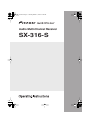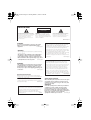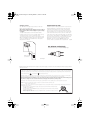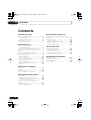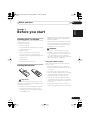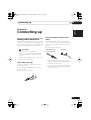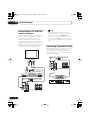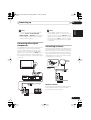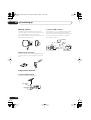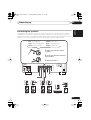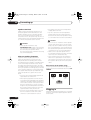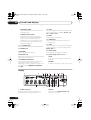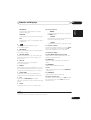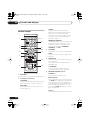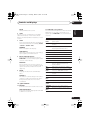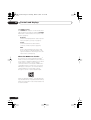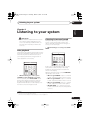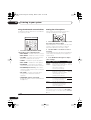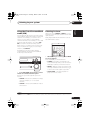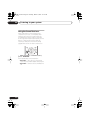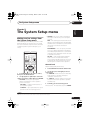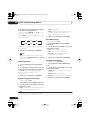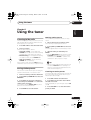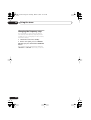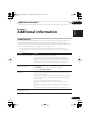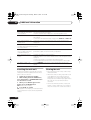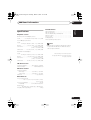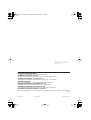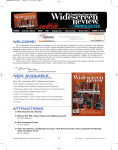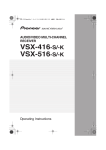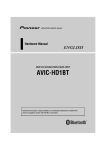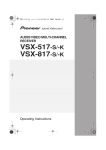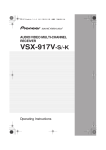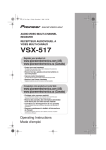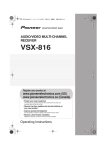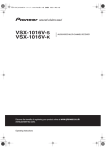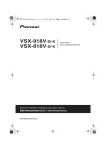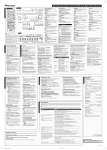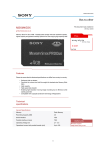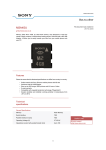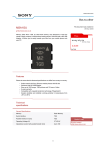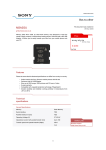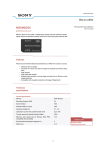Download Pioneer SX-316-S User's Manual
Transcript
SX_316.book Page 1 Tuesday, March 7, 2006 12:01 PM Audio Multi-Channel Receiver SX-316-S SX_316.book Page 2 Tuesday, March 7, 2006 12:01 PM IMPORTANT CAUTION RISK OF ELECTRIC SHOCK DO NOT OPEN The lightning flash with arrowhead symbol, within an equilateral triangle, is intended to alert the user to the presence of uninsulated "dangerous voltage" within the product's enclosure that may be of sufficient magnitude to constitute a risk of electric shock to persons. CAUTION: TO PREVENT THE RISK OF ELECTRIC SHOCK, DO NOT REMOVE COVER (OR BACK). NO USER-SERVICEABLE PARTS INSIDE. REFER SERVICING TO QUALIFIED SERVICE PERSONNEL. WARNING To prevent a fire hazard, do not place any naked flame sources (such as a lighted candle) on the D3-4-2-1-7a_A_En equipment. WARNING Before plugging in for the first time, read the following section carefully. The voltage of the available power supply differs according to country or region. Be sure that the power supply voltage of the area where this unit will be used meets the required voltage (e.g., 230 V or 120 V) written on the rear panel. D3-4-2-1-4_A_En WARNING This equipment is not waterproof. To prevent a fire or shock hazard, do not place any container filed with liquid near this equipment (such as a vase or flower pot) or expose it to dripping, splashing, rain D3-4-2-1-3_A_En or moisture. Operating Environment Operating environment temperature and humidity: +5 ºC to +35 ºC (+41 ºF to +95 ºF); less than 85 %RH (cooling vents not blocked) Do not install this unit in a poorly ventilated area, or in locations exposed to high humidity or direct sunlight (or D3-4-2-1-7c_A_En strong artificial light) The exclamation point within an equilateral triangle is intended to alert the user to the presence of important operating and maintenance (servicing) instructions in the literature accompanying the appliance. D3-4-2-1-1_En-A If the AC plug of this unit does not match the AC outlet you want to use, the plug must be removed and appropriate one fitted. Replacement and mounting of an AC plug on the power supply cord of this unit should be performed only by qualified service personnel. If connected to an AC outlet, the cut-off plug can cause severe electrical shock. Make sure it is properly disposed of after removal. The equipment should be disconnected by removing the mains plug from the wall socket when left unused for a long period of time (for example, when D3-4-2-2-1a_A_En on vacation). CAUTION The STANDBY/ON switch on this unit will not completely shut off all power from the AC outlet. Since the power cord serves as the main disconnect device for the unit, you will need to unplug it from the AC outlet to shut down all power. Therefore, make sure the unit has been installed so that the power cord can be easily unplugged from the AC outlet in case of an accident. To avoid fire hazard, the power cord should also be unplugged from the AC outlet when left unused for a long period of time D3-4-2-2-2a_A_En (for example, when on vacation). VENTILATION CAUTION When installing this unit, make sure to leave space around the unit for ventilation to improve heat radiation (at least 40 cm at top, 10 cm at rear, and 20 cm at each side). WARNING This product is for general household purposes. Any failure due to use for other than household purposes (such as long-term use for business purposes in a restaurant or use in a car or ship) and which requires repair will be charged for even during the warranty period. K041_En Slots and openings in the cabinet are provided for ventilation to ensure reliable operation of the product, and to protect it from overheating. To prevent fire hazard, the openings should never be blocked or covered with items (such as newspapers, table-cloths, curtains) or by operating the D3-4-2-1-7b_A_En equipment on thick carpet or a bed. SX_316.book Page 3 Tuesday, March 7, 2006 12:01 PM Voltage selector POWER-CORD CAUTION You can find the voltage selector switch on the rear panel of multi-voltage models. The factory setting for the voltage selector is 220 V. Please set it to the correct voltage for your country or region. • Saudi Arabia operates on 127V and 220V mains voltage. Please set to the correct voltage before using. • For Taiwan, please set to 110 V before using. • For Mexico, please set to 120 V to 127 V before using. Before changing the voltage, disconnect the AC power cord. Use a medium size screwdriver to change the voltage selector switch. Handle the power cord by the plug. Do not pull out the plug by tugging the cord and never touch the power cord when your hands are wet as this could cause a short circuit or electric shock. Do not place the unit, a piece of furniture, etc., on the power cord, or pinch the cord. Never make a knot in the cord or tie it with other cords. The power cords should be routed such that they are not likely to be stepped on. A damaged power cord can cause a fire or give you an electrical shock. Check the power cord once in a while. When you find it damaged, ask your nearest PIONEER authorized service center or your dealer for a replacement. S002_En TWO VOLTAGE SELECTORS 220 V 110 V For Taiwan exclusively 240 V 120 - 127 V Taiwanese two pin flat-bladed plug 110 V 120 - 127 V Medium size screwdriver 220 V 240 V D3-4-2-1-5_En Replacement and mounting of an AC plug on the power supply cord of this unit should be performed only by qualified service personnel. IMPORTANT: THE MOULDED PLUG This appliance is supplied with a moulded three pin mains plug for your safety and convenience. A 10 amp fuse is fitted in this plug. Should the fuse need to be replaced, please ensure that the replacement fuse has a rating of 10 amps and that it is approved by ASTA or BSI to BS1362. Check for the ASTA mark or the BSI mark on the body of the fuse. If the plug contains a removable fuse cover, you must ensure that it is refitted when the fuse is replaced. If you lose the fuse cover the plug must not be used until a replacement cover is obtained. A replacement fuse cover can be obtained from your local dealer. If the fitted moulded plug is unsuitable for your socket outlet, then the fuse shall be removed and the plug cut off and disposed of safely. There is a danger of severe electrical shock if the cut off plug is inserted into any 13 amp socket. If a new plug is to be fitted, please observe the wiring code as shown below. If in any doubt, please consult a qualified electrician. IMPORTANT: The wires in this mains lead are coloured in accordance with the following code: Blue : Neutral Brown : Live As the colours of the wires in the mains lead of this appliance may not correspond with the coloured markings identifying the terminals in your plug, proceed as follows ; The wire which is coloured BLUE must be connected to the terminal which is marked with the letter N or coloured BLACK. The wire which is coloured BROWN must be connected to the terminal which is marked with the letter L or coloured RED. How to replace the fuse: Open the fuse compartment with a screwdriver and replace the fuse. D3-4-2-1-2-2_B_En SX_316.book Page 4 Tuesday, March 7, 2006 12:01 PM 01 Contents Contents 01 Before you start 05 The System Setup menu Checking what’s in the box . . . . . . . . . . . . . . . Loading the batteries . . . . . . . . . . . . . . . . . . . Using the remote control . . . . . . . . . . . . . . . Installing the receiver . . . . . . . . . . . . . . . . . . . Using the Quick Setup . . . . . . . . . . . . . . . . . . 5 5 5 6 6 02 Connecting up Making cable connections . . . . . . . . . . . . . . . 7 Audio cables (analog) . . . . . . . . . . . . . . . . . 7 Coaxial and Optical digital audio cables . . . . 7 Connecting to a TV and DVD recorder or player . . . . . . . . . . . . . . . . . . . . . . . . . . . . . . . 8 Connecting a tape deck or VCR . . . . . . . . . . . 8 Connecting other digital components . . . . . . . 9 Connecting antennas . . . . . . . . . . . . . . . . . . . 9 FM wire antenna . . . . . . . . . . . . . . . . . . . . . 9 AM loop antenna . . . . . . . . . . . . . . . . . . . . 10 Using external antennas . . . . . . . . . . . . . . 10 Connecting the speakers . . . . . . . . . . . . . . . 11 Speaker terminals . . . . . . . . . . . . . . . . . . . 12 Hints on speaker placement . . . . . . . . . . . . 12 Plugging in . . . . . . . . . . . . . . . . . . . . . . . . . . 12 03 Controls and displays Front panel . . . . . . . . . . . . . . . . . . . . . . . . . . Display . . . . . . . . . . . . . . . . . . . . . . . . . . . . . Remote control . . . . . . . . . . . . . . . . . . . . . . . About the WMA9 Pro decoder . . . . . . . . . . 13 14 16 18 04 Listening to your system Auto playback . . . . . . . . . . . . . . . . . . . . . . . . Listening in surround sound . . . . . . . . . . . . . Using the Advanced surround effects . . . . Setting the effect options . . . . . . . . . . . . . . Using the Virtual Surround Back mode (VSB) . . . . . . . . . . . . . . . . . . . . . . . . . . . . . . Listening in stereo . . . . . . . . . . . . . . . . . . . . Using the Sound Retriever . . . . . . . . . . . . . . 4 En 19 19 20 20 21 21 22 Making receiver settings from the System Setup menu. . . . . . . . . . . . . . . . . . . . . . . . . . 23 Channel level . . . . . . . . . . . . . . . . . . . . . . . 23 Speaker Distance . . . . . . . . . . . . . . . . . . . . 24 Dynamic Range Control Setup . . . . . . . . . . 24 Dual Mono Setup . . . . . . . . . . . . . . . . . . . . 24 LFE Attenuator Setup . . . . . . . . . . . . . . . . . 24 06 Using the tuner Listening to the radio . . . . . . . . . . . . . . . . . . . 25 Saving station presets . . . . . . . . . . . . . . . . . . 25 Naming station presets . . . . . . . . . . . . . . . . 25 Listening to station presets . . . . . . . . . . . . . 25 Changing the frequency step . . . . . . . . . . . . 26 07 Additional information Troubleshooting . . . . . . . . . . . . . . . . . . . . . . 27 Resetting the main unit . . . . . . . . . . . . . . . . . 28 Cleaning the unit . . . . . . . . . . . . . . . . . . . . . 28 Specifications . . . . . . . . . . . . . . . . . . . . . . . . 29 SX_316.book Page 5 Tuesday, March 7, 2006 12:01 PM Before you start 01 English Chapter 1: Before you start Please check that you've received the following supplied accessories: • AM loop antenna • AA size IEC R6 dry cell batteries (to confirm system operation) x 2 • Remote control Round 2-pin type, flat blade 2-pin type and UK 3-pin type WARNING • Do not use or store batteries in direct sunlight or other excessively hot place, such as inside a car or near a heater. This can cause batteries to leak, overheat, explode or catch fire. It can also reduce the life or performance of batteries. Italiano • Power cords (make sure you use the correct cord for your country/region): • When disposing of used batteries, please comply with governmental regulations or environmental public instruction’s rules that apply in your country/area. Français • FM wire antenna Deutsch Checking what’s in the box • Batteries with the same shape may have different voltages. Do not use different batteries together. • J-shaped plug • These operating instructions Nederlands Loading the batteries Using the remote control Keep in mind the following when using the remote control: • Make sure that there are no obstacles between the remote and the remote sensor on the unit. Español • The remote has a range of about 7 m. • Remote operation may become unreliable if strong sunlight or fluorescent light is shining on the unit’s remote sensor. Important Incorrect use of batteries may result in such hazards as leakage and bursting. Observe the following precautions: • Remote controllers for different devices can interfere with each other. Avoid using remotes for other equipment located close to this unit. • Replace the batteries when you notice a fall off in the operating range of the remote. • Never use new and old batteries together. • Insert the plus and minus sides of the batteries properly according to the marks in the battery case. 5 En 01 Before you start Installing the receiver • When installing this unit, make sure to put it on a level and stable surface. Don’t install it on the following places: – on a color TV (the screen may distort) – near a cassette deck (or close to a device that gives off a magnetic field). This may interfere with the sound. – in direct sunlight – in damp or wet areas – in extremely hot or cold areas – in places where there is vibration or other movement – in places that are very dusty – in places that have hot fumes or oils (such as a kitchen) Using the Quick Setup You can use the Quick Setup to get your system up and running with just a few button presses. The receiver automatically makes the necessary settings after you have selected your room size and listening position. If you want to make more specific settings, refer to The System Setup menu on page 23. Use the front panel controls for the steps below. 6 En 1 Press STANDBY/ON to switch on. 2 Press QUICK SETUP. 3 Use the MULTI JOG dial to choose your room size. Depending on the distance of your speakers from the listening position, choose between small, medium, or large (S, M or L), M being an average-sized room. 4 Press ENTER. 5 Use the MULTI JOG dial to choose your listening position. You can cycle between the following choices: • FWD – If you are nearer to the front speakers than the surround speakers • MID – If you are equal distance from the front and surround speakers • BACK – If you are nearer to the surround speakers than the front speakers 6 Press ENTER to confirm your setup. The display shows the room size and listening position that you have selected. SX_316.book Page 7 Tuesday, March 7, 2006 12:01 PM Connecting up 02 English Chapter 02: Connecting up Make sure not to bend the cables over the top of this unit. If this happens, the magnetic field produced by the transformers in this unit may cause a humming noise from the speakers. Coaxial digital audio cables (standard video cables can also be used) or optical cables are used to connect digital components to this receiver. Français Coaxial and Optical digital audio cables Deutsch Making cable connections Be sure to insert completely. Important Coaxial digital audio cable (or standard video cable) Optical cable Italiano • Before making or changing any connections, switch off the power and disconnect the power cable from the AC outlet. • Before unplugging the power cord, switch the power into standby. Audio cables (analog) Use audio cables (not supplied) to connect audio components. Connect red plugs to R (right) jacks, white plugs to L (left). Nederlands • When inserting the plug of an optical cable, be careful not to damage the shutter protecting the optical jack. • Do not bend optical cables around sharp corners as they may be damaged. When storing, coil loosely. R Español Be sure to insert completely. L 7 En SX_316.book Page 8 Tuesday, March 7, 2006 12:01 PM 02 Connecting up Connecting to a TV and DVD recorder or player The diagram below shows the connections for a basic home theater setup of a TV, DVD recorder (or player) and this receiver. Audio is output from the DVD recorder’s coaxial digital audio jack, while the video output goes to the TV. Also shown is a stereo analog audio connection from your TV to this receiver so you can enjoy sound from this receiver when watching TV programs. Note • If your DVD player only has an optical digital output, you can still connect it to this receiver using the CD OPT optical digital jack. If you choose to do so, you will have to select the CD input function when you want to hear playback from your DVD player. Connecting a tape deck or VCR The diagram below shows a tape deck or VCR connected to the receiver using two sets of stereo analog audio cables, one set for the audio input and one set for output from the receiver for recording. TV FM UNBAL 75 Ω VIDEO IN AM LOOP ANTENNA AUDIO OUT R L OPT CD S P E A K E R S DIGITAL IN COAX TV / SAT PLAY IN DVR COAX CD-R / TAPE / MD IN DVD/LD OUT VIDEO OUT DIGITAL OUT COAX R AUDIO L REC DVD recorder/player L R L R IN FM UNBAL 75 Ω AM LOOP ANTENNA OPT Tape deck or VCR CD DIGITAL IN COAX IN TV / SAT PLAY IN CD-R / TAPE / MD DVR COAX DVD/LD OUT 8 En R AUDIO L REC S P E A K E R S R FRONT LR SURROUND L OUT R FRONT LR SURRO SX_316.book Page 9 Tuesday, March 7, 2006 12:01 PM Connecting up 02 Note Connecting antennas Connect the AM loop antenna and the FM wire antenna as shown below. To improve reception and sound quality, connect external antennas (see Using external antennas below). Always make sure that the receiver is switched off and unplugged from the wall outlet before making or changing any connections. Italiano The diagram below shows the connections for a digital video component (another DVD recorder, digital satellite receiver, decoder, cable box, etc.). Connect the digital audio output of the component to the DVR input on this receiver. Connect the video output from the component directly to a spare video input on your TV. Français Connecting other digital components • If your digital component only has an optical digital output, you can still connect it to this receiver using the CD OPT optical digital jack. If you choose to do so, you will have to select the CD input function when you want to hear playback from your digital component. Deutsch • You can only record from analog audio sources (TV/SAT, CD-R/TAPE/MD, FRONT AUDIO or FM/AM inputs). Audio from the digital inputs is not recordable from the analog outputs. English Note Nederlands AM loop antenna VIDEO IN FM wire antenna TV Español FM UNBAL 75 Ω AM LOOP ANTENNA OPT VIDEO OUT CD DIGITAL OUT COAX DVD recorder etc. DIGITAL IN COAX IN TV / SAT PLAY IN CD-R / TAPE / MD DVR COAX DVD/LD OUT FM UNBAL 75 Ω CD COAX IN TV / SAT PLAY IN CD-R / TAPE / MD DVR COAX DVD/LD OUT R AUDIO L REC AUDIO L REC FM wire antenna AM LOOP ANTENNA OPT DIGITAL IN R S P E A K E R S R FRONT LR SURROUND L Connect the FM wire antenna and fully extend along a window frame or another suitable place that gives good reception. 9 En SX_316.book Page 10 Tuesday, March 7, 2006 12:01 PM 02 Connecting up AM loop antenna To improve AM reception Assemble the antenna and connect to the receiver. Attach (if necessary) and face in the direction that gives the best reception. Connect a 5 m to 6 m length of vinyl-coated wire to the AM antenna terminal without disconnecting the supplied AM loop antenna. If you want to attach the loop antenna to a wall, assemble as shown below. For the best possible reception, suspend horizontally outdoors. Loop antenna Outdoor antenna FM UNBAL 75 Ω AM LOOP ANTENNA 5 m to 6 m Indoor antenna (vinyl-coated wire) Antenna snap connectors Twist the exposed wire strands together and insert into the hole, then snap the connector shut. 10 mm Using external antennas To improve FM reception Connect an external FM antenna. 75 Ω coaxial cable J-shaped plug 10 En FM UNBAL 75 Ω AM LOOP ANTENNA SX_316.book Page 11 Tuesday, March 7, 2006 12:01 PM Connecting up 02 English Connecting the speakers The diagram below shows a complete surround sound setup of six speakers set up in a typical configuration. For the best sound, try to follow this setup in your room as closely as possible. Red : Front right (R) Grey : Surround right (RS) Green : Center speaker Deutsch Make sure the positive (colored) and negative (black) terminals on the receiver match those on the speakers. You can use speakers with a nominal impedance between 8 Ω and 16 Ω. White : Front left (L) Blue : Surround left (LS) Purple : Subwoofer Français 1. Twist exposed wire strands together. Italiano color-coded wire 2. Push open the tabs and insert exposed wire. FM UNBAL 75 Ω 3. Release the tabs. AM LOOP ANTENNA TWO VOLTAGE SELECTORS Nederlands 220 V 110 V OPT 240 V 120 - 127 V CD COAX IN TV / SAT PLAY IN CD-R / TAPE / MD DVR COAX DVD/LD OUT R AUDIO L REC R FRONT LR SURROUND L CENTER SUB WOOFER AC IN 110 V 120 - 127 V 220 V 240 V + + + + – – – – Español S P E A K E R S DIGITAL IN + – + – Front R. Front L. Surround R. Surround L. Center Subwoofer 11 En SX_316.book Page 12 Tuesday, March 7, 2006 12:01 PM 02 Connecting up Speaker terminals Make sure that all the bare speaker wire is twisted together and inserted fully into the speaker terminal. If any of the bare speaker wire is touching the back panel when you switch the unit on, the power may cut off as a safety measure. Use good quality speaker wire to connect the speakers to the receiver. Caution • These speaker terminals carry HAZARDOUS LIVE voltage. To prevent the risk of electric shock when connecting or disconnecting the speaker cables, disconnect the power cord before touching any uninsulated parts. Hints on speaker placement Speakers are usually designed with a particular placement in mind. Some are designed to be floorstanding, while others should be placed on stands to sound their best. Some should be placed near a wall; others should be placed away from walls. We have provided a few tips on getting the best sound from your speakers (following), but you should also follow the guidelines on placement that the speaker manufacturer provided with your particular speakers to get the most out of them. • Place the front left and right speakers at equal distances from the TV. • When placing speakers near the TV, we recommend using magnetically shielded speakers to prevent possible interference, such as discoloration of the picture when the TV is switched on. If you do not have magnetically shielded speakers and notice discoloration of the TV picture, move the speakers farther away from the TV. • Place the center speaker above or below the TV so that the sound of the center channel is localized at the TV screen. 12 En • If possible, place the surround speakers slightly above ear level. • Try not to place the surround speakers further away from the listening position than the front and center speakers. Doing so can weaken the surround sound effect. Caution • If you choose to install the center speaker on top of the TV, be sure to secure it with putty, or by other suitable means, to reduce the risk of damage or injury resulting from the speaker falling from the TV in the event of external shocks such as earthquakes. • Make sure no exposed speaker wire is touching the rear panel, this may cause the receiver to turn off automatically. • These speaker terminals are hazardous when live. To prevent the risk of electric shock when connecting or disconnecting the speaker cables, disconnect the power cable. Extra Power mode speaker setup See Using the Advanced surround effects on page 20 to switch on the Extra Power mode (EX POWER). Front left Center Front right Subwoofer Surround right Surround left Listening position Plugging in After making sure that everything is connected properly, connect the attached power cable to a wall outlet. Controls and displays 03 English Chapter 3: Controls and displays 2 1 3 Deutsch Front panel 4 AUDIO MULTI-CHANNEL RECEIVER SX-316 MULTI JOG ENTER ADVANCED ST/DIRECT/ SURR AUTO SURR TV /SAT DVD/LD CD DVR CD-R / TAPE / MD FRONT AUDIO FM AM TUNING STATION MPX VSB MODE DIALOGUE ENHANCEMENT LISTENING MODE MPX DIMMER ANALOG ATT MIDNIGHT/ LOUDNESS MUTE TUNER EDIT TONE Français STANDARD VSB MODE DIALOGUE ENHANCEMENT MASTER VOLUME SLEEP STANDBY/ON PHONES QUICK SETUP SETUP RETURN FRONT AUDIO INPUT MULTI JOG DOWN UP Italiano 8 9 10 13 16 DIMMER ANALOG ATT MIDNIGHT/ LOUDNESS SLEEP MUTE TUNER EDIT TONE QUICK SETUP Nederlands ADVANCED ST/DIRECT/ STANDARD SURR AUTO SURR LISTENING MODE STANDBY/ON PHONES SETUP RETURN 1 Input select buttons Press to select an input source. 2 Character display 3 ENTER 7 DIALOGUE ENHANCEMENT This feature localizes dialog in the center channel to make it stand out from other background sounds in a TV or movie soundtrack. 4 MULTI JOG dial 8 5 MPX Use to switch between auto stereo and mono reception of FM broadcasts. If the signal is weak then switching to mono will improve the sound quality. 6 VSB MODE Selects the Virtual Surround Back (VSB) mode. Español MULTI JOG FRONT AUDIO INPUT 9 MASTER VOLUME Use to set the listening volume. 10 LISTENING MODE buttons STANDARD Press for Standard decoding and to switch between Pro Logic II options (page 19). 13 En SX_316.book Page 14 Tuesday, March 7, 2006 12:01 PM 03 Controls and displays ADVANCED SURR Switches between the various surround modes(page 20). ST/DIRECT/AUTO SURR Switches between direct and stereo playback. Direct playback bypasses the tone controls for the most accurate reproduction of a source (page 21). Also selects the Auto Surround mode (Auto playback on page 19). 16 SLEEP Press to change the amount of time before the receiver switches into standby (30 min – 60 min – 90 min – Off). 17 MUTE Mutes/unmutes the sound. 18 TUNER EDIT Press to memorize and name a station for recall (page 25). 12 PHONES jack 19 TONE Press this button to access the bass and treble controls, which you can then adjust with the MULTI JOG dial. 13 DIMMER Dims or brightens the display. 20 QUICK SETUP See Using the Quick Setup on page 6. 14 ANALOG ATT Attenuates (lowers) the level of an analog input signal to prevent distortion. 21 System Setup menu controls 11 STANDBY/ON Switches the receiver between standby and on. SETUP Press to access the System Setup menu (page 23). 15 MIDNIGHT/LOUDNESS These features give you good sound at low volume levels when listening to movie (Midnight) or music (Loudness) sources. Press to switch between MIDNIGHT, LOUDNESS, and OFF. RETURN Confirm and exit the current menu screen. Display 1 2 3 4 5 6 7 8 9 10 11 SP 12 1 SIGNAL indicators Lights to indicate the type of input signal assigned for the current component: 14 En 13 14 15 16 17 A 18 DIGITAL Lights when the DVD/LD, DVR or CD function is selected. Controls and displays ANALOG Lights when an analog signal is detected. 3 2 DIGITAL Lights to indicate decoding of a Dolby Digital multichannel signal. 7 AUTO SURR. Lights when the Auto Surround feature is switched on (see Auto playback on page 19). 8 ATT Lights when ANALOG ATT is used to attenuate (reduce) the level of the analog input signal. 12 Character display 13 ADV.SURR. (Advanced Surround) Lights when one of the Advanced Surround modes has been selected. 14 WMA9 Pro Lights to indicate decoding of a WMA9 Pro signal. 15 MIDNIGHT Lights during Midnight listening. 16 D.E. Lights when Dialog Enhancement (DIALOG E) is switched on. Español 6 DIRECT Lights when source direct playback is in use. Direct playback bypasses the tone controls for the most accurate reproduction of a source. 11 Speaker indicator Shows if the speaker system is on or not. SPA means the speakers are switched on. SP means the headphones are connected. Nederlands 5 VIR. SB Lights during Virtual surround back processing (page 21). / TUNED Lights when a broadcast is being received. Italiano 4 2 PRO LOGIC II Lights to indicate Pro Logic II decoding (see Listening in surround sound on page 19 for more on this). / STEREO Lights when a stereo FM broadcast is being received in auto stereo mode. Français 2 Lights to indicate decoding of a DTS multichannel signal. / MONO Lights when the mono mode is set using the MPX button. Deutsch DTS Lights when a DTS 2encoded audio signal is detected. 10 Tuner indicators English 2 DIGITAL Lights when a Dolby Digital1 encoded signal is detected. 03 17 LOUDNESS Lights during Loudness listening. 18 Master volume level Shows the overall volume level. ---dB indicates the minimum level, and - 0 dB indicates the maximum level. 9 SLEEP Lights when the receiver is in sleep mode. Note 1 Manufactured under license from Dolby Laboratories. “Dolby”, “Pro Logic”, and the double-D symbol are trademarks of Dolby Laboratories. 2 “DTS” and “DTS 96/24” are trademarks of Digital Theater Systems, Inc. 15 En SX_316.book Page 16 Tuesday, March 7, 2006 12:01 PM 03 Controls and displays STEREO Switches between direct and stereo playback. Direct playback bypasses the tone controls for the most accurate reproduction of a source (page 21). Also selects the Auto Surround mode(Auto playback on page 19). Remote control RECEIVER SLEEP DIMMER ANALOG ATT 1 7 INPUT SELECTOR DVD TV DVR RECEIVER CD-R FM AM F.AUDIO CD 2 MIDNIGHT/LOUDNESS These features give you good sound at low volume levels when listening to movie (Midnight) or music (Loudness) sources. Press to switch between MIDNIGHT, LOUDNESS, and OFF. 8 MIDNIGHT/ STANDARD ADV.SURR STEREO LOUDNESS TOP MENU MENU 3 SETUP DIALOG E ENTER ONE TOUCH COPY TUNER EDIT 4 9 10 3 11 S.RETRIEVER RETURN SETUP Press to access the System Setup menu (page 23). VOLUME 5 EFFECT/CH SEL LEVEL MUTE DVD/DVR HDD CH GUIDE DVD SUBTITLE CH 4 AUDIO REC 12 TIMER REC 6 INFO REC STOP JUKEBOX DISPLAY CLASS DVD/DVR SHIFT MPX TUNING STATION S. RETRIEVER Press to restore CD quality sound to compressed audio sources (page 22). RECEIVER 5 1 RECEIVER Switches the receiver between standby and on. Listening mode buttons STANDARD Press for Standard decoding and to switch between Pro Logic II options (page 19). ADV.SURR. Switches between the various surround modes (page 20). TUNER EDIT* Press to memorize and name a station for recall (page 25). Also functions as the SETUP button for DVD/DVR units. 13 TUNER 2 TOP MENU Displays the disc ‘top’ menu of a DVD disc. RECEIVER CONTROL buttons VOLUME +/– Use to set the listening volume. EFFECT/CH SEL Press repeatedly to select a channel, then use LEVEL +/– to adjust the level (page 24). Also adjusts the level of the Advanced Surround effects as well as Dolby Pro Logic II Music parameters (page 20). You can then use the LEVEL +/– buttons to make these adjustments. LEVEL +/– Use to adjust the effect and channel levels. 16 En SX_316.book Page 17 Tuesday, March 7, 2006 12:01 PM Controls and displays 7 SLEEP Press to change the amount of time before the receiver switches into standby (30 min – 60 min – 90 min – Off). 8 INPUT SELECTOR buttons Press to select an input source (press DVD/DVR to use the DVD player/recorder controls on the remote). AUDIO Changes the audio language or channel. SUBTITLE Displays/changes the subtitles on multilingual DVD-Video discs. CH +/– Switches channels. Starts/resumes normal playback. Pauses/unpauses a disc. Stops playback. Press to start fast reverse scanning. Press to start fast forward scanning. Skips to the start of the current track or chapter, then previous tracks/chapters. Skips to the next track or chapter. Switch between the hard disk and DVD controls for DVD/HDD recorders. GUIDE* Displays the guides on a DVD recorder. REC* Starts recording. TIMER REC* Accesses the timer recording menu. INFO* Displays additional EPG information. 10 /ENTER REC STOP* Stops recording. 11 RETURN Confirm and exit the current menu screen. JUKEBOX* Switches to the Jukebox feature. 9 MENU Displays the disc menu of DVD-Video discs. DIALOG E This feature localizes dialog in the center channel to make it stand out from other background sounds in a TV or movie soundtrack. ONE TOUCH COPY* Copies the currently playing title from DVD to HDD or vice-versa. TUNER EDIT* Español HDD/ DVD* Nederlands RECEIVER Use to switch to the receiver controls on the remote control. Also used when setting up the surround sound for the receiver (page 23). Turns DVD player or DVD recorder power on/off. Italiano ANALOG ATT Attenuates (lowers) the level of an analog input signal to prevent distortion. What it does DVD/ DVR Français DIMMER Dims or brightens the display. Button Deutsch 6 SHIFT Press to access commands in a rectangle (above the buttons) on the remote. These buttons are marked with an asterisk(* ) in this section. 12 DVD/DVR control buttons You can use these buttons to control a Pioneer DVD player or recorder connected to your system (press DVD/DVR to access the below controls). English MUTE Mutes/unmutes the sound. 03 Press to access the SETUP menu . 17 En SX_316.book Page 18 Tuesday, March 7, 2006 12:01 PM 03 Controls and displays 13 TUNER controls The TUNING +/– buttons can be used to find radio frequencies (page 25) and the STATION +/– buttons can be used to select preset radio stations (page 25). DISPLAY Switch the display between station preset name, frequency (see tip on page 25). CLASS Switches between the three banks (classes) of station presets (page 25). MPX Use to switch between auto stereo and mono reception of FM broadcasts. If the signal is weak then switching to mono will improve the sound quality. About the WMA9 Pro decoder This unit has an on-board Windows Media® Audio 9 Professional (WMA9 Pro) decoder, so it is possible to playback WMA9 Pro-encoded audio using a coaxial or optical digital connection when connected to a WMA9 Procompatible player. However, the connected DVD player, set-top box, etc. must be able to output WMA9 Pro format audio signals through a coaxial or optical digital output. Microsoft, Windows Media®, and the Windows logo are trademarks, or registered trademarks of Microsoft Corporation in the United States and/ or other countries. 18 En SX_316.book Page 19 Tuesday, March 7, 2006 12:01 PM Listening to your system 04 English Chapter 4: Listening to your system Listening in surround sound Deutsch Important Using this receiver, you can listen to any source in surround sound. However, the options available will depend on the type of source you’re listening to. Français • Certain features explained in this section will not be possible depending on the source (for example, PCM 88.2 kHz / 96 kHz, DTS 96 kHz (24 bit) or WMA 9 Pro sources). • While listening to a source, press STANDARD. Auto playback Italiano The simplest, most direct listening option is the Auto Surround feature. With this, the receiver automatically detects what kind of source you’re playing and selects multichannel or stereo playback as necessary.1 RECEIVER SLEEP DIMMER ANALOG ATT INPUT SELECTOR DVD TV DVR RECEIVER CD-R FM AM F.AUDIO Nederlands CD MIDNIGHT/ STANDARD ADV.SURR STEREO LOUDNESS RECEIVER SLEEP DIMMER ANALOG ATT INPUT SELECTOR DVD DVR RECEIVER CD CD-R FM AM MIDNIGHT/ STANDARD ADV.SURR STEREO LOUDNESS • While listening to a source, press STEREO for auto playback of a source. Press repeatedly until AUTO SURR. shows briefly in the display (it will then show the decoding or playback format). Check the digital format indicators in the display to see how the source is being processed. MENU Español TV F.AUDIO TOP MENU If the source is Dolby Digital, DTS, or Dolby Surround encoded, the proper decoding format will automatically be selected and shows in the display. With two channel sources, press STANDARD repeatedly to select from: • 2 Pro Logic II MOVIE – Up to 5.1 channel sound, especially suited to movie sources • 2 Pro Logic II MUSIC – Up to 5.1 channel sound, especially suited to music sources • 2 Pro Logic II GAME – Up to 5.1 channel sound, especially suited to video games • 2 PRO LOGIC – 4.1 channel surround sound (sound from the surround speakers is mono) Note 1 • Stereo surround (matrix) formats are decoded accordingly using 2 Pro Logic II MOVIE (see Listening in surround sound above for more on these decoding formats). • The Auto Surround feature is canceled if you connect headphones. 19 En SX_316.book Page 20 Tuesday, March 7, 2006 12:01 PM 04 Listening to your system Using the Advanced surround effects Setting the effect options Try different settings with various soundtracks to see which you like. When using surround effects, there are a number of settings you can adjust. S.RETRIEVER RETURN VOLUME EFFECT/CH SEL LEVEL MUTE DVD/DVR CH RECEIVER SLEEP DIMMER ANALOG ATT INPUT SELECTOR DVD TV DVR RECEIVER CD-R FM AM F.AUDIO CD MIDNIGHT/ STANDARD ADV.SURR STEREO LOUDNESS HDD DVD SUBTITLE CH 1 Press EFFECT/CH SEL repeatedly to select the setting you want to adjust. Depending on the current status / mode of the receiver, certain options may not appear. Check the table below for notes on this. • ADV. MUSIC – Suitable for music sources. 2 Use the LEVEL +/– buttons to set it as necessary. See the table below for the options available for each setting. The defaults, if not stated, are listed in bold. • TV SURR. – Provides surround sound for both mono and stereo TV sources. 3 Press EFFECT/CH SEL again to adjust other settings. • Press ADV.SURR.(ADVANCED SURR) repeatedly to select a listening mode. • ADV. MOVIE – Suitable for movie sources. • SPORTS – Suitable for sports programs. • ADV. GAME – Suitable for video games. • EXPANDED – Simulates multichannel surround sound for two-channel sources.1 • EX.POWER (Extra Power) – Gives multichannel sound to a stereo source, using all of your speakers. Options Setting What it does Center Widtha Spreads the center channel 0 to 7 between the front right and left Default: 3 speakers, making it sound wider (higher settings) or narrower (lower settings). • VIR. SURR. – A virtual surround effect using just the subwoofer and front speakers. –3 to +3 Dimensiona Adjusts the surround sound Default: 0 balance from front to back, making the sound more distant (minus settings), or more forward (positive settings). • PHONESUR. (Phones Surround) – Creates the effect of overall surround with headphones. Panoramaa Extends the front stereo image to include surround speakers for a ‘wraparound’ effect. Effect Sets the effect level for the currently selected Advanced Surround mode (each mode can be set separately). OFF ON 10 to 90b a. Only available with 2ch sources in Dolby Pro Logic II Music mode. b. For all Advanced Surround modes except EX. POWER the default Effect setting is 70. The default setting for EX. POWER is 90. Note 1 Use with Dolby Pro Logic for a stereo surround effect (stereo field is wider than Standard modes with Dolby Digital sources). 20 En SX_316.book Page 21 Tuesday, March 7, 2006 12:01 PM Listening to your system MULTI JOG FRONT AUDIO FM AM TUNING STATION MPX VSB MODE DIALOGUE ENHANCEMENT MASTER VOLUME FRONT AUDIO INPUT DOWN UP INPUT SELECTOR DVD TV DVR RECEIVER CD-R FM AM F.AUDIO CD MIDNIGHT/ STANDARD ADV.SURR STEREO LOUDNESS • While listening to a source, press STEREO for stereo playback. Press repeatedly to switch between: • STEREO – The audio is heard with your surround settings and you can still use the Midnight, Loudness, and Tone functions. • DIRECT – Bypass all effects and surround settings so that the audio remains as close to the source audio signal as possible.2 Español • Press VSB MODE (front panel) to select a virtual surround back channel option. Each press cycles through the options as follows: RECEIVER SLEEP DIMMER ANALOG ATT Nederlands APE / MD Dolby Digital and DTS multichannel sources are downmixed to stereo. Italiano SX-316 AUDIO MULTI-CHANNEL RECEIVER ENTER When you select STEREO or DIRECT, you will hear the source through just the front left and right speakers. Français Depending on the input signal and the Listening Mode, the Virtual Surround Back mode may not be effective. Listening in stereo Deutsch Selecting this mode allows you to hear a virtual surround back channel through your surround speakers. For example, you can choose to listen to sources with no surround back channel information (for example, 5.1 encoded material) with emulated 6.1 encoding (VSB ON). Sometimes the material may sound better in the 5.1 format for which it was originally encoded. In this case you can simply switch it off (VSB OFF).1 English Using the Virtual Surround Back mode (VSB) 04 • AUTO SURR. – See Auto playback on page 19 for more on this. • VSB ON – Virtual Surround Back is always used (for example, on 5.1 encoded material) • VSB OFF – Virtual Surround Back mode is switched off Note 1 You can’t use the Virtual Surround Back mode with headphones or with the STEREO / DIRECT mode. 2 DIRECT switches to STEREO when using Midnight, Loudness, Dialog Enhancement, Sound Retriever, or the tone controls. 21 En SX_316.book Page 22 Tuesday, March 7, 2006 12:01 PM 04 Listening to your system Using the Sound Retriever When audio data is removed during the compression process, sound quality often suffers from an uneven sound image. The Sound Retriever feature employs new DSP technology that helps bring CD quality sound back to compressed 2-channel audio by restoring sound pressure and smoothing jagged artifacts left over after compression. TOP MENU MENU SETUP DIALOG E ENTER TUNER EDIT S.RETRIEVER ONE TOUCH COPY RETURN VOLUME EFFECT/CHSEL LEVEL • While listening to a 2-channel source, press S. RETRIEVER. Press repeatedly to switch between: • RTRV ON — This option is engineered especially for portable digital audio players. • RTRV OFF — Switches the Sound Retriever off. 22 En SX_316.book Page 23 Tuesday, March 7, 2006 12:01 PM The System Setup menu 05 English Chapter 5: The System Setup menu RECEIVER CD-R FM AM F.AUDIO CD MIDNIGHT/ STANDARD ADV.SURR STEREO LOUDNESS TOP MENU MENU SETUP DIALOG E ENTER ONE TOUCH COPY S.RETRIEVER RETURN VOLUME 1 Press RECEIVER on the remote control, then press the SETUP button. 2 Use / (cursor up/down) to select the setting you want to adjust then press ENTER. • SP SETUP allows you to specify the distance and balance of the speakers you've connected: CH LEVEL — Adjust overall balance of your speaker system. Channel level Default setting:0dB (all channels) 1 Select CH LEVEL from the SP SETUP menu. 2 Use / (cursor left/right) to select a setup option. • T. TONE M.– Move the test tone manually from speaker to speaker and adjust individual channel levels. Español TUNER EDIT Nederlands LFE ATT – Some Dolby Digital and DTS audio sources include ultra-low bass tones. Set the LFE attenuator as necessary to prevent the ultra-low bass tones from distorting the sound from the speakers. INPUT SELECTOR DVR Italiano DUALMONO1 – You can specify how dual mono encoded Dolby Digital soundtracks should be played (dual mono is sometimes used when two languages need to be sent to separate channels). RECEIVER SLEEP DIMMER ANALOG ATT TV Français DRC – This setting specifies the amount of dynamic range adjustment to Dolby Digital and DTS movie soundtracks (use this when listening to surround sound at low volumes). The following section shows you how to make detailed settings to specify how you’re using the receiver and also explains how to fine-tune individual speaker system settings to your liking. DVD Deutsch • OTHER allows you to make customized settings to reflect how you are using the receiver. Making receiver settings from the System Setup menu • T. TONE A. – Adjust channel levels as the test tone moves from speaker to speaker automatically. 3 Confirm your selected setup option. The test tones2 will start after you press ENTER. SP DISTN. — Specify the distance of your speakers from the listening position. Note 1 This setting works only with dual mono encoded Dolby Digital and DTS soundtracks. 2 After the volume increases to the reference level, test tones will be output. 23 En SX_316.book Page 24 Tuesday, March 7, 2006 12:01 PM 05 The System Setup menu 4 Adjust the level of each channel using the / (cursor left/right) buttons. If you selected T. TONE M., use / (cursor up/down) to switch speakers. The T. TONE A. setup will output test tones in the following order: L C R SW LS RS Adjust the level of each speaker as the test tone is emitted.1 5 When you’re finished, press RETURN. • MID – Mid setting. • MAX – Dynamic range is reduced (loud sounds are reduced in volume while quieter sounds are increased). 3 Dual Mono Setup • Default setting: CH1 1 Select DUAL MONO from the OTHER setup menu. 2 Use / (cursor left/right) to choose the setting that you want. • CH1 – Only channel 1 is played • CH2 – Only channel 2 is played • CH1 CH2 – Both channels are played through the front speakers Tip • You can change the channel levels at any time by using EFFECT/CH SEL and LEVEL +/– on the remote. When you're finished, press RETURN. 3 When you're finished, press RETURN. LFE Attenuator Setup Speaker Distance • Default setting: ATT 0 dB 1 Select ‘SP DISTN.’ from the SP SETUP menu. 1 Select LFE ATT from the OTHER setup menu. 2 Use / (cursor up/down) to choose the speaker that you want then set the distance. Use / (cursor left/right) to adjust the distance of each speaker (in 10 cm increments). 2 Use / (cursor left/right) to choose the setting that you want. • LFEATT 0 – No limiting (recommended setting) 3 • LFEATT 10 – 10 dB of limiting • LFEATT ** – No sound from LFE channel When you’re finished, press RETURN. Dynamic Range Control Setup 3 When you're finished, press RETURN. • Default setting: OFF 1 Select DRC from the OTHER setup menu. 2 Use / (cursor left/right) to choose the setting that you want. • OFF – No dynamic range adjustment (use when listening at higher volume). Note 1 • If you are using a Sound Pressure Level (SPL) meter, take the readings from your main listening position and adjust the level of each speaker to 75 dB SPL (C-weighting/slow reading). • The subwoofer test tone is output at low volumes. You may need to adjust the level after testing with an actual soundtrack. 24 En SX_316.book Page 25 Tuesday, March 7, 2006 12:01 PM Using the tuner 06 English Chapter 6: Using the tuner Naming station presets The following steps show you how to tune in to FM and AM radio broadcasts and memorize the frequency for recall later. Press AM or FM to select the tuner band. 2 Tune to a station. There are three ways to do this: • Manual tuning – To change the frequency one step at a time, press TUNING +/–. • High speed tuning – Press and hold TUNING +/– continuously. 1 Choose the preset you want to name. See Listening to station presets below. 2 Press (SHIFT +) TUNER EDIT to select ‘ST. NAME’. A cursor appears at the first character position. 3 Input the name you want then press ENTER. • Use the MULTI JOG dial (front panel) or the STATION +/– buttons (remote) to select characters, and ENTER to confirm. If no character is input, a space is input. • Once you have named a station preset, you can press DISPLAY when listening to a station to switch the display between the name and the frequency. Saving station presets Tune to a station you want to memorize. 2 Press (SHIFT +) TUNER EDIT to select ‘ST. MEMORY’. 3 Press CLASS to select one of the three classes then press STATION +/– to select the station preset you want. You can also use the MULTI JOG dial (front panel) to select station presets. 4 Press ENTER to store the station. Español 1 Nederlands Tip If the signal is weak, press the MPX button to switch the receiver into mono reception mode. This receiver can memorize up to 30 stations, stored in three banks of 10 stations each.1 Italiano • Automatic tuning – Press and hold TUNING +/– for about a second. Searching automatically stops at the next station. You can name your station presets for easy recall. Français 1 Deutsch Listening to the radio Listening to station presets You will need to have some presets stored to do this. See Saving station presets above if you haven’t done this already. 1 Press AM or FM to select the tuner. 2 Press CLASS to select the class in which the station is stored. Press repeatedly to cycle through classes A, B and C. 3 Press STATION +/– to select the station preset you want. Note 1 When saving an FM frequency, the MPX setting is also stored. 25 En SX_316.book Page 26 Tuesday, March 7, 2006 12:01 PM 06 Using the tuner Changing the frequency step If you find that you can’t tune into stations successfully, the frequency step may not be suitable for your country/region. Here’s how to switch the setting: 1 Switch the receiver into standby. 2 On the front panel, press STANDBY/ ON while you press and hold the TUNER EDIT button. The channel tuning step alternates between 10K STEP and 9K STEP each time you do this. 26 En SX_316.book Page 27 Tuesday, March 7, 2006 12:01 PM Additional information 07 English Chapter 7: Additional information Deutsch Troubleshooting Français Incorrect operations are often mistaken for trouble and malfunctions. If you think that there is something wrong with this component, check the points below. Take a look at the other components and electrical appliances being used, because sometimes the problem may lie there. If the trouble isn't sorted out even after going through the checks below, ask your nearest Pioneer authorized independent service company to carry out repair work. • If the unit does not operate normally due to external effects such as static electricity, disconnect the power plug from the outlet and insert again to return to normal operating conditions. • Connect the power plug to the wall outlet. • Disconnect the power plug from the outlet, and insert again. • Make sure there are no loose strands of speaker wire touching the rear panel. This could cause the receiver to shut off automatically. • If the power shuts off automatically, take the unit to your nearest Pioneer authorized service center or your dealer for servicing. No sound is output when a function is selected. • Make sure the component is connected correctly (refer to Connecting up on page 7). • Press MUTE on the remote control to turn muting off. • Adjust the MASTER VOLUME. Considerable noise in radio broadcasts. • Tune in the correct frequency. • Connect the antenna and adjust the direction and position for best reception(refer to page 9). • Route any loose cables away from the antenna terminals and wires. • Fully extend the FM wire antenna, position for best reception, and secure to a wall. • Connect an outdoor FM antenna (refer to page 10). • Connect an additional internal or external AM antenna (refer to page 10). • Turn off the equipment causing the noise or move it away from the receiver. • Move antennas farther away from equipment causing the noise. Español The power does not turn on. Nederlands Remedy Italiano Problem Broadcast stations cannot be • Connect an outdoor antenna (refer to page 10). selected automatically. 27 En SX_316.book Page 28 Tuesday, March 7, 2006 12:01 PM 07 Additional information Problem Remedy No sound from surround or center speakers. • Connect the speakers properly. • Refer to Channel level on page 23 to check the speaker levels. No sound from subwoofer. • The Dolby Digital or DTS source you are listening to may not have an LFE channel. • Switch the LFE Attenuator Setup on page 24 to LFEATT 0 or LFEATT 10. Noise during playback of a cassette deck. • Move the cassette deck further from your receiver, until the noise disappears. No sound is output or a noise • Set the digital volume level of the player to full, or to the neutral is output when software with position. DTS is played back. During a playback search, noise is output from a DTS compatible CD player. • This is not a malfunction, but be sure to turn the volume down to prevent the output of loud noise from your speakers. Can’t operate the remote control. • Replace the batteries (refer to page 5). • Operate within 7 m, 30° of the remote sensor on the front panel (refer to page 5). • Remove the obstacle or operate from another position. • Avoid exposing the remote sensor on the front panel to direct light. The display is dark or off. • Press DIMMER on the remote control repeatedly to return to the default. Resetting the main unit Cleaning the unit Use this procedure to reset all the receiver’s settings to the factory default. Use the front panel controls to do this. • Use a polishing cloth or dry cloth to wipe off dust and dirt. 1 Switch the receiver into standby. 2 While holding down the TONE button, press and hold the STANDBY/ON button for about three seconds. 3 When you see RESET? appear in the display, press the ENTER button. OK? shows in the display. 4 Press SETUP to confirm. OK appears in the display to indicate that the receiver has been reset to the factory default setting. 28 En • When the surface is dirty, wipe with a soft cloth dipped in some neutral cleanser diluted five or six times with water, and wrung out well, and then wipe again with a dry cloth. Do not use furniture wax or cleansers. • Never use thinners, benzine, insecticide sprays or other chemicals on or near this unit, since these will corrode the surface. SX_316.book Page 29 Tuesday, March 7, 2006 12:01 PM Additional information 07 Amplifier section Published by Pioneer Corporation. Copyright ©2006 Pioneer Corporation. All rights reserved. Italiano Maximum Power Output Front . . . . . . 130 W per channel (1 kHz, 10 % THD, 8 Ω) Center . . . . . . . . . .130 W (1 kHz, 10 % THD, 8 Ω) Surround . . . . . . . . . . . . . . . . .130 W per channel (1 kHz, 10 % THD, 8 Ω) Subwoofer . . . . . 130 W (100 Hz, 10 % THD, 8 Ω) Note • Specifications and the design are subject to possible modifications without notice, due to improvements. Français Power Output (surround) Front . . . . . 100 W per channel (1 kHz, 1.0 % THD, 8 Ω) Center . . . . . . . . . 100 W (1 kHz, 1.0 % THD, 8 Ω) Surround . . . . . . . . . . . . . . . . .100 W per channel (1 kHz, 1.0 % THD, 8 Ω) Subwoofer . . . . . 100 W (100 Hz, 1.0 % THD, 8 Ω) 1 1 2 1 3 1 Deutsch Continuous Power Output (stereo) Front . . . . . . 100 W (DIN 1 kHz, THD, 1.0 %, 8 Ω) AM loop antenna . . . . . . . . . . . . . . . . . . . . . . . . . FM wire antenna. . . . . . . . . . . . . . . . . . . . . . . . . . AA size IEC R6 dry cell batteries . . . . . . . . . . . Remote control . . . . . . . . . . . . . . . . . . . . . . . . . . Power cords . . . . . . . . . . . . . . . . . . . . . . . . . . . . . J-shaped plug . . . . . . . . . . . . . . . . . . . . . . . . . . . . These operating instructions English Furnished Parts Specifications Nederlands FM Tuner Section Frequency Range. . . . . . . . .87.5 MHz to 108 MHz Antenna Input . . . . . . . . . . . . . . 75 Ω unbalanced AM Tuner Section Español Frequency Range 9 kHz step. . . . . . . . . . . . . 531 kHz to 1 602 kHz 10 kHz step. . . . . . . . . . . . 530 kHz to 1 700 kHz Antenna . . . . . . . . . . . . . . . . . . . . . . Loop antenna Miscellaneous Power requirements . . . . . . . AC 110 V/ 120 V to127 V/220 V / 240V, 50 Hz / 60 Hz Power consumption . . . . . . . . . . . . . . . . . . 320 W In standby. . . . . . . . . . . .0.5 W (AC 220V/50 Hz) Dimensions . . . . . . . 420 mm (W) x 158 mm (H) x 348 mm (D) Weight (without package). . . . . . . . . . . . . . .8.4 kg 29 En SX_316.book Page 27 Tuesday, March 7, 2006 12:01 PM Published by Pioneer Corporation. Copyright © 2006 Pioneer Corporation. All rights reserved. PIONEER CORPORATION 4-1, Meguro 1-Chome, Meguro-ku, Tokyo 153-8654, Japan PIONEER ELECTRONICS (USA) INC. P.O. BOX 1540, Long Beach, California 90810-1540, U.S.A. TEL: (800) 421-1404 PIONEER ELECTRONICS OF CANADA, INC. 300 Allstate Parkway, Markham, Ontario L3R OP2, Canada TEL: 1-877-283-5901 PIONEER EUROPE NV Haven 1087, Keetberglaan 1, B-9120 Melsele, Belgium TEL: 03/570.05.11 PIONEER ELECTRONICS ASIACENTRE PTE. LTD. 253 Alexandra Road, #04-01, Singapore 159936 TEL: 65-6472-7555 PIONEER ELECTRONICS AUSTRALIA PTY. LTD. 178-184 Boundary Road, Braeside, Victoria 3195, Australia, TEL: (03) 9586-6300 PIONEER ELECTRONICS DE MEXICO S.A. DE C.V. Blvd.Manuel Avila Camacho 138 10 piso Col.Lomas de Chapultepec, Mexico,D.F. 11000 TEL: 55-9178-4270 K002_A_En <06C00001> Printed in <XRB3057-A>