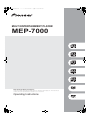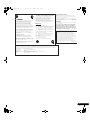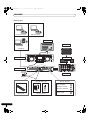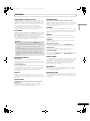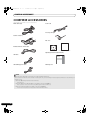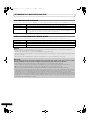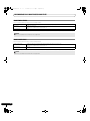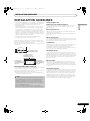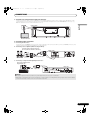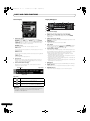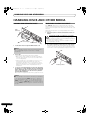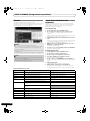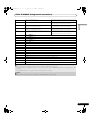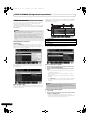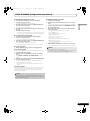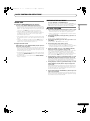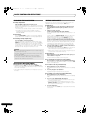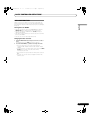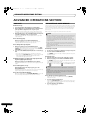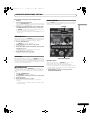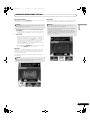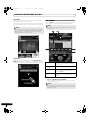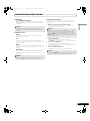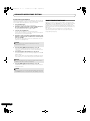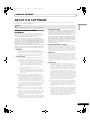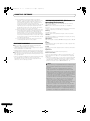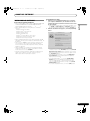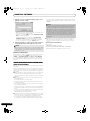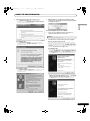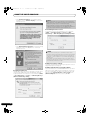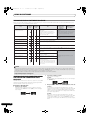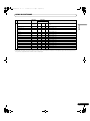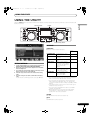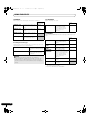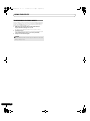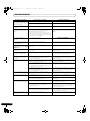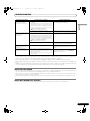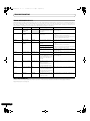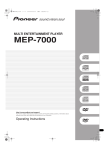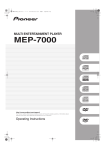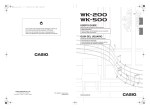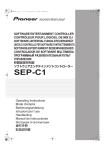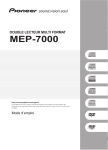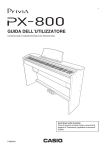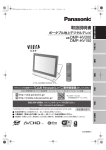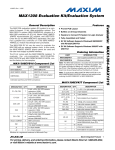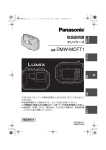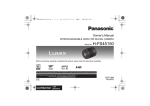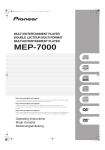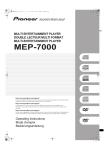Download Pioneer MEP-7000 User's Manual
Transcript
MEP-7000_KU_EN.book 1 ページ 2008年8月1日 金曜日 午前10時30分 MULTI ENTERTAINMENT PLAYER MEP-7000 http://www.prodjnet.com/support/ The Pioneer website listed above provides answers to frequently asked questions, information about software, and other up-to-date data of assistance to our customers. Operating Instructions MEP-7000_KU_EN.book 2 ページ 2008年8月1日 金曜日 午前11時16分 Thank you for buying this Pioneer product. Please read through these operating instructions so you will know how to operate your model properly. After you have finished reading the instructions, put them away in a safe place for future reference. In some countries or regions, the shape of the power plug and power outlet may sometimes differ from that shown in the explanatory drawings. However the method of connecting and operating the unit is the same. K015 En WARNING IMPORTANT This equipment is not waterproof. To prevent a fire or shock hazard, do not place any container filed with liquid near this equipment (such as a vase or flower pot) or expose it to dripping, splashing, rain D3-4-2-1-3_A_En or moisture. CAUTION RISK OF ELECTRIC SHOCK DO NOT OPEN The lightning flash with arrowhead symbol, within an equilateral triangle, is intended to alert the user to the presence of uninsulated "dangerous voltage" within the product's enclosure that may be of sufficient magnitude to constitute a risk of electric shock to persons. CAUTION: TO PREVENT THE RISK OF ELECTRIC SHOCK, DO NOT REMOVE COVER (OR BACK). NO USER-SERVICEABLE PARTS INSIDE. REFER SERVICING TO QUALIFIED SERVICE PERSONNEL. The exclamation point within an equilateral triangle is intended to alert the user to the presence of important operating and maintenance (servicing) instructions in the literature accompanying the appliance. IMPORTANT NOTICE – THE SERIAL NUMBER FOR THIS EQUIPMENT IS LOCATED IN THE REAR. PLEASE WRITE THIS SERIAL NUMBER ON YOUR ENCLOSED WARRANTY CARD AND KEEP IN A SECURE AREA. THIS IS FOR YOUR SECURITY. D1-4-2-6-1_En D1-4-2-3_En-A Information to User Alteration or modifications carried out without appropriate authorization may invalidate the user’s right to operate the equipment. D8-10-2_En 1) 2) 3) 4) 5) 6) 7) Read these instructions. Keep these instructions. Heed all warnings. Follow all instructions. Do not use this apparatus near water. Clean only with dry cloth. Do not block any ventilation openings. Install in accordance with the manufacturer’s instructions. 8) Do not install near any heat sources such as radiators, heat registers, stoves, or other apparatus (including amplifiers) that produce heat. 9) Do not defeat the safety purpose of the polarized or grounding-type plug. A polarized plug has two blades with one wider than the other. A grounding type plug has two blades and a third grounding prong. The wide blade or the third prong are provided for your safety. If the provided plug does not fit into your outlet, consult an electrician for replacement of the obsolete outlet. 10) Protect the power cord from being walked on or pinched particularly at plugs, convenience receptacles, and the point where they exit from the apparatus. 11) Only use attachments/accessories specified by the manufacturer. 12) Use only with the cart, stand, tripod, bracket, or table specified by the manufacturer, or sold with the apparatus. When a cart is used, use caution when moving the cart/apparatus combination to avoid injury from tip-over. CAUTION 13) Unplug this apparatus during lightning storms or when unused for long periods of time. 14) Refer all servicing to qualified service personnel. Servicing is required when the apparatus has been damaged in any way, such as power-supply cord or plug is damaged, liquid has been spilled or objects have fallen into the apparatus, the apparatus has been exposed to rain or moisture, does not operate normally, or has been dropped. ( " "" $" ( !"! ""%"#" $ ( ""#""#"" #" " """%" $ !" D8-10-1-2_En ( !#"" & " CAUTION This product is a class 1 laser product, but this product contains a laser diode higher than Class 1. To ensure continued safety, do not remove any covers or attempt to gain access to the inside of the product. Refer all servicing to qualified personnel. The following caution label appears on your unit. Location: inside of the unit En – PREVENT ELECTRIC SHOCK DO NOT USE THIS (POLARIZED) PLUG WITH AN EXTENSION CORD. RECEPTACLE OR OTHER OUTLET UNLESS THE BLADES CAN BE FULLY INSERTED TO PREVENT BLADE EXPOSURE. ATTENTION – POUR PREVENIR LES CHOCS ELECTRIQUES NE PAS UTILISER CETTE FICHE POLARISEE AVEC UN PROLONGATEUR UNE PRISE DE COURANT OU UNE AUTRE SORTIE DE COURANT, SAUF SI LES LAMES PEUVENT ETRE INSEREES A FOND SANS EN LAISSER AUCUNE PARTIE D2-4-4-1_EF A DECOUVVERT. WARNING: Handling the cord on this product or cords associated with accessories sold with the product will expose you to chemicals listed on proposition 65 known to the State of California and other governmental entities to cause cancer and birth defect or other reproductive harm. D36-P4_A_En Wash hands after handling WARNING To prevent a fire hazard, do not place any naked flame sources (such as a lighted candle) on the D3-4-2-1-7a_A_En equipment. VENTILATION CAUTION When installing this unit, make sure to leave space around the unit for ventilation to improve heat radiation (at least 5 cm at rear, and 3 cm at each side). WARNING Slots and openings in the cabinet are provided for ventilation to ensure reliable operation of the product, and to protect it from overheating. To prevent fire hazard, the openings should never be blocked or covered with items (such as newspapers, table-cloths, curtains) or by operating the D3-4-2-1-7b_A_En equipment on thick carpet or a bed. CLASS 1 LASER PRODUCT POWER-CORD CAUTION Handle the power cord by the plug. Do not pull out the plug by tugging the cord and never touch the power cord when your hands are wet as this could cause a short circuit or electric shock. Do not place the unit, a piece of furniture, etc., on the power cord, or pinch the cord. Never make a knot in the cord or tie it with other cords. The power cords should be routed such that they are not likely to be stepped on. A damaged power cord can cause a fire or give you an electrical shock. Check the power cord once in a while. When you find it damaged, ask your nearest PIONEER authorized service center or your dealer for a replacement. S002*_En D3-4-2-1-8*_C_En 2 This Class B digital apparatus complies with Canadian ICES-003. Cet appareil numérique de la Classe B est conforme à la norme NMB-003 du Canada. D8-10-1-3_EF NOTE: !#"!"!"#"'%"""! !!"$# !#"" "" #!!"! !" $ ! ""!" #" !"!""!#" "!#!! " #' '" !"#! %""!" #"!'#! #" " #"! %$ " !# """" %"# "# !"""!#"! #! #" " "$! "%" '"# "#" "#! !# "" '" """ ' "%!# ! CAUTION: This product satisfies FCC regulations when shielded cables and connectors are used to connect the unit to other equipment. To prevent electromagnetic interference with electric appliances such as radios and televisions, use shielded cables and connectors for connections. D8-10-3a_En MEP-7000_KU_EN.book 3 ページ 2008年8月1日 金曜日 午前11時16分 We Want You Listening For A Lifetime Selecting fine audio equipment such as the unit you’ve just purchased is only the start of your musical enjoyment. Now it’s time to consider how you can maximize the fun and excitement your equipment offers. This manufacturer and the Electronic Industries Association’s Consumer Electronics Group want you to get the most out of your equipment by playing it at a safe level. One that lets the sound come through loud and clear without annoying blaring or distortion-and, most importantly, without affecting your sensitive hearing. Sound can be deceiving. Over time your hearing “comfort level” adapts to higher volumes of sound. So what sounds “normal” can actually be loud and harmful to your hearing. Guard against this by setting your equipment at a safe level BEFORE your hearing adapts. Used wisely, your new sound equipment will provide a lifetime of fun and enjoyment. Since hearing damage from loud noise is often undetectable until it is too late, this manufacturer and the Electronic Industries Association’s Consumer Electronics Group recommend you avoid prolonged exposure to excessive noise. This list of sound levels is included for your protection. Decibel Level Example 30 40 50 60 70 80 Quiet library, soft whispers Living room, refrigerator, bedroom away from traffic Light traffic, normal conversation, quiet office Air conditioner at 20 feet, sewing machine Vacuum cleaner, hair dryer, noisy restaurant Average city traffic, garbage disposals, alarm clock at two feet. THE FOLLOWING NOISES CAN BE DANGEROUS UNDER CONSTANT EXPOSURE To establish a safe level: • Start your volume control at a low setting. • Slowly increase the sound until you can hear it comfortably and clearly, and without distortion. 90 Subway, motorcycle, truck traffic, lawn mower 100 Garbage truck, chain saw, pneumatic drill 120 Rock band concert in front of speakers, thunderclap 140 Gunshot blast, jet plane 180 Rocket launching pad Once you have established a comfortable sound level: • Set the dial and leave it there. Information courtesy of the Deafness Research Foundation. Taking a minute to do this now will help to prevent hearing damage or loss in the future. After all, we want you listening for a lifetime. Operating Environment Operating environment temperature and humidity: +5 ºC – +35 ºC (+41 ºF – +95 ºF); less than 85 %RH (cooling vents not blocked) Do not install this unit in a poorly ventilated area, or in locations exposed to high humidity or direct sunlight (or D3-4-2-1-7c_A_En strong artificial light) WARNING Before plugging in for the first time, read the following section carefully. The voltage of the available power supply differs according to country or region. Be sure that the power supply voltage of the area where this unit will be used meets the required voltage (e.g., 230V D3-4-2-1-4_A_En mod or 120V) written on the rear panel. If the AC plug of this unit does not match the AC outlet you want to use, the plug must be removed and appropriate one fitted. Replacement and mounting of an AC plug on the power supply cord of this unit should be performed only by qualified service personnel. If connected to an AC outlet, the cut-off plug can cause severe electrical shock. Make sure it is properly disposed of after removal. The equipment should be disconnected by removing the mains plug from the wall socket when left unused for a long period of time (for example, when D3-4-2-2-1a_A_En on vacation). S001_En FEDERAL COMMUNICATIONS COMMISSION DECLARATION OF CONFORMITY This device complies with part 15 of the FCC Rules. Operation is subject to the following two conditions: (1) This device may not cause harmful interference, and (2) this device must accept any interference received, including interference that may cause undesired operation. Product Name: MULTI-ENTERTAINMENT PLAYER Model Number: MEP-7000 Responsible Party Name: PIONEER ELECTRONICS SERVICE, INC. Address: 1925 E. DOMINGUEZ ST. LONG BEACH, CA 90801-1760, U.S.A. Phone: 1-800-421-1404 3 En MEP-7000_KU_EN.book 4 ページ 2008年7月31日 木曜日 午後8時39分 CONTENTS CONTENTS FEATURES ....................................................................5 SPECIFICATIONS ..........................................................9 COMFIRM ACCESSORIES ...........................................10 REGARDING PLAYABLE DISCS AND FILES ...............11 TYPES OF DISCS PLAYABLE ON THIS UNIT ............................. 11 ABOUT MP3/AAC DISC PLAYBACK .......................................... 12 ABOUT PLAYBACK FROM USB STORAGE DEVICE................. 12 ABOUT MP3 FILES ...................................................................... 13 ABOUT AAC FILES....................................................................... 13 ABOUT WAV FILES...................................................................... 14 ABOUT AIFF FILES....................................................................... 14 INSTALLATION GUIDELINES ......................................15 CONNECTIONS ...........................................................16 NORMAL STYLE CONNECTIONS ............................................... 16 MANIPULATOR STYLE CONNECTIONS .................................... 19 PARTS AND THEIR FUNCTIONS..................................20 FRONT PANEL ............................................................................. 20 REAR PANEL ............................................................................... 23 HANDLING DISCS AND OTHER MEDIA .....................24 LOADING AND REMOVING DISCS............................................ 24 REGARDING FORCIBLE DISC EJECT ........................................ 24 WRITING MANAGEMENT DATA TO A USB STORAGE DEVICE ......................................................................................... 25 CONNECTING AND DISCONNECTING USB STORAGE DEVICES ....................................................................................... 25 START PLAYBACK (Using normal connections) ..................................27 BROWSE SCREEN ...................................................................... 27 FILE BROWSING AND LIBRARY BROWSING........................... 28 SELECT THE TRACK .................................................................... 29 VIEW PROPERTIES OF THE CURRENTLY PLAYING TRACK.... 29 M3U FILE ...................................................................................... 30 TRACK SELECTION WITH A USB KEYBOARD ......................... 30 USING THE PLAYLIST.................................................................. 32 BASIC CONTROLLER OPERATIONS ............................34 ABOUT THE DISC AUTO PLAY FUNCTION ............................... 34 TO STOP PLAYBACK AND EJECT DISC .................................... 34 TO PAUSE PLAYBACK ................................................................ 34 ABOUT THE DISC RESUME FUNCTION.................................... 34 FAST FORWARD/FAST REVERSE .............................................. 34 TRACK SKIP ................................................................................. 35 SWITCHING THE JOG MODE ..................................................... 35 JOG DIAL FUNCTION .................................................................. 35 CHANGING THE PLAY SPEED.................................................... 36 APPLYING A MASTER TEMPO ................................................... 36 SETTING CUE POINTS................................................................. 36 AUTO CUE FUNCTION ................................................................ 37 4 En ADVANCED OPERATIONS SECTION .......................... 38 LOOP PLAY ................................................................................... 38 CUE POINT/LOOP POINT MEMORY .......................................... 38 SCRATCH PLAY............................................................................ 39 SPIN PLAY .................................................................................... 39 JOG BREAK PLAY ........................................................................ 39 EFFECT SCREEN .......................................................................... 39 MIX SCREEN ................................................................................ 42 ABOUT FADER START PLAY....................................................... 44 ABOUT DJS SOFTWARE ............................................. 45 SOFTWARE END USER LICENSE AGREEMENT ....................... 45 COPYRIGHT WARNING ............................................................... 46 SYSTEM REQUIREMENTS (Minimum Operating Environment) ................................................................................ 46 INSTALLING DJS SOFTWARE..................................................... 47 NOTES REGARDING TRIAL PERIOD AND USER REGISTRATION ............................................................................ 48 REGARDING ONLINE SUPPORT................................................ 49 DISCLAIMER ................................................................................ 49 ABOUT THE DRIVER PROGRAM................................. 50 SOFTWARE END USER LICENSE AGREEMENT ....................... 50 DRIVER INSTALLATION............................................................... 50 USING DJ SOFTWARE ................................................53 PREPARING YOUR DJ SOFTWARE PROGRAM ....................... 54 CONTROLLING YOUR COMPUTER USING THE DEDICATED COMMUNICATIONS PROTOCOL ............................................... 54 USING MIDI FOR COMPUTER CONTROL ................................. 56 MIDI MESSAGE TABLE ............................................................... 58 ENJOYING CD-G KARAOKE....................................... 60 SELECT CD-G PLAY MODE.......................................................... 60 TO PLAY A CD-G DISC ................................................................. 60 TO CANCEL CD-G PLAY MODE .................................................. 60 USING THE UTILITY.................................................... 61 SETTING METHOD ....................................................................... 61 SETTINGS...................................................................................... 61 CREATING LIBRARIES ................................................................ 63 BACKING UP USER DATA .......................................................... 63 TO PERFORM A FACTORY RESET.............................................. 64 TROUBLESHOOTING .................................................. 65 ABOUT THE LCD SCREEN .......................................................... 67 ABOUT OEL (ORGANIC EL) SCREENS ...................................... 67 ERROR MESSAGE DISPLAY ....................................................... 68 MEP-7000 UPDATES.................................................................... 68 SOFTWARE LIMITING CONDITIONS .......................................... 69 DISCLAIMER ..............................................................70 MEP-7000_KU_EN.book 5 ページ 2008年7月31日 木曜日 午後8時39分 FEATURES FEATURES English This unit is a multi entertainment player designed with a wide array of performance functions for parties and events, together with superb operation characteristics, making it ideal for professional mobile DJ use. Allowing both normal type and manipulator type playing, it represents optimal support for the next generation of DJ performance. With the normal playing style, DJ play can be performed not only with conventional music CDs (CD-DA), but also with music files (MP3, AAC, etc.) recorded on USB storage devices such as USB memory and external hard disc drives (HDD), together with CD-ROM and DVDROM. Also, by connecting this player to a computer equipped with the accessory DJS software, this player can be designated by DJS as an audio output device, making possible seamless DJ play using not only music contained on USB storage devices and disc media, but also music tracks stored within the computer. The player also features excellent media-support characteristics, making it unnecessary to worry about specific media types, and is provided with a high-function GUI in its center display; together, these features facilitate searching for and selecting desired tracks from large music libraries, and eliminate the need to use the mixer to manually switch between different sources. On the other hand, the control unit continues the tradition of Pioneer’s CDJ series of players in its panel layout, functions and operations; by connecting the control unit to your computer (USB bus power), music contained in the accessory DJS software can be played using genuine DJ “manipulator style,” without the need for mouse or keyboard operations. Manipulator style Special I/F DJ software MIDI I/F DJ software Control unit EJECT MASTER TEMPO TIME EJECT TEMPO BROWSE MIX EFFECT CUE/LOOP MEMORY CALL PITCH BEND RELOOP/EXIT OUT/ADJUST A.CUE IN/CUE LOOP TRACK SEARCH HOT LOOP PITCH BEND RELOOP/EXIT OUT/ADJUST LOOP SCR AT CH TRACK SEARCH HOT LOOP SEARCH SCR AT CH AK RE GB JO SEARCH AK RE GB JO USB bus-power TEMPO 6/10/16WIDE MT UTILITY A.CUE IN/CUE MASTER TEMPO TIME 6/10/16WIDE MT CUE/LOOP MEMORY CALL 0 0 QUE QUE REV FWD A B LOAD LOAD TEMPO MULTI ENTERTAINMENT PLAYER MEP-7000 REV FWD TEMPO PIONEER DJS Power amplifier OUT Audio I/F Unit Mixer Speaker 5 En MEP-7000_KU_EN.book 6 ページ 2008年7月31日 木曜日 午後8時39分 FEATURES Normal style MIDI I/F DJ software Special I/F DJ software External Monitor Speaker PIONEER DJS Video EJECT MASTER TEMPO TIME EJECT TEMPO BROWSE MIX EFFECT CUE/LOOP MEMORY CALL PITCH BEND RELOOP/EXIT OUT/ADJUST A.CUE IN/CUE TRACK SEARCH HOT LOOP LOOP SCR AT CH TRACK SEARCH HOT LOOP SCR AT CH Power amplifier AK RE GB JO SEARCH AK RE GB JO SEARCH PITCH BEND RELOOP/EXIT OUT/ADJUST LOOP Control unit TEMPO 6/10/16WIDE MT UTILITY A.CUE IN/CUE MASTER TEMPO TIME 6/10/16WIDE MT CUE/LOOP MEMORY CALL 0 0 QUE QUE A B LOAD REV FWD LOAD TEMPO REV MEP-7000 MULTI ENTERTAINMENT PLAYER EJECT FWD TEMPO EJECT MULTI ENTERTAINMENT PLAYER POWER DISC 1 MEP-7000 CH A DISC 2 CH B Drive unit STOP REAR USB 1 STOP USB 2 Audio Mixer AC IN PC USB1 Rear panel MP3 / AAC / WAV / AIFF Music CD / MP3 /AAC Music CD (CD-DA) MP3/AAC on CD-ROM MP3/AAC on DVD-ROM HDD Flash Karaoke (CD-G) USB keyboard 6 En USB storage device MEP-7000_KU_EN.book 7 ページ 2008年7月31日 木曜日 午後8時39分 FEATURES JOG BREAK EFFECT Supports playback of CD-R/-RW discs formatted for music CD (CD-DA) or CD graphics (CD-G), as well as compressed music files (MP3/AAC) recorded on CD-R/-RW, DVD-R/-RW, DVD+R/+RW, or DVD±R dual layer discs (some discs may not play properly due to unique characteristics of the individual disc, recording characteristics, and disc conditions such as scratches and soiling). Playback is also supported for compressed music files (MP3/AAC/WAV/AIFF) stored on USB storage devices. Jog break effect provides original sound performance Equipped with three types of remix assist function, including [JET], [ROLL], and [WAH]. By selecting desired functions, you can freely control effects in response to the rotation of the jog dial, thus creating a new remix world. DJ SOFTWARE Sources potentially available on the BROWSE screen include DJ software, including both the accessory DJS program and other DJ software, even without the need for a control disc. The use of MIDI DJ software is also supported. Further, by designating the MEP-7000 as an audio output device, it can be also used for audio output, thus eliminating the necessity of using the mixer to switch between music sources. MEMO • Most of the data regarding button and TEMPO adjust slider operations on this player can be output to external devices using USB MIDI or dedicated formats. In order to use this unit to control DJ software, it is necessary to install a driver program. • A dedicated ASIO driver is also available for audio output. • It may not be possible to designate this player as an audio output device, depending on the type of DJ software used. • When the control unit is used alone, this player cannot be designated as an audio output device. DJ software only can be operated. HIGH FUNCTION DISPLAY Center Display Features a wide 4.3” color LCD display with high luminance for easy visibility. The intelligent GUI and rotary selector dial allows for no-stress track selection. Music libraries also support the use of jacket photographs. Controller Display A/B The elapsed time and tempo display feature top-quality, area-color full-segment OEL displays with high response and terrific visibility. In concert with the center display, these displays and indicators encourage no-stress DJ play in a wide variety of lighting environments. PLAYLIST Desired tracks can be selected from music libraries in USB storage devices and disc media and recorded on a “playlist,” thus allowing track selection for DJ play without the need to search for the tracks. AUTO MIX Performs automatic continuous playback of tracks on the playlist using four types of mix. Even when away from the DJ booth, mixed music can be played automatically just as if a DJ was doing the work. English DIVERSE MEDIA PLAYBACK SUPPORT JOG DIAL Furnished with large 80 mm jog dial with scratch function, allowing operations with the same sense of touch as an analog turntable. PITCH BEND Playback tempo changes in direct relation to the direction and speed of jog dial rotation. SUPER FAST PITCH BEND Rotate the jog dial while depressing the PITCH BEND button to perform speed changes faster than with normal pitch bend. FRAME SEARCH Moves the disc from pause position in frame increments (1/ 75 sec.) when the jog dial is rotated in pause mode. SUPER FAST SEARCH You can search the disc faster than normal search or track search by holding down a SEARCH button or TRACK SEARCH button as you turn the jog dial. LIBRARY BROWSE By making a library of large numbers of tracks recorded on USB storage devices, tracks can be classified into categories by album, artist, and genre, facilitating smooth track selection. For even simpler, more convenient library authoring, library authoring software can be downloaded from the following website: http://www.prodjnet.com/support/ MONITOR OUT By outputting the center display’s BROWSE screen to a larger external monitor, operations can be performed with greater ease. Also outputs CD-G karaoke video. KEYBOARD SUPPORT By connecting a keyboard via USB port, you can input the initial (leading) characters of tracks and folders and jump to that point for speedy track selection; a keyboard also makes it possible to edit playlist names. SCRATCH EFFECT Equipped with scratch effects for diverse scratch sound performance Equipped with three differing scratch sounds, including [SCRATCH], [TRANS], and [BUBBLE]. These new scratch sound performances broaden your DJ play potential. 7 En MEP-7000_KU_EN.book 8 ページ 2008年7月31日 木曜日 午後8時39分 FEATURES CD-G KARAOKE RELOOP CD-G discs can be played for easy karaoke performances. The karaoke image can also be output to large external monitors. Allows you to replay a loop any number of times. Press the RELOOP/EXIT button after releasing loop play to return to the loop start point. Clever use of on and off in combination with the rhythm make it possible to create new sound effects. TEMPO CONTROL High-performance 60 mm slider allows free modification of track speed. The digital readout in units of 0.02 % (±6 % range only) makes possible more accurate and simpler tempo synchronization. TEMPO CONTROL RANGE Four greater ease of use, the maximum variable range can be set to four levels, ±6 %, ±10 %, ±16 %, and WIDE (WIDE is limited to music CD (CD-DA) only). MASTER TEMPO Changes music tempo without changing pitch. CUE BACK CUE After storing the Cue point in memory, press the CUE button while playing the unit to go back to the Cue point and start over. CUE/LOOP MEMORY Cue points and loop points can be stored in the internal memory, and called up as required. AUTO CUE Auto cue automatically locates the track’s start point even if it differs from the track’s frame, allowing the player to start instantly at a press of the play/pause () button. CUE POINT SAMPLER The sound from the memorized cue point can be reproduced by one touch, which can be used as the start point check and the sampler. REAL TIME SEAMLESS LOOP This function simplifies setting and releasing loops. This function lets you set a loop while you are playing a track. A loop can also be set at the end of the track so that the track does not stop. In addition, an ADJUST mode has been added to enable one-touch adjustment to the Loop-out point and facilitate loop operation. HOT LOOP During loop play, pressing the IN/CUE/HOT LOOP button causes playback to instantly return to the loop-in point and once again begin playback from that point. By using this function in sync with the track’s rhythm, a variety of new play scenarios becomes possible. 8 En PLAYING ADDRESS This bar graph provides a visual representation of track playback progress that enables you to see current playback position just like you can on an analog record by checking needle position. The length of the bar shows current position and a flashing bar provides advance notice of track end. SLOT IN Discs are loaded directly without opening doors or trays, making track selection that much faster. FADER START When connected to a Pioneer DJ Mixer, the mixer's fader control can be used to perform quick start and back cue operations. CD-TEXT When a music CD (CD-DA) is played that supports CD-TEXT, the title, artist, and album text information recorded on that disc can be utilized. LEGATO LINK Equipped with “Legato Link Conversion” function. When playing music CDs, this function reproduces the 20 kHz+ treble region lost in the CD format, thus producing high-fidelity sound approaching that of analog record turntables. VIBRATION RESISTANT Equipped with “shock-proof memory” and the same floating mechanism featured in Pioneer’s Carrozzeria car audio series, for superb vibration resistance that withstands sound skips. MEP-7000_KU_EN.book 9 ページ 2008年7月31日 木曜日 午後8時39分 SPECIFICATIONS SPECIFICATIONS 1 General 2 English Model . . . . . . . . . . . . . . . . . . . . . . . . . . . . . . . . . . . . . . . . . MEP-7000 Name . . . . . . . . . . . . . . . . . . . . . . . . . . . Multi entertainment player Normal style Power voltage . . . . . . . . . . . . . . . . . . . . . . . . . . . .AC 120 V, 60Hz Power consumption . . . . . . . . . . . . . . . . . . . . . . . . . . . . . . . 33 W Manipulator style Power voltage . . . . . . . . . . . . . . . . . . . . DC 5 V (USB bus-power) Current consumption . . . . . . . . . . . . . . . . . . . . . . . . . . . . 600 mA Power consumption . . . . . . . . . . . . . . . . . . . . . . . . . . . . . . . . 3 W Operating temperature . . . . . . +5 °C to +35 °C (+41 °F to +95 °F) Operating humidity . . . . . 5 % to 85 % RH (without condensation) Mass (Weight) Control unit . . . . . . . . . . . . . . . . . . . . . . . . . . . . . . 1.7 kg (3.75 lb) Drive unit . . . . . . . . . . . . . . . . . . . . . . . . . . . . . . . 6.1 kg (13.45 lb) Maximum external dimensions Control unit . . . . . 482.6 mm (W) x 133.0 mm (H) x 83.5 mm (D) 19.0 in (W) x 5.24 in (H) x 3.29 in (D) Drive unit . . . . . . . 482.6 mm (W) x 90.5 mm (H) x 324.6 mm (D) 19.0 in (W) x 3.56 in (H) x 12.78ap in (D) USB Upstream Section Connector. . . . . . . . . . . . . . . . . . . .USB B-type port (PC connector) USB Downstream Section Connector. . . . . . . . . . . . . . . USB A-type ports (USB1/USB2 ports) Power supply . . . . . . . . . . . . . . . . . . . . .5 V/500 mA or less (at port) 3 Analog Audio Output Section Output connector . . . . . . . . . . . . . . . . . RCA jacks (controller A/B) Output level . . . . . . . . . . . . . . . . . . . . . . . . . . . . . . . 2.0 Vrms (1 kHz) Frequency response . . . . . . . . . . . . . . . . . . . . . . . . . .4 Hz to 20 kHz S/N ratio . . . . . . . . . . . . . . . . . . . . . . . . . . . . 115 dB or more (JEITA) Distortion . . . . . . . . . . . . . . . . . . . . . . . . . . . 0.006 % or less (JEITA) 4 * The above specifications refer to values for music CD (CDDA). Digital Audio Output Section Output connector . . . . . . . . . . . . . . . . . RCA jacks (controller A/B) Output type. . . . . . . . . . . . . . . . . . . . . . . . . . Coaxial digital (S/PDIF) Output level . . . . . . . . . . . . . . . . . . . . . . . . . . . . . . . . 0.5 Vp-p (75 Ω) Output format . . . . . . . . . . . . . . . . . . . . . . . . . . . . . . 44.1 kHz/16 bit 5 Video Output Section Output connector . . . . . . . . . . . . . . . . . . . . . . . . . . . . . . . . RCA jack Composite output level . . . . . . . . . . . . . . . . . . . . . . . . .1 Vp-p (75 Ω) 6 Center Display Section Type. . . . . . . . . . . . . . . . . . . . . . . . . . . TFT LCD active matrix display Size . . . . . . . . . . . . . . . . . . . . . . . . . . . . . . . . . . . . . . . . . . 4.3” (WIDE) Supported languages . . . . . . 9 languages including English, Japanese, and Chinese 7 Controller Display A/B Section Type. . . . . . . . . . . . . . . . . . . . . . . . . OEL (Organic EL) Full segment 8 Other Connectors Control unit Remote control connector . . . . . . . . . . . . . . . . . Mini-DIN 10-pin 5 V connector. . . . . . . . . . . . . . . . . . . . . . . . . . . . . . . . . . . DC jack Drive unit Remote control connector . . . . . . . . . . . . . . . . . Mini-DIN 10-pin Control jack . . . . . . . . . . . . . . . . . . . . Mini-jacks (controller A/B) Specifications and appearance are subject to change without notice. 9 En MEP-7000_KU_EN.book 10 ページ 2008年7月31日 木曜日 午後8時39分 COMFIRM ACCESSORIES COMFIRM ACCESSORIES Confirm that all furnished accessories are present. Audio cables (x 2) Power cord Forced ejection pin N IO T U A C Control cords (x 2) DJS: 1 Set Dedicated remote control cable CD-ROM DJS installation key sticker Operating Instructions (this manual) USB cable MEP-7000 USB auxiliary power cable Warranty card MEMO • MEP-7000 units marketed in China do not include the DJS software set. • Three instruction manuals are furnished (including the one you are reading). Please study these manuals in accord with your manner of use: – MEP-7000 Operating Instructions (this manual) Read this first. – MEP-7000 DJS Control Guide (PDF file recorded on accessory CD-ROM) Basic operation instructions when using DJS together with the MEP-7000. – DJS User’s Manual (PDF file recorded on accessory CD-ROM) Full functional explanation and operation manual for DJS software. 10 En MEP-7000_KU_EN.book 11 ページ 2008年7月31日 木曜日 午後8時39分 REGARDING PLAYABLE DISCS AND FILES REGARDING PLAYABLE DISCS AND FILES TYPES OF DISCS PLAYABLE ON THIS UNIT English • Playable discs will display one of the following logo marks on the disc label, packaging, or jacket: Playable disc types and logos CD CD-TEXT CD-R CD-RW CD-G DVD-R DVD-RW is a trademark of DVD Format/Licensing Logo Corporation. About disc playback About copy-control CDs This unit can play CD-R/CD-RW discs recorded in music CD (CDDA) or CD graphics (CD-G) format, and CD-R/-RW, DVD-R/-RW, DVD+R/+RW, and DVD±R dual layer discs recorded in MP3/AAC file format. This unit is designed to comply with music CD standards. We cannot guarantee operation or performance when using discs that do not comply with these standards. NOTE • CD-R/-RW, DVD-R/-RW, DVD+R/+RW, and DVD±R dual layer discs recorded on a standalone recorder or computer may not play properly on this unit for a variety of reasons, including individual characteristics of the disc, scratches or soiling of the disc, or dirt or condensation on the player’s laser lens. • Discs recorded on a computer’s disc drive may not play properly due to variations in the recording software settings or computer environment. Be sure to record discs in the proper format (for details, consult the distributor of the recording software application). • For detailed information regarding the handling and use of your disc media, consult the precautions and instructions furnished with the discs. [DualDisc] playback This unit is designed to comply with music CD standards. We cannot guarantee operation or performance when using discs that do not comply with these standards. About 8 cm single CDs 8 cm single CDs cannot be played on this unit. Also, do not attempt to attach an 8 cm adapter to a disc and play it in this unit, since the adapter may become detached during playback, causing damage to the disc or player. About CD-TEXT on music CDs This unit supports CD-TEXT, and displays track titles, album titles, and artist names recorded in CD-TEXT. Supported character codes include ASCII, ISO-8859, MS-JIS, and Mandarin Chinese. When multiple text data are recorded, the first text data is displayed. The following discs cannot be played on this unit CDs: DTS-CDs, photo-CDs, video-CDs, and unfinalized CDs DVDs: DVD video, DVD audio, DVD-RAM, unfinalized DVDs, MPEG moving picture files Backup your discs! Due to structural characteristics of CD-R/-RW, DVD-R/-RW, DVD+R/+RW, and DVD±R dual layer media, if such discs are left for extended periods in the pause (or cue standby) mode, they become unplayable or difficult to play at that point on the disc. The same symptom may occur if the loop function is used to repeat the same section of a disc for an extremely large number of times. When using discs holding important files or tracks, always make backups first. 11 En MEP-7000_KU_EN.book 12 ページ 2008年7月31日 木曜日 午後8時39分 REGARDING PLAYABLE DISCS AND FILES ABOUT MP3/AAC DISC PLAYBACK This unit can play compressed music files (MP3/AAC) recorded on CD-R/-RW, DVD-R/-RW, DVD+R/+RW, and DVD±R dual layer media. Folder levels Maximum 8 levels; if more than 8 levels exist, files in the 9th and further levels cannot be played. Maximum folders 2 000 per disc. If more than 2 000 folders exist, those beyond 2 000 cannot be displayed. Maximum files 3 000 per disc. If more than 3 000 files exist, those beyond 3 000 cannot be displayed. Recording format Supports discs recorded using the ISO9660 file system. When recording is performed using the UDF file system, the disc cannot be played if the ISO9660 file system is not recorded jointly. For details, consult the author of the application. • Startup time will increases as the number of folders and files increases. ABOUT PLAYBACK FROM USB STORAGE DEVICE By connecting a USB storage device to this unit, MP3/AAC/WAV/AIFF files recorded on the device can be played on this unit. Folder levels Maximum 8 levels; if more than 8 levels exist, files in the 9th and further levels cannot be played. Maximum folders No specific folder limit is made for a device, but folders exceeding 10 000 in a folder cannot be displayed. Maximum files No specific file limit is made for a device, but a files exceeding 10 000 in a folder cannot be displayed. Supported file systems FAT, FAT32, HFS+ MEMO • USB storage devices supported by this unit are of the class of USB mass storage devices including external hard discs, portable flash memory devices, and digital audio player. However, optical disc devices such as external DVD/CD drives cannot be used. • When connecting a USB storage device containing a large number of folders and files, some time may be required to read in the device contents. • When a connected USB storage device contains multiple partitions, only the initial partition can be used. CAUTION • • • • • 12 En Depending on the device used, proper playback may not be possible with all USB storage devices. Pioneer assumes no responsibility for any loss of data resulting from connecting any given USB device to this unit. Proper operation may not be possible when a USB storage device is connected through a USB hub. Even if a USB hub is used to connect multiple USB storage devices, the second and later devices cannot be used. Operation cannot be guaranteed when using a USB storage device with installed flash card reader. When connecting a USB storage device utilizing two USB cables, connect both cables to this unit’s USB ports. If an electrical current stronger than the allowable current is applied to the unit’s USB1 port or USB2 port, the unit may stop supplying power to the USB storage device, thus terminating transmission. In this case, a message will be displayed in the center display of the unit, and the stop indicators for USB1 and USB2 will flash red simultaneously. To restore normal operation, disconnect all USB storage devices connected to the unit, then hold either of the USB STOP buttons depressed for two seconds or more. Avoid connecting the USB storage device from which the excess current was detected and other USB storage devices connected through a bus-powered USB hub. If normal operation is not restored through this method, turn the power of this unit off, and then turn it back on. MEP-7000_KU_EN.book 13 ページ 2008年7月31日 木曜日 午後8時39分 REGARDING PLAYABLE DISCS AND FILES ABOUT MP3 FILES Supported formats MPEG-1 Supports Audio Layer-3 sampling frequencies 32 kHz, 44.1 kHz, 48 kHz, with bit rates of 32 Kbps to 320 Kbps. MPEG-2 Supports Audio Layer-3 sampling frequencies 16 kHz, 22.05 kHz, 24 kHz, with bit rates of 16 Kbps to 160 Kbps. Track data Supports ID3 tag Ver 1.0/1.1/2.2/2.3/2.4. Displays title, album name, artist’s name. *1 JPEG images embedded in ID3 tag are displayed as jacket photographs. *2 File extensions .mp3 English MP3 files may be found in two types, those with Constant Bit Rate (CBR), and those with Variable Bit Rate (VBR). This player supports playback and DJ play of both CBR and VBR type files, but VBR files may exhibit slower performance when using search and super fast search functions, compared to CBR files. When playback performance is preferred, record your files using CBR. This unit supports MP3 files subject to the following formats: *1 In order to display characters written in a local code other than Unicode, the UTILITY function must be used to set the language. *2 Files with original image size larger than 800 x 800 pixels cannot be displayed. ABOUT AAC FILES AAC is an abbreviation for Advance Audio Coding, a basic format relating the audio compression technology used for MPEG-2 and MPEG4. AAC data differs in file format and extension depending on the application used to create the data file. The MEP-7000 is capable of playing iTunes®-encoded AAC files with extension .m4a, as well as .aac and .mp4 files. However, copyprotected files purchased at places like iTunes Music Store cannot be played. Further, some files may not be playable, depending on the version of iTunes in which they were encoded. Apple and iTunes are trademarks of Apple Inc., registered in the U.S. and other countries. This unit supports AAC files subject to the following formats: Supported formats MPEG-4 AAC LE Sampling frequency 16 kHz, 22.05 kHz 24 kHz, 32 kHz, 44.1 kHz, 48 kHz, with bit rates of 8 Kbps to 320 Kbps. Track data AAC files Supports ID3 tag Ver 1.0/1.1/2.2/2.3/2.4. Displays title, album name, artist’s name. *1 JPEG images embedded in ID3 tag are displayed as jacket photographs. *2 Non-AAC files Support metatags (embedded tags). Displays title, album name, artist’s name. *1 JPEG images embedded in tag are displayed as jacket photographs. *2 File extensions .m4a, .aac, .mp4 *1 In order to display characters written in a local code other than Unicode, the UTILITY function must be used to set the language. *2 Files with original image size larger than 800 x 800 pixels cannot be displayed. 13 En MEP-7000_KU_EN.book 14 ページ 2008年7月31日 木曜日 午後8時39分 REGARDING PLAYABLE DISCS AND FILES ABOUT WAV FILES This unit supports WAV files subject to the following formats: Supported formats Supports 16-bit non-compressed PCM, with sampling frequency of 44.1 kHz. Track data Supports LST chunk. Displays title, album name, artist’s name. *1 File extension .wav *1 In order to display characters written in a local code other than Unicode, the UTILITY function must be used to set the language. MEMO • WAV files recorded in disc media are not supported. ABOUT AIFF FILES This unit supports AIFF files subject to the following formats: Supported formats Supports 16-bit non-compressed PCM, with sampling frequency of 44.1 kHz. Displays title, album name, artist’s name. *1 File extension .aif .aiff *1 In order to display characters written in a local code other than Unicode, the UTILITY function must be used to set the language. MEMO • AIFF files recorded in disc media are not supported. 14 En MEP-7000_KU_EN.book 15 ページ 2008年7月31日 木曜日 午後8時39分 INSTALLATION GUIDELINES INSTALLATION GUIDELINES Be sure the player, including its audio and power supply cords, does not touch vibrating materials. Any cause of vibration other than the insulators may cause sound skip. Take special care when using the player while it is installed in a carrying case. Do not allow contact with vibrating surfaces. Never move the unit during playback. During playback, discs rotate at very high speeds; never lift or move the unit during this time to prevent scratches or other damage to discs. Transporting the unit When moving the unit, always remove any discs that have been loaded, and turn off the power. Moving the unit with a disc loaded could result in damage to the disc or unit. About carrying cases The jog dial is equipped with a delicate switch. If the unit is placed in a carrying case, take precautions to prevent any pressure from being exerted on the surface of the jog dial. Condensation When this unit is brought into a warm room from previously cold surroundings or when the room temperature rises sharply, condensation may form inside the unit and impair its performance. In such cases, allow the unit to stand for about an hour or raise the room temperature gradually. Cleaning the player To clean the player wipe with a polishing or a soft, dry cloth. For stubborn dirt, moisten a soft cloth with a weak solution of neutral detergent (diluted in five to six parts water), wring the cloth well, and wipe away the dirt. Use a dry cloth to wipe the surface dry. Do not use volatile liquids such as benzene or thinner which will damage to the unit. To assure proper heatdissipation, be sure to maintain this open space. To assure proper heat-dissipation, be sure to maintain this open space. Transporting the unit English • Placing and using the player for long periods on heat-generating sources such as amplifiers or near spotlights, etc. will affect product performance. Avoid placing the player on heatgenerating sources. • Install this player as far as possible away from tuners and TV sets. A player installed in close proximity to such equipment may cause noise or degradation of the picture. Noise may be noticeable when an indoor antenna is used. In such cases, make use of an outdoor antenna or turn off power to the player. • When the unit is used in a loud-sound environment, e.g., near a speaker, sound skip may occur. Install the unit away from the speaker or reduce the listening volume. • Place this unit on a level surface and a stable platform. • Do not place heavy objects on top of the unit. To assure proper heat-dissipation, be sure to maintain this open space. Installing the MEP-7000 in an EIA rack The screw holes on the front panel of the MEP-7000 are designed for use in attaching the unit to a 19-inch EIA rack. Control unit complies with 3U specifications; drive unit complies with 2U. Maximum depth of unit is 324.6 mm. • Attach the unit to the rack using screws of the appropriate size (screws not provided with the unit). NOTE • Do not install the unit immediately above a power amplifier, since damage may occur from the heat produced by the amplifier, or humming or other noise may be caused. • When transporting the unit, remove the unit from its rack. Attempting to move the rack with the unit installed may result in damage to the unit. • If the unit must be moved while still in its rack, take precautions to protect the unit from vibration and impact. CD lens cleaner If for some reason, the lens becomes soiled and malfunctions, contact your nearest PIONEER authorized service center. Lens cleaners for CD players are commercially available, but special care should be exercised in their use as some may cause damage to the lens. Cleaning the Jog Dial To clean the jog dial wipe with a polishing or a soft, dry cloth. For stubborn dirt, moisten a soft cloth with a weak solution of neutral detergent (diluted in five to six parts water), wring the cloth well, and wipe away the dirt. Use a dry cloth to wipe the surface dry. Applying alcohol, paint thinner, benzene, insecticides, or other stringent substances to the jog dial may cause the markings or finishing of the dial to peel or become discolored, and the use of any such substances should accordingly be avoided. 15 En MEP-7000_KU_EN.book 16 ページ 2008年7月31日 木曜日 午後8時39分 CONNECTIONS CONNECTIONS Whenever connecting or disconnecting components, be sure to first turn off the power and disconnect the power cord from its outlet first. Damage to the unit may result if connections are modified while power is supplied. NORMAL STYLE CONNECTIONS 1. System connections Use the provided dedicated remote control cable to connect the control unit to the drive unit. Insert firmly until you hear a click. Control unit PC 5V MONITOR OUT REMOTE CONTROL Accessory dedicated remote control cable Drive unit REMOTE CONTROL AC IN DIGITAL OUT PC USB1 B B A AUDIO OUT AUDIO OUT L L R R A CONTROL REMOTE CONTROL CONTROL 2. Connections to DJ mixer (DJM-3000/DJM-800) (audio output and control connections) Using the accessory audio cable, connect the white plug to the L (left) channel connector and the red plug to the R (right) channel connector. By connecting the accessory control cord, this unit can be controlled from a Pioneer DJ-mixer so as to allow fader start play and back cue operations (except during relay play). Accessory control cord Accessory audio cable Accessory control cord DJM-3000 Drive unit Accessory audio cable MEMO • When connecting to the DJM-300, DJM-500 or DJM-600, use the accessory audio cable to connect the CD1 to the drive unit’s side A output connectors, and CD2 to the drive unit’s side B output connectors as shown in the accompanying illustration. 16 En MEP-7000_KU_EN.book 17 ページ 2008年7月31日 木曜日 午後8時39分 CONNECTIONS 3. Connection to external monitor (pin-jack connector) Use these connections when you wish to output the center display images to a large screen, or when using CD-G Karaoke. After connecting this unit to the external monitor, the unit’s settings must be changed (see the item “MONITOR OUT” in the topic “[1] DISPLAY” under the section “USING THE UTILITY” on P. 61. English Control unit PC 5V MONITOR OUT REMOTE CONTROL External monitor 4. Connecting other components A. Connecting another mixer Connect this unit’s AUDIO OUT connectors to the mixer’s LINE IN or AUX connectors. (Do not connect to PHONO connectors, since sound will be distorted and proper playback will not be produced.) B. Connecting a stereo amplifier (when not using DJ mixer) Connect to CD or AUX IN connectors (do not connect to PHONO connectors). Accessory audio cable Drive unit C. Connecting a component with digital input connectors CD recorder, amplifier with digital inputs, etc. Drive unit Digital signal cable MEMO • The digital output connectors produce only audio data without the inclusion of subcodes. • Depending on the CD recorder or other component, certain features, including CD recording, may be restricted. For details, consult the operating instructions for the connected component. 17 En MEP-7000_KU_EN.book 18 ページ 2008年7月31日 木曜日 午後8時39分 CONNECTIONS 5. Connecting a computer Make these connections in order to use the accessory DJS or other DJ software program. Drive unit Computer Accessory USB cable Do not connect until you have installed the required driver in your computer. See “ABOUT THE DRIVER PROGRAM” (P.49). NOTE • Use only the furnished accessory USB cable. 6. Connecting the power cord When all other connections have been completed, connect one end of the accessory power cord to the AC IN jack on the rear side of the drive unit, and the other end to a normal AC power outlet, or the auxiliary power outlet of an amplifier. 18 En MEP-7000_KU_EN.book 19 ページ 2008年7月31日 木曜日 午後8時39分 CONNECTIONS MANIPULATOR STYLE CONNECTIONS These connections should be used when you wish to operate the accessory DJS or other DJ software without connecting the drive unit. Use the accessory USB auxiliary power cable and the normal USB cable to connect the control unit to the computer (connect the USB auxiliary power cable first). Accessory USB cable English Control unit PC 5V Computer Accessory USB auxiliary power cable. MONITOR OUT REMOTE CONTROL Audio interface (sold separately) Audio cable Mixer Do not connect until you have installed the required driver in your computer. See “ABOUT THE DRIVER PROGRAM” (P.49). NOTE • • • • • • When making manipulator style connections, do not connect the drive unit, since it will not function correctly. Do not connect anything to the 5 V connector other than the accessory USB auxiliary power cable. Always use the accessory USB auxiliary power cable and USB cable only. Always connect the accessory USB auxiliary power cable and USB cable to one and the same computer. Do not connect this unit to a computer through a USB hub. Do not connect this unit to a computer through a CardBus-supported USB interface card. 19 En MEP-7000_KU_EN.book 20 ページ 2008年7月31日 木曜日 午後8時39分 PARTS AND THEIR FUNCTIONS PARTS AND THEIR FUNCTIONS FRONT PANEL Drive Unit 1 2 3 4 EJECT EJECT MULTI ENTERTAINMENT PLAYER POWER DISC 1 STOP DISC 2 REAR STOP USB 1 USB 2 7 5 1 2 3 4 MEP-7000 Forced eject hole (P. 24) Disc loading slot (P. 24) EJECT () button To eject a disc from the disc loading slot, press this button during the cue standby or pause mode, or when no tracks are being loaded from the disc. POWER switch and indicator Turns unit power ON/OFF. 6 5 USB1 STOP button and indicator Press when removing a USB storage device from USB1 port. USB2 STOP button and indicator Press when removing a USB storage device from USB2 port. USB2 port (type A) Use to connect a USB storage device or USB keyboard. 6 7 Control Unit 1 4 22 2 9 EJECT MASTER TEMPO TIME EJECT TEMPO MIX EFFECT CUE/LOOP MEMORY CALL A.CUE IN/CUE LOOP TRACK SEARCH PITCH BEND RELOOP/EXIT OUT/ADJUST LOOP SCR AT CH HOT LOOP TRACK SEARCH HOT LOOP 21 SEARCH SCR AT CH AK RE GB JO SEARCH TEMPO 6/10/16WIDE MT UTILITY PITCH BEND RELOOP/EXIT OUT/ADJUST MASTER TEMPO TIME BROWSE A.CUE IN/CUE 17 6/10/16WIDE MT CUE/LOOP MEMORY CALL 10 11 12 13 AK RE GB JO 16 15 5 6 7 3 0 0 QUE QUE A B LOAD LOAD 8 REV FWD TEMPO MEP-7000 MULTI ENTERTAINMENT PLAYER 23 1 2 20 En REV FWD TEMPO 18 19 14 20 18 EJECT () button To eject a disc from the disc loading slot, press this button during the cue standby or pause mode, or when no tracks are being loaded from the disc. LOOP operation buttons (P. 38) 3 TEMPO control section TEMPO control range button (±6/10/16/WIDE): Each time the button is pressed, the variable range of the TEMPO adjust slider changes. MASTER TEMPO button and indicator (MT): Each time the button is pressed, the master tempo function alternates ON/OFF. TEMPO adjust slider: From the center detent position, pull the slider towards you (+) to increase the tempo, and push the slider away from you (–) to slow down the tempo. PITCH BEND +/– buttons: When pressed during play, the pitch bend function is enabled. Pressing the “+” button accelerates the pitch bend speed, and pressing the “–” button decelerates the pitch bend speed. The speed of the pitch change can be modified by holding the button depressed while rotating the jog dial. MEP-7000_KU_EN.book 21 ページ 2008年7月31日 木曜日 午後8時39分 PARTS AND THEIR FUNCTIONS 4 8 9 10 11 12 13 14 15 16 17 Function buttons (F1 to F6, from left) Switching between the functions allocated to the six function buttons can be performed by using the menu shown on the center display. On BROWSE screen: “SELECT THE TRACK” (P. 29) On MIX screen: “MIX SCREEN” (P. 42) On EFFECT screen “[1] Scratch effect” (P. 39) “[2] Jog break effect” (P. 41) On UTILITY screen: “USING MIDI FOR COMPUTER CONTROL” (P. 56) “USING THE UTILITY” (P. 61) 18 LOAD A/B buttons Sets the selected track in the controller A/B. 19 Select up () button Each time this button is pressed, the display returns to the next higher menu level. 20 Select down () button Each time this button is pressed, the display advances to the next lower menu level. 21 Center display (P. 22) 22 Display A/Display B (P. 22) 23 Jog dial (+FWD/–REV) (P. 35) English 5 6 7 Time mode/auto cue button (TIME/A.CUE) TIME: Each time the button is pressed, the display’s time display alternates between the current track’s elapsed playing time, and the remaining time (REMAIN). A.CUE: (P. 37) TRACK SEARCH (, ) buttons (P. 35) SEARCH (, ) buttons (P. 34) CUE button and indicator Setting a cue point (P. 36) Cue point sampler (P. 36) Back-cue (P. 36) Modifying a cue pint (P. 36) Play/pause () button and indicator (P. 34) SCRATCH/JOG BREAK buttons and indicators Use to select jog mode, including SCRATCH, JOG BREAK, or OFF (neither indicator lighted). BROWSE button (P. 27) Use to select the BROWSE screen. MIX button (P. 42) Use to select the MIX screen. EFFECT button (P. 39) Use to select the EFFECT screen. UTILITY button (P. 61) Use to select the UTILITY screen. Rotary selector dial Rotate clockwise/counterclockwise for track selection and to move cursor between setting items. Press to confirm selection. CUE/LOOP MEMORY button (P. 38) Use to store cue points and loop points in memory. Hold the button depressed to cancel a loop point. CUE/LOOP CALL button (P. 38) Use to call up cue and loop points stored in memory. 21 En MEP-7000_KU_EN.book 22 ページ 2008年7月31日 木曜日 午後8時39分 PARTS AND THEIR FUNCTIONS Center Display Display A/Display B 9 3 1 1 8 2 4 1 2 1 2 3 Main menu display The center display’s menus are changed by using the BROWSE button, MIX button, EFFECT button, and UTILITY button. The function buttons, select up ()/down() buttons, LOAD A/B buttons, and the rotary selector dial are used to manipulate the contents of each menu. BROWSE screen Use to select tracks and construct playlists (P. 27). MIX screen Use to perform mixing operations, including auto mix using playlists (P. 42). EFFECT screen Use to select scratch play and various effects used in jog break play (P. 39). UTILITY screen Use to make unit settings (P. 61). Function tab Displays items that can be changed using the six function buttons. Items displayed differ depending on the contents shown on the main menu display. A/B track information display Displays track information and current status for tracks playing on controller A/B. Track name Play status Artist name Play status Indicates track is currently playing. Indicates track is currently paused. Indicates track is currently in cue standby condition (see P. 36 “SETTING CUE POINTS”). MEMO • Track name and artist name can be displayed in Western European languages, Russian, Chinese (simplified Mandarin), and Japanese. 22 En 3 4 5 6 7 8 9 5 3 2 6 7 Track number display Displays the number of the track currently playing. TEMPO control range display (±6, ±10, ±16, WIDE) Displays the selected variable range mode of the TEMPO adjust slider. TEMPO change ratio display Displays the change in tempo produced by the operation of the TEMPO adjust slider. A.CUE indicator Lights when the Auto Cue function is ON. Time display Displays the current track’s elapsed time ([REMAIN] indicator is off), or remaining time ([REMAIN] indicator is lighted), in minutes [M], seconds [S], and frames [F]. Playing address display To provide a quick intuitive grasp of the relative progress of a track’s playback (either elapsed time or remaining time), a bar graph is used to represent the full length of the track. • Elapsed time display: Starts with all segments off, then gradually lights from left to right. • Remaining time display: Starts with all segments on, then gradually goes off from left to right. • When 30 seconds of remaining playing time is reached, the graph begins to flash slowly. • When 15 seconds of remaining playing time is reached, the graph begins to flash quickly. BPM display Shows the currently playing track’s BPM (Beats Per Minute) MEMO indicator Lights when a cue or loop point has been stored in memory. REMAIN indicator Lights when the time display is set for remaining time. MEP-7000_KU_EN.book 23 ページ 2008年7月31日 木曜日 午後8時39分 PARTS AND THEIR FUNCTIONS REAR PANEL Drive Unit 1 2 3 4 6 AC IN DIGITAL OUT PC USB1 B B A AUDIO OUT L L A R 1 2 3 4 AC inlet (AC IN) Use the supplied power cord to connect this inlet to a household AC outlet. PC connector: USB port (type B) Use the supplied USB cable to connect this port to a computer. USB1 port (type A) Use to connect a USB storage device or USB keyboard. Digital output connectors (DIGITAL OUT A/B) RCA-type coaxial digital output connector for connecting a DJ mixer, AV amplifier, CD recorder or other component supporting digital input. The output supports all functions including DJ function, but only audio data not including subcodes is output. 5 6 7 7 AUDIO OUT CONTROL English 5 REMOTE CONTROL R CONTROL Control jacks (CONTROL A/B) When the supplied control cord is used to connect this unit to a Pioneer DJ mixer, the DJ mixer can be used to control this unit so as to perform fader start play and back cue operations. Also, by connecting this jack to another DJ player’s control jack, automated relay play can be performed.* * Relay play is disabled during DJ software track selection. Audio output connectors (AUDIO OUT A/B) RCA-type analog audio output connectors. Remote control connector (REMOTE CONTROL) Use the supplied dedicated remote control cable to connect to the control unit. Control Unit 1 PC 2 5V MONITOR OUT REMOTE CONTROL 3 1 2 PC connector: USB port (type B) Use the accessory USB cable to connect this port to a computer. 5 V connector Use the accessory USB auxiliary power cable to connect to a computer. 3 4 4 Video output connector (MONITOR OUT) Use a video cable to connect to an external display. Remote control connector (REMOTE CONTROL) Use the supplied dedicated remote control cable to connect to the drive unit. 23 En MEP-7000_KU_EN.book 24 ページ 2008年7月31日 木曜日 午後8時39分 HANDLING DISCS AND OTHER MEDIA HANDLING DISCS AND OTHER MEDIA LOADING AND REMOVING DISCS REGARDING FORCIBLE DISC EJECT If the EJECT () button fails to operate and a disc cannot be removed, insert the furnished forcible eject pin into the forcible eject hole on the front panel of the drive unit to allow the disc to be removed. When performing forcible eject, always abide by the following precautions: 1 Turn off the power to the drive unit and wait at least one minute. Label surface up Inserting the forcible eject pin before one minute has elapsed may occasion the following dangers: • The disc may be ejected while it is still rotating at high speed, causing injury to fingers or hands. • The drive’s disc clamp may rotate in an unstable condition, causing damage to the disc. Insert straight POWER switch 2 1 Set the drive unit’s front panel POWER switch to ON. NOTE Use only the furnished eject pin (do not use other objects) When the forcible eject pin is inserted fully into the forcible eject hole, the disc will come out of the slot by about 5 mm to 10 mm, where it can be grasped by the fingers and removed. • Do not attempt to forcibly insert a disc when the power is off, since damage may occur to the disc or loading mechanism. 2 3 Insert a disc. • Insert the disc flat with the label surface upright. • Only one disc can be loaded at a time. Do not attempt to insert two discs together, or to insert a second disc when one is already playing. • When inserting a disc, do not apply excessive force, or so much pressure that the disc bends. Also, when the mechanism is pulling in a disc or ejecting a disc, do not apply opposing pressure so as to defeat the mechanism’s purpose. Any of these actions may damage the disc or mechanism. To remove a currently playing disc, first press the play/pause () button to stop the playback, then press the EJECT () button. Alternately, when a cue point has been set, during play press the CUE button (to cause “back cue”) and then press the EJECT () button. Disc rotation will stop and the disc will be ejected from the slot. NOTE • Do not attempt to reinsert a disc while the eject procedure is still operating and the [EJECT] indicator is lighted. If a disc is pressed back in while it is still being ejected (the [EJECT] indicator is lighted), the mechanism may stop. In this case, press the EJECT () button once again, and wait until the [EJECT] indicator has gone out before reinserting the disc. 24 En Forcible eject hole MEP-7000_KU_EN.book 25 ページ 2008年7月31日 木曜日 午後8時39分 HANDLING DISCS AND OTHER MEDIA WRITING MANAGEMENT DATA TO A USB STORAGE DEVICE By connecting a USB memory or other USB storage device, the music files on the storage device will be read into this unit. 1 Connect the device to the USB1 or USB2 port. 2 Confirm that the indicator lights red. Confirm on the front panel that the indicator for the port used has changed from not lighted to lighted red. English When this unit is used with a USB storage device to play music, various management data files are created within the storage device. The management data are of the following three types, and stored within the hidden directory named “PIONEER” (in HFS+ format, named “.PIONEER”). Note that if these data folders and their files are deleted, cue and other information created by the unit will be deleted. Connecting a USB storage device CUE folder Cue data files are created whenever cue point memory is used with tracks on the USB storage device. Approximately 200 bytes of space are required for each cue point. PLAYLIST folder USB2 port Playlist data files are created whenever a playlist is created for tracks on a USB storage device. Approximately 100 Kbytes are required for each playlist. LIBRARY folder This folder is created whenever the UTILITY screen is used to make a music library. Storage space required per track ranges from several hundred bytes to about 1 Kbyte. USB storage device CONNECTING AND DISCONNECTING USB STORAGE DEVICES Indicator contents Displays the connection status for the USB storage device. Not lighted Device not connected Lighted steadily Device is detected Flashing (two stages) The STOP button has been pressed and device is being dismounted. If the STOP button is released while the indicator is flashing slowly, the dismount will be canceled. • The communication status between this unit and the USB storage device can be confirmed by viewing the storage device’s status lamp. USB1 port USB storage device MEMO • USB storage devices supported by this unit are of the class of USB mass storage devices including external hard discs, portable flash memory devices, and digital audio player. However, optical disc devices such as external DVD/CD drives cannot be used. • When connecting a USB storage device containing a large number of folders and files, some time may be required to read in the device contents. • When a connected USB storage device contains multiple partitions, only the initial partition can be used. 25 En MEP-7000_KU_EN.book 26 ページ 2008年7月31日 木曜日 午後8時39分 HANDLING DISCS AND OTHER MEDIA CAUTION • • • • • 26 En Depending on the device used, proper playback may not be possible with all USB storage devices. Pioneer assumes no responsibility for any loss of data resulting from connecting any given USB device to this unit. Proper operation may not be possible when a USB storage device is connected through a USB hub. Even if a USB hub is used to connect multiple USB storage devices, the second and later devices cannot be used. Operation cannot be guaranteed when using a USB storage device with installed flash card reader. When connecting a USB storage device utilizing two USB cables, connect both cables to this unit’s USB ports. If an electrical current stronger than the allowable current is applied to the unit’s USB1 port or USB2 port, the unit may stop supplying power to the USB storage device, thus terminating transmission. In this case, a message will be displayed in the center display of the unit, and the stop indicators for USB1 and USB2 will flash red simultaneously. To restore normal operation, disconnect all USB storage devices connected to the unit, then hold either of the USB STOP buttons depressed for two seconds or more. Avoid connecting the USB storage device from which the excess current was detected and other USB storage devices connected through a bus-powered USB hub. If normal operation is not restored through this method, turn the power of this unit off, and then turn it back on. To disconnect a USB storage device 1 2 3 Hold the STOP button pressed for two second or more. Confirm that the indicator goes out. Confirm on the front panel that the red indicator for the connected port has change from flashing to off. Disconnect the USB storage device. MEMO • After the indicator goes out, if the STOP button is held depressed for two seconds or more, the USB storage device's connection can be reinitiated without the need to physically disconnect and reconnect it. CAUTION When disconnecting a USB storage device, always be sure to perform the STOP operation first. If the STOP operation is not completed before disconnection, cue/loop memory and playlist update may not occur properly, resulting in the loss of data. Also, the USB storage device may becomes unreadable, or other substantial damage may occur. In the case of a HDD device, do not subject it to impact or vibration during use. Always disconnect the USB storage device before turning off the power to this unit. MEP-7000_KU_EN.book 27 ページ 2008年7月31日 木曜日 午後8時39分 START PLAYBACK (Using normal connections) START PLAYBACK (Using normal connections) BROWSE Function buttons Select up () button Select down () button LOAD A Rotary selector dial BROWSE SCREEN When the BROWSE button is pressed, the BROWSE screen shown below will be displayed, allowing confirmation of all information necessary for track selection. MEMO • Track information, including file/folder names, title, and artist can be displayed in Western European languages, Russian, Chinese (simplified Mandarin) and Japanese. • If characters are not displayed correctly, use the LANGUAGE item on the UTILITY screen to select the desired language (P. 62). 3 4 LOAD B 4 Browse window Displays the selected source contents. Displays contents in alphabetical order by M3U files, folders, and tracks. 5 Higher level name Displays the name of the folder or source at the next higher level of the hierarchy relative to the item currently shown in the browse window. 6 Source selection Use the function button to select the source displayed in the window. 7 Jacket photo display If a JPEG image is attached to the ID3 tag or present in the folder, when the selection cursor is used to choose a track, the associated image will be displayed in the contents display section. Source icons 2 5 English Using the MEP-7000, track selection can be performed on the center display from up to six kinds of music source, including two discs, two USB storage devices, a personal computer (DJ software), and playlists. The buttons needed for selecting each type of source are illustrated below. The following icons are displayed in the source selection section. Music CD (CD-DA) disc. Selecting this icon displays the disc’s contents. 1 7 6 1 Contents display Displays the contents of the line selected with the cursor. In the case of a folder, the contents of the folder are displayed; in the case of a track, the track information is displayed. 2 A/B track information display Displays track name, artist name, and playback status for track currently set in controller. 3 Selection cursor Use the rotary selector dial to move this cursor up/down and select folders and tracks. CD-ROM/DVD-ROM disc. Selecting this icon displays the disc’s contents. Selecting this icon displays the contents of the USB storage device. Selecting this icon enables DJ software control (P. 54). When DJS is booted, changes to DJS icon. Selecting this icon displays the playlist (P. 32). 27 En MEP-7000_KU_EN.book 28 ページ 2008年7月31日 木曜日 午後8時39分 START PLAYBACK (Using normal connections) Browse icons File Browsing These icons indicate the types of items displayed in the browse window. Displays as-written structure of folders and files in selected source. Track Track (with memory cue) Track (currently playing on Controller A) Track (currently playing on Controller B) Track (currently playing on both controllers) Folder Library Browsing Screen menu is displayed as shown below, allowing track selection based on genre, artist name, album name, or title. M3u file or playlist Album Artist Genre FILE BROWSING AND LIBRARY BROWSING This unit can display the as-written structure of file and folder contents for discs and USB storage devices, and allow the user to browse the contents. This manner of display is called “file browsing.” Further, in the case of USB storage devices, by constructing a library within the device based on ID3 tags and other track information, tracks can be classified by album name, artist name, and genre, thus facilitating track selection. This kind of display is called “library browsing” (for instructions regarding making libraries, see P. 63 “CREATING LIBRARIES”). [GENRE] Allows track selection in order of Genre Artist name Album name Title. [ARTIST] Allows track selection in order of Artist name Album name Title. [ALBUM] Allows track selection in order of Album name Title. [TRACK] Allows track selection from the song title. [ALL] In the event that multiple folders exist within the selected category of [GENRE] or [ARTIST], the [ALL] item will appear. By selecting [ALL], all content items existing on the same hierarchy level as that selected will be displayed. MEMO • In the case of library browsing, even when a device has a previously created library, the UTILITY setting can be used to switch to file browsing (P. 62). • Tracks without genre, artist name or album name will be listed together as [Unknown] within the respective categories. • In the event track numbers are written in the track tags, the tracks within album will be displayed in their track order. In the case of genre, artist, and album, display will be in alphabetical order. 28 En MEP-7000_KU_EN.book 29 ページ 2008年7月31日 木曜日 午後8時39分 START PLAYBACK (Using normal connections) SELECT THE TRACK 1 2 Press the BROWSE button. The BROWSE screen will appear. Prepare the source you wish to play. Track menu If the rotary selector dial is pressed when a track is selected, the contents display will show the track menu and the rotary selector dial can then be used to execute the menu items: Other than music CD For discs [CANCEL] Leave the track menu. Load the disc into either Drive 1 or Drive 2. [LOAD A] For USB storage devices [LOAD B] Sets drive 1 in Set track in Controller A. controller A, drive Set track in Controller B. 2 in controller B. Insert the USB storage device into either port USB1 or USB2. For DJS Connect your computer to the drive unit’s PC connector, and start the DJS software. MEMO • For instructions on operating the DJS software, see the section “USING DJ SOFTWARE” on P. 53. 3 4 5 6 Use the function buttons to select the source you wish to play. The contents of the selected source will be displayed in the window. In the event that a library is present in the USB storage device, track selection can be performed by the name of the album or artist. Turn the rotary selector dial. The selection cursor in the browse window can be moved up/ down. The contents display shows the contents of selected folders and track information. Use the select up ()/down () buttons to move up/down the folder hierarchy. When a folder has been selected, press the button (or press the rotary selector dial) to enter that folder. Press the select up () button to return one level up the folder hierarchy. Press the LOAD A button or LOAD B button. A track will be loaded in the controller A or B, and the loaded track will begin playback. [ADD TO PLAYLIST] English Music CD Record track to playlist. See “USING THE PLAYLIST” (P. 32). [DELETE MEMO Erase cue/loop point data. See “SETTING CUE CUE] POINTS” (P. 36). VIEW PROPERTIES OF THE CURRENTLY PLAYING TRACK 1 Of the four buttons (BROWSE, MIX, EFFECT, UTILITY), once again press the one currently selected to turn it OFF. The display will show track information, including the source name, track name, artist name, album name, genre, total playing time, bit-rate, and BPM. Press the select up () button to move the menu to the folder with the currently playing track on controller A; press the select down () button to move the menu to the folder with the currently playing track on controller B. MEMO • In the case of music CDs (CD-DA), the disc in Drive 1 is set in Controller A, and the disc in Drive 2 is set in Controller B. The controller cannot be optionally designated. • If LOAD LOCK is ON, loading cannot be performed in the currently playing controller. In this case, press the play/ pause () button to set the pause mode, or press the CUE button to perform back cue, and then press the LOAD button. • The LOAD LOCK can be set to ON/OFF by means of the UTILITY screen (P. 62). - 29 En MEP-7000_KU_EN.book 30 ページ 2008年7月31日 木曜日 午後8時39分 START PLAYBACK (Using normal connections) M3U FILE The MEP-7000 supports files in the m3u format. Files with the extension m3u are treated the same as folders; when selected with the cursor, the recorded tracks are shown on the contents display in the form of a playlist. TRACK SELECTION WITH A USB KEYBOARD By attaching a keyboard, track selection can be performed by inputting the initial character of the track or folder (track/folder jump), and playlist names can also be edited. Connect the keyboard to the USB1 or USB2 port. Track/folder jump 1 2 3 • • • • MEMO Up to 100 m3u files can be displayed per device. Up to 300 tracks can be displayed for each m3u file. However, if a file exceeds 308 000 bytes, tracks loaded past that size cannot be displayed. M3U files are not supported using HFS+ file systems on USB storage devices. In the case of discs, short file name notation is not supported. NOTE • When this unit’s library function (P. 63) is used for browsing, m3u files will not be displayed. • Since a variety of formats can coexist within an m3u playlist, it may not operate properly in all cases. 4 5 Use the TAB key to select the BROWSE screen. Use one of the F1 to F4 or F6 keys to select the source. Accessory DJS or other DJ software cannot be used for selection. Jump is possible if the PLAYLIST is at the first hierarchical level (playlist name) or lower in the folder tree. Sequentially input the letters of the track name you wish to select. The cursor will move to the first track with the matching string of characters. If folders exist at that level, the cursor will likewise jump to matching folder names. When the cursor is on the desired track name, press the ENTER key to confirm the selection. The track menu will appear. Press the key to select [LOAD A], and press the ENTER key. The track will begin playback. Editing playlist names 1 2 3 4 5 6 7 Use the TAB key to select the BROWSE screen. Use the F6 key to select the playlist screen. Use the key to select playlist you wish to edit. Press shift + ENTER key to confirm the selection. The playlist menu will be displayed. Use the key to select [RENAME], then press ENTER key. The edit mode will be enabled, allowing you to edit the playlist name. Edit the playlist name. A playlist name can include up to 32 characters. When editing is completed, press the ENTER key. The playlist will flash, signaling the completion of editing. For other keyboard operations, see the accompanying table. Keyboard Input Reference Table Input Jump to track name, folder name Editing playlist Alphabet [Char input mode] Character input [Char input mode] Character input Numeral [Char input mode] Character input [Char input mode] Character input Symbol [Char input mode] Character input [Char input mode] Character input SPACE Blank space input Blank space input ENTER Enter lower level of selection cursor. Confirm edit If cursor is on track name, open menu screen. Shift+ENTER If cursor is on track name, record track in PLAYLIST. If cursor is on PLAYLIST (first level), open menu screen. If cursor is on folder, record folder contents in PLAYLIST. Home 30 En Cursor jump to top level of list. — End Cursor jump to bottom level of list. — Page Up Turn page of list (7 items above). — Page Down Turn page of list (7 items below). — Move cursor up. Move cursor up. Move cursor down. Move cursor down. MEP-7000_KU_EN.book 31 ページ 2008年7月31日 木曜日 午後8時39分 START PLAYBACK (Using normal connections) Move cursor to lower level. Inputs same character as last input, and moves to next input position. Move cursor to higher level. [Char input mode] Deletes last character (deletes final character but does not leave current mode). Back Space [Char input mode] Deletes last character (when initial [Char input mode] Deletes last character (deletes final character is deleted, quits mode). character but does not leave current mode). Shift+Back Space [Char input mode] Deletes last character (when initial [Char input mode] Deletes all characters (deletes final character is deleted, quits mode). character but does not leave current mode). Delete [Char input mode] Deletes last character (when initial • [Char input mode] Deletes last character (deletes character is deleted, quits mode). final character but does not leave current mode). • Normally, delete item (tracks in PLAYLIST). F1 Selects [DISC 1] icon. F2 Selects [DISC 2] icon. F3 Selects [USB 1] icon. F4 Selects [USB 2] icon. F5 Selects [PC] icon. F6 Selects [PLAYLIST] icon. F7 – F8 – F9 – F10 – F11 – F12 – Esc [Char input mode] Returns to normal mode. TAB BROWSE/MIX/EFFECT/UTILITY button select (toggles to right direction) Shift+TAB BROWSE/MIX/EFFECT/UTILITY button select (toggles to left direction) Ctrl – Alt – English MEMO • Two-byte characters are not supported. Also, character search is disabled in the edit mode. • In the event character input appears mistaken, use the UTILITY screen to set the KEYBOARD LANGUAGE to an appropriate selection (see P. 62). • The USB STOP indicator will not light even when a USB keyboard is connected. NOTE • Proper operation may not be possible depending on the USB keyboard or USB hub used. 31 En MEP-7000_KU_EN.book 32 ページ 2008年7月31日 木曜日 午後8時39分 START PLAYBACK (Using normal connections) USING THE PLAYLIST This unit allows the user to prerecord desired tracks in a playlist, thus allowing quick track selection even when using largecapacity discs and USB storage devices. Up to 20 playlists can be constructed, and each playlist can record up to 150 tracks from multiple USB storage devices and CD-ROM/ DVD-ROM discs. When a track’s original storage device (USB memory, CD-ROM/ DVD-ROM, etc.) is not currently connected, that track’s name is grayed out on the display. 1 3 4 2 MEMO • Music CD (CD-DA) tracks and DJ software tracks (including DJS) cannot be recorded on a playlist. • Once recorded, a playlist remains in memory even when the power is turned off, so that it can be reused later. • When a track is recorded on a playlist from a USB storage device, the playlist information is written to the storage device itself. Playlist display composition Playlist listing When the [PLAYLIST] function button is pressed, a listing of playlists is displayed. By using the rotary selector dial, a desired playlist can be selected. The playlist indicated by an orange icon has been selected for mixing (P. 42). Also, if a playlist is selected and the rotary selector dial is held depressed for one second or more, the playlist menu will appear in the right window. 1 Playlist name 2 Consecutive number 3 Title 4 Artist name Also, if a track is selected and the rotary selector dial is pressed, the track menu will appear in the right window. To record tracks in a playlist 1 2 Use the cursor to select tracks or folders in a USB storage device or CD-ROM/DVD-ROM disc. Hold the rotary selector dial depressed for one second or more. • The cursor will flash, and the track will be recorded in the currently open playlist. • The maximum number of tracks recordable in a single playlist is 150. • When entire folders are recorded additional time may be required. • The [PLAYLIST] icon will flash during recording of tracks to the playlist. A playlist cannot be opened when the tab is flashing. NOTE When a Playlist is Open Tracks recorded in a playlist are given consecutive numbers and displayed with title and artist names. When no title is present, the file name is displayed. • If the connected USB storage device does not have sufficient open space, it may be impossible to record the contents of tracks on the device. Play a track from the playlist 1 2 32 En Open playlist. Use the rotary selector dial to select a track, then press the LOAD A or LOAD B button. • Tracks will playback in consecutive numerical order. • New tracks can be registered and edited on the playlist even while another track is playing from the list. MEP-7000_KU_EN.book 33 ページ 2008年7月31日 木曜日 午後8時39分 START PLAYBACK (Using normal connections) Changing the playlist’s track order Editing the name of a playlist 1 2 1 2 3 5 3 4 To delete tracks from a playlist 1 2 3 Select the track you wish to delete from the playlist. Press the rotary selector dial. • A menu will appear in the right window. Turn the rotary selector dial to select [DELETE TRACK], then press the rotary selector dial. • The track will be deleted from the playlist. • A track cannot be deleted when it is set in the controller. 5 Select the desired playlist Hold the rotary selector dial depressed for one second or more. • A menu will appear on the right side of the center display. Use the rotary selector dial to select [RENAME], then press the rotary selector dial. Enters edit mode. Use the rotary selector dial to edit the name of the playlist. • A maximum of 32 characters can be input. Select up () button: Delete previous character to cursor. Select down () button: Move cursor to next character. Press rotary selector dial: Save edited contents and leave editing mode. Rotate rotary selector dial: Select character type: Upper case lower case numerals symbols When editing is completed, press the rotary selector dial. • The playlist will flash, indicating that editing is completed. English 4 Select the track you wish to move from the playlist. Press the rotary selector dial. • A menu will appear in the right window. Turn the rotary selector dial to select [MOVE TRACK], then press the rotary selector dial. • A yellow line will be displayed. Turn the rotary selector dial to the place you wish to move the track. Press the rotary selector dial. • The track selected in step 1 will be moved to before the track selected in step 4, and the display will return to the playlist. To close a playlist 1 When a playlist is open, press the select up () button. To delete a playlist All tracks recorded in the playlist will be deleted from the playlist. 1 Select the name of the playlist. 2 Hold the rotary selector dial depressed for one second or more. The [CANCEL], [RENAME], [ALL TRACK CLEAR] menu will appear. 3 Turn the rotary selector dial and select [ALL TRACK CLEAR]. 4 Press the rotary selector dial. All tracks recorded in the playlist will be deleted from the playlist (the playlist will be empty). • A track set in the controller cannot be deleted from the playlist. MEMO • Two-byte characters are not supported. • For information on using a keyboard for editing, see the section “TRACK SELECTION WITH A USB KEYBOARD” (P. 30). Saving a playlist Whenever tracks are recorded, erased, or edited in a playlist, the new playlist is automatically saved (saving occurs about five seconds after an editing operation is performed, assuming no further command input). NOTE • If the unit’s power is turned off immediate (within five seconds) after editing a playlist, the results of the edit may not be reflected properly. 33 En MEP-7000_KU_EN.book 34 ページ 2008年7月31日 木曜日 午後8時39分 BASIC CONTROLLER OPERATIONS BASIC CONTROLLER OPERATIONS When the center display is used to select a track and the LOAD A button is pressed to load the track, subsequent play operations are performed with controller A (if LOAD B button is pressed, the track will be loaded into controller B). When a disc is inserted, Auto Play will function. TRACK SEARCH SEARCH TIME/A.CUE SCRATCH/JOG BREAK Play/pause () button ABOUT THE DISC RESUME FUNCTION If a disc is loaded into drive 1, if no track has previously been set in controller A, a disc track will automatically be set in controller A and playback will begin automatically. In the same way, if a disc is loaded into drive 2 its track will be set in controller B and automatically begin playback. In the case of music CDs (CD-DA), the first track will be set; in the case of CDROM/DVD-ROM discs, the first track found by the unit will be set. However, if Auto Cue has been set to ON, the unit will not begin playback, but enter the cue standby mode (P. 37). • Auto play is not supported when a USB storage device is inserted. After ejecting a disc, if the same disc is once again inserted into the same drive, the operation condition will return to that in effect immediately before the prior eject, with the exception that jog break effect and scratch effect are not resumed. If the TRACK SEARCH button is pressed before playing the same disc a second time, playback will begin after performing normal track search. • The resume function does not support play on USB storage devices. • The resume function is supported only when the EJECT () button is used to remove a disc. • Although the resume function is meant for disc media, when drive 1 has been ejected only the state of controller A will be resumed. Likewise, when drive 2 has been ejected, only the state of controller B will be resumed. USB storage devices and DJ software without an eject function will not be resumed. 1 During playback, press the play/pause () button, (or, if a cue point has been set, press the CUE button to perform back cue), then press the EJECT () button. • Disc rotation will stop and the disc will be ejected from the slot. • The player is not equipped with an ordinary “stop” button. • The EJECT () button is disabled during disc playback. TO PAUSE PLAYBACK 1 En TEMPO adjust slider ABOUT THE DISC AUTO PLAY FUNCTION TO STOP PLAYBACK AND EJECT DISC 34 Jog dial TEMPO PITCH BEND During playback, press the play/pause () button. • The button indicator and CUE button indicator will flash, and play will stop. • To resume playback, press the play/pause () button once again. The button indicator will light steadily, and playback will continue. • If the jog mode is set to something besides SCRATCH, even during the pause mode, intermittent sound will be audible (called “audible pause”). If you wish for no sound to be audible, lower the audio mixer’s output level. • If no subsequent operation is performed for a period of 100 minutes from the time the unit is set to the pause mode, it will automatically stop disc rotation. In this event, press the play/pause () button to resume playback. FAST FORWARD/FAST REVERSE Using the SEARCH (, ) buttons During playback, press one of the SEARCH (, ) buttons. • Fast forward is performed while the button is depressed. • Fast reverse is performed while the button is depressed. Super fast search While holding one of the SEARCH (, ) buttons depressed, rotate the jog dial. • When the dial is rotated while holding one of the SEARCH (, ) buttons depressed, the unit enters the super fast forward or super fast reverse mode. In the case of VBR type music files, search will be performed at normal fast-forward and fast-reverse speeds. • The search direction follows the direction in which the jog dial is rotated. The SEARCH button pressed has no effect on the direction. • When the jog dial rotation is stopped, playback begins. • If the SEARCH button is released, the fast forward/fast reverse mode is canceled. • In cases other than music CD (CD-DA), fast forward and fast reverse can be performed only within the same folder. MEP-7000_KU_EN.book 35 ページ 2008年7月31日 木曜日 午後8時39分 BASIC CONTROLLER OPERATIONS SWITCHING THE JOG MODE TRACK SKIP Using the TRACK SEARCH (, ) buttons Press one of the TRACK SEARCH (, ) buttons • Each time the button is pressed, the player will skip to the beginning of the next track in the direction indicated by the button. (To skip to the beginning of the track preceding the current one, the button must be pressed twice.) • When the button is held depressed, the player moves continuously in the direction indicated. When the button is held depressed for two seconds or more, track skip is performed at higher speed. • If an attempt is made to continue the track skip earlier than the first track (track No. 1), the track skip will move to the last track. • Likewise, if an attempt is made to press the button to continue the track skip later than the last track, the track skip will move to the first track (track No. 1). Super fast track search While holding one of the TRACK SEARCH (, ) buttons depressed, rotate the jog dial. • While holding the button depressed, rotate the jog dial in the direction you wish to perform the track skip operation, and high-speed track skip will be performed in proportion to the amount the jog dial is turned. • The skip direction follows the direction in which the jog dial is rotated. The TRACK SEARCH button pressed has no effect on the direction. • The skip operation is canceled when the TRACK SEARCH button is released. JOG DIAL FUNCTION 1 2 3 4 5 6 7 8 Rotate during playback (pitch bend: when jog mode is OFF). • Disc rotation will be accelerated (FWD+) or decelerated (REV–) in proportion to the degree of jog dial rotation. • When jog dial rotation is stopped, the disc rotation returns to its former speed. Rotate during playback (scratch play: when jog mode is set to SCRATCH). See the section “SCRATCH PLAY” (P. 39). Rotate during playback (jog break: when jog mode is set to JOG BREAK). See the section “JOG BREAK PLAY” (P. 39). Rotate during pause mode (frame search). • Search will be performed in one-frame increments. • When the jog dial is turned in the FWD+ direction at a stable speed, the playback sound (1x speed) will be output. During cue standby, press one of the SEARCH (, ) buttons, then rotate jog dial (cue point search). If the button is pressed during cue standby, if the jog mode is set to something besides SCRATCH, the unit will enter “audible pause” mode, and the jog dial can be rotated to search for a cue point candidate. Following movement of the point, pressing the CUE button sets the new cue point. During playback, rotate the jog dial while holding one of the SEARCH (, ) buttons depressed (super fast search). While holding the button depressed, rotate the jog dial in the direction you wish to perform the search. Search will be performed at accelerated speed, in proportion to the direction. During playback, rotate the jog dial while holding one of the TRACK SEARCH (, ) buttons depressed (super fast track search). While holding the button depressed, rotate the jog dial in the direction you wish to perform the track search. Track search will be performed at accelerated speed, in proportion to the direction and amount of dial rotation. Rotate while holding the PITCH BEND (+/–) button depressed (super fast pitch bend). While holding the button depressed, rotate the jog dial in the direction you wish to modify the speed; the speed will change faster than during normal pitch bend. English Press the SCRATCH or JOG BREAK buttons. The mode will switch to either the SCRATCH, JOG BREAK, or OFF mode. When the side with the flashing LED is pressed, the LED indicator goes out and the Jog mode is turned OFF. 35 En MEP-7000_KU_EN.book 36 ページ 2008年7月31日 木曜日 午後8時39分 BASIC CONTROLLER OPERATIONS CHANGING THE PLAY SPEED SETTING CUE POINTS Tempo adjustment By setting a cue point in memory, you can set the track to cue standby instantly merely by pressing the CUE button. Slide the TEMPO adjust slider forward or back. When moved toward the front (+), the tempo becomes faster, and when moved away from you toward the rear (–), the tempo becomes slower. • The amount (%) of tempo change is shown in the display. • The tempo of the piece can be changed even while maintaining the same musical pitch; see “APPLYING A MASTER TEMPO”. Manual cue 1 2 Set the cue point using the frame number. The cue point can be set in one-frame units (75 frames = one second). Use the jog dial or SEARCH (, ) buttons to adjust the frame position. Rotating the jog dial one rotation moves playback 75 frames, while pressing SEARCH button once moves the playback one-frame in the designated direction. Pitch bend Press the PITCH BEND (+) button to increase the playback speed, and press the (–) button to slow the playback speed. Selecting a tempo adjust range Press the TEMPO control range button. Each time the button is pressed, the variable range of the TEMPO adjust slider changes (±6 %/±10 %/±16 %/WIDE). When set to a variable range of ±6 %, the tempo changes in increments of 0.02 %. When set to ±10 % and ±16 %, the tempo changes in increments of 0.05 %. When set to WIDE, the tempo can be changed in increments of 0.5 %. MEMO • When playing MP3/AAC/WAV/AIFF files, the variable range is ±6 %/±10 %/±16 % only. • The tempo range setting is preserved in memory even when power is turned OFF. • The variable range setting value is show in the display. • In the case of a track on DJ software, the temp range will depend on the software’s specifications. During playback, press the play/pause () button and pause playback around the point you wish to set as cue point. Find the accurate cue point. Set the cue point while listening to the playback audio. 3 Rotate the jog dial slowly and return the play to the point just before the place you wish to begin playback (if the jog mode is something other than SCRATCH, the cue point will be the point immediately after the sound heard in audible pause). Once the frame number or audible sound is at the desired cue point, press the CUE button. • The sound will be muted, and the CUE button indicator will light, indicating successful setting of the cue point. • When a new cue point is set in memory, any previously set cue point will be cleared from memory. Real time cue During playback, press the IN/CUE button at the point you wish to mark as a cue point. This point will be recorded as a new cue point. To confirm the cue point (cue point sampler) After setting the cue point, press and hold the CUE button. The sound at the cue point will be audible so long as the CUE button is held depressed. APPLYING A MASTER TEMPO During playback, press the MASTER TEMPO button. • The button indicator (MT) will light; when the TEMPO adjust slider is used to adjust the speed (tempo), the pitch of the music will remain unchanged. • The sound quality will change due to the digital processing of the audio. To return to the cue point (back cue) 1 2 During playback, press the CUE button. The unit will return to the set cue point and enter cue standby mode. Press the play/pause () button. Playback will begin instantly from the cue point. To modify a cue point (cue point modification) 1 2 3 36 En During playback, press the CUE button. The unit will return to the set cue point and enter cue standby mode. Press one of the SEARCH (, ) buttons. • The cue point will be moved in one-frame increments (the cue point sound will move). • The cue point can also be moved by pressing one of the SEARCH (, ) buttons and then rotating the jog dial (the cue point sound will move). Press the CUE button. The point at which the CUE button is pressed forms the newly set cue point. MEP-7000_KU_EN.book 37 ページ 2008年7月31日 木曜日 午後8時39分 BASIC CONTROLLER OPERATIONS AUTO CUE FUNCTION Turning Auto Cue ON/OFF • The auto cue function can be turned ON/OFF by holding the TIME/A.CUE button depressed for one second or more. • The auto cue function is ON when the [A.CUE] indicator is lighted in the display. • The status of the A.CUE function remains the same even when power is turned OFF. • The auto cue level can be changed if desired. English When a track is first loaded or track search is performed, this function automatically sets a cue point immediately before the point that music begins, and then sets the player to cue standby at that point. Changing the Auto Cue Level 1 2 Hold the TIME/A.CUE button depressed for five seconds or more. The display will show [–60db] (in default condition). Press the PITCH BEND (+, –) buttons to change the value. • The level can be set to one of the following values: –36 dB, –42 dB, –48 dB, –54 dB, –60 dB, –66 dB, –72 dB, –78 dB. • To cancel the auto cue adjust mode, either press the TIME/ A.CUE button, or wait 15 seconds, and it will be automatically canceled. • The selected level is preserved even when power is turned OFF. • The auto cue level can also be changed from within the UTILITY screen. 37 En MEP-7000_KU_EN.book 38 ページ 2008年7月31日 木曜日 午後8時39分 ADVANCED OPERATIONS SECTION ADVANCED OPERATIONS SECTION LOOP PLAY CUE POINT/LOOP POINT MEMORY Create a loop. This unit can store cue points and loop points for future use. When the tracks are on discs, the cue/loop points are stored in the unit’s internal memory; when the tracks are on external USB storage devices, the cue/loop points are stored in the external storage device itself. One cue point or loop point can be stored for each track. 1 2 3 Press the play/pause () button to start playback. During playback, press the IN/CUE/HOT LOOP button at the point you wish to designate as the “loop-in” point. This step is unnecessary in the event you have a previously recorded cue point you wish to designate as a loop-in point. During playback, press the OUT/ADJUST button at the point you wish to designate as the “loop-out” point. Loop play will begin and continue between the loop-in and loop-out points. To cancel loop play During loop play, press the RELOOP/EXIT button. Even after playback reaches the loop-out point, play will continue without returning to the loop-in point. To change the loop-out point 1 2 During loop play, press the OUT/ADJUST button. The time of the out point will show on the display; the OUT/ ADJUST button indicator will flash rapidly, and the IN/CUE/ HOT LOOP button indicator will turn off. Press one of the SEARCH (, ) buttons or rotate the jog dial. • The loop-out point will move in one-frame increments. • Either press the OUT/ADJUST button, or wait for 30 seconds without doing anything and the adjust mode will be canceled and loop play will return. During loop play, to return to the loop-in point and begin loop play again (hot loop) MEMO • This unit’s internal memory is capable of storing a maximum of 2 000 discs’ worth of cue/loop points (when each disc has no more than 10 cue/loop points each). When the internal memory becomes full, previously stored disc information is overwritten, beginning from disc information with the lowest usage frequency. • If the external USB storage device has insufficient storage capacity, the cue/loop point information for the tracks on that device cannot be saved. • Tracks in DJS and other DJ software cannot be stored in memory. Storing a cue point 1 2 Storing a loop 1 2 During loop play, press the IN/CUE/HOT LOOP button. Playback will return to the loop-in point and loop play will begin again. To return again to a loop During playback after canceling loop play, press the RELOOP/EXIT button. Playback will return to the previously set loop-in point and loop play will begin again from that point (reloop play). To store loop play information During loop play, press the CUE/LOOP MEMORY button, and the current loop information will be stored in memory. • If a cue point differs from the loaded track, it cannot be stored. • If the external USB storage device has insufficient storage capacity, the cue/loop point information for the tracks on that device cannot be saved. To call up a stored cue point or loop 2 En Input a loop-in and loop-out point, and begin loop play. During loop play, press the CUE/LOOP MEMORY button. The [MEMO] indicator will light, indicating that the loop-in and loop-out points have been stored. In the case of tracks for which cue or loop points are recorded, the [ ] icon will change to [ ] on the BROWSE screen. NOTE 1 38 Use the auto cue function or CUE button to input a cue point. Press the CUE/LOOP MEMORY button. The [MEMO] indicator will light, indicating that the cue point has been stored. When a cue point or loop has been stored, the [MEMO] indicator will light. Press the CUE/LOOP CALL button. When the CUE/LOOP CALL button is pressed, the cue point or loop is called from memory, and the unit enters the standby mode at the cue or loop-in point. Press the play/pause () button. Play or loop play begins. MEP-7000_KU_EN.book 39 ページ 2008年7月31日 木曜日 午後8時39分 ADVANCED OPERATIONS SECTION To delete a cue point or loop information from memory 1 EFFECT SCREEN When the EFFECT button is pressed, the center display will show the EFFECT screen, providing graphic expression to assist with scratch play and jog break play. EFFECT English 2 Press the CUE/LOOP CALL button. When the CUE/LOOP CALL button is pressed, the cue point or loop information is called up, and the unit enters the standby mode at the cue or loop-in point. At the cue or loop point you wish to delete, hold the CUE/ LOOP MEMORY button depressed for one second or more. The [MEMO] indicator will go out and the designated cue point or loop point information will be deleted. • The information can be deleted from the BROWSE screen as well (P. 29). SCRATCH PLAY When the jog mode is set to [SCRATCH], pressing and rotating the top surface of the jog dial will cause playback to be performed in proportion to the direction and speed of jog dial rotation. 1 Press the SCRATCH button. The SCRATCH indicator will flash blue. 2 During playback, press the surface of the jog dial. Playback will stop. 3 Rotate the jog dial in the direction and at the speed you wish for playback to occur. Playback will begin in the direction and at the speed corresponding to the jog dial input. 4 Release hand from surface of jog dial. Playback will return to its original speed. SPIN PLAY During playback with the jog mode set to [SCRATCH], either press the surface of the jog dial or the play/pause () button to set the pause mode, then rotate the jog dial quickly; playback will proceed in response to the direction and speed of jog dial rotation, even if you remove your hand from the dial. JOG BREAK PLAY When the jog mode is set to [JOG BREAK], the pressing and rotating the surface of the jog dial causes effects to be applied to the sound in proportion to the direction of rotation and rotation speed. 1 Press the JOG BREAK button. The JOG BREAK indicator will flash red. 2 During playback, touch and press the surface of the jog dial. 3 Rotate the jog dial. 4 Release hand from surface of jog dial. The effect will stop and sound will return to its original condition. • Jog break play is not enabled when DJS or other DJ software tracks are loaded. Function buttons [1] Scratch effect When the jog mode is set to [SCRATCH], the screen on the controller side switches to scratch effect mode. A blue ball will rotate in response to the track playback. • The ball normally rotates to the right. When playback direction changes, the ball reverses direction, and when playback stops, the ball’s rotation also stops. 1 During playback, press one of the function buttons [SCRATCH/TRANS/BUBBLE]. 39 En MEP-7000_KU_EN.book 40 ページ 2008年7月31日 木曜日 午後8時39分 ADVANCED OPERATIONS SECTION About SCRATCH About TRANS For more information, refer to the item “SCRATCH PLAY”. This produces an effect like temporarily muting the sound with the mixer’s cross fader. In linkage with the effect, the ball on the screen flashes while rotating. MEMO • When DJS or other DJ software tracks are set, only SCRATCH is supported as a scratch effect. The display in that case will appear as shown below. (Depending on the DJ software used, SCRATCH may not be supported as well. For details, consult the author of your DJ software.) 40 En About BUBBLE This effect simulates the bubble scratch technique. In linkage with the effect, the ball on the screen undulates to right and left while rotating. MEP-7000_KU_EN.book 41 ページ 2008年7月31日 木曜日 午後8時39分 ADVANCED OPERATIONS SECTION About ROLL When jog mode is set to [JOG BREAK], the screen on the controller side switches to jog break effect mode. In response to the rotation of the jog dial, the pitch and playback time are changed, and effect applied to the playback sound. MEMO • The jog break effect mode is not supported when DJS or other DJ software tracks are loaded. MEMO • The sound playing at the time the jog dial is touched is continuously looped and roll is applied. • When you remove your hand from the jog dial, the playback returns to the original sound. • In linkage to the effect, the ROLL image animation will be displayed (a ball in orbit will appear; the orbit of the ball and its speed will change in response to the rotation position and direction of the jog dial.) 1 2 During playback, press one of the function buttons [JET/ ROLL/WAH]. • The selected effect is shown in the center display, and the respective effect is changed in response to the rotation of the jog dial. Effect HOLD • Normally, when you remove your hand from the jog dial the current effect stops and the also returns to its original status. By pressing the select up () button is pressed on controller A, or the select down () button on controller B, even if the hand is removed from the jog dial, the effect responding to the current position of the jog dial is maintained (HOLD function). When the button is pressed again, the function returns to normal. • During HOLD, the JOG BREAK indicator will light red, and the screen’s [HOLD ON] indicator will light. English [2] Jog break effect About JET Delay time is changed in response to the jog dial rotation and a short delay is mixed with the playback sound, thus producing interference between the two sounds and resulting in a jet-like “SCHWA—” sound effect. In linkage to the effect the JET image animation is displayed (WAVE display) MEMO • When you remove your hand from the jog dial, sound will gradually return to the original sound. 41 En MEP-7000_KU_EN.book 42 ページ 2008年7月31日 木曜日 午後8時39分 ADVANCED OPERATIONS SECTION About WAH This function applies a filter that changes the cutoff frequency in response to the rotation of the jog dial. In linkage to the effect, the WAH image animation is displayed (the line slides right-left in response to the rotation direction of the jog dial). MEMO • When the dial is rotated clockwise, a high-pass filter is applied; when rotated counter-clockwise, a low-pass filter is applied. • When you remove your hand from the jog dial, sound will gradually return to the original sound. MIX SCREEN When the MIX button is pressed, the MIX screen appears in the center display, allowing easy mixing and playback of tracks. MEMO • The MIX function is disabled when a DJ software track is set in the controller. 1 MIX 4 2 3 [3] Effect off When jog mode is set to OFF (neither of the SCRATCH/JOG BREAK button indicators is lighted), the effect off mode is enabled. This mode supports pitch bend (P. 35) and audible pause function. 1 Playlist display The playlist menu is displayed. When a playlist is selected for mixing, it appears as a orange icon. 2 MIX mode select Use function buttons to select MIX mode. 3 BPM SYNC Automatic BPM synchronization when performing MIX. Use function button to alternate ON/OFF. 4 AUTO MIX Automatic playback for the selected playlist. Use function button to alternate ON/OFF. AUTO MIX Sets the AUTO MIX function ON/OFF. When AUTO MIX is set to ON, playback of the selected playlist continues automatically. MEMO • When AUTO MIX is turned ON, the auto cue function will also turn on automatically. While in this state, the auto cue function cannot be turned off. 42 En MEP-7000_KU_EN.book 43 ページ 2008年7月31日 木曜日 午後8時39分 ADVANCED OPERATIONS SECTION BPM SYNC Sets the BPM SYNC ON/OFF. When BPM SYNC is set to ON, the tempo of the next track is automatically adjusted to match the BPM of the currently playing track. MIX mode select CUT-IN Playback of the currently playing track stops and switches instantly to the next track. ZIP The pitch of the currently playing track gradually decreases until it can no longer be heard, at which point playback of the next track begins. Using the instant change function, you can switch from the currently playing track to another desired track at the timing of your choice. 1 While one track is playing, setup the next track. Load a track on the controller opposite the one currently playing, and set to cue standby. MEMO • Tracks can be set not only from the BROWSE screen, but from the MIX screen as well. With a playlist opened on the MIX screen, rotate the rotary selector dial; the cursor will appear and both LOAD buttons will flash. In this condition, press the LOAD button and the track selected by the cursor will be set in either controller A or B. 2 3 ECHO One beat of sound continues repetitively and fades until it can no longer be heard, at which point playback of the next track begins. CROSS FADE The currently playing track fades out as playback of the next track fades in; when the fade out / fade in is completed, the track changes. 4 English MEMO • The tempo will not change if the tempo variable range is exceeded (music CD [CD-DA] ± 100 %, MP3/AAC/WAV/AIFF: ± 16 %). Instant Change Function Press the MIX button. The MIX screen will appear in the center display. The LOAD button for the controller on cue standby will flash. Select the desired MIX mode. Press the function button to select the MIX mode. If none of the MIX modes is selected, one of the four modes will be selected at random. Press the flashing LOAD button. The playback will switch by the selected MIX mode. MEMO • If the flashing LOAD button is pressed again while the tracks are still changing, the track mixing will be canceled. MEMO • If none of the MIX modes is selected, one of the four (CUT-IN, ZIP, ECHO, CROSS FADE) will be selected at random. 43 En MEP-7000_KU_EN.book 44 ページ 2008年7月31日 木曜日 午後8時39分 ADVANCED OPERATIONS SECTION Automatic Playlist Playback This function allows previously selected playlist to be selected and automatic playback to commence in the order by which the tracks are recorded, alternating between controllers A and B. 1 Press the MIX button. The MIX screen appears in the center display. 2 Rotate the rotary selector dial to select a playlist, then press the select down () button to open the playlist. The opened playlist will be selected for MIX. 3 Select the desired MIX mode Use the function buttons to select the MIX mode. If none of the mix modes is selected, one of the four modes will be automatically selected at random. 4 Rotate the rotary selector dial, and load the first track of the playlist to controller A, the second track to controller B, and set to cue standby. The tracks will be loaded in controllers A/B, and the unit will enter the cue standby mode. MEMO • If no tracks are set in controllers A/B, they will be set automatically in step 5. 5 6 Press the [AUTO MIX] function button to set to ON. If no track is loaded, the playlist’s first track will be set on controller A, the second track on controller B, and both set to cue standby. Press the play/pause () button for controller A. The track loaded on controller A will begin playback, and AUTO MIX will begin. Thirty seconds before the end of playback, playback will switch to the track set in controller B, using the selected MIX mode. MEMO • The instant change function can be used if desired to switch playback even while a track is still playing. 7 Press the [BPM SYNC] function button to set to ON. Set BPM SYNC to ON if you wish to synchronize the tempos of successive tracks. MEMO • During auto play, you can interrupt the playback order by using the BROWSE screen to load a track into the standby controller. 44 En ABOUT FADER START PLAY When the accessory control cord is used to connect this unit’s CONTROL jack to the CONTROL jack of a Pioneer DJ mixer, when the DJ mixer’s channel fader lever is raised, the player’s CUE standby mode is released and playback begins immediately. The player’s fader start can also be performed by operating the cross fader lever. Also, the player can be returned to the cue point (back cue operation) by returning the fader lever to its original position (except during auto play). MEP-7000_KU_EN.book 45 ページ 2008年7月31日 木曜日 午後8時39分 ABOUT DJS SOFTWARE ABOUT DJS SOFTWARE Pioneer DJS is a software program that allows the use of MP3 files to control DJ play from a computer. Load the program into your computer from the supplied CD-ROM disc. SOFTWARE END USER LICENSE AGREEMENT This Software End User License Agreement (“Agreement”) is between you (both the individual installing the Program and any single legal entity for which the individual is acting) (“You” or “Your”) and PIONEER CORPORATION (“Pioneer”). TAKING ANY STEP TO SET UP OR INSTALL THE PROGRAM MEANS THAT YOU ACCEPT ALL OF THE TERMS OF THIS LICENSE AGREEMENT. PERMISSION TO DOWNLOAD AND/OR USE THE PROGRAM IS EXPRESSLY CONDITIONED ON YOUR FOLLOWING THESE TERMS. WRITTEN OR ELECTRONIC APPROVAL IS NOT REQUIRED TO MAKE THIS AGREEMENT VALID AND ENFORCEABLE. IF YOU DO NOT AGREE TO ALL OF THE TERMS OF THIS AGREEMENT, YOU ARE NOT AUTHORIZED TO USE THE PROGRAM AND MUST STOP INSTALLING IT OR UNINSTALL IT, AS APPLICABLE. 1 DEFINITIONS 1.1 “Documentation” means written documentation, specifications and help content made generally available by Pioneer to aid in installing and using the Program. 1.2 “Program” means all or any part of Pioneer’s software licensed to You by Pioneer under this Agreement. 2 PROGRAM LICENSE 2.1 Limited License. Subject to this Agreement’s restrictions, Pioneer grants to You a limited, non-exclusive, nontransferable, license (without the right to sublicense): (a) To install a single copy of the Program on the hard disk drive of Your computer, to use the Program only for Your personal purpose complying with this Agreement and the Documentation (“Authorized Use”); (b) To use the Documentation in support of Your Authorized Use; and (c) To make one copy of the Program solely for backup purposes, provided that all titles and trademark, copyright and restricted rights notices are reproduced on the copy. 2.2 Restrictions. You will not copy or use the Program or Documentation except as expressly permitted by this Agreement. You will not transfer, sublicense, rent, lease or lend the Program, or use it for third-party training, commercial time-sharing or service bureau use. You will not Yourself or through any third party modify, reverse engineer, disassemble or decompile the Program, except to the extent expressly permitted by applicable law, and then only after You have notified Pioneer in writing of Your intended activities. You will not use the Program on multiple processors without Pioneer’s prior written consent. 2.3 Ownership. Pioneer or its licensor retains all right, title and interest in and to all patent, copyright, trademark, trade secret and other intellectual property rights in the Program and Documentation, and any derivative works thereof. You do not acquire any other rights, express or implied, beyond the limited license set forth in this Agreement. 2.4 No Support. Pioneer has no obligation to provide support, maintenance, upgrades, modifications or new releases for the Program or Documentation under this Agreement. 3 4 5 6 WARRANTY DISCLAIMER THE PROGRAM AND DOCUMENTATION ARE PROVIDED “AS IS” WITHOUT ANY REPRESENTATIONS OR WARRANTIES, AND YOU AGREE TO USE THEM AT YOUR SOLE RISK. TO THE FULLEST EXTENT PERMISSIBLE BY LAW, PIONEER EXPRESSLY DISCLAIMS ALL WARRANTIES OF ANY KIND WITH RESPECT TO THE PROGRAM AND DOCUMENTATION, WHETHER EXPRESS, IMPLIED, STATUTORY, OR ARISING OUT OF COURSE OF PERFORMANCE, COURSE OF DEALING OR USAGE OF TRADE, INCLUDING ANY WARRANTIES OF MERCHANTABILITY, FITNESS FOR A PARTICULAR PURPOSE, SATISFACTORY QUALITY, ACCURACY, TITLE OR NON-INFRINGEMENT. DAMAGES AND REMEDIES FOR BREACH You agree that any breach of this Agreement’s restrictions would cause Pioneer irreparable harm for which money damages alone would be inadequate. In addition to damages and any other remedies to which Pioneer may be entitled, You agree that Pioneer may seek injunctive relief to prevent the actual, threatened or continued breach of this Agreement. TERMINATION Pioneer may terminate this Agreement at any time upon Your breach of any provision. If this Agreement is terminated, You will stop using the Program, permanently delete it from the computer where it resides, and destroy all copies of the Program and Documentation in Your possession, confirming to Pioneer in writing that You have done so. Sections 2.2, 2.3, 2.4, 3, 4, 5 and 6 will continue in effect after this Agreement’s termination. GENERAL TERMS 6.1 Limitation of Liability. In no event will Pioneer or its subsidiaries be liable in connection with this Agreement or its subject matter, under any theory of liability, for any indirect, incidental, special, consequential or punitive damages, or damages for lost profits, revenue, business, savings, data, use, or cost of substitute procurement, even if advised of the possibility of such damages or if such damages are foreseeable. In no event will Pioneer’s liability for all damages exceed the amounts actually paid by You to Pioneer or its subsidiaries for the Program. The parties acknowledge that the liability limits and risk allocation in this Agreement are reflected in the Program price and are essential elements of the bargain between the parties, without which Pioneer would not have provided the Program or entered into this Agreement. 6.2 The limitations or exclusions of warranties and liability contained in this Agreement do not affect or prejudice Your statutory rights as consumer and shall apply to You only to the extent such limitations or exclusions are permitted under the laws of the jurisdiction where You are located. 6.3 Severability and Waiver. If any provision of this Agreement is held to be illegal, invalid or otherwise unenforceable, that provision will be enforced to the extent possible or, if incapable of enforcement, deemed to be severed and deleted from this Agreement, and the remainder will continue in full force and effect. The waiver by either party of any default or breach of this Agreement will not waive any other or subsequent default or breach. English MEMO • DJS is not equipped with functions for recording DJ play. 45 En MEP-7000_KU_EN.book 46 ページ 2008年7月31日 木曜日 午後8時39分 ABOUT DJS SOFTWARE 6.4 No Assignment. You may not assign, sell, transfer, delegate or otherwise dispose of this Agreement or any rights or obligations under it, whether voluntarily or involuntarily, by operation of law or otherwise, without Pioneer’s prior written consent. Any purported assignment, transfer or delegation by You will be null and void. Subject to the foregoing, this Agreement will be binding upon and will inure to the benefit of the parties and their respective successors and assigns. 6.5 Entire Agreement. This Agreement constitutes the entire agreement between the parties and supersedes all prior or contemporaneous agreements or representations, whether written or oral, concerning its subject matter. This Agreement may not be modified or amended without Pioneer’s prior and express written consent, and no other act, document, usage or custom will be deemed to amend or modify this Agreement. 6.6 You agree that this Agreement shall be governed and construed by and under the laws of Japan. COPYRIGHT WARNING The use of DJS is restricted with regard to the playing and copying of copy-protected music contents. • The program may not operate properly if copy-protect encryption data is embedded in recorded media. • Ripping, playback, and other operations may stop if copy-protect encryption data is detected to be embedded in recorded media. The materials you record are for your own listening enjoyment, and cannot be used for other purposes without permission from the copyright owner. • Music recorded from CDs and other media may be protected by the copyright laws of individual countries as well as by international convention. You are solely responsible for the lawful use of the recordings you make. SYSTEM REQUIREMENTS (Minimum Operating Environment) Running DJS requires a PC/AT computer with the following operating environment: CPU: 1.5 GHz or more Intel® Pentium M® (or compatible) processor. However, in the case of Windows Vista®, the processor must be a 1.5 GHz or above Intel CoreTM2 Duo (or compatible). Memory: 512 MB or more RAM However, when running Windows Vista®, 1 GB or more RAM Hard disc: 250 MB of free HD space (excluding space necessary for storing MP3 and other music files) Optical drive: Disc drive capable of reading CD-ROM, and playing music CD (CDDA) Display: XGA (1024x768) or above, with HighColor (16-bit) or greater video adapter and monitor. Sound: 2-channel or more audio output (internal or external sound card or audio unit). Input device: Keyboard, mouse (or