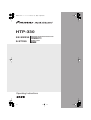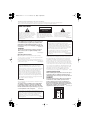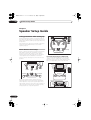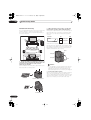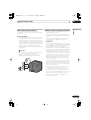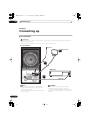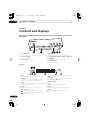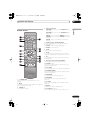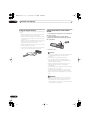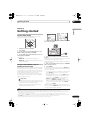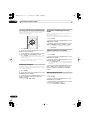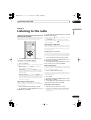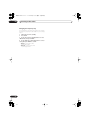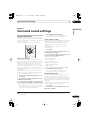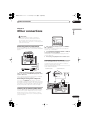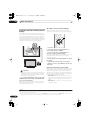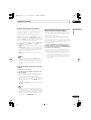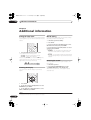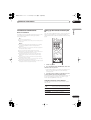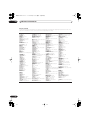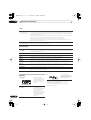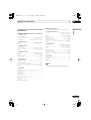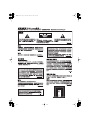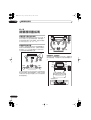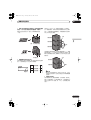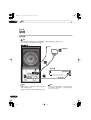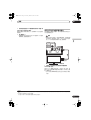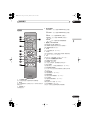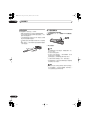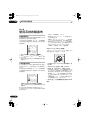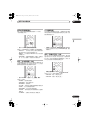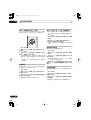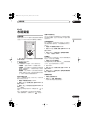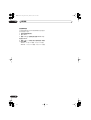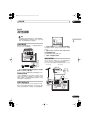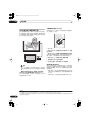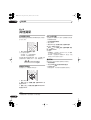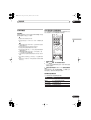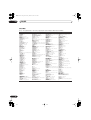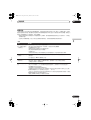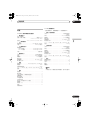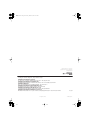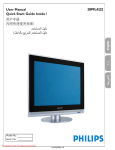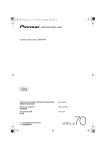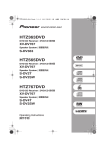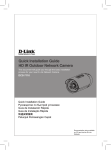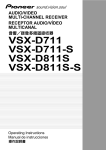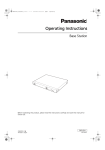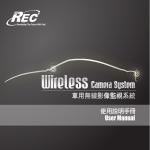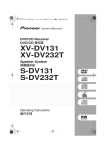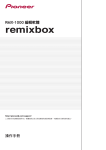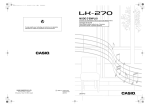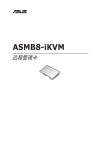Download Pioneer HTP-330 User's Manual
Transcript
HTP-330.book 1 ページ 2007年3月27日 火曜日 午後6時8分 HTP-330 SX-SW330 Audio Multi-channel Receiver Subwoofer S-ST330 Speaker System Operating Instructions HTP-330.book 2 ページ 2007年3月27日 火曜日 午後6時8分 Thank you for buying this Pioneer product. Please read through these operating instructions so that you will know how to operate your model properly. After you have finished reading the instructions, put them in a safe place for future reference. IMPORTANT CAUTION RISK OF ELECTRIC SHOCK DO NOT OPEN The lightning flash with arrowhead symbol, within an equilateral triangle, is intended to alert the user to the presence of uninsulated "dangerous voltage" within the product's enclosure that may be of sufficient magnitude to constitute a risk of electric shock to persons. CAUTION: TO PREVENT THE RISK OF ELECTRIC SHOCK, DO NOT REMOVE COVER (OR BACK). NO USER-SERVICEABLE PARTS INSIDE. REFER SERVICING TO QUALIFIED SERVICE PERSONNEL. WARNING This equipment is not waterproof. To prevent a fire or shock hazard, do not place any container filed with liquid near this equipment (such as a vase or flower pot) or expose it to dripping, splashing, rain D3-4-2-1-3_A_En or moisture. WARNING To prevent a fire hazard, do not place any naked flame sources (such as a lighted candle) on the D3-4-2-1-7a_A_En equipment. Operating Environment Operating environment temperature and humidity: +5 ºC to +35 ºC (+41 ºF to +95 ºF); less than 85 %RH (cooling vents not blocked) Do not install this unit in a poorly ventilated area, or in locations exposed to high humidity or direct sunlight (or D3-4-2-1-7c_A_En strong artificial light) CAUTION The STANDBY/ON switch on this unit will not completely shut off all power from the AC outlet. Since the power cord serves as the main disconnect device for the unit, you will need to unplug it from the AC outlet to shut down all power. Therefore, make sure the unit has been installed so that the power cord can be easily unplugged from the AC outlet in case of an accident. To avoid fire hazard, the power cord should also be unplugged from the AC outlet when left unused for a long period of time (for example, when on vacation). WARNING Before plugging in for the first time, read the following section carefully. The voltage of the available power supply differs according to country or region. Be sure that the power supply voltage of the area where this unit will be used meets the required voltage (e.g., 230 V D3-4-2-1-4_A_En or 120 V) written on the rear panel. The exclamation point within an equilateral triangle is intended to alert the user to the presence of important operating and maintenance (servicing) instructions in the literature accompanying the appliance. D3-4-2-1-1_En-A If the AC plug of this unit does not match the AC outlet you want to use, the plug must be removed and appropriate one fitted. Replacement and mounting of an AC plug on the power supply cord of this unit should be performed only by qualified service personnel. If connected to an AC outlet, the cut-off plug can cause severe electrical shock. Make sure it is properly disposed of after removal. The equipment should be disconnected by removing the mains plug from the wall socket when left unused for a long period of time (for example, when D3-4-2-2-1a_A_En on vacation). POWER-CORD CAUTION Handle the power cord by the plug. Do not pull out the plug by tugging the cord and never touch the power cord when your hands are wet as this could cause a short circuit or electric shock. Do not place the unit, a piece of furniture, etc., on the power cord, or pinch the cord. Never make a knot in the cord or tie it with other cords. The power cords should be routed such that they are not likely to be stepped on. A damaged power cord can cause a fire or give you an electrical shock. Check the power cord once in a while. When you find it damaged, ask your nearest PIONEER authorized service center or your dealer for a replacement. S002_En VENTILATION CAUTION When installing this unit, make sure to leave space around the unit for ventilation to improve heat radiation (at least 5 cm at top, 5 cm at rear, and 5 cm at each side). WARNING Slots and openings in the cabinet are provided for ventilation to ensure reliable operation of the product, and to protect it from overheating. To prevent fire hazard, the openings should never be blocked or covered with items (such as newspapers, table-cloths, curtains) or by operating the D3-4-2-1-7b_A_En equipment on thick carpet or a bed. 5 cm This product is for general household purposes. Any failure due to use for other than household purposes (such as long-term use for business purposes in a restaurant or use in a car or ship) and which requires repair will be charged for even during the K041_En warranty period. 5 cm 5 cm HTP-330.book 3 ページ 2007年3月27日 火曜日 午後6時8分 Contents Contents Safety precautions when setting up . . . . . . . . . . . . . . . 4 Home theater sound setup . . . . . . . . . . . . . . . . . . . . . 4 Front surround setup (recommended) . . . . . . . . . . . . 4 Standard surround setup . . . . . . . . . . . . . . . . . . . . . 6 Wall mounting the speakers . . . . . . . . . . . . . . . . . . . . 7 Before mounting . . . . . . . . . . . . . . . . . . . . . . . . . . . . 7 Additional notes on speaker placement . . . . . . . . . . . . 7 02 Connecting up Basic connections . . . . . . . . . . . . . . . . . . . . . . . . . . . . 8 Using this system for TV audio . . . . . . . . . . . . . . . . . . 11 03 Controls and displays Display unit . . . . . . . . . . . . . . . . . . . . . . . . . . . . . . . . 12 Display . . . . . . . . . . . . . . . . . . . . . . . . . . . . . . . . . . 12 Remote control . . . . . . . . . . . . . . . . . . . . . . . . . . . . . 13 Using the remote control . . . . . . . . . . . . . . . . . . . . . . 14 Putting the batteries in the remote control . . . . . . . . 14 04 Getting started System demo setting . . . . . . . . . . . . . . . . . . . . . . . . . 15 Using the Auto MCACC setup for optimal surround sound . . . . . . . . . . . . . . . . . . . . . . . . . . . . . . . . . . . . 15 05 Listening to your system Auto listening mode . . . . . . . . . . . . . . . . . . . . . . . . . 16 Listening in surround sound . . . . . . . . . . . . . . . . . . . 16 Dolby Pro Logic II Music settings . . . . . . . . . . . . . . 16 Using Front Stage Surround Advance . . . . . . . . . . . . 17 Using Advanced Surround . . . . . . . . . . . . . . . . . . . . . 17 Listening in stereo . . . . . . . . . . . . . . . . . . . . . . . . . . . 17 Using the Sound Retriever . . . . . . . . . . . . . . . . . . . . . 17 Listening with Acoustic Calibration EQ . . . . . . . . . . . 18 Enhancing dialogue . . . . . . . . . . . . . . . . . . . . . . . . . . 18 Using Quiet and Midnight listening modes . . . . . . . . 18 Adjusting the bass and treble . . . . . . . . . . . . . . . . . . 18 Boosting the bass level . . . . . . . . . . . . . . . . . . . . . . . 18 Listening to the radio . . . . . . . . . . . . . . . . . . . . . . . . . 19 Improving poor FM reception . . . . . . . . . . . . . . . . . 19 Improving poor AM sound . . . . . . . . . . . . . . . . . . . . 19 Memorizing stations . . . . . . . . . . . . . . . . . . . . . . . . 19 Listening to station presets . . . . . . . . . . . . . . . . . . . 19 Changing the frequency step . . . . . . . . . . . . . . . . . 20 English 01 Speaker Setup Guide 06 Listening to the radio 07 Surround sound settings Using the Setup menu . . . . . . . . . . . . . . . . . . . . . . . . 21 Channel level setting . . . . . . . . . . . . . . . . . . . . . . . . 21 Speaker distance setting . . . . . . . . . . . . . . . . . . . . . 21 Dynamic Range Control . . . . . . . . . . . . . . . . . . . . . 21 Dual mono setting . . . . . . . . . . . . . . . . . . . . . . . . . . 22 Adjusting the channel levels using the test tone . . . . 22 08 Other connections Connecting auxiliary components . . . . . . . . . . . . . . . 23 Connecting an analog audio component . . . . . . . . . 23 Listening to an external audio source . . . . . . . . . . . . 23 Connecting external antennas . . . . . . . . . . . . . . . . . . 23 Using this unit with a Pioneer plasma display . . . . . . 24 SR+ Setup for Pioneer plasma displays . . . . . . . . . 24 Using the SR+ mode with a Pioneer plasma display . . . . . . . . . . . . . . . . . . . . . . . . . . . . . . . . . . . 25 About control out connections . . . . . . . . . . . . . . . . . 25 09 Additional information Setting the sleep timer . . . . . . . . . . . . . . . . . . . . . . . . 26 Dimming the display . . . . . . . . . . . . . . . . . . . . . . . . . 26 DTS CD setting . . . . . . . . . . . . . . . . . . . . . . . . . . . . . 26 Resetting the system . . . . . . . . . . . . . . . . . . . . . . . . . 26 Installation and maintenance . . . . . . . . . . . . . . . . . . 27 Hints on installation . . . . . . . . . . . . . . . . . . . . . . . . 27 Setting up the remote to control your TV . . . . . . . . . . 27 Using the TV remote control buttons . . . . . . . . . . . . 27 Preset code list . . . . . . . . . . . . . . . . . . . . . . . . . . . . 28 Troubleshooting . . . . . . . . . . . . . . . . . . . . . . . . . . . . . 29 General . . . . . . . . . . . . . . . . . . . . . . . . . . . . . . . . . . 29 Tuner . . . . . . . . . . . . . . . . . . . . . . . . . . . . . . . . . . . . 30 Error Messages . . . . . . . . . . . . . . . . . . . . . . . . . . . . 30 Glossary . . . . . . . . . . . . . . . . . . . . . . . . . . . . . . . . . . . 30 Specifications . . . . . . . . . . . . . . . . . . . . . . . . . . . . . . 31 What’s in the box Please confirm that the following items are all supplied. Receiver subwoofer (SX-SW330) box: • Remote control (page 13) • AA/R6 dry cell batteries (to confirm operation) x2 (page 14) • Display unit (page 12) • Power cords x2 (page 11) • AM loop antenna (page 9) • FM wire antenna (page 9) • Display cable (page 9) • Coaxial cable (page 23) • Microphone (for Auto MCACC setup) (page 15) • Non-skid pads (large) x4 (page 5, 6) • Spacers x2 (page 9) • This operating instructions Speakers (S-ST330) box: • • • • • • Speakers (front x2, surround x2, center x2) (page 9) Speaker cables x5 (page 9) Non-skid pads (small) x24 (page 5, 6) Brackets x2 (page 5, 6) Spiral wrap x2 (page 10) Screws x8 (page 5, 6) 3 En HTP-330.book 4 ページ 2007年3月27日 火曜日 午後6時8分 01 Speaker Setup Guide Chapter 1 Speaker Setup Guide Safety precautions when setting up When assembling the speakers, lay them down flat on their side to avoid accidents or injury. Make sure to use a stable surface when assembling, setting up, and placing the speakers. If the speakers are to be used in a stacked configuration, always use the provided brackets to secure them together (page 5, 6). Home theater sound setup Bass Front left Center Front right Surround right Surround left Most 5.1 channel home theater systems are designed so that speakers are placed to surround the listener’s position as shown in the illustration. Such designs, however, produce the undesirable effect of forcing the center speaker to be mounted above or below the television monitor, and require room for the surround speakers. Front surround setup (recommended) This recommended method places the surround speakers in front, to simplify the issue of speaker placement in the room. The center speakers can be placed in independently in the center if desired. Surround left Bass Front left Surround right Center Center Front left Front right Front right Center Receiver subwoofer Surround left Surround right The present system, however, features Pioneer’s proprietary New Front Surround technology and Dual Center Speakers, using only two speaker positions (to right and left of television as shown in the illustration) in order to provide full home theater sound while greatly simplifying the issue of speaker placement. 4 En Listening position *When center speakers are placed in the center. Surround left Surround right Front left Front right Center HTP-330.book 5 ページ 2007年3月27日 火曜日 午後6時8分 Speaker Setup Guide 01 As shown in the illustration, stack the speakers from the bottom up in the order front speaker, center speaker, surround speaker. Align the bracket with the respective upper screw hole on the back of the front speaker, the two screw holes on the center speaker, and the bottom screw hole on the surround speaker, and fasten the screws securely. English 1 Attach the smaller non-skid pads to the base of each of the front, center and surround speakers. The four large non-skid pads are for the receiver subwoofer (as shown). Use the adhesive side of the pads to attach them to the base (flat surface) of each speaker. Bracket Surround speaker Non-skid pads (small) x 24 Front, Center and Surround speakers Center speaker Screw Front speaker When placing the center speakers independently, stack the front speaker on the bottom and the surround speaker on top, then align the 1st and 3rd screw holes from the top of the bracket with the upper screw holes on the back of the speakers, and fasten the two securely. Non-skid pads (large) x 4 Receiver subwoofer 2 Stack the speakers and fix with the brackets. Each speaker is provided with a color-coded indicator on the model label on the rear side to assist identification. Refer to the color indicators and install the speakers correctly. Left Model label Color indicator Right Blue Surround speaker Gray Green Center speaker Green White Front speaker Red Bracket Surround speaker Front speaker Screw Caution • Do not attempt to carry the speakers when they are connected with the bracket. Doing so may cause damage to the bracket or worsen damage to the bracket and speakers in the event they are dropped. 3 Connect the speaker system. Refer to Connecting up to connect the speakers properly. After connecting everything, place the speakers as shown in the diagram above for optimal surround sound. After placing the speakers, run the Auto MCACC setup (page 15) to complete your surround sound setup. 5 En HTP-330.book 6 ページ 2007年3月27日 火曜日 午後6時8分 01 Speaker Setup Guide Standard surround setup This is a standard multichannel surround sound speaker setup for optimal 5.1 channel home theater sound. The center speakers can be installed independently in the center if desired. 2 (When mounting center speakers to right and left) Stack the speakers and fix with the bracket. Each speaker is provided with a color-coded indicator on the model label on the rear side to assist identification. Refer to the color indicators and install the speakers correctly. Left Model label Center Center Front left Front right Right Green Center speaker Green White Front speaker Red Color indicator Receiver subwoofer Listening position As shown in the illustration, stack the speakers with the front speaker on the bottom and center speaker on top, then align the 1st and 3rd screw holes from the top of the bracket with the upper screw holes on the back of the speakers, and fasten the two securely. Bracket Surround left Surround right Center speaker *When center speakers are placed in the center. Front left Front right Front speaker Center 1 Attach the smaller non-skid pads to the base of each of the front, center and surround speakers. The four large non-skid pads are for the receiver subwoofer (as shown). Use the adhesive side of the pads to attach them to the base (flat surface) of each speaker. Non-skid pads (small) x 24 Front, Center and Surround speakers Receiver subwoofer 6 Caution • Do not attempt to carry the speakers when they are connected with the bracket. Doing so may cause damage to the bracket or worsen damage to the bracket and speakers in the event they are dropped. 3 Connect the speaker system. Refer to Connecting up to connect the speakers properly. After connecting everything, place the speakers as shown in the diagram above for optimal surround sound. After placing the speakers, run the Auto MCACC setup (page 15) to complete your surround sound setup. Non-skid pads (large) x 4 En Screw HTP-330.book 7 ページ 2007年3月27日 火曜日 午後6時8分 Speaker Setup Guide The front, center and surround speakers have a mounting hole which can be used to mount the speaker on the wall. Before mounting • Remember that the speaker system is heavy and that its weight could cause the screws to work loose, or the wall material to fail to support it, resulting in the speaker falling. Make sure that the wall you intend to mount the speakers on is strong enough to support them. Do not mount on plywood or soft surface walls. • Mounting screws are not supplied. Use screws suitable for the wall material and support the weight of the speaker. Caution • If you are unsure of the qualities and strength of the wall, consult a professional for advice. • Pioneer is not responsible for any accidents or damage that result from improper installation. 5 mm 10 mm Additional notes on speaker placement • Install the main front left and right speakers at an equal distance from the TV. • When using the Front surround setup, separate the left and right speakers by about 1.5 m for optimum effect. English Wall mounting the speakers 01 • When using the Standard surround setup, install the surround speakers slightly above ear level for optimum effect. Precautions: • When installing the center speaker on top of the TV, be sure to secure it with tape or some other suitable means. Otherwise, the speaker may fall from the TV due to external shocks such as earthquakes, endangering those nearby or damaging the speaker. • The front (x2), center (x2) and surround (x2) speakers supplied with this system are magnetically shielded. However, depending on the installation location, color distortion may occur if the speaker is installed extremely close to the screen of a television set. If this happens, turn the power switch of the television set OFF, and turn it ON after 15 min to 30 min. If the problem persists, place the speaker system away from the television set. • The receiver subwoofer is not magnetically shielded and so should not be placed near a TV or monitor. Magnetic storage media (such as floppy discs and tape or video cassettes) should also not be kept close to the receiver subwoofer. • Do not attach the receiver subwoofer to the wall or ceiling. They may fall off and cause injury. • For safety, make sure that there is no exposed bare speaker wire outside of the speaker terminals. 5 mm to 7 mm • Do not connect the supplied speakers with any other amplifier. This may result in malfunction or fire. • Do not connect any speakers other than those supplied to this system. 7 En HTP-330.book 8 ページ 2007年3月27日 火曜日 午後6時8分 02 Connecting up Chapter 2 Connecting up Basic connections Important • When connecting this system or changing connections, be sure to switch power off and disconnect the power cord from the wall socket. After completing all connections, connect the power cord to the wall socket. Receiver subwoofer FM antenna 2 AM loop antenna 3 Display unit ANTENNA MCACC SETUP MIC SYSTEM CONNECTOR CONTROL OUT SUBWOOFER CONTROL IN SPEAKERS R SURROUND L AM LOOP ANTENNA FM UNBAL 75 AUDIO INPUT DIGITAL ANALOG DVD/DVR1 DVD/DVR2 DIGITAL (COAXIAL) (OPTICAL) (OPTICAL) L R USE ONLY WITH DISPLAY UNIT. SEE INSTRUCTION MANUAL. CENTER R FRONT 1 Display cable L AC IN Note • When using the display unit in a wall-mounted location, take full precautions to prevent the unit from accidentally falling. • Screws and other fixtures for use in wall mounting are not included. 8 En WARNING • Pioneer bears no responsibility for accidents resulting from faulty assembly or installation, insufficient mounting strength of walls, mounting fixtures (or other building fixtures), misuse or natural disasters. HTP-330.book 9 ページ 2007年3月27日 火曜日 午後6時8分 Connecting up 02 Plug the L-shaped end of the display cable into the connector on the rear of the display unit, then plug the other end of the display cable into SYSTEM CONNECTOR jack on the receiver subwoofer. 4 Connect each speaker. • The front and surround speaker cables have a colorcoded connector at one end and two bare wires at the other end. English 1 Fasten the spacers to the display unit and connect. If the display unit is difficult to view, the spacers can be attached to allow changing of the viewing angle. Peel off the protective paper from the spacers and press the spacers onto the depressions on the bottom of the display unit. Color-coded wire (Connect to speaker) Color-coded connector (Connect to rear panel) • Since there is only one terminal to connect the two center speakers, you will need to use the supplied Ycable for the connection. • Twist and pull off the protective shields on each wire. 2 Assemble the AM loop antenna. a b c • Connect the wires to the speaker. Each speaker in the illustration can be identified by means of the colorcoded indicator provided on the rear-surface model label. Match the color-coded wire with the color indicator on the model label, then insert the colorcoded wire into the red (+) side and the other wire into the black (–) side. a. Bend the stand in the direction indicated by the arrow. b. Clip the loop onto the stand. c. If you want to fix to a wall or other surface, perform step b after first securing the stand with screws. It is recommended that you determine the reception strength before securing the stand with the screws. 3 Connect the AM and FM antennas1. a. Connect one wire of the AM loop antenna to each AM antenna terminal2. • When connecting the center speakers, connect the Ycable dual end to the two center speakers in the same way. For each terminal, press down on the tab to open; insert the wire, then release to secure. 1 2 Y-cable 3 b. Push the FM antenna plug onto the center pin of the FM antenna socket. To Receiver subwoofer Note 1 • Keep antenna cables away from other cables, the display unit and receiver subwoofer. • If reception with the supplied antenna is poor, see Improving poor FM reception and Improving poor AM sound on page 19 or Connecting external antennas on page 23. • Do not attach any antenna other than the provided loop antenna, or an external antenna as described on page 23. 2 • Don’t let it come into contact with metal objects and avoid placing near computers, television sets or other electrical appliances. • If radio reception is poor, you may be able improve it by re-inserting each antenna wire into the opposite terminal. • For best reception, do not untwist the AM loop antenna wires or wrap them around the loop antenna. 3 To ensure optimum reception, make sure the FM antenna is fully extended and not coiled or hanging at the rear of the unit. 9 En HTP-330.book 10 ページ 2007年3月27日 火曜日 午後6時8分 02 Connecting up Receiver subwoofer Surround right (Gray) 5 Surround left (Blue) ANTENNA MCACC SETUP MIC SYSTEM CONNECTOR CONTROL OUT SUBWOOFER CONTROL IN SPEAKERS R SURROUND L AM LOOP ANTENNA FM UNBAL 75 AUDIO INPUT DIGITAL ANALOG DVD/DVR1 DVD/DVR2 DIGITAL (COAXIAL) (OPTICAL) (OPTICAL) 4 USE ONLY WITH DISPLAY UNIT. SEE INSTRUCTION MANUAL. CENTER R FRONT Center (Green) L R Listening position Center (Green) L Y-cable AC IN Front right (Red) 7 Speaker system To AC outlet • Fasten the cables together with the spiral wrap. Hold multiple cables together and place the wrap over the cables from the end. Wrap the spiral wrap with the cables in the center. The spiral wrap may be cut at a desired length. • Connect the other end to the color-coded speaker terminals on the rear of the receiver subwoofer. Make sure to insert completely. The small lug at the wire-end of the speaker plug should face up or down depending on whether it’s being plugged into one of the upper or lower speaker terminals. Please make sure to connect correctly. Upper terminal Front left (White) Lower terminal • When connections are completed, adjust the cable placements. If the speakers have been fixed with the brackets, fix the cable to the groove in the brackets as shown. 5 Connect the subwoofer cable. • Just below the subwoofer speaker, to the left of center, you should see the subwoofer connecting cable. Plug this into the SUBWOOFER SPEAKER terminal. Caution • These speaker terminals carry HAZARDOUS LIVE voltage. To prevent the risk of electric shock when connecting or disconnecting the speaker cables, disconnect the power cord before touching any uninsulated parts. • Do not connect any speakers other than those supplied to this system. 10 En HTP-330.book 11 ページ 2007年3月27日 火曜日 午後6時8分 Connecting up • The center speakers and front/surround speakers are designed with different impedance values. Be sure to identify and connect the speakers correctly since improper connections may result in degraded sound or operation. 6 If you have a DVD player or other source1 component you want to connect, connect it now before connecting the power cord in the next step. See Connecting auxiliary components on page 23 for how to connect a digital source component. 7 Connect the power cord.2 • Connect the power cord to AC inlet on the receiver subwoofer. Connect the power cord to a wall socket. Using this system for TV audio If your TV has a stereo audio output you can connect it to this system and enjoy surround TV sound. English • Do not connect the supplied speakers to any amplifier other than the one supplied with this system. Connection to any other amplifier may result in malfunction or fire. 02 Important • When connecting this system, be sure to switch power off and disconnect the power cord from the wall socket. Connect the power cord to the wall socket only after completing all other connections. AUDIO INPUT ITAL ANALOG DVR 2 DIGITAL TICAL) (OPTICAL) L MCACC SETUP MIC SYSTEM CONNECTOR CONTROL OUT SUBWOOFER CONTROL IN SPEAKERS R SURROUND L R AM LOOP ANTENNA FM UNBAL 75 AUDIO INPUT DIGITAL ANALOG DVD/DVR1 DVD/DVR2 DIGITAL (COAXIAL) (OPTICAL) (OPTICAL) L R USE ONLY WITH DISPLAY UNIT. SEE INSTRUCTION MANUAL. CENTER R FRONT L AC IN 1 To Audio output TV 1 Connect the audio output jacks on your TV to the ANALOG input jacks on the receiver subwoofer. Use the red/white stereo audio cable (not supplied) for this connection. Make sure you match the left and right outputs with their corresponding inputs for correct stereo sound. • You can use the ANALOG input jacks for any analog source you want, such as a tape deck, etc. Note 1 Make sure to connect a TV or monitor (for video sources) to take advantage of this system’s home theater potential. Please refer to the instruction manual supplied with your TV or monitor for connection details. 2 • Do not use any power cord other than the one supplied with this system. • Do not use the supplied power cord for any purpose other than connecting to this system. 11 En HTP-330.book 12 ページ 2007年3月27日 火曜日 午後6時8分 Controls and displays 03 Chapter 3 Controls and displays Display unit 1 2 3 1 STANDBY/ON Press to switch the system on/into standby. 5 6 4 AUDIO INPUT (page 23) Press repeatedly to select one of the external audio inputs (DVD/DVR1, DVD/DVR2, DIGITAL or ANALOG). 2 Front panel display See below for details. 3 4 5 SURROUND Use to select a Surround mode (page 16). IR remote sensor (page 14) 6 VOLUME buttons Use to adjust the volume. Display 1 2 3 SOUND DTS F.SURR. 2D 2PL 9 8 kHz MHz 7 1 DTS Lights during playback of a DTS source (page 16). 2 F.SURR. Lights when one of the Front Stage Surround Advance listening modes is selected (page 17). SURR. Lights when one of the Advanced Surround listening modes is selected (page 17). 12 5 4 – Lights when FM mono reception is selected. 5 kHz / MHz Indicates the frequency unit shown in the character display (kHz for AM, MHz for FM). 6 Character display 7 Lights when sleep timer is active (page 26). 3 SOUND Lights when Sound Retriever is active (page 17). 8 2 PL II Lights during Dolby Pro Logic II decoding (page 16). 4 9 2D Lights during playback of a Dolby Digital source (page 16). Tuner indicators (page 19) – Lights when a broadcast is being received. – Lights when a stereo FM broadcast is being received in auto stereo mode. En 6 HTP-330.book 13 ページ 2007年3月27日 火曜日 午後6時8分 Controls and displays 03 4 Input select buttons DVD/DVR1 – Press to select the DVD/DVR1 digital audio input. DVD/DVR2 – Press to select the DVD/DVR2 digital audio input. DIGITAL – Press to select the DIGITAL audio input. STANDBY/ON 1 ANALOG – Press to select the ANALOG audio input. (page 23) MUTE VOLUME 2 4 3 DVD/DVR1 DVD/DVR2 DIGITAL ANALOG FM/AM Use CLEAR to clear an entry and start again. SLEEP CLEAR ENTER SETUP 6 SR 8 TUNE ST 9 TEST TONE SOUND TUNE SOUND RETRIEVER 12 SURROUND ADVANCED F.S.SURR MCACC 13 CHANNEL 11 14 15 16 VOLUME TV Use ENTER to confirm an entry. 6 SLEEP Press to set the sleep timer (page 26). 7 SETUP Use to access the menu system for surround sound setup, tuner settings and so on (page 15, 19, 20, 21, 26). ST ENTER 10 17 FM/AM – Press to select the built-in radio tuner. (page 19) 5 Number buttons, CLEAR and ENTER Use the number buttons for entering radio stations directly, and so on. 5 7 English Remote control INPUT 8 SR+ Use to setup the SR+ features and to select the SR+ mode (page 25). 9 /// (cursor buttons) and ENTER Use to navigate the receiver subwoofer menus. 10 SOUND (page 18) Press to access the sound menu, from which you can adjust bass and treble, etc. TV CONTROL 11 TEST TONE Use to output the test tone (for speaker setup) (page 22). 12 SOUND RETRIEVER Press to restore CD quality sound to compressed stereo audio sources (page 17). RECEIVER 1 STANDBY/ON Press to switch the receiver subwoofer on or into standby. 2 MUTE Press to mute all audio from the speakers. Press again to cancel and restore the sound. 3 VOLUME +/– Use to adjust the volume. 13 SURROUND Use to select a Surround mode (page 16). 14 ADVANCED Use to select a Pioneer original surround mode (page 17). 15 F.S.SURR Use to select a Front Stage Surround Advance mode (page 17). 16 MCACC Starts the Auto MCACC setup (page 15). 17 TV CONTROL (page 27) After setting up, use these controls to control your TV. 13 En HTP-330.book 14 ページ 2007年3月27日 火曜日 午後6時8分 03 Controls and displays Using the remote control Please keep in mind the following when using the remote control: Putting the batteries in the remote control • Make sure that there are no obstacles between the remote and the remote sensor on the unit. 1 Open the battery compartment cover on the back of the remote control. • Remote operation may become unreliable if strong sunlight or fluorescent light is shining on the unit’s remote sensor. 2 Insert two AA/R6 batteries into the battery compartment following the indications (,) inside the compartment. • Remote controllers for different devices can interfere with each other. Avoid using remotes for other equipment located close to this unit. • Replace the batteries when you notice a fall off in the operating range of the remote. • Use within the operating range in front of the remote control sensor on the display unit, as shown. 3 30 Close the cover. Caution 30 7m Incorrect use of batteries can result in hazards such as leakage and bursting. Please observe the following: • Don’t mix new and old batteries together. • Don’t use different kinds of battery together — although they may look similar, different batteries may have different voltages. • Make sure that the plus and minus ends of each battery match the indications in the battery compartment. • Remove batteries from equipment that isn’t going to be used for a month or more. • When disposing of used batteries, please comply with governmental regulations or environmental public instruction’s rules that apply in your country or area. WARNING • Do not use or store batteries in direct sunlight or other excessively hot place, such as inside a car or near a heater. This can cause batteries to leak, overheat, explode or catch fire. It can also reduce the life or performance of batteries. 14 En HTP-330.book 15 ページ 2007年3月27日 火曜日 午後6時8分 Getting started 04 Chapter 4 English Getting started SOUND RETRIEVER System demo setting SURROUND Switches the automatic demo feature on or off (this starts when you plug in for the first time). SLEEP ENTER CLEAR SR SETUP TUNE ADVANCED F.S.SURR MCACC STANDBY/ON MUTE CHANNEL VOLUME DVD/DVR1 DVD/DVR2 DIGITAL TV ANALOG VOLUME INPUT 1 Connect the microphone to the MCACC SETUP MIC jack on the rear panel. ST ST ENTER TEST TONE SOUND TUNE MCACC SETUP MIC SOUND 1 ANTENNA Switch the system into standby. MCACC SETUP MIC 2 Press SETUP. 3 Use the / (cursor left/right) buttons to select DEMO from the menu, then press ENTER. 4 Use the / (cursor up/down) buttons to select a setting, then press ENTER. Select from: • DEMO ON – Switches the demo display on. • DEMO OFF – Switches the demo display off and the system into standby. Using the Auto MCACC setup for optimal surround sound The Multichannel Acoustic Calibration (MCACC) system measures the acoustic characteristics of your listening area, taking into account ambient noise, and testing for channel delay and channel level. After you have set up the microphone provided, the system uses the information from a series of test tones to optimize the speaker settings and equalization (Acoustic Calibration EQ) for your particular room.1 Important • The test tones used for Auto MCACC setup are loud; however, do not turn the volume down during setup as this may result in a sub-optimal setup. • Make sure the microphone and speakers are not moved during the MCACC setup. SYSTEM CONNECTOR CONTROL OUT SUBWOOFER CONTROL IN SPEAKERS R SURROUND L AM LOOP ANTENNA FM UNBAL 75 AUDIO INPUT DIGITAL ANALOG DVD/DVR1 DVD/DVR2 DIGITAL (COAXIAL) (OPTICAL) (OPTICAL) L R USE ONLY WITH DISPLAY UNIT. SEE INSTRUCTION MANUAL. CENTER R FRONT L AC IN 2 Place the microphone at your normal listening position. Place the mic horizontally about ear level at your normal listening position using a table or chair. Make sure there are no obstacles between the speakers and the microphone. 3 If the receiver subwoofer is off, press STANDBY/ ON to turn the power on. 4 Press MCACC. Try to be as quiet as possible after pressing MCACC. The volume increases automatically and the system outputs a series of test tones. • To cancel Auto MCACC setup before it has finished, press MCACC. The unit will continue to use the previous settings. • If the ambient noise level is too high, NOISY blinks in the display for five seconds. To exit and check the noise levels2, press MCACC, or to try again, press ENTER when RETRY shows in the display. • If you see an ERR MIC or ERR SP message in the display, there may be a problem with your mic or the speaker connections. To try again, press ENTER when you see RETRY.3 When the MCACC setup is complete, the volume level returns to normal, COMPLETE4 shows in the display, and Acoustic Calibration EQ is activated.5 Note 1 You only need to use the Auto MCACC setup once (unless you change the placement of your speakers or your room layout). 2 • If the room environment is not optimal for the Auto MCACC setup (too much ambient noise, echo off the walls, obstacles blocking the speakers from the microphone) the final settings may be incorrect. Check for household appliances (air conditioner, fridge, fan, etc.), that may be affecting the environment and switch them off if necessary. • Some older TVs may interfere with the operation of the mic. If this seems to be happening, switch off the TV during Auto MCACC setup. 3 If this doesn’t work, press MCACC, turn off the power, and check the problem indicated by the ERR message, then try the Auto MCACC setup again. 4 If COMPLETE doesn’t appear, it is likely an error occurred during the setup. Please check all connections and try again. 5 See Listening with Acoustic Calibration EQ on page 18 to switch on/off Acoustic Calibration EQ. 15 En HTP-330.book 16 ページ 2007年3月27日 火曜日 午後6時8分 05 Listening to your system Chapter 5 Listening to your system • AUTO – Auto listening mode (see above) Auto listening mode The Auto listening mode is the simplest way to listen to any source as it was mastered: the output from the speakers mirrors the channels in the source material. If you set up the system for Front surround (page 4), the Front Surround modes will give the best results (see Using Front Stage Surround Advance on page 17). SOUND TONE TUNE • MOVIE (Dolby Pro Logic II Movie) – 5.1 channel surround sound, especially suited to movie sources, for use with any two-channel source • MUSIC (Dolby Pro Logic II Music) – 5.1 channel surround sound, especially suited to music sources, for use with any two-channel source; see Dolby Pro Logic II Music settings below • STEREO – See Listening in stereo on page 17 SOUND RETRIEVER SURROUND • DOLBY PL (Dolby Pro Logic) – 4.1 channel surround sound for use with any two-channel source ADVANCED F.S.SURR MCACC VOLUME CHANNEL TV INPUT • Press SURROUND to select the AUTO listening mode. If the source is Dolby Digital or DTS, the front panel 2 D or DTS indicator lights. • You can also use the SURROUND button on the display unit to change the listening mode. Dolby Pro Logic II Music settings When listening in Dolby Pro Logic II Music mode (see above), there are three settings you can adjust: Center Width, Dimension, and Panorama. ENTER CLEAR SR SETUP TUNE ST ST ENTER TEST TONE SOUND TUNE SOUND RETRIEVER Listening in surround sound You can listen to stereo or multichannel sources in surround sound. Surround sound is generated from stereo sources using one of the Dolby Pro Logic decoding modes. If you set up the system for Front surround (page 4), the Front Surround modes will give the best results (see Using Front Stage Surround Advance on page 17). TEST TONE SOUND TUNE SOUND RETRIEVER SURROUND ADVANCED CHANNEL TV F.S.SURR MCACC VOLUME INPUT • Press SURROUND repeatedly to select a listening mode. • You can also use the SURROUND button on the display unit to change the listening mode. The choices that appear in the display will vary according to the type of source that’s playing. If the source is Dolby Digital or DTS, the front panel 2 D or DTS indicator lights. 16 En 1 With Dolby Pro Logic II Music mode active, press SOUND. 2 Use / (cursor left/right) to select C WIDTH, DIMEN. or PANORAMA then press ENTER. • C WIDTH (Center Width) – Provides a better blend of the front speakers by spreading the center channel between the front right and left speakers, making it sound wider (higher settings) or narrower (lower settings) • DIMEN. (Dimension) – Adjusts the depth of the surround sound balance from front to back, making the sound more distant (minus settings), or more forward (positive settings) • PANORAMA – Extends the front strereo image to include the surround speakers for a ‘wraparound’ effect. 3 Use / (cursor up/down) to adjust the setting then press ENTER to confirm. HTP-330.book 17 ページ 2007年3月27日 火曜日 午後6時8分 Listening to your system The Front Stage Surround Advance modes are effective when you are using the Front surround speaker setup as described on page 4. ST ST ENTER TEST TONE SOUND • TV SURR. – Surround sound for mono or stereo TV broadcasts • SPORTS – Suitable for sports programming • ADV.GAME – Suitable for TV game units • VIRTUAL – A virtual surround effect using just the subwoofer and front speakers. • X-STEREO – Powerful surround sound for stereo music sources English Using Front Stage Surround Advance 05 TUNE SOUND RETRIEVER Listening in stereo SURROUND ADVANCED F.S.SURR MCACC VOLUME CHANNEL TV INPUT You can listen to any source—stereo or multichannel—in stereo. When playing a multichannel source, all channels are downmixed to the front left/right speakers and the subwoofer. TV CONTROL • Press F.S.SURR to select a Front Stage Surround Advance mode. Press repeatedly to select FOCUS5.1, WIDE5.1 or EXTRAPWR. • FOCUS5.1 – Use to provide a rich surround sound effect directed to the center area where the left and right speakers’ sound projection converges. ST ST ENTER TEST TONE SOUND TUNE SOUND RETRIEVER SURROUND ADVANCED F.S.SURR CHANNEL • WIDE5.1 – Use to provide a surround sound effect to a wider area than FOCUS5.1 mode. • EXTRAPWR – Outputs stereo sound (in the case of multi-channel sources, down-mixed stereo sound) from the surround speakers for powerful stereo effect. MCACC VOLUME TV INPUT • Press SURROUND repeatedly until STEREO shows in the display. • You can also use the SURROUND button on the display unit to change the listening mode. Using Advanced Surround Using the Sound Retriever The Advanced Surround effects can be used with any multichannel or stereo source for a variety of additional surround sound effects. These modes are designed to provide optimum listening effect when using the Standard surround setup described on page 6. When audio data is removed during the MP3 or WMA compression process, sound quality often suffers from an uneven sound image. The Sound Retriever feature employs new DSP technology that helps bring CD quality sound back to compressed 2-channel audio by restoring sound pressure and smoothing jagged artifacts left over after compression. ST ST ENTER TEST TONE SOUND TUNE TUNE SOUND RETRIEVER ST ST ENTER SURROUND ADVANCED F.S.SURR MCACC TEST TONE SOUND TUNE CHANNEL TV VOLUME SOUND RETRIEVER INPUT SURROUND • Press ADVANCED to select an Advanced Surround mode. Press repeatedly to select: • ACTION – Suitable for action movies • UNPLUGED – Suitable for acoustic musical sources • EXPANDED – Wide sound field ADVANCED F.S.SURR MCACC • While listening to a stereo source, press SOUND RETRIEVER. Press repeatedly to switch between: • RTRV ON — Switches the Sound Retriever on. • RTRV OFF — Switches the Sound Retriever off. 17 En HTP-330.book 18 ページ 2007年3月27日 火曜日 午後6時8分 Listening to your system 05 Listening with Acoustic Calibration EQ You can listen to sources using the Acoustic Calibration EQ set in Using the Auto MCACC setup for optimal surround sound on page 15. SLEEP ENTER SR TUNE ENTER TEST TONE SOUND TUNE SOUND RETRIEVER ADVANCED F.S.SURR 1 Press SOUND. MCACC 3 Use the / (cursor up/down) buttons to select QUIET or MIDNIGHT then press ENTER to confirm. • To cancel the Quiet or Midnight listening modes, select BASS/TRE. Press SOUND. 2 Use the / (cursor left/right) buttons to select MCACC EQ then press ENTER. 3 Use the / (cursor up/down) buttons to switch EQ ON or EQ OFF then press ENTER to confirm. • On the EQ OFF setting, equalization is set to off and speaker settings (channel delay and channel level) remains as it is set. • Acoustic Calibration EQ is set to on automatically after Auto MCACC setup is used. Enhancing dialogue The Dialogue Enhancement feature is designed to make the dialogue stand out from other background sounds in a TV or movie sound track. 1 The Midnight listening feature allows you to hear effective surround sound of movies at low volume levels. 2 Use the / (cursor left/right) buttons to select TONE then press ENTER. ST ST SURROUND The Quiet listening feature reduces excessive bass or treble in a sound source. CLEAR SETUP 1 Using Quiet and Midnight listening modes Adjusting the bass and treble Use the bass and treble controls to adjust the overall tone. 1 Press SOUND. 2 Use the / (cursor left/right) buttons to select TONE then press ENTER. 3 Use the / (cursor up/down) buttons to select BASS/TRE then press ENTER. • Selecting BASS/TRE cancels the Quiet and Midnight listening modes. These modes cannot be used at the same time. 4 Use the / (cursor left/right) buttons to select BASS or TREBLE; use the / (cursor up/down) buttons to adjust the sound then press ENTER to confirm. Press SOUND. 2 Use the / (cursor left/right) buttons to select DIALOGUE then press ENTER. 3 Use the / (cursor up/down) buttons to select the amount dialogue enhancement then press ENTER to confirm. Select between OFF, MID or MAX. Boosting the bass level There are two bass modes you can use to enhance the bass in a source. 1 Press SOUND. 2 Use the / (cursor left/right) buttons to select BASSMODE then press ENTER. 3 Use the / (cursor up/down) buttons to select the sound then press ENTER to confirm. Select between OFF, MUSIC or CINEMA. 18 En HTP-330.book 19 ページ 2007年3月27日 火曜日 午後6時8分 Listening to the radio 06 Chapter 6 Listening to the radio The tuner can receive both FM and AM broadcasts, and lets you memorize your favorite stations so you don’t have to manually tune in every time you want to listen. DVD/DVR1 DVD/DVR2 DIGITAL ANALOG 3 Use the / (cursor up/down) buttons to select FM MONO then press ENTER. The mono indicator ( ) lights when the tuner is in mono reception mode. English Listening to the radio Select FM AUTO above to switch back to auto-stereo mode (the stereo indicator ( ) lights when receiving a stereo broadcast). FM/AM Improving poor AM sound SLEEP ENTER CLEAR SR SETUP The simplest way to improve the sound quality of AM radio is to make sure that the TV in the room is switched off. Also try changing the position and direction of the AM loop antenna. TUNE Changing the noise cut mode ST ST ENTER TEST TONE SOUND TUNE SOUND RETRIEVER If you find that the sound quality is bad even after trying the above, you may be able to improve it using a different noise cut mode. Just choose the one that sounds best. 1 1 Press FM/AM to switch to the tuner, then press repeatedly to select the FM or AM band. The display shows the band and frequency. 2 Tune to a frequency. There are three tuning modes — manual, auto, and highspeed: • Manual tuning – Press TUNE +/– repeatedly to change the displayed frequency. • Auto tuning – Press and hold TUNE +/– until the frequency display starts to move, then release. The tuner will stop on the next station it finds. Repeat to keep searching. • High-speed tuning – Press and hold TUNE +/– until the frequency display starts to move rapidly. Keep the button held down until you reach the frequency you want. If necessary, fine tune the frequency using the manual tuning method. Improving poor FM reception Tune to an AM radio station then press SETUP. 2 Use the / (cursor left/right) buttons to choose NOISECUT then press ENTER. 3 Use the / (cursor up/down) buttons to select a Noise cut mode (1, 2 or 3) then press ENTER. Memorizing stations You can save up to 30 station presets so that you always have easy access to your favorite stations without having to tune in manually each time. 1 Tune to an FM or AM radio station. Select mono or auto-stereo reception (FM) or the Noise Cut mode (AM) as necessary. These settings are saved along with the preset. 2 Press SETUP. 3 Use the / (cursor left/right) buttons to choose ST.MEM. then press ENTER. 4 Use the / (cursor up/down) buttons to select the station preset you want then press ENTER. If you’re listening to an FM station in stereo but the reception is weak, you can improve the sound quality by switching to mono. Listening to station presets 1 Tune to an FM radio station then press SETUP. 1 2 Use the / (cursor left/right) buttons to choose FM MODE then press ENTER. 2 Make sure the tuner function is selected. Use the ST +/– buttons to select a station preset. • Alternatively, use the number buttons to select a preset directly. 19 En HTP-330.book 20 ページ 2007年3月27日 火曜日 午後6時8分 Listening to the radio 06 Changing the frequency step If you find that you can’t tune into stations successfully, the frequency step may not be suitable for your country/ region. 1 Switch the system into standby. 2 Press SETUP. 3 Use the / (cursor left/right) buttons to select ‘AM 9K/10K’, then press ENTER. 4 Use the / (cursor up/down) buttons to select a setting then press ENTER to confirm. • AM 9K – 9 kHz step for AM; 50 kHz step for FM • AM 10K – 10 kHz step for AM; 100 kHz step for FM 20 En HTP-330.book 21 ページ 2007年3月27日 火曜日 午後6時8分 Surround sound settings 07 Chapter 7 5 Using the Setup menu From the Setup menu you can access all the surround sound settings of the system1, including channel levels, speaker distances, dynamic range adjustment and dual mono audio playback. Use the following buttons to use the Setup menu. Press ENTER when you’re finished. • If you use the Auto MCACC feature again, it will overwrite the settings you have made here. English Surround sound settings Speaker distance setting The Auto MCACC feature (see page 15) should give you the best surround sound setup. However you may find that by further adjustment of the speaker distance settings you can improve the surround sound in your listening room. SLEEP ENTER CLEAR SR SETUP Set the distance of each speaker from your normal listening position. TUNE 1 ST ST Press SETUP. ENTER TEST TONE SOUND TUNE SOUND RETRIEVER SURROUND ADVANCED F.S.SURR MCACC 2 Use the / (cursor left/right) buttons to select DISTANCE, then press ENTER. 3 Use / (cursor left/right) to select a speaker; / (cursor up/down) to adjust the distance. Adjust the following speakers: Channel level setting • L – Front left speaker The Auto MCACC feature (see page 15) should give you the best surround sound setup. However you may find that by further adjustment of the channel levels you can improve the surround sound in your listening room. • C – Center speaker This method of setting the channel levels allows you to listen to a source and adjust the levels of each playback channel. Note that the channel level settings for stereo playback are independent of the settings for surround sound playback. A further method of setting the channel levels is to use the test tone method. See Adjusting the channel levels using the test tone on page 22 for more on this. 1 Select stereo or multichannel playback for a source. 2 Press SETUP. 3 Use the / (cursor left/right) buttons to select CH LEVEL, then press ENTER. 4 Use / (cursor left/right) to select a channel; / (cursor up/down) to adjust the level of that channel. • You can adjust the level of each channel by ±10 dB. • If the system is in Stereo or Virtual mode, or a stereo source is playing in Auto mode, you will not be able to adjust the center or surround channels. • R – Front right speaker • SR – Surround right speaker • SL – Surround left speaker • SW – Subwoofer Each speaker can be adjusted from 0.3 m to 9.0 m. 4 Press ENTER when you’re finished. • If you use the Auto MCACC feature again, it will overwrite the settings you have made here. Dynamic Range Control When watching Dolby Digital or DTS material at low volume, low level sounds — including some of the dialogue — can be difficult to hear properly. Using one of the Dynamic Range Control (DRC) settings can help by bringing up the low level sounds, while controlling high level peaks. Dynamic Range Control works only with Dolby Digital soundtracks and some DTS soundtracks. 1 Press SETUP. 2 Use the / (cursor left/right) buttons to select DRC, then press ENTER. Note 1 There are other settings you can adjust from the Setup menu; these are explained in Listening to the radio on page 19 and Additional information on page 26. 21 En HTP-330.book 22 ページ 2007年3月27日 火曜日 午後6時8分 Surround sound settings 07 3 Use / (cursor up/down) to select a setting. Select one of the following: • DRC OFF (default) – No dynamic range adjustment (use when listening at higher volume) • DRC MID – Mid setting • DRC HIGH – Dynamic range is reduced (loud sounds are reduced in volume while quieter sounds are increased) 4 Press ENTER to exit. Dual mono setting Specifies how dual mono encoded Dolby Digital or DTS soundtracks should be played. You can also use this setting to switch the audio channel on DVD-RW discs recorded with bilingual audio. Adjusting the channel levels using the test tone If you prefer, you can set the channel levels using a test tone as a reference, rather than playing a source (see Channel level setting on page 21). A test tone is played through each speaker in turn, allowing you to adjust the level as it plays. Note that the channel level settings for stereo sources are independent of the settings for surround sound sources. SLEEP ENTER CLEAR SR SETUP 1 Press SETUP. TUNE 2 Use the / (cursor left/right) buttons to select DUALMONO, then press ENTER. ST ST ENTER TEST TONE SOUND 3 Use / (cursor up/down) to select a setting. Select one of the following: • CH1 MONO (default) – Only channel 1 is played TUNE SOUND RETRIEVER SURROUND ADVANCED F.S.SURR MCACC • CH2 MONO – Only channel 2 is played CHANNEL • CH1/CH2 – Both channels are played through the front speakers 4 Press ENTER to exit. VOLUME 1 Press SURROUND to select the Auto listening mode. • If you want to set the channel levels for stereo (two channel) playback, select the STEREO listening mode. 2 Press TEST TONE. The test tone is output from each speaker in turn. 3 While a test tone is playing, use the / (cursor up/down) buttons to adjust that channel level. The aim is to adjust the levels so that you hear the test tone at the same volume from each speaker. You can adjust the level of each channel by ±10 dB. • You can adjust the overall volume of test tone output using the VOLUME +/– buttons (this does not affect the channel level settings). • If the system is in Stereo or Virtual mode, you will not be able to adjust the center or surround channels. • Because of the ultra low frequencies the subwoofer produces, it may sound quieter than it really is. We suggest adjusting the subwoofer level while listening to a source. See the method described in Channel level setting on page 21. 4 When you’re done, press ENTER to exit test tone setup. • If you use the Auto MCACC feature again, it will overwrite the settings you have made here. 22 En HTP-330.book 23 ページ 2007年3月27日 火曜日 午後6時8分 Other connections 08 Chapter 8 English Other connections Important • When connecting this system or changing connections, be sure to switch power off and disconnect the power cord from the wall socket. After completing all connections, connect the power cord to the wall socket. STANDBY/ON MUTE VOLUME DVD/DVR1 DVD/DVR2 DIGITAL ANALOG FM/AM Connecting auxiliary components The receiver subwoofer has several digital inputs for digital playback components, such as DVD, CD and MD players. 2 Select DVD/DVR1, DVD/DVR2, DIGITAL or ANALOG to select the source for playback. These buttons correspond with the input jacks on the receiver subwoofer. AUDIO INPUT DIGITAL DVD/DVR1 DVD/DVR2 DIGITAL (COAXIAL) (OPTICAL) (OPTICAL) ANTENNA MCACC SETUP MIC SYSTEM CONNECTOR CONTROL OUT CONTROL IN SPEAKERS SUBWOOFER R SURROUND L 1 If the system isn’t already on, press STANDBY/ ON to switch on. Also make sure that the external source (TV, satellite receiver, etc.) is switched on. 3 AM LOOP ANTENNA FM UNBAL 75 AUDIO INPUT DIGITAL ANALOG If necessary, start playback of the external source. DVD/DVR1 DVD/DVR2 DIGITAL (COAXIAL) (OPTICAL) (OPTICAL) L Connecting external antennas R USE ONLY WITH DISPLAY UNIT. SEE INSTRUCTION MANUAL. CENTER R FRONT L For an external AM antenna, use 5 to 6 meters of vinylinsulated wire and set up either indoors or outdoors. Leave the loop antenna connected. AC IN To digital audio output (coaxial) or For an external FM antenna, use a PAL connector to hook up an external FM antenna. external FM antenna DVD player, etc. external AM antenna To digital audio output (optical) Outdoor antenna • Connect the digital output jack on your DVD player, etc. to one of the DIGITAL input jacks on the receiver subwoofer. Use a commercially available optical cable or supplied coaxial cable to make this connection. Indoor antenna (vinyl-coated Wire) (5 m to 6 m) Connecting an analog audio component You can use the ANALOG input jacks to connect an analog audio component, such as a tape player. See Using this system for TV audio on page 11 for connection details (this explains connecting the audio output from your TV, but any analog audio component can be connected). Loop antenna ANTENNA ANTENNA MCACC SETUP MIC FM UNBAL 75 SYSTEM CONNECTOR CONTROL OUT CONTROL IN SPEAKERS R AM LOOP ANTENNA SUBWOOFER SURROUND L AM LOOP ANTENNA FM UNBAL 75 AUDIO INPUT DIGITAL ANALOG DVD/DVR1 DVD/DVR2 DIGITAL (COAXIAL) (OPTICAL) (OPTICAL) L Listening to an external audio source You can connect both analog and digital external audio sources to this system. Digital audio sources include digital satellite receivers, CD recorders, etc. Analog sources include your TV. See also Connecting auxiliary components above. PAL connector R USE ONLY WITH DISPLAY UNIT. SEE INSTRUCTION MANUAL. CENTER R FRONT L AC IN 23 En HTP-330.book 24 ページ 2007年3月27日 火曜日 午後6時8分 08 Other connections SR+ Setup for Pioneer plasma displays Using this unit with a Pioneer plasma display Make the following settings if you have connected a Pioneer plasma display to this unit using an SR+ cable. If you have a Pioneer plasma display1, you can use an SR+ cable2 to connect it to this unit and take advantage of various convenient features, such as controlling this unit via the plasma display’s remote sensor, automatic video input switching of the plasma display, display unit messages appearing on the plasma display screen, and automatic volume muting on the plasma display. SLEEP ENTER CLEAR SR SETUP TUNE ST ST ENTER TEST TONE SOUND TUNE SOUND RETRIEVER CONTROL IN SURROUND MCACC SETUP MIC SYSTEM CONNECTOR CONTROL OUT SUBWOOFER CONTROL IN SPEAKERS R SURROUND L AM LOOP ANTENNA FM UNBAL 75 AUDIO INPUT DIGITAL DVD/DVR1 DVD/DVR2 DIGITAL ANALOG (COAXIAL) (OPTICAL) (OPTICAL) L R USE ONLY WITH DISPLAY UNIT. SEE INSTRUCTION MANUAL. CENTER R FRONT L 1 ADVANCED F.S.SURR MCACC Press SR+. 2 Use the / (cursor left/right) buttons to choose SETUP, then press ENTER. 3 Use the / (cursor left/right) buttons to choose the setting you want to adjust. The current setting is shown for each option as you cycle through the display. See below for a full list and description of each. AC IN 4 Use the / (cursor up/down) buttons to adjust the setting. 5 CONTROL OUT Pioneer plasma display Important • With an SR+ cable connected, the remote must now be pointed towards your plasma display rather than the display unit of the receiver subwoofer in order to control the receiver subwoofer. • Use a 3-ringed miniplug SR+ cable to connect the CONTROL IN jack of this unit to the CONTROL OUT jack of your plasma display.3 Before you can use the extra SR+ features, you need to make a few settings in the unit — see SR+ Setup for Pioneer plasma displays below. Repeat steps 3 and 4 to make other settings. 6 When you’re done, press ENTER to leave the SR+ setup menu. Automatic plasma display volume muting When Volume Control is switched on, the volume of the plasma display is automatically muted when the receiver subwoofer is switched on, or the receiver subwoofer’s input function is changed to one that you would want to hear the sound from the receiver subwoofer rather than the plasma display (DVD, for example). • VOL.C ON – When this unit is switched on, or the input function is changed, the volume on the plasma display is muted so only sound from this unit is heard. • VOL.C OFF – This unit does not control the volume of the plasma display Note 1 This system is compatible with all Pioneer plasma displays from 2003 onward. 2 The 3-ringed SR+ cable from Pioneer is commercially available under the part number ADE7095. Contact the Pioneer Customer Support division for more information on obtaining an SR+ cable. 3 You won’t be able to use the remote sensor of this unit with the CONTROL IN jack of this unit connected to the CONTROL OUT jack of your plasma display. You can use the remote sensor of the plasma display (even in standby) as long as the power isn’t switched off. 24 En HTP-330.book 25 ページ 2007年3月27日 火曜日 午後6時8分 Other connections 08 Automatic plasma display input switching For example, if you connected your DVD player to the DV1 input on the receiver subwoofer, and to input 2 on your plasma display, select the DV1 PDP2 setting here so that when you switch the input function of the receiver subwoofer to DV1 to watch your DVD player, the plasma display will automatically switch to input 2. For each receiver subwoofer input function (DV1 (DVD/ DVR1), DV2 (DVD/DVR2), DIG (DIGITAL), ANA (ANALOG)) you can select: • NONE – does not switch the plasma display input • PDP1 to PDP7 – switches the plasma display input to one of the numbered inputs. (Note that the number displayed may vary depending on the plasma display to which you connect this unit.) • TVTN – switches the plasma display to its built-in TV tuner Note • Note that certain PDP inputs (ex. PDP7) may be referred to on your plasma display as ‘PC Input’. About control out connections Many Pioneer components support SR CONTROL connections, by which you can use the remote controls of any connected components by aiming them at the sensor of just one component. English In order that the plasma display can switch automatically to the correct input when you switch the input function of the receiver subwoofer, you need to tell it how your system is connected. When you use a remote control, the control signal is passed along the chain to the appropriate component. If you choose to use this feature, you must make sure that you also have at least one set of analog or coaxial digital audio jacks connected to another component for grounding purposes. • Using a cable with mono mini-plugs on either side (sold separately), connect the CONTROL IN jack on another Pioneer component to the CONTROL OUT jack on the receiver subwoofer. This will allow you to control the other component (such as a DVD recorder in a cabinet) by pointing its remote at the display unit supplied with this receiver subwoofer. • You can also connect this receiver subwoofer to your plasma display as described above, in which case you should point the remote at the plasma display to control your DVD player, receiver subwoofer, and plasma display. • The SR+ setting remains in effect even in standby. • The SR+ setting does not affect the FM/AM tuner function. Using the SR+ mode with a Pioneer plasma display 1 Press SR+ on the remote. 2 Use / (cursor left/right) to select SR+ ON then press ENTER. • The SR+ setting is maintained even after switching the receiver subwoofer into standby then back on. Automatic muting and input switching will be effective when the receiver subwoofer is switched on. • If you disconnect the SR+ cable or switch the plasma display off while SR+ is on, the SR+ ON setting remains. • To switch to SR+ OFF, follow steps 1 and 2, selecting SR+ OFF. Note • You can control this unit with the plasma display’s remote sensor even in standby, but you can’t control this unit with either this unit’s remote sensor or the plasma display’s remote sensor when the plasma display is switched off (AC off) and the SR+ cable is connected to the CONTROL IN jack of this unit. 25 En HTP-330.book 26 ページ 2007年3月27日 火曜日 午後6時8分 Additional information 09 Chapter 9 Additional information Setting the sleep timer DTS CD setting The sleep timer switches off the receiver subwoofer after a specified time so you can fall asleep without worrying about it.1 If you play a DTS-encoded CD, you will need to change this setting to hear the decoded signal. CLEAR SR SETUP TUNE ST ST Switch the system into standby. 2 Press SETUP. 3 Use the / (cursor left/right) buttons to select CD TYPE from the menu, then press ENTER. SLEEP ENTER 1 ENTER 4 Use the / (cursor up/down) buttons to select a setting, then press ENTER. Select from: • NORMAL – Use for playback of regular audio CDs. Some DTS-encoded CDs will output noise when played. TEST TONE SOUND 1 Press the SLEEP button to select an option. Choose between the following options: • DTS-CD – Use for playback of DTS-encoded CDs, but note that the beginning of regular CD tracks may be skipped. • SLP ON – Switches off after about an hour • SLP OFF – Cancels the sleep timer After selecting SLP ON, you can press SLEEP again to check how much time is left. Each line indicates approximately 12 minutes (remaining): SLP - - - - - Resetting the system Use this procedure to reset all system settings to the factory default. 1 Dimming the display You can choose to dim the display if you find it too bright.2 SLEEP ENTER CLEAR SR SETUP TUNE ST ST ENTER TEST TONE SOUND TUNE SOUND RETRIEVER 1 Press SETUP. 2 Use the / (cursor left/right) buttons to select DIMMER then press ENTER. 3 Use the / (cursor up/down) buttons to select LIGHT or DARK then press ENTER. Note 1 The display dims when the sleep timer is set. 2 The display dims when the sleep timer is set, regardless of this setting. 26 En Switch the system on. 2 Press and hold SURROUND then press the STANDBY/ON button on the display unit. The next time you switch on, all the system settings should be reset. HTP-330.book 27 ページ 2007年3月27日 火曜日 午後6時8分 Additional information Hints on installation We want you to enjoy using this system for years to come, so please bear in mind the following points when choosing a location: Setting up the remote to control your TV You can use the supplied remote to control your TV. To be able to use this feature you first have to program the remote with a maker code from the table on the following page. Do... English Installation and maintenance 09 VOLUME Use in a well-ventilated room. Place on a solid, flat, level surface, such as a table, shelf or stereo rack. DVD/DVR1 DVD/DVR2 DIGITAL ANALOG FM/AM Don’t... Use in a place exposed to high temperatures or humidity, including near radiators and other heat-generating appliances. Place on a window sill or other place where the system will be exposed to direct sunlight. Use in an excessively dusty or damp environment. Place directly on top of an amplifier, or other component in your stereo system that becomes hot in use. Use near a television or monitor as you may experience interference—especially if the television uses an indoor antenna. Use in a kitchen or other room where the system may be exposed to smoke or steam. Use on a thick rug or carpet, or cover with cloth—this may prevent proper cooling of the system unit. Place on an unstable surface, or one that is not large enough to support all four of the system unit’s feet. SLEEP CLEAR ENTER SR SETUP TUNE ST ST ENTER TEST TONE SOUND TUNE SOUND RETRIEVER SURROUND ADVANCED F.S.SURR CHANNEL MCACC VOLUME TV INPUT TV CONTROL 1 Switch on your TV. 2 Press and hold down the CLEAR button, then enter the maker code for your TV. • If the maker’s name of your TV doesn’t appear in the table, you will not be able to use this remote to control your TV. 3 Point the remote towards your TV and press TV to check that the remote works with your TV. If the remote is set up correctly, the TV should switch off. If it doesn’t and there is another code given for your maker, repeat step 2 with a new code. Using the TV remote control buttons The table below shows how to use this remote control with your TV. Button What it does TV Press to switch the TV on/off (standby) INPUT Press to change the TV’s video input TV VOLUME Use to adjust the TV volume TV CHANNEL Use to change TV channels 27 En HTP-330.book 28 ページ 2007年3月27日 火曜日 午後6時8分 09 Additional information Preset code list Please note that there are cases where only certain functions may be controllable after assigning the proper preset code, or the codes for the manufacturer in the list will not work for the model that you are using. Manufacturer Code(s) ACURA 644 ADMIRAL 631 AIWA 660 AKAI 632, 635, 642 AKURA 641 ALBA 607, 639, 641, 644 AMSTRAD 642, 644, 647 ANITECH 644 ASA 645 ASUKA 641 AUDIOGONIC 607, 636 BASIC LINE 641, 644 BAUR 631, 607, 642 BEKO 638 BEON 607 BLAUPUNKT 631 BLUE SKY 641 BLUE STAR 618 BPL 618 BRANDT 636 BTC 641 BUSH 607, 641, 642, 644, 647, 656 CASCADE 644 CATHAY 607 CENTURION 607 CGB 642 CIMLINE 644 CLARIVOX 607 CLATRONIC 638 CONDOR 638 CONTEC 644 CROSLEY 632 CROWN 638, 644 CRYSTAL 642 CYBERTRON 641 Manufacturer Code(s) FORMENTI 632, 607, 642 FRONTECH 631, 642, 646 FRONTECH/PROTECH 632 FUJITSU 648, 629 FUNAI 640, 646, 658 GBC 632, 642 GE 601, 608, 607, 610, 617, 602, 628, 618 GEC 607, 634, 648 GELOSO 632, 644 GENEXXA 631, 641 GOLDSTAR 610, 623, 621, 602, 607, 650 GOODMANS 607, 639, 647, 648, 656 GORENJE 638 GPM 641 GRAETZ 631, 642 GRANADA 607, 635, 642, 643, 648 GRADIENTE 630 GRANDIN 618 GRUNDIG 631, 653 HANSEATIC 607, 642 HCM 618, 644 HINARI 607, 641, 644 HISAWA 618 HITACHI 631, 633, 634, 636, 642, 643, 654, 606, 610, 624, 625, 618 HUANYU 656 HYPSON 607, 618, 646 ICE 646, 647 IMPERIAL 638, 642 INDIANA 607 INGELEN 631 INTERFUNK 631, 632, 607, 642 INTERVISION 646, 649 ISUKAI 641 ITC 642 ITT 631, 632, 642 DAEWOO 607, 644, 656 DAINICHI 641 JEC 605 DANSAI 607 JVC 613, 623 DAYTON 644 KAISUI 618, 641, 644 DECCA 607, 648 KAPSCH 631 DIXI 607, 644 KENDO 642 DUMONT 653 KENNEDY 632, 642 ELIN 607 KORPEL 607 ELITE 641 KOYODA 644 ELTA 644 LEYCO 607, 640, 646, 648 EMERSON 642 LIESENK&TTER 607 ERRES 607 LOEWE 607 FERGUSON 607, 636, 651 LUXOR 632, 642, 643 FINLANDIA 635, 643 FINLUX 632, 607, 645, 648, 653, 654 M-ELECTRONIC 631, 644, 645, 654, 656, 607, 636, 651 FIRSTLINE 640, 644 MAGNADYNE 632, 649 FISHER 632, 635, 638, 645 28 En Manufacturer Code(s) MAGNAFON 649 MAGNAVOX 607, 610, 603, 612, 629 MANESTH 639, 646 MARANTZ 607 MARK 607 MATSUI 607, 639, 640, 642, 644, 647, 648 MCMICHAEL 634 MEDIATOR 607 MEMOREX 644 METZ 631 MINERVA 631, 653 MITSUBISHI 609, 610, 602, 621, 631 MULTITECH 644, 649 NEC 659 NECKERMANN 631, 607 NEI 607, 642 NIKKAI 605, 607, 641, 646, 648 NOBLIKO 649 NOKIA 632, 642, 652 NORDMENDE 632, 636, 651, 652 OCEANIC 631, 632, 642 ORION 632, 607, 639, 640 OSAKI 641, 646, 648 OSO 641 OSUME 648 OTTO VERSAND 631, 632, 607, 642 PALLADIUM 638 PANAMA 646 PANASONIC 631, 607, 608,642, 622 PATHO CINEMA 642 PAUSA 644 PHILCO 632, 642 PHILIPS 631, 607, 634, 656, 668 PHOENIX 632 PHONOLA 607 PROFEX 642, 644 PROTECH 607, 642, 644, 646, 649 Manufacturer Code(s) SAMSUNG 607, 638, 644, 646, 669, 670 SANYO 635, 645, 648, 621, 614 SBR 607, 634 SCHAUB LORENZ 642 SCHNEIDER 607, 641, 647 SEG 642, 646 SEI 632, 640, 649 SELECO 631, 642 SHARP 602, 619, 627, 667 SIAREM 632, 649 SIEMENS 631 SINUDYNE 632, 639, 640, 649 SKANTIC 643 SOLAVOX 631 SONOKO 607, 644 SONOLOR 631, 635 SONTEC 607 SONY 604 SOUNDWAVE 607 STANDARD 641, 644 STERN 631 SUSUMU 641 SYSLINE 607 TANDY 631, 641, 648 TASHIKO 634 TATUNG 607, 648 TEC 642 TELEAVIA 636 TELEFUNKEN 636, 637, 652 TELETECH 644 TENSAI 640, 641 THOMSON 636, 651, 652, 663 THORN 631, 607, 642, 645, 648 TOMASHI 618 TOSHIBA 605, 602, 626, 621, 653 TOWADA 642 ULTRAVOX 632, 642, 649 UNIDEN 671 UNIVERSUM 631, 607, 638, 642, 645, QUELLE 631, 632, 607, 642, 645, 653 646, 654 R-LINE 607 VESTEL 607 RADIOLA 607 VICTOR 613 RADIOSHACK 610, 623, 621, 602 VOXSON 631 RBM 653 RCA 601, 610, 615, 616, 617, 618, WALTHAM 643 WATSON 607 661, 662, 609 WATT RADIO 632, 642, 649 REDIFFUSION 632, 642 WHITE WESTINGHOUSE 607 REX 631, 646 YOKO 607, 642, 646 ROADSTAR 641, 644, 646 ZENITH 603, 620 SABA 631, 636, 642, 651 SAISHO 639, 644, 646 PIONEER 600, 631, 632, 607, 636, 642, SALORA 631, 632, 642, 643 651 SAMBERS 649 HTP-330.book 29 ページ 2007年3月27日 火曜日 午後6時8分 Additional information Incorrect operations are often mistaken for trouble and malfunctions. If you think that there is something wrong with this component, check the points below. Sometimes the trouble may lie in another component. Investigate the other components and electrical appliances being used. If the trouble cannot be rectified even after exercising the checks listed below, ask your nearest Pioneer authorized service center or your dealer to carry out repair work. English Troubleshooting 09 • If the system does not operate normally due to external effects such as static electricity disconnect the plug from the outlet and insert again to return to normal operating conditions. • For audio-related problems, please also check the settings of the audio playback device. See the operating instructions for the device for detailed information. General Problem Remedy The power does not turn on, or switches off suddenly (an error message may be displayed at startup). • Leave the unit plugged in, wait for one minute, then switch back on. • Make sure there are no loose strands of wire touching the unit. This could cause the system to shut off automatically. • Check that the speakers are connected correctly. • Make sure there is enough space for ventilation around the receiver subwoofer. • Make sure the voltage of the mains power source is correct for the model. • Try reducing the volume level. • If the problem persists, take it to your nearest Pioneer authorized service center or your dealer for servicing. No sound is output • If you’re using the line input, make sure the component is connected correctly (see Connecting when an input function auxiliary components on page 23). is selected. • Turn up the volume. • Press MUTE on the remote control to turn muting off. No sound from surround or center speakers. • Refer to Channel level setting on page 21 to check the speaker levels. • Check that you haven’t selected the AUTO, STEREO, or VIRTUAL mode (see Listening in surround sound on page 16). • Connect the speakers properly (refer to Connecting up). Can’t operate using the • Replace the batteries (Putting the batteries in the remote control on page 14). remote control. • Operate within 7 m, 30° of the remote sensor ( Using the remote control on page 14). • Remove any obstacles or operate from another position. • Avoid exposing the remote sensor on the front panel to direct light. • For operating the other Pioneer component connected to the CONTROL OUT jack of this receiver subwoofer, make sure that the control cable and coaxial cable or at least one set of analog audio cables are connected. (page 25) • If the receiver subwoofer is connected to a Pioneer plasma display with an SR+ cable, check that the plasma display is switched on. Point the remote control at the plasma display in order to operate the receiver subwoofer. • Check that nothing is mistakenly plugged into the CONTROL IN jack. 29 En HTP-330.book 30 ページ 2007年3月27日 火曜日 午後6時8分 09 Additional information Tuner Problem Remedy Considerable noise in radio broadcasts. • Connect the AM antenna (refer to Connecting up) and adjust the direction and position for best reception. You may also connect an additional internal or external AM antenna (refer to Connecting external antennas on page 23). • Fully extend the FM wire antenna, position for best reception, and secure to a wall. You may also connect an outdoor FM antenna (see Connecting external antennas on page 23). • Turn off other equipment that may be causing the noise or move it further away. • The tuning interval is incorrect for your country or region. See Changing the frequency step on page 20 to switch the tuning interval. Auto tuning does not • The radio signal is weak. Auto tuning will only detect radio stations with a good signal. For more pick up some stations. sensitive tuning, connect an outdoor antenna. Error Messages Message Description 2CH ONLY • An operation is prohibited because it is only applicable to 2 channel sources, while the current source is a multichannel source. 96K • An operation is prohibited because the source is 96 kHz digital. MUTING • An operation is prohibited because the sound is muted (press MUTE). EXIT • Appears when a menu is automatically exited after a set period of inactivity. NOISY • Background noise is too high to complete MCACC setup successfully. ERR MIC • An error occurred during MCACC setup because the microphone is not connected or is not connected properly. ERR SP • An error occurred during MCACC setup because the speakers are not connected or are not connected properly. EEP ERROR • Contact your Pioneer authorized service center or your dealer for servicing. NO SPTYP • Try switching the unit off then on again. If the error still appears, please contact a Pioneer authorized service center or your dealer. DTS Glossary Dolby Digital A multi-channel audio encoding system developed by Dolby Laboratories that enables far more audio to be stored on a disc than PCM encoding. A multi-channel audio encoding system developed by DTS that enables far more audio to be stored on a disc than PCM encoding. Manufactured under license from Dolby Laboratories. “Dolby”, “Pro Logic” and the double-D symbol are trademarks of Dolby Laboratories. “DTS” and “DTS Digital Surround” are registered trademarks of DTS, Inc. Dolby Pro Logic II 30 En A matrix decoding technology developed by Dolby Laboratories that expands any two-channel source audio, such as CDs and TV broadcasts, to a five-channel playback (left/center/right/left surround/right surround), resulting in a surround experience. HTP-330.book 31 ページ 2007年3月27日 火曜日 午後6時8分 Additional information 09 S-ST330 Speaker system (Front speakers x2, surround speakers x2, center speakers x2) • • Amplifier section RMS Power Output: Front, Center, Surround . . . . . . . . . . . . . 100 W per channel (1 kHz, 10 % T.H.D., 4 Ω) Subwoofer. . . . . . . . . . . . . . 100 W (100 Hz, 10 % T.H.D., 4 Ω) • FM tuner section Frequency range . . . . . . . . . . . . . . . . . 87.5 MHz to 108 MHz Antenna . . . . . . . . . . . . . . . . . . . . . . . . . . . 75 Ω, unbalanced • • Frequency range With 9 kHz step. . . . . . . . . . . . . . . . . 531 kHz to 1602 kHz With 10 kHz step. . . . . . . . . . . . . . . . 530 kHz to 1700 kHz Antenna . . . . . . . . . . . . . . . . . . . . . . . . . . . . . . .Loop antenna • Subwoofer section • Miscellaneous Power requirements . . . . . . AC 220 V to 240 V, 50 Hz/60 Hz Power consumption . . . . . . . . . . . . . . . . . . . . . . . . . . . . 50 W Power consumption in standby. . . . . . . . . . . . . . . . . . .0.3 W Dimensions . . . . . 200 mm (W) x 375 mm (H) x 428 mm (D) Weight . . . . . . . . . . . . . . . . . . . . . . . . . . . . . . . . . . . . . . 9.0 kg • Center speakers Enclosure . . . . . . . . . . . . . . . . . . Closed-box bookshelf type (magnetically shielded) System . . . . . . . . . . . . . . . . . . . . . . . . 7.7 cm 1-way system Speakers. . . . . . . . . . . . . . . . . . . . . . . . . . .7.7 cm cone type Nominal impedance . . . . . . . . . . . . . . . . . . . . . . . . . . . . 8 Ω Frequency range . . . . . . . . . . . . . . . . . . . . . 80 Hz to 20 kHz Maximum input power . . . . . . . . . . . . . . . . . . . . . . . . .50 W Dimensions . . . 100 mm (W) x 100 mm (H) x 102.5 mm (D) Weight . . . . . . . . . . . . . . . . . . . . . . . . . . . . . . . . . . . . 0.55 kg AM tuner section Enclosure. . . . . . . . . . . . . . . . . . . . . . . .Bass-reflex floor type System . . . . . . . . . . . . . . . . . . . . . . . . . . 16 cm 1-way system Speaker . . . . . . . . . . . . . . . . . . . . . . . . . . . . 16 cm cone type Nominal impedance . . . . . . . . . . . . . . . . . . . . . . . . . . . . . 4 Ω Frequency range . . . . . . . . . . . . . . . . . . . . . 25 Hz to 1.0 kHz Maximum Input Power. . . . . . . . . . . . . . . . . . . . . . . . . 100 W Front/surround speakers Enclosure . . . . . . . . . . . . . . . . . . Closed-box bookshelf type (magnetically shielded) System . . . . . . . . . . . . . . . . . . . . . . . . 7.7 cm 1-way system Speakers. . . . . . . . . . . . . . . . . . . . . . . . . . .7.7 cm cone type Nominal impedance . . . . . . . . . . . . . . . . . . . . . . . . . . . . 4 Ω Frequency range . . . . . . . . . . . . . . . . . . . . . 80 Hz to 20 kHz Maximum input power . . . . . . . . . . . . . . . . . . . . . . . .100 W Dimensions . . . 100 mm (W) x 100 mm (H) x 102.5 mm (D) Weight . . . . . . . . . . . . . . . . . . . . . . . . . . . . . . . . . . . . 0.55 kg SX-SW330 Audio Multi-channal Receiver Subwoofer English Specifications • Accessories Speaker cables . . . . . . . . . . . . . . . . . . . . . . . . . . . . . . . . . . 5 Non-skid pads (small) . . . . . . . . . . . . . . . . . . . . . . . . . . . . 24 Brackets . . . . . . . . . . . . . . . . . . . . . . . . . . . . . . . . . . . . . . . . 2 Screws . . . . . . . . . . . . . . . . . . . . . . . . . . . . . . . . . . . . . . . . . 8 Spiral wrap . . . . . . . . . . . . . . . . . . . . . . . . . . . . . . . . . . . . . . 2 Note • Specifications and design subject to possible modification without notice, due to improvements. Accessories Remote control . . . . . . . . . . . . . . . . . . . . . . . . . . . . . . . . . . . Display unit . . . . . . . . . . . . . . . . . . . . . . . . . . . . . . . . . . . . . . AA/R6 dry cell batteries (to confirm operation) . . . . . . . . . Coaxial cable . . . . . . . . . . . . . . . . . . . . . . . . . . . . . . . . . . . . . Display cable . . . . . . . . . . . . . . . . . . . . . . . . . . . . . . . . . . . . . AM loop antenna . . . . . . . . . . . . . . . . . . . . . . . . . . . . . . . . . FM wire antenna . . . . . . . . . . . . . . . . . . . . . . . . . . . . . . . . . Microphone (for Auto MCACC setup). . . . . . . . . . . . . . . . . Power cords . . . . . . . . . . . . . . . . . . . . . . . . . . . . . . . . . . . . . Non-skid pads (large) . . . . . . . . . . . . . . . . . . . . . . . . . . . . . . Spacers . . . . . . . . . . . . . . . . . . . . . . . . . . . . . . . . . . . . . . . . . This operating instructions 1 1 2 1 1 1 1 1 2 4 2 31 En HTP-330.book Page 2 Tuesday, March 27, 2007 2:32 PM D3-4-2-1-7c_A_ChH 5 cm 5 cm 5 cm HTP-330.book Page 3 Tuesday, March 27, 2007 2:32 PM 目錄 目錄 01 揚聲器設置指南 收聽廣播 . . . . . . . . . . . . . . . . . . . . . . . . . . . . . . . . . . 19 改善 FM 接收不良 . . . . . . . . . . . . . . . . . . . . . . . . . . 19 改善 AM 音效不佳 . . . . . . . . . . . . . . . . . . . . . . . . . . 19 記憶電台 . . . . . . . . . . . . . . . . . . . . . . . . . . . . . . . . . 19 收聽預設電台 . . . . . . . . . . . . . . . . . . . . . . . . . . . . . 19 改變頻率間隔 . . . . . . . . . . . . . . . . . . . . . . . . . . . . . 20 07 環繞音效設定值 基本連接 . . . . . . . . . . . . . . . . . . . . . . . . . . . . . . . . . . . 8 使用此系統作為電視音效輸出 . . . . . . . . . . . . . . . . . . 11 使用 「設定」選單 . . . . . . . . . . . . . . . . . . . . . . . . . . 21 聲道位準設定值 . . . . . . . . . . . . . . . . . . . . . . . . . . . . 21 揚聲器距離設定值 . . . . . . . . . . . . . . . . . . . . . . . . . . 21 動態範圍控制 . . . . . . . . . . . . . . . . . . . . . . . . . . . . . 21 雙單聲道設定值 . . . . . . . . . . . . . . . . . . . . . . . . . . . . 22 使用測試音調整聲道位準. . . . . . . . . . . . . . . . . . . . . . 22 03 控制與顯示 08 其他接線 02 接線 顯示裝置 . . . . . . . . . . . . . . . . . . . . . . . . . . . . . . . . . . 12 顯示幕 . . . . . . . . . . . . . . . . . . . . . . . . . . . . . . . . . . . 12 遙控器 . . . . . . . . . . . . . . . . . . . . . . . . . . . . . . . . . . . . 13 使用遙控器 . . . . . . . . . . . . . . . . . . . . . . . . . . . . . . . . 14 裝入遙控器電池 . . . . . . . . . . . . . . . . . . . . . . . . . . . . . 14 系統展示設定值 . . . . . . . . . . . . . . . . . . . . . . . . . . . . . 15 使用自動 MCACC 設定以達最佳環繞音效 . . . . . . . . . 15 連接附屬裝置. . . . . . . . . . . . . . . . . . . . . . . . . . . . . . . 23 連接類比音效裝置 . . . . . . . . . . . . . . . . . . . . . . . . . . 23 聆聽外接音效來源 . . . . . . . . . . . . . . . . . . . . . . . . . . . 23 連接外接天線. . . . . . . . . . . . . . . . . . . . . . . . . . . . . . . 23 將此裝置連接先鋒電漿顯示器 . . . . . . . . . . . . . . . . . . 24 先鋒電漿顯示器的 SR+ 設定 . . . . . . . . . . . . . . . . . . 24 將 SR+ 模式與先鋒電漿顯示器搭配使用 . . . . . . . . . 25 關於控制輸出連接 . . . . . . . . . . . . . . . . . . . . . . . . . . . 25 05 使用系統收聽音效 09 其他資訊 自動聆聽模式 . . . . . . . . . . . . . . . . . . . . . . . . . . . . . . . 16 以環繞音效聆聽 . . . . . . . . . . . . . . . . . . . . . . . . . . . . . 16 Dolby Pro Logic II Music 設定值 . . . . . . . . . . . . . . . . 16 使用前段環繞聲模式 . . . . . . . . . . . . . . . . . . . . . . . . . 17 使用 「先進環繞聲」功能 . . . . . . . . . . . . . . . . . . . . . 17 以立體聲聆聽 . . . . . . . . . . . . . . . . . . . . . . . . . . . . . . . 17 使用 「聲音修正器」功能 . . . . . . . . . . . . . . . . . . . . . 17 使用 「音場補正等化」功能 . . . . . . . . . . . . . . . . . . . 18 加強對白 . . . . . . . . . . . . . . . . . . . . . . . . . . . . . . . . . . 18 使用 「寂靜」及 「午夜」聆聽模式 . . . . . . . . . . . . . 18 調整低音及高音 . . . . . . . . . . . . . . . . . . . . . . . . . . . . . 18 加重低音音量 . . . . . . . . . . . . . . . . . . . . . . . . . . . . . . . 18 設定睡眠定時器 . . . . . . . . . . . . . . . . . . . . . . . . . . . . . 26 調暗顯示幕亮度 . . . . . . . . . . . . . . . . . . . . . . . . . . . . . 26 DTS CD 設定值 . . . . . . . . . . . . . . . . . . . . . . . . . . . . . 26 重設系統 . . . . . . . . . . . . . . . . . . . . . . . . . . . . . . . . . . 26 安裝與維護 . . . . . . . . . . . . . . . . . . . . . . . . . . . . . . . . 27 安裝提示 . . . . . . . . . . . . . . . . . . . . . . . . . . . . . . . . . 27 設定遙控器以控制電視機. . . . . . . . . . . . . . . . . . . . . . 27 使用電視遙控器按鍵 . . . . . . . . . . . . . . . . . . . . . . . . 27 預設代碼表 . . . . . . . . . . . . . . . . . . . . . . . . . . . . . . . 28 故障排除 . . . . . . . . . . . . . . . . . . . . . . . . . . . . . . . . . . 29 一般 . . . . . . . . . . . . . . . . . . . . . . . . . . . . . . . . . . . . 29 調諧器 . . . . . . . . . . . . . . . . . . . . . . . . . . . . . . . . . . . 30 錯誤訊息 . . . . . . . . . . . . . . . . . . . . . . . . . . . . . . . . . 30 詞彙表 . . . . . . . . . . . . . . . . . . . . . . . . . . . . . . . . . . . . 30 規格 . . . . . . . . . . . . . . . . . . . . . . . . . . . . . . . . . . . . . . 31 04 開始操作 中文 設置時應注意的安全措施 . . . . . . . . . . . . . . . . . . . . . . . 4 家庭劇院音效設置 . . . . . . . . . . . . . . . . . . . . . . . . . . . . 4 前環繞設置 (建議使用) . . . . . . . . . . . . . . . . . . . . . 4 標準環繞設置 . . . . . . . . . . . . . . . . . . . . . . . . . . . . . . 6 將揚聲器固定於牆上 . . . . . . . . . . . . . . . . . . . . . . . . . . 7 固定前 . . . . . . . . . . . . . . . . . . . . . . . . . . . . . . . . . . . . 7 關於揚聲器擺設的其他注意事項 . . . . . . . . . . . . . . . . . 7 06 收聽廣播 包裝箱內容物 請確認包裝箱內有下列項目的物品。 接收重低音 ( SX-SW330)包裝箱: • • • • • • • • • • 遙控器 (第 13 頁) AA/R6 乾電池 (以便操作遙控器) x2 (第 14 頁) 顯示裝置 (第 12 頁) 電源線 x2 (第 11 頁) AM 迴路天線 (第 9 頁) FM 線型天線 (第 9 頁) 顯示連接線 (第 9 頁) 同軸電線 (第 23 頁) 麥克風 (供自動 MCACC 設置)(第 15 頁) 防滑墊 (大) x4 (第 5, 6 頁) • 墊塊 x2 (第 9 頁) • 本操作說明 揚聲器 (S-ST330)包裝箱: • • • • • • 揚聲器 (前置 x2、環繞 x2、中置 x2)(第 9 頁) 揚聲器連接線 x5 (第 9 頁) 防滑墊 (小)x24 (第 5, 6 頁) 支架 x2 (第 5, 6 頁) 纏繞管 x2 (第 10 頁) 螺絲 x8 (第 5, 6 頁) 3 ChH HTP-330.book Page 4 Tuesday, March 27, 2007 2:32 PM 01 揚聲器設置指南 第1章 揚聲器設置指南 設置時應注意的安全措施 組裝揚聲器時,請將揚聲器平放以免發生意外或受傷。請 務必在平穩的表面上進行揚聲器的組裝、設置與擺放。 如果使用堆疊的擺設方式使用揚聲器,請務必使用隨附 的支架將它們固定在一起 (第 5,6 頁)。 低音 左前置 家庭劇院音效設置 大多數的 5.1 聲道家庭劇院系統是針對將揚聲器擺設在 如圖所示的環繞聆聽者位置而設計。這類設計會使裝在 電視螢幕上方或下方的中置揚聲器產生不想要的效果, 而且需要有擺設環繞揚聲器的空間。 中置 右前置 右環繞 左環繞 前環繞設置 (建議使用) 這個建議方法將環繞揚聲器放在前面,簡化了揚聲器在房 間中的擺設問題。中置揚聲器可以視需要單獨擺設在中 央。 左前置 右前置 低音 中置 右環繞 左環繞 左環繞 右環繞 中置 中置 右前置 左前置 接收重低音 目前的系統功能特色包括先鋒特有的新式前環繞技術與 雙重中置揚聲器,僅使用兩個揚聲器 (如圖所示的電視 右側與左側)提供完整的家庭劇院音效,同時大幅減少揚 聲器的擺設問題。 聆聽位置 *中置揚聲器放在中央。 左環繞 右環繞 左前置 右前置 中置 4 ChH HTP-330.book Page 5 Tuesday, March 27, 2007 2:32 PM 01 揚聲器設置指南 1 將較小的防滑墊黏貼於每個前置、中置與環繞揚聲器 的底部。四片大型防滑墊用於接收重低音 (如圖示)。 請使用防滑墊有黏性的一邊貼上每個揚聲器的底座 (平面)。 如圖所示,依序由下往上堆疊前置揚聲器、中置揚聲 器、環繞揚聲器。對準支架與前置揚聲器背面的上側螺 絲孔、中置揚聲器的兩個螺絲孔、環繞揚聲器的底部螺 絲孔並牢牢地固定螺絲。 支架 環繞揚聲器 中文 中置揚聲器 防滑墊(小)x 24 前置、中置、環繞揚聲器 螺絲 前置揚聲器 單獨擺設中置揚聲器時,將前置揚聲器堆疊在下方,環繞 揚聲器堆疊在上方,然後對準支架頂端的第 1 個和第 3 個 螺絲孔與揚聲器背部的上側螺絲孔,然後牢牢地固定這兩 顆螺絲。 防滑墊(大)x 4 支架 接收重低音 2 堆疊揚聲器並使用支架固定。 每個揚聲器背面的型號標籤上都有協助識別的顏色編碼 指示。請參閱顏色指示並正確安裝揚聲器。 左 型號標籤 顏色指示 右 藍色 環繞揚聲器 灰色 綠色 中置揚聲器 綠色 白色 前置揚聲器 紅色 環繞揚聲器 前置揚聲器 螺絲 注意 • 使用支架連接揚聲器時,請勿用手拿著它們。否則可 能會導致支架損壞,若摔落更會造成支架和揚聲器嚴 重損壞。 3 揚聲器系統接線。 請參閱接線以便正確連接揚聲器。完成接線後,請依照上 圖所示安置揚聲器,以達最佳環繞音效。安置揚聲器後, 請執行自動 MCACC 設置 ( 第 15 頁 ),完成環繞音效的 設置。 5 ChH HTP-330.book Page 6 Tuesday, March 27, 2007 2:32 PM 01 揚聲器設置指南 標準環繞設置 此為標準多聲道環繞音效揚聲器設置,適用於 5.1 聲道的 家庭劇院音效。 中置揚聲器可以視需要單獨安裝在中央位置。 2 (將中置揚聲器裝在右側和左側時)堆疊揚聲器並使 用支架固定。 每個揚聲器背面的型號標籤上都有協助識別的顏色編碼 指示。請參閱顏色指示並正確安裝揚聲器。 左 型號標籤 中置 中置 左前置 顏色指示 右前置 接收重低音 右 綠色 中置揚聲器 綠色 白色 前置揚聲器 紅色 如圖所示,將前置揚聲器堆疊在底部且中置揚聲器堆疊在 上方,然後對準支架頂端的第 1 和第 3 個螺絲孔與揚聲 器背部的上側螺絲孔,然後牢牢地固定這兩顆螺絲。 聆聽位置 支架 中置揚聲器 左環繞 右環繞 *中置揚聲器放在中央。 前置揚聲器 左前置 螺絲 右前置 中置 1 將較小的防滑墊黏貼於每個前置、中置與環繞揚聲器 的底部。四片大型防滑墊用於接收重低音 (如圖示)。 請使用防滑墊有黏性的一邊貼上每個揚聲器的底座 (平面)。 注意 • 使用支架連接揚聲器時,請勿用手拿著它們。否則可 能會導致支架損壞,若摔落更會造成支架和揚聲器嚴 重損壞。 3 揚聲器系統接線。 請參閱接線以便正確連接揚聲器。完成接線後,請依照上 圖所示安置揚聲器,以達最佳環繞音效。安置揚聲器後, 請執行自動 MCACC 設置 ( 第 15 頁 ),完成環繞音效的 設置。 防滑墊(小)x 24 前置、中置、環繞揚聲器 防滑墊(大)x 4 接收重低音 6 ChH HTP-330.book Page 7 Tuesday, March 27, 2007 2:32 PM 01 揚聲器設置指南 將揚聲器固定於牆上 前置、中置和環繞揚聲器有固定孔,可用於將揚聲器固定 於牆上。 固定前 • 本產品未隨附固定用的螺絲。請使用適合牆壁材料並 可支撐揚聲器重量的螺絲。 注意 • 若不確定牆壁的品質堅固與否,請向專業人員尋求建 議。 • 先鋒對於任何因不當安裝所引起之意外或損害概不 負責。 5 mm 10 mm • 將主要前左右揚聲器安裝在與電視等距之處。 • 使用前環繞設置時,使左側與右側揚聲器距離約 1.5 m 以得到最佳效果。 • 使用標準環繞設置時,請將環繞揚聲器安裝在稍微高 於耳朵的位置以得到最佳效果。 安全須知: • 將中置揚聲器安裝於電視上方時,請務必使用膠帶或 其他適當的工具將其固定。否則揚聲器可能因為外 力,如地震而掉落,因而對週遭的揚聲器造成危險或 損害。 中文 • 請記住,揚聲器系統重量不輕,可能使螺絲鬆脫或因 牆壁材料無法支撐其重量,而導致揚聲器掉落。請確 定揚聲器所要安裝的牆壁可支撐揚聲器。請勿安裝於 夾板或柔軟的牆壁表面。 關於揚聲器擺設的其他注意事項 • 此系統隨附的前置 ( x2)、中置 (x2)和環繞 (x2) 揚聲器皆經過防磁處理。然而,視安裝位置不同,若 揚聲器安裝位置過於接近電視螢幕,則可能會發生色 彩失真的情況。若發生此情況,請先關閉電視機電 源,15 分鐘至 30 分鐘後在重新開機。若情況仍未改 善,請將揚聲器系統遠離電視機。 • 接收重低音未經過防磁處理,因此請避免放在電視機 或監視器周圍。含磁性的儲存媒介(如磁碟片與錄音 帶或錄影帶)也應遠離接收重低音。 • 請勿將接收重低音安裝於牆壁或天花板。否則可能掉 落並造成人員受傷。 • 為安全起見,請確定揚聲器端子外沒有任何未包覆的 揚聲器電線。 • 請勿將隨附的揚聲器連接其他擴大器。否則可能造成 故障或引起火災。 • 請勿連接其他此系統外的揚聲器。 5 mm 至 7 mm 7 ChH HTP-330.book Page 8 Tuesday, March 27, 2007 2:32 PM 02 接線 第2章 接線 基本連接 重要 • 對此系統進行接線或變更接線時,請務必關閉電源,並將電源線插頭自牆上電源插座上拔除。 完成所有接線後,再將電源線插頭接上電源插座。 FM 天線 2 AM 迴路天線 3 顯示裝置 ANTENNA MCACC SETUP MIC SYSTEM CONNECTOR CONTROL OUT SUBWOOFER CONTROL IN SPEAKERS R SURROUND L AM LOOP ANTENNA FM UNBAL 75 AUDIO INPUT DIGITAL ANALOG DVD/DVR1 DVD/DVR2 DIGITAL (COAXIAL) (OPTICAL) (OPTICAL) L R USE ONLY WITH DISPLAY UNIT. SEE INSTRUCTION MANUAL. CENTER R FRONT 1 顯示連接線 L AC IN 備註 • 在牆壁安裝部位上使用顯示器時,請採取完整的預防 措施以防設備意外掉落。 • 本設備並未提供牆壁安裝所用的螺絲及其他安裝配 件。 8 ChH 警告 • 先鋒對於任何因錯誤組裝或安裝、牆壁固定強度不 足、固定裝備 (或其他建材)、不當使用或天災所造 成之意外,概不負責。 HTP-330.book Page 9 Tuesday, March 27, 2007 2:32 PM 02 接線 1 固定顯示裝置的墊塊並連接。 如果很難看到顯示裝置的畫面,您可以安裝墊塊以變更觀 看角度。撕下墊塊的防護紙,然後將墊塊按入顯示裝置底 部的凹孔內。 將顯示幕連接線的 L 型邊緣插入顯示裝置後方的接頭,然 後將顯示幕連接線的另一端插入接收重低音的 SYSTEM CONNECTOR 插孔。 4 連接所有揚聲器。 • 前置和環繞揚聲器連接線的其中一端都有含顏色代 碼的接頭,另一端則有兩條裸線。 顏色代碼線 (連接到揚聲器) 顏色代碼接頭 (連接到後面板) 中文 • 由於只有一個端子可以連接兩個中置揚聲器,因此您 必須使用隨附的 Y 連接線連接。 • 扭開並拉出每個電線的保護層。 組裝 AM 迴路天線。 2 a b c • 將電線連接至揚聲器上。使用後表面型號標籤上提供 的顏色代碼可以識別圖中的每一個揚聲器。比對顏色 代碼線與型號標籤上顏色指示,然後將顏色代碼線插 入紅色 ( +)端,另一條線插入黑色 ( –)端。 a. 依箭頭指示方向彎曲支架。 b. 將迴路夾在支架上。 c. 若要固定在牆壁或其他表面上,先以螺絲固定支架 後,再執行步驟 b。 我們建議您以螺絲固定支架前,先確認接收強度。 3 • 連接中置揚聲器時,使用相同方式將 Y 連接線雙重端 連接到兩個中置揚聲器。 連接 AM 和 FM 天線1 。 a. 將 AM 迴路天線的其中一條電線連接到每個 AM 天線 端子上 2 。 按下卡舌便可開啟端子,開啟後插入電線,鬆開卡舌 便可將電線夾住固定。 1 Y 連接線 2 至接收重低音 b. 將 FM 天線 3 插頭推入 FM 天線插槽的中央接腳。 附註 1•請將天線遠離其他連接線、顯示裝置以及接收重低音。 •若隨附天線的接收訊號不良,請參閱第 19 頁的改善 FM 接收不良以及改善 AM 音效不佳,或第 23 頁的連接外接天線。 •不可安裝隨附的迴路天線以外的天線,或如第 23 頁所述的外接天線。 2•請勿使天線接觸金屬物體,並避免將其安置在電腦、電視機或其他電器用品附近。 •若無線電收訊不良,可重新將每個天線電線裝至相反的端子以求改善。 •為達最佳收訊,請勿將 AM 迴路天線電線朝反方向扭開,或將其繞在迴路天線周圍。 3 為確保最佳收訊,請確定 FM 天線完全展開,且未纏繞或懸掛於裝置後方。 9 ChH HTP-330.book Page 10 Tuesday, March 27, 2007 2:32 PM 02 接線 右環繞 (灰色) 5 左環繞 (藍色) ANTENNA MCACC SETUP MIC SYSTEM CONNECTOR CONTROL OUT SUBWOOFER CONTROL IN SPEAKERS R SURROUND L AM LOOP ANTENNA FM UNBAL 75 AUDIO INPUT DIGITAL ANALOG DVD/DVR1 DVD/DVR2 DIGITAL (COAXIAL) (OPTICAL) (OPTICAL) 4 USE ONLY WITH DISPLAY UNIT. SEE INSTRUCTION MANUAL. CENTER R FRONT L R 中置 (綠色) 聆聽位置 L 中置 (綠色) Y 連接線 AC IN 右前置 (紅色) 7 揚聲器系統 至 AC 電源插座 • 將另一端接上接收重低音後方有顏色代碼的揚聲器 端子。請確定將電線完全插入。 揚聲器插頭電線端的小柄方向為朝上或朝下,需視 電線插入上方或下方揚聲器端子而定。請確定接線 正確。 上方端子 左前置 (白色) • 使用纏繞管將連接線固定在一起。 將多條連接線固定在一起,然後從連接線的末端開始 包上纏繞管。 包上纏繞管,並將連接線放在中央。 纏繞管可以切割到所需的長度。 下方端子 • 完成連接時,調整連接線位置。如果揚聲器以支架固 定,請如圖所示將連接線固定在支架的溝槽中。 5 連接重低音接線。 • 重低音揚聲器正下方,至中間偏左,就是重低音的連 接線。請將此連接線插入 SUBWOOFER SPEAKER 端 子。 注意 • 這些揚聲器端子可能含危險電壓。為避免於連接或拔 除揚聲器連接線時發生觸電的危險,接觸任何未絕緣 零件前,請先拔除電源線。 • 請勿連接此系統外的其他揚聲器。 • 請勿將隨附的揚聲器連接此系統以外的擴大器。若連 接其他擴大器可能導致故障或引起火災。 • 中置揚聲器和前置 環繞揚聲器是以不同的阻抗值 設計。請確定正確識別與連接揚聲器,因為不當的連 接方式可能導致聲音或效果變差。 10 ChH HTP-330.book Page 11 Tuesday, March 27, 2007 2:32 PM 02 接線 6 若有其他要連接的 DVD 播放器或影音來源 1 裝置,請 先進行連接,稍後再插上電源。 關於連接數位來源裝置的方式,請參閱第 23 頁的連接附 屬裝置 。 7 接上電源線。2 • 將電源線連接至接收重低音的 AC 電源插口。將電源 線插頭插上牆壁電源插座。 使用此系統作為電視音效輸出 若電視機有立體聲音效輸出,便可將電視與此系統連接, 享受電視環繞音效。 重要 AUDIO INPUT ITAL ANALOG DVR 2 DIGITAL TICAL) (OPTICAL) L MCACC SETUP MIC SYSTEM CONNECTOR 中文 • 對此系統進行接線時,請務必關閉電源,並將電源線 插頭自牆上電源插座上拔除。只有在完成所有連接 後,才可以將電源線插頭插入牆上電源插座。 CONTROL OUT SUBWOOFER CONTROL IN SPEAKERS R SURROUND L R AM LOOP ANTENNA FM UNBAL 75 AUDIO INPUT DIGITAL ANALOG DVD/DVR1 DVD/DVR2 DIGITAL (COAXIAL) (OPTICAL) (OPTICAL) L R USE ONLY WITH DISPLAY UNIT. SEE INSTRUCTION MANUAL. CENTER R FRONT L AC IN 1 至音效輸出端子 電視機 1 將電視上的音效輸出插孔連接到接收重低音的 ANALOG 輸入插孔。 使用紅 白立體聲音效連接線 (未隨附)進行連接。請 確定已將左右兩邊輸出接配至相應的輸入,以便產生正確 的立體聲音效。 • 您可以使用 ANALOG 輸入插孔連接卡帶等任何類比 來源。 附註 1 請務必連接電視機或顯示器 (若有視訊來源),以便發揮此系統的家庭劇院功能。請參閱電視機或顯示器隨附的操作手冊,了解連接的詳細 資訊。 2•請勿使用本系統隨附以外的其他電源線。 •除連接本系統外,請勿將隨附的電源線作為其他用途使用。 11 ChH HTP-330.book Page 12 Tuesday, March 27, 2007 2:32 PM 03 控制與顯示 第3章 控制與顯示 顯示裝置 1 2 3 1 STANDBY/ON 按下可開啟系統電源或切換至待機狀態。 2 前面板顯示 詳情請參閱下圖。 3 4 5 6 4 AUDIO INPUT (第 23 頁) 反複按下此按鍵便可選擇其中一個外部音效輸入(DVD/ DVR1、 DVD/DVR2、DIGITAL 或 ANALOG)。 5 SURROUND 用於選取環繞模式 (第 16 頁)。 IR 遙控感應器 (第 14 頁) 6 VOLUME 按鍵 用於調整音量。 顯示幕 1 2 3 SOUND DTS F.SURR. 2D 2PL 9 8 kHz MHz 7 1 DTS 播放 DTS 來源時會亮起 (第 16 頁)。 2 F.SURR. 選取其中一種前段環繞聲聆聽模式時會亮起 (第 17 頁)。 SURR. 選取其中一種先進環繞聲聆聽模式時會亮起 (第 17 頁)。 3 SOUND 聲音修正器啟動時會亮起 (第 17 頁)。 4 調諧器指示燈 (第 19 頁) - 接收廣播時會亮起。 - 在自動立體聲模式中接收立體聲 FM 廣播時會 亮起。 12 ChH 6 5 4 - 選取 FM 單聲道接收時會亮起。 5 kHz/MHz 表示字元顯示幕中的頻率單位 ( kHz 用於 AM, MHz 用 於 FM)。 6 字元顯示幕 7 此燈在睡眠定時啟動時會亮起 (第 26 頁)。 8 2 PL II 此燈在 Dolby Pro Logic II 解碼時會亮起 (第 16 頁)。 9 2D 此燈在播放 Dolby Digital 來源時會亮起 (第 16 頁)。 HTP-330.book Page 13 Tuesday, March 27, 2007 2:32 PM 03 控制與顯示 4 遙控器 STANDBY/ON 1 MUTE VOLUME 3 DVD/DVR1 DVD/DVR2 DIGITAL ANALOG - 按下可選擇 ANALOG 音效輸入。 (第 23 頁) FM/AM ─ 按下可選擇內建的無線電調諧器。 (第 19 頁) ANALOG FM/AM 中文 2 4 輸入選擇按鍵 DVD/DVR1 - 按下可選擇 DVD/DVR1 數位音效輸 入。 DVD/DVR2 - 按下可選擇 DVD/DVR2 數位音效輸 入。 DIGITAL - 按下可選擇 DIGITAL 音效輸入。 5 數字鍵、CLEAR 和 ENTER 使用數字鍵可直接輸入廣播電台等。 5 使用 CLEAR 可清除任何輸入的內容並重新輸入。 使用 ENTER 確認輸入的內容。 SLEEP 7 6 CLEAR ENTER SETUP SR 8 TUNE ST 9 7 SETUP 用於存取選單系統,以便進行環繞音效設置、調諧器設定 等 (第 15,19,20,21,26 頁)。 ST ENTER TEST TONE SOUND 10 TUNE SOUND RETRIEVER 12 SURROUND ADVANCED F.S.SURR MCACC 13 CHANNEL 17 11 14 15 16 VOLUME TV 6 SLEEP 按下可設定睡眠定時 (第 26 頁)。 INPUT 8 SR+ 用於設定 SR+ 功能並選擇 SR+ 模式 (第 25 頁)。 9 ///( 游標按鍵 ) 和 ENTER 用於導覽接收重低音選單。 10 SOUND (第 18 頁) 按下可進入音效選單,進而調整低音與高音等。 11 TEST TONE 用於輸出測試音 (以便進行揚聲器設置)(第 22 頁)。 TV CONTROL 12 SOUND RETRIEVER 按下可將 CD 品質音效恢復成壓縮的立體聲音效來源 (第 17 頁)。 13 SURROUND 用於選取環繞模式 (第 16 頁)。 RECEIVER 1 STANDBY/ON 按下可開啟接收重低音電源或切換至待機狀態。 2 MUTE 按下可使揚聲器所有音效靜音。再按一次便可取消靜音並 恢復音效。 14 ADVANCED 用於選取先鋒原始環繞模式 (第 17 頁)。 15 F.S.SURR 用於選擇前段環繞聲模式 (第 17 頁)。 16 MCACC 開始自動 MCACC 設置 (第 15 頁)。 17 TV CONTROL (第 27 頁) 設定後,可使用這些控制項控制您的電視機。 3 VOLUME +/– 用於調整音量。 13 ChH HTP-330.book Page 14 Tuesday, March 27, 2007 2:32 PM 03 控制與顯示 使用遙控器 裝入遙控器電池 使用遙控器時,請務必記住下列事項: 1 • 請確定遙控器與裝置上的遙控感應器間無阻礙物。 • 若有強光或螢光燈照射在裝置的遙控感應器上,則可 能無法使用遙控操作。 • 不同裝置的遙控器可能會互相干擾。請避免在此裝置 附近使用其他設備的遙控器。 • 若發現遙控器在操作範圍內無法操作時,請更換電 池。 • 請如下圖所示,在顯示裝置的遙控感應器操作範圍前 方使用遙控器。 3 30 打開遙控器背面的電池槽蓋。 2 請依照指示 ( , ),將兩顆 AA/R6 乾電池放入 電池槽中。 闔上電池蓋。 注意 30 7m 使用錯誤的電池可能引起危險,如漏電及爆炸。請 遵守以下事項: • 請勿混合新舊電池使用。 • 請勿混合不同的電池使用 - 雖然外觀類似,但不同 的電池可能含不同的電壓。 • 請確定電池的正負兩端與電池槽中的指示相符。 • 若設備不使用的時間超過一個月,請取出電池。 • 處理廢舊電池時,請遵守政府條例或適用於貴國或地 區的環境公共指令規則。 警告 • 請勿在陽光直射或其他過熱的地方使用或存放電池, 如車內或暖爐旁。否則電池可能漏電、爆炸或起火。 同時也會縮短電池的壽命或效能。 14 ChH HTP-330.book Page 15 Tuesday, March 27, 2007 2:32 PM 04 開始操作 第4章 開始操作 SOUND RETRIEVER 系統展示設定值 SURROUND F.S.SURR MCACC MUTE CHANNEL VOLUME SLEEP DVD/DVR1 DVD/DVR2 DIGITAL TV ANALOG VOLUME INPUT CLEAR SR SETUP 1 將麥克風接上後面板的 MCACC SETUP MIC 插孔。 TUNE 中文 ENTER ADVANCED STANDBY/ON 此設定可切換自動展示功能 (此功能在第一次插上電源 時會啟動)。 ST ST ENTER TEST TONE SOUND MCACC SETUP MIC TUNE SOUND ANTENNA 1 將系統切換為待機狀態。 SYSTEM CONNECTOR 2 按下 SETUP。 USE ONLY WITH DISPLAY UNIT. SEE INSTRUCTION MANUAL. MCACC SETUP MIC CONTROL OUT SUBWOOFER CONTROL IN SPEAKERS R SURROUND L AM LOOP ANTENNA FM UNBAL 75 AUDIO INPUT DIGITAL ANALOG DVD/DVR1 DVD/DVR2 DIGITAL (COAXIAL) (OPTICAL) (OPTICAL) L R CENTER 3 使用 /(左 右游標 )按鍵,在選單中選擇 DEMO, 然後按下 ENTER。 4 使用 /( 上 下游標 ) 按鍵,在選單中選擇一設定 值,然後按下 ENTER。 您可選擇: • DEMO ON - 開始展示顯示幕。 • DEMO OFF - 關閉展示顯示幕,且系統進入待機狀 態。 使用自動 MCACC 設定以達最佳環繞音效 多聲道音場自動補正(MCACC)系統可測量聆聽區域內 的音場特性,將週遭環境的雜音納入考量,並測試聲道延 遲與聲道音量。完成系統附贈的麥克風設置後,系統將會 利用一系列的測試音資訊,使特定房間內的揚聲器設定值 與等化效果 (音場自動補正等化功能)達最佳化。1 重要 • 用於自動 MCACC 設置的測試音音量極大,但請勿在 設置期間將音量轉小,否則可能無法達到最佳設置狀 態。 • 請勿在 MCACC 設置期間移動麥克風與揚聲器。 R FRONT L AC IN 2 請將麥克風置於正常的聆聽位置。 使用桌子或椅子將麥克風水平放置在約與耳朵等高的正 常聆聽位置。 請確定麥克風與揚聲器間無障礙物。 3 若接收重低音為關閉,按下 STANDBY/ON 將其電 源開啟。 4 按下 MCACC。 按下 MCACC 後,請盡可能保持安靜。音量將會自動變 大,系統會輸出一連串的測試音。 • 若要在完成前取消自動 MCACC 設置,按下 MCACC。 裝置將會繼續使用之前的設定值。 • 若週遭的雜音過多,NOISY 將會在顯示幕中持續閃示 五秒。若要結束並檢查雜音等級2,按下 MCACC 或 再試一次,顯示幕中顯示 RETRY 時,按下 ENTER。 • 若顯示幕中出現 ERR MIC 或 ERR SP訊息,則表示麥克 風或揚聲器的連接可能出現問題。若要重試,請在顯 示 RETRY 後按下 ENTER。3 MCACC 設置完成後,音量將恢復為正常音量,顯示幕中 會出現 COMPLETE4 並啟動音場自動補正等化功能。5 附註 1 您只需進行一次自動 MCACC 設置 (除非您變更揚聲器擺設或房間佈置)。 2 •若房間的環境不適合進行最佳的自動 MCACC 設置 (週遭雜音過多、牆壁迴音、含阻礙揚聲器與麥克風的物體),則最後的設定值可能會發生錯 誤。請檢查可能影響室內環境的家電用品 (冷氣機、冰箱、電扇等),如有必要,請關閉其電源。 •部分舊型的電視機可能會與麥克風互相產生干擾。若發生此情形,請在自動 MCACC 設置期間關閉電視機。 3 若仍無法解決問題,按下 MCACC、關閉電源,並根據 ERR 訊息檢查問題,然後重試自動 MCACC 設置。 4 若未顯示 COMPLETE,很可能在設置期間發生錯誤。請檢查所有接線並再試一次。 5 請參閱第 18 頁的 使用 「音場補正等化」功能 ,以了解如何切換音場自動補正等化功能。 15 ChH HTP-330.book Page 16 Tuesday, March 27, 2007 2:32 PM 05 使用系統收聽音效 第5章 使用系統收聽音效 • AUTO - 自動聆聽模式 (如上述) 自動聆聽模式 自動聆聽模式是聆聽任何系統控制來源的最簡單方式:揚 聲器的輸出會反映出來源資料的聲道。 若您將系統設定為前環繞聲 (第 4 頁),則前環繞聲模 式將會提供最佳的輸出結果(請參閱第 17 頁的使用前段 環繞聲模式 )。 SOUND TONE TUNE • DOLBY PL( Dolby Pro Logic) - 4.1 聲道環繞音效, 適用於雙聲道來源 • MOVIE ( Dolby Pro Logic II Movie) - 5.1 聲道環繞 音效,特別適合播放電影來源,適用於雙聲道來源 • MUSIC( Dolby Pro Logic II Music) - 5.1 聲道環繞音 效,特別適合播放音樂來源,適用於雙聲道來源;請 參閱下文的 Dolby Pro Logic II Music 設定值 • STEREO - 請參閱第 17 頁的以立體聲聆聽 SOUND RETRIEVER SURROUND ADVANCED F.S.SURR MCACC 以 Dolby Pro Logic II Music 模式 (如上述)聆聽時,您可 調整三種設定值 : 中置寬度、尺寸及全景。 VOLUME CHANNEL TV Dolby Pro Logic II Music 設定值 INPUT ENTER • 按下 SURROUND 以便選擇 AUTO 聆聽模式。 若來源為 Dolby Digital 或 DTS,則前面板的 2 D 或 DTS 指示燈會亮起。 • 您也可以使用顯示裝置上的 SURROUND 按鍵,變更 聆聽模式。 CLEAR SR SETUP TUNE ST ST ENTER TEST TONE SOUND TUNE SOUND RETRIEVER 以環繞音效聆聽 您可以在環繞音效下,聆聽立體聲或多聲道來源。環繞音 效是使用 Dolby Pro Logic 解碼模式的一種立體聲來源所 產生的。 若您將系統設定為前環繞聲 (第 4 頁),則前環繞聲模 式將會提供最佳的輸出結果(請參閱第 17 頁的使用前段 環繞聲模式 )。 TEST TONE SOUND TUNE SOUND RETRIEVER SURROUND ADVANCED CHANNEL TV F.S.SURR MCACC VOLUME INPUT 反複按下 SURROUND 以便選擇任一聆聽模式。 • 您也可以使用顯示裝置上的 SURROUND 按鍵,變更 聆聽模式。 顯示幕中出現的選項視播放的來源類型而有所不同。 • 若來源為 Dolby Digital 或 DTS,則前面板的 2 D 或 DTS 指示燈會亮起。 16 ChH 1 在啟動 Dolby Pro Logic II Music 模式的情況下,按 下 SOUND。 2 使用 /( 左 右游標 ),選擇 「 C WIDTH」、 「 DIMEN.」或 「PANORAMA」,然後按下 ENTER。 • C WIDTH (中置寬度)- 提升前置揚聲器的混音效 果,將右前與左前揚聲器的中央聲道擴散出來,音域 聽起來更廣 (較高設定值)或更窄 (較低設定值)。 • DIMEN.(尺寸)- 由前而後調整環繞音效平衡的深 度,使聲音聽起來更遠 (負 設定值)或更近 (正設 定值)。 • PANORAMA (全景)- 可將前置立體聲音像延伸, 使環繞揚聲器產生更 「全面」的音效。 3 使用 /(上 確認。 下游標 )調整設定值,然後按下 ENTER HTP-330.book Page 17 Tuesday, March 27, 2007 2:32 PM 05 使用系統收聽音效 使用前段環繞聲模式 以立體聲聆聽 如第 4 頁所述使用前環繞揚聲器設置時,可以使用 「前段環繞聲」模式。 您可以使用立體聲聽取任何來源-立體聲或多聲道。播放 多聲道來源時,所有聲道經過縮混後傳送到左前置 右前 置揚聲器和重低音中。 ST ST ENTER ST ST TEST TONE SOUND ENTER TUNE TEST TONE SOUND SOUND RETRIEVER TUNE 中文 SOUND RETRIEVER SURROUND ADVANCED F.S.SURR MCACC SURROUND ADVANCED F.S.SURR MCACC VOLUME CHANNEL TV VOLUME CHANNEL INPUT TV TV CONTROL • 按下 F.S.SURR 以選擇前段環繞聲模式。 重複按下以選擇 FOCUS5.1、 WIDE5.1 或 EXTRAPWR。 • FOCUS5.1 - 用於提供引導到左側與右側揚聲器的 聲音投射聚集中央區域的豐富環繞音效。 • WIDE5.1 - 用於提供比 FOCUS5.1 模式音域更寬廣 的環繞音效。 • EXTRAPWR - 從環繞揚聲器輸出立體聲(多聲道音 源、向下混合立體聲)以提供強大的環繞音效。 • INPUT 反複按下 SURROUND,直到顯示幕中出現 STEREO。 • 您也可以使用顯示裝置上的 SURROUND 按鍵,變更 聆聽模式。 使用 「聲音修正器」功能 若在 MP3 或 WMA 壓縮過程中移除音效資料,聲音品質 通常會出現不平均的音像。「聲音修正器」功能採用新的 DSP 技術,可藉由還原聲壓及修整壓縮後的人工缺陷,將 CD 的音效品質恢復至壓縮的雙聲道音效。 使用 「先進環繞聲」功能 「先進環繞聲」效果適用於任何多聲道或立體聲來源,提 供各種多樣的環繞音效。這些模式是以第 6 頁上所述的 標準環繞設置時提供最佳聆聽效果而設計。 ST ST TUNE ST ST ENTER TEST TONE SOUND TUNE SOUND RETRIEVER ENTER TEST TONE SOUND TUNE SURROUND ADVANCED F.S.SURR MCACC SOUND RETRIEVER SURROUND ADVANCED CHANNEL TV F.S.SURR MCACC VOLUME INPUT • 聆聽立體聲來源時,請按下 SOUND RETRIEVER。 反複按下可在以下兩項功能間進行切換: • RTRV ON - 開啟 「聲音修正器」。 • RTRV OFF - 關閉 「聲音修正器」。 • 按下 ADVANCED 以選取 「先進環繞聲」模式。 反複按下可選擇: • ACTION ─ 適用於觀賞電影 • UNPLUGED - 適用於聲樂音源 • EXPANDED - 延伸聲場 • TV SURR. - 單聲道或立體聲電視廣播提供環繞音效 • SPORTS - 適合用於觀賞體育節目 • ADV.GAME - 適合用於電視遊戲設備 • VIRTUAL - 僅使用重低音和前置揚聲器產生虛擬的 環繞音效 • X-STEREO - 立體聲音樂來源的強力環繞音效 17 ChH HTP-330.book Page 18 Tuesday, March 27, 2007 2:32 PM 05 使用系統收聽音效 使用 「音場補正等化」功能 您可以使用在第 15 頁的使用自動 MCACC 設定以達最佳 環繞音效 中設定的 「音場補正等化」功能聽取來源。 使用 「寂靜」及 「午夜」聆聽模式 「寂靜」聆聽功能可降低音效來源中過量的低音或高音。 「午夜」聆聽功能可讓您以低音量收聽實際的環繞音效。 1 SLEEP ENTER CLEAR SR SETUP 按下 SOUND。 2 使用 /( 左 下 ENTER。 右游標 ) 按鍵,選擇 TONE,然後按 TUNE ST ST ENTER TEST TONE SOUND TUNE SOUND RETRIEVER SURROUND 1 ADVANCED F.S.SURR MCACC 調整低音及高音 按下 SOUND。 2 使用 /( 左 然後按下 ENTER。 右游標 ) 按鍵,選擇 MCACC EQ, 3 使用 /( 上 下游標 ) 按鍵,可切換為 EQ ON 或 EQ OFF,然後按下 ENTER 確認。 • 在 EQ OFF 設定值中,等化器的設定為關閉,而揚聲 器設定值 (聲 道延遲與聲道位準)則保持原來的設 定。 • 「音場補正等化」功能在使用自動 MCACC 設置後會 自動啟動。 加強對白 對白強化 (Dialogue Enhancement)功能是為突顯電視或電 影原聲帶背景音效的對白而設計的。 1 按下 SOUND。 2 使用 /( 左 然後按下 ENTER。 右游標 ) 按鍵,選擇 DIALOGUE, 3 使用 /( 上 下游標 ) 按鍵,選擇對白強化程度, 然後按下 ENTER 確認。 可選擇 OFF( 關 )、 MID( 中 ) 或 MAX( 高 )。 18 ChH 3 使用 /( 上 下游標 ) 按鍵,選擇 QUIET 或 MIDNIGHT,然後按下 ENTER 確認。 • 若要取消「寂靜」或「午夜」聆聽模式,請選取 BASS/ TRE。 使用低音及高音控制調整整體音調。 1 按下 SOUND。 2 使用 /( 左 下 ENTER。 右游標 ) 按鍵,選擇 TONE,然後按 3 使用 /( 上 下游標 ) 按鍵,選擇 BASS/TRE,然 後按下 ENTER。 • 選擇 BASS/TRE 會取消 「寂靜」和 「午夜」聆聽模 式。您無法同時使用這些模式。 4 使用 /( 左 右游標 ) 按鍵,選取 BASS或 TREBLE; 使用 /( 上 下游標 ) 按鍵調整音效,然後按下 ENTER 確認。 加重低音音量 本系統提供兩種低音模式,您可以用於補強來源的低音音 量。 1 按下 SOUND。 2 使用 /( 左 然後按下 ENTER。 右游標 ) 按鍵,選擇 BASSMODE, 3 使用 /( 上 下游標 ) 按鍵,選擇音效,然後按下 ENTER 確認。 可選擇 OFF( 關 )、MUSIC( 音樂 ) 或 CINEMA( 劇院 )。 HTP-330.book Page 19 Tuesday, March 27, 2007 2:32 PM 06 收聽廣播 第6章 收聽廣播 改善 AM 音效不佳 收聽廣播 調諧器可接收 FM 與 AM 廣播,並讓您能將最愛收聽的電 台記憶下來,如此便不需在每次收聽時進行手動調選。 DVD/DVR2 DIGITAL 中文 DVD/DVR1 改善 AM 收音機音效品質最簡單的方式就是確定房間內 的電視機是否關機。您也可以試著改變 AM 迴路天線的 位置與方向。 改變雜音抑制模式 ANALOG 進行上述動作後,若仍無法改善音效品質,您可使用不 同的雜音抑制模式獲得改善。只要選擇聽起來最好的音 效即可。 FM/AM 1 調選至 AM 廣播電台然後按下 SETUP。 SLEEP ENTER CLEAR 2 使用 /( 左 後按下 ENTER。 SR SETUP TUNE 3 使用 /( 上 下游標 ) 按鍵,選擇雜音抑制模式 ( 1、2 或 3),然後按下 ENTER。 ST ST ENTER TEST TONE SOUND 右游標 ) 按鍵,選擇 NOISECUT,然 TUNE SOUND RETRIEVER 記憶電台 1 按下 FM/AM 可切換至調諧器,然後反複按便可選取 FM 或 AM 波段。 顯示幕會顯示波段及頻率。 2 調選需要的頻率。 共有三種調諧模式可供選擇 - 手動、自動及高速: 您可以儲存高達 30 個預設電台,如此便可輕鬆收聽喜愛 的電台,不必每次進行手動調選。 1 調諧至 FM 或 AM 廣播電台。 視需要選擇單聲道或自動立體聲接收 (FM) 或雜訊抑制模 式 (AM)。這些設定值與預設設定一併儲存。 按下 SETUP。 • 手動調諧 - 重複按 TUNE +/– 以切換顯示頻率。 2 • 自動調諧 - 按住 TUNE +/–直到頻率顯示幕開始移動 後放開。調諧器會停在下一個搜索到的電台。持續此 動作便可繼續搜索。 • 高速調諧 - 按住 TUNE +/–,直到頻率顯示幕開始快 速移動。繼續按住按鍵,直到找到要收聽的頻率為 止。必要時,請使用手動調諧微調頻率。 3 使用 /( 左 後按下 ENTER。 右游標 ) 按鍵,選擇 ST.MEM.,然 4 使用 /( 上 下游標 ) 按鍵,選擇您要收聽的預設 電台,然後按下 ENTER。 收聽預設電台 改善 FM 接收不良 若您正以立體聲收聽 FM 電台,但收訊不佳,可切換至單 聲道以便改善音效品質。 1 調選至 FM 廣播電台然後按下 SETUP。 2 使用 /( 左 後按下 ENTER。 1 2 請確定已選取調諧功能。 使用 ST +/– 按鍵,選擇預設電台。 • 或者使用數字鍵直接選取預設電台。 右游標 ) 按鍵,選擇 FM MODE,然 3 使用 /( 上 下游標 ) 按鍵,選擇 FM MONO,然 後按下 ENTER。 調諧器處於單聲道接收模式時,單聲道指示燈 ( )會 亮起。 選取上述的 FM AUTO,便可切換回自動立體聲模式 (接收立體聲廣播時,立體聲指示燈 ( )會亮起)。 19 ChH HTP-330.book Page 20 Tuesday, March 27, 2007 2:32 PM 06 收聽廣播 改變頻率間隔 若發現無法調諧電台,則本系統的頻率間隔可能不適用於 您所在的國家 地區。 1 將系統切換為待機狀態。 2 按下 SETUP。 3 使用 /( 左 右游標 ) 按鍵,選擇「 AM 9K/10K」 , 然後按下 ENTER。 4 使用 /( 上 下游標 ) 按鍵,選擇設定值,然後按 下 ENTER 確認。 • AM 9K - AM 為 9 kHz 間隔; FM 為 50 kHz 間隔 • AM 10K - AM 為 10 kHz 間隔;FM 為 100 kHz 間隔 20 ChH HTP-330.book Page 21 Tuesday, March 27, 2007 2:32 PM 07 環繞音效設定值 第7章 環繞音效設定值 揚聲器距離設定值 使用 「設定」選單 SLEEP ENTER CLEAR 從正常的聆聽位置設定每個揚聲器的距離。 1 按下 SETUP。 2 使用 /( 左 後按下 ENTER。 中文 您可以從「設定」選單存取系統中所有環繞音效設定值 1, 包括聲道位準、揚聲器距離、動態範圍調整以及雙單聲道 音效播放。 您可以使用以下按鍵操作 「設定」選單。 自動 MCACC 功能(請參閱第 15 頁)應能提供最佳的環 繞音效設定。然而您可能會發現,進一步調整揚聲器距離 設定值可提升房間內的環繞音效。 右游標 ) 按鍵,選擇 DISTANCE,然 SR SETUP 3 使用 /( 左 右游標 ) 選擇揚聲器; /( 上 下游標 ) 調整距離。 調整下列揚聲器: TUNE ST ST ENTER TEST TONE SOUND • L - 左前置揚聲器 TUNE • C - 中置揚聲器 • R - 右前置揚聲器 SOUND RETRIEVER SURROUND ADVANCED F.S.SURR MCACC • SR - 右環繞揚聲器 • SL - 左環繞揚聲器 聲道位準設定值 自動 MCACC 功能(第 15 頁)應能提供最佳的環繞音效 設定。然而您可能會發現,進一步調整聲道位準可提升房 間內的環繞音效。 這種設定聲道位準的方式可讓您收聽來源並調整每個播 放聲道的位準。請注意,立體聲播放的聲道位準設定值與 環繞音效播放的設定值無關。 更進階的聲道位準設定方式則是使用測試音。詳情請參閱 第 22 頁的使用測試音調整聲道位準 。 1 選擇以立體聲或多聲道播放來源。 2 按下 SETUP。 3 使用 /( 左 後按下 ENTER。 右游標 ) 按鍵,選擇 CH LEVEL,然 4 使用 /( 左 右游標 ) 選擇聲道; /( 上 下游標 ) 調整聲道的位準。 • 每個聲道的位準調整範圍為± 10 dB。 • 若系統處於 「立體聲」或 「虛擬」模式,或者以 「自動」模式播放立體聲來源,將無法調整中置或環 繞聲道。 5 • SW - 重低音 每個揚聲器的距離調整範圍為 0.3 m 至 9.0 m。 4 完成後按下 ENTER。 • 若再次使用自動 MCACC 功能,將會覆蓋此處所做的 設定值。 動態範圍控制 以低音量觀賞 Dolby Digital 或 DTS 資料時,您可能無法 清楚聽到低位準音效 ─ 包括部分對白。使用其中一項動 態範圍控制 (DRC)設定值便可提高低位準音效,同時 控制高位準高音。 動態範圍控制僅適用於 Dolby Digital原聲帶及部分 DTS原 聲帶。 1 按下 SETUP。 2 使用 /( 左 下 ENTER。 右游標 ) 按鍵,選擇 DRC,然後按 完成後按下 ENTER。 • 若再次使用自動 MCACC 功能,將會覆蓋此處所做的 設定值。 附註 1 您還可從 「設定」選單中調整其他設定值;詳情請參閱第 19 頁的收聽廣播 及第 26 頁的其他資訊。 21 ChH HTP-330.book Page 22 Tuesday, March 27, 2007 2:32 PM 07 環繞音效設定值 3 使用 /( 上 下游標 ) 選擇設定值。 請選擇以下其中一項設定值: • DRC OFF (預設)- 無動態範圍調整(以高音量聆 聽時請選擇此設定值) • DRC MID - 適中設定值 您也可以使用測試音作為參考設定聲道位準,而不需播 放來源 (請參閱第 21 頁的聲道位準設定值 )。每個揚 聲器會輪流播放測試音,以供您在播放時調整位準。 • DRC HIGH - 減少動態範圍 (降低大聲音量並提高 較小聲的音效) 請注意,立體聲來源的聲道位準設定值與環繞音效來源 的設定值無關。 4 使用測試音調整聲道位準 按下 ENTER 結束。 SLEEP 雙單聲道設定值 ENTER 指定雙單聲道的 Dolby Digital 編碼方式或 DTS 原聲帶的 播放方式。您也可以使用此設定值,切換使用雙語音效錄 製的 DVD-RW 碟片音效聲道。 1 ENTER TEST TONE TUNE SOUND RETRIEVER SURROUND 3 使用 /( 上 下游標 ) 選擇設定值。 請選擇以下其中一項設定值: ADVANCED CHANNEL 1 • CH2 MONO - 僅播放聲道 2 • CH1/CH2 - 兩個聲道皆由前置揚聲器播放 按下 ENTER 結束。 ST ST SOUND 2 使用 /( 左 右游標 ) 按鍵,選擇 DUALMONO, 然後按下 ENTER。 4 SR TUNE 按下 SETUP。 • CH1 MONO (預設)- 僅播放聲道 1 CLEAR SETUP F.S.SURR MCACC VOLUME 按下 SURROUND 以便選擇自動聆聽模式。 • 若想要設定立體聲(雙聲道)播放的聲道位準,請選 擇 STEREO 聆聽模式。 2 按下 TEST TONE。 每個揚聲器會輪流播放測試音。 3 播放測試音時,可使用 /( 上 下游標 ) 按鍵調整 該聲道位準。 此目的在於調整位準,確保您從每個揚聲器聽到的測試 音音量皆相同。每個聲道的位準調整範圍為± 10 dB。 • 您也可以使用 VOLUME +/– 按鍵,調整測試音輸出的 整體音量 (不會影響聲道位準設定值)。 • 若系統處於 「立 體聲」或 「虛擬」模式,將無法調 整中置或環繞聲道。 • 由於重低音會產生超低頻率,其實際音效可能更大 聲。我們建議聆聽來源時,調整重低音位準。請參閱 第 21 頁的聲道位準設定值。 4 22 ChH 完成後,請按下 ENTER 結束測試音設定。 • 若再次使用自動 MCACC 功能,將會覆蓋此處所做的 設定值。 HTP-330.book Page 23 Tuesday, March 27, 2007 2:32 PM 08 其他接線 第8章 其他接線 重要 • 對此系統進行接線或變更接線時,請務必關閉電源, 並將電源線插頭自牆上電源插座上拔除。完成所有接 線後,再將電源線插頭接上電源插座。 STANDBY/ON 中文 MUTE VOLUME DVD/DVR1 DVD/DVR2 DIGITAL ANALOG 連接附屬裝置 FM/AM 接收重低音具備多個數位輸入,以供數位播放裝置使用, 如 DVD、 CD 及 MD 播放器等。 AUDIO INPUT DIGITAL DVD/DVR1 DVD/DVR2 DIGITAL (COAXIAL) (OPTICAL) (OPTICAL) 2 選取 DVD/DVR1、DVD/DVR2、DIGITAL或 ANALOG, 以便選擇要播放的來源。 這些按鈕對應接收重低音的輸入插孔。 ANTENNA MCACC SETUP MIC SYSTEM CONNECTOR CONTROL OUT SUBWOOFER CONTROL IN SPEAKERS R SURROUND L 1 若系統尚未開機,按下 STANDBY/ON 便可開機。 同時請確定外接來源 (電視機、衛星接收器等)的電源 已開啟。 AM LOOP ANTENNA FM UNBAL 75 AUDIO INPUT DIGITAL ANALOG DVD/DVR1 DVD/DVR2 DIGITAL (COAXIAL) (OPTICAL) (OPTICAL) 3 必要時,開始播放外接來源。 L R USE ONLY WITH DISPLAY UNIT. SEE INSTRUCTION MANUAL. CENTER R FRONT L 連接外接天線 AC IN 若為 AM 外接天線,請使用 5 至 6 m 的乙烯基絕緣電線, 並安裝於室內或室外。請保持迴路天線的接線。 至數位音效輸出 或 (同軸) 若為 FM 外接天線,請使用 PAL 接頭連接外接的 FM 天線。 FM 外接天線 播放器等 AM 外接天線 至數位音效輸出 (光纜) 室外天線 • 將 DVD 播放器等裝置的數位輸出插孔接上接收重低 音的其中一個 DIGITAL 輸入插孔。 使用市面上販售的光學纜線或隨附的同軸電線進行連接。 室內天線 (乙烯基塗料金屬線) (5 m 至 6 m) 連接類比音效裝置 可以使用 ANALOG 輸入插孔連接類比音效裝置,如收錄 音機等。詳細接線資訊,請參閱第 11 頁的使用此系統作 為電視音效輸出 (此處說明連接電視的音效輸出,但也適 用於任何類比音效裝置的連接)。 迴路天線 ANTENNA 聆聽外接音效來源 您也可以將類比和數位的外接音效來源連接至本系統。 數位音效來源包括數位衛星接收器、CD 錄音器等。類比 來源則包括您的電視機。另請參閱上文的連接附屬裝置。 ANTENNA MCACC SETUP MIC FM UNBAL 75 SYSTEM CONNECTOR CONTROL OUT CONTROL IN SPEAKERS R AM LOOP ANTENNA SUBWOOFER SURROUND L AM LOOP ANTENNA FM UNBAL 75 AUDIO INPUT DIGITAL ANALOG DVD/DVR1 DVD/DVR2 DIGITAL (COAXIAL) (OPTICAL) (OPTICAL) L PAL 接頭 R USE ONLY WITH DISPLAY UNIT. SEE INSTRUCTION MANUAL. CENTER R FRONT L AC IN 23 ChH HTP-330.book Page 24 Tuesday, March 27, 2007 2:32 PM 08 其他接線 先鋒電漿顯示器的 SR+ 設定 將此裝置連接先鋒電漿顯示器 若有先鋒電漿顯示器1,可使用 SR+ 連接線 2 連接本裝置, 利用各種便利功能操控本裝置,如電漿顯示器的遙控感應 器、自動視訊輸入切換、電漿顯示器畫面出現的顯示裝置 訊息以及自動音量靜音功能等。 如果您已使用 SR+ 連接線,將本裝置連接先鋒電漿顯示 器,則請進行以下設定。 SLEEP ENTER CLEAR SR SETUP TUNE CONTROL IN ST ST ENTER MCACC SETUP MIC SYSTEM CONNECTOR CONTROL OUT SUBWOOFER CONTROL IN SPEAKERS R SURROUND L AM LOOP ANTENNA FM UNBAL 75 AUDIO INPUT DIGITAL DVD/DVR1 DVD/DVR2 DIGITAL ANALOG TEST TONE SOUND TUNE (COAXIAL) (OPTICAL) (OPTICAL) SOUND RETRIEVER L R USE ONLY WITH DISPLAY UNIT. SEE INSTRUCTION MANUAL. CENTER R FRONT SURROUND L 1 AC IN ADVANCED F.S.SURR MCACC 按下 SR+。 2 使用 /( 左 按下 ENTER。 右游標 ) 按鍵,選擇 SETUP,然後 3 使用 /(左 右游標 ) 按鍵,選擇要調整的設定值。 在顯示幕中瀏覽每個選項時,會顯示目前的設定值。請參 閱以下要點,了解完整的清單以及每個選項的說明。 CONTROL OUT 先鋒電漿顯示器 4 使用 /( 上 5 重複步驟 3 跟 4,進行其他設定。 6 完成後,請按下 ENTER 結束 SR+ 設定選單。 下游標 ) 按鍵,調整設定值。 電漿顯示器自動靜音功能 重要 • 接上 SR+ 連接線後,若要控制接收重低音,您的遙控 器必須對準電漿顯示器,而不是接收重低音的顯示裝 置。 • 請使用三環的迷你插頭 SR+ 連接線,將本裝置的 CONTROL IN 接上電漿顯示器的 CONTROL OUT。3 您必須先對本裝置進行一些設定,才可使用其他下文的 先 鋒電漿顯示器的 SR+ 設定 。 開啟 「音量控制」後,若開啟接收重低音,或將接收重 低音的輸入功能變更為從接收重低音收聽音效,而不使用 電漿顯示器收聽時 (如 DVD),則電漿顯示器的音量將 會自動靜音。 • VOL.C ON - 開啟本裝置電源或變更輸入功能後,電 漿顯示器的音量會轉為靜音,如此便僅會播放本裝置 的音效。 • VOL.C OFF - 本裝置無法控制電漿顯示器的音量。 附註 1 本系統與所有 2003 年後生產的先鋒電漿顯示器相容。 2 可向先鋒購買三環的 SR+ 連接線,零件標號為 ADE7095 。如需購買 SR+ 連接線的詳細資訊,請洽先鋒客戶支援部門。 3 若本裝置的 CONTROL IN 插孔連接電漿顯示器的 CONTROL OUT,則無法使用本裝置的遙控感應器。即使處於待機狀態,只要電源尚未關閉, 您仍可使 用電漿顯示器的遙控感應器。 24 ChH HTP-330.book Page 25 Tuesday, March 27, 2007 2:32 PM 08 其他接線 電漿顯示器自動輸入切換 使電漿顯示器能在您轉換成接收重低音的輸入功能時,自 動切換至正確的輸入源,您需要讓顯示器感應到系統已連 接。 例如,若將 DVD 播放器接上接收重低音的 DV1 輸入源及 電漿顯示器的輸入 2 插孔,則在此請選取 DV1 PDP2 設 定值,如此當您將接收重低音的輸入功能切換為 DV1 觀 賞DVD播放器內容時,電漿顯示器將會自動切換至輸入 2。 • NONE - 不切換電漿顯示器輸入 • PDP1 至 PDP7 - 將電漿顯示器輸入切換為其中一個 編號的輸入來源。(請注意,顯示的編號視與本裝置 連接的電漿顯示器而定。) • TVTN - 將電漿顯示器切換至其內建電視調諧器 使用遙控器時,控制訊號會沿著電路傳達至適當的設備。 如果您選擇使用此功能,請確定至少將一組類比或同軸數 位音效插孔連接至其他設備上,作為接地用途。 • 使用任一 側都有 單聲道迷 你插頭的 連接線 (需另 購),將另一個先鋒設備上的 CONTROL IN 連接到接收 重低音上的 CONTROL OUT。 如此您便可將其遙控器對準此接收重低音隨附的顯示裝 置,進而控制其他設備 (如櫃中的 DVD 錄影機)。 中文 您可在每個接收重低音輸入功能 (DV1 (DVD/DVR1)、 、ANA(ANALOG)) DV2( DVD/DVR2)、DIG(DIGITAL) 中選擇: 關於控制輸出連接 有多種先鋒設備支援 SR CONTROL 連接,將這些連接設 備的遙控器對準其中一個設備的感應器即可使用。 • 您也可以上述方式,將此接收重低音連接至電漿顯示 器,如此一來,您就需將遙控器對準電漿顯示器,以 便控制 DVD 播放器、接收重低音以及電漿顯示器。 備註 • 請注意,PDP 輸入(例如 PDP7)在您的電漿顯示器上 可能稱為 「 PC 輸入」。 • 在待機狀態下, SR+ 設定值仍為有效。 • SR+ 設定值並不會影響 FM/AM 調諧器功能。 將 SR+ 模式與先鋒電漿顯示器搭配使用 1 按下遙控器上的 SR+。 2 使用 /( 左 右游標 ) 按鍵,選擇 SR+ ON,然後 按下 ENTER。 • 即使將接收重低音切換為待機後再恢復,SR+ 設定值 仍保持不變。開啟接收重低音的電源後,便會啟動自 動靜音及輸入切換。 • 若拔下 SR+連接線,或在SR+開啟時將電漿顯示器電源 關閉, SR+ ON 設定值仍保持不變。 • 若要切換至 SR+ OFF,請根據步驟 1 跟 2 的指示,然 後選擇 SR+ OFF。 備註 • 即使電漿顯示器的遙控感應器在待機狀態下,您仍可 控制本裝置,但若關閉電漿顯示器電源( AC off)並 將 SR+ 連接線連接至本裝置的 CONTROL IN 插孔後, 則無法使用本裝置的遙控感應器或電漿顯示器的遙 控感應器控制本裝置。 25 ChH HTP-330.book Page 26 Tuesday, March 27, 2007 2:32 PM 09 其他資訊 第9章 其他資訊 設定睡眠定時器 DTS CD 設定值 睡眠定時器經過特定時間後將會切斷接收重低音的電源, 您可放心入睡。1 若您要播放 DTS 編碼的 CD 光碟片,您需要變更此設定值 才可聽到解碼的訊號。 SLEEP ENTER CLEAR SR SETUP 1 將系統切換為待機狀態。 2 按下 SETUP。 3 使用 /( 左 右游標 ) 按鍵,在選單中選擇 CD TYPE,然後按下 ENTER。 TUNE ST ST ENTER TEST TONE SOUND 1 按下 SLEEP 按鍵選擇任一選項。 有以下選項可供選擇: • SLP ON - 約一小時後關閉電源 4 使用 /( 上 下游標 ) 按鍵,在選單中選擇一設定 值,然後按下 ENTER。 您可選擇: • NORMAL - 用於播放一般音效 CD。部分 DTS 編碼 的 CD 會於播放時產生雜音。 • DTS-CD - 用於播放 DTS 編碼的 CD,請注意,可能 會略過一般 CD 前面部分的曲目。 • SLP OFF - 取消睡眠定時器 選擇 SLP ON 後取消睡眠定時器,再按一次 SLEEP 可檢 查剩餘的時間。每條線代表約 12 分鐘 (剩餘時間): SLP - - - - 調暗顯示幕亮度 若您覺得太亮,可調暗顯示幕的亮度。2 SLEEP ENTER CLEAR SR SETUP TUNE ST ST ENTER TEST TONE SOUND TUNE SOUND RETRIEVER 1 按下 SETUP。 2 使用 /( 左 後按下 ENTER。 右游標 ) 按鍵,選擇 DIMMER,然 3 使用 /( 上 下游標 ) 按鍵,選擇 LIGHT 或 DARK, 然後按下 ENTER。 附註 1 設定睡眠定時器時,顯示幕會變暗。 2 設定睡眠定時器時,不論此設定值為何,顯示幕都會變暗。 26 ChH 重設系統 使用此程序可將所有系統設定值恢復至出廠設定。 1 開啟系統電源。 2 按住 SURROUND,然後按下顯示裝置上的 STANDBY/ON 按鍵。 下次開啟電源時,所有系統的設定值都會重新設定。 HTP-330.book Page 27 Tuesday, March 27, 2007 2:32 PM 09 其他資訊 安裝與維護 安裝提示 設定遙控器以控制電視機 您可以使用隨附的遙控器操控電視機。若要使用此功能, 您必須先使用下頁表中的標記碼設定遙控器。 VOLUME 我們希望您能夠在日後享受本系統所帶來的樂趣,因此選 擇安裝地點時,請記住以下要點: DVD/DVR1 DVD/DVR2 DIGITAL 請 ANALOG FM/AM 在通風良好的房間內使用本系統。 中文 將本系統放在穩固、平坦的水平面,如桌子、置物櫃或音響 架上。 SLEEP 請勿 CLEAR ENTER 於高溫或濕氣重的地方使用本系統,包括放射物及其他會產 生熱源的電器產品。 將本系統放在窗台或其他可能受陽光直射之處。 SR SETUP TUNE ST ST ENTER 在灰塵過多或過於潮濕的環境中使用本系統。 將本系統直接放在擴大器上方,或放在其他使用時會變熱的 立體聲系統裝置上。 在電視機或監視器附近使用本系統,否則可能會產生干擾 -尤其是使用室內天線的電視機。 在廚房或其他可能使系統暴露於油煙或蒸氣的地方使用本 系統。 將本系統放在厚重的地毯上或用布蓋住-以免阻礙系統的 散熱。 將系統放在不平穩的表面,或其他面積無法支撐系統四個腳 架的表面上。 TEST TONE SOUND TUNE SOUND RETRIEVER SURROUND ADVANCED CHANNEL F.S.SURR MCACC VOLUME TV INPUT TV CONTROL 1 2 開啟電視機電源。 按住 CLEAR 按鍵,輸入電視機的標記碼。 • 若表中沒有您電視機的標記名稱,則無法使用此遙控 器操控電視機。 3 將遙控器對準電視機,按下 TV,確認遙控器是否 可用。 若遙控器的設定正確,電視機應會關機。若未關機,且出 現其他標記,請使用新代碼並重複步驟 2。 使用電視遙控器按鍵 下表說明如何使用遙控器操控電視機。 按鍵 功用 TV 按下可開啟 INPUT 按下可變更電視機的視訊輸入 TV VOLUME 用於調整電視機音量 TV CHANNEL 用於轉換電視機頻道 關閉 (待機)電視機電源 27 ChH HTP-330.book Page 28 Tuesday, March 27, 2007 2:32 PM 09 其他資訊 預設代碼表 請注意,指定正確預設代碼後,可能只有特定功能可供控制,或者表中的製造商代碼無法用於您目前的機型。 製造商 代碼 ACURA 644 ADMIRAL 631 AIWA 660 AKAI 632, 635, 642 AKURA 641 ALBA 607, 639, 641, 644 AMSTRAD 642, 644, 647 ANITECH 644 ASA 645 ASUKA 641 AUDIOGONIC 607, 636 BASIC LINE 641, 644 BAUR 631, 607, 642 BEKO 638 BEON 607 BLAUPUNKT 631 BLUE SKY 641 BLUE STAR 618 BPL 618 BRANDT 636 BTC 641 BUSH 607, 641, 642, 644, 647, 656 CASCADE 644 CATHAY 607 CENTURION 607 CGB 642 CIMLINE 644 CLARIVOX 607 CLATRONIC 638 CONDOR 638 CONTEC 644 CROSLEY 632 CROWN 638, 644 CRYSTAL 642 CYBERTRON 641 DAEWOO 607, 644, 656 DAINICHI 641 DANSAI 607 DAYTON 644 DECCA 607, 648 DIXI 607, 644 DUMONT 653 ELIN 607 ELITE 641 ELTA 644 EMERSON 642 ERRES 607 製造商 代碼 FORMENTI 632, 607, 642 FRONTECH 631, 642, 646 FRONTECH/PROTECH 632 FUJITSU 648, 629 FUNAI 640, 646, 658 GBC 632, 642 GE 601, 608, 607, 610, 617, 602, 628, 618 GEC 607, 634, 648 GELOSO 632, 644 GENEXXA 631, 641 GOLDSTAR 610, 623, 621, 602, 607, 650 GOODMANS 607, 639, 647, 648, 656 GORENJE 638 GPM 641 GRAETZ 631, 642 GRANADA 607, 635, 642, 643, 648 GRADIENTE 630 GRANDIN 618 GRUNDIG 631, 653 HANSEATIC 607, 642 HCM 618, 644 HINARI 607, 641, 644 HISAWA 618 HITACHI 631, 633, 634, 636, 642, 643, 654, 606, 610, 624, 625, 618 HUANYU 656 HYPSON 607, 618, 646 ICE 646, 647 IMPERIAL 638, 642 INDIANA 607 INGELEN 631 INTERFUNK 631, 632, 607, 642 INTERVISION 646, 649 ISUKAI 641 ITC 642 ITT 631, 632, 642 JEC 605 JVC 613, 623 KAISUI 618, 641, 644 KAPSCH 631 KENDO 642 KENNEDY 632, 642 KORPEL 607 KOYODA 644 LEYCO 607, 640, 646, 648 LIESENK&TTER 607 LOEWE 607 FERGUSON 607, 636, 651 LUXOR 632, 642, 643 FINLANDIA 635, 643 FINLUX 632, 607, 645, 648, 653, 654 M-ELECTRONIC 631, 644, 645, 654, 656, 607, 636, 651 FIRSTLINE 640, 644 MAGNADYNE 632, 649 FISHER 632, 635, 638, 645 28 ChH 製造商 代碼 MAGNAFON 649 MAGNAVOX 607, 610, 603, 612, 629 MANESTH 639, 646 MARANTZ 607 MARK 607 MATSUI 607, 639, 640, 642, 644, 647, 648 MCMICHAEL 634 MEDIATOR 607 MEMOREX 644 METZ 631 MINERVA 631, 653 MITSUBISHI 609, 610, 602, 621, 631 MULTITECH 644, 649 NEC 659 NECKERMANN 631, 607 NEI 607, 642 NIKKAI 605, 607, 641, 646, 648 NOBLIKO 649 NOKIA 632, 642, 652 NORDMENDE 632, 636, 651, 652 OCEANIC 631, 632, 642 ORION 632, 607, 639, 640 OSAKI 641, 646, 648 OSO 641 OSUME 648 OTTO VERSAND 631, 632, 607, 642 PALLADIUM 638 PANAMA 646 PANASONIC 631, 607, 608,642, 622 PATHO CINEMA 642 PAUSA 644 PHILCO 632, 642 PHILIPS 631, 607, 634, 656, 668 PHOENIX 632 PHONOLA 607 PROFEX 642, 644 PROTECH 607, 642, 644, 646, 649 製造商 代碼 SAMSUNG 607, 638, 644, 646, 669, 670 SANYO 635, 645, 648, 621, 614 SBR 607, 634 SCHAUB LORENZ 642 SCHNEIDER 607, 641, 647 SEG 642, 646 SEI 632, 640, 649 SELECO 631, 642 SHARP 602, 619, 627, 667 SIAREM 632, 649 SIEMENS 631 SINUDYNE 632, 639, 640, 649 SKANTIC 643 SOLAVOX 631 SONOKO 607, 644 SONOLOR 631, 635 SONTEC 607 SONY 604 SOUNDWAVE 607 STANDARD 641, 644 STERN 631 SUSUMU 641 SYSLINE 607 TANDY 631, 641, 648 TASHIKO 634 TATUNG 607, 648 TEC 642 TELEAVIA 636 TELEFUNKEN 636, 637, 652 TELETECH 644 TENSAI 640, 641 THOMSON 636, 651, 652, 663 THORN 631, 607, 642, 645, 648 TOMASHI 618 TOSHIBA 605, 602, 626, 621, 653 TOWADA 642 ULTRAVOX 632, 642, 649 UNIDEN 671 UNIVERSUM 631, 607, 638, 642, 645, QUELLE 631, 632, 607, 642, 645, 653 646, 654 R-LINE 607 VESTEL 607 RADIOLA 607 VICTOR 613 RADIOSHACK 610, 623, 621, 602 VOXSON 631 RBM 653 RCA 601, 610, 615, 616, 617, 618, WALTHAM 643 WATSON 607 661, 662, 609 WATT RADIO 632, 642, 649 REDIFFUSION 632, 642 WHITE WESTINGHOUSE 607 REX 631, 646 YOKO 607, 642, 646 ROADSTAR 641, 644, 646 ZENITH 603, 620 SABA 631, 636, 642, 651 SAISHO 639, 644, 646 PIONEER 600, 631, 632, 607, 636, 642, SALORA 631, 632, 642, 643 651 SAMBERS 649 HTP-330.book Page 29 Tuesday, March 27, 2007 2:32 PM 09 其他資訊 故障排除 人們經常錯將不正確之操作當成系統故障或異常。如果您認為本機有任何異常之處,請按以下各點進行檢查。有時可 能是其他裝置發生問題。請仔細檢查其他使用中的裝置和電器設備。如果查證以下各點後仍無法改善問題,請就近洽 詢您的先鋒授權服務中心或經銷商,前來代為維修。 • 如果本系統是因為受到靜電等外來效應致使無法正常操作,請將電源插頭從輸出插座上拔下再插回去,以回復正 常的操作狀態。 • 若是與音效相關的問題,請也一併檢查音效播放裝置的設定。詳細資訊請參閱裝置的操作說明。 中文 一般 問題 解決辦法 電源無法開啟或突然關 •接通本機電源,等待一分鐘,然後重新開機。 機 (啟動時可能顯示 •確定主機上的線束無鬆脫的情形。如有鬆脫,可能會造成系統自動關機。 一錯誤訊息)。 •檢查揚聲器連接是否正確。 •請確定接收重低音周圍是否有足夠的通風空間。 •確定主電源的電壓確實適用於本型機種。 •試著降低音量。 •如果仍無法解決問題,請將本機攜至最近的先鋒授權服務中心或您的經銷商處接受維修。 選擇輸入功能後,沒有 •如果您正使用外部輸入,請確定設備連接是否正確 (請參閱第 23 頁的連接附屬裝置)。 音效輸出。 •調高音量。 •按下遙控器上的 MUTE 以關閉靜音功能。 環繞聲或中置揚聲器無 •請參閱 第 21 頁的聲道位準設定值 以檢查揚聲器位準。 法輸出聲音。 •確認未選取 AUTO、STEREO 或 VIRTUAL 模式 (請參閱第 16 頁的以環繞音效聆聽 )。 •正確地接上揚聲器 (請參閱接線)。 無法使用遙控器進行操 •更換電池 (請參閱第 14 頁的裝入遙控器電池)。 控。 •請在 7 m 內的範圍,以 30° 的角度對准遙控器感應器操作 (請參閱第 14 頁的使用遙控器)。 •移除障礙物或從其他位置操作。 •避免前面板上的遙控感應器受到陽光直射。 •若要操作其他連接至本接收重低音的 CONTROL OUT 插孔的其他先鋒設備,請確定已接上控制 連接線與同軸電線或至少一組的類比音效連接線。 (第 25 頁) •若使用 SR+ 連接線連接接收重低音與先鋒電漿顯示器,請檢查是否開啟電漿顯示器電源 。請將遙 控器對準電漿顯示器,即可操控接收重低音。 •請確定 CONTROL IN 插孔中未誤插入任何物體。 29 ChH HTP-330.book Page 30 Tuesday, March 27, 2007 2:32 PM 09 其他資訊 調諧器 問題 解決辦法 收聽電台廣播時有明顯 •請接上 AM 天線 (請參閱接線 )並加以調整方向及位置,以得到最佳的接收效果。您也可以另 的雜音。 外接一條內部或外部 AM 天線 (請參閱 第 23 頁的連接外接天線)。 •完全伸展開 FM 線型天線,調整最佳接收的位置,然後固定於牆上。您也可以另外接一組外部 FM 天線 (請參閱第 23 頁的連接外接天線 )。 •關閉其他可能造成雜訊的設備或將其移走。 •調諧間隔不適用於您所在國家或地區。若要切換調諧間隔,請參閱 第 20 頁的改變頻率間隔 。 自動調諧功能無法接收 •電台訊號微弱。自動調諧功能僅能偵測到訊號發射良好的無線電台。若要獲得更加靈敏的調諧條 到某些電台。 件,可接上一組室外天線。 錯誤訊息 訊息 說明 2CH ONLY •操作僅適用於雙聲道來源,因目前來源為多聲道來源而無法進行。 96K •因來源為 96 kHz 數位使操作受到禁止。 MUTING •由於音效被靜音,因此使用操作受到限制 (請按下 MUTE)。 EXIT •此訊息會在選單閒置一段時間後自動退出時出現。 NOISY •因背景雜音太高而無法順利完成 MCACC 設定。 ERR MIC •在 MCACC 設定期間,因未將麥克風接上或連接不正確而發生錯誤。 ERR SP •在 MCACC 設定期間,因未將揚聲器接上或連接不正確而發生錯誤。 EEP ERROR •維修事宜請洽詢您的先鋒授權服務中心或您的經銷商。 NO SPTYP •試著關閉系統電源然後再重新開機。若仍發生錯誤,請洽先鋒授權的服務中心或您的經銷商。 由 Dolby Laboratories 授權製造。「杜比」、「Dolby」、 「 Pro Logic 」與雙 D 標誌是 Dolby Laboratories 的商標。 詞彙表 30 ChH Dolby Digital 由 Dolby 實驗室所研發出的多 聲道音效編碼系統,與 PCM 編碼相較下,可在光碟上儲 存更多音效。 DolbyPro Logic II 由 Dolby 實驗室所研發的矩陣 解碼科技,可將任何二聲道 的來源音效,如 CD 及電視廣 播,延伸至五聲道的播放 (左 中置 右 左環繞 右 環繞),產生環繞的效果。 DTS 由 DTS 所研發出的多聲道音 效編碼系統,與脈衝碼調變 編碼相較下,可在光碟上儲 存更多音效。 "DTS" 和 "DTS Digital Surround" 為數碼影院系統公司 (DTS, Inc.) 的註冊商標。 HTP-330.book Page 31 Tuesday, March 27, 2007 2:32 PM 09 其他資訊 規格 S-ST330 揚聲器系統 (前置揚聲器 x2、環繞揚聲器 x2、中置揚聲器 x2 ) • SX-SW330 音效多聲道接收重低音 • 擴大器部分 • FM 調諧器部分 頻率範圍 . . . . . . . . . . . . . . . . . . . . . 87.5 MHz 至 108 MHz 天線 . . . . . . . . . . . . . . . . . . . . . . . . . . . . .75 Ω,不平衡式 • AM 調諧器部分 頻率範圍 以 9 kHz 間隔 . . . . . . . . . . . . . . . . 531 kHz 至 1602 kHz 以 10 kHz 間隔 . . . . . . . . . . . . . . . 530 kHz 至 1700 kHz 天線 . . . . . . . . . . . . . . . . . . . . . . . . . . . . . . . . . . 迴路天線 • 重低音部分 音箱 . . . . . . . . . . . . . . . . . . . . . . . . . . . . 低音反射落地型 系統 . . . . . . . . . . . . . . . . . . . . . . . . . . . .16 cm,單向系統 揚聲器 . . . . . . . . . . . . . . . . . . . . . . . . . . . . . 16 cm 圓錐型 額定抗阻 . . . . . . . . . . . . . . . . . . . . . . . . . . . . . . . . . . . .4 Ω 頻率範圍 . . . . . . . . . . . . . . . . . . . . . . . . 25 Hz 至 1.0 kHz 最大輸入功率 . . . . . . . . . . . . . . . . . . . . . . . . . . . . . 100 W • 其他 電源需求 . . . . . . . . . . . . AC 220 V 至 240 V,50 Hz/60 Hz 耗電量 . . . . . . . . . . . . . . . . . . . . . . . . . . . . . . . . . . . 50 W 待機狀態耗電量 . . . . . . . . . . . . . . . . . . . . . . . . . . . . 0.3 W 尺寸 . . . 200 mm (寬)x 375 mm (高) x 428 mm (深) 重量 . . . . . . . . . . . . . . . . . . . . . . . . . . . . . . . . . . . . .9.0 kg • 環繞揚聲器 • 中文 RMS 功率輸出: 前置、中置、環繞 . . . . . . . . . . . . . . . . . . . . . . 每聲道 100 W (1 kHz,10 % T.H.D., 4 Ω ) 重低音 . . . . . . . . . . . . .100 W ( 100 Hz,10 % T.H.D., 4 Ω ) 前置 音箱 . . . . . . . . . . . . . . . . . . . . . . . . . . . . . . 封閉式書架型 (防磁) 系統 . . . . . . . . . . . . . . . . . . . . . . . . . . . 7.7 cm,單向系統 揚聲器 . . . . . . . . . . . . . . . . . . . . . . . . . . . . 7.7 cm 圓錐型 額定抗阻 . . . . . . . . . . . . . . . . . . . . . . . . . . . . . . . . . . . .4 Ω 頻率範圍 . . . . . . . . . . . . . . . . . . . . . . . . . 80 Hz 至 20 kHz 最大輸入功率 . . . . . . . . . . . . . . . . . . . . . . . . . . . . . 100 W 尺寸 . . . .100 mm (寬)x 100 mm (高)x 102.5 mm (深) 重量 . . . . . . . . . . . . . . . . . . . . . . . . . . . . . . . . . . . .0.55 kg 中置揚聲器 音箱 . . . . . . . . . . . . . . . . . . . . . . . . . . . . . . 封閉式書架型 (防磁) 系統 . . . . . . . . . . . . . . . . . . . . . . . . . . . 7.7 cm,單向系統 揚聲器 . . . . . . . . . . . . . . . . . . . . . . . . . . . . 7.7 cm 圓錐型 額定抗阻 . . . . . . . . . . . . . . . . . . . . . . . . . . . . . . . . . . . .8 Ω 頻率範圍 . . . . . . . . . . . . . . . . . . . . . . . . . 80 Hz 至 20 kHz 最大輸入功率 . . . . . . . . . . . . . . . . . . . . . . . . . . . . . . 50 W 尺寸 . . . .100 mm (寬)x 100 mm (高)x 102.5 mm (深) 重量 . . . . . . . . . . . . . . . . . . . . . . . . . . . . . . . . . . . .0.55 kg • 配件 揚聲器連接線 . . . . . . . . . . . . . . . . . . . . . . . . . . . . . . . . . .5 防滑墊 (小). . . . . . . . . . . . . . . . . . . . . . . . . . . . . . . . .24 支架 . . . . . . . . . . . . . . . . . . . . . . . . . . . . . . . . . . . . . . . . .2 螺絲 . . . . . . . . . . . . . . . . . . . . . . . . . . . . . . . . . . . . . . . . .8 纏繞管 . . . . . . . . . . . . . . . . . . . . . . . . . . . . . . . . . . . . . . .2 備註 • 因產品改良,規格與設計如有變更,恕不另行通知。 配件 遙控器 . . . . . . . . . . . . . . . . . . . . . . . . . . . . . . . . . . . . . . .1 顯示裝置 . . . . . . . . . . . . . . . . . . . . . . . . . . . . . . . . . . . . . .1 AA/R6 乾電池 (以便操作遙控器). . . . . . . . . . . . . . . . . .2 同軸電線 . . . . . . . . . . . . . . . . . . . . . . . . . . . . . . . . . . . . . .1 顯示連接線 . . . . . . . . . . . . . . . . . . . . . . . . . . . . . . . . . . . .1 AM 迴路天線 . . . . . . . . . . . . . . . . . . . . . . . . . . . . . . . . . .1 FM 線型天線 . . . . . . . . . . . . . . . . . . . . . . . . . . . . . . . . . .1 麥克風 (供自動 MCACC 設置) . . . . . . . . . . . . . . . . . . .1 電源線 . . . . . . . . . . . . . . . . . . . . . . . . . . . . . . . . . . . . . . .2 防滑墊 (大) . . . . . . . . . . . . . . . . . . . . . . . . . . . . . . . . . .4 墊塊 . . . . . . . . . . . . . . . . . . . . . . . . . . . . . . . . . . . . . . . . .2 本操作說明 31 ChH HTP-330.book Page 32 Tuesday, March 27, 2007 2:32 PM Published by Pioneer Corporation. Copyright © 2007 Pioneer Corporation. All rights reserved. PIONEER CORPORATION 4-1, Meguro 1-Chome, Meguro-ku, Tokyo 153-8654, Japan PIONEER ELECTRONICS (USA) INC. P.O. BOX 1540, Long Beach, California 90801-1540, U.S.A. TEL: (800) 421-1404 PIONEER ELECTRONICS OF CANADA, INC. 300 Allstate Parkway, Markham, Ontario L3R 0P2, Canada TEL: 1-877-283-5901, 905-479-4411 PIONEER EUROPE NV Haven 1087, Keetberglaan 1, B-9120 Melsele, Belgium TEL: 03/570.05.11 PIONEER ELECTRONICS ASIACENTRE PTE. LTD. 253 Alexandra Road, #04-01, Singapore 159936 TEL: 65-6472-7555 PIONEER ELECTRONICS AUSTRALIA PTY. LTD. 178-184 Boundary Road, Braeside, Victoria 3195, Australia, TEL: (03) 9586-6300 PIONEER ELECTRONICS DE MEXICO S.A. DE C.V. Blvd.Manuel Avila Camacho 138 10 piso Col.Lomas de Chapultepec, Mexico,D.F. 11000 TEL: 55-9178-4270 Printed in China K002_B_En <ARE7636-A>