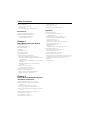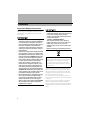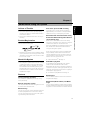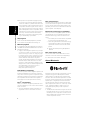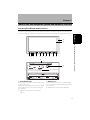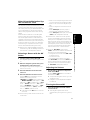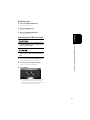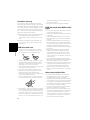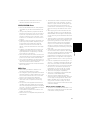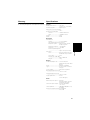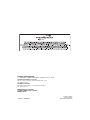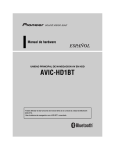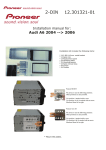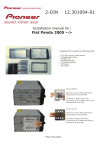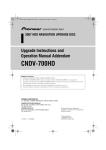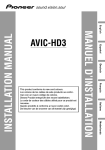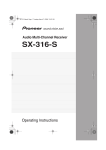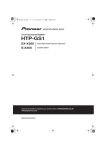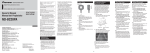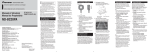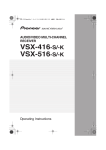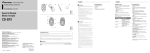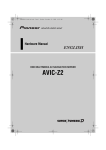Download Pioneer HD1 Hardware manual
Transcript
Hardware Manual HDD AV NAVIGATION HEAD UNIT AVIC-HD1BT Hands-free phoning is made possible by connecting the Bluetooth unit (ND-BT1). Use the navigation system with ND-BT1 connected. Table of Contents Manual Overview 1 How to use this manual 1 Terminology 1 About the definition of terminology 1 Precautions Important Safety Information 2 Additional Safety Information 3 To avoid battery exhaustion 3 To ensure safe driving 3 Chapter 1 Notes Before Using the System In Case of Trouble 5 Product Registration 5 About this System 5 Features 5 About Bluetooth 6 About Dolby Digital 7 About DTS sound 7 Notes for the Hard Disk Drive 7 Recording equipment and copyright 7 About writing data to the hard disk drive at low temperature 7 When recording, pay attention to the following points: 7 About the data saved or recorded by the customer 7 Notes for the LCD Screen 7 To protect the LCD screen 7 For comfortable LCD viewing 8 Notes for Internal Memory 8 Before removing the vehicle battery 8 Resetting the microprocessor 8 Chapter 2 How to Use the Navigation System and Names of the Parts Checking Part Names and Functions 9 About the Power Supply of the Navigation System 10 How to turn the power on or off 10 How to turn off the screen temporarily 10 When Using the Navigation System for the First Time 11 Selecting a Source with the AV button 11 Adjusting the Volume 11 Turning the Source Off 11 Inserting/Ejecting a Disc 12 Inserting a disc 12 Ejecting a disc 13 Adjusting the LCD Panel Angle 13 Appendix Troubleshooting 15 Handling and Care of the Disc 15 Playable Discs 15 DVD-Video disc region numbers 15 What the marks on DVDs indicate 15 Condition memory 16 DVD drive and care 16 DVD discs and other DVD media types 16 About playing Dual Disc 16 CD-R/CD-RW discs 17 MP3 files 17 Ambient conditions for playing a disc 18 About Gracenote® 18 End-User Licence Agreement 18 Other Precautions 19 Using the LCD Panel Correctly 19 Handling the LCD panel 19 About the liquid crystal display (LCD) screen 20 Keeping the LCD screen in good condition 20 About the small fluorescent tube 20 Glossary 21 Specifications 21 Manual Overview This manual describes information related to the hardware, such as the names of parts for the navigation system or precautions for use. Please read this manual and all other enclosed manuals before using your navigation system. The following issues are described in each chapter: How to use this manual Precautions This chapter describes precautions for the safe use of the navigation system. Please read all descriptions in this section before using your navigation system. Notes Before Using the System This section contains information needed before using the navigation system. Please read all descriptions in this section before using your navigation system. How to Use the Navigation System and Names of the Parts This chapter describes important issues that you need to know about your navigation system, such as the names of each part, and how to insert or eject discs. Appendix This section describes how to handle the navigation system or discs, and the specifications of this navigation system. Terminology Before moving on, take a few minutes to read the following information about the conventions used in this manual. Familiarity with these conventions will help you greatly as you learn how to use your new equipment. • Buttons on your navigation unit are indicated by ALL CAPITAL, BOLD lettering: e.g.) MAP button, MENU button. • Items in the different menus or touch keys available on the screen are described in parenthesis [ ] and bold: e.g.) [Destination], [Settings]. • Extra information, alternative uses and other notes are presented as follows: e.g.) ❒ When the source icon is not displayed, you can display it by touching the screen. • The references are indicated as follows: e.g.) ➲ For suitable discs ➞ Page 15 About the definition of terminology “Front Display” and “Rear Display” In this manual, the screen that is attached to the body of the navigation unit is referred to as the “Front Display”. An additional optional screen that is purchased for use in conjunction with the navigation unit is referred to as the “Rear Display”. Video image “Video image” in this manual indicates the video from a DVD-Video in the built-in DVD drive or from equipment that is connected to this navigation system with an AV-BUS or RCA cable, such as a TV tuner or general-purpose AV equipment. 1 Precautions Important Safety Information Before using your navigation system, be sure to read and fully understand the following safety information: • Do not attempt to install or service your navigation system by yourself. Installation or servicing of the navigation system by persons without training and experience in electronic equipment and automotive accessories may be dangerous and could expose you to the risk of electric shock or other hazards. • If liquid or foreign matter should get inside this navigation system, turn off the power immediately and consult your dealer or the nearest authorised PIONEER Service Station. Do not use the navigation system in this condition because doing so may result in a fire, electric shock, or other failure. • If you notice smoke, a strange noise or smell from the navigation system, or any other abnormal signs on the LCD screen, turn off the power immediately and consult your dealer or the nearest authorised PIONEER Service Station. Using this navigation system in this condition may result in permanent damage to the system. • Do not disassemble or modify this navigation system, as there are high-voltage components inside which may cause an electric shock. Be sure to consult your dealer or the nearest authorised PIONEER Service Station for internal inspection, adjustments or repairs. 2 • Do not allow this product to come into contact with liquids. Electrical shock could result. Also, damage to the product, smoke, and overheating could result from contact with liquids. • “CLASS 1 LASER PRODUCT” This product contains a laser diode of higher class than 1. To ensure continued safety, do not remove any covers or attempt to gain access to the inside of the product. Refer all servicing to qualified personnel. If you want to dispose this product, do not mix it with general household waste. There is a separate collection system for used electronic products in accordance with legislation that requires proper treatment, recovery and recycling. Private households in the 25 member states of the EU, in Switzerland and Norway may return their used electronic products free of charge to designated collection facilities or to a retailer (if you purchase a similar new one). For countries not mentioned above, please contact your local authorities for the correct method of disposal. By doing so you will ensure that your disposed product undergoes the necessary treatment, recovery and recycling and thus prevent potential negative effects on the environment and human health. ❒ Read the entire manual before operating this navigation system. ❒ The navigation features of this navigation system (and rear view camera option if purchased) are intended solely as an aid to you in the operation of your vehicle. It is not a substitute for your attentiveness, judgment, and care when driving. ❒ Do not operate this navigation system (or the rear view camera option if purchased) if doing so will divert your attention from the safe operation of your vehicle. Always observe safe driving rules and follow all existing traffic regulations. If you experience difficulty operating the system or reading the display, park your vehicle in a safe location and apply the handbrake before making the necessary adjustments. ❒ Never allow others to use the system unless they have read and understood the operating instructions. ❒ Never use this navigation system to route to hospitals, police stations or similar facilities in an emergency. Stop using any functions relating to the hands-free phone and please call appropriate emergency number. ❒ Route and guidance information displayed by this equipment is for reference purposes only. It may not accurately reflect the latest permissible routes, road conditions, one way streets, road closures or traffic restrictions. ❒ Traffic restrictions and advisories currently in force should always take precedence over guidance given by the navigation system. Always obey current traffic restrictions, even if the navigation system provides contrary advice. ❒ Failure to set correct information about the local time may result in the navigation system providing improper routing and guidance instructions. ❒ Never set the volume of your navigation system so high that you cannot hear outside traffic and emergency vehicles. ❒ The data encoded in the hard disk drive is the intellectual property of the provider, and the provider is responsible for such content. ❒ Keep this manual handy as a reference for operating procedures and safety information. ❒ Pay close attention to all warnings in this manual and follow the instructions carefully. ❒ Do not install the display where it may (i) obstruct the driver’s vision, (ii) impair the performance of any of the vehicle’s operating systems or safety features, including air bags or hazard lamp buttons or (iii) impair the driver’s ability to safely operate the vehicle. ❒ Please remember to wear your seat belt at all times while operating your vehicle. If you are ever in an accident, your injuries can be considerably more severe if your seat belt is not properly buckled. ❒ Never use headphones while driving. Additional Safety Information To avoid battery exhaustion Be sure to run the vehicle engine while using this navigation system. Using the navigation system without running the engine can result in battery drainage. • Do not use with vehicles that do not feature an ACC position. To ensure safe driving Handbrake interlock Certain functions offered by this navigation system could be dangerous if used while driving. To prevent them being used while in motion, there is an interlock with your vehicle’s handbrake (Handbrake interlock). If you attempt to use these functions during driving, they may be inoperable. If so, stop in a safe place, apply the handbrake, then operate. ❒ To promote safety, certain functions are disabled unless the vehicle is stopped and/or the handbrake is applied. 3 ➲ Setting the source for rear source ➞ Operation Manual • THE LIGHT GREEN LEAD AT POWER CONNECTOR IS DESIGNED TO DETECT PARKED STATUS AND MUST BE CONNECTED TO THE POWER SUPPLY SIDE OF THE HANDBRAKE SWITCH. IMPROPER CONNECTION OR USE OF THIS LEAD MAY VIOLATE APPLICABLE LAW AND MAY RESULT IN SERIOUS INJURY OR DAMAGE. • To avoid the risk of accident and the potential violation of applicable laws, this product should never be used while the vehicle is being driven except for navigation purposes. Also, no part of the navigation system should be in a location where it is a visible distraction to the driver. • In some countries the viewing of images on a display inside a vehicle even by persons other than the driver may be illegal. Where such regulations apply, they must be obeyed and the product’s “Video image” features should not be used. The navigation system detects whether your vehicle’s handbrake is engaged or not, and prevents you from watching “Video image” on the “Front Display” while driving. When you attempt to watch “Video image”, the warning ATTENTION! Viewing of front seat video source while driving is strictly prohibited. will appear on the “Front Display”. To watch “Video image” on the “Front Display”, park your vehicle in a safe place and apply the handbrake. See “Handbrake interlock” in the Operation Manual for more information. When using a display connected to REAR MONITOR OUTPUT • NEVER install the “Rear Display” in a location that enables the driver to watch “Video image” while driving. This navigation system’s REAR MONITOR OUTPUT is for connection of a display to enable passengers in the rear seats to watch “Video image”. 4 ❒ The map screen navigation images output to the “Rear Display” differ from standard NTSC format images. Therefore, the quality will be inferior to the images that appear on the “Front Display”. ❒ The navigation system automatically switches between NTSC colour system and PAL colour system for each video and outputs the video on the “Rear Display”. To correctly output each type of video on the “Rear Display”, we recommend using a “Rear Display” with a function to automatically switch between NTSC and PAL (e.g. AVD-W1100V). About rear view camera With an optional rear view camera (sold separately), you can use the navigation system as an aid to keep an eye on trailers, or while backing up. • SCREEN IMAGE MAY APPEAR REVERSED. • USE INPUT ONLY FOR REVERSE OR MIRROR IMAGE REAR VIEW CAMERA. OTHER USE MAY RESULT IN INJURY OR DAMAGE. • The rear view camera function is to be used as an aid to keep an eye on trailers, or while backing up. Do not use for entertainment purposes. • Please note that the edges of the rear view camera images may differ slightly according to whether full screen images are displayed when backing up, and whether the images are used for checking the rear when the vehicle is moving forward. Chapter 1 Notes Before Using the System Product Registration Visit us at the following site: Four times speed for CD recording For a typical CD, one CD can be recorded in approximately 15 minutes. It is also possible to listen to the song currently being recorded. Automatic title retrieval function using Gracenote® Music Recognition Service (for encoding only) When music is recorded on the music library from a CD, information such as the recording artist and track name are retrieved from the Gracenote Database and displayed (when available). Please read “About Gracenote®” before using this navigation system. • Register your product. We will keep the details of your purchase on file to help you refer to this information in the event of an insurance claim such as loss or theft. Music recognition technology and related data are provided by Gracenote®. Gracenote is the industry standard in music recognition technology and related content delivery. For more information visit www.gracenote.com. About this System ➲ “About Gracenote®” ➞ Page 18 • This navigation system does not work correctly in areas other than Europe. The RDS (Radio Data System) function operates only in areas with FM stations broadcasting RDS signals. The RDS-TMC service can also be used in the area where there is a station that broadcasts the RDS-TMC signal. Features Touch panel key operation It is possible to operate the product by using touch panel keys. Built-in navigation system The map data required for the navigation function is stored in the hard disk drive. DVD-Video playback It is possible to play back DVD-Video, DVD-R (video mode) and DVD-RW (video mode). Remember that use of this navigation system for commercial or public viewing purposes may constitute an infringement on the author’s rights protected by the Copyright Law. ➲ For details on playable discs ➞ Page 15 Multi-aspect You can switch between wide screen, letter box and panscan display. Multi-audio, Multi-subtitle, and Multiangle You can switch between multiple audio systems, multiple subtitle languages, and multiple viewing angles of a scene recorded on a DVD as desired. Music Library You can record music to the hard disk drive from a CD and playback them on the music library. You can also perform functions such as organising and editing favourite tracks. 5 Notes Before Using the System • Should this product fail to operate properly, contact your dealer or nearest authorised Pioneer Service Station. • The Pioneer CarStereo-Pass is for use only in Germany. Chapter 1 In Case of Trouble Chapter 1 Notes Before Using the System ❒ This product incorporates copyright protection technology that is protected by method claims of certain U.S. patents and other intellectual property rights owned by Macrovision Corporation and other rights owners. Use of this copyright protection technology must be authorised by Macrovision Corporation, and is intended for home and other limited viewing uses only unless otherwise authorised by Macrovision Corporation. Reverse engineering or disassembly is prohibited. CD playback Music CD/CD-R/CD-RW playback is possible. ➲ For details on playable discs ➞ Page 15 MP3 file playback It is possible to play back MP3 files recorded on CD-ROM/CD-R/CD-RW (ISO9660 Level 1/Level 2 standard recordings). • Supply of this navigation system only conveys a licence for private, non-commercial use and does not convey a licence nor imply any right to use this product in any commercial (i.e. revenue-generating) real time broadcasting (terrestrial, satellite, cable and/or any other media), broadcasting/streaming via internet, intranets and/or other networks or in other electronic content distribution systems, such as pay-audio or audio-on-demand applications. An independent licence for such use is required. For details, please visit http://www.mp3licensing.com. Rear entertainment The DVD-video signals from the built-in DVD drive or the video and audio signals from the AV INPUT source can be output to the “Rear Display” independently from the source selected with this navigation system “Front Display”. Bluetooth® technology compatibility When you use this navigation system with a Pioneer Bluetooth unit, a mobile phone featuring Bluetooth technology can be connected wirelessly. — The mobile phone used must be compatible for the profile of the Bluetooth unit. — When using Bluetooth wireless technology, this navigation system may not be able to operate all of the functions on the mobile phone. ➲ About hands-free phoning ➞ Operation Manual Rear view camera ready You can view what is behind the vehicle if connected to a rear view camera (sold separately). ➲ “About rear view camera” ➞ Page 4 About Bluetooth PAL/NTSC compatibility The colour system on this navigation system can be switched between PAL and NTSC automatically. When connecting other components to the navigation system, be sure that the components are compatible with the same video system or else images will not be reproduced correctly. iPod® compatibility When you use this navigation system with a Pioneer iPod adapter, you can control an iPod with a Dock connector. • iPod is a trademark of Apple Computer, Inc., registered in the U.S. and other countries. 6 Bluetooth is a short-range wireless radio connectivity technology that is developed as a cable replacement for mobile phones, handheld PCs and other devices. Bluetooth operates in 2.4 GHz frequency range and transmits voice and data at speeds up to 1 megabit per second. Bluetooth was launched by a special interest group (SIG) that comprises of Ericsson Inc., Intel Corp., Nokia Corp., Toshiba and IBM in 1998, and it is currently developed by nearly 2 000 companies worldwide. • The Bluetooth word mark and logos are owned by the Bluetooth SIG, Inc. and any use of such marks by Pioneer Corporation is under licence. Other trademarks and trade names are those of their respective owners. About Dolby Digital ❒ Manufactured under licence from Dolby Laboratories. “Dolby” and the double-D symbol are trademarks of Dolby Laboratories. Only digital output of DTS audio is possible. (Equipped with digital output for future expansion.) If navigation system’s optical digital outputs are not connected, DTS audio will not be output, so select an audio setting other than DTS. ❒ “DTS” is a registered trademark of Digital Theater Systems, Inc. Notes for the Hard Disk Drive Recording equipment and copyright The recording equipment should be used only for lawful copying. You are advised to check carefully what is lawful copying in the country in which you are making a copy. Copying of copyright material such as films or music is unlawful unless permitted by a legal exception or consented to by the right owners. About writing data to the hard disk drive at low temperature Writing to the hard disk drive, such as recording music to the music library, may be disabled when the navigation system detects abnormally low temperatures inside the vehicle. Functionality will become available once the temperature inside the vehicle returns to normal. About the data saved or recorded by the customer • The data saved or recorded onto this navigation system by the customer cannot be extracted from the navigation system. • The data saved or recorded onto this navigation system by the customer cannot be guaranteed during repair or service. Lost data that was saved or recorded by the customer is not guaranteed. • Due to copyrights, the music data recorded into the Music Library cannot be backed up during repair or service. Notes for the LCD Screen To protect the LCD screen ❒ Do not allow direct sunlight to fall on the LCD screen when this navigation system is not being used. Extended exposure to direct sunlight can result in LCD screen malfunction due to the resulting high temperatures. ❒ When using a mobile phone, keep the aerial of the mobile phone away from the display to prevent disruption of the video with disturbances such as spots or coloured stripes. ❒ Never touch the LCD screen with anything besides your finger when operating the Touch Panel functions. The LCD screen can scratch easily. (The stylus is supplied for special calibrations. Do not use the stylus for normal operation.) 7 Notes Before Using the System About DTS sound • Pioneer does not compensate for contents that cannot be recorded or any loss of recorded data due to a malfunction or failure of the navigation system. • The data recorded on the navigation system is cannot to be used without a permission from its right holder under copyright law except for personal entertainment. • Make sure to check the recording operation before recording and check the recorded contents after recording. • Recording is not guaranteed for all CDs. Chapter 1 The AVIC-HD1BT will down-mix Dolby Digital signals internally and output the sound through the stereo. (Equipped with digital output for future expansion.) When recording, pay attention to the following points: ➲ For details about handling the LCD panel ➞ Page 19 Notes Before Using the System Chapter 1 For comfortable LCD viewing Due to its construction, the viewing angle of the LCD screen is limited. The viewing angle can be increased, however, by using [Brightness] to adjust the black density of the video. When using for the first time, adjust the black density in accordance with the viewing angle to adjust for clear viewing. [Dimmer] can also be used to adjust the brightness of the LCD screen itself to suit your personal preference. • When changing the combination of the equipment. • When adding/removing additional products that connect to the navigation system. 1 Turn the ignition switch OFF. 2 Press the RESET button with a pen tip or other pointed instrument. Notes for Internal Memory Before removing the vehicle battery If the battery is disconnected or discharged, the memory will be erased and must be reprogrammed. ➲ For details, refer to “Returning the Navigation System to the Default or Factory Settings” in the Operation Manual. Resetting the microprocessor • Pressing the RESET button mainly clears the settings for the AV source without clearing all the items of navigation functions. Please see section “Returning the Navigation System to the Default or Factory Settings” of the Operation Manual before clearing. Pressing the RESET button lets you reset the microprocessor to its initial settings without changing the condition memory. ➲ Condition memory ➞ Page 16 The microprocessor must be resetted under the following conditions: • Prior to using this navigation system for the first time after installation. • If the product fails to operate properly. • If there appear to be problems with the operation of the system. 8 RESET button ❒ If you have connected other equipment (for example, a TV tuner) to this navigation system, be sure to reset that equipment, too. Chapter 2 How to Use the Navigation System and Names of the Parts Checking Part Names and Functions This section gives information about the names of the parts and the main features using the buttons. ❒ For more details on operations and limitations of functions, please refer to the Operation Manual. Chapter 2 c d 5 6 7 8 9 a How to Use the Navigation System and Names of the Parts 1 23 4 b e f 1 OPEN CLOSE button Press to open or close the LCD panel and access the disc loading slot. Press and hold to display the screen angle adjustment screen where you can adjust the angle of the LCD panel. 2 RESET button Press to recover from an error or other situation. You can clear the customised settings related to the AV source. ➲ Resetting the microprocessor ➞ Page 8 ➲ Opening and Closing the LCD Panel ➞ Page 12 9 3 V button Press to enter the PICTURE ADJUSTMENT mode. ➲ Operating the Picture Adjustment ➞ Operation Manual How to Use the Navigation System and Names of the Parts Chapter 2 Press and hold to turn off the back light of the LCD panel. To turn on the back light, press this button again. 4 Signal receptor This area receives signals from a remote control (sold separately). 5 VOL (/) button Press on the side of the button to increase the volume of the audio source. Press on the side to decrease the volume of the audio source. You cannot adjust the phone volume or the volume of the navigation features (e.g. guidance voice). 6 AV button Press to switch the screen to the audio operation screen. If you press the AV button again, the source switches. ❒ Press and hold the AV button to turn off the source. 7 MENU button Press to display a navigation menu of the navigation system. Press and hold to display “Phone Menu” when the Bluetooth unit is connected to this navigation system. 8 MAP button Press to view the navigation map screen. Also, when the map is scrolling, pressing this button returns you to the display of the map of your surroundings. Use this button to switch the view mode of the navigation when the map of your surroundings is displayed. 9 TRK (/) button Press this button when the built-in DVD drive source is selected to skip a track or a chapter. Press and hold to fast forward/fast reverse a track or a chapter. ❒ Various operations are possible depending on the Audio source. 10 a P.LIST (/) button Changes the discs in the magazine when using a multi-CD player (sold separately). Switches preset channels when using the radio. ❒ Various operations are possible depending on the Audio source. b TA /NEWS button Press to turn on or off the traffic announcements function. Press and hold to turn on or off the NEWS function. c LCD panel d LCD screen e Disc loading slot Insert a disc to play. f EJECT button Press to eject the disc from the disc loading slot. About the Power Supply of the Navigation System How to turn the power on or off The power to this navigation system turns on or off with the ignition switch (ACC) of the vehicle. There is no power switch. How to turn off the screen temporarily Touch and hold the V button to turn off the screen for a while. The navigation system enters the standby mode. ❒ To cancel the standby mode, press the V button again, or touch the screen. When Using the Navigation System for the First Time Selecting a Source with the AV button 1 Turn the ignition switch (ACC) ON. The navigation system’s power supply comes on. 2 After the navigation system starts, press the AV button to switch the screen. The navigation map screen changes to the audio source screen. 3 Press the AV button to turn the audio source on. 4 Press the AV button to select a source. Press the AV button repeatedly to switch between the following sources: [CD/ROM (MP3)/DISC] (built-in DVD drive) — [MUSIC LIBRARY] (HDD player) — [FM] (FM tuner) — [AM] (LW/MW tuner) — [iPod] (iPod) — [M-CD] (multi-CD) — [TV] (television) — [AV INPUT] (video input) — [AUX] (Auxiliary equipment) — [EXT 1] (external unit 1) — [EXT 2] (external unit 2) ❒ Press and hold the AV button to turn the source off. ❒ In the following cases, the sound source cannot be used: ❒ When the [Auto ANT] mode is set to [Radio], the vehicle’s antenna can be stowed by following one of the steps below. — Change the source from radio (AM or FM) to another source. — Turn the source off. — Turn off the ignition switch (ACC OFF). If the [Auto ANT] mode is set to [Power], the vehicle’s antenna can be stowed only when the ignition switch is turned off (ACC OFF). ➲ [Auto ANT] ➞ Operation Manual Adjusting the Volume • Use the VOL (/) button to adjust the audio sound level. Press the VOL (/) button to increase or decrease the volume. ❒ To adjust the navigation volume, go to the navigation menu. ➲ Navigation volume adjustment ➞ Operation Manual Turning the Source Off • Press the AV button and hold until the source turns off. ❒ This navigation system also can be switched off by turning the ACC (ignition) OFF. 11 How to Use the Navigation System and Names of the Parts ❒ When an error message appears during the initial learning, refer to “Message and how to react to them” in the Operation Manual. ❒ “External unit” refers to a Pioneer product (such as one available in the future) where, although it is incompatible as a source, the basic functions can be controlled by the navigation system. Two external units can be controlled by this product. When two external units are connected, the product allocates them to external unit 1 or external unit 2. Chapter 2 The navigation system cannot detect the location correctly if the initial learning is not complete. The correct positioning can be attained after driving a certain distance. (The AV source can be used normally regardless of the initial learning status.) When the vehicle starts to run, the 3D Hybrid Sensor’s initial learning automatically starts. Until the 3D Hybrid Sensor’s initial learning is complete, the positioning is performed by GPS satellites so the location of your vehicle may not be very accurate. This is not an error. When the initial learning is complete, the location of your vehicle can be detected with high accuracy. — When a unit corresponding to each source is not connected to the navigation system. — When no disc is set in the navigation system. — When no magazine is set in the multi-CD player. — When [AUX Input] (auxiliary input) is turned off (refer to Operation Manual). — When [AV Input] (video input) is not set to [Video] (refer to Operation Manual). How to Use the Navigation System and Names of the Parts Chapter 2 Inserting/Ejecting a Disc • When opening, closing and adjusting the angle of the LCD panel, be careful not to get your finger caught. • Do not use with the LCD panel left open. If LCD panel is left open, it may result in injury in the event of an accident. • Do not open and close the LCD panel with hands by force. This may cause malfunction. • Do not operate this navigation system until the LCD panel completely opens or closes. If this navigation system is operated while the LCD panel is opening or closing, the LCD panel may stop at that angle for safety. • Do not place a glass or a can on this navigation system when the LCD panel is open. Doing so may break this navigation system. Inserting a disc 1 Press the OPEN CLOSE button. The LCD panel opens, and the disc loading slot appears. Disc loading slot EJECT button When a disc is already set The above screen is displayed. Make sure the disc loading slot is empty before inserting a disc into the slot. 2 Insert a disc into the disc loading slot. When you insert a disc, the LCD panel closes automatically, and then format reading will start. ❒ When the ignition switch is turned off (ACC OFF) with the LCD panel open, the LCD panel remains open. Always make sure to close the LCD panel before turning the ignition switch off. ❒ Do not insert anything other than a disc into the disc loading slot. ❒ The built-in DVD drive plays one, standard, 12cm or 8-cm (single) disc at a time. Do not use an adapter when playing 8-cm discs. ➲ For details, refer to “Playable Discs” ➞ Page 15 ❒ To close the LCD panel, press the OPEN CLOSE button again. ❒ If you cannot insert a disc completely or if a inserted disc is not recognised, check that the label side of the disc is up. Press the EJECT button to eject the disc, and check the disc for damage before inserting the disc again. ❒ If the built-in DVD drive does not operate properly, an error message may be displayed. ➲ Error messages ➞ Operation Manual 12 Ejecting a disc 1 Press the OPEN CLOSE button. The LCD panel opens. 2 Press the EJECT button. The disc is ejected. 3 Press the OPEN CLOSE button. The LCD panel closes. Chapter 2 Adjusting the LCD Panel Angle How to Use the Navigation System and Names of the Parts • When opening, closing and adjusting the angle of the LCD panel, be careful not to get your finger caught. • Do not open and close the LCD panel with hands by force. This may cause malfunction. 1 Press and hold the OPEN CLOSE button. The angle adjustment screen appears. 2 Touch [+] or [–] to adjust the angle. Five levels of angle are available. 3 Touch [Back]. ❒ The adjusted angle of the LCD panel will be memorised and the LCD panel will automatically return to that angle the next time the LCD panel is opened or closed. 13 14 How to Use the Navigation System and Names of the Parts Chapter 2 Appendix Troubleshooting ➲ Troubleshooting ➞ Appendix of the Operation Manual Handling and Care of the Disc Some basic precautions are necessary when handling your discs. DVD-Video disc region numbers DVD-Video discs that have incompatible region numbers cannot be played on this DVD drive. The region number of the player can be found on the bottom of this product. The illustration below shows the regions and corresponding region numbers. Playable Discs DVD and CD discs that display the logos shown below generally can be played back on this builtin DVD drive. CD Appendix DVD-Video What the marks on DVDs indicate The marks below may be found on DVD disc labels and packages. They indicate the type of images and audio recorded on the disc, and the functions you can use. Mark Meaning Indicates the number of audio systems. 2 Indicates the number of subtitle languages. 2 Indicates the number of viewing angles. 3 ❒ is a trademark of DVD Format/Logo Licensing Corporation. ❒ It is not possible to play back DVD audio discs. This DVD drive may not be able to play all discs bearing the marks shown above. 16 : 9 LB 2 ALL Indicates the picture size (aspect ratio: screen width-to-height ratio) type. Indicates the number of the region where playback is possible. If marks other than those listed are found on DVD disc labels and packages, please ask the DVD disc supplier for their meaning. 15 Condition memory This function memorises selections made for audio language, subtitle language, angle number and aspect ratio during disc playback for up to 30 discs. The final settings during playback of a disc are memorised without requiring special operations. The next time a disc is played, the previous settings are automatically applied. ❒ With some discs, audio language and subtitle language are automatically specified, in which case condition memory does not function. ❒ When the number of discs exceeds 30, settings for the new disc replace those for the oldest disc. Appendix DVD drive and care • Use only normal, round discs. If you insert irregular, non-round shaped discs, they may jam in the DVD drive or not play properly. • Check all discs for cracks, scratches or warpage before playing. Discs that have cracks or scratches, or those that are warped may not play properly. Do not use such discs. • Avoid touching the recorded (non-printed side) surface when handling the disc. • Store discs in their cases when not in use. • Keep discs out of direct sunlight and do not expose the discs to high temperatures. • Do not attach labels to, write on or apply chemicals to the surface of the discs. • To clean dirt from a disc, wipe the disc with a soft cloth outward from the centre of the disc. • If the heater is used in cold weather, condensation may form on components inside the DVD drive. Condensation may cause the DVD drive to operate incorrectly. If you think that condensation is a problem, turn off the DVD drive for an hour or so to allow the DVD drive to dry out, 16 and wipe any damp discs with a soft cloth to remove the moisture. • Road shocks may interrupt disc playback. DVD discs and other DVD media types • It may not be possible to use certain functions with some DVD-Video discs. • It may not be possible to play back some DVD video discs. • When DVD-R/DVD-RW discs are used, playback is possible only for discs that have been finalised. • When DVD-R/DVD-RW discs are used, playback is possible only for discs that have been recorded in Video format (video mode). It is not possible to play back DVD-RW discs which have been recorded in Video Recording format (VR mode). • It may not be possible to play back DVD-R/ DVD-RW discs that have been recorded in Video format (video mode) because of disc characteristics, scratches or dirt on the disc, or dirt, scratches or condensation on the lens of this product. • It is not possible to play back general DVDROM discs or DVD-RAM discs. Only DVD-ROM discs authorised by Pioneer can be read. • Playback of discs recorded on a personal computer may not be possible depending on the environment and the application settings. Please record with the correct format. (For details, contact the manufacturer of the application.) About playing Dual Disc • Dual Discs are two-sided discs that have a recordable CD for audio on one side and a recordable DVD for video on the other. • Playback of the DVD side is possible with this unit. However, since the CD side of Dual Discs is not physically compatible with the general CD standard, it may not be possible to play the CD side with this navigation system. • Frequent loading and ejecting of a Dual Disc may result in scratches on the disc. • Serious scratches can lead to playback problems on this navigation system. In some cases, a Dual Disc may become stuck in the disc loading slot and will not eject. To prevent this, we recommend you refrain from using Dual Disc with this navigation system. • Please refer to the manufacturer for more detailed information about Dual Discs. CD-R/CD-RW discs MP3 files • When naming an MP3 file, add the corresponding filename extension (.mp3). • This navigation system plays back files with the filename extension (.mp3) as MP3 files. To prevent noise and malfunctions, do not use this extension for files other than MP3 files. • MP3 is short for MPEG Audio Layer 3 and refers to an audio compression technology standard. • This product allows playback of MP3 files on CD-ROM, CD-R and CD-RW discs. Recorded discs can be played back if they are compatible with level 1 and level 2 of ISO9660 and with the Romeo and Joliet file system. • It is possible to play back multi-session compatible recorded discs. • MP3 files are not compatible with packet write data transfer. About folders and MP3 files • An outline of a CD-ROM with MP3 files on it is shown below. Subfolders are shown as folders in the folder currently selected. 17 Appendix • When CD-R/CD-RW discs are used, playback is possible only for discs that have been finalised. • It may not be possible to play back CD-R/CDRW discs recorded on a music CD recorder or a personal computer because of disc characteristics, scratches or dirt on the disc, or dirt, scratches or condensation on the lens of this product. • Playback of discs recorded on a personal computer may not be possible, depending on the environment and the application settings. Please record with the correct format. (For details, contact the manufacturer of the application.) • Playback of CD-R/CD-RW discs may become impossible with direct exposure to sunlight, high temperatures, or depending on the storage conditions in the vehicle. • Titles and other text information recorded on a CD-R/CD-RW disc may not be displayed by this product (in the case of audio data (CD-DA)). • If you insert a CD-RW disc into this product, it will take more time to play back than when you insert a conventional CD or CD-R disc. • Read the precautions with CD-R/CD-RW discs before using them. • The maximum number of characters for the file and folder name is 32 characters, including extension (.mp3). However the navigation system uses proportional font. Therefore, the number of the characters that you can display varies according to the width of each character. • When playing discs with both MP3 files and audio data (CD-DA), such as CD-EXTRA and MIXED-MODE CDs, both types can be played only by switching the mode between MP3 and CD-DA. • The folder selection sequence for playback and other operations is the writing sequence used by the writing software. For this reason, the expected sequence at the time of playback may not coincide with the actual playback sequence. However, there also are some writing software that permit the setting of the playback order. • Some audio CDs contain tracks that merge into one another without a pause. When these discs are converted to MP3 files and burned to a CD-R/CD-RW/CD-ROM, the files will be played back on this player with a short pause between each one, regardless of the length of the pause between tracks on the original audio CD. • Files are compatible with the ID3 Tag Ver. 1.0 and Ver. 1.1 formats for displaying album (disc title), track (track title) and artist (track artist). • The emphasis function is valid only when MP3 files of 32, 44.1 and 48 kHz frequencies are played back. (16, 22.05, 24, 32, 44.1, 48 kHz sampling frequencies can be played back.) • There is no m3u playlist compatibility. • There is no compatibility with the MP3i (MP3 interactive) or MP3 PRO formats. • The sound quality of MP3 files generally improves with an increased bit rate. This product can play recordings with bit rates from 8 kbps to 320 kbps, but in order to be able to enjoy sound of a certain quality, we recommend only using discs recorded with a bit rate of at least 128 kbps. ❒ The following figure is an example of the tier structure in the CD. The numbers in the figure indicate the order in which folder numbers are assigned and the order to be played back. Indicates the order in which folder numbers are assigned. Indicates each file. The number is assigned in the order of the track to be played back. Ambient conditions for playing a disc • At extremely high temperatures, a temperature cutoff protects this product by switching it off automatically. • Despite our careful design of the navigation system, as a result of mechanical wear, ambient conditions for use, or handling of the disc, small scratches that do not affect actual operation may appear on the disc surface. This is not a sign of the malfunction of this navigation system. Consider it to be normal wear and tear. Appendix About Gracenote® 1 2 3 1 First tier Music recognition technology and related data are provided by Gracenote®. Gracenote is the industry standard in music recognition technology and related content delivery. For more information visit www.gracenote.com. CD and music-related data from Gracenote, Inc., copyright © 2000-2006 Gracenote. Gracenote Software, copyright © 2000-2006 Gracenote. This product and service may practice one or more of the following U.S. Patents: #5,987,525; #6,061,680; #6,154,773, #6,161,132, #6,230,192, #6,230,207, #6,240,459, #6,330,593, and other patents issued or pending. Some services supplied under license from Open Globe, Inc. for U.S. Patent: #6,304,523. Gracenote and CDDB are registered trademarks of Gracenote. The Gracenote logo and logotype, and the “Powered by Gracenote” logo are trademarks of Gracenote. 2 Second tier 3 Third tier Notes: • This product assigns folder numbers. The user can not assign folder numbers. • If you are using a folder that does not contain an MP3 file, the folder itself will display but you will not be able to see any files in the folder. • MP3 files in up to 8 tiers of folders can be played back. However, there is a delay when starting playback on discs with numerous tiers. For this reason we recommend creating discs with no more than 2 tiers. • It is possible to play back up to 253 folders on one disc. 18 End-User Licence Agreement USE OF THIS PRODUCT IMPLIES ACCEPTANCE OF THE TERMS BELOW. This product contains technology and data from Gracenote of Emeryville, California (“Gracenote”). The technology from Gracenote (the “Gracenote Embedded Software”) enables this product to do USE OF THE GRACENOTE COMPONENT OR ANY GRACENOTE SERVER. IN NO CASE WILL GRACENOTE BE LIABLE FOR ANY CONSEQUENTIAL OR INCIDENTAL DAMAGES OR FOR ANY LOST PROFITS OR LOST REVENUES. Other Precautions • The navigation system may not be able to acquire part of the data. The contents of the data in the Gracenote® Database included in the hard disk drive are not 100% guaranteed. • The Gracenote® Database included in the hard disk drive contains the titles for the 300 000 most frequently accessed albums worldwide as of 2005 November. Using the LCD Panel Correctly Handling the LCD panel • Be careful of fingers, long hair, and loose articles of clothing which could possibly get caught between the LCD panel and the main body and cause serious injury. • When the LCD panel is subjected to direct sunlight for a long period of time, it will become very hot, resulting in possible damage to the LCD screen. When not using this navigation system, avoid exposing it to direct sunlight as much as possible. • The LCD panel should be used within the temperature ranges shown below. — Operating temperature range: –10°C to +50°C — Storage temperature range: –20°C to +80°C • Do not use the LCD panel at temperatures higher or lower than the operating temperature range because the LCD panel may not operate normally and the LCD panel can be damaged. • The LCD screen is exposed in order to increase its visibility within the vehicle. Please do not press strongly on it as this may damage it. • Do not place anything on the LCD panel when it is opened. Also, do not attempt to manually adjust the angle or open/close the LCD panel. Applying strong force to the LCD panel may damage it. • Do not push the LCD screen with a large amount of force as this may scratch it. 19 Appendix disc identification and obtain music-related information, including name, artist, track, and title information (“Gracenote Data”), which is included on the Gracenote Database (the “Gracenote Database”). You agree that you will use Gracenote Data, the Gracenote Database, and Embedded Software for your own personal non-commercial use only. You agree that you will access Gracenote Data only by means of the standard end user functions and features of this product. You agree not to assign, copy, transfer or transmit the Embedded Software or any Gracenote Data to any third party. YOU AGREE NOT TO USE OR EXPLOIT GRACENOTE DATA, THE GRACENOTE DATABASE, OR GRACENOTE COMPONENT, EXCEPT AS EXPRESSLY PERMITTED HEREIN. You agree that your non-exclusive licence to use the Gracenote Data, the Gracenote Database, and Embedded Software will terminate if you violate these restrictions. If your licence terminates, you agree to cease any and all use of the Gracenote Data, the Gracenote Database, and Gracenote Embedded Software. Gracenote reserves all rights in the Gracenote Data, Gracenote Database, and Gracenote Embedded Software, including all ownership rights. You agree that Gracenote may enforce its rights under this Agreement against you directly in its own name. The Embedded Software and each item of Gracenote Data are licenced to you “AS IS.” Gracenote makes no representations or warranties, express or implied, regarding the accuracy of any Gracenote Data. Gracenote reserves the right to delete data or to change data categories in any Data updates and for any cause that Gracenote deems sufficient. No warranty is made that the Embedded Software is error-free or that functioning of the Embedded Software will be uninterrupted. Gracenote is not obligated to provide you with any new enhanced or additional data types or categories that Gracenote may choose to provide in the future. GRACENOTE DISCLAIMS ALL WARRANTIES EXPRESS OR IMPLIED, INCLUDING, BUT NOT LIMITED TO, IMPLIED WARRANTIES OF MERCHANTABILITY, FITNESS FOR A PARTICULAR PURPOSE, TITLE, AND NON-INFRINGEMENT. GRACENOTE DOES NOT WARRANT THE RESULTS THAT WILL BE OBTAINED BY YOUR • Never touch the LCD screen with anything besides your finger when operating the Touch Panel functions. The LCD screen can scratch easily. (The stylus is supplied for special calibrations. Do not use the stylus for normal operation.) • Be careful not to place anything between the LCD panel and the main body when the LCD panel is closing. If an object gets between the LCD panel and main body, the LCD panel may stop working. Appendix About the liquid crystal display (LCD) screen • If the LCD panel is near the vent of an air conditioner when it is opened, make sure that air from the air conditioner is not directly blowing on the panel. Heat from the heater may break the LCD screen, and cool air from the air conditioner may cause moisture to form inside the product, resulting in possible damage. Also, if the LCD panel is cooled down by the air conditioner, the LCD screen may become dark, or the life span of the small fluorescent tube used inside the LCD panel may be shortened. • Small black dots or white dots (bright dots) may appear on the LCD screen. These are due to the characteristics of the LCD screen and do not indicate a problem with the navigation system. • At low temperatures, the LCD screen may be dark for a while after the power is turned on. • The LCD screen will be difficult to see if it is exposed to direct sunlight. • When using a mobile phone, keep the aerial of the mobile phone away from the navigation system to prevent disruption of the video with disturbances such as spots or coloured stripes. Keeping the LCD screen in good condition • When removing dust from the LCD screen or cleaning the LCD screen, first turn the system power off, then wipe with the soft dry cloth. • When wiping the LCD screen, take care not to scratch the surface. Do not use harsh or abrasive chemical cleaners. 20 About the small fluorescent tube • A small fluorescent tube is used inside the display to illuminate the LCD screen. — The fluorescent tube should last for approximately 10 000 hours, depending on operating conditions. (Using the navigation system at low temperatures reduces the service life of the fluorescent tube.) — When the fluorescent tube reaches the end of its useful life, the LCD screen will be dark and the image will no longer be projected. If this happens, consult your dealer or the nearest authorised PIONEER Service Station. Glossary Specifications ➲ Glossary ➞ Appendix of the Operation Manual General Rated power source ............ 14.4 V DC (10.8 V to 15.1 V allowable) Grounding system ............... Negative type Maximum current consumption ........................................... 10.0 A Dimensions (W ✕ H ✕ D): Chassis......................... 178 ✕ 100 ✕ 165 mm Nose ............................. 178 ✕ 96 ✕ 16 mm Weight ................................. 3.0 kg HDD ..................................... 30 GB Display Screen size/aspect ratio ..... 7.0 inch wide/16:9 (effective display area: 156 ✕ 82 mm) Pixels .................................... 336 960 (1 440 ✕ 234) Type ...................................... TFT active matrix, transmissive type Colour system...................... PAL/NTSC compatible Operating temperature range ........................................... –10°C to +50°C Storage temperature range ........................................... –20°C to +80°C Angle adjustment................ 0° to 21° (initial settings: 0°) Audio Maximum power output ..... 50 W ✕ 4 50 W ✕ 2 ch/4 Ω + 70 W ✕ 1 ch/2 Ω (for subwoofer) Continuous power output... 27 W ✕ 4 (DIN 45324, +B=14.4 V) Load impedance .................. 4 Ω (4 Ω to 8 Ω [2 Ω for 1 ch] allowable) Preout max output level/output impedance ........................................... 2.0 V/1 kΩ 21 Appendix Navigation GPS Receiver: System.......................... L1, C/Acode GPS SPS (Standard Positioning Service) Reception system ........ 8-channel multi-channel reception system Reception frequency ... 1 575.42 MHz Sensitivity ..................... –130 dBm Position update frequency ................................... Approx. once per second GPS aerial: Aerial ............................ Micro strip flat aerial/righthanded helical polarization Aerial cable .................. 5.0 m Dimensions (W ✕ H ✕ D) ................................... 33 ✕ 13 ✕ 36 mm Weight .......................... 105 g Appendix Equaliser (3-Band Parametric Equaliser): Low Frequency ............. 40/80/100/160 Hz Q Factor ................ 0.35/0.59/0.95/1.15 (+6 dB when boosted) Gain....................... ±12dB Mid Frequency ............. 200/500/1k/2k Hz Q Factor ................ 0.35/0.59/0.95/1.15 (+6 dB when boosted) Gain....................... ±12dB High Frequency ............. 3.15k/8k/10k/12.5k Hz Q Factor ................ 0.35/0.59/0.95/1.15 (+6 dB when boosted) Gain....................... ±12dB Loudness contour: Low................................ +3.5 dB (100 Hz), +3 dB (10 kHz) Mid ................................ +10 dB (100 Hz), +6.5 dB (10 kHz) High .............................. +11 dB (100 Hz), +11 dB (10 kHz) (Volume: –30 dB) HPF: Frequency..................... 50/80/125 Hz Slope ............................. –12 dB/oct Subwoofer: Frequency..................... 50/80/125 Hz Slope ............................. –18 dB/oct Gain............................... ±12dB Phase ............................ Normal/Reverse DVD Drive System .................................. DVD-Video, Compact disc audio, MP3 system Usable discs......................... DVD-Video, Compact disc, MP3 Region number .................... 2 Signal format: Sampling frequency .... 44.1/48/96 kHz Number of quantisation bits ................................... 16/20/24; linear Frequency response ............ 5 Hz to 44 000 Hz (with DVD, at sampling frequency 96 kHz) Signal-to-noise ratio ............ 97 dB (1 kHz) (IEC-A network) (CD: 96 dB (1 kHz) (IEC-A network)) Dynamic range .................... 95 dB (1 kHz) (CD: 94 dB (1 kHz)) Distortion.............................. 0.008 % (1 kHz) Output level: Video ............................. 1.0 Vp-p/75 Ω (±0.2 V) Audio............................. 1.0 V (1 kHz, 0 dB) Number of channels............ 2 (stereo) MP3 decoding format.......... MPEG-1 & 2 Audio Layer 3 FM tuner Frequency range .................. 87.5 MHz to 108.0 MHz 22 Usable sensitivity................. 8 dBf (0.7 μV/75 Ω, mono, S/ N: 30 dB) Signal-to-noise ratio ............ 75 dB (IEC-A network) Distortion.............................. 0.3 % (at 65 dBf, 1 kHz, stereo) 0.1 % (at 65 dBf, 1 kHz, mono) Frequency response ............ 30 Hz to 15 000 Hz (±3 dB) Stereo separation ................ 45 dB (at 65 dBf, 1 kHz) Selectivity ............................. 80 dB (±200 kHz) MW Frequency range.................. 531 kHz to 1 602 kHz (9 kHz) Usable sensitivity................. 18 μV (S/N: 20 dB) Signal-to-noise ratio ............ 65 dB (IEC-A network) LW Frequency range.................. 153 kHz to 281 kHz Usable sensitivity................. 30 μV (S/N: 20 dB) Signal-to-noise ratio ............ 65 dB (IEC-A network) Note: Specifications and design are subject to possible modifications without notice due to improvements. PIONEER CORPORATION 4-1, MEGURO 1-CHOME, MEGURO-KU, TOKYO 153-8654, JAPAN PIONEER ELECTRONICS (USA) INC. P.O. Box 1540, Long Beach, California 90801-1540, U.S.A. TEL: (800) 421-1404 PIONEER EUROPE NV Haven 1087, Keetberglaan 1, B-9120 Melsele, Belgium TEL: (0) 3/570.05.11 Published by Pioneer Corporation. Copyright © 2006 by Pioneer Corporation. All rights reserved. <KKYHX> <06C00001> Printed in Belgium <CRB2187-A> EW MAN-HD1BT-HARDW-EN