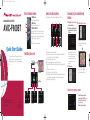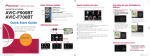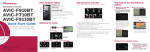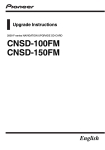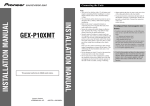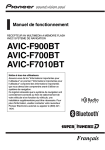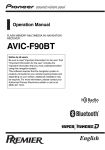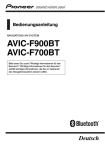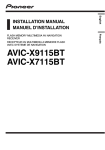Download Pioneer F900 Quick Start Guide
Transcript
CRB2716A 08.4.28 11:40 AM Page 1 Basic Hardware buttons NAVIGATION AV SYSTEM AVIC-F900BT Quick Start Guide 1 2 3 Search function overview MENU button Press to display “Top Menu“. MAP button Press to view the map screen. MULTI-CONTROL This navigation system provides multiple search methods. 1 Display Destination Menu and touch Address. 2 Input the information that Switching the screen map screen Top Menu 4 Touch Add Destination. you want to set as the destination. Rotate to adjust the AV (Audio and Video) volume. On the map screen, move up or down to change the map scale. Move left or right to skip backward or forward the track or chapter, etc. Note: These are just a couple of examples. This guide is intended to guide you through the basic functions of this navigation system. For details, please refer to the operation manual. Searching for your destination by address Searching for location by address Searching for a place from stores, restaurants, and other businesses in the points of interest database Selecting your stored location Selecting a destination you searched for recently Searching for POIs by using the data on external storage (USB, SD) Set a route to your home Selecting a route from a stored route Viewing the current route information, searching for a destination by latitude and longitude and storing the current route Cancelling your current route When route calculation is completed, navigation guidance begins. Touching the item next to each option displays the screen to enter the character or select one of options. After narrowing down your destination, “Map Confirmation screen” will appear. 3 Touch Route.... This navigation systems gives you route guidance both visually and by voice. Setting the voice guidance volume 1 Touch the keys in the fol- lowing order in Top Menu; Published by Pioneer Corporation. Copyright © 2008 by Pioneer Corporation. All rights reserved. Printed in China <CRB2716-A/S> RE <KKYZX> <08D00000> Destination Menu Contacts "AV Source" menu Settings ➔ Navi Settings ➔ Sound Settings 2 Touch or drag the slider. CRB2716A 08.4.28 11:40 AM Page 5 Basic operation on the map screen Basic items on the map Selecting the AV source 1 Display "AV Source" menu and touch the key to select your desired AV source. Information for the next guidance point Current time Compass Current route Current position Current road Playing your Apple iPod® You can control an iPod by connecting the USB interface cable for iPod® (CD-IU230V) (sold separately) to the navigation system. 1 Touch AV1 Input on AV 2 Settings menu to select "iPod". Connect your iPod. To AV input on the backside Touch one of the categories in which you want to search for a song. Touch to switch between the video screen and the music screen. Playback control Pairing your phone Transferring the phone book 1 Activate the Bluetooth 1 Touch Phone Book function on your phone. 2 Touch the keys in the fol- lowing order in Top Menu; Phone ➔ Phone Settings 3 Turn Bluetooth On/Off to On. The AV source is disabled if the equipment is not connected. Scrolling the map 3D map screen Dragging the map allows scrolling. The scroll speed will change depending on your drag speed. Touch to change the view, touch the key again to return the previous view. You can play an audio file on a SD memory card. (For details about playable files, refer to “Operation Manual”.) 1 Push the dummy SD card until it clicks and pull out the card. 4 Touch the keys in the fol- USB connector 2 Insert your SD memory card until it clicks. Playback control Move to the previous or next folder. Switch to the screen for video control. transfer the phone book entries during waiting screen. lowing order; Connection ➔ Add Device ➔ Search devices 3 Switch the AV source to iPod. 5 Music control Touching the 3D map shows the key for changing the 3D map tilt and rotation angle. 2 Touch OK to enter the waiting screen. 3 Operate your phone to Video control Touch VIDEO to switch to the iPod-video screen. Playing files from a SD memory card Transfer on Phone Menu. 3 Touch keys to operate the music/video source. The system tries to find and lists nearby devices. Touch your phone on the list and then enter the PIN code from your phone. (1111 is default.). When the pairing is successful, the message will appear. 4 After transferring, touch OK. When the transferring is successful, “Completed data loading!” will appear.