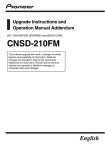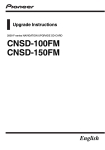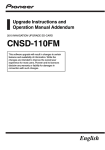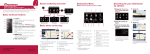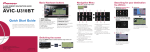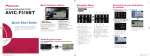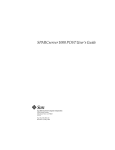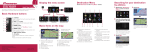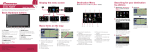Download Pioneer F10 Quick Start Guide
Transcript
Navigation Menu
Basic Hardware buttons
1
2
3
4
5
6
Touch Destination on the “Top Menu”.
1
NAVIGATION AV SYSTEM
AVIC-F10BT
Quick Start Guide
This guide is intended to guide you through
the basic functions of this navigation system.
For details, please refer to the operation
manual.
1 VOICE button
Enables you to start the voice
operation.
2 VOL (+/–) button
Adjusts the AV (Audio and Video)
source volume.
3 HOME button
Press to display “Top Menu”.
3
4
1 Display “Destination
4 MODE button
Press to switch between the
map screen and the AV operation screen.
5 TRK (◄/►) button
6 OPEN CLOSE button
Press to display the control
panel of the LCD panel.
Switching the screen
Top Menu
("Classic" menu)
AV screen
"Destination" menu
"AV Source" menu
Touch OK.
you want to set as the destination.
7
8
9
1 Search by address
2 Shortcut key for calculating
the route home
3 Search for stores, restaurants, and other businesses
in the points of interest database
4 Searching for POIs by using
the data on external storage
devices (SD)
5 Selecting your stored location
a
b
6 Returns the previous screen
7 Select a previously routed
destination
8 Searching for a location by
coordinates
9 Cancelling your current
route
a Viewing the current route
information
b Using traffic information
3
Touching the one of options.
After narrowing down your destination, “Location confirmation
screen” will appear.
Touch OK.
After searching for the destination, the “Route confirmation
screen” appears.
"Phone" menu
4
2 Input the information that
5 6
Top Menu
("Shortcut" menu)
Printed in Thailand
<CRB3045-A/N> EU
2
Menu” and touch Address.
Map screen
Published by Pioneer Corporation.
Copyright © 2009 by Pioneer Corporation.
All rights reserved.
<KYTZX> <09F00000>
Searching for your destination
by address
This navigation systems gives
you route guidance visually and
by voice.
Basic items on the map
1
Selecting the AV source
2
3
8
Display "AV Source" menu and touch the key to select your
desired AV source.
5 Current position
6 Street name that your vehicle is travelling along
7 Changing the map scale and
the map orientation.
8 Next direction of travel
Dragging the map allows
scrolling. The scroll speed will
change depending on your drag
speed.
Setting the volume for navigation
system
Touch the keys in the following order in “Top Menu”;
Settings ➡ System Settings
➡ Volume
3 Turn Bluetooth On/Off to
On.
The AV source is disabled if the equipment is not connected or
inserted.
You can play an audio and video file on an SD memory card.
(For details about playable files, refer to “Operation Manual”.)
button. The “Monitor
Setup” screen appears.
2 Touch SD Insert.
3 Insert your SD memory
card until it clicks.
1 Playback control
2 Switch to the screen for
video control.
4 Press the OPEN CLOSE
button.
5 Touch keys to operate the
You can control an iPod by connecting the USB interface cable for
iPod (CD-IU50V) (sold separately) to the navigation system.
1 Connect your iPod.
4 Touch Registration on
“Bluetooth Settings”.
1
Video control
Touch Video to switch to the
iPod-video screen.
3 Check that the following
1
2
screen is displayed, and
operate your mobile phone
to transfer the phone book
entries.
USB
connector
2
Playing your Apple iPod
on “Phone Menu”.
Playing files from an SD memory card
music/video source.
1 Connect the mobile phone.
2 Touch Contacts Transfer
lowing order in “Top
Menu”; Settings ➡
Bluetooth Settings
1 Press the OPEN CLOSE
Scrolling the map
1 Activate the Bluetooth
2 Touch the keys in the fol-
5
6
1 Name of the street to be
used (or next guidance
point)
2 Current time
3 Estimated time of arrival (or
distance to the waypoint or
the destination)
4 Current route
Transferring
the phone book
function on your phone.
4
7
Pairing your
phone
After transferring the data is
finished, a message asking
whether you want to transfer
more data appears.
USB interface
cable for iPod
2
2 Switch the AV source to
iPod.
Music control
1
2
4 Touch No.
The system tries to find and
lists nearby devices.
5 Touch your phone on the
list and then enter the PIN
code from your phone.
(1111 is default.)
When the pairing is successful, the message will appear.
3
The transferred data is
imported to the navigation
system.
3
1 Touch one of the categories
in which you want to search
for a song or Video.
2 Touch to switch between the
video screen and the music
screen.
3 Playback control