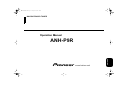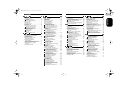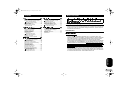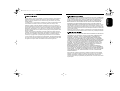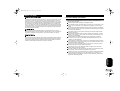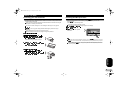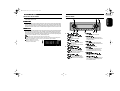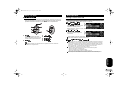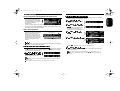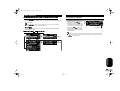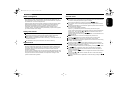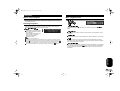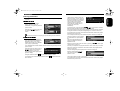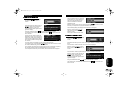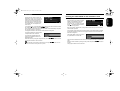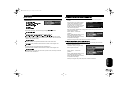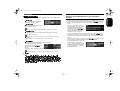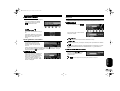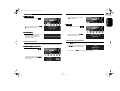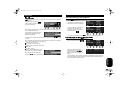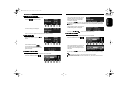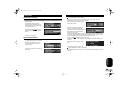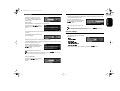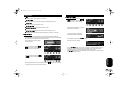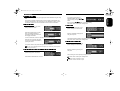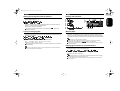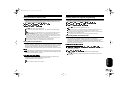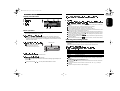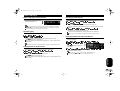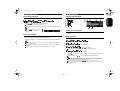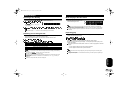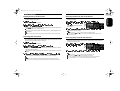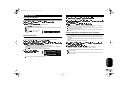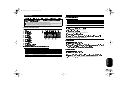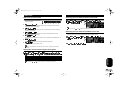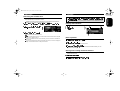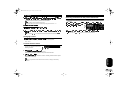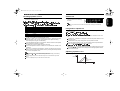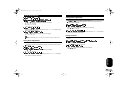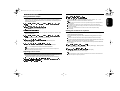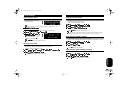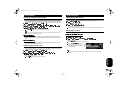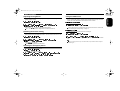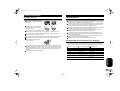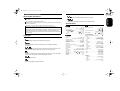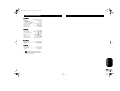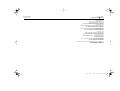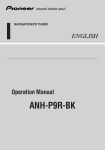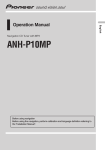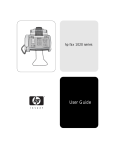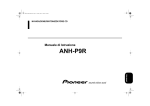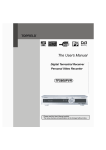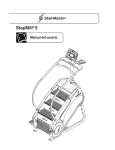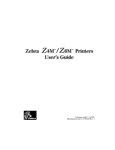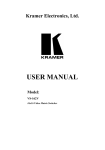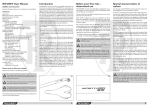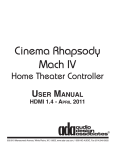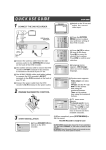Download Pioneer ANH P9R Operation Manual
Transcript
MAN-ANH-P9R-GB.fm Page 1 Tuesday, June 4, 2002 1:39 PM
NAVIGATION/CD TUNER
2SHUDWLRQ0DQXDO
$1+35
(1*/,6+
/
sound.vision.soul
MAN-ANH-P9R-GB.fm Page 2 Tuesday, June 4, 2002 1:39 PM
&RQWHQWV
%HIRUH<RX6WDUW 1DYLJDWLRQ 3
3
3
5
6
6
6
6
6
7
7
7
7
8
8
8
8
9
%DVLF2SHUDWLRQ
Turning a source on or off ........................... 9
Using navigation and SOURCES
simultaneously ........................................ 10
SOFT KEY operation ................................ 10
Switching the function of the
multifunction buttons .............................. 10
Example of multi-function
button operation ..................................... 10
The difference between the BAND/ESC
button and the BACK button ................... 11
Display example (e.g., built-in
CD player) .............................................. 11
Key guidance indicator .............................. 11
What is navigation? ..................................
Safety instructions ....................................
Digitised area ............................................
General notes ...........................................
Before using navigation ............................
Selecting navigation ..................................
Main navigation menu ...............................
Entering destination ..................................
Selecting the country ..........................
Entering the destination ......................
Entering the destination road .............
Entering the destination centre ...........
Entering the POST CODE for the
destination road ......................................
Route menu ..............................................
Entering the house number for
the destination road ............................
Select the intersection for
the destination road ............................
Selecting the route settings ................
Storing a specified destination in
the destination memory ..........................
Deleting stored destinations ...............
Route guidance calculation .......................
Recalculating the route .......................
Stopover ...................................................
Entering a stopover ............................
Starting route calculation
to a stopover .......................................
Deleting a stopover ............................
Stopover reached ...............................
Traffic jam function ...................................
Entering the length of the bypass .......
Delete block ........................................
Cancelling route guidance ........................
Navigation .................................................
Notes on route guidance ...........................
Dynamic navigation with TMC ..................
What is dynamic route guidance? ......
Dynamic route guidance .....................
Displaying traffic information ..............
Information during route guidance ............
Requesting journey duration and
kilometres travelled ............................
Displaying the route settings ..............
Request current time ..........................
Requesting current position ................
Requesting the road list ......................
Destination memory ..................................
Special destinations ..................................
System settings ........................................
Setting the time ..................................
Saving the position .............................
Requesting the position ......................
Setting the language ..........................
Switching announcement of the
estimated time of arrival on/off ...........
Average speed ...................................
Selecting the measuring unit ..............
12
12
12
12
13
13
13
14
14
14
15
15
16
17
17
17
18
18
19
19
19
19
19
19
20
20
20
20
20
20
21
21
22
22
22
22
23
23
24
24
24
24
25
25
26
27
27
28
28
28
28
28
7XQHU 0XOWL&'3OD\HU
Display and indicators ...............................
Basic operation .........................................
Storing and recalling broadcast stations ...
Storing broadcast stations ..................
Recalling broadcast stations ..............
Tuner function menu .................................
Storing the strongest broadcast stations ..
Tuning in strong signals ............................
29
29
29
29
29
29
30
30
5'6
Display and indicators ...............................
What is RDS? ...........................................
Displaying the frequency
of an RDS station ...................................
Using alternative frequency (AF) ..............
Using the PI seek function ........................
PI seek ...............................................
Auto PI seek (for preset station) .........
Limiting stations to regional
programming ..........................................
Receiving traffic announcements ..............
Turning the TA function on or off ........
Canceling traffic announcements .......
Adjusting the TA volume ....................
TP alarm .............................................
Using the PTY function .............................
Searching the PTY .............................
Setting the news program
interruption .........................................
PTY alarm ..........................................
PTY list .....................................................
Using radio text .........................................
Displaying the radio text .....................
Storing radio text ................................
Recalling preset radio text ..................
30
30
30
31
31
31
31
31
31
31
32
32
32
32
32
32
32
33
33
33
33
33
%XLOWLQ&'3OD\HU Display and indicators ...............................
Basic operation .........................................
Switching and scrolling the title .................
Built-in CD player function menu ..............
Repeating play ..........................................
Playing tracks in random order .................
Scanning tracks of a CD ...........................
Selecting tracks from the track title list .....
Pausing CD playback ...............................
Entering disc titles .....................................
34
34
34
35
35
35
35
35
36
36
Display and indicators ..............................
50-disc multi-CD player ............................
Basic operation .........................................
Selecting a disc directly ............................
Switching and scrolling the title ................
Multi-CD player function menu .................
Repeating play .........................................
Playing tracks in random order .................
Scanning CDs and tracks .........................
Selecting tracks from the track title list .....
Selecting discs from the disc title list ........
Pausing CD playback ...............................
Entering disc titles ....................................
Using compression and dynamic
bass emphasis .......................................
Using ITS memory ....................................
Programming tracks in ITS memory ...
Playback from ITS memory ................
Erasing a track from ITS memory ......
Erasing a CD from ITS memory .........
36
36
36
37
37
37
37
38
38
38
38
39
39
39
40
40
40
40
40
'$%7XQHU
Display and indicators ..............................
Indications that light when
function is switched on .......................
DAB status indications .......................
Basic operation .........................................
Storing and recalling services ..................
Storing services ..................................
Recalling services ..............................
Changing a band ......................................
Switching the display ................................
Switching the road traffic flash and
transport flash on or off ..........................
Canceling road traffic flash and
transport flash interruptions
part way through ................................
Dynamic label function .............................
Displaying dynamic labels ..................
Storing a dynamic label ......................
Recalling a dynamic label ..................
DAB tuner function menu .........................
Setting the announcement support
interruption .............................................
Selecting services from the
preset service list ...................................
Selecting services from the
available service list ...............................
Searching the available PTY ....................
41
41
41
41
41
41
41
42
42
42
42
42
42
42
42
43
43
43
43
44
(1*/,6+
Thank you for buying this
Pioneer product ........................................
Introduction .................................................
License Agreement ...............................
Important Safety Information .......................
Before You Start .........................................
About this unit .............................................
About this manual .......................................
Precautions .................................................
In case of trouble ........................................
Protecting your unit from theft .....................
Removing the front panel .....................
Attaching the front panel .......................
Resetting the Microprocessor .....................
About the demo mode .................................
Reverse mode ......................................
Feature demo .......................................
What’s what .................................................
Optional remote control ........................
MAN-ANH-P9R-GB.fm Page 3 Tuesday, June 4, 2002 1:39 PM
&RQWHQWV
%HIRUH<RX6WDUW
797XQHU 2WKHU)XQFWLRQV Display and indicators ...............................
Basic operation .........................................
Storing and recalling broadcast stations ...
Storing broadcast stations ..................
Recalling broadcast stations ...............
Changing a band .......................................
TV tuner function menu .............................
Selecting channels from the
preset channel list ..................................
44
44
44
44
45
45
45
45
Attenuating audio volume .........................
Displaying the clock ..................................
Setting the time display on or off ........
Adjusting the brightness ...........................
Switching the dimmer setting ....................
Selecting the wall paper pattern ...............
Using the AUX source ..............................
Selecting AUX as the source ..............
Entering the AUX title .........................
51
51
51
52
52
52
52
52
52
$XGLR$GMXVWPHQWV $GGLWLRQDO,QIRUPDWLRQ Recalling equalizer curves ........................
Audio menu ...............................................
Using balance adjustment .........................
Adjusting equalizer curve ..........................
Using bass adjustment ..............................
Using treble adjustment ............................
Using loudness .........................................
Using subwoofer output ......................
Adjusting subwoofer settings ....................
Adjusting source levels .............................
Setting the sound focus equalizer .............
46
46
46
46
47
47
47
48
48
48
48
,QLWLDO6HWWLQJV
Initial settings menu ..................................
Initial settings menu operation ............
Using reverse mode ..................................
Using the feature demo .............................
Switching the auxiliary setting ...................
Switching the guide animation setting .......
Switching the muting/
attenuation setting ..................................
Setting the Guide Select ...........................
Setting the FM tuning step ........................
Setting the warning tone ...........................
Switching the rear output setting ...............
Setting the DAB priority function ...............
With DAB priority ON ..........................
With DAB priority OFF .........................
Switching the auto PI seek ........................
49
49
49
49
49
49
50
50
50
50
50
51
51
51
51
CD player and care ...................................
CD-R/CD-RW discs ..................................
Understanding built-in CD player
error messages ......................................
About traffic information ............................
Copyright ..................................................
Specifications ............................................
53
53
53
54
54
54
7KHVFUHHQVVKRZQLQWKHH[DPSOHVPD\GLIIHUIURPWKHDFWXDOVFUHHQV
7KHDFWXDOVFUHHQVPD\EHFKDQJHGZLWKRXWQRWLFHIRUSHUIRUPDQFHDQG
IXQFWLRQLPSURYHPHQWV
7KDQN\RXIRUEX\LQJWKLV3LRQHHUSURGXFW
Please read through these operating instructions so you will know how to operate your
model properly. After you have finished reading the instructions, put them away in a
safe place for future reference.
,QWURGXFWLRQ
/LFHQVH$JUHHPHQW
3,21((5$1+35
THIS IS A LEGAL AGREEMENT BETWEEN YOU, AS THE END USER, AND
PIONEER CORP.(JAPAN) (“PIONEER”). PLEASE CAREFULLY READ THE TERMS
AND CONDITIONS OF THIS AGREEMENT BEFORE USING THE SOFTWARE
INSTALLED ON THE PIONEER PRODUCTS. BY USING THE SOFTWARE
INSTALLED ON THE PIONEER PRODUCTS, YOU ARE AGREEING TO BE BOUND
BY THE TERMS OF THIS AGREEMENT. THE SOFTWARE INSTALLED ON THE
PIONEER PRODUCTS INCLUDES DATABASE OF NAVTECH Data OF Navigation
Technologies Corporation (“NAVTECH”) AND SEPARATE TERMS ATTACHED
SHALL BE APPLIED TO THE DATABASE BY THE NAVTECH Data BY NAVTECH
RESPECTIVELY. IF YOU DO NOT AGREE WITH THESE TERMS, PLEASE
RETURN THE PIONEER PRODUCTS (INCLUDING THE SOFTWARE AND ANY
WRITTEN MATERIALS) WITHIN FIVE (5) DAYS OF RECEIPT OF THE PRODUCTS,
TO THE PLACE FROM WHICH YOU PURCHASED THEM, FOR A FULL REFUND
OF THE PURCHASE PRICE OF THE PIONEER PRODUCTS.
(1*/,6+
MAN-ANH-P9R-GB.fm Page 4 Tuesday, June 4, 2002 1:39 PM
%HIRUH<RX6WDUW
*5$172)/,&(16(
You shall not copy, reverse engineer, translate, port, modify or make derivative works
of the Software. You shall not loan, rent, disclose, publish, sell, assign, lease,
sublicense, market or otherwise transfer the Software or use it in any manner not
expressly authorized by this agreement. You shall not derive or attempt to derive the
source code or structure of all or any portion of the Software by reverse engineering,
disassembly, decompilation, or any other means. You shall not use the Software to
operate a service bureau or for any other use involving the processing of data for other
persons or entities.
Pioneer and its licensor(s) shall retain all copyright, trade secret, patent and other
proprietary ownership rights in the Software. The Software is copyrighted and may not
be copied, even if modified or merged with other products. You shall not alter or
remove any copyright notice or proprietary legend contained in or on the Software.
You may transfer all of your license rights in the Software, the related documentation
and a copy of this License Agreement to another party, provided that the party reads
and agrees to accept the terms and conditions of this License Agreement.
',6&/$,0(52):$55$17<
The Software and related documentation are provided to you “AS IS”. PIONEER AND
ITS LICENSOR(S) (for the purpose of provisions 2 and 3, Pioneer and its licensor(s)
shall be collectively referred to as “Pioneer”) MAKES AND YOU RECEIVE NO
WARRANTY WHETHER EXPRESS OR IMPLIED, AND ALL WARRANTIES OF
MERCHANTABILITY AND FITNESS FOR ANY PARTICULAR PURPOSE ARE
EXPRESSLY EXCLUDED. SOME STATES DO NOT ALLOW EXCLUSION OF
IMPLIED WARRANTIES, SO THE ABOVE EXCLUSION MAY NOT APPLY TO YOU.
The Software is complex and may contain some non-conformities, defects or errors.
Pioneer does not warrant that the Software will meet your needs or expectations, that
operation of the Software will be error free or uninterrupted, or that all non-conformities
can or will be corrected.
Furthermore, Pioneer does not make any representations or warranties regarding the
use or results of the use of the Software in terms of its accuracy, reliability or otherwise.
/,0,7$7,212)/,$%,/,7<
IN NO EVENT SHALL PIONEER BE LIABLE FOR ANY DAMAGES, CLAIM OR LOSS
INCURRED BY YOU (INCLUDING, WITHOUT LIMITATION, COMPENSATORY,
INCIDENTAL, INDIRECT, SPECIAL, CONSEQUENTIAL, OR EXEMPLARY
DAMAGES, LOST PROFITS, LOST SALES OR BUSINESS, EXPENDITURES,
INVESTMENTS, OR COMMITMENTS IN CONNECTION WITH ANY BUSINESS,
LOSS OF ANY GOODWILL, OR DAMAGES) RESULTING FROM THE USE OF OR
INABILITY TO USE THE SOFTWARE, EVEN IF PIONEER HAS BEEN INFORMED
OF, KNEW OF, OR SHOULD HAVE KNOWN OF THE LIKELIHOOD OF SUCH
DAMAGES. THIS LIMITATION APPLIES TO ALL CAUSES OF ACTION IN THE
AGGREGATE, INCLUDING WITHOUT LIMITATION BREACH OF CONTRACT,
BREACH OF WARRANTY, NEGLIGENCE, STRICT LIABILITY,
MISREPRESENTATION, AND OTHER TORTS. IF PIONEER'S WARRANTY
DISCLAIMER OR LIMITATION OF LIABILITY SET FORTH IN THIS AGREEMENT
SHALL OR FOR ANY REASON WHATSOEVER BE HELD UNENFORCEABLE OR
INAPPLICABLE, YOU AGREE THAT PIONEER'S LIABILITY SHALL NOT EXCEED
FIFTY PERCENT (50%) OF THE PRICE PAID BY YOU FOR THE ENCLOSED
PIONEER PRODUCT.
Some states do not allow the exclusion or limitation of incidental or consequential
damages, so the above limitation or exclusion may not apply to you. This warranty
disclaimer and limitation of liability shall not be applicable to the extent that any
provision of this warranty is prohibited by any federal, state or local law which cannot
be preempted.
(1*/,6+
Pioneer grants to you a non-transferable, non-exclusive license to use the software
installed on the Pioneer products (the “Software”) and the related documentation
solely for your own personal use or for internal use by your business, only on such
Pioneer products.
MAN-ANH-P9R-GB.fm Page 5 Tuesday, June 4, 2002 1:39 PM
%HIRUH<RX6WDUW
(;3257/$:$6685$1&(6
You agree and certify that neither the Software nor any other technical data received
from Pioneer, nor the direct product thereof, will be exported outside the country or
district (the “Country”) governed by the government having jurisdiction over you (the
“Government”) except as authorized and as permitted by the laws and regulations of
the Government. If the Software has been rightfully obtained by you outside of the
Country, you agree that you will not reexport the Software nor any other technical data
received from Pioneer, nor the direct product thereof, except as permitted by the laws
and regulations of the Government and the laws and regulations of the jurisdiction in
which you obtained the Software.
7(50,1$7,21
This Agreement is effective until terminated. You may terminate it at any time by
destroying the Software. The Agreement also will terminate if you do not comply with
any terms or conditions of this Agreement. Upon such termination, you agree to
destroy the Software.
0,6&(//$1(286
This is the entire Agreement between Pioneer and you regarding its subject matter. No
change in this Agreement shall be effective unless agreed to in writing by Pioneer. If
any provision of this Agreement is declared invalid or unenforceable, the remaining
provisions of this Agreement shall remain in full force and effect.
,PSRUWDQW6DIHW\,QIRUPDWLRQ
Before using your Navigation System, be sure to read and fully understand the
following safety information:
Read the manual before operating this Navigation System.
This Navigation System is intended solely as an aid to you in the operation of your
vehicle. It is not a substitute for your attentiveness, judgement, and care when
driving.
Do not operate this Navigation System if doing so in any way will divert your attention
from the safe operation of your vehicle. Always observe safe driving rules and follow
all existing traffic regulations.
Never allow others to use the system unless they have read and understood the
operating instructions.
Never use this Navigation System to route to hospitals, police stations, or similar
facilities in an emergency. The map data may not include a comprehensive list of
emergency service facilities.
Route and guidance information displayed by this equipment is for reference
purposes only. It may not accurately reflect the latest permissible routes, road
conditions, or traffic restrictions.
Traffic restrictions and advisories currently in force should always take precedence
over guidance given by this product. Always obey current traffic restrictions, even if
this product provides contrary advice.
Failure to input correct information about the local time may result in the product
providing improper routing and guidance instructions.
Never set the volume of your Navigation System so high that you cannot hear
outside traffic and emergency vehicles.
The data encoded in the disc provided with this product is the intellectual property
of the provider, and the provider is responsible for such content.
As with any accessory in your vehicle's interior, you should not allow this Navigation
System to divert your attention from the safe operation of your vehicle. If you
experience difficulty in operating the system or reading the display, please make
adjustments while safely parked.
(1*/,6+
MAN-ANH-P9R-GB.fm Page 6 Tuesday, June 4, 2002 1:39 PM
%HIRUH<RX6WDUW
$ERXWWKLVXQLW
3UHFDXWLRQV
A &/$66/$6(5352'8&7 label is affixed to the bottom of this unit.
This navigation does not work correctly in the areas other than Europe.
The radio tuner frequencies on this unit are allocated for use in Western Europe,
Asia, the Middle East, Africa and Oceania. Use in other areas may result in improper
reception. The RDS function operates only in areas with FM stations broadcasting
RDS signals.
$ERXWWKLVPDQXDO
This unit features a number of sophisticated functions ensuring superior reception and
operation. All the functions have been designed for the easiest possible use, but many
are not self-explanatory. This operation manual will help you benefit fully from this
product’s potential and to maximize your listening enjoyment.
We recommend that you familiarize yourself with the functions and their operation by
reading through the manual before you begin using this unit. It is especially important
that you read and observe precautions on this page and in other sections.
The Pioneer CarStereo-Pass is for use only in Germany.
Keep this manual handy as a reference for operating procedures and precautions.
Always keep the volume low enough so you can hear sounds outside of the car.
Protect this product from moisture.
If the battery is disconnected or discharged, the preset memory will be erased and
must be reprogrammed.
In the case an auto antenna is installed, either turn off the ignition switch or
detach the front panel to put away the antenna.
,QFDVHRIWURXEOH
Should this product fail to operate properly, contact your dealer or nearest authorized
Pioneer Service Station.
(1*/,6+
This product complies with the EMC Directives (89/336/EEC, 92/31/EEC) and CE Marking
Directive (93/68/EEC).
MAN-ANH-P9R-GB.fm Page 7 Tuesday, June 4, 2002 1:39 PM
%HIRUH<RX6WDUW
3URWHFWLQJ\RXUXQLWIURPWKHIW
The front panel can be detached from the head unit and stored in the protective case
provided to discourage theft.
If the front panel is not detached from the head unit within five seconds of turning off
the ignition, a warning tone will sound.
You can turn off the warning tone. See “Setting the warning tone” on page 50.
,PSRUWDQW
Never use force or grip the display and the buttons tightly when removing or
attaching.
Avoid subjecting the front panel to excessive shocks.
Keep the front panel out of direct sunlight and high temperatures.
5HVHWWLQJWKH0LFURSURFHVVRU
When the ignition switch is turned OFF, pressing 5(6(7 lets you reset the
microprocessor.
Press 5(6(7 in the following cases.
When this unit fails to operate correctly.
When strange (incorrect) messages appear on the display.
7XUQWKHLJQLWLRQVZLWFK2))
3UHVV5(6(7
Use a pen tip or other pointed
instrument.
5HPRYLQJWKHIURQWSDQHO
3UHVV23(1WRRSHQWKHIURQWSDQHO
*ULSWKHOHIWVLGHRIWKHIURQWSDQHODQG
SXOOLWJHQWO\RXWZDUG
Take care not to grip it tightly or drop it.
3XWWKHIURQWSDQHOLQWRWKHSURWHFWLYHFDVH
SURYLGHGIRUVDIHNHHSLQJ
1RWHV
When using with a Pioneer Navigation System, if you press 5(6(7, be sure the ACC OFF
is selected. If ACC ON is selected, correct operation may not be possible even if you press
5(6(7.
After completing connections or when you want to erase all memorized settings or return the
unit to its initial (factory) settings, switch your engine ON or set the ignition switch to ACC
ON before pressing 5(6(7.
$WWDFKLQJWKHIURQWSDQHO
5HSODFHWKHIURQWSDQHOE\KROGLQJLW
XSULJKWWRWKLVXQLWDQGFOLSSLQJLWVHFXUHO\
LQWRWKHPRXQWLQJKRRNV
(1*/,6+
MAN-ANH-P9R-GB.fm Page 8 Tuesday, June 4, 2002 1:39 PM
%HIRUH<RX6WDUW
$ERXWWKHGHPRPRGH
:KDW
VZKDW
(1*/,6+
This product features two demonstration modes. One is the reverse mode, the other
is the feature demo mode.
5HYHUVHPRGH
If you do not perform an operation within about 30 seconds, screen indications start to
reverse, and then continue reversing every 10 seconds. Pressing 5 numbered button
when power to this product is switched off while the ignition switch is set to ACC or ON
cancels the reverse mode. Press 5 numbered button again to start the reverse mode.
)HDWXUHGHPR
The feature demo automatically starts when power to this product is switched off while
the ignition switch is set to ACC or ON. Pressing 6 numbered button during feature
demo operation cancels the feature demo mode. Press 6 numbered button again to
start the feature mode. Remember that if the feature demo continues operating when
the car engine is switched off, it may drain battery power.
1RWHV
You cannot cancel a demo mode when the front panel is open.
The red lead (ACC) of this product should be connected to a terminal coupled with ignition
switch on/off operations. If this is not done, the vehicle battery may be drained.
When the source is off, you can
check the location of “5” and “6” by
turnig on the feature demo.
= 5RWDU\YROXPH,1)2EXWWRQ
:LWKWKH1$9,*$7,21IXQFWLRQ
5RWDU\ Lets you adjust guidance
volume level.
3XVK Displays information
indications.
:LWKWKH$8',2IXQFWLRQ
5RWDU\ Lets you adjust the volume
level of each source.
3XVK Lets you cancel each function
during operation.
> 5RWDU\VWLFN1$9,2.EXWWRQ
:LWKWKH1$9,*$7,21IXQFWLRQ
5RWDU\ Lets you select an item.
Lets you select an item.
3XVK Lets you enter a selected item
and switch functions ON/OFF.
:LWKWKH$8',2IXQFWLRQ
5RWDU\ Lets you manually adjust.
Lets you manually adjust.
3XVK Switches to the main navigation
display.
? 23(1EXWWRQ
Press to open the front panel.
@ %$1'(6&EXWWRQ
Press to select among three FM or
MW/LW bands and cancel the control
mode of functions.
A 1(;7EXWWRQ
Press 1(;7 to switch through the
functions of the multi-function buttons.
B 0XOWLIXQFWLRQEXWWRQV
Press to select functions.
C %$&.EXWWRQ
Pressing %$&. cancels the current
menu or mode and returns to the
previously selected menu or mode.
D 6285&(EXWWRQ
:LWKWKH1$9,*$7,21IXQFWLRQ
Switches to the main audio display.
:LWKWKH$8',2IXQFWLRQ
This unit is switched on by selecting a
source. Press to cycle through all of
the available sources.
MAN-ANH-P9R-GB.fm Page 9 Tuesday, June 4, 2002 1:39 PM
%HIRUH<RX6WDUW
%DVLF2SHUDWLRQ
2SWLRQDOUHPRWHFRQWURO
7XUQLQJDVRXUFHRQRURII
The steering remote control CD-SR100 is sold separately. Operation is the same as
when using the button on the head unit. See the explanation of the head unit about the
operation of each button with the exception of $77, which is explained below.
You can select the source you want to listen to. To switch to built-in CD player, load a
CD in this product. (Refer to “Basic operation” on page 34.)
3UHVV6285&(WRVHOHFWWKH
GHVLUHGVRXUFHHJWXQHU
Press 6285&( repeatedly to switch
between the following sources:
Built-in CD player – TV tuner – Tuner – DAB tuner – Multi-CD player – External unit 1
– External unit 2 – AUX
5DLVHRUORZHUWKHYROXPH
E $77EXWWRQ
Press to quickly lower the volume
level, by about 90%. Press once more
to return to the original volume level.
F %$1'EXWWRQ
G EXWWRQV
H )81&7,21EXWWRQ
I 6285&(EXWWRQ
J $8',2EXWWRQ
K 92/80(EXWWRQ
1RWH
Navigation operations of the ANH-P9R cannot be performed even if the CD-SR100 is
Rolling the VOLUME changes the
volume level.
Roll clockwise to raise the volume level.
Roll counterclockwise to lower the volume level.
3UHVVDQGKROG6285&(WRWXUQWKHVRXUFHRII
1RWHV
External unit refers to a Pioneer product (such as one available in the future) that, although
switched to the navigation mode.
incompatible as a source, enables control of basic functions by this product. Two external
units can be controlled by this product, although “External” is displayed whether you select
external unit 1 or external unit 2. When two external units are connected, the allocation of
them to external unit 1 or external unit 2 is automatically set by this product.
In the following cases, the sound source will not change:
* When no product corresponding to the source is connected to this product.
* When no audio disc is set in this product.
* When no magazine is set in the multi-CD player.
* When AUX (auxiliary setting) is set to off. (Refer to page 49.)
When this product's blue/white lead is connected to the car's auto-antenna relay control
terminal, the car's auto-antenna extends when this product's source is switched on.
(1*/,6+
MAN-ANH-P9R-GB.fm Page 10 Tuesday, June 4, 2002 1:39 PM
%DVLF2SHUDWLRQ
([DPSOHRIPXOWLIXQFWLRQEXWWRQRSHUDWLRQ
8VLQJQDYLJDWLRQDQG6285&(6VLPXOWDQHRXVO\
3UHVV1(;7WRGLVSOD\)81&
Press 1(;7 repeatedly until “FUNC”
appears.
An announcement is made by the guide audio as necessary. In the case the name of
the course changes, although the display will switch to the navigation display, it will
automatically return to the SOURCE display.
62)7.(<RSHUDWLRQ
SOFT KEY operation means that the
function of a button changes as
indicated on the display. The multifunction buttons provide SOFT KEY
operation; the functions performed by
the buttons change according to the
function or setting that has been
selected.
Function names
“”
6ZLWFKLQJWKHIXQFWLRQRIWKHPXOWLIXQFWLRQEXWWRQV
The “” indicator shows that the multifunction buttons have functions other than those
currently displayed. When this indicator is visible, press 1(;7 to switch through the
functions of the multifunction buttons.
T
between the following functions:
1RWHV
The number of functions or displays switched through will differ according to the source or
3UHVV5'0WRVHOHFWWKHUDQGRP
PRGH
3UHVV5'0WRWXUQUDQGRPSOD\RQ
is used as the name of the function button.
3UHVV1(;7WRGLVSOD\WKHGHVLUHG
IXQFWLRQVHJEXLOWLQ&'SOD\HU
Press 1(;7 repeatedly to switch
With the switch to the function menu,
the functions of the multifunction
buttons also change simultaneously.
Multi-function buttons
,PSRUWDQW
In this manual, for operations using the multifunction buttons the function displayed
3UHVV)81&WRHQWHUWKHIXQFWLRQ
PHQX
menu selected.
When no function is indicated for a button, that button is not currently active.
The light illuminates.
Press 5'0 again to turn random play off. The light goes off.
3UHVV%$&.WRH[LWWKHIXQFWLRQPHQX
When the function menu is exited, the functions of the multifunction buttons also
change simultaneously.
1RWHV
You can also turn random play on or off by pressing or in the random mode.
If you do not operate the function within about 30 seconds, the display is automatically
returned.
(1*/,6+
Here the “random play” function of the built-in CD player is used as an example to
illustrate operation of the multifunction buttons.
If SOURCE is pressed after having
set the destination during navigation,
the SOURCE display and navigation
information are displayed
simultaneously.
MAN-ANH-P9R-GB.fm Page 11 Tuesday, June 4, 2002 1:39 PM
%DVLF2SHUDWLRQ
7KHGLIIHUHQFHEHWZHHQWKH%$1'(6&EXWWRQDQGWKH%$&.EXWWRQ
.H\JXLGDQFHLQGLFDWRU
%$1'(6&EXWWRQ
Pressing %$1'(6& immediately cancels the current menu or mode, and returns to
the basic displays.
1RWH
When the source is the Tuner, TV tuner or DAB tuner and no menu or mode is selected,
pressing %$1'(6& has the effect of switching bands.
%$&.EXWWRQ
Pressing %$&. cancels the current menu or mode and returns to the previously
selected menu or mode.
'LVSOD\H[DPSOHHJEXLOWLQ&'SOD\HU
This product’s display features key
guidance indicators. These light to
indicate which of the buttons you can use. When you’re in
the function menu, audio menu or the
other menus, they also make it easy
to see which buttons you
can use to switch functions on/off,
switch repeat selections and perform
other operations.
Key guidance indicators
1RWH
In this manual, operation for each mode is given mainly in terms of the multifunction buttons.
However, in each mode, when the key guidance indicators are lit it is also possible to use
to operate the mode.
(1*/,6+
MAN-ANH-P9R-GB.fm Page 12 Tuesday, June 4, 2002 1:39 PM
1DYLJDWLRQ
:KDWLVQDYLJDWLRQ"
With the Pioneer ANH-P9R, the location is determined via the GPS receiver (GPS =
Global Positioning System). The direction and distance from the destination is
determined using a digital street map, a navigation computer and sensors. A
speedometer and reverse signal are additionally used to calculate the route.
For safety reasons, route guidance follows predominantly in spoken form supported
by a direction indicator on the display.
*HQHUDOQRWHV
6DIHW\LQVWUXFWLRQV
The requirements of the Road Traffic Regulations (RTR) apply.
Observation of traffic signs and local traffic regulations always takes priority.
Traffic guidance is restricted to passenger vehicles. Special driving
recommendations and regulations for other vehicles (e.g. commercial vehicles) are
not taken into account.
The destination must only be entered when the vehicle is stationary.
'LJLWLVHGDUHD
The navigation CD provided contains a digitised street map.
Motorways, federal and regional roads, as well as district roads are detailed in this
street map. Larger cities and boroughs are completely covered. The regional and
unclassified roads or access roads and the town centre for smaller towns and
boroughs are included.
One way streets, pedestrian zones, turn bans and other traffic regulations are taken
into account as far as possible. There may be discrepancies between the data on the
navigation CD and the actual local situation, due to permanent changes to road
systems and their traffic regulations.
Radio or CD operation continues during navigation operation.
The distance to be covered before the next announcement and the estimated time
of arrival are always displayed at the right of the display.
The unit can be switched to “AUDIO” by pressing the 6285&( button.
The navigation menu is automatically displayed when navigation announcements
are given.
When entering the address, only those letters, digits and symbols which are relevant
for the address are displayed.
The entries are automatically completed.
Spaces (e.g. in Bad Abbach) must be entered using the underline symbol.
Letters, numbers and symbols can be selected via the rotary stick and multifunction
buttons 1 to 2. The scroll marks and indicate a selection list which can be
scrolled through using the rotary stick.
Selection can also be made pressing the 1$9,2. button, as described later in this
Operation Manual.
%$&. button quits the current menu and displays the previous menu.
The route is recalculated by the system if deviation from the route is made.
Press the 92,&( button to hear the current navigation announcement.
During the navigation announcement, adjustment can be made to the volume using
the rotary volume (see page 47).
By briefly pressing the 92,&( button, additional information can be requested
during route guidance or the current position when route guidance is not active. See
“Information during route guidance” on page 23.
The current navigation announcement is interrupted by pressing the 92,&( button.
If the 92,&( button is pressed for longer than 2 seconds during a navigation
announcement, the navigation announcement switches off and route guidance
continues via display only.
By briefly pressing the 92,&( button, the navigation announcements are switched
on again.
The scroll marks and indicate a selection list which can be scrolled through
using the rotary stick.
Each entry in the list shown in capital letters can be selected by pressing the 1$9,
2. button.
(1*/,6+
The term “navigation” (lat. navigare = to travel by sea) is generally understood to mean
the location of a vehicle, the determination of the direction and distance from the
desired destination and the required route. Stars, prominent landmarks, compasses
and satellites etc. are used as navigation tools.
MAN-ANH-P9R-GB.fm Page 13 Tuesday, June 4, 2002 1:39 PM
1DYLJDWLRQ
%HIRUHXVLQJQDYLJDWLRQ
Before using the navigation, perform calibration and language definition referring to
the Installation Manual.
6HOHFWLQJQDYLJDWLRQ
These are the basic steps necessary to operate the navigation. More advanced
navigation operation is explained starting on this page.
3UHVVWKH1$9,2.EXWWRQ
The navigation CD must be loaded
when starting navigation operation
for the first time.
If the navigation system has not yet
been calibrated, a calibration
journey is prompted (see
Installation manual).
0DLQQDYLJDWLRQPHQX
6HOHFWLRQIRUP
'(670(025<
'(67,1$7,21
32,
/$67'(67,1$7,216
can be made by turning the rotary stick, and confirmed by pressing the 1$9,2.
button.
'(670(025<
contains destinations which have been stored previously. See “Destination memory”
on page 25.
'(67,1$7,21
accesses the entry menu for the destination. See “Entering destination” on this page.
1RWHV
Map data is on the navigation CD.
A navigation CD with the data for the destination country is required for navigation operation.
The navigation CD must be inserted to start the route calculation. During the calculation, the
32,
/$67'(67,1$7,216
prompt flashes on the display. Once the calculation has been completed, the prompt
extinguishes, the navigation CD can be removed and an audio CD can be inserted.
When entering destinations, driving off should be delayed until the prompt disappears.
Menu for the selection of special local and interregional destinations and special
destinations nearby. Special destinations are e.g. petrol stations, airports or hospitals
See “Special destinations” on page 25.
A list of the last 50 destinations is displayed. The desired destination can be selected
using the rotary stick. Before confirming with the rotary stick, details of the destination
can be requested by pressing the 92,&( button. Stopovers are not stored as last
destinations.
(1*/,6+
MAN-ANH-P9R-GB.fm Page 14 Tuesday, June 4, 2002 1:39 PM
1DYLJDWLRQ
(QWHULQJGHVWLQDWLRQ
6HOHFWLQJWKHFRXQWU\
If your destination lies in another
country, select the country (ex.
“GERMANY”) using the rotary stick and
press to confirm.
To accept the entry, press and hold the 1$9,2. button for more than 2 seconds or
select the small check and briefly press the 1$9,2. button.
Select the country using the rotary stick
and press the 1$9,2. button to
confirm.
If the complete place-name was previously entered or was automatically completed,
the program switches to either place-distinguishing list or to road or centre entry.
If no roads and only the centre can be selected in the location entered, the program
switches directly to route menu.
1RWH
We recommend the selection of a stopover (page 19) at the halfway point to the destination.
(QWHULQJWKHGHVWLQDWLRQ
The last location entered is displayed.
If an incomplete location entry was confirmed, the place selection list is displayed.
The place nearest to the entry appears
in capital letters in the place selection
list.
The scroll marks indicate that more
places are available for selection in
alphabetical order.
If you want to enter a destination in the
displayed location, you can select
“ROAD” (refer to page 15) or “CENTRE”
(refer to page 15) immediately.
Select by turning the rotary stick and confirm by pressing the 1$9,2. button. (See
“General notes” on page 12.)
If your destination lies in another location, select the location using the rotary stick and
press to confirm.
Select the letters one after the other by
turning the rotary stick and press the
1$9,2. button to confirm. The
enlarged selected letter appears at the
right of the display.
Using the multifunction button
Letters which are already entered are
displayed inversely. For the purpose of
support, the existing entry is displayed
at the next place-name to be reached.
The unit offers only the possible
remaining letters for selection. If no
other entries are available, the unit
completes the place-name
automatically.
If the entry is unequivocal, the program switches to road or centre entry. If no roads
and only the centre can be selected in the location entered, the program switches
directly to route menu.
The place-distinguishing list is displayed if the selection is ambiguous.
Select the required place using the
rotary stick and press the 1$9,2.
button to confirm.
the last confirmed letter is deleted.
The complete entry is deleted if the multifunction button
than 2 seconds.
is pressed for more
The program switches to road or centre entry.
If no roads and only the centre can be selected in the location entered, the program
switches directly to route menu.
(1*/,6+
Select “DESTINATION” in the main navigation menu using the rotary stick and press
to confirm.
MAN-ANH-P9R-GB.fm Page 15 Tuesday, June 4, 2002 1:39 PM
1DYLJDWLRQ
(QWHULQJWKHGHVWLQDWLRQURDG
The road nearest to the entry appears in
capital letters in the road selection list.
Using the rotary stick, select “ROAD”
and press the 1$9,2. button to
confirm.
The scroll marks indicate that more
roads are available for selection in
alphabetical order.
Select the road by turning the rotary stick and press the 1$9,2. button to confirm.
Select the letters one after the other by
turning the rotary stick and press the
1$9,2. button to confirm. The
enlarged selected letter appears at the
right of the display.
Using the multifunction button
If the entry is unequivocal, the program switches to route menu.
The road-distinguishing list is displayed if the selection is ambiguous.
the last confirmed letter is deleted.
The complete entry is deleted if the multifunction button
than 2 seconds.
is pressed for more
Letters which are already entered are
displayed inversely. For the purpose of
support, the existing entry is displayed
at the next road to be reached. The unit
offers only the possible remaining letters
for selection.
If no other entries are available, the unit completes the road-name.
To accept the entry, press and hold the rotary stick for more than 2 seconds or select
the small tick and briefly press the 1$9,2. button.
If the complete road-name was previously entered or was automatically completed,
the program switches to either road-distinguishing list or to route menu.
If an incomplete location entry was confirmed, the road selection list is displayed.
Select the required place using the
rotary stick and press the 1$9,2.
button to confirm.
The program switches to route menu.
(QWHULQJWKHGHVWLQDWLRQFHQWUH
Using the rotary stick, select “CENTRE”
and press the 1$9,2. button to
confirm.
If the place selected only has one centre, the program switches immediately to route
menu.
If the number of centres is less than 10, the centre list is displayed.
Select the centre by turning the rotary
stick and press the 1$9,2. button to
confirm.
If the number of centres is greater than 9, the program switches to centre entry.
Select the letters one after the other by
turning the rotary stick and press the
1$9,2. button to confirm. The
enlarged selected letter appears at the
right of the display.
the last confirmed letter is deleted.
The complete entry is deleted if the multifunction button
than 2 seconds.
is pressed for more
(1*/,6+
Using the multifunction button
MAN-ANH-P9R-GB.fm Page 16 Tuesday, June 4, 2002 1:39 PM
1DYLJDWLRQ
To accept the entry, press and hold the rotary stick for more than 2 seconds or select
the small tick
and briefly press the 1$9,2. button.
If the complete centre-name was previously entered or was automatically completed,
the program switches to route menu.
The program switches to the centre list if the selection is ambiguous.
The centre nearest to the entry appears
in capital letters in the centre list.
The scroll mark indicates that more
centres are available for selection in
alphabetical order.
Select the centre by turning the rotary stick and press the 1$9,2. button to confirm.
The program switches to the route menu.
1RWH
A list of possible centres is displayed immediately by pressing the 1$9,2. button for more
than 2 seconds without having selected any letters.
(QWHULQJWKH3267&2'(IRUWKHGHVWLQDWLRQURDG
Using the rotary stick, select “POST CODE” in the route menu and press to confirm.
Using the rotary stick, enter the “POST
CODE” for the destination road and
press for more than 2 seconds to
confirm the entry. To confirm, the small
check
can also be selected and the
rotary stick briefly pressed.
Due to the system characteristics, route guidance continues only in the area of the
“POST CODE” specified.
If the complete centre-name was previously entered or was automatically completed,
the program switches to route menu. The program switches to the centre list if the
selection is ambiguous.
The “POST CODE” to the entry appears
in capital letters in the centre list.
The scroll mark indicates that more centres are available for selection in alphabetical
order.
Select the “POST CODE” by turning the rotary stick and press the 1$9,2. button to
confirm.
The program switches to the route menu.
(1*/,6+
Letters which are already entered are
displayed inversely. For the purpose of
support, the existing entry is displayed
at the next centre to be reached. The
unit offers only the possible remaining
letters for selection. If no other entries
are available, the unit completes the
centre-name.
MAN-ANH-P9R-GB.fm Page 17 Tuesday, June 4, 2002 1:39 PM
1DYLJDWLRQ
5RXWHPHQX
Selection from
6$9('(67,1$7,21
67$57±)$67567$57±6+257
5RU67$57±'<15
+286(180%(5
&5266,1*
5287(6(77,1*6
(QWHULQJWKHKRXVHQXPEHUIRUWKHGHVWLQDWLRQURDG
Using the rotary stick, select “HOUSE NUMBER” in the route menu and press to
confirm.
Using the rotary stick, enter the house
number for the destination road and
press for more than 2 seconds to
confirm the entry. To confirm, the small
tick can also be selected and the
rotary stick briefly pressed.
can be made by turning, and confirmed by pressing the 1$9,2. button.
Due to the system characteristics, route guidance continues only in the area of the
house number specified.
6$9('(67,1$7,21
Select “START–” to start route
guidance.
accesses the entry menu for the Destination memory (page 18).
67$57±)$67567$57±6+2575RU67$57±'<15
Starts route calculation. Simultaneously, a prompt appears indicating the currently
selected route option (“–SHORT R.” for a short route, “–FAST R”. for a fast route and
“–DYN. R.” for a dynamic route).
+286(180%(5
The house number in the specified destination road can be entered here.
This function is only available if this information is stored on the navigation CD.
&5266,1*
An intersecting road can be defined as the destination here.
This function is only available if this information is stored on the navigation CD.
Select “SAVE DESTINATION” to jump
to the destination memory menu.
Select “ROUTE SETTINGS” to access
the possible route settings.
Select by turning the rotary stick and press to confirm the selection.
6HOHFWWKHLQWHUVHFWLRQIRUWKHGHVWLQDWLRQURDG
Using the rotary stick, select “CROSSING” in the route menu and press to confirm.
Select the intersection for the
destination road by turning the rotary
stick and press to confirm.
5287(6(77,1*6
Specifications such as quick route, short route, dynamic route, motorway, ferries and
toll roads can be selected here.
Select “START–” to start route
guidance.
Select “SAVE DESTINATION” to jump
to the destination memory menu.
Select “ROUTE SETTINGS”to access
the possible route settings.
Select by turning the rotary stick and press to confirm the selection.
(1*/,6+
MAN-ANH-P9R-GB.fm Page 18 Tuesday, June 4, 2002 1:39 PM
1DYLJDWLRQ
6HOHFWLQJWKHURXWHVHWWLQJV
)$675287(
If selected, the program calculates the
shortest possible journey time.
6+2575287(
6WRULQJDVSHFLILHGGHVWLQDWLRQLQWKHGHVWLQDWLRQ
PHPRU\
It is not absolutely necessary to store a destination in the destination memory for route
guidance. It saves repeated manual entry, if the destination is required at a later date.
Select “SAVE DESTINATION” in the route menu and press the 1$9,2. button to
confirm.
'<1$0,&5287(
Any name of your choice consisting of
up to 14 characters can be entered for
the specified destination and then
automatically stored in the destination
memory after pressing the 1$9,2.
button for more than 2 seconds. See
“Destination memory” on page 25.
1RWH
If dynamic route guidance has been activated, the routes are calculated using the “fast
If you do not wish to enter a name of your choice, press and hold the 1$9,2. button
for more than 2 seconds to store the address as previously entered in the destination
memory.
If selected, the program calculates the
shortest possible distance.
1RWH
The setting “SHORT ROUTE” is often recommended for larger cities or metropolis.
Dynamic route guidance is used to calculate the route, taking current traffic
announcements into account.
route” setting.
Further information under “Dynamic navigation with TMC” on page 22.
5(675,&7,216
Provides options for avoiding motorways, ferries or toll roads.
Selection can be made by turning the
right rotary control, and settings can be
changed by pressing the 1$9,2.
button.
Press the control for more than 2 seconds to accept all settings and quit the menu.
1RWH
Routes without motorways can only be calculated for short distances (up to 200 km).
&DXWLRQ
:KHQDURXWHLVFDOFXODWHGWKHURXWHDQGYRLFHJXLGDQFHIRUWKHURXWHLV
DXWRPDWLFDOO\VHW$OVRIRUGD\RUWLPHWUDIILFUHJXODWLRQVRQO\LQIRUPDWLRQ
DERXWWUDIILFUHJXODWLRQVDWWKHWLPHZKHQWKHURXWHZDVFDOFXODWHGLVVKRZQ)RU
H[DPSOHLIDVWUHHWLVRSHQGXULQJWKHPRUQLQJRQO\EXW\RXDUULYHODWHULWZRXOG
EHDJDLQVWWKHWUDIILFUHJXODWLRQVVR\RXFDQQRWGULYHDORQJWKHVHWURXWH:KHQ
GULYLQJSOHDVHIROORZWKHDFWXDOWUDIILFVLJQV$OVRWKHV\VWHPPD\QRWNQRZ
VRPHWUDIILFUHJXODWLRQV
To store, the small tick
can also be selected and the rotary stick briefly pressed.
The last destination entered can be filled at any position by turning the rotary stick. The
memory position is confirmed by briefly pressing the 1$9,2. button.
A total of 50 destinations can be stored.
For final storage in the destination
memory, either route guidance must be
started or the program must be switched
to new destination entry by selection of
“NEW DESTINATION”.
(1*/,6+
Using the rotary stick, select “ROUTE SETTINGS” in the route menu and press to
confirm.
MAN-ANH-P9R-GB.fm Page 19 Tuesday, June 4, 2002 1:39 PM
1DYLJDWLRQ
'HOHWLQJVWRUHGGHVWLQDWLRQV
6WRSRYHU
Select destination memory (see page 25).
Select the destination to be deleted
using the rotary stick and press the
multifunction button.
This function enables a stopover to be entered when route guidance is active.
(QWHULQJDVWRSRYHU
Press the multifunction button
.
'HVWLQDWLRQPHPRU\IXOO
Occurs when the destination memory is
full.
Select either “DELETE” (to jump to the
destination memory in order to delete a
destination) or “BACK” (to cancel
saving).
5RXWHJXLGDQFHFDOFXODWLRQ
The message “Calculating route”
indicates that the distance is being
calculated, which may take several
seconds.
After the first route guidance announcement, the prompt flashes on the display until
the route has been completely calculated. When entering a destination, driving off
should be delayed until no longer flashes.
5HFDOFXODWLQJWKHURXWH
'(670(025<
(see page 25) Select the stopover from the destination memory.
'(67,1$7,21
(see page 14) allows entry of a stopover with the precise specification of the address.
32,
(see page 25) enables the selection of special destinations as stopovers via “LOCAL
AREA”, “NEAR DESTINATION” and “TOWN/COUNTRY”, e.g. petrol stations or
airports.
6WDUWLQJURXWHFDOFXODWLRQWRDVWRSRYHU
To start route calculation to the
stopover, press the 1$9,2. button.
The route is calculated and route
guidance begins.
1RWH
The
symbol is displayed inversely during route guidance to a stopover.
(1*/,6+
If the current route is not followed due to
road blocks, diversions, unintentional
driving in the wrong direction or failing to
observe the recommendations, the
system immediately calculates a new
route. During this recalculation, “NEW
ROUTE” is displayed.
Using the rotary stick, make a selection
and press to confirm.
MAN-ANH-P9R-GB.fm Page 20 Tuesday, June 4, 2002 1:39 PM
1DYLJDWLRQ
'HOHWLQJDVWRSRYHU
Press the multifunction button
.
is displayed inversely and the
route is recalculated.
(1*/,6+
'HOHWHEORFN
To delete the stopover, press the 1$9,
2. button within 8 seconds.
Press the multifunction button
.
6WRSRYHUUHDFKHG
Route guidance to the final destination
automatically starts following the
message “YOU HAVE REACHED
YOUR STOPOVER”.
&DQFHOOLQJURXWHJXLGDQFH
7UDIILFMDPIXQFWLRQ
This function allows you to block the approaching route sections as from the next
junction and calculate a bypass route when a traffic jam or road block is directly ahead.
(QWHULQJWKHOHQJWKRIWKHE\SDVV
Press the multifunction button
To delete a block, press the 1$9,2.
button within 8 seconds.
Press %$&. button.
Route guidance is cancelled by pressing
the 1$9,2. button within 8 seconds.
.
When you press the %$&. button, route guidance continues.
Using the rotary stick, select the length
of the traffic jam and press the 1$9,2.
button to confirm.
MAN-ANH-P9R-GB.fm Page 21 Tuesday, June 4, 2002 1:39 PM
1DYLJDWLRQ
1RWHVRQURXWHJXLGDQFH
After entering the destination (address), the system calculates the route and
announces:
“Please follow the road”.
This display tells you that you should
follow the course of the road.
“Ready to drive off”.
The driving recommendations are given by voice messages and displays on the
screen.
By pressing the 92,&( button the current driving recommendation can be repeated.
If the route to be travelled is not clear, e.g. at an intersection where a change in
direction is not specified, the direction of travel can be displayed by pressing the 1$9,
2. button.
Please follow the direction indicated by
the arrow.
The display appears for 8 seconds after
pressing the 1$9,2. button.
“Prepare to turn left” or “Please move into the left-hand lane”.
This recommendation prepares you for
the next turning to be taken.
However, “move into the left-hand lane”
does not mean that you should do so
immediately!
1RWHV
At junctions and intersections, only the end of the road which is to be passed is displayed.
“Please leave the intersection at the third exit on the right”.
This display shows you which exit
(marked with the arrow) you must take
at the intersection.
:$51,1*
,IDGULYLQJUHFRPPHQGDWLRQFRQWUDGLFWVWKHDSSOLFDEOH5RDG7UDIILF5HJXODWLRQV
575WKH575LVDOZD\VYDOLG
For clarification, there follows a selection of examples of possible driving
recommendations:
“Please perform a U-turn if possible”.
You are driving in the wrong direction
and should turn back at the earliest
opportunity.
“Please turn right after 300 meters”.
The arrow indicator > points to the next
street into which you should turn.
“Now drive straight ahead”.
At this point, you must drive straight
ahead.
“Please follow the direction arrows”.
This display tells you that you are in a
non-digitised street (e.g. car park,
garage), which is not included in the
digital street map. The arrow indicates
the direction of the destination as the
crow flies.
(1*/,6+
The progress bar on the right illustrates
the distance and the black part
decreases as you approach the
intersection.
MAN-ANH-P9R-GB.fm Page 22 Tuesday, June 4, 2002 1:39 PM
1DYLJDWLRQ
“Keep right after 2 kilometers”.
“You have reached your destination”.
The destination specified is reached and
route guidance is terminated.
“NEW ROUTE” appears on the display. In addition, there is a voice announcement
“The route is being recalculated due to current traffic announcements”.
is
displayed inversely.
(1*/,6+
Keeping to the right means that the road
forks and you should follow the relevant
direction.
1RWHV
If no TMC radio station was found, then “CURRENTLY TMC RECEPTION IS NOT
POSSIBLE” is displayed. After a short time, the unit switches back to the route guidance
display.
If a TMC station still cannot be found after 10 minutes, “FOR THE TIME BEING TMC
RECEPTION IS NOT POSSIBLE” is displayed, accompanied by a brief signal tone.
Your navigation system can receive TMC information, whether a TMC station is
selected or not. However, in order to guarantee optimal reception of TMC information,
we recommend the selection of a TMC station.
'\QDPLFQDYLJDWLRQZLWK70&
1RWHV
Dynamic route guidance is not possible in all countries.
When any route recalculations are made with active dynamic route guidance, the navigation
system may request the navigation CD (if the navigation CD is not already inserted).
:KDWLVG\QDPLFURXWHJXLGDQFH"
Dynamic route guidance is used to calculate the route, taking current traffic
announcements into account.
The traffic announcements are transmitted by a TMC radio station in addition to the
radio programme and are received and analysed by the navigation system. There is
no charge for receiving traffic announcements.
1RWH
Traffic announcements are transmitted by radio stations, therefore we cannot accept any
responsibility for the completeness and correctness of the announcements.
'\QDPLFURXWHJXLGDQFH
Dynamic route guidance can be started by selecting “START–DYN. R.” in the route
menu.
If dynamic route guidance has been activated, a continuous check is made for the
presence of relevant announcements for the selected route. The route is then
calculated using the “FAST ROUTE” option, while taking into account current traffic
announcements. If the check determines that a traffic announcement is relevant for the
route guidance, then a new route to the destination is calculated automatically by the
unit.
'LVSOD\LQJWUDIILFLQIRUPDWLRQ
Current traffic announcements can be displayed in plain text.
There are several options for requesting current traffic information.
Traffic information can be requested via the multifunction buttons
and
the route guidance display and, in the case of inactive route guidance, via the
multifunction button
in the information menu.
Route guidance display:
A list of all currently available traffic
information is displayed by pressing the
multifunction button
.
A list of all current traffic information which is relevant for the calculated route is
displayed by pressing the multifunction button
.
1RWH
If no traffic information is currently available, “NO TRAFFIC MESSAGES RECEIVED” is
displayed.
in
MAN-ANH-P9R-GB.fm Page 23 Tuesday, June 4, 2002 1:39 PM
1DYLJDWLRQ
,QIRUPDWLRQPHQX
For inactive route guidance, the information menu can be requested by pressing the
92,&( button.
Press the multifunction button
.
A list of currently available traffic
information is displayed.
More detailed information on the individual announcements can be requested in the
list of current traffic information.
The scroll marks at the left edge of the
display indicate that additional traffic
information is available.
A selection can be made by turning the rotary stick and pressing the 1$9,2. button
to confirm.
After the desired traffic information has been confirmed, the information is displayed
in full. A typical traffic announcement consists of:
,QIRUPDWLRQGXULQJURXWHJXLGDQFH
Press the ,1)2 button.
The destination, the distance and the
estimated time of arrival are displayed.
If a stopover has been specified, the
stopover is displayed. The main
destination can be displayed via the
multifunction button
.
To return to route guidance, press the ,1)2 button again or wait for 8 seconds.
5HTXHVWLQJMRXUQH\GXUDWLRQDQGNLORPHWUHVWUDYHOOHG
During route guidance, press the ,1)2 button.
Press the multifunction button
.
a motorway or road number
approximate direction information
detailed location and direction information
the incident
the cause, if known
If scroll marks are visible at the left edge
of the display, then more than 3 lines are
used to display the traffic information.
Pressing the%$&. button, switches back to the list of current traffic information.
The journey duration, kilometres
travelled and the average speed are
displayed. Pressing the 1$9,2.
button, returns to the route guidance
display.
The information for journey duration, kilometres travelled and the average speed can
also be requested as previously described, provided that the destination flag waves
after the destination has been reached.
(1*/,6+
MAN-ANH-P9R-GB.fm Page 24 Tuesday, June 4, 2002 1:39 PM
1DYLJDWLRQ
'LVSOD\LQJWKHURXWHVHWWLQJV
During route guidance, press ,1)2 button.
multifunction button.
By pressing the 1$9,2. button, the program returns to the route guidance display.
For inactive route guidance, the information menu can be requested by pressing the
,1)2 button.
The geographic position and number of
satellites being used are displayed.
The route settings are displayed.
Pressing the 1$9,2.EXWWRQ, returns to the information menu.
After 8 seconds, the system returns to the route guidance display.
5HTXHVWFXUUHQWWLPH
During route guidance, the planned route list can be requested.
During route guidance, press the ,1)2
button.
Press multifunction button
.
The current time is displayed. After 8
seconds, the system returns to the route
guidance display.
Press the multifunction button
.
The current road and the road names up
to the destination are displayed. The
route list can be scrolled by turning the
rotary stick.
By pressing the 1$9,2. button, the program returns to the route guidance display.
5HTXHVWLQJFXUUHQWSRVLWLRQ
During route guidance, the current position can be requested.
Press the multifunction button
5HTXHVWLQJWKHURDGOLVW
.
1RWHV
After destination entry, there is a short delay until the route list is created.
If the vehicle is “off road” at the moment of destination entry, the route list cannot be created
until a stored road is reached.
(1*/,6+
Press the
The current position with road name (if
available), degrees of longitude and
latitude and the number of satellites
received are displayed.
MAN-ANH-P9R-GB.fm Page 25 Tuesday, June 4, 2002 1:39 PM
1DYLJDWLRQ
'HVWLQDWLRQPHPRU\
Using the rotary stick, select “DEST. MEMORY” in the main navigation menu and
press to confirm.
The destination memory contains
personally stored destinations. Once
stored, manual entry of the destination
is no longer necessary.
Special destinations “LOCAL AREA”
Special destinations in the current surrounding area of the vehicle or special
destinations near the destination can be selected.
Using the rotary stick, select a category
and press to confirm.
Select the destination using the rotary
stick and press the 1$9,2. button to
confirm.
Destinations are listed according to
proximity. The figures in kilometers
relate to the direct distance (as the crow
flies) between the special destination
and the current location.
Then start route guidance.
The arrows following the distance information indicate the distance as the crow flies to
the relevant special destination (e.g. special destination lies in the direction of travel,
special destination lies in the opposite direction to that of travel).
6SHFLDOGHVWLQDWLRQV
Menu for selecting special destinations from a specified list. Special destinations are
e.g. petrol stations, airports or hospitals.
Using the rotary stick, select “P.O.I.”
from the main navigation menu and
press to confirm.
Select the desired destination using the rotary stick.
By pressing the ,1)2 button, information on the selected destination is listed (e.g. a
hospital).
Confirm the selection using the rotary
stick.
The system jumps to the route menu.
Using the rotary stick, make a selection
and confirm.
Special destinations “TOWN”/“COUNTRY”
Special destinations of your choice in countries contained in the navigation CD can be
selected.
(1*/,6+
MAN-ANH-P9R-GB.fm Page 26 Tuesday, June 4, 2002 1:39 PM
1DYLJDWLRQ
Select “TOWN”
A list with special destinations is displayed or if there are more than 9 entries in the list,
you will be requested to enter text.
Enter the special destination and
confirm. Confirm the special destination
in the list displayed by pressing the
1$9,2. button.
Special destinations in a specified town can be selected.
Using the rotary stick, select the town
name and press the 1$9,2. button to
confirm.
The system jumps to the route menu.
1RWH
A list of possible special destinations is displayed by pressing the 1$9,2. button for more
than 2 seconds without having selected any letters.
Then select the town from the town selection list using the rotary stick and press again
to confirm.
The special destinations for the selected
town are displayed.
6\VWHPVHWWLQJV
In the main navigation menu, press the %$&. button.
The system settings menu is requested.
Selection from
Using the rotary stick, select a category and press to confirm.
A list with special destinations is displayed or if there are more than 9 entries in the list,
you will be requested to enter text.
Enter the special destination and
confirm. Confirm the special destination
in the list displayed by pressing the
1$9,2. button.
The system jumps to the route menu.
1RWH
A list of possible special destinations is displayed by pressing the 1$9,2. button for more
than 2 seconds without having selected any letters.
Select “NATIONWIDE”
Using the rotary stick, select a category
and press the 1$9,2. button to
confirm.
7,0(,
6$9(326,7,21,
/$1*8$*(,
0($685,1*81,7,
$11281&(0(17(7$,
(7$&$/&8/$7,21
can be made by turning, and confirmed by pressing the 1$9,2. button.
(1*/,6+
Using the rotary stick, select either
country (ex. “GERMANY”) (see page
14), “TOWN” or “NATIONWIDE” and
press to confirm.
MAN-ANH-P9R-GB.fm Page 27 Tuesday, June 4, 2002 1:39 PM
1DYLJDWLRQ
7,0(
6DYLQJWKHSRVLWLRQ
The internal system clock can be set to local time.
6$9(326,7,21
The current position can be saved and stored in the destination memory.
Using the multifunction button
or
the time can be changed from
the 24 hour to the 12 hour display.
/$1*8$*(
Language setting for the navigation system.
0($685,1*81,7
The display units can be changed from metres to yards.
Select “SAVE POSITION” in the system
settings menu and confirm.
$11281&(0(17(7$
Announcement of the estimated time of arrival can be switched on / off.
(7$&$/&8/$7,21
This setting controls the estimated average speed when driving on a motorway.
The current position, in degrees of
longitude and latitude, is displayed.
6HWWLQJWKHWLPH
In order to achieve correct navigation on routes requiring guidance under time
restrictions and to calculate the estimated time of arrival, it is necessary to set the GMT
time transmitted from satellites to the current time zone.
Confirm again by pressing the 1$9,2. button.
Select “TIME” in the system settings
menu and confirm.
Enter the name of the position.
Using the multifunction button
or
the time can be changed from
the 24 hour to the 12 hour display.
Press the 1$9,2. button for more than 2 seconds to confirm the name entered. To
confirm, the small tick can also be marked and the rotary stick briefly pressed.
The destination memory is automatically requested (see page 25).
Select the desired position in the destination memory using the rotary stick and press
the 1$9,2. button to confirm.
Using the multifunction buttons
or
the time is changed every half
an hour.
The program returns to the system settings menu.
the time set is accepted.
(1*/,6+
By pressing the rotary stick or the multifunction button
MAN-ANH-P9R-GB.fm Page 28 Tuesday, June 4, 2002 1:39 PM
1DYLJDWLRQ
5HTXHVWLQJWKHSRVLWLRQ
If the position is outside a digitised area, the driver is guided to the digitised route
nearest to the destination. The announcement “Your destination is nearby” is given.
The direction of the arrows must be followed in order to reach the destination.
6HWWLQJWKHODQJXDJH
Select “LANGUAGE*” in the system
settings menu and confirm.
Select the language using the rotary
stick. The language selection is
accepted by pressing the control and
the language is installed.
It is possible to select between
ANNOUNCEMENT ETA“ON” and
“OFF” by briefly pressing the 1$9,2.
button.
Press and hold the 1$9,2. button to accept the setting.
The system returns to the system settings menu.
$YHUDJHVSHHG
Select “ETA CALCULATION” in the
system settings menu and confirm.
Select the estimated average speed
using the rotary stick.
You can choose either a male or a female voice for certain languages.
The estimated average speed is accepted by pressing the
Select the voice using the rotary stick.
The voice is accepted and installed by
pressing the control.
The system returns to the system settings menu after installation.
1RWH
In the case you have mistakenly switched to a language you cannot read, perform operation
The system returns to the system settings menu.
6HOHFWLQJWKHPHDVXULQJXQLW
Select “MEASURING UNIT” from the
system settings menu and confirm.
by following the asterisk (*).
6ZLWFKLQJDQQRXQFHPHQWRIWKHHVWLPDWHGWLPHRIDUULYDORQRII
Select the measuring unit using the
rotary stick.
Select “ANNOUNCEMENT ETA” in the
system settings menu and confirm.
The measuring unit is accepted by pressing the control.
ETA stands for Estimated Time of Arrival.
(1*/,6+
Request the destination memory (see page 25) and select destination using the rotary
stick.
The system returns to the system settings menu.
1RWHV
“METRIC” indicates calculation in metres.
“IMPERIAL” indicates calculation in yards.
1$9,2. button.
MAN-ANH-P9R-GB.fm Page 29 Tuesday, June 4, 2002 1:39 PM
7XQHU
'LVSOD\DQGLQGLFDWRUV
6WRULQJDQGUHFDOOLQJEURDGFDVWVWDWLRQV
= %DQG
> $)LQGLFDWRU
? /2&LQGLFDWRU
@ 3UHVHWQXPEHU
A )UHTXHQF\
B 6WHUHRLQGLFDWRU
If you press any of the buttons 1 – 6, you can easily store up to six broadcast stations
for later recall.
6WRULQJEURDGFDVWVWDWLRQV
3UHVV1(;7WRGLVSOD\³´±³´
Press 1(;7 until “1” – “6” appears.
:KHQ\RXILQGDVWDWLRQWKDW\RXZDQWWRVWRUHLQPHPRU\SUHVVDQGKROGDQ\RI
WKHEXWWRQV±XQWLOWKHSUHVHWQXPEHUVWRSVIODVKLQJ
The station is stored in memory under the selected button.
%DVLFRSHUDWLRQ
1RWH
Up to 18 FM stations, six for each of the three FM bands, and six MW/LW stations can be
This product’s AF function can be switched on and off. AF should be switched off for
normal tuning operations. (Refer to page 31.)
3UHVV6285&(WRVHOHFWWKHWXQHU
Press 6285&( until “Tuner” appears.
5DLVHRUORZHUWKHYROXPH
Rolling the VOLUME changes the volume level.
3UHVV%$1'(6&WRVHOHFWWKHGHVLUHGEDQG
Press %$1'(6& repeatedly to switch between the following bands:
FM-1 – FM-2 – FM-3 – MW/LW
3UHVVRUWRWXQHLQWRDVWDWLRQ
The frequencies move up or down step by step.
If you press and hold or for about one second and release, you can perform
seek tuning. Seek tuning lets you skip broadcasting stations until a broadcast strong
enough for good reception is found.
If you press and hold or , you can skip broadcasting stations. Seek tuning starts
as soon as you release the button.
1RWHV
The stereo indicator “ ” lights when a stereo station is selected.
After choosing your destination, press 6285&( and you can listen to the guide voice during
navigation guidance.
When new traffic information arrives,
appears. If desired, check the new information.
3UHVV1(;7WRGLVSOD\³´±³´
Press 1(;7 until “1” – “6” appears.
3UHVVDQ\RIWKHEXWWRQV±WRUHFDOODVWDWLRQSUHVHWXQGHUWKDWEXWWRQ
1RWH
You can also use
or
to recall broadcast stations memorized in the buttons 1 – 6.
7XQHUIXQFWLRQPHQX
The tuner function menu has the following functions:
)0
0:/:
1RWHV
“AF”, “PTY” and “REG” are RDS functions for FM bands. Refer to “RDS”.
If you do not operate the function within about 30 seconds, the display is automatically
returned.
(1*/,6+
stored in memory.
5HFDOOLQJEURDGFDVWVWDWLRQV
MAN-ANH-P9R-GB.fm Page 30 Tuesday, June 4, 2002 1:39 PM
7XQHU
5'6
6WRULQJWKHVWURQJHVWEURDGFDVWVWDWLRQV
3UHVV)81&WRVHOHFWWKH%60PRGH
3UHVV%60WRWXUQWKH%60RQ
“Searching” appears. The six strongest broadcast stations will be stored under the
buttons 1 – 6 and in order of their signal strength.
When finished, “Searching” disappears.
To cancel the storage process before it is completed, press %60 again while
“Searching” appears.
7XQLQJLQVWURQJVLJQDOV
Local seek tuning lets you tune in only those broadcast stations with sufficiently strong
signals for good reception.
3UHVV)81&DQGWKHQSUHVV/2&WRVHOHFWWKHORFDOPRGH
3UHVV/2&WRVHWWKHORFDOVHHNVHQVLWLYLW\
Press /2& repeatedly to switch between the following settings:
FM:
Local OFF – Level 1 – Level 2 – Level 3 – Level 4
MW/LW: Local OFF – Level 1 – Level 2
When the local mode is exited except for “Local OFF” is selected, “LOC” appears on
the basic display.
1RWH
The “Level 4” setting allows reception of only the strongest stations, while lower settings let
you receive progressively weaker stations.
'LVSOD\DQGLQGLFDWRUV
= %DQG
> 75)&LQGLFDWRU
? $)LQGLFDWRU
@ 7;7LQGLFDWRU
A 3UHVHWQXPEHU
B 1(:6LQGLFDWRU
C 3URJUDPVHUYLFHQDPHRUIUHTXHQF\
D 37<LQIRUPDWLRQ
:KDWLV5'6"
RDS (Radio Data System) is a system for providing information along with FM
broadcasts. This inaudible information provides such features as program service
name, program type, traffic announcement standby, automatic tuning and program
type tuning, intended to aid radio listeners in finding and tuning in to a desired station.
1RWHV
RDS service may not be provided by all stations.
RDS functions like AF (alternative frequencies search) and TA (traffic announcement
standby) are only available when your radio is tuned in to an RDS station.
After choosing your destination, press 6285&( and you can listen to the guide voice during
navigation guidance.
'LVSOD\LQJWKHIUHTXHQF\RIDQ5'6VWDWLRQ
When you tune in to an RDS station, its program service name is displayed. If you want
to know the frequency, perform the following steps.
3UHVV',63WRFKDQJHWKHIUHTXHQF\RU37<LQIRUPDWLRQGLVSOD\
Press ',63 repeatedly to switch between the following displays:
Program service name – Frequency
1RWHV
After switching displays, if you do not perform an operation within eight seconds, the display
automatically returns to the program service name.
The PTY (program type ID code) information is correlated with the list in the section “PTY
list” on page 33.
(1*/,6+
BSM (best stations memory) lets you automatically store the six strongest broadcast
stations under the buttons 1 – 6.
MAN-ANH-P9R-GB.fm Page 31 Tuesday, June 4, 2002 1:39 PM
5'6
8VLQJDOWHUQDWLYHIUHTXHQF\$)
If you are listening to a broadcast and the reception becomes weak or there are other
problems, this product will automatically search for a different station in the same
network which is broadcasting a stronger signal.
3UHVV)81&DQGWKHQSUHVV$)WRVHOHFWWKH$)PRGH
3UHVV$)WRWXUQWKH$)IXQFWLRQRQ
The light illuminates.
Press $) again to turn the AF function off.
When the AF mode is exited while AF is on, “AF” appears on the basic display.
1RWHV
AF tunes the receiver only to RDS stations when you use seek tuning or BSM auto memory
with the AF function on.
When you recall a preset station, the tuner may update the preset station with a new
frequency from the station’s AF list. (This is only available when using presets on the FM-1
and FM-2 bands.) No preset number appears on the display if the RDS data for the station
received differs from the data for the originally stored station.
Sound may be temporarily interrupted by another program during an AF frequency search.
When the tuner is tuned to a non-RDS station, the “AF” indicator flashes.
The AF function can be turned on or off independently for each FM band.
8VLQJWKH3,VHHNIXQFWLRQ
The tuner searches for another frequency broadcasting the same program. “PI Seek”
appears on the display and the radio volume is muted during a PI seek. The muting is
discontinued after completion of the PI seek, whether or not the PI seek has
succeeded. If the PI seek is unsuccessful, the tuner returns to the previous frequency.
3,VHHN
If you are listening to a broadcast and the reception becomes weak or if this product
fails to find a suitable alternative frequency, this product will automatically search for
a different station with the same program.
$XWR3,VHHNIRUSUHVHWVWDWLRQ
/LPLWLQJVWDWLRQVWRUHJLRQDOSURJUDPPLQJ
When AF is used to automatically retune frequencies, the regional function limits the
selection to stations broadcasting regional programs.
3UHVV)81&DQGWKHQSUHVV5(*WRVHOHFWWKHUHJLRQDOPRGH
3UHVV5(*WRWXUQWKHUHJLRQDOIXQFWLRQRQ
The light illuminates.
Press 5(* again to turn the regional function off.
1RWHV
Regional programming and regional networks are organized differently depending on the
country (i.e., they may change according to the hour, state or broadcast area).
The preset number may disappear from the display if the tuner tunes in to a regional station
which differs from the originally set station.
The regional function can be turned on or off independently for each FM band.
5HFHLYLQJWUDIILFDQQRXQFHPHQWV
The TA (traffic announcement standby) function lets you receive traffic
announcements automatically, no matter what source you are listening to. The TA
function can be activated for both a TP station (a station that broadcasts traffic
information) or an enhanced other network’s TP station (a station carrying information
which cross-references TP stations).
7XUQLQJWKH7$IXQFWLRQRQRURII
3UHVVRUWRWXQHLQWRD73RUHQKDQFHGRWKHUQHWZRUN
V73VWDWLRQ
The “TRFC” indicator lights when the tuner is tuned in to a TP station or an enhanced
other network's TP station.
3UHVV7$WRWXUQWKH7$IXQFWLRQRQ
The “ TRFC” indicator lights, indicating that the tuner is waiting for traffic
announcements.
Press 7$ again when no traffic announcement is being received to turn the TA
function off.
When preset stations cannot be recalled, as when traveling long distances, this
product can be set to perform PI seek during preset recall.
1RWH
Refer to “Switching the auto PI seek” on page 51.
(1*/,6+
The default setting for auto PI seek is off.
MAN-ANH-P9R-GB.fm Page 32 Tuesday, June 4, 2002 1:39 PM
5'6
1RWHV
The system switches back to the original source following traffic announcement reception.
The TA function can be activated from sources other than the tuner if the tuner was last set
to the FM band but not if it was last set to the MW/LW band.
If the tuner was last set to FM, turning on the TA function lets you operate other tuning
functions while listening to sources other than the tuner.
If you switched the TA function on while tuned in to neither a TP nor an enhanced other
network's TP station, only “T” in the “ TRFC” indicator lights.
Only TP or enhanced other network's TP stations are tuned in during seek tuning when the
“ TRFC” or “T” indicator is on.
Only TP or enhanced other network's TP stations are stored by BSM when the “ TRFC” or
“T” indicator is on.
A PTY search is performed by program type as indicated in the PTY list (the program
types are: News&Inf, Popular, Classics, Others). It also provides automatic tuning to
emergency broadcasts (PTY alarm).
6HDUFKLQJWKH37<
3UHVV)81&DQGWKHQSUHVV37<WR
VHOHFWWKH37<VHDUFKPRGH
&DQFHOLQJWUDIILFDQQRXQFHPHQWV
3UHVV7$ZKLOHDWUDIILFDQQRXQFHPHQWLVEHLQJUHFHLYHGWRFDQFHOWKH
DQQRXQFHPHQWDQGUHWXUQWRWKHRULJLQDOVRXUFH
The announcement is canceled but the tuner remains in the TA mode until 7$ is
pressed again.
$GMXVWLQJWKH7$YROXPH
When a traffic announcement begins, the volume adjusts automatically to a preset
level to enable you to hear the announcement clearly.
7XUQ92/80(WRDGMXVWDQGVHWWKHYROXPHGXULQJUHFHSWLRQRIDWUDIILF
DQQRXQFHPHQW
The newly set volume is stored in memory and recalled for subsequent traffic
announcements.
73DODUP
About 30 seconds after the “ TRFC” indicator turns to “T” due to a weak signal, a five
second beep sounds to remind you to select another TP or enhanced other network's
TP station.
:KHQOLVWHQLQJWRD5'6EURDGFDVWSUHVVRUWRWXQHLQWRDQRWKHU73VWDWLRQ
RUHQKDQFHGRWKHUQHWZRUN
V73VWDWLRQ
In sources other than the tuner, the tuner automatically seeks out the TP station with
the strongest signal in the current area 10 (or 30)* seconds after the “ TRFC”
indicator turns to “T”.
7LPHWDNHQEHIRUHVHHNEHJLQV
TA function ON
10 seconds
TA, AF functions ON
30 seconds
3UHVVDQ\RIWKHEXWWRQV±WRVHDUFKWKHGHVLUHG37<
The tuner searches for a station broadcasting the desired PTY.
1RWHV
The program of some stations may differ from that indicated by the transmitted PTY.
If no station is broadcasting the type of program you searched for, “Not found” is displayed
for about two seconds and then the tuner returns to the original station.
The PTY method is wide only.
You can also use , and to select and search the desired PTY.
6HWWLQJWKHQHZVSURJUDPLQWHUUXSWLRQ
When a news program is broadcast from a PTY code news station, this product can
switch from any station to the news broadcast station. When the news program ends,
reception of the previous program resumes.
3UHVV1(;7WRGLVSOD\³1(:6´
Press 1(;7 until “NEWS” appears.
3UHVV1(:6WRWXUQWKHQHZVLQWHUUXSWLRQRQ
The “ NEWS” or “N” indicator lights.
Press 1(:6 again to turn the news interruption off.
Press 7$ during news program reception to cancel the news program.
37<DODUP
PTY alarm is a special PTY code for announcements regarding emergencies such as
natural disasters. When the tuner receives the radio alarm code, “ALARM” appears on
the display and the volume adjusts to the TA volume. When the station stops
broadcasting the emergency announcement, the system returns to the previous
source.
Press 7$ during announcement reception to cancel the announcement.
(1*/,6+
8VLQJWKH37<IXQFWLRQ
MAN-ANH-P9R-GB.fm Page 33 Tuesday, June 4, 2002 1:39 PM
5'6
37<OLVW
8VLQJUDGLRWH[W
*HQHUDO 6SHFLILF
7\SHRISURJUDP
This tuner can display radio text data transmitted by RDS stations, such as station
information, the name of the currently broadcast song and the name of the artist.
News & Inf News
Affairs
Info
Sport
Weather
Finance
Popular
Pop Mus
Rock Mus
Easy Mus
Oth Mus
Jazz
Country
Nat Mus
Oldies
Folk Mus
Classics L. Class
Classic
Others
Educate
Drama
Culture
Science
Varied
Children
Social
Religion
Phone In
Touring
Leisure
Document
News
Current affairs
General information and advice
Sports
Weather reports/meteorological information
Stock market reports, commerce, trading, etc.
Popular music
Contemporary modern music
Easy listening music
Non categorized music
Jazz
Country music
National music
Oldies music, golden oldies
Folk music
Light classical music
Serious classical music
Educational programs
All radio plays and serials
National or regional culture
Nature, science and technology
Light entertainment
Children’s
Social affairs
Religion affairs or services
Phone in
Travel programs, not for announcements about traffic problems
Hobbies and recreational activities
Documentaries
1RWHV
When radio text is received, the “TXT” indicator lights.
The tuner automatically memorizes the three latest radio text broadcasts received, replacing
text from the least recent reception with new text when it is received.
If you do not perform an operation within 30 seconds, the radio text mode is canceled.
'LVSOD\LQJWKHUDGLRWH[W
3UHVV1(;7WRGLVSOD\³57(;7´
Press 1(;7 until “R.TEXT” appears.
3UHVV57(;7WRVZLWFKWRWKHUDGLRWH[WPRGH
3UHVVRUWRUHFDOOWKHWKUHHODWHVWUDGLRWH[WEURDGFDVWVIURPWKHWXQHU
V
PHPRU\
Pressing
or switches between the four radio text data displays.
1RWHV
Press %$1'(6& to cancel the radio text mode.
When no radio text is currently being received, “No text” is displayed.
If there is no radio text data stored in the tuner, or does not operate.
6WRULQJUDGLRWH[W
You can store data from up to six radio text transmissions under the buttons 0(02
– 0(02.
6HOHFWWKHUDGLRWH[W\RXZDQWWRVWRUHLQPHPRU\
Refer to “Displaying the radio text” on this page.
3UHVVDQGKROGDQ\RIWKHEXWWRQV0(02±0(02XQWLO³57PHPR´DSSHDUVWR
VWRUHWKHGHVLUHGUDGLRWH[W
The radio text is stored in memory under the selected button.
5HFDOOLQJSUHVHWUDGLRWH[W
(1*/,6+
3UHVV1(;7WRGLVSOD\³57(;7´
Press 1(;7 until “R.TEXT” appears.
3UHVV57(;7WRVZLWFKWRWKHUDGLRWH[WPRGH
3UHVVDQ\RIWKHEXWWRQV0(02±0(02WRUHFDOOWKHUDGLRWH[WSUHVHWXQGHU
WKDWEXWWRQ
MAN-ANH-P9R-GB.fm Page 34 Tuesday, June 4, 2002 1:39 PM
%XLOWLQ&'3OD\HU
3UHVVWRHMHFWWKH&'DIWHURSHQLQJWKHSDQHOE\SUHVVLQJ23(1
Be sure to close the front panel after removing the CD.
'LVSOD\DQGLQGLFDWRUV
'RQRWXVHZLWKWKHIURQWSDQHOOHIWRSHQ,IWKHIURQWSDQHOLVOHIWRSHQLWPD\
:$51,1*
UHVXOWLQLQMXU\LQWKHHYHQWRIDQDFFLGHQW
1RWHV
You can select CD as the source by pressing 6285&( when an audio disc is loaded in this
%DVLFRSHUDWLRQ
The built-in CD player plays one standard 12 cm or 8 cm (single) CD at a time. Do not
use an adapter when playing an 8 cm CD.
3UHVV(-(&7WRRSHQWKHIURQWSDQHO
The navigation CD must be inserted to start the route calculation. During the
calculation, the prompt CD flashes on the display. Once the calculation has been
completed, the prompt CD extinguishes, the navigation CD can be removed and an
audio CD can be inserted.
,QVHUWD&'LQWRWKH&'ORDGLQJVORW
CD loading slot
1RWH
To avoid a malfunction, make sure
button
5DLVHRUORZHUWKHYROXPH
Rolling the VOLUME changes the volume level.
3UHVVRUWRVHOHFWDWUDFN
skips to the start of the next track.
Pressing once skips to the start of the current track. Pressing again will skip to the
Pressing
If you press and hold
6ZLWFKLQJDQGVFUROOLQJWKHWLWOH
When playing a CD TEXT disc, you can switch text display such as artist name and
track title.
With text longer than 24 letters, you can scroll to see the rest of the text.
that no metal object comes into
contact with the front panel is open.
previous track.
product.
When the front panel is open, multi-function buttons are not available.
Do not insert anything other than a CD into the CD loading slot.
A CD left partially inserted after ejection may incur damage or fall out.
If a CD cannot be inserted fully or playback fails, make sure the recorded side is down. Press
and check the disc for damage before reinserting it.
If the built-in CD player cannot operate properly, an error message (such as “ERROR-14”)
appears on the display. Refer to “Understanding built-in CD player error messages” on page
53.
You can eject the CD by pressing and holding with opening the front panel when the CD
loading or ejecting cannot operate properly.
After choosing your destination, press 6285&( and you can listen to the guide voice during
navigation guidance.
When new traffic information arrives,
appears. If desired, check the new information.
or , you can perform fast forward or reverse.
3UHVV7,7/(WRVZLWFKWKHWLWOHPRGH
3UHVVWKHFRUUHVSRQGLQJEXWWRQWRGLVSOD\WKHGHVLUHGWLWOH
%XWWRQ
2SHUDWLRQ
TTL1
TTL2
TTL3
SCROLL
Displays disc title and track title.
Displays disc title and disc artist name.
Displays track title and track artist name.
Scrolls the displayed title.
1RWHV
If you do not operate the function within about eight seconds, the display is automatically
returned.
You cannot use or to select a track in title mode.
The titles are displayed up to 24 letters long.
A CD TEXT disc is a CD featuring recorded text information such as disc title, artist name
and track title.
If certain text information is not recorded on a CD TEXT disc, “No ~” (e.g., “No title”) is
displayed.
If you have not input disc titles, “No title” is displayed.
(1*/,6+
= 6RXUFHQDPH
> 7UDFNQXPEHU
? 'LVFWLWOH
@ 3OD\WLPH
A 7UDFNWLWOH
MAN-ANH-P9R-GB.fm Page 35 Tuesday, June 4, 2002 1:39 PM
%XLOWLQ&'3OD\HU
%XLOWLQ&'SOD\HUIXQFWLRQPHQX
The built-in CD player function menu
has the following functions:
1RWHV
If you do not operate the function within about 30 seconds, the display is automatically
returned. (When you select the disc title input mode (TTLin), the display is not returned
automatically.)
“T.LIST” is displayed only when playing a CD TEXT disc.
5HSHDWLQJSOD\
Repeat play lets you hear the same track over again.
3UHVV)81&WRVHOHFWWKHUHSHDWPRGH
3UHVV537WRWXUQWKHUHSHDWSOD\RQ
The light illuminates. The track currently playing will play and then repeat.
Press 537 again to turn repeat play off.
When the repeat mode is exited while repeat play is on, “T.RPT” appears on the
basic display.
1RWH
If you perform track search or fast forward/reverse, repeat play is automatically canceled.
3OD\LQJWUDFNVLQUDQGRPRUGHU
Random play lets you play back tracks on the CD in random order.
3UHVV)81&DQGWKHQSUHVV5'0WRVHOHFWWKHUDQGRPPRGH
3UHVV5'0WRWXUQUDQGRPSOD\RQ
The light illuminates. Tracks will play in random order.
Press 5'0 again to turn random play off.
6FDQQLQJWUDFNVRID&'
Scan play lets you hear the first 10 seconds of each track on the CD.
3UHVV)81&DQGWKHQSUHVV6&$1WRVHOHFWWKHVFDQPRGH
3UHVV6&$1WRWXUQVFDQSOD\RQ
The light illuminates. The first 10 seconds of each track are played.
When the scan mode is exited while scan play is on, “SCAN” appears on the basic
display.
:KHQ\RXILQGWKHGHVLUHGWUDFNSUHVV6&$1WRWXUQVFDQSOD\RII
The light goes off. The track will continue to play.
If the scan mode is automatically canceled, select the scan mode again.
1RWH
After scanning of a CD is finished, normal playback of the tracks will begin again.
6HOHFWLQJWUDFNVIURPWKHWUDFNWLWOHOLVW
The track title list lets you see the list of track titles on a CD TEXT disc and select one
of them for playback.
3UHVV)81&DQGWKHQSUHVV7/,67WRVHOHFWWKHWUDFNWLWOHOLVWPRGH
3UHVV1(;7WRGLVSOD\WKHGHVLUHG
WUDFNWLWOH
Press 1(;7 until the desired track
title appears.
3UHVVWKHFRUUHVSRQGLQJQXPEHUEXWWRQWRVHOHFWWKHGHVLUHGWUDFNWLWOH
That selection will begin to play.
1RWHV
You can also use , and to select and play the desired track title.
Only when playing a CD TEXT disc, you can switch to this mode.
When the random mode is exited while random play is on, “RDM” appears on the
basic display.
(1*/,6+
MAN-ANH-P9R-GB.fm Page 36 Tuesday, June 4, 2002 1:39 PM
%XLOWLQ&'3OD\HU
3DXVLQJ&'SOD\EDFN
The light illuminates. Play of the current track pauses.
Press 3$86( again to turn the pause off.
When the pause mode is exited while pause is on, “PAUSE” is displayed in the basic
display.
1RWH
You can also turn pause on or off by
pressing 3$86( in the following
display.
(QWHULQJGLVFWLWOHV
Disc title input lets you input up to 48 CD titles up to 10 letters long into the built-in CD
player. If you input a CD title, the entered title is displayed.
For details of operation, refer to “Entering disc titles” on page 39 under “Multi-CD
Player”.
1RWHV
When playing a CD TEXT disc, if you switch to this mode, “No title input” is displayed and
you cannot input the title.
After the titles for 48 discs have been entered, the data for a new disc will overwrite the
oldest one.
If you connect a multi-CD player, you can input disc titles for up to 100 discs.
'LVSOD\DQGLQGLFDWRUV
= 6RXUFHQDPH
> 'LVFQXPEHU
? 7UDFNQXPEHU
@ 'LVFWLWOH
A 3OD\WLPH
B 7UDFNWLWOH
(1*/,6+
Pause lets you temporarily stop playback of the CD.
3UHVV)81&DQGWKHQSUHVV3$86(WRVHOHFWWKHSDXVHPRGH
3UHVV3$86(WRWXUQWKHSDXVHRQ
0XOWL&'3OD\HU
GLVFPXOWL&'SOD\HU
Only those functions described in this manual are supported for 50-disc multi-CD
players.
%DVLFRSHUDWLRQ
This product can control a multi-CD player, which is sold separately.
3UHVV6285&(WRVHOHFWWKHPXOWL&'SOD\HU
Press 6285&( until “Multi-CD” appears.
5DLVHRUORZHUWKHYROXPH
Rolling the VOLUME changes the volume level.
3UHVVRUWRVHOHFWDGLVF
A disc number for which there is no disc will be skipped.
You can use the buttons – (or – ) to select a disc directly.
3UHVVRUWRVHOHFWDWUDFN
Pressing
skips to the start of the next track.
Pressing once skips to the start of the current track. Pressing again will skip to the
previous track.
If you press and hold
or , you can perform fast forward or reverse.
1RWHV
When the multi-CD player is performing the preparatory operations, “Ready” is displayed.
If the multi-CD player cannot operate properly, an error message such as “ERROR-14” is
displayed. Refer to the multi-CD player owner's manual.
If there are no discs in the multi-CD player magazine, “No disc” is displayed.
After choosing your destination, press 6285&( and you can listen to the guide voice during
navigation guidance.
MAN-ANH-P9R-GB.fm Page 37 Tuesday, June 4, 2002 1:39 PM
0XOWL&'3OD\HU
6HOHFWLQJDGLVFGLUHFWO\
You can use the buttons – (or – ) to select a disc directly.
3UHVV1(;7WRGLVSOD\³´±³´RU
³´±³´
Press 1(;7 until “1” – “6” (or “7” –
“12”) appears.
3UHVVDQ\RIWKHEXWWRQV±RU±WRVHOHFWDGLVFORFDWHGDWWRRUWR
1RWH
You cannot display “7” – “12” when a 6-disc multi-CD player is connected.
6ZLWFKLQJDQGVFUROOLQJWKHWLWOH
When playing a CD TEXT disc on a CD TEXT compatible multi-CD player, you can
switch text display such as artist name and track title.
With text longer than 24 letters, you can scroll to see the rest of the text.
3UHVV7,7/(WRVZLWFKWKHWLWOHPRGH
3UHVVWKHFRUUHVSRQGLQJEXWWRQWRGLVSOD\WKHGHVLUHGWLWOH
%XWWRQ
2SHUDWLRQ
TTL1
TTL2
TTL3
SCROLL
Displays disc title and track title.
Displays disc title and disc artist name.
Displays track title and track artist name.
Scrolls the displayed title.
0XOWL&'SOD\HUIXQFWLRQPHQX
The multi-CD player function menu
has the following functions:
1RWHV
If you do not operate the function within about 30 seconds, the display is automatically
returned. (When you select the disc title input mode (TTLin) or ITS memory mode (ITS.M),
the display is not returned automatically.)
“T.LIST” is displayed only when playing a CD TEXT disc on a CD TEXT compatible multiCD player.
5HSHDWLQJSOD\
There are three repeat play ranges for the multi-CD player: one-track repeat, disc
repeat and multi-CD player repeat.
3UHVV)81&WRVHOHFWWKHUHSHDWPRGH
3UHVV537WRVHOHFWWKHUHSHDWUDQJH
Press 537 repeatedly to switch between the following repeat ranges:
Magazine repeat (multi-CD player repeat) – Track repeat (one-track repeat) – Disc
repeat (disc repeat)
When the repeat mode is exited, either “T.RPT” or “D.RPT” may appear on the basic
display.
– “T.RPT” appears while the one-track repeat is selected.
– “D.RPT” appears while the disc repeat is selected.
1RWHV
If you do not operate the function within about eight seconds, the display is automatically
1RWHV
If you select other discs during repeat play, the repeat range changes to multi-CD player
returned.
You cannot use to select a disc or track in title mode.
The titles are displayed up to 24 letters long.
A CD TEXT disc is a CD featuring recorded text information such as disc title, artist name
and track title.
If certain text information is not recorded on a CD TEXT disc, “No ~” (e.g., “No title”) is
displayed.
If you have not input disc titles, “No title” is displayed.
repeat.
If you perform track search or fast forward/reverse during one-track repeat, the repeat range
changes to disc repeat.
(1*/,6+
MAN-ANH-P9R-GB.fm Page 38 Tuesday, June 4, 2002 1:39 PM
0XOWL&'3OD\HU
3OD\LQJWUDFNVLQUDQGRPRUGHU
6HOHFWWKHUHSHDWUDQJH
Refer to “Repeating play” on page 37.
3UHVV)81&DQGWKHQSUHVV5'0WRVHOHFWWKHUDQGRPPRGH
3UHVV5'0WRWXUQUDQGRPSOD\RQ
6HOHFWLQJWUDFNVIURPWKHWUDFNWLWOHOLVW
The track title list lets you see the list of track titles on a CD TEXT disc and select one
of them for playback.
3UHVV)81&DQGWKHQSUHVV7/,67WRVHOHFWWKHWUDFNWLWOHOLVWPRGH
3UHVV1(;7WRGLVSOD\WKHGHVLUHG
WUDFNWLWOH
Press 1(;7 until the desired track
title appears.
The light illuminates. Tracks will play in random order within the selected repeat range.
Press 5'0 again to turn random play off.
When the random mode is exited while random play is on, “RDM” appears on the
basic display.
1RWH
If you turn random play on during one-track repeat, the repeat range changes to disc repeat.
3UHVVWKHFRUUHVSRQGLQJQXPEHUEXWWRQWRVHOHFWWKHGHVLUHGWUDFNWLWOH
That selection will begin to play.
1RWHV
You can also use , and to select and play the desired track title.
Only when playing a CD TEXT disc on a CD TEXT compatible multi-CD player, you can
switch to this mode.
6FDQQLQJ&'VDQGWUDFNV
When you select disc repeat, scan play lets you hear the first 10 seconds of each track
on the selected CD. When you select multi-CD player repeat, scan play lets you hear
the first 10 seconds of the first track on each CD.
6HOHFWWKHUHSHDWUDQJH
Refer to “Repeating play” on page 37.
3UHVV)81&DQGWKHQSUHVV6&$1WRVHOHFWWKHVFDQPRGH
3UHVV6&$1WRWXUQVFDQSOD\RQ
6HOHFWLQJGLVFVIURPWKHGLVFWLWOHOLVW
The disc title list lets you see the list of disc titles and select one of them for playback.
Displayed disc titles are those which have been entered into the multi-CD player or
recorded on a CD TEXT disc.
3UHVV)81&DQGWKHQSUHVV'/,67WRVHOHFWWKHGLVFWLWOHOLVWPRGH
3UHVV1(;7WRVZLWFKEHWZHHQ³´
±³´DQG³´±³´
The light illuminates. The first 10 seconds of each track of the current disc (or the first
track of each disc) are played.
When the scan mode is exited while scan play is on, “SCAN” appears on the basic
display.
:KHQ\RXILQGWKHGHVLUHGWUDFNRUGLVFSUHVV6&$1WRWXUQVFDQSOD\RII
The light goes off. The track (or disc) will continue to play.
If the scan mode is automatically canceled, select the scan mode again.
1RWHV
After track or disc scanning is finished, normal playback of the tracks will begin again.
If you turn scan play on during one-track repeat, the repeat range changes to disc repeat.
3UHVVDQ\RIWKHEXWWRQV±RU±WRVHOHFWWKHGHVLUHGGLVFWLWOH
That selection will begin to play.
1RWHV
You can also use , and to select and play the desired disc title.
“No D.Title” is displayed for a disc whose title has not been input.
“No disc” is displayed next to the disc number when no disc is set in the magazine.
You cannot display “7” – “12” when a 6-disc multi-CD player is connected.
(1*/,6+
Random play lets you play back tracks in random order within the repeat range: multiCD player repeat and disc repeat.
MAN-ANH-P9R-GB.fm Page 39 Tuesday, June 4, 2002 1:39 PM
0XOWL&'3OD\HU
3DXVLQJ&'SOD\EDFN
Pause lets you temporarily stop playback of the CD.
3UHVV)81&DQGWKHQSUHVV3$86(WRVHOHFWWKHSDXVHPRGH
3UHVV3$86(WRWXUQSDXVHRQ
The light illuminates. Play of the current track pauses.
Press 3$86( again to turn pause off.
When the pause mode is exited while pause is on, “PAUSE” is displayed in the basic
display.
1RWH
You can also turn pause on or off by
pressing 3$86( in the following
display.
(QWHULQJGLVFWLWOHV
Disc title input lets you input up to 100 CD titles up to 10 letters long (with ITS memory)
into the multi-CD player. If you input a CD title, the entered title is displayed.
3UHVVRUWRSOD\DGLVF\RXZDQWWRHQWHUWKHWLWOH
3UHVV)81&DQG1(;7DQGWKHQSUHVV77/LQWRVHOHFWWKHGLVFWLWOHLQSXWPRGH
3UHVV$%&WRVZLWFKWKHFKDUDFWHUPRGH
Press $%& repeatedly to switch between the following modes:
Alphabet (upper case), numbers and symbols – Alphabet (lower case) – European
letters, such as those with accents (e.g. á, à, ä, ç)
Press to switch to the numbers and symbols mode.
3UHVVRUWRVHOHFWOHWWHUV
QXPEHUVDQGV\PEROV
3UHVVWRPRYHWKHFXUVRUWRWKHQH[WFKDUDFWHUSRVLWLRQ
Press to move backwards in the display.
3UHVVWRPRYHWKHFXUVRUWRWKHODVWSRVLWLRQDQGWKHQSUHVVRQHPRUHWLPH
DIWHUHQWHULQJWKHWLWOH
3UHVV%$1'(6&WRFDQFHOWKHGLVFWLWOHLQSXWPRGH
1RWHV
When playing a CD TEXT disc on a CD TEXT compatible multi-CD player, if you switch to
this mode, “Can’t input” is displayed and you cannot input the title.
Titles remain in memory even after the disc has been removed from the magazine, and are
recalled when the disc is reinserted.
After the titles for 100 discs have been entered, the data for a new disc will overwrite the
oldest one.
8VLQJFRPSUHVVLRQDQGG\QDPLFEDVVHPSKDVLV
Using the COMP (compression) and DBE (dynamic bass emphasis) functions enables
multi-CD player sound quality adjustment. Each of the functions enables two-step
adjustment.
The COMP function adjusts imbalances between loud and subdued sounds at higher
volumes.
DBE boosts bass levels to give a fuller sound.
3UHVV)81&DQG1(;7DQGWKHQSUHVV&203WRVHOHFWWKHFRPSUHVVLRQDQG
G\QDPLFEDVVHPSKDVLVPRGH
3UHVV&203WRVHOHFWWKHGHVLUHGVHWWLQJ
Press &203 repeatedly to switch between the following settings:
COMP OFF – COMP 1 – COMP 2 – COMP OFF – DBE 1 – DBE 2
When this mode is exited except for “COMP OFF” is selected, “COMP” appears on
the basic display.
1RWH
If the multi-CD player does not support these functions, “No COMP” is displayed when you
attempt to select it.
To insert a space, select the flashing cursor “_”.
(1*/,6+
MAN-ANH-P9R-GB.fm Page 40 Tuesday, June 4, 2002 1:39 PM
0XOWL&'3OD\HU
8VLQJ,76PHPRU\
(UDVLQJDWUDFNIURP,76PHPRU\
When you want to erase a track from ITS memory, you can do so when ITS play is on.
3URJUDPPLQJWUDFNVLQ,76PHPRU\
You can use ITS to enter and playback up to 99 tracks per disc, up to 100 discs (with
the disc title). (With multi-CD players sold before the CDX-P1250 and CDX-P650, up
to 24 tracks can be stored in the playlist.)
3UHVVRUWRSOD\WKH&'\RXZDQWWRSURJUDP
3UHVV)81&DQG1(;7DQGWKHQSUHVV,760WRVHOHFWWKH,76PHPRU\PRGH
3UHVVRUWRVHOHFWWKHGHVLUHGWUDFN
3UHVV0(02WRVWRUHWKHFXUUHQWO\SOD\LQJWUDFNLQWKH,76PHPRU\
“Memory complete” is displayed briefly and the currently playing track is added to ITS
memory.
3UHVV%$1'(6&WRFDQFHOWKH,76PHPRU\PRGH
1RWHV
In this mode, you can also use to store the currently playing track in the ITS memory.
After 100 discs have been programmed, the data for a new disc will overwrite the oldest one.
7XUQ,76SOD\RQZKLOHSOD\LQJD&'IURPZKLFK\RXZDQWWRHUDVHDWUDFN
SURJUDPIURP,76PHPRU\
Refer to “Playback from ITS memory” on this page.
3UHVV)81&DQG1(;7DQGWKHQSUHVV,760WRVHOHFWWKH,76PHPRU\PRGH
3UHVVRUWRVHOHFWWKHGHVLUHGWUDFN
3UHVV&/($5WRHUDVHWKHFXUUHQWO\SOD\LQJWUDFNIURP,76PHPRU\
The currently playing track is erased from ITS memory and playback of the next track
from ITS memory begins. If there are no tracks from ITS memory in the current play
range, “ITS empty” is displayed and normal play resumes.
3UHVV%$1'(6&WRFDQFHOWKH,76PHPRU\PRGH
1RWH
In this mode, you can also use to erase the currently playing track from ITS memory.
(UDVLQJD&'IURP,76PHPRU\
When you want to erase all tracks of a CD from ITS memory, you can do so when ITS
play is off.
3UHVVRUWRVHOHFWWKH&'\RXZDQWWRHUDVHIURP,76PHPRU\
If ITS play is on, turn ITS play off. Refer to “Playback from ITS memory” on this page.
3OD\EDFNIURP,76PHPRU\
ITS play lets you listen to the tracks that you have entered into ITS memory. When you
turn on ITS play, tracks from ITS memory in the multi-CD player will begin to play.
6HOHFWWKHUHSHDWUDQJH
Refer to “Repeating play” on page 37.
3UHVV)81&DQG1(;7DQGWKHQSUHVV,763WRVHOHFWWKH,76SOD\PRGH
3UHVV,763WRWXUQ,76SOD\RQ
The light illuminates. Playback begins of those tracks from ITS memory within the
selected repeat range: multi-CD player repeat or disc repeat.
Press ITS.P again to turn ITS play off.
When the ITS play mode is exited while ITS play is on, “ITS” appears on the basic
display.
1RWH
If no track in the current play range is programmed for ITS play, “ITS empty” ” is displayed.
3UHVV)81&DQG1(;7DQGWKHQSUHVV,760WRVHOHFWWKH,76PHPRU\PRGH
3UHVV&/($5WRHUDVHDOOWUDFNVRQWKHFXUUHQWO\SOD\LQJ&'IURP,76PHPRU\
“Memory deleted” is displayed briefly and all tracks on the currently playing CD are
erased from ITS memory.
3UHVV%$1'(6&WRFDQFHOWKH,76PHPRU\PRGH
1RWH
In this mode, you can also use to erase all tracks on the currently playing CD from ITS
memory.
(1*/,6+
The ITS (instant track selection) lets you make a program of favorite tracks from those
in the multi-CD player magazine. After you have added your favorite tracks to the ITS
memory, you can turn on ITS play and play just those selections.
MAN-ANH-P9R-GB.fm Page 41 Tuesday, June 4, 2002 1:39 PM
'$%7XQHU
7KHIROORZLQJH[SODLQVKRZWRXVHWKLVSURGXFWWRFRQWUROD'$%WXQHUZKLFK
LVVROGVHSDUDWHO\)RUGHWDLOVRI'$%WXQHUVSHFLILFRSHUDWLRQIHDWXUHVVHH
\RXU'$%WXQHU
VPDQXDO
This product does not have the language filter function.
With this product, you can operate three additional functions: available service list,
available PTY search, storing and recalling dynamic label.
'LVSOD\DQGLQGLFDWRUV
= %DQG
> 75)&LQGLFDWRU
? 1(:6LQGLFDWRU
@ 1(7LQGLFDWRU
A 7;7LQGLFDWRU
B 3UHVHWQXPEHU
C $11&LQGLFDWRU
D :7+5LQGLFDWRU
E 6HUYLFHODEHO
F (;75$LQGLFDWRU
G '$%LQGLFDWRU
H 6HUYLFHFRPSRQHQWODEHO
,QGLFDWLRQVWKDWOLJKWZKHQIXQFWLRQLVVZLWFKHGRQ
,QGLFDWRU
)XQFWLRQ
NET
W (THR)*
A (NNC)*
N (EWS)*
T (RFC)*
Service follow (service follow)
Area weather flash (weather)
Announce (announce)
News flash (news)
Road traffic flash or transport flash
* If the set announcement support is received, the letters in parentheses light.
'$%VWDWXVLQGLFDWLRQV
,QGLFDWRU
6WDWXV
EXTRA
TXT
DAB
The currently received service has a secondary service component.
The currently received service has a dynamic label.
When DAB reception is possible.
%DVLFRSHUDWLRQ
3UHVV6285&(WRVHOHFWWKH'$%WXQHU
Press 6285&( until “DAB Tuner” appears.
5DLVHRUORZHUWKHYROXPH
Rolling the VOLUME changes the volume level.
3UHVVRUWRVHOHFWDVHUYLFH
3UHVVDQGKROGRUIRURQHVHFRQGDQGUHOHDVHWRVHOHFWDQHQVHPEOH
6WRULQJDQGUHFDOOLQJVHUYLFHV
6WRULQJVHUYLFHV
3UHVV1(;7WRGLVSOD\³´±³´
Press 1(;7 until “1” – “6” appears.
:KHQ\RXILQGDVHUYLFHWKDW\RXZDQWWRVWRUHLQPHPRU\SUHVVDQGKROGDQ\RI
WKHEXWWRQV±XQWLOWKHSUHVHWQXPEHUVWRSVIODVKLQJ
The service is stored in memory under the selected button.
5HFDOOLQJVHUYLFHV
3UHVV1(;7WRGLVSOD\³´±³´
Press 1(;7 until “1” – “6” appears.
3UHVVDQ\RIWKHEXWWRQV±WRUHFDOOWKHVHUYLFHSUHVHWXQGHUWKDWEXWWRQ
1RWH
You can also use or to recall services memorized under the buttons 1 – 6.
(1*/,6+
MAN-ANH-P9R-GB.fm Page 42 Tuesday, June 4, 2002 1:39 PM
'$%7XQHU
&KDQJLQJDEDQG
Press %$1'(6& repeatedly to switch between the following bands:
DAB 1 – DAB 2 – DAB 3
6ZLWFKLQJWKHGLVSOD\
3UHVV',63WRVHOHFWWKHGHVLUHGGLVSOD\
Press ',63 repeatedly to switch between the following displays:
SERVICE (service label) and COMPONENT (service component label) – D.TEXT
(dynamic label segment head line) – SERVICE (service label) and ENSEMBLE
(ensemble label) – SERVICE (service label) and PTY (PTY label)
1RWH
With a service component that has no service component label or dynamic label, the display
is blank when you switch to service component label and dynamic label.
6ZLWFKLQJWKHURDGWUDIILFIODVKDQGWUDQVSRUWIODVKRQRU
RII
3UHVV7$WRWXUQWKHURDGWUDIILFIODVKDQGWUDQVSRUWIODVKRQ
The “TRFC” or “T” indicator lights.
Press 7$ again to turn the road traffic flash and transport flash off.
&DQFHOLQJURDGWUDIILFIODVKDQGWUDQVSRUWIODVKLQWHUUXSWLRQVSDUWZD\
WKURXJK
7RFDQFHODURDGWUDIILFIODVKRUWUDQVSRUWIODVKLQWHUUXSWLRQDQGUHWXUQWRWKH
RULJLQDOVRXUFHSUHVVWKH7$GXULQJDQDQQRXQFHPHQWLQWHUUXSWLRQ
'\QDPLFODEHOIXQFWLRQ
'LVSOD\LQJG\QDPLFODEHOV
3UHVV1(;7WRGLVSOD\³'7(;7´
Press 1(;7 until “D.TEXT” appears.
3UHVV'7(;7WRVZLWFKWRWKHG\QDPLFODEHOPRGH
3UHVVRUWRUHFDOOWKHWKUHHODWHVWG\QDPLFODEHOEURDGFDVWVIURPWKHWXQHU
V
PHPRU\
Pressing
or switches between the four dynamic label data displays.
1RWHV
Press %$1'(6& to cancel the dynamic label mode.
When no dynamic label is currently being received, “No text” is displayed.
If there is no dynamic label data stored in the tuner, do not operate.
If you do not operate the function within about 60 seconds, the display is automatically
returned.
6WRULQJDG\QDPLFODEHO
You can store data from up to six dynamic label transmissions under the buttons
0(02 – 0(02.
6HOHFWWKHG\QDPLFODEHO\RXZDQWWRVWRUHLQPHPRU\
Refer to “Displaying dynamic labels” on this page.
3UHVVDQGKROGDQ\RIWKHEXWWRQV0(02±0(02XQWLO³'$%PHPR´DSSHDUV
WRVWRUHWKHGHVLUHGG\QDPLFODEHO
The dynamic label is stored in memory under the selected button.
5HFDOOLQJDG\QDPLFODEHO
3UHVV1(;7WRGLVSOD\³'7(;7´
Press 1(;7 until “D.TEXT” appears.
3UHVV'7(;7WRVZLWFKWRWKHG\QDPLFODEHOPRGH
3UHVVDQ\RIWKHEXWWRQV0(02±0(02WRUHFDOOWKHG\QDPLFODEHOSUHVHW
XQGHUWKDWEXWWRQ
(1*/,6+
3UHVV%$1'(6&WRVHOHFWWKHGHVLUHGEDQG
MAN-ANH-P9R-GB.fm Page 43 Tuesday, June 4, 2002 1:39 PM
'$%7XQHU
'$%WXQHUIXQFWLRQPHQX
The DAB tuner function menu has the
following functions:
= $6DQQRXQFHPHQWVXSSRUW
For operation of the announcement support, refer to “Setting the announcement
support interruption” on this page.
> FK/,67SUHVHWVHUYLFHOLVW
For operation of the preset service list, refer to “Selecting services from the preset
service list” on this page.
? 6/,67DYDLODEOHVHUYLFHOLVW
For operation of the available service list, refer to “Selecting services from the
available service list” on this page.
@ 37<DYDLODEOH37<VHDUFK
6HOHFWLQJVHUYLFHVIURPWKHSUHVHWVHUYLFHOLVW
3UHVV)81&DQGWKHQSUHVVFK/,67WRVHOHFWWKHSUHVHWVHUYLFHOLVWPRGH
3UHVVDQ\RIWKHEXWWRQV±WR
UHFDOOWKHGHVLUHGVHUYLFH
1RWH
You can also use , and to select and recall the desired service.
6HOHFWLQJVHUYLFHVIURPWKHDYDLODEOHVHUYLFHOLVW
The available service list lets you see the list of available services and select one of
them to receive, if the currently received ensemble has multiple services.
page 44.
3UHVV)81&DQGWKHQSUHVV6/,67WRVHOHFWWKHDYDLODEOHVHUYLFHOLVWPRGH
3UHVVRUWRVHOHFWWKHGHVLUHG
VHUYLFH
Press 6) repeatedly to turn SF on or off.
3UHVVWRUHFHLYHWKHVHOHFWHGVHUYLFH
For operation of the available PTY search, refer to “Searching the available PTY” on
A 31'SULPDU\VHFRQGDU\
Press 31' repeatedly to switch to the next service component.
B 6)VHUYLFHIROORZ
1RWH
If you do not operate the function within about 30 seconds, the display is automatically
returned.
6HWWLQJWKHDQQRXQFHPHQWVXSSRUWLQWHUUXSWLRQ
3UHVV)81&DQGWKHQSUHVV$6WRVHOHFWWKHDQQRXQFHPHQWVXSSRUWPRGH
3UHVVWKHFRUUHVSRQGLQJEXWWRQWRWXUQWKHGHVLUHGDQQRXQFHPHQWVXSSRUWRQ
%XWWRQ
$QQRXQFHPHQW
News flash
Area weather flash
Announcement
1RWH
You can also use , and to select and turn on the desired announcement.
(1*/,6+
NEWS
WTHR
ANNC
MAN-ANH-P9R-GB.fm Page 44 Tuesday, June 4, 2002 1:39 PM
'$%7XQHU
6HDUFKLQJWKHDYDLODEOH37<
Available PTY search function is different from PTY search function. With this
product, you can operate only the available PTY search.
3UHVV)81&DQGWKHQSUHVV37<WRVHOHFWWKHDYDLODEOH37<VHDUFKPRGH
3UHVVRUWRVHOHFWWKHGHVLUHG
37<
7KHIROORZLQJH[SODLQVKRZWRXVHWKLVSURGXFWWRFRQWUROD79WXQHUZKLFKLV
VROGVHSDUDWHO\)RUGHWDLOVRI79WXQHUVSHFLILFRSHUDWLRQIHDWXUHVVHH\RXU
79WXQHU
VPDQXDO
With this product, you can operate preset channel list as one additional function.
'LVSOD\DQGLQGLFDWRUV
= %DQG
> 3UHVHWQXPEHU
? &KDQQHO
3UHVVWRVWDUWWKH37<VHDUFK
DAB receives the desired PTY service.
1RWHV
The PTY method displayed is narrow. The wide method cannot be selected when using DAB
as the source. (Refer to page 33.)
If there is no available PTY in the current ensemble, you cannot switch to the available PTY
search mode.
If no service broadcasting the selected programming type is found, “Not found” is displayed
briefly, and the DAB tuner returns to the previous service.
%DVLFRSHUDWLRQ
3UHVV6285&(WRVHOHFWWKH79WXQHU
Press 6285&( until “Television” appears.
5DLVHRUORZHUWKHYROXPH
Rolling the VOLUME changes the volume level.
3UHVVRUWRWXQHLQWRDVWDWLRQ
If you press and hold or for about one second and then release, you can
perform seek tuning.
6WRULQJDQGUHFDOOLQJEURDGFDVWVWDWLRQV
If you press any of the buttons – (or – ), you can easily store up to 12 broadcast
stations for later recall.
6WRULQJEURDGFDVWVWDWLRQV
3UHVV1(;7WRGLVSOD\³´±³´RU³´±³´
Press 1(;7 until “1” – “6” (or “7” – “12”) appears.
(1*/,6+
Available PTY search lets you see the list of available PTYs that is in the current
ensemble and select one of them to receive.
797XQHU
MAN-ANH-P9R-GB.fm Page 45 Tuesday, June 4, 2002 1:39 PM
797XQHU
:KHQ\RXILQGDVWDWLRQWKDW\RXZDQWWRVWRUHLQPHPRU\SUHVVDQGKROGDQ\RI
WKHEXWWRQV±RU±XQWLOWKHSUHVHWQXPEHUVWRSVIODVKLQJ
The station is stored in memory under the selected button.
1RWHV
Up to 12 stations can be memorized in one band.
This product allows you to store and recall directly using preset channels 7 – 12.
5HFDOOLQJEURDGFDVWVWDWLRQV
3UHVV1(;7WRGLVSOD\³´±³´RU³´±³´
Press 1(;7 until “1” – “6” (or “7” – “12”) appears.
3UHVVDQ\RIWKHEXWWRQV±RU±WRUHFDOOWKHVWDWLRQSUHVHWXQGHUWKDW
EXWWRQ
1RWH
You can also use or to recall broadcast stations memorized under the buttons – .
6HOHFWLQJFKDQQHOVIURPWKHSUHVHWFKDQQHOOLVW
The preset channel list lets you see the list of preset channels and select one of them
to receive.
3UHVV)81&DQGWKHQSUHVVFK/,67WRVHOHFWWKHSUHVHWFKDQQHOOLVWPRGH
3UHVV1(;7WRVZLWFKEHWZHHQ³´
±³´DQG³´±³´
3UHVVDQ\RIWKHEXWWRQV±±WRUHFDOOWKHGHVLUHGFKDQQHO
1RWH
You can also use , and to select and recall the desired channel.
&KDQJLQJDEDQG
3UHVV%$1'(6&WRVHOHFWWKHGHVLUHGEDQG
Press %$1'(6& repeatedly to switch between the following bands:
TV 1 – TV 2
79WXQHUIXQFWLRQPHQX
The TV tuner function menu has the
following functions:
= %660EHVWVWDWLRQVVHTXHQWLDOPHPRU\
Press %660 repeatedly to turn BSSM on or off.
When finished, the display switches to the preset channel list mode.
> FK/,67SUHVHWFKDQQHOOLVW
For operation of the preset channel list, refer to “Selecting channels from the preset
channel list” on this page.
returned.
(1*/,6+
1RWH
If you do not operate the function within about 30 seconds, the display is automatically
MAN-ANH-P9R-GB.fm Page 46 Tuesday, June 4, 2002 1:39 PM
$XGLR$GMXVWPHQWV
5HFDOOLQJHTXDOL]HUFXUYHV
3UHVV((4WRVZLWFKWRWKHHDV\HTXDOL]HUPRGH
3UHVV1(;7WRVZLWFKEHWZHHQ³&670´DQGWKHRWKHUVHOHFWLRQVFXUYHV
3UHVVWKHFRUUHVSRQGLQJEXWWRQWRVHOHFWWKHGHVLUHGHTXDOL]HUFXUYH
%XWWRQ
(TXDOL]HUFXUYH
FLAT
S.BASS
PWRFL
NATRL
VOCAL
CSTM1
CSTM2
Flat
Super bass
Powerful
Natural
Vocal
Custom1
Custom2
“CSTM1” and “CSTM2” are adjusted equalizer curves.
A separate “CSTM1” curve can be created for each source. (The Built-in CD player
and Multi-CD player are set to the same Equalizer Curve Adjustment setting
automatically when using the AVH-P6400CD.)
If you make adjustments when a curve other than “CSTM2” is selected, the equalizer
curve settings are memorized in “CSTM1”.
A “CSTM2” curve can be created common to all sources.
If you make adjustments when the “CSTM2” curve is selected, the “CSTM2” curve
is updated.
When “FLAT” is selected no supplement or correction is made to the sound. This is
useful to check the effect of the equalizer curves by switching alternatively between
“FLAT” and a set equalizer curve.
1RWHV
You can also use and to select the desired equalizer curve.
If you do not operate the function within about eight seconds, the display is automatically
returned.
“SW2” is displayed only when the subwoofer output is on in the subwoofer output mode
(SW1).
“SLA” is not displayed when you select FM tuner as the source.
$XGLRPHQX
The audio menu has the following
functions:
1RWHV
If you do not operate the function within about 30 seconds, the display is automatically
returned.
8VLQJEDODQFHDGMXVWPHQW
You can select a fader/balance setting that provides an ideal listening environment in
all occupied seats.
3UHVV$8',2WRVHOHFW)%IDGHUEDODQFH
3UHVVRUWRDGMXVWIURQWUHDUVSHDNHUEDODQFH
Each press of
rear.
or moves the front/rear speaker balance towards the front or the
“FADER F15” – “FADER R15” is displayed as the front/rear speaker balance moves
from front to rear.
“FADER FR00” is the proper setting when only two speakers are used.
When the PREOUT setting is “SW”, you cannot adjust front/rear speaker balance.
Refer to “Switching the rear output setting” on page 50.
3UHVVRUWRDGMXVWOHIWULJKWVSHDNHUEDODQFH
Each press of
or moves the left/right speaker balance towards the left or the right.
“BALANCE L09” – “BALANCE R09” is displayed as the left/right speaker balance
moves from left to right.
$GMXVWLQJHTXDOL]HUFXUYH
You can adjust the level, the frequency and the Q factor.
Level (dB)
Q=2N
Center frequency
Q=2W
Frequency (Hz)
(1*/,6+
There are seven stored equalizer curves which you can easily recall at any time. Here
is a list of the equalizer curves:
MAN-ANH-P9R-GB.fm Page 47 Tuesday, June 4, 2002 1:39 PM
$XGLR$GMXVWPHQWV
3UHVV$8',2DQGWKHQSUHVV(4
3UHVVRUWRVHOHFWWKHGHVLUHGEDQGIRUDGMXVWPHQW
3UHVV)5(4WRVHOHFWWKHGHVLUHGIUHTXHQF\
Press
or until the desired frequency appears in the display.
40 – 80 – 100 – 160 (Hz)
200 – 500 – 1 k – 2 k (Hz)
3.15 k – 8 k – 10 k – 12.5 k (Hz)
3UHVV/(9(/WRVHOHFWWKHOHYHO
Each press of or increases or decreases the level. “+6” – “–6” is displayed as the
level is increased or decreased.
3UHVV4WRVHOHFWWKHGHVLUHG4IDFWRU
Press
or until the desired Q factor appears in the display.
2N–1N–1W–2W
1RWH
If you make adjustments when a curve other than “CSTM2” is selected, “CSTM1” curve is
updated.
8VLQJEDVVDGMXVWPHQW
You can adjust the cut-off frequency and the bass level.
In “FRT1” mode, bass adjustment affects only the rear output: front output cannot
be adjusted.
3UHVV$8',2DQGWKHQSUHVV%$66
6HOHFWWKHGHVLUHGIUHTXHQF\ZLWK
8VLQJWUHEOHDGMXVWPHQW
You can adjust the cut-off frequency and the Treble level.
In )57 and )57 modes, treble adjustment affects only the front output: rear
output cannot be adjusted.
3UHVV$8',2WRDQGWKHQSUHVV75(%/(
6HOHFWWKHGHVLUHGIUHTXHQF\ZLWK
Press
or until the desired frequency appears in the display.
2.5k – 4k – 6.3k – 10k (Hz)
3UHVVRUWRDGMXVWWKHWUHEOHOHYHO
Each press of or increases or decreases the treble level. “+6” – “–6” is displayed
as the level is increased or decreased.
8VLQJORXGQHVV
Loudness compensates for deficiencies in the low- and high-sound ranges at low
volume.
3UHVV$8',2DQGWKHQSUHVV/28'WRVHOHFWWKHORXGQHVVPRGH
3UHVV/28'WRWXUQWKHORXGQHVVRQ
“LOUDNESS ON” appears in the display.
Press /28' again to turn loudness off.
6HOHFWWKHGHVLUHGOHYHOZLWK
Press or until the desired level appears in the display.
LOW – MID – HIGH
Press or until the desired frequency appears in the display.
40 – 63 – 100 – 160 (Hz)
3UHVVRUWRDGMXVWWKHEDVVOHYHO
Each press of or increases or decreases the bass level. “+6” – “–6” is displayed
as the level is increased or decreased.
(1*/,6+
MAN-ANH-P9R-GB.fm Page 48 Tuesday, June 4, 2002 1:39 PM
$XGLR$GMXVWPHQWV
8VLQJVXEZRRIHURXWSXW
3UHVV$8',2DQG1(;7DQGWKHQSUHVV6:WRVHOHFWWKHVXEZRRIHURXWSXW
PRGH
3UHVV6:WRWXUQWKHVXEZRRIHURXWSXWRQ
“SUB. W ON” appears in the display.
3UHVV6/$WRVHOHFWWKH6/$PRGH
3UHVVRUWRDGMXVWWKHVRXUFHYROXPH
Each press of or increases or decreases the source volume. “+4” – “–4” is
displayed as the source volume is increased or decreased.
1RWHV
Since the FM tuner volume is the control, it is not possible to apply source level adjustments
Press 6: again to turn subwoofer output off.
$GMXVWLQJVXEZRRIHUVHWWLQJV
When the subwoofer output is on, you can adjust the cut-off frequency and the output
level of the subwoofer.
3UHVV$8',2DQG1(;7DQGWKHQSUHVV6:WRVHOHFWWKHVXEZRRIHUVHWWLQJ
PRGH
When the subwoofer output is on, you can select the “SW2”.
3UHVVRUWRVHOHFWWKHFXWRIIIUHTXHQF\
Each press of
or selects cut-off frequencies in the following order:
50 – 63 – 80 (Hz)
3UHVVRUWRDGMXVWWKHRXWSXWOHYHORIWKHVXEZRRIHU
Each press of or increases or decreases the level of the subwoofer.
“+6” – “–6” is displayed as the level is increased or decreased.
1RWH
“SW2” is not displayed when the subwoofer output is off in the subwoofer output mode
(SW1). In this case, this mode is inactive.
$GMXVWLQJVRXUFHOHYHOV
SLA (source level adjustment) lets you adjust the volume level of each source to
prevent radical changes in volume when switching between sources.
Settings are based on the FM tuner volume level, which remains unchanged.
&RPSDUHWKH)0WXQHUYROXPHOHYHOZLWKWKHOHYHORIWKHVRXUFH\RXZDQWWR
DGMXVWHJEXLOWLQ&'SOD\HU
3UHVV$8',2DQGWKHQSUHVV1(;7
to the FM tuner.
The MW/LW tuner volume level can also be adjusted using source level adjustment.
The built-in CD and the multi-CD players are both set to the same source level adjustment
volume automatically.
External unit 1 and External unit 2 are set to the same volume adjustment setting
automatically.
6HWWLQJWKHVRXQGIRFXVHTXDOL]HU
Clarifying the sound image of vocals and instruments allows the simple staging of a
natural, pleasant sound environment.
Even greater listening enjoyment will be obtained if seating positions are chosen
carefully.
“FRT1” boosts the treble on the front output and the bass on the rear output.
“FRT2” boosts the treble and the bass on the front output and the bass on the rear
output. (The bass boost is the same for both front and rear.)
For both “FRT1” and “FRT2” the “H” setting provides a more pronounced effect than
the “L” setting.
3UHVV$8',2DQG1(;7DQGWKHQSUHVV326,
FRT1-H (front1-high) – FRT1-L (front1-low) – FRT2-H (front2-high) – FRT2-L (front2low) – CUSTM (custom) – SFEQ OFF (off)
3UHVVRUWRVHOHFWWKHGHVLUHGSRVLWLRQ
Press or until the desired position appears in the display.
LEFT (left) – CENTER (center) – RIGHT (right)
1RWH
If you adjust the bass or treble, “CUSTM” memorizes an “POSI” mode in which the bass and
treble are adjusted for personal preference.
(1*/,6+
This unit is equipped with a subwoofer output which can be switched on or off. When
a subwoofer is connected to the rear output, first, switch the rear output setting to
subwoofer, then turn the subwoofer output on. For more details, see Switching the rear
output setting on page 50.
MAN-ANH-P9R-GB.fm Page 49 Tuesday, June 4, 2002 1:39 PM
,QLWLDO6HWWLQJV
,QLWLDOVHWWLQJVPHQX
8VLQJWKHIHDWXUHGHPR
The feature demo automatically starts when power to this product is switched off while
the ignition switch is set to ACC or ON.
The initial settings menu has the
following functions:
You can turn the feature demo on or off.
1RWH
“DAB P.” is displayed only when a separately sold hide-away DAB tuner (e.g., GEXP700DAB) is connected.
“ON” appears in the display.
,QLWLDOVHWWLQJVPHQXRSHUDWLRQ
You can operate the initial settings menu only when the source is off.
3UHVVDQGKROG6285&(WRWXUQWKHVRXUFHRII
3UHVVDQGKROG WRHQWHUWKH
LQLWLDOVHWWLQJVPHQX
When the source is off, you can
check the location of “ 1” by
turning on the feature demo.
You can turn the reverse mode on or off.
Press 5(9 again to turn the reverse mode off.
switch ON/OFF operations. If this is not done, the vehicle battery may be drained.
6ZLWFKLQJWKHDX[LOLDU\VHWWLQJ
Turn the auxiliary setting on when using external equipment connected to this product.
If you do not carry out an operation within about 30 seconds, screen indications will
start to reverse, and then continue reversing every 10 seconds.
Press )'(02 again to turn the feature demo off.
1RWH
The red lead (ACC) of this product should be connected to a terminal coupled with ignition
:LWKWKHVRXUFHWXUQHGRIISUHVVDQGKROG
3UHVV$8;WRVHOHFWWKH$8;PRGH
3UHVV$8;WRWXUQ$8;RQ
8VLQJUHYHUVHPRGH
“ON” appears in the display.
It is possible to use auxiliary equipment with this product.
1RWH
Press %$1'(6& to cancel the initial settings menu.
:LWKWKHVRXUFHWXUQHGRIISUHVVDQGKROG
3UHVV5(9WRWXUQWKHUHYHUVHPRGHRQ
:LWKWKHVRXUFHWXUQHGRIISUHVVDQGKROG 3UHVV)'(02WRVHOHFWWKHIHDWXUHGHPRPRGH
3UHVV)'(02WRWXUQWKHIHDWXUHGHPRRQ
WRVHOHFWWKHUHYHUVHPRGH
“ON” appears in the display.
Press $8; again to turn AUX off.
6ZLWFKLQJWKHJXLGHDQLPDWLRQVHWWLQJ
Navigation guide animation can be switched on and off.
:LWKWKHVRXUFHWXUQHGRIISUHVVDQGKROG 3UHVV*$1,WRWXUQWKHJXLGHDQLPDWLRQRQ
“ON” appears in the display.
Press *$1, again to turn the guide animation off.
(1*/,6+
MAN-ANH-P9R-GB.fm Page 50 Tuesday, June 4, 2002 1:39 PM
,QLWLDO6HWWLQJV
6ZLWFKLQJWKHPXWLQJDWWHQXDWLRQVHWWLQJ
This setting controls whether the volume of the Head Unit is automatically muted
during voice guidance.
Either muting or attenuation is selectable for the guide voice of the head unit when
a mute signal has been received from a cell phone connected to the head unit.
:LWKWKHVRXUFHWXUQHGRIISUHVVDQGKROG 3UHVV087(6WRVHOHFWWKHPXWLQJDWWHQXDWLRQPRGH
3UHVV087(6WRVHOHFWWKHGHVLUHGVHWWLQJ
Press 087(6 repeatedly to switch between the following settings:
MUTE (muting) – ATT (attenuation) – NORMAL (no attenuation)
6HWWLQJWKH*XLGH6HOHFW
Car navigation audio (guidance) can be output from the front speakers.
:LWKWKHVRXUFHWXUQHG2))SUHVVDQGKROG 3UHVV*0,;WRVHOHFWWKH*XLGH6HOHFWPRGH
3XVKWKHURWDU\VWLFNRURUSUHVVWKHPXOWLIXQFWLRQEXWWRQWRVHOHFWWKH
GHVLUHGRXWSXWVHWWLQJ
LEFT + RIGHT – LEFT – RIGHT
6HWWLQJWKH)0WXQLQJVWHS
Normally, the FM tuning step is set at 50 kHz during seek tuning, however, it changes
to 100 kHz when the AF or TA function is on.
You can set the FM tuning step to 50 kHz even when the AF or TA function is on.
:LWKWKHVRXUFHWXUQHGRIISUHVVDQGKROG 3UHVV1(;7DQGWKHQSUHVV)0VWHSWRVHOHFWWKH)0WXQLQJVWHSPRGH
3UHVVWKHFRUUHVSRQGLQJEXWWRQWRVHOHFWWKHGHVLUHGWXQLQJVWHS
%XWWRQ
7XQLQJVWHS
50K
100K
50 kHz
100 kHz
1RWHV
The FM tuning step remains set at 50 kHz during manual tuning.
The tuning step returns to 100 kHz if the battery is temporarily disconnected.
6HWWLQJWKHZDUQLQJWRQH
The warning tone sounds to remind you to detach the front panel. (Refer to page 7.)
You can turn the warning tone function on or off.
:LWKWKHVRXUFHWXUQHGRIISUHVVDQGKROG 3UHVV1(;7DQGWKHQSUHVV'7:51WRVHOHFWWKHZDUQLQJWRQHPRGH
3UHVV'7:51WRWXUQWKHZDUQLQJWRQHRQ
“ON” appears in the display.
Press '7:51 again to turn the warning tone off.
6ZLWFKLQJWKHUHDURXWSXWVHWWLQJ
This unit’s PREOUT (rear speaker leads output and RCA rear output) can be used for
full-range speaker or subwoofer connection. If you switch the PREOUT setting to the
subwoofer, you can connect a rear speaker lead directly to a subwoofer without using
an auxiliary amp.
If you connect a subwoofer to the rear output, set the output setting to “SW”.
Even if you change this setting, there is no output unless you switch the subwoofer
output on (refer to “Using subwoofer output” on page 50).
Both rear speaker leads output and RCA rear output are switched simultaneously in
this setting.
:LWKWKHVRXUFHWXUQHGRIISUHVVDQGKROG 3UHVV1(;7DQGWKHQSUHVV35(287WRVHOHFWWKHSUHRXWVHWWLQJPRGH
3UHVV6:RU5($5WRVHOHFWWKHGHVLUHGRXWSXWVHWWLQJ
(1*/,6+
MAN-ANH-P9R-GB.fm Page 51 Tuesday, June 4, 2002 1:39 PM
,QLWLDO6HWWLQJV
6HWWLQJWKH'$%SULRULW\IXQFWLRQ
When a hide-away DAB tuner (e.g., GEXP700DAB) is connected, you can set the
product in this mode so that a traffic information interruption from the hide-away DAB
tuner takes precedence over this product’s RDS traffic announcement (TA) function.
:LWKWKHVRXUFHWXUQHGRIISUHVVDQGKROG 3UHVV1(;7DQGWKHQSUHVV'$%3WRVHOHFWWKH'$%SULRULW\VHWWLQJPRGH
3UHVV'$%3WRWXUQWKH'$%SULRULW\VHWWLQJRQ
“ON” appears in the display.
Press '$%3 again to turn the DAB priority setting off.
1RWH
You can select to the DAB priority setting mode only when a separately sold hide-away DAB
2WKHU)XQFWLRQV
$WWHQXDWLQJDXGLRYROXPH
The attenuator lets you lower the volume level quickly (by about 90%).
3UHVV1(;7WRGLVSOD\$77
Press 1(;7 until “ATT” appears.
3UHVV$77WRWXUQWKHDWWHQXDWRURQ
“ATT” appears in the display.
Press ATT again to turn the attenuator off and return to the original volume level.
'LVSOD\LQJWKHFORFN
You can turn the time display on or off.
tuner (e.g., GEX-P700DAB) is connected.
6HWWLQJWKHWLPHGLVSOD\RQRURII
:LWK'$%SULRULW\21
When the selected service component supports road traffic flashes and transport
flashes, DAB reception is not interrupted by this product’s RDS traffic announcement
(TA).
:LWK'$%SULRULW\2))
Interruption is by the first received news flash, either this product’s RDS or the hideaway DAB traffic information broadcast.
6ZLWFKLQJWKHDXWR3,VHHN
3UHVV1(;7WRGLVSOD\&/.
Press 1(;7 until “CLK” appears.
3UHVV&/.DQGWKHQSUHVV212))WRWXUQWKHWLPHGLVSOD\RQ
The light illuminates.
Press 212)) again to turn the time display off.
If you press %$1'(6& and exit
the calendar and time mode, the
time display will appear instead of
the source name.
During the preset station PI seek operation, you can switch the auto PI seek function
on or off. (Refer to “Using the PI seek function” on page 31.)
:LWKWKHVRXUFHWXUQHGRIISUHVVDQGKROG 3UHVV1(;7DQGWKHQSUHVV$3,WRVHOHFWWKHDXWR3,VHHNPRGH
3UHVV$3,WRWXUQWKHDXWR3,VHHNRQ
Time Display
1RWH
If you do not operate the function within about 60 seconds, the display is automatically
returned.
“ON” appears in the display.
Press $3, again to turn the auto PI seek off.
(1*/,6+
MAN-ANH-P9R-GB.fm Page 52 Tuesday, June 4, 2002 1:39 PM
2WKHU)XQFWLRQV
$GMXVWLQJWKHEULJKWQHVV
3UHVV1(;7WRGLVSOD\&0(18
Press 1(;7 until “C.MENU” appears.
3UHVV&0(18DQGWKHQSUHVV%5*+7WRVHOHFWWKHEULJKWQHVVPRGH
3UHVVRUWRDGMXVWWKHEULJKWQHVV
Each press of
or increases or decreases the brightness.
“00” – “31” is displayed as the brightness is increased or decreased.
6ZLWFKLQJWKHGLPPHUVHWWLQJ
To prevent the display from being too bright at night, the display is automatically
dimmed when the car's headlights are turned on. You can switch the dimmer on or off.
3UHVV1(;7WRGLVSOD\&0(18
Press 1(;7 until “C.MENU” appears.
3UHVV&0(18DQGWKHQSUHVV'00(5WRVHOHFWWKHGLPPHUPRGH
3UHVV'00(5WRWXUQWKHGLPPHURQ
“ON” appears on the display.
Press '00(5 again to turn the dimmer off.
6HOHFWLQJWKHZDOOSDSHUSDWWHUQ
There are three patterns to choose from.
3UHVV1(;7WRGLVSOD\&0(18
Press 1(;7 until “C.MENU” appears.
3UHVV&0(18DQGWKHQSUHVV3751WRVHOHFWWKHZDOOSDSHUSDWWHUQPRGH
3UHVVDQ\RIWKHEXWWRQV$±&WRVHOHFWWKHGHVLUHGSDWWHUQ
8VLQJWKH$8;VRXUFH
An IP-BUS-RCA interconnector such as the CD-RB20 or CD-RB10 (sold separately)
lets you connect this product to auxiliary equipment featuring RCA output. For more
details, refer to the IP-BUS-RCA interconnector's owner's manual.
6HOHFWLQJ$8;DVWKHVRXUFH
3UHVV6285&(WRVHOHFW$8;DVWKHVRXUFH
Press 6285&( until “AUX” appears.
If the auxiliary setting is not switched on, AUX cannot be selected. For more details,
see “Switching the auxiliary setting” on page 49.
(QWHULQJWKH$8;WLWOH
The title displayed for the AUX source can be changed.
3UHVV6285&(WRVHOHFW$8;DVWKHVRXUFH
Press 6285&( until “AUX” appears.
3UHVV)81&DQGWKHQSUHVV77/LQWRVHOHFWWKH$8;WLWOHLQSXWPRGH
Refer to “Entering disc titles” on page 39, and perform procedures 3 to 7 in the same
way.
1RWH
Even if you do not press TTLin you can enter the title, but you will not be able to change the
character types.
(1*/,6+
Display brightness adjustment lets you adjust the display for easier viewing when
lighting conditions change.
MAN-ANH-P9R-GB.fm Page 53 Tuesday, June 4, 2002 1:39 PM
$GGLWLRQDO,QIRUPDWLRQ
&'SOD\HUDQGFDUH
Use only CDs that have either of the
two Compact Disc Digital Audio marks
as shown.
Use only normal, round CDs. If you
insert irregular, non-round, shaped
CDs they may jam in the CD player or
not play properly.
Check all CDs for cracks, scratches or warped discs before playing. CDs that have
cracks, scratches or are warped may not play properly. Do not use such discs.
Avoid touching the recorded (non-printed side) surface when handling the disc.
Store discs in their cases when not in use.
Keep discs out of direct sunlight and do not expose the discs to high temperatures.
Do not attach labels, write on or apply chemicals to the surface of the discs.
To clean dirt from a CD, wipe the disc
with a soft cloth outward from the
center of the disc.
If the heater is used in cold weather, moisture may form on components inside the
CD player. Condensation may cause the CD player to not operate properly. If you
think that condensation is a problem turn off the CD player for an hour or so to allow
the CD player to dry out and wipe any damp discs with a soft cloth to remove the
moisture.
Road shocks may interrupt CD playback.
&'5&'5:GLVFV
It may not be possible to play back CD-R/CD-RW discs recorded on a music CD
recorder or a personal computer because of disc characteristics, scratches or dirt on
the disc, or dirt, condensation, etc. on the lens of this unit.
Playback of discs recorded on a personal computer may not be possible depending
on the application settings and the environment. Please record with the correct
format. (For details, contact the manufacturer of the application.)
Playback of CD-R/CD-RW discs may become impossible in case of direct exposure
to sunlight, high temperatures, or the storage conditions in the car.
Titles and other text information recorded on a CD-R/CD-RW disc may not be
displayed by this product (in the case of audio data (CD-DA)).
This product conforms to the track skip function of the CD-R/CD-RW disc. The
tracks containing the track skip information are skipped over automatically (in the
case of audio data (CD-DA)).
If you insert a CD-RW disc into this product, time to playback will be longer than
when you insert a conventional CD or CD-R disc.
Read the precautions with the CD-R/CD-RW discs before using.
8QGHUVWDQGLQJEXLOWLQ&'SOD\HUHUURUPHVVDJHV
When problems occur during CD play an error message may appear on the display. If
an error message appears on the display refer to the table below to see what the
problem is and the suggested method of correcting the problem. If the error cannot be
corrected, contact your dealer or your nearest Pioneer Service Center.
0HVVDJH
&DXVH
$FWLRQ
ERRORERRORERRORERROR-
Dirty disc.
Scratched disc.
Unrecorded disc.
The CD format cannot be
played back.
Electrical or mechanical.
Clean disc.
Replace disc.
Check the disc.
Replace disc.
11, 12, 17, 30
11, 12, 17, 30
14
22, 23
ERROR- 10, 11, 12, 14,
17, 30, A0
ERROR- 44
All tracks are skip tracks.
Turn the ignition ON and OFF, or switch
to a different source, then back to the
CD player.
Replace disc.
(1*/,6+
MAN-ANH-P9R-GB.fm Page 54 Tuesday, June 4, 2002 1:39 PM
$GGLWLRQDO,QIRUPDWLRQ
$ERXWWUDIILFLQIRUPDWLRQ
6ZHGHQ
Based upon electronic data © National Land Survey Sweden.
Because the information is updated only periodically, it may take time to collect all the
information.
6ZLW]HUODQG
Not all RDS stations provide traffic information.
Topografische Grundlage: © Bundesamt für Landestopographie.
Traffic information is not taken into account in calculating estimated time of arrival time or travel
time for your destination.
6SHFLILFDWLRQV
This product may not be able to receive traffic information in some areas.VVDJH&DXVH$FWLRQ
Pioneer does not bear responsibility for the accuracy of the information
transmitted.
Pioneer does not bear responsibility for changes to information services provided
by broadcasting stations or by related companies, such as cancellation of the
services or changing to pay-services. Also, we do not accept return of the product
for this reason.
&RS\ULJKW
©1993-2000 Navigation Technologies B. V. All rights reserved
)UDQFH
Sourcé: Géoroùte ® IGN France & BD Carto ® IGN France
*HUPDQ\
Die Grundlagendaten wurden mit Genehmigung der zuständigen Behörden
entnommen.
*UHDW%ULWDLQ
Based upon Ordnance Survey electronic data and used with the permission of the
Controller of Her Majesty's Stationary Office © Crown Copyright, 1995
,WDO\
La Banca Dati Italiana é stata prodotta usando quale riferimento anche cartographia
numerica ed al tratto prodotta e fornita dalla Regione Toscana.
3RUWXJDO
“Source: IgeoE-Portugal”
6SDLQ
Información geográfica propiedad del CNIG.
*HQHUDO
Power source .............................................. 14.4 V DC
(10.8 – 15.1 V allowable)
Grounding system ................................. Negative type
Max. current consumption ................................. 10.0 A
Dimensions (W N H N D):
Chassis (DIN) ....................... 178 N 50 N 157 mm
Nose ....................................... 188 N 58 N 19 mm
Weight ................................................................ 1.6 kg
1DYLJDWLRQ
(GPS receiver)
System ............................................ L1, C/Acode GPS
SPS (Standard Positioning Service)
Reception system ................................................. 12ch
Reception frequency ............................. 1,575.42 MHz
Sensitivity .................................................... –130 dbm
Position update frequency ...................... Approx. once
per second
(Common)
Maximum current consumption ............................ 10 A
Power source .............................................. DC 14.4 V
(10.8 – 15.1 V allowed)
Ground type .......................................... Negative type
(GPS antenna)
Aerial ........................................ Micro strip flat antena/
right-handed helical polarizaton
Aerial cable ........................................................ 5.0 m
(Dimensions)
Main unit .................... 178 (W) N 50 (H) N 157 (D) mm
GPS antenna ................. 46 (W) N 46 (H) N 13 (D) mm
(Weight)
Main unit ............................................................. 1.5 kg
GPS aerial .......................................................... 115 g
$XGLR
Maximum power output ................................. 50 W N4
50 W N 2 ch/4 + 70 W N 1 ch/2 (for subwoofer)
Continuous power output .............................. 27 W N 4
(DIN 45324, +B=14.4 V)
Load impedance .................. 4 (4 – 8 [2 for 1 ch]
allowable)
Preout max output level/
output impedance ................................ 2.2 V/1 k
Equalizer (3-Band Parametric Equalizer):
(Low)
Frequency ................................ 40/80/100/160 Hz
Q Factor ................................ 0.35/0.59/0.95/1.15
(+6 dB when boosted)
Gain .......................................................... ±12 dB
(Mid)
Frequency .............................. 200/500/1 k/2 k Hz
Q Factor ................................ 0.35/0.59/0.95/1.15
(+6 dB when boosted)
Gain .......................................................... ±12 dB
(High)
Frequency ..................... 3.15 k/8 k/10 k/12.5 k Hz
Q Factor ................................ 0.35/0.59/0.95/1.15
(+6 dB when boosted)
Gain .......................................................... ±12 dB
Loudness contour:
(Low) ............................................. +3.5 dB (100 Hz)
+3 dB (10 kHz)
(Mid) .............................................. +10 dB (100 Hz)
+6.5 dB (10 kHz)
(High) ............................................. +11 dB (100 Hz)
+11 dB (10 kHz)
(Volume: –30 dB)
Tone controls:
(Bass)
Frequency ................................ 40/63/100/160 Hz
Gain .......................................................... ±12 dB
(Treble)
Frequency ......................... 2.5 k/4 k/6.3 k/10 k Hz
Gain .......................................................... ±12 dB
(1*/,6+
MAN-ANH-P9R-GB.fm Page 55 Tuesday, June 4, 2002 1:39 PM
$GGLWLRQDO,QIRUPDWLRQ
&'SOD\HU
System ............................ Compact disc audio system
Usable discs ........................................... Compact disc
Signal format:
Sampling frequency ............................... 44.1 kHz
Number of quantization bits ................... 16; linear
Frequency characteristics ........ 5 – 20,000 Hz (±1 dB)
Signal-to-noise ratio .............................. 94 dB (1 kHz)
(IEC-A network)
Dynamic range ...................................... 92 dB (1 kHz)
Number of channels ..................................... 2 (stereo)
)0WXQHU
Frequency range ............................. 87.5 – 108.0 MHz
Usable sensitivity ............... 9 dBf (0.8 µV/75 , mono,
S/N: 30 dB)
50 dB quieting sensitivity ................................... 15 dBf
(1.5 µV/75 , mono)
Signal-to-noise ratio ................ 70 dB (IEC-A network)
Distortion ................................ 0.3% (at 65 dBf, 1 kHz,
stereo)
Frequency response .............. 30 – 15,000 Hz (±3 dB)
Stereo separation .................. 40 dB (at 65 dBf, 1 kHz)
0:WXQHU
Frequency range ................... 531 – 1,602 kHz (9 kHz)
Usable sensitivity .......................... 18 µV (S/N: 20 dB)
Selectivity ............................................ 50 dB (±9 kHz)
/:WXQHU
Frequency range .................................. 153 – 281 kHz
Usable sensitivity .......................... 30 µV (S/N: 20 dB)
Selectivity ............................................ 50 dB (±9 kHz)
1RWH
Specifications and the design are subject
to possible modifications without notice
due to improvements.
(1*/,6+
MAN-ANH-P9R-GB.fm Page 56 Tuesday, June 4, 2002 1:39 PM
PIONEER CORPORATION
4-1, MEGURO 1-CHOME, MEGURO-KU, TOKYO 153-8654, JAPAN
PIONEER ELECTRONICS (USA) INC.
P.O. Box 1540, Long Beach, California 90801-1540, U.S.A.
TEL: (800) 421-1404
PIONEER EUROPE NV
Haven 1087, Keetberglaan 1, B-9120 Melsele, Belgium
TEL: (0) 3/570.05.11
PIONEER ELECTRONICS ASIACENTRE PTE. LTD.
253 Alexandra Road, #04-01, Singapore 159936
TEL: 65-472-1111
PIONEER ELECTRONICS AUSTRALIA PTY. LTD.
178-184 Boundary Road, Braeside, Victoria 3195, Australia
TEL: (03) 9586-6300
PIONEER ELECTRONICS OF CANADA, INC.
300 Allstate Parkway, Markham, Ontario L3R OP2, Canada
TEL: (905) 479-4411
PIONEER ELECTRONICS DE MEXICO, S.A. de C.V.
San Lorenzo 1009 3er. Piso Desp. 302
Col. Del Valle Mexico, D.F. C.P. 03100
TEL: 55-5688-52-90
Published by Pioneer Corporation.
Copyright 2002 by Pioneer Corporation.
All rights reserved.
Printed in Belgium
MAN-ANH-P9R-GB