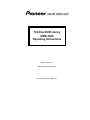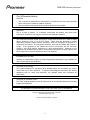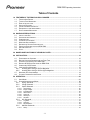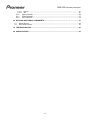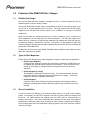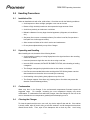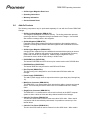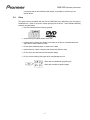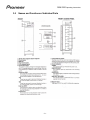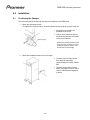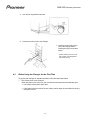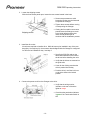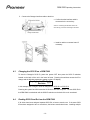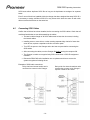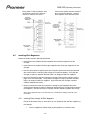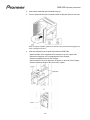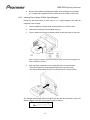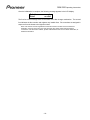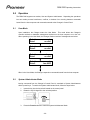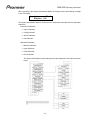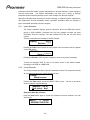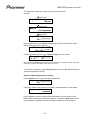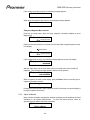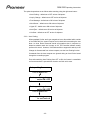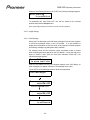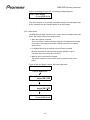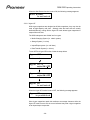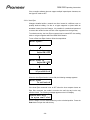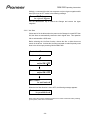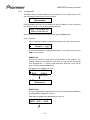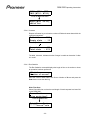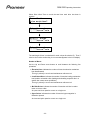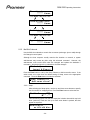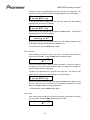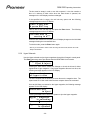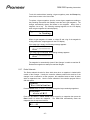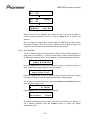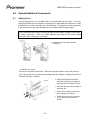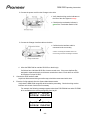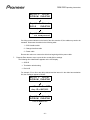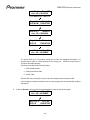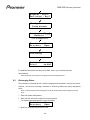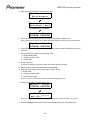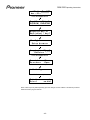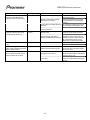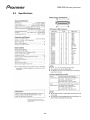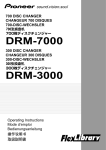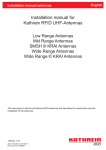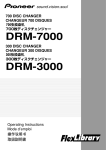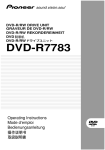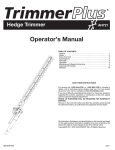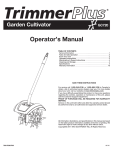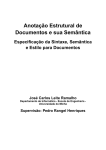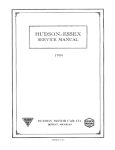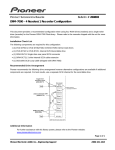Download Pioneer 720-Disc User's Manual
Transcript
720-Disc DVD Library DRM-7000 Operating Instructions Manual Version 1.2 Released 26-February-2004 Pioneer Electronics (USA), Inc. DRM-7000 Operating Instructions (For US/Canadian Models) CAUTION • • Use of controls or adjustments or performance of procedures other than those specified herein may result in hazardous radiation exposure. The use of optical instruments with this product will increase eye hazard. WARNING This is a class A product. In a domestic environment this product may cause radio interference in which the user may be required to take adequate measures. This equipment has been tested and found to comply with the limits for a Class A digital device, pursuant to Part 15 of the FCC Rules. These limits are designed to provide reasonable protection against harmful interference when the equipment is operated in a commercial environment. This equipment generates, uses and can radiate radio frequency energy. If the equipment is not installed and used in accordance with the instruction manual, it may cause harmful interference to radio communications. Operation of this equipment is a residential area is likely to cause harmful interference in which case the user will be required to correct the interference at his own expense. INFORMATION TO USER Alteration or modifications carried out without appropriate authorization may invalidate the user’s right to operate the equipment. CAUTION (for US model) This product satisfies FCC regulations when shielded cables and connectors are used to connect the unit to other equipment. To prevent electromagnetic interference with electric appliances such as radios and televisions, use shielded cables and connectors for connections. CAUTION (for Canadian model) This Class A digital apparatus meets all requirements of the Canadian Interference-Causing Equipment Regulations. The Generation of Acoustical Noise is Less Than 70 dB. (ISO 7779/DIN45635 Copyright © 1999-2004 Pioneer Electronic Corporation, Pioneer Electronics (USA) Inc. Printed in the United States of America -i- DRM-7000 Operating Instructions Table of Contents 1.0 FEATURES OF THE DRM-7000 DISC CHANGER .......................................................................... 1 1.1 1.2 1.3 1.4 1.5 1.6 1.7 FLEXIBLE UNIT DESIGN .................................................................................................................. 1 TYPES OF DISC MAGAZINES ........................................................................................................... 1 EASE OF INSTALLATION .................................................................................................................. 1 SECURITY FEATURES..................................................................................................................... 2 LARGE LCD MESSAGE DISPLAY..................................................................................................... 2 EXPANDABILITY AND IMPROVEMENT ................................................................................................ 2 DISC CHANGING MECHANISM ......................................................................................................... 2 2.0 HANDLING PRECAUTIONS ............................................................................................................. 3 2.1 2.2 2.3 2.4 2.5 2.6 2.7 2.8 2.9 INSTALLATION SITE ........................................................................................................................ 3 UNPACKING AND HANDLING ........................................................................................................... 3 CONDENSATION............................................................................................................................. 3 CLEANING THE CHANGER ............................................................................................................... 3 MANAGING OFFLINE MEDIA ............................................................................................................ 4 DECIDING ON SYSTEM CONFIGURATION .......................................................................................... 4 PRODUCTS PROVIDED WITH THE DRM-7000 .................................................................................. 5 ADD-ON PRODUCTS ...................................................................................................................... 6 DISCS ........................................................................................................................................... 7 3.0 NAMES AND FUNCTIONS OF INDIVIDUAL PARTS....................................................................... 8 4.0 INSTALLATION ............................................................................................................................... 10 4.1 POSITIONING THE CHANGER ........................................................................................................ 10 4.2 BEFORE USING THE CHANGER FOR THE FIRST TIME ...................................................................... 11 4.3 CHANGING THE SCSI ID ON A DRM-7000 ................................................................................... 13 4.4 READING SCSI DRIVE IDS FROM THE DRM-7000 ........................................................................ 13 4.5 CONNECTING SCSI CABLES ........................................................................................................ 14 4.6 INSERTING DISC MAGAZINES ........................................................................................................ 15 4.6.1 Inserting Discs Using a 50-Disc Magazine ........................................................................ 15 4.6.2 Inserting Discs Using a 20-Disc Hyper-Magazine ............................................................. 17 4.7 MAGAZINE SLOT ASSIGNMENTS ................................................................................................... 18 4.8 CLOSING CHANGER ACCESS DOORS ............................................................................................ 18 5.0 OPERATION .................................................................................................................................... 20 5.1 USER MODE ................................................................................................................................ 20 5.2 SYSTEM ADMINISTRATOR MODE ................................................................................................... 20 5.2.1 Inquiry Submode................................................................................................................ 22 5.2.2 Config Submode ................................................................................................................ 22 5.2.3 Option Submode ................................................................................................................ 24 5.2.3.1 5.2.3.2 5.2.3.3 5.2.3.4 5.2.3.5 5.2.3.6 5.2.3.7 5.2.4 5.2.4.1 5.2.4.2 5.2.4.3 5.2.5 5.2.5.1 Auto Probing ................................................................................................................................ 25 Image Change.............................................................................................................................. 26 Free Message .............................................................................................................................. 26 Alert Buzzer.................................................................................................................................. 27 Hyper I/E ...................................................................................................................................... 28 Auto Eject..................................................................................................................................... 29 Hot Start ....................................................................................................................................... 30 Info Submode..................................................................................................................... 31 Log Data....................................................................................................................................... 31 Contents....................................................................................................................................... 32 Run-Statistics ............................................................................................................................... 32 Mail Slot Submode............................................................................................................. 34 Swap ............................................................................................................................................ 34 - ii - DRM-7000 Operating Instructions 5.2.5.2 5.2.5.3 5.2.6 5.2.7 5.2.8 Remove........................................................................................................................................ 35 Add............................................................................................................................................... 35 Hyper Submode ................................................................................................................. 36 Probe Submode ................................................................................................................. 37 Door Submode................................................................................................................... 38 6.0 OPTIONAL/ADDITIONAL COMPONENTS..................................................................................... 39 6.1 6.2 ADDING DRIVES........................................................................................................................... 39 EXCHANGING DRIVES .................................................................................................................. 43 7.0 TROUBLESHOOTING..................................................................................................................... 46 8.0 SPECIFICATIONS ........................................................................................................................... 48 - iii - DRM-7000 Operating Instructions 1.0 Features of the DRM-7000 Disc Changer 1.1 Flexible Unit Design The Pioneer DRM-7000 Disc Changer is designed so that a various components may be installed together to meet a variety of needs. The Pioneer DRM-7000 provides easily, accessed bays on both the front and the back of the unit as well as a hyper-magazine bay on the front. The bays support drives and/or 50-disc magazines and are fitted with access panels for the installation or removal of individual components. While the front bays are designed exclusively for 50-disc magazines (up to a maximum of seven magazines), the rear bays allow for mixed components. The rear bays support up to sixteen drives or a maximum of eight 50-dsic magazines. By installing two drives per rear bay, the maximum storage is increased to 720 discs. Conversely, it is also possible to install only 370 discs (filling the front bay and the hyper-magazine bay) and sixteen drives to maximize the performance of the DRM-7000. An alternative is to leave the bays unfilled immediately after installation and to add new drives and/or disc magazines as needed. 1.2 Types of Disc Magazines Pioneer offers three different types of disc magazines to support a wide variety of applications. • 20-Disc Hyper Magazine A single 20-disc magazine (included at no cost with the purchase of a DRM-7000) may be installed and removed without opening an access panel. The lock, located on the exterior of the changer, is equipped with a memory system that records all user operations. • 50-Disc Magazine (Locking) This magazine is designed to maximize security. The locking mechanism prevents removing a disc from a magazine through commands to the Changer. The locking magazine is perfect for managing office media. • 50-Disc Magazine Fitted with a knob which releases the locking mechanism, this magazine makes it possible to exchange discs between different magazines with commands sent to the Changer. 1.3 Ease of Installation In order to connect the Changer to an existing computer system or to build a new computer system, it is necessary for the HOST computer to be able to properly identify the Changer and the drives. All cables between the Changer and the HOST must be connected prior to selecting the settings. The Pioneer DRM-7000 was designed for easy drive and magazine installations but also with a wide range of features to make it easier to specify HOST settings. Once all cables have been connected and the settings specified, the HOST computer is able to control the Changer. -1- DRM-7000 Operating Instructions 1.4 Security Features To prevent erroneous or unauthorized use, operators must be able to enter the system administration mode from the Control Panel. In order to enter this mode, unlock the mechanism using the provided keys. This feature also guards against interference, conflicts and clashes occurring between operations performed from the Control Panel and commands issued by the HOST computer. An alternative method is to issue a command from the HOST to disable the Control Panel. It is possible to restrict the types of operations that may be performed away from the HOST computer. If the HOST sends a particular series of commands, a person with the Changer’s keys is still prevented from opening access panels, exchanging discs, or otherwise altering any internal settings on the Changer. The software (which controls the Changer and manages the upper-level database) carefully monitors access privileges and disc locations within the Changer. As a further precaution, if the software on the HOST computer (or a server in a network environment) is not controlling the Changer when a disc’s status is changed, access to the Changer and the installed drives is lost. Allowing discs to be removed or swapped freely also poses a security risk because of the potential for lost or damaged media. Although discs may still be added, exchanged or removed via the access panels or through the disc mail slots, Pioneer recommends that a System Administrator handle these security-sensitive activities. 1.5 Large LCD Message Display The Control Panel is fitted with a large 2-line, 16-character LCD that displays operation instructions. It is possible to perform a wide variety of operations on the DRM-7000 using just five keys. 1.6 Expandability and Improvement Pioneer will be releasing a disc turning or flipping unit for double-sided DVD discs, a network interface connection, a video decoder, a DVD-R drive and other optional components to be announced later. The DRM-7000 is designed so that these new components are easily installed and automatically recognized by the system. 1.7 Disc Changing Mechanism The Pioneer DRM-7000 Changer uses the same disc changing mechanism as the DRM-1004 series. This mechanism has an excellent record of high access speeds and proven reliability. -2- DRM-7000 Operating Instructions 2.0 Handling Precautions 2.1 Installation Site Select an installation site with a flat, solid surface. Check the area for the following conditions: • Avoid exposure to direct sunlight, spotlights or too near to a heater • Beware of high humidity locations or sites exposed to large amounts of dust • Avoid close proximity to a bathroom or a kitchen • Maintain a distance from any large electrical apparatus (refrigerator, air conditioner. etc.) • Stay away from uneven or unsteady surfaces (if a surface is not flat, first put down a hard plate or a similar support surface) • Allow access to all sides of the unit for service and maintenance • Do not places objects directly on top of the Changer 2.2 Unpacking and Handling When handling the unit, be aware of the following factors: • Avoid scratching, staining or leaving fingerprints on the signal surface or the recording surface of the discs • Insert and process a single disc at a time when using a mail slot • Issue the SCSI command, INITIALIZE ELEMENT STATUS, after unloading or loading a magazine • The Changer manages the physical discs but not the content on the discs • Use Pioneer-recommended discs when working with a DVD Writer (please note that data recorded on to these disc is not covered by the warranty) • Avoid stacking units or placing heavy objects on top of the unit • The Changer supports 12cm discs only (inserting 8cm or 5cm discs may cause disc detection errors and damaged discs) 2.3 Condensation Water may form in the Changer if the environmental temperatures fluctuate beyond the suggested range. For example, increasing the room temperature abruptly may cause condensation. If condensation forms within the Changer, leave the Changer for one hour in the room or increase the room temperature gradually before attempting to use it. 2.4 Cleaning the Changer To clean the panels and the cover, use a soft, dry cloth to wipe off dust and dirt. If the cabinet is heavily soiled, wipe off the dirt using a soft cloth soaked in a mild detergent that has been diluted several times. Then, wipe off the dampness with a fresh dry cloth. Avoid using -3- DRM-7000 Operating Instructions benzine, thinner, insecticide or other strong chemicals as these may dissolve or discolor the cabinet surface. Some commercially produced chemical polishing clothes may be acceptable but read all instructions and warnings first. 2.5 Managing Offline Media The DRM-7000 provides the following features to manage of offline media. • Removable Disc Magazines Disc magazines may be removed from the Changer without removing the discs inside thus making it possible to make more effective us of the space within the Changer. Remove and store the magazines containing infrequently used discs. • Unique Disc Magazine IDs for the DRM-7000 All disc magazines are assigned unique ID codes. The Changer reads this code as the magazine is inserted into a bay. Each disc is accessible as soon as the magazine is inserted into a bay. As long as the discs within the magazine match the database information for that magazine ID. If a magazine is inserted into another Changer, the new Changer recognizes the magazine if both Changers share the same database. • Easy Disc Magazine Tracking and Controlling Once a magazine has been assigned an ID, removing or inserting new discs into that magazine disrupts the correspondence to the database. To avoid this problem, purchase the 50-disc magazines with the locking mechanism. The locking magazine prevents discs from being removed from a magazine while it is outside of the Changer. Also use hyper magazines which track and record removal and insertion of new discs. • Storage of Changer IDs When a disc magazine has been inserted into a Changer not controlled by the database management software or into a Changer belonging to another system, it is possible for discs within that magazine to be rewritten or to be replaced with other discs within that Changer. Locking magazines do not prevent rewrites or disc exchanges when inserted into the Changer. To protect the data, disc magazines are designed to record the IDs of the Changers in which the magazines are used. As long as the list of Changer IDs is maintained within the database, it is possible for the database management software to check the magazine ID and the Changer ID list to determine whether that magazine has to be reinstalled. However, although the DRM-7000 Changer supports offline media, the actual media management may differ because of the selected database software and the Changer control software. Establish a set of management controls to handle the offline media. To use non-locking magazines, the management controls must be very strict as these magazines are usually unsuited for offline media management. 2.6 Deciding on System Configuration Before installing the DRM-7000, decide which components are appropriate for your needs. To determine what additional equipment to purchase, first decide where drives will be installed (refer to the configuration guide at the end of this manual). The SCSI board and SCSI cables supplied with the DRM-7000 are designed for use in the following system configuration: -4- DRM-7000 Operating Instructions • Two drives installed on separate cables • Both drives are connected to the internal daisy-chain board using the cables provided (it is necessary to purchase another SCSI cable to connect the Changer to the HOST) To install three or more drives or to use more than one SCSI bus (to increase data transfer rates), it is necessary to purchase additional SCSI boards and cables. The following factors are key in selecting the appropriate components for your system. • Types and numbers of drives and the bays to be used (installing nine or more drives requires installation of an additional power supply) • Positions where SCSI boards will be installed (the Changer is equipped with an internal daisy-chain board and a drive board) • SCSI ID to be assigned to each drive (a SCSI ID may not be assigned to two or more drives on the same bus) • Cable layout between the various drives and the SCSI boards (refer to the Installation chapter, Examples of SCSI Cable Connections) • Which drives will be terminated (which drive will be at the end of the SCSI chain thus has the termination switch turned ON) The DRM-7000 is shipped with a single power supply which provides enough power for up to eight devices installed in the lower rear bays (bay 1 through bay 8). The maximum power supplied to the eight bays is 5V/12A or 12V/8A with no more than 5V/4A or 12V/4A over any single connector. Thus any device installed in these bays must be below that power level. An additional power supply must be added in order to install up to eight devices in the upper rear bays (bay 9 through bay 16). The maximum power consumption for the upper bays is equal to that of the lower bays. WARNING: Use Pioneer-approved add-on products only 2.7 Products Provided with the DRM-7000 The following components are included with the original shipment of the Pioneer DRM-7000 Changer. • 20-Disc Hyper Magazine A single 20-disc magazine (included at not cost with the purchase of a DRM-7000) may be installed and removed without opening an access panel. The lock, located on the exterior of the changer, is equipped with a memory system that records all user operations • SCSI Drive Cable (1) cable compatible with the market standard • Power Cord (1-US/Canada & 1/Japan) excess power cord may be discarded • Placement Fixtures (set) Set includes 4 brackets • Chassis Keys (2) -5- DRM-7000 Operating Instructions • 20-Disc Hyper Magazine Dust Cover • Operating Instructions • Warranty Information • Service Network Sheet 2.8 Add-On Products The following components may be purchased separately for use with the Pioneer DRM-7000 Changer. • 50-Disc Locking Magazine (DRM-AL751) This magazine is designed to maximize security. The locking mechanism prevents removing a disc from a magazine through commands to the Changer. Use the Mail Slot to add or exchange discs in this magazine. • 50-Disc Magazine (DRM-AF751) Fitted with a knob which releases the locking mechanism, this magazine makes it possible to exchange discs between different magazines with commands sent to the Changer. • 20-Disc Hyper Magazine (DRM-AH721) A single 20-disc magazine may be installed and removed without opening an access panel. The lock, located on the exterior of the changer, is equipped with a memory system that records all user operations. Additional hyper magazines may be purchased in order to build an offline-library in 20-disc units. • DVD-R/RW Drive (DVD-R7322) The internal DVD-R/RW and CD-R drive may be used to read or write DVD/CD discs. • DVD-ROM Drive (DVD-D7563) The internal DVR drive may be used to read DVD and CD discs. • Disc Flip Unit (DRM-UF701) The disc-turning unit is designed for use of double-sided DVD discs within the Changer. • Power Supply (DRM-PW701) The add-on power supply works in conjunction with the upper bays (bay 9 through bay 16). • Multi-Drive Connector (DRM-SN721) The DRM-SN721 is an internal daisy-chain board with a cable to connect two internal drives. The board may be used to connect two or four additional drives in a daisychain. • Single-Drive Connector (DRM-SN711) The DRM-SN711 is a board used to connect a drive directly to the HOST computer system or when a series of drives are daisy-chained outside of the Changer. • Cable for Two Drives (DRM-SC721) The two-drive SCSI cable is used to create a two-drive SCSI chain. When used in conjunction with the internal daisy-chain board, it is possible to connect up to four internal drives. • Cable for Four Drives (DRM-SC741) The four-drive SCSI cable is used to create a four-drive SCSI chain. When used in -6- DRM-7000 Operating Instructions conjunction with the internal daisy-chain board, it is possible to connect up to six internal drives. 2.9 Discs The types of discs compatible with the Pioneer DRM-7000 vary depending upon the types of installed drives. Refer to the User’s Guides provide with the drives. Some standard handling practices are listed below. • Use CDs marked with the following symbols • Avoid touching the signal surface of the disc • Hold the disc by placing your fingers on the edge of the disc or pinched between the edge and the center hold on the disc • Do not attach additional paper or stickers to the label • Inspect discs for cracks or warping and discard any defective discs • Do not use a disc that carries an electrostatic charge • Do not use the following disc types which may damage the unit: < Discs with a molded flash (projecting fin) < Discs with rounded or tapered edges -7- DRM-7000 Operating Instructions 3.0 Names and Functions of Individual Parts -8- DRM-7000 Operating Instructions -9- DRM-7000 Operating Instructions 4.0 Installation 4.1 Positioning the Changer The instructions below lead through the physical installation of the DRM-7000. 1. Attach the placement fixtures To stabilize the Changer further, attach the placement fixtures at the corners of the unit • Always be sure to attach the placement fixtures first • Verify that the placement fixtures are protecting the ports and cables on the back of the unit Please note that any damage caused to the rear ports or cables as a result of failing to install the fixtures, voids the warranty for that damage. 2. Select the installation location for the Changer • The back of the Changer should be at least 50 centimeters (approximately 20 inches) from the wall • The back access panel must be able to fully open in order to add or remove individual disc magazines or drives - 10 - DRM-7000 Operating Instructions 3. Lock all four legs/wheels into place 4. Connect the power cord to the Changer • Insert the power cord into the rear of the changer before inserting the plug into the wall socket Caution: Always be sure to use only a power cord designed for use in that country. 4.2 Before Using the Changer for the First Time To prepare the Changer for standard operation, follow the steps listed below. 1. Turn ON the power to the Changer When the power is first turned on, the front and rear access panels automatically open • Leave both access panel doors open • If the power must be turned off for any reason, wait at least 10 seconds before turning the power back on - 11 - DRM-7000 Operating Instructions 2. Loosen the shipping screws With the front access panel open, loosen the two screws located in the base • Screws are permanent to avoid becoming lost but must be loosened to operate the Changer • Tighten these screws before moving or transporting the Changer • Closing the front and/or rear access panels cause the Changer to return to the initial default position thus leave access panels open to continue with the installation process 3. Install the drive units No tools are required to install a drive. While drives may be installed in any of the rear bays (bay 1 through bay 8), the connector board shipped with the Changer is configured for drives to be installed into bay 1 and bay 2. • Specify the SCSI IDs and set the termination switches on the back of the drives before installing the units • Verify that the drives are mounted on the guide rails • Listen for the clicking sound as the drive is pushed into the bay • Push the drive in until the lock lever on the drive shifts to the locked position 4. Connect the power cord from the Changer to the drive. • Verify that the wiring monitor indicator on the rear of the drive lights as orange • Check that the termination indicator is green if the Termination Switch is ON - 12 - DRM-7000 Operating Instructions 5. Connect the Changer Interface cable to the drive. • Confirm that the interface cable is connected to the correct bay Caution: Connecting the interface cable to an incorrect bay port results in damage to the discs. • Install an add-on connector board if necessary 4.3 Changing the SCSI ID on a DRM-7000 To alter the Changer’s SCSI ID, power the system OFF then press the SCSI ID switches located on the back of the unit in the lower left area. Pressing the switches causes the ID to change and the following message to appear on the LCD display. (Inquiry) ID = 6 ( 0 ) Revision *.*** In this example, the Changer’s SCSI ID changes from SCSI ID 6 to SCSI ID 0. Powering the system back ON resets the SCSI bus to the host computer. The new SCSI ID for the DRM-7000 is maintained until the SCSI ID switches on the back of the unit are altered. 4.4 Reading SCSI Drive IDs from the DRM-7000 If all drives have been assigned separate SCSI IDs, a buzzer sounds once. If the same SCSI ID has been assigned to two or more drives, the buzzer sounds three times. Installing multiple - 13 - DRM-7000 Operating Instructions SCSI buses allows duplicate SCSI IDs as long as the duplicates are assigned to separate buses. Even if none of the drives installed within the changer has been assigned the same SCSI ID, it is necessary to assign a different SCSI ID to any drives which share the same ID with other devices such as hard drives on the same bus. 4.5 Connecting SCSI Cables Confirm that all drives have been installed, before connecting the SCSI cables. Check that all conditions listed below are met below attaching the cables. • The total combined length of all SCSI cables must be less then six meters, including the internal cables. • Installing seven or more drives, or when creating separate daisy chains for fewer than seven drives, requires a separate multi-drive connector panel. • Turn OFF the power to the Changer and to the host computer before connecting the SCSI cables. • After connecting the cables, turn the Changer ON before turning the computer ON. • The Changer is unable to recognize faulty SCSI connections or SCSI ID assignment mistakes. • Reboot the DRM-7000 after installation new or replacement drives to ensure the system recognizes all existing drives. Examples of SCSI cable connections: Daisy-chain two internal readers and a recorder then connect to the Changer - 14 - Daisy-chain four internal readerse and a recorder then connect to the Changer – requires a cable for two drives DRM-7000 Operating Instructions Daisy-chain six internal readers and a recorder then connect the Changer – requires a cable for four drives 4.6 Connect two readers and two recorders then connect the Changer – requires three separate SCSI controller cards Inserting Disc Magazines Please review the insertion methods listed below. • Insert discs into a standard 50-disc magazine then insert the magazine into the Changer. • Insert discs into a standard 20-disc hyper-magazine then insert the magazine into the Changer. • Use the control panel to specify which slot will receive a disc then select the specified disc number from the mail slot (refer to page 32 for mail slot details). Verify that the Changer is ready for operation and that there is an empty slot within a magazine. • Issue a command from the host computer to accept a disc from the mail slot (refer to page 32 for mail slot details). Verify that the Changer is ready for operation and that there is an empty slot within a magazine. Also check that your Changer controller software supports this activity. • Issue a command from the host computer to accept a hyper-magazine with discs. Verify that the Changer is ready for operation and that the bay is empty before inserting the magazine. Also check that your Changer controller software supports this activity. Note: Hyper-magazines may not be removed from or added to the Changer while the unit is turned OFF. 4.6.1 Inserting Discs Using a 50-Disc Magazine Follow the directions below to insert discs in to a magazine then add the magazine to the Changer. 1. Turn the magazine’s release knob (vertical position) to unlock the slots. - 15 - DRM-7000 Operating Instructions 2. Insert discs horizontally with the labels facing up. 3. Turn the release knob to the horizontal position locking the discs into the slots. Note: Turning the magazine upside-down with the locking mechanism disengaged may result in damage to the discs. 4. Insert the magazine onto the guide rails within the DRM-7000. * Hold the handle of the magazine while resting the unit on the guide rails. * Elevate the magazine until it is perpendicular to the Changer. * Press the magazine firmly into the Changer. * Confirm that the lock pin is aligned to the groove on the side of the Changer. * Fold the magazine handle to the left to lock it in place. - 16 - DRM-7000 Operating Instructions 5. Remove the magazine by flipping the handle out and pulling the unit towards you. Support the magazine so that it remains level as it slides off of the rails. 4.6.2 Inserting Discs Using a 20-Disc Hyper-Magazine Follow the directions below to insert discs in to a hyper-magazine then add the magazine to the Changer. 1. Turn the magazine’s release knob (vertical position) to unlock the slots. 2. Insert discs horizontally with the labels facing up. 3. Turn the release knob to the horizontal position locking the discs into the slots. Note: Turning the magazine upside-down with the locking mechanism disengaged may result in damage to the discs. 4. Insert the hyper-magazine into the top bay above the front access door. * Once the magazine is inserted approximately half way into this bay, the changer automatically pulls the unit forward until it is locked in place. The Changer automatically reads the magazine ID and lists the information on the LCD display a few seconds after a successful magazine insertion. M1 Locked – type ID = * * * * * * * * * * * * - 17 - DRM-7000 Operating Instructions A similar message appears when a magazine is removed from the Changer. M1 Locked – type out If these messages appear repeatedly in rapid succession, the magazine is improperly inserted into the bay. Remove the magazine and remount the unit into the appropriate Changer bay. 4.7 Magazine Slot Assignments Each possible slot in the Changer bays is assigned a unique serial number. These numbers remain the same if the bay holds a magazine or a drive. Changing magazines does not change the slot serial number. The following chart identifies each bay and the corresponding slot serial numbers assigned to that bay. Disc Storage Location Slot Number Disc Storage Location Slot Number (Disc Number) (Disc Number) Slot 20 # 770 Hyp-20 Slot 50 # 750 M15 – 50 Hyper Magazine Magazine Bay 15 to to to to to to Hyper M15 Slot 1 # 751 Hyp-01 Slot 1 # 701 M15 – 01 Slot 50 # 350 M7 – 50 Slot 50 # 700 M14 – 50 Magazine Bay 7 Magazine Bay 14 to to to to to to M7 M14 Slot 1 # 301 M7 – 01 Slot 1 # 651 M14 – 01 Slot 50 # 300 M6 – 50 Slot 50 # 650 M13 – 50 Magazine Bay 6 Magazine Bay 13 to to to to to to M6 M13 Slot 1 # 251 M6 – 01 Slot 1 # 601 M13 – 01 Slot 50 # 250 M5 – 50 Slot 50 # 600 M12 – 50 Magazine Bay 5 Magazine Bay 12 to to to to to to M5 M12 Slot 1 # 201 M5 – 01 Slot 1 # 551 M12 – 01 Slot 50 # 200 M4 – 50 Slot 50 # 550 M11 – 50 Magazine Bay 4 Magazine Bay 11 to to to to to to M4 M11 Slot 1 # 151 M4 – 01 Slot 1 # 501 M11 – 01 Slot 50 # 150 M3 – 50 Slot 50 # 500 M10 – 50 Magazine Bay 3 Magazine Bay 10 to to to to to to M3 M10 Slot 1 # 101 M3 – 01 Slot 1 # 451 M10 – 01 Slot 50 # 100 M2 – 50 Slot 50 # 450 M9 – 50 Magazine Bay 2 Magazine Bay 9 to to to to to to M2 M9 Slot 1 # 051 M2 – 01 Slot 1 # 401 M9 – 01 Slot 50 # 050 M1 – 50 Slot 50 # 400 M8 – 50 Magazine Bay 1 Magazine Bay 8 to to to to to to M1 M8 Slot 1 # 001 M1 – 01 Slot 1 # 351 M8 – 01 Note: Although slot numbers range up to 770, it may not be possible to insert a total of 770 discs simultaneously. 4.8 Closing Changer Access Doors Before closing the access doors, verify that all components are mounted correctly and that all cables are firmly in place. Closing the access doors begins the initialization of the DRM-7000. - 18 - DRM-7000 Operating Instructions Once the initialization is complete, the following message appears in the LCD display: Robotics Drive1 ready no disc The first line of the message refers to the status of the disc changer mechanism. The second line indicates the disc number and registers any loaded discs. Drive numbers are assigned in sequence from the lowest to the highest number. Note: If the number of drives registered exceeds the maximum number of drives allowed for installation, open the rear access door and check the drive power cables and the interface connections. See the section entitled, System Administration mode: Access Panel Submodes, for additional information. - 19 - DRM-7000 Operating Instructions 5.0 Operation The DRM-7000 supports two modes, User and System Administrator. Separating the operations into two modes prevents interference, conflicts, or clashes from occurring between commands issued from the host computer and commands entered at the Changer’s Control Panel. 5.1 User Mode Upon installation, the Changer enters the User Mode. This mode allows the Changer’s controller software or database management software on the host computer to run the unit. When operating in the User Mode, the Changer flashes a series of messages shown below. Robotics Drive1 ready no disc Robotics Drive2 ready no disc Robotics Drive1 busy no disc Robotics Drive2 ready has #205 When in the User Mode, the Changer responds to commands issued from the host computer. 5.2 System Administrator Mode Issuing commands from the Changer’s Control Panel is restricted to System Administrators with the panel keys. To switch the System Administrator Mode, follow the steps below. 1. Insert the key into the key switch located on the control panel. 2. Rotate the key 90 degrees to the unlocked position. 3. Press the Function button to enter the System Administrator Mode. - 20 - DRM-7000 Operating Instructions When operating in the System Administrator Mode, the Changer shows the following message in the LCD display. (Inquiry) ID = 5 Revision 1.00 The System Administrator Mode is divided into four Information submodes and four Operation submodes. Information Submodes • Inquiry Submode • Config Submode • Option Submode • Info Submode Operation Submodes • Mail slot Submode • Hyper Submode • Probe Submode • Door Submode The System Administrator mode setting screens are displayed in the sequence shown below. - 21 - DRM-7000 Operating Instructions Information submodes enable a System Administrator to check a Changer’s current settings or read the stored data. The System Administrator may also view a variety of Changer information without interfering with the control of the Changer from the host computer. Operation submodes allow movement to the disc changing or magazine ejection mechanisms, disc replacement, and slot availability checks. Operation Submodes cause the Changer to ignore commands issued from the host computer. 5.2.1 Inquiry Submode The Inquiry Submode displays general information about the DRM-7000 system. Issuing a SCSI INQUIRY command from the host computer provides the same information about the Changer. The data includes SCSI IDs and the unit’s serial number. The first screen shows the Changer’s SCSI ID number. (Inquiry) ID = 5 Revision *.*** Pressing the Enter button causes the unit’s model name and serial number to appear on the LCD display. DRM-7000 Serial = ******** Pressing the Escape button causes the display to return to the previous message. To alter the Changer’s SCSI ID, refer to the earlier section in this manual entitled, Changing the SCSI ID for a DRM-7000. 5.2.2 Config Submode The Config Submode provides component installation checks. The components include all magazines and devices in both front and rear bays. (Config) Setup browser Pressing the Enter button reveals the SELECT BAY screen. Use the up and down arrows to select the appropriate bay. Magazine – bay or Rear (drive) – bay? Example of Rear Bay selection: Press the Enter button again to reveal the component currently inserted in the rear drive bay #1. Bay # 1 = Drive 1 DVDROM DVD-D7361 - 22 - DRM-7000 Operating Instructions To change the selected bay, use the up and down arrow buttons. Example: arrow button Bay # 5 & # 6 flip unit arrow button Bay # 9 no component arrow button Bay # 15 & # 16 ID = ************ If the bay holds a drive, press Enter to display the SCSI ID, the termination switch setting and the device ID of the drive. scsi ID = 1 TermOFF dev – ID = ******** If a disc is inserted in the drive, press Enter to display the disc number. Disc in Drive 1 is # *** (M** – **) Note: Pressing the Escape button causes the screen to return to the previous view. Each time this button is pressed, the display backs up by one screen. To view drive information, press the Escape button to return to BAY SELECTION and choose the appropriate rear bay. Example of Hyper Magazine Bay selection: Press the Enter button to reveal the hyper magazine ID. Hyper magazine ID = ************ If the hyper magazine bay is empty, the following message appears on the display: Hyper magazine removed Hyper magazines include a memory system that keeps a record of each time the release locking mechanism unlocks the magazine. Pressing the Enter button while a hyper magazine is installed causes these records to appear on the LCD display. - 23 - DRM-7000 Operating Instructions If the locking record log is empty, the following message appears: Locked – state When there are records in the memory, the following message appears: Uncertain – state Example of Magazine Bay selection: Press the up arrow button while the hyper magazine information displays to show Magazine #1. M1 (front – bottom) ID = ************ Each time the up arrow button is pushed, the next sequential magazine appears on the LCD display. arrow button M2 ID = ************ If the magazine bay is empty, the following message appears on the LCD display. M7 (rear – bottom) removed With rear bays, there may be times when a bay is occupied with a drive instead of a magazine. The following message appears when this is the situation. M8 (rear – bottom) not available When a magazine is shown on the display, press the Enter button to reveal the type of magazine installed in that bay. Normal – type Pressing the up arrow button while magazine bay #15 is selected, returns the display to the hyper magazine information. 5.2.3 Option Submode Many controller and data management software packages provide additional tools and operations to the System Administrator. To work with these features, select an operation from the Option Submode commands. (Option) User’s choice - 24 - DRM-7000 Operating Instructions The optional operations are as follows when scanning using the right arrow button: • Auto Probing – default set to OFF at time of shipment • Inquiry Change – default set to OFF at time of shipment • Free Message – default set to Off at time of shipment • Alert Buzzer – default set to ON at time of shipment • Hyper I/E – default set to ON at time of shipment • Auto Eject – default set to ON at time of shipment • Hot Start – default set to OFF at time of shipment 5.2.3.1 Auto Probing When standard 50-disc and hyper magazines have discs added while outside of the DRM-7000, the system requires a slot check before accessing the new discs. An Auto Probe command checks all magazine slots in sequence to determine whether each slot is empty or full. The Controller software usually performs this check. However, if the software fails to support this activity or the Changer is disconnected from a host computer, use the Auto Probing function. Commands from the host computer are ignored during an Auto Probe issued through the controller program. Even after switching Auto Probing from OFF to ON, the feature is unavailable until an access door is opened then closed or until the unit is reset. Auto probing? Press the Enter button Auto probing is set to ON / OFF Press the left arrow button Auto probing is set to ON / OFF Press the Enter button Auto probing is activated - 25 - DRM-7000 Operating Instructions When the Auto Probing function is set to OFF, the following message appears: Auto probing is prohibited To temporarily turn Auto Probe OFF, turn the key switch to the unlocked position and press the Escape button. Note: It takes approximately two minutes to probe a 50-disc magazine. 5.2.3.2 Image Change 5.2.3.3 Free Message Setting the Free Message mode ON allows messages from the host computer to over-write messages shown in the LCD window. It is also possible to display other information such as the name of the Changer Controller program and warning messages regarding discs being rewritten. For example, when the host computer issues commands to add or remove discs, prompting directions appear on the LCD display. If using the mail slot to insert or remove a disc (with the Auto Eject submode turned OFF), the following message appears: Press ENT-key to open mail slot While this information from the host computer displays in the LCD display, no other messages can appear unless the Free Message mode is ON. To turn OFF the Free Message function, follow the steps below. Free message? Press the Enter button Free message is set to ON / OFF Press the left arrow button Free message is set to ON / OFF Press the Enter button Free message is activated - 26 - DRM-7000 Operating Instructions When Free Message is set to OFF, the following message appears: Free message is prohibited If the host computer is not sending commands while the Free Message mode is ON, messages from the Changer appear on the LCD display. 5.2.3.4 Alert Buzzer The DRM-7000 provides a buzzer on the control panel to indicate status and errors. The buzzer sounds at the following times: • When the rear door is opened Since it is difficult to monitor progress using the LCD display while working at the back of the Changer, the buzzer indicates that work is continuing without errors. • If a disabled button on the Changer’s Control Panel is pressed Because the buzzer sounds when the operator attempts to input a command, the buzzer cannot be turned OFF. • When an error occurs with the Changer The buzzer continues to sound until a button is pressed on the control panel. To turn off the Alert Buzzer function, follow the steps below. Alert buzzer? Press the Enter button Alert buzzer is set to ON / OFF Press the right arrow button Alert buzzer is set to ON / OFF Press the Enter button Alert buzzer is prohibited - 27 - DRM-7000 Operating Instructions When the Alert Buzzer function is set to ON, the following message appears: Alert buzzer Is activated 5.2.3.5 Hyper I/E While hyper magazines are designed as 20-disc magazines, they may also be used as high-capacity mail slots. Although slots and mail slots are usually defined differently, turning ON the Hyper I/E mode allows hyper magazines to respond like mail slots. The SCSI subsystems are divided into four types: • Media Changing System (i.e. robotic system) • Storage System (i.e. slots) • Import/Export system (i.e. mail slots) • Data Transfer System (i.e. drives) To turn OFF the Hyper I/E function, follow the steps below. Hyper I/E? Press the Enter button Hyper I/E is set to ON / OFF Press the left arrow button Hyper I/E is set to ON / OFF Press the Enter button Hyper I/E is activated When the Hyper I/E function is set to OFF, the following message appears: Hyper I/E is prohibited Since hyper magazines retain their attributes as storage elements while the Hyper I/E mode is set to ON, the control software may treat a hyper magazine as an import/export component. - 28 - DRM-7000 Operating Instructions If the controller software does not support multiple import/export elements, set the Hyper I/E mode to OFF. 5.2.3.6 Auto Eject Changers installed within a network are often located in a different room or possibly another building. If a disc or a hyper magazine is ejected while an attendant is away from the Changer, it is possible for unauthorized personnel to remove the media from the mail slot or the magazine from the hyper bay. To maintain security, the Auto Eject command can be turned OFF thus sealing a disc or a hyper magazine within the DRM-7000 Chassis. To turn off the Auto Eject function, follow the steps below. Auto eject? Press the Enter button Auto eject is set to ON / OFF Press the right arrow button Auto eject is set to ON / OFF Press the Enter button Auto eject is prohibited When the Auto Eject function is set to ON, the following message appears: Auto eject is activated If the Auto Eject command is set to OFF when the host computer issues an Eject Disc command, the media is moved to the mail slot tray but the tray remains closed. The following message appears on the LCD display. Press ENT-key to open mail slot On the Changer, turn the Administrator key to the unlocked position. Press the Enter button to open the mail slot tray. - 29 - DRM-7000 Operating Instructions Similarly, a command from the host computer to eject a hyper magazine while Auto Eject is set to OFF results in the following message. Press ENT-key to eject hyper Use the Administrator key to Unlock the Changer and remove the hyper magazine. 5.2.3.7 Hot Start If discs are left in the drives when the power to the Changer is turned OFF then ON, the discs are automatically returned to their original slots. This operation fails to activate after a SCSI reset. Before selecting the Hot Start function, choose the disc or discs that must remain in the drives. Activate the Hot Start command to retain frequently used discs in the drives upon powering ON the DRM-7000. Hot start? Press the Enter button Hot start is set to ON / OFF Press the left arrow button Hot start is set to ON / OFF Press the Enter button Hot start is activated When the Hot Start function is set to OFF, the following message appears: Hot start is prohibited Note: Unless the controller software allows discs to remain in the drives when powering up the system, a Hot Start is unavailable. - 30 - DRM-7000 Operating Instructions 5.2.4 Info Submode The DRM-7000 stores data needed for daily maintenance in non-volitile memory. The Info Submode provides access to this information. (Info) Data browser Press the Enter button while this message is on the LCD display in order to select the type of data to retrieve. The following message appears: Log, Contents or Run-statistics? Move the cursor to the type of data required then press the Enter button. 5.2.4.1 Log Data When requesting log data, it is possible to display an error log or an import log. Error – log or Import – log? Use the arrow buttons to high-light either Error Log or Import Log then press Enter to select the log. ERROR LOG An error log retains the code with a brief description of the problem. The Changer stores up to a maximum of 32 errors in a log with the most recent error displayed first. To view the error description, place the cursor over an error code then press the Enter button. See below for an example of an error. 1:E89 3:EE9 2:E83 4:E99 Press the Enter button 1:Timeover on Elevation IMPORT LOG An import log provides a sequential list of all newly filled slots when adding or exchanging discs through the mail slot. Discs within a magazine are displayed as a single unit. Imported are #098 , #121 , #122 , Press the Up arrow button - 31 - DRM-7000 Operating Instructions #123 , #221 , #258 , M15 (#701 - #750), Press the Up arrow button Hyper (#751 - #770) , end of list 5.2.4.2 Contents Request a Content log to review the number of filled and vacant slots within the combined magazines. Full slots Empty slots : 588 : 12 Press Up or Down arrow button Uncertain Total slots : 70 : 670 The label, Uncertain, indicates that the Changer is unable to determine if a disc is in a slot. 5.2.4.3 Run-Statistics The Run-Statistics command displays the length of time or the number or times an operation has been performed. Work-time sum or Number of moves? Move the cursor to either Work Time Sum or Number of Moves and press the Enter button to see the data log. Work-Time Sum Select PowerON time to show the total length of time that power has been ON for the DRM-7000. PowerOn-time or Drive work-time? Press the Enter button Total PowerOn is ******hours**min - 32 - DRM-7000 Operating Instructions Select Drive Work Time to reveal the total time each drive has been in opration. PowerOn-time or Drive work-time? Press the Enter button Drive 1 works ******hours**min Press the Up arrow button Drive 2 works ******hours**min Press the Up arrow button Drive 3 works ******hours**min The total length of time is maintained for each unique drive device ID. Thus, if a device is moved to another bay, the correct data appears in the LCD display. Number of Moves Use the Up and Down arrow buttons to scroll between the following four operations. • Elevation Done: indicates the number of times the elevation mechanism has raised/lowered This log is primarily a service and maintenance reference tool. • Load/Unload Drive: indicates the number of times the loading mechanism has loaded or unloaded a disc (loading and unloading a specific disc in a specific slot counts as two operations) This log is primarily a service and maintenance reference tool. • Mail Slot Driven: indicates the number of times the mail slot is used to insert or remove a disc An open-and-close operation counts as a single use. • Hyper Driven: indicates the number of times the hyper magazine is inserted or ejected An insert-and-eject operation counts as a single use. - 33 - DRM-7000 Operating Instructions Elevation done ****** times Press Down or Up arrow button Load/Unload done ****** times Press Down or Up arrow button Mail slot driven ****** times Press Down or Up arrow button Hyper driven ****** times 5.2.5 Mail Slot Submode Use the Mail slot submode to control disc movement (exchange, eject or add) through the Changer’s control panel. Although the host computer usually controls disc insertion or removal, a system administrator may access any disc using this submode command. However, the administrator must record which slots are changed and update the database if necessary. Access the Import Log submode to view the changes. (Mail slot) Import & Export Press the Enter button to call up the Swap, Remove or Add some discs menu. If the action needs to be other then the default setting of Swap, arrow to the appropriate command. Press the Enter button to make the selection. Swap, Remove or Add some discs? 5.2.5.1 Swap After selecting the Swap option, use the up and down arrow buttons to specify the slot number for swapping discs. Press the Enter button to select the slot. SlotNo.? #*** M** - ** This command ignores slots that are empty but includes slots which may hold discs (unknown). Each time the up or down arrow button is pushed, the slots appear in sequence. Removing #*** as the old disc - 34 - DRM-7000 Operating Instructions If there is a disc in the specified slot, the disc is carried to the mail slot. The mail slot tray opens and the following message appears on the LCD display. Replace disc & press ENT-key If the specified slot is empty, the mail slot tray opens and the following message appears on the LCD display. Place a new disc & press ENT-key Place a disc on the mail slot tray and press the Enter button. The following message appears on the LCD display: The new disc is moving to #*** When the slot holds the replacement disc, the LCD display changes to the initial Swap message showing the next swappable slot. To exit the mode, press the Enter button again. 5.2.5.2 Remove After selecting the Remove option, use the up and down arrow buttons to specify the slot number. Press the Enter button to select the slot. DiscNo.? #*** M** - ** A slot must contain a disc in order to use this command. It the slot is empty or is unknown to hold a disc when the Enter button is pressed, the message on the LCD display remains unchanged. The disc in the specified slot is carried to the mail slot. The mail slot tray opens and the following message appears on the LCD display. Remove the disc & press ENT-key Remove the disc from the open tray and press the Enter button again to close the tray. After the disc is removed, the LCD display changes to the initial Remove message listing the next appropriate slot. To exit the mode, press the Enter button again. 5.2.5.3 Add After selecting the Add option, use the up and down arrow buttons to specify the slot number. Press the Enter button to select the slot. SlotNo.? #*** M** - ** - 35 - DRM-7000 Operating Instructions The slot must be empty in order to use this command. It the slot contains a disc or is unknown to hold a disc when the Enter button is pressed, the message on the LCD display remains unchanged. If the specified slot is empty, the mail slot tray opens and the following message appears on the LCD display. Place a new disc & press ENT-key Place a disc on the mail slot tray and press the Enter button. The following message appears on the LCD display: The new disc is moving to #*** When the slot contains the new disc, the LCD display changes to the initial Add message showing the next available slot. To exit the mode, press the Enter button again. Note: If you are unable to insert a new disc using the Add mode, add the disc in the Swap mode instead. 5.2.6 Hyper Submode Use the Hyper submode to eject hyper magazines through the Changer’s control panel. The Enter button acts as an eject button when the DRM-7000 is in this mode. (Hyper) Eject & Inject Pressing the Enter button causes the Changer to check the drives for discs registered to a hyper magazine. If any hyper magazine discs are in a drive, the following message appears on the LCD display. Host must return all hyper’s disc The host computer has the authority to return discs to the magazine slots. The system must be in User mode when the host computer issues the command. Once any/all discs are returned to the hyper magazine, the following message appears on the LCD display. Press ENT-key to eject Pressing the Enter button causes the system to eject the hyper magazine. Hyper – magazine is unloading Hyper – magazine Is ejected - 36 - DRM-7000 Operating Instructions To exit this mode without inserting a hyper magazine, press the Escape key three times to return to the User mode. To replace a hyper magazine, eject the current hyper magazine according to the preceding instructions then partially insert the new hyper magazine. The changer automatically senses and draws in the magazine. Never force a magazine into a bay. The following message appears on the LCD display when a hyper magazine is inserted properly. Hyper – magazine is loading When a hyper magazine is loaded, a unique ID and a log of the magazine’s locking mechanism usage appears on the LCD display. If the usage log is empty, the following message appears: Locked – state ID # ************ If the usage log includes data, the following message appears: Uncertain – state ID # ************ The magazine is automatically ejected if the Changer is unable to read the ID. Reinsert the magazine to attempt to read the ID again. 5.2.7 Probe Submode The Probe submode checks for discs within slots when a magazine is loaded while outside of the Changer. Usually the controller software performs this task but if the changer is not connected to a host computer, this submode issues a check for discs within a magazine’s slots. Use the Probe submode if the controller program fails to offer this option. (Probe) Slot initialization Press the Enter button to scroll in sequence through the bays containing magazines. Initialize slots of M1? Press the Up Arrow or Down Arrow button to scroll to a magazine then press the Enter button to select the magazine. The DRM-7000 automatically scans the magazine slots in sequence for discs. M1 – 01 . . . . . . - 37 - DRM-7000 Operating Instructions M1 – 01 M1 – 02 . . . . . . full M1 – 02 M1 – 03 . . . . . . M1 – 50 Continue? full Yes / No empty When all slots within a magazine are checked for discs, you have the option to continue checking magazines for discs. Press the Enter button to confirm your selection. Once a magazine is probed and it remains within the DRM-7000, the disc and slot information is logged. There is no need to perform the check again as long as the magazine is in the changer or is locked while outside of the changer. 5.2.8 Door Submode The Door submode opens the access panels or doors to swap 50-disc magazines, to swap drives, or to add discs. To open an access panel, all discs must be returned to the appropriate magazine slots or to the mail slots. The submode appears as follows. (Door) Open & Rebuild Press the Enter button to confirm that all drives are empty. If any discs remain in a drive, the following message appears on the LCD display. Host must return every disc first Press the Escape button to return to the User mode and issue the Return All Discs command from the host computer before issuing the Door submode again. After all drives are confirmed as empty, press the Up Arrow or Down Arrow button to select the access door to open. Front, Rear or Both? Press the Enter button to open the selected panel(s). Front-door Rear-door :Open :Close The system automatically returns to User mode when an access door is opened. To use a different submode, press the Function button to re-enter the System Administrator mode. - 38 - DRM-7000 Operating Instructions 6.0 Optional/Additional Components 6.1 Adding Drives Any drive designed for use in the DRM-7000 may be easily added to this system. The power supply shipped with the unit is capable of supporting up to eight additional components. Install the devices in to the lower rear bays (bay 1 through bay 8). To add drives or other components to the remaining rear bays (bays 9 thought bay 16), install an additional power supply. Touch a separate metallic surface to discharge static electricity before handling a power supply or another component. Avoid any contact between your body and the power supply connections when installing into the Changer. • Install an add-on connector board if necessary 1. Install the drive unit(s) No tools are required to install a drive. While drives may be installed in any of the rear bays (bay 1 through bay 8), the connector board shipped with the Changer is configured for drives to be installed into bay 1 and bay 2. • Specify the SCSI IDs and set the termination switches on the back of the drives before installing the units • Verify that the drives are mounted on the guide rails • Listen for the clicking sound as the drive is pushed into the bay • Push the drive in until the lock lever on the drive shifts to the locked position - 39 - DRM-7000 Operating Instructions 2. Connect the power cord from the Changer to the drive. • Verify that the wiring monitor indicator on the rear of the drive lights as orange • Check that the termination indicator is green if the Termination Switch is ON 3. Connect the Changer Interface cable to the drive. • Confirm that the interface cable is connected to the correct bay Caution: Connecting the interface cable to an incorrect bay port results in damage to the discs. 4. Allow the DRM-7000 to read the SCSI IDs on the drive(s). If all drives have individual SCSI IDs, a buzzer sounds once. If there are duplicate IDs assigned to separate drives then the buzzer sounds three times. Each device on a SCSI bus requires a unique SCSI ID. 5. Connect the SCSI interface cable. Any drives disconnected during an earlier step, should be reconnected at this time. 6. Enter the Config submode from the System Administrator mode. Verify that the DRM-7000 recognizes all drives before proceeding. Check the wiring monitor indicator on the back of each drive if necessary. For example: the following messages appear when three DVD-ROM drives and a CD-ROM drive are added to the rear bays beginning from bay #1. Bay # 1 = Drive1 DVDROM DVD-D7563 Press the Up arrow button Bay # 2 = Drive2 DVDROM DVD-D7563 Press the Up arrow button - 40 - DRM-7000 Operating Instructions Bay # 3 = Drive3 DVDROM DVD-D7563 Press the Up arrow button Bay # 4 = Drive4 DVD-R DVD-R7322 Press the Up arrow button Bay # 5 & # 6 no component If a wiring monitor indicator on the back of the drive remains off, the cables may need to be reseated. Disconnect the cables in the following order: 1 – SCSI Interface cable 2 – Changer Interface cable 3 – Power cable Reverse the order to re-connect the drive thus beginning with the power cable. 7. Press the Enter button to move up one level to reveal all drive settings. The following drive identification appears on the LCD display: • SCSI ID • Termination switch setting • Device ID For example, if four drives are daisy-chained and the last unit in the chain has termination ON, the messages appear as follows: Bay # 1 = Drive1 DVDROM DVD-D7563 Press the Enter button scsi ID = 1 TermOFF dev – ID = 00071033 Press Enter then the Up arrow Bay # 2 = Drive2 DVDROM DVD-D7563 Press the Enter button - 41 - DRM-7000 Operating Instructions scsi ID = 2 TermOFF dev – ID = 00150360 Press Enter then the Up arrow Bay # 3 = Drive3 DVDROM DVD-D7563 Press the Enter button scsi ID = 3 TermOFF dev – ID = 00000408 Press Enter then the Up arrow Bay # 4 = Drive4 DVD-R DVD-R7322 Press the Enter button scsi ID = 4 TermON dev – ID = 00126B0E If a drive’s SCSI ID or Termination setting fail to match the displayed information, it is possible that a cable is cross-connected to the wrong port. Follow the steps below to reconnect the cables properly. Disconnect the cables in the following order: 1 – SCSI Interface cable 2 – Changer Interface cable 3 – Power cable Reverse the order to properly re-connect the drive beginning with the power cable. If the Changer is unable to read the drive, the host computer fails to automatically configure the system. 8. Press the Escape button to return to User mode and to close the rear access panel. scsi ID = 4 TermON dev – ID = 00126B0E Press the Escape button Bay # 4 = Drive4 DVD-R DVD-R7322 Press the Escape button - 42 - DRM-7000 Operating Instructions Magazine – bay or Rear (drive) – bay? Press the Escape button (Config) Setup browser Press the Escape button (Inquiry) ID = 5 Revision *.*** Press the Escape button Front-door Rear-door :Close :Open Close the rear access panel Initializing Initialization complete Robotics Drive1 ready no disc For additional instructions from this point forward, refer to your Controller software documentation. Note: Restart the host computer to recognize new and exchanged devices. 6.2 Exchanging Drives The procedure to exchange drives is similar to adding drives described in the previous section. However, use the drive exchange command to eliminate possible bay and ID assignment errors. Note: It is best to duplicate the existing drive’s SCSI ID and termination switch settings to the new drive. 1. Enter the System Administrator. 2. Enter the Door submode to open the rear access panel. The following message appears on the LCD display: Front-door Rear-door :Close :Open 3. Return to the System Administrator mode. - 43 - DRM-7000 Operating Instructions 4. Enter the Config submode to select the rear bay. (Config) Setup browser Press the Enter button Magazine-bay or Rear (drive) – bay? Select Rear and press Enter Bay # 1 = Drive1 DVDROM DVD-D7563 5. Scroll (Up and Down arrow buttons) to select the drive/bay for replacement. Note: If the drive to be replaced has crashed, information might be missing from the following display: Bay # 3 = Drive3 DVDROM DVD-D7563 6. Check the wiring monitor indicator on the back of the drive (orange) is flashing at ½ second intervals. 7. Disconnect the drive cables in the following order: 1 – SCSI Interface cable 2 – Changer Interface cable 3 – Power cable 8. Remove the drive. It may be necessary to disconnect other drive cables before continuing. 9. Match the drive SCSI ID and termination switch settings. 10. Attach the drive cables in the reverse order of Step 7 above. 1 –Power cable 2 – Changer Interface cable 3 – SCSI Interface cable Note: Re-connect any other drive cables disconnected during Step 8 above. 11. Verify that the system recognizes the drive. Bay # 3 = Drive3 DVDROM DVD-D7563 Press the Enter button scsi ID = 3 TermOFF dev – ID = ******** Note: If the replacement drive fails to be recognized, re-check the cable connections on all drives. 12. Press the Escape button to return to the User mode and close the rear access panel. - 44 - DRM-7000 Operating Instructions scsi ID = 3 TermOFF dev – ID = ******** Press the Escape button Bay # 3 = Drive3 DVDROM DVD-D7563 Press the Escape button Magazine-bay or Rear (drive) – bay? Press the Escape button (Config) Setup browser Press the Enter button (Inquiry) ID = 5 Revision *.*** Press the Escape button Front-door Rear-door :Close :Open Close the rear access panel Initializing Initialization complete Robotics Drive1 ready no disc Note: These steps may differ depending upon the Changer Control software. Review the procedure within the Control program manual. - 45 - DRM-7000 Operating Instructions 7.0 Troubleshooting Often setup mistakes and simple errors are misinterpreted as hardware failures. The following chart provides solutions to common errors or problems. If the error remains after taking the appropriate steps, repeat the actions. If it continues to fail, contact an authorized service representative for assistance. Problem Description Buzzer sounds when inserting a disc magazine Buzzer sounds when inserting a hyper magazine Buzzer sounds when power is first turned ON and initialization begins Message Display M** Disc Not Correct Hyper magazine Disc Not Correct E83 Disc Not Correct Possible Cause Recommended Action At least one disc is improperly placed in a magazine slot At least one disc is improperly placed in a hyper magazine slot Remove the magazine and check for any protruding discs Remove the hyper magazine and check for any protruding discs A foreign object is detected within the changer Open the access door and check for anything blocking the optical sensor Remove the discs and restart One or more discs are protruding from a magazine Buzzer sounds and system refuses to enter the System Administrator mode when the FUNCTION button is pressed Unable to enter Mailslot or Door submode even though it is possible to enter Inquiry or Config submode No Error Message The key switch is set to the locked position Turn the lock-release key to the UNLOCK position No Error Message The robotics were busy when the key was pressed Switch-over to these maintenance submodes is prohibited from the host PC Try again after making sure that the ROBOTICS BUSY indicator is OFF In Mailslot submode (swap or add), tray opens again just after it is closed In Mailslot submode (remove, tray opens again just after it s closed Discs within drive are not returned even after the power is cycled OFF and back ON, also the panels fail to open in the Door submode Access door refused to open although it is in Door submode Access door selection screen fails to appear when trying to open the access door in Door submode Place a new disc & Press ENT-key Mailslot is closed without placing a disc on the tray Press the ESC button to halt the swap disc or add disc operation Place a new disc & Press ENT-key No Error Message Mailslot is closed without removing the disc from the tray The Hot Start function has been turned ON Remove the disc from the tray No Error Message The access door is physically blocked in some way There are discs remaining in the drives Hyper magazine fails to eject in the Hyper submode Host must return all Hyper’s discs Host must return every disc first One or more discs from the hyper magazine remain in the drives - 46 - Check with the System Administrator for prohibitions Turn Hot Start OFF and turn the power OFF then back ON (when the discs are returned, enter the Door submode and open the door) Clear the area around the access door and try to open the door again Return to User submode, issue a REZERO command from the host computer to return all discs from the drives and repeat the command when all discs have returned to their slots Return to User submode, issue a REZERO command from the host computer to return all discs from the drives and repeat the command when all discs have returned to their slots DRM-7000 Operating Instructions Problem Description The host computer fails to recognize a drive although the Config submode lists the drive(s) Message Display No Error Message Possible Cause SCSI cable is disconnected SCSI ID or termination settings are incorrect or missing The host computer fails to recognize a drive but the Config submode lists the SCSI ID is 7 scsiID=7 TermOFF dev-ID= Unable to properly read a disc from a drive No Error Message An error code appears on the LCD display and the background flashes while the buzzer sounds The LCD display fails to appear when the power is turned ON and pressing buttons has no effect E89, E99, etc. No Error Message Total length of the SCSI cables is too long Operator has forgotten to reboot the host computer The power cable for that drive is disconnected Drives have been inserted in rear bays #9 through #16 without adding an additional power supply The disc is upside-down The disc is soiled or scratched A mechanical error has occurred which has locked up the system SCSI termination switch on the Changer is set to OFF or SCSI cable is improperly connected - 47 - Recommended Action Make sure that the SCSI cables are connected properly Verify that all devices have unique IDs and that drives are terminated properly Re-configure the SCSI chain so that the total length of all cables is less Reboot the host computer Open the rear access panel and check the power cable connection The power from the standardequipment power supply supports functioning drives in bay #1 through #8. Re-install the drive in one of these bays or add a power supply. Flip the disc right-side-up Wipe the disc and check for damage In System Administrator mode, open the access door and make changes to clear the error Turn OFF the changer then set the SCSI termination switch to ON before powering up the unit Turn OFF the power and reseat the cable connection before powering up the unit. DRM-7000 Operating Instructions 8.0 Specifications - 48 -