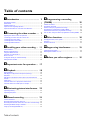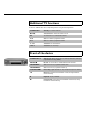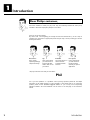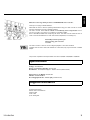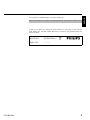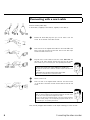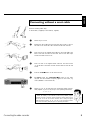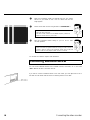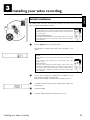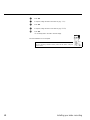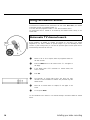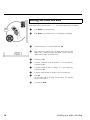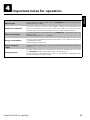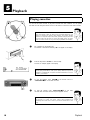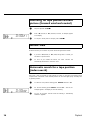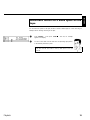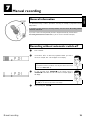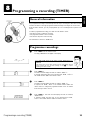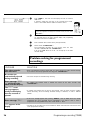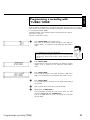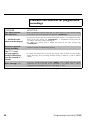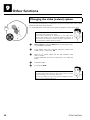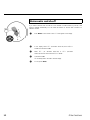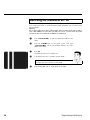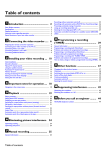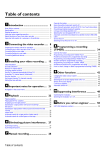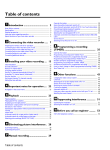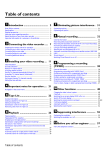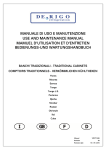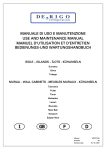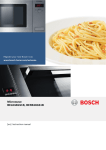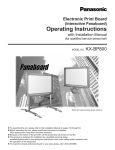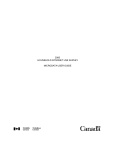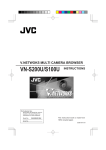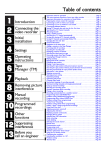Download Philips VR270W/07 User's Manual
Transcript
Table of contents
AIntroduction ....................................
2
Dear Philips customer, ....................................................................................
Specifications .....................................................................................................
Supplied accessories ........................................................................................
Important notes regarding operation ..........................................................
Important information for customers in Great Britain ...........................
BConnecting the video recorder .....
2
3
3
4
6
7
Preparing the remote control for operation ............................................. 7
Connecting your video recorder to the TV set ........................................ 7
Connecting with a scart cable ....................................................................... 8
Connecting without a scart cable ................................................................. 9
Connecting additional devices ..................................................................... 10
CInstalling your video recording ...
11
Initial installation .............................................................................................
Manual TV channel search ............................................................................
Using the satellite receiver ...........................................................................
Automatic TV channel search .....................................................................
Monitor function ............................................................................................
Sorting and clearing TV channels manually ...............................................
Setting the time and date ..............................................................................
11
13
14
14
15
15
16
DImportant notes for operation ....
17
EPlayback ........................................
18
Playing cassettes ..............................................................................................
Searching for a tape position with picture (scanning) ............................
Still picture .......................................................................................................
Searching for tape position without picture (forward wind and
rewind) .............................................................................................................
Instant View .....................................................................................................
Automatic search for a tape position (index search) .............................
Automatic search for a blank space on the tape .....................................
FEliminating picture interference .
18
19
19
20
20
20
21
22
Optimising tracking ........................................................................................ 22
Optimising still picture .................................................................................. 22
GManual recording ..........................
23
General information ......................................................................................
Recording without automatic switch-off ...................................................
Recording with automatic switch-off (OTR One-Touch-Recording) .
Preventing accidental erasing of cassettes ................................................
Lining up recordings (assemble cut) ...........................................................
Table of contents
23
23
24
24
24
HProgramming a recording
(TIMER) .............................................. 25
General information ......................................................................................
Programme recordings .................................................................................
Problem solving for programmed recordings ..........................................
Programming a recording with 'TURBO TIMER' ....................................
Problems and solutions for programmed recordings ............................
How to check, change or delete a programmed recording (TIMER) .
IOther functions ............................
25
25
26
27
28
29
30
Changing the video (colour) system .......................................................... 30
Child lock ......................................................................................................... 31
Automatic switch-off ..................................................................................... 32
JSuppressing interference .............
33
Optimising the modulator ............................................................................ 33
Switching the modulator on / off ................................................................ 34
KBefore you call an engineer .........
35
VCR
VR 270B/07
VR 270W/07
MONITOR
TV monitor: To switch between TV reception and VCR playback
CHILD LOCK
Child lock: To switch child lock on/off
SELECT
Select: Selecting functions
STANDBY/ON m
Switch on or off: To switch set on or off, interrupt menu function,
interrupt a programmed recording (TIMER)
0-9
Number buttons: 0 - 9
TV
To call up additional TV functions: Additional TV functions for TV
sets with the same remote control code (RC5)
TURBO TIMER
TurboTimer: To programme a recording with the function Turbo
Timer
TIMER k
TIMER: To make a TIMER programming or to alter or clear a
programmed TIMER
RECORD n
Record: To record the TV channel selected at this moment
MENU
Menu: To call up or end main menu
CLEAR (CL)
Delete: To delete last entry/Clear programmed recording (TIMER)
P ;q
Select: To select the next line or programme number
P =r
Select: To select the previous line or programme number
OK
Store/Confirm: To store or confirm entry
INDEX E
Index search: In combination with H / I : to search for previous
or next recording on the cassette
STILL R
Still picture: To stop the tape and show a still picture
H
Rewind: During STOP and STANDBY: rewind, during PLAYBACK:
reverse scanning
STOP h
Pause/Stop: To stop the tape, except during TIMER-recording
PLAY G
Playback: To play a cassette
I
Forward wind: During STOP and STANDBY: forward wind, during
PLAYBACK: forward scanning
ENGLISH
The remote control
Additional TV functions
Hold down TV and select the corresponding function using the following buttons.
STANDBY/ON m
Standby : To switch off the TV
MUTE y
TV sound off: To switch the sound on or off
AV
To switch the TV to Audio/Video in-socket
P ;q
Select: To select a programme number
P =r
Select: To select a programme number
QSr
TV volume: TV volume down
SqP
TV volume: TV volume up
Front of the device
STANDBY/ON m/I
Switch on or off: To switch off or on, interrupt a function, interrupt a
programmed recording (TIMER)
RECORD n
Record: To record the TV channel selected at this moment
PROGRAMME r
Select: One line or programme number down
PROGRAMME q
Select: One line or programme number up
STOP/EJECT ?
Pause/Stop, eject cassette: To stop the tape and eject the cassette
H
Rewind: During STOP and STANDBY: rewind, during PLAYBACK:
reverse scanning
G
Playback: To play a cassette
I
Forward wind: During STOP and STANDBY: forward wind, during
PLAYBACK: forward scanning
These symbols can light up on your video recorder display:
This is where the current operating mode is shown as a symbol.
When you have switched on the child lock.
When you are making a recording.
k
When you have programmed a recording or when a programmed
recording is being made.
When you have put a cassette in the video recorder.
DATE
When the date of the programmed recording is shown.
START
When the start time of the programmed recording is shown.
PROG.
When the programme number of the programmed recording is shown.
END
When the end time of the programmed recording is shown.
Display of programme number of the TV channel / tape position /
channel name / function.
Tape position in seconds.
ENGLISH
The symbols on your video recorder
display
A
Introduction
Dear Philips customer,
Instruction manuals are usually very dry since they are technically-oriented and often poorly
translated. I have been employed by Philips for this reason.
Allow me to introduce myself.
My name is Phil. I will be guiding you through the instruction manual and try to be of help in
operating your new device. At appropriate points along the way, I will be providing you with the
following information:
Excuse me?
Here I will be
explaining seemingly
unimportant things.
Tip
Here I will be giving
you instructions on
functions that help
make it easier to use
your device.
Problem
Here I will help you to
find the cause of
problems and their
solutions.
For experts
Here I will be giving
you instructions on
functions that are
necessary for special
applications.
I hope you have lots of fun with your new device.
Phil
P.S. If you have questions or if problems come up during operation, please see the helpful
information in the chapter 'Before you call an engineer'. If this doesn't help you to resolve the
problem, please call the customer support service for your country. The corresponding
telephone numbers and e-mail addresses can be found on the last page of this instruction
manual.
2
Introduction
ENGLISH
Welcome to the large family of owners of PHILIPS VHS video recorders.
Thank you for buying a VR270B-270W/07 .
Please take the time to read this operating manual before using your video recorder. It contains
important information and notes regarding operation.
The video recorder should not be turned on immediately after transportation from a
cold to a hot area or vice versa, or in conditions of extreme humidity.
Wait at least three hours after transporting the device. The video recorder needs this time in
order to become acclimatised to its new environment (temperature, air humidity, etc.).
Your Philips team hopes that you
will enjoy using your new video
recorder.
This video recorder is used for the recording and playback of VHS video cassettes.
Cassettes with the VHS-C label (VHS cassettes for camcorders) may only be used with a suitable
adapter.
This product complies with the requirements of Directive 73/23/EEC +89/336/EEC +93/68 EEC.
Specifications
Voltage: 220-240V/50Hz
Energy consumption (Standby): less than 4W
Rewind time : Forward/rewind approx. 260/170 seconds (cassette E-180)
Dimensions in cm (B/H/T): 38.0/9.3/26.0
Number of video heads: 2
Recording/playback time: 4 hours (SP) (cassette E-240)
Supplied accessories
Operating instructions
Remote control and batteries
Antenna cable
Power cable
Quick install guide
Introduction
3
Important notes regarding operation
Danger: High voltage!
Do not remove the top cover as there is a risk of an electrical shock!
The video recorder does not contain any components that can be repaired by the customer. Please
leave all maintenance work for qualified personnel.
As soon as the video recorder is connected to the power supply, there are some components
that are in constant operation. To switch off the video recorder completely you must disconnect
it from the power supply.
These operating instructions have been printed on non-polluting paper.
Deposit old batteries at the appropriate collection points.
Please make use of the facilities available in your country for disposing of the packaging of the video
recorder in a way that helps to protect the environment.
This electronic device contains many materials that can be recycled. Please enquire about the
possibilities for recycling your old device.
Make sure that air can circulate freely through the ventilation slots on the video recorder. Do not
place the device on an unsteady base.
Make sure that no objects or liquids enter the video recorder. Do not place vases or the like on
the video recorder. If liquid is spilt into it, immediately disconnect the video recorder from the
power supply and call After-sales Service for advice.
4
Introduction
Make sure that children do not place any foreign objects within the openings or ventilation slots.
So that you can identify your machine for service questions or in the event of theft, enter the
serial number here. The serial number (PROD.NO.) is printed on the type plate fixed at the
back of the device.
Introduction
MODEL NO.
VR270B-270W/07
PROD. NO.
..................
5
ENGLISH
Do not place any combustible objects on the device (candles, etc.).
Important information for customers in
Great Britain
This set is fitted with an approved moulded 13 amp plug. To change the fuse in this plug or to
attach a different plug, please proceed as follows:
1
Take off the fuse cover and remove the old fuse.
2
Insert a new fuse. Suitable fuses are those of the type BS 1362 3A,
A.S.T.A. standard or BSI standard.
3
Close the fuse cover.
If the attached plug does not meet your requirements, you can cut it off and replace it with a
suitable plug. Please observe the following conditions:
If your new plug uses a built-in fuse, this should be a 3A fuse.
If your new plug does not contain a built-in fuse, please do not use any fuses in your fusebox with a
rating of more than 5A.
Please destroy the old, cut-off plug so that it cannot be used elsewhere.
Connect the blue cable (neutral 'N') to the terminal in the plug which is marked with the letter 'N'
or coloured black.
Connect the brown cable (live, 'L') to the terminal in the plug which is marked with the letter 'L'
or coloured red.
Do not in any circumstances connect either of the two cables to the terminal in the plug which is
marked with the letter 'E', the symbol "\" or coloured green or green / yellow.
Before you refit the plug cover, make sure, that the grip at the bottom of the plug is clamped
over the plastic cover of the lead, not just over the two wires.
6
Introduction
B
ENGLISH
Connecting the video recorder
Preparing the remote control for
operation
The remote control and its batteries are packed separately in the original video recorder
packaging. You must install the batteries in the remote control before use - described in the
following section.
1
Take the remote control and the enclosed batteries (2 batteries).
2
Open the remote control's battery compartment and place the
batteries in it as shown in the picture and close the battery
compartment.
The remote control is now ready to use. Its range is approximately 5 meters.
Connecting your video recorder to the TV
set
The necessary cable connections must be made before you can record or playback TV
programmes using your video recorder.
We recommend that you use a scart cable to connect your TV set and video recorder.
What is a scart cable?
The scart or Euro AV cable serves as the universal connector for picture,
sound and control signals. With this type of connection, there is practically no
loss of quality during the picture or sound transfer.
When you install your video recorder for the first time, select one of the following options:
'Connecting with a scart cable'
If your TV set has a scart socket and you are using a scart cable.
'Connecting without a scart cable'
If you do not wish to use a scart cable.
Connecting the video recorder
7
Connecting with a scart cable
Have the following cables ready:
an aerial cable (1, supplied), a mains cable (2, supplied), a scart cable (3).
1
Remove the aerial cable plug from your TV set. Insert it into the
socket 2 at the back of the video recorder.
2
Insert one end of the supplied aerial cable into the socket 3 at the
back of the video recorder and the other end into the aerial input
socket at the back of the TV set.
3
Plug one end of a scart cable into the scart socket EXT.1 AV 1 at
the back of the video recorder and the other end into the suitable
scart socket on your TV set (see your TV's operating instructions).
My TV set has several scart sockets. Which one should I use?
Select that scart socket which is suited for the video output as well as for the
video input.
My TV offers me a selection menu for the scart socket.
Select 'TV' as a connection source of this scart socket.
4
Switch on the TV set.
5
Insert one end of the supplied mains cable into the mains socket
4 at the back of the video recorder and the other end into the wall
socket.
a My screen is empty
b Many TV sets are switched to the programme number for the scart socket
by way of a control signal sent through the scart cable.
b If the TV set does not automatically switch to the scart socket programme
number, manually change to the corresponding programme number on your
TV set (see your TV's operating instructions).
Then, read the paragraph 'Initial installation' in the chapter 'Installing your video recorder'.
8
Connecting the video recorder
ENGLISH
Connecting without a scart cable
Have the following cables ready:
an aerial cable (1, supplied), a mains cable (2, supplied).
1
Switch off your TV set.
2
Remove the aerial cable plug from the aerial input socket of the TV
set. Insert it into the socket 2 at the back of the video recorder.
3
Insert one end of the supplied aerial cable into the socket 3 at the
back of the video recorder and the other end into the aerial input
socket at the back of the TV set.
4
Insert one end of the supplied mains cable into the mains socket
4 at the back of the video recorder and the other end into the wall
socket.
5
Press the STOP h button on the remote control.
6
In addition press the STOP/EJECT ? button on the video
recorder until the modulator frequency appears on the screen, e.g.
'M583' (583MHz or UHF channel 35).
7
Switch on your TV set and select the programme number used for
video playback on your TV set (see your TV's operating instructions).
Which programme number is used for video recorder operation?
To ensure the stability of the television picture during cassette playback
(prevention of waves or streaks), special programme numbers have been set
aside on the TV for the use of video recorders. This is usually the highest
possible programme number, e.g. '12', '16', '99' or even programme number
'0'. For more information, please see your TV's operating instructions.
Connecting the video recorder
9
8
Select this programme number and manually start the TV's channel
search as if you wanted to save a new TV channel until the 'test
image' appears.
9
Switch off the video recorder using the button STANDBY/ON m .
a I do not see a 'test screen'
b Check the cable connections.
b The video recorder 'transmits' on the 583MHz frequency (channel 35)
Repeat the channel search on your TV set.
0
Save this programme number setting on your TV set for video
recorder operation.
Programme number for video recorder operation
You have now saved a programme number for use by your video recorder as
you would a regular TV channel. This programme number must now be used
in future for video recorder playback ('video recorder' TV channel).
You can find more details in chapter 'Initial Installation'.
Connecting additional devices
You can connect additional devices such as satellite receivers, camcorders, etc. to the socket
EXT.1 AV 1 at the back of the video recorder.
If you want to connect an additional device to the scart socket, you must adjust the TV set to
the video recorder. Please read the section 'Connecting without a scart cable'.
10
Connecting the video recorder
C
Initial installation
This chapter shows you how to start the initial installation. The video recorder automatically
seeks out and stores all available TV channels.
'Aim' correctly
In the following sections, you require the remote control for the first time.
When using, always aim the front of the remote control at the video recorder
and not at the TV set.
Connecting additional devices
After you have connected additional devices (satellite receiver, etc.) through
the aerial cable, switch them on. The automatic channel search will recognise
them and save them.
1
Press the MENU button on the remote control.
The automatic TV channel search starts. This will appear on the
display:
a The video recorder does not find any TV channels during the
search
b Select channel 1 on the TV set. Can you see the saved TV channel on the
TV set?
If not, check the cable connection of the aerial (aerial socket), video
recorder, TV set.
b Please have patience.
The video recorder searches the entire frequency range in order to find
and save the largest possible number of TV channels. It is possible that the
TV channels in your country are broadcast in a higher frequency range. As
soon as this range is reached during the search, the video recorder will find
the TV channels.
2001
Installing your video recording
2
As soon as the automatic TV channel search is completed, 'OK' will
briefly appear in the video recorder display.
Next the year will appear in the video recorder display (e.g. '2001').
3
If required, change the year with the number buttons 0-9 on the
remote control.
4
Confirm with OK .
5
If required, change the month in the same way (e.g. 'M 01').
11
ENGLISH
Installing your video recording
6
Press OK .
7
If required, change the date in the same way (e.g. 'D 01').
8
Press OK .
9
If required, change the time in the same way (e.g. '20:00').
0
Press OK .
'OK' will briefly flash in the video recorder display.
The initial installation is now complete.
Satellite receiver
If you are connecting a satellite receiver, please read the section 'Using the
satellite receiver'.
12
Installing your video recording
ENGLISH
Manual TV channel search
In some cases it could occur that all of the TV channels were not found and saved during the
initial installation. In this case, the missing or coded TV channels must be searched for and
stored manually.
1
Switch on the TV set. If required, select the programme number for
the video recorder.
2
Press MENU on the remote control. 'CLK' will appear in the display.
3
Using P =r or P ;q , select 'MAN' in the display (manual channel
search).
4
Press OK .
5
Using P =r or P ;q , select the desired programme number that
you want to use for the TV channel, e.g. 'P01' and confirm with OK .
6
Select the desired display using P =r :
What is hidden behind the settings?
'CH': Display/Entry of channels
'S-CH': Display/Entry of special channels
7
Confirm with OK .
'CH' will flash in the video recorder display.
a 'CA' will flash in the display instead of 'CH'
b It will be switched to the display/entry of special channels. If you do not
want to assign a special channel, press MENU and begin again at step
4.
8
Enter the channel of the desired TV station using the number buttons
0-9 .
a I don't know the channels for my TV stations
b In this case, press P ;q to start the automatic channel search. A changing
channel number will appear in the video recorder display.
Continue the automatic search until you have found the desired TV
channel.
Installing your video recording
9
To save the TV channel, press OK as often as necessary until 'OK'
appears in the display.
0
To search for other TV channels, begin again at step 4 .
A
To end, press MENU .
13
Using the satellite receiver
TV channels from a satellite receiver (connected to the scart socket EXT.1 AV 1 ) are received
on the video recorder on programme number 'E1'.
To do this, select the programme number 'E1' with 0 on the remote control.
You should select the TV channels to be received by the satellite receiver directly on the
receiver itself.
Automatic TV channel search
During installation, all available TV channels are searched for and saved. If the channel
assignments of your cable or satellite TV provider change or if you are reinstalling the video
recorder, e.g. after moving house, you can start this procedure again. This will replace the TV
channels already saved with the new ones.
1
Switch on the TV set. If required, select the programme number for
the video recorder.
2
Press the MENU button on the remote control. 'CLK' will appear on
the display.
3
In the display, select 'AUTO' (Automatic TV channel search) with
P =r or P ;q .
4
Press OK .
5
The automatic TV channel search starts. This allows the video
recorder to save all available TV channels. This procedure may take
several minutes.
6
When the TV channel search is complete, 'OK' will appear on the
screen.
7
To end, press MENU .
You can read about how to search for a TV channel manually in the section 'Manual TV channel
search'.
14
Installing your video recording
ENGLISH
Monitor function
You can switch back and forth between the TV picture and video recorder picture with
MONITOR . But this only works when you use a scart cable to connect the video recorder to
your TV set and your TV set responds to this switch-over.
Sorting and clearing TV channels manually
After you have performed the automatic channel search you may not agree with the sequence in
which the individual TV channels have been allocated to the programme positions (programme
numbers) of the video recorder. You can use this function to individually sort the TV channels
already saved or to delete unwanted TV channels or those with poor reception.
CH21
1
Switch on the TV set. If required, select the programme number for
the video recorder.
2
Press MENU on the remote control. 'CLK' will appear on the display.
3
In the display, select 'ALLO' (Manual TV channel search) with
P =r or P ;q .
4
Press OK .
5
Using P ;q or P =r , select the saved TV channel that you want
to assign to the programme number '01'.
6
Confirm with OK .
7
The next highest programme number (e.g. '02') will briefly appear in
the display. After that, the channel number of the already allocated TV
channel will blink.
8
Using P ;q or P =r , select the saved TV channel that you want
to assign to this programme number (e.g. '02').
Deleting TV channels
Unwanted channels or those with poor reception can be deleted using
CLEAR (CL) .
9
0
Installing your video recording
Confirm with OK .
To assign other TV channels to a programme number, repeat steps
7 to 9 .
A
Confirm the assignment of the TV channel with MENU .
B
To exit the main menu, press MENU .
15
Setting the time and date
If the display shows an incorrect time or '--:--', the time and date must be reset manually.
1
Press MENU on the remote control.
2
Press MENU on the remote control. CLK' will appear on the display.
3
Confirm the function 'CLK' (time and date) with OK .
4
Next, the year, for instance, '2001' will appear in the video recorder
display. 2001). If required, change it using P ;q , P =r or with the
number buttons 0-9 on the remote control.
5
Confirm with OK .
6
If required, change the month, for instance, 'M 01' in the same way.
Confirm with OK .
7
If required, change the date, for instance, 'D 01' in the same way.
Confirm with OK .
8
If required, change the date, for instance, '20:00' in the same way.
9
Press OK .
'OK' will briefly flash in the video recorder display. The time/date
setting is now complete.
0
To end, press MENU .
2001
16
Installing your video recording
D
Switching on
You can switch on the video recorder with the STANDBY/ON m button, the number buttons
0-9 or by putting in a cassette.
Automatic switch-off
If the video recorder is not used for several minutes, it switches itself off automatically. This
function can be deactivated (e.g. if you want to use the video recorder as a TV receiver). For more
information, please read the section 'Automatic switch-off' in chapter 'Additional functions'.
Time in the display
If you have switched the video recorder off with STANDBY/ON m , the time will show in the
display, e.g. '18:00'.
If the clock has not been set, '--:--' will appear.
Energy consumption
The video recorder should always be connected to the mains so as not to affect the use of the TV
or programmed recordings.
Power consumption is less than 4W.
Power outage/no
power
Channel information remains saved for up to 1 year, the time and timer information is saved for up
to 3 hours.
Emergency exit
The video recorder and the remote control have the option of an 'Emergency exit'. You can use
the STANDBY/ON m button to interrupt any function or step during use.
You can operate your device without worry. There is no risk whatsoever of damaging the video
recorder by performing user steps incorrectly.
Important notes for operation
17
ENGLISH
Important notes for operation
E
Playback
Playing cassettes
You can use this video recorder to play back recorded VHS video cassettes. You can operate
the video recorder using the remote control or the buttons on the front of the video recorder.
What does VHS mean?
'Video Home System' (VHS) has become the world-wide standard for the
playback and recording of amateur video cassettes. This popular standard
continues to be improved. Super VHS (S-VHS) provides a sharper picture and
less noise. Digital VHS (D-VHS) only works with digital picture and sound
signals. Your video recorder can only record and play standard VHS cassettes.
1
Put a cassette into the cassette slot.
The cassette is inserted automatically. ' v ' will appear on the display.
2
Press the Play button PLAY G to view the tape.
This will, for example, appear in the display:
0:00:02
a Picture/ sound quality is poor
b When playing rental videos or older, poorer quality cassettes, it may not be
possible to completely filter out picture and sound interference. This is not
a fault in your machine.
3
To stop the playback, press STOP h on the remote control or
STOP/EJECT ? on the video recorder.
4
To eject the cassette, press STOP/EJECT ? on the video
recorder when the video recorder stops the playback (STOP).
Automatic switch-off of special functions
Many functions (e.g. pause, still picture, search) switch themselves off
automatically after a short time in order to protect the cassette and to save
energy.
18
Playback
ENGLISH
Can I play back recordings in 'LP'?
With this video recorder you can only play back cassettes in the recording
speed 'SP'. When you play back a recording in the recording speed 'LP',
picture and sound distortion will occur.
Searching for a tape position with picture
(scanning)
0:30:21
1
While a cassette is playing, press H (reverse) or I (forward) one
or more times. This will, for example, appear in the display:
2
To stop at a certain place on the tape, press PLAY G .
Decreased picture quality
Scanning interferes with the picture quality. The sound is switched off. This is
not a fault in your machine.
Still picture
0:00:02
1
During playback, press STILL R to stop the tape and display a still
picture. This will, for example, appear in the display:
2
Each time you press STILL R , the picture will advance one frame.
Interference stripes
Interference stripes may appear on the screen during still picture. This is
normal and not a fault in your machine.
3
Playback
To continue playback, press PLAY G .
19
Searching for tape position without
picture (forward wind and rewind)
0:30:21
1
Stop the tape with STOP h .
2
Press H (reverse) or I (forward). This will, for example, appear
in the display:
3
To stop at a certain place on the tape, press STOP h .
Instant View
With this function you can switch to picture search during wind and rewind.
1
If you hold H (rewind) or I (wind) during wind or rewind, you
will switch to picture search.
2
As soon as you release the button, the video recorder will
automatically switch back to rewind or wind.
Automatic search for a tape position
(index search)
Every time a tape is recorded an index marking is written on the tape. This marking can be
compared with a bookmark. These marked positions can be found again quickly and easily later
by pressing a button.
0:30:02
20
1
To search for the previous marking, press INDEX E and then H .
2
For the next marking, press INDEX E and then I . This will, for
example, appear in the display for the next marking.
3
As soon as the video recorder finds this marking, it automatically
switches to playback.
Playback
You can search for space on the tape (at least 1 minute of blank tape) for a new recording, for
example, after an existing recording on the tape.
0:00:00
1
Press INDEX E . Then press STOP h . This will, for example,
appear in the display:
2
As soon as the video recorder finds the corresponding tape position,
it automatically switches to pause.
a The cassette is ejected
b The video recorder was unable to find any blank space on the tape
inserted.
Playback
21
ENGLISH
Automatic search for a blank space on the
tape
F
Eliminating picture interference
Optimising tracking
This video recorder has an automatic tracking function. In order for the video heads to optimally
read the video track of the newly inserted video cassette, the tape speed is slightly corrected
automatically.
In some cases however, interference will still occur.
The following section will explain how to manually adjust the tracking settings.
1
While a cassette is playing, hold P ;q until 'TRAC' (TRACking)
appears in the display.
2
Hold down the buttons P ;q or P =r until the playback quality is
at its best.
3
Wait a few seconds, until 'TRAC' disappears from the display.
These selected picture settings will not change until you eject the cassette.
Optimising still picture
If the still picture vibrates vertically, you can improve the still picture as follows:
1
During still picture, hold P ;q or P =r until the picture quality is
at its best.
'JITT' will appear in the display.
2
When you release the button, 'JITT' will disappear.
The video recorder will store these settings automatically.
a I cannot reach optimal quality for the still picture
b Interference which cannot be alleviated by this function can occur in
cassettes of poor quality or camcorder cassettes .
22
Eliminating picture interference
G
General information
Use 'Manual Recording' to make a spontaneous recording (for example, a programme currently
being shown).
If you want to start and stop a recording manually, read the section 'Recording without
automatic switch-off'.
If you want to start a recording manually but have it stopped automatically, read the section
'Recording with automatic switch-off'. (e.g. not to record to the end of the tape)
Recording without automatic switch-off
1
Insert a cassette.
2
Use P ;q or P =r to select the programme number you want to
record, for example, 'P01'. This will appear on the display:
P 01
Programme number 'E1'
This programme number is provided for recording from external sources (via
the scart socket EXT.1 AV 1 ).
3
P 01
To start recording, press RECORD n on the remote control or
RECORD n on the video recorder. This will, for example, appear in
the display:
Displaying tape position
Using OK you can show the tape position in the display.
4
Manual recording
Stop recording with STOP h .
23
ENGLISH
Manual recording
Recording with automatic switch-off
(OTR One-Touch-Recording)
1
Insert a cassette.
2
Use P ;q or P =r to select the programme number you want to
record.
3
Press RECORD n on the remote control.
4
Each time you press RECORD n you will add 30 minutes to the
recording time.
How can I clear the recording time just setted?
To delete an entry, press CLEAR (CL) while the display shows the
recording time.
Preventing accidental erasing of cassettes
All cassettes (except for rental and store cassettes) have a security tab on the back of the
cassette (see arrow).
To prevent recording over important recordings (erasing), you can remove this security tab or
slide it to the left.
If you later decide to record on a protected cassette, simply cover the hole with adhesive tape
or slide the tab to the right.
Lining up recordings (assemble cut)
When you add a further recording to a cassette, which already has a recording on it, a short
blank (flicker) can appear between the old and the new recording or the picture itself can flicker.
To help reduce these from occurring, proceed as follows:
24
1
Find the tape position of the old recording where you want to insert
the new recording.
2
Look at the last minute of the old recording (playback).
3
Press STOP h on the remote control at the tape position where the
new recording is to go. 9 ' will appear on the display.
4
Now start recording as usual by pressing RECORD n on the remote
control.
5
Stop recording with STOP h .
Manual recording
H
General information
Use programmed recording to automatically start and stop a recording at a later date. The video
recorder will switch to the right programme number and begin recording at the correct time.
With this video recorder, you can pre-programme up to six recordings within a period of one
month.
To make a programmed recording, your video recorder needs to know:
* the date you want to make the recording
* the programme number of the TV channel
* the start and stop time of the recording
This information is saved in a 'TIMER block'.
Programme recordings
1
--:--
Press TIMER k on the remote control.
An empty TIMER block will appear in the display.
a 'CLK' will briefly appear in the video recorder display then 'CLK'
will flash
b The internal clock of the video recorder must be reset. Please read the
section 'Setting the time and date' (starting at step 3 ) in chapter
'Installing your video recorder'.
2
Press TIMER k .
The video recorder display will read, for instance, 'DATE 01'.
If required, change the date of the recording with P ;q , P =r or
the number buttons 0-9 on the remote control.
3
Press TIMER k .
The video recorder display will read, for instance, 'PROG. 01'.
If required, use P ;q , P =r or the number buttons 0-9 on the
remote control to change the programme number of the TV channel
from which you want to record.
4
Press TIMER k . The video recorder display will read, for instance,
'START 20:00'.
If required, change the start time of the recording with P ;q ,
P =r or the number buttons 0-9 on the remote control.
01
01
20:00
Programming a recording (TIMER)
25
ENGLISH
Programming a recording (TIMER)
5
22:00
Press TIMER k . The video recorder display will read, for instance,
'END 22:00'.
If required, change the end time of the recording with P ;q ,
P =r or the number buttons 0-9 on the remote control.
Programme number of the 'E1' scart socket
You can also programme recordings from external sources (via scart socket
EXT.1 AV 1 ).
6
When all information is displayed correctly, confirm with TIMER k .
'OK' will briefly flash in the video recorder display. The programming
information is stored in a TIMER block.
7
Insert a cassette with an intact security tab (unprotected).
8
Switch off with STANDBY/ON m .
The programmed recording will only function when the video
recorder is switched off with STANDBY/ON m .
If any of the TIMER blocks are in use, ' k ' will light up on the video
recorder display.
Problem solving for programmed
recordings
PROBLEM
The video recorder
does not react
A cassette was
automatically ejected
during recording
Error message: 'CASS'
' k ' will flash in the
video recorder display
The 'PROT' error
message appears
briefly in the display
then the cassette is
ejected
SOLUTION
bWhile a programmed recording is being made, you cannot operate your video recorder manually.
If you want to cancel the programmed recording, press STANDBY/ON m .
bThe end of the tape was reached during recording.
bNo cassette was inserted. Insert a cassette and switch off the video recorder using
STANDBY/ON m .
bA cassette was inserted with the security tab removed. Undo the erase protection (chapter
'Manual Recording', section 'Preventing accidental erasing of cassettes') or insert a different
cassette.
bIf this error message appears after pressing TIMER k , then all TIMER blocks are already
Error message: 'FULL'
'ERR' appears in the
display
26
programmed. No more recordings can be programmed. If you want to clear or check a
programmed recording (TIMER block), select it with P ;q or P =r .
bThe data for the recording could not be transferred. Please check date, start time and end time
of the programmed recording.
Programming a recording (TIMER)
ENGLISH
Programming a recording with
'TURBO TIMER'
With this function, programming a recording that takes place within the next 24 hours, will be
quick and easy. The following pre-set information will appear in the display when you programme
a recording using 'TURBO TIMER'.
Programme number = the programme number currently selected (TV channel)
Start time = current time
End time = current time +2 hours
1
01
Press TURBO TIMER on the remote control.
The current set programme number will appear in the display, for
instance, 'PROG. 01'. If required, you can change this using P ;q or
P =r .
a 'CLK' will flash in the video recorder display
b This display means that the video recorder clock is not set correctly. Please
read the section 'Setting the time and date' in chapter 'Installing your video
recorder'
2
Press TURBO TIMER .
The current time (= start time) will appear in the display, for instance,
'START 20:00'. If required, you can change this using P ;q or
P =r .
3
Press TURBO TIMER .
The end time will appear in the display, for instance, 'END 22:00'.
'END 22:00'. If required, you can change this using P ;q or P =r .
4
Press TURBO TIMER .
'OK' will briefly appear in the video recorder display. Programming is
now complete.
5
Insert a cassette with an intact security tab (unprotected).
6
Switch off with STANDBY/ON m .
The programmed recording will only function when the video
recorder is switched off with STANDBY/ON m .
If any of the TIMER blocks are in use, ' k ' will light up on the video
recorder display.
20:00
22:00
Programming a recording (TIMER)
27
Problems and solutions for programmed
recordings
PROBLEM
The video recorder
does not react
SOLUTION
bWhile a programmed recording is being made, you cannot operate your video recorder manually.
If you want to cancel the programmed recording, press STANDBY/ON m .
bThe video recorder was switched on several minutes before the start of a programmed recording.
' k ' will flash in the
video recorder display
Cassette is ejected
during recording
The 'PROT' error
message appears
briefly in the display
then the cassette is
ejected
Switch off the video recorder with STANDBY/ON m . A programmed recording (timer) will
only function if the video recorder is switched off.
bNo cassette was inserted. Insert a cassette and switch off the video recorder using
STANDBY/ON m .
bThe end of the tape was reached during recording.
bA cassette was inserted with the security tab removed. Undo the erase protection (chapter
'Manual Recording', section 'Preventing accidental erasing of cassettes') or insert a different
cassette.
bIf this error message appears after pressing TIMER k , then all TIMER blocks are already
Error message: 'FULL'
28
programmed. No more recordings can be programmed. If you want to clear or check a
programmed recording (TIMER block), select it with P ;q or P =r .
Programming a recording (TIMER)
ENGLISH
How to check, change or delete a
programmed recording (TIMER)
1
Press TIMER k on the remote control.
2
Select the programmed recording (TIMER) you want to check, change
or delete with P =r or P ;q .
Delete programmed recording
Press CLEAR (CL) .
'--' appears rather than the displayed values
To end, press MENU .
3
Press TIMER k . The video recorder display will read, for instance,
'DATE 01' for the date of the recording.
If required, change the displayed information in this step and the
following steps using P ;q , P =r or the number buttons 0-9 .
4
Press TIMER k . The video recorder display will read, for instance,
'PROG. 01' for the programme number of the TV channel.
5
Press TIMER k .
The start time will appear in the video recorder display, e.g.
'START 20:00'.
6
Press TIMER k .
The end time will appear in the video recorder display, e.g.
'END 22:00'.
7
Press TIMER k . 'OK' will briefly flash in the video recorder display.
8
Switch off with STANDBY/ON m .
01
01
20:00
22:00
Programming a recording (TIMER)
29
I
Other functions
Changing the video (colour) system
If you play back recordings made on a different kind of tape, the automatic video (colour) system
switch-over may lead to colour distortion.
You can manually switch off the video (colour) system for playback or switch off the colour.
Video (colour) systems
Other countries, other video (colour) systems:
In central Europe transmissions are broadcast in the PAL system (Phase
Alternation Line) standard. France uses SECAM (Séquentiel à mémoire). In
some countries (USA and Japan), TV viewers receive their programmes as an
NTSC signal (National Television System Committee).
1
During playback , press the MENU button on the remote control.
'CLK' will appear in the display.
2
In the display, select 'SYST' (switching video/colour system) with
P ;q or P =r . Confirm with OK .
3
Select the TV (colour) system with the least disruptions using
P =r or P ;q .
If colour interference still occurs, you can switch to 'B/W' (black and
white).
4
Confirm with OK .
5
To end, press MENU .
How can I change back to 'Automatic Switch-over'?
If you change the programme number, the video (colour) system for recording
will switch itself back to 'AUTO' (automatic switch-over).
If you eject the cassette, the video (colour) system for playback will switch
itself back to 'AUTO' (automatic switch-over).
30
Other functions
ENGLISH
Child lock
You can prevent unauthorised use of your video recorder with this function. When the child
lock is active, the buttons on the front of the device are blocked (will not function). You can
make programmed recordings while the child lock is on.
1
With the video recorder switched on, press CHILD LOCK on the
remote control for five seconds. ' { ' will appear on the video
recorder display.
2
Put away the remote control somewhere out of reach of children.
3
If you want to switch off the child lock, press CHILD LOCK again
for five seconds, with the video recorder switched on. ' { ' will
disappear from the video recorder display.
a ' { ' will flash in the video recorder display
b This symbol flashes when a button is pressed when the child lock is active.
Other functions
31
Automatic switch-off
If you haven't used the video recorder for a few minutes in certain modes (e.g.: STOP), it will
switch to standby automatically. You can cancel this function to use the video recorder as a
television receiver.
32
1
Press MENU on the remote control. 'CLK' will appear on the display.
2
In the display, select 'AST' (Automatic switch-off) with P =r or
P ;q and confirm with OK .
3
Select 'AST-' (no automatic switch-off) or 'AST+'
switch-off) with the menu buttons P =r or P ;q .
4
Confirm with OK .
'OK' will briefly flash in the video recorder display.
5
To end, press MENU .
(automatic
Other functions
J
Optimising the modulator
In some reception locations it is possible that a TV channel will be sent on the same or similar
frequency as the video recorder.
Result: As soon as the video recorder is switched on, the reception quality for this or several
other TV channels will decreased.
The following steps will show you how to change the pre-set 'transmission' (modulator)
frequency on the video recorder.
What is a modulator?
This electronic component in the video recorder allows the device to transmit
audio and video signals via the aerial cable. These signals can be received TV
set just like TV channels.
What is an modulator frequency?
This frequency or channel indicates the frequency or channel on which the
audio or video signal is transmitted.
1
Switch on the TV set. Select the programme number used for video
recorder playback (see TV operating instructions).
2
Press STOP/EJECT ? to eject any cassette that might be in the
device.
3
Press the STOP h button on the remote control. Then press
STOP/EJECT ? until the pre-set modulator frequency, e.g.
'M583' appears in the display.
The video recorder will now transmit a test image on UHF channel
35/Frequency 583MHz.
4
Change the modulator frequency with the 0-9 number buttons on the
remote control.
5
Tune in the TV set to the new modulator frequency (channel 21 - 69)
shown in the video recorder display.
6
Keep pressing OK until 'OK' appears in the display.
Optimising the modulator is now complete.
Suppressing interference
33
ENGLISH
Suppressing interference
Switching the modulator on / off
If you cannot clear picture or sound interference despite optimisation, you can switch off the
built-in modulator.
Warning:
this is only possible if you have connected the video recorder to the TV set with a
scart cable. Without a scart cable you will not receive a picture from the video
recorder on the TV set when the modulator is switched off.
1
Press STOP/EJECT ? to eject any cassette that might be in the
device.
2
Press the STOP h button on the remote control. Then press
STOP/EJECT ? until the set modulator frequency, e.g. 'M583'
appears in the display.
3
Press OK .
The display will read 'MOD+' (modulator on).
4
In the display, select 'MOD-' (modulator off) with P ;q .
How can I switch the modulator back on?
In the display, select 'MOD+' (modulator on) with P ;q .
5
34
Keep pressing OK , until 'OK' briefly appears in the display.
Suppressing interference
Before you call an engineer
If, contrary to expectation, you have any problems using this video recorder, it may be caused by
the following reasons.
You will find the phone number in the enclosed guarantee leaflet.
The telephone numbers can be found on the back of this instruction manual. Have the model
number (MODEL NO) and the production number (PROD.NO.) of your video recorder ready.
PROBLEM
Your video recorder
does not respond to
any button being
pressed:
SOLUTION
bThere is no power supply: check the power supply.
bA programmed recording is currently being made: if desired, cancel the programmed recording
with STANDBY/ON m .
bChild lock active: switch the child lock off.
bThere is a technical problem: disconnect from the mains power supply for 30 seconds, then
connect again.
If this doesn't help, you could reset your video recorder to the default factory settings.
bAttention:
Resetting devices to
default factory settings
All the information stored (TV channels, time and date, TIMER) will be cleared.
1. Disconnect from the mains power supply.
2. Press and hold the STANDBY/ON m/I button on the device and reconnect to the mains
power supply.
3. Release the button when '--:--' or 'E1' appears in the video recorder display.
Cassette is jammed in
the video recorder:
bDon't use force. Pull out the mains plug for a moment.
Remote control does
not work:
bRemote control not pointed toward the video recorder: point it at the video recorder.
bThere is a technical problem: Take out the batteries, wait for 10 seconds and place them back.
bBatteries have run out: change the batteries.
No picture when you
play a cassette:
Poor picture quality
when you play a
cassette:
bThere is no recording on the cassette: change the cassette.
bYou have selected the wrong programme number on the TV for playing cassette: on the TV,
select the correct programme number for the video recorder.
bThe cable connecting the TV set and the video recorder has come loose: check the cable.
bYour TV set is not properly adjusted.
bThe cassette is badly worn or of poor quality: use new cassette.
bTracking is not properly adjusted: turn to chapter 'Eliminating picture interference' and read the
section 'Optimising tracking'.
bThe TV channel you want to record is not stored or you selected the wrong programme number:
check TV channels stored.
No recording possible:
bA cassette was inserted that does not have the security tab (cannot be used to record): Insert a
cassette with an intact security tab or change cassette. For more information, please see the
section 'Preventing accidental erasing of cassettes' in chapter 'Manual Recording'.
Programmed
recording does not
work:
bYou have programmed the wrong time or date: check time and date.
bYou have not set the TIMER properly: Check the programmed recordings (TIMER block).
bYou have put in a cassette that cannot be recorded on: undo the erase protection on the
There is picture or
sound interference on
TV reception:
bTurn to chapter 'Suppressing interference' and read 'Optimising the modulator' and 'Switching
Before you call an engineer
cassette.
on/off the modulator'.
bHave your aerial checked.
35
ENGLISH
K