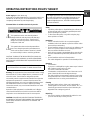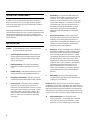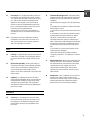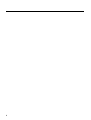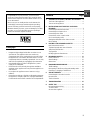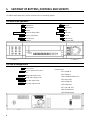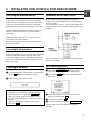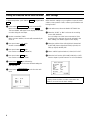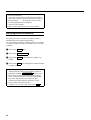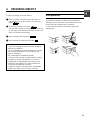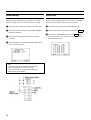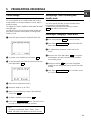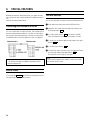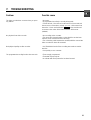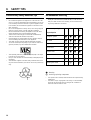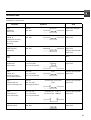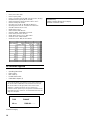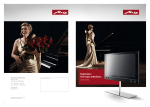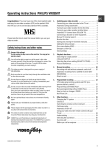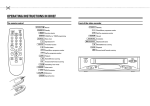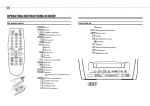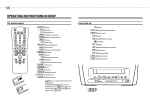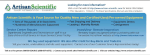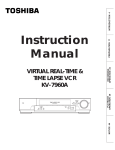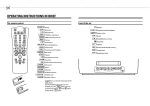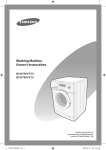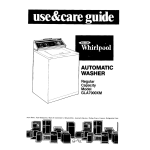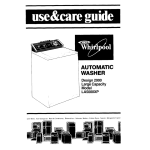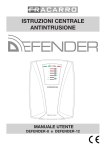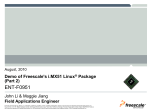Download Philips TL960A5T User's Manual
Transcript
OPERATING INSTRUCTIONS PHILIPS TL960A5T Power supply: AC 120V, 60 Hz only If the unit is to be left unattended for a long period and it is not intended to use the unit, it is recommended that the unit be completely switched off by removing the plug. This digital apparatus does not exceed the Class A limits for radio noise emissions from digital apparatus as set out in the Interference-causing equipment standard entitled "Digital Apparatus", ICES-003 of the Department of Communications. Illustrated below is molded on the back of your unit. This symbol warns the user that uninsulated voltage within the unit may have sufficient magnitude to cause electric shock. Therefore, it is dangerous to make any kind of contact with any inside part of this unit. This symbol alerts the user that important literature concerning the operation and maintenance of this unit has been included. Therefore, it should be read carefully in order to avoid any problems. CAUTION: TO REDUCE THE RISK OF ELECTRIC SHOCK, DO NOT REMOVE COVER (OR BACK), NO USER-SERVICEABLE PARTS INSIDE. REFER SERVICING TO QUALIFIED SERVICE PERSONNEL. WARNING: TO PREVENT FIRE OR ELECTRIC SHOCK, DO NOT EXPOSE THIS APPLIANCE TO RAIN OR MOISTURE. Warning: This equipment has been tested and found to comply with the limits for a Class A digital device, pursuant to Part 15 of the FCC Rules. These limits are designed to provide reasonable protection against harmful interference when the equipment is operated in a commercial environment. This equipment generates, uses, and can radiate frequency and, if not installed and used in accordance with the operating instructions manual, may cause harmful interference to radio communications. Operation of this equipment in a residential area is likely to cause harmful interference in which case the user will be required to correct the interference at his own expense. CAUTION: CHANGES OR MODIFICATIONS NOT EXPRESSLY APPROVED BY THE PARTY RESPONSIBLE FOR COMPLIANCE COULD VOID THE USER’S AUTHORITY TO OPERATE THE EQUIPMENT. Safety • Should any solid object or liquid fall into the cabinet, turn off the unit and have it checked by qualified personnel before operating it any further. • To disconnect the power cord, pull it out by the plug. Never pull the cord itself. Installation • Choose a location in which air can pass through the ventilation holes in the bottom, top and back of the unit to prevent it from overheating. • Do not install the unit near sources such as radiators or air ducts or in a place subject to direct sunlight, excessive dust, mechanical vibrations or shock. • Never bring a magnet or magnetized object near the VCR because it will adversely affect the performance of the VCR. • Do not install the unit in an inclined position. The unit is designed for operation in a horizontal position. Operation • Condensation If you pour a cold liquid into a glass, water vapor in the air will condense on the surface of class. This is the condensation moisture. Condensation on the head drum, one of the most crucial parts of the VCR, will cause damage to the tape. The VCR should not be operated for at least 2 hours after being removed from a cold to a hot environment to avoid condensation from occurring on the head drum. Cleaning • Be careful; when surface of the case is wiped with a volatile agent such as benzine, alcohol, thinner, etc., or a chemically processed cloth, the surface finish may be degraded or its coating may peel off. Repacking • It is wise to save the packing materials and box in case you ever need to ship or store your unit. 1 IMPORTANT SAFEGUARDS 6 Overloading - Do not overload wall outlets and extension cords as this can result in a risk of fire or electric shock. Overloaded AC outlets and extension cords are dangerous, and so are frayed power cords, damaged or cracked wire insulation and broken plugs. They may result in a shock or fire hazard. Periodically examine the cord and have it replaced by your service technician if appearance indicates damage or deteriorated insulation. 7 Power-Cord Protection - Power-supply cords should be routed so that they are not likely to be walked on or pinched by items placed upon or against them, paying particular attention to cords at plugs, convience receptacles, and the point where they exit from the appliance. 8 Ventilation - Slots and openings in the cabinet are provided for ventilation to ensure operation of the video product and to protect it from overheating. These openings must not be blocked or covered. The openings should never be blocked by placing the video product on a bed, sofa, rug, or other similar surface. This video product should never be placed near or over a radiator or heat register. This video product should not be placed in a built-in installation such as bookcase or rack unless proper ventilation is provided or the video product manufacturer’s instructions have been followed. 9 Attachments - Do not use attachments unless recommended by the video product manufacturer as they may cause hazards. In addition to the careful attention devoted to quality standards in the manufacture of your video product, safety is a major factor in the design of every instrument. But, safety is your responsibility too. These pages list important information that will help to assure your employment and proper use of a Video Cassette Recorder and accessory equipment. Please read it carefully before operating your video product and keep it in a handy place for future reference. INSTALLATION Caution: To prevent electrical shock, match wide blade of plug to wide slot, fully insert. 1 Read and Follow Instructions - All the safety and operating instructions should be read before the video product is operated. Follow all operating and use instructions. 2 Retain Instructions - The safety and operating instructions should be retained for future reference. 3 Head Warnings - Comply with all warnings on the video product and in the operating instructions. 4 Grounding or Polarization - The sets concerned should be operated with the mains cable supplied. 5 Power Sources - This video product should be operated only from the type of power source indicated on the marking label. If you are not sure of the type of power supply to your home, consult your video dealer or local power company. For video products intended to operate from battery power, or other sources, refer to the operating instructions. 2 Caution: Maintain electrical safety. Powerlines operated equipment or accessories connected to this unit should bear the UL listing mark or CSA certification mark on the accessory itself and should not have been modified so as to defeat the safety features. This will help avoid any potential hazard from electric shock or fire. If in doubt, contact qualified personnel. 10 Water and Moisture - Do not use this video product near water - for example, near a bath tub, wash bowl, kitchen sink, or loundry tub, in a wet basement, or near a swimming pool, and the like. 11 Accessories - Do not place this video product on an unstable cart, stand, tripod, bracket, or table. The video product may fall, causing serious injury to a child or adult, and serious damage to the appliance. Use only with a cart, stand, tripod, bracket, or table recommended by the manufacturer, or sold with the video product. Any mounting of the product should follow the manufacturer’s instructions, and should use a mounting accessory recommended by the manufacturer. 11A An appliance and cart combination should be moved with care. Quick stops, excessive force, and uneven surfaces may cause the appliance and cart combination to overturn. 16 Conditions Requiring Service - Unplug this video product from the wall outlet and refer servicing to qualified service personnel under the following conditions. a. When the power-supply cord or plug is damaged. b. If liquid has been spilled, or objects have fallen into the video product. c. If the video product has been exposed to rain or water. d. If the video product does not operate normally by following the operation instructions. Adjust only those controls that are covered by the operating instructions. Improper adjustment of other controls may result in damage and will often require extensive work by a qualified technician to restore the video product to its normal operation. e. If the video product has been dropped or the cabinet has been damaged. f. When the video product exhibits a distinct change in performance - this indicates a need for service. 17 Replacement Parts - When replacement parts are required, have the service technician verify that the replacements he uses have the same safety characteristics as the original parts. Use of replacements specified by the video product manufacturer can prevent fire, electric shock or other hazards. 18 Safety Check - Upon completion of any service or repairs to this video product, ask the service technician to perform safety checks recommended by the manufacturer to determine that the video product is in save operating condition. USE 12 13 14 Cleaning - Unplug the video product from the wall outlet before cleaning. Do not use liquid cleaners or aerosol cleaners. Use a damp cloth for cleaning. Object and Liquid Entry - Never push objects of any kind into this video product through openings as they may touch dangerous voltage points or short-out parts that could result in a fire or electric shock. Never spill liquid of any kind on the video product. Lightning - For added protection for this video product during a lightning storm, or when it is left unattended and unused for long periods of time, unplug it from the wall outlet. This will prevent damage to the video product due to lightning and power-line surges. SERVICE 15 Servicing - Do not attempt to service this video product yourself as opening or removing covers may expose you to dangerous voltage or other hazards. Refer all servicing to qualified service personnel. 3 4 Congratulations on your purchase. You are now the owner of a Time Lapse Recorder (TLR), one of the most advanced and simple-to-use VHS standard video recorders on the market. We’re sure you can hardly wait to use it. However, it’s worth taking a moment to read through the operating manual. That way you’ll find out how to use it properly. Whatever button you press, you won’t damage your video recorder, so you can quite safely practice operating it. Please also read the chapter on safety. Contents 1. SUMMARY OF BUTTONS, CONTROLS AND SOCKETS . 6 The front of the appliance . . . . . . . . . . . . . . . . . . . . . . . . . . 6 The rear of the appliance . . . . . . . . . . . . . . . . . . . . . . . . . . 6 2. INSTALLATION. HOW TO INSTALL YOUR VIDEO RECORDER. . . . . . . . . . . . . . . . . . . . . . . . . . . . . . . . . . . . . . . . Connecting the television/monitor . . . . . . . . . . . . . . . . . . . Connecting to an input source . . . . . . . . . . . . . . . . . . . . . . Connecting to the mains . . . . . . . . . . . . . . . . . . . . . . . . . . . Connections on the control socket . . . . . . . . . . . . . . . . . . On-Screen Display (OSD) . . . . . . . . . . . . . . . . . . . . . . . . . . Setting the time/date on the video recorder . . . . . . . . . . Basic settings . . . . . . . . . . . . . . . . . . . . . . . . . . . . . . . . . . . . • • • • Dangerous high voltage inside video recorder. Do not open the set. The appliance does not contain any components that can be repaired by the customer. When the appliance is connected to the mains there are some components that are constantly operational. You can only switch it off completely by unplugging it from the mains. Note that this video recorder is designed for a power supply of 110-120V/60Hz. Ensure that air can flow freely through the ventilation openings on the appliance. Do not place the appliance on soft surfaces. Do not place the appliance near a heat source (e.g.: radiator). Ensure that no objects or liquids are allowed to penetrate the appliance. If liquid is spilt on it, unplug it immediately from the mains and call the customer service department. 7 7 7 7 7 7 8 8 3. PLAYING A PRE-RECORDED CASSETTE . . . . . . . . . . . . . . 9 Fast forward and rewind . . . . . . . . . . . . . . . . . . . . . . . . . . . 9 The time-lapse/picture search function . . . . . . . . . . . . . . 9 Still picture/slow motion . . . . . . . . . . . . . . . . . . . . . . . . . . . 9 Tape position. . . . . . . . . . . . . . . . . . . . . . . . . . . . . . . . . . . . . 9 Rectifying picture disturbances. . . . . . . . . . . . . . . . . . . . 10 4. RECORDING DIRECTLY . . . . . . . . . . . . . . . . . . . . . . . . . . . Erase protection . . . . . . . . . . . . . . . . . . . . . . . . . . . . . . . . . Alarm settings . . . . . . . . . . . . . . . . . . . . . . . . . . . . . . . . . . . Alarm chart . . . . . . . . . . . . . . . . . . . . . . . . . . . . . . . . . . . . . 11 11 12 12 5. PROGRAMMING RECORDINGS . . . . . . . . . . . . . . . . . . . . TIMER settings . . . . . . . . . . . . . . . . . . . . . . . . . . . . . . . . . . Interrupting a TIMER recording and standby mode . . . Checking or changing a TIMER block . . . . . . . . . . . . . . . 13 13 13 13 6. SPECIAL FEATURES . . . . . . . . . . . . . . . . . . . . . . . . . . . . . . Connecting two recorders in series . . . . . . . . . . . . . . . . Record Check . . . . . . . . . . . . . . . . . . . . . . . . . . . . . . . . . . . The lock function . . . . . . . . . . . . . . . . . . . . . . . . . . . . . . . . . 14 14 14 14 7. TROUBLESHOOTING . . . . . . . . . . . . . . . . . . . . . . . . . . . . . 15 8. SAFETY TIPS . . . . . . . . . . . . . . . . . . . . . . . . . . . . . . . . . . . . Recommended servicing . . . . . . . . . . . . . . . . . . . . . . . . . . Technical data . . . . . . . . . . . . . . . . . . . . . . . . . . . . . . . . . . . Accessories supplied . . . . . . . . . . . . . . . . . . . . . . . . . . . . . Safety tips • Page 16 16 17 18 5 1. SUMMARY OF BUTTONS, CONTROLS AND SOCKETS You will find exact details of the various functions in the corresponding chapters. The front of the appliance 0-9 Digit buttons S/CL Select/Delete OK Confirm MENU/TRACKING TU JEJECT GPLAY Menu/Tracking position nREC. RSTILL hSTOP mSTANDBY Record Still picture Stop Switch off Up/Plus, Down/Minus ! Rewind Cassette eject " Fast forward Playback $ Jog (inner dial) The rear of the appliance 4 EXT 1 AUDIO IN AUDIO OUT VIDEO IN VIDEO OUT Mains socket Scart socket (AV Euroconnector) CINCH audio input socket CINCH audio output socket BNC video input socket BNC video output socket Control socket: Pin1 ALARM IN Pin2 SERIAL IN Pin3 ALARM RESET/REC OUT Pin4 GND (earth) Pin5 ALARM OUT Pin6 SERIAL OUT Pin7 CAM. SW. OUT Pin8 TAPE END OUT Pin9 RECORD CHECK 6 2. INSTALLATION. HOW TO INSTALL YOUR VIDEO RECORDER. Connecting the television/monitor Connections on the control socket Connect your monitor/television set to the corresponding VIDEO OUT socket on the video recorder with a BNC cable. Connect your monitor/television set to the corresponding AUDIO OUT socket on the video recorder with a cinch cable. Do not connect any external voltage sources to the 9 contacts on the control terminal as this could damage the inputs and outputs. To connect the wire, remove 5 - 10 mm of the insulation and insert the bare wire into the relevant opening right up to the insulation. Instead of using the BNC-cable you can also use the scart cable as a connection between scart socket and television/monitor. Select programme number ’EXT’, ’0’ or ’AV’ on your monitor/television set to play recordings. Consult the operating manual for your monitor/television set for further information. Connecting to an input source Connect your video source (e.g.: camera) to the corresponding VIDEO IN socket on the video recorder with a BNC cable. Connect your audio source (e.g.: camera with a microphone) to the corresponding AUDIO IN socket on the video recorder with a CINCH cable. Connecting to the mains See "Technical Data" for more information on the signal level at the control terminal. On-Screen Display (OSD) 1 Press button 1 Connect the appliance end of the power cable into mains socket 4 at the rear of the video recorder. MENU/TRACKING with the recorder in STOP mode to call up the On-Screen Display (OSD). 2 Press buttons TU to go to the required line in the main menu. 2 Plug the other plug into the wall socket. MAIN MENU 20:00 Note: * The video recorder switches on automatically when you insert a cassette or press button mSTANDBY . * When ’SET CLOCK’ appears in the display or if the clock time flashes in the display, e.g.:’20:00, you must set the clock. * When ’PL’ (POWER LOSS) appears on the screen, press button S/CL . CLOCK SETTINGS BASIC SETTINGS ALARM SETTINGS ALARM MEMORY TIMER SETTINGS HEAD USAGE TIME 000000H -----------------------vw OK/MENU 3 If there is more than one choice, select the one you require by pressing button 4 To confirm, press button S/CL OK . . 5 To exit from the OSD, press button MENU/TRACKING . The bottom line of the screen displays information on operation. 7 Setting the time/date on the video recorder Basic settings TU In all the steps below, press buttons 0-9 . or digit buttons Define the basic settings on your appliance: input via SCART or BNC socket, position of OSD, camera synchronisation and locking function. 1 Press button MENU/TRACKING . Select CLOCK SETTINGS in the main menu. Now press button OK . The word ’MENU’ will appear in the display on the video recorder during the next steps. 2 Set the current time (TIME). When you enter minutes, seconds will automatically be set to ’0’. 3 Now press button again. Set the current date (DATE). OK 5 Now press button OK again. Now set the current year (YEAR). OK MENU/TRACKING again, followed by . You have now finished setting the time and date. 7 Press button MENU/TRACKING to exit from the main menu. 4 Select ’artificial synchronisation’ (V SYNC) INT or EXT. 5 Select the lock function (SEC CODE) with (ON) or (OFF). See the chapter ’Special Features’ for more information. BASIC SETTINGS REC SOURCE RS 232 OSD V SYNC BEEP PLAY MODE BNC ON R-BOTTOM INT N 24HA SEC CODE OFF -----------------------vw/S OK/MENU TIME : 13:45 DATE : MONTH: YEAR : 28 02 98 -----------------------vw/0-9 OK/MENU 8 source (REC SOURCE). If no recording source has been connected or if the recording source has been incorrectly selected in the basic settings, ’NO VIDEO’ appears in the display. (L-BOTTOM), bottom right (R-BOTTOM), top left (L-UPPER), top right (R-UPPER), OFF. again. Now set the current month (MONTH). 6 Press button 2 Select the ’SCART’ or ’BNC’ socket as the recording 3 Select the position of the OSD (OSD POS): bottom left OK 4 Now press button 1 In the main menu, select the ’BASIC SETTINGS’ line. Note: * Always leave the video recorder connected to the mains so as not to lose the basic settings. 3. PLAYING A PRE-RECORDED CASSETTE 1 Switch the monitor/television set on. 2 Insert the cassette into the appliance with the window facing upwards. Inserting the cassette automatically switches on the appliance. Note: * The picture quality is poorer when using the picture search function. The sound is switched off. Still picture/slow motion 3 Press button GPLAY . The word ’PLAY’ will appear in the display, along with the current total recording time for time-lapse recordings, e.g.: 24h. In the 24h mode, in the menu BASIC SETTINGS, you can select between ’24HA’ (audio on) and ’24H’ (audio off). 4 To interrupt playback, press button hSTOP . 1 Press button GPLAY . 2 Press button RSTILL . The picture will stop. Every time you press RSTILL again, the picture will move on one frame. Keep button RSTILL pressed. The recording will be played back in super slow motion. The word ’STOP’ will appear in the display. 3 Turn outer rotary control 5 To remove the cassette, press button JEJECT . Note: * The video recorder automatically cleans the video heads before playing back every tape. This keeps the playback quality as good as possible. * The sound on 12h + 24h recordings may be poorer than on 2h recordings. There is no sound on other long time recordings. ! " . You can change the speed of the playback in several stages. The sound is switched off during slow motion playback. 4 Turn inner dial $ . You can play back individual pictures forwards and backwards. 5 Press button GPLAY to play back at the normal speed again. Note: * If the still picture vibrates vertically, press button MENU/TRACKING and then button TU until the vibration is minimal. Confirm by pressing button OK . Fast forward and rewind 1 To stop the tape, press the hSTOP button. Turn outside " to the left or right. The tape rotary control ! will be fast forwarded or rewound at high speed. 2 Press button hSTOP as soon as you have found the required tape position. The time-lapse/picture search function 1 Press button GPLAY . 2 With the inner dial $ you can play back the tape in different time-lapse speeds, e.g.: 12, 24, ... hours. 3 Turn outer rotary control ! " Tape position. Establishing your current position on the tape. The tape length is indicated on the cassette in minutes, e.g.: ’E120’ is 120 minutes of playing time (= 2:00 hours). You will find the tape length printed on the left hand side of the front narrow edge. However, the actual playing time might be a little longer than specified (e.g.: 2:05 hours). You can read the exact number of minutes played in the display during fast forward, rewinding, recording, playing back and pause/stop, e.g.: ’U1:25’. to select different picture search speeds. 9 Some more useful tips: * The video recorder has to calculate the tape position when a new cassette is inserted. The video recorder will therefore display ’ - : - -’ first,and after a few seconds the used playing time will be displayed. * Only use T120 cassettes. Other cassettes will indicate a wrong tape position. Rectifying picture disturbances. Every time you insert a cassette in the video recorder, it automatically sets the right tracking position. You can adjust the automatic tracking position for recordings recorded on another machine. If you need to do so, proceed as follows: 1 Press button GPLAY twice. 2 Press button MENU/TRACKING 3 Press button TU . until the playback quality is op- timised. 4 Press button OK . This setting will be retained until the cassette is removed. Note: * Cleaning function: Select the 3h-playback mode. During playback, hold the MENU/TRACKING button for several seconds. The video head cleaning function starts. * Some cassettes have poor picture and sound quality. This is not a malfunction on your video recorder. * If the picture jumps vertically, switch the ’V SYNC’ function in BASIC SETTINGS to (INT). * If playback is poor (12h + 24h), press button S/CL . 10 4. RECORDING DIRECTLY To make a recording, proceed as follows: Erase protection 1 Insert a cassette. The video recorder will switch on automatically. You can also switch it on by pressing button hSTOP . 2 To start the recording, press button nREC. . The word ’REC’ and the current total recording time, e.g.: 2h, will appear in the display on the video recorder. The video recorder will start recording. To prevent an important recording from being deleted accidentally, you can remove the erase protection tab on the narrow side of the cassette with a screwdriver. To undo the erase protection, seal the gap again with adhesive tape. 3 Stop recording by pressing button hSTOP . 4 Select the total recording time with button $ . Some general tips: * If you have forgotten to insert a cassette, the display will read ‚NO CASSETTE’. * If you accidentally try to start recording on a cassette that is erase protected, the word ’PROTECTED’ will appear in the display. The cassette will be automatically ejected. * If the end of the cassette is reached during recording, the appliance will stop automatically. If you have activated repeat recording (REPEAT REC), the tape will wind back to the beginning. The video will then start recording at the beginning of the tape. * Existing recordings on the tape will be automatically deleted if you make a new recording on the tape. 11 Alarm settings Alarm chart Defining the alarm settings on your appliance: automatic alarm recording, alarm reset time and repeat recording. To view a chart displaying the most recent alarm recordings with their number, date and time, proceed as follows: 1 In the main menu, select the ’ALARM SETTINGS’ line. 1 In the main menu, select the ’ALARM MEMORY’ line. 2 Select the alarm recording function (ALARM ENABLE) 2 Select an alarm line. Start playback by pressing GPLAY . (A2H, A12H, A24H, N). 3 If you want to delete all entries, press the S/CL button 3 Select the reset time (RESET TIME) after an alarm recording. for a few seconds. If you remove the cassette all entries will be deleted as well. 4 Select the repeat record function (REPEAT REC) with (Y) or (N) or ’NOT IF ALARM’. ALARM SETTINGS ALARM ENABLE N RESET TIME 5 MIN. REPEAT REC N -----------------------vw/S OK/MENU Note: * Alarms will only be recorded if there are alarm sensors connected to your video recorder. * Alarm recordings can only be interrupted by an external alarm reset (RESET). 12 ALARMDATE TIME 1 01.12.98 13:25 2 01.12.98 18:10 3 01.13.98 19:30 4 01.14.98 20:25 5 01.15.98 22:12 6 01.16.98 00:15 7 01.16.98 12:01 8 01.16.98 17:50 -----------------------vw/y CL MENU 5. PROGRAMMING RECORDINGS TIMER settings Interrupting a TIMER recording and standby mode You can programme up to 7 TIMERS within any 31-day (1 month) period. You can select between a one-off, daily or weekly recording. The settings you made in the BASIC and ALARM SETTINGS menu will apply. You will then see a chart of all programmed TIMERS with their dates, start times and stop times, recording speed, TIMER on or off. You cannot operate the video recorder manually while a programmed recording is being made. To interrupt the programmed recording, press button hSTOP and hold for a few seconds. Checking or changing a TIMER block 1 In the main menu select the ’TIMER SETTINGS’ line. 1 Press and hold button hSTOP for several seconds. DATE START STOP MOD TIM y ---:-- --:-- --- --- 2 Press button MENU/TRACKING . Select the TIMER SET- TINGS menu. 3 The TIMER blocks will appear in time order on the screen. -----------------------vw CL OK/MENU 4 Now press one of the digit buttons 2 To activate a new TIMER line, press button OK . 3 To select the DATE, the START time and the STOP time, 0-9 press digit buttons . DATE START STOP MOD TIM 19 17:00 17:01 12H ON 0-9 to change the recording date, start time, stop time, TIMER-activation and recording speed. 5 Finally press button OK . If you have changed the settings, the new settings will now be stored in the video recorder. 6 Press button MENU/TRACKING twice. The video record- er is now in standby. -----------------------v1 v2 v3 7 8 w4 S w5 w6 OK/MENU 4 Select the recording speed (’MOD’). 5 Switch the TIMER on or off (’TIM’). 6 When you have finished your entry in the TIMER line, confirm with OK . 7 To delete a TIMER line, press button S/CL . 8 Press button MENU/TRACKING twice. The video recorder is now in standby and cannot be operated. Notes: * If a timer is programmed, ’DATE’, ’START’, ’STOP’, ’TIMER’ will appear in the display on the video recorder. 13 6. SPECIAL FEATURES Besides the functions described above, your video recorder has a number of other special features for additional ease of use. Find out more about them below. The lock function You can lock the video recorder to prevent unauthorised use. 1 In the main menu select the ’BASIC SETTINGS’ line. Connecting two recorders in series 2 Select the ’SEC CODE’ line and switch the function ’ON’ You can connect two recorders in series. This enables you to perform uninterrupted surveillance. The first recorder starts the second at the appropriate time. The first recorder will be in RECORD mode. The second will be in STOP or STANDBY. by pressing button S/CL . 3 To confirm, press button OK . The words ’LOCKED XXXX’ will appear in the display on the video recorder. 4 To enter your personal 4-digit security number, use digit buttons 0-9 . 5 To confirm, press button OK . 6 To unlock the video recorder, press any button and enter your security number with digit buttons The machine is now ready for use again. Note: * On the first recorder the ’REPEAT RECORD’ function must be switched off. Record Check If you press the nREC. button while recording, the last few seconds of the recording will be shown. 14 0-9 . Note: * If you have forgotten your number, contact your dealer or customer service point. 7. TROUBLESHOOTING Problem Possible cause The video recorder does not react when you press any buttons. * No power. * A programmed recording is currently being made. * Technical fault - Disconnect from the mains for 30 seconds and then reconnect. If that does not help, you can: 1. Disconnect from the mains. 2. Press and hold button hSTOP on the machine and reconnect to the mains. All the data memories will be reset (deleted). No playback from video recorder * No recording on the cassette. * The wrong VCR channel number on the television set has been selected, or the channel has been set wrong. * The connecting cable between the monitor/television set and the video recorder has been disconnected. Bad playback quality on video recorder * Use TRACKING function if the recording was made on another machine. * Poor quality or worn cassette. The programmed recording function does not work * Time wrongly programmed. * Time/date not properly set. * A cassette with erase protection has been inserted. 15 8. SAFETY TIPS Precautionary safety measures/Tips Recommended servicing • • • • • • • • • • • Do not take the appliance straight from a cold room into a hot room or vice versa immediately after transportation. Do not use in an extremely humid environment. To give the appliance time to acclimatise, do not install the appliance for at least 3 hours after unpacking. Do not use the appliance in dusty rooms, near strong magnetic fields or in places where it will be exposed to vibration. We recommend disconnecting the appliance from the mains during thunderstorms to prevent lightning damage. There must be a vertical gap of at least 20 cm between the video recorder and the television set/monitor. Inserting fingers or foreign bodies into the cassette compartment can damage the mechanics of the appliance. This video recorder operates with standard VHS cassettes. To ensure that the picture quality on your video recorder is as good as possible, only use branded VHS cassettes. This machine is designed for longevity. The operating hours are displayed in the main menu (HOUR METER). In order to ensure that your video recorder runs smoothly, we recommend servicing it every 1000 hours as follows: Operating hours 1000 2000 3000 4000 etc. Transport system 1 1 1 1 A/C head 1 1 1 1 Upper drum 1 " 1 " Lower drum 1 " 1 " Capstan Axle 1 1 1 1 Capstan Motor - - - - Pressure roller 1 " 1 " - " - " Inspectionpoint This operating manual is printed on recycled paper. This helps to preserve our environment. Use your local facilities for environmentally friendly disposal of packaging. This electronic appliance contains many materials that can be recycled. Find out whether your old one can be recycled in any way. Cleaning the heads 1... "... • • 16 Cleaning Servicing, replacing components The capstan motor and A/C head should also be replaced every 10,000 hours. This table is only a rough guide to servicing. You should adapt the actual servicing intervals according to the conditions in which the video recorder is used. Technical data Signallevel on control socket Connection Signallevel Note Pin 1 ALARM IN Alarm input HIGH: 5V LOW: GND min. 0,5 sec. Input active with LOW signal level Pin 2 SERIAL IN Starting the recording on a second video recording HIGH: 5V - 12V LOW: GND min. 0,5 sec. Input active with LOW signal level Pin 3 RESET/REC OUT Alarmreset HIGH: 5V LOW: GND min. 0,5 sec. Input active with LOW signal level Output active with HIGH signal level Pin 4 GND Mass Pin 5 ALARM OUT Alarm output HIGH: 12V Iout = max. 50mA Short circuit protected Setting the menu in ALARM SETTINGS Output active with HIGH signal level Pin 6 SERIAL OUT Output for starting a second video recorder HIGH: 12V Iout = max. 50mA Short circuit protected 10 sec. Output active with LOW signal level Pin 7 CAMERA SW OUT Camera switching pulse HIGH: 5V LOW: max. 0,8V Internal pullup 5kOhm 4 frames after the recorded frame Output active with LOW signal level Pin 8 TAPE END OUT Tape end warning HIGH: min. 11V Iout = max. 50mA Short circuit protected Pin 9 RECORD CHECK HIGH: 5V - 12V LOW: GND 15 Minutes be- EJECT or fore end of tape REWIND at least 0,5 sec. Output active with LOW signal level Input active with LOW signal level 17 • • • • • • • • • • • • • • • • Mains power 110 to 120V Mains frequency 60Hz Power consumption typically 15W (typically 9,5 W in standby) Wind/Rewind time typically 95s for an E120 Ambient temperature during operation +10˚C to +35 ˚C Relative humidity 30% to 80% Recording: 2, 12, 24, 48, 72, 168, 336, 720, 960 hours Operating position max. 15˚ inclination in all directions Size 380 x 338 x 86 mm (incl. feet) Weight approx. 4,6 kg Video resolution VHS 240 lines Audio (SP) 500Hz - 10KHz (8dB) in 2h mode Power failure protection: 24 hours. VIDEO IN/OUT socket: 1 V p-p, 3dB, 75 Ohm AUDIO IN socket: -10dB, 50 kOhm AUDIO OUT socket -6dB, less than 1kOhm Accessories supplied • • • • • Operating instructions Power cable BNC cable (2) Double CINCH cable CINCH-BNC adapter (2) To be able to identify your appliance if it is stolen, please enter the serial number (PROD.NO.) in the illustration. You will find the serial number on the type plate on the reverse of the appliance. It will also be quicker for us to answer any customer service queries if you can give the information on the type plate when you contact us. You should therefore keep this page in a safe place. TYPE VN xx Printed in Hungary 18 TL960A5T PROD.NR. . . . . . Distributed by: Philips Consumer Electronics Company Knoxville Tennessee 37914