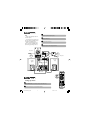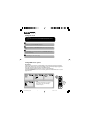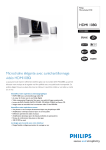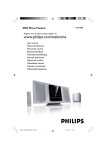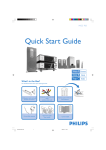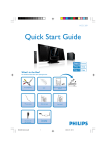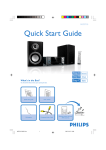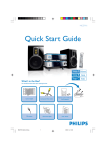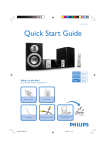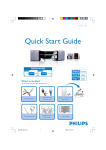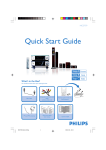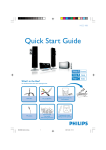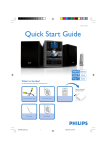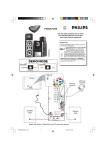Download Philips MCD288E User's Manual
Transcript
1 Connect the speaker (subwoofer) cables. Tips – See the User Manual for other TV connection options. – For connecting to a Progressive Scan TV, refer to the user manual for proper connections and detailed setup. – Never connect the AC power cord before connection of the DIN cable to avoid causing any damage to the set. 2 Connect the FM antenna. 3 Connect the A/V cord to a TV. 4 Connect the power cords of the system and TV. AC power AUDIO IN S-VIDEO IN TV IN 4 VIDEO IN AUDIO IN S-VIDEO IN TV IN VIDEO IN 4 3 AC power 1 Speaker (left) Speaker (right) 1 2 1 FM antenna USB/AUX DIM Setting up the TV 1 Press SOURCE (DISC on the remote control) to select disc source. 2 Turn on the TV and set it to the correct Video In channel. MCD288E QUG_Eng-BK 2 2008.1.7, 15:46 Setting the clock IMPORTANT! – To set clock in the Eco Power mode, press and hold STANDBY-ON/ECO POWER 2 on the set for 3 seconds or more to switch to normal standby mode first before proceeding with the procedures below. 1 In standby mode, press and hold CLOCK on the system. 2 When the hour digits flash, press VOLUME-/+ (VOL+/- on the remote control) to set the hours. 3 Press CLOCK again and the minute digits flash. Then press VOLUME-/+ (VOL+/- on the remote) to set the minutes. 4 Press CLOCK again to confirm the time setting. Setting DVD menu options IMPORTANT! If the progressive scan feature is activated but the connected TV does not support progressive signals or the cables are not connected accordingly, see the user manual for proper progressive scan setup or deactivate the progressive scan feature as below: 1) Turn off your TV progressive scan mode or turn on to interlaced mode. 2) Press SYSTEM MENU on the remote to exit the system menu and then DISC and “1” to exit progressive scan. ANALOG AUDIO SETUP DIGITAL AUDIO SETUP PICTURE SETTING DIVX (R) VOD 3D HDMI SETUP USB/AUX DIM Tip See chapters "Preparations" and "System Menu Options" in the User Manual for detailed descriptions. MCD288E QUG_Eng-BK 3 2008.1.7, 15:46 Playing a disc d rin P Insert a disc into the slot loader. ➜ Make sure the label side is facing you. ➜ Make sure you have removed any other disc from the slot loader. e 1 ted S i 2 Playback will start automatically. If not pressÉÅ. 3 To stop playback, press 9. Programming and tuning to radio stations 1 Press SOURCE (TUNER on the remote control) to select tuner source. 2 Press PROGRAM on the remote control for more than two seconds to program all available stations in order of waveband. 3 Press PRESET ¡ / ™ until the desired preset station is displayed. Playing a USB mass storage device With the Hi-Fi system, you can use USB flash memory (USB 2.0 or USB1.1), USB flash players (USB 2.0 or USB1.1), memory cards (requires an additional card reader to work with this Hi-Fi system). 1 Insert the USB device’s USB plug into the socket on the set. 2 IMPORTANT! Slide down to expose some buttons and jacks on the front panel! Press SOURCE once or more to select USB (or USB/AUX on the remote control). 3 Play the USB’s audio files as you do with the albums/tracks on a CD, MCD288E QUG_Eng-BK 4 2008.1.7, 15:46