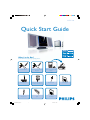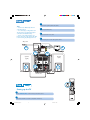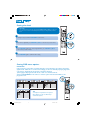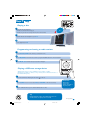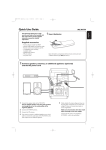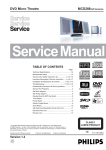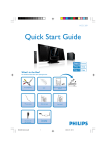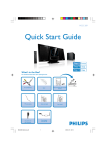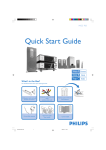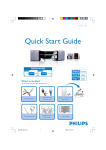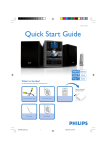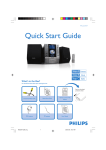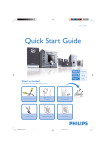Download Philips JW-0611 GB User's Manual
Transcript
MCD 288 Quick Start Guide What’s in the Box? You should find these items upon opening the box. Component video cables (red/ blue/green) A/V cord (R/W/Y) Remote control with two AAA batteries Quic 1 k St art Guid e 15-pin D-Sub cable (with one end fixed on the main set) External video box FM wire antenna Use AC power cord MCD288 QUG_Eng-12 Stand 1 2 rM anu al User manual 2007.7.18, 15:40 Quick start guide 1 Connect the speaker (subwoofer) cables. Tips – See the User Manual for other TV connection options. – For connecting to a Progressive Scan TV, refer to the user manual for proper connections and detailed setup. – Never connect the AC power cord before connection of the 15-pin Sub cable to avoid causing any damage to the set. 2 Connect the FM antenna. 3 Connect the A/V cord to a TV. 4 Connect the power cords of the system and TV. AC power AUDIO IN S-VIDEO IN TV IN VIDEO IN 4 AUDIO IN 4 S-VIDEO IN TV IN VIDEO IN 1 3 AC power Speaker (left) Speaker (right) 2 1 1 FM antenna Setting up the TV 1 Press SOURCE (DISC on the remote) to select disc source. 2 Turn on the TV and set it to the correct Video In channel. MCD288 QUG_Eng-12 2 2007.7.18, 15:40 Setting the clock IMPORTANT! – To set clock in the Eco Power mode, press and hold STANDBY-ON/ECO POWER 2 on the set for 3 seconds or more to switch to normal standby mode first before proceeding with the procedures below. 1 In standby mode, press and hold CLOCK/RDS on the remote. 2 When the hour digits flash, press VOLUME-/+ (VOL+/- on the remote) to set the hours. 3 Press CLOCK/RDS again and the minute digits flash. Then press VOLUME-/+ (VOL+/on the remote) to set the minutes. 4 Press CLOCK/RDS again to confirm the time setting. Setting DVD menu options IMPORTANT! If the progressive scan feature is activated but the connected TV does not support progressive signals or the cables are not connected accordingly, see the user manual for proper progressive scan setup or deactivate the progressive scan feature as below: 1) Turn off your TV progressive scan mode or turn on to interlaced mode. 2) Press SYSTEM MENU on the remote to exit the system menu and then DISC to exit progressive scan. DIVX(R) VOD Tip See chapters "Preparations" and "System Menu Options" in the User Manual for detailed descriptions. MCD288 QUG_Eng-12 3 2007.7.18, 15:40 Playing a disc 1 d e Insert a disc into the slot loader. ➜ Make sure the label side is facing you. ➜ Make sure you have removed any other disc from the slot loader. P rin S i ted 2 Playback will start automatically. If not pressÉÅ. 3 To stop playback, press 9. Programming and tuning to radio stations 1 Press SOURCE (TUNER on the remote) to select tuner source. 2 Press PROGRAM for more than two seconds to program all available stations in order of waveband. 3 Press PRESET ¡ / ™ until the desired preset station is displayed. Playing a USB mass storage device With the Hi-Fi system, you can use USB flash memory (USB 2.0 or USB1.1), USB flash players (USB 2.0 or USB1.1), memory cards (requires an additional card reader to work with this Hi-Fi system). 1 Insert the USB device’s USB plug into the socket on the set. 2 Press SOURCE once or more to select USB (or USB/CARD on the remote control). 3 IMPORTANT! Slide down to expose some buttons and jacks on the front panel! Play the USB’s audio files as you do with the albums/tracks on a CD, Tip Detailed playback features and additional functions are described in the accompany owner's manual. PDCC-JS/JW-0611 MCD288 QUG_Eng-12 4 2007.7.18, 15:40 GB