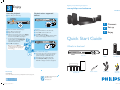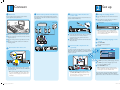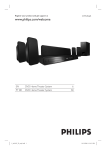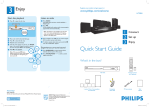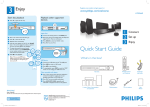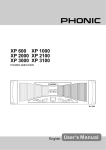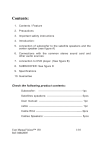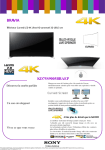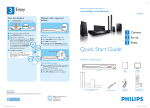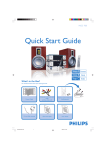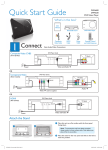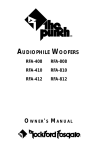Download Philips HTS3565 User's Manual
Transcript
3
Enjoy
Start disc playback
A Press ç to open the disc tray.
Register your product and get support at
www.philips.com/welcome
HTS3565
Playback other supported
devices
MIC
1
2
3
MIC LEVEL
MP3 LINK
B
C
D
E
Place a disc with the disc label facing up.
USB device
Press ç to close the disc tray.
A
B
C
D
Playback starts automatically.
If the disc menu appears on the TV, use
keys or the numeric keypad to select an option in
the menu and press OK to start playback.
Insert your USB device to the USB socket.
Press USB to switch to ‘USB’ mode.
Connect
Set up
Enjoy
Press u to start playback.
To stop playback, press DISC to switch to ‘DISC’
mode. You can unplug your USB device now.
z To enjoy the powerful surround sound
from the speakers, press SURROUND
on the remote control to turn on the
multi-channel surround mode.
Quick Start Guide
F Press to stop playback.
MIC
Note When you press u button,
playback resumes from where it last stopped.
To start playback from the beginning, you
have to press .
MIC LEVEL
MP3 LINK
SLEEP
What’s in the box?
Other portable audio player
A Use a 3.5mm stereo audio cable (not supplied) to
connect the headphone output socket on your
portable audio player to MP3 LINK socket.
User
Manual
Main Unit
Remote Control
and 2 batteries
B Press PLAY on your portable audio player.
C Press AUX (MP3 LINK) repeatedly until
‘MP3 LINK’ is displayed to listen to the playback.
1 centre, 2 front, 2 rear speakers
and subwoofer
Need help?
User Manual
FM wire antenna
Power cable
Composite
video cable
See the user manual that came with your Philips DVD Home Theatre System.
2008 C Koninklijke Philips N.V.
All rights reserved.
www.philips.com
hts3565_98_qsg_eng5_final808.ind1 1
2008-02-19 2:45:24 PM
1
A
Connect
Placement
2
C
Proper speakers system placement is important to
ensure optimum sound performance.
Set up
Connect the speakers and subwoofer
Connect the various coloured plugs from the speakers
and subwoofer to the same coloured sockets at the rear
of the main unit.
D
Connect the radio antenna and
power cable
Keep the antennas away from the electronic devices to
prevent unwanted interference.
A
Finding the viewing channel
A Press 2 (Standby-On) on the main unit to turn it
on.
B Turn on the TV. Use the TVs remote control to
select the correct viewing channel.
FRONT CENTER
FRON
T
LEFT
REAR
LEFT
CEN
TER
FRON
T
RIGHT
REAR
RIGHT
FRONT
RIGHT
FRONT
LEFT
REAR
RIGHT
A
SUBWOOFER
B
REAR
LEFT
SUBW
Main Unit (Front)
FM antenna
Main Unit (rear)
OOFER
A Connect the FM antenna to the inner pin of the FM
A Place the centre speaker above or close to the TV.
B Place the subwoofer on the floor, at least one metre
Standby button
Note To search for the correct viewing channel,
press the Channel Down button on the TVs remote
control repeatedly (or AV, SELECT, ° button) until
you see the Video In channel.
75 socket. (For some models, it has been
connected in the factory.) Extend the wire for
optimum reception.
away from the TV.
C Place the front speakers at equal distances from the
B Connect the power cable from the main unit to the
TV.
AC power outlet.
D Place the rear speakers at the back or beside the
B
Select the display language on the
screen
A Press OPTIONS.
listening position.
The { General Setup } appears.
Main Unit (rear)
B
Connect the main unit to TV
VIDEO IN
(CVBS)
Television (rear)
E
Connect audio output from TV
(optional)
B Press
.
General Setup
To hear the TV audio through this unit, use a red and
white audio cables (not supplied) to connect the AUDIO
IN-AUX sockets on the main unit to the AUDIO OUT
sockets on your TV.
Disc Lock
Auto
Display Dim
English
OSD Language
Screen Saver
Sleep
Malayu
DivX(R) VOD Code
VIDEO IN
(CVBS)
AUDIO
OUT
Press OPTIONS to exit menu
AUDIO OUT
C Use
AUDIO
OUT
AUDIO IN
Main Unit (rear)
keys to select { OSD Language } and press
.
Television (rear)
D Use
keys to select a language option in the
menu and press OK to confirm.
E Press OPTIONS to exit.
z Use the supplied composite video cable to connect
the CVBS socket on the main unit to the VIDEO IN
socket on your TV.
Note If your TV supports HDMI, connect this unit
to your TV using HDMI connection for better picture
quality. See the accompanying user manual for more
information.
hts3565_98_qsg_eng5_final808.ind2 2
Main Unit (rear)
Note When watching the TV programs, you can
press AUX (MP3 LINK) repeatedly on the remote
control until ‘AUX 1’ or “AUX 2’ is displayed to get
the sound output from the speakers.
Note The language set here is only for the menus
that are shown on the TV while operating this Home
Theatre system, not for the DVD disc menu.
There are various setup options (Audio Setup, Video
Setup, Preferences) available on this Home Theatre
System. Refer to the user manual for more information.
2008-02-19 2:45:27 PM