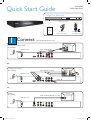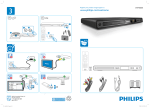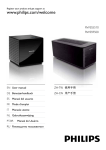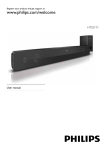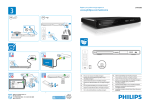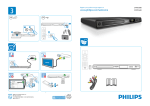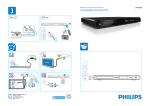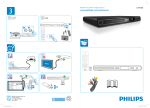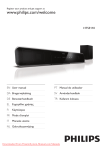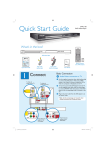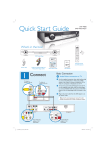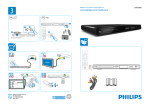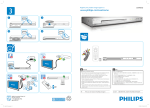Download Philips DVP3986K/93 User's Manual
Transcript
Quick Start Guide
DVP3986K
DVD Video Player
What’s in the box?
DVD Video Player
User
Manual
1
Connect
Composite
Audio/Video Cables
Remote Control
and 2 AAA batteries
Basic Audio/Video Connections
TV (back)
Composite Video CVBS
VIDEO IN
(CVBS)
(Good Quality)
Audio and Video
DVD Player (back)
Power
HDMI OUT
TV OUT
Pb
Y
Pr
COMPONENT VIDEO OUT
DIGITAL
OUT
COAXIAL
AUDIO OUT
OR
Component Video
(Better Quality)
Video
TV (back)
(Cable not supplied)
COMPONENT
VIDEO IN
VIDEO IN
(CVBS)
V (Pr/Cr)
DVD Player (back)
U (Pb/Cb)
Y
Power
HDMI OUT
TV OUT
Pb
Y
Pr
COMPONENT VIDEO OUT
DIGITAL
OUT
COAXIAL
Audio
AUDIO OUT
OR
HDMI
TV (back)
(Best Quality)
Audio and Video
(Cable not supplied)
DVD Player (back)
HDMI IN
Power
HDMI OUT
dvp3986k_93_qsg_eng.indd 1
TV OUT
Pb
Y
Pr
COMPONENT VIDEO OUT
DIGITAL
OUT
COAXIAL
AUDIO OUT
2008-02-21 2:26:33 PM
2
Set up
3
Enjoy
Finding the viewing channel
A
Start disc playback
A
A Press STANDBY-ON on this unit to turn it on.
A Playback may start automatically when a disc has
been loaded in the disc tray.
Note If a disc menu appears on the TV, use
keys to navigate in the DVD menu.
B Press u to start playback.
C To stop playback, press n.
B Turn on the TV. Use the TVs remote control to
select the correct viewing channel.
Note To search for the correct viewing channel,
press the Channel Down button on the TVs remote
control repeatedly (or AV, SELECT, ° button) until
you see the Video In channel.
Troubleshooting
For more troubleshooting tips,
see the user manual.
Select the display language on the
B
screen
A Press SETUP.
The { General Setup Page } appears.
General Setup Page
Disc Lock
OSD Language
Auto (CHI)
Sleep
ENGLISH
Lip Sync
Volume
Auto Standby
DivX(R) VOD Code
B Use keys to select { OSD Language } and press
.
C Use keys to select a language and press OK to
confirm. (For Philips ‘EasyLink’ TV, { Auto } must be
selected.)
D Press SETUP to exit.
Note The language set here is only for the menus
that are shown on the TV while operating this unit, not
for the DVD disc menu.
No power
• Check if the AC power cord is properly connected.
• Press STANDBY-ON on the front panel of this unit to
turn on the power.
No picture
• Check connection to TV and ensure the plugs are
firmly in place.
No sound or distorted sound
• Check audio connections and make sure that the
connected audio device is turned on.
• For HDMI connection, check if your TVs HDMI or
Digital setting is set to ON. Contact your TV
manufacturer for detailed information.
Remote control does not work
• Check the batteries are loaded correctly or replace
the batteries with new ones.
• Reduce the distance between the remote control
and this unit.
• Point the remote control directly toward the IR
sensor.
There are various setup options (Audio Setup, Video Setup,
Preference) available on this unit. Refer to the user manual
for more information.
Need help?
User Manual
2008 © Koninklijke Philips N.V.
All rights reserved.
Online
www.philips.com
sgptt-0808/93_02
See the user manual that came with your Philips DVD Player.
Register your product and get support at www.philips.com/welcome.
dvp3986k_93_qsg_eng.indd 2
2008-02-21 2:26:34 PM