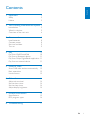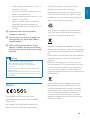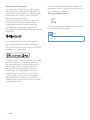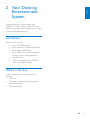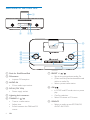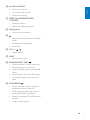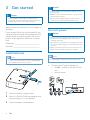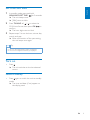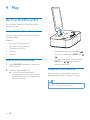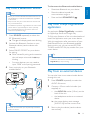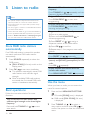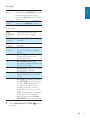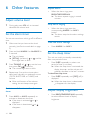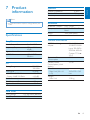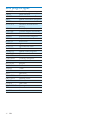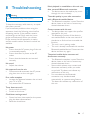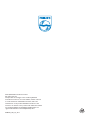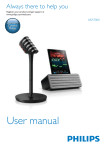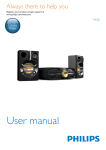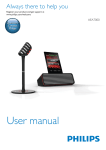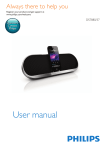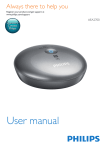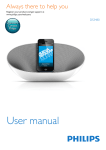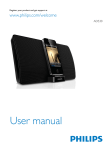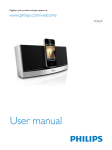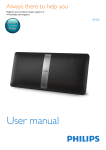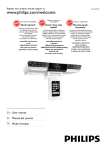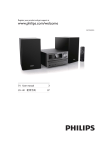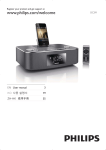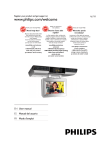Download Philips DTB297 User's Manual
Transcript
Always there to help you Register your product and get support at www.philips.com/welcome Question? Contact Philips User manual DTB297 English Contents 1Important2 Safety2 Notice3 2 Your Docking Entertainment System5 Introduction5 What’s in the box 5 Overview of the main unit 6 3 Get started8 Install batteries Connect power Set time and date Turn on 8 8 9 9 4Play10 Play from iPod/iPhone/iPad 10 Play from a Bluetooth device 11 Play from Philips DigitalRadio application 11 Play from an external device 11 5 Listen to radio12 Store DAB radio stations automatically 12 Basic operations 12 Use the menu 12 6 Other features14 Adjust volume level Set the alarm timer Set the sleep timer Adjust display brightness 14 14 14 14 7 Product information15 Specifications RDS program types 15 16 8Troubleshooting17 EN 1 1Important Safety Know these safety symbols e Do not use this apparatus near water. f Clean only with dry cloth. g Do not block any ventilation openings. Install in accordance with the manufacturer’s instructions. h Do not install near any heat sources such as radiators, heat registers, stoves, or other apparatus (including amplifiers) that produce heat. i Protect the power cord from being walked on or pinched, particularly at plugs, convenience receptacles, and the point where they exit from the apparatus. j Only use attachments/accessories specified by the manufacturer. This ‘bolt of lightning’ indicates uninsulated material within your unit may cause an electrical shock. For the safety of everyone in your household, please do not remove product covering. The ‘exclamation point’ calls attention to features for which you should read the enclosed literature closely to prevent operating and maintenance problems. WARNING: To reduce the risk of fire or electric shock, this apparatus should not be exposed to rain or moisture and objects filled with liquids, such as vases, should not be placed on this apparatus. CAUTION: To prevent electric shock, match wide blade of plug to wide slot, fully insert. Important Safety Instructions a Read these instructions. b Keep these instructions. c Heed all warnings. d Follow all instructions. 2 EN k Use only with the cart, stand, tripod, bracket, or table specified by the manufacturer or sold with the apparatus. When a cart is used, use caution when moving the cart/apparatus combination to avoid injury from tip-over. l Unplug this apparatus during lightning storms or when unused for long periods of time. m Refer all servicing to qualified service personnel. Servicing is required when the apparatus has been damaged in any way, such as power-supply cord or plug is damaged, liquid has been spilled or objects have fallen into the apparatus, the apparatus has been exposed to rain or moisture, does not operate normally, or has been dropped. n Battery usage CAUTION – To prevent battery leakage which may result in bodily injury, property damage, or damage to the unit: • Do not mix batteries (old and new or carbon and alkaline, etc.). • Remove batteries when the unit is not used for a long time. • Batteries (battery pack or batteries installed) shall not be exposed to excessive heat such as sunshine, fire or the like. o Apparatus shall not be exposed to dripping or splashing. p Do not place any sources of danger on the apparatus (e.g. liquid filled objects, lighted candles). q Where the plug of the Direct Plug-in adapter is used as the disconnect device, the disconnect device shall remain readily operable. Warning •• Never remove the casing of this apparatus. •• Never lubricate any part of this apparatus. •• Never place this apparatus on other electrical equipment. •• Keep this apparatus away from direct sunlight, naked flames or heat. •• Ensure that you always have easy access to the power cord, plug or adaptor to disconnect the apparatus from the power. Notice This product complies with the radio interference requirements of the European Community. Any changes or modifications made to this device that are not expressly approved by WOOX Innovations may void the user’s authority to operate the equipment. Specifications are subject to change without notice. WOOX reserves the right to change products at any time without being obliged to adjust earlier supplies accordingly. English • Install all batteries correctly, + and - as marked on the unit. Your product is designed and manufactured with high quality materials and components, which can be recycled and reused. When this crossed-out wheeled bin symbol is attached to a product it means that the product is covered by the European Directive 2002/96/ EC. Please inform yourself about the local separate collection system for electrical and electronic products. Please act according to your local rules and do not dispose of your old products with your normal household waste. Correct disposal of your old product helps to prevent potential negative consequences for the environment and human health. Your product contains batteries covered by the European Directive 2006/66/EC, which cannot be disposed with normal household waste.Please inform yourself about the local rules on separate collection of batteries because correct disposal helps to prevent negative consequences for the environmental and human health. EN 3 Environmental information All unnecessary packaging has been omitted. We have tried to make the packaging easy to separate into three materials: cardboard (box), polystyrene foam (buffer) and polyethylene (bags, protective foam sheet.) Your system consists of materials which can be recycled and reused if disassembled by a specialized company. Please observe the local regulations regarding the disposal of packaging materials, exhausted batteries and old equipment. iPod and iPhone are trademarks of Apple Inc., registered in the U.S. and other countries. iPad is a trademark of Apple Inc. Class II equipment symbol: CLASS II apparatus with double insulation, and no protective earth provided. Note •• The type plate is located on the bottom of the apparatus. The Bluetooth® word mark and logos are registered trademarks owned by Bluetooth SIG, Inc. and any use of such marks by WOOX Innovations is under license. “Made for iPod,” “Made for iPhone,” and “Made for iPad” mean that an electronic accessory has been designed to connect specifically to iPod, iPhone, or iPad, respectively, and has been certified by the developer to meet Apple performance standards. Apple is not responsible for the operation of this device or its compliance with safety and regulatory standards. Please note that the use of this accessory with iPod, iPhone, or iPad may affect wireless performance. 4 EN English 2 Your Docking Entertainment System Congratulations on your purchase, and welcome to Philips! To fully benefit from the support that Philips offers, register your product at www.philips.com/welcome. Introduction With this unit, you can: • listen to FM/DAB radio. • enjoy audio from iPod/iPhone/iPad, a Bluetooth-enabled device. • enjoy audio from an external device through 3.5mm audio connection. • set two alarms. • wake up by buzzer alarm, DAB/FM radio, or iPod/iPhone/ipad. What’s in the box Check and identify the contents of your package: • Main unit • AC power adapter (with three types of detachable plugs) • Printed materials EN 5 Overview of the main unit a DC IN 7.5 V 2.5 A d cb e f q p g o n m h i j k l a Dock for iPod/iPhone/iPad g PRESET +/- / • Skip to the previous/next audio file. b FM antenna • Improve FM reception. c AUDIO IN • 3.5mm audio input socket. d DC IN (7.5V 2.5A) • Power supply socket. • (Press and hold) fast backward/forward within an audio file. • Select a preset radio station. h OK/ • In DOCK and BT mode, start or pause play. e Lightning dock connector • Confirm selection. f TUNING +/- • Select FM stereo or FM mono. / • Tune to a radio station. • Adjust time. • Switch between the DAB and FM menus. 6 EN i SOURCE • Select an audio source: BT, DAB, FM, AUDIO IN, DOCK. j ALARM 1/ALARM 2 English • Set the alarm timer. • Turn off the alarm tone. • View alarm settings. k REPEAT ALARM/BRIGHTNESS CONTROL • Repeat the alarm. • Adjust the display brightness. l Display panel • Show the current status. m • Turn on the unit or switch to standby mode. • Deactivate the sleep timer. • Stop alarm. n VOL +/- / • Adjust volume. o SLEEP • Set the sleep timer. p MENU/INFO/SET TIME/ • (Press and hold ) in dock mode, fast backward within an audio file. • (Press and hold) access the FM/DAB menu. • Select display information during play. • In Standby mode, set the clock and date. q SCAN/PROG/ • (Press and hold) in dock mode, fast backward within an audio file. • (Press and hold) disconnect all the existing Bluetooth connections. • Search for available FM or DAB radio stations. • Program radio stations. EN 7 3 Get started Caution •• Remove battery if it is exhausted or will not be used for a long time. Caution •• Use of controls or adjustments or performance of procedures other than herein may result in hazardous radiation exposure or other unsafe operation. Always follow the instructions in this chapter in sequence. If you contact Philips, you will be asked for the model and serial number of this apparatus. The model number and serial number are on the bottom of the apparatus. Write the numbers here: Model No. __________________________ Serial No. ___________________________ •• Batteries contain chemical substances, so they should be disposed of properly. •• Risk of explosion! Keep batteries away from heat, sunshine or fire. Never discard batteries in fire. Connect power Caution •• Risk of product damage! Ensure that the power voltage corresponds to the voltage printed on the back or underside of the unit. •• Risk of electric shock! When you unplug the AC power cord, always pull the plug from the socket. Never pull the cord. •• Before connection of the AC power cord, make sure that you have completed all other connections. Install batteries Note Note •• You can only use AC power as power supply. Batteries •• The type plate is located at the bottom of the unit. (not supplied) are for backup purpose. • Connect the AC power adapter to: • the AC ~ socket on the back of the unit. • the wall outlet. DC IN 7.5 V 1 2 Open the battery compartment. 3 Close the battery compartment. 8 EN Insert 2 x R6/UM-3/AA size batteries with correct polarity (+/-) as indicated. 2.5 A 1 In standby mode, press and hold MENU/INFO/SET TIME/ for 2 seconds. »» The unit beeps once. »» [24H] starts to blink. 2 Press TUNING +/- / to select the 12/24 hour format, then press OK/ to confirm. »» The hour digits start to blink. 3 Repeat steps 2 to set the hour, minute, day, month, and year. »» After confirmation of the year setting, the unit beeps once again. English Set time and date Tip •• In 12 hour format, [MONTH--DAY] is displayed. •• in 24 hour format, [DAY--MONTH] is displayed. Turn on • Press . »» The unit switches to the last selected source. Switch to standby • Press again to switch the unit to standby mode. »» The time and date (if set) appear on the display panel. EN 9 4Play Play from iPod/iPhone/iPad You can enjoy audio from iPod/iPhone/iPad through this unit. Compatible iPod/iPhone/iPad The unit supports the following iPod, iPhone, and iPad models: Made for: • iPod nano (7th generation) • iPod touch (5th generation) • iPad (4th generation) • iPad mini • To pause/resume play, press OK/ • iPhone 5 • To skip to a track, press PRESET +// . Listen to the iPod/iPhone/iPad 1 Press SOURCE repeatedly to select the DOCK source. 2 Load the iPhone/iPod/iPad. »» Once the iPod/iPhone/iPad is recognized, the clock on your unit is synchronized with your iPod/iPhone/ iPad automatically. • To search during play, press and hold PRESET +/- / , then release to resume normal play. Charge the iPod/iPhone/iPad When the unit is connected to power, the docked iPod/iPhone/iPad begins to charge. Tip •• For certain iPod models, it may take up to a minute before the charging indication appears. 10 EN . Note •• Before you connect a Bluetooth-enabled device to the unit, familiarize yourself with the Bluetooth capabilities of the device. •• Keep the unit away from other electronic devices that may cause interference. •• The effective operation range between the unit and the paired device is approximately 10 meters (30 feet). •• Any obstacle between the unit and the device can reduce the operational range. 1 2 3 4 Press SOURCE repeatedly to select the BT (Bluetooth) source. »» The on the display panel starts blinking. Activate the Bluetooth function on your Bluetooth device (see the device user manual). Select ‘PHILIPS DTB297’ on your device for pairing. »» After successful pairing and connection, the unit beeps twice and the stops blinking. To disconnect the Bluetooth-enabled device: • Deactivate Bluetooth on your device; • Move the device beyond the communication range; or • Press and hold SCAN/PROG/ . Play from Philips DigitalRadio application An application Philips DigitalRadio is available on Apple App Store and Google Play. To fully enjoy features of this unit, download and install the application onto your smart device. With this application, after connection of your iPod/iPhone/iPad or your Bluetooth-enabled device to this unit, you can control BT, DAB, TUNER, and AUDIO IN play modes from your smart device. Tip •• When you switch to the dock source, the Bluetooth connection disconnects automatically and the Philips DigitalRadio app stops working. • For some devices, you may need to input “0000” as the pairing password. Start music play on your Bluetooth enabled device. English Play from a Bluetooth device Play from an external device You can also listen to an external audio device through this unit. DTB297 Press SOURCE repeatedly to select the AUDIO IN source. 2 Connect a 3.5mm audio link cable (not supplied) to: • the AUDIO IN socket (3.5mm) on the back of the unit. PIN 0000 Tip •• The unit can memorize up to 8 previously connected Bluetooth devices. 1 • the headphone socket on an external device. »» the screen displays text message [AUDIO IN] and the current time. 3 Start to play the device (see the device user manual). EN 11 5 Listen to radio Note •• For optimal reception, fully extend the antenna and adjust its position, or connect an outdoor antenna. •• This product does not support MW (medium wave) radio reception. •• You can program a maximum of 20 DAB radio stations and 20 FM radio stations. •• Check with local retailer or go to www.WorldDAB.org for the applicable DAB radio frequencies in your area. •• Refer to "Product information" > "RDS program types" for more information about RDS radio stations. Store DAB radio stations automatically If no DAB radio station is stored, this product can search and store DAB radio stations automatically. 1 2 Press SOURCE repeatedly to select the DAB source. »» [FULL SCAN] (full scan) scrolls on the display panel. Press OK/ to start auto installation. »» This product automatically stores DAB radio stations with sufficient signal strength. »» After all available DAB radio stations are stored, the first stored DAB radio station is broadcast automatically. Basic operations Follow the instructions below for more functions. Tune to the next FM radio station with sufficient signal strength at the lower/higher frequency: Press and hold TUNING +/- / to start auto search. 12 EN Tune to the FM radio station at a specific frequency: Press TUNING +/- / repeatedly until the frequency digitals are displayed. Program FM radio stations automatically: Press SCAN/PROG/ to start auto programming. Program DAB radio stations automatically: Press SCAN/PROG/ to start auto scanning and programming. Program radio stations manually: 1) Tune to a radio station. 2) Press and hold SCAN/PROG/ to activate programming. 3) Press PRESET +/- / to assign a sequence number to the radio station. 4) Press OK/ to confirm. 5) Repeat steps 1-4 to program more radio stations. Tune to a preset radio station: Press PRESET +/- / repeatedly. Switch the audio mode between [STEREO] (stereo) and [MONO] (monophonic) for FM radio: Press OK/ repeatedly. Display available information about the current radio station: Press MENU/INFO/SET TIME/ repeatedly. Use the menu When you listen to radio, you can access the menu for control options. 1 Press and hold MENU/INFO/SET TIME/ . »» FM mode: [SCAN] (scan) is displayed. »» DAB mode: [FULL SCAN] (full scan) is displayed. 2 Press TUNING +/- / to select a menu option, and then press OK/ to confirm the option or enter the lower-level menu. FM mode: [AUDIO] (audio) Search and store radio stations automatically: [STRONG] (strong) for radio stations with strong signal only, [ALL] (all) for all radio stations. Select a sound mode: [STEREO] (stereo) or [MONO] (mono). English [SCAN] (scan) DAB mode: [FULL SCAN] (full scan) [MANUAL] (manual) [PRUNE] (prune) [SYSTEM] (system) 3 Scan and store DAB radio stations within full range. Tune to a DAB radio station manually. Remove invalid stations from the station list. [RESET] (reset): Reset all radio settings to the factory default status. [SW VER] (software version): Display the version of the current firmware. [BT UPGRD] (Bluetooth upgrade): Upgrade the Bluetooth software if available. [UPGRADE] (upgrade): Upgrade the firmware if available. [BT RESET] (Bluetooth reset): Reset Bluetooth to the default setting. [BT ON] (Bluetooth on): When the [BT ON] option on the app is set to 'ON', the Bluetooth connection remains active in standby mode. As a powersaving feature, when it is set to 'OFF', the Bluetooth connection disconnects automatically in standby mode and the Philips DigitalRadio app stops working. Press MENU/INFO/SET TIME/ the menu. to exit EN 13 6 Other features Repeat alarm • Adjust volume level 1 During play, press VOL +/- to increase/ decrease the volume level. Stop alarm ringing • Set the alarm timer You can set two alarms which go off at different time. 1 Make sure that you have set the clock correctly (see ‘Set time and date’ on page 9). 2 Press and hold ALARM 1 or ALARM 2 for 2 seconds. »» The unit beeps. »» [SET AL] (set alarm), or , and the hour digits start to blink. 3 Press TUNING +/- / to set the hour, then press OK/ to confirm. »» The minute digits start to blink. 4 Repeat step 3 to set the minute, alarm date (work day, daily, or weekend), source (DOCK, BUZZ, DAB, or TUNER), and volume. »» After confirmation of the volume setting, the unit beeps once again. Activate and deactivate the alarm timer 1 Press ALM 1 or ALM 2 repeatedly to activate or deactivate the timer. »» If the timer is activated, or is displayed. »» If the timer is deactivated, or disappears. 14 EN When the alarm rings, press BRIGHTNESS/REP ALM. »» The alarm repeats ringing in several minutes. When the alarm rings, press the corresponding ALARM 1 or ALM 2 button. »» The alarm stops but the alarm settings remain. View the alarm settings • Press ALARM 1 or ALM 2. Set the sleep timer This unit can switch to standby automatically after a set period of time. Press SLEEP repeatedly to select a set period of time (in minutes). »» When the sleep timer is activated, the display shows , and the volume will gradually decrease in the last 5 minutes. To deactivate sleep timer • • Press SLEEP repeatedly until [OFF] (off) is displayed. »» When the sleep timer is deactivated, disappears on the display. Adjust display brightness • Press BRIGHTNESS/REP ALM repeatedly to select different levels of display brightness. Speakers Speaker Impedance Speaker Driver Sensitivity 4 ohm 57mm >84dB/m/W Note •• Product information is subject to change without prior notice. Bluetooth® Bluetooth® version Frequency band Range Specifications V2.1 + EDR 2.402-2.480 GHzISM Band 10m (free space) General information Amplifier Rated Output Power Frequency Response 2 x 5 W RMS 80Hz - 16kHz, ±3dB >67 dBA 600mV RMS 22kohm Signal to Noise Ratio AUDIO IN FM Tuning Range Tuning grid - Mono, 26dB S/N Ratio - Stereo, 46dB S/N Ratio Search Sensitivity Total Harmonic Distortion Signal to Noise Ratio FM 87.5 108 MHz 50 KHz <22 dBf <43 dBf <28dBf <2% >55 dB AC/DC switching adapter Operation Power Consumption Standby Power Consumption (clock display) Dimensions -M ain Unit (W x H x D) Weight - Main Unit Model: OH1018E0752500U Input: 100-240V~ 50/60Hz 650mA; Output: 7.5 V 2.5 A 19 W <1 W 263 x135 x 165 mm 1.18 kg DAB Tuner Tuning Range Sensitivity 174–240 MHz (Band III) > 90 dB EN 15 English 7Product information RDS program types NO TYPE NEWS AFFAIRS INFO SPORT EDUCATE DRAMA CULTURE SCIENCE VARIED POP M ROCK M MOR M LIGHT M CLASSICS OTHER M WEATHER FINANCE CHILDREN SOCIAL RELIGION PHONE IN TRAVEL LEISURE JAZZ COUNTRY NATION M OLDIES FOLK M DOCUMENT TES ALARM 16 EN No RDS programme type News services Politics and current affairs Special information programs Sports Education and advanced training Radio plays and literature Culture, religion and society Science Entertainment programs Pop music Rock music Light music Light classical music Classical music Special music programs Weather Finance Children’s programs Social Affairs Religion Phone In Travel Leisure Jazz Music Country Music National Music Oldies Music Folk Music Documentary Alarm Test Alarm Warning •• Never remove the casing of this apparatus. To keep the warranty valid, never try to repair the system yourself. If you encounter problems when using this apparatus, check the following points before requesting service. If the problem remains unsolved, go to the Philips web site (www. philips.com/welcome). When you contact Philips, ensure that the apparatus is nearby and the model number and serial number are available. No power •• Ensure that the AC power plug of the unit is connected properly. •• Ensure that there is power at the AC outlet. •• Ensure that the batteries are inserted correctly. No sound •• Adjust the volume. No response from the unit •• Disconnect and reconnect the AC power plug, then turn on the unit again. Poor radio reception •• Increase the distance between the unit and your TV or VCR. •• Fully extend the FM antenna. Music playback is unavailable on this unit even after successful Bluetooth connection. •• The device cannot be used to play music through this unit wirelessly. The audio quality is poor after connection with a Bluetooth-enabled device. •• The Bluetooth reception is poor. Move the device closer to this unit or remove any obstacle between them. Cannot connect with this unit. •• The device does not support the profiles required for this unit. •• The Bluetooth function of the device is not enabled. Refer to the user manual of the device to find out how to enable the function. •• This unit is not in pairing mode. •• This unit is already connected with another Bluetooth-enabled device. Disconnect that device and then try again. The paired mobile device connects and disconnects constantly. •• The Bluetooth reception is poor. Move the device closer to this unit or remove any obstacle between them. •• Some mobile phones may connect and disconnect constantly when you make or end calls. This does not indicate any malfunction of this unit. •• For some devices, the Bluetooth connection may be deactivated automatically as a power-saving feature. This does not indicate any malfunction of this unit. Timer does not work •• Set the clock correctly. •• Switch on the timer. Clock/timer setting erased •• Power has been interrupted or the power plug has been disconnected. •• Reset the clock/timer. EN 17 English 8Troubleshooting 18 EN 2014 © WOOX Innovations Limited. All rights reserved. This product was brought to the market by WOOX Innovations Limited or one of its affiliates, further referred to in this document as WOOX Innovations, and is the manufacturer of the product. WOOX Innovations is the warrantor in relation to the product with which this booklet was packaged. Philips and the Philips Shield Emblem are registered trademarks of Koninklijke Philips N.V. DTB297_UM_10_V2.0