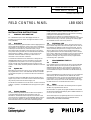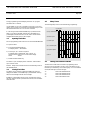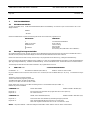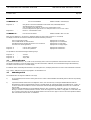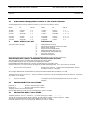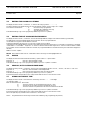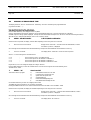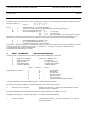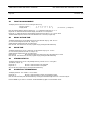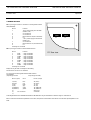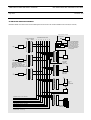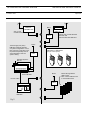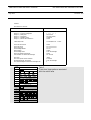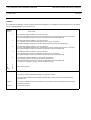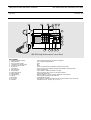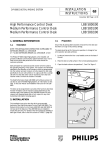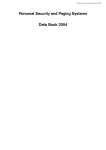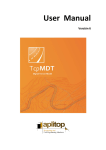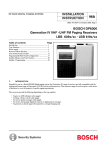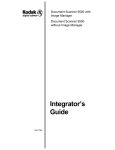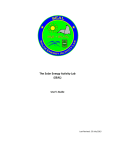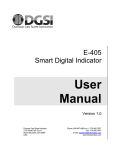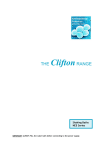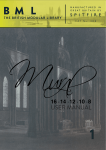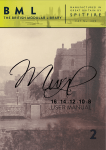Download Philips DP 6000 User's Manual
Transcript
INSTALLATION INSTRUCTIONS DP 6000 DIGITAL PAGING SYSTEM 69 December 1997 Page 1 of 15 FIELD CONTROL PANEL LBB 6005 For a detailed description of DP 6000 paging calls refer to Installation Instruction No. 63 for the High Performance Control Desk (LBB 5800). holder, whereas in the latter, the PST holder must, within a predetermined time, acknowledge that a call has been received by pressing the Alarm Reset Button on the PST. When the auto-scan facility is programmed and set for user enable/inhibit, the auto-scan facility will be activated by pressing the channel Auto-Scan key on the FCP, pressing Auto-Scan key again this will disable the auto-scan activity and so on. 1.1 1.4 INSTALLATION INSTRUCTIONS 1 GENERAL INFORMATION Description Philips Personal Security System PS 6000 combines paging functions with portable alarm facilities for people on the move in hazardous environments or are liable to incur some personal risk. The system is based upon Personal Security Transceivers (PST), a High Performance Desk and a Field Control Panel (FCP). The system incorporates security facilities such as manual alarm and automatic system scanning. In addition, a detector circuit is built into the transceiver which will initiate an alarm procedure when no movement of the transceiver is detected. Communication between the PST and the FCP is always via the LBB 5800 Desk. Each FCP monitors the status of its own PSTs programmed into the system. An FCP can be programmed to monitor the PST’s fully automatically without any action by the operator or PST holder, and also by manual confirmation of the PST holder. 1.2 System size Each Field Control Panel can cater for up to 16 PSTs and the PSTs are programmed to react to their dedicated call buttons and LEDs on that particular panel. Up to 31 FCPs can be interconnected via the desk. A High Performance Desk LBB 5800 can supply enough power to support only one FCP. If more than one FCP is used in the system, they must be powered via an external supply unit. Field Alarm Calls The FCP can be programmed to react to an Alarm Call from the PST in several ways; When the Alarm LED lights, a Direct Call can be transmitted to establish contact with the PST holder. This call will be initiated by using the Direct Call Key for that channel. If no action is taken by the operator within a predetermined time, a preprogrammed alarm call can be automatically routed to another PST. A built in delay timer can activate one to three relay outputs in the FCP, which can be used to activate some other device e.g. telephone exchange. The relay function can be programmed for continuously ON or pulsed ON. 2 PROGRAMMING THE FCP 2.1 General All programming of the FCP must be carried out via the LBB 5800 desk. The FCP must first be set “present” by the allocation of a dedicated address and all the various functions required by the customer must be done by further software programming. Only one uninitialised FCP may be connected to the RS 422 line at any given time. When an uninitialised FCP is powered up, the top row of LEDs will all blink slowly. When initialised, the FCP address LED will be illuminated during power up. These are represented by the top two rows of LEDs (1 - 31) reading from top left to bottom right. The power LED in the top left corner will be illuminated. (Powering up the desk with an FCP connected takes max. 60 sec.) The RS 422 communication bus can be used to connect all the FCPs together, in parallel, to the LBB 5800 Desk (see page 15 for system set up). 2.2 1.3 When the Editor is opened, the program variables can be entered via the keyboard and the desk bleeper gives an audible indication of correct or incorrect entries. System Scanning The FCP can be programmed to scan the PST’s in the system at preprogrammed intervals and check the status of each. An automatic or an additional manual response from the PST to this check call can be programmed, for each individual channel, into the FCP. In the former instance, the PST will automatically send the status information back to the FCP without disturbing the PST Philips Communication & Security Systems Editor The Editor function of the desk is the means by which the system variables are programmed into the FCP. The normal sequence of programming the FCP is to first enter the required MENU followed by the menu COMMAND DIGIT, followed by the PROGRAM VARIABLE(S). DP 6000 DIGITAL PAGING SYSTEM INSTALLATION INSTRUCTION 69 December 1997 During programming, the desk display will show the program information as it is entered. Page 2/15 2.5 Bleep Tones The following bleep tones can be heard during programming : Use the DIRECT CALL key of the desk to select the correct FCP number (if more than one connected ) the PROGRAM key to enter the selected data and scroll on to the next command. 0.2 seconds (a) Key confirmation If a call string is selected and the RESET key is pressed, this will allow you to edit the last digit entered, but if the RESET key is pressed again, the desk will return to the “Menu” mode and the changed selected data will NOT be accepted. 2.3 (b) Editior open Opening The Editor (c) Menu open Continuous N.B. All programming must be done via a connected LBB 5800 desk. To open the editor: (d) Command open a) Press and hold PROGRAM key: The display shows “PROGRAM” NO AUDIO (e) Input accepted b) Press keys A, B, C and D in sequence: The diplay shows “PROGRAM” and “A,B.C,D” as they are entered. After the D is entered the display shows “Menu:” (f) Error 5 pulses c) Release the PROGRAM key: The editor is open, the display shows “PS Menu “ and the Editor open tone will sound. 2.6 Remark: Always enter the Edit mode from the Stand-By mode of the LBB 5800 Desk The desk work mode must be set before programming can be carried out. Open the Editor (see para. 2.3), press MENU key “E” followed by Command key 7 then selecting key “3” for the PS 6000 mode (the desk layout is shown at Fig.3). 2.4 Closing The Editor The Editor can be closed by pressing the RESET key when the display shows MENU. If the RESET key is pressed whilst entering data, then the last digit entered can be changed If RESET is pressed whilst a Menu is open, the desk will revert to the menu selection mode. If pressed a second time, then the Editor mode will close. “0” “1” “2” “3” Setting The Desk Work Mode selects the LBB 5800 mode. selects the LBB 5801 mode. selects the LBB 5802 mode selects the PS 6000 mode. INSTALLATION INSTRUCTION 69 DP 6000 DIGITAL PAGING SYSTEM Page 3/15 December 1997 3 FCP PROGRAMMING 3.1 PS 6000 menu selection To enter the PS 6000 menu, OPEN THE DESK EDITOR, SELECT and PRESS key “A”as shown in para. 2.3 and observe the correct display indication. DISPLAY “PS menu” When the PS 6000 menu is opened, the following sub menus can be selected to program the FCP. 3.2 KEYSTROKE SUB MENU C DIRECT CALL KEY MONITOR KEY A ALARM KEY E Communications/Initialisation Direct Call info Call FCP setting Auto scan info. Relay settings FCP memory edit (USED ONLY FOR “SERVICE”) Entering The Program Variables As long as the PS menu is open, the text “PS menu” will be displayed and a bleep will sound every second. When a PS 6000 sub menu is selected, the bleep will stop and the desk display will show the text associated with the sub menu selected. When a sub menu has more than one step, the next step to be programmed can be selected by pressing the PROGRAM key. At the end of some sub menus the display will show “update?”. To enter the programmed data into the memory, press the PROGRAM key again. By pressing the RESET key, instead of the PROGRAM key, the new entered data is lost. The desk will revert to PS menu selection. The following text describes the menus and commands to be programmed into the FCP: 4 MENU KEY “C” COMMAND “0” - Communication/initialisation FCP DEFAULT SETTING (see TABLE 1) DISPLAY SHOWS “ DEF FCP NR” Key in the address of the FCP (if more than one FCPs are connected) to be set to default values (01 - 31). Only selected. connected FCPs may be The memory of the FCP will be initialised The FCP will restart its program by a soft reset The address allocated in the desk will be deleted The top row of LEDs of the FCP will start to blink If when powered up, the top row of LEDs are blinking, the FCP is in the default mode (see TABLE 1 .) Remark: only one FCP initialised. COMMAND “1” - FORCE SOFT RESET Keystroke “1” Keystroke “0” Will reset ALL FCPs and restart the program execution as from power-up NO restart execution - DISPLAY SHOWS “SFTRES (1/0)” COMMAND “2” - SHOW /STOP ADDRESS (all FCPs) Keystroke “1” Keystroke “0” All FCPs will show their addresses by illuminating the appropriate LED Stops Show Address Mode and returns FCP to current status After either keystoke the desk will return to the “Comm Service” menu - DISPLAY SHOWS “SHWADR (1/0)” NOTE: “Stop Show Address” mode must always be selected after “Show Addres” mode to restart communication. DP 6000 DIGITAL PAGING SYSTEM INSTALLATION INSTRUCTION 69 December 1997 Page 4/15 COMMMAND “3” - Keystroke “1” - Keystroke :0” - Will give the connected uninitialised FCP the lowest free (unallocated) address automatically.(see also Command 4) After the keystroke the desk will return to the communication menu Eronneous keystokes will generate the error bleep and return to the “Comm. menu” Return to “Communication menu”. COMMAND “4” - ALLOCATE ADDRESS FCP STATUS CONTROL DISPLAY SHOWS “GIVADR (1/0)” DISPLAY SHOWS “STA. FCP. NR” Enter the FCP address (01 - 31) which is to display its status (only if more than one FCPs are connected) The display of the Desk now shows the selected FCP address followed by the status: The FCP is working normally The FCP address has not been allocated The address has been allocated but the FCP is not connected This mode is for future applications Keystroke “0” Keystroke “1” - Used to reset a parameter Used to set a parameter Display shows “xx Present” Display shows “xx Unallocated” Display shows “xx Allocated” Display shows “xx Reply Maybe” Display shows “Parameter.?” Display shows “Parameter.?” The parameters can be selected using the following 3 keys: Keystroke “1” Keystroke “2” Keystroke “3” 4.1 - “Present” “Allocation” “Reply MB” Address Allocation It is possible that an address (01 - 31) could be set (reserved) by either of the three parameters mentioned above before a new FCP is introduced to the desk. To check the status of each of the 31communication addresses, scroll the addresses using the PROGRAM key. The status of each will be shown on the desk display. If an address number has already been allocated to an existing active FCP, the display should show “Present” when that address is selected. Only “Unalloc” addresses can be directly assigned to an uninitialised FCP. 4.2 Addressing an FCP An uninitialised FCP can be given an address in two ways: 1) As at Command 3, where the FCP will be given the first “Unalloc” address available automatically and the LEDs will stop blinking immediately. 2) If a particular address number has to be assigned to an FCP, this can be done by scrolling the available addresses with the PROGRAM key until the selected address is shown in the desk display. By changing the status of this address from “Unalloc” to “Present” will allocate the address to the FCP and the FCP LEDs will stop blinking immediately and the FCP can communicate with the desk. If when scrolling the addresses, the chosen address happens to show “Allocated”or “Reply MB”, then it is not possible to go directly to “Present” to install the address in the FCP. In this case change from “Allocated” or “Reply MB” to “Unallocated” then go to “Present” and the FCP will accept the address within a scan time of 1 Min. approx. The FCP has now accepted the address and communication with the desk is established. INSTALLATION INSTRUCTION 69 DP 6000 DIGITAL PAGING SYSTEM Page 5/15 4.3 December 1997 Address Status Changing within Command “4” (STA FCP NR.) Submenu: The following gives the correct key selections necessary to move from one status to another: FROM TO KEY IN FROM TO KEY IN “Present” “Present” “Present” “Allocate” “Unalloc” “Reply MB” 0-1 0-2 1-3 “Unalloc” “Unalloc” “Unalloc” “Present” “Allocate” “Reply MB” 1-1 1-1-0-1 1-1-1-3 “Allocate” “Allocate” “Allocate” “Present” “Unalloc” “Reply MB” 1-1 0-2 1-3 “Reply MB” “Reply MB” “Reply MB” “Present” “Allocate” “Unalloc” 0-3-1-1 0-3-0-1 0-2 5 MENU - DIRECT CALL KEY This menu is used to program Edit Direct Call a) b) c) d) e) e) f) g) Enable/inhibit the call string Edit the direct call address,codinf and info digits Edit the Alarm Call String Edit the PST acknowledge address Enable/inhibit speech after direct call Manual/automatic acknowledge mode Alarm Call repeat time Manual acknowledge time When editing the following Direct Call data, pressing the PROGRAM key will go to the next program step. When the display shows “update?” the PROGRAM key must be used to store data . After PROGRAM key action, the Desk continues with the next channel number. Pressing RESET during sub menu programming, the display shows “update” . Pressing RESET whilst desk display shows “PS menu” the desk steps out of the Editor mode. When the edit Direct Call menu is opened, the display info will differ depending whether one or more FCPs are connected. 1. More than one FCP connected: Display shows “sel.FCP nr “ and the lowest allocated address, of which the status is “Present”, is displayed. Scroll the FCP addresses with the PROGRAM key and input the desired address with the DIRECT CALL KEY. The display will now show “sel. Chan. nr”. Select the channel to be edited (01 - 16) and the display will show the channel Nr. followed by “DC inhibit” or “DC enable” : 2. One FCP connected: 5.1 ENABLE/INHIBIT THE CALL STRING The sequence is as previous paragraph but starts from “sel. Chan. nr.” displayed. Keystroke “0” Will set or leave the status in inhibit Keystroke “1” Will set or leave the status in enable The display will now show the selected status Press the PROGRAM key to edit the next step. RESET key to move to “Update?” . 5.2 EDITING THE DIRECT CALL STRING The display will show “FCP Nr., Channel Nr. , “d” and the call string (e.g. 0105d - - - - - - - - - - ). The new call string can be entered using the desk hex. key pad (Address - 4 digits / Codinf -1 digit / Info - 5 digits). This call will be transmitted when the FCP channel DIRECT CALL key is pressed. Press PROGRAM key to go to next program step. RESET key to move to “Update?”. DP 6000 DIGITAL PAGING SYSTEM INSTALLATION INSTRUCTION 69 December 1997 5.3 Page 6/15 EDITING THE ALARM CALL STRING The display will show “FCP Nr., Channel Nr., “a” and the call string (e.g. 0105a - - - - - - - - - -). The alarm call data can be edited using the hex. key pad (Address- 4 digits / Codinf -1 digit / Info - 5 digits). This call will be transmitted if: a) An internal relay is programmed. b) The alarm call is enabled for this relay c) The relay delay time is over. Press PROGRAM key to go to next program step. RESET key to move to “Update?” . 5.4 EDITING THE PST ACKNOWLEDGE ADDRESS The display will show “FCP Nr., Channel Nr.” and the acknowledge address (4 digits) of the selected channel (e.g. 0105 0000). The address will be the acknowledge address of the transceiver and to be programmed here. Use the desk hex. key pad to edit the address of the PST. Pressing the PROGRAM key will scroll on to the next program step to be edited. (If necessary the acknowledge address of the PST can be viewed by entering the Service Menu “E” followed by Command “D” will display “CDIS enable” or “CDIS inhibit” - Keystroke “ 0” will set or leave the status in inhibit. Keystroke “1” will set or leave the status in enable. In the “enable” mode if a Field Calll is made from the PST, the programmed address of the PST followed by the codinf will be displayed on the desk.) RESET to move to “update”. NOTE: Ensure that the status is set to “CDIS inhibit” before returning to normal Paging/PS 6000 use. 5.5 SPEECH The display will show the selected channel followed by “speech enable” or “speech inhibit” Keystroke “0” Will set or leave the status in inhibit Keystroke “1” Will set or leave the status in enable Press PROGRAM key to go to next program step. RESET key to move “Update?” command. 5.6 MANUAL / AUTO ACKNOWLEDGE MODE The display will show “FCP Nr., Channel Nr. and one of the acknowledge modes like “ack. inh” , “ack. aut”, “ack. man” or “ack. a+m” Keystroke “0” Will set or leave the status in acknowledge inhibit Keystroke “1” Will scroll the next status of the other three above modes. Press PROGRAM key to go to next program step. RESET key to move to “Update?”. Eronneous keystrokes will generate the error bleep and the desk will return to the “PS menu” mode. 5.7 ALARM CALL REPEAT TIME The display will show “FCP Nr. and Channel Nr. followed by “alm. time - - - “ - = time digits (e.g. 0105 ALM TIME - - - ) Enter the desired time 010 - 255 seconds a) The Alarm Call will not be transmitted if the time set = “000” b) The time set to 001, Alarm Call will be transmitted only once. c) The Alarm Call will be repeated when the time set is between 010 and 255 Press PROGRAM key to go to next program step. RESET key to move to “Update?” command. Eronneous keystrokes will generate the error bleep and the desk will return to the “PS menu” mode. Alarm call repeat stops by a manual reset from the PST or from the FCP. NOTE: Programmed Alarm Calls will only be active when enabled by relay programming (see para 8.4) INSTALLATION INSTRUCTION 69 DP 6000 DIGITAL PAGING SYSTEM Page 7/15 5.8 December 1997 MANUAL ACKNOWLEDGE TIME The display will show “FCP Nr. and Channel Nr. followed by “ack. time” followed by the programmed time (e.g. 0105 ACK TIME - - - ) Enter the desired time from 000 - 254 seconds (The time may not be set to 255 seconds) Press the PROGRAM key. The display will show “Update?” A further PROGRAM keystroke will update the new programmed data and scroll to the next channel Direct Call Editor. A RESET keystroke during “update” displayed, will skip the new entered data and steps to the “PS menu” mode..Eronneous keystrokes will generate the error bleep and the desk will return to the “PS menu” mode. 6 MENU - MONITOR KEY Call FCP/Desk combination When this menu is opened, the display info will differ depending on how many FCPs are connected. 1. More than one FCP connected: Display shows “sel.FCP Nr “ and the lowest allocated address, of which the status is “present”, is displayed. Scroll through the FCP addresses with the PROGRAM key and input the desired address with the DIRECT CALL key.. 2. One FCP connected: The display shows “Call Desk X” when the menu is opened. where X = current setting of the call desk function X=0 X=1 X=2 X=3 - The FCP will not react to a call desk function The FCP will respond to call desk/FCP combination 1 The FCP will respond to call desk/FCP combination 2 The FCP will respond to call desk/FCP combinations 1 and 2 Keystrokes 0,1,2 or 3 will change the display according to selection. Press the PROGRAM key to enter the new data and to close the menu. Program returns automatically to the “PS 6000 menu” status. 7. MENU - “A” This menu is used to program Auto Scan Call a) b) c) d) e) f) Enable/inhibit channel for Auto Scan Codinf input for manual reply call System scan call repeat time Acknowledge type Manual acknowledge delay time Auto/Manual acknowledge call ratio Use the PROGRAM key to enter the changed position value. The RESET key will set the desk to the “PS menu” mode again. Pressing the RESET whilst an FCP or channel is selected will return the desk to the “PS MENU” status When this menu is opened, the display info will differ depending on how many FCPs are connected. 1. More than one FCP connected: Display shows “sel.FCP Nr. “ and the lowest allocated address, of which the status is “present”, is displayed. Scroll through the FCP addresses with the PROGRAM key and input the desired address with the DIRECT CALL key. 2. One FCP connected: The display shows “Sel. Chan. Nr.” DP 6000 DIGITAL PAGING SYSTEM INSTALLATION INSTRUCTION 69 December 1997 Page 8/15 The display will now show “Sel. Chan. Nr”, select the channel to be edited (01 - 16) and the display will show the programmed auto scan status of the channel e.g. “e c xx a m yy - 1 - zz” Location = 1 2 3 4 5 6 7 Where e c xx am = = = = auto scan enabled (or “d” for auto-scan disabled) codinf value for an auto scan with manual acknowledge (see table 2, bleep patterns). auto scan repeat time in minutes (00 - 99) auto scan acknowledge type key 4 - 1) A = auto reply key 4 - 2) M = manual reply key 4 - 3) AM = auto + manual . This selection must be combined with location “6” (Call Ratio) which determines how many auto-scans (max. 16) precede the required manual acknowledge e.g. if “5” is selected at location “6” then there will be 5 auto-scans and the next will require a manual response from the Transceiver holder. yy = manual acknowledge time in seconds (00 - 99) 1 = auto to manual acknowledge call ratio (0 - F) zz = the selected channel number - not programmable Keystrokes 1 - 7 will select the location on the display to be edited e.g. if the auto scan repeat time only has to be edited, then press key 3 and enter the new time. (to disable auto-scan, press “1 “ followed by “0” . Pressing “1” followed by “1” enables auto-scan. Use the PROGRAM key to enter the completed input. Eronneous keystrokes generate the error bleeps. 8 MENU - “ALARM KEY” Edit Functional Relay Status This menu is used to program the relays to be active by system functions independantly of each other. a) b) c) d) e) Relay function assignment Relay action delay time Relay pulse time Relay stand-by status Alarm call transmission - Position Display indication for function 1 2 3 4 5 6 7 A,M,N,S,F,D,C. (default: I.I.I.I.I.I.I) 00 - 99 seconds 00 - 99sec. (00=infinate) “energised”/”de-energised” “enabled”/”inhibited” Indication - A M N S F D C Function - No manual alarm Manual alarm No move alarm No move switch “off” Field call received Direct call activated Auto scan auto acknowledge not received If the relay is inhibited for a function, the display will show “I” instead of the function character When this menu is opened, the display info will differ depending on how many FCPs are connected. 1. More than one FCP connected: Display shows “Sel.FCP Nr. “ and the lowest allocated address, of which the status is “present”, is displayed. Scroll the FCP addresses with the PROGRAM key and enter the displayed address with the DIRECT CALL key. The display shows “Relay Nr.” now select relay number (1 - 3) and enter by the PROGRAM key. 2. One FCP connected: The display shows “Relay Nr.” now select relay number (1 - 3) and enter by the PROGRAM key. INSTALLATION INSTRUCTION 69 DP 6000 DIGITAL PAGING SYSTEM Page 9/15 8.1 December 1997 FUNCTION ASSIGNMENT The display will now show the current setting of the FCP e.g. Function position 1 2 3 4 5 6 7 8 9 Display shows “A I I S I I I xx y” (xx = FCP Nr. ; y = Relay Nr.) Enter the required status by keying in position Nr. 1 - 7, followed by keystrokes “0” or “1” Keystroke “0” inhibits the function and the display will indicate “I” in this position Keystroke “1” enables the function and the display will show function letter i.e. “A” and “S” above The PROGRAM keystroke will store the new data and scroll to the next program step. 8.2 DELAY ACTION TIME The display will show the current delay action time of the selected relay e.g. “DEL. xx 01 2” (xx = the current delay time (FCP Nr.01, relay Nr. 2)) Values between 00 and 99 seconds are valid entries Enter the new time and scroll to the next program step by pressing the PROGRAM key 8.3 PULSE TIME The display will show the current “pulse time” of the selected relay e.g. “PT. xx 01 2” (xx = the current pulse time (FCP Nr.01, relay Nr. 2)) Values between 00 and 99 seconds are valid entries Pulse time 00 Will inhibit the pulse action and set the relay, after delay time, to active. Enter the new time and scroll to the next program step by pressing the PROGRAM key 8.4 STANDBY STATUS The display will show the current relay standby status e.g. “de-ener 01 2” or “energ 01 2” (FCP Nr.01, relay Nr. 2)) Keystroke “0” Will set or leave the status to de-energised Keystroke “1” Will set or leave the status to energised Scroll to the next program step by pressing the PROGRAM key 8.5 ALARM CALL TRANSMISSION The display will show “ALC enable” or “ALC inhibit” Keystroke “0” Will set or leave the status to alarm call transmission inhibit Keystroke “1” Will set or leave the status to alarm call transmission enable Enter the new status and press the PROGRAM key. Pressing the PROGRAM again will scroll to the next relay Nr . Press the RESET key to return to “PS menu” mode and RESET key again to close the Editor mode. DP 6000 DIGITAL PAGING SYSTEM INSTALLATION INSTRUCTION 69 December 1997 Page 10/15 9. WIRING DETAILS X1 - 9-pin D-type socket for connection to the High Performance desk (LBB 5800) Pin No. 1 Function +12 V power supply from the desk (fused at 1 AT) 2 not connected 3 not connected 4 RS 422 serial int. B (extra 220 Ohm) 5 0V 6 + 12 V power supply from the desk (fused 1 AT) 7 not connected 8 RS 422 serial int. A (extra 220 Ohm) 9 0V screening not connected X2 X1 X2 - 9-pin D-type socket for external alarm functions Pin No. Function 1 make - relay contact RE1 2 break - relay contact RE1 3 middle - relay contact RE2 4 make - relay contact RE3 5 break - relay contact RE3 6 middle - relay contact RE1 7 make - relay contact RE2 8 break - relay contact RE2 9 middle - relay contact RE3 screening not connected FCP Rear view Relays can only be used on voltages not exceeding 34 VDC and a current of 1 A maximum. 2.5 m long interconnecting cable between desk and FCP wiring details: (9-pin D-type on FCP 25-pin D-type of Desk) Pin No. (9-pin) Wire 1 (+12V) blue 6 (+12V) red 5 (0V) black 9 (0V) grey 4 (RS422 B) green 8 (RS422 A) yellow 2 ) 3 ) not connected 7 ) Pin Nr. (25-pin) 23 (+12V) 25 (+12V) 17 (0V) 24 (0V) 14 (RS422 B) 16 (RS422 A) others not connected Cable length between the LBB 5800 Desk and the LBB 6005 FCP may be extended to a distance of approx. 1000 metres. Bear in mind that if the Desk is separated from the FCP, that speech communication with the PST is via the microphone/speaker in the Desk. INSTALLATION INSTRUCTION 69 DP 6000 DIGITAL PAGING SYSTEM Page 11/15 December 1997 PS 6000 and DP 6000 SYSTEM WIRING Installation details of the various units in the PS 6000 system can be found in the relevant Installation Instructions:(see contents) 3 x external relay outputs from each FCP 16-pin Hirschmann Plug Socket DP 6000 PAGING LINE 1 2 3 4 5 6 7 PSU* 8 FCP type LBB 6005/00. Each FCP can cater for up to 16 transceivers. A max. of 31 FCPs can be used off one desk. FCP consumes 180 mA therefore extra PSUs are required. 1 FCP PSU* 16 1 1 DESK Control desk LBB 5800/00 PSU* 16 * The number of power supply units (PSU) required is 16 determined by the size of,the system and the distance the various units are apart LBB 5934/00 12 V - 1A Ext. alarm contacts (pins 9 -16) 1 1 RX PSU* 16 16 LBB 6010/6110 fitted with LBB 6015 1 TX 16 PSU* 1 Data/audio output to the transmitter Data/audio output to the transmitter 4-wire transmitter switching line System earth Audio/DP 6000 code input (talk-back) Audio/DP 6000 code input (talk-back) 4-wire squelch line + 12V power supply Pins 9 and 10 - sync. lines Pins 15 and 16 - monitoring 16 LBB 6151/01 LBB 6151/00 UHF or VHF Transmitter DP 6000 DIGITAL PAGING SYSTEM INSTALLATION INSTRUCTION 69 December 1997 Page 12/15 CENTRAL TRANSMITTER Mains LBB 6015 LBB 6010 or LBB 6110 VHF or UHF Central Transmitter VHF or UHF Central Talk-back Receiver with Pilot-tone Decoder LBB 6015 PSU* *Power Supply Unit (PSU) LBB 5834. Quantity depends on system configuration. If more than one FCP is used they must be powered separately and not via the DP 6000 or RS 422 system cabling. Mains Personal Security Transceivers LBB 6065/xx, LBB 6066/xx (16 per control panel) PSU* Alarm Recall Alarm Recall P Extended Systems Max. 32 Field Control Panel LBB 6005 Enter Enter Light PSU* Fig. 2 Light Menu Mains P Enter Light Menu RS 422 Cable Control Desk LBB 5800 Alarm Recall P Menu Master Storage Racks LBB 6151/01. Max. 5 slaves LBB 6151/00 to each Master Rack INSTALLATION INSTRUCTION 69 DP 6000 DIGITAL PAGING SYSTEM Page 13/15 December 1997 TABLE 1 FCP DEFAULT VALUES FUNCTION DEFAULT VALUE FCP Address (not inialised) Relay 1, 2, 3, function assignment Relay 1, 2, 3, delay time Relay 1, 2, 3, pulse time Relay 1, 2, 3, standby status Relay 1, 2, 3, alarm call transmission h “50” I I I I I I I 30 seconds 00 (pulse inhibit) energised inhibit Call Desk/FCP Nr. Call Desk/FCP Nr. 1 and 2 Direct call all channels Direct call string Alarm call string Acknowledge address Speech status Acknowledge mode Alarm call inhibit/repeat mode Time window for manual acknowledge inhibit 0000000000 0000000000 0000 enable Auto acknowledge inhibit 30 seconds Auto scan Auto scan repeat time all channels Aknowledge mode all channels Auto acknowledge and manual acknowledge ratio inhibit 5 minutes Auto acknowledge 1 CODINF. VALUE BLEEP PATTERN 0 1 2 3 4 5 6 7 NO TONE CRICKETED TONE 8 9 A B C D E F NO TONE Table 2 Transceiver bleep patterns associated with the codinf value DP 6000 DIGITAL PAGING SYSTEM INSTALLATION INSTRUCTION 69 December 1997 Page 14/15 TABLE 3 The codinf value transmitted by the PST during any kind of acknowledge/alarm call is assigned a particular status in the FCP. This TABLE lists the codinf digit and status of the each in the FCP. CODINF DIGIT 4 7 B and FUNCTION 0 The alarm LED status is updated to “no move switch off” When no acknowledge is expected, then “call desk function will be activated when FCP set for “call panel.1” When acknowledge is expected, the call will be accepted as the auto acknowledge reply 1 The alarm LED status is updated to “no move switch off” The “call desk” function will be activated, when the FCP is set for “call panel 2” When acknowledge is expected, the “call dek” will be accepted as the auto acknowledge reply 2 The alarm LED status is updated to “no move switch on” When no acknowledge is expected, then “call desk function will be activated when FCP set for “call panel.1” When acknowledge is expected, the call will be accepted as the auto acknowledge reply 3 The alarm LED status is updated to “no move switch on” The “call desk” function will be activated, when the FCP is set for “call panel 2” When acknowledge is expected, the call will be accepted as the auto acknowledge reply 6 The alarm LED status is updated to “no move alarm” (constantly lit) The constantly lit function of the alarm LED has the highest priority When acknowledge is expected, the call will be accepted as the auto acknowledge reply to activate the “call panel 1” function”, the PST should be reset first 5 9 D F These calls are ignored CALL PANEL FUNCTION The desk will send all received field calls with no 5-digit info to the FCP When the call is located in the acknowledge call address table of the FCP then the FCP will interpret this as a panel call if: 0 and 2 No auto acknowledge call waiting - the page line is not at code level and the time between the last code line level and the field call > 1 1 and 3 Channel status ignored INSTALLATION INSTRUCTION 69 DP 6000 DIGITAL PAGING SYSTEM Page 15/15 December 1997 1 2 3 4 5 6 7 8 9 10 11 16 15 14 13 12 LBB 5800 High Performance Control Desk Key to symbols 1. Handset (LBB 5804 optional) 2. Display window 3. Power On indicator (LED) 4. Transmission On indicator (LED) 5. Desk-in-use indicator (LED) 6. Program key 7. Direct call key 8. Call transmit key 9. Monitoring key 10. Alarm call key (Red) 11. Reset key (Blue) 12. Talk-through key 13. Talk-key 14. Microphone 15. Priority key 16. Keyboard : Can be use instead of the desk microphone and speaker : LCD to display 16 digit information : Green : Red : Yellow : Used to program the desk and additional receivers into the system : Used to send one of 16 possible preprogrammed messages to selected receivers : Used to transmit a call : Used to enable or disable the talk-back to the desk : Priority key used to call a receiver in an emergency situation : Used to reset the call desk : allows the operator to connect a speech call between two transceivers : Used to activate the speech mode of the desk. : Located beneath the grille : If the system is occupied with a speech call, the key gives the desk priority over this call : Call selection keys (0 - 9) and (A, B,C, D, E and “-”)