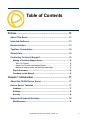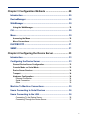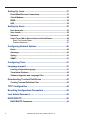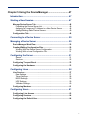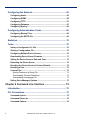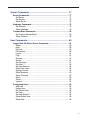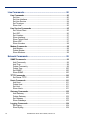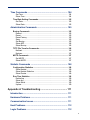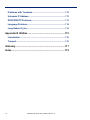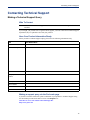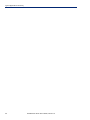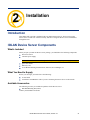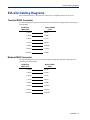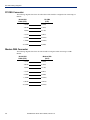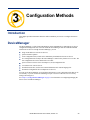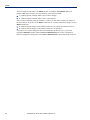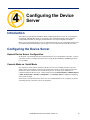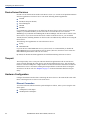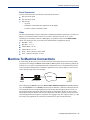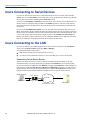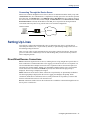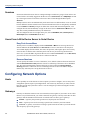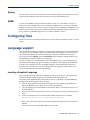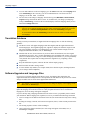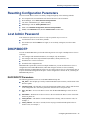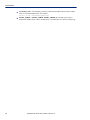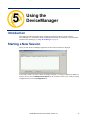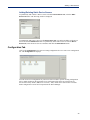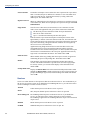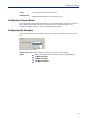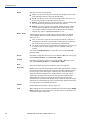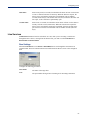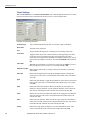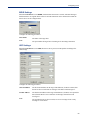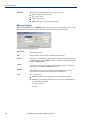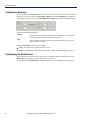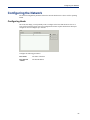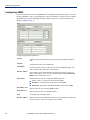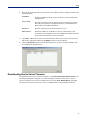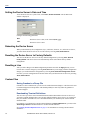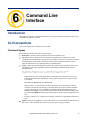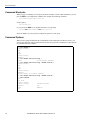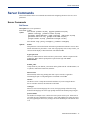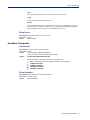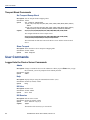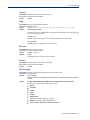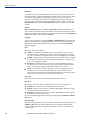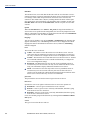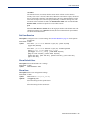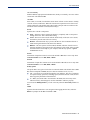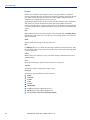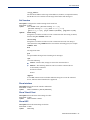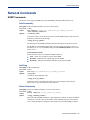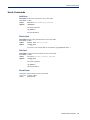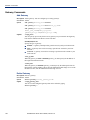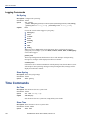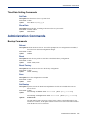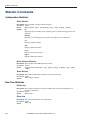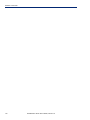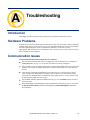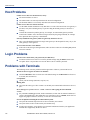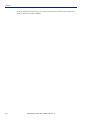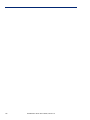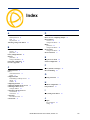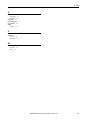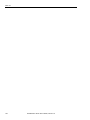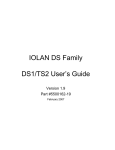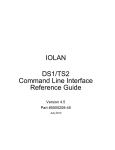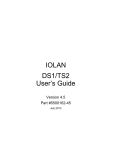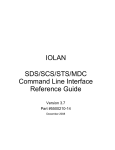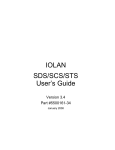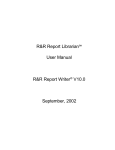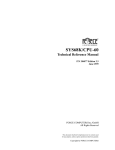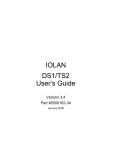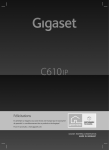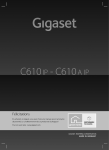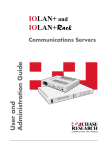Download Perle Systems DS1 User's Manual
Transcript
IOLAN DS Family DS1 User’s Guide Version 1.0 Part #5500162-10 January 2005 Copyright Statement This document must not be reproduced in any way whatsoever, either printed or electronically, without the consent of: Perle Systems Limited, 60 Renfrew Drive Markham, ON Canada L3R 0E1 Perle reserves the right to make changes without further notice, to any products to improve reliability, function, or design. Perle, the Perle logo, and IOLAN are trademarks of Perle Systems Limited. Microsoft, Windows 98, Windows NT, Windows 2000, Windows Server 2003, Windows XP, and Internet Explorer are trademarks of Microsoft Corporation. Netscape and Mozilla are a trademark of Netscape Communications Corporation. Solaris is a registered trademark of Sun Microsystems, Inc. in the USA and other countries. Perle Systems Limited, 2004. FCC Note The IOLAN Device Server has been found to comply with the limits for a Class A digital device, pursuant to Part 15 of the FCC rules. These limits are designed to provide reasonable protection against harmful interference when the equipment is operated in a commercial environment. This equipment generates, uses, and can radiate radio frequency energy and, if not installed and used in accordance with the instructions in this Guide, may cause harmful interference to radio communications. Operation of this equipment in a residential area is likely to cause harmful interference, in which case the user will be required to correct the interference at his/her own expense. EN 55022: 1998, Class A, Note WARNING This is a Class A product. In a domestic environment this product may cause radio interference in which case the user may be required to take adequate measures. Caution: the IOLAN Device Server is approved for commercial use only. Table of Contents Preface ...............................................................................13 About This Book ........................................................................ 13 Intended Audience..................................................................... 13 Documentation........................................................................... 13 Typeface Conventions............................................................... 14 Online Help ................................................................................. 14 Contacting Technical Support.................................................. 15 Making a Technical Support Query ...................................................... 15 Who To Contact ................................................................................. 15 Have Your Product Information Ready .............................................. 15 Making a support query via the Perle web page ................................ 15 Repair Procedure.................................................................................... 16 Feedback on this Manual....................................................................... 16 Chapter 1 Introduction......................................................17 About the IOLAN Device Server ............................................... 17 Device Server Features ............................................................. 17 Hardware ................................................................................................. 17 Software .................................................................................................. 18 Security ................................................................................................... 18 Supported Products/Versions .................................................. 18 Web Browsers......................................................................................... 18 IOLAN Device Server User’s Guide, Version 1.0 3 Typical Applications Summary .................................................19 Managing the Device Server .................................................................. 19 Managing/Accessing devices attached to the Device Server............. 19 Network Security..................................................................................... 19 Chapter 2 Installation........................................................21 Introduction.................................................................................21 IOLAN Device Server Components...........................................21 What’s Included ...................................................................................... 21 What You Need to Supply ......................................................................21 Available Accessories ............................................................................ 21 Powering Up the Device Server ................................................22 Setting Jumpers .........................................................................22 Setting an Initial IP Address ......................................................23 Using DeviceManager.............................................................................23 Using a Direct Connection ..................................................................... 24 Using DHCP/BOOTP ............................................................................... 24 Using ARP-Ping ...................................................................................... 25 IPv6 Network ...........................................................................................25 LED Guide ...................................................................................25 Pinouts ........................................................................................26 EIA-232 Cabling Diagrams.........................................................27 Terminal DB25 Connector......................................................................27 Modem DB25 Connector ........................................................................ 27 PC DB9 Connector.................................................................................. 28 Modem DB9 Connector .......................................................................... 28 4 IOLAN Device Server User’s Guide, Version 1.0 Chapter 3 Configuration Methods ...................................29 Introduction ................................................................................ 29 DeviceManager........................................................................... 29 WebManager............................................................................... 30 Using the WebManager.......................................................................... 30 CLI ............................................................................................... 30 Menu............................................................................................ 30 Accessing the Menu............................................................................... 30 Menu Conventions ................................................................................. 31 DHCP/BOOTP ............................................................................. 31 SNMP........................................................................................... 31 Chapter 4 Configuring the Device Server .......................33 Introduction ................................................................................ 33 Configuring the Device Server ................................................. 33 General Device Server Configuration................................................... 33 Console Mode vs. Serial Mode.............................................................. 33 Device Server Services .......................................................................... 34 Trueport................................................................................................... 34 Hardware Configuration......................................................................... 34 Ethernet Connection .......................................................................... 34 Serial Connection............................................................................... 35 Other .................................................................................................. 35 Machine To Machine Connections ........................................... 35 Users Connecting to Serial Devices ........................................ 36 Users Connecting to the LAN ................................................... 36 Connecting To the Device Server ...................................................... 36 Connecting Through the Device Server ............................................. 37 5 Setting Up Lines .........................................................................37 Direct/Silent/Reverse Connections ....................................................... 37 Virtual Modems ....................................................................................... 38 BIDIR ........................................................................................................ 38 UDP .......................................................................................................... 38 Setting Up Users.........................................................................39 User Accounts......................................................................................... 39 User Levels.............................................................................................. 39 Sessions ..................................................................................................40 Users From LAN to Device Server to Serial Device............................. 40 Easy Port Access Menu ..................................................................... 40 Reverse Sessions............................................................................... 40 Configuring Network Options ...................................................40 Hosts ........................................................................................................ 40 Gateways ................................................................................................. 40 Syslog ...................................................................................................... 41 SNMP........................................................................................................ 41 Configuring Time........................................................................41 Language support ......................................................................41 Loading a Supplied Language...............................................................41 Translation Guidance .............................................................................42 Software Upgrades and Language Files............................................... 42 Downloading Terminal Definitions ...........................................43 Creating Terminal Definition Files......................................................... 43 TFTP Configuration ....................................................................44 Resetting Configuration Parameters ........................................45 Lost Admin Password................................................................45 DHCP/BOOTP..............................................................................45 DHCP/BOOTP Parameters ..................................................................... 45 6 IOLAN Device Server User’s Guide, Version 1.0 Chapter 5 Using the DeviceManager ...............................47 Introduction ................................................................................ 47 Starting a New Session ............................................................. 47 Manage Device Server Tab .................................................................... 48 Populating the Device Server List ...................................................... 48 Assigning a Temporary IP Address to a New Device Server............. 48 Adding/Deleting Static Device Servers .............................................. 49 Configuration Tab................................................................................... 49 Connecting to a Device Server ................................................. 50 Managing a Device Server ........................................................ 50 DeviceManager Work Flow .................................................................... 50 Creating/Editing Configuration Files .................................................... 50 Working With the Device Server Configuration.................................. 50 Working With a Local Configuration File ............................................ 51 Configuring the Server .............................................................. 51 Server................................................................................................. 51 Services ............................................................................................. 52 Configuring Trueport Baud ................................................................... 53 Configuring the Hardware ..................................................................... 53 Configuring Lines ...................................................................... 54 Line Services .......................................................................................... 57 Raw Settings ...................................................................................... 57 Telnet Settings ................................................................................... 58 BIDIR Settings.................................................................................... 59 UDP Settings...................................................................................... 59 VModem Settings............................................................................... 60 Configuring Modems.............................................................................. 61 Configuring Users...................................................................... 61 Configuring Line Access ....................................................................... 63 Configuring Sessions ............................................................................ 64 Configuring the Default User................................................................. 64 7 Configuring the Network............................................................65 Configuring Hosts................................................................................... 65 Configuring SNMP .................................................................................. 66 Configuring TFTP....................................................................................67 Configuring Gateways............................................................................ 67 Configuring Syslog................................................................................. 68 Configuring Administration Tasks............................................69 Configuring Bootup Files....................................................................... 69 Configuring the MOTD File .................................................................... 69 Statistics......................................................................................70 Tools ............................................................................................70 Saving a Configuration To File .............................................................. 70 Getting a Configuration File................................................................... 70 Configuring Multiple Device Servers .................................................... 70 Downloading Device Server Firmware.................................................. 71 Setting the Device Server’s Date and Time ..........................................72 Rebooting the Device Server ................................................................. 72 Resetting the Device Server to Factory Defaults................................. 72 Resetting a Line ...................................................................................... 72 Custom Files ...........................................................................................72 Saving Crashes to a Dump File.......................................................... 72 Downloading Terminal Definitions ...................................................... 72 Downloading a Language File ............................................................ 73 Setting DeviceManager Options............................................................ 73 Chapter 6 Command Line Interface.................................75 Introduction.................................................................................75 CLI Conventions .........................................................................75 Command Syntax....................................................................................75 Command Shortcuts............................................................................... 76 Command Options.................................................................................. 76 8 IOLAN Device Server User’s Guide, Version 1.0 Server Commands ..................................................................... 77 Server Commands.................................................................................. 77 Set Server .......................................................................................... 77 Set Service......................................................................................... 78 Show Server....................................................................................... 79 Hardware Commands............................................................................. 79 Set Ethernet ....................................................................................... 79 Show Hardware.................................................................................. 79 Trueport Baud Commands .................................................................... 80 Set Trueport Remap-Baud ................................................................. 80 Show Trueport.................................................................................... 80 User Commands ........................................................................ 80 Logged Into the Device Server Commands ......................................... 80 Admin ................................................................................................. 80 Help.................................................................................................... 80 Kill Line............................................................................................... 80 Kill Session......................................................................................... 80 Logout ................................................................................................ 81 Ping .................................................................................................... 81 Resume.............................................................................................. 81 Screen................................................................................................ 81 Set Termtype...................................................................................... 81 Set User ............................................................................................. 82 Set User Session ............................................................................... 82 Show Line Users ................................................................................ 83 Syslog Console .................................................................................. 83 Show Sessions................................................................................... 83 Show Termtype .................................................................................. 83 Start.................................................................................................... 83 Telnet ................................................................................................. 84 Version ............................................................................................... 85 Configuring Users .................................................................................. 85 Add User ............................................................................................ 85 Delete User ........................................................................................ 85 Set Default User................................................................................. 85 Set User ............................................................................................. 87 Set User Session ............................................................................... 89 Show Default User ............................................................................. 89 Show User.......................................................................................... 89 9 Line Commands..........................................................................90 Line Commands ...................................................................................... 90 Set Line .............................................................................................. 90 Set Line Interface ............................................................................... 93 Set Line Service ................................................................................. 94 Set Termtype ...................................................................................... 95 Show Line........................................................................................... 95 Line Service Commands ........................................................................ 95 Set Telnet-Client................................................................................. 95 Set UDP.............................................................................................. 96 Set Vmodem....................................................................................... 97 Show Interface.................................................................................... 97 Show Telnet-Client ............................................................................. 97 Show UDP .......................................................................................... 97 Show Vmodem ................................................................................... 98 Modem Commands................................................................................. 98 Add Modem ........................................................................................ 98 Delete Modem .................................................................................... 98 Show Modems.................................................................................... 98 Network Commands...................................................................99 SNMP Commands ................................................................................... 99 Add Community .................................................................................. 99 Add Trap............................................................................................. 99 Delete Community .............................................................................. 99 Delete Trap....................................................................................... 100 Set SNMP......................................................................................... 100 Show SNMP ..................................................................................... 100 TFTP Commands ..................................................................................100 Set Server TFTP............................................................................... 100 Hosts Commands ................................................................................. 101 Add Host........................................................................................... 101 Delete Host....................................................................................... 101 Set Host............................................................................................ 101 Show Hosts ...................................................................................... 101 Gateway Commands............................................................................. 102 Add Gateway .................................................................................... 102 Delete Gateway ................................................................................ 102 Set Gateway ..................................................................................... 103 Show Gateways................................................................................ 103 Logging Commands ............................................................................. 104 Set Syslog ........................................................................................ 104 Show Syslog..................................................................................... 104 10 IOLAN Device Server User’s Guide, Version 1.0 Time Commands ...................................................................... 104 Set Time........................................................................................... 104 Show Time ....................................................................................... 104 Time/Date Setting Commands............................................................. 105 Set Date ........................................................................................... 105 Show Date........................................................................................ 105 Administration Commands ..................................................... 105 Bootup Commands .............................................................................. 105 Reboot.............................................................................................. 105 Reset................................................................................................ 105 Reset Factory................................................................................... 105 Save ................................................................................................. 105 Set Bootup ....................................................................................... 105 Show ARP........................................................................................ 106 Show Bootup.................................................................................... 106 TFTP File Transfer Commands ........................................................... 106 Netload............................................................................................. 106 Netsave ............................................................................................ 107 MOTD Commands ................................................................................ 107 Set MOTD ........................................................................................ 107 Show MOTD..................................................................................... 107 Statistic Commands ................................................................ 108 Configuration Statistics ....................................................................... 108 Show Netstat.................................................................................... 108 Show Netstat Statistics .................................................................... 108 Show Routes.................................................................................... 108 Run-Time Statistics .............................................................................. 108 Delete Arp ........................................................................................ 108 Show Arp.......................................................................................... 108 Show Serial ...................................................................................... 109 Uptime.............................................................................................. 109 Appendix A Troubleshooting .........................................111 Introduction .............................................................................. 111 Hardware Problems ................................................................. 111 Communication Issues............................................................ 111 Host Problems.......................................................................... 112 Login Problems........................................................................ 112 11 Problems with Terminals .........................................................112 Unknown IP Address................................................................113 DHCP/BOOTP Problems ..........................................................113 Language Problems .................................................................114 Long Reboot Cycle...................................................................114 Appendix B Utilities ........................................................115 Introduction...............................................................................115 Trueport.....................................................................................115 Glossary ...........................................................................117 Index .................................................................................119 12 IOLAN Device Server User’s Guide, Version 1.0 Preface About This Book This guide provides the information you need to: z configure the Device Server z incorporate the Device Server into your production environment Intended Audience This guide is for administrators who will be configuring the Device Server. Some prerequisite knowledge is needed to understand the concepts and examples in this guide: z If you are using an external authentication application(s), working knowledge of the authentication application(s). z Knowledge of TFTP, the transfer protocol the Device Server uses. Documentation The following documentation is included on the Device Server installation CD: z IOLAN DS1/SDS1 Device Server Quick Start Guide z IOLAN Device Server User’s Guide z Trueport User Guide z Trueport Installation and Configuration Guide for Windows NT z Online Help in the DeviceManager (automatically installed with the DeviceManager application) z Link to knowledge base IOLAN Device Server User’s Guide, Version 1.0 13 Typeface Conventions Typeface Conventions Most text is presented in the typeface used in this paragraph. Other typefaces are used to help you identify certain types of information. The other typefaces are: Typeface Example Usage At the C: prompt, type: This typeface is used for code examples and system-generated output. It can represent a line you type in, or a piece of your code, or an example of output. add host Set the value to TRUE. The typeface used for TRUE is also used when referring to an actual value or identifier that you should use or that is used in a code example. subscribe project subject The italicized portion of these examples shows the typeface used for variables that are placeholders for values you specify. This is found in regular text and in code examples as shown. Instead of entering project, you enter your own value, such as stock_trader, and for yourcode, enter the name of your program. run yourcode.exec File, Save This typeface and comma indicates a path you should follow through the menus. In this example, you select Save from the File menu. SmartSockets User’s Guide This typeface indicates a book or document title. See Chapter 1, Introduction on page 17 This indicates a cross-reference to another chapter or section that you can click on to jump to that section. for more information. Online Help Online help is provided in the DeviceManager. You can click on the What’s This button ( or and then click on a field to get field-level help. Or, you can press the F1 key to get window-level help. You can also get the User’s Guide online by selecting Help, Help Topics. 14 IOLAN Device Server User’s Guide, Version 1.0 ) Contacting Technical Support Contacting Technical Support Making a Technical Support Query Who To Contact Note: Perle offers free technical support to Perle Authorised Distributors and Registered Perle Resellers. If you bought your product from a registered Perle supplier, you must contact their Technical Support department; they are qualified to deal with your problem. Have Your Product Information Ready When you make a technical support enquiry please have the following information ready: Item Write Details Here Product Name Problem Description Your Name Company Name and Address Country Phone Number Fax Number Email Address Making a support query via the Perle web page If you have an internet connection, please send details of your problem to Technical Support using the email links provided on the Perle web site in the Support area. Click here to access our website at the following URL: http://www.perle.com 15 Contacting Technical Support Repair Procedure Before sending a Device Server for repair, you must contact your Perle supplier. If, however, you bought your product directly from Perle you can contact directly. Customers who are in Europe, Africa or Middle East can submit repair details via a website form. This form is on the Perle website, www.perle.com, in the Support area. Click here to access our web site at the following URL: http://www.perle.com/support/rma_form.html Feedback on this Manual If you have any comments or suggestions for improving this manual please email Perle using the following address; Email: [email protected] Please include the title, part number and date of the manual (you can find these on the title page at the front of this manual). 16 IOLAN Device Server User’s Guide, Version 1.0 1 Introduction Chapter 1 About the IOLAN Device Server The Device Server is an ethernet communications/terminal server that allows serial devices to be connected directly to LANs. The Device Server can connect to a wide range of devices including: z Terminals for multi-user UNIX systems z Data acquisition equipment (manufacturing, laboratory, scanners, etc.) z Retail point-of-sale equipment (bar coding, registers, etc.) z PCs using terminal emulation z Modems for remote access and Internet access z ISDN adapters for branch remote access and Internet access z All types of serial printers The performance and flexibility of the Device Server allows you to use a wide range of high speed devices in complex application environments. The Device Server will work in any server environment running TCP/UDP/IP. Device Server Features The Device Server is a communications server with 1 port for making serial network connections. It attaches to your TCP/IP network and allows serial devices such as modems, terminals, or printers to access the LAN. Hardware The Device Server hardware features include: z Auto sensing 10/100 RJ45 interface. z Universal, software-selectable EAI-232/422/485 interface. z Full modem control using DTR, DSR, CTS, RTS and DCD. z Tx and Rx activity indicators. z External AC power supply or power over serial. z LEDs for diagnostic testing. z Self-test on power-up. z Reset switch. IOLAN Device Server User’s Guide, Version 1.0 17 Supported Products/Versions Software The Device Server software features include: z Multiple ways to configure the Device Server: – DeviceManager, a fully functional Windows 98/NT/2000/ME/Server 2003/XP configuration/management tool – WebManager, a web browser option for configuring/managing the Device Server – Menu, a window-oriented menu interface for configuration and user access – CLI, a Command Line Interface option for configuration/management and user access – SNMP, allowing remote configuration via SNMP as well as statistics gathering – DHCP/BOOTP, a method of automatically updating the Device Server z IPv6 support. z Support for TCP/IP and UDP protocols for telnet. z Virtual modem emulation. z ‘Fixed tty’ support for several operating systems (Trueport). z DHCP/BOOTP for automated network-based setup. z Dynamic statistics displays and line status reporting for fast problem diagnosis. z Multi session support on a single terminal. z Interoperability with IP routing through gateway tables. Security The Device Server security features include: z Supervisory and port (line) password. z Port locking. z Per user access level assignment. z Logging via Syslog. z Idle port timers, which close a connection that has not been active for a specified period of time. z Ability to individually disable daemons/services that won’t be used by the Device Server. Supported Products/Versions Web Browsers The WebManager has been tested on Windows and Linux with the following web browsers: 18 z Netscape—7.x z Internet Explorer—6.x z Mozilla Firefox—1.x IOLAN Device Server User’s Guide, Version 1.0 Typical Applications Summary Typical Applications Summary Managing the Device Server The Device Server can be managed and configured by administrators through various methods, allowing them full configuration capabilities and easy access to management statistics and tools. Administrators can access the Device Server using the following methods: z Connection through ethernet using the DeviceManager, a Windows-based configuration application. z Connection through ethernet using WebManager, via a web browser. z Direct connection to the serial port using a Serial Terminal or Terminal Emulation Software. z From the network through the ethernet interface using reverse Telnet (Port 23). z Through an SNMP agent, using the Device Server MIB. Managing/Accessing devices attached to the Device Server The Device Server can be configured to allow users or administrators to view or manage specific devices on the Device Server’s serial port across the Ethernet interface using two different methods. z Direct Connect—users can directly connect to the device on the serial port by Telnet or SSH (Line Service must be set to Rev Telnet) using the Device Server’s configured IP address and the serial device’s assigned TCP port number. z Easy Port Access—users can connect to the Device Server using the configured Device Server’s IP address by reverse Telnet (port number 23), and are provided with a device menu displaying the name of the device that the user has access to. This feature eliminates the need for administrators and users to recall the specific port number associated with a certain device connected to the Device Server. The user can simply connect to a specific device based upon the name of the device and then return to the device menu without disconnecting its initial reverse Telnet connection. Network Security The Device Server provides a comprehensive suite of security features to allow an organization to implement robust security planning to prevent unauthorized access. These include trusted host filtering and the ability to disable individual services. Introduction 19 Typical Applications Summary 20 IOLAN Device Server User’s Guide, Version 1.0 2 Installation Chapter 2 Introduction This chapter tells you what is packaged with your IOLAN Device Server, how to power up the Device Server to make sure it works correctly, and how to assign the Device Server an IP address through the LAN. IOLAN Device Server Components What’s Included When you open your IOLAN Device Server package, you should have the following components: z The Device Server z *External power supply Note: If the Device Server was bought in bulk, you must supply the power supply. z Quick Start Guide z Warranty Card z A CD-ROM containing documentation, firmware, DeviceManager, etc. What You Need to Supply Before you can begin, you need to have the following: z A serial cable z An ethernet 10/100BASE-T cable if you are connecting the Device Server to the network Available Accessories The following accessory is available for purchase for the Device Server: z DIN Rail Mounting Kit (35mm) Contact your distributor for details. IOLAN Device Server User’s Guide, Version 1.0 21 Powering Up the Device Server Powering Up the Device Server Before you attach the Device Server to your network or try to configure it, we suggest that you power it up to verify that it works properly. To power up the Device Server, perform the following steps: 1. Plug the external power supply into the Device Server and then into the electrical outlet. 2. If the Device Server is working correctly, you should see: a. The Power/Ready LED starts out red. b. The Power/Ready LED flashes green while the Device Server boots up. c. The Power/Ready LED stays solid green, indicating that it is ready to configure/use. You are now ready to begin communicating with your IOLAN Device Server. The last step of the installation process is to set an IP address for the Device Server; this is necessary before it can be configured and put into production. Before you start to configure the Device Server, you should set the Device Server jumpers if you want to terminate the line. Setting Jumpers The Device Server contains jumpers that you might want to set before you configure it and put it into production. You can set the Device Server line termination to on or off (this is off by default) if you are using EIA-422/485. To change the settings, do the following: 1. Unplug the Device Server from the electrical outlet and disconnect everything from the box. 2. Open the case by unscrewing the two side screws, one on each side, and lifting off the top of the case. You should see the following: Screw J1 J4 Pin1 J9 DB25 Power Dip Switch Reset RJ45 Screw 22 3. To turn line termination on, locate and jumper both J1 and J9. 4. Close the Device Server case by replacing the case lid and the two screws. You can now power it on with the new settings. IOLAN Device Server User’s Guide, Version 1.0 Setting an Initial IP Address Setting an Initial IP Address This section describes the different methods you can use to set the Device Server IP address. Following is a list of methods for setting the Device Server IP address and a short explanation of when you would want to use that method: z DeviceManager—Use this method when you can connect the Device Server to the network and access the Device Server from a Windows® PC. The DeviceManager is a Windows-based application that can be used for Device Server configuration and management. z Direct Connection—Use this method when you can connect the Device Server directly to a dumb terminal, essentially logging directly into the Device Server. Using this method, you will need to configure and/or manage the Device Server using either the Menu or CLI. z DHCP/BOOTP—Use this method when you have a BOOTP or DHCP server running and you can connect the Device Server to your network. z ARP-Ping—Use this method when you can connect the Device Server to the network and want to assign a temporary IP address to the Device Server by specifying an ARP entry and then pinging it. z IPv6 Network—When the Device Server is connected to an IPv6 network, its local link address should automatically be recognized by the network. Note: Regardless of which method you use, the Device Server must reside within the same network as the host you are accessing it from. Once an IP address has been assigned to the Device Server, in most cases, you can continue to use the same method to configure and/or manage the Device Server. See Chapter 3, Configuration Methods on page 29 for more information on the different methods you can use to manage/configure the Device Server. Using DeviceManager To use the DeviceManager, you must first install it on a Windows 98/2000/NT/ME/Server 2003/XP operating system (Windows NT requires Service Pack 4 or later) that resides in the same network as the Device Server. The DeviceManager installation wizard can be found on the CD-ROM included in the Device Server package. 1. Connect the Device Server to the LAN. 2. From the CD-ROM that was included in the Device Server packaging, select the DeviceManager link. 3. Click on the link under Location and click Open to automatically start the DeviceManager installation. 4. Install the DeviceManager by following the installation wizard. On the last window, check the Yes, I want to launch DeviceManager now. box and click the Finish button. 5. On the Manage Device Server tab, click the Search Local Network button. 6. Any Device Server that does not have an IP address will be displayed as Not Configured, with the Model and MAC Address to identify the Device Server. Highlight the Device Server that you want to assign an IP address to and click the Assign IP button. 7. Type in the IP address that you want to assign to this Device Server and click the Assign IP button. Note: 8. This is just a temporary IP address that you can use to open a session to the Device Server for configuration. You are now ready to configure the Device Server. Double-click the Device Server you just assigned the temporary IP address to, to open a configuration session. Type superuser (the factory default Admin user password) in the Login window and click OK. Installation 23 Setting an Initial IP Address 9. Expand the Server Configuration folder and select Server. You can choose to enter a permanent IP address in the Internet Address field of the Server window. 10. Click the Apply button when you’re done with the Server window. To permanently assign the IP address, you need to download the new configuration file and then reboot the Device Server. 11. Download the configuration file to the Device Server by selecting Tools, Download Configuration to Unit. 12. Reboot the Device Server by selecting Tools, Reboot Server. For more information on configuring the Device Server using DeviceManager, see Chapter 5, Using the DeviceManager on page 47. Using a Direct Connection You can connect to Device Server using a PC with a terminal emulation package, such as HyperTerminal or a terminal. 1. Connect the Device Server to your PC or dumb terminal. Make sure the dip switch is in Console mode (this sets the Device Server serial port to EIA-232). When connecting a terminal or PC directly (without modems), the EIA-232 signals need to be crossed over (‘null modem’ cable). See EIA-232 Cabling Diagrams on page 27 for cabling diagrams. 2. Using a PC emulation application, such as HyperTerminal, or from a dumb terminal, set the Port settings to 9600 Baud, 8 Data bits, No Parity, 1 Stop Bits, and No Hardware Flow control to connect to the Device Server. 3. When prompted, type admin for the User and superuser for the Password. You should now see the DS1# prompt. 4. You are now logged into the Device Server and can set the IP address by typing from the command line using the Command Line Interface (CLI): set server internet <ipv4address> Where ipv4address is the IP Address being assigned to the Device Server. 5. Type the following command: 6. If you are going to use another configuration method, such as WebManager or DeviceManager, unplug the Device Server. Change the Device Server dip switch to Off Serial (dip switch in the up position) and connect it to your serial device. Plug the Device Server back in, automatically rebooting the Device Server in the process. 7. If you want to complete the configuration using a direct connection, see Chapter 3, Configuration Methods on page 29 and/or Chapter 6, Command Line Interface on page 75. After you complete configuring the Device Server, unplug the Device Server. Change the Device Server dip switch to Off Serial (dip switch in the up position) and connect it to your serial device. Plug the Device Server back in, automatically rebooting the Device Server in the process. save Using DHCP/BOOTP If you are using BOOTP, you need to add an entry for the Device Server that associates the MAC address (found on the back of the Device Server) and the IP address that you want to assign to the Device Server. Next, connect the Device Server to the network and plug it in to turn it on. If you are using DHCP, just connect the Device Server to the network and plug it in to turn it on. View the DHCP server’s IP address table to see what IP address was assigned to the Device Server. You are now ready to configure the Device Server. See Chapter 3, Configuration Methods on page 29 for information on the different Device Server configuration methods. 24 IOLAN Device Server User’s Guide, Version 1.0 LED Guide Using ARP-Ping You can use the ARP-Ping (Address Resolution Protocol) method to temporarily assign an IP address and connect to your Device Server to assign a permanent IP address. To use ARP-Ping to temporarily assign an IP address: 1. From a local UNIX/Linux host, type the following: arp -s a.b.c.d aa:bb:cc:dd:ee:ff On a Windows® 98 or newer system, type the following: arp -s a.b.c.d aa-bb-cc-dd-ee-ff (where a.b.c.d is the IPv4 address you want to temporarily assign to the Device Server, and aa:bb:cc:dd:ee:ff is the Ethernet (MAC) address of Device Server, found on the back of the unit. 2. Whether you use UNIX or Windows®, you are now ready to ping to the Device Server. Here is a UNIX example of the sequence to use: arp -s 192.168.209.8 00:80:d4:00:33:4e ping 192.168.209.8 You are now ready to configure the Device Server. See Chapter 3, Configuration Methods on page 29 for information on the different Device Server configuration methods. IPv6 Network The Device Server has a factory default link local IPv6 address that takes the following format: Device Server MAC Address: 00-80-D4-AB-CD-EF Link Local Address: fe80::0280:D4ff:feAB:CDEF The Device Server will also listen for IPv6 router advertisements to learn a global address. You do not need to configure an IPv4 address for a Device Server residing in an IPv6 network. You are now ready to configure the Device Server. See Chapter 3, Configuration Methods on page 29 for information on the different Device Server configuration methods. LED Guide The Device Server LEDs display the following information: z Power/Ready—(Green/Red) Shows red at power up. If this LED remains red, indicates that there is a critical error (return to factory). Flashes green to indicate that the Device Server is booting. Stays solid green to indicate that the Device Server is ready. z Link/10/100 – Green—10 Mbits – Yellow—100 Mbits – Off—no LAN connection z Activity—Flashes Green for TX or RX data z Tx—Flashes with transmit serial activity z Rx—Flashes with receive serial activity Installation 25 Pinouts Pinouts Pin 1 Pin 13 Pin 14 Pin 25 The following table provides pinout information: Pinout EIA-232 EIA-422 EIA-485 Full Duplex EIA-485 Half Duplex 1 Shield Shield Shield Shield 2 (out) TxD 3 (in) RxD 4 (out) RTS 5 (in) CTS 6 (in) DSR 7 GND GND GND GND 8 (in) DCD 12 Power in Power in Power in Power in 13 CTS- 14 TxD+ TxD+ DATA+ 15 TxD- TxD- DATA- 18 RTS+ 19 RTS- 20 (out) DTR 26 21 RxD+ RxD+ 22 RxD- RxD- 25 CTS+ IOLAN Device Server User’s Guide, Version 1.0 EIA-232 Cabling Diagrams EIA-232 Cabling Diagrams This section shows how to create EIA-232 cables that are compatible with the Device Server. Terminal DB25 Connector The following diagram shows how the null modem cable should be configured when connecting to a terminal DB25. IOLAN DS1 DB25 (DTE) Terminal DB25 (DTE) 2 (TxD) 3 (RxD) 3 (RxD) 2 (TxD) 4 (RTS) 5 (CTS) 5 (CTS) 4 (RTS) 6 (DSR) 20 (DTR) 7 (GND) 7 (GND) 20 (DTR) 6 (DSR) Modem DB25 Connector The following diagram shows how a standard straight through cable should be configured when connecting to a DB25 modem. IOLAN DS1 DB25 (DTE) Modem DB25 (DCE) 2 (TxD) 2 (RxD) 3 (RxD) 3 (TxD) 4 (RTS) 4 (CTS) 5 (CTS) 5 (RTS) 6 (DSR) 6 (DSR) 7 (GND) 7 (GND) 8 (DCD) 8 (DCD) 20 (DTR) 20 (DTR) Installation 27 EIA-232 Cabling Diagrams PC DB9 Connector The following diagram shows how the null modem cable should be configured when connecting to a DB9 PC. IOLAN DS1 DB25 (DTE) PC DB9 (DTE) 2 (TxD) 2 (RxD) 3 (RxD) 3 (TxD) 4 (RTS) 8 (CTS) 5 (CTS) 7 (RTS) 6 (DSR) 4 (DTR) 7 (GND) 5 (GND) 20 (DTR) 6 (DSR) Modem DB9 Connector The following diagram shows how the cable should be configured when connecting to a DB9 Modem. IOLAN DS1 DB25 (DTE) 28 Modem DB9 (DCE) 2 (TxD) 3 (RxD) 3 (RxD) 2 (TxD) 4 (RTS) 7 (CTS) 5 (CTS) 8 (RTS) 6 (DSR) 6 (DSR) 7 (GND) 5 (GND) 8 (DCD) 1 (DCD) 20 (DTR) 4 (DTR) IOLAN Device Server User’s Guide, Version 1.0 3 Configuration Methods Chapter 3 Introduction This chapter provides information about the different methods you can use to configure the Device Server. DeviceManager The DeviceManager is a fully functional Windows 98/NT/2000/ME/Server 2003/XP Device Server configuration/management tool. You must install the DeviceManager from the CD-ROM included with the Device Server. Through the DeviceManager, you can: z assign an IP address to new Device Servers. z perform firmware updates. z create configuration files, which can be immediately downloaded to the Device Server. z save configuration files locally in the DeviceManager’s native binary format or to a text file. The text configuration file can be edited with a text editor. z open a session to a Device Server and import a (saved) configuration file. z view statistics for a Device Server. z download custom files, such as new terminal definitions and a custom language file. z download a configuration file to multiple Device Servers. You can use the DeviceManager as a stand-alone application to create configuration files that can be saved locally or you can use the DeviceManager to open a session to a Device Server to actively manage and configure it. See Chapter 5, Using the DeviceManager on page 47 for information on configuring/managing the Device Server with DeviceManager. IOLAN Device Server User’s Guide, Version 1.0 29 WebManager WebManager The WebManager is a web-browser based method of configuring/managing a Device Server. To access a Device Server through the WebManager, open up your web browser and type in the IP address of the Device Server that you want to manage/configure. A login screen will appear.Type in the Admin password. Using the WebManager The Server Configuration window is displayed after you first logon. The running Device Server configuration is displayed in the WebManager. You navigate through the different configuration windows by selecting the configuration window from the drop-down options in the upper-lefthand corner of the browser. When you have completed all the changes to a configuration window, click the Submit button. After you make all your configuration changes, click the Save to FLASH button. If you want your changes to take effect immediately, click the Reboot button. You can make changes to a line, Submit them, and then click the Kill Line button to test the changes immediately; however, if you do not click the Save to FLASH button, your changes will be lost the next time the Device Server reboots. After you click the Reboot button, you will need to reconnect and login to the Device Server. Note: Use the WebManager’s drop-down menus to navigate through the WebManager. Do not use the browser’s Back button. CLI The Command Line Interface (CLI) is a command line option for Device Server configuration/management and user access. See Chapter 6, Command Line Interface on page 75 for a full explanation of how to use the CLI. Menu The Menu is a window-oriented Device Server configuration and user access option. To manage the Device Server, you will also need to use the CLI, WebManager, or DeviceManager, as you cannot download or upload files to the Device Server through the Menu. Accessing the Menu Menu access is available to any user whose Line Service is set to DSLogin, and whose User Service is set to DSPrompt. What the user sees depends on what the User Level is set to: 30 z Menu—Users with User Level Menu will only see the sessions that have been set up for them. They can start predefined sessions, kill (stop) a running session, resume a session, and logout of the Device Server. z Restricted—Users with User Level Restricted can basically perform the same tasks as a Menu user, except that they have the option of performing these tasks via the Menu or the CLI. z Normal—Users with User Level Normal can do everything a Restricted user can do, plus start a free session (connecting to any host on the network), set up their own user parameters (sessions, password, language, hotkey prefix), define their terminal, and become the Admin user (if they know the Admin password). z Admin—Users with User Level Admin (not the Admin user), have complete access to the Device Server, the same as the Admin user. Through the Menu program, the Admin level user can configure the Device Server, although there are several tasks that can only be done in the CLI, such as downloading and uploading files and saving the configuration to FLASH. IOLAN Device Server User’s Guide, Version 1.0 DHCP/BOOTP Menu Conventions You select an option from the Menu by using the keyboard up and down arrows to navigate the list. When the menu item you want to access is highlighted, press the Enter key to either get to the next list of options or to get the configuration screen, depending on what you select. When you are done configuring parameters in a screen, press the Enter key and then the Enter key again to Accept and exit the form. If you want to discard your changes, press the Esc key to exit a screen, at which point you will be prompted with Changes will be lost, proceed? (y/n), type y to discard your changes or n to return to the screen so you can press Enter to submit your changes. If there are a number of predefined options available for a field, you can scroll through those items by pressing the Space Bar or you can type l (lowercase L) to get a list of options, use the up/down arrows to highlight the option you want, and then press Enter to select it. DHCP/BOOTP If you have a DHCP/BOOTP server and the Device Server’s Server Service DHCP/BOOTP is enabled, the Device Server can obtain its IP address and several configuration parameters from the DHCP/BOOTP server when it boots up. However, you must use another method for creating the configuration file, like the DeviceManager, WebManager, or the CLI. See DHCP/BOOTP Parameters on page 45 for more information on the DHCP/BOOTP parameters that can be set for the Device Server. When DHCP/BOOTP is enabled and there is a DHCP/BOOTP server within the network, the IP Address obtained from DHCP/BOOTP will always override the Device Server’s configured IP Address when the Device Server is rebooted. SNMP Before you can configure/manage the Device Server using SNMP, you need to set the Device Server IP address and configure a read-write user for SNMP version 3 or a community for SNMP version 1 or 2. You can use DeviceManager, CLI, or the Menu to set the IP address and user/community (don’t forget to reboot the Device Server before connecting with the SNMP manager to make your changes take effect). Once the IP address and user/community have been set, load the perle-ds1.MIB file from the Device Server CD-ROM into your SNMP manager. Connect to the Device Server through your SNMP manager using its IP address to configure/manage the Device Server. Expand the PERLE-IOLAN-DS1-MIB folder to see the Device Server’s parameter folders. Below is an example of the configurable parameters under the ServicesInfo folder. Configuration Methods 31 SNMP The first variable in each folder is the Status variable, for example, serviceStatus. When you perform a GET on this variable, one of the following values will be returned: z 1—Indicates that the container folder is active with no changes. z 2—Indicates that the container folder is active with change(s). Once you have completed setting the variables in a folder, you will want to submit your changes to the Device Server. To do this, set the Status variable to 4. If you want to discard the changes, set the Status variable to 6. z 4—Indicates that the changes in the container folder are to be submitted to the Device Server. z 6—Indicates that the changes in the container folder are to be discarded. If you want to save all the changes that have been submitted to the Device Server, you need to expand the adminInfo container folder and SET the adminFunction to 1 to write to FLASH. To make the configuration changes take effect, SET the adminFunction to 3 to reboot the Device Server. 32 IOLAN Device Server User’s Guide, Version 1.0 4 Configuring the Device Server Chapter 4 Introduction This chapter provides general information about configuring the Device Server for your production environment. Although this chapter is not specific to any configuration method, there should be enough information that you can apply the information to any of the configuration methods. When you are configuring the Device Server, remember that none of your configuration changes will be permanent until you submit/apply your changes, save to FLASH, and reboot the Device Server. Configuring the Device Server General Device Server Configuration At this point, you should already have assigned the Device Server an IP address. Therefore, you have your choice of how to configure the Device Server; using the DeviceManager, WebManager, Menu, CLI, or SNMP. Console Mode vs. Serial Mode You will notice a little switch at the back of the Device Server for switching the Device Server to either Console or Serial mode. Console mode is used when you have a direct connection between a serial device (like a terminal or a PC) and the Device Server, accessed by the Admin user to configure/manage the Device Server. Console mode also sets the Serial Interface to EIA-232, Speed to 9600, Flow Control to No, Bits to 8, Stop Bits to 1, and Parity to None, in addition to displaying extra system messages. Serial mode is used when the Device Server acts as a communications server, or anytime you are not connecting directly to the Device Server to configure it. IOLAN Device Server User’s Guide, Version 1.0 33 Configuring the Device Server Device Server Services In order to be as flexible and accessible as the Device Server is, it can run several predefined daemon and client applications. The Device Server can run the following daemon applications: z TelnetD z SPCD (the Trueport daemon) z DeviceManagerD z HTTPD z SNMPD If you disable any of the daemons, it can affect how the Device Server can be used or accessed. For example, if you disable HTTPD, you will not be able to access the Device Server with the WebManager. If you disable DeviceManagerD, the DeviceManager will not be able to connect to the Device Server. If you do not want to allow users to Telnet to the Device Server, you can disable TelnetD; therefore, disabling daemons can also be used as an added security method for accessing the Device Server. The following client applications can run on the Device Server: z Syslog z DHCP/BOOTP If you do not have a DHCP/BOOTP server in your network, we recommend that you disable the DHCP/BOOTP service to speed up Device Server reboots (otherwise, the Device Server waits for a DHCP/BOOTP packet until it times out on a reboot). By default, all daemon and client applications are enabled and running on the Device Server. Trueport The Trueport utility acts as a com port redirector that allows applications to talk to serial devices across a network as though the serial devices were directly attached to the server. You can map the baud rate of the host COM port to a higher baud rate for the serial line that connects the serial device and the Device Server. You must be running the Trueport daemon on the host that is accessing the serial device for this to work. See Trueport on page 115 for more information about the Trueport utility. Hardware Configuration Configure the ethernet interface that is connecting the Device Server to the LAN and the serial cable that is connecting the Device Server to the serial device. Ethernet Connection You need to know the ethernet interface speed and duplex as follows, unless you are using the Auto detect option: 34 z 10 Mbps half or full duplex z 100 Mbps half or full duplex IOLAN Device Server User’s Guide, Version 1.0 Machine To Machine Connections Serial Connection You also need to know the serial interface specifications as follows: z EIA-232 and its speed z EIA-422 and its speed z EIA-485 and – its speed – half duplex with/without echo suppression or full duplex – TX driver control is automatic or RTS Other The most important thing to keep in mind when configuring the hardware parameters is to make sure that they are consistent with the serial device you have connected to the port. So, if you are connecting to a modem that sends out a DSR signal, you probably want to turn the Monitor DSR option on. Following is a list of just some of the other hardware configuration options: z Data Bits—5 to 8 z Stop Bits—1, 1.5, 2 z Monitor DSR—on, off z Monitor DCD—on, off z Parity—None, Odd, Even, Space, Mark z Flow—Software, Hardware, or None Machine To Machine Connections If you are using the Device Server to connect two hosts, allowing data to flow freely between them, you just need to configure the Server and the Line (no User required). In the following example, the serial device is a security Card Reader that needs to transmit and receive information to/from a host on the network that maintains the Card Reader’s application every time an employee uses an access card to attempt to gain entry to the company. perle Card Reader Device Server Network Security After configuring the Server parameters (Server Name, IP Address, Ethernet and Serial interfaces, etc.), the Line Service is set to Sil Raw, which creates an automatic, continuous connection between the Card Reader and its associated application on the Security host (though the Device Server), by specifying the Security host name (which must already be configured in the Device Server’s Host Table) and TCP/IP port number. Therefore, the Card Reader can make a request to the Security host card reader application for employee verification, also logging access time, employee name, etc., and the Security host application can send back a code that does or does not unlock the door. Configuring the Device Server 35 Users Connecting to Serial Devices Users Connecting to Serial Devices For a user to connect to the serial device connected to the Device Server from the LAN, the Line Service must be set to Rev Telnet. The user will either access the serial device directly or go through the Easy Port Access Menu, depending on the User Level setting. Users who are Level Admin or Normal will access the serial device directly; the user must connect to the Device Server’s IP address and port number (the DS Port parameter). The user will be asked to login with a user name and password; if this is successful, the user is automatically connected to the serial device. Users who are Level Restricted or Menu can access the serial device through the Easy Port Access Menu, which displays the line number and name and a logout option; the user just needs to connect to the Device Server’s IP address. The user will be asked to login with a user name and password; if this is successful, the Easy Port Access Menu is displayed. Note: if the Line Service is Rev Telnet and the user uses SSH to connect to the Device Server, nothing but Logout will be displayed on the Easy Port Access Menu; the connection protocol and the Line protocol must match. Users Connecting to the LAN For a user to connect to the LAN through the Device Server from a serial device, the Line Service can be set to any Direct or Silent setting, plus Bidir or DSLogin. User accounts should be created when: z authentication is being done locally by the Device Server. z you want to create predefined sessions for a user to limit that user’s access to the network. Connecting To the Device Server When a user connects to the Device Server, that user is authenticated and is usually set up with predefined sessions or given the opportunity to configure a Free Session to access any host using any protocol (must have a Level of at least Normal to configure a Free Session). In this example, the user must have a Line and User Service of DSLogin and DSPrompt, respectively. So, user Dennis is authenticated by the Device Server and then chooses to configure a Free Session to the HR_Server using the Telnet protocol (Dennis could have attempted to access any host on the network). Dumb Terminal User: Dennis perle Dennis Network Device Server Free Session: Telnet 36 IOLAN Device Server User’s Guide, Version 1.0 HR_Server Setting Up Lines Connecting Through the Device Server When a user connects through the Device Server, that user is authenticated and is usually set up with a User Service that, once authentication is completed successfully, passes the user onto the specified host. Therefore, the Line Service is set to DSLogin and the User Service is set to whatever protocol the user will use to access the host; in this example, the User Service is set to Dir Telnet. When User Service Dir Telnet is selected, the IP address of the HR_Server is specified as the target Host IP. User Dennis will always have to log into the same server with this configuration. Dumb Terminal perle Dennis Network Device Server HR_Server Setting Up Lines Line and port is often used interchangeably. They are almost the same, that is, each line has an associated port number (Line 1 is port 10001 by default), so port buffering settings are the same as the buffering settings for the line. How you set up a line is really determined by the device that is connected to the line. This section goes over some of the common ways a line is used and things that you will want to keep in mind when configuring the line. Direct/Silent/Reverse Connections Direct connections bypass the Device Server, enabling the user to log straight into a specific host. A direct connection is recommended where a user logging in to the Device Server is not required. It is also recommended where multiple sessions are not a requirement. Direct connections require user interaction: the message Press return to continue is displayed on the user’s screen and the session to the host is not initiated until Enter is pressed, after which the host login prompt is displayed. The message is redisplayed on logout. Silent connections are the same as direct connections except that they are permanently established. The host login prompt is displayed on the screen. Logging out redisplays this prompt. Silent connections, unlike direct connections, however, make permanent use of pseudo tty resources and therefore consume host resources even when not in use. Reverse connections enable a host on the local network to establish a connection through the Device Server port to a serial device. Configuring the Device Server 37 Setting Up Lines Virtual Modems Vmodem is a feature of the Device Server that provides “modem like” communication between two Device Servers on a network or between a Device Server and a host. This feature behaves like two modems connected across a telephone line. Typically, you use the Vmodem feature when you have multiple devices communicating with a central site. With just a single IOLAN Device Server at each end of the network, you don’t need to use multiple modems, avoiding the associated costs of calls and connections. The data is sent in raw format from the virtual modem and can be received by another Device Server or a host. This data can be sent automatically using the Monitor DSR option and then configuring the host and port number of the receiver; if the receiving side is also a Device Server, set the Line Service to Rev Raw or Vmodem (Rev Raw if the Device Server is only receiving, Vmodem to initiate bidirectional data flow) and the Device Server port that the data is coming in on (this should match the port number on the sending Device Server). Or, you can manually start a connection by typing ADT<ip_address>,<port_number> and end the connection by typing +++ATH. The ip_address can be in IPv4 or IPv6 formats and is the IP address of the receiver. For example, ADT123.34.23.43,10001 BIDIR When you configure BIDIR, you are creating a bidirectional raw connection, meaning that the connection can be initiated from either the ethernet or serial side. UDP When you configure UDP, you are setting up a range of IP addresses and a port number that you will use to send UDP data to or receive UDP data from. For example: The UDP configuration window, taken from the DeviceManager, is configured to: z UDP Entry 1 All hosts that have an IP address that falls within the range of 172.16.1.1 to 172.16.1.25 and listen to Port 33001 will receive UDP data from the serial device. The serial device will only receive UDP data from the hosts in that range with a source Port of 33001. z UDP Entry 2 All UDP data received from hosts that have an IP address that falls within the range of 172.16.1.20 to 172.16.1.50 and Port 33010 will be sent to the serial device. The Device Server not send any data received on its serial port. 38 IOLAN Device Server User’s Guide, Version 1.0 Setting Up Users z UDP Entry 3 All hosts that have an IP Address that falls within the range of 172.16.1.75 to 172.16.1.80 and who listen to Port 33009 will receive UDP data from the serial device. No UDP data will be sent to the serial device. z UDP Entry 4 This entry is disabled since Direction is set to None. If Direction is set to In or Both, and Port is set to 0 (zero), the Device Server will learn a host IP Address and Port number based on the first UDP packet it receives and will then only send and/or accept UDP data from that host. Setting Up Users You can create up to four users, in addition to the Admin user (who cannot be deleted). A user can even represent a device, like a barcode or a card swipe device, that you want to be authenticated. User Accounts When a serial device (like a dumb terminal or a barcode reader) is trying to access a host through the Device Server, you will need to configure user accounts when users: z are authenticated by the Device Server and then connect to a host. z want a single or multiple session(s) on a host; here they initially login to the Device Server before starting that session. The Device Server is used to configure and start the session. When a host is accessing a serial device (like a modem or a server), you will need to configure user accounts where users: z are using a reverse telnet connection to manage a UNIX server or a router. User Levels There are four User Levels: Admin, Normal, Restricted, and Menu. Setting up users is only necessary when the users are actually connecting to the Device Server. Oftentimes, the Device Server is used as a gateway to a network and the user never actually logs into the Device Server itself. Users who do log into the Device Server (Line Service set to DSLogin and User Service set to DSPrompt) will have to navigate by either the Menu or CLI (except for users with Menu privileges, who can only use the Menu). z Admin—Users with Admin privileges have full administrative access to the IOLAN Device Server. This is not the same as the Admin user, but has equal authority (the Admin user is a permanent, factory-set user on the IOLAN Device Server). z Normal—Users with Normal privileges have access to the Sessions menu and associated CLI only. They can start sessions, define and predefine sessions, and can change their own user environment. z Restricted—Users with Restricted privileges have access to a restricted Sessions menu and associated CLI; they can only open sessions predefined for them by the Admin user, but not alter their own environment or sessions. Predefined sessions can also be configured to start automatically at login. z Menu—Users with Menu privileges have access to predefined session. All other functionality is unavailable. When the Admin user logs into the Device Server, the prompt ends with a #, whereas all other users’ prompts ends with a $ or £, depending on the character set. Configuring the Device Server 39 Configuring Network Options Sessions Sessions are defined for users who are coming in through a serial device going to a host on the LAN. Users who have successfully logged into the Device Server (User Service set to DSprompt) can start up to four login sessions on LAN hosts. These users start sessions through the Menu option Sessions. Multiple sessions can be run simultaneously on the same host or on different hosts. Users can switch between different sessions and also between sessions and the Device Server using hotkey commands. Users with Admin or Normal privileges can define new sessions and connect through them, even configure them to start automatically on login to the Device Server. Restricted and Menu users can only start sessions predefined for them by the Admin user. You can configure the User access rights to the port, such as Read/Write (RW), Read Input (RI), Read Output (RO) and Read Both (RI & RO). Users From LAN to Device Server to Serial Device Easy Port Access Menu The Easy Port Access Menu is displayed when a Restricted or Menu level user logs into the box from the Ethernet side (Line Service set to Rev Telnet) to access a serial device. The Easy Port Access Menu displays the line number, line name, line protocol, and a logout option. You can only access the line if it has the same connection protocol as the one you used to log into the Device Server. So, if you used SSH to log into the Device Server and the Line Service is set for Rev Telnet, you will not be able to access the serial device connected to that line. Reverse Sessions You can specify the number of reverse connections (1 to 4, default 1) that are allowed at same time with the Reverse Session Limit parameter. If users are connecting to the Device Server IP address only, they will be automatically connected to the Device Server unless the Reverse Session Security parameter is enabled. If users are connecting to the Device Server IP address and port number, they will always have to log into the Device Server. Configuring Network Options Hosts This is probably one of the first Device Server options you want to configure, since so many other configuration options require a preconfigured host. You can use any host name you want, since the host name is used only by the Device Server. You can configure up to 20 hosts using IPv4 or IPv6 internet addresses. Gateways Gateways are hosts that connect Local Area Networks (LANs) together. If you want to access a host that isn’t on your local network, you will be connected via a gateway. Gateways route data via other gateways until the destination local network is reached. There are three types of gateways: z Default—A gateway that provides general access beyond your local network. z Host—A gateway reserved for accessing a specific host external to your local network. z Network—A gateway reserved for accessing a specific network external to your local network. You can specify up to twenty gateways. 40 IOLAN Device Server User’s Guide, Version 1.0 Configuring Time Syslog The system log is sent to the specified host. You can configure a primary and secondary host for the syslog information and specify the level for which you want syslog information sent. SNMP If you are using SNMP to manage/configure the Device Server, or to view statistics or traps, you must set up a User in SNMP version 3 or a Community in SNMP version 1,2 to allow your SNMP manager to connect to the Device Server; this can be done in the DeviceManager, WebManager, CLI, or Menu. You must then load the perle-ds1.MIB (found on the CD-ROM packaged with the Device Server) file into your SNMP manager before you connect to the Device Server. Configuring Time The Device Server has an internal clock that can be set, but it will be reset during a reboot or a power outage. Language support Two language files, in addition to English, are supplied on the supplemental CD, French and German. You can use any of these language files to create a translation into a language of your choice. You can download the language file (whether the language is supplied or translated) into the Device Server and select the Language option of Customlang (custom language), making the Menu, CLI, and WebManager field labels display in your language. You can view Menu, CLI, or WebManager in one other language only (as well as English). If you download another language file, this new language will replace the first language you downloaded. You can revert to English at any time; the English language is stored permanently in the Device Server and is not overwritten by your new language. Each user logged into the Device Server can operate in either English or the downloaded language. Loading a Supplied Language This section describes how to download a language file using the CLI, since it is the least intuitive method. French and German language files are provided on the supplemental CD. To load one of the supplied languages into the Device Server, so the Menu, CLI and WebManager fields appear in another language, do the following: 1. Open the supplemental CD and identify the language file, either Iolan_ds_French.txt or Iolan_ds_German.txt, or supply one of your own translated files. 2. Copy the language file to a host machine on the network; place it in the main file system or on the main hard drive. 3. Either use the TFTP defaults in the Device Server or, configure as necessary, TFTP in the Device Server. 4. In the CLI of the Device Server, enter the host IP address and file name; for example, netload customlang 172.16.4.1 /temp/Iolan_ds_French.txt Do not enter a drive letter! Also, the path and/or file name must begin with the forward slash (/) character. The Device Server will download the language file via TFTP. Configuring the Device Server 41 Language support 5. To set an individual user to the new language, go to the Users menu and, in the Language field select Customlang. In the CLI (only) you can set individual users or all users to the new language; see the set user * command. 6. The user will see the change of language when he/she logs out (Main Menu, Sessions Menu, Logout) and logs back into the Device Server. If, as Admin user, you change your language setting to Customlang, you will see the text menus display in the new language when you save and exit the Change User form. Note: If you download a new software version, you can continue to use your language unchanged; however, we recommend translating the new strings, which will be added to the end of the language file. A Reset to Factory Defaults will reload the Customlang as English. On successful download, the Customlang in the Device Server will be overwritten by the new language. Translation Guidance To help you with your translation, of supplied ASCII text language files we offer the following guidance: z The Device Server will support languages other than English (and the supplied German and French languages). The English language file, english.txt, displays the character length of each line at the beginning of the line. If a translated line goes over that character length, it will be displayed truncated in the Menu, CLI, or WebManager. z Translate line for line, do not omit lines if you do not know the translation; leave the original untranslated text in place. Also, you must maintain the same sequential order of lines. It is a good practice to translate the file using a text editor that displays line numbers, so you can periodically verify that the line sequence has not changed from the original file (by comparing it to the original file). z Keep all translations in quotes, otherwise the line will not display properly. z Each line must end with a carriage return. z If a line contains only numbers, for example 38400, leave that line in place, unchanged (unless you are using a different alphabet). Software Upgrades and Language Files If you receive a software upgrade for the Device Server, the language files supplied on the supplemental diskette/CD might also have been updated. We will endeavour to provide a list of those changes in another text file on the same supplemental diskette/CD. Note: The upgrade of your software (firmware) will not change the display of the language in the Menu, CLI, or WebManager. If you are already using one of the supplied languages, French or German, you probably want to update the language file in the Device Server. Until you update the Device Server with the new language file, new text strings will appear in English. If you are already using a language translated from an earlier version, you probably want to amend your translation. When a language file is updated, we will try to maintain the following convention: 42 1. New text strings will be added to the bottom of the file (not inserted into the body of the existing file). 2. Existing text strings, if altered, will be altered in sequence; that is, in their current position in the file. 3. The existing sequence of lines will be unchanged. 4. Until you have the changes translated, new text strings will appear in the Menu, CLI, or WebManager in English. IOLAN Device Server User’s Guide, Version 1.0 Downloading Terminal Definitions Downloading Terminal Definitions All terminal types can be used on the Device Server. Some terminal types which are not already defined in the Device Server, however, are unable to use Full Screen mode (menus) and may not be able to page through sessions properly. When installed, the Device Server has several defined terminal types—Dumb, WYSE60, VT100, ANSI, TVI925, IBM3151, VT320, and HP700. If you are not using, or cannot emulate, any of these terminal types, you can add up to three additional terminal definitions to the Device Server. The terminal definitions can be downloaded from a TCP/IP host. To download terminal definitions, follow these steps: 1. Decide which TCP/IP host you are going to use. It must be a machine with TFTP enabled. 2. Configure TFTP in the Device Server as necessary. 3. Download the new terminal definition to the Device Server as Term1, Term2, or Term3. 4. In the Line configuration, select the Terminal Type Termx that you custom defined. Creating Terminal Definition Files To create new terminal definition files, you need to copy and edit the information from the terminfo database. 1. On a UNIX host, change directory to /usr/lib/terminfo/x (where x is the first letter of the required terminal type). For a Wyse60, for example, you would enter the command cd /usr/lib/terminfo/w. 2. The termcap files are compiled, so use the command infocmp termfile to read the required file (for example: infocmp wy60). 3. Check the file for the attribute xmc#n (where n is greater than or equal to 1). This attribute will corrupt menu and form displays making the terminal type unsuitable for using Menu mode. 4. If the terminal definition is suitable, change to a directory of your choice. 5. Rename and copy the file to the directory specified at step 4. using the command infocmp termfile > termn where n is greater than or equal to 1; (for example, infocmp wy50 > term1). Make sure the file has global read and execute permission for its entire path. 6. Edit the file to include the following capabilities in this format: term= acsc= bold= civis= clear= cnorm= cup= rev= rmacs= rmso= smacs= smso= page= circ= Configuring the Device Server 43 TFTP Configuration For example: term=AT386 | at386| 386AT |386at |at/386 console acsc=jYk?lZm@qDtCu4x3 bold=\E[1m civis= clear=\E[2J\E[H cnorm= cup=\E[%i%p1%02d;%p2%02dH rev=\E4A rmacs=\E[10m rmso=\E[m smacs=\E[12m smso=\E[7m page= circ=n Note: As you can see from the example, capabilities which are not defined in the terminfo file must still be included (albeit with no value). Each entry has an 80 character limit. On some versions of UNIX, some of the capabilities are appended with a millisecond delay (of the form $<n>). These are ignored by the Device Server and can be left out. The ‘acsc’ capability, if defined, contains a list of character pairs. These pairs map the characters used by the terminal for graphics characters to those of the standard (VT100) character set. Include only the following character pairs: jx, kx, lx, mx, qx, tx, ux and xx (where x must be substituted by the character used by the terminal). These are the box-drawing characters used to display the forms and menus of Menu mode. They must be entered in this order. The last two capabilities will not be found in the terminfo file. In the page field you must enter the escape sequence used by the terminal to change screens. The circ field defines whether the terminal can use previous page and next page control sequences. It must be set to y or n. These capabilities can be found in the documentation supplied with the terminal. TFTP Configuration TFTP configuration consists of specifying the number of times the Device Server’s TFTP client retries a file transfer and the how long the TPTP process will wait (timeout) before retrying to transfer a file. You must have a TFTP server running on any host that you are uploading or downloading files to/from. If you are using the DeviceManager and transferring a local file to a Device Server, you still need to have a TFTP server running on your PC. When you specify the file path, the path must be relative to the default path set in your TFTP server software (do not use drive letters in the file path). 44 IOLAN Device Server User’s Guide, Version 1.0 Resetting Configuration Parameters Resetting Configuration Parameters You can reset the Device Server to its factory settings through any of the following methods: z You can push in the recessed button at the back of the Device Server hardware z DeviceManager, select Tools, Reset to Factory Defaults z CLI, at the command line type, reset factory z WebManager, click the Factory Defaults button z Menu, select Network Configuration, Reset to Factory Defaults z SNMP, in the adminInfo folder, Set the adminFunction variable to 2 Lost Admin Password If the Admin user password is lost, there are only two possible ways to recover it: z reset the Device Server to the factory defaults z have another user that has admin level rights, if one is already configured, reset the Admin password DHCP/BOOTP You can use DHCP/BOOTP to perform the following actions on a single or multiple Device Servers on bootup: z auto-configure with minimal information; for example, only an IP address z auto-configure with basic setup information (IP address, subnet/prefix bits, etc.) z download a new version of firmware z download a full configuration file DHCP/BOOTP is particularly useful for multiple installations: you can do all the Device Server’s configuration in one DHCP/BOOTP file, rather than configure each Device Server manually. Another advantage of DHCP/BOOTP is that you can connect a Device Server to the network, turn on its power and let autoconfiguration take place. All the configuration is carried out for you during the DHCP/BOOTP process. DHCP/BOOTP Parameters The following parameters can be set in the DHCP/BOOTP bootp file: z SW_FILE—The full path, pre-fixed by hostname/IP address (IPv4 or IPv6), and file name of the firmware update. z CONFIG_FILE—The full path, pre-fixed by hostname/IP address (IPv4 or IPv6), and file name of the configuration file. Note: these parameters include clear text user passwords. z GUI_ACCESS—Access to the Device Server from the HTTP WebManager. Values are on or off. z SECURITY—Restricts Device Server access to devices listed in the Device Server’s host table. Values are yes or no. z TFTP_RETRY—The number of TFTP attempts before aborting. This is a numeric value, for example, 5. z TFTP_TMOUT—The time, in seconds, before retrying a TFTP download/upload. This is a numeric value, for example, 3. Configuring the Device Server 45 DHCP/BOOTP z CUSTOM_LANG—The full path, pre-fixed by a hostname/IP address (IPv4 or IPv6), and file name of a translated language file. For example, 192.101.34.211 /accounting/german.txt. z 46 EXTRA_TERM1—(EXTRA_TERM2, EXTRA_TERM3) The full path, pre-fixed by a hostname/IP address (IPv4 or IPv6), and file name of a termcap file for a specific terminal type. IOLAN Device Server User’s Guide, Version 1.0 5 Using the DeviceManager Chapter 5 Introduction This chapter provides information about configuring/managing the Device Server using the DeviceManager. It is assumed that the DeviceManager has already been installed; if you still need to install the DeviceManager, see Using DeviceManager on page 23. Starting a New Session When you start the DeviceManager application, the New Session window is displayed. If you want to connect to a Device Server to manage/configure it, or assign a temporary IP address to a Device Server, select the Manage Device Server tab. If you want to create a new or edit an existing configuration file, select the Configuration tab. IOLAN Device Server User’s Guide, Version 1.0 47 Starting a New Session Manage Device Server Tab You can connect to Device Servers or assign a temporary IP address to a Device Server. Whenever you connect to a Device Server through the DeviceManager, you connect as the Admin user and must supply the password for the Admin user. Populating the Device Server List The first time you start the DeviceManager, the Manage Device Server tab will be empty. To add Device Servers to the Device Server List, you can do either of the following: z Click the Search Local Network button. This searches the local network segment and automatically displays any Device Servers it finds. Any Device Servers found by this method will be displayed in Type column as Dynamic. Once you close the DeviceManager, any Device Servers that were displayed as Dynamic will not be there until you click the Search Local Network button again. z Click the Static Server List button to add Device Servers to the Device Server List permanently. This also allows you to add Device Servers that are not found on the local network segment with the Search Local Network button. To connect to a Device Server that is not in the Device Server List and resides outside the local network, see Adding/Deleting Static Device Servers on page 49. For more information about managing a Device Server, see Managing a Device Server on page 50. Assigning a Temporary IP Address to a New Device Server If your network does not use DHCP/BOOTP, you can temporarily assign an IP address to a Device Server that is connected to your local network segment, for the purpose of connecting to it and downloading a configuration file (containing a permanent IP address). To temporarily assign an IP address to a Device Server, do the following: 1. Click the Search Local Network button. The Device Server will be displayed in the IP Address column as Not Configured. 2. Select the new Device Server and click the Assign IP button. The following window is displayed: 3. Type a valid temporary IP address into the address field and click the Assign IP button. 4. Double-click the Device Server in the Device Server List. If this is the first time you are accessing the Device Server, type in the factory default Admin password, superuser, and click OK. The DeviceManager will display a window indicating that it is trying to authenticate and connect you on the Device Server. 5. If the authentication and connection are successful, the Server Info window is displayed. You are now ready to configure the Device Server. If authentication was unsuccessful, try to connect to the Device Server again; you probably mistyped the password for the Admin user. For more information about managing a Device Server, see Managing a Device Server on page 50. 48 IOLAN Device Server User’s Guide, Version 1.0 Starting a New Session Adding/Deleting Static Device Servers To permanently add or delete a Device Server to/from the Device Server List, select the Static Server List button. The following window is displayed: To permanently add a Device Server to the Device Server List, type in the IP address of the Device Server and click the Add Server button. To permanently delete a Device Server from the Device Server List, select the Device Server’s IP address and click the Delete Server button. Configuration Tab Click on the Configuration tab to open an existing configuration file or to create a new configuration file. The Configuration tab displays: You can create a new configuration for your Device Server model or open an existing configuration file by double-clicking on the appropriate icon. Configuration files can be saved in the Device Server-native binary format (.dme) or as a text file (.txt), which can be edited with a text editor. Either configuration version can be imported into the DeviceManager. 49 Connecting to a Device Server Connecting to a Device Server To connect to a Device Server, double-click on the Device Server in the Device Server List. You will be prompted for the Admin Password. If the authentication and connection are successful, the Device Server’s Server Info window is displayed. If you cannot connect to a Device Server, you can highlight the Device Server and click the Ping button to verify that that DeviceManager can communicate with the Device Server’s IP Address. If the ping times out, then you might need to set up a Gateway in your Device Server or verify that your network is communicating correctly. Managing a Device Server Once you are connected to a Device Server, you can edit its configuration, download a new configuration, save the configuration to file, perform administrative tasks, and view statistics about the Device Server and its network environment. DeviceManager Work Flow When you connect to a Device Server, the Device Server’s configuration is automatically uploaded to the Device Server. Before you make any changes to the configuration, you probably want to save the configuration locally, to make a backup file of the configuration. Use the navigation panel to select the feature that you want to edit. After you make all your changes to a configuration window, you must click the Apply button to submit those changes. When you have completed all of your configuration edits, select Tools, Download Configuration to Unit. If you want your changes to take effect at this point, select Tools, Reboot Server. Creating/Editing Configuration Files You can create and edit Device Server configuration files. When you open a new configuration file, the configuration file contains the Device Server’s factory default settings. Working With the Device Server Configuration When you connect to a Device Server, the configuration that is saved to FLASH is automatically uploaded to the DeviceManager. It is suggested that you save the working configuration to a file as a backup precaution by selecting Tools, Save Configuration to File. You can then make any edits to the configuration and download it back to the Device Server by selecting Tools, Download Configuration to Unit. The downloaded configuration does not take effect until you reboot the Device Server by selecting Tools, Reboot Server. If you want to continue managing/configuring the Device Server, you can reconnect to the Device Server after it has been rebooted. 50 IOLAN Device Server User’s Guide, Version 1.0 Configuring the Server Working With a Local Configuration File You can also connect to a Device Server and open a saved configuration file by selecting Tools, Get Configuration, Import from File. This configuration can then be edited or just downloaded right to the Device Server by selecting Tools, Download Configuration to Unit. The downloaded configuration does not take effect until you reboot the Device Server by selecting Tools, Reboot Server. If you want to continue managing/configuring the Device Server, you can reconnect to the Device Server after it has been rebooted. Configuring the Server The following sections describe how to configure the Device Server’s server parameters. When you select Server Configuration, Server from the navigation panel, the following Server window is displayed. Enter values in the Device Server parameters that you need for your production environment. Server Server Name You must supply a name for the Device Server. Domain Name Unique name for your domain, your location in the global network. Like Hostname, it is a symbolic, rather than a numerical, identifier. See IPv6 Network on page 25 for information on how to determine your IPv6 address. Internet Address The Device Server’s unique IPv4 network IP address. If you are using the Device Server in an IPv6 network, this field can be left blank. Subnet/Prefix Bits The number of bits in the subnet mask. For example, a subnet mask of 255.255.0.0 has 16 subnet/prefix bits. Valid values are 0-31. The default is 0. When the value is 0, the correct value is determined based on the class of the IP Address. OEM Login When set, and a custom language file is in use, the login prompt will use the string defined in the language file as the login prompt instead of the default prompt, login:. Line Menu String The string used to disconnect from the line and return to the Easy Port Access menu without the disconnecting the initial reverse SSH or reverse Telnet session.The default string is ~menu. 51 Configuring the Server Password Limit The number of attempts a user is allowed to enter a password for a port. If this limit is exceeded, the port is disabled for 5 minutes. A user with Admin level rights can restart the port, bypassing the timeout, by issuing a kill on the disabled port. The default value is 3. Bypass Password When set, authorised users who do not have a password set, with the exception of the Admin user, WILL NOT be prompted for a password at login with Local Authentication. Single Telnet Sets all reverse connections (raw and telnet) to a one connection at a time mode. Server-side applications will get a (socket) connection refused until: z All data from previous connections on that serial port has drained z There are no other connections z Up to a 1 second interconnection poll timer has expired This also enables a per-connection keepalive TCP keepalive feature. After approximately 3 minutes of network connection idle time, the connection will send a gratuitous ACK to the network peer, thus either ensuring the connection stays active OR causing a dropped connection condition to be recognised by the reverse service (all connections). Applications using Single Telnet need to be aware that there can be some considerable delay between a network disconnection and the port being available for the next connection attempt; this is to allow any data sent on prior connections to be transmitted out of the serial port. Application network retry logic needs to accommodate this feature. The default value is Off. Flush On Close When enabled, deletes any pending data when a port is closed; as opposed to maintaining the port to send pending data. The default value is Off. Banner This parameter concerns the banner information (product name/software version). This banner information is presented to a user with a login prompt. For security reasons, you can turn off the display of this information. The default is Off. Prompt With Name Displays the Server Name field value instead of default product name. When enabled, the Server Name is displayed in the Device Server login prompt, CLI prompt, WebManager login screen, and the heading of the Menu. The default value is Off. Services Services are either daemon or client processes that run on the Device Server. You can disable any of the services for security reasons. If you disable the DeviceManagerD service, you will not be able to use DeviceManager to connect to a Device Server. 52 TelnetD Telnet daemon process in the Device Server on port 23. SPCD SPC (Trueport) daemon process in the Device Server on port 688. DeviceManagerD DeviceManager daemon process in the Device Server. If you disable this service, you will not be able to connect to the Device Server with the DeviceManager application. DeviceManagerD listens on port 33812 and sends on port 33813. HTTPD HTTP daemon process in the Device Server on port 80. SNMPD SNMP daemon process in the Device Server on port 161. IOLAN Device Server User’s Guide, Version 1.0 Configuring the Server Syslog Syslog client process in the Device Server. DHCP/BOOTP DHCP/BOOTP client process in the Device Server. Configuring Trueport Baud The Trueport Baud configuration window allows you to map the baud rate coming out of the serial host to another baud rate that will run between the Device Server and the serial device. See Appendix B, Utilities on page 115 for more information about Trueport. Configuring the Hardware You need to configure the ethernet interface that you are using to connect the Device Server to the LAN. Select the appropriate option: Ethernet Speed and Define the ethernet connection speed at one of the following: Duplex z auto—automatically detects the ethernet interface speed and duplex z z z z 10 Mbps Half Duplex 10 Mbps Full Duplex 100 Mbps Half Duplex 100 Mbps Full Duplex 53 Configuring Lines Configuring Lines When you configure the Device Server Line, you are specifying how the port will be used and accessed. You can always make changes to Line parameters, click the Apply button, and then select Tools, Kill Line to test your changes. However, you still must select Tools, Download Configuration to Unit and Tools, Reboot Server to make your changes permanent and take effect. Configure the appropriate parameters: Service Defines the Line Service, which determines how the line will be used. See Line Services on page 57 for more information about configuring each Line Service. Line Name Provide a name for the line so it can be easily identified. The Remote Port Buffering logging feature uses the Line Name when creating a file on the remote NFS server. Serial Interface Specifies the type of line that is being used with the Device Server. Select either EIA-232, EIA-422, or EIA-485. Speed Specifies the baud rate of the line; keep in mind that speed is affected by the length of the cable. Duplex Specify whether the line is Full Duplex (communication both ways at the same time) or Half Duplex (communication in one direction at a time). TX Driver Control Used with a EIA-485 serial interface, if your application supports RTS (Request To Send), select this option. Otherwise, select Auto. Default is Auto. 54 Echo Suppression This parameter applies only to EIA-485 Half Duplex mode. All characters will be echoed to the user and transmitted across the serial ports. Some EIA-485 applications require local echo to be enabled in order to monitor the loopback data to determine that line contention has occurred. If your application cannot handle loopback data, echo suppression should be On. The default is echo suppression Off. Monitor DSR Specifies whether the RS-232 signal DSR (data set ready) should be monitored. This is used with modems or any device that sends a DSR signal. When it is monitored and the Device Server detects a DSR signal, the line service is started. Default is Off. If both Monitor DCD and Monitor DSR are enabled, both signals must be detected before the line service is started. IOLAN Device Server User’s Guide, Version 1.0 Configuring Lines Monitor DCD Flow Control Bits Specifies whether the RS-232 signal DCD (Data Carrier Detect) should be monitored. This is used with modems or any other device that sends a DCD signal. When it is monitored and the Device Server detects a DCD signal, the line service is started. Default is Off. If both Monitor DCD and Monitor DSR are enabled, both signals must be detected before the line service is started. Defines whether the data flow is handled by the software (Hard),(Soft Both ),, hardware or None. Specifies the number of bits in a byte. The default is 8. Stop Bits Specifies the number of stop bits that follow a byte. Parity Specifies if you are using Even, Odd, or No parity on the line. If you want to force a parity type, you can specify Mark for 1or Space for 0. DS Port The Device Server port number. Terminal Type Specifies the type of terminal connected to the line: z Dumb z WYSE60 z VT100 z ANSI z TVI925 z IBM3151TE z VT320 (specifically supporting VT320-7) z HP700 (specifically supporting HP700/44) z Term1, Term2, Term3 (user defined terminals) Pages For DSLogin line service, this is the number of video pages the terminal supports. Valid values are 1-7. The default is 5 pages. User For DSLogin line service, makes this a line that is dedicated to the specified user. Only this user will be able to log in on this line and they won’t need to enter their login name - just their password. Reverse Session Security Enables/disables login/password authentication, locally or externally, on reverse Telnet connections. The default is Off. Dial Determines how a modem will work on the line. If your user is remote and will be dialing in via modem or ISDN TA, set this parameter to In; if the Device Server is being used as a router, set this parameter to either In, Out, or Both, depending on which end of the link your Device Server is situated and how you want to initiate the communication. Modem The name of the predefined modem that is used on this line. Phone The phone number to use when Dial is set to Out. Initial Mode Specifies the initial interface a user navigates when logging into the line; either the Menu or a prompt for the CLI. The default is CLI. 55 Configuring Lines Break Specifies how a break is interpreted: z None—The Device Server ignores the break key completely and it is not passed through to the host. This is the default setting. z Local—The Device Server deals with the break locally. If the user is in a session, the break key has the same effect as a hot key. z Remote—When the break key is pressed, the Device Server translates this into a telnet break signal which it sends to the host machine. z Brkintr—On some systems such as SunOS, XENIX, and AIX, a break received from the peripheral is not passed to the client properly. If the client wishes to make the break act like an interrupt key (for example, when the stty options -ignbrk and brkintr are set). Hotkey Prefix The prefix that a user types to lock a line or redraw the Menu. The default value is hex 01, which corresponds to Ctrl-a (^a) (hex value 02 would be Ctrl-b (^b), etc.): z ^a l—(Lowercase L) Locks the line until the user unlocks it. The user is prompted for a password (any password, excluding spaces) and locks the line. Next, the user must retype the password to unlock the line. z ^r—When you switch from a session back to the Menu, the screen may not be redrawn correctly. If this happens, use this command to redraw it properly. You can use the Hotkey Prefix key to lock a line only when the Line Lock parameter is On. Flowin Determines if input flow control is to be used. Default is On. This is active only when Line Flow Control is set to Soft, Hard, or Both. Flowout Determines if output flow control is to be used. Default is On. This is active only when Line Flow Control is set to Soft, Hard, or Both. Reset Resets the terminal type connected to the line when a user logs out. Keep Alive Enables a per-connection TCP keepalive feature; after approximately 3 minutes of network connection idle time, the connection will send a gratuitous ACK to the network peer, either ensuring the connection stays active OR causing a dropped connection condition to be recognised by the reverse raw service. Applications using this feature need to be aware that there might be some considerable delay between a network disconnection and the port being available for the next connection attempt; this is to allow any data sent on prior connections to be transmitted out of the serial port buffer. Application network retry logic needs to accommodate this feature. MOTD Enables/disables the message of the day on the line. Lock When enabled, the user can lock his terminal with a password using the Hotkey Prefix (default Ctrl-a) ^a l (lowercase L). The Device Server prompts the user for a password and a confirmation. 56 IOLAN Device Server User’s Guide, Version 1.0 Configuring Lines Idle Timer Enter a time period, in seconds, for which the idle timer will run. Use this timer to close a connection because of inactivity. When the idle timer expires, the Device Server will end the connection. The maximum value is 4294967 seconds (about 49 days). The default value of 0 (zero) means the idle timer will not expire, so the connection is permanently open. Session Timer Enter a time, in seconds, for which the session timer will run. Use this timer to forcibly close the session (connection). When the session timer expires the Device Server will end the connection. The default value is 0 seconds so the port will never timeout. The maximum value is 4294967 seconds (about 49 days). Line Services Line Services determine how line is defined. As a rule, when you are accessing a serial device through the Device Server, coming from the ethernet side, you want to set the Line Service to Reverse Raw or Reverse Telnet. Raw Settings When the Line Service is set to Direct or Silent Raw, data is sent through the connection in its original format. This raw TCP/IP connection is initiated from the Device Server to the configured host. Configure the following parameters: Host Name The name of the target host. Port The port number the target host is listening on for incoming connections. 57 Configuring Lines Telnet Settings When the Line Service is set to Direct or Silent Telnet, data is sent through the connection in a telnet session. This telnet session is initiated from the Device Server to the configured host. Configure the following parameters: Terminal Type Type of terminal attached to this line; for example, ANSI or WYSE60. Host Name The name of the target host. Port The port number the target host is listening on for incoming connections. Local Echo Toggles between local echo of entered characters and suppressing local echo. Local echo is used for normal processing, while suppressing the echo is convenient for entering text that should not be displayed on the screen, such as passwords. This parameter can only be used when Line Mode is On. Default is Off. Line Mode When On, keyboard input is not sent to the remote host until Enter is pressed, otherwise input is sent every time a key is pressed. Default is Off. Map CR to CRLF Maps carriage returns (CR) to carriage return line feed (CRLF). The default value is Off. 58 Interrupt Defines the interrupt character. Typing the interrupt character interrupts the current process. This value is in hexadecimal with a default value of 3 (ASCII value ^C). Quit Defines the quit character. Typing the quit character closes and exits the current telnet session. This value is in hexadecimal with a default value of 1c (ASCII value FS). EOF Defines the end-of-file character. When Line Mode is On, entering the eof character as the first character on a line sends the character to the remote host. This value is in hexadecimal with a default value of 4 (ASCII value ^D). Erase Defines the erase character. When Line Mode is Off, typing the erase character erases one character. This value is in hexadecimal with a default value of 8 (ASCII value ^H). Echo Defines the echo character. When Line Mode is On, typing the echo character echoes the text locally and sends only completed lines to the host. This value is in hexadecimal with a default value of 5 (ASCII value ^E). Escape Defines the escape character. Returns you to the command line mode. This value is in hexadecimal with a default value of 1d (ASCII value GS). IOLAN Device Server User’s Guide, Version 1.0 Configuring Lines BIDIR Settings When the Line Service is set to BIDIR, a bidirectional connection is created, with data flowing in both directions in its original format. This raw TCP/IP connection can be initiated from either the Device Server or the configured host. Configure the following parameters: Host Name The name of the target host. Port The port number the target host is listening on for incoming connections. UDP Settings When the Line Service is set to UDP, the Device Server processes UDP packets according to the UDP settings. Configure the following parameters: Start IP Address The first host IP address in the range of IP addresses (for IPV4 or IPV6) that the Device Server will listen for messages from and/or send messages to. End IP Address The last host IP address in the range of IP addresses (for IPV4, not required for IPV6) that the Device Server will listen for messages from and/or send messages to. Port The port that the Device Server will use to receive messages from or relay messages to servers/hosts. 59 Configuring Lines Direction The direction in which information is received or relayed: z None—UDP service not enabled. z In—LAN to serial. z Out—Serial to LAN. z Both—Messages are relayed both directions. VModem Settings When the Line Service is set to VModem, the Device Server acts as a virtual modem. After a virtual modem connection is established, data will flow in both directions in its original format. Configure the following parameters: Host Name The target host name. Port The port number the target host is listening on for messages. Success String that is sent to the serial device when a connection succeeds. If no string is entered, then the string CONNECT will be sent with the connecting speed, for example CONNECT 9600. Failure String that is sent to the serial device when a connection fails. If no string is entered, then the string NO CARRIER will be sent. Suppress If set to No, connection success/failure indication strings are sent to the connected device, otherwise these indications are suppressed. Style One of the following: z Verbose—Return codes (strings) are sent to the connected device. z Numeric—The following characters can be sent to the connected device: 1 Successfully Connected 2 Failed to Connect 4 Error 60 IOLAN Device Server User’s Guide, Version 1.0 Configuring Users Configuring Modems You need to configure a modem if there is a modem connected to the Device Server. Configure the following parameters: Modem Name The name of the modem. Do not use spaces. Modem The initialisation string of the modem; see your modem’s documentation. Initialisation String Configuring Users You can configure up to four users in the Device Server’s local user database, in addition to the Admin user. Configure the following parameters: User Name The name of the user. Do not use spaces. Password The password the user will need to enter to login to the Device Server. Confirm Password Enter the user’s password again to verify it is entered correctly. 61 Configuring Users 62 Level The access that a user is allowed: z Admin—The admin level user has total access to the Device Server. You can create more than one admin user account but we recommend that you only have one. They can monitor or configure the Device Server through the CLI or Menu. z Normal—The Normal level user has limited access to the Device Server. Limited CLI commands and Menu access are available with the ability to configure the user’s own configuration settings. z Restricted—The Restricted level user can only access predefined sessions or access the Easy Port Access menu. Can only view or monitor the Device Server using CLI commands to display information about the Device Server. z Menu—The menu level user will only be able to access predefined session or access the Easy Port Access menu. The Easy Port Access allows the user to connect to the accessible line without disconnecting their initial connection to the Device Server. Does not have any access to CLI commands. Hotkey Prefix The prefix that a user types to control the current session. The default value is hex 01, which corresponds to Ctrl-a (^a) (hex value 02 would be Ctrl-b (^b), etc.): z ^a number—To switch from one session to another, press ^a and then the required session number. For example, ^a 2 would switch you to session 2. Pressing ^a 0 will return you to the Device Server Menu. z ^a n—Display the next session. The current session will remain active. The lowest numbered active session will be displayed. z ^a p—Display the previous session. The current session will remain active. The highest numbered active session will be displayed. z ^a m—To exit a session and return to the Device Server. You will be returned to where you left off. The session will be left running. z ^a l—(Lowercase L) Locks the line until the user unlocks it. The user is prompted for a password (any password, excluding spaces) and locks the line. Next, the user must retype the password to unlock the line. z ^r—When you switch from a session back to the Menu, the screen may not be redrawn correctly. If this happens, use this command to redraw it properly. The User Hotkey Prefix value overrides the Line Hotkey Prefix value. You can use the Hotkey Prefix keys to lock a line only when the line Lock parameter is On. Idle Timer The amount of time, in seconds, that the idle timer will run. Use this timer to close a connection because of inactivity. When the idle timer expires, because there has been no exchange of data within the specified time, the Device Server will close the connection. The default value is 0 (zero), meaning that the idle timer will not expire (the connection is open permanently). The maximum value is 4294967 seconds. The User Idle Timer will override the Line Idle Timer, with the exception reverse Telnet sessions. Session Timer The amount of time, in seconds, that the session timer will run. Use this timer to forcibly close a user’s session (connection). When the session timer expires, the Device Server will end the connection. The default value is 0 (zero), meaning that the session timer will not expire (the session is open permanently, or until the user logs out). The maximum value is 4294967 seconds. The User Session Timer will override the Line Session Timer, with the exception of reverse Telnet sessions. IOLAN Device Server User’s Guide, Version 1.0 Configuring Users Language You can specify whether a user will use English or Customlang as the language that appears in the Menu, CLI, or WebManager. The Device Server supports one custom language that must be downloaded to the Device Server; otherwise, Customlang defaults to English. Service The type of service that the user will use. Host IP When the User Service is set to Telnet or TCP_clear, the target host IP address. If 255.255.255.255 is specified in the configuration, the user will be prompted for an IP address or hostname. If no IP address is specified, the Host IP value in the Default User configuration will be used. The default is 0.0.0.0. TCP Port When the User Service is Telnet, this is the target port number. The default value will change based on the type of Service selected; the most common known port numbers are used as the default values. Configuring Line Access Line Access defines the read/write privileges that a user has while accessing a line. Configure the following options: Line Access Specifies the user access rights to each Device Server device line. Options are: z Read/Write—Users are given read and write access to the line. z Read In—Users are given access to read only outbound data, data that is going from the Device Server to the device. z Read Out—Users are given access to read only inbound data, data that is going from the device to the Device Server. Users can read data going in both directions by selecting both the Read In and Read Out options. 63 Configuring Users Configuring Sessions You can configure user Sessions to limit the access the user has to the network and the way the user connects to a host. Users who are Level Normal or Admin can define Free Sessions, in addition to using defined sessions. Users who are Level Restricted or Menu can only access predefined sessions. Configure the following parameters: Session You can create up to four predefined sessions for each user. You can specify the connection service and its settings for each session. Auto Specify whether or not the session(s) will start automatically when the user logs into the Device Server. The following Session connections are available: z None—No connection is configured for this session. z Telnet—For information on the Telnet configuration window, see Telnet Settings on page 58. Configuring the Default User When you add new users to the Device Server, they will initially inherit any parameters set in the Default User (the parameters can be changed on a per user basis). For information on the Default User configuration parameters, see Configuring Users on page 61. 64 IOLAN Device Server User’s Guide, Version 1.0 Configuring the Network Configuring the Network The network configuration parameters define the network that the Device Server will be operating within. Configuring Hosts One of the first things you will probably want to configure is the hosts that the Device Server or Users will be interacting with, since most configuration windows require that the hosts already be configured. You can configure up to 20 hosts. Configure the following parameters: Host Name The name of the host. Host Internet Address The host IP address. 65 Configuring the Network Configuring SNMP If you are using the Device Server SNMP MIB-based configuration/management option, you can use the DeviceManager to easily set up SNMP users, traps, and communities. The Device Server supports the SNMP traps for restart and SNMP community authentication error. For more information on SNMP, see SNMP on page 31. Configure the appropriate parameters: 66 Contact The name and contract information of the person who manages this SMNP node. Location The physical location of the SNMP node. Community A name that will be sent to the Device Server from an SNMP manager. This name will define the permissions of the manager. Internet Address The IP address of the SNMP manager that will send requests to the Device Server. If the address is 0.0.0.0, any SNMP manager with the Community Name can access the Device Server. Permissions Permits the Device Server to respond to SNMP requests by: z None—There is no response to requests from SNMP. z Readonly—Responds only to Read requests from SNMP. z Readwrite—Responds to both Read and Write requests from SNMP. Read-Write User Specified user can view and edit SNMP variables. Read-Only User Specified user can only view SNMP variables. Trap An arbitrary trap community name. Internet Address Defines the hosts (by IP address) that will receive trap messages generated by the Device Server. Up to four trap hosts can be defined. IOLAN Device Server User’s Guide, Version 1.0 Configuring the Network Configuring TFTP These parameters configure the TFTP settings for the Device Server’s connections to hosts (as opposed to the TFTP settings under Tools, Options, which configure the TFTP settings for the DeviceManager’s connection to a Device Server). Configure the following parameters: Retry The number of times the Device Server will attempt to transfer (using TFTP) a file to/from a host. Enter a value between 0 and 5. The default is 5. A value of 0 (zero) means that the Device Server will not attempt a retry should TFTP fail. Timeout The time, in seconds, that the Device Server will wait for a successful transmit or receipt of TFTP packets before retrying a TFTP transfer. Enter a value between 3 and 10. The default is 3 seconds. UDP Port The port that the DeviceManager will use to TFTP to hosts. The default port is 33814 (ports 33812 and 33813 are also in use by the DeviceManager). Configuring Gateways You can configure gateways to allow the Device Server access to hosts that are not within the local network segment. Configure the following parameters: Host You can specify up to twenty hosts to act as gateways in your network. Each gateway host must be defined in the Device Server host table. Service Specify the type of gateway: z Default—A gateway which provides general access beyond your local network. z Host—A gateway reserved for accessing a specific host external to your local network. z Network—A gateway reserved for accessing a specific network external to your local network. Destination Address When the gateway is a Host or Network gateway, you must specify the IP address of the target host machine/network. 67 Configuring the Network Subnet/Prefix Bits When the gateway is a Network gateway, you must specify the subnet/prefix bits for that network. If the IP address is IPv4, then the Subnet/Prefix Bits range is 0-32. If the IP address is IPv6, then the Subnet/Prefix Bits range is 0-128. Gateway List The list of defined gateways. Configuring Syslog You can configure where the system log messages are going to be sent and specify the lowest level message that the Device Server will send syslog messages for. Configure the following options: 68 Primary Host The first preconfigured host that the Device Server will attempt to send system log messages to; messages will be displayed on the host’s monitor. Secondary Host If the Device Server cannot communicate with the primary host, then the Device Server will attempt to send system log messages to this preconfigured host; messages will be displayed on the host’s monitor. Level Choose the event level that triggers a syslog entry: z Emergency z Alert z Critical z Error z Warning z Notice z Info z Debug When you select a Level, all the levels that appear above it in the list also trigger a syslog entry. For example, if you select Error, all Error, Critical, Alert, and Emergency events will be logged. IOLAN Device Server User’s Guide, Version 1.0 Configuring Administration Tasks Configuring Administration Tasks You can specify new configuration and firmware files that will go into effect the next time the Device Server is rebooted and a message of the day (MOTD) file, whose contents will be displayed when User’s log into the Device Server. Configuring Bootup Files When you specify a configuration and/or firmware file(s), the files will be downloaded via TFTP to the Device Server the next time it is rebooted. Configure the following parameters: Firmware Host The host name or IP address of the server that contains the configuration or firmware file. If you use a host name, it must exist in the Device Server’s host table or be resolved by DNS. Firmware File The path and file name (do not use a drive letter), relative to the default path of your TFTP server software, of the update software for the Device Server that will be loaded when the Device Server is rebooted. Configuration Host The host name or IP address of the server that contains the configuration or firmware file. If you use a host name, it must exist in the Device Server’s host table or be resolved by DNS. Configuration File The path and file name (do not use a drive letter), relative to the default path of your TFTP server software, of the configuration software for the Device Server that will be loaded when the Device Server is rebooted. Configuring the MOTD File You can specify a file whose content will be displayed to users after they connect to the Device Server, but before they log in. The Device Server will retrieve the file content every time a user connects to the Device Server, so you can change the content of the file without reconfiguring it within the Device Server. Configure the following parameters: Host The host that the Device Server will be getting the Message of the Day file from. Filename The path and file name (do not use a drive letter), relative to the default path of your TFTP server software, of the file that contains a string that is displayed when a user connects to the Device Server. 69 Statistics Statistics After you are connected to a Device Server, you can view statistics about the Device Server and its network environment. This can help you to troubleshoot problems or can provide valuable information about the Device Server’s environment. Tools Saving a Configuration To File When you connect to a Device Server, the Device Server’s configuration is automatically uploaded to the DeviceManager. We suggest that you save the configuration to a file at this point, in case you need to revert to a working configuration in the future, by selecting Tools, Save Configuration to File. You can choose to save the configuration to the Device Server’s native binary format or to a text file, which can be edited with a text editor. Either format can be reloaded into the DeviceManager at any time. Getting a Configuration File The DeviceManager can get a local configuration file (either binary or text) when you select Tools, Get Configuration, Import from File. The DeviceManager can also get the configuration from the Device Server it’s connected to when you select Tools, Get Configuration, Upload from Unit; this can be useful if you’ve made changes to the Device Server’s configuration that you would like to discard, you can simply reload the Device Server’s current configuration into the DeviceManager. Configuring Multiple Device Servers You can configure multiple Device Servers at one time with the active configuration file. Any value in the configuration file’s Server Name and Internet Address parameters will be overwritten by the values specified in the Server Name and IP Address fields (these fields cannot be left blank) 1. 70 Select Tools, Download Configuration to Multiple Units. The Download Configuration to Multiple Units window is displayed. IOLAN Device Server User’s Guide, Version 1.0 Tools 2. Enter the following information for each Device Server that you want to configure with the same configuration file: IP Address Enter the IP address of the Device Server that you want to download the configuration to. Server Name The name of the Device Server. The Device Server name that you put in this field is passed into the configuration before it is downloaded to the Device Server and cannot be left blank. Password Enter the Admin user password for the Device Server. Reboot Server Determines whether or not the Device Server is rebooted after it has received the new configuration. The new configuration definitions will not go into effect until the Device Server is rebooted. 3. Click Add to add the Device Server to the download list. You can also click on a Device Server and edit any information and then click Update to make the edits permanent. 4. Click the Download> button to start the download process. A status window will display with the configuration download status. Downloading Device Server Firmware To upgrade the Device Server firmware (software), select Tools, Download Firmware to Unit. Once the firmware download is complete, you will be prompted to reboot the Device Server. You can choose to reboot the Device Server at another time by selecting Tools, Reboot Server. Upgrading the firmware does not affect the Device Server’s configuration file or downloaded custom files. 71 Tools Setting the Device Server’s Date and Time To set the Device Server’s system clock, select Tools, Set Unit Time/Date. The Set Date/Time window is displayed. Configure the following parameters: Date The Device Server’s date, in the format dd/mm/yyyy. Time The Device Server’s time. Rebooting the Device Server When you download any file (configuration, keys, certificates, firmware, etc.) to the Device Server, you must reboot the Device Server for it to take effect by selecting Tools, Reboot Server. Resetting the Device Server to Factory Defaults You can reset the Device Server to its factory default configuration by selecting Tools, Reset to Factory Default. The Device Server will automatically reboot itself with the factory default configuration. Resetting a Line After you make changes to the Line configuration parameters and click the Apply button, you can reset the line to test the changes by selecting Tools, Kill Line. If you are happy with the configuration changes, you can download the configuration by selecting Tools, Download Configuration to Unit. Of course, your new configuration will not take effect until you reboot the Device Server by selecting Tools, Reboot Server. Custom Files Saving Crashes to a Dump File If the Device Server should crash, you can save the crash information (dump) to a file that can be sent to Technical Support for interpretation. This should probably be done only under the guidance of Technical Support. Downloading Terminal Definitions You can create up to three custom terminal definitions and download them to the Device Server (if you need a terminal definition that is not currently defined within the Device Server). It is important that you remember which Device Server Terminal Definition you download your custom terminal definition under. For example, if you download a custom terminal definition as Terminal Definition 2, you must select Terminal Type Term2 in the Line window to use that terminal definition. See Creating Terminal Definition Files on page 43 for information on creating custom terminal definitions. 72 IOLAN Device Server User’s Guide, Version 1.0 Tools Downloading a Language File You can download one custom language file that can be specified in the User configuration window. See Language support on page 41 for information on creating custom language files. Setting DeviceManager Options When you select Tools, Options, you can set the following: z Confirmation Messages—Specify whether you want to receive confirmation messages for all of the following selections: z Tools, Download Configuration to Unit z Tools, Reboot Server z Tools, Reset to Factory Defaults z Tools, Reset SecurID Node Secret z Tools, Kill Line z Anytime you click a Delete button z TFTP—Sets the TFTP options for communication between the DeviceManager and a Device Server. z Statistics—Specify whether or not you want to have the statistics automatically refresh and the refresh rate. 73 Tools 74 IOLAN Device Server User’s Guide, Version 1.0 6 Command Line Interface Chapter 6 Introduction This chapter provides the command line interface (CLI) options available for the Device Server. The commands are grouped by function. CLI Conventions This section explains how to interpret the CLI syntax. Command Syntax Each command is broken down into several categories: z Description—Provides a brief explanation of how the command is used. z User Level—Shows which user level(s) (Restricted, Normal, and/or Admin) can issue the command. Some commands have options that are available for one user level and not for another level; this usually occurs when a command is valid for both Normal and Admin user levels, where the Admin user level command will have extended options. z Syntax—Shows the actual command line options. The options can be typed in any order on the command line. The syntax explanation will use the following command to break down the command syntax: set service [dhcp/bootp on|off] [telnetd on|off] [httpd on|off] [snmpd on|off] [spcd on|off] [syslog on|off] [dmgrd on|off] – Square brackets ([]) show the options that are available for the command. You can type a command with each option individually, or string options together in any order you want. For example, set service dhcp/bootp on telnetd off z – Angle brackets (<>) show that the text inside the brackets is a description for a variable value that you must fill in according to your requirements. In the set server command, you must determine the values for domain, internet, name, password-limit, and subnet-bit-length, if you wish to specify them and not use their defaults (default values provided in the Options description). The angle brackets can also contain a range that can be used. – The pipe (|) shows an ’or’ condition. For example, valid values for telnetd are either on or off. Options—Provides an explanation of each of the options for a command and the default value if there is one. Some commands do not have any options, so this category is absent. IOLAN Device Server User’s Guide, Version 1.0 75 CLI Conventions Command Shortcuts When you type a command, you can specify the shortest unique version of that command or you can press the ESC key to complete the command. For example, the following command: set telnet-client map-to-crlf off can be typed as: set tel map off or, you can use the ESC key to complete the lines as you go along: set tel<ESC>net-client ma<ESC>p-to-crlf off where the <ESC> key was pressed to complete the option as it was typed. Command Options When you are typing commands on the command line (while connected to the Device Server), you can view the options by typing a question mark (?) after any part of the command to see what options are available/valid. For example: DS$ set vmodem ? failure-string host port style success-string suppress DS$ set vmodem failure-string ? <text> 30 characters maximum DS$ set vmodem failure-string "Vmodem failed" ? failure-string host port style success-string suppress Or press Enter to confirm command DS$ set vmodem failure-string "Vmodem failed" DS$ show vmodem Host Host Port Success String Failure String "Vmodem failed" Suppress Off Style Numeric DS$ 76 IOLAN Device Server User’s Guide, Version 1.0 Server Commands Server Commands This section defines all the CLI commands associated with configuring the Device Server’s server parameters. Server Commands Set Server Description Sets server parameters. User Level Admin set server [banner on|off] [bypass-password on|off] Syntax [domain <string>] [flush-on-close on|off] [internet <IPV4_address>] [name <string>] [oem-login on|off] [password-limit <0-10>] [prompt-with-name on|off] [single-telnet on|off] [subnet-bit-length <0-32>] set server tftp [retry <integer>] [timeout <integer>] Options banner This parameter concerns the banner information (product name/software version). This banner information is presented to a user with a login prompt. For security reasons, you can turn off the display of this information. The default is Off. bypass-password When set, authorised users who do not have a password set, with the exception of the Admin user, WILL NOT be prompted for a password at login with Local Authentication. domain_name Unique name for your domain, your location in the global network. Like Hostname, it is a symbolic, rather than a numerical, identifier. flush-on-close When enabled, deletes any pending data when a port is closed; as opposed to maintaining the port to send pending data. The default value is Off. internet The Device Server’s unique IPv4 network IP address. If you are using the Device Server in an IPv6 network, this field can be left blank. oem-login When set, and a custom language file is in use, the login prompt will use the string defined in the language file as the login prompt instead of the default prompt, login:. password-limit The number of attempts a user is allowed to enter a password for a port. If this limit is exceeded, the port is disabled for 5 minutes. A user with Admin level rights can restart the port, bypassing the timeout, by issuing a kill on the disabled port. The default value is 3. Command Line Interface 77 Server Commands prompt-with-name Displays the Server Name field value instead of default product name. When enabled, the Server Name is displayed in the Device Server login prompt, CLI prompt, WebManager login screen, and the heading of the Menu. The default value is Off. single-telnet Sets all reverse connections (raw and telnet) to a one connection at a time mode. Server-side applications will get a (socket) connection refused until: z All data from previous connections on that serial port has drained z There are no other connections z Up to a 1 second interconnection poll timer has expired This also enables a per-connection keepalive TCP keepalive feature. After approximately 3 minutes of network connection idle time, the connection will send a gratuitous ACK to the network peer, thus either ensuring the connection stays active OR causing a dropped connection condition to be recognised by the reverse service (all connections). Applications using Single Telnet need to be aware that there can be some considerable delay between a network disconnection and the port being available for the next connection attempt; this is to allow any data sent on prior connections to be transmitted out of the serial port. Application network retry logic needs to accommodate this feature. The default value is Off. subnet-bit-length The number of bits in the subnet mask. For example, a subnet mask of 255.255.0.0 has 16 subnet/prefix bits. Valid values are 0-31. The default is 0. When the value is 0, the correct value is determined based on the class of the IP Address. retry The number of times the Device Server will attempt to transfer (using TFTP) a file to/from a host. Enter a value between 0 and 5. The default is 5. A value of 0 (zero) means that the Device Server will not attempt a retry should TFTP fail. timeout The time, in seconds, that the Device Server will wait for a successful transmit or receipt of TFTP packets before retrying a TFTP transfer. Enter a value between 3 and 10. The default is 3 seconds. Set Service Description Sets server service parameters. User Level Admin set service [dhcp/bootp on|off] [telnetd on|off] [httpd on|off] Syntax [snmpd on|off] [spcd on|off] [syslog on|off] [dmgrd on|off] Options dhcp/bootp DHCP/BOOTP client process in the Device Server. telnetd Telnet daemon process in the Device Server on port 23. httpd HTTP daemon process in the Device Server on port 80. snmpd SNMP daemon process in the Device Server on port 161. 78 IOLAN Device Server User’s Guide, Version 1.0 Server Commands spcd SPC (Trueport) daemon process in the Device Server on port 688. syslog Syslog client process in the Device Server. dmgrd DeviceManager daemon process in the Device Server. If you disable this service, you will not be able to connect to the Device Server with the DeviceManager application. DeviceManagerD listens on port 33812 and sends on port 33813. Show Server Description Shows the parameters set for the server. User Level Admin show server Syntax Hardware Commands Set Ethernet Description Sets the serial line speed and duplex. User Level Admin set ethernet speed-and-duplex Syntax auto|10-half|10-full|100-half|100-full Options auto|10-half|10-full|100-half|100-full Define the ethernet connection speed at one of the following: z auto—automatically detects the ethernet interface speed and duplex z z z z 10 Mbps Half Duplex 10 Mbps Full Duplex 100 Mbps Half Duplex 100 Mbps Full Duplex Show Hardware Description Shows the hardware settings/information. User Level Normal, Admin show hardware Syntax Command Line Interface 79 User Commands Trueport Baud Commands Set Trueport Remap-Baud Description Sets the Trueport baud remapping values. User Level Admin set trueport remap-baud Syntax 50|75|110|134|150|200|300|600|1200|1800|2400|4800|9600|19200| 38400 50|75|110|134|150|200|300|600|1200|1800|2400|4800|9600|19200| 38400|57600|115200|230400|460800|921600|1843200|3686400 Options 50|75|110|134|150|200|300|600|1200|1800|2400|4800|9600|19200|38400 The configured baud rate of the Trueport client. 50|75|110|134|150|200|300|600|1200|1800|2400|4800|9600|19200|38400| 57600|115200|230400|460800|921600|1843200|3686400 The actual baud rate that runs between the Device Server and the connected serial device. Show Trueport Description Shows the Device Server Trueport remapping table. User Level Normal, Admin show trueport Syntax User Commands Logged Into the Device Server Commands Admin Description Changes a Normal-level user to the Admin user. When you press Enter after you type this command, you will be prompted for the Admin password. User Level Normal admin Syntax Help Description Displays help on using the command line interface (CLI). User Level Restricted, Normal, Admin help Syntax Kill Line Description Restarts a line. User Level Normal, Admin kill line Syntax Kill Session Description User Level Syntax Options 80 Kills an active session. Restricted, Normal, Admin kill session 1|2|3|4 1|2|3|4 The number of the session(s) you want to kill. IOLAN Device Server User’s Guide, Version 1.0 User Commands Logout Description Logs the user out from the Device Server. User Level Restricted, Normal, Admin logout Syntax Ping Description User Level Syntax Options Pings the specified host/IP address. Normal, Admin ping <hostname/IP_address> [<packet_size>] [<#_of_packets>] <hostname/IP_address> The name (host name or DNS name) or IP address of the machine you are trying to ping (verify the connection with). <packet_size> Enter the number of data bytes to be sent. The maximum size is 2000 bytes. <#_of_packets> Enter the number of the packets you want to send. Resume Description User Level Syntax Options Resumes a started session. Restricted, Normal, Admin resume 1|2|3|4 1|2|3|4 The number of the session you want to resume. Screen Description Switches from the CLI mode to the Menu. User Level Restricted, Normal, Admin screen Syntax Set Termtype Description Sets the type of terminal being used for the current session. User Level Normal, Admin set termtype Syntax wyse60|vt100|ansi|dumb|tvi925|ibm3151te|vt320|hp700|term1|term2| term3 Option wyse60|vt100|ansi|dumb|tvi925|ibm3151te|vt320|hp700|term1|term2|term3 Specifies the type of terminal connected to the line: z Dumb z WYSE60 z VT100 z ANSI z TVI925 z IBM3151TE z VT320 (specifically supporting VT320-7) z HP700 (specifically supporting HP700/44) z Term1, Term2, Term3 (user defined terminals) Command Line Interface 81 User Commands Set User Description Sets the current user’s settings. User Level Normal, Admin set user . [hotkey-prefix <00-7f>] [language english|customlang] Syntax [password] Options hotkey-prefix The prefix that a user types to control the current session. The default value is hex 01, which corresponds to Ctrl-a (^a) (hex value 02 would be Ctrl-b (^b), etc.): z ^a number—To switch from one session to another, press ^a and then the required session number. For example, ^a 2 would switch you to session 2. Pressing ^a 0 will return you to the Device Server Menu. z ^a n—Display the next session. The current session will remain active. The lowest numbered active session will be displayed. z ^a p—Display the previous session. The current session will remain active. The highest numbered active session will be displayed. z ^a m—To exit a session and return to the Device Server. You will be returned to where you left off. The session will be left running. z ^a l—(Lowercase L) Locks the line until the user unlocks it. The user is prompted for a password (any password, excluding spaces) and locks the line. Next, the user must retype the password to unlock the line. z ^r—When you switch from a session back to the Menu, the screen may not be redrawn correctly. If this happens, use this command to redraw it properly. The User Hotkey Prefix value overrides the Line Hotkey Prefix value. You can use the Hotkey Prefix keys to lock a line only when the line Lock parameter is On. language You can specify whether a user will use English or Customlang as the language that appears in the Menu, CLI, or WebManager. The Device Server supports one custom language that must be downloaded to the Device Server; otherwise, Customlang defaults to English. password The password the user will need to enter to login to the Device Server. Set User Session Description Sets the current user’s session settings. User Level Normal, Admin set user . session 1|2|3|4|* [auto on|off] [type off|telnet] Syntax set user . session 1|2|3|4|* telnet-options [host <config_host>] [port <TCP_port>] [termtype <terminal_name>] [line-mode on|off] [map-cr-crlf on|off] [local-echo on|off] [echo <00-7f>] [eof <00-7f>] [erase <00-7f>] [intr <00-7f>] [quit <00-7f>] Options session Specifies the session number (or all, *) that you are configuring. auto Specify whether or not the session(s) will start automatically when the user logs into the Device Server. telnet-options See Set Telnet-Client on page 95. 82 IOLAN Device Server User’s Guide, Version 1.0 User Commands Show Line Users Description Shows the users who are on the line. User Level Admin show line users Syntax Syslog Console Description Starts/stops or displays the status of the syslog console. User Level Admin syslog console start|stop Syntax syslog console status Options start|stop Start or stop console logging. When console logging is enabled, syslog messages will be echoed to the current console. These messages are filtered based on the level set in the (remote) syslog options. status Displays the current console logging status (enabled or disabled). Show Sessions Description Shows available sessions. User Level Restricted, Normal, Admin show sessions Syntax Show Termtype Description Shows the terminal type for the current session. User Level Admin show termtype Syntax Start Description User Level Syntax Options Starts a predefined session. Only inactive sessions are displayed. Restricted, Normal, Admin start 1|2|3|4 1|2|3|4 The number of the session that you want to start. Command Line Interface 83 User Commands Telnet Description Starts a telnet session to the specified host/IP address. User Level Normal, Admin telnet <hostname/IP_address> [<tcp_port>] Syntax [termtype <terminal_name>] [line-mode on|off] [map-cr-crlf on|off] [local-echo on|off] [echo <00-7f>] [eof <00-7f>] [erase <00-7f>] [intr <00-7f>] [quit <00-7f>] [escape <00-7f>] Options <hostname/IP_address> The name of the target host. <tcp_port> The port number the target host is listening on for incoming connections. termtype Type of terminal attached to this line; for example, ANSI or WYSE60. line-mode When On, keyboard input is not sent to the remote host until Enter is pressed, otherwise input is sent every time a key is pressed. Default is Off. map-cr-crlf Maps carriage returns (CR) to carriage return line feed (CRLF). The default value is Off. local-echo Toggles between local echo of entered characters and suppressing local echo. Local echo is used for normal processing, while suppressing the echo is convenient for entering text that should not be displayed on the screen, such as passwords. This parameter can only be used when Line Mode is On. Default is Off. echo Defines the echo character. When Line Mode is On, typing the echo character echoes the text locally and sends only completed lines to the host. This value is in hexadecimal with a default value of 5 (ASCII value ^E). eof Defines the end-of-file character. When Line Mode is On, entering the eof character as the first character on a line sends the character to the remote host. This value is in hexadecimal with a default value of 4 (ASCII value ^D). erase Defines the erase character. When Line Mode is Off, typing the erase character erases one character. This value is in hexadecimal with a default value of 8 (ASCII value ^H). intr Defines the interrupt character. Typing the interrupt character interrupts the current process. This value is in hexadecimal with a default value of 3 (ASCII value ^C). quit Defines the quit character. Typing the quit character closes and exits the current telnet session. This value is in hexadecimal with a default value of 1c (ASCII value FS). escape Defines the escape character. Returns you to the command line mode. This value is in hexadecimal with a default value of 1d (ASCII value GS). 84 IOLAN Device Server User’s Guide, Version 1.0 User Commands Version Description Displays firmware version and build. User Level Normal, Admin version Syntax Configuring Users Add User Description User Level Syntax Option Adds a user. You can add and configure up to four users in the Device Server. Admin add user <username> <username> The name of the user, without spaces. When you finish the command and press Enter, you will be prompted to enter and re-enter a password for the user. Delete User Description User Level Syntax Option Deletes a user. Admin delete user <config_user> <config_user> You can see a list of users that can be deleted by typing delete user ?. Set Default User Description Configures the Default User. User Level Admin set default user [hotkey-prefix <00-7f>] Syntax [idle-timer <0-4294967>] [ip-host <ip_address>] [language english|customlang] [level admin|normal|restricted|menu] [line-access readin|readout|readwrite on|off] [service dsprompt|telnet|tcp-clear] [sess-timer <0-4294967>] [port tcp-clear|telnet <tcp_port>] Options hotkey-prefix The prefix that a user types to control the current session. The default value is hex 01, which corresponds to Ctrl-a (^a) (hex value 02 would be Ctrl-b (^b), etc.): z ^a number—To switch from one session to another, press ^a and then the required session number. For example, ^a 2 would switch you to session 2. Pressing ^a 0 will return you to the Device Server Menu. z ^a n—Display the next session. The current session will remain active. The lowest numbered active session will be displayed. z ^a p—Display the previous session. The current session will remain active. The highest numbered active session will be displayed. z ^a m—To exit a session and return to the Device Server. You will be returned to where you left off. The session will be left running. z ^a l—(Lowercase L) Locks the line until the user unlocks it. The user is prompted for a password (any password, excluding spaces) and locks the line. Next, the user must retype the password to unlock the line. z ^r—When you switch from a session back to the Menu, the screen may not be redrawn correctly. If this happens, use this command to redraw it properly. The User Hotkey Prefix value overrides the Line Hotkey Prefix value. You can use the Hotkey Prefix keys to lock a line only when the line Lock parameter is On. Command Line Interface 85 User Commands idle-timer The amount of time, in seconds, that the idle timer will run. Use this timer to close a connection because of inactivity. When the idle timer expires, because there has been no exchange of data within the specified time, the Device Server will close the connection. The default value is 0 (zero), meaning that the idle timer will not expire (the connection is open permanently). The maximum value is 4294967 seconds. The User Idle Timer will override the Line Idle Timer, with the exception reverse Telnet sessions. ip-host When the User Service is set to Telnet or TCP_clear, the target host IP address. If 255.255.255.255 is specified in the configuration, the user will be prompted for an IP address or hostname. If no IP address is specified, the Host IP value in the Default User configuration will be used. The default is 0.0.0.0. language You can specify whether a user will use English or Customlang as the language that appears in the Menu, CLI, or WebManager. The Device Server supports one custom language that must be downloaded to the Device Server; otherwise, Customlang defaults to English. level The access that a user is allowed: z Admin—The admin level user has total access to the Device Server. You can create more than one admin user account but we recommend that you only have one. They can monitor or configure the Device Server through the CLI or Menu. z Normal—The Normal level user has limited access to the Device Server. Limited CLI commands and Menu access are available with the ability to configure the user’s own configuration settings. z Restricted—The Restricted level user can only access predefined sessions or access the Easy Port Access menu. Can only view or monitor the Device Server using CLI commands to display information about the Device Server. z Menu—The menu level user will only be able to access predefined session or access the Easy Port Access menu. The Easy Port Access allows the user to connect to the accessible line without disconnecting their initial connection to the Device Server. Does not have any access to CLI commands. password The password the user will need to enter to login to the Device Server. line-access Specifies the user access rights to each Device Server device line. Options are: z Read/Write—Users are given read and write access to the line. z Read In—Users are given access to read only outbound data, data that is going from the Device Server to the device. z Read Out—Users are given access to read only inbound data, data that is going from the device to the Device Server. Users can read data going in both directions by selecting both the Read In and Read Out options. phone-number The phone number the Device Server will dial to callback the user (you must have set Callback to On). Enter the number without spaces. To change the phone number, overwrite the previous entry; to clear the phone number, set it to "" (double quotes without a space). 86 IOLAN Device Server User’s Guide, Version 1.0 User Commands service The type of service that the user will use. sess-timer The amount of time, in seconds, that the session timer will run. Use this timer to forcibly close a user’s session (connection). When the session timer expires, the Device Server will end the connection. The default value is 0 (zero), meaning that the session timer will not expire (the session is open permanently, or until the user logs out). The maximum value is 4294967 seconds. The User Session Timer will override the Line Session Timer, with the exception of reverse Telnet sessions. port When the User Service is Telnet, this is the target port number. The default value will change based on the type of Service selected; the most common known port numbers are used as the default values. Set User Description Sets user’s settings. Normal-level users can configure only their own settings. Admin-level users can configure any user’s settings, including their own (with the exception of their User Level, which must stay at Admin). User Level Normal, Admin set user . [hotkey-prefix <00-7f>] [language english|customlang] Syntax [password] Admin set user .|<username>|* [hotkey-prefix <00-7f>] [idle-timer <0-4294967>] [ip-host <ip_address>] [language english|customlang] [level admin|normal|restricted|menu] [password] [line-access readin|readout|readwrite on|off] [service dsprompt|telnet|tcp-clear] [sess-timer <0-4294967>] [port tcp-clear|telnet <tcp_port>] Options hotkey-prefix The prefix that a user types to control the current session. The default value is hex 01, which corresponds to Ctrl-a (^a) (hex value 02 would be Ctrl-b (^b), etc.): z ^a number—To switch from one session to another, press ^a and then the required session number. For example, ^a 2 would switch you to session 2. Pressing ^a 0 will return you to the Device Server Menu. z ^a n—Display the next session. The current session will remain active. The lowest numbered active session will be displayed. z ^a p—Display the previous session. The current session will remain active. The highest numbered active session will be displayed. z ^a m—To exit a session and return to the Device Server. You will be returned to where you left off. The session will be left running. z ^a l—(Lowercase L) Locks the line until the user unlocks it. The user is prompted for a password (any password, excluding spaces) and locks the line. Next, the user must retype the password to unlock the line. z ^r—When you switch from a session back to the Menu, the screen may not be redrawn correctly. If this happens, use this command to redraw it properly. The User Hotkey Prefix value overrides the Line Hotkey Prefix value. You can use the Hotkey Prefix keys to lock a line only when the line Lock parameter is On. Command Line Interface 87 User Commands idle-timer The amount of time, in seconds, that the idle timer will run. Use this timer to close a connection because of inactivity. When the idle timer expires, because there has been no exchange of data within the specified time, the Device Server will close the connection. The default value is 0 (zero), meaning that the idle timer will not expire (the connection is open permanently). The maximum value is 4294967 seconds. The User Idle Timer will override the Line Idle Timer, with the exception reverse Telnet sessions. ip-host When the User Service is set to Telnet or TCP_clear, the target host IP address. If 255.255.255.255 is specified in the configuration, the user will be prompted for an IP address or hostname. If no IP address is specified, the Host IP value in the Default User configuration will be used. The default is 0.0.0.0. language You can specify whether a user will use English or Customlang as the language that appears in the Menu, CLI, or WebManager. The Device Server supports one custom language that must be downloaded to the Device Server; otherwise, Customlang defaults to English. level The access that a user is allowed: z Admin—The admin level user has total access to the Device Server. You can create more than one admin user account but we recommend that you only have one. They can monitor or configure the Device Server through the CLI or Menu. z Normal—The Normal level user has limited access to the Device Server. Limited CLI commands and Menu access are available with the ability to configure the user’s own configuration settings. z Restricted—The Restricted level user can only access predefined sessions or access the Easy Port Access menu. Can only view or monitor the Device Server using CLI commands to display information about the Device Server. z Menu—The menu level user will only be able to access predefined session or access the Easy Port Access menu. The Easy Port Access allows the user to connect to the accessible line without disconnecting their initial connection to the Device Server. Does not have any access to CLI commands. password The password the user will need to enter to login to the Device Server. line-access Specifies the user access rights to each Device Server device line. Options are: z Read/Write—Users are given read and write access to the line. z Read In—Users are given access to read only outbound data, data that is going from the Device Server to the device. z Read Out—Users are given access to read only inbound data, data that is going from the device to the Device Server. Users can read data going in both directions by selecting both the Read In and Read Out options. service The type of service that the user will use. 88 IOLAN Device Server User’s Guide, Version 1.0 User Commands sess-timer The amount of time, in seconds, that the session timer will run. Use this timer to forcibly close a user’s session (connection). When the session timer expires, the Device Server will end the connection. The default value is 0 (zero), meaning that the session timer will not expire (the session is open permanently, or until the user logs out). The maximum value is 4294967 seconds. The User Session Timer will override the Line Session Timer, with the exception of reverse Telnet sessions. port When the User Service is Telnet, this is the target port number. The default value will change based on the type of Service selected; the most common known port numbers are used as the default values. Set User Session Description Configures a user’s session settings. See Set User Session on page 82 for the options descriptions. User Level Admin set user .|<username> session 1|2|3|4|* [auto on|off] Syntax [type off|telnet] set user .|<username> session 1|2|3|4|* telnet-options [host <config_host>] [port <TCP_port>] [termtype <terminal_name>] [line-mode on|off] [map-cr-crlf on|off] [local-echo on|off] [echo <00-7f>] [eof <00-7f>] [erase <00-7f>] [intr <00-7f>] [quit <00-7f>] Show Default User Description Shows the Default User’s settings. User Level Admin show default user Syntax Show User Description User Level Syntax Options Shows user configuration settings. Admin show user <configured_user>|. <configured_user> Show the settings for the specified user. . Show the settings for the current user. Command Line Interface 89 Line Commands Line Commands Line Commands Set Line Description Configures line parameters. User Level Normal, Admin set line [data-bits 5|6|7|8] [dial none|in|out|both] Syntax [idle-timer <0-4294967>] [line-name <name>] [modem-name <config_modem>] [pages 1|2|3|4|5|6|7] [parity none|even|odd|mark|space] [phone-number <phone_number>] [rev-sess-security on|off] [sess-timer <0-4294967>] [stop-bits 1|2|1.5] [termtype wyse60|vt100|ansi|dumb|tvi925| ibm3151te|vt320|hp700|term1|term2|term3] Admin set line ... [break on|off] [flowin on|off] [flowout on|off] [hotkey-prefix <00-7f>] [initial cli|menu] [keepalive on|off] [lock on|off] [motd on|off] [reset on|off] [user <name>] [nouser] Options data-bits Specifies the number of bits in a byte. The default is 8. dial Determines how a modem will work on the line. If your user is remote and will be dialing in via modem or ISDN TA, set this parameter to In; if the Device Server is being used as a router, set this parameter to either In, Out, or Both, depending on which end of the link your Device Server is situated and how you want to initiate the communication. idle-timer Enter a time period, in seconds, for which the idle timer will run. Use this timer to close a connection because of inactivity. When the idle timer expires, the Device Server will end the connection. The maximum value is 4294967 seconds (about 49 days). The default value of 0 (zero) means the idle timer will not expire, so the connection is permanently open. line-name Provide a name for the line so it can be easily identified. The Remote Port Buffering logging feature uses the Line Name when creating a file on the remote NFS server. modem-name The name of the predefined modem that is used on this line. pages For DSLogin line service, this is the number of video pages the terminal supports. Valid values are 1-7. The default is 5 pages. parity Specifies if you are using Even, Odd, or No parity on the line. If you want to force a parity type, you can specify Mark for 1or Space for 0. phone-number The phone number to use when Dial is set to Out. 90 IOLAN Device Server User’s Guide, Version 1.0 Line Commands rev-sess-security Enables/disables login/password authentication, locally or externally, on reverse Telnet connections. The default is Off. sess-time Enter a time, in seconds, for which the session timer will run. Use this timer to forcibly close the session (connection). When the session timer expires the Device Server will end the connection. The default value is 0 seconds so the port will never timeout. The maximum value is 4294967 seconds (about 49 days). break Specifies how a break is interpreted: z None—The Device Server ignores the break key completely and it is not passed through to the host. This is the default setting. z Local—The Device Server deals with the break locally. If the user is in a session, the break key has the same effect as a hot key. z Remote—When the break key is pressed, the Device Server translates this into a telnet break signal which it sends to the host machine. z Brkintr—On some systems such as SunOS, XENIX, and AIX, a break received from the peripheral is not passed to the client properly. If the client wishes to make the break act like an interrupt key (for example, when the stty options -ignbrk and brkintr are set). flowin Determines if input flow control is to be used. Default is On. This is active only when Line Flow Control is set to Soft, Hard, or Both. flowout Determines if output flow control is to be used. Default is On. This is active only when Line Flow Control is set to Soft, Hard, or Both. hotkey-prefix The prefix that a user types to lock a line or redraw the Menu. The default value is hex 01, which corresponds to Ctrl-a (^a) (hex value 02 would be Ctrl-b (^b), etc.): z ^a l—(Lowercase L) Locks the line until the user unlocks it. The user is prompted for a password (any password, excluding spaces) and locks the line. Next, the user must retype the password to unlock the line. z ^r—When you switch from a session back to the Menu, the screen may not be redrawn correctly. If this happens, use this command to redraw it properly. You can use the Hotkey Prefix key to lock a line only when the Line Lock parameter is On. initial Specifies the initial interface a user navigates when logging into the line; either the Menu or a prompt for the CLI. The default is CLI. Command Line Interface 91 Line Commands keepalive Enables a per-connection TCP keepalive feature; after approximately 3 minutes of network connection idle time, the connection will send a gratuitous ACK to the network peer, either ensuring the connection stays active OR causing a dropped connection condition to be recognised by the reverse raw service. Applications using this feature need to be aware that there might be some considerable delay between a network disconnection and the port being available for the next connection attempt; this is to allow any data sent on prior connections to be transmitted out of the serial port buffer. Application network retry logic needs to accommodate this feature. lock When enabled, the user can lock his terminal with a password using the Hotkey Prefix (default Ctrl-a) ^a l (lowercase L). The Device Server prompts the user for a password and a confirmation. motd Enables/disables the message of the day on the line. user For DSLogin line service, makes this a line that is dedicated to the specified user. Only this user will be able to log in on this line and they won’t need to enter their login name - just their password. nouser Blanks out the User parameter, in case you want to change a dedicated user line to an undedicated line. reset Resets the terminal type connected to the line when a user logs out. stop-bits Specifies the number of stop bits that follow a byte. term-type Specifies the type of terminal connected to the line: z Dumb z WYSE60 z VT100 z ANSI z TVI925 z IBM3151TE z VT320 (specifically supporting VT320-7) z HP700 (specifically supporting HP700/44) z Term1, Term2, Term3 (user defined terminals) 92 IOLAN Device Server User’s Guide, Version 1.0 Line Commands Set Line Interface Description Configures line interface (hardware) parameters. User Level Admin set line interface eia-232 [monitor-dcd on|off] Syntax [monitor-dsr on|off] [flow none|soft|hard|both] [speed 50|75|110|134|150|200|300|600|1200|1800|2400|4800|9600| 19200|38400|57600|115200|230400] set line interface eia-422 [flow none|soft|hard|both] [speed 50|75|110|134|150|200|300|600|1200|1800|2400|4800|9600| 19200|38400|57600|115200|230400|460800|921600|1843200|3686400] set line interface eia-485 [tx-driver-control auto|rts] [flow none|soft] [duplex full|duplex half [echo-suppression on|off]] [speed 50|75|110|134|150|200|300|600|1200|1800|2400|4800|9600| 19200|38400|57600|115200|230400|460800|921600|1843200|3686400] Options eia-232 | eia422 | 485 Specifies the type of line that is being used with the Device Server. Select either EIA-232, EIA-422, or EIA-485. monitor-dcd Specifies whether the RS-232 signal DCD (Data Carrier Detect) should be monitored. This is used with modems or any other device that sends a DCD signal. When it is monitored and the Device Server detects a DCD signal, the line service is started. Default is Off. If both Monitor DCD and Monitor DSR are enabled, both signals must be detected before the line service is started. monitor-dsr Specifies whether the RS-232 signal DSR (data set ready) should be monitored. This is used with modems or any device that sends a DSR signal. When it is monitored and the Device Server detects a DSR signal, the line service is started. Default is Off. If both Monitor DCD and Monitor DSR are enabled, both signals must be detected before the line service is started. flow Defines whether the data flow is handled by the software (Soft), hardware Both, or(Hard None),. tx-driver-control Used with a EIA-485 serial interface, if your application supports RTS (Request To Send), select this option. Otherwise, select Auto. Default is Auto. duplex Specify whether the line is Full Duplex (communication both ways at the same time) or Half Duplex (communication in one direction at a time). echo-suppression This parameter applies only to EIA-485 Half Duplex mode. All characters will be echoed to the user and transmitted across the serial ports. Some EIA-485 applications require local echo to be enabled in order to monitor the loopback data to determine that line contention has occurred. If your application cannot handle loopback data, echo suppression should be On. The default is echo suppression Off. speed Specifies the baud rate of the line; keep in mind that speed is affected by the length of the cable. Command Line Interface 93 Line Commands Set Line Service Description Sets the service for the line. For services that need further configuration, see Line Service Commands on page 95 to find the Line Service that you want to configure. User Level Admin set line service bidir <config_host> <server_port> <host_port> Syntax set line service direct|silent raw <config_host> <host_port> set line service direct|silent telnet <config_host> [<host_port>] set line service reverse raw|telnet <server_port> set line service dslogin|udp|vmodem Options bidir Allows a bidirectional connection on a port. <config_host> The name of the target host. <server_port> The Device Server port number. <host_port> The port number the target host is listening on for incoming connections. direct Direct connections bypass the Device Server, enabling the user to log straight into a specific host. A direct connection is recommended where a user logging in to the Device Server is not required. It is also recommended where multiple sessions are not a requirement. The message Press return to continue is displayed on the user’s screen. The user must press a key to display the host login prompt. The message is redisplayed on logout. silent Silent connections are the same as direct connections, except they are permanently established. The host login prompt is displayed on the screen. Logging out redisplays this prompt. Silent connections, unlike direct connections, however, make permanent use of pseudo tty resources and therefore consume host resources even when not in use. raw Creates a connection where no authentication takes place and data is passed unchanged. telnet Sets the line for a telnet connection. reverse Enables a TCP/IP host to establish a login connection on an external machine attached to a port. For example, to access machines like protocol converters, statistical multiplexors, or machines like routers, firewalls, servers, etc. dslogin The default connection. The Device Server displays a login on that line. For example, DSLogin is used when a System Administrator configures the Device Server or users starts a session(s) from the Device Server to hosts. 94 IOLAN Device Server User’s Guide, Version 1.0 Line Commands udp Sets the line to listen for and/or send UDP data. vmodem The Device Server port behaves as if it were a modem to the attached device. Set Termtype Description Sets the terminal type for the current terminal session. term1, term2, and term3 refer to the user-uploadable custom terminal definitions. If these are not present, the default is wyse60. User Level Restricted, Normal, Admin set termtype Syntax Option [wyse60|vt100|ansi|dumb|tvi925|ibm3151te|vt320|hp700|term1|term2 |term3] wyse60|vt100|ansi|dumb|tvi925|ibm3151te|vt320|hp700|term1|term2|term3 Specifies the type of terminal connected to the line: z Dumb z WYSE60 z VT100 z ANSI z TVI925 z IBM3151TE z VT320 (specifically supporting VT320-7) z HP700 (specifically supporting HP700/44) z Term1, Term2, Term3 (user defined terminals) Show Line Description Shows the line settings/information. User Level Admin show line Syntax Line Service Commands Set Telnet-Client Description Configures telnet parameters. User Level Normal, Admin set telnet-client [termtype <terminal_name>] [line-mode on|off] Syntax [map-cr-crlf on|off] [local-echo on|off] [echo <00-7f>] [eof <00-7f>] [erase <00-7f>] [intr <00-7f>] [quit <00-7f>] [escape <00-7f] Options termtype Type of terminal attached to this line; for example, ANSI or WYSE60. line-mode When On, keyboard input is not sent to the remote host until Enter is pressed, otherwise input is sent every time a key is pressed. Default is Off. map-cr-crlf Maps carriage returns (CR) to carriage return line feed (CRLF). The default value is Off. Command Line Interface 95 Line Commands local-echo Toggles between local echo of entered characters and suppressing local echo. Local echo is used for normal processing, while suppressing the echo is convenient for entering text that should not be displayed on the screen, such as passwords. This parameter can only be used when Line Mode is On. Default is Off. echo Defines the echo character. When Line Mode is On, typing the echo character echoes the text locally and sends only completed lines to the host. This value is in hexadecimal with a default value of 5 (ASCII value ^E). eof Defines the end-of-file character. When Line Mode is On, entering the eof character as the first character on a line sends the character to the remote host. This value is in hexadecimal with a default value of 4 (ASCII value ^D). erase Defines the erase character. When Line Mode is Off, typing the erase character erases one character. This value is in hexadecimal with a default value of 8 (ASCII value ^H). intr Defines the interrupt character. Typing the interrupt character interrupts the current process. This value is in hexadecimal with a default value of 3 (ASCII value ^C). quit Defines the quit character. Typing the quit character closes and exits the current telnet session. This value is in hexadecimal with a default value of 1c (ASCII value FS). escape Defines the escape character. Returns you to the command line mode. This value is in hexadecimal with a default value of 1d (ASCII value GS). Set UDP Description Configures the UDP settings for the serial line. User Level Normal, Admin set udp line entry 1|2|3|4 [both|in|out|none <outbound_port>] Syntax [<start_ip_address>] [<end_ip_address>] Options both|in|out|none The direction in which information is received or relayed: z None—UDP service not enabled. z In—LAN to serial. z Out—Serial to LAN. z Both—Messages are relayed both directions. <outbound_port> The port that the Device Server will use to receive messages from or relay messages to servers/hosts. <start_ip_address> The first host IP address in the range of IP addresses (for IPV4 or IPV6) that the Device Server will listen for messages from and/or send messages to. 96 IOLAN Device Server User’s Guide, Version 1.0 Line Commands <end_ip_address> The last host IP address in the range of IP addresses (for IPV4, not required for IPV6) that the Device Server will listen for messages from and/or send messages to. Set Vmodem Description Configures the vmodem settings for the serial line. User Level Admin set vmodem line [failure-string <string>] Syntax [success-string <string>] [host <config_host>] [port <TCP_port>|0] [style numeric|verbose] [suppress on|off] Options failure-string String that is sent to the serial device when a connection fails. If no string is entered, then the string NO CARRIER will be sent. success-string String that is sent to the serial device when a connection succeeds. If no string is entered, then the string CONNECT will be sent with the connecting speed, for example CONNECT 9600. host The target host name. port The port number the target host is listening on for messages. style One of the following: z Verbose—Return codes (strings) are sent to the connected device. z Numeric—The following characters can be sent to the connected device: 1 Successfully Connected 2 Failed to Connect 4 Error suppress If set to No, connection success/failure indication strings are sent to the connected device, otherwise these indications are suppressed. Show Interface Description Shows the network interface information. User Level Admin show interface [brief|ethernet] Syntax Show Telnet-Client Description Shows the telnet client settings for a line. User Level Admin show telnet-client Syntax Show UDP Description Shows the UDP settings for the line. User Level Admin show udp Syntax Command Line Interface 97 Line Commands Show Vmodem Description Show the vmodem settings for the line. User Level Normal, Admin show vmodem Syntax Modem Commands Add Modem Description User Level Syntax Options Adds a modem. Admin add modem <modem_name> <initialization_string> <modem_name> The name of the modem. Do not use spaces. <initialization_string> The initialisation string of the modem; see your modem’s documentation. Delete Modem Description User Level Syntax Option Deletes a modem. Admin delete modem <config_modem_name> <config_modem_name> You can see a the list of modems that can be deleted by typing delete modem ?. Show Modems Description Shows the Device Server modem table. User Level Normal, Admin show modems Syntax 98 IOLAN Device Server User’s Guide, Version 1.0 Network Commands Network Commands SNMP Commands The Device Server supports SNMP traps restart and SNMP community authentication error. Add Community Description Adds an SNMP community (version 1 and version 2). User Level Admin add community <community_name> <config_host>|<ip_address> Syntax none|readonly|readwrite Options <community_name> A name that will be sent to the Device Server from an SNMP manager. This name will define the permissions of the manager. <config_host>|<ip_address> The host name of the SNMP community that will send requests to the Device Server. The IP address of the SNMP manager that will send requests to the Device Server. If the address is 0.0.0.0, any SNMP manager with the Community Name can access the Device Server. none|readonly|readwrite Permits the Device Server to respond to SNMP requests by: z None—There is no response to requests from SNMP. z Readonly—Responds only to Read requests from SNMP. z Readwrite—Responds to both Read and Write requests from SNMP. Add Trap Description User Level Syntax Options Adds an SNMP trap. Admin add trap <trap_name> <config_host>|<ip_address> <trap_name> An arbitrary trap community name. <config_host>|<ip_address> Defines the hosts (by IP address) that will receive trap messages generated by the Device Server. Up to four trap hosts can be defined. Delete Community Description User Level Syntax Option Deletes an SNMP community (version 1 and version 2). Admin delete community <config_community_number> <config_community_number> When you add an SNMP community, it gets assigned to a number. To delete the SNMP community, you need to specify the number of the community that you want to delete. To see which community is assigned to what number, type the show snmp command. Command Line Interface 99 Network Commands Delete Trap Description User Level Syntax Option Deletes an SNMP trap. Admin delete trap <config_trap_number> <config_trap_number> When you add an SNMP trap, it gets assigned to a number. To delete the SNMP trap, you need to specify the number of the trap that you want to delete. To see which trap is assigned to what number, type the show snmp command. Set SNMP Description Configures SNMP settings. User Level Admin set snmp [contact <string>] [location <string>] Syntax [readonly user <username>] [readwrite user <username>] Options contact The name and contract information of the person who manages this SMNP node. location The physical location of the SNMP node. readonly user (SNMP version 3) Specified user can only view SNMP variables. readwrite user (SNMP version 3) Specified user can view and edit SNMP variables. Show SNMP Description Shows SNMP settings, including communities and traps. User Level Admin show snmp Syntax TFTP Commands Set Server TFTP Description User Level Syntax Options Configures the Device Server’s TFTP client settings. Admin set server tftp [retry <integer>] [timeout <integer>] retry The number of times the Device Server will attempt to transfer (using TFTP) a file to/from a host. Enter a value between 0 and 5. The default is 5. A value of 0 (zero) means that the Device Server will not attempt a retry should TFTP fail. timeout The time, in seconds, that the Device Server will wait for a successful transmit or receipt of TFTP packets before retrying a TFTP transfer. Enter a value between 3 and 10. The default is 3 seconds. 100 IOLAN Device Server User’s Guide, Version 1.0 Network Commands Hosts Commands Add Host Description User Level Syntax Options Adds a host to the Device Server host table. Admin add host <hostname> <ip_address> <hostname> The name of the host. <ip_address> The host IP address. Delete Host Description User Level Syntax Option Deletes a host from the Device Server host table. Admin delete host <config_host> <config_host> You can see a list of hosts that can be deleted by typing delete host ?. Set Host Description User Level Syntax Options Configures a host in the Device Server host table. Admin set host <config_host> <ip_address> <config_host> The name of the host. <ip_address> The host IP address. Show Hosts Description Shows the Device Server host table. User Level Normal, Admin show hosts Syntax Command Line Interface 101 Network Commands Gateway Commands Add Gateway Description Adds a gateway. You can configure up to twenty gateways. User Level Admin add gateway <config_host> default Syntax add gateway <config_host> host <dest_ip_addr> add gateway <config_host> network <dest_ipv4_addr>|<dest_ipv6_addr> [<subnet_bits_0-32>|<subnet_bits_0-128>] Options <config_host> You can specify up to twenty hosts to act as gateways in your network. Each gateway host must be defined in the Device Server host table. default|host|network Specify the type of gateway: z Default—A gateway which provides general access beyond your local network. z Host—A gateway reserved for accessing a specific host external to your local network. z Network—A gateway reserved for accessing a specific network external to your local network. <dest_ip_addr> When the gateway is a Host or Network gateway, you must specify the IP address of the target host machine/network. <subnet_bits> When the gateway is a Network gateway, you must specify the subnet/prefix bits for that network. If the IP address is IPv4, then the Subnet/Prefix Bits range is 0-32. If the IP address is IPv6, then the Subnet/Prefix Bits range is 0-128. Delete Gateway Description User Level Syntax Option Deletes a gateway. Admin delete gateway <config_gateway_host> <config_gateway_host> You can view the configured gateways that can be deleted by typing delete gateway ?. 102 IOLAN Device Server User’s Guide, Version 1.0 Network Commands Set Gateway Description Configures the gateway. User Level Admin set gateway <config_gateway_host> default Syntax set gateway <config_gateway_host> host <destination_ip> set gateway <config_gateway_host> network <dest_ipv4_addr>|<dest_ipv6_address> [<subnet_bits_0-32>|<subnet_bits_0-128>] Options <config_gateway_host> You can view the configured gateways that can be deleted by typing delete gateway ?. default|host|network Specify the type of gateway: z Default—A gateway which provides general access beyond your local network. z Host—A gateway reserved for accessing a specific host external to your local network. z Network—A gateway reserved for accessing a specific network external to your local network. <dest_ip_addr> When the gateway is a Host or Network gateway, you must specify the IP address of the target host machine/network. <subnet_bits> When the gateway is a Network gateway, you must specify the subnet/prefix bits for that network. If the IP address is IPv4, then the Subnet/Prefix Bits range is 0-32. If the IP address is IPv6, then the Subnet/Prefix Bits range is 0-128. Show Gateways Description Shows configured gateways. User Level Normal, Admin show gateways Syntax Command Line Interface 103 Time Commands Logging Commands Set Syslog Description Configures the system log. User Level Admin set syslog Syntax [level emergency|alert|critical|error|warning|notice|info|debug] [primary-host <config_host>] [secondary-host <config_host>] Options level Choose the event level that triggers a syslog entry: z Emergency z Alert z Critical z Error z Warning z Notice z Info z Debug When you select a Level, all the levels that appear above it in the list also trigger a syslog entry. For example, if you select Error, all Error, Critical, Alert, and Emergency events will be logged. primary-host The first preconfigured host that the Device Server will attempt to send system log messages to; messages will be displayed on the host’s monitor. secondary-host If the Device Server cannot communicate with the primary host, then the Device Server will attempt to send system log messages to this preconfigured host; messages will be displayed on the host’s monitor. Show Syslog Description Shows the syslog settings. User Level Admin show syslog Syntax Time Commands Set Time Description User Level Syntax Option Sets the Device Server’s system clock. Admin set time <hh:mm[:ss]> <hh:mm[:ss]> Sets the Device Server’s system time, using military time format. Show Time Description Shows the Device Server’s system clock. User Level Normal, Admin show time Syntax 104 IOLAN Device Server User’s Guide, Version 1.0 Administration Commands Time/Date Setting Commands Set Date Description Sets the Device Server’s system clock. User Level Admin set date <dd/mm/yyyy> Syntax Show Date Description Shows the date, according to the Device Server system clock. User Level Normal, Admin show date Syntax Administration Commands Bootup Commands Reboot Description Reboots the Device Server. You will be prompted to save configuration to FLASH, if there have been unsaved configuration changes. User Level Admin reboot Syntax Reset Description Resets the user profile or serial line to the default factory configuration. User Level Admin reset user|line Syntax Reset Factory Description Resets the Device Server to the factory configuration. User Level Admin reset factory Syntax Save Description Saves the configuration to FLASH. User Level Admin save Syntax Set Bootup Description Specifies remote the TFTP host and pathname for files to be loaded after a Device Server reboot. User Level Admin set bootup firmware host <hostname> [file <path_filename>] Syntax set bootup configuration host <hostname> [file <path_filename>] Options firmware file The path and file name (do not use a drive letter), relative to the default path of your TFTP server software, of the update software for the Device Server that will be loaded when the Device Server is rebooted. Command Line Interface 105 Administration Commands configuration file The path and file name (do not use a drive letter), relative to the default path of your TFTP server software, of the configuration software for the Device Server that will be loaded when the Device Server is rebooted. host The host name or IP address of the server that contains the configuration or firmware file. If you use a host name, it must exist in the Device Server’s host table or be resolved by DNS. Show ARP Description Shows the current contents of the ARP cache. User Level Admin show arp Syntax Show Bootup Description Shows the Firmware and Configuration files specified for Device Server bootup. User Level Admin show bootup Syntax TFTP File Transfer Commands Netload Description Transfers a file from a remote host to the Device Server using the TFTP protocol. User Level Admin netload firmware|configuration|customlang|term1|term2|term3 Syntax <hostname/ip_address> <filename> Options firmware Specifies that you are going to download a new firmware file to the Device Server. configuration Specifies that you are going to download a new configuration file to the Device Server. customlang Specifies that you are going to download a custom language file to the Device Server. term1|term2|term3 You can create and download up to three custom terminal definitions to the Device Server. <hostname/ip_address> The IP address or host name where the file you are downloading to the Device Server resides. If you are using a host name, it must be resolved in either the Device Server’s Host Table or a DNS server. <filename> The complete path and file name (cannot use a drive letter) of the file you are downloading to the Device Server. 106 IOLAN Device Server User’s Guide, Version 1.0 Administration Commands Netsave Description User Level Syntax Options Transfers a file from the Device Server to a remote host using the TFTP protocol. Admin netsave configuration|crash <hostname/ip_address> <filename> configuration Specifies that you are going to upload a configuration file from the Device Server to the specified host or IP address. crash Specifies that you are going to upload a crash file from the Device Server to the specified host or IP address. <hostname/ip_address> The IP address or host name for where the file you are uploading from the Device Server is going. If you are using a host name, it must be resolved in either the Device Server’s Host Table or a DNS server. <filename> The complete path and file name (cannot use a drive letter) for the file you are uploading from the Device Server. MOTD Commands Set MOTD Description Specifies the server/file that contains the message of the day (MOTD) that is displayed when users log into the Device Server. User Level Normal, Admin set motd host <hostname> file <path_filename> Syntax Options host The host that the Device Server will be getting the Message of the Day file from. file The path and file name (do not use a drive letter), relative to the default path of your TFTP server software, of the file that contains a string that is displayed when a user connects to the Device Server. Show MOTD Description Show the Message of the Day (MOTD) settings. User Level Admin show motd Syntax Command Line Interface 107 Statistic Commands Statistic Commands Configuration Statistics Show Netstat Description User Level Syntax Options Shows currently used TCP/UDP sockets/ports. Admin show netstat [all] [listening] [tcp] [udp] [tcpv6] [updv6] all Displays all ports, including server (listening) ports; by default, listening ports are not displayed. listening Displays server (listening) ports; by default, listening ports are not displayed. tcp Displays TCP port statistics. udp Displays UDP port statistics. tcpv6 Displays TCPv6 port statistics. udpv6 Displays UDPv6 port statistics. Show Netstat Statistics Description Shows protocol (IP/ICMP/TCP/UDP) counters. User Level Admin show netstat statistics [ip] [ipv6] [icmp] [icmpv6] [tcp] [udp] Syntax [udp6] Show Routes Description Shows current information about IPv4 or IPv6 network routes. User Level Admin show routes [ipv6] Syntax Run-Time Statistics Delete Arp Description Delete entries from the Device Server's ARP cache. Takes effect immediately; not related to configuration. User Level Admin delete arp Syntax Show Arp Description Shows the current contents of the ARP cache. User Level Admin show arp Syntax 108 IOLAN Device Server User’s Guide, Version 1.0 Statistic Commands Show Serial Description Shows statistics on the serial port. User Level Admin show serial Syntax Uptime Description Displays the elapsed time (in days, hours, minutes, and seconds) since the last reboot/power cycle. User Level Admin uptime Syntax Command Line Interface 109 Statistic Commands 110 IOLAN Device Server User’s Guide, Version 1.0 A Troubleshooting Appendix A Introduction This chapter provides information that can help resolve problems with the Device Server. Hardware Problems If the Device Server Power/Ready LED is red and stays red for over 10 seconds, you have a hardware problem that is going to require factory service. If you purchased the Device Server less than 30 days before this problem appears, contact your distributor; otherwise, see the Perle web site (www.Perle.com) for factory service information. Note: no factory service can be done on a Device Server that has not been registered. Communication Issues General communication checks and practices are as follows: z Are your cables connected and correctly configured? If you are using EIA-232, see EIA-232 Cabling Diagrams on page 27 to verify that your cables are correctly configured. z Ping your host? If you can ping but packet loss is reported, ping another host/device on the same network. This will tell you whether the problem is specific to the host/device or general to the network. z After entering or changing IP information for your Device Server, reboot the Device Server (does not apply when using BOOTP or DHCP). Once the Device Server has rebooted, other network devices should be able to communicate with it (ping, telnet, etc.). Also, protocols such as ARP and proxy-ARP will work properly. z Use the show routes command (command line only) or view the Routes statistics. Is there a route to the host? z If the WebManager or DeviceManager cannot communicate with the Device Server, verify that the Server Services HTTP is enabled for WebManager and DeviceManagerD is enabled for DeviceManager. IOLAN Device Server User’s Guide, Version 1.0 111 Host Problems Host Problems Cannot access a host on a local network, verify: z The network address is correct. z The subnet mask is set correctly and reflects the network configuration. z The broadcast address is set correctly and reflects the network configuration. Cannot access a host on a remote network: z Use the show route command to verify that there is a route to the remote host. If no gateway is specified, verify that a default gateway is specified. Ping the default gateway to check if it is working. z Consider the situation beyond the gateway; for example, are intermediate gateways and the remote host available? Also, check the messages returned by the ping command; for example, that a particular host or gateway is unreachable. Gateways added into the gateway table are ignored by the Device Server: z Have you used BOOTP and entered a single static gateway in the bootptab file entry? If yes, the other gateways will be ignored. Access to host lost after a few minutes. z If the route to this host goes through routers, make sure those routers are all sending RIP packets across the networks. Login Problems You have lost or don't know your password (as Admin user). z You must reset the Device Server to its factory default settings using the Reset switch on the rear panel. There is no procedure to access the Device Server without a password. Problems with Terminals The following section concerns problems with the appearance of data on your terminal screen. The Device Server logs me out after a few minutes: z Check the Idle Timer value set for the user. The default setting for the Idle Timer for all users is 0 seconds (does not timeout). Corrupt data. z Check your line settings (baud rate, stop bits, etc.) Missing data. z Verify that the same type of flow control is set in both your terminal and on the Device Server’s port. Error message not permitted on a dumb terminal after typing the CLI command screen. z Set your Line to Termtype VT100, ANSI or WYSE60 (or other form of terminal emulation, if you have downloaded one). The default line type in the Device Server is Dumb, which does not support the graphics characters necessary to view the text-based menus. Screen corruption when using the text-based menu system. 112 z Verify that the terminal setup in the Device Server matches your terminal. z Verify that entries in the term file match your terminal setup. z If using a PC/computer, verify that the type of terminal emulation selected in your application matches those supported by the Device Server. IOLAN Device Server User’s Guide, Version 1.0 Unknown IP Address When using the function keys on your keyboard, nothing happens or your sessions keep swapping. z Change your Hotkey Prefix character. The function keys on the keyboards of some terminals (like WYSE60) send character sequences which begin with ^a; unfortunately, ^a is also the default Hotkey Prefix, which you use to switch between sessions. A valid alternative would be ^b (hex=02). If you are the system administrator, you can change any user’s Hotkey Prefix character. When using a downloaded terminal definition, you are having problems using arrow keys. z Use Ctrl-K, Ctrl-J, Ctrl-H and Ctrl-L for up, down, left and right respectively. When switching from a session back to the text menus, both screen images are superimposed. z Press ^r to redraw the screen. INIT: Error in terminal file <filename> z This error indicates that you have exceeded the 80 character limit for one or more of the terminal capabilities defined in the reported file. INIT: Error on line n in terminal file <filename> z You have omitted the = sign from the reported line. Unknown IP Address You have a Device Server already configured and you do know your password, but have lost, misconfigured, or don't know the IP address of the Device Server, and you cannot obtain a login. z If the Device Server resides within the local network segment, you can use DeviceManager to find the Device Server. z You can connect directly to the serial port of the Device Server, as explained in Using a Direct Connection on page 24. DHCP/BOOTP Problems Messages: host name too long or filename too long. z The Device Server can only accept host names of 14 characters or file names of 64 characters, so verify that you are not attempting to pass a string that is longer than those maximums. DHCP or BOOTP have been set up to configure my Device Server, but does not seem to have done anything. z Check that the server DHCP/BOOTP service is set to on, if not set it to on and reboot. z Check that your BOOTP server is configured for your Device Server or that your DHCP server has an active lease pool (scope) with at least 1 free IP address. You observe TFTP errors when the Device Server boots, for example: TFTP: File not found : filename TFTP: Timed out This has a number of causes, including: z The file names you specified to DHCP/BOOTP do not exist or are in the wrong place. z The server for any of the downloadable files in your bootfile has no TFTP server running. z Verify that lease data in your DHCP server manager is correct. z Reset or restart the DHCP server. Troubleshooting 113 Language Problems Language Problems In a customised language, the text strings appear in the wrong place in the Menu, CLI, or WebManager. z Check the original ASCII text file you used to translate to your customised language. The sequence of the line much match exactly (be aware that comments don’t affect line sequence, but can affect the actual line that the strings appear on). So, if you strip out all comments, if the original file says line 1000 should be string none, then line 1000 (stripped of comments) should be the translated version of none. Long Reboot Cycle Rebooting the Device Server takes a long time. If you are not using DHCP/BOOTP, disable this within the Server Services; otherwise, the Device Server waits to timeout for a request to DHCP/BOOTP. 114 IOLAN Device Server User’s Guide, Version 1.0 B Utilities Appendix B Introduction This chapter provides information on the Trueport utility. Trueport Trueport is a com port redirector utility for the Device Server. It can be run in two modes: z Trueport mode—This mode allows complete device control and operates exactly like a directly connected serial port. It provides a complete COM port interface between the attached serial device and the network. z Trueport Lite mode—This mode provides a simple raw data interface between the device and the network. Although the port will still operate as a COM port, control signals are ignored. In this mode, the serial communications parameters must be configured on the Network Access Server. Network Ethernet UNIX, running Trueport Daemon, baud rate 115,200 perle You use Trueport when you want to connect extra terminals to a server using a Device Server rather than a multi-port serial card. Trueport is especially useful when you want to improve security, for example, to see which user is logged onto which terminal. When run on UNIX, Trueport allows you to print directly from a terminal to an attached printer (transparent printing). You can also remap the slow baud rate of your UNIX server to a faster baud rate, as shown below. Serial Connection Map UNIX baud rate 115,200 to 230,400 for faster throughput PC Currently, Trueport is supported on: z AIX 4.x, 5.x z Solaris (x86) 2.6, 2.7, 2.8, 2.9 z Solaris (SPARC) 2.8, 2.9, supporting both 32-bit and 64-bit modes z SCO Unixware 7 (and SCO Open UNIX 8) z SCO OpenServer 5.0x z NCR SVR4 (Trueport Lite only) z LINUX z Windows 2000/Server 2003/NT/XP z HPUX 10.x, 11.x IOLAN Device Server User’s Guide, Version 1.0 115 Trueport For more information, see the Trueport User Guide or the Trueport Installation and Configuration Guide for Windows NT on the CD-ROM. 116 IOLAN Device Server User’s Guide, Version 1.0 Glossary This chapter provides definitions for Device Server terms. BOOTP (BOOTstrap Protocol) An Internet protocol that enables a diskless workstation to discover its own IP address, the IP address of a BOOTP server on the network, and a file to be loaded into memory to boot the machine. This enables the workstation to boot without requiring a hard or floppy disk drive. Community (SNMP) An SNMP community is the group that devices and management stations running SNMP belong to. It helps define where information is sent. DHCP (Dynamic Host A TCP/IP protocol that provides static and dynamic address allocation and management. Configuration Protocol) Direct Connection Connections that bypass the Device Server enabling the user to log straight into a specific host. A direct connection is recommended where a user logging in to the Device Server is not required. Ethernet A high-speed (10Mbps,100Mbps) cable technology that connects devices to a LAN, using one or more sets of communication protocols. Local Authentication Uses the user ID and password stored within the Device Server User database. Modem Initialization String A series of commands sent to the modem by a communications program at start up. These commands tell a modem how to set itself up in order to communicate easily with another modem. MOTD Message of the day. This is defined by a file whose contents display when users log into the Device Server. Multicast The broadcasting of messages to a specified group of workstations on a LAN, WAN, or internet. NAK (Negative Acknowledgment) A communication control character sent by the receiving destination indicating that the last message was not received correctly. Reverse Connection Connections that originate from a host that go directly to a serial device through the Device Server. Silent Connection Silent connections are the same as direct connections except that they are permanently established. The host login prompt is displayed on the screen. Logging out redisplays this prompt. Silent connections, unlike direct connections, however, make permanent use of pseudo tty resources and therefore consume host resources even when not in use. SNMP (Simple A protocol for managing network devices. Network Management Protocol) Subnet/Prefix Bits Identifies the device’s IP address, which portion constitutes the network address and which portion constitutes the host address. IOLAN Device Server User’s Guide, Version 1.0 117 118 IOLAN Device Server User’s Guide, Version 1.0 Index A D admin default password 23 level 39 lost password 45 ARP-Ping, setting an IP address 25 definitions 117 Device Servers, configuring multiple DeviceManager overview 29 setting an IP address 23 DHCP parameters 45 setting an IP address 24 direct connect setting an IP address 24 direct connections 37 B bidir general 38 parameters 59 binary configuration file 49 BOOTP parameters 45 setting an IP address 24 bootup files, configuring 69 browsers, supported 18 70 E easy port access menu 40 ethernet configuration 34 F C cabling, EIA-232 27 CLI command shortcuts 76 syntax 75 configuration files downloading to multiple servers 70 editing 50 formats 49 configuring hardware 34 configuring multiple Device Servers 70 connecting to Device Server setting IP address 23 connecting to the Device Server console mode 33 serial mode 33 connections direct/silent/reverse 37 console mode 33 factory defaults, resetting to files, downloading 44 45 G gateway parameters 67 H hardware configuration host parameters 65 34 I IPv6, setting an IP address 25 J jumpers line termination 22 setting 22 IOLAN Device Server User’s Guide, Version 1.0 119 Index L L language translating 42 upgrading firmware 42 LED guide 25 levels, user 39 line access parameters 63 line parameters 54 line termination, setting jumper M Menu conventions 31 using 30 menu level 39 MIB 31 mode console 33 serial 33 modem parameters 61 MOTD parameters 69 N normal level 39 O online help, using 14 P parameters bidir 59 BOOTP/DHCP 45 bootup files 69 gateways 67 hardware 53 hosts 65 line 54 line access 63 modems 61 MOTD 69 raw 57 server 51 sessions 64 SNMP 66 syslog 68 telnet 58 TFTP 67 UDP 59 user 61 vmodem 60 120 password admin default 23 lost 45 pinouts 26 product repair 16 R 22 raw parameters 57 resetting to factory defaults 45 restricted level 39 reverse connections 37 reverse sessions 40 S serial configuration 35 serial mode 33 server parameters 51 services 34 bidir 38 UDP 38 vmodem 38 session parameters 64 sessions 40 setting an IP address ARP-Ping 25 BOOTP/DHCP 24 DeviceManager 23 direct connect 24 IPv6 25 silent connections 37 SNMP parameters 66 using 31 syslog parameters 68 T technical support contacting 15 online 15 product information 15 product repair 16 via the internet 15 telnet parameters 58 terminal definitions creating 43 downloading 43 text configuration file 49 TFTP 44 TFTP parameters 67 Trueport utility 115 IOLAN Device Server User’s Guide, Version 1.0 U Index U UDP configuring 38 parameters 59 user levels 39 user parameters 61 user sessions 40 utility Trueport 115 V virtual modem 38 vmodem overview 38 parameters 60 W WebManager overview 30 using 30 IOLAN Device Server User’s Guide, Version 1.0 121 Index W 122 IOLAN Device Server User’s Guide, Version 1.0