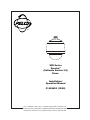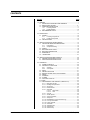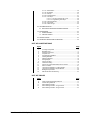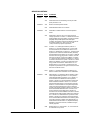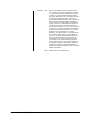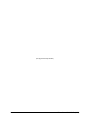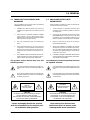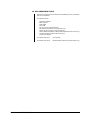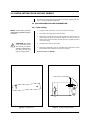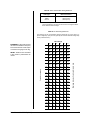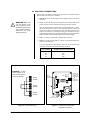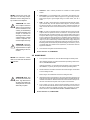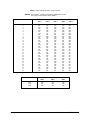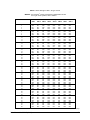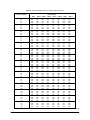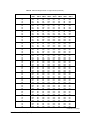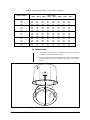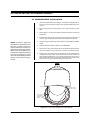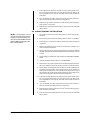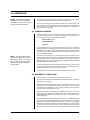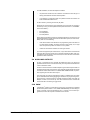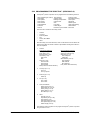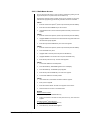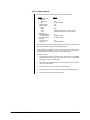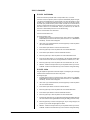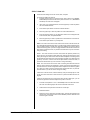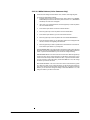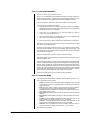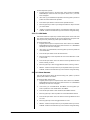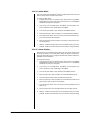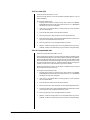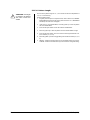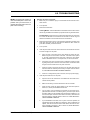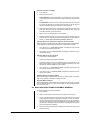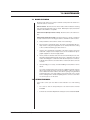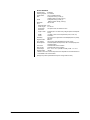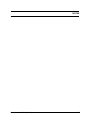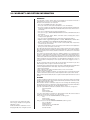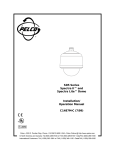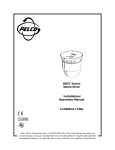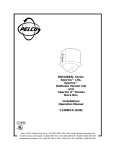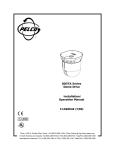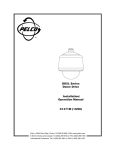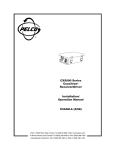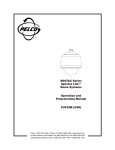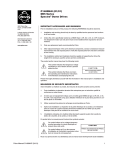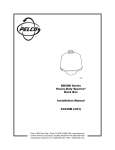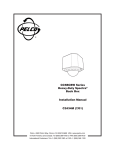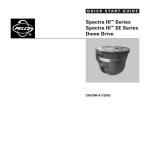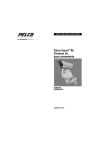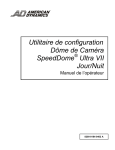Download Pelco SD5 User's Manual
Transcript
® SD5 Series Spectra® (Software Version 3.0) Dome Installation/ Operation Manual C1456M-D (10/98) Pelco • 3500 Pelco Way, Clovis • CA 93612-5699 USA • www.pelco.com In North America and Canada: Tel (800) 289-9100 or FAX (800) 289-9150 International Customers: Tel (1-559) 292-1981 or FAX (1-559) 348-1120 CONTENTS Section Page 1.0 GENERAL .................................................................................................. 7 1.1 IMPORTANT SAFEGUARDS AND WARNINGS ............................... 7 1.2 REGULATORY NOTICES .................................................................. 8 1.3 UNPACKING INSTRUCTIONS .......................................................... 8 1.3.1 In-Ceiling Models ................................................................. 9 1.3.2 Pendant Models ..................................................................10 1.4 RECOMMENDED TOOLS ................................................................ 11 2.0 DESCRIPTION ......................................................................................... 12 2.1 MODELS ........................................................................................... 12 2.1.1 In-Ceiling Components ....................................................... 12 2.1.2 Pendant Components .........................................................12 2.2 CERTIFICATIONS ............................................................................ 13 3.0 INSTALLATION FOR IN-CEILING MODELS ............................................ 14 3.1 CEILING AND BACK BOX PREPARATION ...................................... 14 3.1.1 Hard Ceiling ........................................................................ 14 3.1.2 Suspended Ceiling ............................................................. 15 3.2 WIRING ............................................................................................ 16 3.3 BACK BOX INSTALLATION .............................................................. 18 3.4 BACK BOX CONNECTIONS ............................................................ 19 3.5 DOME DRIVE ................................................................................... 20 3.6 LOWER DOME ................................................................................. 27 4.0 INSTALLATION FOR PENDANT MODELS .............................................. 28 4.1 PENDANT-MOUNT INSTALLATION ................................................. 28 4.2 SURFACE-MOUNT INSTALLATION ................................................. 29 5.0 OPERATION ............................................................................................. 30 5.1 POWER-UP DISPLAY ...................................................................... 30 5.2 PAN AND TILT FUNCTIONS ............................................................ 30 5.2.1 Auto Flip .............................................................................. 31 5.2.2 Scan Speed ........................................................................ 31 5.3 ZOOM ...............................................................................................31 5.4 PRESET FUNCTIONS ..................................................................... 31 5.5 RANDOM, FRAME, AND AUTO SCANNING ................................... 32 5.6 ZONES ............................................................................................. 32 5.7 PATTERNS ........................................................................................32 5.8 ALARMS ........................................................................................... 32 5.9 AUXILIARY OUTPUTS ..................................................................... 33 5.10 PARK .................................................................................................33 5.11 PROGRAMMING THE SPECTRA® (VERSION 3.0) ......................... 34 5.11.1 Main Menu Access ............................................................. 35 5.11.2 Backlight Compensation ..................................................... 36 5.11.3 Zoom Limit .......................................................................... 36 5.11.4 Reset Camera ..................................................................... 37 5.11.5 Gain/AGC ........................................................................... 38 5.11.5.1 AGC Mode .........................................................38 5.11.5.2 Gain ................................................................... 38 5.11.6 Auto Iris ............................................................................... 39 5.11.7 Shutter Speed ..................................................................... 40 5.11.8 Auto-Focus Mode ................................................................ 41 5.11.9 Sharpness .......................................................................... 41 5.11.10 White Balance (Color Cameras Only) ................................. 42 5.11.11 Line Synchronization .......................................................... 43 5.11.12 Power Up Mode ..................................................................43 5.11.13 AUX Mode .......................................................................... 44 5.11.14 Alarm Resume ....................................................................44 5.11.15 Alarm Dwell ........................................................................ 45 5.11.16 Alarm Priority ...................................................................... 45 2 Pelco Manual C1456M-D (10/98) 5.11.17 5.11.18 5.11.19 5.11.20 5.11.21 Alarm Pattern ...................................................................... 46 Zone Blank ......................................................................... 46 Auto Flip .............................................................................. 47 Proportional Pan ................................................................. 47 Limit Stops .......................................................................... 48 5.11.21.1 Turning Limit Stops On or Off ............................ 48 5.11.21.2 Programming Limit Stops .................................. 48 5.11.22 Park Time Minutes .............................................................. 49 5.11.23 Scan Speed ........................................................................ 49 5.11.24 Pattern Length ....................................................................50 6.0 TROUBLESHOOTING .............................................................................. 51 6.1 BACK BOX ELECTRONIC ASSEMBLY REMOVAL .......................... 52 7.0 MAINTENANCE ........................................................................................53 7.1 DOME CLEANING ............................................................................ 53 7.2 SERVICE MANUAL .......................................................................... 53 8.0 SPECIFICATIONS .................................................................................... 54 9.0 WARRANTY AND RETURN INFORMATION ........................................... 58 LIST OF ILLUSTRATIONS Figure 1 2 3 4 5 6 7 8 9 10 11 12 13 14 15 16 Page In-Ceiling Components ...................................................................... 9 Back Box Parts .................................................................................. 9 Pendant Components ....................................................................... 10 Compass Tool ................................................................................... 14 Conduit Fitting Installation ................................................................ 14 Installing Back Box ............................................................................ 15 Fastening Back Box .......................................................................... 15 Wiring Diagram ................................................................................. 16 Interconnect Door .............................................................................18 Transformer Wiring ............................................................................ 19 Interconnect Circuit Board Electrical Connections ............................ 19 Switch Locations ............................................................................... 21 Lower Dome Installation, In-Ceiling Models ...................................... 27 Lower Dome Installation, Pendant Models ........................................ 28 Backlight Compensation ................................................................... 36 SD5 Series Dimension Drawing ........................................................ 54 LIST OF TABLES Table A B C D E Pelco Manual C1456M-D (10/98) Page Video Coaxial Cable Wiring Distances ............................................. 17 24 VAC Wiring Distances ..................................................................17 Switch Settings for SW1 ................................................................... 21 Switch Settings for SW2 – P-Type Control ........................................ 22 Switch Settings for SW2 – D-Type Control .......................................23 3 REVISION HISTORY Manual # C1456M C1456M-A C1456M-B C1456M-C 4 Date Comments 3/97 Original version. 4/97 Added instructions for assembling T-rail clip for metal panel per ECO 97-134. 4/97 Revision A. Added pendant models. 5/97 Added standard heater and sun shield. 7/97 Added Rev. 2 software features and low-temperature heater. 9/97 Added note in Sections 3.2 and 5.1 about minimum voltage requirement. In Section 4.1 added instructions for sealing pendant dome from moisture. In Section 5.2 added paragraph about pan/tilt operation with fixed-speed controllers. Changed the minimum specification for the lowtemperature heater from -40°F (-40°C) to -60°F (-51°C). Revised input power requirements. 12/97 In Section 1.2.2, added pipe sealant to parts list. In Section 2.1.2, removed models with an “L” in the suffix; removed heater kits; moved SD5-SS to Section 2.2. In Section 2.2, added WX24. In Section 3.2, removed power requirement for models with standard heater (obsolete); emphasized that power ratings are “per dome.” In Table B, removed column for 22-gauge wire. In Table C, removed references to Spectra® working with CM9501. In Section 4.1, added note about moisture condensation. In Section 5.3 added note about zoom speed. In Section 5.7, added patterns for CM6700. In Section 5.8, added note about using presets without alarms. Added Section 5.11.15. Revised Section 7.0. In Section 9, revised power and temperature specifications. Throughout manual, removed references to RS-485 control. 12/97 Section 1.1, Important Safeguards and Warnings, updated to include French translation for CUL certification. 4/98 Added Section 1.2, Regulatory Notices. Added in-ceiling model exploded drawing in Section 1.3.1 and pendant model exploded drawing in Section 1.3.2. In Section 2.1, removed reference to standard and low-temperature heaters. In Section 2.2, removed material on options and added certification material. In Section 3.1.2, removed optional metal panel reference in the Caution. Removed Section 3.1.3 documentation on the optional suspended ceiling panel and revised Figures 4 and 5 to reflect the change. Changed the example in Section 3.2 to 90vA from 80vA. Revised Table B. Revised item 1 in Section 3.3 to remove references to the metal panel. In Section 4.0, revised the note and the installation instructions to include information about sealing against moisture and condensation. In Section 4.2, added reference to pendant conduit adapter. In Section 5.8, revised the note and documentation to include additional information and cautioning about using alarm presets for multiple uses. Added Section 7.2, Service Manual. Moved Section 8.0, Exploded Assembly Diagrams to new service manual, C1455SM. Changed manual pagination. 5/98 Revised Section 4.1 and Figures 3, 14, and 16 because of modification to top mount. Pelco Manual C1456M-D (10/98) C1456M-D 8/98 10/98 Pelco Manual C1456M-D (10/98) Manual name changed to Spectra® (Software Version 3.0). In Section 2.2, revised the certifications. In Section 5.1, added information about selectable power-up mode. In Section 5.2, revised information about high zoom in turbo mode. Added Section 5.2.2, Scan Speed. In Section 5.6, added zone blanking information. In Section 5.7, revised pattern material and added a note. In Section 5.8, made extensive revisions and additions to material on alarms. In Section 5.9, added material on programming for AUX. In Section 5.11, added features to the list and revised the menu structure. Changed the Main Menu Access section number from 5.11.15 to 5.11.1, altering all subsequent 5.11 section numbering. Added the following sections to document new menu items: 5.11.12 (Power Up Mode), 5.11.13 (AUX Mode), 5.11.14 (Alarm Resume), 5.11.15 (Alarm Dwell), 5.11.16 (Alarm Priority), 5.11.17 (Alarm Pattern), and 5.11.18 (Zone Blank). In Section 5.11.20, revised information about high zoom in turbo mode. Moved the section on park time minutes (new number 5.11.22) after the section on limit stops (new number 5.11.21). Added the following sections to document new menu items: 5.11.23 (Scan Speed) and 5.11.24 (Pattern Length). Added material in Section 6.0. In Section 8.0, revised pan speed under Mechanical, weights under General, and removed NTSC color camera material under Camera. Revised Section 6.0, Troubleshooting. 5 (This page intentionally left blank.) 6 Pelco Manual C1456M-D (10/98) 1.0 GENERAL 1.1 IMPORTANT SAFEGUARDS AND WARNINGS 1.1 MEASURES DE SECURITE IMPORTANTES Prior to installation and use of this product, the following WARNINGS should be observed. Avant d’installer ou d’utiliser ce produit, les mesures de sécurité suivantes sont à prendre: 1. Installation and servicing should only be done by qualified service personnel and conform to all local codes. 1. Toute installation et réparation devraient être entreprises par un technicien qualifié et conformes au codes locaux. 2. Unless the unit is specifically marked as a NEMA Type 3, 3R, 3S, 4, 4X, 6, or 6P enclosure, it is designed for indoor use only and it must not be installed where exposed to rain and moisture. 2. A moins que cet equipement indique avoir un boitié agrée NEMA de type 3, 3R, 3S, 4, 4X, 6 ou 6P, il est uniquement conçu pour utilisation intérieure et ne peut donc pas être en contact de pluie ou d’humidité. 3. Only use replacement parts recommended by Pelco. 3. Utiliser seulement les pièces de rechanges recommandées par Pelco. 4. After replacement/repair of this unit’s electrical components, conduct a resistance measurement between line and exposed parts to verify the exposed parts have not been connected to line circuitry. 4. Après toute installation ou réparation de la partie électrique de ce produit, une résistance entre le courant et la partie exposée devrait être installée afin de vérifier que la partie électrique n’aie pas été en contact d’un court circuit. 5. The installation method and materials should be capable of supporting four times the weight of the enclosure, pan/tilt, camera and lens combination. 5. L’installation entreprise et le matériel utilisé devraient supporter quatre fois le poids du boitié, de la tourelle, de la caméra, et de la lentille. The product and/or manual may bear the following marks: Ce produit et/ou le manuel pourrait inclurent les symbols suivants: This symbol indicates that dangerous voltage constituting a risk of electric shock is present within this unit. Ce symbol indique qu’un voltage dangereux pouvant provoquer un chock électrique est présant dans cette unité. This symbol indicates that there are important operating and maintenance instructions in the literature accompanying this unit. Ce symbol indique qu’il y a des mesures d’installation et d’entretient importantes inclus dans le manuel de cet équipement. CAUTION: RISK OF ELECTRIC SHOCK. DO NOT OPEN. CAUTION: RISQUE DE CHOQUE ÉLECTRIQUE NE PAS OUVRIR CAUTION: TO REDUCE THE RISK OF ELECTRICAL SHOCK, DO NOT REMOVE COVER. NO USERSERVICEABLE PARTS INSIDE. REFER SERVICING TO QUALIFIED SERVICE PERSONNEL. CAUTION: AFIN DE RÉDUIRE LES RISQUES DE CHOQUE ÉLECTRIQUE, LE CACHE NE DEVRAIT PAS ÊTRE RETIRÉ. POUR TOUTE RÉPARATION, SE RÉFÉRER À UN TECHNICIEN. Please thoroughly familiarize yourself with the information in this manual prior to installation and operation. Nous vous prions de bien vous familiarisez avec la manuel avant d’entreprendre toute installation. Pelco Manual C1456M-D (10/98) 7 1.2 REGULATORY NOTICES NOTE: This equipment has been tested and found to comply with the limits of a Class A digital device, pursuant to part 15 of the FCC rules. These limits are designed to provide reasonable protection against harmful interference when the equipment is operated in a commercial environment. This equipment generates, uses, and can radiate radio frequency energy and, if not installed and used in accordance with the instruction manual, may cause harmful interference to radio communications. Operation of this equipment in a residential area is likely to cause harmful interference in which case the user will be required to correct the interference at his own expense. 1.3 UNPACKING INSTRUCTIONS Unpack and inspect all parts carefully. Be sure to save the shipping carton, boxes and inserts. They are the safest material in which to make future shipments. If an item appears to have been damaged in shipment, replace it properly in its box and contact the factory at 1-800-289-9100 or 1-59-292-1981 for a replacement. (International customers fax 1-559-348-1120 for authorization and instructions.) If an item needs to be returned to the factory for repair, consult the WARRANTY AND RETURN section of this manual for instructions. 8 Pelco Manual C1456M-D (10/98) 1.3.1 In-Ceiling Models The Spectra® (Version 3.0) dome shipping carton contains three boxes, plus the C1456M-D system manual that covers everything in the system (back box, dome drive, and lower dome). Inspect each box to make sure all parts are present. Back Box 1 Back box 1 Parts bag (refer to Figure 2) 1 Conduit fitting 1 Safety chain bracket 1 Lock nut 1 Compass tool 4 T-rail clip (clip, L-bracket, screw, lock washer and nut) 1 Installation/Operation Manual (C1488M) Dome Drive 1 Dome drive 1 Installation/Operation Manual (C1490M) Lower Dome 1 Acrylic lower dome with trim ring 1 Installation Instructions (C1457M-B) COMPASS TOOL BACK BOX SAFETY BRACKET DOME DRIVE CONDUIT FITTING & LOCK NUT T-RAIL CLIP LOWER DOME Figure 1. In-Ceiling Components Pelco Manual C1456M-D (10/98) Figure 2. Back Box Parts 9 1.3.2 Pendant Models The Spectra® (Version 3.0) dome shipping carton contains three boxes, plus the C1456M-D system manual that covers everything in the system (back box, dome drive, and lower dome). Inspect each box to make sure all parts are present. Back Box 1 Back box 1 Tube of pipe sealant 1 Installation/Operation Manual (C1488M) Dome Drive 1 Dome drive 1 Installation/Operation Manual (C1490M) Lower Dome 1 Acrylic lower dome with trim ring 1 Parts bag 1 O-ring 1 O-ring lubricant 2 Screw, 6-32 x 1/4" (black) or 6-32 x 5/16" (gray) 1 Tube of Loctite® 1 Installation Instructions (C1457M-B) BACK BOX DOME DRIVE LOWER DOME Figure 3. Pendant Components 10 Pelco Manual C1456M-D (10/98) 1.4 RECOMMENDED TOOLS Pelco does not supply basic tools needed for the installation process. The following tools are recommended. To install the back box: Small flat screwdriver BNC crimp tool Wire stripper Wire cutter Pen or pencil (in-ceiling models only) Drill with 3/32-inch drill bit (in-ceiling models only) Saw to cut hole in ceiling (in-ceiling models only) Medium Phillips screwdriver (in-ceiling models and pendant surface-mount only) Drill with hole saw (pendant surface-mount only) Coaxial cable stripper Pelco Manual C1456M-D (10/98) To install the dome drive: None required To install the lower dome: Medium Phillips screwdriver (pendant models only) 11 2.0 DESCRIPTION Spectra® (Version 3.0) domes are capable of the following: • • 360° pan rotation +2 to -92° tilt • • preset positioning variable speed The in-ceiling models can be installed in hard ceilings or standard 2' x 2' (61 cm x 61 cm) suspended ceilings. These models are for indoor installation only. The pendant models can be installed indoors or outdoors. The outdoor models include a sun shield and heater. The heater allows operation in temperatures down to -60°F (-51°C). All models include a high-resolution color or monochrome (black and white) camera with a 12X optical, 8X electronic zoom lens for a total zoom ratio of 96X. An integral receiver has a switch to select the type of control. The receiver supports Coaxitron® and RS-422 control types. The dome drive quickly disconnects from the back box for easy servicing or moving. The Spectra® (Version 3.0) domes operate on 24 VAC. 2.1 MODELS Each Spectra® (Version 3.0) system consists of one each: back box, dome drive, and lower dome. Outdoor pendant systems include a sun shield and heater. Refer to components below (in-ceiling or pendant) to determine your system configuration. 2.1.1 In-Ceiling Components BB5A-F DD5-C-X DD5-M DD5-M-X LD5F-0 LD5F-1 LD5F-2 LD5F-3 Indoor back box for flush mounting in a ceiling Dome drive with color camera/lens, PAL standard Dome drive with monochrome camera/lens, EIA standard Dome drive with monochrome camera/lens, CCIR standard Smoked lower dome (1/2 f-stop of light loss) Clear lower dome Chrome lower dome (2 f-stops of light loss) Gold lower dome (2 f-stops of light loss) 2.1.2 Pendant Components BB5A-PB BB5A-PG BB5A-PG-E DD5-C-X DD5-M DD5-M-X LD5PB-0 LD5PB-1 LD5PB-2 LD5PB-3 LD5PG-0 LD5PG-1 LD5PG-2 LD5PG-3 LD5PG-E0 LD5PG-E1 12 Black pendant-mount back box Light gray pendant-mount back box Same as BB5A-PG except includes heater and sun shield Dome drive with color camera/lens, PAL standard Dome drive with monochrome camera/lens, EIA standard Dome drive with monochrome camera/lens, CCIR standard Smoked lower dome (1/2 f-stop of light loss) for black pendantmount dome Clear lower dome for black pendant-mount dome Chrome lower dome (2 f-stops of light loss) for black pendantmount dome Gold lower dome (2 f-stops of light loss) for black pendantmount dome Smoked lower dome (1/2 f-stop of light loss) for light gray pendant-mount dome Clear lower dome for light gray pendant-mount dome Chrome lower dome (2 f-stops of light loss) for light gray pendant-mount dome Gold lower dome (2 f-stops of light loss) for light gray pendantmount dome Same as LD5PG-0 except includes heater Same as LD5PG-1 except includes heater Pelco Manual C1456M-D (10/98) 2.2 CERTIFICATIONS The products identified below have been tested and certified for agency compliance as noted. Agency Compliance Certification Model CE ® Spectra (Ver. 3) DD5-C-X Spectra® (Ver. 3) DD5-M Spectra® (Ver. 3) DD5-M-X Spectra® BB5A-F Spectra® BB5A-PB Spectra® BB5A-PG Spectra® BB5A-PG-E FCC UL CSA/cUL X X X X Pending Pending Pending X Pending Pending Pending X X Applicable CE, FCC, UL, and CSA/cUL directives/standards: • 93/68/ECC–CE Mark Directive 89/336/ECC, 92/31/ECC–Electromagnetic Compatibility (EMC) Directives EN 55022: 1984 Class A–Radio-frequency emissions limits EN 50082-2: 1992–Immunity standard IEC 801-2: 1984–ESD immunity IEC 801-3: 1984–Radiated field immunity IEC 801-4: 1988–Electrical transients • FCC-47 CFR, Part 15, Subpart B, Class A • UL Listed (DRQH) E119552 • cUL Listed (DRQH7) Additional applicable standards: • NEMA Type 4 (except -F flush mount models; NEMA Type 1) • IP 56 (except -F flush mount models; NEMA Type 10) Pelco Manual C1456M-D (10/98) 13 3.0 INSTALLATION FOR IN-CEILING MODELS To install the dome proceed through the steps in this section, beginning with Section 3.1, “Ceiling and Back Box Preparation.” 3.1 CEILING AND BACK BOX PREPARATION 3.1.1 Hard Ceiling NOTE: Use the SCA1 (structural ceiling adapter) if additional support is required. CAUTION: Be careful not to cut outside of the line. If you do, you may not be able to install the back box. Also, the trim ring may not cover the hole. 1. Locate the center point where you want to drill a hole in the ceiling. 2. Drill a hole in the ceiling using a 3/32-inch drill bit. 3. Remove the compass tool from the parts bag that came with the back box (refer to Figure 4). Press the stud of the compass tool into the hole in the ceiling. Insert a pencil in the hole in the other end of the compass and mark a circle on the ceiling. 4. Carefully cut the circle out of the ceiling. 5. Remove the conduit fitting, lock nut, and safety chain bracket from the parts bag and attach them to the back box as shown in Figure 5. Proceed to Section 3.2, WIRING. ATTACH SAFETY CHAIN HERE Figure 4. Compass Tool 14 Figure 5. Conduit Fitting Installation Pelco Manual C1456M-D (10/98) 3.1.2 Suspended Ceiling CAUTION: The ceiling tile must be capable of supporting 16 pounds (7.3 kg) of weight. If the ceiling tile will not support this weight, order the SD5-P metal panel. CAUTION: Be careful not to cut outside of the line. If you do, you may not be able to install the back box. Also, the trim ring may not cover the hole. 1. Remove the ceiling tile from the ceiling. 2. Locate the center point to drill a hole in the tile. 3. Drill a hole in the ceiling tile using a 3/32-inch drill bit. 4. Remove the compass tool from the parts bag that came with the back box (refer to Figure 4). Press the stud of the compass tool into the hole in the ceiling. Insert a pencil in the hole in the other end of the compass and mark a circle on the ceiling. 5. Carefully cut the circle out of the ceiling tile. 6. Remove the conduit fitting, lock nut, and safety chain bracket from the parts bag and attach them to the back box as shown in Figure 5. 7. Refer to Figure 6. Compress the spring clips on the back box with your hands and push the back box through the hole in the ceiling tile. The spring clips will spring out when they clear the ceiling tile. 8. Refer to Figure 7. Tighten the screws until the spring clips hold the back box firmly to the ceiling tile. You will hear a clicking noise when the screws are tight. Do not install the ceiling tile in the ceiling yet. Proceed to Section 3.2, WIRING. HARD CEILING OR CEILING TILE Figure 6. Installing Back Box HARD CEILING OR CEILING TILE T-RAIL CLIP FOR CEILING TILE T-RAIL CLIP FOR CEILING TILE Figure 7. Fastening Back Box Pelco Manual C1456M-D (10/98) 15 3.2 WIRING Bring wiring to the back box opening in the ceiling. Do not attach the wiring to the back box. You will do that later. Refer to Figure 8 for the wiring diagram. Wiring is required for power, earth ground, and video. Refer to Table A for the type of video coaxial cable to use. Input power for the dome is 24 VAC only. Power consumption is 25 vA per dome for indoor models and 90 vA for outdoor models. Refer to Table B to determine the size of wire to use. Use a 24 VAC transformer with the following minimum vA: NOTE: The dome will stop operating if the voltage at the dome drops below 18 VAC. It will turn back on when the voltage exceeds 18 VAC. 30 vA per dome 100 vA per dome For indoor models (without heater) For outdoor models (with heater) Refer to Figure 10 for wiring multiple domes from the same transformer. If you are using a Coaxitron® controller, the control signals to operate the dome drive will be transmitted over the video coax. The RS-422 control lines are not used. If you are not using a Coaxitron® controller, use the RS-422 control lines. Use 22gauge wire. The distance will be the same as the video coax. Optional wiring may be provided for alarm inputs (maximum of seven), relay output, and auxiliary output. Proceed to Section 3.3, BACK BOX INSTALLATION. SPECTRA® (VERSION 3.0) INTERCONNECT BOARD CONTROL (RS-422) 7 +5 to +24 VDC EXTERNAL RELAY (WIRING EXAMPLE) Figure 8. Wiring Diagram 16 Pelco Manual C1456M-D (10/98) Table A. Video Coaxial Cable Wiring Distances Cable Type* Maximum Distance RG59/U RG6/U RG11/U 750 ft (229 m) 1,000 ft (305 m) 1,500 ft (457 m) * Minimum cable requirements: 75 ohms impedance. All-copper center conductor. All-copper braided shield with 95% braid coverage Table B. 24 VAC Wiring Distances The following are the recommended maximum distances for 24 VAC with a 10percent voltage drop. (Ten percent is generally the maximum allowable voltage drop for AC-powered devices.) Wire Gauge Total vA consumed NOTE: Distances are calculated in feet; values in parentheses are meters. Pelco Manual C1456M-D (10/98) 18 16 14 12 10 10 283 (86) 451 716 (137) (218) 1142 1811 2880 (348) (551) (877) 20 141 (42) 225 358 (68) (109) 571 905 1440 (174) (275) (438) 25 113 (34) 180 (55) 286 (87) 457 724 1152 (139) (220) (351) 30 94 (28) 150 (45) 238 (72) 380 603 960 (115) (183) (292) 40 70 (21) 112 (34) 179 (54) 285 (86) 452 720 (137) (219) 50 56 (17) 90 (27) 143 (43) 228 (69) 362 576 (110) (175) 60 47 (14) 75 (22) 119 (36) 190 (57) 301 (91) 480 (146) 70 40 (12) 64 (19) 102 (31) 163 (49) 258 (78) 411 (125) 80 35 (10) 56 (17) 89 (27) 142 (43) 226 (68) 360 (109) 90 31 (9) 50 (15) 79 (24) 126 (38) 201 (61) 320 (97) 100 28 (8) 45 (13) 71 (21) 114 (34) 181 (55) 288 (87) 110 25 (7) 41 (12) 65 (19) 103 (31) 164 (49) 261 (79) 120 23 (7) 37 (11) 59 (17) 95 (28) 150 (45) 240 (73) 130 21 (6) 34 (10) 55 (16) 87 (26) 139 (42) 221 (67) 140 20 (6) 32 (9) 51 (15) 81 (24) 129 (39) 205 (62) 150 18 (5) 30 (9) 47 (14) 76 (23) 120 (36) 192 (58) 160 17 (5) 28 (8) 44 (13) 71 (21) 113 (34) 180 (54) 170 16 (4) 26 (7) 42 (12) 67 (20) 106 (32) 169 (51) 180 15 (4) 25 (7) 39 (11) 63 (19) 100 (30) 160 (48) 190 14 (4) 23 (7) 37 (11) 60 (18) 95 (28) 151 (46) 200 14 (4) 22 (6) 35 (10) 57 (17) 90 (27) 144 (43) Maximum distance from transformer to load 20 EXAMPLE: A dome that requires 90 vA and is installed 31 feet (9 m) from the transformer would require a minimum wire gauge of 20 Awg. 17 3.3 BACK BOX INSTALLATION OPTIONAL PROCEDURE: If you prefer, you may make the wiring connections inside the back box before installing the back box in the ceiling. To do this, loosen the thumbscrew inside the back box and open the hinged door (refer to Figure 9). Bring the wiring into the back box through the conduit fitting. Follow the steps in Section 3.4, “Back Box Connections,” and then return to this section. CAUTION: The ceiling must be capable of supporting 16 pounds (7.3 kg) of weight. If the ceiling will not support this weight, provide additional reinforcement. Also, a suitable safety chain must be attached to the back box to support up to 16 pounds (7.3 kg) in the event of a ceiling failure. 1. Suspended Ceiling Only (for hard ceiling, go to step 2) – Install the ceiling tile with the back box. Attach a T-rail clip on each side of the ceiling tile as shown in Figure 7. The clips for the ceiling tile are supplied with the back box. Attach the clip to the T-rail. Fasten the L-bracket to the clip with the supplied screw, lock washer and nut. 2. Install a safety chain or cable (not supplied) that will support up to 16 pounds (7.3 kg). Fasten one end to a support structure in the ceiling. Fasten the other end to the safety chain bracket (refer to Figure 5) to prevent the back box from falling. 3. Refer to Figure 9. Loosen the thumbscrew inside the back box and open the hinged door. 4. Bring the wiring into the back box through the conduit fitting. If the wiring is inside flexible conduit, connect the conduit to the fitting on the back box. 5. Hard Ceiling Only - Refer to Figure 6. Compress the spring clips on the back box with your hands and push the back box through the hole in the ceiling. The spring clips will spring out when they clear the ceiling. Refer to Figure 7. Tighten the screws until the spring clips hold the back box firmly to the ceiling. You will hear a clicking noise when the screws are tight. Proceed to Section 3.4, BACK BOX CONNECTIONS. THUMBSCREW Figure 9. Interconnect Door 18 Pelco Manual C1456M-D (10/98) 3.4 BACK BOX CONNECTIONS Refer to Figure 11 to attach the wiring to the interconnect circuit board inside the back box. Also refer to Figure 8 if necessary. WARNING: Make sure you wire power to the outer connectors of the terminal block and ground to the middle connector. Otherwise, you could damage the dome. 1. Earth Ground - Connect earth ground to the middle connector on the power connector. 2. Power - Connect 24 VAC from the transformer to the outer terminals on the power connector. It does not matter which lead goes to which terminal. If you are wiring more than one dome from the same transformer, it is important to wire the power connector in each dome the same way. That is, the wiring from one side of the transformer must be connected to the same connector on each dome. If you reverse the wiring, the cameras will be out of phase with each other and may produce what appears to be vertical roll when switching between cameras. Refer to Figure 10 for a wiring diagram. 3. Video - Connect the coaxial cable to the BNC video connector. 4. Control - If you are using a Coaxitron® controller, control signals will be transmitted over the video coax. If you are using RS-422 control signals, connect the control lines from the controller to the circuit board. Connect the wires as follows: EXAMPLE: If each dome requires 20 vA, three domes require a 60 vA transformer. From controller To 4-Wire terminal on circuit board RXRX+ TXTX+ TXTX+ RXRX+ HTR/FAN 1 2 3 4 5 6 7 GND NO COM NC AUX 2 GND RX– AUX 1 DOME DRIVE CONNECTOR RX+ TX– TX+ PWR IN FUSE DOME 3 POWER POWER (24 VAC ONLY) Figure 10. Transformer Wiring Pelco Manual C1456M-D (10/98) CONNECTOR FOR OPTIONAL TRANSLATOR SUBASSEMBLY RELAY DOME 2 POWER RS-422 CONTROL SIGNALS ALARMS DOME 1 POWER VIDEO FAN 24 VAC MIDDLE PIN IS GND 1.6 A Figure 11. Interconnect Circuit Board Electrical Connections 19 NOTE: Connect only a low voltage device to the relay output. Maximum current rating of the relay contacts is two amperes. CAUTION: The maximum output of AUX 2 is 150 mA. If you connect a device that draws more current, you could destroy the output transistor. The output is intended to drive logic circuits or lowcurrent devices. If higher current is required, connect the output to a relay. CAUTION: Leave adequate slack in the wiring to permit the door to open without pulling on the connectors. 5. Heater/Fan - This is a factory connection for a heater on outdoor pendant models. 6. Alarm Inputs - If you need alarm inputs, connect them. The maximum number of alarm inputs is seven. Refer to Figure 8 for a typical wiring example. Alarm inputs require a ground signal through a contact closure, such as a switch. 7. AUX 1 - An AUX 1 command from the controller will activate the relay output. If you need the relay, wire it as required. Refer to Figure 8. The relay contacts are shown when AUX 1 is inactive. When an AUX 1 command is issued, the relay contacts will reverse and remain latched until a clear command is issued. 8. AUX 2 - An AUX 2 command from the controller will place a ground at the output of AUX 2 to operate the device connected to it. The output will remain latched until a clear command is issued. If you need the AUX 2 output, wire it as required. Refer to Figure 8 for typical wiring examples. The AUX 2 output is an open collector transistor driver which is capable of passing a maximum of 150 mA at 32 VDC. It is capable of driving TTL logic circuits or low-current reed relays. If you use an external relay, make sure that both the supply voltage and the current requirements are well below the maximum of 32 VDC and 150 mA. Exceeding these values will cause permanent damage to the dome. If you are not familiar with open collector drive requirements, contact Pelco technical support for assistance. 9. Close the door and tighten the thumbscrew securely. Proceed to Section 3.5, DOME DRIVE. 3.5 DOME DRIVE NOTE: For Coaxitron® control, SW2 is not used and all switches must be OFF. 1. Turn on power to the back box. The red LED should light to indicate power. If the LED does not light, correct the trouble before proceeding. Refer to Section 6.0, TROUBLESHOOTING. If the light is operating, you may either leave the power on and continue with the installation, or you may turn the power off before proceeding further. 2. Set the switches on the bottom of the dome drive. Refer to Figure 12 and Table C for the settings for SW1. Refer to Figure 12 and Tables D and E for the settings for SW2. CAUTION: Make sure the dome drive locks into place. Tug downward on the dome drive with moderate pressure to ensure that it stays in place. 3. Install the dome drive in the back box: Line up the green drive eject tab on the dome drive with the green label on the back box and the red static tab with the red label on the back box. Raise the dome drive into the back box and push on the ends of the tabs until they both click into place on the back box. 4. Turn on power, if it is not on. Listen for the fan operating. If the fan does not work, the dome will overheat and shut down. If the fan does not work, return the back box electronic assembly and dome drive to the factory for repair. Refer to Section 6.1, BACK BOX ELECTRONIC ASSEMBLY REMOVAL. Proceed to Section 3.6, LOWER DOME. 20 Pelco Manual C1456M-D (10/98) Table C. Switch Settings for SW1 Control Type Coaxitron® P-Type Control D-Type Control SW1-1 SW1-2 SW1-3 Switch Setting SW1-4 SW1-5 SW1-6 SW1-7 SW1-8 OFF ON OFF OFF OFF ON OFF OFF OFF OFF OFF OFF OFF OFF OFF OFF OFF OFF* OFF** OFF** OFF** OFF OFF OFF NOTES: Switches SW1-3 through SW1-6 MUST be OFF. D-type control is RS-422 that is compatible with Pelco’s CM6700, MPT9500 and CM8500 controllers or with American Dynamics control systems using the AD2083 Translator. P-type control is RS-422 that is compatible with Pelco’s CM6700/CM9750/CM9760 control systems. * OFF- Use with controllers that have more than 32 presets. ON- Use with American Dynamics controllers (32 presets). ** OFF - Use with all control systems except CM9502 with variable speed keyboards. For CM9502 with fixed speed keyboards, set switch OFF. ON - Use with CM9502 with variable speed keyboards for smoother joystick control. SW 1 1 ON 8 OFF ON SW 1 ON 1 8 OFF SW 2 1 2 3 4 5 6 7 8 OFF ON 1 2 3 4 5 6 7 8 OFF SW 2 Figure 12. Switch Locations Pelco Manual C1456M-D (10/98) 21 Table D. Switch Settings for SW2 – P-Type Control NOTES: For Coaxitron® controls, all switches on SW2 MUST be OFF. For D-type control systems, refer to Table E. Receiver Address 1 2 3 4 5 6 7 8 9 10 11 12 13 14 15 16 17 18 19 20 21 22 23 24 25 26 27 28 29 30 31 32 SW2-1 SW2-2 Switch Setting SW2-3 SW2-4 OFF ON OFF ON OFF ON OFF ON OFF ON OFF ON OFF ON OFF ON OFF ON OFF ON OFF ON OFF ON OFF ON OFF ON OFF ON OFF ON OFF OFF ON ON OFF OFF ON ON OFF OFF ON ON OFF OFF ON ON OFF OFF ON ON OFF OFF ON ON OFF OFF ON ON OFF OFF ON ON OFF OFF OFF OFF ON ON ON ON OFF OFF OFF OFF ON ON ON ON OFF OFF OFF OFF ON ON ON ON OFF OFF OFF OFF ON ON ON ON OFF OFF OFF OFF OFF OFF OFF OFF ON ON ON ON ON ON ON ON OFF OFF OFF OFF OFF OFF OFF OFF ON ON ON ON ON ON ON ON Baud Rate 2400 4800 9600 22 SW2-6 Switch Setting SW2-7 SW2-8 OFF ON OFF OFF OFF ON OFF OFF OFF SW2-5 OFF OFF OFF OFF OFF OFF OFF OFF OFF OFF OFF OFF OFF OFF OFF OFF ON ON ON ON ON ON ON ON ON ON ON ON ON ON ON ON Pelco Manual C1456M-D (10/98) Table E. Switch Settings for SW2 – D-Type Control NOTES: For Coaxitron® controls, all switches on SW2 MUST be OFF. For P-type control systems, refer to Table D. Receiver Address 1 2 3 4 5 6 7 8 9 10 11 12 13 14 15 16 17 18 19 20 21 22 23 24 25 26 27 28 29 30 31 32 33 34 35 36 37 38 39 40 41 42 43 44 45 46 47 48 49 50 51 52 53 54 55 56 SW2-1 SW2-2 SW2-3 Switch Setting SW2-4 SW2-5 SW2-6 SW2-7 SW2-8 ON OFF ON OFF ON OFF ON OFF ON OFF ON OFF ON OFF ON OFF ON OFF ON OFF ON OFF ON OFF ON OFF ON OFF ON OFF ON OFF ON OFF ON OFF ON OFF ON OFF ON OFF ON OFF ON OFF ON OFF ON OFF ON OFF ON OFF ON OFF OFF ON ON OFF OFF ON ON OFF OFF ON ON OFF OFF ON ON OFF OFF ON ON OFF OFF ON ON OFF OFF ON ON OFF OFF ON ON OFF OFF ON ON OFF OFF ON ON OFF OFF ON ON OFF OFF ON ON OFF OFF ON ON OFF OFF ON ON OFF OFF OFF OFF ON ON ON ON OFF OFF OFF OFF ON ON ON ON OFF OFF OFF OFF ON ON ON ON OFF OFF OFF OFF ON ON ON ON OFF OFF OFF OFF ON ON ON ON OFF OFF OFF OFF ON ON ON ON OFF OFF OFF OFF ON ON ON ON OFF OFF OFF OFF OFF OFF OFF OFF ON ON ON ON ON ON ON ON OFF OFF OFF OFF OFF OFF OFF OFF ON ON ON ON ON ON ON ON OFF OFF OFF OFF OFF OFF OFF OFF ON ON ON ON ON ON ON ON OFF OFF OFF OFF OFF OFF OFF OFF ON OFF OFF OFF OFF OFF OFF OFF OFF OFF OFF OFF OFF OFF OFF OFF OFF OFF OFF OFF OFF OFF OFF OFF OFF OFF OFF OFF OFF OFF OFF OFF ON ON ON ON ON ON ON ON ON ON ON ON ON ON ON ON ON ON ON ON ON ON ON ON ON OFF OFF OFF OFF OFF OFF OFF OFF OFF OFF OFF OFF OFF OFF OFF OFF OFF OFF OFF OFF OFF OFF OFF OFF OFF OFF OFF OFF OFF OFF OFF OFF OFF OFF OFF OFF OFF OFF OFF OFF OFF OFF OFF OFF OFF OFF OFF OFF OFF OFF OFF OFF OFF OFF OFF OFF OFF OFF OFF OFF OFF OFF OFF OFF OFF OFF OFF OFF OFF OFF OFF OFF OFF OFF OFF OFF OFF OFF OFF OFF OFF OFF OFF OFF OFF OFF OFF OFF OFF OFF OFF OFF OFF OFF OFF OFF OFF OFF OFF OFF OFF OFF OFF OFF OFF OFF OFF OFF OFF OFF OFF OFF OFF OFF OFF OFF OFF OFF OFF OFF OFF OFF OFF OFF OFF OFF OFF ON ON ON ON ON ON ON ON ON ON ON ON ON ON ON ON OFF OFF OFF OFF OFF OFF OFF OFF OFF OFF OFF OFF OFF OFF OFF OFF ON ON ON ON ON ON ON ON ON Continued on next page Pelco Manual C1456M-D (10/98) 23 Table E. Switch Settings for SW2 – D-Type Control (continued) Receiver Address SW2-1 57 58 59 60 61 62 63 64 65 66 67 68 69 70 71 72 73 74 75 76 77 78 79 80 81 82 83 84 85 86 87 88 89 90 91 92 93 94 95 96 97 98 99 100 101 102 103 104 105 106 107 108 109 110 111 112 113 114 115 116 ON OFF ON OFF ON OFF ON OFF ON OFF ON OFF ON OFF ON OFF ON OFF ON OFF ON OFF ON OFF ON OFF ON OFF ON OFF ON OFF ON OFF ON OFF ON OFF ON OFF ON OFF ON OFF ON OFF ON OFF ON OFF ON OFF ON OFF ON OFF ON OFF ON OFF SW2-2 OFF ON ON OFF OFF ON ON OFF OFF ON ON OFF OFF ON ON OFF OFF ON ON OFF OFF ON ON OFF OFF ON ON OFF OFF ON ON OFF OFF ON ON OFF OFF ON ON OFF OFF ON ON OFF OFF ON ON OFF OFF ON ON OFF OFF ON ON OFF OFF ON ON OFF SW2-3 OFF OFF OFF ON ON ON ON OFF OFF OFF OFF ON ON ON ON OFF OFF OFF OFF ON ON ON ON OFF OFF OFF OFF ON ON ON ON OFF OFF OFF OFF ON ON ON ON OFF OFF OFF OFF ON ON ON ON OFF OFF OFF OFF ON ON ON ON OFF OFF OFF OFF ON Switch Setting SW2-4 SW2-5 ON ON ON ON ON ON ON OFF OFF OFF OFF OFF OFF OFF OFF ON ON ON ON ON ON ON ON OFF OFF OFF OFF OFF OFF OFF OFF ON ON ON ON ON ON ON ON OFF OFF OFF OFF OFF OFF OFF OFF ON ON ON ON ON ON ON ON OFF OFF OFF OFF OFF ON ON ON ON ON ON ON OFF OFF OFF OFF OFF OFF OFF OFF OFF OFF OFF OFF OFF OFF OFF OFF ON ON ON ON ON ON ON ON ON ON ON ON ON ON ON ON OFF OFF OFF OFF OFF OFF OFF OFF OFF OFF OFF OFF OFF OFF OFF OFF ON ON ON ON ON SW2-6 ON ON ON ON ON ON ON OFF OFF OFF OFF OFF OFF OFF OFF OFF OFF OFF OFF OFF OFF OFF OFF OFF OFF OFF OFF OFF OFF OFF OFF OFF OFF OFF OFF OFF OFF OFF OFF ON ON ON ON ON ON ON ON ON ON ON ON ON ON ON ON ON ON ON ON ON SW2-7 OFF OFF OFF OFF OFF OFF OFF ON ON ON ON ON ON ON ON ON ON ON ON ON ON ON ON ON ON ON ON ON ON ON ON ON ON ON ON ON ON ON ON ON ON ON ON ON ON ON ON ON ON ON ON ON ON ON ON ON ON ON ON ON SW2-8 OFF OFF OFF OFF OFF OFF OFF OFF OFF OFF OFF OFF OFF OFF OFF OFF OFF OFF OFF OFF OFF OFF OFF OFF OFF OFF OFF OFF OFF OFF OFF OFF OFF OFF OFF OFF OFF OFF OFF OFF OFF OFF OFF OFF OFF OFF OFF OFF OFF OFF OFF OFF OFF OFF OFF OFF OFF OFF OFF OFF Continued on next page 24 Pelco Manual C1456M-D (10/98) Table E. Switch Settings for SW2 – D-Type Control (continued) Receiver Address 117 118 119 120 121 122 123 124 125 126 127 128 129 130 131 132 133 134 135 136 137 138 139 140 141 142 143 144 145 146 147 148 149 150 151 152 153 154 155 156 157 158 159 160 161 162 163 164 165 166 167 168 169 170 171 172 173 174 175 176 SW2-1 SW2-2 SW2-3 Switch Setting SW2-4 SW2-5 SW2-6 SW2-7 SW2-8 ON OFF ON OFF ON OFF ON OFF ON OFF ON OFF ON OFF ON OFF ON OFF ON OFF ON OFF ON OFF ON OFF ON OFF ON OFF ON OFF ON OFF ON OFF ON OFF ON OFF ON OFF ON OFF ON OFF ON OFF ON OFF ON OFF ON OFF ON OFF ON OFF ON OFF OFF ON ON OFF OFF ON ON OFF OFF ON ON OFF OFF ON ON OFF OFF ON ON OFF OFF ON ON OFF OFF ON ON OFF OFF ON ON OFF OFF ON ON OFF OFF ON ON OFF OFF ON ON OFF OFF ON ON OFF OFF ON ON OFF OFF ON ON OFF OFF ON ON OFF ON ON ON OFF OFF OFF OFF ON ON ON ON OFF OFF OFF OFF ON ON ON ON OFF OFF OFF OFF ON ON ON ON OFF OFF OFF OFF ON ON ON ON OFF OFF OFF OFF ON ON ON ON OFF OFF OFF OFF ON ON ON ON OFF OFF OFF OFF ON ON ON ON OFF OFF OFF OFF ON ON ON ON ON ON ON ON OFF OFF OFF OFF OFF OFF OFF OFF ON ON ON ON ON ON ON ON OFF OFF OFF OFF OFF OFF OFF OFF ON ON ON ON ON ON ON ON OFF OFF OFF OFF OFF OFF OFF OFF ON ON ON ON ON ON ON ON OFF ON ON ON ON ON ON ON ON ON ON ON OFF OFF OFF OFF OFF OFF OFF OFF OFF OFF OFF OFF OFF OFF OFF OFF OFF OFF OFF OFF OFF OFF OFF OFF OFF OFF OFF OFF OFF OFF OFF OFF ON ON ON ON ON ON ON ON ON ON ON ON ON ON ON ON ON ON ON ON ON ON ON ON ON ON ON ON OFF OFF OFF OFF OFF OFF OFF OFF OFF OFF OFF OFF OFF OFF OFF OFF OFF OFF OFF OFF OFF OFF OFF OFF OFF OFF OFF OFF OFF OFF OFF OFF OFF OFF OFF OFF OFF OFF OFF OFF OFF OFF OFF OFF OFF OFF OFF OFF OFF OFF OFF OFF OFF OFF OFF OFF OFF OFF OFF OFF ON ON ON ON ON ON ON ON ON ON ON ON ON ON ON ON ON ON ON ON ON ON ON ON ON ON ON ON ON ON ON ON ON ON ON ON ON ON ON ON ON ON ON ON ON ON ON ON ON ON ON ON ON ON ON ON ON ON ON ON OFF OFF OFF OFF OFF OFF OFF OFF OFF OFF OFF OFF OFF OFF OFF OFF ON ON ON ON ON ON ON ON ON ON ON ON ON ON ON ON OFF OFF OFF OFF OFF OFF OFF OFF OFF OFF OFF OFF OFF OFF OFF OFF ON Continued on next page Pelco Manual C1456M-D (10/98) 25 Table E. Switch Settings for SW2 - D-Type Control (continued) Receiver Address 177 178 179 180 181 182 183 184 185 186 187 188 189 190 191 192 193 194 195 196 197 198 199 200 201 202 203 204 205 206 207 208 209 210 211 212 213 214 215 216 217 218 219 220 221 222 223 224 225 226 227 228 229 230 231 232 233 234 235 236 SW2-1 SW2-2 SW2-3 Switch Setting SW2-4 SW2-5 SW2-6 SW2-7 SW2-8 ON OFF ON OFF ON OFF ON OFF ON OFF ON OFF ON OFF ON OFF ON OFF ON OFF ON OFF ON OFF ON OFF ON OFF ON OFF ON OFF ON OFF ON OFF ON OFF ON OFF ON OFF ON OFF ON OFF ON OFF ON OFF ON OFF ON OFF ON OFF ON OFF ON OFF OFF ON ON OFF OFF ON ON OFF OFF ON ON OFF OFF ON ON OFF OFF ON ON OFF OFF ON ON OFF OFF ON ON OFF OFF ON ON OFF OFF ON ON OFF OFF ON ON OFF OFF ON ON OFF OFF ON ON OFF OFF ON ON OFF OFF ON ON OFF OFF ON ON OFF OFF OFF OFF ON ON ON ON OFF OFF OFF OFF ON ON ON ON OFF OFF OFF OFF ON ON ON ON OFF OFF OFF OFF ON ON ON ON OFF OFF OFF OFF ON ON ON ON OFF OFF OFF OFF ON ON ON ON OFF OFF OFF OFF ON ON ON ON OFF OFF OFF OFF ON OFF OFF OFF OFF OFF OFF OFF ON ON ON ON ON ON ON ON OFF OFF OFF OFF OFF OFF OFF OFF ON ON ON ON ON ON ON ON OFF OFF OFF OFF OFF OFF OFF OFF ON ON ON ON ON ON ON ON OFF OFF OFF OFF OFF OFF OFF OFF ON ON ON ON ON ON ON ON ON ON ON ON ON ON ON ON ON ON ON ON OFF OFF OFF OFF OFF OFF OFF OFF OFF OFF OFF OFF OFF OFF OFF OFF OFF OFF OFF OFF OFF OFF OFF OFF OFF OFF OFF OFF OFF OFF OFF OFF ON ON ON ON ON ON ON ON ON ON ON ON ON OFF OFF OFF OFF OFF OFF OFF OFF OFF OFF OFF OFF OFF OFF OFF ON ON ON ON ON ON ON ON ON ON ON ON ON ON ON ON ON ON ON ON ON ON ON ON ON ON ON ON ON ON ON ON ON ON ON ON ON ON ON ON ON ON ON ON ON ON ON ON ON ON ON ON ON ON ON ON ON ON ON ON ON ON ON ON ON ON ON ON ON ON ON ON ON ON ON ON ON ON ON ON ON ON ON ON ON ON ON ON ON ON ON ON ON ON ON ON ON ON ON ON ON ON ON ON ON ON ON ON ON ON ON ON ON ON ON ON ON ON ON ON OFF OFF OFF OFF OFF OFF OFF OFF OFF OFF OFF OFF OFF OFF OFF OFF ON ON ON ON ON ON ON ON ON ON ON ON ON ON ON ON OFF OFF OFF OFF OFF OFF OFF OFF OFF OFF OFF OFF OFF Continued on next page 26 Pelco Manual C1456M-D (10/98) Table E. Switch Settings for SW2 - D-Type Control (continued) Receiver Address SW2-1 237 238 239 240 241 242 243 244 245 246 247 248 249 250 251 252 253 254 ON OFF ON OFF ON OFF ON OFF ON OFF ON OFF ON OFF ON OFF ON OFF SW2-2 OFF ON ON OFF OFF ON ON OFF OFF ON ON OFF OFF ON ON OFF OFF ON SW2-3 ON ON ON OFF OFF OFF OFF ON ON ON ON OFF OFF OFF OFF ON ON ON Switch Setting SW2-4 SW2-5 ON ON ON OFF OFF OFF OFF OFF OFF OFF OFF ON ON ON ON ON ON ON OFF OFF OFF ON ON ON ON ON ON ON ON ON ON ON ON ON ON ON SW2-6 ON ON ON ON ON ON ON ON ON ON ON ON ON ON ON ON ON ON SW2-7 ON ON ON ON ON ON ON ON ON ON ON ON ON ON ON ON ON ON SW2-8 ON ON ON ON ON ON ON ON ON ON ON ON ON ON ON ON ON ON 3.6 LOWER DOME 1. Snap the clip on the end of the trim ring leash into the hole on the lip of the back box next to one of the mounting screws. 2. Line up the snaps on the trim ring with the mounting screws on the back box. Snap the trim ring into place on the plastic snap washers on the mounting screws. Figure 13. Lower Dome Installation, In-Ceiling Models Pelco Manual C1456M-D (10/98) 27 4.0 INSTALLATION FOR PENDANT MODELS 4.1 PENDANT-MOUNT INSTALLATION NOTE: If outdoors, apply Duct Seal inside the pipe portion of the back box to prevent moisture or cold air inside the mount from entering the unit and causing condensation on the dome. Make sure no moisture has condensed inside the unit before installing the lower dome. Duct Seal can be purchased through local electrical supply houses. 1. Install the pendant dome mount. Refer to the instructions supplied with the mount. If the mount is outdoors, make sure it is properly sealed to keep moisture out. 2. Bring the wiring for the dome through the mount. Refer to Section 3.2, WIRING. 3. Refer to Figure 9. Loosen the thumbscrew inside the back box and open the hinged door. 4. Screw the back box into the mount and bring the wiring into the back box. If outdoors, apply the provided pipe sealant to the threads on the back box. 5. Attach the wiring to the back box. Refer to Section 3.4, BACK BOX CONNECTIONS. 6. Install the dome drive. Refer to Section 3.5, DOME DRIVE. 7. Remove the O-ring and O-ring lubricant from the parts bag. Apply lubricant to the O-ring. Install the O-ring in the groove on the trim ring of the lower dome. 8. Refer to Figure 14. Hanging down from the back box is a short cable (the trim ring leash). Hold up the lower dome near the back box so that the trim ring leash touches the lower dome. Line up the two screw holes in the trim ring of the lower dome with the two screw holes in the back box. Place a finger on the edge of the trim ring where the leash touches the lower dome. LEASH SCREW HOLES (FRONT & BACK) ATTACH LEASH TO NEAREST RETAINER SCREW Figure 14. Lower Dome Installation, Pendant Models 28 Pelco Manual C1456M-D (10/98) 9. Look inside the lower dome and note which of the six retainer screws is closest to your finger. Remove this screw and attach the trim ring leash to the screw. Reinstall the screw securely and make sure the leash will hold the lower dome. 10. If you are installing an outdoor model, plug the two-pin heater connection in the lower dome into the mating connector in the back box. 11. Remove the two screws and the tube of Loctite® from the parts bag. Apply a drop of Loctite® to each screw. 12. Push the lower dome inside the back box, line up the screw holes, and install the two screws. 4.2 SURFACE-MOUNT INSTALLATION NOTE: For hard ceilings, such as concrete, where the wiring must be installed in surface-mounted conduit, use the optional BB5-PCA-BK (black) or BB5-PCA-GY (gray) Pendant Conduit Adapter. 1. Use a hole saw to drill a hole in the ceiling where you want to hang the pendant dome. 2. Bring the wiring for the dome to the opening. Refer to Section 3.2, WIRING. 3. Refer to Figure 9. Loosen the thumbscrew inside the back box and open the hinged door. 4. Remove the gasket and the top mount from the back box by taking out the three screws and lock washers. 5. Attach the back box to the ceiling using #8 hardware (not supplied). Reattach the cable (trim ring leash) that was attached to one of the screws you removed in step 4. 6. Attach the wiring to the back box. Refer to Section 3.4, BACK BOX CONNECTIONS. 7. Install the dome drive. Refer to Section 3.5, DOME DRIVE. 8. Remove the O-ring and O-ring lubricant from the parts bag. Apply lubricant to the O-ring. Install the O-ring in the groove on the trim ring of the lower dome. 9. Refer to Figure 14. Hanging down from the back box is a short cable (the trim ring leash). Hold up the lower dome near the back box so that the trim ring leash touches the lower dome. Line up the two screw holes in the trim ring of the lower dome with the two screw holes in the back box. Place a finger on the edge of the trim ring where the leash touches the lower dome. 10. Look inside the lower dome and note which of the six retainer screws is closest to your finger. Remove this screw and attach the trim ring leash to the screw. Reinstall the screw securely and make sure the leash will hold the lower dome. 11. If you are installing an outdoor model, plug the two-pin heater connection in the lower dome into the mating connector in the back box. 12. Remove the two screws and the tube of Loctite ® from the parts bag. Apply a drop of Loctite® to each screw. 13. Push the lower dome inside the back box, line up the screw holes, and install the two screws. Pelco Manual C1456M-D (10/98) 29 5.0 OPERATION NOTE: In the following material, sometimes a number in parentheses follows a preset. This second number is for 32-preset mode. The red LED in the interconnect door in the back box lights when power is turned on and the fan operates to exhaust heat from inside the back box. If you have an outdoor pendant model with a heater, the heater elements in the back box turn on at 70°F (21°C) and turn off at 85°F (29°C). The heater element in the lower dome turns on at 40°F (4°C) and turns off at 60°F (16°C). The fans in the back box operate continuously. 5.1 POWER-UP DISPLAY When the Spectra® (Version 3.0) dome is powered up or reset, the selected protocol, revision number, and other information is displayed on the monitor. For example, the screen might show the following information: PELCO SPECT II 3.02 CONFIGURE DONE Protocol C The information remains on the monitor until the dome is moved. The information displayed depends on the selected protocol and the choice made on the menu for selectable power-up mode, a feature that lets the dome resume a desired condition upon power-up. As a default, the dome goes to a random position. (Refer to Section 5.11.12, POWER UP MODE). NOTE: The dome will stop operating if the voltage at the dome drops below 18 VAC. It will turn back on and go through its startup routine when the voltage exceeds 18 VAC. The control system protocol (C, D, or P) appears. C is for Pelco’s Coaxitron® control systems. D-type control is RS-422 that is compatible with Pelco’s CM6700, MPT9500 and CM8500 controllers or with American Dynamics control systems using the AD2083 Translator. P-type control is RS-422 that is compatible with Pelco’s CM6700 and CM9750/CM9760 control systems. For the D and P protocols, the device address, baud rate, parity (N), number of data bits (8), and number of stop bits (1) appears. For the D protocol, if the mode for 32 presets is selected (SW1-7 is ON), “32 presets” appears. If the CM9500 mode is selected (SW1-8 is ON), “CM9500 mode” appears. 5.2 PAN AND TILT FUNCTIONS Use the joystick on your controller to control pan and tilt functions. Pan and tilt operation is at a fixed speed with fixed-speed controllers. The speed is determined by the controller. Standard pan operation with variable-speed controllers will range from 0.5 to 80 degrees per second, depending on the position of the joystick. In the turbo mode, pan speed will be 150 degrees per second. When performing preset operations, pan speed will be 250 degrees per second. Standard tilt operation with variable-speed controllers will range from 0.5 to 40 degrees per second, depending on the position of the joystick. When performing preset operations, tilt speed will be 100 degrees per second. Turbo mode does not affect the tilt speed. If the proportional pan mode is enabled (refer to Section 5.11.20, PROPORTIONAL PAN), the pan (and tilt) speed will depend on the amount of zoom. At telephoto zoom settings, the pan (and tilt) speeds will be slower for a given amount of joystick deflection than at wide zoom settings. This keeps the image from moving too fast on the monitor when there is a large amount of zoom. This slowing does not happen when going to a preset, but does occur in turbo mode when high zoom is selected. 30 Pelco Manual C1456M-D (10/98) 5.2.1 Auto Flip When the camera tilts downward and goes just beyond the vertical position, the dome rotates 180 degrees. When the dome rotates (flips), the camera starts moving upward as long as you continue to hold the joystick in the down position. Once you let go of the joystick after the dome rotates, joystick control returns to normal operation. The auto-flip feature is useful for following a person who passes directly beneath the camera. You can disable this feature in the auto flip programming menu. Refer to Section 5.11.19, AUTO FLIP. 5.2.2 Scan Speed Scan speed is adjustable from 1 to 40 degrees per second through the programming menu. 5.3 ZOOM NOTE: On some controllers the zoom speed can be changed. Refer to the documentation for your controller. The Spectra® (Version 3.0) dome can magnify an object up to 96 times. The dome has 12X of optical zoom and 8X of electronic (digital) zoom for a total of 96X zoom. The amount of zoom can be set for 12X, 24X, 48X, or 96X. Software controls the amount of zoom. Refer to Section 5.11.3, ZOOM LIMIT, to program the zoom limits. 12X or 24X Zoom Press the Zoom Tele button to magnify an object up to 12 or 24 times. Hold down the button until the desired picture is obtained. 48X or 96X Zoom 1. Press the Zoom Tele button until the picture reaches 24X zoom. 2. Release the button. 3. Within one second hold down the button again. Hold down the button until the desired picture is obtained. 5.4 PRESET FUNCTIONS NOTE: If you are using the Spectra® (Version 3.0) dome’s alarm inputs, presets 1-7 must be reserved for alarm operations. For more information, refer to Section 5.8, ALARMS. NOTE: For AMERICAN DYNAMICS controllers with only 32 presets, set switch SW1-7 on the dome drive in the ON position. When SW1-7 is ON, preset 99 becomes 32 98 becomes 31 97 becomes 30 96 becomes 29 95 becomes 28 93 becomes 26 92 becomes 25 91 becomes 24 90 becomes 23 The Spectra® (Version 3.0) dome is capable of going to 64 preset locations, each with a 20-character label. The presets are numbered 1-32 and 35-66. Refer to the documentation for your control system for programming presets. When a preset operation is performed, the amount of error in moving to the pan and tilt position a is 1/2 degree. If you command the dome to go to an undefined preset, erratic operation may result. Presets 33 and 34 are fixed commands, meaning that you cannot program them. Preset 33 is the “flip” command, which will pan the dome drive 180 degrees from the position it is at. Preset 34 is the “pan zero” command, which will direct the dome drive to the factory-determined zero reference point. The following presets are reserved for special functions: Preset 1 1-7 33 34 90-93 95 96 97-99 Function Park (Section 5.11.22) Alarms, if used (Section 5.8) Flip command (Section 5.4) Pan zero command (Section 5.4) Limit stops (Sections 5.5 and 5.11.21) Select camera programming menu (Section 5.11.1) Stop a scan (Section 5.5) Activate scanning (Section 5.5) If the limit stops are turned off (refer to Section 5.11.21.1), presets 2326 can be used as regular presets. Pelco Manual C1456M-D (10/98) 31 5.5 RANDOM, FRAME, AND AUTO SCANNING NOTE: In the following material, sometimes a number in parentheses follows a preset. This second number is for 32-preset mode. Program preset 97 (30) to start random scanning. Program preset 98 (31) to activate frame scanning (three seconds of scanning followed by a three-second pause). Program preset 99 (32) to start auto (continuous) scanning. Scan limit stops are controlled by software. Refer to Section 5.11.21, LIMIT STOPS, to program the scan limit stops. When the dome reaches a scan limit stop, it will immediately reverse direction. Program preset 96 (29) to stop a scan. Any pan/tilt or lens command also will stop a scan. 5.6 ZONES The Spectra ® (Version 3.0) dome is capable of eight zones, each with a 20-character label. Depending on the controller, you can define the zone size and define any zone as “blanked” for video when the camera pans into the zone area. (Zone sizing and blanking work with the CM8500, CM9500, and MPT9500; but do not work with the CM6700 and System 9760™.) If zone labels are turned off, the system displays the message, VIDEO BLANK, to indicate the video is being blanked and is not failing. (Refer to Section 5.11.18, ZONE BLANK, for instructions.) For other information on programming zones, refer to the documentation for your control system. 5.7 PATTERNS NOTE: Changing the length erases all stored patterns. The Spectra® (Version 3.0) dome can do either one full pattern (1.5, 3, or 6 minutes long) or two half patterns (.75, 1.5, or 3 minutes long). (With a CM6700 controller, the dome can do either two patterns up to 30 seconds long or one pattern up to 60 seconds long.) This pattern can consist of any standard pan and tilt or lens command. Presets, flip, and turbo are not allowed in a pattern. Zone scan can be enabled while running a pattern. Refer to the documentation for your control system to program and run patterns. 5.8 ALARMS NOTE: If any of presets 1-7 are not used for alarms, they can be used as regular presets. However, if they are being used for alarms, they should not be used for anything else. The Spectra® (Version 3.0) dome has seven alarm inputs, which can be designated as either high or low priority through its programming menu. When an alarm is received, the dome moves to the preset position that corresponds to the alarm number. For example, if alarm 3 is activated, the dome moves to preset 3. There is no indication at the controller that an alarm has been received, other than the view displayed on the monitor. The high priority setting (if set on the programming menu) is significant when more than one alarm is activated. If priority in alarms is not required, leave all alarms in the low setting. 32 • If the activated alarm inputs have the same priority–all low or all high–then the dome will sequence between the presets that correspond to the alarm numbers. • If the activated alarm inputs have different priorities–for example, one is high and four are low–the dome goes only to the high. It remains fixed on the high and only goes to the low after the high has been cleared. Pelco Manual C1456M-D (10/98) In certain situations, the dome will respond as follows: • If a preset has not been set, but an alarm is connected: the dome will go to a factory preset that will not be the desired position. • If one alarm is a preset and another is a pattern and both are received: the dome will alternate between them. An alarm clears by returning to its former (off) state. Depending on choices made on the programming menu, the dome can respond to an alarm by running one of the patterns below. (Refer to Section 5.7, PATTERNS, for more information.) • • • Run full pattern Run half pattern 1 Run half pattern 2 When sequencing between presets, the dwell time depends on the time set on the Alarm Dwell submenu for that preset. After the dwell time expires, the dome immediately does one of the following: • If the resume feature was selected on the programming menu and there are no other alarms activated, the dome resumes its prior activity. So, it might return to its previous position or resume a scan or pattern. • If there are other alarms activated, the dome goes to them. If you move the joystick to pan or tilt the dome, or if you issue a lens command while there is an alarm, the pan and tilt or lens command overrides the alarm. Sixty seconds after the last pan and tilt or lens command, the dome will return to the alarm preset if the alarm is still active. 5.9 AUXILIARY OUTPUTS An AUX 1 command from the controller will activate the relay in the dome and operate the device that is connected to the relay. The relay will remain latched until a clear command is issued. An AUX 2 command from the controller will place a ground at the output of AUX 2 to operate the device that is connected to it. The output will remain latched until a clear command is issued. Refer to Section 3.4, BACK BOX CONNECTIONS, for precautions regarding the use of the AUX 2 output. The output relay can also be programmed so that it is activated when any alarm input is activated. When latching (toggling) is selected on the programming menu, giving the AUX 1 command from the controller changes the state of the AUX (for example, if it was on, this turns it off). The clear command from the controller will turn the AUX off in the latching or toggle mode. 5.10 PARK If the Spectra® (Version 3.0) dome does not receive any commands for a specified period of time (refer to Section 5.11.22, PARK TIME MINUTES), the dome will go to preset 1 and park. If the time specified is zero, or if preset 1 has not been programmed, the dome will not park. The default is zero minutes. Pelco Manual C1456M-D (10/98) 33 5.11 PROGRAMMING THE SPECTRA™ (VERSION 3.0) The Spectra® (Version 3.0) dome can be programmed for the following functions: AGC (automatic gain control) Alarm dwell Alarm pattern Alarm priority Alarm resume Auto flip disable Auto focus Auto iris Auto park time Auxiliary relays Backlight compensation Camera reset Gain Limit stops Pattern length Power line synchronization Power-up mode Proportional panning Scan speed Sharpness Shutter speed Video zone blanking White balance Zoom limit The main menu contains six secondary menus: • • • • • • Camera Line Sync Power Up Mode Aux Alarms, Zone Blank Other Each secondary menu has submenus, which are structured as shown below. Beside the menu items are section numbers in parentheses showing where the functions are explained. 1. Camera First Camera Submenu Backlight comp (5.11.2) Zoom limit (5.11.3) Reset camera (5.11.4) Gain/AGC (5.11.5) AGC mode Gain Auto-iris (5.11.6) Auto-iris mode Auto-iris level Auto-iris peak Next (to second camera submenu) 2. Line Sync (5.11.11) Line sync Line sync phase 3. Power Up (5.11.12) Power Up 4. Aux (5.11.13) Aux 1 mode Aux 2 mode 5. Alarm, Zone Blank Alarm resume (5.11.14) Alarm dwell sec (5.11.15) Alarm priority (5.11.16) Alarm pattern (5.11.17) Zone blank (5.11.18) 6. Other Auto flip (5.11.19) Proportional pan (5.11.20) Limit stops (5.11.21) Park time minutes (5.11.22) Scan speed deg/s (5.11.23) Pattern length (5.11.24) Second Camera Submenu Shutter speed (5.11.7) Auto focus mode (5.11.8) Sharpness (5.11.9) Auto sharpness Sharpness White balance (5.11.10) Auto white bal R-B white bal M-G white bal Prev (to first camera submenu) The following sections explain how to program the Spectra® (Version 3.0) dome using the menu choices. 34 Pelco Manual C1456M-D (10/98) 5.11.1 Main Menu Access You can call up the main menu on your monitor by programming (setting or creating) preset 95 (28 if in 32-preset mode; refer to Section 5.4). Programming preset 95 varies according to the type of controller you are using. Instructions for programming preset 95 are given below for various controllers. CM6700 1. Enter the number of the Spectra ® (Version 3.0) camera and press the CAM key. 2. Enter 95 and hold the PRESET key for two seconds. 3. In the Edit Preset menu, arrow to SET and press the ACK key. The main menu appears. CM8500 1. Enter the number of the Spectra ® (Version 3.0) camera and press the CAM key. 2. Highlight PRESET in the Camera menu and hold down the joystick button until the Set Presets prompt appears. 3. Enter 95 and press the PRESET key. The main menu appears. CM9500 1. Enter the number of the Spectra ® (Version 3.0) camera and press the CAM key. 2. Press the SELECT key twice. 3. Highlight CAM in the Setup menu and press the SELECT key. 4. Highlight PRESET in the Camera menu and press the SELECT key. 5. Enter 95 and press the F1 key. The main menu appears. CM9750 1. Turn the KEY SWITCH to the ON position. 2. Press the PROG key. PROGRAM appears on the LCD display. 3. Press the PRES key. The PRESET prompt appears. 4. Enter 95 and press the ENTER key. The main menu appears. 5. Turn the KEY SWITCH to the OFF position. CM9760 1. In the default menu, select DEF. The Define Submenu appears. 2. Enter your four-digit PIN. 3. Enter 95 and select PRST. The main menu appears on the monitor. 4. Select the Quit icon to return to the default menu. MPT9500 Standard Coaxitron® Mode 1. Enter 95 and press the PRESET SET key. 2. Position the asterisk in the YES row and press the F1 key. The main menu appears. ® Extended Coaxitron or RS-485 Mode 1. Enter 95 and press the PRESET SET key. 2. Pelco Manual C1456M-D (10/98) Press the F2 key. The main menu appears. 35 5.11.2 Backlight Compensation There are two backlight compensation modes: on and off. Non-Sensitive Area Sensitive Area Figure 15. Backlight Compensation Backlight compensation allows the Spectra® (Version 3.0) dome to compensate for bright light behind the object you want to view. With backlight compensation On, the Spectra® (Version 3.0) dome will use only the center 10 percent of the picture for adjusting the iris (refer to Figure 15). If there is a bright light source outside of this area, it will wash out to white. The camera will adjust the iris so that the object in the sensitive area is properly exposed. To change the backlight compensation mode: 1. Program Preset 95 (28 if in 32-preset mode; refer to Section 5.4, PRESET FUNCTIONS) to access the main menu (refer to Section 5.11.1, MAIN MENU ACCESS). The main menu will appear. 2. If the cursor (>) is not beside Camera, move the joystick up or down to position the cursor beside Camera. 3. Press the Iris Open button to enter the Camera submenu. 4. Move the joystick up or down to position the cursor beside Backlight Comp. 5. Press the Iris Open button on your keyboard. A star will appear beside Backlight Comp and the cursor will move to the right beside the word On or Off. 6. Move the joystick up or down to toggle between On and Off. 7. SELECT - Press the Iris Open button on your keyboard to select your choice. CANCEL - Press the Iris Close button if you do not want to change the setting. 5.11.3 Zoom Limit The Spectra® (Version 3.0) dome can magnify an object up to 96 times. The dome has 12X optical zoom and 8X of electronic (digital) zoom for a total of 96X zoom. The amount of zoom can be set for 12X, 24X, 48X, or 96X. To change the zoom limit: 1. Program preset 95 (28 if in 32-preset mode; refer to Section 5.4, PRESET FUNCTIONS) to access the main menu (refer to Section 5.11.1, MAIN MENU ACCESS). The main menu will appear. 36 2. If the cursor (>) is not beside Camera, move the joystick up or down to position the cursor beside Camera. 3. Press the Iris Open button to enter the Camera submenu. 4. Move the joystick up or down to position the cursor beside Zoom Limit. 5. Press the Iris Open button. A star will appear beside Zoom Limit and the cursor will move to the right beside the current zoom limit. 6. Move the joystick up or down to choose the zoom limit. 7. SELECT - Press the Iris Open button on your keyboard to select your choice. CANCEL - Press the Iris Close button if you do not want to change the setting. Pelco Manual C1456M-D (10/98) 5.11.4 Reset Camera Resetting the camera returns the following settings to their defaults. Setting: Auto-focus mode Gain/AGC AGC mode Gain Backlight comp Shutter speed Auto-iris Mode Level Peak White balance Auto white balance R-B white balance M-G white balance Sharpness Auto sharpness Sharpness Default: Auto Auto No default setting Off Auto Auto Default value depends on type of camera Default value depends on type of camera On No default setting No default setting On No default setting When the camera is reset, the following settings are not changed: zoom limit, park time, auto flip disable, limit stops, and proportional panning. Turning off power to the Spectra® (Version 3.0) dome does not reset the camera. Camera settings are retained in memory, and when the power is turned back on, the settings will be the same as they were when it was turned off. To reset the camera: 1. Program preset 95 (28 if in 32-preset mode; refer to Section 5.4, PRESET FUNCTIONS) to access the main menu (refer to Section 5.11.1, MAIN MENU ACCESS). The main menu will appear. Pelco Manual C1456M-D (10/98) 2. If the cursor (>) is not beside Camera, move the joystick up or down to position the cursor beside Camera. 3. Press the Iris Open button to enter the Camera submenu. 4. Move the joystick up or down to position the cursor beside Reset Camera. 5. Press the Iris Open button to reset the camera. 37 5.11.5 Gain/AGC 5.11.5.1 AGC Mode There are three AGC (Automatic Gain Control) modes: auto, on, and off. In the auto mode, the Spectra® (Version 3.0) dome automatically adjusts the gain - the amount of amplification the camera places on its video information in order to obtain a full 1-volt peak-to-peak video signal out. If the iris is manually opened to its wide-open position and the picture is weak, the AGC can be turned off and the gain increased manually to improve the picture. For instructions on how to do this, refer to Section 5.11.6, AUTO IRIS. When you close the iris, the AGC will turn back on automatically when the lens iris starts closing. In the on mode the AGC is on all the time. In the off mode the AGC is off. To change the AGC mode: 1. Program preset 95 (28 if in 32-preset mode; refer to Section 5.4, PRESET FUNCTIONS) to access the main menu (refer to Section 5.11.1, MAIN MENU ACCESS). The main menu will appear. 2. If the cursor (>) is not beside Camera, move the joystick up or down to position the cursor beside Camera. 3. Press the Iris Open button to enter the Camera submenu. 4. Move the joystick up or down to position the cursor beside Gain/AGC. 5. Press the Iris Open button to enter the Gain/AGC submenu. 6. Move the joystick up or down to position the cursor beside AGC mode. 7. Press the Iris Open button on your keyboard. A star will appear beside AGC mode and the cursor will move to the right beside the word Auto, On, or Off. 8. Move the joystick up or down to position the cursor beside Auto, On, or Off. 9. SELECT - Press the Iris Open button on your keyboard to select your choice. CANCEL - Press the Iris Close button if you do not want to change the setting. 5.11.5.2 Gain The gain adjusts the signal level of the video output. Increasing the gain in low light conditions will increase the level of noise in the picture. To change the gain: 1. Program preset 95 (28 if in 32-preset mode; refer to Section 5.4, PRESET FUNCTIONS) to access the main menu (refer to Section 5.11.1, MAIN MENU ACCESS). The main menu will appear. 38 2. If the cursor (>) is not beside Camera, move the joystick up or down to position the cursor beside Camera. 3. Press the Iris Open button to enter the Camera submenu. 4. Move the joystick up or down to position the cursor beside Gain/AGC. 5. Press the Iris Open button to enter the Gain/AGC submenu. 6. Move the joystick up or down to position the cursor beside Gain. 7. Press the Iris Open button on your keyboard. A star will appear beside Gain and the cursor will move to the right beside the current gain setting (a numeric value). 8. Move the joystick up or down to change the gain. As you change the gain, the picture on your monitor will get brighter or darker. 9. SELECT - Press the Iris Open button on your keyboard to select your choice. CANCEL - Press the Iris Close button if you do not want to change the setting. Pelco Manual C1456M-D (10/98) 5.11.6 Auto Iris There are three settings for auto iris: mode, level, and peak. To change the settings for auto iris: 1. Program preset 95 (28 if in 32-preset mode; refer to Section 5.4, PRESET FUNCTIONS) to access the main menu (refer to Section 5.11.1, MAIN MENU ACCESS). The main menu will appear. 2. If the cursor (>) is not beside Camera, move the joystick up or down to position the cursor beside Camera. 3. Press the Iris Open button to enter the Camera submenu. 4. Move the joystick up or down to position the cursor beside Auto-Iris. 5. Press the Iris Open button on your keyboard. Another menu will appear with auto-iris mode, level, and peak selections. 6. Move the joystick up or down to position the cursor beside one of the choices. Press the Iris Open button on your keyboard. MODE - The cursor moves to one of two choices: Auto or Off. In the Auto mode, the iris is automatically adjusted to produce a constant video output as determined by the Level setting below. In the Off mode, auto iris is disabled, and control is always manual. Move the joystick up or down to toggle between Auto and Off. Press the Iris Open button to select the choice, or press the Iris Close button if you do not want to change the setting. LEVEL - The cursor moves to a numeric value, which the Spectra® (Version 3.0) dome uses to try to maintain a certain light level. Changing the value of the Level setting will change the video level to which the auto iris adjusts. This setting should be adjusted if the video level in the auto iris mode is too bright or too dark. Move the joystick up or down to a value. Press the Iris Open button to select the value, or press the Iris Close button if you do not want to change the setting. PEAK - The cursor moves to a numeric value. Increasing this value will cause the auto iris circuit to react more to highlights or “peaks” in the picture. Decreasing this value will cause it to use the average video level to adjust the iris. Move the joystick up or down to a value. Press the Iris Open button to select the value, or press the Iris Close button if you do not want to change the setting. If auto iris is in the auto mode, it remains that way until you manually open or close the iris. The dome will return to auto iris when it is panned or tilted more than 15 degrees. If there is not enough light for a good picture when the iris is wide open, you can increase the gain of the camera to improve the picture. To do this: Pelco Manual C1456M-D (10/98) 1. The AGC mode (Section 5.11.5.1, AGC MODE) must be in either the Auto or Off mode. The following steps will not work if the AGC mode is On. 2. Hold down the Iris Open button until the iris is wide open. 3. Release the button. 4. Within one second, hold down the button again. This will start increasing the camera gain. Hold down the button until a desirable picture is obtained or the maximum gain is reached. 39 5.11.7 Shutter Speed There are nine electronic shutter speed settings: Auto 1/100 1/120 1/500 1/1000 1/2000 1/4000 1/10,000 1/30,000 In the Auto setting the camera controls the shutter speed automatically. Increasing the shutter speed lowers the light sensitivity, but rapidly moving objects will be less blurred as the speed is increased. To change the electronic shutter speed settings: 1. Program preset 95 (28 if in 32-preset mode; refer to Section 5.4, PRESET FUNCTIONS) to access the main menu (refer to Section 5.11.1, MAIN MENU ACCESS). The main menu will appear. 2. If the cursor (>) is not beside Camera, move the joystick up or down to position the cursor beside Camera. 3. Press the Iris Open button to enter the Camera submenu. 4. Move the joystick up or down to position the cursor beside Next. 5. Press the Iris Open button to go to the next camera submenu. 6. Move the joystick up or down to position the cursor beside Shutter Speed. 7. Press the Iris Open button on your keyboard. 8. A star will appear beside Shutter Speed and the cursor will move to the right beside the current shutter speed. 9. Move the joystick up or down to choose the shutter speed. 10. SELECT - Press the Iris Open button on your keyboard to select your choice. CANCEL - Press the Iris Close button if you do not want to change the setting. 40 Pelco Manual C1456M-D (10/98) 5.11.8 Auto-Focus Mode There are two auto-focus modes: auto and off. If auto focus is in the auto mode, pressing the Focus Far or Focus Near button will place the focus in the manual mode. The dome will return to auto focus if you pan or tilt the unit or do a zoom function. If the mode is set to off, the dome will operate in the manual mode with one exception. If you issue a command to go to a preset, auto focus will turn on and remain on until you press the Focus Far or Focus Near button. To change the mode: 1. Program preset 95 (28 if in 32-preset mode; refer to Section 5.4, PRESET FUNCTIONS) to access the main menu (refer to Section 5.11.1, MAIN MENU ACCESS). The main menu will appear. 2. If the cursor (>) is not beside Camera, move the joystick up or down to position the cursor beside Camera. 3. Press the Iris Open button to enter the Camera submenu. 4. Move the joystick up or down to position the cursor beside Next. 5. Press the Iris Open button to go to the next camera menu. 6. Move the joystick up or down to position the cursor beside Auto-Focus Mode. 7. Press the Iris Open button on your keyboard. A star will appear beside AutoFocus Mode and the cursor will move to the right beside the word Auto or Off. 8. Move the joystick up or down to toggle between Auto and Off. 9. SELECT - Press the Iris Open button on your keyboard to select your choice. CANCEL - Press the Iris Close button if you do not want to change the setting. 5.11.9 Sharpness There are two modes for adjusting the sharpness of the picture: automatic and manual. To change the mode: 1. Program preset 95 (28 if in 32-preset mode; refer to Section 5.4, PRESET FUNCTIONS) to access the main menu (refer to Section 5.11.1, MAIN MENU ACCESS). The main menu will appear. 2. If the cursor (>) is not beside Camera, move the joystick up or down to position the cursor beside Camera. 3. Press the Iris Open button to enter the Camera submenu. 4. Move the joystick up or down to position the cursor beside Next. 5 Press the Iris Open button to go to the next camera menu. 6. Move the joystick up or down to position the cursor beside Sharpness. 7. Press the Iris Open button. Another menu will appear with the auto sharpness and sharpness selections. 8. Move the joystick up or down to position the cursor beside one of the choices. Press the Iris Open button. AUTO SHARPNESS - The cursor moves to one of two choices: On or Off. Move the joystick up or down to toggle between them. Press the Iris Open button to select the choice, or press the Iris Close button if you do not want to change the setting. SHARPNESS - The cursor moves to a numeric value. Move the joystick up or down to a value. As you change the value, you will see the sharpness change. Press the Iris Open button to select the value, or press the Iris Close button if you do not want to change the setting. If the Auto Sharpness is on, it will change to off when you select a new value. Pelco Manual C1456M-D (10/98) 41 5.11.10 White Balance (Color Cameras Only) There are three settings for white balance: auto, red-blue, and magenta-green. To change the white balance settings: 1. Program preset 95 (28 if in 32-preset mode; refer to Section 5.4, PRESET FUNCTIONS) to access the main menu (refer to Section 5.11.1, MAIN MENU ACCESS). The main menu will appear. 2. If the cursor (>) is not beside Camera, move the joystick up or down to position the cursor beside Camera. 3. Press the Iris Open button to enter the Camera submenu. 4. Move the joystick up or down to position the cursor beside Next. 5. Press the Iris Open button to go to the next camera submenu. 6. Move the joystick up or down to position the cursor beside White Balance. 7. Press the Iris Open button on your keyboard. Another menu will appear with the auto, red-blue, and magenta-green selections. 8. Move the joystick up or down to position the cursor beside one of the choices. Press the Iris Open button on your keyboard. AUTO WHITE BALANCE - The cursor moves to one of two choices: Auto or Off. Move the joystick up or down to toggle between them. Press the Iris Open button to select the choice, or press the Iris Close button if you do not want to change the setting. R-B WHITE BALANCE - The cursor moves to a numeric value. Move the joystick up or down to a value. As you change the value, you will see the color change on your monitor. Press the Iris Open button to select the value, or press the Iris Close button if you do not want to change the setting. If Auto White Balance is on, it will change to off when you select a new value. M-G WHITE BALANCE - The cursor moves to a numeric value. Move the joystick up or down to a value. As you change the value, you will see the color change on your monitor. Press the Iris Open button to select the value, or press the Iris Close button if you do not want to change the setting. If Auto White Balance is on, it will change to off when you select a new value. 42 Pelco Manual C1456M-D (10/98) 5.11.11 Line Synchronization You can turn the line synchronization on or off. If it is on, you can adjust the synchronization of the power line voltage so that it is in phase with other cameras. If cameras are out of phase with each other, they may produce what appears to be vertical roll when switching between cameras. If it is off, the Spectra® (Version 3.0) dome synchronizes to an internal clock. To change the line synchronization settings: 1. Program preset 95 (28 if in 32-preset mode; refer to Section 5.4, PRESET FUNCTIONS) to access the main menu (refer to Section 5.11.1, MAIN MENU ACCESS). The main menu will appear. 2. If the cursor (>) is not beside Line Sync, move the joystick up or down to position the cursor beside Line Sync. 3. Press the Iris Open button on your keyboard. Another menu will appear with the Line Sync and Line Sync Phase selections. 4. Move the joystick up or down to position the cursor beside one of the choices. LINE SYNC - The cursor moves to one of two choices: On or Off. Move the joystick up or down to toggle between them. Press the Iris Open button to select the choice. If you changed to Off, the camera may reset itself as it adjusts to the new synchronization. If the camera resets, it will only affect the line synchronization. It will not change any other camera parameters, such as auto focus or auto iris. Press the Iris Close button if you do not want to change the setting. LINE SYNC PHASE - The cursor moves to a numeric value. Move the joystick up or down to change the value. Press the Iris Open button to select the choice. The value represents the phase angle in tenths of a degree between 0 degrees and 359 degrees. For example, 900 is 90 degrees, 1200 is 120 degrees, and 2400 is 240 degrees. Press the Iris Open button on your keyboard to select your choice. The Line Sync setting will change to On. The camera may reset or the picture on your monitor may wiggle when you change the phase angle. If the camera resets, it will only affect the line synchronization. It will not change any other camera parameters, such as auto focus or auto iris. Press the Iris Close button if you do not want to change the setting. 5.11.12 Power Up Mode This feature lets the dome resume a desired condition following power-up. The menu includes the following choices: • • • • • • • • Default–On power-up, the dome goes through a configuration cycle and stops at zero reference, showing “Configuration Done,” and address and mode settings on the screen. Park–The dome moves to preset 1 when the power-up sequence finishes. The only text on the screen is the preset label (if any is programmed). Scan Auto–The dome initiates scan mode when the power-up sequence finishes. Again, there is no text. Scan Frame–The dome initiates a frame scan when the power-up sequence finishes. Scan Rand–The dome initiates a random scan when the power-up sequence finishes. Full Pat–The dome initiates its programmed pattern when the power-up sequence finishes. The length can be set to 1.5, 3, or 6 minutes. Half Pat 1–The dome initiates the first half-pattern when the power-up sequence finishes. The length can be set to .75, 1.5, or 3 minutes. Half Pat 2–The dome initiates the second half-pattern when the power-up sequence finishes. The length can be set to .75, 1.5, or 3 minutes. The default setting is Default. Pelco Manual C1456M-D (10/98) 43 To select the power-up mode: 1. Program preset 95 (28 if in 32-preset mode; refer to Section 5.4,PRESET FUNCTIONS) to access the main menu (refer to Section 5.11.1). The main menu will appear. 2. If the cursor (>) is not beside Power Up Mode, move the joystick up or down to position the cursor beside Power Up Mode. 3. Press the Iris Open button to enter the Power Up Mode submenu. 4. Move the joystick up or down to cycle through the selections. Stop on the item you want to select. 5. SELECT – Press the Iris Open button on your keyboard to select your choice. CANCEL - Press the Iris Close button if you do not want to change the setting. 5.11.13 AUX Mode This feature defines the output relay as either Normal (under control of the head end), Latching (pressing the AUX key turns on the AUX and the next press of the AUX key turns it off), or Alarm (any alarm input activates the AUX). To change the AUX mode: 1. Program preset 95 (28 if in 32-preset mode; refer to Section 5.4, PRESET FUNCTIONS) to access the main menu (refer to Section 5.11.1, MAIN MENU ACCESS). The main menu will appear. 2. If the cursor (>) is not beside AUX, move the joystick up or down to position the cursor beside AUX. 3. Press the Iris Open button to enter the AUX submenu. 4. Move the joystick up or down to position the cursor next to either Aux 1 mode or Aux 2 mode. 5. Press the Iris Open button. The cursor will move to the right beside the word Normal, Latching, or Alarm. 6. Move the joystick up or down to toggle between Normal, Latching, or Alarm. 7. SELECT - Press the Iris Open button on your keyboard to select your choice. CANCEL - Press the Iris Close button if you do not want to change the setting. 5.11.14 Alarm Resume This mode lets the dome resume its previous activity (scan, pattern, or previous position) after all alarms are cleared. To change the alarm resume mode: 1. Program preset 95 (28 if in 32-preset mode; refer to Section 5.4, PRESET FUNCTIONS) to access the main menu (refer to Section 5.11.1, MAIN MENU ACCESS). The main menu will appear. 44 2. If the cursor (>) is not beside Alarms, Zone Blank, move the joystick up or down to position the cursor beside Alarms, Zone Blank. 3. Press the Iris Open button to enter the Alarms, Zone Blank submenu. 4. Move the joystick up or down to position the cursor beside Alarm Resume. 5. Press the Iris Open button. The cursor will move to the right beside the word On or Off. 6. Move the joystick up or down to toggle between On or Off. 7. SELECT - Press the Iris Open button on your keyboard to select your choice. CANCEL - Press the Iris Close button if you do not want to change the setting. Pelco Manual C1456M-D (10/98) 5.11.15 Alarm Dwell This is the minimum time the Spectra® (Version 3.0) will stay at an alarm even if the alarm is present for less than this amount of time. To change the alarm dwell: 1. Program preset 95 (28 if in 32-preset mode; refer to Section 5.4, PRESET FUNCTIONS) to access the main menu (refer to Section 5.11.1, MAIN MENU ACCESS). The main menu will appear. 2. If the cursor (>) is not beside Alarms, Zone Blank, move the joystick up or down to position the cursor beside Alarms, Zone Blank. 3. Press the Iris Open button to enter the Alarms, Zone Blank submenu. 4. Move the joystick up or down to position the cursor beside Alarm Dwell sec. 5. Press the Iris Open button. The cursor will move to the right beside the number of seconds for the alarm dwell time. 6. Move the joystick up or down and hold to cycle through 1-200 seconds in onesecond increments. 7. SELECT - Press the Iris Open button on your keyboard to select your choice. CANCEL - Press the Iris Close button if you do not want to change the setting. 5.11.16 Alarm Priority This feature lets you set alarm inputs as either high or low priority. A high priority alarm will not release to a low priority alarm. Alarms will release or sequence between low priority alarms only if no high priority alarm exists. (Refer to Section 5.8, ALARMS, for more information.) To change alarm priority: 1. Program preset 95 (28 if in 32-preset mode; refer to Section 5.4, PRESET FUNCTIONS) to access the main menu (refer to Section 5.11.1, MAIN MENU ACCESS). The main menu will appear. Pelco Manual C1456M-D (10/98) 2. If the cursor (>) is not beside Alarms, Zone Blank, move the joystick up or down to position the cursor beside Alarms, Zone Blank. 3. Press the Iris Open button to enter the Alarms, Zone Blank submenu. 4. Move the joystick up or down to position the cursor beside Alarm Priority. 5. Press the Iris Open button to enter the Alarm Priority submenu. 6. Move the joystick up or down to position the cursor beside the number of the alarm input for which you want to set the priority. 7. Press the Iris Open button. The cursor will move to the right beside the word High or Low. 8. Move the joystick up or down to toggle between the words High and Low. 9. SELECT - Press the Iris Open button on your keyboard to select your choice. CANCEL - Press the Iris Close button if you do not want to change the setting. 45 5.11.17 Alarm Pattern NOTE: Pattern length is set on the secondary menu entitled Other. In response to an alarm, the Spectra® (Version 3.0) dome can do either one full pattern (1.5, 3, or 6 minutes long) or two half patterns (.75, 1.5, or 3 minutes long). You can choose one of the following for each of the seven alarm inputs: • • Full Pat (run full pattern) Half Pat 1 (run half pattern 1) • • Half Pat 2 (run half pattern 2) No Pattern To change the alarm pattern: 1. Program preset 95 (28 if in 32-preset mode; refer to Section 5.4, PRESET FUNCTIONS) to access the main menu (refer to Section 5.11.1, MAIN MENU ACCESS). The main menu will appear. 2. If the cursor (>) is not beside Alarms, Zone Blank, move the joystick up or down to position the cursor beside Alarms, Zone Blank. 3. Press the Iris Open button to enter the Alarms, Zone Blank submenu. 4. Move the joystick up or down to position the cursor beside Alarm Pattern. 5. Press the Iris Open button to enter the Alarm Pattern submenu. 6. Move the joystick up or down to position the cursor beside the number of the alarm input for which you want to set the pattern. 7. Press the Iris Open button. The cursor will move to the right beside the words Full Pat, Half Pat 1, Half Pat 2, or No Pattern. 8. Move the joystick up or down to toggle between the choices. 9. SELECT - Press the Iris Open button on your keyboard to select your choice. CANCEL - Press the Iris Close button if you do not want to change the setting. 5.11.18 Zone Blank This feature lets you define any of eight zones as blanked for video when the camera pans into the zone area. The choices are On and Off. On means video blanking is in effect. The default is Off. To change the blank zone setting: 1. Program preset 95 (28 if in 32-preset mode; refer to Section 5.4, PRESET FUNCTIONS) to access the main menu (refer to Section 5.11.1, MAIN MENU ACCESS). The main menu will appear. 46 2. If the cursor (>) is not beside Alarms, Zone Blank, move the joystick up or down to position the cursor beside Alarms, Zone Blank. 3. Press the Iris Open button to enter the Alarms, Zone Blank submenu. 4. Move the joystick up or down to position the cursor beside Zone Blank. 5. Press the Iris Open button to enter the Zone Blank submenu. 6. Move the joystick up or down to position the cursor beside the number of the zone for which you want to set the blank option. 7. Press the Iris Open button. The cursor will move to the right beside the word On or Off. 8. Move the joystick up or down to toggle between the words On and Off. 9. SELECT - Press the Iris Open button on your keyboard to select your choice. CANCEL - Press the Iris Close button if you do not want to change the setting. Pelco Manual C1456M-D (10/98) 5.11.19 Auto Flip There are two auto flip modes: on or off. When the auto flip mode is on, the auto flip feature is enabled. When it is off, the feature is disabled. To change the auto flip mode: 1. Program preset 95 (28 if in 32-preset mode; refer to Section 5.4, PRESET FUNCTIONS) to access the main menu (refer to Section 5.11.1, MAIN MENU ACCESS). The main menu will appear. 2. If the cursor (>) is not beside Other, move the joystick up or down to position the cursor beside Other. 3. Press the Iris Open button to enter the Other submenu. 4. Move the joystick up or down to position the cursor beside Auto Flip. 5. Press the Iris Open button. A star will appear beside Auto Flip and the cursor will move to the right beside the word On or Off. 6. Move the joystick up or down to toggle between On and Off. 7. SELECT - Press the Iris Open button on your keyboard to select your choice. CANCEL - Press the Iris Close button if you do not want to change the setting. 5.11.20 Proportional Pan There are two proportional pan modes: on or off. When proportional pan mode is on, the proportional pan feature is enabled and the pan (and tilt) speed will depend on the amount of zoom. At telephoto zoom settings, the pan (and tilt) speeds will be slower for a given amount of joystick deflection than at wide zoom settings. This keeps the image from moving too fast on the monitor when there is a large amount of zoom. This slowing does not happen when going to a preset, but does occur in turbo mode when high zoom is selected. When the proportional pan mode is off, the feature is disabled and the pan speed will not depend on the amount of zoom. To change the proportional pan mode: 1. Program preset 95 (28 if in 32-preset mode; refer to Section 5.4, PRESET FUNCTIONS) to access the main menu (refer to Section 5.11.1, MAIN MENU ACCESS). The main menu will appear. Pelco Manual C1456M-D (10/98) 2. If the cursor (>) is not beside Other, move the joystick up or down to position the cursor beside Other. 3. Press the Iris Open button to enter the Other submenu. 4. Move the joystick up or down to position the cursor beside Proportional Pan. 5. Press the Iris Open button. A star will appear beside Proportional Pan and the cursor will move to the right beside the word On or Off. 6. Move the joystick up or down to toggle between On and Off. 7. SELECT - Press the Iris Open button on your keyboard to select your choice. CANCEL - Press the Iris Close button if you do not want to change the setting. 47 5.11.21 Limit Stops There are two types of limit stops: Manual limit stops Scan limit stops When manual limit stops are set, a manual (joystick) pan operation will stop when a limit stop is reached. When scan limit stops are set, the dome will reverse direction during random, frame, or auto scanning when a limit stop is reached. Limit stops are controlled by software. To set limit stops: 1. Turn on the limit stop mode. 2. Program the limit stops. 5.11.21.1 Turning Limit Stops On or Off To change the limit stop mode: 1. Program preset 95 (28 if in 32-preset mode; refer to Section 5.4, PRESET FUNCTIONS) to access the main menu (refer to Section 5.11.1, MAIN MENU ACCESS). The main menu will appear. 2. If the cursor (>) is not beside Other, move the joystick up or down to position the cursor beside Other. 3. Press the Iris Open button to enter the Other submenu. 4. Move the joystick up or down to position the cursor beside Limit Stops. 5. Press the Iris Open button. A star will appear beside Limit Stops and the cursor will move to the right beside the word On or Off. 6. Move the joystick up or down to toggle between On and Off. 7. SELECT - Press the Iris Open button on your keyboard to select your choice. CANCEL - Press the Iris Close button if you do not want to change the setting. 5.11.21.2 Programming Limit Stops NOTE: Programming preset 90 (23) disables the manual limit stops until preset 91 (24) is set. Manual Limit Stops 1. Make sure the limit stops are turned ON (refer to Section 5.11.21.1, TURNING LIMIT STOPS ON OR OFF). 2. Program preset 90 (23) for the left manual stop and preset 91 (24) for the right manual stop. Refer to the documentation for your control system for programming presets. Program preset 90 (23) first and then program preset 91 (24). If presets 90 (23) and 91 (24) are set for the same point, the manual limit stops will be disabled. Scan Limit Stops 1. Make sure the limit stops are turned ON (refer to Section 5.11.21.1, TURNING LIMIT STOPS ON OR OFF). 2. 48 Program preset 92 (25) for the left scan stop and preset 93 (26) for the right scan stop. Refer to the documentation for your control system for programming presets. Programming preset 92 (25) disables the scan limit stops until preset 93 (26) is set. If presets 92 (25) and 93 (26) are set for the same point, the scan limit stops will be disabled. Pelco Manual C1456M-D (10/98) 5.11.22 Park Time Minutes This feature causes the dome to park at preset 1 after a programmed number of minutes of control inactivity. The time can be set from 1 minute to 720 minutes (12 hours), or it can be set to zero, which disables this feature. NOTE: Preset 1 must be programmed for the dome to park. To change the park time: 1. Program preset 95 (28 if in 32-preset mode; refer to Section 5.4, PRESET FUNCTIONS) to access the main menu (refer to Section 5.11.21.1, TURNING LIMIT STOPS ON OR OFF). The main menu will appear. 2. If the cursor (>) is not beside Other, move the joystick up or down to position the cursor beside Other. 3. Press the Iris Open button to enter the Other submenu. 4. Move the joystick up or down to position the cursor beside Park Time Minutes. 5. Press the Iris Open button. A star will appear beside Park Time Minutes and the cursor will move to the right beside the current park time. 6. Move the joystick up or down to change the park time. 7. SELECT - Press the Iris Open button on your keyboard to select your choice. CANCEL - Press the Iris Close button if you do not want to change the setting. 5.11.23 Scan Speed The scan speed is adjustable from 1-40 degrees per second. This occurs in three scan modes: auto, random, and frame scan. To change the scan speed: 1. Program preset 95 (28 if in 32-preset mode; refer to Section 5.4, PRESET FUNCTIONS) to access the main menu (refer to Section 5.11.1, MAIN MENU ACCESS). The main menu will appear. Pelco Manual C1456M-D (10/98) 2. If the cursor (>) is not beside Other, move the joystick up or down to position the cursor beside Other. 3. Press the Iris Open button to enter the submenu entitled Other. 4. Move the joystick up or down to position the cursor beside Scan Speed deg/s. 5. Press the Iris Open button. The cursor will move to the right beside the number of degrees. 6. Move the joystick up or down to toggle through the number of degrees (1-40) until you reach the number you want. (If set on a low number, the scan will appear to barely move but is still functioning.) 7. SELECT - Press the Iris Open button on your keyboard to select your choice. CANCEL - Press the Iris Close button if you do not want to change the setting. 49 5.11.24 Pattern Length CAUTION: If the length is changed, all patterns that were stored are erased. 50 You can set the pattern length to 1.5, 3, or 6 minutes or have two half-patterns of .75, 1.5, or 3 minutes long. To set the pattern length: 1. Program preset 95 (28 if in 32-preset mode; refer to Section 5.4, PRESET FUNCTIONS) to access the main menu (refer to Section 5.11.1, MAIN MENU ACCESS). The main menu will appear. 2. If the cursor (>) is not beside Other, move the joystick up or down to position the cursor beside Other. 3. Press the Iris Open button to enter the submenu entitled Other. 4. Move the joystick up or down to position the cursor beside Pattern Length. 5. Press the Iris Open button. The cursor will move to the right beside the number of minutes (1.5, 3, or 6). 6. Move the joystick up or down to toggle through the number of minutes (1.5, 3, or 6). 7. SELECT - Press the Iris Open button on your keyboard to select your choice. CANCEL - Press the Iris Close button if you do not want to change the setting. Pelco Manual C1456M-D (10/98) 6.0 TROUBLESHOOTING NOTE: The dome drive contains no user-serviceable parts. If there is a problem with your dome drive, it must be returned to Pelco as a complete unit for servicing. Symptom: Unit does not operate. 1. Make sure your controller is trying to communicate with the unit and not another camera. 2. Turn off power. 3. Remove the lower dome: In-Ceiling Models - Insert the flat blade of a screwdriver into one of the slots on the trim ring and twist the screwdriver to pop loose the trim ring and lower dome. Pendant Models - Remove the two screws that hold the trim ring to the back box. Insert the flat blade of a screwdriver into the slots on the trim ring and twist the screwdriver to free the lower dome from the back box. 4. Remove the dome drive: Push in on the green drive eject tab on the side of the dome drive and gently rock the dome drive to release the latch. When the green latch releases, pull the dome down. 5. Turn on power. 6. If the red power LED on the door of the interconnect circuit board in the back box does not light, turn off power. 7. Pelco Manual C1456M-D (10/98) a. Open the door to the interconnect circuit board and check the fuse. Refer to Figure 9 for the location of the fuse. If the fuse is bad, replace it. To order a replacement fuse from Pelco, specify the part number FUS1.6-5X20FAST. This is a 1.6-ampere fuse, 5 x 20 mm, fast blow. b. If the fuse is good, turn on power and use a voltmeter to check if 24 VAC is getting to the power connector on the interconnect circuit board. Refer to Figure 9 for the location of the AC power connector. c. If there is 24 VAC to the power connector, turn off power and return the back box electronic assembly to the factory for repair. Refer to Section 6.1, BACK BOX ELECTRONIC ASSEMBLY REMOVAL. d. If there is no voltage at the power connector, check your power supply. If the red power LED is lit, turn off power. a. Open the door to the interconnect circuit board and check that all connectors are fully seated. b. Make sure the wiring is correct between the unit and controller. c. Close the door. Check the switch settings on the dome drive (refer to Tables C, D, and E) and reinstall the dome drive. d. Turn on power. If the unit still does not operate, turn off power and replace the dome drive with a unit that is good, if you have a spare. Check the switch settings on the substitute dome drive before installing it. If you do not have a spare, return the dome drive to the factory. Also return the back box electronic assembly. Refer to Section 6.1. BACK BOX ELECTRONIC ASSEMBLY REMOVAL. e. If you substituted a dome drive, turn on power. If the unit operates, the original dome drive is bad. Return it to the factory. If the unit still does not operate, then the interconnect board is bad. Return the back box electronic assembly to the factory; refer to Section 6.1, BACK BOX ELECTRONIC ASSEMBLY REMOVAL. 51 Symptom: Fan does not operate. 1. Turn off power. 2. Remove the lower dome: In-Ceiling Models - Insert the flat blade of a screwdriver into one of the slots on the trim ring and twist the screwdriver to pop loose the trim ring and lower dome. Pendant Models - Remove the two screws that hold the trim ring to the back box. Insert the flat blade of a screwdriver into the slots on the trim ring and twist the screwdriver to free the lower dome from the back box. 3. Remove the dome drive: Push in on the green drive eject tab on the side of the dome drive and gently rock the dome drive to release the latch. When the green latch releases, pull the dome down. 4. Make sure the connector for the fan is fully seated. 5. Replace the dome drive. Turn on power. If the fan does not operate, return the back box electronic assembly and dome drive to the factory for repair. Refer to Section 6.1, BACK BOX ELECTRONIC ASSEMBLY REMOVAL. Symptom: Alarms not cycling when more than one alarm is active Reset all your alarm priorities to all LOW or all HIGH (refer to Section 5.8, ALARMS, for an explanation of alarm high/low priorities). To reset the alarm priorities: 1. Go to Section 5.11.1, MAIN MENU ACCESS, and follow the instructions for accessing the programming main menu. 2. Go to Section 5.11.16, ALARM PRIORITY, and follow the instructions for setting the alarm priority. Symptom: Alarms not going to preset • Check that the preset is defined. • Check that no higher priority alarm is activated. • Check that a pattern is not set for the affected alarm(s). If a pattern is set, the alarm will run a pattern, not go to a preset. If a pattern (or patterns) is set, reset the pattern(s) to NO PATTERN. To reset a pattern: 1. Go to Section 5.11.1, MAIN MENU ACCESS, and follow the instructions for accessing the programming main menu. 2. Go to Section 5.11.17, ALARM PATTERN, and follow the instructions for setting the alarm pattern. Symptom: Alarms not starting a pattern Ensure that the pattern selected is valid. Any time you expect a pattern to execute, make sure the pattern is recorded correctly and is valid. Symptom: Motion problems When troubleshooting motion problems on a system where alarms are connected, you can eliminate alarms as a cause of the problem by disconnecting the alarm block in the back box. 6.1 BACK BOX ELECTRONIC ASSEMBLY REMOVAL To remove the back box electronic assembly: 1. Turn off power. 52 2. Open the interconnect door and disconnect all wiring to the back box. 3. Use an 11/32 socket driver to remove the three 8-32 washers and nuts that hold the electronic assembly to the back box. When the screws are removed, the interconnect back box receptacle will drop down. It may be necessary to move the open interconnect door past 90 degrees vertical toward the side of the back box to release the door from the built-in grounding strip (and free the interconnect back box receptacle). 4. Remove the interconnect back box receptacle with the electronic components from the back box. Pelco Manual C1456M-D (10/98) 7.0 MAINTENANCE 7.1 DOME CLEANING Clean the acrylic dome as necessary to maintain a clear picture. Be careful not to scratch the sufaces of the dome. Exterior Surface - Clean the dome's exterior surface with a nonabrasive cleaning cloth and cleaning agent that is safe for acrylic. Either liquid or spray cleaner/wax suitable for fine furniture is acceptable. Interior Surface (Except Chrome or Gold) - Clean the same as the exterior surface. Interior Surface (Chrome or Gold) - The inside surface of a chrome or gold dome is easily scratched. Use the following precautions to maintain the dome's surface. a. Always handle the dome from the outside of its circular flange. b. Never touch the coated inside surface. The acid in your fingerprints will eventually etch the coating if the fingerprints are not carefully removed according to the recommended cleaning procedure in item “e”. c. If dust or other contaminants accumulate on the dome's interior, remove the debris with compressed air. Compressed air cans are available from photographic equipment or electronic supply dealers. d. If heavy residue accumulates and cannot be removed with air pressure, rinse with water and immediately dry with air pressure so that water spots will not remain. Avoid wiping the coated surface with direct hand pressure - it will easily abrade unless extreme care is taken. Once scratched, the dome cannot be recoated. e. If internal wiping is necessary, avoid hand rubbing. Instead, make a wick as follows: Use a very soft paper towel. Roll a section into a tightly wound tube. Tear the tube in half, and wet the fuzzy end of the wick with a solution of isopropyl alcohol diluted with water. Hold the dome with its opening facing downward and wipe the interior of the dome with the wet end of the wick. Use a circular motion, starting from the outside and spiraling into the center. Use a new wick for each two passes over the dome. 7.2 SERVICE MANUAL If you need to service your unit, obtain a service manual in one of the following ways: Pelco Manual C1456M-D (10/98) • Go to Pelco’s web site at ftp://www.pelco.com and find service manual C1455SM. • Contact Pelco’s Literature Department and request service manual C1455SM. 53 8.0 SPECIFICATIONS MECHANICAL Construction Back box: Aluminum Dome drive: Aluminum, ABS plastic Lower dome: Acrylic Cable Entry In-Ceiling: .75" (1.91 cm) conduit fitting Pendant: Through 1.5" (3.81 cm) NPT pendant mount Pan Movement: 360° Continuous pan rotation Vertical Tilt: Unobstructed +2° to -92° Manual Pan Tilt Speeds* Pan: 0.5°-80°/sec manual operation, 150°/sec turbo Tilt: 0.5°-40°/sec Preset Speeds Pan: 250°/sec Tilt 100°/sec Dimensions: See Figure 16 * For variable-speed operation an appropriate controller is required. With fixed speed controllers, Spectra® (Version 3.0) pan/tilt speed is 24°/sec. The CM6700 controller with the KBD200 keyboard has programmable fixed speeds. TOP PORTION OF BACK BOX IS REMOVABLE FOR SURFACE MOUNT APPLICATIONS 7.25 (18.13) DOME IS SECURED TO CEILING BY MOUNTING BRACKET 8.52 (21.64) 6.60 (16.76) 5.25 (13.34) 6.75 (17.15) 10.90 27.69 5.83 (14.80) 3.25 (8.26) 5.90 (14.99) 8.25 (20.96) 5.90 (14.99) IN-CEILING DOME PENDANT DOME NOTE: VALUES IN PARENTHESES ARE CENTIMETERS; ALL OTHERS ARE INCHES. Figure 16. SD5 Series Dimension Drawing 54 Pelco Manual C1456M-D (10/98) ELECTRICAL Input Voltage: Input Power In-ceiling: Indoor pendant: Outdoor pendant: Fuse: Relay Contacts Type: Voltage: Current: GENERAL Environment In-Ceiling: Pendant: Operating Range In-Ceiling: Pendant Without heater: With Heater*: 18-30 VAC, 24 VAC nominal 25 vA 25 vA 90 vA 1.6 A AUX 1 Form C Low voltage (<40 V) 2 A maximum AUX 2 Output Open collector transistor output 32 VDC maximum 150 mA maximum Indoor only Indoor/outdoor 32° to 122°F (0° to 50°C) 32° to 122°F (0° to 50°C) -60° to 122°F (-51.11° to 50°C) continuous operation; minimal icing -50° to 122°F (-45.56° to 50°C) continuous operation; prevents icing -40° to 122°F (-40° to 50°C) continuous operation; de-ices .1" (2.5 mm) within three hours after power-up Unit Shipping Weight In-Ceiling Back Box 2.6 lb (1.18 kg) 4 lb (1.81 kg) Dome Drive 2.65 lb (1.20 kg) 5 lb (2.27 kg) Lower Dome .19 lb (.09 kg) 1 lb (.45 kg) Pendant Back Box 2.85 lb (1.28 kg) 5 lb (2.27 kg) Add 1.25 lbs (.57 kg) for heater and sun shield Dome Drive 2.65 lb (1.20 kg) 5 lb (2.27 kg) Lower Dome 1.30 lb (.59 kg) 2.20 lb (1.0 kg) Add .25 lbs (.11 kg) for heater * Assumes no wind chill factor; for detailed test conditions, contact Pelco. CAMERA COLOR Signal Format: Scanning System: Image Sensor PAL: PAL 2:1 interlace 1/4-inch interline transfer Total pixels: 795 (H) x 596 (V) Effective pixels: 752 (H) x 582 (V) 460 TV lines Resolution: Lens Minimum f/stop: F/1.6 Focal Length: 4 to 48 mm Zoom Ratio: 12X optical zoom, 8X electronic zoom Horizontal Angle of View: 47° (at 4 mm wide zoom), 4° (at 48 mm telephoto zoom) MTBF: >2 million cycles at room temperature (zoom, focus, iris) Focus: Automatic Sensitivity: 4 lux at f/1.6 at signal level of 300 mv (PAL), gain high Signal Process: DSP III Sync System: AC line lock, phase adjustable via remote control* White Balance: Automatic with manual override* Shutter Speed: Automatic (electronic iris)/manual; 1/50-1/30,000 (PAL)* Iris Control: Automatic with manual override* Gain Control: Automatic with manual override* Video Output: PAL -.7 V ±.07 V Signal to Noise: >46 dB * Manual control over camera setup functions depends on the head end and is not available on all control models. Pelco Manual C1456M-D (10/98) 55 BLACK AND WHITE Signal Format: EIA/CCIR Scanning System: 2:1 interlace Image Sensor 1/4-inch interline transfer EIA: Total pixels: 537 (H) x 505 (V) Effective pixels: 510 (H) x 492 (V) CCIR: Total pixels: 537 (H) x 597 (V) Effective pixels: 500 (H) x 582 (V) Resolution: 380 TV lines Lens Minimum f/stop: F/1.6 Focal Length: 4 to 48 mm Zoom Ratio: 12X optical zoom, 8X electronic zoom Horizontal Angle of View: 47degree (at 4 mm wide zoom), 4degree (at 48 mm telephoto zoom) MTBF: >2 million cycles at room temperature (zoom, focus, iris) Focus: Automatic Sensitivity: 0.5 lux at f/1.6 at signal level of 40 IRE (EIA)/300 mv (CCIR), gain high Signal Process: DSP III Sync System: AC line lock, phase adjustable via remote control* Shutter Speed: Automatic (electronic iris)/manual; 1/60 – 1/30,000 (EIA); 1/501/30,000 (CCIR)* Iris Control: Automatic with manual override* Gain Control: Automatic with manual override* Video Output: EIA - .714 V ±.07 V (100 IRE ±10 IRE); CCIR -.7 V ±.07 V Signal to Noise: >46 dB * Manual control over camera setup functions is dependent on the head end and is not available on all control models. (Design and product specifications subject to change without notice.) 56 Pelco Manual C1456M-D (10/98) NOTES Pelco Manual C1456M-D (10/98) 57 9.0 WARRANTY AND RETURN INFORMATION WARRANTY Pelco will repair or replace, without charge, any merchandise proved defective in material or workmanship for a period of one year after the date of shipment. Exceptions to this warranty are as noted below: • Five years on FT/FR8000 Series fiber optic products. • Three years on Genex® Series products (multiplexers, server, and keyboard). • Three years on Camclosure® and fixed camera models, except the CC3701H-2, CC3701H-2X, CC3751H-2, CC3651H-2X, MC3651H-2, and MC3651H-2X camera models, which have a fiveyear warranty. • Two years on standard motorized or fixed focal length lenses. • Two years on Legacy®, CM6700/CM6800/CM9700 Series matrix, and DF5/DF8 Series fixed dome products. • Two years on Spectra®, Esprit®, ExSite™, and PS20 scanners, including when used in continuous motion applications. • Two years on Esprit® and WW5700 Series window wiper (excluding wiper blades). • Eighteen months on DX Series digital video recorders, NVR300 Series network video recorders, and Endura ™ Series distributed network-based video products. • One year (except video heads) on video cassette recorders (VCRs). Video heads will be covered for a period of six months. • Six months on all pan and tilts, scanners or preset lenses used in continuous motion applications (that is, preset scan, tour and auto scan modes). Pelco will warrant all replacement parts and repairs for 90 days from the date of Pelco shipment. All goods requiring warranty repair shall be sent freight prepaid to Pelco, Clovis, California. Repairs made necessary by reason of misuse, alteration, normal wear, or accident are not covered under this warranty. Pelco assumes no risk and shall be subject to no liability for damages or loss resulting from the specific use or application made of the Products. Pelco’s liability for any claim, whether based on breach of contract, negligence, infringement of any rights of any party or product liability, relating to the Products shall not exceed the price paid by the Dealer to Pelco for such Products. In no event will Pelco be liable for any special, incidental or consequential damages (including loss of use, loss of profit and claims of third parties) however caused, whether by the negligence of Pelco or otherwise. The above warranty provides the Dealer with specific legal rights. The Dealer may also have additional rights, which are subject to variation from state to state. If a warranty repair is required, the Dealer must contact Pelco at (800) 289-9100 or (559) 292-1981 to obtain a Repair Authorization number (RA), and provide the following information: 1. Model and serial number 2. Date of shipment, P.O. number, Sales Order number, or Pelco invoice number 3. Details of the defect or problem If there is a dispute regarding the warranty of a product which does not fall under the warranty conditions stated above, please include a written explanation with the product when returned. Method of return shipment shall be the same or equal to the method by which the item was received by Pelco. RETURNS Pelco, the Pelco logo, Camclosure, Esprit, Genex, Legacy, and Spectra are registered trademarks of Pelco. Endura and ExSite are trademarks of Pelco. © Copyright 1998, Pelco. All rights reserved. 58 In order to expedite parts returned to the factory for repair or credit, please call the factory at (800) 289-9100 or (559) 292-1981 to obtain an authorization number (CA number if returned for credit, and RA number if returned for repair). All merchandise returned for credit may be subject to a 20% restocking and refurbishing charge. Goods returned for repair or credit should be clearly identified with the assigned CA or RA number and freight should be prepaid. Ship to the appropriate address below. If you are located within the continental U.S., Alaska, Hawaii or Puerto Rico, send goods to: Service Department Pelco 3500 Pelco Way Clovis, CA 93612-5699 If you are located outside the continental U.S., Alaska, Hawaii or Puerto Rico and are instructed to return goods to the USA, you may do one of the following: If the goods are to be sent by a COURIER SERVICE, send the goods to: Pelco 3500 Pelco Way Clovis, CA 93612-5699 USA If the goods are to be sent by a FREIGHT FORWARDER, send the goods to: Pelco c/o Expeditors 473 Eccles Avenue South San Francisco, CA 94080 USA Phone: 650-737-1700 Fax: 650-737-0933 Pelco Manual C1456M-D (10/98)