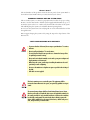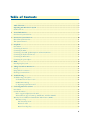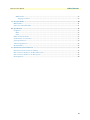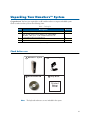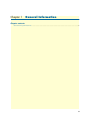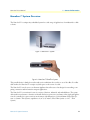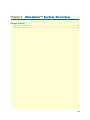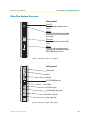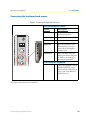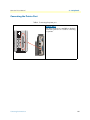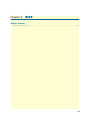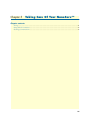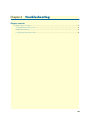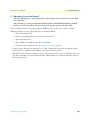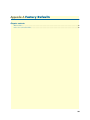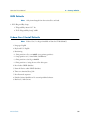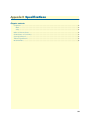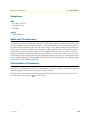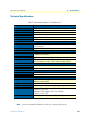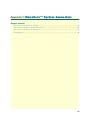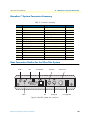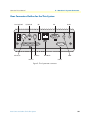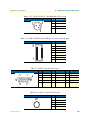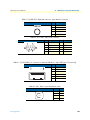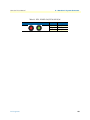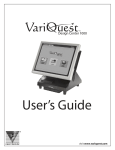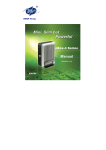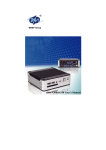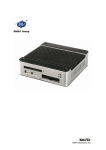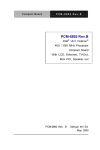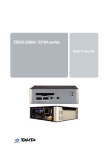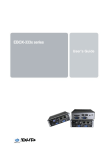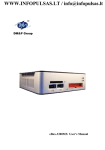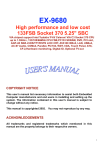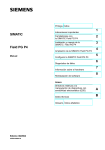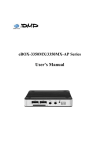Download Patton electronic 07M6070-UM User's Manual
Transcript
For Quick Start Installation NanoServ™ Thin System Ultra-Thin System User Manual Sales Office: +1 (301) 975-1000 Technical Support: +1 (301) 975-1007 E-mail: [email protected] WWW: www.patton.com Document Number: 09407U2-001, Rev. A Part Number: 07M6070-UM Revised: August 2, 2006 Patton Electronics Company, Inc. 7622 Rickenbacker Drive Gaithersburg, MD 20879 USA Tel: +1 (301) 975-1000 Fax: +1 (301) 869-9293 Support: +1 (301) 975-1007 Web: www.patton.com E-mail: [email protected] Trademark Statement Trademark names and copyrights are the registered trademarks or copyright names of the respective owners and owned by them. Microsoft‚ Windows‚ and AMI are registered trademarks of Microsoft Corporation and American Megatrends, Inc. in the United States and/or other countries respectively. Other brand names, product names or trade names appearing in this document are the properties and registered trademarks of their respective owners. All names mentioned herewith are served for identification purpose only. Copyright © 2006, Patton Electronics Company. All rights reserved. The information in this manual is subject to change without notice for continuous improvement in the product. All rights are reserved. The manufacturer assumes no responsibility for any inaccuracies that may contain in this document, and makes no commitment to update or to keep current the information contain in this manual. No part of this manual may be reproduced, copied, translated or transmitted, in whole or in part, in any form or by any means without prior written permission of the factory. Special Note To Users THE FACTORY PROVIDES NO WARRANTY WITH REGARD TO THIS MANUAL, THE SOFTWARE, OR OTHER INFORMATION CONTAINED HEREIN AND HEREBY EXPRESSLY DISCLAIMS ANY IMPLIED WARRANTIES OF MERCHANTABILITY OR FITNESS FOR ANY PARTICULAR PURPOSE WITH REGARD TO THIS MANUAL, THE SOFTWARE, OR SUCH OTHER INFORMATION. IN NO EVENT SHALL THE FACTORY BE LIABLE FOR ANY INCIDENTAL, CONSEQUENTIAL, OR SPECIAL DAMAGES, WHETHER BASED ON TORT, CONTRACT, OR OTHERWISE, ARISING OUT OF OR IN CONNECTION WITH THIS MANUAL, THE SOFTWARE, OR OTHER INFORMATION CONTAINED HEREIN OR THE USE THEREOF. The factory reserves the right to make any modification to this manual or the information contained herein at any time without notice. The software described herein is governed by the terms of a separated user license agreement or label sticker. This product contains software owned by the factory and licensed by third parties. Use of such software is subject to the terms and conditions of license agreements enclosed with this product. Software specifications are subject to change without notice and may not necessarily be identical to current retail versions. Updates and additions to software may require an additional charge. Subscription to online service providers may require a fee and credit card information. Financial services may require prior arrangements with participating financial institution. Owner’s Record The serial number of this product is located at the rear panel of your system. Refer to the model and serial number when you contact the factory for services. IMPORTANT THERMAL NOTE ON SYSTEM USAGE: This is a fanless system, so it must be properly mounted to allow for proper cooling. Be sure to use the metal stand to hold the system upright with blue LED on top, or to mount the system at least 1 or 2 inches away from the flat side surfaces of the system. This will help keep the system cool and within thermal operating limits. Do not leave the system turned on and lying flat on its side. This blocks the air flow through the vents. Patton suggests keeping the system cool by using the suspend or sleep features of the NanoServ™. SAFETY WHEN WORKING WITH ELECTRICITY • To prevent shock or fire hazard, do not expose your NanoServ™ to rain or moisture. WARNING • Never install your NanoServ™ in wet locations. • To avoid electrical shock, do not open the case. Contact the factory offices for qualified personnel servicing. • Never touch un-insulated terminals or wire unless your power adaptor and display monitor are disconnected. • When using the system, avoid using or installing the modem to the serial port during a storm or lightning. • Do not use the modem or a telephone to report a gas leak in the vicinity of the leak. • USB cables are not supplied. This device contains no user serviceable parts. The equipment shall be returned to Patton Electronics for repairs, or repaired by qualified service personnel. The external power adapter shall be a listed Limited Power Source. Ensure that the power cable used with this device meets all applicable standards for the country in which it is to be installed, and that it is connected to a wall outlet which has earth ground. The mains outlet that is utilized to power the devise shall be within 10 feet (3 meters) of the device, shall be easily accessible, and protected by a circuit breaker. Hazardous network voltages are present in WAN ports regardless of whether power to the unit is ON or OFF. To avoid electric shock, use caution when near WAN ports. When detaching the cables, detach the end away from the device first. Do not work on the system or connect or disconnect cables during periods of lightning activity. In accordance with the requirements of council directive 2002/96/EC on Waste of Electrical and Electronic Equipment (WEEE), ensure that at end-of-life you separate this product from other waste and scrap and deliver to the WEEE collection system in your country for recycling. WARNING Do not attempt to open or to disassemble the chassis (case) of this product. See “Contacting Patton for assistance” on page 27. Table of Contents .........................................................................................................................................................................4 Table of Contents ........................................................................................................................................... 5 Unpacking Your NanoServ™ System ............................................................................................................ 7 Check before use..................................................................................................................................................... 7 1 General Information........................................................................................................................................ 8 NanoServ™ System Overview ................................................................................................................................9 2 NanoServ™ System Overview....................................................................................................................... 10 Ultra-Thin System Overview.................................................................................................................................11 Thin System Overview ..........................................................................................................................................12 3 Peripherals .................................................................................................................................................... 13 Introduction ..........................................................................................................................................................14 Connecting the monitor ........................................................................................................................................14 Connecting the USB .............................................................................................................................................14 Connecting to the USB, Speaker/Earphone and Internet/Intranet.........................................................................15 Connecting the keyboard and mouse.....................................................................................................................16 Connecting the Printer Port ..................................................................................................................................17 Connecting the power adaptor ..............................................................................................................................18 4 BIOS ............................................................................................................................................................. 19 Reconfiguring the system.......................................................................................................................................20 5 Taking Care Of Your NanoServ™ ................................................................................................................ 21 Storing...................................................................................................................................................................22 Using cables for connection ...................................................................................................................................23 Cleaning your NanoServ™ ...................................................................................................................................23 6 Troubleshooting............................................................................................................................................ 24 Troubleshooting your system.................................................................................................................................25 A. The NanoServ™ does not start ..................................................................................................................25 B. BIOS Error Message ...................................................................................................................................25 C. “Operating System Not Found” .................................................................................................................26 7 Contacting Patton for assistance ................................................................................................................... 27 Introduction ..........................................................................................................................................................28 Contact information..............................................................................................................................................28 Patton support headquarters in the USA .........................................................................................................28 Alternate Patton support for Europe, Middle East, and Africa (EMEA) ..........................................................28 Warranty Service and Returned Merchandise Authorizations (RMAs)...................................................................28 Warranty coverage ..........................................................................................................................................28 Out-of-warranty service .............................................................................................................................29 Returns for credit ......................................................................................................................................29 Return for credit policy .............................................................................................................................29 5 NanoServ User Manual Table of Contents RMA numbers ................................................................................................................................................29 Shipping instructions ................................................................................................................................29 A Factory Defaults ........................................................................................................................................... 30 BIOS Defaults .......................................................................................................................................................31 Fedora Core 5 Install Defaults ...............................................................................................................................31 B Specifications ................................................................................................................................................ 32 Compliance ...........................................................................................................................................................33 EMC ...............................................................................................................................................................33 Safety ..............................................................................................................................................................33 Radio and TV interference ....................................................................................................................................33 CE Declaration of Conformity ..............................................................................................................................33 System Specifications.............................................................................................................................................34 Technical Specifications ........................................................................................................................................35 Model Numbers ....................................................................................................................................................36 C NanoServ™ System Connectors ................................................................................................................... 37 NanoServ™ System Connectors Summary ...........................................................................................................38 Rear Connectors Outline for the Ultra-Thin System .............................................................................................38 Rear Connectors Outline for the Thin System.......................................................................................................39 Pin Assignments ....................................................................................................................................................40 6 Unpacking Your NanoServ™ System Congratulations! You have just acquired the world’s smallest and most compact embedded system. Check to make sure that you have the following items: Table 1. Packing list Item Description Quantity 1 NanoServ™ system computer x1 2 Max. 25-watts External Power Adaptor, Vin: 100~240VAC a 60/50Hz, 1.0A / Vout:: +5.0~5.25VDC @ 4A max. LPS x1 3 Documentation CD for the NanoServ™ x1 4 Setup Guide x1 a. Note: The accessories are subject to change without immediate notice. Check before use 1 NanoServ™ System 3 Documentation CD 2 AC Power Adaptor 4 Setup Guide Printed Setup Guide Note The keyboard and mouse are not included in the system. 7 Chapter 1 General Information Chapter contents NanoServ™ System Overview ................................................................................................................................8 8 NanoServ™ User Manual 1 • General Information NanoServ™ System Overview The NanoServ™ is a unique tiny embedded system for a wide range of applications, from industrial to office to home. Figure 1. NanoServ™ System Figure 2. NanoServ™ Ultra-Thin System This portable device is handy for travelers and service technicians who work in or out of the office. For office desk workers, the NanoServ™ occupies very little space on the corner of a table. The NanoServ™ can also serve as an Internet Appliance that offers state-of-art design for networking, computing, transaction and information transport applications. The NanoServ™ is convenient for users in a variety of business, industrial, and embedded uses. The system offers multi-server features to function as firewall, mail-server, print server, and many other single task applications. It is suitable for a space-conscious environment, with dimensions of 17x124x38mm (Ultra-Thin System) (or 58mm - Thin System), equivalent to 4.32”x3.15”x0.96” (Ultra-Thin System) (or 1.47” - Thin System). NanoServ™ System Overview 9 Chapter 2 NanoServ™ System Overview Chapter contents Ultra-Thin System Overview.................................................................................................................................10 Thin System Overview ..........................................................................................................................................11 10 NanoServ™ User Manual 2 • NanoServ™ System Overview Ultra-Thin System Overview Front panel Power LED The power LED lights up when the system is turned on. HDD LED The HDD LED flashes when the system is working. Please do not turn off the system when HDD starts running. Power Switch Depress the switch to turn on and turn off the system. USB Port The USB port is for a connection to external devices with a USB interface (keyboard, mouse, HDD, CD-ROM, Memory Stick, ect.) Figure 3. Ultra-Thin System - Front panel Back panel Audio Line-Out Mic-In VGA Port RJ-45 10/100 Ethernet Jack USB Port PS/2 Mouse (6-pin) PS/2 Keyboard & Mouse (6-pin) DC-IN 5V DC Power Jack (3-pin) POWER SW Power supply switch Figure 4. Ultra-Thin System - Back panel Ultra-Thin System Overview 11 NanoServ™ User Manual 2 • NanoServ™ System Overview Thin System Overview Front panel Power LED The power LED lights up when the system is turned on. HDD LED The HDD LED flashes when the system is working. Please do not turn off the system when HDD starts running. Power Switch Depress the switch to turn on and turn off the system. USB Port The USB port is for a connection to external devices with a USB interface (keyboard, mouse, HDD, CD-ROM, Memory Stick, ect.) Figure 5. Thin System - Front panel Back panel Audio Line-Out COM1 Mic-In Serial Port ** VGA Port RJ-45 10/100 Ethernet Jack USB Port PS/2 Mouse (6-pin) Parallel Port ** PS/2 Keyboard & Mouse (6-pin) DC-IN 5V DC Power Jack (3-pin) POWER SW Power supply switch ** This feature is only available for Model 6075. Figure 6. Thin System - Back panel Thin System Overview 12 Chapter 3 Peripherals Chapter contents Introduction ..........................................................................................................................................................13 Connecting the monitor ........................................................................................................................................13 Connecting the USB .............................................................................................................................................13 Connecting to the USB, Speaker/Earphone and Internet/Intranet.........................................................................14 Connecting the keyboard and mouse.....................................................................................................................15 Connecting the Printer Port ..................................................................................................................................16 Connecting the power adaptor ..............................................................................................................................17 13 NanoServ™ User Manual 3 • Peripherals Introduction This chapter shows how to connect various devices to the NanoServ™ System. Connect all the devices you will be using before turning on the power. The power adaptor should be connected last. The Interconnecting cables shall be acceptable for external use and shall be rated for the proper application with respect to voltage, current, anticipated temperature, flammability, and mechanical serviceability Connecting the monitor Table 2. Connecting the monitor VGA Connection Depending on your preference, select a conventional CRT or LCD VGA monitor. Connect the VGA cable of your monitor to the 15-pin D-Sub VGA port on the back of the system.See the diagram on the left. *Note: Monitor not included.* Connecting the USB The system provides two USB ports (one in the front and one at the back of the case). Table 3. Connecting the USB Connecting the USB A USB port is available on the front cabinet of the unit. Another port is available on the back of the unit. Introduction 14 NanoServ™ User Manual 3 • Peripherals Connecting to the USB, Speaker/Earphone and Internet/Intranet Table 4. Connecting the USB, Speaker/Earphone and Internet/Intranet USB Port The second USB port is available on the back of the unit for connecting USB devices. Connecting to the Internet/Intranet There is an available RJ-45 10/100 Ethernet jack for connection to the hub of your intranet; and via your server for internet service (see the diagram for the RJ-45 10/100 Ethernet jack on page 40). { Speaker/Earphone The NanoServ™ supports Input/Output connections for a speaker, earphone and MIC (microphone). Note that there is a third audio jack on the inside by the pin header. The extra small cable for this is optional. *Note: Speaker/Earphone/Microphone not included.* Connecting to the USB, Speaker/Earphone and Internet/Intranet 15 NanoServ™ User Manual 3 • Peripherals Connecting the keyboard and mouse Table 5. Connecting the keyboard and mouse Describing Mouse Actions Description Point - Slide and point your mouse to your desired position Click - Press the left button once. Double-click - Press the left button twice. Right-click - Press the right button once. When selecting (most) programs, this action displays a shortcut menu. Scroll wheel - Move your finger along the wheel of the mouse and scroll vertically to move the page upward and downward. DC-IN 5V POWER SW Action Describing the Keyboard The keyboard usually comes in standard QWERTY; except that keyboards in different languages come with additional special characters. *Note; Keyboard and mouse not included.* Connecting the keyboard and mouse 16 NanoServ™ User Manual 3 • Peripherals Connecting the Printer Port Table 6. Connecting the printer port Printer port POWER SW DC-IN 5V The DB-25 printer port is available on the back of the thin system unit. It is used for connecting to a printer. Connecting the Printer Port 17 NanoServ™ User Manual 3 • Peripherals Connecting the power adaptor There is a difference between the power switch on the rear panel and the system switch on the front panel. The system switch allows the NanoServ™ to suspend or sleep. The power switch supplies power to the NanoServ™. Table 7. Connecting the power adaptor DC-IN 5V POWER SW Power Adaptor To use your NanoServ™ immediately, use the supplied AC adapter as a power source. See the diagram on the left. Connect the DC power jack of the power adaptor to the DC Input jack on the back of the system. Turn on the power supply switch. Turning On Your NanoServ™ Press the power button as indicated in the figure on the left; the system will start automatically. Connecting the power adaptor 18 Chapter 4 BIOS Chapter contents Reconfiguring the system.......................................................................................................................................21 19 NanoServ™ User Manual 4 • BIOS Reconfiguring the system 1. Note that the AMI BIOS is used in the system. To reconfigure the NanoServ™, depress or hit the <Del> key to enter your BIOS setup main menu. 2. Select a setup from the menu. 3. Press <Esc> to go back to the main menu. 4. Move your cursor to “Save Settings and Exit”, and press “Y” to save the changes that you made. The system will restart automatically according to your new setup. Figure 7. BIOS setup Reconfiguring the system 20 Chapter 5 Taking Care Of Your NanoServ™ Chapter contents Storing...................................................................................................................................................................21 Using cables for connection ...................................................................................................................................22 Cleaning your NanoServ™ ...................................................................................................................................22 21 NanoServ™ User Manual 5 • Taking Care Of Your NanoServ™ Storing • Do not place your NanoServ™ in a location that is subject to: - Heating sources, such as a stove, oven, heater, radiator or air duct - Direct contact from sunlight - Rain or moisure - Excessive dust accumulation - High humidity - Constant or occasional mechanical movement, vibration or shock - Strong magnets, magnetic fields or magnetically unshielded speakers - Ambient temperature of more than 95ºF (35ºC) or less than 32ºF (0ºC) • Do not place other electronic devices or electronic equipment near your NanoServ™. The electromagnetic field of the NanoServ™ may cause interference subjecting the unit to malfunction. - Provide adequate air ventilation (circulation) to prevent internal buildup of heat. Do not place your NanoServ™ near the wall, behind the curtains or draperies, or in between two books that block its ventilation slots. - Leave a space of at least 8 inches (20cm) around the sides and the back panel of the NanoServ™. • Change of environmental temperature: Problems may occur when there is a sudden change of environmental temperature. If the NanoServ™ is brought directly from a cold location to a warm one, moisture may condense inside the unit. Allow time for the system to reach normal temperature before use. • Checking the surrounding appliance(s) before using your NanoServ™: Because the NanoServ™ uses a high-frequency radio signal, it may interfere with radio or TV reception causing interference or poor signal display. When this happens, move the NanoServ™ to a suitable distance away from the set. • Do not drop the NanoServ™ from the working table or place heavy objects on top of the NanoServ™. Storing 22 NanoServ™ User Manual 5 • Taking Care Of Your NanoServ™ Using cables for connection • To avoid problems, use only the specified interface cables that match the system. The supplier will not be responsible for problems caused by improper connection with other devices or cables. • Do not use cut or damaged cables to connect devices to the NanoServ™. The Interconnecting cables shall be acceptable for external use and shall be rated for the proper application with respect to voltage, current, anticipated temperature, flammability, and mechanical serviceability Cleaning your NanoServ™ • Clean the NanoServ™ with a soft, dry cloth or a soft cloth lightly moistened with a mild detergent solution. • Do not use any type of abrasive pad, scouring powder, or solvent such as alcohol or benzine, as these may damage the finish of your NanoServ™. • When a solid object falls or a liquid spills onto the NanoServ™, turn off the unit immediately and unplug the 10/100 Ethernet and power cables. Contact a qualified person or your dealer to check the NanoServ™ before you use it again. • Always disconnect the power cord from the power source before cleaning the NanoServ™. Using cables for connection 23 Chapter 6 Troubleshooting Chapter contents Troubleshooting your system.................................................................................................................................24 A. The NanoServ™ does not start ..................................................................................................................24 B. BIOS Error Message ...................................................................................................................................24 C. “Operating System Not Found” .................................................................................................................25 24 NanoServ™ User Manual 6 • Troubleshooting Troubleshooting your system This section describes the techniques of resolving some basic problems that you may encounter when using your NanoServ™. For more troubleshooting guidelines, see “Contacting Patton for assistance” on page 27. A. The NanoServ™ does not start • Make sure that the NanoServ™ is properly secured and plugged into a power source before it is turned on. Make sure the power indicator shows the power is on. See Chapter 2, “NanoServ™ System Overview” on page 10 for more information about the system power buttons and other connections. • When the NanoServ™ is plugged into a power strip or the UPS (Uninterruptible Power Supply), make sure the power strip or UPS is turned on and working normally. • Check if your VGA or LCD monitor is properly plugged into a power source and turned on. Make sure the brightness and contrast controls are adjusted correctly. See the manual that came with your monitor for details. • If your power control button does not function, remove the AC adaptor. Wait for one minute, and then reattach the power connection before pressing the power button. • Condensation may cause the NanoServ™ to malfunction for awhile. If this happens, do not use the NanoServ™ for at least one hour after the condensation has disappeared. • When you have checked all the above guidelines and the NanoServ™ still does not work, remove the power adaptor from the NanoServ™, unplug the power cord, and plug it in again. Then, turn on the power. This double check is important because sometimes a cable is loose or not completely plugged in. B. BIOS Error Message - BIOS error message appears when the NanoServ™ starts If the BIOS error message appears, press any key to resume or press <DEL> to enter the BIOS setup main menu. Follow these steps: 1. Press <DEL>, and the BIOS Setup main menu will appear. Check if HDD is detected at “Pri Master”. If it is not detected, use the “Sel” keys < > to choose “AUTO”, then go back to the main menu by pressing <ESC>. Move your cursor down with the “Sel” keys < > , and choose “Save Settings and Exit”, a message dialog appears as seen below, press <Enter>. 2. “Save current settings and exit (Y/N)? Y ” 3. Go to “Auto Configuration with Optimal Settings” using the “Sel” keys < >, then press <Enter>. A message dialog appears as seen below, press “ Y ”, then press <Enter> to save and recover the factory setting. 4. “Load high default settings (Y/N)? N ” Troubleshooting your system 25 NanoServ™ User Manual 6 • Troubleshooting C. “Operating System Not Found” - A message indicating that “Operating system not found” appears when the NanoServ™ starts (Windows won’t start). - Often this message says that an unformatted blank hard disk or blank IDE flash module is installed. In this case, there is no problem, just load your desired operating system on the disk or flash. Enter your BIOS setup main menu by pressing the <DEL> key. (Be sure that your C: drive is enabled). If Windows still does not start, follow these steps to initialize the BIOS: – 1. Turn off the NanoServ™. – 2. Remove any peripheral devices connected to the NanoServ™. – 3. Restart the NanoServ™. – 4. Press <DEL> to enter BIOS Setup main menu window. – 5. Follow the steps as written in item, “B. BIOS Error Message” on page 25. • If you have just connected your NanoServ™ to a CDR or Floppy disk, remove these peripherals. Restart the NanoServ™ to confirm that the Windows operating system starts properly. • If the NanoServ™ continues to display the message ”Operating system not found,” and Windows does not start, please verify that your system came with a disk or flash, and that it is formatted, and that it contains a valid operating system. Troubleshooting your system 26 Chapter 7 Contacting Patton for assistance Chapter contents Introduction ..........................................................................................................................................................34 Contact information..............................................................................................................................................34 Patton support headquarters in the USA .........................................................................................................34 Alternate Patton support for Europe, Middle East, and Africa (EMEA) ..........................................................34 Warranty Service and Returned Merchandise Authorizations (RMAs)...................................................................34 Warranty coverage ..........................................................................................................................................34 Out-of-warranty service .............................................................................................................................35 Returns for credit ......................................................................................................................................35 Return for credit policy .............................................................................................................................35 RMA numbers ................................................................................................................................................35 Shipping instructions ................................................................................................................................35 27 NanoServ™ User Manual 7 • Contacting Patton for assistance Introduction This chapter contains the following information: • “Contact information”—describes how to contact Patton technical support for assistance. • “Warranty Service and Returned Merchandise Authorizations (RMAs)”—contains information about the warranty and obtaining a return merchandise authorization (RMA). Contact information Patton Electronics offers a wide array of free technical services. If you have questions about any of our other products we recommend you begin your search for answers by using our technical knowledge base. Here, we have gathered together many of the more commonly asked questions and compiled them into a searchable database to help you quickly solve your problems. Patton support headquarters in the USA • Online support: available at www.patton.com • E-mail support: e-mail sent to [email protected] will be answered within 1 business day • Telephone support: standard telephone support is available five days a week—from 8:00 am to 5:00 pm EST (1300 to 2200 UTC/GMT)—by calling +1 (301) 975-1007 • Fax: +1 (253) 663-5693 Alternate Patton support for Europe, Middle East, and Africa (EMEA) • Online support: available at www.patton-inalp.com • E-mail support: e-mail sent to [email protected] will be answered within 1 business day • Telephone support: standard telephone support is available five days a week—from 8:00 am to 5:00 pm CET (0900 to 1800 UTC/GMT)—by calling +41 (0)31 985 25 55 • Fax: +41 (0)31 985 25 26 Warranty Service and Returned Merchandise Authorizations (RMAs) Patton Electronics is an ISO-9001 certified manufacturer and our products are carefully tested before shipment. All of our products are backed by a comprehensive warranty program. Note If you purchased your equipment from a Patton Electronics reseller, ask your reseller how you should proceed with warranty service. It is often more convenient for you to work with your local reseller to obtain a replacement. Patton services our products no matter how you acquired them. Warranty coverage Our products are under warranty to be free from defects, and we will, at our option, repair or replace the product should it fail within one year from the first date of shipment. Our warranty is limited to defects in workmanship or materials, and does not cover customer damage, lightning or power surge damage, abuse, or unauthorized modification. Introduction 28 NanoServ™ User Manual 7 • Contacting Patton for assistance Out-of-warranty service Patton services what we sell, no matter how you acquired it, including malfunctioning products that are no longer under warranty. Our products have a flat fee for repairs. Units damaged by lightning or other catastrophes may require replacement. Returns for credit Customer satisfaction is important to us, therefore any product may be returned with authorization within 30 days from the shipment date for a full credit of the purchase price. If you have ordered the wrong equipment or you are dissatisfied in any way, please contact us to request an RMA number to accept your return. Patton is not responsible for equipment returned without a Return Authorization. Return for credit policy • Less than 30 days: No Charge. Your credit will be issued upon receipt and inspection of the equipment. • 30 to 60 days: We will add a 20% restocking charge (crediting your account with 80% of the purchase price). • Over 60 days: Products will be accepted for repairs only. RMA numbers RMA numbers are required for all product returns. You can obtain an RMA by doing one of the following: • Completing a request on the RMA Request page in the Support section at www.patton.com • By calling +1 (301) 975-1007 and speaking to a Technical Support Engineer • By sending an e-mail to [email protected] All returned units must have the RMA number clearly visible on the outside of the shipping container. Please use the original packing material that the device came in or pack the unit securely to avoid damage during shipping. Shipping instructions The RMA number should be clearly visible on the address label. Our shipping address is as follows: Patton Electronics Company RMA#: xxxx 7622 Rickenbacker Dr. Gaithersburg, MD 20879-4773 USA Patton will ship the equipment back to you in the same manner you ship it to us. Patton will pay the return shipping costs. Warranty Service and Returned Merchandise Authorizations (RMAs) 29 Appendix A Factory Defaults Chapter contents BIOS Defaults .......................................................................................................................................................30 Fedora Core 5 Install Defaults ...............................................................................................................................30 30 NanoServ™ User Manual A • Factory Defaults BIOS Defaults Note Only items changed from the received bios are listed. 1. PCI / Plug and Play Setup 1. "Plug and Play Aware O/S": Yes 2. "PCI / Plug and Play Setup": 8MB Fedora Core 5 Install Defaults Note Fedora Core 5 is only pre-installed on NanoServ™ Model 6075. 1. Language: English 2. Keyboard: U.S. English 3. Partitioning: – 1. Ext3 partition at /boot at 100MB (set as primary partition) – 2. Swap partition at 1.5 times RAM (768MB min) – 3. Ext3 partition at /var/log at 400MB – 4. Ext3 partition at / using the rest of the drive space 4. Boot loader: GRUB (defaults) 5. Network Device: eth0 - DHCP (defaults) 6. Time zone: America/New_York 7. Root Password: superuser 8. Default Software Installation: No custom/specialized software 9. Run level: 5 with Gnome. BIOS Defaults 31 Appendix B Specifications Chapter contents Compliance ...........................................................................................................................................................32 EMC ...............................................................................................................................................................32 Safety ..............................................................................................................................................................32 Radio and TV interference ....................................................................................................................................32 CE Declaration of Conformity ..............................................................................................................................32 System Specifications.............................................................................................................................................33 Technical Specifications ........................................................................................................................................34 Model Numbers ....................................................................................................................................................35 32 NanoServ™ User Manual B • Specifications Compliance EMC • FCC Part 15, Class A • EN55022, Class A • EN55024 Safety • IEC/EN 60950-1 Radio and TV interference This equipment generates and uses radio frequency energy, and if not installed and used properly—that is, in strict accordance with the manufacturer's instructions—may cause interference to radio and television reception. This equipment has been tested and found to comply with the limits for a Class A computing device in accordance with the specifications in Subpart B of Part 15 of FCC rules, which are designed to provide reasonable protection from such interference in a commercial installation. However, there is no guarantee that interference will not occur in a particular installation. If the equipment causes interference to radio or television reception, which can be determined by disconnecting the cables, try to correct the interference by one or more of the following measures: moving the computing equipment away from the receiver, re-orienting the receiving antenna, and/or plugging the receiving equipment into a different AC outlet (such that the computing equipment and receiver are on different branches). CE Declaration of Conformity We certify that the apparatus identified in this document conforms to the requirements of Council Directive 1999/5/EC on the approximation of the laws of the member states relating to Radio and Telecommunication Terminal Equipment and the mutual recognition of their conformity. The safety advice in the documentation accompanying this product shall be obeyed. The conformity to the above directive is indicated by the ..... sign on the device. . Compliance 33 NanoServ™ User Manual B • Specifications System Specifications Table 8. System Specifications for the NanoServ™ CPU Keyboard and Mouse VIA EDEN N Nano 800MHz PS/2 Keyboard Port PS/2 Mouse Port North/South Bridge VIA CLE266 + VT8235 Chipsets On-Board IDE Main Memory 256MB BIOS “Plug and Play” function, auto-search devices. Provide DMI for system management. Advanced ACPI configuration and power control interface. Intelligent control system. VGA AGP Rev.2.0 Compliant Resolution to 1280x1024 Bus Master Ultra DMA/66 operation. Can connect to 2 IDE devices. Peripheral 1. Printer port x1 (support SPP/EPP/ECP module)a 2. USB2.0 ports x2 3. Serial port x1(This function is only available for the Thin System model). 4. Rear Audio (Mic-in, Line-in, Line-out) Dimension & Weight AC97 CODEC, Fully Compliant with AC97v2.1 NanoServ™ Ultra-Thin System: 170 x 124 x 38 mm / 780g ; 4.32 x 3.15 x 0.96” / 1.72 lbs NanoServ™ Thin System: 170 x 124 x 58 mm / 940g ; 4.32 x 3.15 x1.47” / 2.07 lbs 10/100 Ethernet Operating System Audio 10/100Base-Tx Ethernet Interface Fedora Core 5 - Pre-loaded bSuitable for: Desktop Linux, Windows XP, Windows CE.NET Windows XP Embedded, Embedded Linux, other X86 OS a. Only on the Thin System. b. These operating systems have drivers for the components used on the NanoServ™ and will load and work with the NanoServ™ system. System Specifications 34 NanoServ™ User Manual B • Specifications Technical Specifications Table 9. Technical specifications for the NanoServ™ Features CPU BIOS System Chipset I/O Chip System Memory Expansion I/O MIO Description Onboard VIA EDEN N Nano processor 800MHz AMI BIOS VIA CLE266 / VT8235 VT1211 Onboard 256MB DDR266 1xX-PCI connector (use with optional custom case) 1x EIDE (Ultra DMA 133), 1xLPT and 1x RS-232a, 1x PS/2 K/B, 1x PS/2 Mouse 2x USB 2.0 Ports (one in front) USB Display Chipset Display Memory Resolution CRT Audio AC97 2.2 (Codec) Audio Interface Ethernet Chipset Remote Boot ROM Mechanical Power Requirement+ Operating Temperature Operating Humidity Size (W x H x D) Weight: Integrated VIA Uni Chrome 2D/3D Graphics with MPEG2 Accelerator 8 MB shared system memory CRT mode : 1280 x 1024 @32 bpp (85Hz) LCD/Simultaneous mode: 1280 x 1024 @32 bpp (85Hz) VT1612 Line out, Line in, Mic in (one by header pins) VT6103 10/100 Base-T Built-in boot ROM function 5V-5.25 V @ 4A (with VIA Eden N 800 Mhz, 256MB DDR266 & Laptop HDD) 0 ~ 60ºC (32-140ºF) 0-90% relative humidity, non-condensing NanoServ™ Ultra-Thin System: 170 x 124 x 38 mm / 4.32 x 3.15 x 0.96” NanoServ™ Thin System: 170 x 124 x 58 mm / 4.32 x 3.15 x 1.47” 1.72 lbs (Ultra-Thin System) / 2.07 lbs (Thin System) a. Thin System only. Note System and technical specifications are subject to change without notice. Technical Specifications 35 NanoServ™ User Manual B • Specifications Model Numbers Table 10. NanoServ™ Models NanoServ™ 6070 Series Model 6073 Model 6075 Model Numbers Ultra-Thin System Thin System Disk-less, fan-less Fan-less with 40GB hard disk 36 Appendix C NanoServ™ System Connectors Chapter contents NanoServ™ System Connectors Summary ...........................................................................................................36 Rear Connectors Outline for the Ultra-Thin System .............................................................................................36 Rear Connectors Outline for the Thin System.......................................................................................................37 Pin Assignments ....................................................................................................................................................38 37 NanoServ™ User Manual C • NanoServ™ System Connectors NanoServ™ System Connectors Summary Table 11. Connectors Summary Number J1 J2 J3 J4 J5 J6, J7 Description 10/100 Ethernet IDE Connector VGA Connector USB1 (Front) USB (Back) PS/2 Keyboard & Mouse J8 PRN (Printer) J9 COM1 /RS-232 J11, J13 Line-Out, MIC J12, J19 Line-In, SB5V J15 RST (Reset) J17 DC5V Input J18 X-PCI SP1 Buzzer Type of Connections Pin Number RJ-45 jack Box Header, 22x2-2.0mm D-Sub Connector USB 90º Type1 Connector USB Type1 Connector Mini-Din Connector 6P 8-pin 44-pin 15-pin 8-pin 6-pin 6-pin Box Header, 13x2-2.0mm Pin Header, 5x2-2.0mm Two contact switch Wafer Header 4-2.0mm Header 2x1-2.0mm Mini-Din Connector 3P Header 32x2-2.0mm 25-pin 10-pin 6-pin 4-pin 2-pin 3-pin 64-pin 2-pin Rear Connectors Outline for the Ultra-Thin System Line-Out RJ-45 LAN Jack VGA PS/2 Mouse DC Power Jack DC-IN 5V USB MIC-IN PS/2 Keyboard POWER SW Power Supply Switch Figure 8. Ultra-Thin System rear connectors NanoServ™ System Connectors Summary 38 NanoServ™ User Manual C • NanoServ™ System Connectors Rear Connectors Outline for the Thin System Power Supply Switch PS/2 Keyboard VGA USB Line-Out DC-IN 5V POWER SW COM1 DC Power Jack PS/2 Mouse MIC-IN RJ-45 LAN Jack Printer Port Serial Port Figure 9. Thin System rear connectors Rear Connectors Outline for the Thin System 39 NanoServ™ User Manual C • NanoServ™ System Connectors Pin Assignments Table 12. J6: KBD (PS/2 Keyboard & Mouse) - 6-pin Mini-Din Connector Pin # Signal Name 2 1 6 3 5 4 1 2 3 4 5 6 7 KBCLK PMCLK GND KBDAT PMDAT SB5V GND 8 9 GND GND Table 13. J7: Mouse(PS/2 Mouse) - 6-pin Mini-Din Connector Pin # Signal Name 2 1 6 3 5 4 1 2 3 4 5 6 7 8 9 PMCLK NC GND PMDAT NC SB5V GND GND GND Table 14. RJ-45 jack (10/100 Ethernet) - 12-pin RJ45 Connector Pin # Signal Name Pin # Signal Name 1 3 5 7 9 11 8 Pin Assignments TX+ RX+ NC NC LED1 VCC 2 4 6 8 10 12 TXNC RXNC LED0 LED1 2, 1 40 NanoServ™ User Manual C • NanoServ™ System Connectors Table 15. J17: DC-IN (DC-IN 5V) - 3-pin MINI-DIN Lock Pin Socket Pin # Signal Name 3 1 2 1 2 3 4 J23-pin 1 & 2 SB5V NC GND Table 16. J4: USB1 (USB1x90º) 4-pin USB Type 1 Connector (Vertical Type) Pin # Signal Name 1 2 3 4 5 6 7 8 4 1 VCC USB0USBO+ GND GGND GGND GGND GGND Table 17. J3:VGA - 15-pin D-Sub Connector Pin # Signal Name Pin # Signal Name Pin # Signal Name 5 1 15 11 1 2 3 4 5 6 MR MG MB NC GND 6 7 8 9 10 GND GND GND NC GND 11 12 13 14 15 NC VCC HYSYNC VSYNC VCC Table 18. J11: MC_IN - 5-pin RCA Phone Jack Pin # Signal Name MIC Pin Assignments 1 2 3 4 5 GND MIC1 Open Touch Open Touch VREFOUT 41 NanoServ™ User Manual C • NanoServ™ System Connectors Table 19. J6: KBD (PS/2 Keyboard & Mouse) - 6-pin Mini-Din Connector Pin # Signal Name 1 2 3 4 5 LINE-OUT GND LOUTL Open Touch Open Touch VREFOUT Table 20. J9: COM1 - 9pin D-Sub Connector Pin # Signal Name Pin # Signal Name 1 3 5 7 9 5 1 6 9 DCD1 TXD1 GND RTS1 RI1 2 4 6 8 - RXD1 DTR1 DSR1 CTS1 - Table 21. J5:USB (USB2): For connection to external USB device - 4-pin USB Type 1 Connector (H) Pin # Signal Name 1 4 1 2 3 4 5 6 VCC USB2USB2+ GND NC NC Table 22. SW1: Reset - 2-pole Push button switch Action Status Push No push - Pin Assignments RESET OFF - 42 NanoServ™ User Manual C • NanoServ™ System Connectors Table 23. LEDS: POWER ON/OFF & HDD R/W LED Color State Green Power On Red HDD On Red Flashes HDD R/W Pin Assignments 43