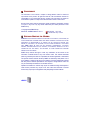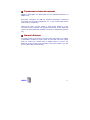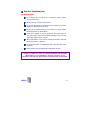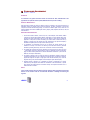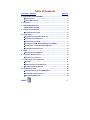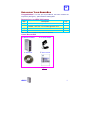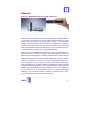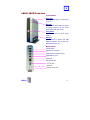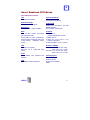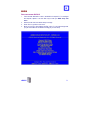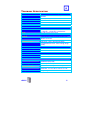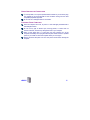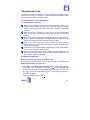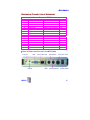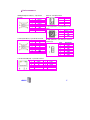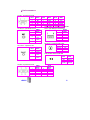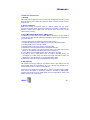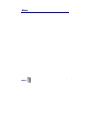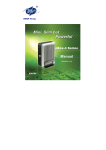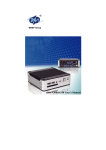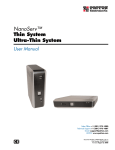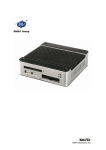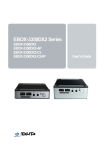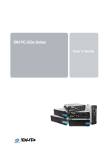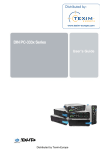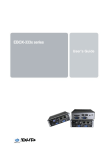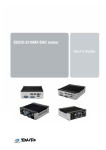Download DM&P Group eBOX-3850 EmbedBox User`s manual
Transcript
DM&P Group eBOX-3800 EmbedBox eBOX-3850 EmbedBox Easy On-line Compact PC User’s Manual (Revision 1.0) COPYRIGHT The information in this manual is subject to change without notice for continuous improvement in the product. All rights are reserved. The manufacturer assumes no responsibility for any inaccuracies that may contain in this document, and makes no commitment to update or to keep current the information contain in this manual. No part of this manual may be reproduced, copied, translated or transmitted, in whole or in part, in any form or by any means without the prior written permission of the DM&P Group ©Copyright 2005 DM&P Group Manual No. IUMEBOX3000-01 Ver.0.7 Revised Date : Mar, 2006 1st Issued Date : May 13, 2005 SPECIAL NOTICE TO USERS DM&P GROUP PROVIDES NO WARRANTY WITH REGARD TO THIS MANUAL, THE SOFTWARE, OR OTHER INFORMATION CONTAINED HEREIN AND HEREBY EXPRESSLY DISCLAIMS ANY IMPLIED WARRANTIES OF MERCHANTABILITY OR FITNESS FOR ANY PARTICULAR PURPOSE WITH REGARD TO THIS MANUAL, THE SOFTWARE, OR SUCH OTHER INFORMATION. IN NO EVENT SHALL DM&P GROUP BE LIABLE FOR ANY INCIDENTAL, CONSEQUENTIAL, OR SPECIAL DAMAGES, WHETHER BASED ON TORT, CONTRACT, OR OTHERWISE, ARISING OUT OF OR IN CONNECTION WITH THIS MANUAL, THE SOFTWARE, OR OTHER INFORMATION CONTAINED HEREIN OR THE USE THEREOF. DM&P Group reserves the right to make any modification to this manual or the information contained herein at any time without notice. The software described herein is governed by the terms of a separated user license agreement or label sticker. This product contains software owned by DM&P and licensed by third parties. Use of such software is subject to the terms and conditions of license agreements enclosed with this product. Software specifications are subject to change without notice and may not necessarily be identical to current retail versions. Updates and additions to software may require an additional charge. Subscription to online service providers may require a fee and credit card information. Financial services may require prior arrangements with participating financial institution. eBOX-III i TRADEMARKS ACKNOWLEDGMENT eBOX-III, eBOX-3800, and eBOX-3850 are the registered trademarks of DM&P Group Microsoft®, Windows® and AMI are registered trademarks of Microsoft Corporation and American Megatrends, Inc. in the United States and/or other countries respectively. Other brand names, product names or trade names appearing in this document are the properties and registered trademarks of their respective owners. All names mentioned herewith are served for identification purpose only. OWNER’S RECORD The serial number of this product is located at the rear panel of your eBOXIII EmbedBox Compact PC series. Refer to the model and serial number when you contact your nearest dealer or DM&P offices for services. The Model No. of this product is also indicated on the product label of your gift box as: eBOX-3800 and eBOX-3850. eBOX-III ii SAFETY INFORMATION WARNING Do not expose your computer to rain or moisture, in order to prevent shock and fire hazard. Never install your computer in wet locations. Do not open the cabinet to avoid electrical shock. Refer to your nearest dealer for qualified personnel servicing. Never touch un-insulated terminals or wire unless your power adaptor and display monitor are disconnected. Locate your computer as close as possible to the socket outline for easy access and to avoid force caused by entangling of your arms with surrounding cables from the computer. When using eBOX-III, avoid using or installing the modem to the serial port during a storm or a lightning. Do not use the modem or a telephone to report a gas leak in the vicinity of the leak. USB connectors are not supplied with Limited Power Sources. DO NOT ATTEMPT TO OPEN OR TO DISASSEMBLE THE CHASSIS (ENCASING) OF THIS PRODUCT. PLEASE CONTACT YOUR NEAREST DEALER FOR SERVICING FROM QUALIFIED TECHNICIAN. eBOX-III iii REGULATORY FCC CLASS A NOTE This equipment has been tested and found to comply with the limits for a Class A digital device, pursuant to Part 15 of the FCC Rules. These limits are designed to provide reasonable protection against harmful interference when the equipment is operated in a commercial environment. This equipment generates, uses and can radiate radio frequency energy and, if not installed and used in accordance with the instruction manual, may cause harmful interference in which case the user will be required to correct the interference at his own expense. Testing was done with shielded cables. Therefore, in order to comply with the FCC regulations, you must use shielded cables with your installation. WARNING This product Complies with EN55022 Class A. In a domestic environment this product may cause radio interference in which case the user may be required to take adequate measures. Changes or modifications to this unit not expressly approved by the party responsible for compliance could void the user’s authority to operate the equipment. This device complies with Part 15 of the FCC rules. Operation is subject to the following two conditions: (1) this device may not cause harmful interference, and (2) this device must accept any interference received, including interference that may cause undesired operation. This digital apparatus does not exceed the Class A limits for radio noise emissions from digital apparatus as set out in the interference - causing equipment standard entitled “Digital Apparatus”, ICES-003 of the Department of Communications. Cet appareil numérique respecte les limites de bruits radioélectriques applicables aux appareils numériques de Classe (A) prescrites dans la norme sur le matériel brouilleur: “Appareils Numériques”,NMB-003 édietée par le miniistre des Communications. MANUFACTURER’S DECLARATION OF CONFORMITY This equipment has been tested and found to comply with the requirements of European Community Council Directives 89/336/EEC and 73/23/EEC relating to electromagnetic compatibility and product safety respectively. ATTENTION This product has been designed and certified to comply with certain regulatory requirements pertaining to Information Technology Equipment. This product has not been designed for use as a medical device. Without limitation of the foregoing, this product is not intended and has not been certified for use in a hospital or clinical environment to diagnose, treat, or monitor patients under medical supervision, and is not intended and has not been certified to make physical or electrical contact with patients, nor to transfer energy to or from patients and/or to detect such energy transfer to or from patients. eBOX-III iv PURCHASE AGREEMENT Version 1.1 – 2002/11/19 PURPOSE: In accordance to the general commercial conduct of Trust and Fair Trade, herewith below is the agreement for the protection for both parties, DM&P and Users in pursuant of trading. PRODUCT DESCRIPTION : With this product, herewith also known as eBOX-III, which is a simplified & an economical design of an embedded computer for Special Purpose Personal Computing. The basic specification of this product comprises of the latest x86 technology design, and comes in 3 different speed version, which runs at a speed of 800MHz, with onboard 128MB System memory, Display, USB, Keyboard, PS2 Mouse, LAN, and Audio Interfaces. DISTRIBUTION CONVENTION: 1. This Product includes a Gift box, an inner case, a PC, a Power adaptor, User’s Manual, Utilities & Drivers CD, and IDE cable (standard eBOX-III configuration do not have the IDE cable). Upon receiving this product, kindly please refer to the User’ Manual to check for the contents and appearance of this product; contact immediately your nearest dealer or DM&P office for any defective or missing parts. The supplier will not be responsible for any reported discrepancy thereafter the expiration period of 3-days from the date of purchase. 2. In consideration of transportation and the cost of storage, the supplier provides to the distributors a warranty of 12-months. This warranty covers the failure caused by hardware breakdown (excluding hard drives), but does not cover the act of misuse and mishandling. 3. The supplier will not accept unknown post, therefore if you wish to repair or to return your goods – kindly please contact your nearest dealer to make your declaration, and at the same time, apply for a RMA number (RMA stands for Return Merchandise Authorization – please see the RMA form and fill-up for authorization). 4. The freight for Return goods for repair will follow the International customary practice and convention: Both parties is to pay for freight of one shipment each. The shipper is required to prepaid the freight from the place of origin (This means that the Returnee (user) covers the freight for return goods, while the Supplier covers the freight for goods after the repair). 5. Obsolete warranty is referred to as: (1)Expiration of warranty or (2)Damage due to misuse within warranty. The Supplier will be taken into consideration of the circumstances, to provide repair service with charges expense for obsolete warranty. This expense includes the cost of material and the cost of labor. NOTE: If there is other particular issue not listed in the above conditions, both parties agreed to follow the General Law of Commerce with fair and reasonable discussion in handling and resolving the argument. eBOX-III v Table of Contents CHAPTERS – HEADING PAGE NO. 0 – UNPACKING YOUR EMBEDBOX ......................................................... 1 ` PACKING LIST ............................................................................... 1 ` CHECK BEFORE USE ..................................................................... 1 1 – PREFACE ........................................................................................ 2 2 – eBOX-3800 OVERVIEW .................................................................. 3 eBOX-3850 OVERVIEW .................................................................. 4 3 – EMBEDDED CPU BOARD .................................................................. 5 ` SYSTEM SPECIFICATION ................................................................ 5 4 – PERIPHERALS ................................................................................... 6 ` CONNECTING THE POWER ADAPTOR ............................................. 6 ` CONNECTING THE MONITOR .......................................................... 6 ` CONNECTING THE USB ................................................................. 7 ` CONNECTING USB, SPEAKER/EARPHONE & WEB ......................... 7 ` CONNECTING THE KEYBOARD AND MOUSE .................................... 8 ` CONNECTING PRINTER PORT ......................................................... 8 5 – BIOS ............................................................................................... 9 ` RECONFIGURING eBOX-III ........................................................... 9 6 – TECHNICAL SPECIFICATION ............................................................. 10 ` ORDERING INFORMATION ............................................................ 10 7 – TAKING CARE YOUR COMPUTER ..................................................... 11 ` STORING ..................................................................................... 11 ` USING CABLES FOR CONNECTION ............................................... 12 ` CLEANING YOUR COMPUTER ...................................................... 12 8 – TROUBLESHOOTING ........................................................................ 13 ` TROUBLESHOOTING YOUR EMBEDBOX ......................................... 13 ` COMPUTER DOES NOT START ....................................................... 13 ` BIOS ERROR MESSAGE .............................................................. 13 eBOX-III vi ` “OPERATING SYSTEM NOT FOUND” ............................................. 14 APPENDIX : ONBOARDCONNECTORS SUMMARY ..................................... 15 ` SUMMARY TABLE FOR CPU BOARD ............................................. 15 ` REAR CONNECTORS OUTLINE FOR eBOX-3800 .......................... 15 ` REAR CONNECTORS OUTLINE FOR eBOX-3850 .......................... 16 ` PIN ASSIGNMENTS ...................................................................... 17 WARRANTY : TERMS AND CONDITION ................................................... 19 1 WARRANTY ................................................................................ 19 2 SERVICE AND SUPPORT .............................................................. 19 3 RETURN MERCHANDISE AUTHORIZATION (RMA) POLICY ............. 19 4 SHIPPING POLICY ........................................................................ 19 eBOX-III vii 0 UNPACKING YOUR EMBEDBOX Congratulation! You have just acquire eBOX-III, the world’s smallest and compact PC (See Figure 1), please check the following items: PACKING LIST FOR eBOX-3800 SERIES Item Description Q’ty c d eBOX-III EmbedBox Computer Max. 25-watts External Power Adaptor, Vin: 100~240VAC • 60/50Hz, 1.0A / Vout:: +5.0~5.25VDC @ 4A max. LPS Drivers CD for eBOX-III User’s Manual x1 x1 e f x1 x1 * Note: The accessories are subject to change without immediate notice. CHECK BEFORE USE c eBOX-III EmbedBox d AC Power Adaptor e Drivers CD f User’s manual Figure 1 eBOX-III 1 1 PREFACE eBOX-III : EMBEDBOX EASY-ON-LINE COMPUTER DM&P introduces an industrial classic in the computing industry, by featuring eBOX-III, a chef d’oeuvre compact PC that connects people through networking via global internet across the continents over the channels of sea bay. The conquest for browsing e-information through wired LAN/WAN. This portable device is handy for travelers and service technicians who worked in and out of the office. For office desk workers, this showpiece occupies very little space on a corner of the table, and it is so convenient that you may locked it in your drawer after office hours. A jewel in the crown EmbedBox for thin client users, which is handy-rugged-robust. eBOX-III serves as the Internet Appliance that offers state-of-art design for applications surrounding networking, computing, transaction and information transport. DM&P connotes the eBOX-III for small business enterprises to serve these boxes to users for the connection to a server as thin client. The EmbedBox achieves multiservers requirement to serve as firewall, mail-server, print server, and many other single task application in the office. Furthermore, with eBOX-III, business executive can work his way from the office to home, a student can do his assignment from the dormitory and continue back at home. eBOX-III allows you to use your computer with just one finger press at the power button. It is built in an awesome mechanical dimension of 170×124×38mm(or 58mm), equivalent to 6.69”x4.48”x1.50”(or 2.28”), this is just a right device for space conscious environment. eBOX-III 2 2 eBOX-3800 OVERVIEW Front Panel Power LED The power LED lights up, when system is turn on. HDD LED The HDD LED flashes when the system is working. Please do not turn off the system when HDD start running Power Switch Depress switch to turn on & turn off the systems. USB port For connection to devices with USB interface (keyboard, mouse, HDD, CDROM, Memory Stick, etc.) Back Panel ` Power switch ` DC Power Jack (3-pin) ` PS/2 Keyboard & Mouse (6-pin) ` PS/2 Mouse (6-pin) ` USB port ` RJ-45 LAN Jack ( VGA port ( Mic-in ( Audio Line out eBOX-III 3 eBOX-3850 Overview Front Panel Power LED The power LED lights up, when system is turn on. HDD LED The HDD LED flashes when the system is working. Please do not turn off the system when HDD start running Power Switch Depress switch to turn on & turn off the systems. USB port For connection to devices with USB interface (keyboard, mouse, HDD, CDROM, Memory Stick, etc.) Back Panel ` Audio Line out ` Mic-in ` Serial port ** ` VGA port ` RJ-45 LAN Jack ` USB port ` PS/2 Mouse (6-pin) ` Parallel port ** ` PS/2 Keyboard & Mouse (6-pin) ` DC Power Jack (3-pin) ` Power switch ** This function is only available for eBOX-3850. eBOX-III 4 3 ABOUT EMBEDDED CPU BOARD SYSTEM SPECIFICATION CPU VIA EDEN-N Nano 800MHz North/South Bridge VIA CLE266 + VT8235 Chipsets Main Memory 128MB DDR266(Optional 256MB) Keyboard and Mouse PS/2 Keyboard and Mouse On-Board IDE Support PIO, Bus Master, and Ultra DMA/66 operation. Can connect to 2 IDE devices. BIOS “Plug and Play” function, auto-search new apparatuses inset. Provide DMI for system management. Advanced ACPI configuration and power control interface. ( intelligence control system.) Peripheral 1. Printer port x1 (support SPP/EPP/ECP module) 2. USB2.0 ports x2 3. Serial port x1(This function is only VGA AGP Rev.2.0 Compliant Resolution up to 1,280x1,024 High Colors Dimension & Weight eBOX-3800: 170 x 124 x 38 mm / 780g ; 6.69 x 4.48 x 1.50” / 1.72 lbs eBOX-3850: 170 x 124 x 58 mm / 940g ; 6.69 x 4.48 x 2.28” / 2.07 lbs Audio AC97 CODEO, Fully Compliant with AC97v2.1 LAN 10/100Base-Tx Ethernet Interface eBOX-III available for eBOX-3850. 4. Rear Audio(Mic-in, Line-in, Line-out) Operating System Suitable for – Windows CE.NET Windows XP Embedded LINUX 5 4 PERIPHERALS CONNECTING THE POWER ADAPTOR Power Adaptor To use your computer immediately, take and use the supplied AC adapter as a power source. See the left diagram for visual connection. Connect the DC power jack of the power adaptor to the DC Input jack of eBOX-III. Turning ON Your Computer Press the power button as indicated on the figure on your left-side, the system will start automatically. CONNECTING THE MONITOR VGA Connection Depending on your choice of viewing, select a conventional CRT or the LCD VGA monitor. Make your connection by following the reference diagram from the VGA cable of your cable to the 15-pin D-Sub VGA port of eBOX-III. eBOX-III 6 PERIPHERALS CONNECTING THE USB eBOX-III provides USB port (one each in front & at the back of the cabinet). Front cabinet Turning ON Your Computer Press the power button as indicated on the figure on your left-side, the system will start automatically. CONNECTING USB, SPEAKER/EARPHONE AND WEB USB Port The second USB port is available for connection to USB devices. Connecting to WEB There is an available RJ-45 LAN jack for connection to the hub of your intranet; and via your server for internet service (see diagram for RJ-45 LAN jack). Speaker/Earphone eBOX-III supports Input/Output device for speaker, earphone and MIC (Microphone), etc… eBOX-III 7 CONNECTING THE KEYBOARD AND MOUSE Describing Mouse actions Description Action Point - Click Right-click - Scroll wheel - Double-click Slide and point your mouse to your desired position. Press the left button once. Press the left button twice. Press the right button once. When selecting (most) programs, this action displays a shortcut menu of the contextsensitive choices. Move your finger along the wheel of your mouse (just upright your middle finger) and scroll vertically to move page upward and downward. Describing Keyboard The keypad usually comes in standard QWERTY; except that different language(s) keyboard comes with additional special characters.. CONNECTING PRINTER PORT Printer Port The printer port is usually connected to a Printer for printing hardcopy materials. It is normally idle most of the time. eBOX-III 8 5 BIOS RECONFIGURING eBOX-III 1. 2. 3. 4. Take note that AMI BIOS is used in the eBOX-III Compact PC. To reconfigure the computer, depress or hit the <Del> key to enter your BIOS setup main menu. Select from the menu, the desired setup for change. Press <Esc> to go back to main menu. Move your cursor to “Save Settings and Exit”, press “Y” to save the changes that you just made. eBOX-III will restart accordingly to your new setup. eBOX-III 9 6 TECHNICAL SPECIFICATION Features CPU BIOS System Chipset I/O Chip System Memory Expansion I/O MIO USB Display Chipset Display Memory Resolution CRT Description Onboard VIA EDEN-N Nano BGA processor 800MHz AMI BIOS VIA CLE266 / VT8235 VT1211 Onboard 128MB DDR266 (optional 256MB) 1x X-PCI connector 1x EIDE (Ultra DMA 133), 1 x LPT, 1 x RS-232**, 1x PS/2 K/B, 1 x PS/2 Mouse 2x USB 2.0 Ports (one in front) Integrated VIA UniChrome 2D/3D Graphics with MPEG2 Accelerator 8/16/32 MB share system memory CRT mode : 1280 x 1024 @32 bpp (85Hz) LCD/Simultaneous mode : 1280 x 1024 @ 32 bpp (85Hz) Audio AC97 2.2 (Codec) VT1612 Audio Interface Line out, Line in, Mic in Ethernet Chipset VT6103 10/100 Base-T Remote Boot ROM Built-in boot ROM function Mechanical &Environment Power Requirement+ 5V~5.25V @ 4A (with VIA Eden-N 800Mhz, 256MB DDR266 & Laptop HDD) Operating Temperature0 0 ~ 60oC (32 – 140oF) Operating Humidity0% - 90% relative humidity, non-condensing Size (W x H x D) eBOX-3800 : 170 x 124 x 38 mm / 6.69 x 4.48 x 1.50” eBOX-3850 : 170 x 124 x 58 mm / 6.69 x 4.18 x 2.28” Weight780 780g / 940 g eBOX-III 10 7 TAKING CARE YOUR COMPUTER This section gives you guidelines on using eBOX-III computer – Safe using, Storing and Handling. STORING Do not place your computer in a location that is subject to: Heating sources, such as stove, oven, heater, radiator or air duct Direct contact from sunlight Rain or moisture area Excessive dust accumulation area High humidity place Constant or occasional mechanical movement, vibration or shock Strong magnets or magnetic fields or magnetically unshielded speakers Ambient temperature of more than 95oF (35oC) or less than 32oF (0oC) Do not place other electronic device or electrical equipment near your computer. The electromagnetic field of the computer may cause interference subjecting to malfunction. Provide adequate air ventilation (circulation) to prevent internal buildup of heat. Do not place your computer near the wall, behind the curtains or draperies, in between two books that block its ventilation slots. Leave a space of at least 8 inches (20cm) behind the sides and back panel of the computer. Change of environmental temperature: Problems may occur when there is a sudden change of environmental temperature, or if the computer is brought directly from a cold location to a warm one, moisture may condense inside your computer. Turn off your computer, and contact your nearest dealer. Checking the surrounding appliance(s) before using your computer. Since the computer uses high-frequency radio signal and may interface with radio or TV reception causing interference or poor signal display. When this happens, relocate the computer by a suitable distance away from the set. Do not drop the computer from the working table nor place heavy objects on top of the computer. eBOX-III 11 USING CABLES FOR CONNECTION To avoid problem, use only the specified interface cables in your accessory bag. The supplier will not be responsible for the connection arising from the other unspecified peripheral equipment. Do not use cut or damaged cables for connection. CLEANING YOUR COMPUTER Clean the computer with a soft, dry cloth or a soft cloth lightly moistened with a mild detergent solution. Do not use any type of abrasive pad, scouring powder, or solvent such as alcohol or benzine, as these may damage the finish of your computer. When a solid object falls or a liquid spills onto the computer, turn off the computer immediately and unplug the LAN and power cables. Contact a qualified person or your dealer to check the computer before you use it again. Always disconnect the power cord from the power source before cleaning the computer. eBOX-III 12 8 TROUBLESHOOTING This section describes the techniques of resolving some basic problems that you encounter when using your computer. For more troubleshooting guidelines, please contact your nearest dealer for technical support. TROUBLESHOOTING YOUR EMBEDBOX A. Computer does not start Make sure the computer is properly secured and plugged into a power source before it is turned on. Make sure the power indicator shows the power is on. See section 2 for more information about “eBOX-3800 Overview” & eBOX-3850 Overview. When the computer is plugged into a power strip or the UPS (Uninterruptible Power Supply), make sure the power strip or UPS is turned on and working normally. Check if your VGA or LCD monitor is properly plugged into a power source and turned on. Make sure the brightness and contrast controls are adjusted correctly. See the manual that came with your display (monitor) for details. Check if your power control button does not function, by removing the AC adaptor. Wait for one minute, and then reattach all power connection before pressing the power button. Condensation may cause the computer to malfunction for a while. If this happens, do not use the computer for at least one hour. When you have checked all the above guidelines and the computer does not work. Remove the power adaptor from the computer, unplug the power cord, and plug it in again. Then turn on the power. B. BIOS Error Message – BIOS error message appear when my computer starts If the BIOS error message appears, press any key to resume or, hit <DEL>to enter BIOS setup main menu, follow these steps: 1. Press <DEL>, and the BIOS Setup main menu appears, check if HDD is detected at “Pri Master”. If it is not detected, use “Sel” keys <↑↓> to choose “AUTO”, then go back to the main menu by pressing <ESC>. Move your cursor down with “Sel” keys <↓>, and choose “Save Settings and Exit”, a message dialog appears as seen below, hit <Enter>. “Save current settings and exit (Y/N)? Y ” eBOX-III 13 2. Go to “Auto Configuration with Optimal Settings” using the “Sel” keys <↑↓>, then press <Enter>. A message dialog appears as seen below, hit “ Y ” key and press <Enter> to save and recover the factory setting. “Load high default settings (Y/N)? N ” C. “Operating System Not Found” – A message indicating that “Operating system not found” appear when my computer starts (Windows won’t start) Enter your BIOS setup main menu by pressing <DEL> key, be sure that your C: drive is enable. If Windows still does not start, follow these steps to initialize the BIOS: 1. Turn off the computer. 2. Remove any peripheral devices connected to the computer. 3. Restart the computer.. 4. Press <DEL> to enter BIOS Setup main menu window. 5. Follow the steps as written in item B. BIOS error message. For eBOX-III : If you have just connect your computer to a CDR or Floppy disk, remove these peripherals.. And restart your computer to confirm that the Windows operating system starts properly. If your computer continues to display the message ”Operating system not found,” and Windows does not start, please contact your nearest dealer for servicing. eBOX-III 14 APPENDIX ONBOARD CONNECTORS SUMMARY SUMMARY TABLE FOR CPU BOARD Nbr J1: J2: J3: J4: J5: J6, J7: J8 J9: J11, J13: J12, J19: J15: J16: J17: J18: SP1: Description LAN IDE Connector VGA Connector USB1 (Front) USB (Back) PS/2 Keyboard & Mouse PRN (Printer) COM1 /RS-232 Line-Out, MIC Line-In, SB5V RST (Reset) Fan DC 5V Input X-PCI Buzzer Type of Connections RJ-45 FOXCONN Box Header, 22x2-2.0mm D-Sub Connector USB 90o Type1 Connector USB Type1 Connector Pin nbrs. 8-pin 44-pin 15-pin 8-pin 6-pin 6-pin 26-pin 10-pin 6-pin 4-pin 2-pin 2-pin 3-pin 64-pin 2-pin Mini-Din Connector 6P Box Header, 13x2-2.0mm Pin Header, 5x2-2.0mm Two contact Switch Wafer Header 4-2.0mm Header 2x1-2.0mm Wafer Header 2-2.0mm Mini-Din Connector 3P Header 32x2-2.0mm ` REAR CONNECTORS OUTLINE FOR eBOX-3800 Line Out VGA MIC-IN eBOX-III RJ-45 LAN Jack USB PS/2 Mouse DC Power Jack PS/2 Keyboard Power Switch 15 ` REAR CONNECTORS OUTLINE FOR eBOX-3850 Power Switch DC Power Jack PS/2 Keyboard USB PS/2 Mouse Printer Port (Option) eBOX-III VGA RJ-45 LAN Jack Line-Out MIC-IN Serial Port (Option) 16 ` PIN ASSIGNMENTS J6:KBD(PS/2Keyboard & Mouse) – 6-pin Mini-Din Connector Pin # Signal Name 1 KBCLK 2 PMCLK 3 GND 4 KBDAT 5 PMDAT 6 SB5V 7 GND 8 GND 9 GND J7: Mouse (PS/2 Mouse) – 6-pin Mini-Din Connector Pin # Signal Name 1 PMCLK 2 NC 3 GND 4 PMDAT 5 NC 6 SB5V 7 GND 8 GND 9 GND Power Sw – Push Button Switch Pin # | O --- J17: DC-IN (DC-IN 5V) – 3-pin MINI-DIN Lock Pin Socket Pin # Signal Name 1 J23-pin 1 & 2 2 SB5V NC 3 GND 4 J4: USB1 (USB1x90o)– 4-pin USB Type 1 Connector (Vertical Type) Pin # Signal Name 1 VCC 2 USB03 USB0+ 4 GND 5 GGND 6 GGND 7 GGND 8 GGND J1: RJ-45 FOXCONN (LAN)– 12-pin RJ45 Connector Pin # Signal Name Pin # 1 FTXD+ 2 3 FRXIN+ 4 5 NC 6 7 NC 8 9 LED1 10 11 VCC 12 eBOX-III Status ON OFF --- Signal Name FTXDNC FRXINNC LED0 LED1 17 ` PIN ASSIGNMENTS J3: VGA – 15-pin Dsub Connector Signal Name MR MG MB NC GND Pin # 1 2 3 4 5 J11: MIC_IN – 5-pin RCA Phone Jack Pin # 1 2 3 4 5 J13: Line-out – 5-pin Phone Jack Pin # 1 2 3 4 5 J9: COM1 - 9-pin Dsub Connector Pin # 1 3 5 7 9 eBOX-III Signal Name GND MIC1 Open Touch Open Touch VREFOUT Signal Signal Pin # Name Name 6 GND 11 NC 7 GND 12 VCC 8 GND 13 HYSYNC 9 NC 14 VSYNC 10 GND 15 VCC J5:USB (USB2): For connection to external USB device –4-pin USB Type 1 Connector (H) Signal Pin # Name 1 VCC 2 USB23 USB2+ 4 GND 5 NC 6 NC Pin # SW1:Reset – 2-pole Push button switch Status Action Push RESET No push OFF Signal Name GND LOUTL Open Touch Open Touch VREFOUT Signal Name DCD1 TXD1 GND RTS1 RI1 LEDS: POWER ON/OFF & HDD R/W LED State Color Green Power On Red HDD On Red HDD R/W Flashes Pin # 2 4 6 8 -- Signal Name RXD1 DTR1 DSR1 CTS1 -- 18 WARRANTY TERMS AND CONDITIONS 1. Warranty The warranty terms for eBOX-III is twelve (12) months from the beginning on the date of invoice. During the warranty period, DM&P Group Will repair replace the product covered under this limited warranty. 2. Service and Support DM&P Group provides the technical support for hardware problems with your system throughout the warranty period. The technical support service is limited to configuration and operation of eBOX-III sold by DM&P Group. The technical support service does not offer software tutoring or training. 3. Return Merchandise Authorization(RMA)policy If the DM&P staff or dealer determines that a part is defective. Purchaser must call our technical support service to obtain an RMA number before attempting to return any part. Please refer to your nearest dealer for To obtain an RMA number, Purchaser must follow procedures as below: 1. Complete the DM&P Group standard RMA Form and fax back to the RMA Department. 2. The RMA Number must be used within 7 DAYS 3. The RMA Number must be shown clearly on your shipping label. 4. DM&P Group must receive all Returns before a replacement will be sent. 5. The repair cost is depends on the parts, the damage reasons, and whether under warranty period…etc. The Seller will charge the Purchaser in a reasonable price. 6. A copy of the invoice for the RMA product(s) will also be shipped to Purchaser. 7. The freight of return to Media Stream Tech. is charges to Purchaser account and accompanied by an RMA number. Any Returns with freight collect will be refused and returned to you. After Repairing, the cost of freight will be paid by Seller. 8. DM&P Group must receive all returned goods within the warranty period. 4. Shipping Policy The Purchaser must pre-pay shipping for any defective system or parts returned under the warranty. DM&P Group shall not be liable for risk of loss or damage during shipment of your returned system or parts if you fail to insure the shipment. All products must be shipped back to DM&P Group in original or equivalent packaging. DM&P Group will ship the repaired or replacement product(s) to Purchaser by freight prepaid. Purchaser assumes the risk of loss. DM&P Group shall not be responsible for failure of the delivery service to make on-time delivery. eBOX-III 19 MEMO eBOX-III 20