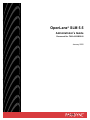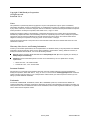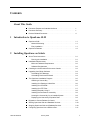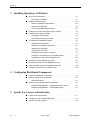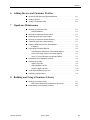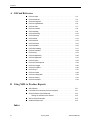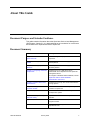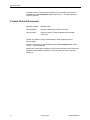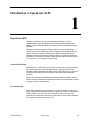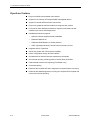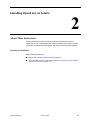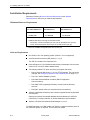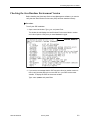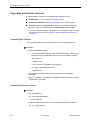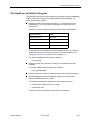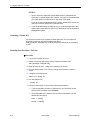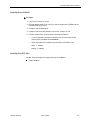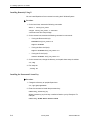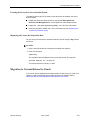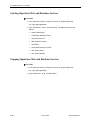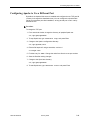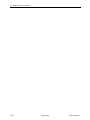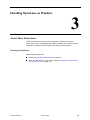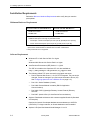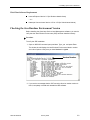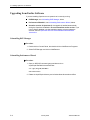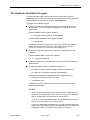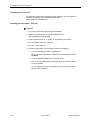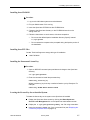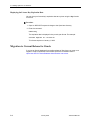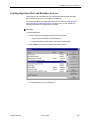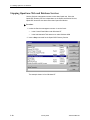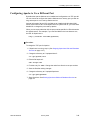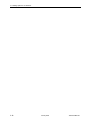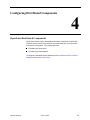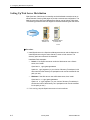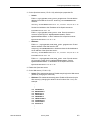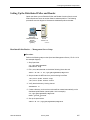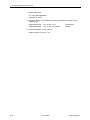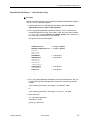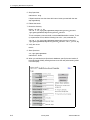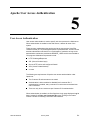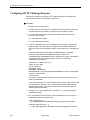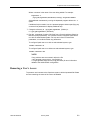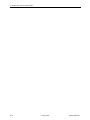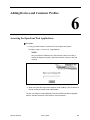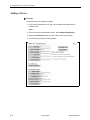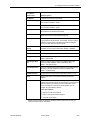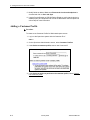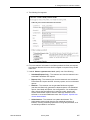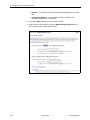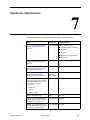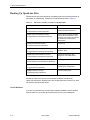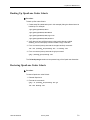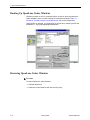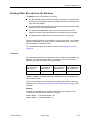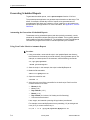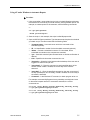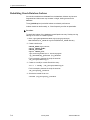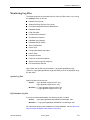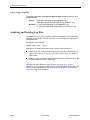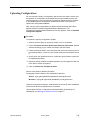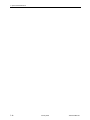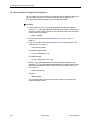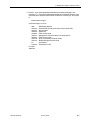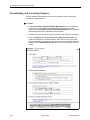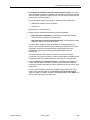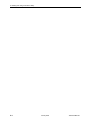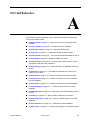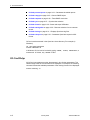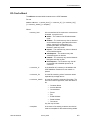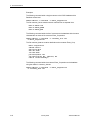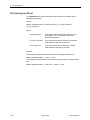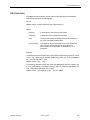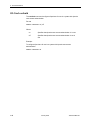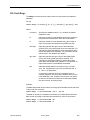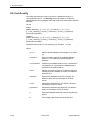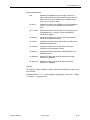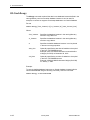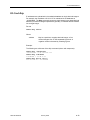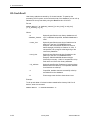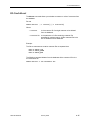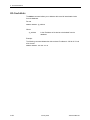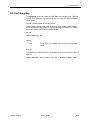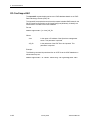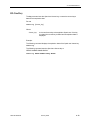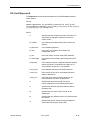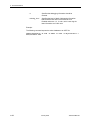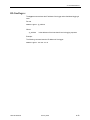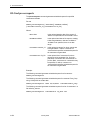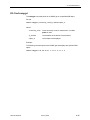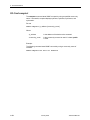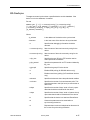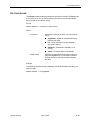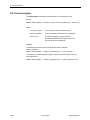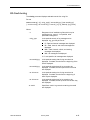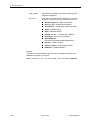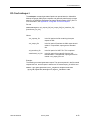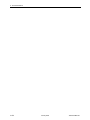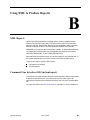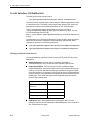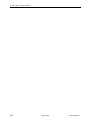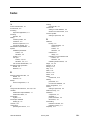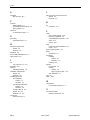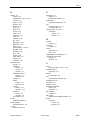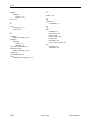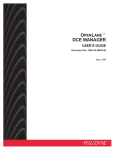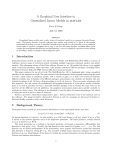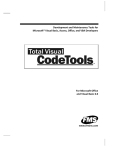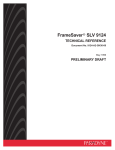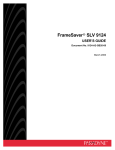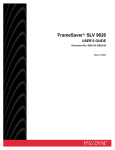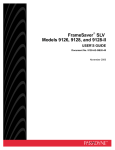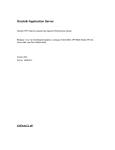Download Paradyne OpenLane SLM 5.5 User's Manual
Transcript
OpenLane® SLM 5.5 Administrator’s Guide Document No. 7800-A2-GB32-00 January 2002 Copyright © 2002 Paradyne Corporation. All rights reserved. Printed in U.S.A. Notice This publication is protected by federal copyright law. No part of this publication may be copied or distributed, transmitted, transcribed, stored in a retrieval system, or translated into any human or computer language in any form or by any means, electronic, mechanical, magnetic, manual or otherwise, or disclosed to third parties without the express written permission of Paradyne Corporation, 8545 126th Ave. N., Largo, FL 33773. Paradyne Corporation makes no representation or warranties with respect to the contents hereof and specifically disclaims any implied warranties of merchantability or fitness for a particular purpose. Further, Paradyne Corporation reserves the right to revise this publication and to make changes from time to time in the contents hereof without obligation of Paradyne Corporation to notify any person of such revision or changes. Changes and enhancements to the product and to the information herein will be documented and issued as a new release to this manual. Warranty, Sales, Service, and Training Information Contact your local sales representative, service representative, or distributor directly for any help needed. For additional information concerning warranty, sales, service, repair, installation, documentation, training, distributor locations, or Paradyne worldwide office locations, use one of the following methods: Internet: Visit the Paradyne World Wide Web site at www.paradyne.com. (Be sure to register your warranty at www.paradyne.com/warranty.) Telephone: Call our automated system to receive current information by fax or to speak with a company representative. — Within the U.S.A., call 1-800-870-2221 — Outside the U.S.A., call 1-727-530-2340 Document Feedback We welcome your comments and suggestions about this document. Please mail them to Technical Publications, Paradyne Corporation, 8545 126th Ave. N., Largo, FL 33773, or send e-mail to [email protected]. Include the number and title of this document in your correspondence. Please include your name and phone number if you are willing to provide additional clarification. Trademarks ACCULINK, COMSPHERE, FrameSaver, Hotwire, MVL, NextEDGE, OpenLane, and Performance Wizard are registered trademarks of Paradyne Corporation. ReachDSL and TruePut are trademarks of Paradyne Corporation. All other products and services mentioned herein are the trademarks, service marks, registered trademarks, or registered service marks of their respective owners. A January 2002 7800-A2-GB32-00 Contents About This Guide 1 v Document Summary . . . . . . . . . . . . . . . . . . . . . . . . . . . . . . . . . . . . . . v Product-Related Documents . . . . . . . . . . . . . . . . . . . . . . . . . . . . . . . . vi Introduction to OpenLane SLM 2 Document Purpose and Intended Audience . . . . . . . . . . . . . . . . . . . . OpenLane SLM . . . . . . . . . . . . . . . . . . . . . . . . . . . . . . . . . . . . . . . . . . 1-1 Network Monitoring . . . . . . . . . . . . . . . . . . . . . . . . . . . . . . . . . . . . 1-1 Easy Installation. . . . . . . . . . . . . . . . . . . . . . . . . . . . . . . . . . . . . . . 1-1 OpenLane Features . . . . . . . . . . . . . . . . . . . . . . . . . . . . . . . . . . . . . . . 1-2 Installing OpenLane on Solaris 7800-A2-GB32-00 About These Instructions . . . . . . . . . . . . . . . . . . . . . . . . . . . . . . . . . . . 2-1 Planning the Installation. . . . . . . . . . . . . . . . . . . . . . . . . . . . . . . . . 2-1 Installation Requirements. . . . . . . . . . . . . . . . . . . . . . . . . . . . . . . . . . . 2-2 Minimum Hardware Requirements . . . . . . . . . . . . . . . . . . . . . . . . 2-2 Software Requirements . . . . . . . . . . . . . . . . . . . . . . . . . . . . . . . . . 2-2 Checking the Java Runtime Environment Version . . . . . . . . . . . . . . . . 2-3 Upgrading from Earlier Software . . . . . . . . . . . . . . . . . . . . . . . . . . . . . 2-4 Uninstalling DCE Manager . . . . . . . . . . . . . . . . . . . . . . . . . . . . . . 2-4 Uninstalling Performance Wizard . . . . . . . . . . . . . . . . . . . . . . . . . 2-4 The OpenLane Installation Program . . . . . . . . . . . . . . . . . . . . . . . . . . 2-5 Obtaining a License Key . . . . . . . . . . . . . . . . . . . . . . . . . . . . . . . . 2-6 Installing from Paradyne’s Web Site . . . . . . . . . . . . . . . . . . . . . . . 2-6 Installing from CD-ROM. . . . . . . . . . . . . . . . . . . . . . . . . . . . . . . . . 2-7 Installing from FTP Files . . . . . . . . . . . . . . . . . . . . . . . . . . . . . . . . 2-7 Installing Remotely Using X. . . . . . . . . . . . . . . . . . . . . . . . . . . . . . 2-8 Installing the Permanent License Key . . . . . . . . . . . . . . . . . . . . . . 2-8 Locating the License Key On an Installed System . . . . . . . . . . . . 2-9 Displaying the License Key Expiration Date . . . . . . . . . . . . . . . . . 2-9 Migration to Current Release for Oracle . . . . . . . . . . . . . . . . . . . . . . . 2-9 Starting OpenLane Web and Database Services . . . . . . . . . . . . . . . . 2-10 Stopping OpenLane Web and Database Services. . . . . . . . . . . . . . . . 2-10 Configuring Apache to Use a Different Port . . . . . . . . . . . . . . . . . . . . . 2-11 January 2002 i Contents 3 Installing OpenLane on Windows 4 Planning the Installation. . . . . . . . . . . . . . . . . . . . . . . . . . . . . . . . . 3-1 Installation Requirements. . . . . . . . . . . . . . . . . . . . . . . . . . . . . . . . . . . 3-2 Minimum Hardware Requirements . . . . . . . . . . . . . . . . . . . . . . . . 3-2 Software Requirements . . . . . . . . . . . . . . . . . . . . . . . . . . . . . . . . . 3-2 Web Client Software Requirements. . . . . . . . . . . . . . . . . . . . . . . . 3-3 Checking the Java Runtime Environment Version . . . . . . . . . . . . . . . . 3-3 Upgrading from Earlier Software . . . . . . . . . . . . . . . . . . . . . . . . . . . . . 3-4 Uninstalling DCE Manager . . . . . . . . . . . . . . . . . . . . . . . . . . . . . . 3-4 Uninstalling Performance Wizard . . . . . . . . . . . . . . . . . . . . . . . . . 3-4 The OpenLane Installation Program . . . . . . . . . . . . . . . . . . . . . . . . . . 3-5 Obtaining the License Key. . . . . . . . . . . . . . . . . . . . . . . . . . . . . . . 3-6 Installing from Paradyne’s Web Site . . . . . . . . . . . . . . . . . . . . . . . 3-6 Installing from CD-ROM. . . . . . . . . . . . . . . . . . . . . . . . . . . . . . . . . 3-7 Installing from FTP Files . . . . . . . . . . . . . . . . . . . . . . . . . . . . . . . . 3-7 Installing the Permanent License Key . . . . . . . . . . . . . . . . . . . . . . 3-7 Locating the License Key On an Installed System . . . . . . . . . . . . 3-7 Displaying the License Key Expiration Date . . . . . . . . . . . . . . . . . 3-8 Migration to Current Release for Oracle . . . . . . . . . . . . . . . . . . . . . . . 3-8 Starting OpenLane Web and Database Services . . . . . . . . . . . . . . . . 3-9 Stopping OpenLane Web and Database Services. . . . . . . . . . . . . . . . 3-10 Configuring Apache to Use a Different Port . . . . . . . . . . . . . . . . . . . . . 3-11 OpenLane Distributed Components . . . . . . . . . . . . . . . . . . . . . . . . . . . 4-1 Setting Up Web Server Distribution . . . . . . . . . . . . . . . . . . . . . . . . . . . 4-2 Operational Notes . . . . . . . . . . . . . . . . . . . . . . . . . . . . . . . . . . . . . 4-4 Setting Up the Distributed Poller and Reader . . . . . . . . . . . . . . . . . . . 4-5 Distributed Poller/Reader — Management Server Setup . . . . . . . 4-5 Distributed Poller/Reader — Poller/Reader Setup. . . . . . . . . . . . . 4-7 Apache User Access Authentication ii 3-1 Configuring Distributed Components 5 About These Instructions . . . . . . . . . . . . . . . . . . . . . . . . . . . . . . . . . . . User Access Authentication . . . . . . . . . . . . . . . . . . . . . . . . . . . . . . . . . 5-1 Configuring HTTP Challenge/Response . . . . . . . . . . . . . . . . . . . . . . . 5-2 Removing a User’s Access . . . . . . . . . . . . . . . . . . . . . . . . . . . . . . . . . 5-3 January 2002 7800-A2-GB32-00 Contents 6 Adding Devices and Customer Profiles 7 6-1 Adding a Device . . . . . . . . . . . . . . . . . . . . . . . . . . . . . . . . . . . . . . . . . . 6-2 Adding a Customer Profile . . . . . . . . . . . . . . . . . . . . . . . . . . . . . . . . . . 6-4 OpenLane Maintenance 8 Accessing the OpenLane Web Applications . . . . . . . . . . . . . . . . . . . . Backing Up OpenLane Files . . . . . . . . . . . . . . . . . . . . . . . . . . . . . . . . 7-2 Oracle Database . . . . . . . . . . . . . . . . . . . . . . . . . . . . . . . . . . . . . . 7-2 Backing Up OpenLane Under Solaris . . . . . . . . . . . . . . . . . . . . . . . . . 7-3 Restoring OpenLane Under Solaris . . . . . . . . . . . . . . . . . . . . . . . . . . . 7-3 Backing Up OpenLane Under Windows. . . . . . . . . . . . . . . . . . . . . . . . 7-4 Restoring OpenLane Under Windows . . . . . . . . . . . . . . . . . . . . . . . . . 7-4 Deleting Older Records from the Database . . . . . . . . . . . . . . . . . . . . . 7-5 Frequency . . . . . . . . . . . . . . . . . . . . . . . . . . . . . . . . . . . . . . . . . . . 7-5 Generating Scheduled Reports . . . . . . . . . . . . . . . . . . . . . . . . . . . . . . 7-6 Automating the Generation of Scheduled Reports . . . . . . . . . . . . 7-6 Using Cron Under Solaris to Automate Reports . . . . . . . . . . . . . . 7-6 Using AT under Windows to Automate Reports . . . . . . . . . . . . . . 7-7 Rebuilding Oracle Database Indexes. . . . . . . . . . . . . . . . . . . . . . . . . . 7-8 Monitoring Log Files . . . . . . . . . . . . . . . . . . . . . . . . . . . . . . . . . . . . . . . 7-9 Apache Log Files . . . . . . . . . . . . . . . . . . . . . . . . . . . . . . . . . . . . . . 7-9 SQL Database Log File . . . . . . . . . . . . . . . . . . . . . . . . . . . . . . . . . 7-9 Legacy Logger Log Files . . . . . . . . . . . . . . . . . . . . . . . . . . . . . . . . 7-10 Archiving and Deleting Log Files . . . . . . . . . . . . . . . . . . . . . . . . . . . . . 7-10 Uploading Configurations. . . . . . . . . . . . . . . . . . . . . . . . . . . . . . . . . . . 7-11 Building and Using a Firmware Library 7800-A2-GB32-00 Building a Firmware Library . . . . . . . . . . . . . . . . . . . . . . . . . . . . . . . . . 8-1 New Device Models Not Supported by OpenLane . . . . . . . . . . . . 8-2 Downloading and Activating Firmware . . . . . . . . . . . . . . . . . . . . . . . . . 8-4 January 2002 iii Contents A OLCmd Reference OLCmd Helps. . . . . . . . . . . . . . . . . . . . . . . . . . . . . . . . . . . . . . . . . . . . A-2 OLCmd addcust . . . . . . . . . . . . . . . . . . . . . . . . . . . . . . . . . . . . . . . . . . A-3 OLCmd assigndev . . . . . . . . . . . . . . . . . . . . . . . . . . . . . . . . . . . . . . . . A-5 OLCmd chgrawfileext . . . . . . . . . . . . . . . . . . . . . . . . . . . . . . . . . . . . . . A-6 OLCmd clean . . . . . . . . . . . . . . . . . . . . . . . . . . . . . . . . . . . . . . . . . . . . A-7 OLCmd confauth . . . . . . . . . . . . . . . . . . . . . . . . . . . . . . . . . . . . . . . . . A-8 OLCmd dbage . . . . . . . . . . . . . . . . . . . . . . . . . . . . . . . . . . . . . . . . . . . A-9 OLCmd dbconfig . . . . . . . . . . . . . . . . . . . . . . . . . . . . . . . . . . . . . . . . . A-10 OLCmd dbcopy . . . . . . . . . . . . . . . . . . . . . . . . . . . . . . . . . . . . . . . . . . A-12 OLCmd dbip . . . . . . . . . . . . . . . . . . . . . . . . . . . . . . . . . . . . . . . . . . . . . A-13 OLCmd dbroll . . . . . . . . . . . . . . . . . . . . . . . . . . . . . . . . . . . . . . . . . . . . A-14 OLCmd delcust . . . . . . . . . . . . . . . . . . . . . . . . . . . . . . . . . . . . . . . . . . A-15 OLCmd deldev . . . . . . . . . . . . . . . . . . . . . . . . . . . . . . . . . . . . . . . . . . . A-16 OLCmd dumpldap . . . . . . . . . . . . . . . . . . . . . . . . . . . . . . . . . . . . . . . . A-17 OLCmd importldif . . . . . . . . . . . . . . . . . . . . . . . . . . . . . . . . . . . . . . . . . A-18 OLCmd key . . . . . . . . . . . . . . . . . . . . . . . . . . . . . . . . . . . . . . . . . . . . . A-19 OLCmd ldapmodify . . . . . . . . . . . . . . . . . . . . . . . . . . . . . . . . . . . . . . . A-20 OLCmd ldapsearch . . . . . . . . . . . . . . . . . . . . . . . . . . . . . . . . . . . . . . . A-21 OLCmd logsvc . . . . . . . . . . . . . . . . . . . . . . . . . . . . . . . . . . . . . . . . . . . A-23 OLCmd processreports . . . . . . . . . . . . . . . . . . . . . . . . . . . . . . . . . . . . A-24 OLCmd snmpget . . . . . . . . . . . . . . . . . . . . . . . . . . . . . . . . . . . . . . . . . A-25 OLCmd snmptest . . . . . . . . . . . . . . . . . . . . . . . . . . . . . . . . . . . . . . . . . A-26 OLCmd sync . . . . . . . . . . . . . . . . . . . . . . . . . . . . . . . . . . . . . . . . . . . . A-27 OLCmd uhread. . . . . . . . . . . . . . . . . . . . . . . . . . . . . . . . . . . . . . . . . . . A-29 OLCmd unassigndev . . . . . . . . . . . . . . . . . . . . . . . . . . . . . . . . . . . . . . A-30 OLCmd viewlog . . . . . . . . . . . . . . . . . . . . . . . . . . . . . . . . . . . . . . . . . . A-31 OLCmd xmlreport . . . . . . . . . . . . . . . . . . . . . . . . . . . . . . . . . . . . . . . . . A-33 B Using XML to Produce Reports XML Reports . . . . . . . . . . . . . . . . . . . . . . . . . . . . . . . . . . . . . . . . . . . . B-1 Command Line Interface (OLCmd xmlreport) . . . . . . . . . . . . . . . . . . . B-1 Servlet Interface (SlvXmlServlet) . . . . . . . . . . . . . . . . . . . . . . . . . . . . . B-2 Writing an Interface to the Servlet . . . . . . . . . . . . . . . . . . . . . . . . . B-2 XML and XSL Examples . . . . . . . . . . . . . . . . . . . . . . . . . . . . . . . . . . . B-3 Additional Resources . . . . . . . . . . . . . . . . . . . . . . . . . . . . . . . . . . . . . . B-3 Index iv January 2002 7800-A2-GB32-00 About This Guide Document Purpose and Intended Audience This guide contains information about the OpenLane Service Level Management (SLM) system, Version 5.5. It is designed both as an introduction for novice users and a reference for experienced users of OpenLane. Document Summary Section Description Chapter 1, Introduction to OpenLane SLM Describes the general purpose and features of OpenLane. Chapter 2, Installing OpenLane on Solaris Contains procedures for installing OpenLane on a Solaris platform. Chapter 3, Installing OpenLane on Windows Contains procedures for installing OpenLane on a Windows platform. Chapter 4, Configuring Distributed Components Explains how to run a Web server and a poller/reader server separate from the OpenLane management server. To configure a distributed Oracle database, see the OpenLane SLM 5.5 Oracle Database Administration Instructions. 7800-A2-GB32-00 Chapter 5, Apache User Access Authentication Explains how to set up user access authentication through Apache. Chapter 6, Adding Devices and Customer Profiles Presents the basic tasks necessary to set up a customer on OpenLane. Chapter 7, OpenLane Maintenance Lists and describes the tasks necessary to maintain the OpenLane system. Chapter 8, Building and Using a Firmware Library Explains how to administer a library of device firmware. Appendix A, OLCmd Reference Describes the functions of the command line program OLCmd. Index Lists key terms, concepts, and sections in alphabetical order. January 2002 v About This Guide A master glossary of terms and abbreviations used in Paradyne documents is available online at www.paradyne.com. Select Library → Technical Manuals → Technical Glossary. Product-Related Documents Document Number Document Title 7800-A2-GB30 OpenLane SLM Reports Reference Guide 7800-A2-GZ46 OpenLane SLM 5.5 Oracle Database Administration Instructions Contact your sales or service representative to order additional product documentation. Paradyne documents are also available online at www.paradyne.com. Select Library → Technical Manuals. OpenLane’s Online Help is available in the Technical Manuals area, as well as on Paradyne’s documentation CD-ROM. The Online Help is the user’s guide for OpenLane. vi January 2002 7800-A2-GB32-00 Introduction to OpenLane SLM 1 OpenLane SLM Paradyne’s OpenLane® Service Level Management (SLM) is an open, standards-based, highly distributable system offering robust scalability and flexibility. A Web browser-enabled user interface provides accessibility anytime, anywhere. Paradyne’s network management solution features support for diagnostics, real-time performance monitoring, historical reporting, and detailed health and status indicators for Paradyne’s wide array of SNMP-managed narrow and broadband network access device families. Support is provided for Paradyne’s FrameSaver® and Hotwire® products. OpenLane also supports Paradyne’s 31xx, 7xxx, and 9xxx T1 and subrate access products. Network Monitoring OpenLane lets you proactively and reactively monitor, analyze, and troubleshoot your network with easy-to-use management tools, letting you discover and eliminate trouble spots before they affect service. With OpenLane you can verify line quality and the level of service provided, as well as monitor bandwidth utilization. OpenLane comprises several features that provide extensive element, network, and service level management capabilities for network service providers, network managers, and their end customers. Easy Installation OpenLane is installed through an easy-to-use graphical interface. OpenLane’s highly scalable architecture offers flexibility to grow your system as management scope increases. OpenLane can span customer network sizes from small customers with a few dozen devices and a few users to carrier-class installations with thousands of devices and many users. 7800-A2-GB32-00 January 2002 1-1 1. Introduction to OpenLane SLM OpenLane Features Easy-to-use Web browser-based user interface Support for the full array of Paradyne SNMP-manageable devices Support for several different levels of user access Easy-to-use graphical interface installs and configures each module E-commerce-class distributed architecture supports small-scale end-user networks up to carrier-class deployments Distributed architecture supports: — Optional customer-supplied Oracle 8i database — Distributed Web server — Distributed Poller/Reader (on Solaris platform) — LDAP (Lightweight Directory Access Protocol) directory service 1-2 Integrates with HP OpenView Online Help system with full text search capability Device configuration through the Web interface Scheduled and on-demand firmware maintenance downloads Service level reporting, enabling quality of service (QoS) verification Historical data collection and reporting (FrameSaver only) On-demand polling Real-time device health and status, diagnostics, and performance monitoring Extensive Web-based diagnostics, including non-disruptive PVC loopback and end-to-end connectivity testing January 2002 7800-A2-GB32-00 Installing OpenLane on Solaris 2 About These Instructions These instructions provide you with the necessary information to get your OpenLane Service Level Management software installed and running as quickly as possible. Installers should be familiar with Solaris and Solaris administration. Planning the Installation Before installing OpenLane: 7800-A2-GB32-00 Review the Installation Requirements on page 2-2. Verify the JRE version on your system. Refer to Checking the Java Runtime Environment Version on page 2-3. January 2002 2-1 2. Installing OpenLane on Solaris Installation Requirements Review the following Minimum Hardware Requirements and Software Requirements to verify that you meet the prerequisites. Minimum Hardware Requirements Networks with Less Than 500 Devices* Networks with 500–2000 Devices Networks with 2000–5000 Devices Sun Ultra 10 256 MB RAM Sun Ultra 10 512 MB RAM Sun Enterprise 450 Server 512 MB RAM 100 MB free disk space Additional disk space for storage of performance data: – Cloudscape: 120 KB of disk space per PVC per day (60 KB per DLCI per day) – Oracle: 62 KB of disk space per PVC per day (31 KB per DLCI per day) * A device is an SNMP-manageable CSU, DSU, or DSL port. Software Requirements Sun Solaris 2.6 or 2.8 operating system (Solaris 2.7 is not supported) Java Runtime Environment (JRE) Version 1.1.8_10 The JRE is included on the OpenLane CD. Internet Explorer 5.5 (for Windows-based clients) or Netscape Communicator Version 4.76 or 4.78 (for Solaris-based clients) The following default TCP ports are used by the OpenLane server: — Port 80: Apache Web server 1.3.12 (for HTTP Requests. The port can be changed; see Configuring Apache to Use a Different Port on page 2-11) — Port 1521: Oracle Database (if used) — Port 2099: Remote Method Invocation (RMI for Application Communications) — Port 3890: LDAP (Lightweight Directory Access Protocol) Directory Services — Port 8007: Apache JServ (for Java Servlet Communications) Optional: Distributed architecture with customer-supplied Oracle 8i (Standard or Enterprise) OpenLane’s internal Cloudscape database accommodates up to 80 PVCs (160 DLCIs). For larger networks, an Oracle database must be installed. Optional: HP OpenView Network Node Manager 6.1 or 6.2 To install OpenLane on a UNIX system (not Solaris), a graphical interface such as the X Window System is required. This is inherent in Solaris. 2-2 January 2002 7800-A2-GB32-00 2. Installing OpenLane on Solaris Checking the Java Runtime Environment Version Before installing the OpenLane Service Level Management software, you need to verify that the Java Runtime Environment (JRE) has been installed correctly. Procedure To verify the JRE installation: 1. Open a terminal window. Type jre and press Enter. The window should display the Java Runtime Environment Version number and a list of options. Verify that you have Version 1.1.8_10. Version Number 2. If you receive a message that the JRE cannot be found or another version is found, verify that the path to the correct JRE is in your PATH environment variable. To display the PATH environment variable: Type echo $PATH and press Enter. 7800-A2-GB32-00 January 2002 2-3 2. Installing OpenLane on Solaris Upgrading from Earlier Software If you are installing OpenLane on a system that is currently running: DCE Manager, see Uninstalling DCE Manager, below. Performance Wizard 4.2, see Uninstalling Performance Wizard, below. An earlier version of OpenLane 5, the upgrade is handled automatically during the OpenLane installation. Do not uninstall the earlier version. If you use an Oracle database, you must execute a migration script to update the schema. See the OpenLane SLM 5.5 Oracle Database Administration Instructions. Uninstalling DCE Manager To uninstall DCE Manager, follow this procedure before installing OpenLane: Procedure 1. Start the DCEinstall program. — If you downloaded the software from the World Wide Web, change to the directory where you expanded the file and run the installation program: cd <directory> ./DCEinstall — If you mounted the CD-ROM for Sun systems: cd /tmp/cdrom/DCE/Solaris2 ./DCEinstall 2. The script detects the existing version and prompts you to uninstall it. Select OK. 3. When the software is uninstalled, the installation script prompts you to install DCE Manager. Select No. Uninstalling Performance Wizard Procedure 1. Run UnInstallToOV: cd /opt/OV/pdn/PerfWiz ./UnInstallToOV 2. Delete the /opt/OV/pdn/ directory and all subordinate directories and files: rm -rf /opt/OV/pdn 2-4 January 2002 7800-A2-GB32-00 2. Installing OpenLane on Solaris The OpenLane Installation Program To install OpenLane and the Apache Web server, execute the OpenLane setup.sh program. Follow the instructions and respond to the queries it presents. The OpenLane installation program: Optionally installs and configures the Apache 1.3.12 Web server and the Apache JServ. (This is not required for upgrades from earlier versions of OpenLane 5.) By default, the Apache software is installed with the following parameters: Apache Parameter Setting Installation directory /opt/apache TCP Port for HTTP requests 80 User nobody Group nobody These options can be changed during the installation process. To modify the Apache Web server to use a port other than port 80 after installation, see Configuring Apache to Use a Different Port on page 2-11. The default installation path for Apache software is: /opt/apache Installs the OpenLane components, including the Cloudscape Java SQL Database. The default installation path for OpenLane software is: /opt/pdn/OpenLane Provides a startup command to control all Apache and OpenLane processes. Includes Management Platform Integration Adapters for HP OpenView Network Node Manager for Sun Solaris. The software-based platform adapters provide integration points for: — Paradyne device-specific map icon creation — Trap definition files In addition, OpenLane is added to OpenView’s menu structure. 7800-A2-GB32-00 January 2002 2-5 2. Installing OpenLane on Solaris NOTES: — You do not have to install the Apache Web server in /opt/apache and OpenLane in /opt/pdn/OpenLane. However, it is highly recommended that you install Apache and OpenLane on the same mount point. If you do not use the standard directory names, substitute the names you use for the directory references in this document. — If you will be distributing the Web server, you must install OpenLane and Apache in the same directory path on the Web server and the OpenLane Management system. Obtaining a License Key An OpenLane license key is required to install OpenLane. You can request a temporary license key from the Paradyne Web site at www.paradyne.com/pdn/key. A 30-day temporary license key is provided by e-mail. Installing from Paradyne’s Web Site Procedure 1. Log on to the system as root. 2. Obtain a temporary license key and the OpenLane software from www.paradyne.com/pdn/key. 3. Save the setup.sh file in /tmp or any directory you choose. 4. Exit your Web browser if it is running. Change to the directory chosen in Step 3. 5. Change the file permissions: chmod 777 setup.sh 6. Run the setup.sh file: ./setup.sh 7. Follow the instructions on each screen with these exceptions: — If you are upgrading a version of OpenLane 5, do not remove the old version when prompted. Select Continue. — When prompted for the Apache User and Group information, use the default User and Group: User = nobody Group = nobody 2-6 January 2002 7800-A2-GB32-00 2. Installing OpenLane on Solaris Installing from CD-ROM Procedure 1. Log on to the system as root. 2. Exit your Web browser if it is running. Insert the OpenLane CD-ROM into the CD-ROM drive and mount it. 3. Change to the CD-ROM drive. 4. Change to the OpenLane directory and run the setup.sh file. 5. Follow the instructions on each screen with these exceptions: — If you are upgrading a version of OpenLane 5, do not remove the old version when prompted. Select Continue. — When prompted for the Apache User and Group information, use: User = nobody Group = nobody Installing from FTP Files Contact Technical Support to arrange this type of installation: 7800-A2-GB32-00 1-800-795-8004 January 2002 2-7 2. Installing OpenLane on Solaris Installing Remotely Using X You can install OpenLane from a remote host using the X Window System. Procedure 1. On the local host, execute the following commands: xhost + remote_host_name rlogin remote_host_name -l username username must have root privilege. 2. On the remote host, execute the following command or commands: — If using the Bourne shell (sh): DISPLAY=local_host_name:0.0 export DISPLAY — If using the Korn shell (ksh): export DISPLAY=local_host_name:0.0 — If using the C shell (csh): setenv DISPLAY local_host_name:0.0 3. On the remote host, change the directory to the path where setup.sh resides: cd /tmp 4. Run setup.sh: ./setup.sh Installing the Permanent License Key Procedure 1. Change the directory to /opt/pdn/OpenLane: cd /opt/pdn/OpenLane 2. Enter the command to install the permanent key: OLCmd key permanent_key Where permanent_key is the key e-mailed or faxed to you by Paradyne. For example: OLCmd key ALUKB-KAC9Y-H987N-CX5GK 2-8 January 2002 7800-A2-GB32-00 2. Installing OpenLane on Solaris Locating the License Key On an Installed System To locate the license key on the system once OpenLane is installed, use one of these methods: Display the OpenLane About screen by clicking the About OpenLane Service Level Management link on the OpenLane Administration screen Display the /opt/pdn/OpenLane/pdnKey.txt file using a text editor Issue the command OLCmd key from a command line (see Displaying the License Key Expiration Date) Displaying the License Key Expiration Date You can view your license key’s expiration date at any time using the key function of OLCmd. Procedure 1. Open a terminal window and change to the OpenLane directory. 2. Enter the command: OLCmd key The expiration date is displayed in day-month-year format. For example: License expires on: 02-Jan-03 This license expires on January 2, 2003. Migration to Current Release for Oracle If you use an Oracle database for an earlier release of OpenLane, you must run a migration script to update the schema after OpenLane is installed. See the OpenLane SLM 5.5 Oracle Database Administration Instructions. 7800-A2-GB32-00 January 2002 2-9 2. Installing OpenLane on Solaris Starting OpenLane Web and Database Services Procedure 1. From a terminal window, change the directory to /opt/pdn/OpenLane: cd /opt/pdn/OpenLane 2. Type OLControl start and press Enter. The following services are started: — Apache Web Server — Cloudscape JDBMS (if used) — OpenLane Services — RMI Application Server — SCM Poller — OpenLDAP Directory Services — User History Poller — User History Reader Stopping OpenLane Web and Database Services Procedure 1. From a terminal window, change the directory to /opt/pdn/OpenLane: cd /opt/pdn/OpenLane 2. Type OLControl stop and press Enter. 2-10 January 2002 7800-A2-GB32-00 2. Installing OpenLane on Solaris Configuring Apache to Use a Different Port By default, the Apache Web server is installed and configured to use TCP port 80 (unless you changed it at installation time). You can configure the Apache Web server to use another port after installation, as long as that port is not in use by another service. Procedure To change the TCP port: 1. From a terminal window, change the directory to /opt/pdn/OpenLane: cd /opt/pdn/OpenLane 2. To stop OpenLane, type OLControl stop and press Enter. 3. Change to the Apache configuration directory: cd /opt/apache/conf 4. Edit the file httpd.conf using a text editor, such as vi: vi httpd.conf 5. Find the entry for PORT. Change the value from 80 to the new port number. 6. Save the file after making changes. 7. Change to the OpenLane directory: cd /opt/pdn/OpenLane 8. To start OpenLane, type OLControl start and press Enter. 7800-A2-GB32-00 January 2002 2-11 2. Installing OpenLane on Solaris 2-12 January 2002 7800-A2-GB32-00 Installing OpenLane on Windows 3 About These Instructions These instructions provide you with the necessary information to get your OpenLane Service Level Management software installed and running as quickly as possible. Installers should be familiar with Windows administration. Planning the Installation Before installing OpenLane: 7800-A2-GB32-00 Review the Installation Requirements on page 3-2. Verify the JRE version on your system. Refer to Checking the Java Runtime Environment Version on page 3-3. January 2002 3-1 3. Installing OpenLane on Windows Installation Requirements Review the Minimum Hardware Requirements and to verify that you meet the prerequisites. Minimum Hardware Requirements Networks with Less Than 500 Devices* Network with 500–1000 Devices* 500 MHz Processor** 256 MB RAM 700 MHz Processor** 512 MB RAM 100 MB free disk space Additional disk space for storage of performance data: – Cloudscape: 120 KB of disk space per PVC per day (60 KB per DLCI per day) – Oracle: 62 KB of disk space per PVC per day (31 KB per DLCI per day) * A device is an SNMP-manageable CSU, DSU, or DSL port. The Solaris version of OpenLane is recommended for networks with more than 1000 devices. ** Dual processors are not supported. Software Requirements Windows NT 4.0 with Service Pack 5 or higher – or – Windows 2000 Server with Service Pack 2 or higher Java Runtime Environment (JRE) Version 1.1.8_006 The JRE is included on the OpenLane CD. It is also available at: http://www.paradyne.com/products/ol_support.html The following default TCP ports are used by the OpenLane server: — Port 80: Apache Web server 1.3.12 (for HTTP Requests. The port can be changed; it must be changed if you use Internet Information Server (IIS). See Configuring Apache to Use a Different Port on page 3-11) — Port 1521: Oracle Database (if used) — Port 2099: Remote Method Invocation (RMI for Application Communications) — Port 3890: LDAP (Lightweight Directory Access Protocol) Directory Services — Port 8007: Apache JServ (for Java Servlet Communications) Optional: Distributed architecture with customer-supplied Oracle 8i (Standard or Enterprise) OpenLane’s internal Cloudscape database accommodates up to 80 PVCs (160 DLCIs). For larger networks, an Oracle database must be installed. 3-2 Optional: HP OpenView Network Node Manager 6.1 or 6.2 January 2002 7800-A2-GB32-00 3. Installing OpenLane on Windows Web Client Software Requirements Internet Explorer Version 5.5 (for Windows-based clients) – or – Netscape Communicator Version 4.76 or 4.78 (for Solaris-based clients) Checking the Java Runtime Environment Version Before installing the OpenLane Service Level Management software, you need to verify that the Java Runtime Environment (JRE) has been installed correctly. Procedure To verify the JRE installation: 1. Open an MS-DOS command prompt window. Type jre and press Enter. The window should display the Java Runtime Environment Version number and a list of options. Verify that you have Version 1.1.8_006. Version Number Version Number 2. If you receive a message that the JRE cannot be found or another version is found, completely uninstall and reinstall the JRE software. 7800-A2-GB32-00 January 2002 3-3 3. Installing OpenLane on Windows Upgrading from Earlier Software If you are installing OpenLane on a system that is currently running: DCE Manager, see Uninstalling DCE Manager, below. Performance Wizard 4.2, see Uninstalling Performance Wizard, below. An earlier version of OpenLane 5, the upgrade is handled automatically during the OpenLane installation. Do not uninstall the earlier version. If you use an Oracle database, use the supplied migration script to update the schema. See the OpenLane SLM 5.5 Oracle Database Administration Instructions. Uninstalling DCE Manager Procedure 1. Double-click on Control Panel, then double-click on Add/Remove Programs. 2. Select DCE Manager and click on Add/Remove. Uninstalling Performance Wizard Procedure 1. Open an MS-DOS command prompt window and run \opt\OV\pdn\PerfWiz\UnInstallToOV.bat: cd \opt\OV\pdn\PerfWiz uninstalltoov 2. Delete the \opt\OV\pdn directory and all subordinate directories and files. 3-4 January 2002 7800-A2-GB32-00 3. Installing OpenLane on Windows The OpenLane Installation Program To install OpenLane and the Apache Web server, execute the OpenLane setup.exe program. Follow the instructions and respond to the queries it presents. When installation of OpenLane is complete, restart Windows. The OpenLane installation program: Optionally installs and configures the Apache 1.3.12 Web server and the Apache JServ. (This is not required for upgrades from earlier versions of OpenLane 5.) Default installation path for Apache software: C:\Program Files\Apache Group\Apache Recommended installation path for Apache software: C:\opt\apache The Apache software is configured to use TCP port 80 for http requests. To modify the Apache Web server to use a port other than port 80, see Configuring Apache to Use a Different Port on page 3-11. Installs the OpenLane components, including the Cloudscape Java SQL Database. Default installation path for OpenLane software: C:\opt\pdn\OpenLane Establishes OpenLane as a Windows service that starts automatically when Windows does. Includes Management Platform Integration Adapters for: — HP OpenView Network Node Manager for Microsoft Windows NT — HP OpenView for Windows Workgroup Node Manager The software-based platform adapters provide integration points for: — Paradyne device-specific map icon creation — Trap definition files In addition, OpenLane is added to the menu structure of HP OpenView Network Node Manager. NOTES: — You do not have to install the Apache Web server at C:\opt\apache and OpenLane at C:\opt\pdn\OpenLane. However, it is highly recommended that you install Apache and OpenLane on the same drive. If you do not use the standard directory names, substitute the names you use for the directory references in this document. — If you will be distributing the Web server, you must install OpenLane and Apache in the same directory path on the Web server and the OpenLane Management system. The path cannot exceed 18 characters. 7800-A2-GB32-00 January 2002 3-5 3. Installing OpenLane on Windows Obtaining the License Key An OpenLane license key is required to install OpenLane. You can request a temporary license key from the Paradyne Web site at www.paradyne.com/pdn/key. Installing from Paradyne’s Web Site Procedure 1. Log on to the Windows system as an administrator. 2. Obtain a license key and the OpenLane software from www.paradyne.com/pdn/key. 3. Save the setup.exe file in C:\temp or any directory you choose. 4. Exit your Web browser if it is running. 5. Run the setup.exe file. 6. Follow the instructions on each screen, with these exceptions: — If you are upgrading a version of OpenLane 5: Do not remove the old version of OpenLane when prompted. Select Continue. — If you are installing OpenLane 5 for the first time: Do not use the default Apache installation directory. Specify instead: C:\opt\apache Do not restart the computer if prompted to do so during the Apache portion of the installation. 3-6 January 2002 7800-A2-GB32-00 3. Installing OpenLane on Windows Installing from CD-ROM Procedure 1. Log on to the Windows system as an administrator. 2. Exit your Web browser if it is running. 3. Insert the OpenLane CD-ROM into the CD-ROM drive. 4. Change to the OpenLane directory on the CD-ROM drive and run the setup.exe file. 5. Follow the instructions on each screen, with these exceptions: — Do not use the default Apache installation directory. Specify instead: C:\opt\apache — Do not restart the computer when prompted during the Apache portion of the installation. Installing from FTP Files Contact Technical Support to arrange this type of installation: 1-800-795-8004 Installing the Permanent License Key Procedure 1. Open an MS-DOS command prompt window and change to the OpenLane directory: cd \opt\pdn\OpenLane 2. Enter the command to install the permanent key: OLCmd key permanent_key Where permanent_key is the key e-mailed or faxed to you by Paradyne. For example: OLCmd key ALUKB-KAC9Y-H987N-CX5GK Locating the License Key On an Installed System To locate the license key on the system once OpenLane is installed: 7800-A2-GB32-00 Display the OpenLane About screen by clicking the About OpenLane Service Level Management link on the OpenLane Administration screen Display the C:\opt\pdn\OpenLane\pdnKey.txt file using a text editor Issue the command OLCmd key from a command line (see Displaying the License Key Expiration Date on page 3-8) January 2002 3-7 3. Installing OpenLane on Windows Displaying the License Key Expiration Date You can view your license key’s expiration date at any time using the key function of OLCmd. Procedure 1. Open an MS-DOS Prompt and change to the OpenLane directory. 2. Enter the command: OLCmd key The expiration date is displayed in day-month-year format. For example: License expires on: 02-Jan-03 This license expires on January 2, 2003. Migration to Current Release for Oracle If you use an Oracle database for an earlier release of OpenLane, you must run a migration script to update the schema after OpenLane is installed. See the OpenLane SLM 5.5 Oracle Database Administration Instructions. 3-8 January 2002 7800-A2-GB32-00 3. Installing OpenLane on Windows Starting OpenLane Web and Database Services OpenLane runs as a Windows service. It starts automatically when Windows does, whether or not a user has logged in to Windows. If you have shut down the OpenLane Monitor service manually (see Stopping OpenLane Web and Database Services on page 3-10), you can restart it by restarting Windows or by following this procedure. Procedure To restart OpenLane: 1. Invoke the Services management screen. It can be found: — In the Control Panel folder under Windows NT — In the Administrative Tools start menu under Windows 2000 2. Issue a Start command for the OpenLane Monitor service. The example shown is from Windows NT. 7800-A2-GB32-00 January 2002 3-9 3. Installing OpenLane on Windows Stopping OpenLane Web and Database Services Use the Services management screen to shut down OpenLane. Since the OpenLDAP Directory Service is dependent on the OpenLane Monitor Service, OpenLDAP should be shut down rather than OpenLane Monitor. Procedure 1. Invoke the Services management screen. It can be found: — In the Control Panel folder under Windows NT — In the Administrative Tools start menu under Windows 2000 2. Issue a Stop command for the OpenLDAP Directory Service. The example shown is from Windows NT. 3-10 January 2002 7800-A2-GB32-00 3. Installing OpenLane on Windows Configuring Apache to Use a Different Port By default the Apache Web server is installed and configured to use TCP port 80. You can choose to configure the Apache Web server to use any port you wish as long as that port is not in use by another service. Internet Information Server (IIS), the Web server installed with Windows 2000 Server, also uses Port 80. To use OpenLane on a system with IIS, you must either disable IIS or change the port used by Apache. When you use a port other than 80, the port must be specified in URLs directed to the Apache server. For example, if you use Port 8080 on the host olserver.com, the URL for OpenLane is: http://olserver.com:8080/openlane/ Procedure To change the TCP port for Apache: 1. If OpenLane is running, stop it. (See Stopping OpenLane Web and Database Services on page 3-10.) 2. Change the directory to C:\opt\apache\conf: cd \opt\apache\conf 3. Edit the file httpd.conf: edit httpd.conf 4. Find the entry for PORT. Change the value from 80 to the new port number. 5. Save the file after making changes. 6. Change the directory to C:\opt\pdn\OpenLane: cd \opt\pdn\OpenLane 7. Start OpenLane. See Starting OpenLane Web and Database Services on page 3-9. 7800-A2-GB32-00 January 2002 3-11 3. Installing OpenLane on Windows 3-12 January 2002 7800-A2-GB32-00 Configuring Distributed Components 4 OpenLane Distributed Components OpenLane provides a highly distributable framework. Distribution of OpenLane functions can be used to share workload over several servers, and to provide a more secure configuration. This chapter describes: Distributing the Web server Distributing the Poller/Reader To configure a distributed Oracle database, see the OpenLane SLM 5.5 Oracle Database Administration Instructions. 7800-A2-GB32-00 January 2002 4-1 4. Configuring Distributed Components Setting Up Web Server Distribution With OpenLane, Web Server functionality can be distributed to another server to offload the task of serving Web pages or provide a more secure configuration. The Web Server and the OpenLane Management Server can be Solaris or Windows. The following procedure uses this diagram to illustrate distributing the Web server. Internet Web Server 172.20.1.10 OpenLane Server 172.20.1.20 00-16651a Procedure 1. Install OpenLane on the OpenLane Management server and the Web server. Install OpenLane using the same directory names on both servers. The directory path cannot exceed 18 characters. Installation Path examples: — Solaris: If the OpenLane server and/or the Web server use a Solaris server, then install: OpenLane in /opt/pdn/OpenLane Apache in /opt/apache (or your choice of directory. Procedures in this document show the directory as /opt/apache and must be modified for the path you use.) — Windows: If the Web server uses a Windows server, then install: OpenLane in C:\opt\pdn\OpenLane Apache in C:\opt\apache (or your choice of directory. Procedures in this document show the directory as c:\opt\apache and must be modified for the path you use.) 2. If it is running, stop the OpenLane server on both machines. 4-2 January 2002 7800-A2-GB32-00 4. Configuring Distributed Components 3. On the OpenLane server (172.20.1.20), edit the jserv.properties file: — Solaris: Edit the /opt/apache/conf/jserv.properties file and add the address of the Web server to the security.allowedAddresses directive: security.allowedAddresses=127.0.0.1,172.20.1.20,172.20.1.10 Set the bind address to the IP address of the OpenLane server: bindaddress=172.20.1.20 Edit the /opt/apache/conf/jserv.conf file and remove the comment symbol (#) from ApJServDefaultHost. Set the ApJServDefaultHost to the IP address of the OpenLane server: ApJServDefaultHost 172.20.1.20 — Windows: Edit the c:\opt\apache\conf\mod_jserv.properties file and add the address of the Web server to the security.allowedAddresses directive and set the bind address to the IP address of the OpenLane server: security.allowedAddresses=127.0.0.1,172.20.1.20,172.20.1.10 bindaddress=172.20.1.20 Edit the c:\opt\apache\conf\mod_jserv.conf file and remove the comment symbol (#) from ApJServDefaultHost. Set the ApJServDefaultHost to the address of the OpenLane server: ApJServDefaultHost 172.20.1.20 4. Restart the OpenLane server. 5. On the Web server (172.20.1.10): — Solaris: Edit OLControlConfig. Disable everything but the Web server (disable by changing the value to 0). — Windows: Edit OLControlConfig.bat. Disable all functions but the Web server (by changing the value for other functions from 1 to 0). For example: • • • set set set set set set set set set DATABASE=0 WEBSERVER=1 MGMTSVCS=0 UHPOLLER=0 UHREADER=0 SNMPPOLLER=0 SCHEDRPTS=0 SCMPOLLER=0 DIRSVCS=0 • • • 7800-A2-GB32-00 January 2002 4-3 4. Configuring Distributed Components 6. On the Web server (172.20.1.10): — Solaris: Edit the /opt/apache/conf/jserv.conf file. Modify these directives: ApJServManual On ApJServDefaultHost 172.20.1.20 ApJServMount /OLServlets ajpv12://172.20.1.20/OLServlets ApJServMount /OLServlets2 ajpv12://172.20.1.20/OLServlets2 — Windows: Edit the c:\opt\apache\conf\mod_jserv.conf file. Modify these directives: ApJServManual On ApJServDefaultHost 172.20.1.20 ApJServMount /OLServlets ajpv12://172.20.1.20/OLServlets ApJServMount /OLServlets2 ajpv12://172.20.1.20/OLServlets2 7. Start the Web server. In this example, you can now access the OpenLane Management System by entering: http://172.20.1.10/OpenLane Operational Notes An httpd server will be running on both the Web server and the OpenLane Management server. This will allow you to access the OpenLane Management server if the Web server should fail. If Apache authentication is enabled, it must be enabled on both systems. Apache authentication is specific to individual machines. To have the same set of users access both machines, you need an identical .htpasswd file on both systems. You may choose to allow different sets of users to access each machine by keeping a different .htpasswd file on each machine. 4-4 January 2002 7800-A2-GB32-00 4. Configuring Distributed Components Setting Up the Distributed Poller and Reader OpenLane allows you to offload the Poller and Reader functions from the main Solaris OpenLane server to another Solaris hardware platform. The following procedures use this diagram to illustrate the distributed poller and reader. OpenLane Distributed Poller & Reader 172.20.1.20 (poller1) OpenLane Server 172.20.1.10 00-16757-01 Distributed Poller/Reader — Management Server Setup Procedure Perform the following steps on the OpenLane Management Server (172.20.1.10 in the example diagram). 1. Stop OpenLane: cd /opt/pdn/OpenLane OLControl stop 2. Edit /etc/dfs/dfstab and add the following line at the end: share -F nfs -o rw /opt/pdn/OpenLane/uhpoller 3. Stop and start the NFS server to put the sharing into effect: /etc/init.d/nfs.server stop /etc/init.d/nfs.server start 4. Verify that the directory is being shared: showmount -e 5. Create a directory to mirror the one that will be created automatically on the distributed poller/reader (named poller1 in this example): cd /opt/pdn/OpenLane/uhpoller mkdir poller_poller1 6. Set up the permissions: chmod -R 777 /opt/pdn/OpenLane/uhpoller 7800-A2-GB32-00 January 2002 4-5 4. Configuring Distributed Components 7. Restart OpenLane: cd /opt/pdn/OpenLane OLControl start 8. Define the location of the database. Use the appropriate command for your database type: OLCmd dbconfig ‘-m 172.20.1.10’ OLCmd dbconfig ‘-m 172.20.1.10:1521’ (Cloudscape) (Oracle) 9. Define the location of the log server: OLCmd logsvc 172.20.1.10 4-6 January 2002 7800-A2-GB32-00 4. Configuring Distributed Components Distributed Poller/Reader — Poller/Reader Setup Procedure Perform the following steps on the prospective Distributed Poller/Reader platform (172.20.1.20 in the example diagram). 1. Install OpenLane on the Distributed Poller platform. Do not install the Apache Web server or traps for HP OpenView. 2. Edit /opt/pdn/OpenLane/OLControlConfig to turn off all services except Management Services, User History Poller, and User History Reader (1 = on; 0 = off). Change DOMAIN and READER_DOMAIN from default to the new domain name (poller1 in this example). Example of the OLControlConfig file: • • • DOMAIN=default READER_DOMAIN=default PARAMS= RMI=2099 LDAP=3890 DATABASE=1 WEBSERVER=1 MGMTSVCS=1 UHPOLLER=1 UHREADER=1 SNMPPOLLER=0 SCMPOLLER=1 SCHEDRPTS=0 DIRSVCS=1 ← Change to poller1 ← Change to poller1 ← Change to 0 ← Change to 0 ← Change to 0 ← Change to 0 • • • 3. Edit /opt/pdn/OpenLane/database/config/Preferences.dat file to define the OpenLane Management Server as the Java naming provider. Change: java.naming.provider.url=ldap://localhost:3890 to: java.naming.provider.url=ldap://172.20.1.10:3890 4. Start OpenLane: cd /opt/pdn/OpenLane OLControl start Ignore any Java errors. 7800-A2-GB32-00 January 2002 4-7 4. Configuring Distributed Components 5. Stop OpenLane: OLControl stop If OpenLane does not shut down within two minutes, proceed with the next step regardlessly. 6. Reboot the server. 7. Mount the directory: mount -F nfs -o rw 172.20.1.10:/opt/pdn/OpenLane/uhpoller/poller_poller1 /opt/pdn/OpenLane/uhpoller/poller_poller1 This is a temporary mount and will not be reestablished after a reboot. To set up a permanent mount, add the following line to the /etc/vfstab file: 172.20.1.10:/opt/pdn/OpenLane/uhpoller/poller_poller1 /opt/pdn/OpenLane/uhpoller/poller_poller1 nfs - yes rw,bg 8. Verify the mount: mount 9. Start OpenLane: cd /opt/pdn/OpenLane OLControl start 10. When you add devices to OpenLane’s database, specify the new location of the poller/reader. Modify existing devices to use the new poller/reader (poller1 in this example): 4-8 January 2002 7800-A2-GB32-00 Apache User Access Authentication 5 User Access Authentication User access authentication is used to specify who has access to the Web server. When authentication is enabled on the Web server, it affects all users of the system. There are many mechanisms that can be used to set user access. HyperText Transfer Protocol (HTTP) Challenge/Response is presented here. You can choose another authentication mechanism or a combination of methods, as long as the authentication mechanism provides the REMOTE_USER environment variable to CGI programs. Methods and protocols include: HTTP Challenge/Response SSL (Secure Sockets Layer) Secure HTTP with a well-configured firewall VPN (Virtual Private Network) A router The following are requirements of Apache user access authentication under OpenLane: The Customer ID and username must match. Authentication is either enabled or disabled for all customer IDs. If authentication is enabled, every customer ID must have an associated user with a username. There can only be one username per Customer ID for authentication. When authentication is enabled, the first OpenLane Login page displays a Log In button instead of an Enter your Customer ID prompt. Clicking on the button invokes a window for entering User Name and Password. 7800-A2-GB32-00 January 2002 5-1 5. Apache User Access Authentication Configuring HTTP Challenge/Response Follow this procedure to configure HTTP Challenge/Response for OpenLane access authentication with the Apache Web server. Procedure 1. If OpenLane is running, stop it. 2. Find the directory where Apache is installed. This is the directory where the file named apache (on Solaris) or apache.exe (on Windows) resides. 3. In a command line window, change to the Apache directory with the cd command. For example: cd /opt/apache (Solaris) cd \opt\apache (Windows) 4. Under the /opt/apache/conf (or C:\opt\apache\conf) directory, open the file called httpd.conf. If the Apache configuration files were installed with OpenLane, then the text referred to below is commented out in the httpd.conf file. Uncomment the text and make sure the AuthUserFile parameter (ordinarily /opt/pdn/OpenLane/database/config/ in Solaris and C:\opt\pdn\OpenLane\database\config\ in Windows) is correct. If the Apache configuration files were installed during an OpenLane installation, AuthUserFile is already set. <Location "/OLServlets/*"> order allow,deny allow from all AuthType Basic AuthName "OpenLane" AuthUserFile /opt/pdn/OpenLane/database/config/.htpasswd require valid-user </Location> In this case, forward slashes should be used in the directory name for both Solaris and Windows. If the commented text is not found, add the text as shown to the bottom of the file, specifying the location of the .htpasswd file where usernames and passwords are stored. The directory name must be an absolute path (full directory path and filename). 5. Change to the /opt/apache/bin (Solaris) or c:\opt\apache\bin (Windows) directory. 6. Run htpasswd. The first time you use the htpasswd command, use the -c parameter to create the password file: Solaris: htpasswd -c /opt/pdn/OpenLane/database/config/.htpasswd username Windows: htpasswd.exe -c c:\opt\pdn\OpenLane\database\config\.htpasswd username 5-2 January 2002 7800-A2-GB32-00 5. Apache User Access Authentication Where username is the name of the user being added. For example: htpasswd -c /opt/pdn/OpenLane/database/config/.htpasswd Admin Add additional usernames by running the htpasswd program without the -c option. If additional help is needed, run the .htpasswd program without specifying any command line parameters to display additional help. 7. Change the directory to /opt/pdn/OpenLane (Solaris) or C:\opt\pdn\OpenLane (Windows). 8. Run the confauth function of OLCmd from a Console window (Solaris) or MS-DOS prompt (Windows). The confauth function configures OpenLane to run with an authenticated system. For help and a list of command line parameters, run confauth without any parameters. To configure OpenLane to run with an authenticated system, type: OLCmd confauth on To configure OpenLane to run without an authenticated system, type: OLCmd confauth off NOTE: If any problems are encountered, refer to the file /opt/apache/logs/error.log (Solaris) or c:\opt\apache\logs\error.log (Windows) for error information related to the authentication configuration. Removing a User’s Access To prevent a user’s access to the OpenLane system, edit the htpasswd file. Delete the line containing the name of the user to be deleted. 7800-A2-GB32-00 January 2002 5-3 5. Apache User Access Authentication 5-4 January 2002 7800-A2-GB32-00 Adding Devices and Customer Profiles 6 Accessing the OpenLane Web Applications Procedure 1. Using your Web browser, enter the URL of the OpenLane system. Example: http://172.24.9.1/OpenLane/ NOTE: You can use the IP address or the host machine name in the URL to access the OpenLane system. OpenLane must be running on the host machine. 2. When the OpenLane login screen appears, enter Admin in the Customer Id field to access the system as an administrator. You are now ready to create additional Customer Profiles and add manageable devices. See the OpenLane online Help for more information. 7800-A2-GB32-00 January 2002 6-1 6. Adding Devices and Customer Profiles Adding a Device Procedure To add a device to the OpenLane System: 1. If you have not already done so, log in to the OpenLane system with the customer ID of: Admin 2. On the OpenLane Administration screen, select Network Diagnostics. 3. Select the New Device button from the bottom frame on the screen. 4. The following New Device screen appears: 6-2 January 2002 7800-A2-GB32-00 6. Adding Devices and Customer Profiles New Device Field Names Field Description* IP Address IP Address of the device being added. Read Community Read Community Name must match the Read Community Name set in the device. Default = public. Write Community Write Community Name must match the Write Community Name set in the device. Default = public. FTP Login FTP Login must match FTP Login in this device. Used by RMON Data Collection and Firmware Download. FTP Password FTP Password must match FTP Password in this device. Used by RMON Data Collection and Firmware Download. Device Group ID Device Group ID is an administrative name used only in OpenLane to group together certain devices. For example, devices could be grouped by a region name. The OpenLane Network Navigator allows you to then search for devices by ID. Enable SCM Polling Enables polling for Hotwire GranDSLAM devices. Used to speed the display of cross-connect information. Default = Disabled. Enable Polling Enables RMON Data Collection. Default = Disabled. Polling Domain User history polling domain. Should be left as “default.” Polling Interval Number of minutes between each RMON Data Collection. Default = 480 minutes. Save Report Data For Number of calendar days to keep hourly RMON data for this device in the SQL database. Used by the dbage utility. Default = 100 calendar days. Save Raw Data For Number of calendar days to keep quarterly-hourly RMON data for this device in the SQL database. Used by the dbage utility. Default = 7 calendar days. Head End Device Specifies that this is the head end FrameSaver device in a link. Save Adds the new device to the OpenLane Directory Services database. Save and Sync Adds the new device to the OpenLane Directory Services database and performs a device synchronization to ensure that the OpenLane directory matches the current configuration of the device. The behavior of the device synchronization can be changed using the following options: Device Sync Options: ❑ ❑ ❑ Discover circuits and endpoints Resync already discovered endpoints Overwrite circuit names * Default values for fields can altered by modifying the file Preferences.dat. See the OpenLane online Help for information. 7800-A2-GB32-00 January 2002 6-3 6. Adding Devices and Customer Profiles 5. Modify fields as desired. Make sure Discovered circuits and endpoints is checked and click on Save and Sync. 6. Use the Device Browser or DSLAM Device Display to verify that the device is added properly and endpoints and circuits are discovered. See the OpenLane online Help for more information. Adding a Customer Profile Procedure To create a new Customer Profile for Web-based report access: 1. Log in to the OpenLane system with the Customer ID of: Admin 2. On the OpenLane Administration screen, select Customer Profiles. 3. Under Select a customer profile, enter a new Customer ID. 4. Under Select an action to perform on the customer profile, select Create a new customer profile. 6-4 January 2002 7800-A2-GB32-00 6. Adding Devices and Customer Profiles 5. The following form appears: 6. Fill in the customer information in the fields provided. No fields are required, but Customer Name and Account # will not appear on reports if they are left blank here. 7. Under 2. Select a system access level, specify one of the following: — Scheduled Reports Only – The customer can view the customer’s own scheduled FrameSaver SLV reports. — Reports Only – The customer can view the customer’s own scheduled FrameSaver SLV reports and DSL inventory reports, and run on-demand reports. — Realtime – The customer can can generate Performance graphs (real-time and historical), generate on-demand reports, view scheduled reports, view Health and Status, view configurations, run nondisruptive tests, and use the Device Browser in read-only mode. Apache user access authentication must be active for read-only restrictions to be enforced on a user with Realtime access. See Chapter 5, Apache User Access Authentication. — Administrative – The customer is a system administrator. The Administrative access level gives the user read/write access to all features, including scheduling reports and running disruptive tests, so is not ordinarily suitable for a customer. 7800-A2-GB32-00 January 2002 6-5 6. Adding Devices and Customer Profiles — Network – The customer can access the Network Navigator and view log files. — All Customer Reports – The customer can view on-demand and scheduled reports for all customer IDs. 8. Click on the Save button to save the customer profile. 9. Assign devices to the customer using the Modify Assigned Devices link of the Customer Profile Administration screen. 6-6 January 2002 7800-A2-GB32-00 OpenLane Maintenance 7 The following tasks are the responsibility of the OpenLane administrator: Task Importance Ideal Frequency Back up user-modified files. See Backing Up OpenLane Files on page 7-2. Recommended When you add or modify: Customer profiles or devices Passwords Firmware Report filters and exceptions Web pages Back up the SQL database. See Backing Up OpenLane Files on page 7-2. Recommended Daily Run the dbage function of OLCmd. See Deleting Older Records from the Database on page 7-5. Critical Daily Run the processreports function of OLCmd. See Generating Scheduled Reports on page 7-6. Required for scheduled reports users Daily Monitor log files (see Monitoring Log Files on page 7-9) and clean them periodically (see Archiving and Deleting Log Files on page 7-10): Recommended Ongoing Monitor disk space usage. Critical Ongoing Upload device configurations as they are changed. See Uploading Configurations on page 7-11. Recommended Ongoing Maintain current firmware for all devices. See Chapter 8, Building and Using a Firmware Library. Recommended Ongoing 7800-A2-GB32-00 OpenLane Apache Oracle (if used) January 2002 7-1 7. OpenLane Maintenance Backing Up OpenLane Files Directories that cannot be restored by reinstalling OpenLane should be backed up periodically for safekeeping. These may include directories listed in Table 7-1. Table 7-1. Directories That May Contain User-Modified Files Directory Contents /opt/pdn/OpenLane/data (Solaris) Customized default template files, customized default preferences C:\opt\pdn\OpenLane\data (Windows) /opt/pdn/OpenLane/database (Solaris) C:\opt\pdn\OpenLane\database (Windows) /opt/apache/.htpasswd (Solaris) Directory services (LDAP) database (includes device information, report schedules, report filters), Cloudscape SQL database, firmware library, configurations Password file C:\opt\apache\.htpasswd (Windows) /opt/pdn/OpenLane/web/cgi-bin (Solaris) C:\opt\pdn\OpenLane\web\cgi-bin (Windows) /opt/pdn/OpenLane/web/htdocs (Solaris) C:\opt\pdn\OpenLane\web\htdocs (Windows) /opt/pdn/OpenLane/web/templates (Solaris) Customer profiles, reports, report schedules, filters Customized Web pages, files changed for user authentication Files changed for user authentication C:\opt\pdn\OpenLane\web\templates (Windows) /opt/apache/conf (Solaris) C:\opt\apache\conf (Windows) /opt/apache/htdocs (Solaris) Files changed for user authentication and Web server customization Customized Web pages C:\opt\apache\htdocs (Windows) Directories shown here are the recommended installation directories for OpenLane and Apache. Replace them with the actual directory names if you have not used the recommended names. Oracle Database If you are using Oracle for the performance statistics database, see the vendor’s documentation for information about backup and recovery of the database. 7-2 January 2002 7800-A2-GB32-00 7. OpenLane Maintenance Backing Up OpenLane Under Solaris Procedure To back up files under Solaris: 1. Create a text file (called backup.txt in this example) listing the directories to be backed up. For example: /opt/pdn/OpenLane/data /opt/pdn/OpenLane/database /opt/pdn/OpenLane/web/cgi-bin /opt/pdn/OpenLane/web/htdocs 2. Verify that you have sufficient space in the backup directory (called /backup_dir in this example) to accommodate a copy of the files. 3. From a command prompt, execute the tar (tape archive) command: tar cvf /backup_dir/backup.tar -l backup.txt 4. From a command prompt, execute the gzip command: gzip /backup_dir/backup.tar The file backup.tar.gz contains a compressed copy of the OpenLane directories. Restoring OpenLane Under Solaris Procedure To restore OpenLane under Solaris: 1. Reinstall OpenLane. 2. Execute the commands: gzip -d /backup_dir/backup.tar.gz tar xvf backup.tar 7800-A2-GB32-00 January 2002 7-3 7. OpenLane Maintenance Backing Up OpenLane Under Windows Windows provides no tool for compressing files, but add-on archiving software is readily available. Use it to create a backup of the directories listed in Table 7-1, Directories That May Contain User-Modified Files, that contain altered files. Using WinZip, for example, you might begin an archive file by selecting all files and subfolders in \opt\pdn\OpenLane\database: Restoring OpenLane Under Windows Procedure To restore OpenLane under Windows: 1. Reinstall OpenLane. 2. Restore the files backed up with the archiving utility. 7-4 January 2002 7800-A2-GB32-00 7. OpenLane Maintenance Deleting Older Records from the Database The dbage function of OLCmd has four modes: The -d parameter causes records to be deleted according to individual device definitions (the Save Report Data For and Save Raw Data For values set when each device was added) The -a parameter causes records to be deleted according to the system-wide preferences set in the preferences.dat file The -rpt and -raw parameters cause report and raw data records to be deleted according to values specified when the dbage function is executed The -dd parameter deletes data for connections which no longer exist When the dbage function is run periodically, it should be run twice: once to delete records for nonexistent connections with the -dd (dead data) option, and once to force the deletion of outdated records. For a complete description of the dbage command, see Appendix A, OLCmd Reference. Frequency How often dbage needs to be run depends in part on the disk space allotted to the database. In a system collecting data for 15-minute and 24-hour intervals, the database grows per day for each PVC approximately: Tiny Database (Up to 25 devices and 75 PVCs) Small Database (Up to 250 devices and 750 PVCs) Medium Database (Up to 750 devices and 2250 PVCs) Large Database (Up to 5000 devices and 15,000 PVCs) 76 KB 62 KB 62 KB 61 KB However, regardless of available space, the database will run more efficiently the more its size is limited. The running of dbage can be automated using cron (under Solaris) or at (under Windows). See Automating the Generation of Scheduled Reports on page 7-6 for examples. Example To delete all dead data records and then delete report and raw data records according to device definitions, enter the commands: OLCmd dbage -n OracleStatsDB -dd OLCmd dbage -n OraclStatsDB -d 7800-A2-GB32-00 January 2002 7-5 7. OpenLane Maintenance Generating Scheduled Reports To generate scheduled reports, run the processreports function of OLCmd. The processreports application can generate reports based on a date range. This allows, for example, several days’ worth of reports to be generated at once. processreports also allows one customer, a list of customers, or all customers to be specified for report generation. For more information, see Appendix A, OLCmd Reference. Automating the Generation of Scheduled Reports To automate running scheduled reports (and other periodic processes), use the scheduler for the platform where OpenLane was installed. This is typically cron for Solaris platforms and at for Windows NT. The scheduler runs the ProcessReports command line program at the times or intervals specified by the scheduler. Using Cron Under Solaris to Automate Reports Procedure 1. Using a text editor, create a shell script in the /opt/pdn/OpenLane directory that contains the commands you would ordinarily use to generate reports. For example, to create reports for all customers, add the following commands: cd /opt/pdn/OpenLane .OLCmd processreports 2. Save the script. In this example, the script is called MyReports.sh. 3. Make the file executable: chmod 777 MyReports.sh 4. Open the crontab for edit: crontab -e 5. Add a line to the end of the crontab file for the shell script. Each line of the crontab consists of six fields: — Minute (0–59) — Hour (0–23) — Day of Month (1–31) — Month (1–12) — Day of Week (0–6, where 0 is Sunday and 6 is Saturday) — Command to be executed Lists, ranges, and asterisks (meaning all legal values) are allowed. For example, to execute MyReports.sh every weekday (1-5) at midnight and noon (0,12), a correct crontab entry is: 0 0,12 * * 1-5 /opt/pdn/OpenLane/MyReports.sh 7-6 January 2002 7800-A2-GB32-00 7. OpenLane Maintenance Using AT under Windows to Automate Reports Procedure 1. Using a text editor, create a batch script in the c:\opt\pdn\OpenLane directory that contains the commands you would ordinarily use to generate reports. For example, to create reports for all customers, add the following commands: c: cd \opt\pdn\OpenLane .OLCmd processreports 2. Save the script. In this example, the script is called Myreports.bat. 3. Open an MS-DOS prompt window. Type the at command required to schedule your batch script. The at command has the following fields: — \\computername – A remote host on which the command will be executed (optional). — ID – An identification number for the scheduled command (optional). — /delete – Cancels a scheduled command. If id is omitted, all the scheduled commands on the computer are canceled. — /yes – Used with cancel all jobs command when no further confirmation is desired. — time – Specifies the time when command is to run. — /interactive – Allows the job to interact with the desktop of the user who is logged on at the time the job runs. — /every:date[,...] – Runs the command on each specified day(s) of the week or month. If date is omitted, the current day of the month is assumed. — /next:date[,...] – Runs the specified command on the next occurrence of the day (for example, next Thursday). If date is omitted, the current day of the month is assumed. — Command – Is the Windows NT command, or batch program to be run. For example, to execute MyReports.sh every weekday at midnight and noon on the same computer as the AT command is executed, the correct commands are: at 00:00 /every:Monday,Tuesday,Wednesday,Thursday,Friday c:\opt\pdn\OpenLane\Myreports.bat at 12:00 /every:Monday,Tuesday,Wednesday,Thursday,Friday c:\opt\pdn\OpenLane\Myreports.bat 7800-A2-GB32-00 January 2002 7-7 7. OpenLane Maintenance Rebuilding Oracle Database Indexes As records are added to and deleted from the database, indexes may become fragmented and index trees may increase in height, slowing access to the database. The ol_rbldidx.sql script rebuilds indexes to maintain performance. Indexes should be rebuilt weekly, or, if less frequently, as often as practicable. Procedure To rebuild the indexes of the database named OpenLane every Sunday morning starting at 12:15 am on a Solaris system: 1. Move /opt/pdn/OpenLane/data/sql/scripts/Oracle/ Maintenance/ol_rbldidx.sql to the $ORACLE_HOME directory. 2. Create a shell script: ORACLE_HOME=/opt/oracle; export ORACLE_HOME; ORACLE_SID=OLDB; export ORACLE_SID; /opt/oracle/product/8.1.6/bin/sqlplus my_username/my_password @ol_rbldidx For this example, presume the script is saved as: /OL_Scripts/rebuild_ix 3. Create or a modify a crontab file with the entry: 15 0 * * sunday “/OL_Scripts/rebuild_ix“ For this example, presume the script is saved as: /OL_Scripts/my_cronfile 4. Submit the crontab file to cron: crontab /OL_Scripts/my_cronfile 7-8 January 2002 7800-A2-GB32-00 7. OpenLane Maintenance Monitoring Log Files The following log files can be viewed from the View Log Files screen, or by running the viewlog function of OLCmd. Default Polling Domain Additional Polling Domains (if any exist) Firmware/Configuration/Feature Maintenance Database Reader Poller Controller On-Demand SLV Reports Scheduled SLV Reports Database Aging (dbage) Database Roll-up (dbroll) Alarm Configuration Device Sync Configuration/Health and Status Device Tests Exception Periods Customer Profile Administration System Access (logins and logouts) PVC Maintenance Periods Other OpenLane log files may be created in /opt/pdn/OpenLane/logs (Solaris) or \opt\pdn\OpenLane\logs (Windows), and can be displayed using any text editor. Apache Log Files Apache log files can be found at: Solaris: /opt/apache/logs/access.log /opt/apache/logs/error.log Windows: c:\opt\apache\logs\access.log c:\opt\apache\logs\error.log SQL Database Log File If you use a Cloudscape database, the following log file is created: Solaris: /opt/pdn/OpenLane/database/cloudscape.LOG Windows: c:\opt\pdn\OpenLane\database\cloudscape.LOG For information about log files created for an Oracle database, see the OpenLane SLM 5.5 Oracle Database Administration Instructions. 7800-A2-GB32-00 January 2002 7-9 7. OpenLane Maintenance Legacy Logger Log Files These files are created if pdn.uhpoller.legacyLogger is enabled (set to true) in preferences.dat: Solaris: /opt/pdn/OpenLane/logs/UHReader.log /opt/pdn/OpenLane/logs/UHPoller_default.log Windows: c:\opt\pdn\OpenLane\logs\UHReader.log c:\opt\pdn\OpenLane\logs\UHPoller_default.log Archiving and Deleting Log Files The clean function of OLCmd renames log files and deletes log files older than a specified number of days. Periodic use of the command keeps your log files at a manageable size. For example, the command: OLCmd clean logs .log 14 (executed in the OpenLane home directory) performs two functions. It: Renames any file in the OpenLane logs directory that has a file extension of .log to a file extension of .log_yyyy_mm_dd.arc (where yyyy_mm_dd is the current date) Deletes any file in the OpenLane logs directory that has a file extension of .arc and was created more than 14 days ago For more information about the clean function, see Appendix A, OLCmd Reference. The running of the clean function can be automated using cron (under Solaris) or at (under Windows). See Automating the Generation of Scheduled Reports on page 7-6 for examples. 7-10 January 2002 7800-A2-GB32-00 7. OpenLane Maintenance Uploading Configurations You can maintain a library of configuration files so that in the event a device must be replaced, its configuration can be loaded into the new hardware quickly and without discrepancy. Use the Schedule Configuration Upload screen to schedule or immediately perform configuration uploads from devices in the network to OpenLane’s configuration database. After you log in as an administrator, the OpenLane Administration Main Menu appears. Select Firmware/Configuration/Feature Maintenance. The Firmware/Configuration/Feature Maintenance screen appears. Click on Schedule configuration uploads. Procedure To schedule or perform configuration uploads: 1. Select a device or group of devices by model, name, or IP address. 2. Click on Click here to search devices and refresh the lower frame. Devices selected according to your criterion are listed in the lower frame. 3. If there are devices listed in the lower frame that you do not want to be part of the upload operation, click once in the Upload check box for that device to omit it. 4. Specify when the upload should occur. Optionally, specify that the upload will be repeated periodically. 5. Optionally, specify whether the upload operation is to be stopped if it does not finish within a certain time period. 6. Click on Click here to schedule the tasks. See the online Help for detailed information. Configuration files are stored in the configurations directory: Solaris: /opt/pdn/OpenLane/database/configurations Windows: \opt\pdn\openlane\database\configurations Under the configurations directory, subdirectories are named for the IP addresses of the devices whose configurations you have saved. Like all OpenLane files, configurations should periodically be backed up for safekeeping. See Backing Up OpenLane Files on page 7-2. 7800-A2-GB32-00 January 2002 7-11 7. OpenLane Maintenance 7-12 January 2002 7800-A2-GB32-00 Building and Using a Firmware Library 8 Building a Firmware Library OpenLane allows you to maintain a firmware library from which you can download firmware to devices in your network. Before the Download Feature can schedule or activate firmware download to a device, you must retrieve the firmware files from the Paradyne Web site. Procedure 1. Go to Paradyne’s Technical Support site to obtain access to firmware files: www.paradyne.com/tech_support. 2. Download the appropriate firmware file or files. If the firmware file is a .exe file, it is a self-extracting zip file. Unarchive it on a Windows platform and, if it will reside on a Solaris platform, use FTP to move it. 3. Move the files to the subdirectory under /opt/pdn/OpenLane/database/firmware (Solaris) or C:\opt\pdn\OpenLane\database\firmware (Windows) for the appropriate model. — .OCD files are for FrameSaver products — .IMG and .FPI files are for DSL products 4. Map the firmware version to the firmware filename by editing the firmware.dat file in the selected model’s directory. The syntax is: version=filename FrameSaver Map Example: 01.02.01=R010201.ocd DSL Map Example: 04.00.30=pc8314.3001.img 7800-A2-GB32-00 January 2002 8-1 8. Building and Using a Firmware Library New Device Models Not Supported by OpenLane You can create your own subdirectory and definition files for Paradyne devices not yet supported by OpenLane. The device model number will appear in the drop-down Device Model selection list for scheduling downloads. Procedure 1. Create a directory under /opt/pdn/OpenLane/database/firmware (Solaris) or c:\opt\pdn\OpenLane\database\firmware (Windows) for the device model. Start the directory name with fw and follow with the device model number. For example: mkdir fw9880 2. Retrieve the firmware as described in Building a Firmware Library on page 8-1. 3. Copy any firmware.dat file into the directory you just created in Step 1 and modify the file. The syntax is: version=filename FrameSaver Map Example: 01.02.01=R010201.ocd DSL Map Example: 04.00.30=pc8314.3001.img 4. Edit the /opt/pdn/OpenLane/database/firmware/models.dat (Solaris) or c:\opt\pdn\OpenLane\database\firmware\models.dat (Windows) file to map the device model number to the new directory name. The syntax is: model=directory Example: 9880=fw9880 You can determine the correct device model number from the OpenLane Network Navigator screen. 8-2 January 2002 7800-A2-GB32-00 8. Building and Using a Firmware Library 5. Edit the /opt/pdn/OpenLane/database/firmware/mtypes.dat (Solaris) or c:\opt\pdn\OpenLane\database\firmware\mtypes.dat (Windows) file to map the device model number to the device type. The syntax is: model=devicetype where devicetype is one of: dbm dslaan dslasn dsldsn dslman dslmcc dslmsn dslscm dslssn fs fsflex – Dial Backup Module – GranDSLAM Access Node (also used for older DSL) – Service Node – 5620/6310 – TDM Access Node – Management Communications Controller (MCC) – TDM Service Node – Shelf Concentration Module (SCM) – SNMP-Managed Service Node – FrameSaver – FrameSaver FLEX Example: 9880=fs 7800-A2-GB32-00 January 2002 8-3 8. Building and Using a Firmware Library Downloading and Activating Firmware Use the Schedule Downloads and Firmware Activations screen to administer firmware for selected devices. Procedure 1. Select Firmware/Configuration/Feature Maintenance from the OpenLane Home Page. The Firmware/Configuration/Feature Maintenance screen appears. Select Schedule firmware downloads/activations. The Schedule Downloads and Firmware Activations screen appears. 2. Select one or more devices of the same model or enter a device’s IP address. 3. Click on Click here to search devices and refresh the lower frame. The lower frame displays the selected devices. Verify that the first column titled Selected includes a checkmark for each device requiring a firmware update. If desired, select a Download Firmware version from the drop-down list for the device. 8-4 January 2002 7800-A2-GB32-00 8. Building and Using a Firmware Library 4. Select Make the firmware active (this causes a device reset) if you would like to activate the firmware immediately. The Alternate Firmware becomes the Active Firmware, followed by a device reset. If do not want to activate the new firmware yet, uncheck this option. Prior to activating firmware, decide which options should be performed: — RMON data collection (for SLV Reports) — Device Sync Both options are recommended. 5. Select when the downloads/activations should be scheduled. — Begin the tasks immediately. The Alternate Firmware becomes the Active Firmware, followed by a Device Reset. — Begin the tasks using the following start time. This schedules firmware activation anytime in the next seven days. For either option (Begin the tasks immediately or Scheduling tasks), an amount of time can be specified for the maintenance window. If the firmware download process has not started within the specified time set in the maintenance window, the firmware downloads/activations must be rescheduled. The download server will initiate up to ten FTPs to process ten tasks concurrently. Any task in process will continue until complete, regardless of the maintenance window scheduled start time (the end time is not specified). 6. Click on Click here to schedule the tasks. A verification page displays all choices from the previous screen for review and confirmation. All devices selected for firmware download will have a checkmark in the first column of the lower frame. Do not use the browser’s Back button. Instead, use the Back button at the bottom of the activation page or the Click here to go back and reselect option to modify any values. To approve the displayed data, select Apply. You are returned to the OpenLane main menu. 7800-A2-GB32-00 January 2002 8-5 8. Building and Using a Firmware Library 8-6 January 2002 7800-A2-GB32-00 OLCmd Reference A OLCmd (OLCmd.bat in Windows) is the command line interface for OpenLane. OLCmd commands include: 7800-A2-GB32-00 OLCmd addcust on page A-3 – Adds customers to the OpenLane LDAP database. OLCmd assigndev on page A-5 – Assigns devices to customers. OLCmd chgrawfileext on page A-6 – Renames raw data files. OLCmd clean on page A-7 – Creates and deletes archived log files. OLCmd confauth on page A-8 – Turns user access authentication on and off. OLCmd dbage on page A-9 – Deletes outdated user history. OLCmd dbconfig on page A-10 – Configures the naming/directory service description of the user history database. OLCmd dbcopy on page A-12 – Copies data from one database instance to another. OLCmd dbip on page A-13 – Translates IP addresses from a string to an integer and vice versa. OLCmd dbroll on page A-14 – Rolls up raw history data into hourly data. OLCmd delcust on page A-15 – Deletes a customer or a list of customers from the database. OLCmd deldev on page A-16 – Deletes a device from the LDAP database. OLCmd dumpldap on page A-17 – Creates an LDIF file from the LDAP database. OLCmd importldif on page A-18 – Adds data to the LDAP database from an LDIF file. OLCmd key on page A-19 – Sets or tests the OpenLane license key. OLCmd ldapmodify on page A-20 – Adds or modifies entries in the LDAP database. OLCmd ldapsearch on page A-21 – Searches the LDAP database. OLCmd logsvc on page A-23 – Configures the logger for distributed logging. January 2002 A-1 A. OLCmd Reference OLCmd processreports on page A-24 – Generates scheduled reports. OLCmd snmpget on page A-25 – Gets an SNMP object. OLCmd snmptest on page A-26 – Tests SNMP connection. OLCmd sync on page A-27 – Synchronizes a device. OLCmd uhread on page A-29 – Starts and stops UHReader. OLCmd unassigndev on page A-30 – Removes a device from a customer record. OLCmd viewlog on page A-31 – Displays OpenLane log files. OLCmd xmlreport on page A-33 – Generates OpenLane reports in XML format. OLCmd must be executed in the OpenLane home directory. For example (in Windows): cd \opt\pdn\openlane olcmd confauth on In Windows, OLCmd can be invoked by typing OLCmd, olcmd, OLCmd.bat, or olcmd.bat. In Solaris, only OLCmd is valid. OLCmd Helps All OLCmd commands accept the -h parameter in lieu of other parameters. This causes usage notes for the command to be displayed. For example, the following command causes the available parameters of the viewlog function to be displayed: olcmd viewlog -h A-2 January 2002 7800-A2-GB32-00 A. OLCmd Reference OLCmd addcust The addcust command adds customers to the LDAP database. Format: OLCmd addcust -a access_level [[-c customer_id ] | [-l customer_list ]] [-o customer_details ] [-t template ] Where: -a access_level Is the access level of the customer or customers to be added. It may be one of: admin – The customer has full administrator rights. realtime – The customer may view on-demand and scheduled reports, generate performance graphs, view device configuration, run nondisruptive tests, and use the Device Browser in read-only mode. reports – The customer may view on-demand and scheduled reports. schedreports – The customer may view scheduled reports on devices. network – The customer may use the Network Navigator and view log files. allcustreports – The customer may view all on-demand and scheduled reports for all customers. -c customer_id Is the identifier of a customer to be added to the LDAP database. Customer ID can contain no spaces. -l customer_list Is a text file containing a list of customer names separated by carriage returns. -o customer_details Is a text file containing customer information. The file must consist of eight lines, which are taken to be: — Customer Name — Account Number — Contact Name — Phone — Fax — E-Mail Address — Street Address — Comments Any line may be blank. -t template 7800-A2-GB32-00 Is the name of an existing customer record to be used as a template for the customer being added. January 2002 A-3 A. OLCmd Reference Examples: The following command adds a single customer to the LDAP database with a Realtime access level: OLCmd addcust -a realtime -c Exact_Corporation The file customer_list.txt contains several customer IDs on separate lines: Rent-a-Phone.com Rent-a-Phone_GmbH Rent-a-Phone_USA The following command adds the list of customers to the database with the same characteristics as those of the customer Exact_Corporation: OLCmd addcust -a realtime -l customer_list.txt -t Exact_Corporation The file customer_data.txt contains details about the customer Exact_Corp: Exact Corporation 261800-1023-9 Priscilla Eiss 800-727-2396 727-530-2000 [email protected] 123 Punctilious Rd., Exacton, NY Office closed Tuesdays The following command adds the customer Exact_Corporation to the database using the details in customer_data.txt: OLCmd addcust -a realtime -c Exact_Corporation -o customer_data.txt A-4 January 2002 7800-A2-GB32-00 A. OLCmd Reference OLCmd assigndev The assigndev command assigns devices to a customer ID. Format: OLCmd assigndev -c customer_name [-a device_address ] | [-l device_list ] Where: -c customer_name Is the customer name to be acted upon. -a device_address Is the IP address of a device to be assigned. -l device_list Is a text file containing a list of device IP addresses separated by carriage returns. The group of devices is assigned to the customer ID. Example: The following command adds a single device to customer Exact_Corporation: OLCmd assigndev -c Exact_Corporation -a 137.16.255.5 The following command assigns a group of devices, which are listed in the file exact_devices.txt: OLCmd assigndev -c Exact_Corporation -l exact_devices.txt 7800-A2-GB32-00 January 2002 A-5 A. OLCmd Reference OLCmd chgrawfileext The chgrawfileext command changes the file extensions of raw data files on seleted polling domains. Format: OLCmd chgrawfileext [-d polling_domain ] [-o current_extension ] [-e new_extension ] Where: -d polling_domain Is the polling domain where file extensions are to be changed. If -d is not specified, all polling domains are affected. -o current_extension Is the current file extension of files to be renamed. Valid extensions are bad, ftp, and raw. -e new_extension Is the new file extension of files to be renamed. Valid extensions are bad, ftp, and raw. Example: The following command renames all .raw files on all polling domains to .ftp. OLCmd chgrawfileext -o raw -e ftp The following command renames .bad files on the polling domain named dallas to .raw. OLCmd chgrawfileext -d dallas -o bad -e raw A-6 January 2002 7800-A2-GB32-00 A. OLCmd Reference OLCmd clean The clean command creates archive copies of specified log files and deletes archived files older than a specified age. Format: OLCmd clean directory extension days [new-extension ] Where: directory Is the directory where the log files reside. extension Is the suffix of the log files to be archived. days Is the number of days old existing archive files must be for the clean command to delete them. new-extension Is an optional name to be added to the suffix of archived files. It is also used to identify files to be deleted. If new-extension is not specified, an extension of .arc is presumed. Example: The following command moves files in the \opt\pdn\openlane\logs directory named *.log to *.log_<date>.arc (for example, database.log_2001_05_13.arc) and deletes any *.arc files older than 7 days. OLCmd clean logs .log 7 The following command moves files in the \opt\apache\logs directory named *.log to *.log_<date>admin (for example, jserv.log_2001_05_13admin) and deletes any *.log_<date>admin files older than 21 days. OLCmd clean \opt\apache\logs .log 21 admin 7800-A2-GB32-00 January 2002 A-7 A. OLCmd Reference OLCmd confauth The confauth command configures OpenLane for use in a system with Apache user access authentication. Format: OLCmd confauth on | off Where: on Specifies that Apache user access authentication is in use. off Specifies that Apache user access authentication is not in use. Example: To configure OpenLane for use in a system with Apache user access authentication: OLCmd confauth on A-8 January 2002 7800-A2-GB32-00 A. OLCmd Reference OLCmd dbage The dbage command removes older records from the performance statistics database. Format: OLCmd dbage [-n instance ] [[ -d | -a ] | [[ -raw days ] [ -rpt days ]] | -dd ] Where: -n instance Specifies the database name. If -n is omitted, the default database is used. -d Removes records from the database by device according to the parameters selected when each device was added. -a Removes records from the database using the number of days in the system-wide preferences (preferences.dat). -raw days Optionally specifies the age in days of the oldest Raw (quarter-hourly user history) data record to be retained. This overrides the Save Raw Data For value entered when each device was added to the database. If 0 is specified, all Raw data records in the database are deleted. -rpt days Optionally specifies the age in days of the oldest Report (hourly user history) data record to be retained. This overrides the Save Report Data For value entered when each device was added to the database. If 0 is specified, all Report data records in the database are deleted. -dd Optionally deletes data for connections which no longer exist. The -dd parameter may not be specified with the -d, -a, -raw, or -rpt parameters. A connection is determined to be nonexistent when an interface appears in the user history database but not in the LDAP database. If the -dd option is never used, user history records for nonexistent connections are eventually deleted like other records, according to age. Example: To delete Report data records older than 90 days and Raw data records older than 7 days, enter the command: OLCmd dbage -n OracleStatsDB -raw 7 -rpt 90 To delete all records for nonexistent connections, then delete Report and Raw data records according to individual device definitions, enter the commands: OLCmd dbage -n OracleStatsDB -dd OLCmd dbage -n OracleStatsDB -d 7800-A2-GB32-00 January 2002 A-9 A. OLCmd Reference OLCmd dbconfig Information that OpenLane uses to connect to a database is stored in a naming/directory service. The dbconfig command creates or modifies the naming/directory service database entry that points to the performance statistics database. Format: Solaris: OLCmd dbconfig '[[ -d c | o ] | [ -a instance ]] | [ -l ] | [ -h ] | [[ -c new_instance ]] [ -m host ] [ -n dbname ] [ -u user ] [ -p password ] [Advanced Parameters]' Windows: OLCmd dbconfig " [[ -d c | o ] | [ -a instance ]] | [ -l ] | [ -h ] | [[ -c new_instance ]] [ -m host ] [ -n dbname ] [ -u user ] [ -p password ] [Advanced Parameters]" Parameters may be set to null by specifying null. Example: -u null. Where: A-10 -d c | o Sets the default database to Cloudscape (c) or Oracle (o). -a instance Alters the options specified on a specific database instance. If -a is omitted, the default database is assumed. -c new-instance Creates a new database instance. If the -c parameter is not followed by a -d parameter, the database type is derived from the default instance. -m host Sets the host machine name or IP address (and port if needed) where the database is located. The default is localhost:1521. -n dbname Specifies the database name (SID in Oracle). The default is OpenLane for Cloudscape or OLDB for Oracle. -u user Specifies the database user. The default is empty for Cloudscape or pdyn for Oracle. -p password Specifies the database user password. The default is empty for Cloudscape or pdyn for Oracle. -l Lists all the database instances in the naming/directory service. -h Prints usage notes similar to those shown here. January 2002 7800-A2-GB32-00 A. OLCmd Reference Advanced Parameters: -url Specifies the database connection URL in raw form. It may contain $host$, which gets replaced by the host, and $dbname$, which gets replaced by the database name when the connection is made. -dr driver Specifies the name of the JDBC driver from the database vendor. It must be in the classpath for connections to work. -err number Specifies the vendor-specific JDBC error number to ignore for duplicate keys. If not set or correct, duplicate key warnings are logged. -sm statmap Specifies the filename of file that maps internal statistic names to the database schema. -rs rawsql Specifies the filename of file that contains raw SQL for the database schema/vendor. -cm calcmap Specifies the filename of file that defines and maps calculations to the database schema. -om oidmap Specifies the filename of file that maps MIB OIDs to the database schema. -fc feedclass Specifies the feed class name for feeding user history statistics to a database. -ac ageclass Specifies the age class name for aging user history statistics in a database. Example: To change the default database to Oracle and set the database parameters, enter the command: OLCmd dbconfig '-d o -m mycomputer.mycompany.com:1521 -n mydb -u myself -p mypassword' 7800-A2-GB32-00 January 2002 A-11 A. OLCmd Reference OLCmd dbcopy The dbcopy command copies all the data in one database instance defined in the naming/directory service to another database instance. It can be used, for example, to convert an outgrown Cloudscape database to an Oracle database. Format: OLCmd dbcopy [ from_instance | d ] [ to_instance | d ] [ start_time end_time ] Where: from_instance Specifies the database instance in the naming/directory service to copy data from. to_instance Specifies the database instance in the naming/directory service to copy data to. d Specifies the default database instance. It can be placed in the source or target position. start_time Optionally specifies the start time of statistics to be copied in the form YYYYMMDDhhmmss. Example: 20011101235959 denotes one second before midnight (23:59:59) on November 30, 2001. end_time Optionally specifies the end time of statistics to be copied in the form YYYYMMDDhhmmss. Example: 20020101000000 denotes midnight (00:00:00) on January 1, 2002. Example: To copy the default database instance to an Oracle database (created with the name OracleStatsDB using the dbconfig command), enter the command: OLCmd dbcopy d OracleStatsDB A-12 January 2002 7800-A2-GB32-00 A. OLCmd Reference OLCmd dbip IP addresses are maintained in the statistics database as single decimal integers. For example, the IP address 135.26.10.37 is maintained in the database as –2028336603. The dbip command converts a single integer into a dotted decimal address (four decimal integers separated by periods), or a dotted decimal address into a single integer. Format: OLCmd dbip address Where: address May be a positive or negative decimal integer, or four decimal integers from 0–255 separated by periods. A negative number is denoted by a leading hyphen. Example: The following are valid uses of the dbip command (shown with responses): OLCmd dbip -2023301243 -2023301243 = 135.102.223.133 OLCmd dbip 174195980 174195980 = 10.98.5.12 OLCmd dbip 200.23.132.10 200.23.132.10 = 937982966 7800-A2-GB32-00 January 2002 A-13 A. OLCmd Reference OLCmd dbroll User history statistics are stored by 15-minute intervals. To speed up the processing of SLV reports, and to reduce the size of the database, you can roll up statistics into hourly intervals by using the dbroll function of OLCmd. Format: OLCmd dbroll [-d database_instance] [-s start_time] [-e end_time] [-i ip_address] [-r] [-h] Where: -d database_instance Optionally specifies the user history database to roll up. If no database is specified, the default database is used. -s start_time Optionally specifies the start time of statistics to be rolled up, in the form YYYYMMDDhhmmss. Example: 20011012235959 denotes one second before midnight (23:59:59) on October 12, 2001. If not specified, roll-up begins at the beginning of the user history database. -e end_time Optionally specifies the end time of statistics to be rolled up, in the form YYYYMMDDhhmmss. Example: 20020101000000 denotes midnight (00:00:00) on January 1, 2002. If not specified, roll-up ends at the end of the user history database. -i ip_address Optionally specifies the IP address of a device whose statistics are to be rolled up. If not specified, statistics for all devices are rolled up. -r If specified, statistics that are successfully rolled up are deleted from the database. -h Prints usage notes similar to those shown here. Example: To roll up and delete 15-minute buckets created before January 2001 for all devices, enter the command: OLCmd dbroll '-e 20010101000000 -r' A-14 January 2002 7800-A2-GB32-00 A. OLCmd Reference OLCmd delcust The delcust command allows you to delete a customer or a list of customers from the database. Format: OLCmd delcust [-c customer ] | [-l customer-list ] Where: -c customer Is the customer ID of a single customer to be deleted from the database. -l customer-list Is the pathname of a file containing customer IDs separated by carriage returns. All the customer IDs in the file are deleted from the database. Example: The file ex-customers.txt contains customer IDs on separate lines: Rent-a-Phone.com Rent-a-Phone_GmbH Rent-a-Phone_USA The following command deletes from the database all the customer IDs in the ex-customer.txt file: OLCmd delcust -l ex-customers.txt 7800-A2-GB32-00 January 2002 A-15 A. OLCmd Reference OLCmd deldev The deldev command allows you to delete a device and all associated circuits from the database. Format: OLCmd deldev ip_address Where: ip_address Is the IP address of the device to be deleted from the database. Example: The following command deletes the device whose IP address is 135.26.10.37 and all its circuits. OLCmd deldev 135.26.10.37 A-16 January 2002 7800-A2-GB32-00 A. OLCmd Reference OLCmd dumpldap The dumpldap command creates an LDAP Data Interchange Format (LDIF) file from the LDAP database. The file may be used for export to a different directory server system. The file created is written to standard output. The dumpldap command also uses the environmental variable LDAP, located in the file OLControlConfig (Solaris) or OLControlConfig.bat (Windows), to identify the socket used to connect to the LDAP database. Format: OLCmd dumpldap host Where: host Is the name or IP address of the OpenLane management server. Example: The following command dumps the LDAP database on olhost.exactcorp.com to an LDIF file. OLCmd dumpldap olhost.exactcorp.com > backups/060501.ldif 7800-A2-GB32-00 January 2002 A-17 A. OLCmd Reference OLCmd importldif The importldif command adds entries to an LDAP database based on an LDAP Data Interchange Format (LDIF) file. The importldif command also uses the environmental variable LDAP, located in the file OLControlConfig (Solaris) or OLControlConfig.bat (Windows), to identify the socket used to connect to the LDAP database. Format: OLCmd importldif [-h host ] ldif_file Where: host Is the name or IP address of the OpenLane management server. This parameter is optional. ldif_file Is the pathname of the LDIF file to be imported. This parameter is required. Example: The following command imports data from an LDIF file to the LDAP database on olhost.exactcorp.com. OLCmd importldif -h olhost.exactcorp.com openldap/new.ldif A-18 January 2002 7800-A2-GB32-00 A. OLCmd Reference OLCmd key The key command sets the OpenLane license key, or tests the current key to determine its expiration date. Format: OLCmd key [license_key ] Where: license_key Is the new license key to be applied to OpenLane. If the key is omitted, the current key is tested and its expiration date is displayed. Example: The following command displays the expiration date of the OpenLane license key: OLCmd key The following command sets the OpenLane license key to WZBCK-AAM6E-U898Q-MX5HK: OLCmd key WZBCK-AAM6E-U898Q-MX5HK 7800-A2-GB32-00 January 2002 A-19 A. OLCmd Reference OLCmd ldapmodify The ldapmodify command adds or modifes entries in the LDAP database. It accepts input from the STDIN stream. Format: OLCmd ldapmodify [-D bindDN ] [-w password ] [-h host ] [-p port ] [-F] [-a | -r] [-b] [-c] [-v] Where: -D bindDN Is the Distinguished Name (DN) used to bind to the directory. -w password Is the database password. -h host Is the name or IP address of the OpenLane management server. -p port Is the port used to connect to the LDAP database. -F Specifies that all changes will be forced, even when input lines begin with replica:. -a Specifies that data is to be added. If neither -a nor -r is specified, -r is presumed. -r Specifies data is to be replaced. If neither -a nor -r is specified, -r is presumed. -b Specifies that any value starting with a forward slash (/) is the pathname of a binary file. -c Specifies that the command should continue execution even after an error. -v Specifies that debugging information should be returned. Example: The file new.ldif contains data for new database entries, in LDAP Data Interchange Format (LDIF). The following command adds the entries to the LDAP database: OLCmd ldapmodify -D c=US -w admin -a -c < data/new.ldif A-20 January 2002 7800-A2-GB32-00 A. OLCmd Reference OLCmd ldapsearch The ldapsearch command retrieves data from the LDAP database based on search criteria. Format: OLCmd ldapsearch [-n] [-D bindDN ] [-w password ] [-h host ] [-p port ] [-b searchbase] [-F separator ] [-S sort_attrib] [-l time_limit ] [-z size_limit ] [-u] [-t] [-B] [-A] [-L] [-v] [-d debug_level ] Where: 7800-A2-GB32-00 -n Specifies that the command will return information on what would be changed if executed, but does not modify entries. -D bindDN Is the Distinguished Name (DN) used to bind to the directory. -w password Is the database password. -h host Is the name or IP address of the OpenLane management server. -p port Is the port used to connect to the LDAP database. -b searchbase Is an attribute value denoting the starting point of the search. -F separator Is the character used as a separator between attribute names and values. The default is an equal sign (=). This parameter is ignored if -L is specified. -S sort_attrib Is the attribute used to sort the entries returned. -l time_limit Is the amount of time which may elapse before the search is abandoned. -z size_limit Is the size of the output (in bytes) which may be produced before the search is abandoned. -u Specifies that the output should include the human-readable form of the Distinguished Name. -t Specifies that retrieved values should be written to temporary files. -B Specifies that non-ASCII values should not be suppressed. -A Specifies that only attribute names (not values) should be retrieved. -L Specifies that search results should be displayed in LDAP Data Interchange Format (LDIF). January 2002 A-21 A. OLCmd Reference -v Specifies that debugging information should be returned. -d debug_level Specifies the level of detail of debugging information that should be returned in the event of an error. Possible values are 1, 2, 3, and 4, with 1 returning the least information and 4 the most. Example: The following command exports the entire database to an LDIF file: OLCmd ldapsearch -D c=US -w admin -b c=US -L objectclass=* > data/alldata.ldif A-22 January 2002 7800-A2-GB32-00 A. OLCmd Reference OLCmd logsvc The logsvc command sets the IP address of the logger when distributed logging is used. Format: OLCmd logsvc ip_address Where: ip_address Is the address of the host that will service logging requests. Example: The following command sets the IP address of the logger: OLCmd logsvc 135.26.10.37 7800-A2-GB32-00 January 2002 A-23 A. OLCmd Reference OLCmd processreports The processreports command generates scheduled reports for specified customers and dates. Format: OLCmd processreports [-date date ] [-enddate enddate ] [-customer customer_id ] [-customerlist list_file ] Where: -date date Is the optional starting date of the reports. If -date is not specified, the current date is used. -enddate enddate Is the optional end date of the reports, creating a date range between -date and -enddate. If -enddate is not specified, there is no date range. -customer customer_id Is the optional customer for whom reports are to be generated. If neither -customer nor -customerlist is specified, scheduled reports for all customers are generated. -customerlist list_file Is the optional list of customers for whom reports are to be generated. list_file is the pathname of a text file with one customer ID per line. Both -customer and -customerlist may be specified. If neither -customer nor -customerlist is specified, scheduled reports for all customers are generated. Example: The following command generates scheduled reports for all customers: OLCmd processreports The following command generates scheduled reports for customer Exact_Corp using 13 May 2001 as a start date: OLCmd processreports -date 05/13/2001 -customer Exact_Corp The following command generates scheduled reports for a list of customers in a file called la_west.txt: OLCmd processreports -customerlist la_west.txt A-24 January 2002 7800-A2-GB32-00 A. OLCmd Reference OLCmd snmpget The snmpget command performs an SNMP get on a specified MIB object. Format: OLCmd snmpget [community_name ] ip_address object_id Where: community_name Is the community name for read access. If omitted, public is used. ip_address Is the address of the device to be accessed. object_id Is the object to be displayed. Example: The following command performs an SNMP get and displays the sysDescr MIB object: OLCmd snmpget 135.26.10.37 1.3.6.1.2.1.1.1.0 7800-A2-GB32-00 January 2002 A-25 A. OLCmd Reference OLCmd snmptest The snmptest command tests SNMP connectivity using a specified community name. If successful, snmptest displays sysDescr, sysName, sysContact, and sysLocation. Format: OLCmd snmptest ip_address [community_name ] Where: ip_address Is the address of the device to be accessed. community_name Is the community name to be used. If omitted, public is used. Example: The following command tests SNMP connectivity using a community name of nmswrite: OLCmd snmptest 135.26.10.37 nmswrite A-26 January 2002 7800-A2-GB32-00 A. OLCmd Reference OLCmd sync The sync command synchronizes a specified device and the database. If the device is not in the database, it is added. Format: OLCmd sync [ [ -v ] [ -c community-string ] [ -w community-string ] [ [ -i ftp_user ] [ -p ftp_passwd ] ] [ -g groupid ] [ -s ] [ -f ] [ -d domain ] [ -I minutes ] [ -k days ] [ -r days ] [ -h ] [ -A ] [ -S ] [ -E ] [ -O ] [ ip_address | hostname ] ] Where: 7800-A2-GB32-00 ip_address Is the address of the device to be synchronized. hostname Is the host name of the device to be synchronized. -v Specifies that debugging information should be returned. -c community-string Sets the name of the read community string for the device. -w community-string Sets the name of the write community string for the device. -i ftp_user Specifies the user ID for the FTP session used to collect performance statistics. -p ftp_passwd Specifies the password for an FTP session initiated by ftp_user. -g groupid Specifies the group ID for the device. -s Enables SCM polling (for DSLAM devices only). -f Enables user history polling (for FrameSaver devices only). -d domain Specifies the domain where the poller/reader resides. -I minutes Specifies the number of minutes between polls. This should be less than 1440 (24 hours) to ensure that no data is lost. -k days Specifies the number of days’ worth of hourly report data that should be maintained for the device. -r days Specifies the number of days’ worth of quarter-hourly report data that should be maintained for the device. -h Specifies that the device is a head-end FrameSaver. -A Causes the parameters to be saved without synchronizing the device. -S Requests that circuits and endpoints be discovered in the course of synchronizing the device. January 2002 A-27 A. OLCmd Reference -E Requests that endpoints already discovered be resynchronized. -O Specifies that circuit names may be overwritten. Example: The following command synchronizes device 172.20.4.7: OLCmd sync 172.20.4.7 A-28 January 2002 7800-A2-GB32-00 A. OLCmd Reference OLCmd uhread The uhread command starts and stops the User History Reader (UHReader) from a command line. It can be used to process user history records automatically during periods of low network activity. Format: OLCmd uhread -c command [-n poller-name ] Where: -c command Specifies the action to be taken. command may be one of: -n poller-name singleRead – Reads all collected user history poll files, then halts run – Runs UHReader until the shutdown command is issued shutdown – Shuts down UHReader if it is running status – Shows the status of UHReader Optionally specifies the poller domain to read from when the singleRead or run command is issued. If no poller domain is specified, all poller domains are read. Example: The following command causes UHReader to read all collected user history poll files, then stop: OLCmd uhread -c singleRead 7800-A2-GB32-00 January 2002 A-29 A. OLCmd Reference OLCmd unassigndev The unassigndev command removes devices from a customer record. Format: OLCmd unassigndev -c customer_name [-a device_address ] | [-l device_list ] Where: -c customer_name Is the customer name to be acted upon. -a device_address Is the IP address of a device to be unassigned. -l device_list Is a text file containing a list of device IP addresses separated by carriage returns. The group of devices is unassigned. Example: The following command removes a single device from customer Exact_Corporation: OLCmd unassigndev -c Exact_Corporation -a 137.16.255.5 The following command assigns a group of devices, which are listed in the file exact_devices.txt: OLCmd unassigndev -c Exact_Corporation -l exact_devices.txt A-30 January 2002 7800-A2-GB32-00 A. OLCmd Reference OLCmd viewlog The viewlog command displays selected records from a log file. Format: OLCmd viewlog [-l] [-f log_type ] [-sd mm/dd/yyyy ] [-ed mm/dd/yyyy ] [-st hh:mm:ss ] [-et hh:mm:ss ] [-u userid ] [-ip ip_address] [log_name ] Where: -l Requests a list of available log files which may be specified as log_name. If -l is specified, other parameters are ignored. -f log_type Is the optional severity of log messages to be displayed. log_type may be one of: fi – Fatal and internal messages are displayed. fic – Fatal, internal, and critical messages are displayed. ficw – Fatal, internal, critical, and warning messages are displayed. full – All messages are displayed. If -f is not specified, all messages are displayed. 7800-A2-GB32-00 -sd mm/dd/yyyy Is the optional starting date for log records to be displayed. If omitted, records from the beginning of the file are displayed. -ed mm/dd/yyyy Is the optional ending date for log records to be displayed. If omitted, records up to the end of the file are displayed. -st hh:mm:ss Is the optional starting time for log records to be displayed. If omitted, records from the beginning of each day are displayed. -et hh:mm:ss Is the optional ending time for log records to be displayed. If omitted, records up to the end of each day are displayed. -u userid Specifies a userid. Log records containing the userid are displayed. January 2002 A-31 A. OLCmd Reference -ip ip_address Specifies an IP address. Log records containing the IP address are displayed. log_name Is the name of the log file to be displayed. It is required unless the -l option is used. log_name may be one of: AlarmConfigServer – Alarm Configuration batch_slv_rpt – Scheduled SLV Reports Configuration – Configuration Health and Status dbage – Database Aging dbroll – Database Roll-up demand_slv_rpt – On Demand SLV Reports DeviceSync – Device Synchronization DownloadServer – Firmware/Configuration/Feature Maintenance UHLister – Poller Controller UHPoller_default – Default Polling Domain UHReader – Database Reader Example: The following command displays fatal and internal messages collected in the UHReader log file during one week: OLCmd viewlog -f fi -sd 05/07/2000 -ed 05/13/2000 UHReader A-32 January 2002 7800-A2-GB32-00 A. OLCmd Reference OLCmd xmlreport The xmlreport command generates OpenLane reports based on eXtensible Markup Language (XML) report requests, and optionally transforms the output based on an eXtensible Stylesheet Language Transformations (XSLT) file. For more information, see Appendix B, Using XML to Produce Reports. Format: OLCmd xmlreport xml_request_file [xml_output_file ] [xsl_transform_file ] [transformed_out_file ] Where: xml_request_file Is the full path to the file containing the report request in XML. xml_output_file Is the full path of file where the XML output should reside. If not specified, output goes to Standard Out. xsl_transform_file Is the full path of an XSLT file. This is optional. transformed_out_file Is the full path of the output file from the XSL transformation. If not specified, output goes to a file named <xml_output_file>.xml. Example: The following command generates a report. The report request is in the file named request1234.xml, and the report is written to a file named report_10122001.html. OLCmd \opt\pdn\openlane\cust_requests\request1234.xml \opt\pdn\openlane\xmlreports\report_10122001.html 7800-A2-GB32-00 January 2002 A-33 A. OLCmd Reference A-34 January 2002 7800-A2-GB32-00 Using XML to Produce Reports B XML Reports OpenLane’s eXtensible Markup Language (XML) reporting capability allows reports to be requested using XML. The format of the report to be returned is defined in the XML request itself. Reports can be generated in XML, HyperText Markup Language (HTML), or Comma-Separated Variable (CSV) formats. Additionally, if the report output is specified to be XML, an eXtensible Stylesheet Language (XSL) transformation may be applied to that report to reformat the output into different XML, or into a totally different format. Note that some web browsers (such as Internet Explorer 5) can interpret XML in the correct hierarchical format. Some browsers just show the XML source. There are two ways to produce XML reports: Command Line interface Servlet interface Command Line Interface (OLCmd xmlreport) The OLCmd command xmlreport accepts a report request in XML and generates a report in a specified format. The output is sent to a file. XML output can optionally be transformed into different formats by use of an XSL Transformation file. For more information, see OLCmd xmlreport in Appendix A, OLCmd Reference. 7800-A2-GB32-00 January 2002 B-1 B. Using XML to Produce Reports Servlet Interface (SlvXmlServlet) The XML report servlet can be found at: /opt/pdn/OpenLane/OLServlets/pdn.webcgi.SlvXmlServlet The SlvXmlServlet servlet accepts a report request in XML and generates a report in a specified format. The output is sent to the browser window. XML output can optionally be transformed into different formats by an XSL Transformation. There is a sample Web page to demonstrate the use of the servlet at /opt/pdn/OpenLane/samples/xml/reports/xmlentry.html. You can run the sample page from the URL http://your.domain.name/OpenLane/xmlentry.html when OpenLane is running. The easiest way to try the sample Web page is to open an XML report request file, select and copy the text, and paste it into the Web page. Sample XML report requests can be found in the following directories: /opt/pdn/OpenLane/samples/xml/reports/DeviceReports/Requests /opt/pdn/OpenLane/samples/xml/reports/SlvReports/Requests Writing an Interface to the Servlet The servlet expects a HyperText Transfer Protocol (HTTP) post with up to three parameters: B-2 XmlReportRequest. The first and only mandatory parameter is XmlReportRequest, which contains the report request in XML format. OutputClassOrMime. The post may also contain a parameter called OutputClassOrMime, which tells a Web browser how to interpret the reply for viewing. This usually matches the output type specified in the report request, but does not have to. For example, you may want to view an HTML/JavaScript report as ASCII by using text/plain as the Multipurpose Internet Mail Extension (MIME) type. The normal reply types for the supported report formats are shown in the following table: Output Default MIME Type DEFAULT (not specified) and errors text/plain XML text/xml HTML/JavaScript text/html CSV text/plain XslRequest. When the requested report output type is XML, the post optionally may also contain a parameter called XslRequest, which contains an XSL Transformation to apply. January 2002 7800-A2-GB32-00 B. Using XML to Produce Reports XML and XSL Examples The XML format of the report requests and the report outputs are documented through examples. The primary report request example, with comments showing XML tags, attributes, and possible values, is at /opt/pdn/OpenLane/samples/xml/reports/CommentedExampleRequest.xml. For more specific inventory report requests (applicable for all device types) see the files in /opt/pdn/OpenLane/samples/xml/reports/DeviceReports/Requests/. Examples of the outputs for those reports are in /opt/pdn/OpenLane/samples/xml/reports/DeviceReports/Reports. For more specific SLV/SLM report requests (only for FrameSaver devices) see the files in /opt/pdn/OpenLane/samples/xml/reports/SlvReports/Requests/. Examples of the outputs for those reports are in /opt/pdn/OpenLane/samples/xml/reports/SlvReports/Reports. There is also an XSL transformation example at /opt/pdn/OpenLane/samples/xml/reports/noRequestTag.xsl. Normally, when the report output is in XML, the report request is returned as part of the report. This can hinder the import of the XML into a row-based or table-based tool such as Microsoft Access. The XSL transformation in the example removes all non-row data such as the request and messages from the output to facilitate that kind of import. Additional Resources For information about XML and for the XML and XSL specifications, see: www.w3.org/XML www.w3.org/Style/XSL For information about XML editors and other software, see: 7800-A2-GB32-00 www.xmlsoftware.com January 2002 B-3 B. Using XML to Produce Reports B-4 January 2002 7800-A2-GB32-00 Index A access authentication, 5-1 access levels, 6-5 accessing OpenLane applications, 6-1 activating firmware, 8-4 adding customer profiles, 6-4 customers, A-3 devices to OpenLane, 6-2 new device models, 8-2 administrator responsibilities, 7-1 Apache installation parameters Solaris, 2-5 Windows, 3-5 log files, 7-9 TCP port Solaris, 2-5, 2-11 Windows, 3-5, 3-11 user access authentication, 5-1 automating report generation Solaris, 7-6 Windows, 7-7 B backing up OpenLane files, 7-2 Solaris, 7-3 Windows, 7-4 backup device configurations, 7-11 C change raw file extensions, A-5–A-6, A-30 checklist administrator responsibilities, 7-1 administrator tasks, 7-1 Cloudscape log files, 7-9 Cloudscape database backing up, 7-2 confauth, A-8 configuration uploading from device, 7-11 7800-A2-GB32-00 creating password file, 5-2 customer ID adding to LDAP database, A-3 delete from command line, A-15 customer profiles adding to OpenLane, 6-4 D database backup, 7-2 LDAP database, 7-2 Oracle, 7-2 Solaris, 7-3 Windows, 7-4 maintenance dbage, 7-5 migration to current release level Solaris, 2-9 Windows, 3-8 rebuilding Oracle indexes, 7-8 dbage, 7-5, A-9 dbconfig, A-10 dbcopy, A-12 dbip, A-13 dbroll, A-14 delcust, A-15 deldev, A-16 delete customer ID, A-15 deleting passwords, 5-3 records from database, 7-5 device configuration, 7-11 devices adding to OpenLane, 6-2 disaster recovery, 7-2 distributed components, 4-1 database, v poller and reader, 4-5 Web server, 4-2 downloading firmware to devices, 8-4 firmware to library, 8-1 dumpldap, A-17 January 2002 IN-1 Index E J examples XML and XSL, B-3 JRE (Java Run-Time Environment) Solaris, 2-3 Windows, 3-3 F firmware building library, 8-1 downloading and activating, 8-4 library backup, 7-2 frequency of maintenance tasks, 7-1 G generating scheduled reports, 7-6 H hardware requirements Solaris, 2-2 Windows, 3-2 htpasswd, 5-2 HTTP Challenge/Response, 5-1 httpd.conf file, 5-2 I IIS use of Port 80, 3-2, 3-11 importldif, A-18 indexes rebuilding (Oracle), 7-8 installation requirements Solaris, 2-2 Windows, 3-2 installing OpenLane from CD-ROM Solaris, 2-7 Windows, 3-7 from Paradyne Web site Solaris, 2-6 Windows, 3-6 remotely using X, 2-8 Solaris, 2-1, 2-5 Windows, 3-1, 3-5 introduction OpenLane SLM, 1-1 IN-2 K key command, A-19 L LDAP add or modify entries, A-20 backing up database, 7-2 create database from LDIF, A-18 dump, A-17 search, A-21 LDIF create from LDAP database, A-17 import, A-18 legacy logger log files, 7-10 library of firmware, 8-1 license key installing Solaris, 2-8 Windows, 3-7 obtaining, 2-6 log files Cloudscape, 7-9 locating Apache, 7-9 legacy logger log files, 7-10 SQL database, 7-9 login, 6-1 logsvc, A-23 M maintenance recommended frequency, 7-1 N new device models adding to OpenLane, 8-2 January 2002 7800-A2-GB32-00 Index O P OLCmd, A-1 addcust, A-3 chgrawfileext, A-5–A-6, A-30 confauth, A-8 dbage, 7-5, A-9 dbconfig, A-10 dbcopy, A-12 dbip, A-13 dbroll, A-14 delcust, A-15 deldev, A-16 dumpldap, A-17 helps, A-2 importldif, A-18 key, A-19 ldapmodify, A-20 ldapsearch, A-21 logsvc, A-23 processreports, 7-6, A-24 snmpget, A-25 snmptest, A-26 sync, A-27 uhread, A-29 usage notes, A-2 viewlog, A-31 xmlreport, A-33 OpenLane SLM features, 1-2 installation remote, 2-8 Solaris, 2-1 Windows, 3-1 installation program Solaris, 2-5 Windows, 3-5 overview, 1-1 starting Solaris, 2-10 Windows, 3-9 stopping Solaris, 2-10 Windows, 3-10 upgrading Solaris, 2-4 Windows, 3-4 user interface, 6-1 Oracle distributed database, v Oracle database rebuilding indexes, 7-8 overview OpenLane SLM, 1-1 passwords, 5-2 deleting, 5-3 password file location, 5-2 poller/reader distributed configuration, 4-5 port changing TCP port, 3-11 TCP ports used, 3-2 processreports, 7-6, A-24 automating Solaris, 7-6 Windows, 7-7 7800-A2-GB32-00 R raw data deleting, 7-5 report data deleting, 7-5 reports generating, 7-6 XML, A-33 responsibilities of administrator, 7-1 restoring OpenLane files Solaris, 7-3 Windows, 7-4 S saving user history files, A-5–A-6, A-30 scheduled reports generating, 7-6 security access levels, 6-5 SLV report request examples, B-3 SlvXmlServlet, B-2 snmpget, A-25 snmptest, A-26 software requirements Solaris, 2-2 Windows, 3-2 SQL database log files, 7-9 SQL scripts rebuild Oracle database indexes, 7-8 starting OpenLane Solaris, 2-10 Windows, 3-9 January 2002 IN-3 Index stopping OpenLane Solaris, 2-10 Windows, 3-10 sync, A-27 V viewlog, A-31 W Web server configuration, 4-2 T TCP changing port, 3-11 ports used, 3-2 U UHReader starting and stopping, A-29 upgrading OpenLane Solaris, 2-4 Windows, 3-4 user access authentication, 5-1 user history reader starting and stopping, A-29 user IDs, 5-2 user-modified files, 7-2 users adding profiles to OpenLane, 6-4 IN-4 X XML examples, B-3 report servlet, B-2 reports, A-33 servlet interface, B-2 software, B-3 specification, B-3 using to produce reports, B-1 XSL examples, B-3 specification, B-3 January 2002 7800-A2-GB32-00