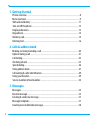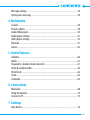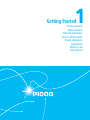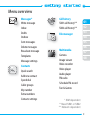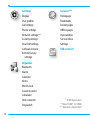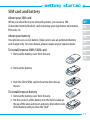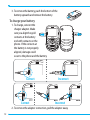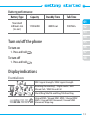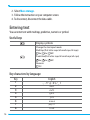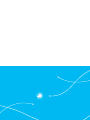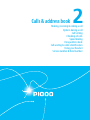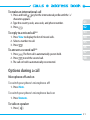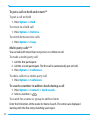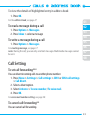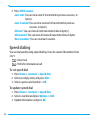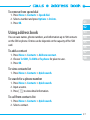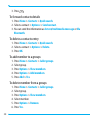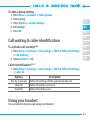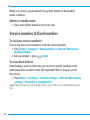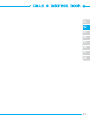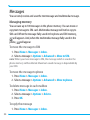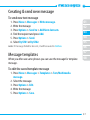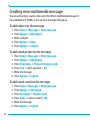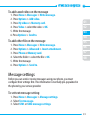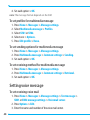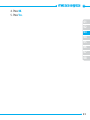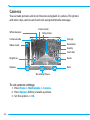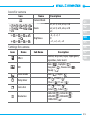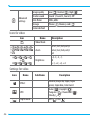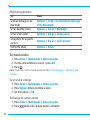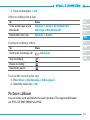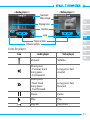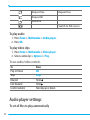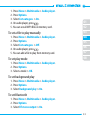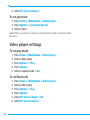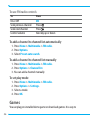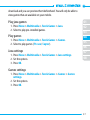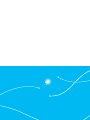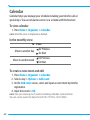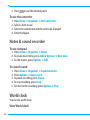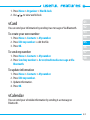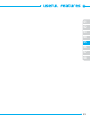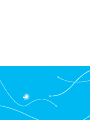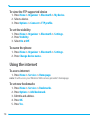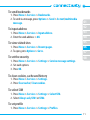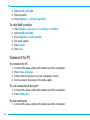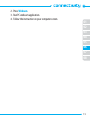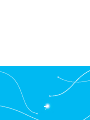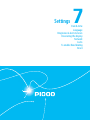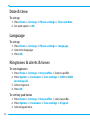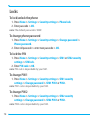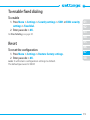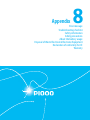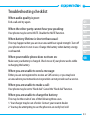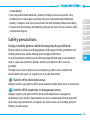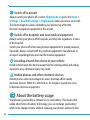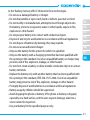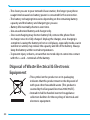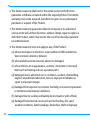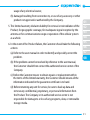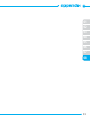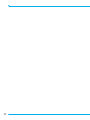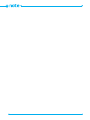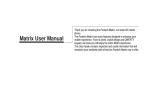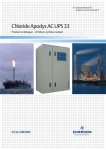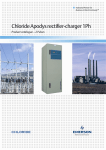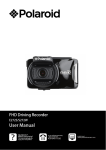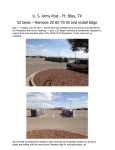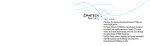Download Pantech P1000 User's Manual
Transcript
User Manual p1000 REV.01 5U000313C0A rev.01 p1000 User Manual User Manual Thank you for choosing our Pantech P1000 mobile phone. The user guide contains important information about using your handset. Please read the manual thoroughly, pay attention to the safety information and warranty on the back page and be alert to the exclusions and limitations of your warranty, related to the use of unauthorized components. Some information in this manual may differ from your phone, depending on your software version and network provider. This user manual can be changed at any time without any notice for typographical errors, improvement of software, limitation of the warranty and legal information. Such changes will incorporate to new editions. 1. Getting Started Phone overview......................................................................................................8 Menu overview.......................................................................................................9 SIM card and battery ............................................................................................11 Turn on/off the phone ..........................................................................................13 Display indications................................................................................................13 Keypad lock ...........................................................................................................14 Memory card........................................................................................................ 14 Entering text ........................................................................................................ 16 2. Calls & address book Making, receiving & ending a call ........................................................................20 Options during a call.............................................................................................21 Call Setting ............................................................................................................23 Checking all calls .................................................................................................. 25 Speed dialing ........................................................................................................26 Using address book...............................................................................................27 Call waiting & caller identification .......................................................................29 Using your headset ...............................................................................................29 Service number & fixed number......................................................................... 30 3. Messages Messages.............................................................................................................. 34 Receive message.................................................................................................. 35 Creating & send new message............................................................................ 37 Message templates ............................................................................................. 37 Creating new multimedia message.................................................................... 38 2 Message settings ................................................................................................. 39 Setting voice message......................................................................................... 40 4. Multimedia Camera ................................................................................................................. 44 Pictures album ..................................................................................................... 49 Audio/Video player .............................................................................................. 50 Audio player settings ........................................................................................... 52 Video player settings ........................................................................................... 54 FM radio ............................................................................................................... 55 Games .................................................................................................................. 56 5. Useful Features Calendar ................................................................................................................60 Alarm.....................................................................................................................61 Stopwatch, calculator & unit converter .............................................................. 61 Notes & sound recorder ........................................................................................62 World clock............................................................................................................62 vCard......................................................................................................................63 vCalendar ............................................................................................................. 63 6. Connectivity Bluetooth ............................................................................................................. 68 Using the internet................................................................................................ 70 Connect to PC ....................................................................................................... 72 7. Settings Date & time ...........................................................................................................76 3 Language ............................................................................................................. 76 Ringtones & alerts & tones.................................................................................. 76 Decorating the display......................................................................................... 77 Network. ...............................................................................................................77 Locks..................................................................................................................... 78 To enable fixed dialing......................................................................................... 79 Reset..................................................................................................................... 79 8. Appendix Error message .......................................................................................................82 Troubleshooting checklist.................................................................................... 83 Safety information............................................................................................... 84 Safety precautions ................................................................................................85 About the battery usage ..................................................................................... 86 Disposal of Waste Electrical & Electronic Equipment ......................................... 88 Declaration of conformity for CE ......................................................................... 89 Warranty .............................................................................................................. 89 4 5 1 Getting Started Phone overview Menu overview SIM card and battery Turn on/off the phone Display indications Keypad lock Memory card Entering text Phone overview Left /Right Soft key Perform the functions shown at the bottom line of the display. Earpiece Camera key OK key Press for confirmation or launch the WAP directly. MP3 key Four-way menu navigation and short cuts Scroll through the menu options. Left : Access Contacts menu Up : Access Messages menu Right : Access Fun&Games menu Down : Access SIM services menu Send key Voicemail End key/Power on and off Vibrate mode Keypad Lock Prefix international call key Microphone Earpiece Camera microSD card slot USB Slot 8 Menu overview Messages* Write message Inbox Drafts Outbox Sent messages Delete messages Broadcast message Templates Message settings Contacts Quick search Add new contact Speed dial Caller groups My number Extra numbers Contacts settings Call history SIM1 call history** SIM2 call history** File manager 01 02 03 04 05 Multimedia Camera Image viewer Video recorder Video player Audio player FM radio Schedule FM record Fun & Games 06 07 08 * SIM dependent ** Need SIM1 or SIM2 *** Network dependent 9 Settings Display User profiles Call settings Phone settings Network settings** Security settings Dual SIM settings Software version Restore factory settings Organizer Bluetooth Alarm Calendar Notes World clock Sound recorder Calculator Unit converter Stopwatch 10 Services*** Homepage Bookmarks Recent pages Offline pages Input address Service inbox Settings SIM services* * SIM dependent ** Need SIM1 or SIM2 *** Network dependent SIM card and battery About your SIM card When you subscribe to your network operator, you receive a SIM (Subscriber Identity Module) card containing your registration information, PIN code, etc. 01 About your battery 04 Your phone uses a Li-Ion battery. Make sure to use an authorized battery and charger only. For more details, please inquire at your nearest dealer. To install/remove SIM1/SIM2 card 1. Remove the battery cover from the unit. 02 03 05 06 07 08 2. Remove the battery. 3. Push the SIM1/SIM2 card in the arrow direction as shown. To install/remove battery 1. Remove the battery cover from the unit. 2. Put the contacts of the battery into the hole located at the up of the unit, and insert and press the bottom side of the battery until you hear the “click”. 11 3. To remove the battery, push the bottom of the battery upwards and remove the battery. To charge your battery 1. To charge, connect the charger adapter. Make sure you align the gold contacts at the battery end with contacts on the phone. If the contacts at the battery is not properly aligned, damage could occur to the phone and the battery. Correct Correct Incorrect Incorrect 2. To remove the adapter connection, pull the adapter away. 12 Battery performance Battery Type Capacity Standby Time Talk Time Standard Lithium-Ion (Li-ion) 1100mAh 480 Hour 330 Min. 01 02 03 04 Turn on/off the phone 05 To turn on 06 1. Press and hold 07 . 08 To turn off 1. Press and hold . Display indications Essential icons SIM1 signal strength / SIM2 signal strength Roaming/Forwarding* / Flight mode / SIM1 Missed Call / SIM2 Missed Call Silent/Ring/Vib/Vib and Ring/Vib then Ring Unread SMS / Unread SIM1 MMS / Unread SIM2 MMS / Unread SIM1 Voicemail / Unread SIM2 Voicemail/ Wap msg 13 Wap busy/GPRS Alarm/SD Card/Ear Mic/Java/Stopwatch Lock Bluetooth Connect/Bluetooth Battery strength * Network dependent Keypad lock To lock the keypad 1. Press and hold . To unlock the keypad 1. Press Unlock > OK. Memory card You can use microSD card as memory card. It gives you space to save pictures, videos, music and etc. Inserting and removing the memory card 1. Remove the battery cover from the unit. 14 2. Remove the battery. 3. Push memory card cover upward(1) and open it(2). 4. Put the memory card into the slot. 5. Close the memory card cover(1) and pull it downward(2). Using memory card You can save, move and delete the files in your external memory card. You can also move and copy the files to computer from your external memory card. To copy the file to the card 1. Press Menu > File manager > Phone. 2. Select the file > Options > Copy. 3. Select Memory card. 01 02 03 04 05 06 07 08 To move the file to the card 1. Press Menu > File manager > Phone. 2. Select the file > Options > Move. 3. Select Memory card. To delete the file from the card 1. Press Menu > File manager. 2. Select the file from the card > Options > Delete. To move the file from the card to the computer 1. Connect the data cable with mobile and the computer. 15 2. Select Mass storage. 3. Follow the instruction on your computer screen. 4. To disconnect, disconnect the data cable. Entering text You can enter text with multitap, predictive, numeric or symbol. Useful keys Display symbols Change the text input mode Multitap (first letter caps/all small caps/all caps) Abc, abc, ABC Predictive(first letter caps/all small caps/all caps) Abc, abc, ABC Numeric 123 Key characters by language 16 Key English 1 2 3 4 5 6 7 8 . , - ? !‘ @ : # $ / _ 1 abc2 def3 ghi4 jkl5 mno6 pqrs7 tuv8 9 0 wxyz9 Space 0 Predictive mode (T9) 01 The T9 mode automatically compares your keystrokes with an internal linguistic dictionary to determine the correct word. It will appear the most commonly used word first. 1. Press and hold to change the mode as T9. 2. Press to to input text. For example, to write ‘Hello’ press . 02 Multi-tap input mode 07 Press the key labeled with the target letter once for the first letter; press it twice for the second letter, and so on. 1. Press and hold to change the mode as multi-tap. 2. Press to to input text repeatedly. To write the letter “C”, press 3 times. 08 03 04 05 06 Numeric mode You can input numbers in this mode. 1. Press to change the mode 123. 2. Press to and . 17 Calls & address book 2 Making, receiving & ending a call Options during a call Call Setting Checking all calls Speed dialing Using address book Call waiting & caller identification Using your headset Service number & fixed number Making, receiving & ending a call To make a call 1. Enter the area code and phone number. 2. Press . To answer a call 1. Press or Answer. To end a call 1. Press . To reject a call 1. Press or Reject. To make a call using call list Your phone logs dialed, received and missed call numbers. 1. Press to display the Call history list. 2. Select SIM1 or SIM2. 3. Select a number. 4. Press to dial the selected number. 5. Select SIM1 voice call or SIM2 voice call. To make a call during a call 1. Enter the phone number or look it up in Contacts. 2. Press to dial the second call. The first call is automatically put on hold. 20 To make an international call 1. Press and hold key for the international prefix until the ‘+’ character appears. 2. Type the country code, area code, and phone number. 3. Press . To reply to a missed call** 1. Press View to display the list of missed calls. 2. Select a number to call. 3. Press . To answer a second call** 1. Press . The first call is automatically put on hold. 2. Press to end the second call. 3. The call on hold is automatically reconnected. 01 02 03 04 05 06 07 08 Options during a call Microphone off and on To switch your phone’s microphone off 1. Press Mute. To switch your phone’s microphone back on 1. Press Unmute. To talk on speaker 1. Press [ ]. 21 To put a call on hold and return** To put a call on hold 1. Press Options > Hold. To return to a held call 1. Press Options > Retrieve. To switch between two calls 1. Press Options > Swap. Multi-party calls*** You can talk with more than one person or conference call. To make a multi-party call 1. Call the first participant. 2. Call the second participant. The first call is automatically put on hold. 3. Press Options > Conference. To add a caller to a multi-party call 1. Press Options > Conference. To search a number in address book during a call 1. Press Options > Contacts > Quick search. 2. Select a number > . To search for a name or group in address book Enter the first letters of the name for Name Search. The entries are displayed starting with the first entry matching your input. 22 To view the details of highlighted entry in address book 1. Press OK. For the address book, see page 27. 01 To read a message during a call 02 1. Press Options > Messages. 2. Press Inbox > select a message To write a message during a call 1. Press Options > Messages. For creating message, see page 37. note: During the call, you can only send text messages. Multimedia messages cannot be sent. 03 04 05 06 07 08 Call Setting To set call forwarding*** You can divert incoming calls to another phone number. 1. Press Menu > Settings > Call settings > SIM1 or SIM2 call settings > Call divert. 2. Select a divert option. 3. Select Activate > To new number / To voice mail. 4. Press OK. For voice mail number setting, see page 40. To cancel call forwarding** You can cancel call forwarding. 23 1. Press Menu > Settings > Call settings > SIM1 or SIM2 call settings > Call divert. 2. Select a divert option. 3. Select Deactivate 4. Press OK. To check call forwarding status** You can check call forwarding is set or not. 1. Press Menu > Settings > Call settings > SIM1 or SIM2 call settings > Call divert. 2. Select a divert option. 3. Select Query status. 4. Press OK. To set auto redial 1. Press Menu > Settings > Call settings > Advanced settings > Auto redial. 2. Select On or Off. To answer with any key press 1. Press Menu > Settings > User profiles > select a profile. 2. Press Options > Customize > Answer mode. 3. Select Any key. 4. Press OK. 5. Press Yes. note: You can answer with any key except 24 and Reject. Checking all calls You can view information about all Call history. For more options for all, missed, dialed and received calls, press OK. 01 To view missed calls 02 1. Press Menu > Call history > SIM1 or SIM2 call history. 2. Press Missed calls. To view dialed calls 1. Press Menu > Call history > SIM1 or SIM2 call history. 2. Press Dialled calls. To view received calls 1. Press Menu > Call history > SIM1 or SIM2 call history. 2. Press Received calls. 03 04 05 06 07 08 To delete call logs 1. Press Menu > Call history > SIM1 or SIM2 call history. 2. Press Delete call logs. To view total call time 1. Press Menu > Call history > SIM1 or SIM2 call history. 2. Press Call time. 3. To reset press Reset all > OK. To view data transmitted information 1. Press Menu > Call history > SIM1 or SIM2 call history. 25 2. Press GPRS counter. • Last sent: You can view sent of transmitted in previous sessions, in byte(s). • Last received: You can view received of transmitted in previous sessions, in byte(s). • All sent: You can view all sent transmitted data in byte(s). • All received: You can view all received transmitted data in bytes. • Reset counter: You can reset each counter. Speed dialing You can dial quickly using speed dialing. It can be saved of 8 numbers from 2 to 9. : Voice mail : Prefix for international call To set speed dial 1. Press Menu > Contacts > Speed dial. 2. Select an empty entry and press Edit. 3. Select a person and number > OK. To update speed dial 1. Press Menu > Contacts > Speed dial. 2. Select a number and press Options > Edit. 3. Update information and press OK. 26 To remove from speed dial 1. Press Menu > Contacts > Speed dial. 2. Select a number and press Options > Delete. 3. Press OK. 01 02 Using address book 03 You can save names, phone numbers, and information up to 500 contacts on the SIM or phone. Entries can be depends on the capacity of the SIM card. 04 To add a contact 07 1. Press Menu > Contacts > Add new contact. 2. Choose To SIM1, To SIM2 or To phone for place to save. 3. Press OK. 05 06 08 To view contacts list 1. Press Menu > Contacts > Quick search. To search for a phone number 1. Press Menu > Contacts > Quick search. 2. Input a name. 3. Press [ ] to view detail information. To call from contacts list 1. Press Menu > Contacts > Quick search. 2. Select a contact. 27 3. Press . To forward contacts details 1. Press Menu > Contacts > Quick search. 2. Select a contact > Options > Send contact. 3. You can send the information as As text/multimedia message or Via Bluetooth. To delete a contacts entry 1. Press Menu > Contacts > Quick search. 2. Select a contact > Options > Delete. 3. Press OK. To add member to a groups 1. Press Menu > Contacts > Caller groups. 2. Select group. 3. Press Options > View members. 4. Press Options > Add members. 5. Press Add > Yes. To delete member from a groups 1. Press Menu > Contacts > Caller groups. 2. Select group. 3. Press Options > View members. 4. Select member. 5. Press Options > Remove. 6. Press Yes. 28 To edit a group setting 1. Press Menu > Contacts > Caller groups. 2. Select group. 3. Press Options > Group settings. 4. Edit settings. 5. Press OK. Call waiting & caller identification To activate call waiting*** 1. Press Menu > Settings > Call settings > SIM1 or SIM2 call settings > Call waiting. 2. Select Activate > OK. 01 02 03 04 05 06 07 08 Caller identification*** 1. Press Menu > Settings > Call settings > SIM1 or SIM2 call settings > Caller ID. Options Description Set by network Hide ID Send ID Caller ID setting will be automatically set. Caller ID will be not sent. Caller ID will be sent. Using your headset You can send or receive a call using your headset. 29 When you connect your headset to the jack the button on the headset works as follows. While in standby mode 1. Press and hold the button to list recent calls. Service number & fixed number To call your service numbers* You can see the service number to reach the service provider. 1. Press Menu > Contacts > Extra numbers > SIM1 or SIM2 service dialing number. 2. Select a number > press or Call. To view fixed dial list Fixed dialing is a service that limits your access to specific numbers in the address book list recorded on the SIM. Input the PIN2 to set up or cancel this service. 1. Press Menu > Settings > Security settings > SIM1 or SIM2 security settings > Fixed dial > Fixed dial list. note: PIN2 must be correctly entered within 3 times. PIN2 code is dependable by your SIM. 30 01 02 03 04 05 06 07 08 31 Messages 3 Messages Receive message Creating & send new message Message templates Creating new multimedia message Message settings Setting voice message Messages You can send, receive and save the text message and multimedia message. Managing memory You can save up to 100 messages in the phone memory. You can move or copy text message to SIM card. Multimedia message will not be copy to SIM card. When the message fully saved in the phone and SIM memory, will appears. And, when the multimedia message fully saved in the phone, will appear. To move the message to SIM 1. Press Menu > Messages > Inbox. 2. Select a message > Options > Advanced > Move to SIM. note: When you move message to SIM, the message which is saved in the phone memory will be deleted. Maximum saved message is dependable by your SIM. To move the message to phone 1. Press Menu > Messages > Inbox. 2. Select a message > Options > Advanced > Move to phone. To delete message in each mailbox 1. Press Menu > Messages > Inbox. 2. Select a message > Options > Delete. 3. Press OK. To reply the message 1. Press Menu > Messages > Inbox. 34 2. Select a message > Options > Reply. To view free text message memory space information 1. Press Menu > Messages > Message settings > Text message > SIM1 or SIM2 message settings > Memory status. To view free multimedia message memory space information 1. Press Menu > Messages > Message settings > Multimedia message > Common settings > Memory status. 01 02 03 04 05 Receive message 06 To view new received message 07 1. Press Menu > Messages > Inbox. 2. Select a received message > OK. 08 To read message using inbox 1. Press Menu > Messages > Inbox. 2. Select a received message > OK. To save new numbers from received message 1. Press Menu > Messages > Inbox. 2. Select a received message > OK. 3. Press Options > Advanced > Use number. 4. Select number. 5. Press Options > Save to contacts. note: You can use number only if number is included in the message. 35 To save the selected URL address in the list 1. Press Menu > Messages > Inbox. 2. Select a received message > OK. 3. Press Options > Advanced > Use URL. note: You can use URL only if URL is included in the message. To save the object in the received multimedia message 1. Press Menu > Messages > Inbox. 2. Select a received multimedia message > OK. 3. Select Options > Save objects > Text / Picture / Sound / Video. 4. It will be saved in one of the categories at File manager. To listen to receive voice message 1. Press Menu > Messages > Message settings > Text message > SIM1 or SIM2 message settings > Voicemail server. 2. Press Options > Call voicemail. It will automatically call to the voice-mail center. To view cell broadcast messages 1. Press Menu > Messages > Broadcast message > SIM1 or SIM2 broadcast message. 2. Press OK for following sub menus: • Receive mode • Read message • Channel settings 36 Creating & send new message To send new text message 1. Press Menu > Messages > Write message. 2. Write the message. 3. Press Options > Send to > Add form Contacts. 4. Find the recipient and press Add. 5. Press Options > Send. 6. Select By SIM1 or By SIM2. note: If message failed to be sent, it will be saved in Outbox. Message templates When you often use same phrases you can save the message for template message. 01 02 03 04 05 06 07 08 To edit the saved template message 1. Press Menu > Messages > Templates > Text/Multimedia message. 2. Select the message. 3. Press Options > Edit. 4. Write the message. 5. Press Options > Save. 37 Creating new multimedia message You can add picture, sound, video and other file to multimedia message. It has a limitation of 300Kb or else an error message will pop up. To add subject on the message 1. Press Menu > Messages > Write message. 2. Press Options > Add subject. 3. Write a subject. 4. Press Options > Done. 5. Press Options > Send to. To add saved picture on the message 1. Press Menu > Messages > Write message. 2. Press Options > Add picture. 3. Press My pictures > Phone or Memory card. 4. Press Foto > select a picture > OK. 5. Write the message. 6. Press Options > Send to. To add saved sound on the message 1. Press Menu > Messages > Write message. 2. Press Options > Add sound. 3. Press My sounds > Memory card. 4. Press Audio > select a sound > OK. 5. Write the message. 6. Press Options > Send to. 38 To add saved video on the message 1. Press Menu > Messages > Write message. 2. Press Options > Add video. 3. Press My videos > Memory card. 4. Press Video > select the video > OK. 5. Write the message. 6. Press Options > Send to. To add other file on the message 1. Press Menu > Messages > Write message. 2. Press Options > Advanced > Insert attachment. 3. Press Phone or Memory card. 4. Select the folder > select the file > OK. 5. Write the message. 6. Press Options > Send to. 01 02 03 04 05 06 07 08 Message settings Before you can send or receive messages using your phone, you must configure their settings first. This information is normally pre-populated in the phone by your service provider. To set text message setting 1. Press Menu > Messages > Message settings. 2. Select Text massage. 3. Select SIM1 or SIM2 message settings. 39 4. Set each option > OK. note: The message format depends on the SIM. To set profiles for multimedia message 1. Press Menu > Messages > Message settings. 2. Select Multimedia message > Profiles. 3. Select SIM1 or SIM2. 4. Select one > Options. 5. Press Edit profile > Done. To set sending options for multimedia message 1. Press Menu > Messages > Message settings. 2. Press Multimedia message > Common settings > Sending. 3. Set each option > OK. To set receiving method for multimedia message 1. Press Menu > Messages > Message settings. 2. Press Multimedia message > Common settings > Retrieval. 3. Set each option > OK. Setting voice message To set receiving voice mail 1. Press Menu > Messages > Message settings > Text message > SIM1 or SIM2 message settings > Voicemail server. 2. Press Options > Edit. 3. Enter the name and number of the voice mail center. 40 4. Press OK. 5. Press Yes. 01 02 03 04 05 06 07 08 41 Multimedia 4 Camera Pictures album Audio/Video player Audio player settings Video player settings FM radio Games Camera You can take pictures and record movies using built-in camera. The photos and video clips can be saved and sent using multimedia message. White balance Scene mode Delay timer Camera mode Storage Video mode Resolution Quality Cont.shot Brightness Zoom Options Back Recording/Pause To set camera settings 1. Press Menu > Multimedia > Camera. 2. Press Options before you take a picture. 3. Set the options > OK. 44 Icons for camera Icon Name Description Camera Mode Zoom Brightness x1, x1.2, x1.4, x1.6, x1.8 x2, x2.2, x2.4, x2.6, x2.8 x3 -4, -3, -2, -1 0 +1, +2, +3, +4 Name Effect WB Scene mode Delay timer Cont. shot Resolution 02 03 04 05 06 Settings for camera Icons 01 Sub Name Description 07 Normal, Grayscale, Sepia, Sepia green, Sepia blue, Color invert Auto ( ), Daylight ( ), Tungsten ( ), Fluorescent ( ), Cloudy ( ) Auto ( ), Night ( ) Off ( ), 5 sec. ( ), 10 sec. ( ),15 sec. ( ) Off ( ),1 shot ( ), 3 shot ( ),5 shot ( ) 160x128 ( ), 320x240 ( ), 640x480 ( ), 800x600( ), 1280x1024 ( ) 08 45 Advanced settings Image quality Shutter sound Anti-flicker Storage Restore default Low ( ), Normal ( ), High ( ) Sound 1, Sound 2, Sound 3, Off 50Hz, 60Hz Phone ( ), Memory card ( ) Icons for video Icon Name Description Video Mode Zoom Brightness x1 x1,2 x1,4 x1,6 x1,8 x2 x2,2 x2,4 x2,6 x2,8 x3 -4, -3, -2, -1, 0 +1, +2, +3, +4 Settings for video Icons Name Effect WB Night mode 46 Sub Name Description Normal, Grayscale, Sepia, Sepia green, Sepia blue, Color invert Auto ( ), Daylight ( ), Tungsten ( ), Fluorescent ( ), Cloudy ( ) Off ( ), On ( ) Advanced settings Shutter sound Anti-flicker Video quality Restore default On, Off 50Hz, 60Hz Low ( ), Normal ( ), High ( ) To zoom in and out 1. Press / . To increase or decrease the brightness 1. Press / . To take a picture 1. Press Menu > Multimedia > Camera. 2. Focus on the object > press OK or . note: Your photo will be saved automatically to File manager > driver > Foto. 01 02 03 04 05 06 07 08 To change to video camera mode 1. Press Menu > Multimedia > Camera. 2. Press while camera mode is activated. 3. Focus on the object > press OK. To view the taken picture 1. Press Menu > Multimedia > Image viewer. 2. Select the picture > OK. 47 After taking pictures To Press Send as message or via Bluetooth Options > Send > As multimedia message or Via Bluetooth Set as standby screen Options > Use as > Wallpaper Set as screen saver Set a photo for a specific contact Delete the photo Options > Use as > Screen saver Options > Use as > Caller picture Options > Delete To record a video 1. Press Menu > Multimedia > Video recorder. 2. Put the camera where to record > press OK. 3. Press . note: Your video will be saved automatically to File manager > Memory card > Videos. To set video settings 1. Press Menu > Multimedia > Video recorder. 2. Press Options before recording a video. 3. Set the options > OK. To change to camera mode 1. Press Menu > Multimedia > Video recorder. 2. Press while video camera mode is activated. 48 3. Focus on the object > OK. After recording video clips To Press Send as message or via Bluetooth Delete the video clip Options > Send > As multimedia message or Via Bluetooth Options > Delete 02 03 04 05 During recording a video To 01 Press Receive an incoming call or Answer Stop recording Pause recording Deactivate pause 06 07 08 To view the record video clip 1. Press Menu > Multimedia > Video player. 2. Select the video clip > OK. Pictures album You can view, send, and delete the saved pictures. The supported formats are JPEG, GIF, BMP, WBMP and PNG. 49 To view the saved pictures 1. Press Menu > Multimedia > Image viewer. 2. Select a picture > Options > View. To set as wallpaper in the display 1. Press Menu > Multimedia > Image viewer. 2. Select a picture > Options > Use as > Wallpaper. 3. Press OK. To move or copy a picture to other folder 1. Press Menu > File manager. 2. Select driver > Foto. 3. Select a picture. 4. Press Options > Copy or Move. 5. Select target folder > OK. To send pictures using multimedia message/Via Bluetooth 1. Press Menu > Multimedia > Image viewer. 2. Select a picture. 3. Press Options > Send > As multimedia message/Via Bluetooth. Audio/Video player You can play MP3s and video clips with the audio/video player. note: Do not use this feature illegally. Sound and video can be protected by copyright. It is illegal to copy such sound / video tracks for the purpose of selling or distribution. Pantech does not in any way support the unauthorized use of content on your phone media player. 50 <Audio player > <Video player > Spectrum Video image 01 Playing time 02 Duration 03 Loop 04 Player controls Volume controls 05 06 Icons for player Icon Audio player Volume Short press - Previous track Long press - Fast rewind Short press - Next track Long press: - Fast forward Video player Volume 07 08 Long press: Fast rewind Long press: Fast forward Pause Pause Play Play Play All Play Once 51 Repeat One Repeat One Repeat All Random Switch to full screen To play audio 1. Press Menu > Multimedia > Audio player. 2. Press OK. To play video clips 1. Press Menu > Multimedia > Video player. 2. Select a video clip > Options > Play. To use audio/video controls To Press Play or Pause Stop Rewind Fast forward Control volume OK Stop Hold Hold Navi key up or down Audio player settings To set all files to play automatically 52 1. Press Menu > Multimedia > Audio player. 2. Press Options. 3. Select List auto gen. > On. 4. On audio player, press . 5. You can see all MP3 files on memory card. To set a file to play manually 1. Press Menu > Multimedia > Audio player. 2. Press Options. 3. Select List auto gen. > Off. 4. On audio player, press . 5. You can add a file to play from memory card. To set play mode 01 02 03 04 05 06 07 08 1. Press Menu > Multimedia > Audio player. 2. Press Options. 3. Select a mode > OK. To set background play 1. Press Menu > Multimedia > Audio player. 2. Press Options. 3. Select Background play > On. To set Bluetooth 1. Press Menu > Multimedia > Audio player. 2. Press Options. 3. Select BT stereo output > On. 53 4. Select BT stereo headset. To set spectrum 1. Press Menu > Multimedia > Audio player. 2. Press Options > Spectrum display. 3. Select a style. note: When you listen to music using Bluetooth, the spectrum will be blocked. Video player settings To set play mode 1. Press Menu > Multimedia > Video player. 2. Select a file to play. 3. Press Options > Play. 4. Press Options. 5. Select a repeat mode > On. To set Bluetooth 1. Press Menu > Multimedia > Video player. 2. Select a file to play. 3. Press Options > Play. 4. Press Options. 5. Select BT stereo output > On. 6. Select BT stereo headset. 54 FM radio You can listen to the radio and record it using built-in FM radio function. Before you hear the FM radio, you should connect your headset to the jack. note: The FM radio quality depends on your area. 02 Channel Volume 01 03 04 Time 05 Play control 06 07 Icons for FM Radio Icon 08 Description Volume Previous Channel Next Channel Power On Power Off Recording To play FM radio 1. Press Menu > Multimedia > FM radio. 2. Press OK. 55 To use FM radio controls To Press On or Off Seek previous channel Seek next channel Control volume OK Press Press Navi key up or down To add a channel to channel list automatically 1. Press Menu > Multimedia > FM radio. 2. Press Options. 3. Select Preset auto search. To add a channel to channel list manually 1. Press Menu > Multimedia > FM radio. 2. Press Options > Channel list. 3. You can add a channel manually. To set play mode 1. Press Menu > Multimedia > FM radio. 2. Press Options > Settings. 3. Select a mode. 4. Press OK. Games You can play pre-installed demo game or download games. It is easy to 56 download and you can preview them beforehand. You will only be able to view games that are available on your mobile. Play java games 1. Press Menu > Multimedia > Fun & Games > Java. 2. Select to play pre-installed games. Play games 1. Press Menu > Multimedia > Fun & Games > Games. 2. Select to play games (F1 race / Copter). Java settings 1. Press Menu > Multimedia > Fun & Games > Java settings. 2. Set the options. 3. Press OK. 01 02 03 04 05 06 07 08 Games settings 1. Press Menu > Multimedia > Fun & Games > Games > Games settings. 2. Set the options. 3. Press OK. 57 Useful Features 5 Calendar Alarm Stopwatch, calculator & unit converter Notes & sound recorder World clock vCard vCalendar Calendar Calendar helps you manage your schedule including your time for calls or special days. You can set alarms service on a set date with this function. To view calendar 1. Press Menu > Organizer > Calendar. note: Monthly view is displayed as default. In the monthly view To Press Move to another day Move to another week for Previous for Next for Previous for Next To create a new event and edit 1. Press Menu > Organizer > Calendar. 2. Select a day > Options > Add event. 3. On the Add event screen, select and input an event item by item for registration. 4. Input the events > OK. note: You can create up to 25 events including schedule, task and Note. You can create events for dates from 01/01/1970 to 12/31/2030. 60 Alarm To set an alarm 1. Press Menu > Organizer > Alarm. 2. Select an alarm > edit a new alarm > OK. To view the saved alarms 1. Press Menu > Organizer > Alarm. To edit existing alarms 1. Press Menu > Organizer > Alarm. 2. Select an alarm > Edit. Stopwatch, calculator & unit converter 01 02 03 04 05 06 07 08 To use stopwatch 1. Press Menu > Organizer > Stopwatch. 2. Select Split timing or Lap timing. 3. Press Start. To view the records 1. Press Menu > Organizer > Stopwatch. 2. Select View records. To use the calculator 1. Press Menu > Organizer > Calculator. 2. Use / / / / OK to calculate. 61 3. Press to use the decimal point. To use the converter 1. Press Menu > Organizer > Unit converter. 2. Select a item to use. 3. Select the current unit and the unit to be changed. 4. Enter the figure. Notes & sound recorder To use notepad 1. Press Menu > Organizer > Notes. 2. To create new memo, press Add or Options > New note. 3. To edit memo, press Options > Edit. To record sound 1. Press Menu > Organizer > Sound recorder. 2. Press Options > New record. 3. To pause recording, press Pause. 4. To stop recording, press Stop. 5. To listen to the recording, press Options > Play. World clock You can see world clock. View World clock 62 1. Press Menu > Organizer > World clock. 2. Use / to view world clock. vCard You can send your information by sending it as message or Via Bluetooth. To create your own number 1. Press Menu > Contacts > My number. 2. Press Edit my number > edit the file. 3. Press OK. To send my number 1. Press Menu > Contacts > My number. 2. Press Send my number > As text/multimedia message or Via Bluetooth. 01 02 03 04 05 06 07 08 To update information 1. Press Menu > Contacts > My number. 2. Press Edit my number. 3. Update information. 4. Press OK. vCalendar You can send your schedule information by sending it as message or Bluetooth. 63 To create my schedule 1. Press Menu > Organizer > Calendar. 2. Press Options > Add event. 3. Select event and edit schedule. 4. Press OK. To send my schedule 1. Press Menu > Organizer > Calendar. 2. Press Options > View > select a schedule. 3. Press Options > Send vCalendar > As text/multimedia message or Via Bluetooth. To update information 1. Press Menu > Organizer > Calendar. 2. Press Options > View > select a schedule. 3. Press Options > Edit. 4. Update information. 5. Press OK. 64 01 02 03 04 05 06 07 08 65 Connectivity 6 Bluetooth Using the internet Connect to PC Bluetooth Bluetooth technology enables cost-free wireless connections between electronic devices within a maximum range of 33 feet (10 meters). With a Bluetooth connection can be used to send images, texts, business cards, calendar notes, or to connect to computers using Bluetooth technology. Your mobile phone supports: • Connect to PC to access internet. • Connect to Hands-Free. • Connect to electronic devices. note: There may be restrictions on using Bluetooth communication in certain areas. Check with your local authorities. To activate Bluetooth 1. Press Menu > Organizer > Bluetooth > Power. 2. Select On. To add a audio device 1. Press Menu > Organizer > Bluetooth > Inquiry audio device. 2. The available device will list up. 3. To select the device and press Pair. 4. Enter passcode > OK. To add a device 1. Press Menu > Organizer > Bluetooth > My device. 2. Press Inquiry new device > OK. 68 3. The available device will list up. 4. To select the device and press Pair. 5. Enter passcode > OK. To call using hands-free 1. Press the button to call the last person. To receive a call using hands-free 1. Press the button to receive the call. To send an object 1. Press Menu > File manager. 2. Select the driver and select a file. 3. Press Options > Send > Via Bluetooth. 4. Select the device > Pair. 5. Enter passcode > OK. 01 02 03 04 05 06 07 08 note: If the other Bluetooth device requests pairing, the object is sent after pairing is completed. To receive an object When you receive the object a pop-up message will displayed if the authorization is enable. To activate the authorization 1. Press Menu > Organizer > Bluetooth > My device. 2. Select a device. 3. Press Options > Connect. 69 To view the FTP supported device 1. Press Menu > Organizer > Bluetooth > My device. 2. Select a device. 3. Press Options > Connect > FTP profile. To set the visibility 1. Press Menu > Organizer > Bluetooth > Settings. 2. Press Visibility. 3. Select On or Off. To name the phone 1. Press Menu > Organizer > Bluetooth > Settings. 2. Press Change device name. Using the internet To access internet 1. Press Menu > Services > Homepage. note: It will access your Wireless Web service provider’s homepage. To set new bookmarks 1. Press Menu > Services > Bookmarks. 2. Press Options > Add bookmark. 3. Edit title and address. 4. Press OK. 5. Press Yes. 70 To send bookmarks 1. Press Menu > Services > Bookmarks. 2. To send via message, press Options > Send > As text/multimedia message. To input address 1. Press Menu > Services > Input address. 2. Enter the web address > OK. To view visited sites 1. Press Menu > Services > Recent pages. 2. To open, press Options > Go to. To set the security 01 02 03 04 05 06 07 08 1. Press Menu > Services > Settings > Service message settings. 2. Set each options. 3. Press OK. To clear cookies, cache and history 1. Press Menu > Services > Settings. 2. Press Clear cache / Clear cookies. To select SIM 1. Press Menu > Services > Settings > Select SIM. 2. Select Always ask, SIM1 or SIM2. To set profile 1. Press Menu > Services > Settings > Profiles. 71 2. Select SIM1 or SIM2. 3. Select profile. 4. Press Options > Activate profile. To edit WAP profiles 1. Press Menu > Services > Settings > Profiles. 2. Select SIM1 or SIM2. 3. Press Options > Edit profile. 4. Set each option. 5. Press Done. 6. Press Yes. Connect to PC To connect to PC 1. Connect the data cable with mobile and the computer. 2. Press Mass storage. 3. Follow the instruction on your computer screen. 4. To disconnect, disconnect the data cable. To set connection for port 1. Connect the data cable with mobile and the computer. 2. Press COM port. To use webcam 1. Connect the data cable with mobile and the computer. 72 2. Press Webcam. 3. Run PC webcam application. 4. Follow the instruction on your computer screen. 01 02 03 04 05 06 07 08 73 Settings 7 Date & time Language Ringtones & alerts & tones Decorating the display Network Locks To enable fixed dialing Reset Date & time To set up 1. Press Menu > Settings > Phone settings > Time and date. 2. Set each option > OK. Language To set up 1. Press Menu > Settings > Phone settings > Language. 2. Select the language. 3. Press OK. Ringtones & alerts & tones To set ringtones 1. Press Menu > Settings > User profiles > Select a profile. 2. Press Options > Customize > Tone settings > SIM1 or SIM2 incoming call. 3. Select ring tone. 4. Press OK. To set key pad tones 1. Press Menu > Settings > User profiles > select a profile. 2. Press Options > Customize > Tone settings > Keypad. 3. Select keypad tone. 76 4. Press OK. To set volume 1. Press Menu > Settings > User profiles > select a profile. 2. Press Options > Customize > Volume. 3. Select the volume. 4. Press OK. 01 02 03 04 Decorating the display 05 To set the display 06 1. Press Menu > Settings > Display. To enter greeting message 07 08 1. Press Menu > Settings > Phone settings > Greeting text. To set time for backlight 1. Press Menu > Settings > Phone settings > LCD backlight. 2. Edit LCD brightness and time. Network To select network 1. Press Menu > Settings > Network settings > SIM1 or SIM2 network settings > Network selection > Selection mode. 2. Select Automatic or Manual. 77 Locks To lock/unlock the phone 1. Press Menu > Settings > Security settings > Phone lock. 2. Enter passcode > OK. note: The default password is ‘0000’. To change phone password 1. Press Menu > Settings > Security settings > Change password > Phone password. 2. Enter old passcode > enter new passcode > OK. To lock the PIN 1. Press Menu > Settings > Security settings > SIM1 or SIM2 security settings > SIM lock. 2. Enter PIN code > OK. note: PIN code is dependable by your SIM. To change PIN 1 1. Press Menu > Settings > Security settings > SIM1 security settings > Change password > SIM1 PIN1 or PIN2. note: PIN1 code is dependable by your SIM. To change PIN 2 1. Press Menu > Settings > Security settings > SIM2 security settings > Change password > SIM2 PIN1 or PIN2. note: PIN2 code is dependable by your SIM. 78 To enable fixed dialing To enable 1. Press Menu > Settings > Security settings > SIM1 or SIM2 security settings > Fixed dial. 2. Enter passcode > OK. For fixed dialing, see page 30. Reset To reset the configuration 1. Press Menu > Settings > Restore factory settings. 2. Enter passcode > OK. 01 02 03 04 05 06 07 08 note: It will returns configuration settings to default. The default password is ‘0000’. 79 Appendix 8 Error message Troubleshooting checklist Safety information Safety precautions About the battery usage Disposal of Waste Electrical & Electronic Equipment Declaration of conformity for CE Warranty Error message If you experience any problem while using your mobile phone, please refer to the following checklist. If the problem still persists, contact your dealer or nearest carrier. When the “Insert SIM” message appears: Make sure the SIM card is correctly installed. Check to see if the SIM card is working properly. If it does not work, try to clean the contact points of the card. If it is out of order, take it to the nearest carrier. When the “Input phone lock code” message appears in Phone locked state: Enter the phone password. The default password is”0000”. If you cannot remember the password, contact the nearest carrier. When the “Input SIM1 PIN” or “Input SIM2 PIN” message appears: Input SIM1 or SIM2 PIN. If you cannot remember it, contact the nearest carrier. You cannot receive calls if your mobile phone becomes locked after entering the incorrect PIN on SIM dependency consecutive attempts. When the “No Service” or “Network search” appears: If you cannot make/receive a call when you are indoors or undergrounds where the signal strength is poor, move toward a window or go out to an open area. If you still cannot make a connection, contact the nearest carrier. 82 Troubleshooting checklist When audio quality is poor: End a call and try again. 01 When the other party cannot hear you speaking: 02 Your phone may be set to MUTE. Disable the MUTE function. 03 When battery lifetime is shorter than usual: 04 This may happen when you are in an area with low signal strength. Turn off your phone when it is not in use. Change the battery when battery energy is exhausted. 05 When your mobile phone does not turn on: 08 Make sure your battery is charged. Check to see if your phone works while recharging the battery. 06 07 When you are unable to send a message: Either you are not registered to receive an SMS service, or you may be in an area where your network service provider cannot provide such a service. When you are unable to make a call: Your phone may be set to “fixed dial”. Cancel the “fixed dial” function. When you are unable to charge the battery: This may be the result of one of the following three cases. 1. Your charger may be out of order. Contact your nearest dealer. 2. You may be attempting to use the phone in an overly hot/cold 83 temperature. Try changing the charging environment. 3. Your battery may have not been connected to the charger properly. Check the connector. When you are unable to input data into your Address Book: Your Address Book memory may be full. Try deleting some entries from your Address Book. When you are unable to select a certain function: You may not have subscribed to that function, or your network service provider may be in an area where such service cannot be provided. Contact your local service provider. Safety information The following list shows how to maintain your mobile phone, together with precautions to take. • Keep your mobile phone and its accessories out of the reach of children. • Maintain your mobile phone in dry conditions and keep it within normal operating temperatures. Temperatures higher than 55°C (131°F) or lower than -20°C (-4°F) may damage your phone. • Do not use or store your mobile phone in dusty, dirty areas. • Do not attempt to disassemble your mobile phone. • Do not drop or cause severe impact to your mobile phone. • Do not use chemical products, cleaning solvents or detergents to clean your mobile phone. • If your mobile phone does not work properly, contact your dealer 84 immediately. • Use only authorized batteries, battery chargers and accessories. Any malfunction or damage caused by the use of unauthorized batteries, battery chargers and accessories will void the limited product warranty. • Ensure that the battery and battery charger do not come in contact with conductive objects. Safety precautions Using a mobile phone while driving may be prohibited. Please check local laws and regulations with regard to the prohibition of mobile phone use while driving, and comply with them. Use of your phone while you are driving may disturb your concentration and so cause an accident. Always switch your phone off as soon as possible. Should you use your phone in an emergency, either use a hands free device built into your car or pull over in a safe place first. 01 02 03 04 05 06 07 08 Switch off in restricted areas Always switch your phone off in areas where mobile phone use is restricted. Switch off in explosive or dangerous areas Always switch your phone off in areas with explosive or dangerous materials (such as fuels, fuel stations or areas containing chemical goods) and obey any instructions or signals. Do not remove your mobile phone’s battery in such areas. 85 Switch off in aircraft Always switch your phone off or select Flight mode on (press the Menu > Settings > Dual SIM settings > Flight mode) when you are in an aircraft. The electromagnetic waves emitted by your phone may affect the electronic navigation equipment in the aircraft. Switch off in hospitals and near medical equipment Always switch your phone off in hospitals, and obey the regulations or rules of the hospital. Switch your phone off when using medical equipment for private purposes, if possible. Always consult with the medical equipment’s manufacturer or an expert regarding phone use near the medical equipment. Installing a hands free device in your vehicle Install vehicle hands free devices away from the steering wheel and airbag expansion area, otherwise injury may result. Mobile phones and other electronic devices Mobile phones emit electromagnetic waves that may affect nearby electronic devices. When it is switched on, do not place your phone close to delicate electronic equipment. About the battery usage Your phone is powered by a Lithium Ion (Li-Ion) battery. This means that, unlike other forms of battery technology, you can recharge your battery while some charge remains without reducing your phone’s autonomy due 86 to the “battery memory effect” inherent in those technologies. • Do not use a damaged battery or charger. • Do not disassemble or open crush, bend or deform, puncture or shred. • Do not modify or remanufacture, attempt to insert foreign objects into the battery, immerse or expose to water or other liquids, expose to fire, explosion or other hazard. • Do not put your battery into contact with conductive objects. • Dispose of and recycle used batteries in accordance with local regulations. Do not dispose of batteries by burning, they may explode. • Do not use an unauthorized charger. • Only use the battery for the system for which it is specified. • Only use the battery with a charging system that has been qualified with the system per this standard. Use of an unqualified battery or charger may present a risk of fire, explosion, leakage, or other hazard. • Do not short circuit a battery or allow metallic conductive objects to contact battery terminals. • Replace the battery only with another battery that has been qualified with the system per this standard, IEEE-Std-1725-2006. Use of an unqualified battery may present a risk of fire, explosion, leakage or other hazard. • Promptly dispose of used batteries in accordance with local regulations • Battery usage by children should be supervised. • Avoid dropping the phone or battery. If the phone or battery is dropped, especially on a hard surface, and the user suspects damage, take it to a severe center for inspection. • Use your battery for the specified purpose only. 01 02 03 04 05 06 07 08 87 • The closer you are to your network’s base station, the longer your phone usage time because less battery power is consumed for the connection. • The battery recharging time varies depending on the remaining battery capacity and the battery and charger type you use. • Battery life inevitably shortens over time. • Use an authorized battery and charger only. • Since overcharging may shorten battery life, remove the phone from its charger once it is fully charged. Unplug the charger, once charging is complete. Leaving the battery in hot or cold places, especially inside a car in summer or winter, may reduce the capacity and life of the battery. Always keep the battery within normal temperatures. • To prevent injury or burns, ensure that no metal objects come into contact with the + and – terminals of the battery. Disposal of Waste Electrical & Electronic Equipment • This symbol on the product or on its packaging indicates that this product must not be disposed of with your other household waste (This product is covered by the European Directive 2002/96/EC). • Instead it shall be handed over to the appliance collection facilities for the recycling of electrical and electronic equipment. 88 • The correct disposal of this product will help prevent potential negative consequences for the environment and human health. • For more information about disposal of your old appliance, please contact your local city office, your household waste disposal service or the shop where you purchased the product. Declaration of conformity for CE This document declares that Pantech P1000 is approved for use in the EU Member States and which also meets the essential requirements and other applicable provisions of the R&TTE Directive 1999/5/EC. 01 02 03 04 05 06 07 08 Warranty Pantech Co., Ltd. (hereinafter “the Company”) warrants to the original retail purchaser of this handheld portable cellular telephone including all accessories as contained within the original gift box (hereinafter “the Product”) that the Product is at the time of its original purchase free of defects in materials and workmanship. This limited warranty is subject to the following terms and conditions: 1. This limited warranty is given only to the original customer who purchased the Product through an authorized sales channel (hereinafter “the Customer”). 89 2. This limited warranty shall last for the certain period set forth in the guarantee certificate contained within the original gift box. This limited warranty may not be assigned, transferred or given to any subsequent purchaser or acquirer of the Product. 3. This limited warranty guarantees that the Company or its authorized service center will, at their discretion, without charge, repair or replace a defective Product, which may involve the use of functionally equivalent reconditioned unit. 4. This limited warranty does not apply to any of the Product: (a) whose mechanical or electronic serial number or IMEI number has been removed, altered or defaced; (b) whose label has been removed, altered or damaged; (c) whose defects are in appearance, cosmetic, decorative or structural items such as framing and non-operative parts; (d) damaged due to abnormal use or conditions, accident, mishandling, neglect, unauthorized alteration, misuse, improper installation or repair or improper storage; (e) damaged from exposure to moisture, humidity, excessive temperatures or extreme environmental conditions; (f) damaged due to soaking and leaking by any liquid or spills of food; (g) damaged from external causes such as fire, flooding, dirt, sand, weather conditions, battery leakage, blown fuse, theft or improper 90 usage of any electrical source; (h) damaged resulting from connection to, or use of any accessory or other product not approved or authorized by the Company. 5. This limited warranty disclaims liability for removal or reinstallation of the Product, for geographic coverage, for inadequate signal reception by the antenna or for communications range or operation of the cellular system as a whole. 6. In the event of the Product failure, the Customer should take the following actions: (a) Refer to the user manual in order to identify and possibly correct the problem. 01 02 03 04 05 06 07 08 (b) If the problem cannot be resolved by reference to the user manual, the Customer should then contact the authorized service center of the Company. (c) Before the Customer moves to obtain repairs or replacement within the terms of this limited warranty, the Customer should ensure all the information indicated in the guarantee certificate is to hand. (d) Before returning any unit for service, be sure to back up data and remove any confidential, proprietary, or personal information from the Product. The Company or its authorized service center is not responsible for damage to or loss of any programs, data, or removable storage media. 91 THE EXTENT OF THE COMPANY’S LIABILITY UNDER THIS WARRANTY IS LIMITED TO THE REPAIR OR REPLACEMENT PROVIDED ABOVE AND, IN NO EVENT, SHALL THE COMPANY’S LIABILITY EXCEED THE PURCHASE PRICE PAID BY THE CUSTOMER. ALL IMPLIED WARRANTIES OF SATISFACTORY QUALITY OR FITNESS FOR A PARTICULAR PURPOSE SHALL BE LIMITED TO THE DURATION OF THIS LIMITED WARRANTY. IN NO EVENT SHALL THE COMPANY BE LIABLE FOR INCIDENTAL OR CONSEQUENTIAL LOSSES OR DAMAGES OF ANY NATURE WHATSOEVER, INCLUDING BUT NOT LIMITED TO LOST PROFITS OR COMMERCIAL LOSS, TO THE FULLEST EXTENT THAT THOSE LOSSES OR DAMAGES CAN BE DISCLAIMED BY LAW. THE COMPANY DOES NOT EXCLUDE OR LIMIT LIABILITY FOR PERSONAL INJURY OR DEATH RESULTING FROM ITS OWN NEGLIGENCE. 92 01 02 03 04 05 06 07 08 93 94 95