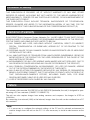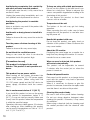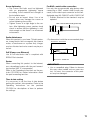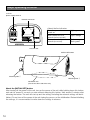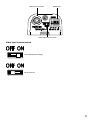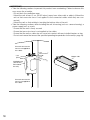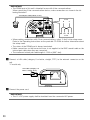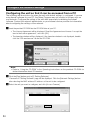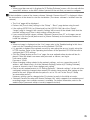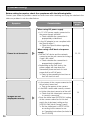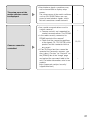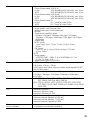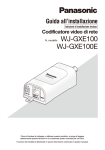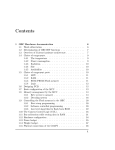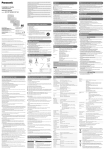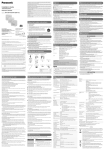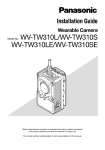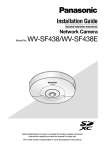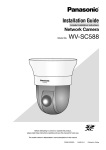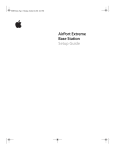Download Panasonic WJ-GXE100 Installation Guide
Transcript
Installation Guide
Included Installation Instructions
Network Video Encoder
WJ-GXE100
WJ-GXE100E
Model No.
Before attempting to connect or operate this product, please read these
instructions carefully and save this manual for future use.
The model number is abbreviated in some descriptions in this manual.
For U.S.A
WARNING:
• To prevent injury, this apparatus must be
securely attached to the floor/wall/ceiling in
accordance with the installation instructions.
• To prevent fire or electric shock hazard, do not
expose this apparatus to rain or moisture.
• The installation shall be carried out in accordance with all applicable installation rules.
• The connections should comply with local
electrical code.
CAUTION:
• Any changes or modifications not expressly
approved by the party responsible for compliance could void the user’s authority to operate
the equipment.
• Before attempting to connect or operate this
product, please read the label on the bottom.
For U.S. and Canada:
WJ-GXE100
For Europe and other countries:
WJ-GXE100E
Model No.
Serial No.
For Europe
We declare under our sole responsibility that the product
to which this declaration relates is in conformity with the
standard or other normative document following the
provisions of Directive 2004/108/EC.
Wir erklären in alleiniger Verantwortung, daß das Produkt,
auf das sich diese Erklärung bezieht, mit der folgenden
Norm oder normativen Dokument übereinstimmt. Gemäß
den Bestimmungen der Richtlinie 2004/108/EC.
Nous déclarons sous notre propre responsabilité que le
produit auquel se réfère la présente déclaration est
conforme á la norme spécifiée ou à tout autre document
normatif conformément aux dispositions de la directive
2004/108/CE.
Nosotros declaramos bajo nuestra única responsabilidad
que el producto a que hace referencia esta declaración
está conforme con la norma u otro documento normativo
siguiendo las estipulaciones de la directiva 2004/108/CE.
UL listed model No.
WJ-GXE100
For Canada
This Class A digital apparatus complies with
Canadian ICES-003.
For U.S.A
NOTE: This equipment has been tested and
found to comply with the limits for a Class A digital device, pursuant to Part 15 of the FCC Rules.
These limits are designed to provide reasonable
protection against harmful interference when the
equipment is operated in a commercial environment. This equipment generates, uses, and can
radiate radio frequency energy and, if not installed
and used in accordance with the instruction manual, may cause harmful interference to radio communications.
Operation of this equipment in a residential area
is likely to cause harmful interference in which
case the user will be required to correct the interference at his own expense.
FCC Caution: To assure continued compliance,
(example - use only shielded interface cables
when connecting to computer or peripheral
devices). Any changes or modifications not
expressly approved by the party responsible for
compliance could void the user’s authority to
operate this equipment.
2
The model number and serial number of this
product may be found on the surface of the
unit.
You should note the model number and serial
number of this unit in the space provided and
retain this book as a permanent record of your
purchase to aid identification in the event of
theft.
Noi dichiariamo sotto nostra esclusiva responsabilità che
il prodotto a cui si riferisce la presente dichiarazione
risulta conforme al seguente standard o altro documento
normativo conforme alle disposizioni della direttiva
2004/108/CE.
Wij verklaren als enige aansprakelijke, dat het product
waarop deze verklaring betrekking heeft, voldoet aan de
volgende norm of ander normatief dokument,
overeenkomstig de bepalingen van Richtlijn 2004/108/
EC.
Vi erklærer os eneansvarlige for, at dette produkt, som
denne deklaration omhandler, er i overensstemmelse
med standard eller andre normative dokumenter i følge
bestemmelserne i direktiv 2004/108/EC.
Vi deklarerar härmed vårt fulla ansvar för att den produkt
till
vilken
denna
deklaration
hänvisar
är
i
överensstämmelse med standarddokument eller annat
normativt dokument som framställs i direktiv 2004/108/
EC.
Ilmoitamme yksinomaisella vastuullamme, että tuote, jota
tämä ilmoitus koskee, noudattaa seuraavaa standardia
tai muuta ohjeellista asiakirjaa, jotka noudattavat
direktiivin 2004/108/EC säädöksiä.
Vi erklærer oss alene ansvarlige for at produktet som
denne erklæringen gjelder for, er i overensstemmelse
med følgende norm eller andre normgivende dokumenter
som følger bestemmelsene i direktiv 2004/108/EC.
Contents
Important safety instructions.......................................................................................................... 4
Limitation of liability........................................................................................................................ 5
Disclaimer of warranty.................................................................................................................... 5
Preface........................................................................................................................................... 5
Main functions................................................................................................................................ 6
About the user manuals................................................................................................................. 6
System requirements for a PC....................................................................................................... 7
Trademarks and registered trademarks......................................................................................... 8
Copyright........................................................................................................................................ 8
Network security............................................................................................................................ 8
Precautions.................................................................................................................................... 9
Precautions for Installation........................................................................................................... 12
Major operating controls.............................................................................................................. 14
Preparations................................................................................................................................. 16
Mounting to a wall or ceiling........................................................................................................ 17
Connection................................................................................................................................... 19
Configure the network settings.................................................................................................... 24
Troubleshooting............................................................................................................................ 26
Specifications............................................................................................................................... 28
Standard accessories................................................................................................................... 31
Optional accessory....................................................................................................................... 31
3
Important safety instructions
1) Read these instructions.
2) Keep these instructions.
3) Heed all warnings.
4) Follow all instructions.
5) Do not use this apparatus near water.
6) Clean only with dry cloth.
7) Do not block any ventilation openings. Install in accordance with the manufacturer's instructions.
8) Do not install near any heat sources such as radiators, heat registers, stoves, or other apparatus (including amplifiers) that produce heat.
9) Only use attachments/accessories specified by the manufacturer.
10) Refer all servicing to qualified service personnel. Servicing is required when the apparatus has
been damaged in any way, such as power-supply cord or plug is damaged, liquid has been
spilled or objects have fallen into the apparatus, the apparatus has been exposed to rain or
moisture, does not operate normally, or has been dropped.
4
Limitation of liability
THIS PUBLICATION IS PROVIDED “AS IS” WITHOUT WARRANTY OF ANY KIND, EITHER
EXPRESS OR IMPLIED, INCLUDING BUT NOT LIMITED TO, THE IMPLIED WARRANTIES OF
MERCHANTABILITY, FITNESS FOR ANY PARTICULAR PURPOSE, OR NON-INFRINGEMENT OF
THE THIRD PARTY'S RIGHT.
THIS PUBLICATION COULD INCLUDE TECHNICAL INACCURACIES OR TYPOGRAPHICAL
ERRORS. CHANGES ARE ADDED TO THE INFORMATION HEREIN, AT ANY TIME, FOR THE
IMPROVEMENTS OF THIS PUBLICATION AND/OR THE CORRESPONDING PRODUCT (S).
Disclaimer of warranty
IN NO EVENT SHALL Panasonic System Networks Co., Ltd. BE LIABLE TO ANY PARTY OR ANY
PERSON, EXCEPT FOR REPLACEMENT OR REASONABLE MAINTENANCE OF THE PRODUCT,
FOR THE CASES, INCLUDING BUT NOT LIMITED TO BELOW:
(1) ANY DAMAGE AND LOSS, INCLUDING WITHOUT LIMITATION, DIRECT OR INDIRECT,
SPECIAL, CONSEQUENTIAL OR EXEMPLARY, ARISING OUT OF OR RELATING TO THE
PRODUCT;
(2) PERSONAL INJURY OR ANY DAMAGE CAUSED BY INAPPROPRIATE USE OR NEGLIGENT
OPERATION OF THE USER;
(3) ALL MALFUNCTIONS OR TROUBLES FROM UNAUTHORIZED DISASSEMBLE, REPAIR OR
MODIFICATION OF THE PRODUCT BY THE USER, REGARDLESS OF THE CAUSE OF THE
MALFUNCTION OR TROUBLE;
(4) INCONVENIENCE OR ANY LOSS ARISING WHEN IMAGES ARE NOT DISPLAYED, DUE TO
ANY REASON OR CAUSE INCLUDING ANY FAILURE OR PROBLEM OF THE PRODUCT;
(5) ANY PROBLEM, CONSEQUENTIAL INCONVENIENCE, OR LOSS OR DAMAGE, ARISING
OUT OF THE SYSTEM COMBINED BY THE DEVICES OF THIRD PARTY;
(6) ANY CLAIM OR ACTION FOR DAMAGES, BROUGHT BY ANY PERSON OR ORGANIZATION
BEING A PHOTOGENIC SUBJECT, DUE TO VIOLATION OF PRIVACY WITH THE RESULT OF
THAT SURVEILLANCE-CAMERA'S PICTURE, INCLUDING SAVED DATA, FOR SOME
REASON, BECOMES PUBLIC OR IS USED FOR ANY PURPOSE;
(7) LOSS OF REGISTERED DATA CAUSED BY ANY FAILURE.
Preface
The network video encoder WJ-GXE100 or WJ-GXE100E (hereinafter, the unit) is designed to operate using a PC on a network (10BASE-T/100BASE-TX).
The unit can also capture images from analog cameras and compress the images in JPEG or
H.264 files.
By connecting to a network (LAN) or the Internet, images from the unit can be monitored on a PC
via a network.
Note:
• It is necessary to configure the network settings of the PC and its network environment to
monitor images from the unit on the PC. It is also necessary to install a web browser on the
PC.
5
Main functions
Motion adaptive interlace/progressive conversion function
It is possible to generate digital images with smooth movements by detecting moving areas to process analog images.
Power over Ethernet function
When connecting with a PoE (Power over Ethernet) device, power will be supplied by simply connecting a LAN cable. (IEEE802.3afcompliant)
RS485 communication function
By using RS485 communication, it is possible to control cameras connected to this unit. This unit
can support RS485 commands in various formats for different cameras by selecting a camera control protocol in the setup menu. It is also possible to add other RS485 commands that are not
included on the setup menu by uploading command tables.
About the user manuals
There are 2 sets of operating instructions for the WJ-GXE100 (P model), WJ-GXE100E (E model) as
follows.
• InstallationGuide:Explainshowtoinstallandconnectdevices.
• Operating Instructions (included in the CD-ROM): Explains how to perform the settings and
how to operate this unit.
Adobe® Reader® is required to read these operating instructions on the provided CD-ROM.
When the Adobe Reader is not installed on the PC, download the latest Adobe Reader from the
Adobe web site and install it.
“WJ-GXE100” or “GXE100” shown in the instructions and illustrations used in these operating
instructions indicates the WJ-GXE100, WJ-GXE100E.
The screens used in these operating instructions show the case of P model.
6
System requirements for a PC
CPU:
Memory:
Network Interface:
Monitor:
OS:
Web browser:
Others:
Intel® CoreTM 2 Duo 2.4 GHz or faster recommended
512 MB or more (A minimum of 1 GB memory is required when using
Microsoft® Windows® 7 or Microsoft® Windows Vista®.)
10BASE-T/100BASE-TX 1 port
Image capture size: 1024 x 768 pixels or more
Color: 24-bit True color or better
Microsoft® Windows® 7
Microsoft® Windows Vista®
Microsoft® Windows® XP SP3
Windows® Internet Explorer® 9.0 (32-bit)
Windows® Internet Explorer® 8.0 (32-bit)
Windows® Internet Explorer® 7.0 (32-bit)
Microsoft® Internet Explorer® 6.0 SP3
CD-ROM drive
(It is necessary to read the operating instructions and use the software on
the provided CD-ROM.)
DirectX® 9.0c or later
Adobe® Reader®
(It is necessary to view the PDF file on the provided CD-ROM.)
IMPORTANT:
• When using a PC that does not meet the above requirements, displaying of images may
become slower or the web browser may become inoperable.
• Microsoft Windows 7 Starter, Microsoft Windows Vista Starter and Microsoft Windows XP
Professional 64-bit Edition are not supported.
• WhenusingIPv6forcommunication,useMicrosoftWindows7orMicrosoftWindowsVista.
Note:
• For further information about PC system requirements and precautions for when using
Microsoft Windows 7, Microsoft Windows Vista, or Windows Internet Explorer, click “Manual” “Open” from the supplied CD-ROM and refer to “Notes on Windows® / Internet Explorer®
versions”.
• IfusingMicrosoftWindowsXP,screentearing*mayoccurwhentheshootingscenedrastically
changes (for example, while shooting fast-moving subjects) due to the GDI restrictions of the
OS.
*Aphenomenoninwhichportionsofthescreenaredisplayedoutofalignment
• For information on the operation verification of the supported operating systems and web
browsers, refer to our website at http://panasonic.net/pss/security/support/index.html.
7
Trademarks and registered trademarks
• Adobe, Acrobat Reader, and Reader are either registered trademarks or trademarks of Adobe
Systems Incorporated in the United States and/or other countries.
• Microsoft, Windows, Windows Vista, Internet Explorer, ActiveX, and DirectX are either registered trademarks or trademarks of Microsoft Corporation in the United States and/or other
countries.
• Microsoftproductscreenshot(s)reprintedwithpermissionfromMicrosoftCorporation.
• IntelandIntelCorearetrademarksofIntelCorporationintheU.S.andothercountries.
• iPad, iPhone, and iPod touch are trademarks of Apple Inc., registered in the U.S. and other
countries.
• AndroidisatrademarkofGoogleInc.
• Allothertrademarksidentifiedhereinarethepropertyoftheirrespectiveowners.
Copyright
Distributing, copying, disassembling, reverse compiling and reverse engineering of the software
provided with this product are all expressly prohibited. In addition, exporting any software provided
with this product violating export laws is prohibited.
Network security
As you will use this unit connected to a network, your attention is called to the following security
risks.
q Leakage or theft of information through this unit
w Use of this unit for illegal operations by persons with malicious intent
e Interference with or stoppage of this unit by persons with malicious intent
It is your responsibility to take precautions such as those described below to protect yourself
against the above network security risks.
• Usethisunitinanetworksecuredbyafirewall,etc.
• IfthisunitisconnectedtoanetworkthatincludesPCs,makesurethatthesystemisnotinfected by computer viruses or other malicious entities (using a regularly updated anti-virus program, anti-spyware program, etc.).
• Protectyournetworkagainstunauthorizedaccessbyrestrictinguserstothosewhologinwith
an authorized user name and password.
• Applymeasuressuchasuserauthenticationtoprotectyournetworkagainstleakageortheftof
information, including image data, authentication information (user names and passwords),
alarm mail information, FTP server information and DDNS server information.
• Aftertheunitisaccessedbytheadministrator,makesuretoclosethebrowser.
• Changetheadministratorpasswordperiodically.
• Donotinstallthisunitinlocationswheretheunitorthecablescanbedestroyedordamaged
by persons with malicious intent.
8
Precautions
Refer installation work to the dealer.
Installation work requires technique and experiences. Failure to observe this may cause fire,
electric shock, injury, or damage to the product.
Be sure to consult the dealer.
Avoid installing this product in the locations where salt damage occurs or corrosive gas is produced.
Otherwise, the mounting portions will deteriorate and accidents such as a fall of this product
may occur.
Stop the operation immediately when
something is wrong with this product.
When smoke goes up from the product, the
smell of smoke comes from the product, or the
exterior of the product has deteriorated, continued use will cause a fire or fall of the product
resulting in injury, accidents, or damage to the
product.
Turn the power off immediately and contact
qualified service personnel for service.
Do not install this product in locations
subject to vibration.
Loosening of mounting screws or bolts may
cause a fall of the product resulting in injury.
Do not attempt to disassemble or modify
this product.
Failure to observe this may cause fire or electric
shock.
Consult the dealer for the repair or inspections.
Do not insert any foreign objects.
Fire or electrical shock may be caused if water
or any foreign objects, such as metal objects,
enter inside the unit.
Turn the power off immediately and contact
qualified service personnel for service.
Select an installation area that can support the total weight.
Selecting an inappropriate installation surface
may cause the product to fall down or topple
over, resulting in injury.
Installation work shall be started after sufficient
reinforcement.
Periodic inspections shall be conducted.
Rust on the metal parts or screws may cause a
fall of the product resulting in injury or accidents.
Consult the dealer for the inspections.
Do not use this product in an inflammable
atmosphere.
Failure to observe this may cause an explosion
resulting in injury.
Install this product in a location high
enough to avoid people and objects from
bumping the product.
Failure to observe this may cause a drop resulting in injury or accidents.
Do not strike or give a strong shock to this
product.
Failure to observe this may cause fire or injury.
Turn the power off when wiring this product.
Failure to observe this may cause electric
shock. In addition, short circuit or wrong wiring
may cause fire.
Do not rub the edges of metal parts with
your hand.
Failure to observe this may cause injury.
The screws and fixed parts must be
securely tightened.
Failure to observe this may cause the product
to fall resulting in injury.
Do not touch this product, the power cord
or the connected cables during thunder
(even in the process of work).
Failure to observe this may cause electric shock.
Do not damage the power cord.
Do not damage, fabricate, twist, stretch, bundle, or forcibly bend the power cord. Do not
place heavy objects.
Keep away from heat sources.
Use of the damaged power cord may cause
electric shock, short circuit, or fire.
Consult the dealer for repair.
9
Avoid placing receptacles that contain liquids such as water near this product.
If liquid spills onto the unit, it may cause fire or
an electric shock.
Unplug the power plug immediately and contact qualified service personnel for service.
Avoid placing the product in unstable
positions.
Injury or accidents may result if the product falls
down or topples over.
Avoid moist or dusty places to install this
system.
Failure to observe this may cause fire or electric
shock.
Turn the power off when cleaning of this
product.
Failure to observe this may cause injury.
Do not block the ventilation areas.
Doing so can cause fire since it can raise the
temperature inside this product high.
[Precautions for use]
This product is designed to be used
indoors. This product is not operable outdoors.
This product has no power switch.
When turning off the power, disconnect the
power supply from the 12 V DC power supply
or the PoE device. (When using both the
12 V DC power supply and the PoE device for
power supply, disconnect both the connections.)
Use in environments below 0 °C {32 °F}
If you install this product or turn on the power
of this product in temperatures below 0 °C
{32 °F}, it may not start up correctly. Make sure
to only start this product when the temperature
is within the specified range.
Operations become stable approx. 30 minutes
after starting up. After stabilizing, this product
can be used in temperatures as cold as -10 °C
to 0 °C {14 °F to 32 °F}.
10
To keep on using with stable performance
Do not use this product in hot and humid conditions for a long time. Failure to observe this
causes component degradation resulting in life
shortening of this product.
Do not expose this product to direct heat
sources such as a heater.
Temperature of the unit
The bottom of the unit may get hot during
operation.
When removing the unit, make sure to leave
enough time for the product to cool after turning the power off.
Handle this product with care.
Do not drop this product, nor apply shock or
vibration to this product. Failure to observe this
may cause trouble.
About the PC monitor
Displaying the same image on a monitor for a
long time may damage the monitor. It is recommended to use a screen-saver.
When an error is detected, this product
will restart automatically.
This product will be inoperable for around
2 minutes after the restart just as when the
power is turned on.
Product disposal/transfer
Data saved on this product or a storage device
used with this product may lead to personal
information leakage.
When it is necessary to dispose or give this
product to someone, even when for repair, make
sure that there is no data on this product.
Cleaning this product body
Be sure to turn off the power before cleaning.
Do not use strong abrasive detergent when
cleaning this product. Otherwise, it may cause
discoloration.
When using a chemical cloth for cleaning, read
the caution provided with the chemical cloth
product.
Transmission interval
Image transmission interval may become slow
depending on the network environment, PC
performance, shooting subject, access number, etc.
Code label
The code labels (accessory) are required at
inquiry for trouble. Use caution not to lose
these labels. It is recommended to paste one
of the labels onto the CD-ROM case.
Indication label
Refer to the indication label on the bottom of
this product for the equipment classification
and power source, etc.
AVC Patent Portfolio License
THIS PRODUCT IS LICENSED UNDER THE
AVC PATENT PORTFOLIO LICENSE FOR THE
PERSONAL USE OF A CONSUMER OR
OTHER USES IN WHICH IT DOES NOT
RECEIVE REMUNERATION TO (i) ENCODE
VIDEO IN COMPLIANCE WITH THE AVC
STANDARD ("AVC VIDEO") AND/OR (ii)
DECODE AVC VIDEO THAT WAS ENCODED
BY A CONSUMER ENGAGED IN A
PERSONAL ACTIVITY AND/OR WAS
OBTAINED FROM A VIDEO PROVIDER
LICENSED TO PROVIDE AVC VIDEO. NO
LICENSE IS GRANTED OR SHALL BE
IMPLIED FOR ANY OTHER USE. ADDITIONAL
INFORMATION MAY BE OBTAINED FROM
MPEG LA, L.L.C.
SEE HTTP://WWW.MPEGLA.COM
11
Precautions for Installation
Panasonic assumes no responsibility for injuries or property damage resulting from failures arising out of improper installation or operation inconsistent with this documentation.
This product is designed to be used
indoors.
This product is not operable outdoors.
Do not expose this product to direct sunlight
for hours and do not install the product near a
heater or an air conditioner. Otherwise, it may
cause deformation, discoloration and malfunction. Keep this product away from water and
moisture.
• Locations where the temperature is not
within the specified range (page 28)
• Locationssubjecttovibrations(Thisproduct is not designed for on-vehicle use.)
• Locations subject to condensation as the
result of severe changes in temperature
Installation place
Contact your dealer for assistance if you are
unsure of an appropriate place in your particular environment.
• Make sure that the installation area is
strong enough to hold this product, such
as a concrete ceiling.
• Installtheproductinthefoundationareaof
the architecture or where sufficient strength
is assured.
• If a ceiling board such as plaster board is
too weak to support the total weight, the
area shall be sufficiently reinforced.
Shielded (STP) LAN cables must be used
with this unit to ensure compliance with
EMC standards. *
*Emodelonly
Do not place the unit in the following places:
• Locations where it may get wet from rain
or water splash (including under the eaves,
etc.)
• Locationswhereachemicalagentisused
such as a swimming pool
• Locationssubjecttomoistureoroilsmoke
such as a kitchen
• Locationsthathaveaspecificenvironment
that is subject to an inflammable atmosphere or solvents
• Locations where a radiation, an X-ray, a
strong radio wave or a strong magnetic
field is generated
• Locations where corrosive gas is produced, locations where it may be damaged
by briny air such as seashores
12
Be sure to remove this product if it is not
in use.
Before installation
• Whenthisproductismountedonawallor
ceiling, use the screws described on page
16. The screws to be used are not provided. Prepare the screws according to the
material, structure, strength and other factors of the mounting area and the total
weight of objects to be mounted.
• Ensure that the mounting surface, anchor
and screws are sufficiently strong.
• Do not mount this product on a plaster
board or a wooden section because they
are too weak. If this product is unavoidably
mounted on such a section, the section
shall be sufficiently reinforced.
About the network connection
When connecting to a network using the network cable of this product, observe the following.
• When wiring for the network, design and
engineer not to be affected by thunder.
Screw tightening
• The screws and bolts must be tightened
with an appropriate tightening torque
according to the material and strength of
the installation area.
• Do not use an impact driver. Use of an
impact driver may damage the screws or
cause tightening excessively.
• Tighten screws at a right angle to the surface. After tightening screws, perform visual
check to ensure that the tightening is sufficient enough so that there is no movement
or looseness.
For BNC coaxial cable connection
Use only the recommended plug below when
connecting a BNC coaxial cable (locally procured) to the video input connector on the unit.
BNC coaxial cable (locally procured)
Applicable plug: MIL-C39012C or MIL-C39012/16F
* Suffixesattachedtothestandardsmaybe
updated.
BNC coaxial cable (locally procured)
Plug
Plug
Radio disturbance
When this product is used near TV/radio antenna, strong electric field or magnetic field (near a
motor, a transformer or a power line), images
may be distorted and noise sound may be produced.
PoE (Power over Ethernet)
Use a PoE hub/device that is compliant with
IEEE802.3af standard.
<Tip dimensions inside the recommended plug>
ø1.32 mm - ø1.37 mm
ø1.32 mm - ø1.37 mm
ø0.13 mm - ø0.69 mm
Router
When connecting this product to the Internet,
use a broadband router with the port forwarding function (NAT, IP masquerade).
Refer to the Operating Instructions on the provided CD-ROM for further information about
the port forwarding function.
IMPORTANT:
• Use a compatible plug. Failure to observe
ø0.13
mmcause
- ø0.69trouble
mm
this
may
such as poor contact. At worst, the connector of this product may be damaged.
Time & date setting
It is necessary to set the time & date before
putting this product into operation. Refer to the
Operating Instructions on the provided
CD-ROM for descriptions of how to perform
the settings.
13
Major operating controls
12 V DC
power supply terminal
Network connector
<About the live indicator>
When the power is
turned on
When connected to a
network (not accessed)
When connected to a
network (accessed)
Lights green
Lights orange
Blinks orange/
Blinks green
Live indicator
INITIAL SET button
Mounting hole q
Mounting hole w
Ventilation area
(also on the other side of the unit)
About the [INITIAL SET] button
After turning off the power of the unit, turn on the power of the unit while holding down this button,
and wait for around 5 seconds or more without releasing this button. Wait around 2 minutes after
releasing the button. The unit will start up and the settings including the network settings will be initialized. Do not turn off the power of the unit during the process of the initialization. Before initializing
the settings, it is recommended to write down the settings in advance.
14
Video input connector
RS485 port
Video Input terminal switch
Video Input terminal switch
Terminated (default setting)
Not terminated
15
Preparations
The screws used to mount the unit to a wall or ceiling are not supplied.
Prepare the screws according to the material, structure, strength and other factors of the mounting
area and the total weight of objects to be mounted.
IMPORTANT:
• Purchase2screws(M3)accordingtothematerialoftheinstallationarea.Nailscannotnotbe
used for mounting.
• Requiredpull-outcapacityofasinglescrew/boltis196N{44.06lbf}ormore.
• Donotmountthisproductonaplasterboardorawoodensectionbecausetheyaretooweak.
If this product is unavoidably mounted on such a section, the section shall be sufficiently reinforced.
16
Mounting to a wall or ceiling
z As necessary, set the terminal resistance (75 Ω) to on or off with the video input terminal switch.
(☞ Page 15)
x Use 2 mounting screws (locally procured) to mount the unit directly to a wall or ceiling. Fix
screws to the mounting holes in order from q to w.
100 mm {3-15/16 inches}
First secure mounting hole q
Mounting screws, M3
(2 pcs., locally procured)
7.3 mm
hes}
{9/32 inc
Mounting hole w
17
IMPORTANT:
• Takethefollowingcautionstopreventthisproductfromoverheating.Failuretoobservethis
may cause fire or trouble.
· Do not block the ventilation areas
· Mount the unit at least 2 cm {25/32 inches} away from other walls or objects (Mount the
unit so that excessive force is not applied to the connected cables when they are connected)
· Mount the unit so that nothing is touching the bottom side of the unit
• Take the following cautions when installing the unit in housing (such as camera housing), a
power supply box, or a rack.
· Ensure that the unit is firmly secured
· Ensure that excessive force is not applied to the cables
· Ensure that the unit or cables do not come into contact with any installed heaters or fans
· Do not use in areas that exceed the specified operating temperatures for the unit (☞ page 28)
Ensure that excessive
force is not applied to
the cables
2 cm
es}
{25/32 inch
2 cm
es}
{25/32 inch
Ventilation area
(also on the
other side of
the unit)
Ensure that excessive
force is not applied to
the cables
18
2 cm
{25/
32 in
ches
}
Bottom side
Connection
Caution:
• ONLY CONNECT 12 V DC CLASS 2 POWER SUPPLY (UL 1310/CSA 223) or LIMITED
POWER SOURCE (IEC/EN/UL/CSA 60950-1).
• A READILY ACCESSIBLE DISCONNECT DEVICE SHALL BE INCORPORATED TO THE
EQUIPMENT POWERED BY 12 V DC POWER SUPPLY.
Before starting the connection, turn off the power of the unit and the devices to be connected.
Check and prepare the required devices and cables for connection.
z Connect the BNC coaxial cable to the video input connector on the unit.
Connected to cameras
or other devices
IMPORTANT:
•ThemaximumBNCcoaxialcablelengthis500m{1640feet}whenusinga5C-2Vcable
and 400 m {1312 feet} when using RG-59/U, BELDEN 9259 or equivalent.
x Connect a twisted-pair cable to the RS485 port.
When connecting an external device, remove 9 mm - 10 mm
{11/32 inches - 13/32 inches} of the outer jacket of the cable
and twist the cable core to prevent the short circuit first.
Specification of cable (wire):
22 AWG - 28 AWG, Single core, twisted
*Checkwhetherthestrippedpartofthewireisnotexposed
and is securely connected.
RB RA TB TA
Receive Transmit
Strip range
9 mm - 10 mm
{11/32 inches 13/32 inches}
Signal
Receive
Transmit
Connected device
Twisted-pair cable
Signal
RA
TA
RB
TB
TA
RA
TB
RB
Twisted-pair cable
Transmit
Receive
WJ-GXE100
19
IMPORTANT:
•TheRS485portofthisunitisintendedforusewith4-linecommunications.
When connecting 2-line communication devices, make connections as shown in the following illustration.
Twisted-pair cable (RS485, 2-line)
2-line
B
A
RB RA TB TA
4-line
•Whenmakingconnectionswith2-linecommunications,select“2-line”inthesetupmenu.
Refer to the Operating Instructions on the provided CD-ROM for further information about
the setup menu.
•ThestatusoftheRS485portisalwaysterminated.
•MakeconnectionssothatexcessiveforceisnotappliedtotheBNCcoaxialcableorthe
twisted-pair cable when they are connected.
•Themaximumtwisted-paircablelengthis1200m{3937feet}.
c Connect a LAN cable (category 5 or better, straight, STP*) to the network connector on the
unit.
*Emodelonly
LAN cable (category 5 or
better, straight, STP*)
v Connect the power cord.
IMPORTANT:
•The12VDCpowersupplyshallbeinsulatedfromthecommercialACpower.
20
When using 12 V DC power supply*
q Loosen the screws of the power cord plug
(accessory).
w Connect the cable of the 12 V DC power
supply*tothepowercordplug.
Strip the end of the wire by 3 mm - 7 mm
{1/8 inches - 9/32 inches}, and twist the
stripped part of the wire sufficiently to avoid
short circuit.
Specification of cable (wire):
16 AWG - 24 AWG, Single core, twisted
• Check whether the stripped part of the wire
is not exposed and is securely connected.
Power cord plug
(accessory)
(12 V DC)
(GND)
e Tighten the screws of the power cord plug.
(Recommended tightening torque:
0.34 N·m {0.25 lbf·ft})
r Connect the power cord plug to the 12 V DC power
supply terminal on the unit.
t Tie the power cord and LAN cable together using
the cable tie (accessory). Tie the cables together so
that they cannot be easily pulled out from the unit by
leaving sufficient slack in the cables.
To 12 V DC power supply
*FORULLISTEDMODEL(S),ONLYCONNECT12VDC
CLASS 2 POWER SUPPLY.
IMPORTANT:
• Be sure to use the power cord plug provided with
this product.
• Besuretofullyinsertthepowercordplug(accessory) into the 12 V DC power supply terminal.
Otherwise, it may damage the unit or cause malfunction.
• Make connections so that excessive force is not
applied to the power cord or the LAN cable when
they are connected.
• Be sure to use an AC adaptor compliant with the
Specifications regarding power source and power
consumption. (☞ Page 28)
Cable tie
(accessory)
21
When using PoE (IEEE802.3af compliant)
ConnectaLANcable(category5orbetter,straight,STP*)betweenaPoEdevice(suchasahub)
and the network connector of the unit.
*Emodelonly
IMPORTANT:
• Useall4pairs(8pins)oftheLANcable.
• Themaximumcablelengthis100m{328feet}.
• MakesurethatthePoEdeviceinuseiscompliantwithIEEE802.3afstandard.
• When connecting both the 12 V DC power supply and the PoE device for power supply,
12 V DC will be used for power supply. Depending on the PoE device used, the power supply
lamp may not light and the network connections may not be possible. In this case, disable the
PoE device setting, and refer to the operating instructions of the PoE device in use.
• WhendisconnectingtheLANcableonce,reconnectthecableafteraround2seconds.When
the cable is quickly connected, the power may not be supplied from the PoE device.
• MakeconnectionssothatexcessiveforceisnotappliedtotheLANcablewhenitisconnected.
• ThecameraistobeconnectedonlytoPoEnetworkswithoutroutingoutsideplantwhenusing
PoE.
22
Connection example when connecting to a network using a
PoE hub
PoE device (hub)
LAN cable (category 5 or
better, straight, STP*)
PC
BNC coaxial cable
Analog camera
<Required cable>
LANcable(category5orbetter,straight,STP*)
*Emodelonly
IMPORTANT:
• Useaswitchinghuborarouterwhichiscompliantwith10BASE-T/100BASE-TX.
• IfaPoEdevice(hub)isnotused,thenetworkvideoencodermustbeconnectedtoapower
supply.
23
Configure the network settings
Configuring the unit so that it can be accessed from a PC
The following are descriptions for when the unit with default settings is configured. If you are
using firewall software on your PC, the Setup Program may not be able to find any units on
your network. Configure the setting of the unit after temporarily invalidating the firewall
software. Contact the network administrator or your Internet service provider for information
about configuring the settings of the network.
z Insert the provided CD-ROM into the CD-ROM drive of your PC.
• TheLicenseAgreementwillbedisplayed.ReadtheAgreementandchoose“Iacceptthe
term in the license agreement”, and click [OK].
• Thelauncherwindowwillbedisplayed.Ifthelauncherwindowisnotdisplayed,double
click the “CDLauncher.exe” file on the CD-ROM.
Note:
•Refer to “Using the CD-ROM” in the Operating Instructions on the provided CD-ROM for
further information about CDLauncher.
x Click the [Run] button next to [IP Setting Software].
“Panasonic IP Setting Software” page will be displayed. Click the [Network Settings] button
after selecting the MAC address/IP address of the unit to be configured.
c Select the unit you want to configure, and click [Access Camera].
24
Note:
•When more than one unit is displayed in [IP Setting Software] screen, click the unit with the
same MAC address as the MAC address printed on the unit that you want to configure.
v If the installation screen of the viewer software “Network Camera View 4S” is displayed, follow
the instructions of the wizard to start the installation. (The viewer software is installed from the
camera.)
• The“Live”pagewillbedisplayed.
• Performthe[Time&date]settingsinthe“Setup”-“Basic”pagebeforeusingtheunit.
• Ifthesetting(NTSC/PAL)for[Videoinput]onthe[JPEG/H.264]tabofthe“Setup”-
“Image” page is changed, the camera’s settings will be reset to the default. Note that the
network settings and [Time & date] settings will not be reset.
• Ifyoucannotinstalltheviewersoftware“NetworkCameraView4S”orifimagesarenot
displayed, click the [Install] button next to [Viewer Software] on the launcher window to
install the software.
Note:
•When no image is displayed on the “Live” page, refer to the Troubleshooting in this document or in the Operating Instructions on the provided CD-ROM.
•Itispossibletoenhancethenetworksecuritybyencryptingtheaccesstounitsusingthe
HTTPS function. Refer to the Operating instructions on the provided CD-ROM for how to
configure the HTTPS settings.
•Clickthe[Setup]buttononthe“Live”page,theuserauthenticationwindowwillbedisplayed. Enter the default user name and password as follows, and log in.
User name: admin
Password: 12345
•Whenchangingsettingsrelatedtothenetworksettings,suchasconnectionmode,IP
address, and subnet mask, click the [Network Settings] button in [IP Setting Software]
screen as shown in step 3, then change each setting.
•Duetosecurityenhancementsin“IPSettingSoftware”,“Networksettings”oftheunittobe
configured cannot be changed when around 20 minutes have passed after turning on the
power of the unit. (When the effective period is set to “20 min” in the “Easy IP Setup
accommodate period”.)
However, settings can be changed after 20 minutes for units in the initial set mode.
•“NetworkCameraRecorderwithViewerSoftwareLite”whichsupportslivemonitoringand
recording images from multiple cameras is available. For further information, refer to our
website (http://panasonic.net/pss/security/support/info.html).
25
Troubleshooting
Before asking for repairs, check the symptoms with the following table.
Contact your dealer if a problem cannot be solved even after checking and trying the solution in the
table or a problem is not described below.
Symptom
26
Cause/solution
Power is not turned on.
When using DC power supply
•Is12VDCpowersupplyconnectedto
the power supply terminal?
→ Check whether the connection is
appropriately established.
•IstheACadaptorinusecompliantwith
the Specifications?
→ Check the Specifications regarding
AC adaptor.
When using a PoE device for power
supply
•ArethePoEdeviceandthenetwork
connector on the unit connected using a
4-pair LAN cable?
→ Check whether the connection is
appropriately established.
•DependingonthePoEdevice,the
power supply will stop when the
demanded power exceeds its total
power limit for all PoE ports.
→ Refer to the operating instructions of
the PoE device in use.
Images are not
displayed correctly.
•Isthepowerofthecameraconnectedto
this product turned on?
→ Turn on the power of the camera.
•Is the BNC coaxial cable correctly connected to the video input connector of the unit?
→ Check that the video input connector
is correctly connected.
•Doesthevideoinput(NTSC/PAL)setting
of the camera connected to this unit
match the video input setting on the
[JPEG/H.264] tab of “Image” page?
→ Set the video input to NTSC or PAL
according to the camera in use.
(☞ Operating Instructions (included in
the CD-ROM))
Reference
pages
21, 22
–
19
–
The setup menu of the
matrix switcher cannot
be displayed.
•Non-interlacesignalssometimesmay
not be transmitted to display setup
menus.
The setup menus of the matrix switchers
such as WJ-SX550 Series are composed of non-interlace signals, which
this unit sometimes cannot transmit.
Cameras cannot be
controlled.
•Arecoaxialcommunicationsusedto
control cameras?
→ Camera control is not supported for
coaxial communications. Use RS485.
•Isthecablecorrectlyconnectedto
RS485 terminal of the camera?
→ Check that the connecting positions
of the signals (TA, TB, RA, RB) of this
product and the connected device
are correct.
•IfPan/Tilt/Zoomfunctionscannotbe
operated for Panasonic cameras, you
must select “Custom” for “Protocol” on
the [RS485] tab of the “Image” page
and upload the command table to the
unit. For further information, refer to our
website
(http://panasonic.net/pss/security/
support/info.html).
–
–
19, 20
–
27
Specifications
• Basic
Power source:
Power consumption:
Ambient operating temperature:
Ambient operating humidity:
Video input connector:
Serial port:
Dimensions:
Mass:
Finish:
• Encoder
RS485 communication
with cameras:
Camera control protocol:
Camera title on screen:
Video motion detection
(VMD alarm):
12 V DC, PoE (IEEE802.3af compliant)
12VDC*:200mA,PoE48V:75mA(Class1device)
*FORULLISTEDMODEL(S),ONLYCONNECT12VDC
CLASS 2 POWER SUPPLY.
-10 °C to +50 °C {14 °F to 122 °F}
(During start-up: 0 °C to +50 °C {32 °F to 122 °F})
Less than 90 % (no condensation)
1V[p-p]/75Ω,NTSCorPALcompositevideosignal*
*NTSCandPALcanbeswitchedinthesetupmenu.
RS485 (For external device control)
45 mm (W) x 29.5 mm (H) x 88 mm (D)
{1-25/32 inches (W) x 1-5/32 inches (H) x 3-15/32 inches (D)}
(excluding projections)
Approx. 110 g {0.24 lbs}
Unit (resin part): PC resin, sail white
Unit (metal part): Electrogalvanized steel sheet, sail white coating
Pan/tilt/zoom/focus/preset positions/auto focus/brightness
(When using Panasonic combination cameras)
Panasonic/Pelco-D/Pelco-P/Custom
Up to 20 characters (alphanumeric characters, marks)
On/Off
On/Off, (up to 4 areas available)
• Network
Network:
Resolution
28
10BASE-T/100BASE-TX, RJ-45 connector
NTSC mode:
Picture (Camera) mode: VGA [4:3]
H.264
VGA (640x480)/QVGA (320x240), max. 30 fps
JPEG
VGA (640x480)/QVGA (320x240), max. 30 fps
Picture (Camera) mode: VGA [16:9]
H.264
VGA (640x360)/QVGA (320x180), max. 30 fps
JPEG
VGA (640x360)/QVGA (320x180), max. 30 fps
Picture (Camera) mode: D1
H.264
D1 (720x480), max. 30 fps
JPEG
D1 (720x480), max. 30 fps
Resolution
Image compression method:
Transmission interval:
Bandwidth control:
Protocol:
OS*2 *3:
Browser:
Maximum concurrent
access number:
PAL mode:
Picture (Camera) mode: VGA [4:3]
H.264
VGA (640x480)/QVGA (320x240), max. 25 fps
JPEG
VGA (640x480)/QVGA (320x240), max. 25 fps
Picture (Camera) mode: VGA [16:9]
H.264
VGA (640x360)/QVGA (320x180), max. 25 fps
JPEG
VGA (640x360)/QVGA (320x180), max. 25 fps
Picture (Camera) mode: D1
H.264
D1 (720x576), max. 25 fps
JPEG
D1 (720x576), max. 25 fps
H.264*1
Image quality: Low/ Normal/ Fine
Transmission type: Unicast/Multicast
Bit rate:
(Constant bit rate/Best effort)
64 kbps/ 128 kbps/ 256 kbps/ 384 kbps/ 512 kbps/
768 kbps/ 1024 kbps/ 1536 kbps/ 2048 kbps/ 3072 kbps/
4096 kbps
(Frame rate)
NTSC mode:
1 fps/ 3 fps/ 5 fps/ 7.5 fps/ 10 fps/ 15 fps/ 20 fps/
30 fps
PAL mode:
1 fps/ 3.1 fps/ 4.2 fps/ 6.25 fps/ 8.3 fps/ 12.5 fps/
20 fps/ 25 fps
JPEG
Image quality:
0 SUPER FINE/ 1 FINE/ 2/ 3/ 4/ 5 NORMAL/ 6/ 7/ 8/
9 LOW (10 steps: 0-9)
Transmission type: PULL/PUSH
NTSC mode: 0.1 fps - 30 fps
PAL mode: 0.08 fps - 25 fps
(JPEG frame rate will be restricted when displaying both JPEG
and H.264 images.)
Unlimited/ 64 kbps/ 128 kbps/ 256 kbps/ 384 kbps/
512 kbps/ 768 kbps/ 1024 kbps/ 2048 kbps/ 4096 kbps/
8192 kbps
IPv6: TCP/IP, UDP/IP, HTTP, HTTPS, RTP, FTP, SMTP, DNS,
NTP, SNMP, DHCPv6, MLD, ICMPv6
IPv4: TCP/IP, UDP/IP, HTTP, HTTPS, RTSP, RTP, RTP/RTCP,
FTP, SMTP, DHCP, DNS, DDNS, NTP, SNMP, UPnP, IGMP,
ICMP, ARP
Microsoft Windows 7
Microsoft Windows Vista
Microsoft Windows XP SP3
Windows Internet Explorer 9.0 (32-bit)
Windows Internet Explorer 8.0 (32-bit)
Windows Internet Explorer 7.0 (32-bit)
Microsoft Internet Explorer 6.0 SP3
14 (Depends on network conditions)
29
FTP client:
Multi-screen:
Cellular phone compatibility:
Mobile terminal compatibility:
(As of December, 2012)*5
Alarm image FTP transmission, FTP periodic image transmission*4
Up to 16 camera images can be displayed simultaneously on
a multi-screen. (Including the camera itself)
JPEG image
iPad, iPhone, iPod touch (iOS 4.2.1 or later)
AndroidTM mobile terminals
*1 Transmission for 2 streams can be individually set in the same compression method.
*2 For further information about PC system requirements and precautions for when using Microsoft
Windows 7, Microsoft Windows Vista, or Windows Internet Explorer, click “Manual” - “Open”
from the supplied CD-ROM and refer to “Notes on Windows®/Internet Explorer® versions”.
*3 When using IPv6 for communication, use Microsoft Windows 7 or Microsoft Windows Vista.
*4 Not available when “D1” is selected for “Picture (Camera) mode”.
*5 For further information about compatible devices, refer to our website
(http://panasonic.net/pss/security/support/info.html).
30
Standard accessories
Installation Guide (this document) ................................... 1 pc.
Warranty card (P model only) .......................................... 1 pc.
CD-ROM*1 ..................................................................... 1 pc.
Codelabel*2 .................................................................. 1 pc.
Power cord plug ............................................................. 1 pc.
Cable tie ................................................ 2 pcs. (incl. 1 spare)
*1 TheCD-ROMcontainstheoperatinginstructionsanddifferentkindsoftoolsoftwareprograms.
*2 Thislabelmayberequiredfornetworkmanagement.Thenetworkadministratorshallretainthe
code label.
Optional accessory
User License Accessory (For H.264) ...........BB-HCA8A (P model)
BB-HCA8CE(Emodel,Korea)*
*RequiredinKorea
31
Information for Users on Collection and Disposal of Old Equipment and used
Batteries
These symbols on the products, packaging, and/or accompanying documents mean
that used electrical and electronic products and batteries should not be mixed with
general household waste.
For proper treatment, recovery and recycling of old products and used batteries, please
take them to applicable collection points, in accordance with your national legislation
and the Directives 2002/96/EC and 2006/66/EC.
By disposing of these products and batteries correctly, you will help to save valuable
resources and prevent any potential negative effects on human health and the
environment which could otherwise arise from inappropriate waste handling.
For more information about collection and recycling of old products and batteries,
please contact your local municipality, your waste disposal service or the point of sale
where you purchased the items.
Penalties may be applicable for incorrect disposal of this waste, in accordance with
national legislation.
For business users in the European Union
If you wish to discard electrical and electronic equipment, please contact your dealer or
supplier for further information.
[Information on Disposal in other Countries outside the European Union]
These symbols are only valid in the European Union. If you wish to discard these items,
please contact your local authorities or dealer and ask for the correct method of
disposal.
Cd
Note for the battery symbol (bottom two symbol examples):
This symbol might be used in combination with a chemical symbol. In this case it
complies with the requirement set by the Directive for the chemical involved.
For U.S. and Canada:
For Europe and other countries:
Panasonic System Communications
Company of North America,
Unit of Panasonic Corporation
of North America
Panasonic Corporation
www.panasonic.com/business/
For customer support, call 1.800.528.6747
Three Panasonic Way, Secaucus,
New Jersey 07094 U.S.A.
http://panasonic.net
Importer's name and address to follow EU rules:
Panasonic Testing Centre
Panasonic Marketing Europe GmbH
Winsbergring 15, 22525 Hamburg, Germany
Panasonic Canada Inc.
5770 Ambler Drive, Mississauga,
Ontario, L4W 2T3 Canada
(905)624-5010
www.panasonic.ca
© Panasonic System Networks Co., Ltd. 2012
Cs1212-1023
PGQX1251YA
Printed in China