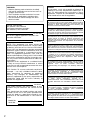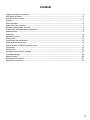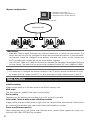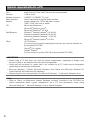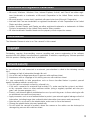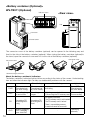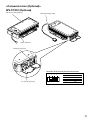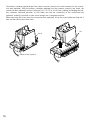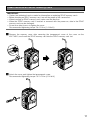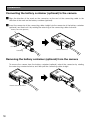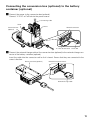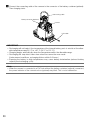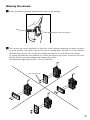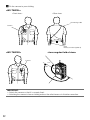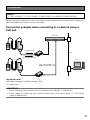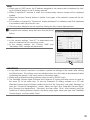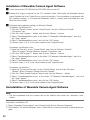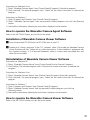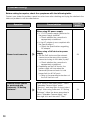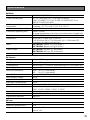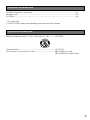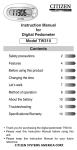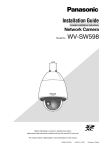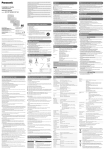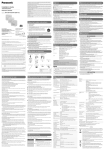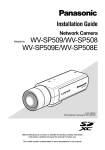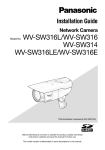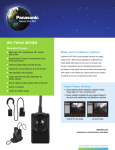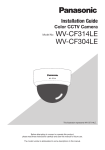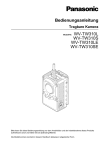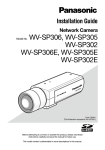Download Panasonic WV-TW310 Installation Guide
Transcript
Installation Guide
Wearable Camera
WV-TW310L/WV-TW310S
WV-TW310LE/WV-TW310SE
Model No.
Before attempting to connect or operate this product, please read these
instructions carefully and save this manual for future use.
The model number is abbreviated in some descriptions in this manual.
For WV-TB311 (Optional)
WARNING:
• Batteries (battery pack or batteries installed)
shall not be exposed to excessive heat such as
sunlight, fire or the like.
• The installation shall be carried out in accordance with all applicable installation rules.
• The connections should comply with local
electrical code.
Caution:
Do not open, crush, disassemble or dispose of
batteries in fire with temperatures above (60 °C
{140 °F}). Mishandling may cause burns, fire or
explosions. Dispose of used batteries according
to local ordinances and /or regulations.
For Europe
We declare under our sole responsibility that the product
to which this declaration relates is in conformity with the
standard or other normative document following the
provisions of Directive 2004/108/EC.
For U.S. and Canada:
WV-TW310L, WV-TW310S
For Europe and other countries:
WV-TW310LE, WV-TW310SE
For Canada
This Class A digital apparatus complies with
Canadian ICES-003.
For U.S.A
NOTE: This equipment has been tested and
found to comply with the limits for a Class A digital device, pursuant to Part 15 of the FCC Rules.
These limits are designed to provide reasonable
protection against harmful interference when the
equipment is operated in a commercial environment. This equipment generates, uses, and can
radiate radio frequency energy and, if not installed
and used in accordance with the instruction manual, may cause harmful interference to radio communications.
Operation of this equipment in a residential area
is likely to cause harmful interference in which
case the user will be required to correct the interference at his own expense.
FCC Caution: To assure continued compliance,
(example - use only shielded interface cables
when connecting to computer or peripheral
devices). Any changes or modifications not
expressly approved by the party responsible for
compliance could void the user’s authority to
operate this equipment.
Wir erklären in alleiniger Verantwortung, daß das Produkt,
auf das sich diese Erklärung bezieht, mit der folgenden
Norm oder normativen Dokument übereinstimmt. Gemäß
den Bestimmungen der Richtlinie 2004/108/EC.
Nous déclarons sous notre propre responsabilité que le
produit auquel se réfère la présente déclaration est
conforme á la norme spécifiée ou à tout autre document
normatif conformément aux dispositions de la directive
2004/108/CE.
Nosotros declaramos bajo nuestra única responsabilidad
que el producto a que hace referencia esta declaración
está conforme con la norma u otro documento normativo
siguiendo las estipulaciones de la directiva 2004/108/CE.
Noi dichiariamo sotto nostra esclusiva responsabilità che
il prodotto a cui si riferisce la presente dichiarazione
risulta conforme al seguente standard o altro documento
normativo conforme alle disposizioni della direttiva
2004/108/CE.
Wij verklaren als enige aansprakelijke, dat het product
waarop deze verklaring betrekking heeft, voldoet aan de
volgende norm of ander normatief dokument,
overeenkomstig de bepalingen van Richtlijn 2004/108/
EC.
Vi erklærer os eneansvarlige for, at dette produkt, som
denne deklaration omhandler, er i overensstemmelse
med standard eller andre normative dokumenter i følge
bestemmelserne i direktiv 2004/108/EC.
Vi deklarerar härmed vårt fulla ansvar för att den produkt
till
vilken
denna
deklaration
hänvisar
är
i
överensstämmelse med standarddokument eller annat
normativt dokument som framställs i direktiv 2004/108/
EC.
For U.S.A
The model number and serial number of this
product may be found on the surface of the
unit.
You should note the model number and serial
number of this unit in the space provided and
retain this book as a permanent record of your
purchase to aid identification in the event of
theft.
Model No.
Serial No.
2
Ilmoitamme yksinomaisella vastuullamme, että tuote, jota
tämä ilmoitus koskee, noudattaa seuraavaa standardia
tai muuta ohjeellista asiakirjaa, jotka noudattavat
direktiivin 2004/108/EC säädöksiä.
Vi erklærer oss alene ansvarlige for at produktet som
denne erklæringen gjelder for, er i overensstemmelse
med følgende norm eller andre normgivende dokumenter
som følger bestemmelsene i direktiv 2004/108/EC.
Contents
Important safety instructions.......................................................................................................... 4
Limitation of liability........................................................................................................................ 4
Disclaimer of warranty.................................................................................................................... 5
Preface........................................................................................................................................... 5
Main functions................................................................................................................................ 6
About the user manuals................................................................................................................. 7
System requirements for a PC....................................................................................................... 8
Trademarks and registered trademarks......................................................................................... 9
Abbreviations.................................................................................................................................. 9
Copyright........................................................................................................................................ 9
Network security............................................................................................................................ 9
Precautions.................................................................................................................................. 10
Precautions for Installation........................................................................................................... 12
Major operating controls.............................................................................................................. 13
Insert/remove an SDHC memory card......................................................................................... 17
Installation.................................................................................................................................... 18
Connection................................................................................................................................... 23
Configure the network settings.................................................................................................... 24
Troubleshooting............................................................................................................................ 28
Specifications............................................................................................................................... 29
Standard accessories................................................................................................................... 31
Optional accessories.................................................................................................................... 31
3
Important safety instructions
1) Readtheseinstructions.
2) Keeptheseinstructions.
3) Heedallwarnings.
4) Followallinstructions.
5) Cleanonlywithdrycloth.
6) Donotinstallnearanyheatsourcessuchasradiators,heatregisters,stoves,orotherapparatus(includingamplifiers)thatproduceheat.
7) Onlyuseattachments/accessoriesspecifiedbythemanufacturer.
8) Referallservicingtoqualifiedservicepersonnel.Servicingisrequiredwhentheapparatushas
been damaged in any way, such as power-supply cord or plug is damaged, liquid has been
spilled or objects have fallen into the apparatus, the apparatus has been exposed to rain or
moisture,doesnotoperatenormally,orhasbeendropped.
Limitation of liability
THIS PUBLICATION IS PROVIDED "AS IS" WITHOUT WARRANTY OF ANY KIND, EITHER
EXPRESS OR IMPLIED, INCLUDING BUT NOT LIMITED TO, THE IMPLIED WARRANTIES OF
MERCHANTABILITY,FITNESSFORANYPARTICULARPURPOSE,ORNON-INFRINGEMENTOF
THETHIRDPARTY'SRIGHT.
THIS PUBLICATION COULD INCLUDE TECHNICAL INACCURACIES OR TYPOGRAPHICAL
ERRORS. CHANGES ARE ADDED TO THE INFORMATION HEREIN, AT ANY TIME, FOR THE
IMPROVEMENTSOFTHISPUBLICATIONAND/ORTHECORRESPONDINGPRODUCT(S).
4
Disclaimer of warranty
INNOEVENTSHALLPanasonicSystemNetworksCo.,Ltd.BELIABLETOANYPARTYORANY
PERSON,EXCEPTFORREPLACEMENTORREASONABLEMAINTENANCEOFTHEPRODUCT,
FORTHECASES,INCLUDINGBUTNOTLIMITEDTOBELOW:
(1) ANY DAMAGE AND LOSS, INCLUDING WITHOUT LIMITATION, DIRECT OR INDIRECT,
SPECIAL, CONSEQUENTIAL OR EXEMPLARY, ARISING OUT OF OR RELATING TO THE
PRODUCT;
(2) PERSONALINJURYORANYDAMAGECAUSEDBYINAPPROPRIATEUSEORNEGLIGENT
OPERATIONOFTHEUSER;
(3) ALL MALFUNCTIONS OR TROUBLES FROM UNAUTHORIZED DISASSEMBLE, REPAIR OR
MODIFICATIONOFTHEPRODUCTBYTHEUSER,REGARDLESSOFTHECAUSEOFTHE
MALFUNCTIONORTROUBLE;
(4) INCONVENIENCE OR ANY LOSS ARISING WHEN IMAGES ARE NOT DISPLAYED, DUE TO
ANYREASONORCAUSEINCLUDINGANYFAILUREORPROBLEMOFTHEPRODUCT;
(5) ANY PROBLEM, CONSEQUENTIAL INCONVENIENCE, OR LOSS OR DAMAGE, ARISING
OUTOFTHESYSTEMCOMBINEDBYTHEDEVICESOFTHIRDPARTY;
(6) ANYCLAIMORACTIONFORDAMAGES,BROUGHTBYANYPERSONORORGANIZATION
BEINGAPHOTOGENICSUBJECT,DUETOVIOLATIONOFPRIVACYWITHTHERESULTOF
THAT SURVEILLANCE-CAMERA'S PICTURE, INCLUDING SAVED DATA, FOR SOME
REASON,BECOMESPUBLICORISUSEDFORANYPURPOSE;
(7) LOSSOFREGISTEREDDATACAUSEDBYANYFAILURE.
Preface
WV-TW310seriesWearableCamerasarebattery-poweredcamerasthatareusedtorecordimages
bybeingwornonahumanbody.TheyhaveFisheyelens,whichenablesshootingwithsuperwide
angles.ItisalsopossibletorecordH.264imagesontheSDHCmemorycardofthecamera.
WV-TW310
• Imagecapturesize(1280x960(Aspectratioof4:3)).
• Thereare2models,WV-TW310LandWV-TW310S,dependingonthelengthoftheconnecting
cable.
• WV-TW310seriesincludes2PCsoftwareapplications,WearableCameraAgentSoftwareand
WearableCameraViewerSoftware,whichareintheprovidedCD-ROM.
WV-TB311 (Optional)
• TheWV-TB311isthebatterycontainerspecifiedfortheWV-TW310series.
WV-TC312 (Optional)
• TheWV-TC312istheconversionboxspecifiedfortheWV-TW310series.
• TheWV-TC312isusedtoconnectthecameraandPC.
• TheWV-TC312hasa12VDCinputterminaland10BASE-T/100BASE-TX(PoE)input
terminal.
5
<System configuration>
•NetworkCameraView4S
•WearableCameraAgentSoftware
•WearableCameraViewerSoftware
PCinstalledwithsoftware
Network(LAN)
WearableCamera
WearableCamera
IMPORTANT:
• Wearable Camera Agent Software uses directed broadcasts to search for the camera. The
routerthatyouusemustbeconfiguredtoallowdirectedbroadcastpackets.Ifdirectedbroadcastpacketscannotbeconfiguredtobeallowed,structureyoursystemsothatcameraand
thePCinstalledwithsoftwareareonthesamenetworksegment.
• UseUDPport10668and10669fortransmissionsbetweentheWearableCameraAgentSoftware
andthecamera.TherouterthatyouusemustbeconfiguredtoallowUDPport10668and10669.
Note:
• ItisnecessarytoconfigurethenetworksettingsofthePCanditsnetworkenvironmenttomonitorimagesfromthecameraonthePC.ItisalsonecessarytoinstallawebbrowseronthePC.
Main functions
H.264 Recording
ImagesareencodedtoH.264andsavedontheSDHCmemorycard.
Wide angle
Thewideanglelensenableswideareastoberecorded.
Pre recording
Dependingonthesettings,prerecordingofupto30secondsispossible.
Color mode / black & white mode switching available
Imageswillbedisplayedclearlyevenatnightsincethecamerawillbeautomaticallyswitchedfrom
thecolormodetotheblackandwhitemodeunderlowilluminationcondition.
Power over Ethernet function
WhenconnectingwithaPoE(PoweroverEthernet)device,powerwillbesuppliedbysimplyconnectingaLANcable.(IEEE802.3afcompliant)
6
Upload and save the video image data
WithWearableCameraAgentSoftware(includedintheCD-ROM),youcanuploadthevideoimage
datafromthecameratoaPCandsaveit.
Combine the multiple video image data
With Wearable Camera Agent Software (included in the CD-ROM), you can combine the multiple
videoimagedatainMPEG4fileformat.
Verifying (Integrity check)
With Wearable Camera Agent Software or Wearable Camera Viewer Software (included in the
CD-ROM),youcanverifythevideoimagedata.
Image correction
WithWearableCameraViewerSoftware(includedintheCD-ROM),youcanviewtheimageswith
stabilizationanddistortioncorrection.
Playback
WithWearableCameraViewerSoftware(includedintheCD-ROM),youcanplayvideoimages.
Snapshot
WithWearableCameraViewerSoftware(includedintheCD-ROM),youcantakesnapshots.
About the user manuals
Thereare2setsofoperatinginstructionsfortheWV-TW310L,WV-TW310S(Pmodel),WV-TW310LE
andWV-TW310SE(Emodel).
• InstallationGuide:Explainshowtoinstallandconnectdevices.
• Operating Instructions (included in the CD-ROM): Explains how to perform the settings and
howtooperatethiscamera.
Adobe®Reader®isrequiredtoreadtheseoperatinginstructionsontheprovidedCD-ROM.
When the Adobe Reader is not installed on the PC, download the latest Adobe Reader from the
Adobewebsiteandinstallit.
Themodelnumberisabbreviatedinsomedescriptionsinthismanual.
ThescreensorillustrationsusedinthismanualshowthecaseofWV-TW310L(Pmodel).
7
System requirements for a PC
CPU:
Memory:
NetworkInterface:
Audiointerface:
Monitor:
OS:
WebBrowser:
Other:
Intel®CoreTM2Duo2.66GHzorfasterrecommended
2GBormore
10BASE-T/100BASE-TX1port
Soundcard(whenusingtheaudiofunction)
Imagecapturesize:1024x768pixelsormore
Color:24-bitTruecolororbetter
Microsoft®Windows®7
Microsoft®WindowsVista®
Microsoft®Windows®XPSP3
Windows®InternetExplorer®9.0(32-bit)
Windows®InternetExplorer®8.0(32-bit)
Windows®InternetExplorer®7.0(32-bit)
Microsoft®InternetExplorer®6.0SP3
CD-ROMdrive
(Itisnecessarytoreadtheoperatinginstructionsandusethesoftwareon
theprovidedCD-ROM.)
DirectX®9.0corlater
Adobe®Reader®
(ItisnecessarytoviewthePDFfileontheprovidedCD-ROM.)
IMPORTANT:
• When using a PC that does not meet the above requirements, displaying of images may
becomeslowerorthewebbrowsermaybecomeinoperable.
• Audio may not be heard if a sound card is not installed on a PC. Audio may be interrupted
dependingonthenetworkenvironment.
• Microsoft Windows 7 Starter, Microsoft Windows Vista Starter and Microsoft Windows XP
Professional64-bitEditionarenotsupported.
• WhenusingIPv6forcommunication,useMicrosoftWindows7orMicrosoftWindowsVista.
Note:
• Refer to "Notes on Windows®/ Internet Explorer® versions" (included in the CD-ROM) for
further information about system requirements for a PC and precautions when using
MicrosoftWindows7,MicrosoftWindowsVistaorInternetExplorer.
8
Trademarks and registered trademarks
• Microsoft, Windows, Windows Vista, Internet Explorer, ActiveX, and DirectX are either registered trademarks or trademarks of Microsoft Corporation in the United States and/or other
countries.
• Microsoftproductscreenshot(s)reprintedwithpermissionfromMicrosoftCorporation.
• IntelandIntelCorearetrademarksorregisteredtrademarksofIntelCorporationintheUnited
Statesandothercountries.
• Adobe,AcrobatReader,andReaderareeitherregisteredtrademarksortrademarksofAdobe
SystemsIncorporatedintheUnitedStatesand/orothercountries.
• Allothertrademarksidentifiedhereinarethepropertyoftheirrespectiveowners.
Abbreviations
TheWearableCameraisrefertoas"thecamera"inthismanual.
Copyright
Distributing, copying, disassembling, reverse compiling and reverse engineering of the software
providedwiththisproductareallexpresslyprohibited.Inaddition,exportinganysoftwareprovided
withthisproductviolatingexportlawsisprohibited.
Network security
Asyouwillusethisunitconnectedtoanetwork,yourattentioniscalledtothefollowingsecurity
risks.
q Leakageortheftofinformationthroughthisunit
w Useofthisunitforillegaloperationsbypersonswithmaliciousintent
e Interferencewithorstoppageofthisunitbypersonswithmaliciousintent
It is your responsibility to take precautions such as those described below to protect yourself
againsttheabovenetworksecurityrisks.
• Usethisunitinanetworksecuredbyafirewall,etc.
• IfthisunitisconnectedtoanetworkthatincludesPCs,makesurethatthesystemisnotinfected by computer viruses or other malicious entities (using a regularly updated anti-virus program,anti-spywareprogram,etc.).
• Protectyournetworkagainstunauthorizedaccessbyrestrictinguserstothosewhologinwith
anauthorizedusernameandpassword.
• Applymeasuressuchasuserauthenticationtoprotectyournetworkagainstleakageortheftof
information,includingimagedata,authenticationinformation(usernamesandpasswords).
• Aftertheunitisaccessedbytheadministrator,makesuretoclosethebrowser.
• Changetheadministratorpasswordperiodically.
• Do not install the camera in locations where the camera or the cables can be destroyed or
damagedbypersonswithmaliciousintent.
9
Precautions
Follow the instructions of battery.
Use only the WV-TB311 battery container
(optional) for the battery. In combination with
this product, refer to the WV-TB311 and
WV-TC312OperatingInstructionsforcareand
handlingofthebatterycharge.
Stop the operation immediately when
something is wrong with this product.
When smoke goes up from this product or the
smell of smoke comes from this product, stop
the operation immediately and contact your
dealer.
Turn the power off immediately and contact
qualifiedservicepersonnelforservice.
Do not attempt to disassemble or modify
this product.
Failuretoobservethismaycausefireorelectric
shock.
Consultthedealerfortherepairorinspections.
Do not insert any foreign objects.
Thiscouldpermanentlydamagetheapparatus.
Turn the power off immediately and contact
qualifiedservicepersonnelforservice.
Do not use this product in an inflammable
atmosphere.
Failuretoobservethismaycauseanexplosion
resultingininjury.
Do not install this product in locations
subject to vibration.
Loosening of mounting screws or bolts may
causeafalloftheproductresultingininjury.
Do not strike or give a strong shock to this
product.
Failuretoobservethismaycausefireorinjury.
Do not rub the edges of metal parts with
your hand.
Failuretoobservethismaycauseinjury.
Turn the power off when connecting this
product.
Failuretoobservethismaycauseelectricshock.
Inaddition,shortcircuitmaycausefire.
10
Do not directly touch the product with
your skin when it has been turned on for
an extended period.
Directskincontactwithhigh-temperatureparts
oftheproductforextendedperiodsmaycause
low-temperatureburns.
Turn the power off when cleaning of this
product.
Failuretoobservethismaycauseinjury.
[Precautions for use]
To keep on using with stable performance
Donotusethiscamerainhotandhumidconditions for a long time. Failure to observe this
causescomponentdegradationresultinginlife
shorteningofthisproduct.
Do not expose this camera to direct heat
sourcessuchasaheater.
Handle this camera with care.
Do not drop this camera, nor apply shock or
vibrationtothiscamera.Failuretoobservethis
maycausetrouble.
About the PC monitor
Displaying the same image on a CRT type
monitorforalongtimemaydamagethemonitor.Itisrecommendedtouseascreen-saver.
When an error is detected, this product
will restart automatically.
This product will be inoperable for about
2 minutes after the restart just as when the
poweristurnedon.
Product disposal/transfer
Datasavedonthisproductorastoragedevice
used with this product may lead to personal
informationleakage.
When it is necessary to dispose or give this
product to someone, even when for repair,
makesurethatthereisnodataonthisproduct.
Cleaning this product body
Be sure to turn off the power before cleaning.
Do not use strong abrasive detergent when
cleaning this camera. Otherwise, it may cause
discoloration.
Whenusingachemicalclothforcleaning,readthe
cautionprovidedwiththechemicalclothproduct.
Do not touch the lens cover with your bare
hands.
A dirty lens cover causes deterioration of picturequality.
Cleaning the lens cover
Usealenscleaningpaper(usedtocleancamera lenses or lenses of spectacles). When
using solvent, use an alcohols solvent and do
notuseathinneroraglasscleaner.
Transmission interval
Image transmission interval may become slow
dependingonthenetworkenvironment,PCperformance,shootingsubject,accessnumber,etc.
About SDHC memory card
• BeforeinsertingtheSDHCmemorycard,turn
offthepowerofthisproductfirst.Otherwise,
it may cause malfunction or damage data
recordedontheSDHCmemorycard.
• WhenusinganunformattedSDHCmemory card, format it using this camera.
RecordeddataontheSDHCmemorycard
willbedeletedwhenformatted.Ifanunformatted SDHC memory card or an SDHC
memorycardformattedwithotherdevices
isused,thisproductmaynotworkproperly
or performance deterioration may be
caused.RefertotheOperatingInstructions
(included in the CD-ROM) for how to formatanSDHCmemorycard.
• WhensomeSDHCmemorycardsareused
with this product, the product may not
workproperlyorperformancedeterioration
may be caused. Use the SDHC memory
cardsrecommendedinpage30.
• FrequentlyoverwritingtheSDmemorycard
reduces its product life. It is recommended
toreplacetheSDmemorycardonceayear.
Contact service personnel for information
aboutreplacementSDmemorycards.
About the MOS image sensor
• When continuously shooting a bright light
source such as a spotlight, the color filter
oftheMOSimagesensormayhavedeteriorated and it may cause discoloration.
Even when changing the fixed shooting
direction after continuously shooting a
spotlightforacertainperiod,thediscolorationmayremain.
• Whenshootingfast-movingsubjects, objects
crossing the shooting area may look to be
bendingaskew.
AVC Patent Portfolio License
THIS PRODUCT IS LICENSED UNDER THE
AVCPATENTPORTFOLIOLICENSEFORTHE
PERSONAL USE OF A CONSUMER OR
OTHER USES IN WHICH IT DOES NOT
RECEIVE REMUNERATION TO (i) ENCODE
VIDEO IN COMPLIANCE WITH THE AVC
STANDARD ("AVC VIDEO") AND/OR (ii)
DECODE AVC VIDEO THAT WAS ENCODED
BYACONSUMERENGAGEDINAPERSONAL
ACTIVITY AND/OR WAS OBTAINED FROM A
VIDEO PROVIDER LICENSED TO PROVIDE
AVC VIDEO. NO LICENSE IS GRANTED OR
SHALL BE IMPLIED FOR ANY OTHER USE.
ADDITIONAL INFORMATION MAY BE
OBTAINEDFROMMPEGLA,L.L.C.
SEEHTTP://WWW.MPEGLA.COM
About the stabilization
Excessively rough movements during recording
reducestheeffectivenessofdistortioncorrection.
About the batteries
The capacity of the battery is reduced each
timeitisused.Inparticular,rechargingorusing
the battery in high-temperature locations
increasesdeterioration.
11
Precautions for Installation
Panasonic assumes no responsibility for injuries or property damage resulting from failures arising out of improper installation or operation inconsistent with this documentation.
Installation place
Donotplacetheunitinthefollowingplaces:
• Locationswhereachemicalagentisused
suchasaswimmingpool
• Locationssubjecttohumidity,dust,steam
andoilsmoke
• Locations in a specific environment where
a solvent or a flammable atmosphere
exists
• Locations where a radiation, an X-ray, a
strong radio wave or a strong magnetic
fieldisgenerated
• Locations where corrosive gas is produced, Locations where it may be damagedbybrinyairsuchasseashores
• Locations where the temperature is not
within–10°Cto+50°C{14°Fto122°F}.
• Locationssubjecttovibrations(Thisproductisnotdesignedforon-vehicleuse.)
IMPORTANT:
• When attaching the camera to your body,
useitenvironmentswithambienttemperaturesof-10°Cto+45°C{14°Fto113°F}.
Note:
• Locations subject to condensation as the
resultofseverechangesintemperature
Shielded (STP) LAN cables must be used
with this unit to ensure compliance with
EMC standards. *
*Emodelsonly
Radio disturbance
WhenthisproductisusednearTV/radioantenna,strongelectricfieldormagneticfield(neara
motor, a transformer or a power line), images
maybedistortedandnoisesoundmaybeproduced.
12
PoE (Power over Ethernet)
Use a PoE hub/device that is compliant with
IEEE802.3afstandard.
Time & date setting
It is necessary to set the time & date before
putting this product into operation. Because
thetime&dateofthisproductissettothetime
and date of the connected computer, make
sure that the time and date settings of the
computer are correct before connecting the
camera.
Major operating controls
<Camera>
WV-TW310
Connecting
cable
Lens cover
Connector
Clip
Mic hole
SDHC memory card slot
Initial set button
REC button
(Recording start button)
About the initial set button
After turning off the power of the camera, while recharging the battery, turn on the power of the
camerawhileholdingdownthisbutton,andwaitforabout5secondsormorewithoutreleasingthis
button.Waitabout3minutesafterreleasingthebutton.Thecamerawillstartupandthesettings
includingthenetworksettingswillbeinitialized.Beforeinitializingthesettings,itisrecommendedto
writedownthesettingsinadvance.
13
<Battery container (Optional)>
WV-TB311 (Optional)
Indicatorlamps
<Rear view>
Clip
Connector
Powerbutton
The connector cover of the battery container (optional) can be opened in the following way and
fixedtothesideofthebatterycontainer(optional).Whenstoringthebatterycontainer(optional)in
thestand,opentheconnectorcoverandfixittothesideofthebatterycontainer(optional).
Connectorcover
Connectorcover
Network/chargeconnector
About the battery container's indicators
Thebatterycontainer'sindicatorslightasfollowsaccordingtothestatusofthecamera.Understanding
howandwhentheindicatorslightcanhelpyoutroubleshootproblemswiththecamera.
Indicator
Slowblinking
Lightoff
PowerOFF
(Remainingbatterytime:None)
REC
Recordingimag- Recording
esandaudio
images
qWritingrecordeddata
Notrecording
wAccessingtheSDmemorycard Pre-recording
RemainingSD
recordingtime:
Long
RemainingSD
recordingtime:
Short
SDmemorycarderror
∙TheSDmemorycardisnotinserted
∙TheSDmemorycardislocked
∙Thereisnoremainingmemory
∙Aread/writeerrorhasoccurred
-
-
CHG
Green:Charging
Red:Charging
errordetected
ON
(Remainingbatterytime:Short)
Fastblinking
PWR
SD
14
Lit
ON
(Remainingbatterytime:Long)
Activating
-
Operating
normally
<Conversion box (Optional)>
WV-TC312 (Optional)
Conversionbox(optional)
Network/chargecable
Powerindicator
Networkconnector
Terminals of the 12 V DC IN connector (Pinout)
1
12VDCINconnector
2
3
4
PinNo.
1
2
3
4
+
NC
NC
15
Thebatterycontainer(optional)andthecameracanbestoredinthestandmountedtotheconversion box (optional). With the battery container (optional) and the camera stored in the stand, the
conversionbox(optional)canbeconnectedto12VDCoraPoEhub,makingrechargingthebattery container (optional) possible, a LAN cable can also be connected to the conversion box
(optional),makingitpossibletoviewsavedimagesonacomputermonitor.
Whenremovingthestandfromtheconversionbox(optional),liftupthestandwhilepressingthe4
tabsonthestandatthesametime.
Tab
Stand
Tab
Conversionbox(optional)
16
Insert/remove an SDHC memory card
IMPORTANT:
• ContactanauthorizedservicecenterforinformationonreplacingSDHCmemorycards.
• BeforeinsertinganSDHCmemorycard,turnoffthepowerofthecamerafirst.
• WheninsertinganSDHCmemorycard,makesurethedirection.
• When the SDHC memory card is inserted or removed with the power on, data in the SDHC
memorycardmaybedamaged.
• Donotuseotherscrewstotightenthecover.
RecommendedtighteningtorqueT8:0.2N·m{0.14lbf·ft}
z Remove the memory cover after removing the tamperproof screw of the cover on the
WV-TW310,andinserttheSDHCmemorycardintotheSDHCmemorycardslot.
x Attachthecover,andtightenthetamperproofscrew.
Recommendedtighteningtorque:T8:0.2N·m{0.14lbf·ft}
17
Installation
Connecting the battery container (optional) to the camera
z Align the direction of the mark on the connector on the end of the connecting cable to the
directionofthemarkonthebatterycontainer(optional).
x Inserttheconnectoroftheconnectingcablestraightintotheconnectorofthebatterycontainer
(optional),andthenlockitbyrotatingtheouterringoftheconnectingcableclockwise.
Batterycontainer(optional)
Connector
Outerring
Rotateclockwise.
Removing the battery container (optional) from the camera
Toremovethecamerafromthebatterycontainer(optional),unlocktheconnectorbyrotating
theouterringcounterclockwise,andthenpulltheconnectingcablestraight.
Rotatecounterclockwise.
18
Connecting the conversion box (optional) to the battery
container (optional)
z Connectthepowertotheconversionbox(optional).
Connect12VDCorPoEhubforthepowersource.
Connectingcable
Stand
Camera
Conversionbox
(optional)
Networkconnector
12VDCINconnector LANcable
x Connectthenetwork/chargecableoftheconversionbox(optional)tothenetwork/chargecon
nectorofthebatterycontainer(optional).
Insertthecableintotheconnectoruntilaclickisheard.Ensurethattheyareconnectedinthe
correctdirection.
Batterycontainer(optional)
Network/chargeconnector
Network/chargecable
19
c Connecttheconnectingcableofthecameratotheconnectorofthebatterycontainer(optional).
Thenchargingstarts.
Connectingcable
Batterycontainer(optional)
Camera
LANcable
IMPORTANT:
• Rechargingwillnotbeginifthetemperatureoftheinternalbatterypackisoutsideoftheallowabletemperaturerange(0°Cto+50°C{32°Fto122°F}).
• Chargingbeginsautomaticallywhenthetemperatureenterstheallowablerange.
• Rechargingwillstopafter6hoursfromwhentheconnectionwasmade.
(Undernormalconditions,rechargingfinisheswithin3.5hours.)
• Exposing the battery to high temperatures may cause battery deterioration (reduced battery
capacityandrechargingcycle).
Note:
• WhenthecameraisconnectedtoaPoEhubwithoutthebatterycontainer(optional)connected,
thepowerindicatoroftheconversionbox(optional)mayblink.Thisisnotamalfunction.
20
Wearing the camera
z Attachthebatterycontainer(optional)tothebeltyouarewearing.
Belt
Battery container (optional)
x Thecameraclipcanbeattachedin4directionstothecameradependingonwhereyouwant
tofixthecamera.Thecameraclipcanbefixedtoclothing(belts,pockets,etc.)fromdifferent
directions(top,bottom,left,orright)bychangingthedirectionitisattachedtothecamera.
Tochangethedirectionofthecameraclip,loosenthecameraclipscrews,rotatethecliptothe
desireddirection,andthenretightenthecameraclipscrews.
Recommendedtighteningtorque:0.78N·m{0.58lbf·ft}.
Fixingscrewforclip
21
c Fixthecameratoyourclothing.
<WV-TW310L>
<Frontview>
<Rearview>
Connectingcable
Camera
Batterycontainer(optional)
<Lens angular field of view>
<WV-TW310S>
Camera
140°
180°
IMPORTANT:
• Attachthecamerasothatitissecurelyfixed.
• Attachingthecameratolooseclothingreducestheeffectivenessofdistortioncorrection.
22
Connection
Caution:
• ONLYCONNECT12VDCCLASS2POWERSUPPLYorLIMITEDPOWERSOURCE.
Beforestartingtheconnection,turnoffthepowerforthiscameraandthedevicestobeconnected,
andthenpreparetherequireddevicesandcables.
Connection example when connecting to a network using a
PoE hub
PoE Hub
Charge 5 V DC
LAN
Data Communication
PC
LAN cable (category 5 or
better, straight, STP*) PC
<Required cable>
LANcable(category5orbetter,straight,STP*)
*Emodelsonly
IMPORTANT:
• Useaswitchinghuborarouterwhichiscompliantwith10BASE-T/100BASE-TX.
• Power supply is required for each camera. When using a PoE device (hub), 12 V DC power
supplyisunnecessary.
23
Configure the network settings
Install the software
Beforeinstallingthesoftware,readthereadmefileontheprovidedCD-ROMfirst.
Software included on the provided CD-ROM
• PanasonicIPsettingsoftware
Configurethenetworksettingsofthecamera.Refertothefollowingforfurtherinformation.
• ViewerSoftware"NetworkCameraView4S"
Itisnecessarytoinstalltheviewersoftware"NetworkCameraView4S"todisplayimagesona
PCandtosetuptheWearableCamerabasicconfiguration.Installtheviewersoftwarebydouble-clicking the "nwcv4Ssetup.exe" icon on the provided CD-ROM. Refer to the WV-TW310
OperatingInstructions(includedintheCD-ROM)formoredetails.
• WearableCameraAgentSoftware
ItisnecessarytoinstalltheWearableCameraAgentSoftwaretouploadthevideoimagedata
fromthecameras.
• WearableCameraViewerSoftware
ItisnecessarytoinstalltheWearableCameraViewerSoftwaretoplaythevideoimagedata.
Configure the network settings of the camera using the
Panasonic IP setting software
It is possible to perform the network settings of the camera using the IP setup software on the provided CD-ROM. When using multiple cameras, it is necessary to configure the network settings of
each camera independently.
If the Panasonic IP setting software does not work, configure the network settings of the camera
and the PC individually on the "Network" page of the setup menu. Refer to the Operating
Instructions (included in the CD-ROM) for further information.
IMPORTANT:
• When using Microsoft Windows 7 or Microsoft Windows Vista, the "Windows Security Alert"
window may be displayed when starting the IP setup software. In this case, disable "User
Account Control" from the control panel.
• For the security enhancement, the MAC address/IP address of the camera to be configured
will not be displayed when about 20 minutes have passed after turning on the power of the
camera. (When the effective period is set to "20min" in the IP setup)
However cameras in the initial set mode are still displayed even after 20 minutes.
• Panasonic IP setting software is inoperable in other subnets via the same router. When configuring the IP address of the camera for the first time, configure the PC's IP address to
192.168.0.xxx.
• This camera cannot be displayed or set with an older version of the IP setup software (version 2.xx).
z Start the Panasonic IP setting software by double-clicking the "EasyIpSetup.exe" icon on the
provided CD-ROM.
• The License Agreement will be displayed. Read
the Agreement and choose "I accept the term
in the license agreement", and click [OK].
x Click the [Network Settings] button after selecting the MAC address/IP address of the camera
to be configured.
24
Note:
• When using a DHCP server, the IP address assigned to the camera can be displayed by clicking the [Search] button of the IP setting software.
• When a duplicate IP address is used, the corresponding camera number will be displayed
shaded.
• When the [Access Camera] button is clicked, live images of the selected camera will be displayed.
• It is possible to change the "Camera list" display between IPv4 addresses and IPv6 addresses
in accordance with the protocol in use.
• The information displayed can be sorted by clicking the title of each displayed item.
c Complete each network setup item and click the [Save]
button.
Note:
• In the camera settings, "Auto IP" is deactivated even
when it is selected for the connection mode.
• In the camera settings, the "Primary DNS" and
"Secondary DNS" settings are deactivated.
IMPORTANT:
• It may take for about 2 minutes to complete to upload the settings to the camera after clicking
the [Save] button. The settings may be invalidated when the LAN cable is disconnected before
completing the upload. In this case, perform the settings again.
• When using a firewall (including software), allow access to all UDP ports.
• The Wearable Camera Agent Software and Panasonic IP setting software cannot be used on
the same PC at the same time. To use the Panasonic IP setting software on a PC with
Wearable Camera Agent Software installed: right click "My Computer" and select "Manage" to
open the "Computer Management" screen, select and right click "Wearable Camera Agent"
from [Services and Applications] - [Services], and then select "Stop". After finishing using the
Panasonic IP setting software, perform the above steps again, select and right click "Wearable
Camera Agent", and then select "Start".
25
Installation of Wearable Camera Agent Software
z InserttheprovidedCD-ROMintotheCD-ROMdriveofyourPC.
x Double-click"Agent_setup.exe"inthe"PC_software"folder.TheinstallerforWearableCamera
AgentSoftwarewillstart.Followtheon-screeninstructions.Iftheinstallationisperformedwith
the standard settings, a "C:\Panasonic\Wearable" folder is created and executable files and
otherfilesareinstalled.
c ConfiguretheexceptionalsettingsofWindowsFirewall.
ProceduresforWindowsXP
qClickthe"SecurityCenter"onthe"ControlPanel",andclick"WindowsFirewall" "Exceptions"tab.
wClickthe"AddProgram..."button,andclickthe"Browse..."button.
eSelect"CamManageService.exe"inthefolder"C:\Panasonic\Wearable\Agent",andclick
the"Open"button.
rSelect"CamManageService.exe",andclickthe"OK"button.
tPerformstepswtorinthesamemannertoadd"AgentGui.exe".
ProceduresforWindowsVista
qOpenthe"Security"onthe"ControlPanel",andclickthe"WindowsFirewall""AllowAProgramThroughWindowsFirewall"-"Exceptions"tab.
wClickthe"AddProgram..."button,andclickthe"Browse..."button.
eSelect"CamManageService.exe"inthefolder"C:\Panasonic\Wearable\Agent",andclick
the"Open"button.
rSelect"CamManageService.exe",andclickthe"OK"button.
tPerformstepswtorinthesamemannertoadd"AgentGui.exe".
ProceduresforWindows7
qOpenthe"SystemandSecurity"onthe"ControlPanel",andclickthe"Windows
Firewall"-"AllowAProgramThroughWindowsFirewall".
wClickthe"AllowAnotherProgram"button,andclickthe"Browse..."button.
eSelect "CamManageService.exe" in the folder "C:\Panasonic\Wearable\Agent", and click
the"Open"button.
rSelect"CamManageService.exe",andclickthe"OK"button.
tPerformstepswtorinthesamemannertoadd"AgentGui.exe".
Uninstallation of Wearable Camera Agent Software
Note:
• The data uploaded from the camera will not be deleted even when this software is uninstalled.
ProceduresforWindowsXP
qSelect"WearableCameraAgent"from[ControlPanel]-[AddorRemovePrograms].
wClick[Delete].Theuninstallprogramstarts.Followtheon-screeninstructionstouninstalltheprogram.
26
Procedures for Windows Vista
q Select "Wearable Camera Agent" from [Control Panel]-[Programs]-[Uninstall a program].
w Click [Uninstall]. The uninstall program starts. Follow the on-screen instructions to uninstall the
program.
Procedures for Windows 7
q Open "Programs and Features" from [Control Panel]-[Programs].
w Select "Wearable Camera Agent" from the presently installed programs and click the [Remove]
button.
e Uninstall the software by following the instructions displayed on the monitor.
How to operate the Wearable Camera Agent Software
Refer to the WV-TW310-Agent_en.chm file for the details.
Installation of Wearable Camera Viewer Software
z Insert the provided CD-ROM into the CD-ROM drive of your PC.
x Double-click "Viewer_setup.exe" in the "PC_software" folder. The installer for Wearable Camera
Viewer Software will start. Follow the on-screen instructions. If the installation is performed with
the standard settings, a "C:\Panasonic\Wearable" folder is created and executable files and
other files are installed.
Uninstallation of Wearable Camera Viewer Software
Procedures for Windows XP
q Select "Wearable Camera Viewer" from [Control Panel]-[Add or Remove Programs].
w Click [Delete]. The uninstall program starts. Follow the on-screen instructions to uninstall the
program.
Procedures for Windows Vista
q Select "Wearable Camera Viewer" from [Control Panel]-[Programs]-[Uninstall a program].
w Click [Uninstall]. The uninstall program starts. Follow the on-screen instructions to uninstall the
program.
Procedures for Windows 7
q Open "Programs and Features" from [Control Panel]-[Programs].
w Select "Wearable Camera Viewer" from the presently installed programs and click the
[Remove] button.
e Uninstall the software by following the instructions displayed on the monitor.
How to operate the Wearable Camera Viewer Software
Refer to the WV-TW310-Viewer_en.chm file for the details.
27
Troubleshooting
Before asking for repairs, check the symptoms with the following table.
Contactyourdealerifaproblemcannotbesolvedevenaftercheckingandtryingthesolutioninthe
tableoraproblemisnotdescribedbelow.
Symptom
Power is not turned on.
Camera search cannot
be performed with
Panasonic "IP Setting
Software".
28
Cause/solution
Reference
pages
When using DC power supply
•Is12VDCpowersupplyconnectedto
thepowersupplyterminal?
→Checkwhethertheconnectionis
appropriatelyestablished.
•IstheACadaptorinusecompliantwith
theSpecifications?
→ChecktheSpecificationsregarding
ACadaptor.
When using a PoE device for power
supply
•ArethePoEdeviceandthenetwork
connectorontherearofthecamera
connectedusingaLANcable(4-pair)?
→Checkwhethertheconnectionis
appropriatelyestablished.
•DependingonthePoEdevice,the
powersupplywillstopwhenthe
demandedpowerexceedsitstotal
powerlimitforallPoEports.
→Refertotheoperatinginstructionsof
thePoEdeviceinuse.
23
Click"ServicesandApplications",select
"WearableCameraAgent"under
"Services",andthenrightclickandselect
"Stop".AfterusingPanasonic"IPSetting
Software",followtheaboveprocedureto
select"WearableCameraAgent",and
thenrightclickandtheselect"Start".
24
Specifications
● Basic
Powersource:
Powerconsumption:
Ambientoperating
temperature:
Ambientoperatinghumidity:
Continuousoperatingtime:
Battery:
Dimensions:
Mass:
CableLength:
Finish:
12VDC,PoE(IEEE802.3afcompliant)
12VDC*:650mA,PoE:11W(Class0device)
*ONLYCONNECT12VDCCLASS2POWERSUPPLYor
LIMITEDPOWERSOURCE.
–10°Cto+50°C{14°Fto122°F}
Inwearing:-10°Cto+45°C{14°Fto113°F}
Lessthan90%(nocondensation)
Approx.5hours
(atnormaltemperature,atthetimeofpurchasewhenchargedfully)
WV-TB311(Lithium-ionbattery)only
45mm(W)x75mm(H)x41mm(D)
{1-25/32inches(W)x2-15/16inches(H)x1-5/8inches(D)}
(Excludingthecableandprojection.)
WV-TW310L:Approx.210g{0.46lbs.}
WV-TW310S:Approx.160g{0.35lbs.}
WV-TW310L:950mm{37-3/8inches}
WV-TW310S:600mm{23-5/8inches}
Black
● Camera
Imagesensor:
Effectivepixels:
Scanningarea:
Scanningsystem:
Minimumillumination:
Gain(AGC):
Widedynamicrange:
Adaptiveblackstretch:
Backlightcompensation:
Lightcontrolmodesetting:
Maximumexposuretime:
Day&Night(electrical):
Whitebalance:
Digitalnoisereduction:
1/4typeMOSimagesensor
Approx.1.3megapixels
3.60mm(H)x2.70mm(V){5/32inches(H)x11/100inches(V)}
Progressive
Color: 1.5lx{1.5footcandle}
BW: 1.0lx{1.0footcandle}
On(High)/On(Mid)/On(Low)/Off
On/Off
On/Off
On/Off
Indoorscene(50Hz/60Hz)/ELC
1/30,3/100,3/120,2/100,2/120,1/100,1/120,1/250,
1/500,1/1000,1/2000,1/4000,1/10000
Off/Auto
ATW1/ATW2/AWC
High/Low
● Lens
Focallength:
Maximumapertureratio:
Angularfieldofview:
0.82mm
1:2.6
Horizontal:180°
Vertical:140°
29
● Network
Network:
Resolution:
Imagecompressionmethod:
Audiocompressionmethod:
Protocol:
OS*1*2:
Browser:
Maximumconcurrentaccess
number:
CompatibleSDHCmemory
card(option):
10BASE-T/100BASE-TX,RJ45connector
Aspectratio:4:3
H.2641280×960
JPEG640×480(OnlyHTMLonPC,5fps)
H.264Transmissiontype:Unicast
Videobitrate:
2048kbps/4096kbps/8192kbps
Frameratepriority:15fps/30fps
G.726(ADPCM)32kbps
IPv6:HTTP,FTP
IPv4:HTTP,FTP,DHCP
MicrosoftWindows7
MicrosoftWindowsVista
MicrosoftWindowsXPSP3
WindowsInternetExplorer9.0(32-bit)
WindowsInternetExplorer8.0(32-bit)
WindowsInternetExplorer7.0(32-bit)
MicrosoftInternetExplorer6.0SP3
10atJPEG,4atH.264
ManufacturedbyPanasonic
SDHCmemorycard:32GB,Class10
*1 Referto"NotesonWindows®/InternetExplorer®versions"(includedintheCD-ROM)forfurther information about system requirements for a PC and precautions when using Microsoft
Windows7,MicrosoftWindowsVistaorInternetExplorer.
*2 WhenusingIPv6forcommunication,useMicrosoftWindows7orMicrosoftWindowsVista.
30
Standard accessories
InstallationGuide(thisdocument)..................................................................................1pc.
Warrantycard*1..............................................................................................................1pc.
CD-ROM*2....................................................................................................................1pc.
*1Pmodelsonly
*2TheCD-ROMcontainstheoperatinginstructionsandthesoftware.
Optional accessories
BatteryContainer(Li-ion3.7VDC,2450mAh,9.1Wh)..........WV-TB311
ConversionBox.......................................................................WV-TC312
UserLicenseAccessory(ForH.264)........................................BB-HCA8A(Pmodel)
BB-HCA8CE(Emodel,Korea)
31
Information for Users on Collection and Disposal of Old Equipment and used
Batteries
These symbols on the products, packaging, and/or accompanying documents mean
that used electrical and electronic products and batteries should not be mixed with
general household waste.
For proper treatment, recovery and recycling of old products and used batteries, please
take them to applicable collection points, in accordance with your national legislation
and the Directives 2002/96/EC and 2006/66/EC.
By disposing of these products and batteries correctly, you will help to save valuable
resources and prevent any potential negative effects on human health and the
environment which could otherwise arise from inappropriate waste handling.
For more information about collection and recycling of old products and batteries,
please contact your local municipality, your waste disposal service or the point of sale
where you purchased the items.
Penalties may be applicable for incorrect disposal of this waste, in accordance with
national legislation.
For business users in the European Union
If you wish to discard electrical and electronic equipment, please contact your dealer or
supplier for further information.
[Information on Disposal in other Countries outside the European Union]
These symbols are only valid in the European Union. If you wish to discard these items,
please contact your local authorities or dealer and ask for the correct method of
disposal.
Cd
Note for the battery symbol (bottom two symbol examples):
This symbol might be used in combination with a chemical symbol. In this case it
complies with the requirement set by the Directive for the chemical involved.
For U.S. and Canada:
For Europe and other countries:
Panasonic System Communications
Company of North America,
Unit of Panasonic Corporation
of North America
Panasonic Corporation
www.panasonic.com/business/
For customer support, call 1.800.528.6747
Three Panasonic Way, Secaucus,
New Jersey 07094 U.S.A.
http://panasonic.net
Importer's name and address to follow EU rules:
Panasonic Testing Centre
Panasonic Marketing Europe GmbH
Winsbergring 15, 22525 Hamburg F.R.Germany
Panasonic Canada Inc.
5770 Ambler Drive, Mississauga,
Ontario, L4W 2T3 Canada
(905)624-5010
www.panasonic.ca
©PanasonicSystemNetworksCo.,Ltd.2012
Cs0212-3042PGQX1132WAPrintedinChina