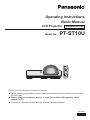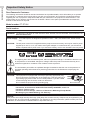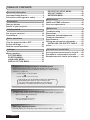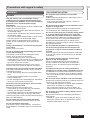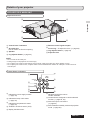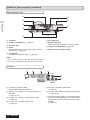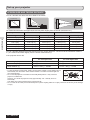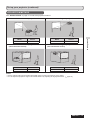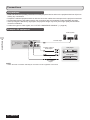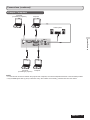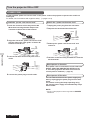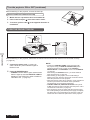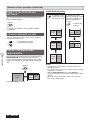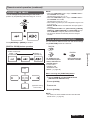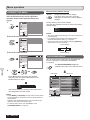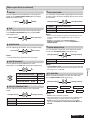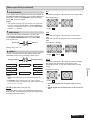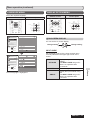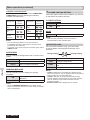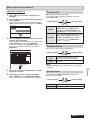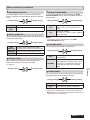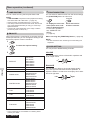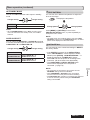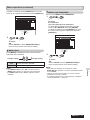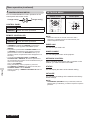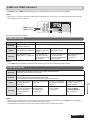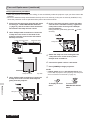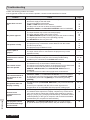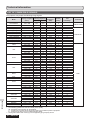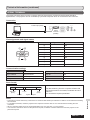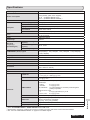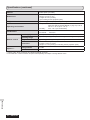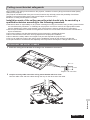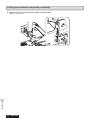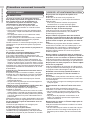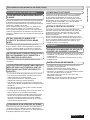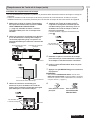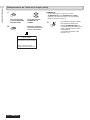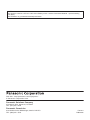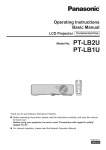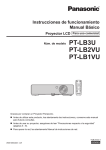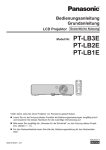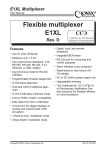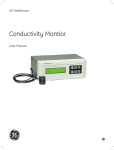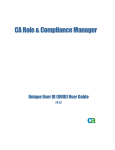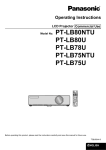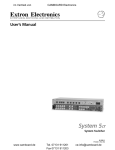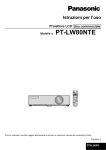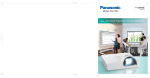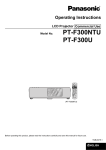Download Panasonic PT-ST10E User's Manual
Transcript
Operating Instructions Basic Manual LCD Projector Model No. Commercial Use PT-ST10U AUTO SETUP MENU RETURN ENTER FREEZE COMPUTER AV MUTE VIDEO DEFAULT FUNCTION INDEX- WIN. DIGITAL ZOOM VOLUME Thank you for purchasing a Panasonic Projector. Before operating this product, please read the instructions carefully, and save this manual for future use. Before using your projector, be sure to read “Precautions with regard to safety” (pages 5 to 9). For network operation, please read the Network Operation Manual. TQBJ0332 ENGLISH Essential information Essential information Important Safety Notice Dear Panasonic Customer: The following information should be read and understood as it provides details, which will enable you to operate the projector in a manner which is both safe to you and your environment, and conforms to legal requirements regarding the use of projectors. Keep this booklet with your Panasonic LCD projector for future reference. The serial number of your product may be found on its bottom. Write it in the space provided below and retain this booklet in case service is required. Model number: PT-ST10U Serial number: WARNING: TO REDUCE THE RISK OF FIRE OR ELECTRIC SHOCK, DO NOT EXPOSE THIS PRODUCT TO RAIN OR MOISTURE. Power Supply: This LCD Projector is designed to operate on 100 V - 240 V, 50 Hz/60 Hz AC, house current only. CAUTION: The AC power cord which is supplied with the projector as an accessory can only be used for power supplies up to 125 V, 7 A. If you need to use higher voltages or currents than this, you will need to obtain a separate 250 V power cord. If you use the accessory cord in such situations, fire may result. The lightning flash with arrowhead symbol, within an equilateral triangle, is intended to alert the user to the presence of uninsulated “dangerous voltage” within the product’s enclosure that may be of sufficient magnitude to constitute a risk of electric shock to persons. The exclamation point within an equilateral triangle is intended to alert the user to the presence of important operating and maintenance (servicing) instructions in the literature accompanying the product. CAUTION: This equipment is equipped with a three-pin grounding-type power plug. Do not remove the grounding pin on the power plug. This plug will only fit a grounding-type power outlet. This is a safety feature. If you are unable to insert the plug into the outlet, contact an electrician. Do not defeat the purpose of the grounding plug. Do not remove Pursuant to at the directive 2004/108/EC, article 9(2) Pursuant to at the directive 2005/32/EC amended by 2008/28/EC, article 14 Panasonic Testing Center Panasonic Service Europe, a division of Panasonic Marketing Europe GmbH Winsbergring 15, 22525 Hamburg, F.R. Germany NOTICE: This product has a High Intensity Discharge (HID) lamp that contains mercury. Dispose may be regulated in your community due to environmental considerations. For disposal or recycling information, please contact your local authorities, or the Electronic Industries Alliance: http://www.eiae.org 2 ENGLISH WARNING: This equipment has been tested and found to comply with the limits for a Class B digital device, pursuant to Part 15 of the FCC Rules. These limits are designed to provide reasonable protection against harmful interference in a residential installation. This equipment generates, uses and can radiate radio frequency energy and, if not installed and used in accordance with the instructions, may cause harmful interference to radio communications. However, there is no guarantee that interference will not occur in a particular installation. If this equipment does cause harmful interference to radio or television reception, which can be determined by turning the equipment off and on, the user is encouraged to try to correct the interference by one or more of the following measures: • Reorient or relocate the receiving antenna. • Increase the separation between the equipment and receiver. • Connect the equipment into an outlet on a circuit different from that to which the receiver is connected. • Consult the dealer or an experienced radio/TV technician for help. FCC CAUTION: To assure continued compliance, follow the attached installation instructions and use only shielded interface cables when connecting to computer and/or peripheral devices. Any changes or modifications not expressly approved by Panasonic Corp. of North America could void the user’s authority to operate this device. WARNING: • Not for use in a computer room as defined in the Standard for the Protection of Electronic Computer/Data Processing Equipment, ANSI/NFPA 75. • For permanently connected equipment, a readily accessible disconnect device shall be incorporated in the building installation wiring. • For pluggable equipment, the socket-outlet shall be installed near the equipment and shall be easily accessible. Declaration of Conformity Model Number: PT-ST10U Trade Name: Panasonic Responsible party: Panasonic Solutions Company Address: 3 Panasonic Way, Secaucus, NJ 07094 Telephone number: (877) 803 - 8492 E-mail: [email protected] This device complies with Part 15 of the FCC Rules. Operation is subject to the following two conditions: (1) This device may not cause harmful interference, and (2) this device must accept any interference received, including interference that may cause undesired operation. Information on Disposal in other Countries outside the European These symbols are only valid in the European Union. If you wish to discard this product, please contact your local authorities or dealer and ask for the correct method of disposal. Environment care information for users in China This symbol is only valid in China. ENGLISH 3 Essential information Important Safety Notice (continued) TABLE OF CONTENTS Essential information Important Safety Notice................................ 2 Precautions with regard to safety................ 5 Preparation Start-up display........................................... 10 Details of your projector............................. 11 Getting started Set up your projector.................................. 14 Connections................................................. 16 Basic operations Turn the projector ON or OFF..................... 18 Project an image.......................................... 22 Remote control operation........................... 23 PROJECTOR SETUP MENU.................... 36 SECURITY MENU..................................... 40 NETWORK MENU..................................... 42 Maintenance LAMP and TEMP indicators........................ 43 Care and replacement................................. 44 References Troubleshooting.......................................... 48 Dimensions.................................................. 49 Trademark acknowledgements.................. 49 Technical information................................. 50 Specifications.............................................. 53 Ceiling mount bracket safeguards............ 55 INSTALLING THE SAFETY CABLE......... 55 Index.............................................................57 Informations essentielles Settings Menu operation............................................ 26 PICTURE MENU........................................ 28 POSITION MENU...................................... 30 LANGUAGE MENU................................... 33 DISPLAY OPTION MENU......................... 33 Avis important concernant la sécurité...... 58 Précautions concernant la sécurité . ........ 60 Remplacement de l’unite de la lampe....... 64 Projection on a large screen in a limited space Since the short-focus lens is employed, images can be thrown on a screen of the same size from a distance less than 1/2 of the ordinary projector. ( page 14) 60 inch: Approx. 1.7 m (PT-LB2U) 60 inch: Approx. 0.6 m (PT-ST10U) This projector can be installed to Electronic Whiteboard “elite Panaboard” and they can be used as one unit. Some parts sold separately are necessary for installation. For details, please contact your dealer. Lengthened lamp replacement cycle The lamp replacement cycle is longer than the former model. ( page 45) Approx. 3 000 hours (PT-LB90NTU) Approx. 5 000 hours (PT-ST10U) (LAMP POWER: In “ECO”) User logo display function You can project your company’s logo when projection starts. ( page 34) 4 ENGLISH WARNING POWER The wall outlet or the circuit breaker shall be installed near the equipment and shall be easily accessible when problems occur. If the followings problems occur, cut off the power supply immediately. Continued use of the projector in these conditions will result in fire or electric shock. • If foreign objects or water get inside the projector, cut off the power supply. • If the projector is dropped or the cabinet is broken, cut off the power supply. • If you notice smoke, strange smells or noise coming from the projector, cut off the power supply. Please contact an Authorized Service Center for repairs, and do not attempt to repair the projector yourself. During a thunderstorm, do not touch the projector or the cable. Electric shocks can result. Do not do anything that might damage the power cord or the power plug. If the power cord is used while damaged, electric shocks, short-circuits or fire will result. • Do not damage the power cord, make any modifications to it, place it near any hot objects, bend it excessively, twist it, pull it, place heavy objects on top of it or wrap it into a bundle. Ask an Authorized Service Center to carry out any repairs to the power cord that might be necessary. Insert the power plug securely into the wall outlet. If the plug is not inserted correctly, electric shocks or overheating will result. • Do not use anything other than the provided power cord. • Do not use the provided power cord for other electrical equipment. • Do not use plugs which are damaged or wall outlets which are coming loose from the wall. Clean the power plug regularly to prevent it from becoming covered in dust. Failure to observe this will cause a fire. • If dust builds up on the power plug, the resulting humidity can damage the insulation. • If not using the projector for an extended period of time, pull the power plug out from the wall outlet. Pull the power plug out from the wall outlet and wipe it with a dry cloth regularly. Do not handle the power plug with wet hands. Failure to observe this will result in electric shocks. ON USE/INSTALLATION Do not place liquid containers on top of the projector. If water spills onto the projector or gets inside it, fire or electric shocks will result. If any water gets inside the projector, contact an Authorized Service Center. Do not place the projector on soft materials such as carpets or sponge mats. Doing so will cause the projector to overheat, which can cause burns, fire or damage to the projector. Do not set up the projector in humid or dusty places or in places where the projector may come into contact with oily smoke or steam, ex. a bathroom. Using the projector under such conditions will result in fire, electric shocks or components deterioration. Components deterioration (such as ceiling mount brackets) may cause the projector which is mounted on the ceiling to fall down. Do not install this projector in a place which is not strong enough to take the full weight of the projector or on top of a surface which is sloped or unstable. Failure to observe this will cause projector to fall down or tip over the projector, and severe injury or damage could result. Do not place another projector or other heavy objects on top of the projector. Failure to observe this will cause the projector to become unbalanced and fall, which could result in damage or injury. The projector will be damaged or deformed. Installation work (such as ceiling suspension) should only be carried out by a qualified technician. If installation is not carried out and secured correctly it can cause injury or accidents, such as electric shocks. • Do not use anything other than an Authorized ceiling mount bracket. Do not cover the air inlet port or the air outlet port. Doing so will cause the projector to overheat, which can cause fire or damage to the projector. • Do not place the projector in narrow, badly ventilated places such as closets or bookshelves. • Do not place the projector on cloth or papers, as these materials could be drawn into the air inlet port. Do not place your hands or other objects close to the air outlet port. Doing so will cause burns or damage your hands or other objects. • Heated air comes out of the air outlet port. Do not place your hands or face, or objects which cannot withstand heat close to this port. Do not overload the wall outlet. If the power supply is overloaded (ex., by using too many adapters), overheating may occur and fire will result. ENGLISH 5 Essential information Precautions with regard to safety Essential information Precautions with regard to safety (continued) Do not look and place your skin into the lights emitted from the lens while the projector is being used. Doing so can cause burns or loss of sight. • Strong light is emitted from the projector’s lens. Do not look or place your hands directly into this light. • Be especially careful not to let young children look into the lens. In addition, turn off the power and disconnect the power plug when you are away from the projector. Do not insert any foreign objects into the projector. Doing so will cause fire or electric shocks. • Do not insert any metal objects or flammable objects into the projector or drop them onto the projector. Never attempt to remodel or disassemble the projector. High voltages can cause fire or electric shocks. For any inspection, adjustment and repair work, please contact an Authorized Service Center. Do not project an image with the supplied lens cover attached. Doing so can cause fire. ACCESSORIES Do not use or handle the batteries improperly, and refer to the following. Failure to observe this will cause burns, batteries to leak, overheat, explode or catch fire. • Do not use unspecified batteries. • Use manganese batteries but not rechargeable batteries. • Do not dissemble dry cell batteries. • Do not heat the batteries or place them into water or fire. • Do not allow the + and – terminals of the batteries to come into contact with metallic objects such as necklaces or hairpins. • Do not store batteries together with metallic objects. • Store the batteries in a plastic bag and keep them away from metallic objects. • Make sure the polarities (+ and -) are correct when inserting the batteries. • Do not use a new battery together with an old battery or mix different types of batteries. • Do not use batteries with the outer cover peeling away or removed. • Remove the empty batteries from the remote control at once. • Insulate the battery using tape or something similar before disposal. Do not allow children to reach the attached screws or AAA/R03 batteries. • The battery can cause personal injury if swallowed. • If swallowed, seek medical advice immediately. 6 ENGLISH If the battery fluid leaks, do not touch it with bare hands, and take the following measures if necessary. • Battery fluid on your skin or clothing could result in skin inflammation or injury. Rinse with clean water and seek medical advice immediately. • Battery fluid coming in contact with your eyes could result in loss of sight. In this case, do not rub your eyes. Rinse with clean water and seek medical advice immediately. Do not disassemble the lamp unit. If the lamp breaks, it could cause injury. Lamp replacement The lamp has high internal pressure. If improperly handled, an explosion and severe injury or accidents will result. • Replacement of the lamp should be carried out by a qualified technician. • The lamp can easily explode if struck against hard objects or dropped. • Before replacing the lamp, be sure to disconnect the power plug from the wall outlet. Electric shocks or explosions can result if this is not done. • When replacing the lamp, allow it to cool for at least one hour before handling it otherwise it can cause burns. Do not allow infants or pets to touch the remote control unit. • Keep the remote control unit out of the reach of infants and pets after using it. CAUTION POWER When disconnecting the power cord, be sure to hold the power plug and power connector. If the power cord itself is pulled, the lead will become damaged, and fire, short-circuits or serious electric shocks will result. When not using the projector for an extended period of time, disconnect the power plug from the wall outlet and remove the batteries from the remote control. Disconnect the power plug from the wall outlet before carrying out any cleaning. Electric shocks can result if this is not done. ON USE/INSTALLATION Do not put your weight on this projector. You could fall or the projector could break, and injury will result. • Be especially careful not to let young children stand or sit on the projector. Do not place the projector in extremely hot locations. Doing so will cause the outer casing or internal components to deteriorate, or result in fire. • Take particular care in locations exposed to direct sunlight or near stoves. Always disconnect all cables before moving the projector. Moving the projector with cables still attached can damage the cables, which will cause fire or electric shocks to occur. ACCESSORIES Do not use the old lamp unit. If used it could cause lamp explosion. If the lamp has broken, ventilate the room immediately. Do not touch or bring your face close to the broken pieces. Failure to observe this will cause the user to absorb the gas which was released when the lamp broke and which contains nearly the same amount of mercury as fluorescent lamps, and the broken pieces will cause injury. If you believe that you have absorbed the gas or that the gas has got into your eyes or mouth, seek medical advice immediately. Ask your dealer about replacing the lamp unit and check the inside of the projector. CAUTIONS WHEN TRANSPORTING When transporting the projector, the leg adjusters must be housed and do not hold them. When transporting, keep the projector with the lens cover on it. • Please take care to keep them away from vibration and impacts, both the projector and the lens are precision-made and easily susceptible to damage. CAUTIONS WHEN INSTALLING DO NOT USE UNDER THE FOLLOWING CONDITIONS. • Do not set up the projector outdoors. The projector is designed for indoor use only. • Avoid setting up in places which are subject to vibration or shocks. If the projector is installed in a place where vibrations are transmitted or mounted in a car or a vessel, vibrations or impacts will result in damage to the internal parts, causing failure. Install the product in a place free from vibrations and impacts. • Avoid setting up in places which are subject to sudden temperature changes, such as near an air conditioner or lighting equipment. Failure to observe this will result in malfunctions or the lamp life will be shortened. See “TEMP INDICATOR” on page 43. • Avoid setting up in places which are near highvoltage power lines or near motors. The product will be exposed to interference if it is installed in the vicinity of high-voltage electrical power lines or power sources. • Do not install the projector at elevations higher than 2 700 m (8 858 ft) above sea level. If using this projector at high elevations 1 400 2 700 m (4 593 - 8 858 ft) above sea level, set the HIGH ALTITUDE MODE to ON. If using this projector at elevations lower than 1 400 m (4 593 ft) above sea level, set the HIGH ALTITUDE MODE to OFF. Failure to observe this will result in malfunctions or the lamp life or life of other components will be shortened. BE SURE TO ASK A SPECIALIZED TECHNICIAN WHEN INSTALLING THE PRODUCT TO A CEILING. If the product is to be installed hanging from the ceiling, purchase an optional hanging attachment (Model No. ET-PKB2). Please call a specialized technician or contact an Authorized Service Center for installation. LENS FOCUS Do not adjust the lens focus in the initial period after switching the projector on. The high clarity projector lens is thermally affected by the light from the light source, making the focus unstable in the period just after switching on. Please allow a warm-up time of at least 30 minutes before adjusting the lens focus. ENGLISH 7 Essential information Precautions with regard to safety (continued) Essential information Precautions with regard to safety (continued) Cautions on use IN ORDER TO GET THE PICTURE QUALITY Draw curtains or blinds over windows and turn off any lights near the screen to prevent outside light or light from indoor lamps from shining onto the screen. Depending on where the projector is used, air exhaust vents or the warm air from air conditioning can cause a shimmering effect on the screen. For this reason, take care not to shield the air exhaust vents and consider the direction of the air flowing from air conditioning. DO NOT TOUCH THE SURFACE OF THE PROJECTOR LENS WITH YOUR BARE HAND. If the surface of the lens becomes dirty from fingerprints or anything else, this will be magnified and projected onto the screen. Please put the standard lens cover on the projector when you do not use it. DO NOT MOVE THE PROJECTOR WHILE IT IS OPERATING OR SUBJECT IT TO VIBRATION OR IMPACT. The service life of its internal components will be shortened. THE PROJECTOR HAS A HIGH PRESSURE MERCURY LAMP THAT IS CHARACTERIZED AS FOLLOWS: • The brightness of the lamp will decrease over time. • The lamp may explode or shorten the lamp life by shocks or chipping damage. • In rare cases, it may burst shortly after the first use. • The possibility of its bursting increases when the lamp is used beyond the replacement time. • If the lamp bursts, gas inside the lamp is released in the form of smoke. • The life of a mercury lamp varies according to the individual difference or conditions of use. • In particular, turning the power on and off frequently and/or repeatedly as well as continuous use for 10 hours will greatly affect the life cycle. Provide a lamp for replacement in advance. CONNECTION TO EXTERNAL DEVICE When connecting the projector to a computer or external device, use the power cord supplied with the corresponding device and a commercially available shielded interface cable. 8 ENGLISH OPTICAL COMPONENTS It may be necessary to replace the optical components such as Liquid crystal panels and Polarizing plates in less than 1 year if using the projector in a high temperature environment or in a very dusty, oily smoke or tobacco smoke environment. For more details, please contact your dealer. LIQUID CRYSTAL PANEL The Liquid crystal panels are precision-made. Note that in rare cases, pixels of high precision could be missing or always lit, but this is not a malfunction. Do not project the same image for long periods of time, as this may remain as an afterimage on the liquid crystal panel. Display the white screen test pattern for more than an hour to remove it. See “TEST PATTERN” on page 39. SECURITY Take safety measures against following incidents. • Personal information being leaked via this product. • Unauthorized operation of this product by a malicious third party. • Interfering or stopping of this product by a malicious third party. Security instruction • The connecting network must be secured by firewall or others. • Change your password regularly. • Do not use a password that is simple to guess. • Panasonic and its affiliate companies would never directly inquire about your password. • Do not share your password with the general public. • Set a password, and place restrictions on the users who can log in. CLEANING AND MAINTENANCE ASK AN AUTHORIZED SERVICE CENTER TO CLEAN THE INSIDE OF THE PROJECTOR AT LEAST ONCE A YEAR. DISPOSAL When discarding this product, please contact your local authorities or dealer and ask for the correct method of disposal. If dust is left to build up inside the projector without being cleaned out, it can result in fire or problems with operation. It is a good idea to clean the inside of the projector before the season when humid weather arrives. Ask your nearest Authorized Service Center to clean the projector when required. Please discuss with the Authorized Service Center regarding cleaning costs. SUPPLIED ACCESSORIES Make sure that the following accessories are provided with your projector. Remote control (×1) (N2QAYA000011) Power cord (×1) (K2CG3YY00073) RGB signal cable (×1) 1.8 m (5' 10") (K1HY15YY0009) Power cord secure lock (×1) (TTRA0185) AAA/R03 batteries for Remote control (×2) Lens cover (×1) (TKKL5503) (Attached to the projector by default.) CD-ROM (×1) (TXFQB02VKN8) AUTO SETUP MENU RETURN ENTER AV MUTE FREEZE COMPUTER VIDEO DEFAULT FUNCTION INDEX- WIN. DIGITAL ZOOM VOLUME Safety cable (1 set) (TTRA0141) Attachment screw (x1) Safety cable (x1) NOTE: • • • • The protectors for the enclosed products, such as a plug cover or foam cartons, must be handled appropriately. Contact an Authorized Service Center for any lost accessories. Keep the accessories away from children. The model Nos. of the accessories and parts sold separately are subject to change without notice. NOTE: This product contains a CR Coin Cell Lithium Battery which contains Perchlorate Material - special handling may apply. See www.dtsc.ca.gov/hazardouswaste/perchlorate. ENGLISH 9 Essential information Precautions with regard to safety (continued) Preparation Start-up display The LANGUAGE and INITIAL SETTING menu will be displayed when the projector is turned on for the first time or after it has been initialized. ( page 39) Navigate the DISPLAY OPTION menu to set the menus in accordance to its application and environment settings. NOTE: Preparation • When the projector is turned on for the first time, you may be required to adjust the “focus ring” ( page 11) on the top of the projector body to make the menu screen clearer. For details, see POSITION THE IMAGE. ( page 22) INITIAL SETTING LANGUAGE 1 To select the desired language. INITIAL SETTING 1 To select the desired menu. INSTALLATION HIGH ALTITUDE MODE 2 To change the settings in the menu. INITIAL SETTING FRONT/DESK INSTALLATION HIGH ALTITUDE MODE OFF SWITCH TO HIGH ALTITUDE MODE “ON” IF OVER 1400m(4593Ft). RETURN PLEASE SELECT LANGUAGE. SELECT ENTER SELECT ENTER 2 ENTER INSTALLATION ( page 15, 37) To proceed to INITIAL SETTING menu. FRONT/ DESK Put it on a desk or floor and project from the front FRONT/ CEILING Mount it on the ceiling with a ceiling mount bracket (sold separately) and project from the front REAR/ DESK Put it on a desk or floor and project from the rear (a translucent screen is required) REAR/ CEILING Mount it on the ceiling with a ceiling mount bracket (sold separately) and project from the rear (a translucent screen is required) HIGH ALTITUDE MODE ( page 7, 37) OFF ON 3 NOTE: Use in normal environment (below 1 400 m (4 593 ft) above sea level) Use at high altitude (at 1 400 - 2 700 m (4 593 - 8 858 ft) above sea level) ENTER • To return to LANGUAGE menu, press [RETURN] in INITIAL SETTING menu. 10 ENGLISH Details of your projector PROJECTOR’S MAIN UNIT Top and front view Preparation ⑥ ① ② ⑦ ③ ④ ⑧ ⑤ ① Control Panel / Indicators ⑤ Remote control signal receptor ② Air outlet port Hot air comes out from this opening. ⑥ Focus ring – To adjust the focus. ( page 22) ⑦ Leg adjuster button ( page 22) ③ Speaker ⑧ Projection lens ④ Leg adjuster button ( page 22) NOTE: • • • • Do not cover the air outlet port. Putting a finger in the projector can cause injury. Do not place your hands or other objects close to the air outlet port as this may cause damage or injury. Do not place your hands or face, or objects which cannot withstand heat near the air outlet port. Hot air comes out from this port. Control Panel / Indicators ⑨ ① INPUT SELECT STANDBY (R) ON (G) ② ③ ④ ⑤ ① Indicate the power supply’s status. ( page 19) ② Indicate the lamp unit’s status. ( page 43) ③ Indicate the temperature’s status. ( page 43) ④ Ambient Luminance sensor (ALS). ⑤ Display the Main menu. ⑧ ENTER R LAMP TEMP MENU EN FUNCTION CTTI ⑦ ⑥ ⑥ Navigate through the menus. Confirm selection. ⑦ Create shortcut assigned to certain selected function. ( page 25, 38) ⑧ Switch the input connections. ( page 22) ⑨ Switch between standby mode and projection mode. ( page 20) ENGLISH 11 Details of your projector (continued) Rear and bottom view ① ⑨ ② ⑧ Preparation ③ ⑦ ④ ⑥ ⑤ ① Terminals ⑥ Air intake port ② Air filter compartment ( page 44) ③ Air intake port ⑦ Burglar hook port Attach a commercial burglar prevention cable. ④ AC IN Connect the power cord to supply electric power to the projector. ( page 18) ⑤ Leg adjuster To adjust the projection angle. ( page 22) ⑧ Lamp unit compartment ( page 46) ⑨ Remote control signal receptor NOTE: • Do not connect any power cable other than the attached one. • Do not cover the ventilation openings of the air intake port. Terminals ① ② ③ ④ S-VIDEO IN LAN SERIAL AUDIO OUT COMPUTER 1 IN 1 VIDEO IN COMPUTER 2 IN 2 AUDIO IN ⑦ ⑥ ⑤ ① Connect to a network cable. (See “Network Operation Manual”.) ⑤ Connect to a VIDEO signal cable. ( page 16) ② Connect to a computer to control the projector’s operation. ( page 17, 51) ⑥ Connect audio cables for inputting audio signal. ( page 16,39) ③ Connect to a computer or YPBPR signal cable. ( page 17) ④ Connect to an S-VIDEO signal cable. ( page 16) 12 ENGLISH ⑦ Connect an audio cable for audio signal output to the connected equipment. If it is connected to this terminal, no sound comes out of the built-in speaker. ( page 16) Details of your projector (continued) PROJECTOR’S REMOTE CONTROL Top and rear view Press the tab and lift up the cover. Remote control signal emitters Insert the batteries according to the polarity diagram indicated inside or remove. Remove the batteries in the reverse order to setting. Use only manganese batteries. Front view AUTO SETUP ① ② MENU ③ ④ ⑤ ⑥ ⑫ RETURN FREEZE COMPUTER DEFAULT FUNCTION AV MUTE ③ Navigate through the menus with [] and confirm the selection with [ENTER]. ( page 26) ⑤ Switch the required input signal button to select. ( page 23) ⑪ ⑥ Reset some of the settings to the factory default settings. ( page 24) ⑦ Control the zoom size. ( page 25) VIDEO INDEX- WIN. ② Display the Main menu. ( page 27) ④ Capture the projected image as a frozen picture. ( page 23) ENTER DIGITAL ZOOM ⑦ ① POWER Switch between standby mode and projection mode. ( page 20, 21) ⑩ ⑨ VOLUME ⑧ ⑧ Control speaker volume. ( page 24) ⑨ Create shortcut assigned to certain selected function. ( page 25, 38) ⑩ Display frozen image while the display of subsequent images continues. ( page 24) ⑪ Turn off the projection temporarily. ( page 23) ⑫ Detect the input signal. Adjust the settings of SHIFT, DOT CLOCK and CLOCK PHASE in the POSITION menu automatically for COMPUTER signals. ( page 23) NOTE: • • • • • Do not drop the remote control. Avoid contact with liquids or moisture. Do not attempt to modify or disassemble the remote control. Do not let strong light shine onto the signal receptor which will cause a malfunction. The remote control operates within the range of 7 m (23' 0"), approximately ±30 ° vertically and horizontally from the projector avoiding any obstacles. • The operating range may differ due to the screen material and may not be effective with a translucent screen. ENGLISH 13 Preparation Installing/removing batteries Getting started Set up your projector SCREEN SIZE AND THROW DISTANCE You can calculate and define the throw distance as follows. 69.2 mm L SW Screen H SH SD SH Projected image Screen L SW (All measurements below are approximate and may differ slightly from the actual measurements.) Projection size Screen diagonal (SD) For 4:3 aspect ratio For 16:9 aspect ratio Throw distance (L) Settable height (H) Throw distance (L) Settable height (H) Getting started 1.52 m (60") 0.60 m (2' 0") 0.05 m (0' 2") 0.66 m (2' 2") 0.17 m (0' 7") 1.78 m (70") 0.71 m (2' 4") 0.05 m (0' 2") 0.78 m (2' 7") 0.20 m (0' 8") 2.03 m (80") 0.82 m (2' 8") 0.06 m (0' 2") 0.90 m (2' 11") 0.23 m (0' 9") 2.29 m (90") 0.92 m (3' 0") 0.07 m (0' 3") 1.01 m (3' 4") 0.26 m (0' 10") 2.54 m (100") 1.03 m (3' 4") 0.08 m (0' 3") 1.13 m (3' 8") 0.29 m (0' 11") 2.79 m (110") 1.14 m (3' 9") 0.08 m (0' 3") — — You can calculate detailed screen dimensions from the “Screen diagonal”. The unit of all the calculation results is m. (The results below differ slightly from the actual measurements.) If the projection size is SD, For 4:3 aspect ratio For 16:9 aspect ratio Screen height (SH) = SD (") × 0.0152 = SD (") × 0.0125 Screen width (SW) = SD (") × 0.0203 = SD (") × 0.0221 Throw distance (L) = 0.0107 × SD (") - 0.0389 = 0.0117 × SD (") - 0.0395 NOTE: • For best projection image quality, install a screen where sunlight or room lightings do not shine directly onto the screen. Close window shades or curtains to block the light and +30 ° turn off the lightings. • Do not use the projector at a raised or horizontally tilted position. It may cause the projector to malfunction. -30 ° However, you can tilt the projector’s body approximately ±30 ° vertically and ±10 ° horizontally. Over tilting may result in shortening the component’s life. • Do not cover the air outlet port and air intake ports or place anything within 50 cm (20") near them as this may cause damage or injury. 14 ENGLISH Set up your projector (continued) PROJECTION METHOD See “INSTALLATION” on page 37 to select the projection method. Menu Method Menu Method INSTALLATION FRONT/DESK INSTALLATION FRONT/CEILING Put it on a desk or floor and project from the rear (Use translucent screen) Mount it on the ceiling and project from the rear (Use translucent screen) Menu Method Menu Method INSTALLATION REAR/DESK INSTALLATION REAR/CEILING NOTE: • Use the optional ceiling mount bracket (ET-PKB2) when mounting the projector on the ceiling. • You can adjust the projection angle in the vertical direction by adjusting the leg adjuster button. ( page 22) ENGLISH 15 Getting started Put it on a desk or floor and project from the front Mount it on the ceiling and project from the front Connections Preparations • Read and follow the operating instructions of each peripheral device and turn the peripheral devices off prior to making any connections. • Prepare the selected peripheral devices with the connection cables that correspond to the projector’s terminals. • All peripheral devices and cables used for the connections are sold separately unless indicated otherwise. • If the input signal is affected by signal jitter, the projected image may have poor image quality and timebase correction is effective. • Confirm the types of video signals, see “LIST OF COMPATIBLE SIGNALS”. ( page 50) Example: AV equipment Audio system Getting started S-VIDEO O IN LAN SERIAL To audio input AUDIO OUT COMPUTER 1 IN 1 VIDEO IN COMPUTER 2 IN 2 AUDIO IN To video output or audio output DVD player Video player or NOTE: To S-VIDEO output • Switch the audio connection manually for more than one AV equipment connections. 16 ENGLISH Connections (continued) Example: Computers Computer (Controlling a projector) Computer Audio system LAN SERIAL AUDIO OUT AUDIO Getting started S-VIDEO O IN COMPUTER 1 IN 1 VIDEO IN 2 AUDIO IN COMPUTER 2 IN Computer (Controlling a projector) Computer NOTE: • For the network connection between the projector and computers, see “Network Operation Manual” in the CD-ROM provided. • Only the RGB signal cable (1 piece) is attached. If any other cables are necessary, purchase them from the market. ENGLISH 17 Basic operations Turn the projector ON or OFF POWER CORD Fix the provided “power cord secure lock” to the power cord on the projector to prevent the cord from coming off. For details, see “Precautions with regard to safety”. ( pages 5 to 9) Install the “power cord secure lock” Detach the “power cord secure lock” 1 Push the connector all the way into the AC 1 Unplug the power plug from the wall outlet. IN terminal ensuring that the shape of the connector matches that of the terminal. 2 Depress the latch and slide off the lock. Latch 2 Align the side of the “power cord secure lock” with the side of the “Rail guide” of the AC IN terminal and slide it in. 3 Slide up the “power cord secure lock” and remove it. Rail guide Basic operations 3 Latch to the latch catcher and press until it clicks. Rail guide 4 Hold the connector firmly and detach it from the AC IN terminal. Direct power on function Latch 4 Connect the power plug to a wall outlet. If the power cord is connected to a wall outlet with INITIAL START UP (PROJECTOR SETUP menu) is set to ON, projection will start even when the control panel is disabled. ( page 37) Direct power off function You can switch off the electric power supply any time by unplugging the power plug from the wall outlet. The internal cooling fan keeps operating using the internal power supply and automatically stops when cooled. NOTE: • Do not put the projector into the bags with the POWER indicator lit. 18 ENGLISH Turn the projector ON or OFF (continued) POWER INDICATOR INPUT SELECT STANDBY (R) ON (G) ENTER POWER indicator shows status of the projector’s power When the TEMP indicator flashes, the POWER indicator lights red and you cannot turn the projector on. LAMP TEMP MENU POWER indicatorFUNCTION POWER indicator status Indicator status Status Lit Red Green No power is supplied and the internal cooling fan is not operating. The power is turned off (when STANDBY MODE is set to ECO). If [POWER] button is pressed, projection starts. Flashing The power is turned off (when STANDBY MODE is set to NORMAL). If [POWER] button is pressed, projection starts. Flashing The power is on and preparing for projection. Lit The projector is projecting. Lit No power supply and the power is preparing for being turned off. It is turned off (The projection is set in STANDBY MODE) after a while. Orange Flashing The power is switched on again while cooling the lamp and recovering to the projection mode. Recovery may take a while. NOTE: • When the power is turned off, the internal fan cools the lamp using internal power supply. • The power is turned on again while cooling the lamp and recovers to the projection mode. Recovery may take a while. • While the power is turned off (when STANDBY MODE is set to ECO, the POWER indicator is lit red), power of about 0.4 W is consumed. ENGLISH 19 Basic operations No illumination or flashing Turn the projector ON or OFF (continued) Before switching on the projector, remove the lens cap. How to install and remove lens cap 1 Match the lens cap with the lens from underside. 2 Push in the front part of the claw until it clicks. 3 To remove, pull the claw in the opposite direction to installation. 1. TURN THE PROJECTOR ON STANDBY (R) ON (G) POWER indicator AUTO SETUP 2) MENU RETURN ENTER FREEZE AV MUTE Basic operations Before switching on the projector, make sure the mains lead and all the other devices are connected correctly. ( page 16) 1 Connect the power cord. ( page 18) After a while the “power indicator” lights or flashes in red. 2 Press the POWER button. • POWER indicator flashes green several times before it lights up and the STARTUP LOGO is displayed. See STARTUP LOGO in DISPLAY OPTION menu. ( page 34) 20 ENGLISH NOTE: • Confirm that CONTROL PANEL (when operating with the projector body) or REMOTE CONTROLLER (when operating with the remote control) under CONTROL DEVICE SETUP in the SECURITY menu is set to ENABLE. ( page 42) When setting the SECURITY menu, you will be asked to input the password. ( page 40) • When starting up the projector, some small rattling or tinkling sound may be heard. These are normal and will not affect the performance of the projector. • When the internal cooling fan is operating, some operational sound may be heard. The loudness of the operational sound depends on the external temperature. • If INITIAL START UP (PROJECTOR SETUP menu) is set to ON, the projector starts projecting when the power cord is connected to a wall outlet. ( page 37) • If the projector is turned on again while the internal cooling fan is still operating by the internal power supply, the display may flicker due to the specifications of the lamp. These are normal and will not affect the performance of the projector. Turn the projector ON or OFF (continued) TURN THE PROJECTOR OFF STANDBY (R) ON (G) POWER indicator AUTO SETUP 1) 2) MENU RETURN ENTER FREEZE AV MUTE When operating the projector, check the status of the POWER indicator. ( page 19) A confirmation screen will be displayed – the screen will go off and return to projection if there is no operation for approximately 10 seconds. 2 Press the button again. The lamp goes off and the projection stops. • The cooling fan continues its rotation and POWER indicator lights orange. Wait until the POWER indicator turns red. • If STANDBY MODE is set to NORMAL, the POWER indicator flashes red. ( page 37) 3 After the POWER indicator lights or flashes in red, disconnect the power plug from the socket. ( page 18) • For urgency, you may disconnect the power plug immediately since the DIRECT POWER OFF function is installed. NOTE: • Confirm that CONTROL PANEL (when operating with the projector body) or REMOTE CONTROLLER (when operating with the remote control) under CONTROL DEVICE SETUP in the SECURITY menu is set to ENABLE. ( page 42) • Power can be turned off by pressing [POWER] for at least 0.5 seconds. ENGLISH 21 Basic operations 1 Press the POWER button. Project an image Preparations • Confirm the connections of the peripheral devices ( page 16, 17) and power cord ( page 18). • Switch on the power ( page 20) to start projecting. • Select the input signal and adjust the image. • Press the leg adjuster button and adjust the vertical projection angle. Then, adjust the projected image to the center of the screen. SELECT THE INPUT SIGNAL 1 Switch on the connected devices. When playing a connected DVD player, if SIGNAL SEARCH (DISPLAY OPTION menu) is set to ON, the input signal is detected and projected automatically when the projector is switched on. ( page 35) Leg adjuster • Set the INPUT GUIDE (DISPLAY OPTION ON-SCREEN DISPLAY menu) to DETAILED. If the projector cannot detect any input signal, the “Computer connection guide” will be displayed. ( page 33) 2 Select an input signal. The image selected with any of the [INPUT SELECT] button is projected. NOTE: 2 Adjust the projection focus. • Turn the focus ring to adjust the projected image. Basic operations • Change the settings in the PICTURE menu according to the connected device for example DVD, video tape, etc., to be played. ( page 28) • Confirm the aspect ratio of the screen and image. Select the optimum aspect ratio. ( page 31) Focus ring (FOCUS) POSITION THE IMAGE When setting up the projector for the first time or setting up at a new place, you must perform the following operations. 1 Adjust the vertical angle of the projector. • Place the projector at the right angle from the screen. 22 ENGLISH NOTE: • If keystone distortion occurs, see KEYSTONE. ( page 30) • If the focus is adjusted, the shape (distortion) of the projected image changes. Adjust while checking the balance between the general focus of the projected image and shape (distortion). Remote control operation AV MUTE FREEZE COMPUTER VIDEO DEFAULT FUNCTION INDEX- WIN. DIGITAL ZOOM VOLUME CAPTURE AN IMAGE You can freeze the projected image and temporarily stop the sound, regardless of the playing condition of the connected device. FREEZE Press the button again to cancel it. The image is distorted momentarily when the projection is stopped and restarted. Stop the projection temporarily You can temporarily stop the projection and the sound from the projector. AV MUTE You can confirm the selected input terminal (from the graphical input terminal guide on the upper right of the screen), if INPUT GUIDE (DISPLAY OPTION ON-SCREEN DISPLAY menu) is set to DETAILED. ( page 33) You can change the input with []. It may take some time to change the image after the input signal is switched. NOTE: • Input a compatible signal shown in the “LIST OF COMPATIBLE SIGNALS”. ( page 50) • For the input terminals, see “Connections”. ( page 16) • The input guide automatically disappears when it is left idle. Press [INPUT SELECT] on the control panel to switch the input in the following order. ( page 11) COMPUTER1 COMPUTER2 VIDEO S-VIDEO SET UP THE IMAGE POSITION AUTOMATICALLY The projector automatically adjusts the SHIFT, DOT CLOCK and CLOCK PHASE when an RGB signal is input. AUTO SETUP Press the button again to cancel it. SWITCH THE INPUT SIGNAL You can switch the input signal to be projected. COMPUTER COMPUTER The options below are displayed each time you press this button. COMPUTER1 Signal input to COMPUTER1 IN terminal COMPUTER2 Signal input to COMPUTER2 IN terminal VIDEO VIDEO S-VIDEO VIDEO The options below are displayed each time you press this button. Screen Projected image NOTE: • The SIGNAL SEARCH will be in operation when it is set to ON. ( page 35) • If the dot clock frequency is higher than 162 MHz, DOT CLOCK and CLOCK PHASE can not be adjusted automatically. ( page 30, 31) • If the projected signal or image is too dark or blurred around the edge, AUTO SETUP may stop the process before completing the adjustment or adjust abnormally. Project a much clearer or lighter image and try again. Signal input to S-VIDEO IN terminal Signal input to VIDEO IN terminal ENGLISH 23 Basic operations AUTO SETUP Remote control operation (continued) RESET TO FACTORY DEFAULT SETTINGS INDEX-WINDOW display To capture a new By default, the frozen image and change image is displayed on the the size in 3 ways. left and the subsequent image is displayed on the right. You can reset most of the customized settings to the factory default settings. DEFAULT To switch the position. For details, see “Reset to factory default settings”. ( page 26) CONTROL SPEAKER VOLUME Frozen Continuing image image Frozen Continuing image image Frozen Continuing image image Continuing Frozen image image You can control the volume of the built-in speakers and output audio sound. VOLUME + : increases the volume - : decreases the volume PROJECT AN IMAGE USING INDEX-WINDOW Basic operations You can split a projected image into 2 windows using INDEX-WINDOW. One frozen image is stored in memory and displayed on the left side of the screen. Projection continues for the other image on the right side. INDEX- WIN. Projected image Press [RETURN] to escape. 24 ENGLISH Frozen Continuing image image Frozen Continuing image image NOTE: • The aspect ratio of the image is changed and becomes vertically elongated. • If you change the window size, the aspect ratio of the image is changed. ( page 31) • While in INDEX-WINDOW mode, press [ENTER] to capture a new image and the frozen image’s window will be updated. • When capturing a quick moving picture, repeat several times to get a stable picture. Remote control operation (continued) NOTE: ENLARGE THE IMAGE You can enlarge the projected image to the center position by emphasizing within the range of 1× to 2×. DIGITAL ZOOM • When the COMPUTER signal is input, if FRAME LOCK in the POSITION menu is OFF, enlargement range is 1× to 3×. • When the COMPUTER signal is input, if FRAME LOCK in the POSITION menu is ON, enlargement range is 1× to 2×. • When another signal is input, the enlargement range is from 1× to 2× by 0.1. • DIGITAL ZOOM mode is canceled when the input signal is changed. • During DIGITAL ZOOM mode, [AUTO SETUP], [FREEZE], [DEFAULT], [INDEX-WINDOW] and [FUNCTION] (except when AV MUTE is assigned) buttons are not available. • The image is distorted momentarily when the image is zoomed. USE AN ASSIGNED FUNCTION You can select a useful function from the list and assign it to [FUNCTION] button as a shortcut. Press [RETURN] or [MENU] to escape. [DIGITAL ZOOM] button operation MENU Press “+” (STANDARD) FUNCTION (MAXIMUM) Press “” to shift the center point. To display the onscreen menu (main menu, sub-menu or detailed menu). For the menu operation, see “OPERATE THE MENU”. ( page 26) Press and hold for at least 3 seconds. When not using the [FUNCTION] button 1 Select DISABLE in FUNCTION BUTTON (PROJECTOR SETUP menu). 2 Press [ENTER]. (Operation during zoom mode) 3 Select OK. 4 Press [ENTER]. NOTE: • For details, see FUNCTION BUTTON in PROJECTOR SETUP menu. ( page 38) ENGLISH 25 Basic operations + button: zooms in - button: zooms out Press “-” FUNCTION Settings Menu operation Reset to factory default settings OPERATE THE MENU During sub-menu screen display: The items of the sub-menu currently displayed are reset to the factory default settings. Depending on the selected input signals, some items and functions may not be adjusted or available. Some can be adjusted without any signals. DEFAULT 1 During called up item screen display: Only the item adjusted currently is reset to the factory default setting. MENU PICTURE PICTURE MODE POSITION CONTRAST LANGUAGE BRIGHTNESS DISPLAY OPTION COLOR PROJECTOR SETUP TINT SECURITY SHARPNESS NETWORK STANDARD COLOR TEMPERATURE SELECT RETURN ENTER FUNCTION TV-SYSTEM OFF AUTO KEYSTONE POSITION SHIFT LANGUAGE OVER SCAN DISPLAY OPTION ASPECT NOTE: • You cannot reset all the settings at one time to the factory default settings. • For resetting all the settings, see INITIALIZE ALL (PROJECTOR SETUP menu). ( page 39) • Not all menu items can be reset by pressing [DEFAULT]. Adjust each menu item manually. 2 Select the main menu item. PICTURE KEYSTONE DEFAULT AUTO DAYLIGHT VIEW NOISE REDUCTION PROJECTOR SETUP SECURITY Current setting NETWORK SELECT RETURN ENTER FUNCTION 3 Select the sub-menu item. ENTER Default setting PICTURE KEYSTONE POSITION SHIFT LANGUAGE OVER SCAN DISPLAY OPTION ASPECT ON-SCREEN MENU You can access other functions from operating this menu by referring to “OPERATE THE MENU”. ( see left) PROJECTOR SETUP SECURITY NETWORK SELECT DEFAULT RETURN Settings 4 The ON-SCREEN MENU displayed consists of the main menu and sub-menu. MENU ENTER FUNCTION OR ENTER Press ▲▼ buttons to scroll to the required ENTER sub-menu item and press ◄► buttons or the ENTER button to adjust. KEYSTONE KEYSTONE Main menu Sub-menu PICTURE PICTURE MODE POSITION CONTRAST LANGUAGE BRIGHTNESS DISPLAY OPTION COLOR PROJECTOR SETUP TINT SECURITY SHARPNESS NETWORK COLOR TEMPERATURE DAYLIGHT VIEW The selected menu is called up while other menu item disappears from the screen. SELECT NOTE: • Press [MENU] or [RETURN] to return to the previous menu. Press repeatedly to exit from the menu mode and return to the projection. • Called up item will disappear after 5 seconds without any operation and return to the menu mode. • For the sub-menu items, see “SUB MENU” in the ON-SCREEN MENU ( page 27). 26 ENGLISH RETURN NOISE REDUCTION TV-SYSTEM STANDARD DEFAULT AUTO OFF AUTO ENTER FUNCTION Operating guidance Current settings Menu operation (continued) RGB (Still image) is input. MAIN MENU MENU Sub-menu item Main menu Default Page DYNAMIC 28 CONTRAST 0 28 BRIGHTNESS 0 28 SHARPNESS 0 29 WHITE BALANCE RED*1 0 29 WHITE BALANCE GREEN*1 0 29 WHITE BALANCE BLUE 0 29 DEFAULT 29 DAYLIGHT VIEW AUTO 29 RGB/YPBPR* AUTO 30 PICTURE MODE Sub-menu ENTER PICTURE POSITION *1 COLOR TEMPERATURE LANGUAGE DISPLAY OPTION 2 * Input signal is RGB. *2 Input signal is RGB (VGA60). 1 PROJECTOR SETUP NOTE: SECURITY • The factory default values vary depending on the PICTURE MODE setting. NETWORK SUB MENU Sub-menu item Select the required sub-menu item and press ENTER to display the detailed menu. S-VIDEO/VIDEO/RGB (Moving image)*1/YPBPR signal is input. Default Page STANDARD 28 CONTRAST 0 28 BRIGHTNESS 0 28 COLOR 0 29 TINT 0 29 SHARPNESS 0 29 DEFAULT 29 AUTO 29 OFF 29 TV-SYSTEM*2 AUTO 29 RGB/YPBPR*3 AUTO 30 PICTURE MODE COLOR TEMPERATURE DAYLIGHT VIEW NOISE REDUCTION*2 *1 RGB moving images can be projected only when the following signals: 480i, 576i, 480p, 576p, 1 080/60i, 1 080/50i, 1 080/60p, 1 080/50p, 720/60p, 720/50p *2 Input signal is S-VIDEO/VIDEO. *3 Input signal is RGB/YPBPR. Page OFF 30 0 30 0 30 KEYSTONE SHIFT* PICTURE menu Sub-menu item REALTIME KEYSTONE Default 1 DOT CLOCK* 0 30 CLOCK PHASE*1 0 31 OVER SCAN* 0 31 16:9 31 OFF 32 1 1 ASPECT FRAME LOCK* 1 *1 The setting is activated or deactivated depending on the input signal and the specific setting. LANGUAGE menu For details, see “LANGUAGE MENU”. (page 33) DISPLAY OPTION menu Sub-menu item Default Page — 33 CLOSED CAPTION SETTING OFF 34 STARTUP LOGO ON 34 AUTO 35 ON 35 BACK COLOR BLUE 35 1 WIDE MODE* AUTO 36 SXGA MODE* SXGA 36 — 36 ON-SCREEN DISPLAY AUTO SETUP SIGNAL SEARCH 1 OTHER FUNCTIONS * The setting is activated or deactivated depending on the input signal and the specific setting. 1 ENGLISH 27 Settings POSITION menu Menu operation (continued) PICTURE MENU PROJECTOR SETUP menu Sub-menu item Default Page — 36 DISABLE 37 LAST MEMORY 37 FRONT/DESK 37 HIGH ALTITUDE MODE OFF 37 STANDBY MODE ECO 37 NORMAL 37 — 38 DEFAULT 38 STATUS 38 AUDIO SETTING — 38 TEST PATTERN — 39 INITIALIZE ALL — 39 STATUS NO SIGNAL SHUT-OFF INITIAL START UP INSTALLATION LAMP POWER LAMP RUNTIME EMULATE FUNCTION BUTTON SECURITY menu Sub-menu item Default Page OFF 40 — 40 TEXT DISPLAY OFF 40 TEXT CHANGE — 40 OFF 41 MENU LOCK PASSWORD — 41 CONTROL DEVICE SETUP — 42 PASSWORD PASSWORD CHANGE MENU LOCK Settings NETWORK menu Default WIRED LAN — NAME CHANGE — NETWORK CONTROL ON STATUS — INITIALIZE — NOTE: • Sub-menu items and the factory default settings vary according to the selected input signal. 28 ENGLISH MENU MENU RETURN Control panel RETURN INPUT SELECT ENTER FREEZE FREEZE COMPUTER STANDBY (R) ON (G) ENTER AV MUTE VIDEO COMPUTER AV MUTE INPUT SELECT STANDBY (R) ON (G) ENTER LAMP LAMP TEMP MENUTEMP ENTER FUNCTION MENU FUNCTION VIDEO DEFAULT FUNCTION WIN. DEFAULT INDEX-FUNCTION INDEX- WIN. Set the selected item with []. ▌▌PICTURE MODE You can optimize the projected image depending on the projection’s environment. Change Change setting setting Change Change setting setting STANDARD Setting for general image DYNAMIC Setting for brightness and sharpness BLACKBOARD Setting for when projecting on a blackboard WHITE BOARD Setting for when projecting on a white board NATURAL Reproducing the original color of the image NOTE: • It may take a while until the selected mode is stabilized. ▌▌CONTRAST For details of items, see “Network Operation Manual”. Sub-menu item Remote control You can adjust the contrast of the projected image. Change Lower setting Change Higher setting ▌▌BRIGHTNESS You can adjust the brightness of the projected image. Change Darker setting Change Brighter setting Menu operation (continued) ▌▌DAYLIGHT ▌▌COLOR You can adjust the color saturation of the projected image. (For S-VIDEO/VIDEO/RGB (Moving image)/ YPBPR input signal only) Change Lighter setting Change Darker setting You can keep the projected image bright and vivid even in well-lit rooms where the ambient light sources cannot be controlled. Change Change setting setting AUTO ▌▌TINT You can adjust the skin tone of the projected image. (For S-VIDEO/VIDEO/RGB (Moving image)/YPBPR input signal only) Change More reddish setting Change More greenish setting ▌▌SHARPNESS You can adjust the sharpness of the projected image. Change Less sharp setting VIEW Change Change setting setting Automatic adjustment ON Active OFF Deactive NOTE: • Do not cover the Ambient Luminance Sensor(ALS) of the projector, otherwise the AUTO mode may not function properly. • AUTO is not available when INSTALLATION in PROJECTOR SETUP menu is set to REAR/DESK or REAR/CEILING. ▌▌NOISE REDUCTION You can switch the automatic noise reduction system on/off. (For S-VIDEO/VIDEO input signal only) Change More sharp setting Change Change setting setting NOTE: Change Change setting setting • The adjustable range depends on the input signal. BALANCE You can adjust the white balance in 3-color temperature. (For RGB (Still image) input signal only) Change -1 setting Change +1 setting Advanced menu item ▌▌COLOR Default WHITE BALANCE RED 0 WHITE BALANCE GREEN 0 WHITE BALANCE BLUE 0 TEMPERATURE DEFAULT Balanced white HIGH More bluish LOW More reddish No noise reduction ON Automatic noise reduction NOTE: • If NOISE REDUCTION is set active when the selected input signal has less noise, the image may look different from the true image. If so, set to OFF. ▌▌TV-SYSTEM Switch the setting manually to match the video data. (For S-VIDEO/VIDEO input signal only) Change Change setting setting AUTO You can adjust the white balance of the projected image. Change Change setting setting OFF Change Change setting setting SECAM Change Change setting setting NTSC PAL-N NTSC4.43 PAL-M PAL NOTE: • AUTO mode is selected by default. • When the projector is not working properly in AUTO mode, change the setting according to each TV system type. • AUTO setting will automatically select the compatible signal from NTSC/NTSC 4.43/PAL/PAL60/PAL-M/PAL-N/ SECAM. ENGLISH 29 Settings ▌▌WHITE Menu operation (continued) ▌▌RGB/YPBPR ▌▌KEYSTONE (For RGB/YPBPR input signal only) Select the signals to be input to the COMPUTER 1 IN and COMPUTER 2 IN terminals. Change Change setting setting Change Change setting setting AUTO Automatic adjustment RGB For RGB signals YPBPR If you need to correct the angle of the projection even when the REALTIME KEYSTONE is activated, you can correct the keystone manually. Image Operation ENTER For YPBPR signals ENTER NOTE: • AUTO mode is selected by default. • Select RGB or YPBPR according to the input signal if the image is not normally projected during AUTO mode. The function only becomes effective when certain signals are input: (VGA60, 480i, 576i, 480p, 576p, 1 080/60i, 1 080/50i, 1 080/60p,1 080/50p, 720/60p, 720/50p) POSITION MENU Remote control MENU RETURN MENU Control panel ENTER SHIFT COMPUTER STANDBY (R) ON (G) ENTER AV MUTE FREEZE VIDEO COMPUTER DEFAULT FUNCTION WIN. INDEXFUNCTION DEFAULT AV MUTE INPUT SELECT STANDBY (R) ON (G) ENTER LAMP LAMP TEMP MENUTEMP FUNCTION MENU ENTER FUNCTION VIDEO INDEX- WIN. Settings Set the selected item with []. ▌▌REALTIME If the projector is aligned non-perpendicularly to the screen, or if the projection screen has an angled surface; the keystone will be automatically corrected. Change Change setting setting OFF Deactive ON Active H 0 V 0 Press [] to move the image horizontally. Press [] to move the image vertically. • This function can be adjusted by pressing the buttons directly. CLOCK If there are interference patterns on the projected image (referred as moire or noise), minimize it by pressing [] to adjust the clock frequency. (For RGB (Still image) input signal only) Change Change setting setting • If the detected inclination of the projector is within 5 degrees upward/downward from the level, the KEYSTONE correction is not carried out automatically even if the REALTIME KEYSTONE is ON. • If you need to correct the keystone, you can correct the distortion manually by adjusting the KEYSTONE. 30 ENGLISH Horizontal (H): Vertical (V): NOTE: ▌▌DOT KEYSTONE NOTE: ▌▌SHIFT RETURN INPUT SELECT FREEZE NOTE: • You can correct the distortion ±10 ° from the plane. • For a better image quality, install the projector to minimize distortion. • The result of the keystone correction will affect the aspect ratio and the size of the image. • The image is distorted momentarily when the keystone is corrected. NOTE: • DOT CLOCK needs to be adjusted before adjusting the CLOCK PHASE. Menu operation (continued) ▌▌CLOCK 4:3 PHASE If you require further adjustment for the same reason as the DOT CLOCK adjustment, you can further adjust the timing of the clock. (For RGB/YPBPR input signal only) Press ◄► buttons to adjust. Standard input signal*1 projection is 4:3 aspect ratio. Input signal: XGA NOTE: • If the projecting signal’s dot clock frequency is higher than 162 MHz, adjusting DOT CLOCK or CLOCK PHASE may not make any difference. Refer to “LIST OF COMPATIBLE SIGNALS”. ( page 50) ▌▌OVER SCAN Use this function when characters or pictures are cropped near the periphery of the projected image. (For S-VIDEO/VIDEO/RGB (Moving image)/YPBPR input signal only) Change Zoom out setting Change Zoom in setting Image: 16:9 Standard input signal*1 projection is 16:9 aspect ratio. Wide input signal*2 projection is the current aspect ratio. Input signal: 1 080/60i Setting range: 0 to +3 ▌▌ASPECT You can manually switch to the desired aspect ratio. Selectable options vary according to input signal. AUTO Change Change setting setting 4:3 THROUGH S4:3 HV FIT Panel: H FIT 16:9 Standard input signal*1 projection without changing the aspect ratio uses all the panel pixels in the horizontal direction to crop the top and bottom of the image. H FIT Input signal: SXGA Settings Change Change setting setting Image: V FIT NOTE: • AUTO mode is displayed only when NTSC/480i signal is input. • THROUGH mode is displayed only for certain signals. • For the wide signal*2, the aspect ratio option cycles through 16:9 ↔ V FIT ↔ HV FIT. AUTO (For NTSC/480i input signal only) The signal which contains an identifying signal will be detected and will automatically project the image in the most optimal aspect setting. Image: *1 A standard signal has an aspect ratio of 4:3 or 5:4. *2 A wide signal has an aspect ratio of 16:10, 16:9 or 15:9. ENGLISH 31 Menu operation (continued) V FIT THROUGH Wide input signal*2 projection without changing the aspect ratio uses all the panel pixels in the vertical direction to crop the right and left of the image. The image will be projected without any size adjustment. This function can be set when the input signal is smaller than the number of the LCD panel pixels (1024 x 768). Input signal: 1 080/60i Input signal: NTSC Image: Image: NOTE: HV FIT The image is projected all over the panel pixels (screen). The input signal is projected at the aspect ratio of the panel screen. Input signal: 1 080/60i • When a 4:3 image is projected to 16:9 screen, the image may be distorted or some portions may be cropped. Select an aspect ratio (4:3) which retains the creator’s intended image. • The order of ASPECT types is defined not only by the input method but also by the input signals. • If you project an enlarged or distorted copyrighted image using the ASPECT function for commercial use in a public place, you might infringe the copyright of the creator which is protected by the copyright law. ▌▌FRAME Image: LOCK If the projected image is bad, you can activate FRAME LOCK for synchronization. (For RGB input signal only) S4:3 Standard input signal*1 the input signal will be sized down 75% and projected. S4:3 mode is effective when projecting 4:3 image onto a 16:9 screen. Input signal: XGA Settings Image: Panel: Panel: Screen: *1 A standard signal has an aspect ratio of 4:3 or 5:4. *2 A wide signal has an aspect ratio of 16:10, 16:9 or 15:9. 32 ENGLISH Change Change setting setting ON Active OFF Deactive Change Change setting setting Menu operation (continued) LANGUAGE MENU DISPLAY OPTION MENU Select the required language. Remote control Control panel Remote control MENU MENU MENU RETURN FREEZE FREEZE ENTER AV MUTE STANDBY (R) ON (G) AV MUTE LAMP TEMP COMPUTER VIDEO COMPUTER DEFAULT FUNCTION WIN. INDEXFUNCTION DEFAULT RETURN RETURN RETURN INPUT SELECT ENTER MENU Control panel VIDEO STANDBY (R) ON (G) INPUT SELECT INPUT SELECT FREEZE ENTER FUNCTION MENU FREEZE ENTER AV MUTE STANDBY (R) ON (G) STANDBY (R) ON (G) LAMP LAMP TEMP TEMP MENU AV MUTE ENTER LAMP MENU TEMP ENTER FUNCTION COMPUTER COMPUTER VIDEO ENTER FUNCTION MENU INPUT SELECT ENTER FUNCTION VIDEO FUNCTION DEFAULT DEFAULT FUNCTION WIN. INDEX- INDEX- WIN. INDEX- WIN. Set the selected item with []. PICTURE POSITION LANGUAGE DISPLAY OPTION PROJECTOR SETUP SECURITY NETWORK ▌▌ON-SCREEN You can set the on-screen display. Change Change setting setting Change Change setting setting RETURN ENTER FUNCTION INPUT GUIDE Set the display method of the input terminal name currently selected in the upper right corner of the screen. PICTURE POSITION LANGUAGE DISPLAY OPTION PROJECTOR SETUP SECURITY NETWORK DETAILED RETURN ENTER OFF The set language is highlighted. SIMPLE Display the input method using graphic. The INPUT GUIDE will go off if there is no operation after 10 seconds. Turn off the guide. Display the input method using text. The INPUT GUIDE will go off if there is no operation after 5 seconds. ENGLISH 33 Settings SELECT SELECT DISPLAY Menu operation (continued) Computer connection guide You can switch the output signals from COMPUTER1/ COMPUTER2 terminal by pressing the following computer command keys. Manufacturer Image output selection command Panasonic NEC + SAMSUNG HP + acer SHARP TOSHIBA + Manufacturer Image output selection command lenovo LG SONY + DELL EPSON + FUJITSU + Apple ▌▌CLOSED CAPTION SETTING If the input signal contains closed captions, you can turn on the feature and switch channels. CLOSED CAPTION OFF Deactive ON Active MODE CC1 - 4 Change the channels CC1 - 4 NOTE: • VCR with TBC (Time Base Corrector) function is recommended for video cassette tapes. NOTE: • The command keys depend on the manufacturers. For detailed information, please refer to the instructions provided with the computers. • If you want to turn off the computer connection guide, select SIMPLE or OFF. OSD DESIGN You can change the background of the on-screen menu (OSD). ▌▌STARTUP LOGO You can set the Panasonic logo, your own image or Pre-set letters to be displayed at the start of the projection. Change Change setting setting ON Change Change setting setting Display “Panasonic” logo TYPE1 Semi transparent black TYPE2 Solid blue TEXT Display the original text TYPE3 Semi transparent dark blue USER Display the image registered by the user Settings WARNING MESSAGE You can choose to or not to display the warning messages. ON Warning messages will be displayed OFF No display NOTE: • When the WARNING MESSAGE is set to OFF, use the projector with utmost care as most of the warning messages will not be displayed. 34 ENGLISH OFF NOTE: No display • If TEXT is selected, the input letters are displayed at the start of the projection. You can display 2 lines of original text which contains up to 40 characters each. • If USER is selected, the image transferred by the Logo Transfer Software is displayed at the start of the projection. (You can install the Logo Transfer Software from the provided CD-ROM.) • STARTUP LOGO will be displayed for 30 seconds. Menu operation (continued) ▌▌AUTO 1 Press [] to select TEXT and then press [ENTER]. 2 Press [] to select the desired line and then press [ENTER]. You can input and edit the text for the first line in TEXT1 and the text for the second line in TEXT2. SETUP AUTO mode is selected by default. If you do not need to perform automatic correction, select “BUTTON”. Change Change setting setting STARTUP LOGO TEXT1 When the projector detects COMPUTER signal, SHIFT, DOT CLOCK and CLOCK PHASE in the POSITION menu is automatically set. AUTO TEXT2 OK CANCEL SELECT RETURN ENTER 3 Press [] to select the desired character and then press [ENTER]. To delete all the input characters, move the cursor to ALL DELETE and then press [ENTER]. To delete a character, press [DEFAULT] or move the cursor to select the character then press [DEFAULT]. TEXT CHANGE ALL DELETE SPACE OK SELECT DELETE CANCEL RETURN ENTER 4 Select OK and then press [ENTER] to set the input text in the box. 5 Select OK again and then press [ENTER]. Select CANCEL or press [MENU/RETURN] to return to the previous menu without any setting. Change Change setting setting BUTTON ▌▌SIGNAL Only when [AUTO SETUP] is pressed, SHIFT, DOT CLOCK and CLOCK PHASE in POSITION menu will be automatically set for COMPUTER signals. ( page 23) SEARCH You can turn off the auto signal detection. Change Change setting setting Change Change setting setting ON Detects the input signal from the terminals and projects the image OFF Deactive NOTE: • SIGNAL SEARCH is not available during any input signal projection. ▌▌BACK COLOR You can choose BLUE or BLACK screen for the projector when it is idle. Change Change setting setting BLUE Display blue screen BLACK Display black screen Change Change setting setting ENGLISH 35 Settings Editing the original text Menu operation (continued) ▌▌WIDE INDEX-WINDOW MODE Set this mode when projecting wide signals (16:9, 16:10, 15:9). Change Change setting setting AUTO Change Change setting setting For 4:3 signals ON For WIDE signals [] button: zoom in [] button: zoom out DIGITAL ZOOM ▌▌SXGA MODE Set this mode when an SXGA signal is input and the projected image is trimmed. Change Change setting setting SXGA+ ▌▌OTHER DIGITAL ZOOM Automatic setting OFF SXGA For details, see “INDEX-WINDOW display”. ( page 24) Change Change setting setting For normal projection 1.5 Press [ENTER] to select the enlargement. Press [MENU] to escape. The image is distorted momentarily when the image is zoomed. PROJECTOR SETUP MENU Remote control MENU MENU RETURN Control panel RETURN For projection when image is cropped FUNCTIONS You can perform some of the remote control button operations from the sub-menu. INPUT SELECT FREEZE ENTER ENTER FREEZE AV MUTE COMPUTER COMPUTERVIDEO DEFAULT FUNCTION WIN. INDEXFUNCTION DEFAULT STANDBY (R) ON (G) AV MUTE STANDBY (R) ON (G) LAMP LAMP TEMP MENU TEMP FUNCTION MENU ENTER FUNCTION VIDEO INDEX- WIN. AUTO SETUP Set the selected item with []. For details, see “SET UP THE IMAGE POSITION AUTOMATICALLY”. ( page 23) ▌▌STATUS Settings FREEZE ENTER INPUT SELECT You can check the projector’s status. You can capture the projected image as a still picture. While the image is frozen, the audio sound through the projector will stop. Press [RETURN] to escape. The image is distorted momentarily when the projection is stopped and restarted. SIGNAL AV MUTE PROJECTOR Display the projector’s current usage time LAMP Display the lamp’s current usage time You can temporarily stop projection and audio sound when the projector is left idle. Press [MENU] to escape. 36 ENGLISH NAME Name of input signal FREQUENCY Scanning frequency of input signal RUNTIME Menu operation (continued) ▌▌HIGH ALTITUDE SIGNAL SHUT-OFF If no image signal is input for the time set using the timer, the projector will automatically enter into standby mode. Change Change setting setting DISABLE 15 – 60 MIN. ▌▌INITIAL Change Change setting setting NO SIGNAL SHUT-OFF is disabled Timer can be set at a 5-minute intervals START UP You can set the starting method when the power plug is connected to wall outlet. Change Change setting setting Change Change setting setting LAST MEMORY Projector starts from the last image before the power plug was disconnected STANDBY Projector starts in the standby mode ON Projector starts immediately ▌▌INSTALLATION When installing the projector, select the projection method according to the projector’s position. ( page 15) Change Change setting setting Change Change setting setting MODE If you use the projector at high elevation, the HIGH ALTITUDE MODE setting need to be ON to set the fan speed to high. Change Change setting setting Change Change setting setting OFF Use in normal environment (below 1 400 m (4 593 ft) above sea level) ON Use at high altitude (at 1 400 m – 2 700 m (4 593 - 8 858 ft) above sea level) NOTE: • The loudness of fan noise depends on the HIGH ALTITUDE MODE setting. ▌▌STANDBY MODE You can change the standby mode setting. Change Change setting setting Change Change setting setting ECO The standby power is reduced to 0.4 W to save power NORMAL The power of the projector can be turned ON and the audio output can be set active by controlling the computer connected via wired LAN in standby mode ▌▌LAMP POWER You can adjust the power of the lamp to save electricity, prolong the lamp life and reduce the noise. Change Change setting setting Change Change setting setting NORMAL When higher luminance is required ECO When lower luminance is sufficient NOTE: • This function is disabled when no input signal is detected. • ECO setting is recommended when higher luminance is not required such as in a small room. ENGLISH 37 Settings ▌▌NO Menu operation (continued) ▌▌LAMP ▌▌FUNCTION RUNTIME You can check how long the lamp has been used. NOTE: • LAMP RUNTIME is important for lamp replacement timing. See “REPLACE THE LAMP UNIT”. ( page 45) • Check the lamp unit replacement time. ( page 45) • If the lamp runtime has reached 3 800 hours, the red and gray marks appear alternately to notify you of the lamp replacement time. • The lamp life varies depending on the usage condition (number of power-on times, etc.). ▌▌EMULATE When the projector is controlled by a computer through serial input terminal, you can change the setting to use the former projector control commands. 1 ENTER 2 To select the required setting. BUTTON You can select a useful function from the list and assign it to [FUNCTION] button as a short-cut. MENU FUNCTION To display the on-screen menu (main menu, submenu or detailed menu). For the menu operation, see “OPERATE THE MENU”. ( page 26) Press and hold for at least 3 seconds. When not using the [FUNCTION] button ( page 25) NOTE: • The text and button color will change once the setting has completed. ▌▌AUDIO SETTING You can perform detailed setting for Audio. 3 VOLUME ENTER • DEFAULT Settings D3500 D4000 D/W5K series D/W/Z6K series L730 L780 L735 L785 F/W series NOTE: ST10 Series LB2 Series LB1 Series LB75 Series LB78 Series LB80 Series LB90 Series D3500 D4000 D5500 Series DW5000 Series D5600 Series DW5100 Series D5700 Series D5000 Series D6000 Series DW6300 Series DZ6700 Series DZ6710 Series L520 Series L720 Series L730 Series L750 Series L780 Series L735 Series L785 Series F100 Series FW100 Series F200 Series F300 Series FW300 Series • Some commands are not available. For details, please contact your dealer. 38 ENGLISH You can adjust the volume of the built-in speakers and audio output sound. Change -1 setting Change +1 setting BALANCE You can adjust to listen to the sound played equally from both right and left external stereo speakers, or adjust the balance so that more sound plays from either the left or right side. Change Left setting Change Right setting Menu operation (continued) IN STANDBY MODE ▌▌TEST You can turn ON or OFF the audio output in standby mode. Change Change setting setting Deactive ON Active ENTER To display the test pattern. Change Change pattern setting NOTE: • When STANDBY MODE is set to ECO, the audio output cannot be activated in the standby mode, even if ON is selected. Change Change pattern setting Press [MENU] or [RETURN] to return to the PROJECTOR SETUP menu, or press repeatedly to escape the menu mode. NOTE: You can select the AUDIO IN 1 or AUDIO IN 2 terminal to connect the audio output of the devices connected to COMPUTER 1 IN or COMPUTER 2 IN. Change Change setting setting AUDIO IN SELECT COMPUTER1 IN Select AUDIO IN 1 or AUDIO IN 2 terminal COMPUTER2 IN Select AUDIO IN 1 or AUDIO IN 2 terminal • The initial screen is an all white pattern. Only when TEST PATTERN is assigned to the [FUNCTION] button, the lattice pattern will be displayed as the initial screen. ▌▌INITIALIZE ALL You can reset all of the customized settings in MENU to the factory default. • If the [ENTER] is pressed in the INITIALIZE ALL menu, “INITIALIZE ALL” will be displayed. Select OK and press [ENTER], “NOW INITIALIZING... ” is displayed followed by “POWER OFF” display. Select OK and turn the power off according to the instruction. (All other buttons are deactivated.) • The LANGUAGE and INITIAL SETTING menu screen will be displayed when the power is connected. ( page 10) NOTE: • The usage time of the projector, lamp runtime and the NETWORK settings will not be initialized. • When PASSWORD in SECURITY menu is activated, ensure to enter the correct password when initializing. • After INITIALIZE ALL operation is completed, the password is reset to the factory default setting and PASSWORD setting is turned OFF. ENGLISH 39 Settings AUDIO IN SELECT Change Change setting setting You can use the 7 different test patterns to adjust the focus of the image. Change Change setting setting OFF PATTERN Menu operation (continued) ▌▌PASSWORD SECURITY MENU CHANGE You can change the password. Remote control MENU MENU RETURN Control panel RETURN INPUT SELECT FREEZE COMPUTER ENTER ENTER FREEZE AV MUTE COMPUTERVIDEO DEFAULT FUNCTION WIN. INDEXFUNCTION DEFAULT 1 STANDBY (R) ON (G) AV MUTE STANDBY (R) ON (G) LAMP LAMP TEMP MENU TEMP ENTER FUNCTION MENU INPUT SELECT ENTER FUNCTION VIDEO To change the password. (Up to 8 button operations can be set.) 2 ENTER 3 ENTER Input the password again and press the button. INDEX- WIN. NOTE: Set the selected item with []. When you use SECURITY menu for the first time, you will be asked to perform the password operation. Input the initial password by pressing [] in this order and then press [ENTER]. NOTE: • If you have changed the password, input the new password and press [ENTER]. • The entered password operations will appear as asterisks in the box. • If the password input second does not match with the password input first, an error message is displayed. In this case, input the correct password again. ▌▌TEXT You can set your original text to display regularly at the bottom of the projected image during projection. Change Change setting setting ▌▌PASSWORD You can activate the security system and the password operation will be asked to perform when projection mode starts. Change Change setting setting OFF Deactive ON Active Settings NOTE: Change Change setting setting • PASSWORD is set to OFF by default and when initialized. • Change your password regularly. Do not use a simple password that is easy to decode. • Unless you perform the correct password operation, all of the control buttons will be disabled except the [POWER] button. 40 ENGLISH DISPLAY Change Change setting setting OFF Deactive ON Active • When CLOSED CAPTION SETTING is set to ON, SECURITY TEXT will not be displayed. ▌▌TEXT CHANGE You can enter your original text to be displayed when TEXT DISPLAY is turned ON. 1 ENTER To select the characters (You can input up to 22 characters.) To delete all the entered characters, move the cursor to ALL DELETE and press [ENTER]. Menu operation (continued) To delete a character, press [DEFAULT] or move the cursor to the required character then press [DEFAULT]. ▌▌MENU You can set a MENU LOCK PASSWORD. 1 TEXT CHANGE ALL DELETE SELECT DELETE ENTER To select the characters (You can input up to 16 characters.) To delete all the entered characters, move the cursor to ALL DELETE and press [ENTER]. To delete a character, press [DEFAULT] or move the cursor to the required character then press [DEFAULT]. SPACE OK LOCK PASSWORD CANCEL RETURN ENTER MENU LOCK PASSWORD 2 ENTER ALL DELETE To select OK Select CANCEL or press [MENU/RETURN] to return to the previous menu without setting. SPACE OK LOCK Press [MENU] to display the menu. You can lock or unlock the menu operation. Change Change setting setting Change Change setting setting OFF Unlock the menu operation ON Lock the menu operation NOTE: • Once MENU LOCK is set to ON, you cannot use the [MENU] button unless you input the correct password. • The MENU LOCK is set to OFF by default and when initialized. DELETE 2 CANCEL RETURN ENTER ENTER To select OK Select CANCEL or press [MENU/RETURN] to return to the previous menu without setting. NOTE: • When using the projector for the first time or after INITIALIZE ALL operation is activated, the initial password is set to AAAA. • Change your password regularly. Do not use a simple password that is easy to decode. • To reset the password to the initial password, see MENU LOCK PASSWORD. ( page 52) ENGLISH 41 Settings ▌▌MENU SELECT Menu operation (continued) ▌▌CONTROL DEVICE SETUP NETWORK MENU You can enable/disable the button operations of the control panel and remote control. Remote control Change Change setting setting Change Change setting setting CONTROL PANEL ENABLE Enable the button operations DISABLE Disable the button operations REMOTE CONTROLLER ENABLE Enable the button operations DISABLE Disable the button operations NOTE: Settings • If DISABLE is selected and [ENTER] is pressed, the confirmation screen appears. Select OK and press [ENTER]. • If any button is pressed after CONTROL PANEL is set to DISABLE, the password screen appears. Input the password which is set in the SECURITY menu. (If no operation is done, the password screen disappears in 10 seconds.) • If you set both CONTROL PANEL and REMOTE CONTROLLER to DISABLE, all buttons' operations of the control panel and remote control are disabled and you cannot turn off the power. How to clear DISABLE: During the standby mode or projection, press and hold [ENTER] and [MENU] for at least 2 seconds, and CONTROL PANEL is set to ENABLE. Change the setting of REMOTE CONTROLLER with the control panel. MENU MENU RETURN Control panel RETURN INPUT SELECT ENTER FREEZE COMPUTER FREEZE STANDBY (R) ON (G) ENTER AV MUTE VIDEO COMPUTER DEFAULT FUNCTION WIN. INDEXFUNCTION DEFAULT AV MUTE STANDBY (R) ON (G) LAMP LAMP TEMP MENUTEMP ENTER FUNCTION MENU INPUT SELECT ENTER FUNCTION VIDEO INDEX- WIN. Set the selected item with []. NOTE: • These items are set for network connection with a computer. For details of the PJ Link and network, see “Network Operation Manual”. WIRED LAN You can set up a wired LAN. NAME CHANGE You can change the name of the projector. NETWORK CONTROL When controlling the projector with a computer on the network, you must turn this function ON. STATUS You can display the status of the network setting. INITIALIZE You can reset the settings of the network to the factory default settings. NOTE: • If PASSWORD (SECURITY menu) is activated, when the network setting is initialized, you will be required to input the password. 42 ENGLISH Maintenance LAMP and TEMP indicators The LAMP and/or TEMP indicators will light up to indicate that the projector has some problems. NOTE: • Make sure to turn off the power (see “TURN THE PROJECTOR OFF” on page 21) and confirm the power supply status with the POWER indicator. ( page 19) INPUT SELECT STANDBY (R) ON (G) LAMP indicator TEMP indicator ENTER LAMP TEMP MENU FUNCTION Manage the problem as follows: LAMP INDICATOR Indicator •Illuminating red •Flashing red Problem LAMP RUNTIME has reached 3 800 hours. LAMP circuit failure, abnormal function or the lamp unit is damaged. Cause Remedy Lamp unit will run out soon The projector is and needs to be replaced. turned on again too soon. LAMP circuit failure, abnormal function. Lamp unit is damaged. See “REPLACE THE LAMP UNIT”. ( page 45) Turn the projector off ( page 21) and contact an Authorized Service Center. See “REPLACE THE LAMP UNIT”. ( page 45) Let the lamp unit cool down and turn on the projector after 90 seconds. NOTE: • If the LAMP indicator still lights or flashes after the above remedy, contact an Authorized Service Center. TEMP INDICATOR •Illuminating red while projecting and the alert will be displayed. •Flashing red and power is turned off. Problem The temperature inside and/or outside the projector is abnormally high. •The projection may become darker than usual. •The internal fan’s operational noise may be louder than usual. Cause The air outlet port and The room temperature The filter is excessively air intake ports are is too high. dirty and the ventilation covered. is poor. Remedy Remove object(s) from the air outlet port and air intake ports or clear around the projector. Reinstall the projector in temperature controlled place. ( page 54) Clean the filter in a proper method. ( page 44) The projector is located at 1 400 - 2 700 m (4 593 - 8 858 ft). Turn on the projector*1 and set the HIGH ALTITUDE MODE to ON. ( page 37) *1 The projector will operate for 2 minutes with OFF set at high elevation. NOTE: • Perform the above remedy; disconnect the power plug, and then supply the power again. If the TEMP indicator still lights or flashes after the above remedy, contact an Authorized Service Center. • If temperature in the projector rises, the fan speed increases and the sound becomes louder. ENGLISH 43 Maintenance Indicator Care and replacement Preparations Before cleaning, be sure to turn off the power and disconnect the power plug from the wall outlet. ( page 18, 21) CLEANING THE PROJECTOR Cabinet Wipe off dirt and dust gently with a soft cloth. • If it is difficult to remove the dirt, wipe the projector with a damp cloth. Dry off the projector with dry cloth. • Do not use petroleum benzine, thinner, any alcoholic solvent, kitchen detergents or chemical cloths. Failure to observe these may result in altered or damaged surfaces of the projector. Projector lens Make sure no dirt or dust remains on the surface of the projector lens glass. It will be enlarged and projected onto the screen. Wipe off dirt and dust gently with a lint-free cloth. Do not wipe the projector lens with a cloth which has collected dust. NOTE: • Clean the projector lens with special care. Air filter If the air filter is excessively dirty, the internal temperature of the projector increases, the TEMP indicator lights, and the power is turned off. If the power is turned off, the TEMP indicator flashes. Clean the air filter regularly every 100 hours of usage. 1 Remove the air filter. While pressing the tab of the air filter, pull the air filter open slowly. Tab 2 Clean the air filter. Vacuum dirt and dust from the air filter. Air filter Maintenance 3 Install the air filter. Install in the reverse order to 1). NOTE: • Do not use the projector without attaching the air filter. Otherwise, it will suck in dirt and dust which can cause malfunction. • The TEMP indicator may flash because of clogging within 100 hours, depending on the using environment. In that case, clean the air filter at shorter intervals. 44 ENGLISH Care and Replacement (continued) REPLACE THE LAMP UNIT Air filter The air filter should be replaced when cleaning is ineffective and when replacing the lamp unit. A replacement air filter is provided with a replacement lamp unit (ET-LAB2). Contact an Authorized Service Center for the air filter (TXFKN01VKN5). Lamp unit The lamp unit, ET-LAB2 is consumable and you must replace it regularly. It is recommended that a qualified technician carry the lamp unit replacement. Consult with an Authorized Service Center. Note on lamp unit replacement • Handle the lamp unit with special care as the lamp is made of glass. Dropping or giving it a shock may cause it to burst or damaged. • If you wish to discard the used lamp, please contact your local authorities or dealer and ask for the correct method of disposal. • Prepare a Phillips-head screwdriver. • When replacing the lamp unit, be sure to hold it by the handle. • Hold the lamp unit horizontally to prevent broken pieces from scattering. When the projector is mounted in the ceiling, do not work directly under the projector or put your face close to the projector. Pull out the lamp vertically. NOTE: • Prior to replacing the lamp unit, allow it to cool down to prevent the risk of burns, damage and other hazards. • Do not attempt replacement of an unauthorized lamp unit. • The model Nos. of the accessories and the parts sold separately are subject to change without notice. Lamp unit replacement time When the lamp has expired, the brightness may decrease over time. 4 000 hours of use is a rough guide of the replacing time and that might be shortened due to usage conditions, specifications of the lamp unit or environmental conditions. You can check the duration of usage time by checking LAMP RUNTIME in the PROJECTOR SETUP menu. Do not use a lamp unit over 5 000 hours. Failure to observe this may result in explosion of the lamp. ON-SCREEN DISPLAY LAMP indicator 3 800 hours 5 000 hours Display “REPLACE LAMP” at the upper left of the screen for 30 seconds. If any button is pressed within 30 seconds, the message disappears. Display “REPLACE LAMP” at the upper left of the screen, and it will stay until you respond. The power is turned off automatically in 10 minutes. Illuminates red, even in the standby mode. NOTE: • The guide time, 4 000 hours, is a rough estimate based on certain conditions and is not a guaranteed time. ENGLISH 45 Maintenance REPLACE LAMP Care and Replacement (continued) Lamp replacement procedure • When the projector is mounted in the ceiling, do not work directly under the projector or put your face close to the projector. • Be sure to install the lamp unit and attach the lamp unit cover securely. If they are not securely installed, it may cause the protection circuit to operate and the power cannot be turned on. 1 Disconnect the power plug from the wall outlet according to “TURN THE PROJECTOR OFF” ( page 21), wait for at least 1 hour and check the bottom if the lamp unit has cooled. 4 Press in the lamp unit until it clicks and make sure the unit is installed securely. Tighten the 2 lamp unit screws securely with a Phillipshead screwdriver. During insertion, particularly press the portion securely. 2 Use a Phillips-head screwdriver to loosen the 1 lamp unit cover screw on the back of the projector until the screw loosen and remove the lamp unit cover. Lamp unit cover screw S-VIDEO IN Lamp unit cover Lamp unit screws AUDIO OUT COMPUTER 1 IN 1 VIDEO IN 2 AUDIO IN COMPUTER 2 IN Rear side 5 Attach the lamp unit cover and tighten the 1 lamp unit cover screw securely with a Phillips-head screwdriver. 6 Connect the power cord to a wall outlet. 7 Press [POWER] to begin projection. NOTE: Lamp unit cover Top side 3 Use a Phillips-head screwdriver to loosen the 2 lamp unit screws. Pull the used lamp unit gently from the projector. • If INITIAL START UP in the PROJECTOR SETUP menu is set to ON, the projector starts projecting when the power cord is connected to a wall outlet. ( page 37) 8 MENU Maintenance To display the main menu. Lamp unit screws Handles 46 ENGLISH To scroll to the PROJECTOR SETUP menu. Care and Replacement (continued) 9 NOTE: • If any button other than the [POWER] is pressed, the LAMP RUNTIME screen disappears and the lamp runtime is not reset. (Repeat from step 8 again). ENTER To select the PROJECTOR SETUP menu. ENTER Press and hold for approximately 3 seconds. 11 After the lamp goes off, projection stops and the [POWER] button on the main unit lit red. Disconnect the power plug. The lamp runtime has been reset to “0”. LAMP RUNTIME LAMP RUNTIME RESET. OK PRESS BUTTON CANCEL PRESS ANY OTHER BUTTON Maintenance 10 To select LAMP RUNTIME. ENGLISH 47 References Troubleshooting Confirm the following problem and cause. If the suggested solutions do not solve the problem, contact an Authorized Service Center. Problem Cause Page References Power does not turn on. zz The power cord may not be connected securely. zz No electric supply at the wall outlet. zz The circuit breakers have tripped. zz TEMP or LAMP indicator is lit or flashes. zz The lamp unit cover has not been securely installed. zz CONTROL PANEL in the PROJECTOR SETUP menu is invalidated. No picture appears. zz The lens cover is not removed. zz The input terminal may not be connected properly. zz The input selection setting may not be correct. zz The BRIGHTNESS adjustment setting may be at the minimum setting. zz The signal input source may not be operating properly. zz The AV MUTE function may be in use. The picture is fuzzy. zz The lens focus may not have been set correctly. zz The projector may not be at the correct distance from the screen. zz The lens may be dirty. zz The projector may be tilted too much. 22 14 44 22 Color is pale or grayish. zz COLOR or TINT adjustment may be incorrect. zz The input source which is connected to the projector may not be adjusted correctly. 29 — No sound can be heard from the internal speaker. zz The audio signal source may not be connected properly. zz The volume adjustment may be at the lowest possible setting. zz A cable may be connected to the AUDIO OUT terminal. The remote control does not operate. zz The batteries may be weak. zz The batteries may not have been inserted correctly. zz The remote control signal receptor on the projector may be obstructed. zz The remote control unit may be out of the operation range. zz REMOTE CONTROLLER in the PROJECTOR SETUP menu is invalidated. zz The remote control is under a strong light such as fluorescent. — 13 13 13 42 The control buttons of the projector do not operate. zz CONTROL PANEL in the PROJECTOR SETUP menu is invalidated. (If you have a loss of the remote control while the CONTROL PANEL is invalidated, press and hold [MENU] for 2 seconds by pressing [ENTER].) 42 The picture does not display correctly. zz The signal format (TV-SYSTEM, RGB/YPBPR) may not have been set correctly. zz There may be a problem with the VCR or other signal source. zz A signal which is not compatible with the projector is being input. 29, 30 Picture from a computer does not appear. zz The RGB signal cable is too long. (Limit to 10 m (32' 10").) zz The external video output from a laptop computer may not be correct. (You may be able to change the external output settings by pressing the [Fn] + [F3] or [Fn] + [F10] keys simultaneously. The actual method varies depending on the type of computer; refer to the documentation provided with your computer for further details.) — 34 zz EMULATE in the PROJECTOR SETUP menu is not set correctly. (If you fail to select your product series, ask your dealer for repair.) 38 The projector cannot be controlled through serial terminal. 48 ENGLISH 18 — — 43 46 42 — 16, 17 22 28 — 23 16, 17 24, 38 12 13 — 50 Dimensions 307.3 (12 - 3/32") Unit:mm 327 (12 - 7/8") 124.2 (2 - 7/8") 69 (2 - 23/32") 11(7/16") 51.3 (2 - 1/32") 69.2 (2 - 23/32") 214.5 (8 - 7/16") Trademark acknowledgements • VGA and XGA are trademarks of International Business Machines Corporation. • S-VGA is a registered trademark of the Video Electronics Standards Association. • HDMI, the HDMI logo and High-Definition Multimedia Interface are trademarks or registered trademarks of HDMI Licensing LLC. • The font used in the on-screen displays is a Ricoh bitmap font, which is manufactured and sold by Ricoh Company, Ltd. References All other trademarks are the property of the various trademark owners. ENGLISH 49 Technical information LIST OF COMPATIBLE SIGNALS This projector can project the following image signals. Mode NTSC/NTSC4.43/ PAL-M/PAL60 PAL/PAL-N/SECAM 525i (480i) 625i (576i) 525p (480p) 625p (576p) 1 125 (1 080)/60i 1 125 (1 080)/50i 1 125 (1 080)/60p 1 125 (1 080)/50p 750 (720)/60p 750 (720)/50p VESA VGA SVGA MAC XGA MXGA MAC MSXGA SXGA SXGA60+ UXGA WIDE750 (720) WXGA768 WXGA800 References WXGA+ WSXGA+ WUXGA Display resolution Scanning frequency (dots)*1 H (kHz) V (Hz) Dot clock frequency (MHz) Picture quality*2 720 × 480i 15.7 59.9 — A 720 × 576i 720 × 480i 720 × 576i 720 × 483 720 × 576 1 920 × 1 080i 1 920 × 1 080i 1 920 x 1 080p 1 920 x 1 080p 1 280 × 720 1 280 × 720 640 × 400 640 × 400 640 × 480 640 × 480 640 × 480 640 × 480 640 × 480 800 × 600 800 × 600 800 × 600 800 × 600 800 × 600 832 × 624 1 024 × 768 1 024 × 768 1 024 × 768 1 024 × 768 1 024 × 768 1 152 × 864 1 152 × 864 1 152 × 864 1 152 × 870 1 280 × 960 1 280 × 1 024 1 280 × 1 024 1 280 × 1 024 1 400 × 1 050 1 400 × 1 050 1 600 × 1 200 1 280 × 720 1 280 × 720 1 280 × 768 1 280 × 768 1 280 × 800 1 280 × 800 1 280 × 800 1 440 × 900 1 680 × 1 050 1 920 × 1 200 15.6 15.7 15.6 31.5 31.3 33.8 28.1 67.5 56.3 45 37.5 31.5 37.9 31.5 35 37.9 37.5 43.3 35.2 37.9 48.1 46.9 53.7 49.7 39.6 48.4 56.5 60 68.7 64 67.5 77.1 68.7 60 64 80 91.1 64 65.1 75 44.8 37.1 39.6 47.8 41.3 49.1 49.7 55.9 65.3 74.6 50 59.9 50 59.9 50 60 50 60.0 50.0 60 50 70.1 85.1 59.9 66.7 72.8 75 85 56.3 60.3 72.2 75 85.1 74.6 50.1 60 70.1 75 85 71.2 74.9 85 75.1 60 60 75 85 60 59.9 60 59.9 49.8 49.9 59.9 50 60.2 59.8 59.9 60 59.9 — 13.5 13.5 27 27 74.3 74.3 148.5 148.5 74.3 74.3 25.2 31.5 25.2 30.2 31.5 31.5 36 36 40 50 49.5 56.3 57.3 51.9 65 75 78.8 94.5 94.2 108 119.7 100 108 108 135 157.5 108 122.4 162 74.5 60.5 65.3 79.5 68 69.1 83.5 106.5 146.3 193.3 A A A A A A A A A A A A A A A A A A A A A A A A AA AA AA AA AA A A A A A A A A A A A A A A A A A A A A B *1 The “i” appearing after the resolution indicates an interlaced signal. *2 The following symbols are used to indicate picture quality. AA: Maximum picture quality can be obtained. A : Signals are converted by the image processing circuit before picture is projected. B : Some loss of data occurs to make projection easier. *3 The signals marked with circles (O) can be applied by plug-and-play device. 50 ENGLISH PnP availability*3 Terminals VIDEO/S-VIDEO RGB/YPBPR O O O O O O O O O O O O O O O RGB O O O O O O O O O O Technical Information (continued) SERIAL TERMINAL The serial connector which is on the connector panel of the projector conforms to the RS-232C interface specifications. The projector can be controlled by a personal computer which is connected to this connector. Connection Computer D-Sub 9-pin (male) S-VIDEO IN SERIAL LAN Serial terminal (female) AUDIO OUT COMPUTER 1 IN 1 VIDEO IN 2 AUDIO IN COMPUTER 2 IN Pin assignments and signal names Pin No. Signal name ① ⑥ ⑨ NC ② TXD Transmitted data ③ RXD Received data ④ NC ⑤ ① GND ⑥ ⑤ Contents Earth NC ⑦ RTS ⑧ CTS ⑨ Connected internally NC Communication settings Signal level RS-232C Character length 8 bits Sync.method Asynchronous Stop bit 1 bit Baud rate 9 600 bps X parameter None Parity None S parameter None Basic format STX Command Start byte (02 h) : Parameter 1 byte 3 bytes 1 bytes - 4 bytes ETX End (03 h) The data streaming from the computer will start with STX, and proceed to Command, Parameter and end with ETX. You can add the required parameter. ENGLISH 51 References NOTE: • The projector cannot receive any command for 10 seconds after the lamp is switched on. Wait for 10 seconds before sending the command. • For multiple commands, check the projector if the response has been sent for one command before sending the next command. • When a command which does not require parameters to be sent, the colon (:) is not required. • If an incorrect command is sent from the personal computer, an ER401 command will be sent from the projector to the personal computer. Technical Information (continued) Cable specifications (When connected to a personal computer) PC (DTE) Projector Control commands The following commands are used for control of the projector with a computer. (Operation commands) Command Control contents Remarks PON Power on POF Power off • The PON command is ignored during lamp ON control. • If a PON command is received while the cooling fan is operating after the lamp has switched off, the lamp is not turned back on again straight away in order to protect the lamp. AVL Volume Parameter: 000 - 063 (Adjustment value 0 - 63) IIS Input Parameter: VID = VIDEO SVD = S-VIDEO RG2 = COMPUTER 2 IN Q$S Lamp condition query OSH AV mute Call back: 0 = Standby RG1 = COMPUTER 1 IN 1 = Lamp on control active 2 = Lamp on 3 = Lamp off control active Turn off the projection and sound temporarily. Send the command to switch between off and on. ( page 23) Do not send the command consecutively. 0 = Off 1 = On NOTE: • If STANDBY MODE is set to ECO, only PON and Q$S command can be used in the standby mode. MENU LOCK PASSWORD To reset the password to the default setting AAAA, perform the following when the MENU LOCK PASSWORD request screen is displayed. 1)Press and hold the <AUTO SETUP> button of the remote control or the <INPUT SELECT> button of the control panel and the▲button of the control panel together for at least 2 seconds. 2)Press and hold▼button for at least 2 seconds. PASSWORD HAS BEEN INITIALIZED. is displayed on the MENU LOCK PASSWORD request screen. References 52 ENGLISH Specifications Power supply AC 100 - 240 V Power consumption 300 W During standby (when fan is stopped): 0.4 W (STANDBY MODE: ECO) 15 W *1 (STANDBY MODE: NORMAL) Current 50 Hz/60 Hz 3.5 A - 1.2 A LCD panel Panel size (diagonal) 0.63 type (16.00 mm) Aspect ratio 4:3 Display method 3 transparent LCD panels (RGB) Drive method Active matrix method Pixels 786 432 (1 024 × 768) × 3 panels Fixed focus/Manual focus F 1.80, f 6.74 mm Lens Lamp UHM lamp (220 W) Luminosity * Scanning frequency *3 (for RGB signal) Horizontal scanning frequency 15 kHz - 91 kHz Vertical scanning frequency 50 Hz - 85 Hz Dot clock frequency Less than 170 MHz COMPONENT (YPBPR) signals 525i (480i), 525p (480p), 625i (576i), 625p (576p), 750 (720)/60p, 750 (720)/50p, 1 125 (1 080)/60i, 1 125 (1 080)/50i , 1 125(1 080)/60p, 1 125(1 080)/50p Color system 7 (NTSC/NTSC4.43/PAL/PAL-M/PAL-N/PAL60/SECAM) Projection size 60" - 110" (1 524 mm - 2 794 mm) Optical axis 10:-0.5 fixed Throw distance 0.60 m - 1.14 m (2' 0" - 3' 9") Screen aspect ratio 4:3 Installation FRONT/DESK, FRONT/CEILING, REAR/DESK, REAR/CEILING (Menu selection method) Speaker 1 piece 4 cm × 2 cm (1 5/8" × 3/4") Max. useable volume output 1.0 W (Monaural) S-VIDEO IN Single - line, Mini DIN 4p Y: 1.0 V [p-p], C: 0.286 V [p-p], 75 Ω VIDEO IN Single - line, RCA pin jack 1.0 V [p-p], 75 Ω COMPUTER IN Dual - line, D-Sub HD 15-pin (female) zzRGB input R.G.B.: 0.7 V [p-p], 75 Ω G-SYNC: 1.0 V [p-p], 75 Ω HD, VD/SYNC: TTL high impedance, automatic positive/negative polarity compatible zzYPBPR/YCBCR input Y: 1.0 V [p-p] (include sync), 75 Ω PB/CB, PR/CR: 0.7 V [p-p], 75 Ω AUDIO IN Dual - line, 0.5 V [rms], M3 jack (Stereo MINI) AUDIO OUT Single - line, M3 jack (Stereo MINI) Monitor output/stereo compatible 0 V [rms] - 2.0 V [rms] (variable) SERIAL Single - line, D-Sub 9-pin RS-232C compatible LAN (RJ-45) Single - line, 10Base-T/100Base-TX Terminals *1 When “IN STANDBY MODE” in AUDIO SETTING menu is ON: 18 W. *2 Measurement, measuring conditions and method of notation all comply with ISO21118 international standards. *3 See “LIST OF COMPATIBLE SIGNALS” on page 50 for available signals. ENGLISH 53 References 2 800 lm 2 Specifications (continued) Cabinet Moulded plastic (PC+ABS) Dimensions zzWidth: 327 mm (12 7/8") zzHeight: 124 mm (4 7/8") zzLength:307 mm (12 3/32") (not including surface projection parts) Weight Approx. 3.1 kg (6.8 lbs.) *4 (Excluding lens cap) Operating environment zzTemperature: 0 °C - 40 °C (32 °F - 104 °F) When the HIGH ALTITUDE MODE ( page 37) is set to ON: 0 °C - 35 °C (32 °F - 95 °F) zzHumidity: 20 % - 80 % (no condensation) Certifications UL60950-1 FCC Class B Remote control Options *5 C-UL ICES-003 Power supply 3 V DC (AAA/R03 battery × 2) Operating range Approx. 7 m (23' 0") (when operated directly in front of signal receptor) Weight Approx. 64 g (2.3 ozs.) (including batteries) Dimensions zzWidth: 45.6 mm (1 25/32") zzLength:115 mm (4 17/32") zzHeight: 21.4 mm (27/32") (not including surface projection parts) Ceiling bracket ET-PKB2 Air Filter Unit ET-KFB2 *4 Average value. Each product has an individual variability in weight. *5 The model Nos. of the accessories and parts sold separately are subject to change without notice. References 54 ENGLISH Ceiling mount bracket safeguards When installing the ceiling mount bracket to the projector, install the accessory Drop-prevention bracket (Safety cables) to the projector. (The projector will still be safe if they are not used, however they will help prevent the possibility of accidents caused by the projector falling down if the screws happen to become loose.) Model No. of ceiling mount bracket: ET-PKB2 Installation work of the ceiling mount bracket should only be carried by a qualified technician according to the following procedure. zz Panasonic takes no responsibility for any losses or damage occurring as a result of using a ceiling mount bracket not manufactured by Panasonic, or if damage to the projector occurs as a result of an inappropriate location used for installing the ceiling mount bracket, even if the projector’s warranty period has not yet expired. zz Use a torque screwdriver or similar tool to tighten the screws. Do not use tools such as electric screwdrivers or impact screwdrivers. zz An unused ceiling mount bracket should be removed promptly by qualified technician. zz Do not use the screw holes of the front leg adjusters for the projector installation. zz Do not attach the safety cable to the burglar hook port and suspend the projector on it. zz For how to install wire ropes to the ceiling, see the installation manual for the ceiling mount bracket. zz The part numbers of accessories and separately sold components are subject to change without notice. INSTALLING THE SAFETY CABLE 1 Install the ceiling mount bracket according to the installation instructions. M4 × 0.7 9 mm Torque: 1.25 ± 0.2 N.m 2 Loop the security cable around the ceiling mount bracket with less slack. Lace the cable of the end with a latch through the loop on the other end of the cable. References Pass through the ring ENGLISH 55 Ceiling mount bracket safeguards (continued) 3 Attach the latch on to the projector with a provided screw. Torque: 1.25 ± 0.2 N.m References 56 ENGLISH Index A K S ASPECT............................................. 31 AUDIO SETTING................................ 38 AUTO SETUP..................................... 35 AV MUTE............................................ 23 KEYSTONE........................................ 30 SCREEN SIZE AND THROW DISTANCE...................................... 14 SECURITY........................................... 8 SECURITY MENU.............................. 40 SELECT THE INPUT SIGNAL............ 22 SERIAL TERMINAL............................ 51 SHARPNESS..................................... 29 SHIFT................................................. 30 SIGNAL SEARCH.............................. 35 Specifications..................................... 53 STANDBY MODE............................... 37 STARTUP LOGO................................ 34 STATUS.............................................. 36 SUB MENU......................................... 27 SUPPLIED ACCESSORIES................. 9 SXGA MODE...................................... 36 BACK COLOR.................................... 35 BRIGHTNESS.................................... 28 C CAUTIONS ON USE............................ 8 CAUTIONS WHEN INSTALLING......... 7 CAUTIONS WHEN TRANSPORTING.... 7 CLEANING AND MAINTENANCE........ 9 CLEANING THE PROJECTOR.......... 44 CLOCK PHASE.................................. 31 CLOSE CAPTION SETTING.............. 34 COLOR............................................... 29 COLOR TEMPERATURE................... 29 COMPUTER....................................... 23 Connections....................................... 16 CONTRAST........................................ 28 CONTROL DEVICE SETUP............... 42 D DAYLIGHT VIEW................................ 29 DEFAULT............................................ 24 Dimensions......................................... 49 DISPLAY OPTION MENU.................. 33 DISPOSAL............................................ 9 DOT CLOCK....................................... 30 E EMULATE........................................... 38 ENLARGE THE IMAGE...................... 25 F FRAME LOCK.................................... 32 FREEZE............................................. 23 FUNCTION BUTTON................... 25, 38 H HIGH ALTITUDE MODE..................... 37 I Important Safety Notice........................ 2 INDEX-WINDOW................................ 24 INITIALIZE ALL................................... 39 INITIAL SETTING............................... 10 INITIAL START UP............................. 37 INSTALLATION.................................. 37 LAMP INDICATOR............................. 43 LAMP POWER................................... 37 LAMP RUNTIME................................ 38 LANGUAGE MENU............................ 33 LANGUAGE....................................... 10 LIST OF COMPATIBLE SIGNALS...... 50 M MAIN MENU....................................... 27 MENU LOCK...................................... 41 MENU LOCK PASSWORD.......... 41, 52 N NETWORK MENU.............................. 42 NOISE REDUCTION.......................... 29 NO SIGNAL SHUT-OFF..................... 37 O ON-SCREEN DISPLAY...................... 33 ON-SCREEN MENU.......................... 26 OPERATE THE MENU....................... 26 OTHER FUNCTIONS......................... 36 OVER SCAN...................................... 31 P PASSWORD....................................... 40 PASSWORD CHANGE...................... 40 PICTURE MENU................................ 28 PICTURE MODE................................ 28 POSITION MENU............................... 30 POSITION THE IMAGE...................... 22 POWER CORD.................................. 18 POWER indicator status..................... 19 PROJECTION METHOD.................... 15 PROJECTOR SETUP MENU............. 36 PROJECTOR’S MAIN UNIT............... 11 PROJECTOR’S REMOTE CONTROL...................................... 13 T TABLE OF CONTENTS........................ 4 TEMP INDICATOR............................. 43 TEST PATTERN................................. 39 TEXT CHANGE.................................. 40 TEXT DISPLAY.................................. 40 TINT.................................................... 29 Troubleshooting.................................. 48 TURN THE PROJECTOR OFF.......... 21 TURN THE PROJECTOR ON............ 20 TV-SYSTEM....................................... 29 V VOLUME............................................ 24 W WHITE BALANCE.............................. 29 WIDE MODE...................................... 36 R REALTIME KEYSTONE..................... 30 Remote control operation................... 23 REPLACE THE LAMP UNIT.............. 45 RGB/YPBPR........................................ 30 References B L ENGLISH 57 Informations essentielles Informations essentielles Avis important concernant la sécurité Cher client Panasonic : Les informations qui suivent doivent être lues et comprises, car elles fournissent des détails qui vous permettront d’opérer le projecteur de façon sécurisée, à la fois pour vous et votre environnement, tout en étant conforme aux exigences locales concernant l’utilisation de projecteurs. Conserver ce manuel pour référence future avec votre projecteur Panasonic. Le numéro de série se trouve au bas de l'appareil. Le noter dans l’espace prévu ci-dessous et conserver ce manuel pour le cas où des réparations s'avéreraient nécessaires à l’avenir. Numéro de modèle : PT-ST10U Numéro de série : AVERTISSEMENT : P OUR REDUIRE LES RISQUES D'INCENDIE OU D'ELECTROCUTION, NE PAS EXPOSER CE PRODUIT A LA PLUIE OU A L'HUMIDITE. Alimentation électrique : ce projecteur LCD est conçu pour fonctionner sur un courant domestique ca de 100 V à 240 V, 50 Hz/60 Hz uniquement. MISE EN GARDE : la fiche électrique CA qui est fournie avec le projecteur en tant qu’accessoire ne peut être utilisée que pour des alimentations électriques atteignant 125 V, 7 A. Si vous devez utiliser des tensions ou des courants plus élevés, vous devrez vous procurer une fiche d’alimentation 250 V séparée. Si vous utilisez la fiche d’accessoire dans de telles situations, cela peut entraîner un incendie. Le symbole éclair avec une tête en forme de flèche à l’intérieur d’un triangle équilatéral, est destiné à alerter l’utilisateur de la présence de tensions dangereuses non isolées à l’intérieur du produit. Ces tensions peuvent être d’une puissance suffisante pour constituer un risque d’électrocution pour les individus. Le point d’exclamation dans un triangle équilatéral a pour but d’alerter l’utilisateur de la présence d’importantes instructions de fonctionnement et de maintenance (entretien) dans les documents accompagnant l’appareil. MISE EN GARDE : cet appareil est équipé d’une fiche d’alimentation de type mise à la terre à trois broches. Ne pas enlever la broche de mise à la terre sur la prise d’alimentation. Cette fiche ne s’adapte que sur une prise de secteur de type mise à la terre. Il s’agit d’une caractéristique de sécurité. S’il n’est pas possible d’insérer la fiche dans la prise, contacter un électricien. Ne pas invalider le but de la mise à la terre. Ne pas enlever Conformément à la directive 2004/108/EC, article 9(2) Conformément à la directive 2005/32/EC, amendée par la directive 2008/28/EC, article 14 Centre d’essai Panasonic Panasonic Service Europe, une division de Panasonic Marketing Europe GmbH Winsbergring 15, 22525 Hambourg, F.R. Allemagne AVIS : Ce projecteur est équipé d'une lampe au mercure sous haute pression. La mise au rebut peut être réglementée dans votre communauté pour des considérations environnementales. Pour toute information sur la mise au rebut ou le recyclage, veuillez contacter vos autorités locales ou l’alliance des industries de l’électronique: http://www. eiae.org 58 FRANÇAIS AVERTISSEMENT : Cet équipement a été testé et déclaré conforme aux limites d'un dispositif numérique de la classe B, conformément à la partie 15 des règles de la FCC. Ces limites sont conçues pour fournir une protection raisonnable contre les interférences nocives dans une installation résidentielle. Cet équipement produit, utilise et peut émettre une énergie à fréquence radio et s'il n'est pas installé et utilisé conformément aux instructions, peut provoquer des interférences nocives aux communications radio. Cependant, il n’y a aucune garantie que des interférences ne se produiront pas dans une installation particulière. Si cet appareil provoque des interférences néfastes pour la réception de la radio ou de la télévision, ce qui peut être déterminé en éteignant puis en rallumant l’appareil, l’utilisateur est encouragé à tenter de corriger les interférences par une ou plusieurs des mesures suivantes: • Réorienter ou déplacer l'antenne de réception. • Augmenter la distance entre l'appareil et le récepteur. • Connecter l'appareil sur une prise d’un circuit différent de celui sur lequel le récepteur est branché. • Consulter le revendeur ou un technicien radio/télévision expérimenté pour l'aide. MISE EN GARDE DE FCC : Afin d'assurer une conformité totale, veuillez respecter les instructions d'installation de l'appareil, qui recommandent l'utilisation de câbles d'interface à blindage pour toutes les connexions à votre ordinateur et/ou périphériques. Tous changements ou modifications non approuvés expressément par Panasonic Corp. en Amérique du Nord peuvent annuler l’autorité de l’utilisateur à opérer cet appareil. AVERTISSEMENT : • Ne pas utiliser dans une salle informatique telle que définie dans la norme pour la protection des appareils électroniques de traitement informatique / de données, ANSI/NFPA 75. • Pour un appareil connecté en permanence, un système de déconnexion opérationnel et accessible devra être incorporé au le câblage du bâtiment. • Pour des appareils enfichables, la prise de courant devra être installée à proximité des appareils et doit être facile d’accès. Déclaration de conformité Numéro de modèle : Nom du produit : Partie responsable : Adresse : Numéro de téléphone: Courriel: PT-ST10U Panasonic Panasonic Solutions Company 3 Panasonic Way, Secaucus, NJ 07094 (877) 803 - 8492 [email protected] Cet appareil est conforme à l'article 15 des Règlements FCC. Son fonctionnement est sujet aux deux conditions suivantes: (1) Cet appareil ne peut pas provoquer d’interférence et (2) cet appareil doit accepter toute interférence reçue, y compris l’interférence que pourrait causer une opération non souhaitée. Information relative à l’élimination des déchets dans les pays extérieurs à l’Union européenne Ces symboles ne sont valables qu’à l’intérieur de l’Union européenne. Pour mettre ce produit au rebut, veuillez contacter les autorités locales ou votre revendeur et demandez la méthode de mise au rebut appropriée. Informations relatives à la protection de l'environnement pour les utilisateurs en Chine Ce symbole n’est valide qu’en Chine. FRANÇAIS 59 Informations essentielles Avis important concernant la sécurité (suite) Informations essentielles Précautions concernant la sécurité AVERTISSEMENT ALIMENTATION La prise de courant ou le disjoncteur doivent être installés à proximité de l’appareil et doivent être d’accès facile en cas de problèmes. Si les problèmes suivants surviennent, couper immédiatement l’alimentation électrique. Si l’on continue d’utiliser le projecteur dans ces conditions, cela peut entraîner un incendie ou des chocs électriques. • Si des corps étrangers ou de l’eau pénètrent dans le projecteur, couper immédiatement l’alimentation électrique. • Si le projecteur tombe ou si le cabinet est cassé, couper l’alimentation électrique. • Si l’on remarque une émission de fumée, d’odeurs suspectes ou de bruits provenant du projecteur, couper l’alimentation électrique. Veuillez contacter un centre technique agréé pour des réparations et ne pas tenter de réparer le projecteur soi-même. Pendant un orage, ne pas toucher le projecteur ou le câble. Il y a risque d’électrocution. Ne rien faire qui puisse endommager le cordon d’alimentation ou la prise d’alimentation. Si le cordon d’alimentation est utilisé quand il est endommagé, cela peut entraîner des chocs électriques, des court-circuits ou un incendie. • Ne pas endommager le cordon d’alimentation, ne pas le modifier, ne pas le placer à proximité d’objets chauds, ne pas le tordre, ne pas tirer dessus, ne pas le placer sous des objets lourds ou le rouler en boule. Demandez à un centre technique agréé d’effectuer des réparations éventuellement nécessaires sur le cordon d’alimentation. Insérez la prise d’alimentation fermement dans la prise de courant. Si la prise n’est pas correctement insérée, cela peut entraîner des chocs électriques ou la faire surchauffer. • Ne pas utiliser un câble électrique autre que celui fourni. • Ne pas utiliser le cordon électrique pour d’autres appareils électriques. • Ne pas utiliser de prises qui sont endommagées ou des prises murales desserrées. Nettoyer la prise d’alimentation régulièrement afin d’éviter toute accumulation de poussière. Le fait de ne pas respecter ces consignes peut entraîner un incendie. • Si de la poussière s’accumule sur la fiche du cordon d’alimentation, l’humidité peut endommager l’isolant. • Si le projecteur n’est pas utilisé pendant une période prolongée, débrancher la prise d’alimentation de la prise murale. Débrancher la fiche du cordon d’alimentation de la prise de courant et l’essuyer régulièrement avec un tissu sec. Ne pas manipuler la prise d’alimentation avec les mains mouillées. Le fait de ne pas respecter ces consignes peut entraîner des chocs électriques. Ne pas surcharger la prise murale. Si l’alimentation est surchargée (par exemple, par l’utilisation de trop d’adaptateurs), cela risque de faire surchauffer le projecteur et peut entraîner un incendie. 60 FRANÇAIS LORS DE L’UTILISATION/INSTALLATION Ne pas placer de récipients de liquide sur le projecteur. Si de l’eau se renverse sur le projecteur ou pénètre dans celui-ci, il y aura risque d’incendie ou d’électrocution. Si de l’eau pénètre à l’intérieur du projecteur, contactez avec un centre technique agréé. Ne pas placer le projecteur sur des matériaux comme du tapis ou du tissu éponge. Cela peut provoquer une surchauffe du projecteur, pouvant entraîner des brûlures, un incendie ou endommager le projecteur. Ne pas installer le projecteur dans des endroits humides ou poussiéreux ou dans des endroits où le projecteur peut entrer en contact avec des fumées grasses ou de la vapeur, par exemple, une salle de bain. L’utilisation du projecteur dans de telles conditions entraînera un incendie, des chocs électriques ou une détérioration des composants. La détérioration des composants (comme les supports de montage au plafond) risque d’entraîner une chute du projecteur installé au plafond. Ne pas installer ce projecteur dans un endroit qui n’est pas assez résistant pour supporter le poids du projecteur ou sur une surface en pente ou instable. Cela peut faire tomber le projecteur ou le faire basculer, ce qui peut entraîner des dommages ou des blessures. Ne pas placer un autre projecteur ou d’autres objets lourds sur le projecteur. Cela peut déséquilibrer le projecteur et le faire tomber, ce qui peut entraîner des dommages ou des blessures. Le projecteur sera endommagé ou déformé. Demander à un technicien qualifié d’installer le projecteur par exemple s’il doit être installé au plafond. Si l’installation n’est pas faite correctement, cela peut entraîner des blessures ou des accidents, comme des chocs électriques. • Ne pas utiliser un support de montage au plafond qui n’est pas agréé. Ne pas obstruer les orifices d’entrée et de sortie d’air. Cela risque de faire surchauffer le projecteur et d’entraîner un incendie ou d’endommager le projecteur. • Ne pas installer le projecteur dans des endroits étroits, mal ventilés tels que des placards ou des étagères. • Ne pas placer le projecteur sur des tissus ou du papier, ces matériaux peuvent être aspirés dans l’orifice d’entrée d’air. Ne pas placer les mains ou d’autres objets près de l’orifice de sortie d’air. Cela peut entraîner des brûlures ou abîmer vos mains ou d’autres objets. • De l’air chaud sort par l’orifice de sortie d’air. Ne pas placer les mains ou le visage ou des objets qui ne supportent pas la chaleur près de l’orifice de sortie d’air. Ne pas exposer vos yeux et votre peau aux faisceaux lumineux émis depuis l’objectif du projecteur lors de son utilisation. Cela peut entraîner des brûlures ou une perte de la vue. • Une lumière intense est émise par l’objectif du projecteur. Ne pas exposer vos yeux ou vos mains directement à cette lumière. • Veiller particulièrement à ce que les enfants ne regardent pas dans l’objectif. En outre, éteindre le projecteur et le débrancher si vous vous en éloignez. Si le fluide de la pile fuit, ne pas le toucher à mains nues et prendre les mesures suivantes le cas échéant. • Si du fluide de pile touche votre peau ou un vêtement, cela peut entraîner une inflammation cutanée ou des blessures. Rincer à l’eau claire et consulter un médecin immédiatement. • Si du fluide de pile entre en contact avec vos yeux, cela peut entraîner une perte de la vue. Dans ce cas, ne pas se frotter les yeux. Rincer à l’eau claire et consulter un médecin immédiatement. Ne pas insérer d’objets étrangers dans le projecteur. Cela peut entraîner un incendie ou des chocs électriques. • Ne pas insérer d’objets métalliques ou inflammables dans le projecteur ou les faire tomber dessus. Ne pas démonter la lampe. Si la lampe se casse, cela risque d’entraîner des blessures. Ne jamais entreprendre de modification quelconque ou le démontage du projecteur. Des hautes tensions peuvent entraîner un incendie ou des chocs électriques. Pour toute inspection, réglage ou réparation, s’adresser à un centre technique agréé. Ne pas projeter une image avec l’objectif fourni installé. Cela peut entraîner un incendie ou des chocs électriques. ACCESSOIRES Ne pas utiliser ou manipuler les piles de manière inappropriée, se référer à ce qui suit. Sinon, cela peut entraîner des brûlures, les piles risquent de fuir, de surchauffer, d’exploser ou de prendre feu. • Utiliser uniquement les piles spécifiées. • Utilisez des piles au manganèse, mais pas de piles rechargeables. Ne pas démonter des piles à anode sèche. • Ne pas chauffer les piles ou ne pas les mettre dans de l’eau ou au feu. • Veiller à ce que les bornes + et - des piles n’entrent pas en contact avec des objets métalliques tels que colliers ou épingles à cheveux. • Ne pas ranger les piles avec des objets métalliques. • Ranger les piles dans un sac en plastique, et ne pas les ranger à proximité d’objets métalliques. • Lorsqu’on insère les piles, veiller à ce que les polarités (+ et -) soient bien respectées. • Ne pas utiliser une pile neuve avec une ancienne, ni mélanger différents types de piles. • Ne pas utiliser des piles dont le revêtement externe s’écaille ou a été retiré. • Retirer les piles usées de la télécommande au plus vite. • Isoler la pile à l’aide d’un ruban ou autre matériau similaire avant de la mettre au rebut. Ne pas laisser les vis ou les piles AAA/R03 jointes à portée des enfants. • La pile peut entraîner des blessures corporelles si elle est avalée. • Si elle est avalée, consulter un médecin immédiatement. Remplacement de la lampe La lampe a une pression interne élevée. Si elle est manipulée incorrectement, une explosion et de graves blessures ou des accidents peuvent s’ensuivre. • Le remplacement de la lampe ne doit être effectué que par un technicien qualifié. • La lampe peut facilement exploser si elle est heurtée contre des objets durs ou si on la laisse tomber. • Avant de remplacer la lampe, veiller à débrancher la fiche du cordon d’alimentation de la prise de courant. Il y a risque d’électrocution ou d’explosion. • Lors du remplacement de la lampe, la laisser refroidir pendant au moins une heure avant de la manipuler, sinon il y a des risques de brûlures. Ne pas laisser des enfants ou des animaux domestiques toucher la télécommande. • Après avoir utilisé la télécommande, la ranger hors de portée des enfants ou des animaux domestiques. MISE EN GARDE ALIMENTATION Lors du débranchement du cordon d’alimentation, assurez-vous de tenir la prise et le connecteur d’alimentation. Si vous tirez sur le cordon d’alimentation lui-même, il sera endommagé et cela peut causer un incendie, des courts-circuits ou des chocs électriques sérieux. Si vous n’utilisez pas le projecteur pendant une longue période de temps, débrancher la fiche du cordon d’alimentation de la prise de courant et retirer les piles de la télécommande. Débrancher la fiche du cordon d’alimentation de la prise de courant avant d’effectuer tout nettoyage. Sinon cela peut causer des chocs électriques. FRANÇAIS 61 Informations essentielles Précautions concernant la sécurité (suite) Informations essentielles Précautions concernant la sécurité (suite) LORS DE L’UTILISATION/INSTALLATION Ne pas peser de tout son poids sur ce projecteur. Vous risquez de tomber ou le projecteur peut casser ce qui peut causer des blessures. • Veiller tout particulièrement à ce que les enfants ne se tiennent pas debout ou ne s’asseyent pas sur le projecteur. Ne pas utiliser le projecteur dans des lieux extrêmement chauds. Cela peut entraîner la détérioration du boîtier externe ou des composants internes ou un incendie. • Soyez particulièrement vigilant(e) dans des lieux exposés à la lumière solaire directe ou à proximité d'un four. Débrancher toujours tous les câbles avant de déplacer le projecteur. Le fait de déplacer le projecteur avec des câbles branchés peut endommager les câbles, ce qui pourrait causer un incendie ou des chocs électriques. ACCESSOIRES Ne pas utiliser l’ancienne lampe. Cela risque d’entraîner une explosion de la lampe. Si la lampe s’est cassée, ventiler immédiatement la pièce. Ne pas toucher ni approcher le visage des morceaux cassés. Le non respect de cette consigne peut entraîner l’absorption du gaz par l’utilisateur. Ce gaz se dégage lorsque la lampe est cassée et il contient presque autant de mercure qu’une lampe fluorescente, de plus les morceaux cassés peuvent provoquer des blessures. Si vous pensez avoir inhalé du gaz ou que du gaz a pénétré dans votre bouche ou dans vos yeux, contactez un médecin immédiatement. S’adresser au revendeur pour le remplacement de la lampe et l’inspection de l’intérieur du projecteur. PRECAUTIONS LORS DU TRANSPORT Lors du transport du projecteur, ne pas porter le système de réglage des pieds, mais le placer dans sa sacoche. Lors du transport, gardez le projecteur avec le capuchon de l’objectif sur lui. • Veuillez prendre soin de les tenir à l’écart des vibrations et des impacts, le projecteur et la lentille sont fabriqués avec précision et sont susceptibles d’être endommagés facilement. PRECAUTIONS LORS DE L’INSTALLATION NE PAS UTILISER LE PROJECTEUR DANS LE CONDITIONS SUIVANTES. • Ne pas utiliser le projecteur en extérieur. Le projecteur a été conçu pour une utilisation en intérieur uniquement. • Ne pas soumettre le projecteur à des vibrations ou des chocs. Si le projecteur est installé dans un lieu où des vibrations sont transmises ou s’il est monté dans une voiture ou un bateau, les vibrations ou les impacts endommageront les pièces internes, entraînant une panne. Installer le produit dans un lieu sans vibrations et impacts. • Éviter d’installer le projecteur dans des lieux sujets à des changements de température brusques, comme à proximité d’un climatiseur ou d’un matériel d’éclairage. Cela entraînerait des dysfonctionnements ou la durée de vie de la lampe serait raccourcie. Voir « VOYANT TEMP » à la page 43. • Éviter d’installer le projecteur près de lignes électriques à haute tension ou près de moteurs. Le projecteur sera exposé à des interférences s’il est installé à proximité de lignes électriques haute tension ou de sources d’alimentation. • Ne pas installer le projecteur à une altitude supérieure à 2 700 m (8 858 pi). Si le projecteur est utilisé à une altitude allant de 1 400 à 2 700 m (4 593 - 8 858 pi.) au-dessus du niveau de la mer, réglez l’option MODE HAUTE ALTITUDE sur OUI. Si le projecteur est utilisé à une altitude de moins de 1 400 m (4 593 pi.) au-dessus du niveau de la mer, réglez l’option MODE HAUTE ALTITUDE sur NON. Sinon, cela entraînera des dysfonctionnements ou la durée de vie de la lampe ou d’autres composants sera raccourcie. VEILLEZ A FAIRE APPEL A UN TECHNICIEN SPECIALISE LORS DE L’INSTALLATION DU PROJECTEUR AU PLAFOND. Si le projecteur doit être installé au plafond, acheter en option un système de fixation au plafond (modèle n° ET-PKB2). Veuillez appeler un technicien spécialisé ou contactez un centre technique agréé pour l’installation. MISE AU POINT DE L’OBJECTIF Ne pas régler la mise au point de l’objectif dans la période initiale après la mise en service du projecteur. L’objectif du projecteur à clarté élevée est affecté sur le plan thermique par l’éclairage de la source de lumière, ce qui déstabilise la mise au point immédiatement après la mise en route. Veuillez laisser un temps de chauffe d’au moins 30 minutes avant de régler la mise au point de l’objectif. 62 FRANÇAIS Précautions lors de l’utilisation POUR OBTENIR LA MEILLEURE QUALITE D’IMAGE Fermer les rideaux ou les volets de toutes les fenêtres et éteindre les lampes situées à proximité de l’écran afin que la lumière extérieure ou la lumière des lampes intérieures n’éclaire pas l’écran. Selon l’emplacement du projecteur, les aérations de sortie d’air ou la chaleur d’un climatiseur peuvent créer un effet chatoyant sur l’écran. Pour cette raison, veillez à ne pas bloquer les aérations de sortie d’air et prenez en compte le sens du courant d’air provenant du climatiseur. NE PAS TOUCHER LA SURFACE DE L’OBJECTIF DU PROJECTEUR A MAINS NUES. Si la surface de l’objectif présente des traces de doigt ou autres, celles-ci sont agrandies et projetées à l’écran. Veuillez installer la protection normale de l’objectif sur le projecteur quand vous ne l’utilisez pas. NE PAS DEPLACER LE PROJECTEUR EN COURS DE FONCTIONNEMENT OU LE SOUMETTRE A DES VIBRATIONS OU DES CHOCS. La durée de vie de ses composants internes serait raccourcie. LE PROJECTEUR EST EQUIPE D’UNE LAMPE AU MERCURE SOUS HAUTE PRESSION, DONT LES PRINCIPALES CARACTERISTIQUES SONT LES SUIVANTES : • La luminosité de la lampe diminuera au fil du temps. • Les chocs et éclats risquent d’endommager ou de réduire la durée de vie de la lampe. • Dans de rares situations, elle peut exploser rapidement après la première utilisation. • Les risques d’explosion augmentent si la lampe est utilisée après la date à laquelle elle est supposée être remplacée. • Si la lampe explose, le gaz qu’elle contient se libère sous forme de fumée. • La durée de vie d’une lampe à mercure varie selon le type de lampe ou les conditions d’utilisation. • En particulier, le fait de la mettre fréquemment sous tension et hors tension et/ou de manière répétitive ainsi que de l’utiliser pendant 10 heures d’affilée affectera considérablement sa durée de vie. Prévoir une lampe de remplacement. COMPOSANTS OPTIQUES Il peut être nécessaire de remplacer les composants optiques comme des affichages à cristaux liquides et des plaques polarisantes en moins d’un an si le projecteur est utilisé dans un environnement à haute température ou très poussiéreux, en contact avec des fumées grasses ou de tabac. Pour plus de détails, veuillez contacter votre revendeur. ECRAN À CRISTAUX LIQUIDES Les écrans à cristaux liquides sont fabriqués avec précision. Noter quand dans quelques cas rares, des pixels haute précision peuvent manquer ou rester allumés en permanence, mais il ne s’agit pas d’un dysfonctionnement. Ne pas projeter la même image pendant une longue durée, car elle risquerait de former une rémanence sur l'écran à cristaux liquides. Affichez la mire de l’écran blanc pendant plus d’une heure pour l’effacer. Voir « MIRE DE TEST » à la page 39. SÉCURITÉ Prendre des mesures de sécurité contre les incidents suivants. • La fuite d’informations personnelles via ce projecteur. • L’utilisation non autorisée de ce projecteur par un tiers malintentionné. • L’interférence ou l’arrêt de ce projecteur par un tiers malintentionné. Instructions de sécurité • Le réseau de connexion doit être sécurisé par un pare-feu ou autre dispositif. • Modifiez fréquemment votre mot de passe. • N’utilisez pas un mot de passe facile à deviner. • Panasonic et ses filiales ne vous demanderont jamais votre mot de passe de façon directe. • Ne partagez pas votre mot de passe avec des personnes inconnues. • Définissez un mot de passe et placez des restrictions sur les utilisateurs qui peuvent se connecter. CONNEXION A UN APPAREIL EXTERNE Lors de la connexion du projecteur à un ordinateur ou un appareil externe, utiliser le cordon d’alimentation fourni avec l’appareil en question et un câble d’interface à blindage disponible sur le marché. FRANÇAIS 63 Informations essentielles Précautions concernant la sécurité (suite) Informations essentielles Remplacement de l’unite de la lampe Filtre à air Le filtre à air doit être remplacé lorsque le nettoyage ne donne pas de bons résultats ou lors du remplacement de l’unité de lampe. Un filtre à air ainsi qu’une lampe de rechange sont fournis (ET-LAB2). S’adresser à un centre technique agréé pour commander le filtre à air en option (TXFKN01VKN5). L’unité de lampe L’unité de lampe ET-LAB2 a une certaine durée de vie et vous devez la remplacer régulièrement. Il est recommandé de faire remplacer l’unité de lampe par un technicien qualifié. Consultez un centre technique agréé. Remarque sur le remplacement de l’unité de la lampe • Manipuler l’unité de la lampe avec prudence car elle contient du verre. Si elle tombe ou qu’elle reçoit un choc, elle pourrait s’endommager ou éclater. • Si vous souhaitez mettre la lampe usagée au rebut, veuillez contacter les les autorités locales ou votre distributeur et demandez la méthode de mise au rebut correcte. • Préparer un tournevis cruciforme. • Lors du remplacement de l’unité de la lampe, veillez à la tenir par la poignée. • Tenez l’unité de la lampe horizontalement pour éviter que les pièces cassées ne se répandent. Quand le projecteur est monté au plafond, ne pas travailler directement en dessous ou approcher le visage du projecteur. Retirez la lampe verticalement. REMARQUE : • Avant de remplacer la lampe, la laisser refroidir pour éviter les risques de brûlures, les dommages et autres dangers. • Ne pas essayer de la remplacer par une lampe non recommandée. Quand changer l’unité de la lampe Lorsque la lampe est usée, la luminosité risque de diminuer. 4 000 heures d’utilisation est une référence approximative du moment où remplacer la lampe et cette durée peut être plus courte en fonction des conditions d’utilisation, des spécifications de l’unité de la lampe ou des conditions environnementales. Il est possible de contrôler l’état d’utilisation en consultant la DURÉE DE LA LAMPE dans le menu RÉGLAGE PROJECTEUR : N’utilisez pas de lampe plus de 5 000 heures. Sinon la lampe pourrait exploser. MENU À L’ÉCRAN LAMPE voyant REMPLACER LA LAMPE 3 800 heures Affichage « REMPLACER LA LAMPE » dans la partie supérieure gauche de l’écran pendant 30 secondes. Si vous appuyez sur une touche dans les 30 secondes le message disparaît. 5 000 heures Affichage « REMPLACER LA LAMPE » dans la partie supérieure gauche jusqu’à ce que répondiez. Le projecteur se met automatiquement sous tension au bout de 10 minutes. REMARQUE : S’allume en rouge, même en mode veille. • La durée indiquée de 4 000 heures est une estimation basée sur certaines conditions et ne représente en aucun cas une durée garantie. 64 FRANÇAIS Procédure de remplacement de la lampe • En cas d’installation du projecteur au plafond, ne jamais travailler directement dessous et éloigner le visage du projecteur. • S’assurer d’installer l’unité de la lampe et de fixer la protection de l’unité fermement. Si elles ne sont pas installées fermement, le circuit de protection peut s’enclencher et bloquer la mise sous tension de l’appareil. 1 Débrancher la fiche du cordon d’alimentation de la prise de courant selon la section « MISE HORS TENSION DU PROJECTEUR » ( page 21), attendez au moins 1 heure et contrôlez la base pour voir si la lampe s'est refroidie. 4 Appuyer sur l’unité de la lampe jusqu’à ce qu’elle s’encliquète et s’assurer qu’elle soit bien fixée en place. Resserrer les 2 vis de fixation de l’unité de lampe à l’aide du tournevis cruciforme. Lors de l’insertion, appuyez fermement sur la partie . 2 Utilisez un tournevis cruciforme pour dévisser la vis de fixation du couvercle de la lampe à l’arrière du projecteur jusqu’à ce que les vis tournent librement, puis retirez le couvercle de la lampe. Vis de fixation de l’unité de la lampe S-VIDEO IN Vis de fixation de l’unité de la lampe Couvercle de l’unité de la lampe AUDIO OUT COMPUTER 1 IN 1 VIDEO IN 2 AUDIO IN COMPUTER 2 IN 5 Remettre en place le couvercle de la lampe puis resserrer les vis de fixation du couvercle de la lampe à l’aide du tournevis cruciforme. Face arrière 6 Insérer la prise d’alimentation dans une prise de courant. 7 Appuyer sur [ALIMENTATION] pour commencer la projection. REMARQUE : Face de dessus Couvercle de l’unité de la lampe 8 3 Utilisez un tournevis cruciforme pour desserrer les 2 vis de fixation de l’unité de lampe. Tenir l’unité de la lampe par la poignée puis débloquer le verrou de la lampe. Vis de fixation de l’unité de la lampe • Si le paramètre DEMARRAGE INITIAL dans le menu RÉGLAGE PROJECTEUR est réglé sur OUI, la projection commence quand le cordon d’alimentation est connecté à une prise secteur. ( page 37) MENU Pour afficher le menu principal. Pour accéder au menu RÉGLAGE PROJECTEUR. Poignées FRANÇAIS 65 Informations essentielles Remplacement de l’unite de la lampe (suite) Informations essentielles Remplacement de l’unite de la lampe (suite) 9 REMARQUE : ENTER Pour sélectionner le menu RÉGLAGE PROJECTEUR. 10 Pour sélectionner DURÉE DE LA LAMPE. Maintenir enfoncée la touche pendant au moins 3 secondes. ENTER DURÉE LAMPE INITIALISATION DU COMPTEUR LAMPE VALIDER APPUYER TOUCHE ANNULER APPUYER AUTRE TOUCHE 66 FRANÇAIS • Si vous appuyez sur une autre touche que ALIMENTATION, l’écran DURÉE DE LA LAMPE disparaît et la durée de la lampe n’est pas redéfinie. (Répéter à partir de l’étape 8). 11 Une fois que la lampe s’éteint, la projection s’arrête et la touche ALIMENTATION sur l’unité principale est allumée en rouge. Débranchez le cordon d’alimentation. La durée de la lampe a été remise à « 0 ». NOTE: This product contains a CR Coin Cell Lithium Battery which contains Perchlorate Material - special handling may apply. See www.dtsc.ca.gov/hazardouswaste/perchlorate. Web Site : http://panasonic.net/avc/projector/ © Panasonic Corporation 2010 Panasonic Solutions Company 3 Panasonic Way, Secaucus, NJ 07094 TEL: (877) 803 - 8492 Panasonic Canada Inc. 5770 Ambler Drive, Mississauga, Ontario L4W 2T3 TEL: (905) 624 - 5010 F0610-0 TQBJ0332
This document in other languages
- français: Panasonic PT-ST10E