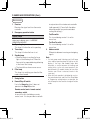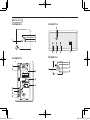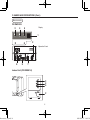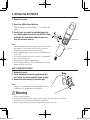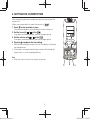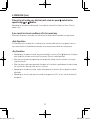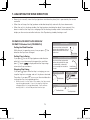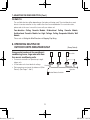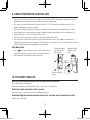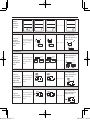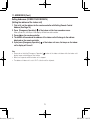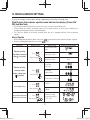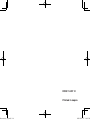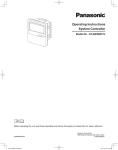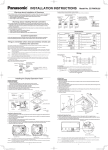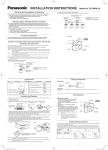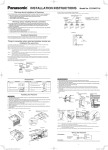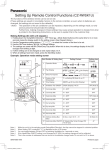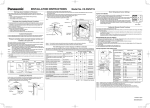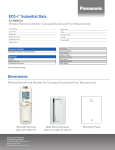Download Panasonic CZ-RWSC1U_CZ-RWSU1U_CZ-RWST1U_CZ-RWSU2U_CZ-RWSY1U_CZ-RWSK1U Operation Manual
Transcript
Operating Instructions Wireless Remote Control System Model No. CZ-RWSU1U CZ-RWST1U CZ-RWSU2U CZ-RWSC1U CZ-RWSY1U CZ-RWSK1U Before operating the unit, read these operating instructions thoroughly and keep them for future reference. 85464609158012 Instruction_eng.indd a 1006 Kadoma, Kadoma City, Osaka, Japan CV6233189680 2012/01/27 16:25:30 Instruction_eng.indd b CONTENTS 1. IMPORTANT SAFETY INSTRUCTIONS ......................................1 2. NAMES AND OPERATIONS ........................................................2 3. INSTALLING BATTERIES.............................................................7 4. SETTING THE CURRENT TIME ..................................................8 5. OPERATION .................................................................................9 6. TIMER OPERATION ...................................................................11 7. ADJUSTING THE WIND DIRECTION ........................................13 8. OPERATING MULTIPLE IN/OUTDOOR UNITS SIMULTANEOUSLY ....................................................................14 9. USING THE REMOTE CONTROLLER.......................................15 10. FOR BEST RESULTS...............................................................15 11. ADDRESSES............................................................................16 12. EMERGENCY OPERATION .....................................................19 13. MISCELLANEOUS SETTINGS ................................................21 14. BEFORE REQUESTING SERVICE..........................................22 15. SPECIFICATIONS ....................................................................23 2012/01/27 16:25:31 1. IMPORTANT SAFETY INSTRUCTIONS Before using the system, be sure to read these “IMPORTANT SAFETY INSTRUCTIONS”. After reading this manual, save it in a convenient place. Electric shock or fire may result if an inexperienced person performs any installation procedures incorrectly. Note: • This device complies with Part 15 of the FCC Rules. Operation is subject to the following two conditions: (1) This device may not cause harmful interference, and (2) this device must accept any interference received, including interference that may cause undesired operation. • This equipment has been tested and found to comply with the limits for a Class B digital device, pursuant to part 15 of the FCC Rules. These limits are designed to provide reasonable protection against harmful interference in a residential installation. This equipment generates, uses and can radiate radio frequency energy and, if not installed and used in accordance with the instructions, may cause harmful interference to radio communications. However, there is no guarantee that interference will not occur in a particular installation. If this equipment does cause harmful interference to radio or television reception, which can be determined by turning the equipment off and on, the user is encouraged to try to correct the interference by one or more of the following measures: • Reorient or relocate the receiving antenna. • Increase the separation between the equipment and receiver. • Connect the equipment into an outlet on a circuit different from that to which the receiver is connected. • Consult the dealer or an experienced radio/TV technician for help. • FCC Caution: To assure continued compliance, follow the attached installation instructions. Any changes or modifications not expressly approved by the party responsible for compliance could void the user’s authority to operate this equipment. Warning Installation Precautions • • Do not install yourself. Installation should always be performed by your dealer or a professional service provider. Electric shock or fire may result if an inexperienced person performs any installation or wiring procedures incorrectly. Use only specified air conditioners. Always use only air conditions specified by the dealer. Precautions for Use • • • • Do not touch switches with wet hands. Electric shock and damage to the system can result. Protect the remote controller from water. Damage to the system can result. Stop the system and turn the power off if you sense unusual smells or other irregularities. Continuing operation when the system is out of order can result in electric shock, fire, and damage to the system. Contact your dealer. Do not swallow the battery. Moving and Repair Precautions • • Instruction_eng.indd 1 Do not repair. Never repair the system by yourself. Contact your dealer before moving the system. Contact your dealer or a professional service provider about moving and reinstalling the system. 1 2012/01/27 16:25:31 2. NAMES AND OPERATIONS REMOTE CONTROLLER One remote controller can control a group of up to eight indoor units. (See Page 14) 1. Operation Display Displays the operation status. (The figure shows all the statuses.) • The auto-flap display may be different, depending on the installed unit. (See Page 13) 2. Start/Stop button Pressing this button once starts and pressing again stops the operation. 3. Fan speed button 4. Swing/Wind Direction button 5. Timer setting button Use for operating with a timer. 6. Reset button Use this button after changing the batteries. 7. Cover Press at the top center and then slide down. 8. Transmitter 9. Remote control sensor Detects the temperature at the remote controller when detection has been switched to the remote controller by the sensor button. 10. Temperature setting buttons Instruction_eng.indd 2 11. Filter button CZ-RWSC1U Press to turn off the filter lamp on the receiver. 12. Mode Select button Press to switch the operation mode. 13. Ventilation button Use this when connected to an aftermarket fan. Pressing this button starts and stops the fan. When the air conditioner is started or stopped, the fan starts or stops at the same time. ( appears on the display of the remote controller when the fan is operating.) 14. Address button 15. Sensor button Use this when switching to detect the temperature at the remote controller. At shipping the default setting is set to detect the temperature at the unit. At this time is shown on the display. 16. Clock button Use this when setting the clock. raises the temperature setting. From this page on the names of remote control buttons will be abbreviated as the illustration of the “button”. E.g.: Start/Stop button Æ lowers the temperature setting. 2 2012/01/27 16:25:31 Instruction_eng.indd 3 REMOTE CONTROLLER 8 9 1 2 3 4 10 5 11 12 13 14 6 15 16 7 3 2012/01/27 16:25:31 2. NAMES AND OPERATIONS (Cont.) RECEIVER 1. 2. in conjunction with a wired remote controller (sold separately). (Consult with the dealer where the product was purchased about making the settings.) Test/On switch This is used during service. It is not for normal use. Test Run/On switch This is used during service. It is not for normal use. 9. Address switch Differentiate between incoming and outgoing signals. Note Receiver Receives the signal sent from the remote controller. Emergency operation button Display lamps When an error occurs, one of the lamps flashes. When a display lamp is blinking, refer to “14. BEFORE REQUESTING SERVICE”. 3. 4. 5. 6. 7. 8. Instruction_eng.indd 4 Operating lamp This lamp is lit when the unit is operating. Timer lamp This lamp is lit when the timer is set. Standby lamp • When the heater is working, the lamp lights at the following times. When the thermostat has operated during defrosting at the time of the startup. • The lamp flashes when an error occurs. Filter lamp This lamp is for notifying you when the filter needs to be cleaned. • • Swing button Normal/Stop All switch Use in the Normal position. It does not operate in the Stop All position. Remote control, main / remote control, secondary, switch In normal use this should be on remote control, main. It is also possible to use both If a heat pump model is being used, it will beep twice and the operating lamp will light up on the display; if the timer and standby lamps blink alternately, a conflict between the heating and cooling exists, so the unit cannot operate in the desired mode. (On models that do not have Auto function, even if Auto is selected, it works in the same way.) When the local operation is disabled by such as the centralized control, and if the Start, Stop, Mode or Temperature setting buttons are pressed, the unit will beep five times and the change will not be made. 4 2012/01/27 16:25:32 RECEIVER CZ-RWSU1U CZ-RWST1U 2 1 2 3 4 5 3 5 1 CZ-RWSY1U CZ-RWSC1U 1 2 4 1 7 2 3 4 5 8 9 3 4 5 6 Instruction_eng.indd 5 5 2012/01/27 16:25:32 2. NAMES AND OPERATIONS (Cont.) RECEIVER CZ-RWSU2U 3 4 Display 5 1 2 Operation Panel 8 9 7 Indoor Unit (CZ-RWSK1U) Instruction_eng.indd 6 3 4 5 2 6 2012/01/27 16:25:32 3. INSTALLING BATTERIES 1. Remove the cover. 2. Insert two AAA alkaline batteries. Put the batteries in with the polarity [+/–] as shown in the figure. 3. Gently insert one end of an unfolded paper clip (or a similar object that can fit) into the Reset hole and press the reset button inside the hole and then put the cover back on. Reset hole Note • • • • • Change the batteries when the display of the remote controller gets weak or if it will not work unless close to the receiver. (Alkaline batteries generally last about one year.) When changing batteries, always use two fresh batteries of the same make. If the remote controller will not be used for a long period of time, remove the batteries. Please dispose of batteries appropriately. After changing the batteries, follow the procedures on the next page to reset the current time. Cover HOW TO REMOVE BATTERIES 1. Remove the cover. 2. Press the battery toward the negative end and lift it out by its positive end. (As shown at right) 3. Remove the other battery in the same way. Note • Dispose of the used batteries at the designated location in compliance with the applicable local ordinances. • • Do not swallow the battery. After removing the battery from remote controller, keep it away from the reach of children. The battery can cause death by suffocation if swallowed. When inserting the battery, make sure the polarities (+ and -) are correct. Warning • Instruction_eng.indd 7 7 2012/01/27 16:25:32 4. SETTING THE CURRENT TIME After changing the batteries and pressing reset, be sure to reset the current time. (When reset is pressed, the current time reverts to [ ]) 1. Press for two seconds or more. Once the clock displays starts blinking, the clock can be set. 2. Set the hour with of the / . If you press and hold the button, the time changes quickly. 3. Set the minutes with / of the . If you press and hold the button, the time changes quickly. 4. Pressing completes the time setting. • While you are setting the current time, the time display flashes but the colon does not. • If the buttons are not pressed for three minutes while setting the current time, it is set to the displayed time. Note • When reset is pressed, the timer settings are deleted. Instruction_eng.indd 8 2 3 1, 4 8 2012/01/27 16:25:32 5. OPERATION Auto , Dry , Cool , Fan , Heat Models that only provide the cooling function cannot operate in the auto or heating modes. Power: Turn on the power of the indoor unit at least 14 hours before operation. 1. Press . 2. Press and select from among Auto , Heat , Dry , Cool and Fan . 3. Press and select the desired speed. If set to Auto , the fan speed switches automatically. (Auto does not work when in the Fan mode.) 4. Press one of the temperature. MAX MIN Auto 80 62 Heat 78 60 86 64 / Cool Stop: Press Instruction_eng.indd 9 3 buttons and set the desired Temperature settings cannot be made when in the Fan mode. Dry 1 4 2 . When the unit is stopped with the remote controller, even though the compressor of the outdoor unit stops, the fan on the outdoor unit may continue to run for a while. 9 2012/01/27 16:25:32 5. OPERATION (Cont.) If the unit is not heating very effectively with a Low fan speed speed to High or Medium. , switch the fan Depending on the indoor unit being used, it may indicate a function that it does not have. (The fan speed is set.) If you cannot turn the air conditioner off in the normal way. Disconnect the power to the indoor unit and contact the dealer where the product was purchased. <Auto Operation> If all the indoor units are identical in a cooling system and are under control as one group, it heats or cools automatically via the differences between the set temperature and the room temperature. <Dry Operation> • Depending on the indoor unit used, the remote controller may have a [Dry] indicator on its display even though the unit does not have the Dry function. (Same as cooler operation) • When the room temperature approaches the temperature setting, the unit continues to start up or stop automatically. • When the drying mode stops operating, the indoor unit’s fan blows a gentle breeze in order to keep the moisture from returning to the room at a minimum. • Depending on the indoor unit used, and/or the temperature in the room, the fan speed may not be adjustable. • Depending on the unit used, when the outside air temperature is 59 °F or less, the dry function will not operate. Instruction_eng.indd 10 10 2012/01/27 16:25:33 6. TIMER OPERATION • When setting the timer, make sure the current time on the remote controller is accurate. • The timer’s clock can only be set when the display of the remote controller is ON. • After setting the timer, put the remote controller in a place where its signal will reach the receiver of the indoor unit. (When the time set for the timer is reached, a signal is sent from the remote controller to Start/Stop the unit.) Using the Timer / 1. Press either of the being displayed, if you press be set. or / , and while the time is again, a scheduled time can The time last set on the timer is displayed. “--:--“ indicates time to change the batteries. 2. Press either desired time. / of the or and set the timer to the Every time you press , the time changes in 10 minute increments. / If you press and hold the button, the time changes quickly. 3. After setting the timer, if you press , the time you set changes to a steady display, indicating settings are complete. Instruction_eng.indd 11 After the timer setting is displayed for three seconds, the display reverts to the current time. 3 1, 2 11 2012/01/27 16:25:33 6. TIMER OPERATION (Cont.) Combining ON and OFF Timers • Setting the ON and OFF timers, respectively. Checking the timer setting • If you press either / for the or the , the scheduled time is displayed for four seconds. • When no timer setting has been made, it displays --:--. (Initial Setting) Changing a timer setting • Press / for the for the timer again. or the , and then when the timer setting is displayed, press / Canceling a timer setting • If you press [CANCEL], the timer setting is canceled. • If you wish to cancel the setting for either the or the timer, press timer and when the scheduled time is displayed, press [CANCEL]. / or the desired Using the same timer setting every day • If you press for 2 or more seconds, “ ” is displayed and the ON timer or the OFF timer will operate the unit at the same time every day. • If you press again for two seconds or more, “ ” goes off and the timer operates just once. Instruction_eng.indd 12 12 2012/01/27 16:25:34 7. ADJUSTING THE WIND DIRECTION • Never try to manually move the flap (up-down wind direction plate) that is operated by the remote controller. • When the unit stops, the flap (up-down wind direction plate) automatically faces downwards. • When the unit is in heating standby, the flap (up-down wind direction plate) faces upward. Also, bear in mind that the flap starts swinging after the heating standby mode is released, but the display on the remote controller indicates Auto Flap during standby heating as well. CZ-RWSU1U/CZ-RWST1U/CZ-RWSU2U/ CZ-RWSY1U/Indoor Unit (CZ-RWSK1U) Instruction_eng.indd 13 In the Heat Mode Setting the Wind Direction While the unit is operating, every time you press direction the flap faces changes. , the Setting Flap to Swing If you press to set the flap (up-down wind direction plate) in its most downward facing position, and then press again, is displayed and the flap swings automatically up and down. Stopping Flap Swing If you press again while the flap is swinging, you can stop the flap from swinging and set it in place as desired. Thereafter, if you press , you can set the wind direction starting from the most upward position. • When the unit is in the Cool or Dry modes, the flap cannot stop facing downwards. If you try to stop the flap from swinging while it is facing downwards, it will continue moving until it is in the third position from the top. Please face the flap (up-down wind direction plate) downwards. If it faces upwards, the warm air will not reach the floor level. Initial Setting In the Cool and Dry Modes Please face the flap (up-down wind direction plate) upwards. If the plate faces downwards, condensation may form and drip from around the air outlet. In the Fan Mode Initial Setting Initial Setting In All Modes Moves Constantly Displays with Swing Stopped Fan/Heat Modes Cool/Dry Modes 13 2012/01/27 16:25:34 7. ADJUSTING THE WIND DIRECTION (Cont.) CZ-RWSC1U The available functions differ depending on the indoor unit being used. The wind direction cannot be set via remote controller for any models other than those noted below. For more information, please refer to the users’ manual that came with your indoor unit. Four-direction Ceiling Cassette Models, Bi-directional Ceiling Cassette Models, Unidirectional Cassette Models for High Ceilings, Ceiling Suspended Models, Wall Models Please refer to Setting the Wind Direction and Stopping Flap Swing. 8. OPERATING MULTIPLE IN/ OUTDOOR UNITS SIMULTANEOUSLY Group control works well for providing air conditioning to one, large room with more than one air conditioning units. Indoor Unit • One remote controller can operate up to eight indoor units. • All the indoor units have identical settings. Receiver • Set temperature sensing to the indoor unit (Main Sensor). (See Pages 1 and 2) Instruction_eng.indd 14 (Group Control) Indoor Unit Signal Line Wireless Remote Controller 14 2012/01/27 16:25:34 9. USING THE REMOTE CONTROLLER • Point the transmitter of the remote controller at the receiver. When the signal is received correctly it will beep once. (It beeps twice only when the unit starts operating.) • The signal can be received at a distance of about 19 ft. This distance should be used only as a guide. It depends on battery strength. • Make sure nothing is between the remote controller and the receiver that could block the signal. • Do not leave the remote controller in direct sunlight, where the wind from the air conditioner can blow directly on it, or near any other heat source. • Take care not to drop, throw or wash the remote controller with water. • The signal from the remote controller may not be received in rooms with rapid start fluorescent lighting, inverter lights, plasma displays, LCD televisions (monitor), etc. For more information, please contact the dealer where the product was purchased. Wall Mount Use • Press from the location you wish to mount the remote controller and make sure the signal is received correctly. • Pull the remote controller forward to remove it. Fasten the Remote Controller mount with screws. Fitting the Remote Controller in the mount. 2 Press 1 Put in Remote Controller mount 10. FOR BEST RESULTS Don’t get the remote controller too far away from the receiver. This may cause a malfunction. Be sure to keep the remote controller in the same room as the receiver. Point the remote controller at the receiver. When the signal is received correctly it will beep one time. Avoid locating the remote controller where it is covered, such as behind a curtain. Keep it out in the open. Instruction_eng.indd 15 15 2012/01/27 16:25:34 11. ADDRESSES In both multi and single unit installations, when more than one indoor unit is installed in the same room with a compatible remote controller, addresses can be set up to avoid crosstalk. By setting the address switches on the receivers and matching them with the number of addresses on the remote controller, up to six indoor units can be controlled separately with the remote controller. (When using units in a flexible combination or operating multiple units simultaneously, as they are operated at the same time, they cannot be controlled individually.) There are separate address settings, receiver addresses for the receivers*1 and transmitter addresses for the remote controller. For more information, please contact the dealer where the product was purchased. • The setting procedure is different for CZ-RWSY1U and Indoor Unit (CZ-RWSK1U). (See Page 18) • These settings are saved in nonvolatile memory in the remote controller, so even when its batteries are changed, the settings do not have to be made again. *1 CZ-RWST1U is of receivers (Inside the indoor unit); CZ-RWSU2U is of an operation panel. (Inside the indoor unit) Checking Addresses When you press on the remote controller, its current address is shown in the display. If this address corresponds to the address of a receiver*2, the buzzer sounds. (If it is on ALL, the buzzer will always sound.) If it is on ALL, it can be operated regardless of receiver addresses. Point the remote controller at the receiver you wish to operate and transmit. *2 CZ-RWSU2U is a receiver (Indoor unit) Matching up Addresses Setting Remote Control Addresses and at the same time, “ 1. If you press down, every time you press 2. While holding 6ÆALL. ” will blink. , it cycles from ALLÆ1Æ2Æ3… Set it to the receiver address switch of the indoor unit you wish to operate. 3. When you release Instruction_eng.indd 16 , the address that was displayed is set. When you do this, if it corresponds to the receiver’s address setting, the buzzer sounds. 16 2012/01/27 16:25:34 Address Display on the remote controller • • • • • CZ-RWSU1U Position of receiver’s (inside indoor unit) address switch For 1, 2 and 3, set the switch on the right and for 4, 5 and 6, to the left. The position of the receiver’s address switch does not matter. • • • • • CZ-RWST1U Position of receiver’s (inside indoor unit) address switch The position of the receiver’s address switch does not matter. For 1, 2 and 3, set the switch on the left and for 4, 5 and 6, to the right. 123 456 123 456 • • • • • 123 456 CZ-RWSU2U Position of the operation panel’s (inside indoor unit) address switch For 1, 2 and 3, set the switch on the left and for 4, 5 and 6, to the right. The position of the receiver’s address switch does not matter. • • • • • CZ-RWSC1U Position of the Receiver’s Address Switch Instruction_eng.indd 17 For 1, 2 and 3, set the switch on the left and for 4, 5 and 6, to the right. The position of the receiver’s address switch does not matter. • • • • • 17 2012/01/27 16:25:34 11. ADDRESSES (Cont.) Setting Addresses (CZ-RWSY1U/CZ-RWSK1U) (Setting the address of the indoor unit) 1. First of all, set the address for the remote controller with Setting Remote Control Address (See Page 16). of the indoor unit for four seconds or more. 2. Press [Emergency Operation] When you do this, the lamps of the display will blink one after another. 3. Press on the remote controller. 4. The buzzer will sound and the address of the indoor unit will change to the address displayed on the remote controller. of the indoor unit once, the lamps on the indoor 5. If you press [Emergency Operation] unit’s display will turn off. Note • • • Instruction_eng.indd 18 Please do not hold the [Emergency Operation] button of the indoor unit down while the indoor unit’s display lamps are blinking one after another. Make sure to operate while the indoor unit is stopped. The address of indoor unit is set to “ALL” at the time of the shipment. 18 2012/01/27 16:25:35 12. EMERGENCY OPERATION Use [Emergency Operation] in the following situations when there is an urgent need. • When the remote controller’s batteries have failed. • When the remote controller is broken. • When the remote controller is lost. *1 Figures: CZ-RWSU1U, CZ-RWSY1U and CZ-RWST1U are of receivers (inside indoor unit), CZ-RWSU2U is of the operation panel (inside indoor unit) and Indoor Unit (CZ-RWSK1U) is of its front panel. CZ-RWSU1U/CZ-RWST1U/CZ-RWSY1U/Indoor Unit (CZ-RWSK1U) Start: press [Emergency Operation] Instruction_eng.indd 19 of the receiver. If the indoor temperature is 75 °F or greater when the unit starts running, it will act as a cooler. If the indoor temperature is less than 75 °F when the unit starts running, it will act as a heater. CZ-RWSU1U CZ-RWST1U Start/Stop CZ-RWSY1U Start/Stop Indoor Unit (CZ-RWSK1U) Start/Stop Start/Stop 19 2012/01/27 16:25:35 12. EMERGENCY OPERATION (Cont.) Stop: press [Emergency Operation] of the receiver again. Note • • The Test Run/On and Test/On switches are for use when the unit is installed and test run. It is not for normal use. If the [Normal/Stop ALL] switch is on Stop ALL, the unit cannot receive signals from the remote controller. CZ-RWSC1U/CZ-RWSU2U 1. Press [Emergency Operation] of the receiver. If the indoor temperature is 75 °F or greater when the unit starts running, it will act as a cooler. If the indoor temperature is less than 75 °F when the unit starts running, it will act as a heater. CZ-RWSU2U CZ-RWSC1U 1 2 2 1 2. If you press , the wind direction automatically oscillates up and down. of the receiver again. Stop: press [Emergency Operation] Note • • Instruction_eng.indd 20 The Test Run/On and Test/On switches are for use when the unit is installed and test run. It is not for normal use. If the [Normal/Stop ALL] switch is on Stop ALL, the unit cannot receive signals from the remote controller. 20 2012/01/27 16:25:35 13. MISCELLANEOUS SETTINGS A variety of changes can be made to settings, depending on the indoor unit being used. Wind Direction (flap) indicator, operation mode indicator, time display (24 hour, AM/ PM), Heat Max Temp • • For information about the flap function, refer to the users’ manual of the unit being used. (These settings are saved in nonvolatile memory in the remote controller, so even when its batteries are changed, the settings do not have to be made again.) First check the display of the remote controller when the unit is stopped and then make any desired settings. • How to Operate • • While holding down the buttons below, every time Whatever is being displayed when you release Setting Item is pressed the remote controller’s display changes. is set. Operation Button Setting Content Remote Controller’s Display Models with movable flaps Remote controller flap display setting for is pressed when Press Swing only models while pressing Models w/o lamps Remote controller operation mode display setting when is pressed None Heat Pump (with Auto) Press Heat Pump (without Auto) while pressing Dedicated air conditioner Press 24 Hour while pressing AM/PM Clock display setting Max possible temperature setting in the Heat mode Instruction_eng.indd 21 Press while pressing Maximum heating temperature range is 78 °F – 86 °F 21 2012/01/27 16:25:35 14. BEFORE REQUESTING SERVICE Before requesting service, please check the followings. Problem The unit doesn’t work even when is pressed on the remote controller. The air conditioner starts and stops on its own. Cause Solution The power to the indoor unit is not ON. Make sure the power to the indoor unit is ON. Is the Normal/Stop All switch in the Stop All position? (See Page 6) Switch it to the Normal position and cancel operation. Are the remote controller’s batteries dead? Change the batteries. Is there a mismatch between the display lamp and cooling/heating or is it set to something other than Auto? (The operating lamp stays lit, while the timer lamp and the standby lamp blink alternately.) Change the operating mode. Do the addresses match one another? Check the addresses of the receiver*1 and the remote controller. (See Page 15) Has the timer been set to repeat? Check the timer settings. (See Page 11) “ ” is displayed on the remote An error has occurred in the non-volatile memory. controller when the unit is stopped. Please contact your sales outlet. Although the unit is for air conditioning only, either Auto or Heat is indicated in the display. Make settings to the remote controller’s operation mode display. (See Page 21) After putting the batteries in the remote control, even when it is operated, the display does not change. Press the reset button on the remote controller. (See Page 7) The timer cannot be set. Make the settings when the remote controller is in Operation Display. (See Page 11) If the problem persists even after you check the foregoing items, stop the unit, disconnect the power to the indoor unit and contact the dealer where the product was purchased with the model number and problem you are having. As it is dangerous, under no circumstances should you undertake repairs yourself. Further, when the receiver’s*2 lamps are blinking; please contact your retailer with that information. *1 CZ-RWSU2U is an operation panel *2 CZ-RWSU2U is a display Instruction_eng.indd 22 22 2012/01/27 16:25:36 15. SPECIFICATIONS CZ-RWSU1U/CZ-RWST1U/CZ-RWSC1U/CZ-RWSY1U/CZ-RWSK1U Dimensions Wireless Remote Controller Power source Clock Accuracy 7-11/64 in. (H) × 2-13/32 in. (W) × 47/64 in. (D) Two AAA alkaline batteries ±30 seconds per month (at 77 °F) CZ-RWSU1U/CZ-RWST1U/CZ-RWSC1U/CZ-RWSY1U CZ-RWSU1U 7-13/32 in. (H) × 7-13/32 in. (W) × 1-17/64 in. (D) CZ-RWST1U 2-9/16 in. (H) × 5-1/8 in. (W) × 55/64 in. (D) CZ-RWSC1U 4-23/32 in. (H) × 2-3/4 in. (W) × 33/64 in. (D) CZ-RWSY1U 4-1/4 in. (H) × 4-1/4 in. (W) × 25/32 in. (D) Dimensions Receiver Power source 16 V DC (Supplied from the terminal strip of the indoor unit’s remote control) CZ-RWSU2U Dimensions 1-29/64 in. (H) × 2-3/4 in. (W) × 55/64 in. (D) Display Power source 5 V DC (supplied from the operation panel) Operation Panel Instruction_eng.indd 23 Dimensions 2-11/64 in. (H) × 4-23/32 in. (W) × 5/8 in. (D) Power source 16 V DC (Supplied from the terminal strip of the indoor unit’s remote control) 23 2012/01/27 16:25:36 Instruction_eng.indd 24 DC0911-20112 Printed in Japan 2012/01/27 16:25:36