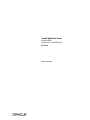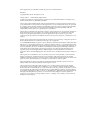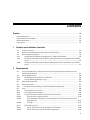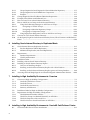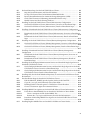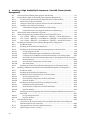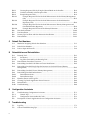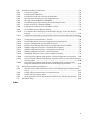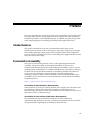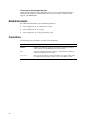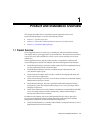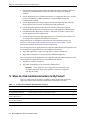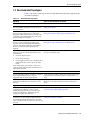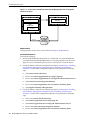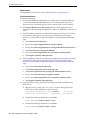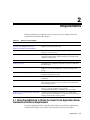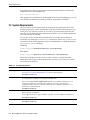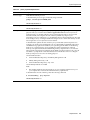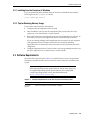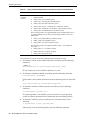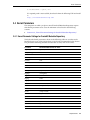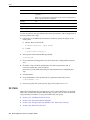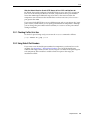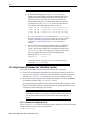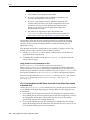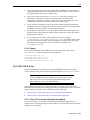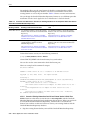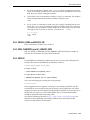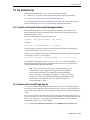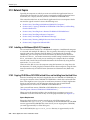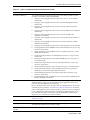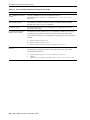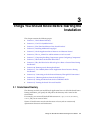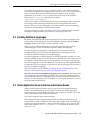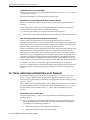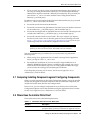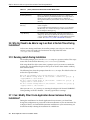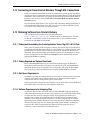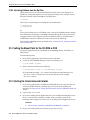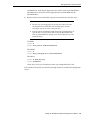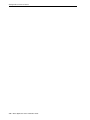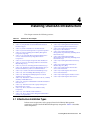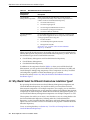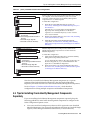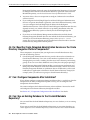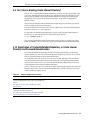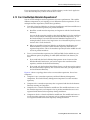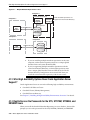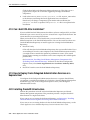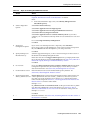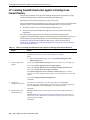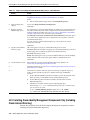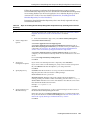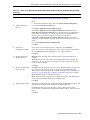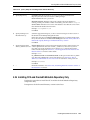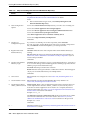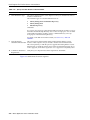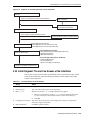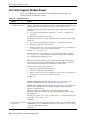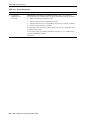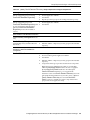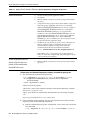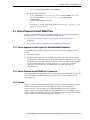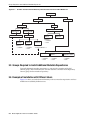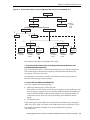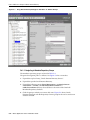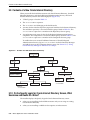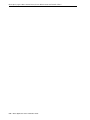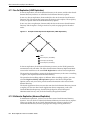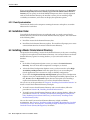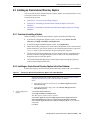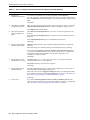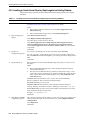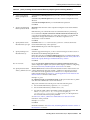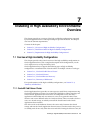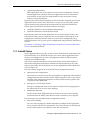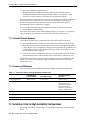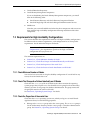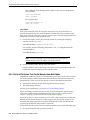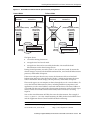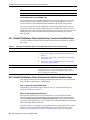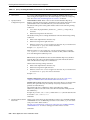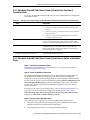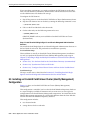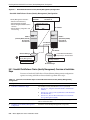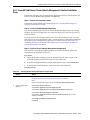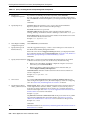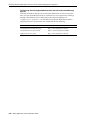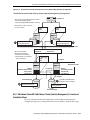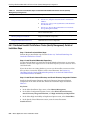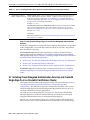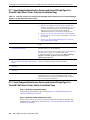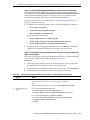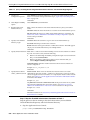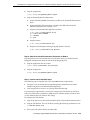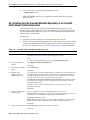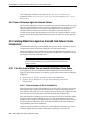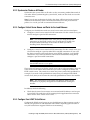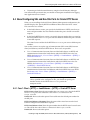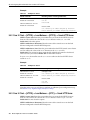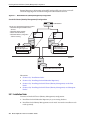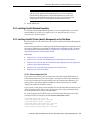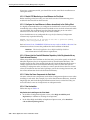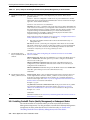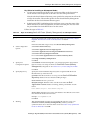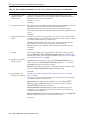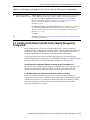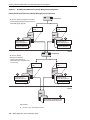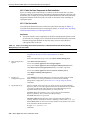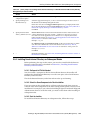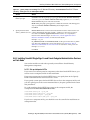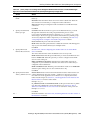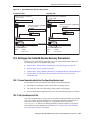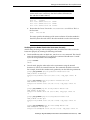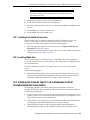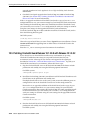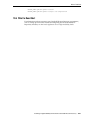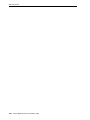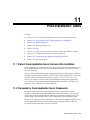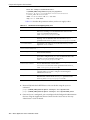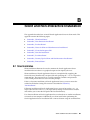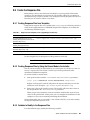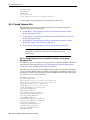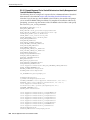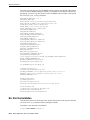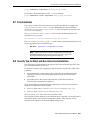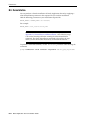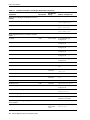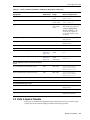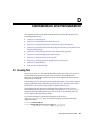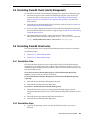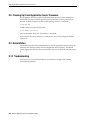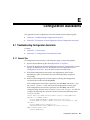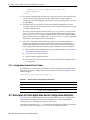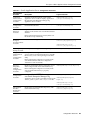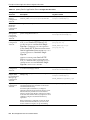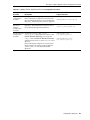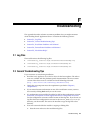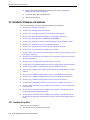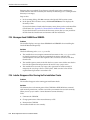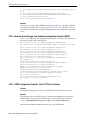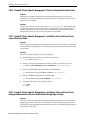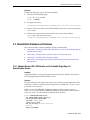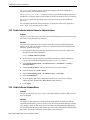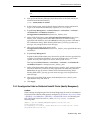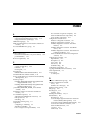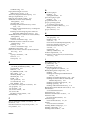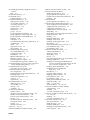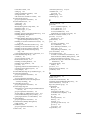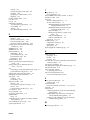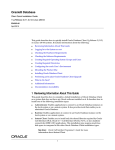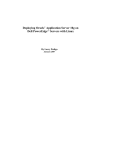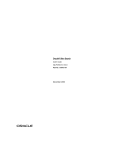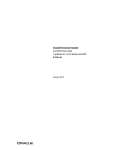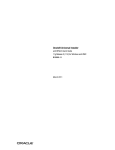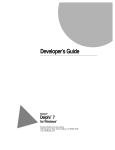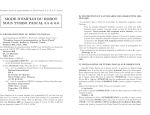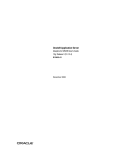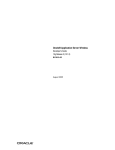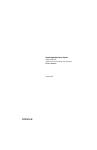Download Oracle B32100-01 User's Manual
Transcript
Oracle® Application Server
Installation Guide
10g (10.1.4.0.1) for HP-UX Itanium
B32100-01
September 2006
Oracle Application Server Installation Guide 10g (10.1.4.0.1) for HP-UX Itanium
B32100-01
Copyright © 2006, Oracle. All rights reserved.
Primary Authors:
Brintha Bennet, Megan Ginter
Contributors: Rupesh Das, Nagesh Jayaram, Suresh Kesavan, Arun Kuzhimattathil, Sonal Pandey, Divya
Shankar, Janelle Simmons, Shashidhara Varamballi
The Programs (which include both the software and documentation) contain proprietary information; they
are provided under a license agreement containing restrictions on use and disclosure and are also protected
by copyright, patent, and other intellectual and industrial property laws. Reverse engineering, disassembly,
or decompilation of the Programs, except to the extent required to obtain interoperability with other
independently created software or as specified by law, is prohibited.
The information contained in this document is subject to change without notice. If you find any problems in
the documentation, please report them to us in writing. This document is not warranted to be error-free.
Except as may be expressly permitted in your license agreement for these Programs, no part of these
Programs may be reproduced or transmitted in any form or by any means, electronic or mechanical, for any
purpose.
If the Programs are delivered to the United States Government or anyone licensing or using the Programs on
behalf of the United States Government, the following notice is applicable:
U.S. GOVERNMENT RIGHTS Programs, software, databases, and related documentation and technical data
delivered to U.S. Government customers are "commercial computer software" or "commercial technical data"
pursuant to the applicable Federal Acquisition Regulation and agency-specific supplemental regulations. As
such, use, duplication, disclosure, modification, and adaptation of the Programs, including documentation
and technical data, shall be subject to the licensing restrictions set forth in the applicable Oracle license
agreement, and, to the extent applicable, the additional rights set forth in FAR 52.227-19, Commercial
Computer Software--Restricted Rights (June 1987). Oracle USA, Inc., 500 Oracle Parkway, Redwood City, CA
94065.
The Programs are not intended for use in any nuclear, aviation, mass transit, medical, or other inherently
dangerous applications. It shall be the licensee's responsibility to take all appropriate fail-safe, backup,
redundancy and other measures to ensure the safe use of such applications if the Programs are used for such
purposes, and we disclaim liability for any damages caused by such use of the Programs.
Oracle, JD Edwards, PeopleSoft, and Siebel are registered trademarks of Oracle Corporation and/or its
affiliates. Other names may be trademarks of their respective owners.
The Programs may provide links to Web sites and access to content, products, and services from third
parties. Oracle is not responsible for the availability of, or any content provided on, third-party Web sites.
You bear all risks associated with the use of such content. If you choose to purchase any products or services
from a third party, the relationship is directly between you and the third party. Oracle is not responsible for:
(a) the quality of third-party products or services; or (b) fulfilling any of the terms of the agreement with the
third party, including delivery of products or services and warranty obligations related to purchased
products or services. Oracle is not responsible for any loss or damage of any sort that you may incur from
dealing with any third party.
Contents
Preface ............................................................................................................................................................... xiii
Intended Audience....................................................................................................................................
Documentation Accessibility ...................................................................................................................
Related Documents ...................................................................................................................................
Conventions ...............................................................................................................................................
1
Product and Installation Overview
1.1
1.2
1.3
1.3.1
1.3.2
1.3.3
2
xiii
xiii
xiv
xiv
Product Overview....................................................................................................................... 1-1
Where Do I Find Installation Instructions for My Product?................................................. 1-2
Recommended Topologies ........................................................................................................ 1-3
Installing Oracle Identity Management in a Single Oracle Home................................ 1-4
Installing a Distributed Oracle Identity Management with an Integrated Oracle HTTP
Server ....................................................................................................................... 1-5
Installing a Distributed Oracle Identity Management with a Standalone Oracle HTTP
Server ....................................................................................................................... 1-7
Requirements
2.1
2.2
2.2.1
2.2.2
2.3
2.4
2.4.1
2.5
2.5.1
2.5.2
2.5.3
2.5.3.1
2.5.3.2
2.5.3.3
2.5.4
2.5.4.1
2.5.4.2
Using OracleMetaLink to Obtain the Latest Oracle Application Server Hardware and
Software Requirements ................................................................................................... 2-1
System Requirements ................................................................................................................. 2-2
Installing from the Console or X Windows ..................................................................... 2-5
Tips for Reducing Memory Usage .................................................................................... 2-5
Software Requirements .............................................................................................................. 2-5
Kernel Parameters....................................................................................................................... 2-7
Kernel Parameter Settings for OracleAS Metadata Repository .................................... 2-7
Ports .............................................................................................................................................. 2-8
Checking If a Port Is in Use ................................................................................................ 2-9
Using Default Port Numbers ............................................................................................. 2-9
Using Custom Port Numbers (the "Static Ports" Feature) .......................................... 2-10
Format of the staticports.ini File.............................................................................. 2-10
Error Conditions that Will Cause the Installer to Use Default Ports Instead of
Specified Ports ................................................................................................. 2-12
Example....................................................................................................................... 2-13
If Port 1521 Is in Use......................................................................................................... 2-13
If Port 1521 Is In Use by an Existing Oracle Database ......................................... 2-13
If Port 1521 Is In Use by Some Other Application ................................................ 2-15
iii
2.6
2.6.1
2.6.2
2.7
2.8
2.8.1
2.8.2
2.8.3
2.8.4
2.8.5
2.8.6
2.9
2.9.1
2.9.2
2.10
2.10.1
2.10.2
2.10.3
2.10.4
2.10.5
2.10.6
2.10.7
2.11
3
Things You Should Know Before Starting the Installation
3.1
3.1.1
3.1.2
3.2
3.3
3.4
3.5
3.6
3.7
3.8
3.9
3.10
3.11
3.12
3.13
3.13.1
3.13.2
3.13.3
3.13.4
3.13.5
3.14
iv
Operating System Groups ...................................................................................................... 2-16
Create a Group for the Inventory Directory ................................................................. 2-16
Create Groups for Database Administrators ................................................................ 2-16
Operating System User ........................................................................................................... 2-17
Environment Variables ........................................................................................................... 2-18
Environment Variable Tips ............................................................................................. 2-18
ORACLE_HOME and ORACLE_SID ............................................................................ 2-19
PATH, CLASSPATH, and LD_LIBRARY_PATH ........................................................ 2-19
DISPLAY ............................................................................................................................ 2-19
TMP and TMPDIR ............................................................................................................ 2-20
TNS_ADMIN..................................................................................................................... 2-20
The /etc/hosts File .................................................................................................................. 2-21
Location of the Default Oracle Identity Management Realm .................................... 2-21
Hostname for OracleAS Single Sign-On........................................................................ 2-21
Network Topics ........................................................................................................................ 2-22
Installing on Multihomed (Multi-IP) Computers ........................................................ 2-22
Copying CD-ROMs or DVD-ROM to Hard Drive, and Installing from the Hard Drive..
.................................................................................................................................. 2-22
Installing from a Remote CD-ROM or DVD-ROM Drive........................................... 2-23
Installing on Remote Computers.................................................................................... 2-24
Installing on NFS-Mounted Storage .............................................................................. 2-25
Running Multiple Instances from One Installation ..................................................... 2-25
Support for NIS and NIS+ ............................................................................................... 2-26
Prerequisite Checks Performed by the Installer .................................................................. 2-26
Oracle Home Directory ..............................................................................................................
Installing in an Existing Oracle Home..............................................................................
Installing in a Non-Empty Oracle Home .........................................................................
Can I Use Symbolic Links? ........................................................................................................
First-Time Installation of Any Oracle Product .......................................................................
Installing Additional Languages ..............................................................................................
Oracle Application Server Instances and Instance Names ...................................................
The ias_admin User and Restrictions on its Password..........................................................
Comparing Installing Components against Configuring Components..............................
Where Does the Installer Write Files?......................................................................................
Why Do I Need to be Able to Log In as Root at Certain Times During Installation?.......
Running root.sh During Installation ........................................................................................
Can I Modify Other Oracle Application Server Instances During Installation?................
Connecting to Oracle Internet Directory Through SSL Connections ..................................
Obtaining Software from Oracle E-Delivery...........................................................................
Finding and Downloading the Oracle Application Server 10g (10.1.4.0.1) E-Pack....
Finding Required and Optional Downloads ...................................................................
Disk Space Requirements ...................................................................................................
Software Requirements for Unzipping Files ...................................................................
Extracting Software from the Zip Files.............................................................................
Setting the Mount Point for the CD-ROM or DVD................................................................
3-1
3-2
3-2
3-2
3-2
3-3
3-3
3-4
3-5
3-5
3-6
3-6
3-6
3-7
3-7
3-7
3-7
3-7
3-7
3-8
3-8
3.15
4
Starting the Oracle Universal Installer..................................................................................... 3-8
Installing OracleAS Infrastructure
4.1
4.2
4.3
4.4
4.5
4.6
4.7
4.8
4.9
4.10
4.11
4.12
4.13
4.14
4.15
4.16
4.17
4.18
4.19
4.20
4.21
4.22
4.23
4.24
4.25
4.26
4.27
4.28
4.29
4.30
Infrastructure Installation Types .............................................................................................. 4-1
Why Would I Select the Different Infrastructure Installation Types?................................. 4-2
Order of Installation for the Infrastructure ............................................................................. 4-3
Can I Install Components on Separate Computers?.............................................................. 4-4
Tips for Installing Oracle Identity Management Components Separately......................... 4-5
Do I Need the Oracle Delegated Administration Services or the Oracle Directory
Integration Platform Components? ................................................................................ 4-6
Can I Configure Components After Installation? .................................................................. 4-6
Can I Use an Existing Database for the OracleAS Metadata Repository? .......................... 4-6
Can I Use an Existing Oracle Internet Directory? .................................................................. 4-7
Registration of OracleAS Metadata Repository in Oracle Internet Directory and Password
Randomization ............................................................................................................... 4-7
Contents of the OracleAS Metadata Repository..................................................................... 4-8
Can I Use Multiple Metadata Repositories?............................................................................ 4-9
What High Availability Options Does Oracle Application Server Support?.................. 4-10
Restrictions on the Passwords for the SYS, SYSTEM, SYSMAN, and DBSNMP Users 4-10
Support for NE8ISO8859P10 and CEL8ISO8859P14 Characters Sets............................... 4-11
What Do I Enter in the "Specify Namespace in Internet Directory" Screen? .................. 4-11
How to Determine Port Numbers Used by Components .................................................. 4-11
Can I Add OCA After Installation?....................................................................................... 4-12
How to Deploy Oracle Delegated Administration Services on a Separate Host............ 4-12
Installing OracleAS Infrastructure ........................................................................................ 4-12
Installing OracleAS Infrastructure Against an Existing Oracle Internet Directory ....... 4-14
Installing OracleAS Metadata Repository in a New Database.......................................... 4-15
Installing Oracle Identity Management Components Only (Including Oracle Internet
Directory) ..................................................................................................................... 4-16
Installing Oracle Identity Management Components Only (Excluding Oracle Internet
Directory) ..................................................................................................................... 4-18
Installing Oracle Internet Directory Only ............................................................................ 4-20
Installing OCA and OracleAS Metadata Repository Only ................................................ 4-21
Install Fragment: The First Few Screens of the Installation............................................... 4-23
Install Fragment: The Last Few Screens of the Installation ............................................... 4-25
Install Fragment: Database Screens....................................................................................... 4-26
Install Fragment: OCA Screens .............................................................................................. 4-27
5 Configuring Oracle Internet Directory for Oracle Application Server
Installation Privileges
5.1
5.2
5.2.1
5.2.2
5.2.3
5.3
5.4
Default Users in Oracle Internet Directory .............................................................................
Groups in Oracle Internet Directory ........................................................................................
"Global" Groups ...................................................................................................................
Groups for Each Metadata Repository .............................................................................
Groups for Each Component .............................................................................................
Groups Required to Configure or Deinstall Components ....................................................
Groups Required to Install Middle Tiers.................................................................................
5-1
5-2
5-2
5-3
5-3
5-4
5-7
v
5.4.1
5.4.2
5.4.3
5.5
5.6
5.7
5.8
5.8.1
5.8.1.1
5.8.1.2
5.8.1.3
5.8.2
5.9
5.10
6
Installing Oracle Internet Directory in Replicated Mode
6.1
6.1.1
6.1.2
6.2
6.2.1
6.2.2
6.3
6.4
6.5
6.5.1
6.5.2
6.5.3
6.6
7
Overview of High Availability Configurations......................................................................
OracleAS Cold Failover Cluster ........................................................................................
OracleAS Clusters ................................................................................................................
OracleAS Disaster Recovery ..............................................................................................
Summary of Differences .....................................................................................................
Installation Order for High Availability Configurations ......................................................
Requirements for High Availability Configurations .............................................................
Check Minimum Number of Nodes .................................................................................
Check That Groups Are Defined Identically on All Nodes...........................................
Check the Properties of the oracle User ...........................................................................
Check for Previous Oracle Installations on All Nodes...................................................
7-1
7-1
7-3
7-4
7-4
7-4
7-5
7-5
7-5
7-5
7-6
Installing in High Availability Environments: OracleAS Cold Failover Cluster
8.1
vi
Oracle Internet Directory Replication Overview ................................................................... 6-1
Fan-Out Replication (LDAP Replication)......................................................................... 6-2
Multimaster Replication (Advanced Replication) .......................................................... 6-2
Requirements............................................................................................................................... 6-3
Database Requirements ...................................................................................................... 6-3
Clock Synchronization ........................................................................................................ 6-4
Installation Order........................................................................................................................ 6-4
Installing a Master Oracle Internet Directory ......................................................................... 6-4
Installing an Oracle Internet Directory Replica ...................................................................... 6-5
Overview of Installing a Replica ....................................................................................... 6-5
Installing an Oracle Internet Directory Replica with a New Database........................ 6-5
Installing an Oracle Internet Directory Replica against an Existing Database ........... 6-8
Accessing OracleAS Single Sign-On and Oracle Delegated Administration Services .. 6-10
Installing in High Availability Environments: Overview
7.1
7.1.1
7.1.2
7.1.3
7.1.4
7.2
7.3
7.3.1
7.3.2
7.3.3
7.3.4
8
Groups Required to Install Against the Desired Metadata Repository....................... 5-7
Groups Required to Install Middle-tier Components .................................................... 5-7
Example................................................................................................................................. 5-7
Groups Required to Install Additional Metadata Repositories ........................................... 5-8
Example of Installation with Different Users ......................................................................... 5-8
How to Create Users in Oracle Internet Directory.............................................................. 5-10
How to Add Users to Groups in Oracle Internet Directory .............................................. 5-10
Using Oracle Directory Manager to Add Users to Groups ........................................ 5-11
Navigating to "Global" Groups................................................................................ 5-11
Navigating to Metadata Repository Groups ......................................................... 5-12
Navigating to Component Groups ......................................................................... 5-13
Using Deployment Delegation Console to Add Users to Groups............................. 5-14
Contents of a New Oracle Internet Directory ...................................................................... 5-16
On the Specify Login for Oracle Internet Directory Screen, What Username and Realm Do I
Enter? ........................................................................................................................... 5-16
OracleAS Cold Failover Cluster: Introduction ....................................................................... 8-1
Pre-Installation Steps for OracleAS Cold Failover Cluster ................................................... 8-2
Map the Virtual Hostname and Virtual IP Address....................................................... 8-2
Set Up a File System That Can Be Mounted from Both Nodes..................................... 8-4
Review Recommendations for Automatic Storage Management (ASM).................... 8-5
Check That Clusterware Is Running (Automated Failovers only) ............................... 8-5
Modify listener.ora file for Existing Database ................................................................. 8-5
Installing an OracleAS Cold Failover Cluster (Infrastructure) Configuration .................. 8-6
OracleAS Cold Failover Cluster (Infrastructure): Overview of Installation Steps..... 8-8
OracleAS Cold Failover Cluster (Infrastructure): Details of Installation Steps .......... 8-8
Installing a Distributed OracleAS Cold Failover Cluster (Infrastructure) Configuration .......
......................................................................................................................................... 8-11
8.4.1
Distributed OracleAS Cold Failover Cluster (Infrastructure): Overview of Installation
Steps ....................................................................................................................... 8-13
8.4.2
Distributed OracleAS Cold Failover Cluster (Infrastructure): Details of Installation
Steps ....................................................................................................................... 8-13
8.5
Installing an OracleAS Cold Failover Cluster (Identity Management) Configuration.. 8-14
8.5.1
OracleAS Cold Failover Cluster (Identity Management): Overview of Installation Steps
................................................................................................................................. 8-16
8.5.2
OracleAS Cold Failover Cluster (Identity Management): Details of Installation Steps ....
.................................................................................................................................. 8-17
8.6
Installing a Distributed OracleAS Cold Failover Cluster (Identity Management)
Configuration ................................................................................................................ 8-19
8.6.1
Distributed OracleAS Cold Failover Cluster (Identity Management): Overview of
Installation Steps ............................................................................................................... 8-21
8.6.2
Distributed OracleAS Cold Failover Cluster (Identity Management): Details of
Installation Steps .................................................................................................... 8-22
8.7
Installing Oracle Delegated Administration Services and OracleAS Single Sign-On in an
OracleAS Cold Failover Cluster .................................................................................... 8-24
8.7.1
Oracle Delegated Administration Services and OracleAS Single Sign-On in OracleAS
Cold Failover Cluster: Overview of Installation Steps ........................................... 8-26
8.7.2
Oracle Delegated Administration Services and OracleAS Single Sign-On in OracleAS
Cold Failover Cluster: Details of Installation Steps ................................................ 8-26
8.8
Installing Only the OracleAS Metadata Repository in an OracleAS Cold Failover Cluster
Environment ................................................................................................................. 8-30
8.9
Post-Installation Steps for OracleAS Cold Failover Cluster .............................................. 8-31
8.9.1
Edit the ORACLE_HOME/Apache/Apache/htdocs/index.html File.................... 8-31
8.9.2
Copy the /var/opt/oracle Directory to the Other Node ........................................... 8-31
8.9.3
Running Database Console against a Cold Failover Cluster Database .................... 8-31
8.9.4
Create a Clusterware Agent for Automatic Failover................................................... 8-32
8.10
Installing Middle Tiers Against an OracleAS Cold Failover Cluster Infrastructure ..... 8-32
8.10.1
If You Plan to Install Middle Tiers on OracleAS Cold Failover Cluster Nodes ...... 8-32
8.10.1.1
Create a staticports.ini File for the Middle Tier .................................................... 8-32
8.10.1.2
Rename the /var/opt/oracle Directory Used for the Infrastructure ................ 8-33
8.10.2
Procedure for Installing Middle Tiers Against an OracleAS Cold Failover Cluster
Infrastructure ......................................................................................................... 8-33
8.11
Installing Regular Middle-Tiers on OracleAS Cold Failover Cluster Nodes.................. 8-34
8.2
8.2.1
8.2.2
8.2.3
8.2.4
8.2.5
8.3
8.3.1
8.3.2
8.4
vii
9 Installing in High Availability Environments: OracleAS Cluster (Identity
Management)
9.1
9.2
9.2.1
9.2.2
9.2.3
9.2.4
9.2.4.1
9.2.4.2
9.3
9.4
9.4.1
9.4.2
9.4.3
9.5
9.5.1
9.5.2
9.5.3
9.5.3.1
9.5.3.2
9.5.3.3
9.5.3.4
9.5.3.5
9.5.3.6
9.5.4
9.6
9.6.1
9.6.2
9.6.3
9.6.3.1
9.6.3.2
9.6.3.3
9.6.4
9.6.4.1
9.6.4.2
9.6.4.3
9.6.5
9.6.5.1
9.6.5.2
9.7
9.7.1
9.7.2
9.7.3
viii
OracleAS Cluster (Identity Management): Introduction ...................................................... 9-1
Pre-Installation Steps for OracleAS Cluster (Identity Management) .................................. 9-2
Use the Same Path for the Oracle Home Directory (recommended) ........................... 9-2
Synchronize Clocks on All Nodes ..................................................................................... 9-3
Configure Virtual Server Names and Ports for the Load Balancer .............................. 9-3
Configure Your LDAP Virtual Server............................................................................... 9-3
Load Balancer Supports LDAP Service Monitoring................................................ 9-4
Load Balancer Does Not Support LDAP Service Monitoring................................ 9-4
About Oracle Internet Directory Passwords........................................................................... 9-4
About Configuring SSL and Non-SSL Ports for Oracle HTTP Server ................................ 9-5
Case 1: Client ---[HTTP]---> Load Balancer ---[HTTP]---> Oracle HTTP Server........ 9-5
Case 2: Client ---[HTTPS]---> Load Balancer ---[HTTPS]---> Oracle HTTP Server.... 9-6
Case 3: Client ---[HTTPS]---> Load Balancer ---[HTTP]---> Oracle HTTP Server...... 9-6
Installing an OracleAS Cluster (Identity Management) Configuration.............................. 9-7
Installation Order................................................................................................................. 9-8
Installing OracleAS Metadata Repository........................................................................ 9-9
Installing OracleAS Cluster (Identity Management) on the First Node ...................... 9-9
Create staticports.ini File ............................................................................................. 9-9
Disable TCP Monitoring on Load Balancer for First Node ................................. 9-10
Configure the Load Balancer to Return Immediately to the Calling Client ..... 9-10
Ensure that the OracleAS Metadata Repository Is Not Registered with any Oracle
Internet Directory ............................................................................................ 9-10
Select the Same Components for Each Node......................................................... 9-10
Run the Installer......................................................................................................... 9-10
Installing OracleAS Cluster (Identity Management) on Subsequent Nodes ........... 9-12
Installing a Distributed OracleAS Cluster (Identity Management) Configuration........ 9-15
Installation Order.............................................................................................................. 9-17
Installing OracleAS Metadata Repository..................................................................... 9-17
Installing Oracle Internet Directory on the First Node ............................................... 9-17
Set up staticports.ini File .......................................................................................... 9-17
Select the Same Components for Each Installation .............................................. 9-18
Start the Installer........................................................................................................ 9-18
Installing Oracle Internet Directory on Subsequent Nodes........................................ 9-19
Staticports.ini File Not Needed ............................................................................... 9-19
Select the Same Components for Each Installation .............................................. 9-19
Start the Installer........................................................................................................ 9-19
Installing OracleAS Single Sign-On and Oracle Delegated Administration Services on
Each Node .............................................................................................................. 9-21
Set up staticports.ini File .......................................................................................... 9-21
Start the Installer........................................................................................................ 9-22
Post-Installation Steps ............................................................................................................. 9-24
Cluster the OC4J_Security Instance for State Replication (First Oracle Delegated
Administration Services node only) ....................................................................... 9-24
Changing the Ports for Oracle Internet Directory........................................................ 9-25
Update targets.xml (Case 2 only) ................................................................................... 9-25
9.8
10
Installing in High Availability Environments: OracleAS Disaster Recovery
10.1
10.2
10.2.1
10.2.2
10.2.3
10.2.4
10.3
10.3.1
10.3.2
10.4
10.5
10.6
11
State of Oracle Application Server Instances After Installation........................................
Passwords for Oracle Application Server Components.....................................................
NFS Installations ......................................................................................................................
Backup and Recovery ..............................................................................................................
SSL..............................................................................................................................................
Operating System Locale and NLS_LANG Environment Variable .................................
Check the Operating System Locale ..............................................................................
Check the NLS_LANG Setting .......................................................................................
Component Configuration After Installation ......................................................................
Configuring mod_osso (Required for Oracle Delegated Administration Services)
Components that Require Post-Installation Tasks ..............................................................
What to Do Next ......................................................................................................................
11-1
11-1
11-2
11-2
11-2
11-2
11-2
11-2
11-3
11-3
11-5
11-5
Installing the Oracle Identity Management Grid Control Plug-in
A.1
A.2
A.3
A.4
B
OracleAS Disaster Recovery: Introduction .......................................................................... 10-1
Setting up the OracleAS Disaster Recovery Environment................................................. 10-3
Ensure Nodes Are Identical at the Operating System Level...................................... 10-3
Set Up staticports.ini File................................................................................................. 10-3
Set Up Identical Hostnames on Both Production and Standby Sites........................ 10-4
If You Want to Use OracleAS Cold Failover Cluster on the Production Site .......... 10-8
Installing Oracle Application Server in an OracleAS Disaster Recovery Environment 10-8
Installing the OracleAS Infrastructure........................................................................... 10-9
Installing Middle Tiers..................................................................................................... 10-9
Installing the OracleAS 10g (10.1.2.0.2) Standalone Install of OracleAS Guard into Oracle
Homes .......................................................................................................................... 10-9
Patching OracleAS Guard Release 10.1.2.0.0 with Release 10.1.2.0.2 ............................. 10-10
What to Read Next................................................................................................................. 10-11
Post-Installation Tasks
11.1
11.2
11.3
11.4
11.5
11.6
11.6.1
11.6.2
11.7
11.7.1
11.8
11.9
A
Installing Middle Tiers Against OracleAS Cluster (Identity Management) Configurations...
......................................................................................................................................... 9-26
Installation Requirements.........................................................................................................
Starting the Grid Control Plug-in Installer.............................................................................
Installing Oracle Identity Management Grid Control Plug-in ............................................
Installing Oracle Identity Management Grid Control Plug-in Agent ................................
A-1
A-1
A-2
A-3
Silent and Non-Interactive Installation
B.1
B.2
B.3
B.4
B.4.1
B.5
B.5.1
Silent Installation........................................................................................................................
Non-Interactive Installation .....................................................................................................
Pre-Installation ...........................................................................................................................
Notes for Silent and Non-Interactive Installations ...............................................................
Installing OracleAS Certificate Authority.......................................................................
Create the Response File ...........................................................................................................
Creating Response Files from Templates ........................................................................
B-1
B-2
B-2
B-2
B-2
B-3
B-3
ix
Creating Response Files by Using the Record Mode in the Installer .......................... B-3
Variables to Modify in the Response Files ...................................................................... B-3
Example Response Files..................................................................................................... B-4
Example Response File for OracleAS Infrastructure: Oracle Identity Management
Only ...................................................................................................................B-4
B.5.4.2
Example Response File for OracleAS Infrastructure: OracleAS Metadata
Repository Only ................................................................................................B-6
B.5.4.3
Example Response File for OracleAS Infrastructure: Identity Management and
OracleAS Metadata Repository .........................................................................B-8
B.5.4.4
Example Response File for Oracle Identity Federation ......................................... B-9
B.6
Start the Installation................................................................................................................. B-10
B.7
Post-Installation........................................................................................................................ B-11
B.8
Security Tips for Silent and Non-Interactive Installations................................................. B-11
B.9
Deinstallation............................................................................................................................ B-12
B.5.2
B.5.3
B.5.4
B.5.4.1
C
Default Port Numbers
C.1
C.2
C.3
D
Deinstallation and Reinstallation
D.1
D.1.1
D.1.2
D.2
D.3
D.4
D.5
D.6
D.6.1
D.6.2
D.7
D.8
D.9
D.10
E
Troubleshooting Configuration Assistants ............................................................................
General Tips.........................................................................................................................
Configuration Assistant Result Codes.............................................................................
Description of Oracle Application Server Configuration Assistants .................................
E-1
E-1
E-2
E-2
Troubleshooting
F.1
F.2
x
Deconfig Tool ............................................................................................................................. D-1
Parameters ........................................................................................................................... D-2
Log Files Generated by the Deconfig Tool...................................................................... D-3
Deinstallation Procedure: Overview....................................................................................... D-3
Deinstalling OracleAS Cold Failover Cluster Installations ................................................. D-4
Deinstalling OracleAS Single Sign-On Instances in OracleAS Cluster (Identity
Management) .................................................................................................................D-4
Deinstalling OracleAS Cluster (Identity Management) ....................................................... D-5
Deinstalling OracleAS Infrastructure...................................................................................... D-5
Deinstallation Order........................................................................................................... D-5
Deinstallation Steps ............................................................................................................ D-5
Harmless Errors in the Log File ............................................................................................... D-7
Cleaning Up Oracle Application Server Processes ............................................................... D-8
Reinstallation .............................................................................................................................. D-8
Troubleshooting ......................................................................................................................... D-8
Configuration Assistants
E.1
E.1.1
E.1.2
E.2
F
Method of Assigning Default Port Numbers......................................................................... C-1
Default Port Numbers ............................................................................................................... C-1
Ports to Open in Firewalls ........................................................................................................ C-3
Log Files ...................................................................................................................................... F-1
General Troubleshooting Tips ................................................................................................. F-1
F.3
Installation Problems and Solutions ....................................................................................... F-2
F.3.1
Location of Log Files .......................................................................................................... F-2
F.3.2
Linking Failed, ORA Errors .............................................................................................. F-3
F.3.3
Prerequisite Checks Fail at the Start of Installation ....................................................... F-3
F.3.4
Message About Installing in a Non-Empty Directory................................................... F-3
F.3.5
Messages About SHMMAX and SEMMSL..................................................................... F-4
F.3.6
Installer Disappears After Running the Pre-Installation Checks................................. F-4
F.3.7
Unable to Clean Up a Failed Installation ........................................................................ F-5
F.3.8
Forgot the Password for the cn=orcladmin Account .................................................... F-5
F.3.9
cn=orcladmin Account Becomes Locked ........................................................................ F-5
F.3.10
User Interface Does Not Display in the Desired Language, or Does Not Display
Properly ...................................................................................................................F-5
F.3.11
Installer Does Not Display Correct Database Name for OracleAS Metadata Repository
....................................................................................................................................F-6
F.3.12
Configuration Assistant Failures - General .................................................................... F-6
F.3.13
OracleAS Randomize Password Configuration Assistant Failures ............................ F-7
F.3.14
Database Configuration Assistant (DBCA) Failures ..................................................... F-7
F.3.15
Harmless Error Message from Database Configuration Assistant (DBCA) .............. F-8
F.3.16
OPMN Configuration Assistant - Start HTTP Server Failures .................................... F-8
F.3.17
OPMN Configuration Assistant - Start DAS Instance Failures ................................... F-9
F.3.18
OPMN Configuration Assistant - Start OCA Failures .................................................. F-9
F.3.19
WARNING: DCM service may not be available at this time ....................................... F-9
F.3.20
OracleAS Cluster (Identity Management)- Cluster Configuration Assistant Fails. F-10
F.3.21
OracleAS Cluster (Identity Management) - Installation Fails on Second Oracle Internet
Directory Node ......................................................................................................F-10
F.3.22
OracleAS Cluster (Identity Management) - Installation Fails on Second Oracle
Delegated Administration Services and OracleAS Single Sign-On Node ..............F-10
F.4
Deinstallation Problems and Solutions................................................................................. F-11
F.4.1
Obsolete Partner URLs Still Remain on the OracleAS Single Sign-On Administration
Screen .....................................................................................................................F-11
F.4.2
Unable to Reuse Instance Name of a Deleted Instance ............................................... F-12
F.4.3
Unable to Reuse Database Name ................................................................................... F-12
F.4.4
Deconfiguration Failed on Distributed OracleAS Cluster (Identity Management) F-13
F.5
Need More Help?..................................................................................................................... F-14
Index
xi
xii
Preface
The Oracle Application Server Installation Guide covers requirements, new features in the
Oracle Universal Installer, Oracle Application Server concepts that affect installation,
installation procedures, and troubleshooting tips. In addition, this guide also provides
some sample topologies for installing and running Oracle Application Server.
Intended Audience
This guide is intended for users who are comfortable running some system
administration operations, such as creating users and groups, adding users to groups,
and installing operating system patches on the computer where Oracle Application
Server is going to be installed. Users who are installing Oracle Application Server need
root access to run some scripts.
Documentation Accessibility
Our goal is to make Oracle products, services, and supporting documentation
accessible, with good usability, to the disabled community. To that end, our
documentation includes features that make information available to users of assistive
technology. This documentation is available in HTML format, and contains markup to
facilitate access by the disabled community. Accessibility standards will continue to
evolve over time, and Oracle is actively engaged with other market-leading
technology vendors to address technical obstacles so that our documentation can be
accessible to all of our customers. For more information, visit the Oracle Accessibility
Program Web site at
http://www.oracle.com/accessibility/
Accessibility of Code Examples in Documentation
Screen readers may not always correctly read the code examples in this document. The
conventions for writing code require that closing braces should appear on an
otherwise empty line; however, some screen readers may not always read a line of text
that consists solely of a bracket or brace.
Accessibility of Links to External Web Sites in Documentation
This documentation may contain links to Web sites of other companies or
organizations that Oracle does not own or control. Oracle neither evaluates nor makes
any representations regarding the accessibility of these Web sites.
xiii
TTY Access to Oracle Support Services
Oracle provides dedicated Text Telephone (TTY) access to Oracle Support Services
within the United States of America 24 hours a day, seven days a week. For TTY
support, call 800.446.2398.
Related Documents
For additional information, see the following manuals:
■
Oracle Application Server Administrator’s Guide
■
Oracle Application Server Concepts
■
Oracle Application Server High Availability Guide
Conventions
The following text conventions are used in this document:
xiv
Convention
Meaning
boldface
Boldface type indicates graphical user interface elements associated
with an action, or terms defined in text or the glossary.
italic
Italic type indicates book titles, emphasis, or placeholder variables for
which you supply particular values.
monospace
Monospace type indicates commands within a paragraph, URLs, code
in examples, text that appears on the screen, or text that you enter.
1
Product and Installation Overview
This chapter describes what is contained in Oracle Application Server and
recommended topologies. It contains the following sections:
■
Section 1.1, "Product Overview"
■
Section 1.2, "Where Do I Find Installation Instructions for My Product?"
■
Section 1.3, "Recommended Topologies"
1.1 Product Overview
Oracle Application Server is made up of a middle tier and OracleAS Infrastructure.
You deploy and run your applications on the middle tiers. The infrastructure provides
services that are used by middle tiers. These services can be shared by one or more
middle tiers.
Oracle Application Server 10g (10.1.4.0.1) provides a comprehensive Identity and
Access Management solution. The Identity and Access Management Suite includes:
■
■
■
■
■
■
Oracle Internet Directory: Provides scalable, robust LDAP V3-compliant directory
services implemented on the Oracle Database.
Oracle Identity Federation: Provides standards-based, multi-protocol, and
cross-domain single sign-on.
Oracle Security Developer Tools: Provides a APIs for developing federation and
secure web services applications.
Oracle Access Manager: Provides a state-of-the-art solution for centralized identity
administration and access control.
Oracle Identity Manager: Provides a powerful and flexible enterprise identity
management system that automatically manages users’ access privileges within
enterprise IT resources.
Oracle Virtual Directory: Provides Internet and industry-standard LDAP and XML
views of existing enterprise identity information, without synchronizing or
moving data from its native locations.
In addition to the Identity and Access Management Suite, this release provides a
revision of OracleAS Infrastructure, which includes the following Oracle Identity
Management components and OracleAS Metadata Repository:
■
Oracle Internet Directory: A scalable, robust LDAP V3-compliant directory service
implemented on the Oracle Database.
Product and Installation Overview
1-1
Where Do I Find Installation Instructions for My Product?
■
■
■
■
■
■
Oracle Directory Integration Platform: A component of Oracle Internet Directory
designed to perform directory synchronization with third party directory
products.
Oracle Application Server Certificate Authority: A component that issues, revokes,
renews, and publishes X.509v3 certificates to support PKI-based strong
authentication methods.
Oracle Application Server Single Sign-On (OracleAS Single Sign-On): Provides
single sign-on access to Oracle and third-party Web applications.
Oracle Delegated Administration Services: Provides trusted proxy-based
administration of directory information by users and application administrators.
OracleAS Metadata Repository: Provides a collection of schemas used by other
Oracle Application Server components.
Oracle Enterprise Manager 10g Application Server Control Console: Enables you
to manage and configure the OracleAS Infrastructure.
This guide focuses on installation instructions for OracleAS Infrastructure. See
Section 1.2, "Where Do I Find Installation Instructions for My Product?" for the
location of installation instructions for other components.
You can integrate Oracle Application Server 10g (10.1.4.0.1) Identity Management with
an existing Oracle Application Server environment that includes:
■
10g (9.0.4), 10g Release 2 (10.1.2), or 10g Release 3 (10.1.3) middle tier
■
10g (9.0.4) or 10g Release 2 (10.1.2) OracleAS Metadata Repository
You can integrate Oracle Application Server 10g (10.1.4.0.1) Metadata Repository with
an existing Oracle Application Server environment that includes:
■
10g Release 2 (10.1.2) middle tier
■
10g (9.0.4) or 10g Release 2 (10.1.2) Identity Management
See Also: Oracle Application Server Upgrade and Compatibility Guide
for more information about which specific versions are compatible
with 10g (10.1.4.0.1).
1.2 Where Do I Find Installation Instructions for My Product?
Table 1–1 summarizes the products available in Oracle Application Server 10g
(10.1.4.0.1) and the books where the installation instructions are located.
Table 1–1
Product and Installation Documentation Locations
Product
See This Documentation for Installation Details
OracleAS Infrastructure
Chapter 4, "Installing OracleAS Infrastructure"
Oracle Identity Federation
Oracle Identity Federation Administrator’s Guide
Oracle Identity Management
Grid Control Plug-in
Appendix A, "Installing the Oracle Identity Management Grid Control Plug-in"
OracleAS Metadata Repository
in an existing database
Oracle Application Server Metadata Repository Creation Assistant User’s Guide
Oracle Access Manager
Oracle Access Manager Installation Guide
1-2 Oracle Application Server Installation Guide
Recommended Topologies
1.3 Recommended Topologies
Table 1–2 provides a road map of where to find information about the supported 10g
(10.1.4.0.1) topologies.
Table 1–2
Recommended Topologies
Topology
See This Documentation for Details
10.1.4.0.1 OracleAS Infrastructure Topologies
An Oracle Application Server instance containing
all Oracle Identity Management components in
one Oracle home.
Section 1.3.1, "Installing Oracle Identity Management in a
Single Oracle Home"
Two Oracle Homes, one containing Oracle HTTP
Server, OracleAS Single Sign-On, and Oracle
Delegated Administration Services. and the other
containing Oracle Internet Directory and Oracle
Directory Integration Platform.
Section 1.3.2, "Installing a Distributed Oracle Identity
Management with an Integrated Oracle HTTP Server"
Three Oracle Homes, one containing Oracle HTTP
Server, a second containing OracleAS Single
Sign-On and Oracle Delegated Administration
Services. and a third containing Oracle Internet
Directory and Oracle Directory Integration
Platform.
Section 1.3.3, "Installing a Distributed Oracle Identity
Management with a Standalone Oracle HTTP Server"
An enterprise data center for J2EE applications
that uses one of the following methods for user
authentication:
"myJ2EECompany," in the Oracle Application Server
Enterprise Deployment Guide
■
OracleAS Single Sign-On
■
Oracle Access Manager
■
Oracle Application Server Java Authentication
and Authorization Service (JAAS) Provider
LDAP
Each of these topologies contains a web tier, an
application tier, and a data tier. The three tiers are
separated by firewalls.
Oracle Identity Federation Topologies
An Oracle Identity Federation instance configured
with OracleAS Infrastructure so that it is
integrated with OracleAS Single Sign-On.
"Deploying Oracle Identity Federation with OracleAS Single
Sign-On," in the Oracle Identity Federation Administrator’s
Guide
An Oracle Identity Federation instance configured
with OracleAS Infrastructure and Oracle Access
Manager.
"Deploying Oracle Identity Federation with Oracle Access
Manager," in the Oracle Identity Federation Administrator’s
Guide
High-Availability Topologies
An OracleAS Cluster (Identity Management)
configuration in which two or more Oracle
Identity Management instances serve the same
content. A load balancer distributes requests
equally among the active instances.
Chapter 9, "Installing in High Availability Environments:
OracleAS Cluster (Identity Management)"
An OracleAS Cold Failover Cluster configuration Chapter 8, "Installing in High Availability Environments:
OracleAS Cold Failover Cluster"
in which two or more OracleAS Infrastructure or
Oracle Identity Management instances serve the
same content, but only one instance is active at any
one time.
Product and Installation Overview
1-3
Recommended Topologies
Table 1–2 (Cont.) Recommended Topologies
Topology
See This Documentation for Details
Chapter 10, "Installing in High Availability Environments:
An OracleAS Disaster Recovery configuration in
OracleAS Disaster Recovery"
which a standby site mirrors a production site.
During normal operation, the production site
handles all the requests. If the production site goes
down, the standby site takes over and handles all
the requests.
An active-active topology in which two or more
Oracle Access Manager instances serve the same
content. A load balancer distributes requests
equally among the active instances.
"High Availability for Oracle Access Manager" in the Oracle
Application Server High Availability Guide
An OracleAS Cold Failover Cluster configuration
in which two or more Oracle Identity Federation
instances serve the same content, but only one
instance is active at any one time.
"High Availability for Oracle Identity Federation" in the
Oracle Application Server High Availability Guide
OracleAS Cold Failover Cluster or Real
Application Clusters configurations for OracleAS
Metadata Repository.
"High Availability for OracleAS Metadata Repository" in the
Oracle Application Server High Availability Guide
10.1.4.0.1 OracleAS Infrastructure with Existing
10.1.2 or 10.1.3 Environments
10.1.2 or 10.1.3 Middle Tiers: Configure a 10g
Release 2 (10.1.2) or 10g Release 3 (10.1.3)
middle-tier instance to use a new 10g (10.1.4.0.1)
OracleAS Infrastructure.
This topology also supports associating a 10g
Release 2 (10.1.2) or 10g Release 3 (10.1.3)
middle-tier instance with a new 10g (10.1.4.0.1)
Oracle Identity Management for the following
scenarios:
■
Moving to a new host
■
Creating a failover environment
■
"Configuring 10.1.2 and 10.1.3 Middle Tiers to Use OracleAS
Infrastructure" in the Oracle Application Server
Administrator’s Guide
"Moving Identity Management to a New Host" in Oracle
Application Server Administrator’s Guide
"Changing from a Test to a Production Environment" in the
Oracle Application Server Administrator’s Guide
Moving applications from a test environment
to a new production environment
The remainder of this section addresses the recommended topologies for installing
OracleAS Infrastructure instances. It contains the following topics:
■
■
■
Section 1.3.1, "Installing Oracle Identity Management in a Single Oracle Home"
Section 1.3.2, "Installing a Distributed Oracle Identity Management with an
Integrated Oracle HTTP Server"
Section 1.3.3, "Installing a Distributed Oracle Identity Management with a
Standalone Oracle HTTP Server"
1.3.1 Installing Oracle Identity Management in a Single Oracle Home
This topology has all of the Oracle Identity Management components installed in the
same Oracle home, as depicted in Figure 1–1. This topology can be associated with a
10g Release 2 (10.1.2) or 10g Release 3 (10.1.3) middle tier.
1-4 Oracle Application Server Installation Guide
Recommended Topologies
Figure 1–1 Oracle Identity Management in a Single Oracle Home
Oracle Home 1
Oracle HTTP Server
OC4J
SSO / DAS
Application Server
Control
OID / DIP
OracleAS
Metadata
Repository
Requirements
The requirements are the same as those listed in Chapter 2, "Requirements".
Installation Sequence
Perform an installation of Oracle Identity Management as described in Section 4.23,
"Installing Oracle Identity Management Components Only (Including Oracle Internet
Directory)".
It is recommended that you install OracleAS Metadata Repository in an existing
database. See the Oracle Application Server Metadata Repository Creation Assistant User’s
Guide for details.
1.3.2 Installing a Distributed Oracle Identity Management with an Integrated Oracle
HTTP Server
In this topology, there are two Oracle Homes as depicted in Figure 1–2. The first Oracle
Home contains Oracle HTTP Server, OracleAS Single Sign-On, and Oracle Delegated
Administration Services. The second Oracle Home contains Oracle Internet Directory
and Oracle Directory Integration Platform. This topology can be associated with a 10g
Release 2 (10.1.2) or 10g Release 3 (10.1.3) middle tier.
Product and Installation Overview
1-5
Recommended Topologies
Figure 1–2 Cluster with a Distributed Oracle Identity Management with an Integrated
Oracle HTTP Server
Oracle Home 1
Oracle Home 2
Oracle HTTP Server
OID / DIP
OC4J
SSO / DAS
Application Server
Control
Host 1
OracleAS
Metadata
Repository
Requirements
The requirements are the same as those listed in Chapter 2, "Requirements".
Installation Sequence
To install this topology:
1.
Install OracleAS Metadata Repository on a shared disk. It is recommended that
you install OracleAS Metadata Repository in an existing database. See the Oracle
Application Server Metadata Repository Creation Assistant User’s Guide for details.
2.
For Oracle Home 2, follow the installation instructions in Section 4.23, "Installing
Oracle Identity Management Components Only (Including Oracle Internet
Directory)". On the Select Configuration Options screen, perform the following
steps:
3.
■
Select Oracle Internet Directory.
■
Do not select Oracle Application Server Single Sign-On.
■
Do not select Oracle Application Server Delegated Administration Services.
■
Select Oracle Directory Integration Platform.
■
Do not select Oracle Application Server Certificate Authority (OCA).
■
Select High Availability and Replication.
For Oracle Home 1, follow the installation instructions in Section 4.24, "Installing
Oracle Identity Management Components Only (Excluding Oracle Internet
Directory)". On the Select Configuration Options screen, perform the following
steps:
■
Do not select Oracle Internet Directory.
■
Select Oracle Application Server Single Sign-On.
■
Select Oracle Application Server Delegated Administration Services.
■
Do not select Oracle Directory Integration Platform.
■
Do not select Oracle Application Server Certificate Authority (OCA).
1-6 Oracle Application Server Installation Guide
Recommended Topologies
■
4.
Select High Availability and Replication.
On Oracle Home 2, perform the following commands to disable Oracle HTTP
Server:
a.
Edit the ORACLE_HOME/opmn/bin/opmn.xml file to change the Oracle
HTTP Server status to disabled, as shown in bold.
<ias-component id="HTTP_Server" status="disabled" >
<process-type
id="HTTP_Server" module-id="OHS">
<module-data>...</ias-component>
b.
Perform the following command to stop OPMN:
prompt> ORACLE_HOME/opmn/bin/opmnctl stopall
c.
Perform the following command to start OPMN:
prompt> ORACLE_HOME/opmn/bin/opmnctl startall
1.3.3 Installing a Distributed Oracle Identity Management with a Standalone Oracle
HTTP Server
In this topology, there are three Oracle Homes as depicted in Figure 1–3. The first
Oracle Home contains Oracle HTTP Server. The second Oracle Home contains
OracleAS Single Sign-On and Oracle Delegated Administration Services. The second
Oracle Home contains Oracle Internet Directory and Oracle Directory Integration
Platform. This topology can be associated with a 10g Release 2 (10.1.2) or 10g Release 3
(10.1.3) middle tier.
Figure 1–3 Cluster with a Distributed Oracle Identity Management with a Standalone
Oracle HTTP Server
Oracle Home 1
Oracle HTTP Server
Oracle Home 2
Oracle Home 3
OC4J
SSO / DAS
OID / DIP
Application Server
Control
OracleAS
Metadata
Repository
Product and Installation Overview
1-7
Recommended Topologies
Requirements
The requirements are the same as those listed in Chapter 2, "Requirements".
Installation Sequence
To install this topology:
1.
Install OracleAS Metadata Repository on a shared disk. It is recommended that
you install OracleAS Metadata Repository in an existing database. See Oracle
Application Server Metadata Repository Creation Assistant User’s Guide for details.
2.
Install Oracle HTTP Server with Apache 2.0 from Oracle Application Server
Companion CD, included in the 10g Release 2 (10.1.2) or 10g Release 3 (10.1.3) CD
Pack.
3.
For Oracle Home 3, follow the installation instructions in Section 4.23, "Installing
Oracle Identity Management Components Only (Including Oracle Internet
Directory)". On the Select Configuration Options screen, perform the following
steps:
4.
5.
■
Select Oracle Internet Directory.
■
Do not select Oracle Application Server Single Sign-On.
■
Do not select Oracle Application Server Delegated Administration Services.
■
Select Oracle Directory Integration Platform.
■
Do not select Oracle Application Server Certificate Authority (OCA).
■
Select High Availability and Replication.
For Oracle Home 2, follow the installation instructions in Section 4.24, "Installing
Oracle Identity Management Components Only (Excluding Oracle Internet
Directory)". On the Select Configuration Options screen, perform the following
steps:
■
Do not select Oracle Internet Directory.
■
Select Oracle Application Server Single Sign-On.
■
Select Oracle Application Server Delegated Administration Services.
■
Do not select Oracle Directory Integration Platform.
■
Do not select Oracle Application Server Certificate Authority (OCA).
■
Select High Availability and Replication.
On Oracle Home 2 and 3, perform the following commands to disable Oracle
HTTP Server:
a.
Edit the ORACLE_HOME/opmn/bin/opmn.xml file to change the Oracle
HTTP Server status to disabled, as shown in bold.
<ias-component id="HTTP_Server" status="disabled" >
<process-type
id="HTTP_Server" module-id="OHS">
<module-data>...</ias-component>
b.
Perform the following command to stop OPMN:
prompt> ORACLE_HOME/opmn/bin/opmnctl stopall
c.
Perform the following command to start OPMN:
prompt> ORACLE_HOME/opmn/bin/opmnctl startall
1-8 Oracle Application Server Installation Guide
Recommended Topologies
6.
Configure the standalone Oracle HTTP Server in Oracle Home 1. See "Configuring
Standalone Oracle HTTP Server with Oracle Application Server" in Oracle HTTP
Server Administering a Standalone Deployment Based on Apache 2.0 in the 10g Release
2 (10.1.2) or 10g Release 3 (10.1.3) documentation library.
Product and Installation Overview
1-9
Recommended Topologies
1-10 Oracle Application Server Installation Guide
2
Requirements
Before installing Oracle Application Server, ensure that your computer meets the
requirements described in this chapter.
Table 2–1
Sections in This Chapter
Section
Highlights
Section 2.1, "Using OracleMetaLink to Obtain
the Latest Oracle Application Server
Hardware and Software Requirements"
Describes how to find the most current requirements for Oracle
Application Server 10g (10.1.4.0.1).
Section 2.2, "System Requirements"
Lists requirements such as supported processor speed, memory,
disk space, and swap space.
Section 2.3, "Software Requirements"
Lists requirements such as supported operating systems,
operating system patches, software packages, and Linux x86-64
certification informations.
Section 2.4, "Kernel Parameters"
Lists required values for kernel parameters.
Section 2.5, "Ports"
Describes how to configure components to use ports other than
the default ports.
Section 2.6, "Operating System Groups"
Describes why the operating system user who installs Oracle
Application Server should belong to certain operating system
groups.
Section 2.7, "Operating System User"
Describes why you should create an operating system user to
install Oracle Application Server.
Section 2.8, "Environment Variables"
Describes how to set or unset environment variables required for
installation.
Section 2.9, "The /etc/hosts File"
Describes how the installer uses the information in the hosts file.
This section also describes how to specify the same information
without editing the file.
Section 2.10, "Network Topics"
Describes network issues such as installing Oracle Application
Server on a remote computer, using a remote
CD-ROM/DVD-ROM drive, or installing from a hard disk.
Section 2.11, "Prerequisite Checks Performed
by the Installer"
Lists the items checked by the installer, such as length of the
Oracle home name and whether or not the Oracle home directory
already contains another Oracle product.
2.1 Using OracleMetaLink to Obtain the Latest Oracle Application Server
Hardware and Software Requirements
The Oracle Application Server 10g (10.1.4.0.1) hardware and software requirements
included in this guide were accurate at the time this manual was released to
Requirements
2-1
System Requirements
manufacturing. For the most up-to-date information about hardware and software
requirements, refer to OracleMetaLink:
http://metalink.oracle.com/
After logging into OracleMetaLink, click Certify. From the resulting Web page, you can
view the latest certifications by product, platform, and product availability.
2.2 System Requirements
Table 2–2 lists the system requirements for running Oracle Application Server. The
installer checks many of these requirements at the start of the installation process and
warns you if any of them is not met. To save time, you can manually check only the
ones that are not checked by the installer. Refer to Table 2–2 to see which requirements
are not checked by the installer.
You can also run the system checks performed by the installer without doing an
installation, by running the runInstaller command as shown. The runInstaller
command is on the Oracle Application Server CD-ROM (Disk 1) or DVD-ROM (in the
application_server directory).
CD-ROM:
prompt> mount_point/1014disk1/runInstaller -executeSysPrereqs
DVD-ROM:
prompt> mount_point/application_server/runInstaller -executeSysPrereqs
The results are displayed on the screen as well as written to a log file. For more
information on the types of checks performed, see Section 2.11, "Prerequisite Checks
Performed by the Installer".
Table 2–2
System Requirements
Item
Requirement
Operating system
HP-UX 11i Version 2 (11.23) Itanium or higher
See Section 2.3, "Software Requirements" for a list of required patches.
Checked by Installer: Yes
Network
You can install Oracle Application Server on a computer that is connected to a network, or
on a "standalone" computer (not connected to the network).
If you are installing Oracle Application Server on a standalone computer, you can
connect the computer to a network after installation. You have to perform some
configuration tasks when you connect it to the network; see theOracle Application Server
Administrator’s Guide for details.
Checked by Installer: No
IP
The computer’s IP address must be static. Oracle Application Server does not support
HP-UX systems using DHCP.
Oracle Application Server supports DHCP computers on Linux and Microsoft Windows.
Checked by Installer: No
Hostname
Ensure that your hostnames are not longer than 255 characters.
Checked by Installer: No
2-2 Oracle Application Server Installation Guide
System Requirements
Table 2–2 (Cont.) System Requirements
Item
Requirement
Processor type
64-bit HP-UX Itanium processor
To determine the processor type, run the following command:
prompt> /usr/bin/getconf KERNEL_BITS
Checked by Installer: No
Processor speed
400 MHz or faster
Checked by Installer: Yes
Memory
The memory requirements provided for the various installation types represents enough
physical memory to install and run Oracle Application Server. However, for most
production sites, you should configure at least 1 GB of physical memory. For sites with
substantial traffic, increasing the amount of memory further may improve your
performance. For Java applications, you should either increase the maximum heap allocated
to the OC4J processes, or configure additional OC4J processes to utilize this memory. See the
Oracle Application Server Performance Guide for details.
To determine the optimal amount of memory for your installation, the best practice is to
load test your site. Resource requirements can vary substantially for different applications
and different usage patterns. In addition, some operating system utilities for monitoring
memory can overstate memory usage (partially due to the representation of shared
memory). The preferred method for determining memory requirements is to monitor the
improvement in performance resulting from the addition of physical memory in your load
test. Refer to your platform vendor documentation for information on how to configure
memory and processor resources for testing purposes.
OracleAS Infrastructure:
■
OracleAS Metadata Repository and Identity Management: 1 GB
■
Identity Management only: 1 GB
■
OracleAS Metadata Repository only: 1 GB
Oracle Identity Federation: 512 MB
Note:
■
The installer checks the amount of memory on your computer and will warn you if
your computer does not meet the minimum memory requirements.
To determine the amount of memory, enter the following command:
# /usr/sbin/dmesg | grep "Physical"
Checked by Installer: Yes
Requirements
2-3
System Requirements
Table 2–2 (Cont.) System Requirements
Item
Requirement
Disk space
OracleAS Infrastructure:
■
OracleAS Metadata Repository and Oracle Identity Management: 6.5 GB
You can install the data files for the OracleAS Metadata Repository database on a disk
that is different from the disk where you are installing OracleAS Infrastructure. If you
do this, make sure the disk for the Oracle Home has at least 3.5 GB of free space and the
disk for the data files has at least 3.0 GB of free space.
■
Oracle Identity Management only: 3 GB
■
OracleAS Metadata Repository only: 6.5 GB
Oracle Identity Federation: 2.3 GB
The installer may display inaccurate disk space requirement figures. Refer to the figures
listed above for disk space requirements.
To determine the amount of free disk space, use the bdf command:
prompt> bdf dir
Replace dir with the Oracle home directory or with the parent directory if the Oracle home
directory does not exist yet. For example, if you plan to install Oracle Application
Server in /opt/oracle/infra, you can replace dir with /opt/oracle or
/opt/oracle/infra.
Checked by Installer: No
Space in /tmp or
directory
400 MB
To determine the amount of free disk space in the /tmp directory, use the bdf command:
prompt> bdf /tmp
If the /tmp directory does not have enough free space, you can specify a different directory
by setting the TMP or TMPDIR environment variable. See Section 2.8.5, "TMP and TMPDIR"
for details.
Checked by Installer: Yes
Swap space
1.5 GB of available swap space
To determine the amount of available swap space, use the following command:
prompt> # /usr/sbin/swapinfo -a
If necessary, see your operating system documentation for information on
how to configure additional swap space.
Checked by Installer: Yes
Supported browsers
Oracle Enterprise Manager 10g is supported on the following browsers:
■
Microsoft Internet Explorer 6.0 SP2 (supported on Microsoft Windows only)
■
Netscape 7.2
■
Mozilla 1.7. You can download Mozilla from http://www.mozilla.org.
■
Firefox 1.0.4. You can download Firefox from http://www.mozilla.org.
■
Safari 1.2, 2.0 (on Apple Macintosh computers)
For the most current list of supported browsers, check the OracleMetaLink site
(http://metalink.oracle.com).
Checked by Installer: No. However, if you access Oracle Enterprise
using a non-supported browser, you will get a warning message.
2-4 Oracle Application Server Installation Guide
Manager 10g
Software Requirements
2.2.1 Installing from the Console or X Windows
If you are performing the installation from the console or X Windows, then add the
following line to the /etc/pam.d/xdm file:
session required pam_limits.so
2.2.2 Tips for Reducing Memory Usage
If you need to reduce memory consumption:
■
■
■
Configure only the components that you need.
After installation, start up only the components that you need. See the Oracle
Application Server Administrator’s Guide for details.
Run Application Server Control only when you need to administer an instance. In
most cases, you do not need Application Server Control running all the time.
If you are running multiple Oracle Application Server instances on one computer,
each Application Server Control can consume a lot of memory. Running
Application Server Control only when you need it can free up memory for other
components.
■
Configure Application Server Control so that it can manage multiple instances. See
the Oracle Application Server Administrator’s Guide for details.
2.3 Software Requirements
Check that the software listed in Table 2–3 is installed on the system. The procedure
that follows the table describes how to ensure the correct software is installed on the
system.
Note: Oracle Application Server 10g (10.1.4.0.1) is certified with the
following Operating System specific software. For the most current list
of supported Operating System specific software, for example JDK
version, Operating System version, check OracleMetaLink
(http://metalink.oracle.com).
Table 2–3
Software Requirements for HP-UX 11i version 2 Itanium Systems
Item
Requirement
Operating
System
HP-UX 11i Version 2 (11.23) Itanium or higher
Requirements
2-5
Software Requirements
Table 2–3 (Cont.) Software Requirements for HP-UX 11i version 2 Itanium Systems
Item
Patches for 11.11
(or higher
versions)
Requirement
■
BUNDLE11i B.11.23.0409.3 (Patch Bundle for HP-UX 11i v2 (B.11.23),
September 2004)
■
PHSS_31850 (11.23 assembler patch)
■
PHSS_31851 (11.23 Integrity Unwind Library)
■
PHSS_31854 (11.23 milli cumulative patch)
■
PHSS_31855 (11.23 aC++ Runtime (IA: A.05.60, PA A.03.60))
■
PHSS_33275 + PHSS_32213 (11.23 linker + fdp cumulative patch)
■
PHSS_33276 (11.23 Math Library Cumulative Patch)
The following patches are required by JDK 1.4.2.05 or higher. JDK 1.4.2.05
is installed with this release. Refer to the HP Support site for a list of all
JDK patches.
■
PHCO_31553: pthread library cumulative patch
■
PHKL_31500: 11.23 Sept04 base patch
■
PHSS_32213: 11.23 Aries cumulative patch
The following patches are required if ANSI C and C++ are installed on
the system:
■
PHSS_33278: aC++ Compiler (A.06.02)
■
PHSS_33277: HP C Compiler (A.06.02)
■
PHSS_33279: u2comp/be patch
To ensure that the system meets these requirements, follow these steps:
1.
To determine which version of HP-UX Itanium is installed, enter the following
command:
# uname -a
HP-UX hostname B.11.23 U ia64 1221911087 unlimited-user license
In this example, the version of HP-UX Itanium 11i is 11.23.
2.
To determine whether the bundle is installed, enter the following command:
# /usr/sbin/swlist | grep BUNDLE
If the bundle is not installed, download it from the following Web site and install
it:
http://www.software.hp.com/SUPPORT_PLUS/qpk.html
3.
To determine whether a bundle or product is installed, enter the following
command:
# /usr/sbin/swlist -l product | more
If a required product is not installed, you must install it. See your operating
system or software documentation for information about installing products.
4.
To determine whether a patch is installed, enter a command similar to the
following:
# /usr/sbin/swlist -l patch | grep PHKL_29198
Alternatively, to list all installed patches, enter the following command:
2-6 Oracle Application Server Installation Guide
Kernel Parameters
# /usr/sbin/swlist -l patch | more
If a required patch is not installed, download it from the following URL and install
it:
http://itresourcecenter.hp.com
2.4 Kernel Parameters
The computers on which you plan to install OracleAS Metadata Repository require
their kernel parameters to be set to the minimum values listed in the following
sections:
■
Section 2.4.1, "Kernel Parameter Settings for OracleAS Metadata Repository"
2.4.1 Kernel Parameter Settings for OracleAS Metadata Repository
Verify that the kernel parameters shown in the following table are set either to the
formula shown, or to values greater than or equal to the recommended value shown.
The procedures following the table describe how to verify and set the values.
Parameter
Recommended Formula or Value
ksi_alloc_max
(nproc*8)
max_thread_proc
3000
maxdsiz
2063835136 (2 GB)
maxdsiz_64bit
2147483648 (2 GB)
maxfiles
2048
maxfiles_lim
2048
maxssiz
134217728 (128 MB)
maxssiz_64bit
1073741824 (1 GB)
maxuprc
((nproc*9)/10)
msgmap
(2+msgmni)
msgmni
4096
msgseg
32767
msgtql
4096
ncsize
(ninode+1024)
nfile
(15*nproc+2048)
nflocks
4096
ninode
(8*nproc+2048)
nkthread
(((nproc*7)/4)+16)
nproc
4096
semmni
4096
semmns
(semmni*2)
semmnu
(nproc-4)
semvmx
32767
Requirements
2-7
Ports
Parameter
Recommended Formula or Value
shmmax
The size of physical memory or 0X40000000 (1073741824), whichever
is greater.
Note: To avoid performance degradation, the value should be greater
than or equal to the size of the SGA.
shmmni
512
shmseg
120
tcp_conn_request_max
2048
vps_ceiling
64
To view the current value specified for these kernel parameters, and to change them if
necessary, follow these steps:
1.
Optionally, set the DISPLAY environment variable to specify the display of the
local system:
■
Bourne, Bash, or Korn shell:
$ DISPLAY=localhost:0.0 ; export DISPLAY
■
C shell:
$ setenv DISPLAY localhost:0.0
2.
Start System Administration Manager (SAM):
# /usr/sbin/sam
3.
Choose the Kernel Configuration area, then choose the Configurable Parameters
area.
4.
Check the value or formula specified for each of these parameters and, if
necessary, modify that value or formula.
If necessary, see the SAM online help for more information on completing this
step.
5.
Exit from SAM.
6.
If you modified the value specified for any parameter, reboot the system:
# /sbin/shutdown -r now
7.
If necessary, when the system restarts, log in and switch user to root.
2.5 Ports
Many Oracle Application Server components, such as Oracle HTTP Server, OracleAS
Web Cache, and Oracle Enterprise Manager 10g, use ports. You can have the installer
assign default port numbers, or use port numbers that you specify.
■
Section 2.5.1, "Checking If a Port Is in Use"
■
Section 2.5.2, "Using Default Port Numbers"
■
Section 2.5.3, "Using Custom Port Numbers (the "Static Ports" Feature)"
■
Section 2.5.4, "If Port 1521 Is in Use"
2-8 Oracle Application Server Installation Guide
Ports
Why the Default Port for Oracle HTTP Server Is Port 7777 and Not Port 80
By default, the installer configures Oracle HTTP Server to use port 7777, not port 80.
Port 7777 is the default port because on UNIX, components that use port numbers
lower than 1024 require additional steps to be done as the root user before the
components can run. Because the installer does not have root access, it has to use a
port greater than 1024.
If you want Oracle HTTP Server to use a different port, such as port 80, use the "static
ports" feature, which enables you to specify port numbers for components. Although
you can change the port number after installation, it is easier to set the port number
during installation.
2.5.1 Checking If a Port Is in Use
To check if a port is being used, you can run the netstat command as follows:
prompt> netstat -an | grep portnum
2.5.2 Using Default Port Numbers
If you want to use the default port numbers for components, you do not have to do
anything. See Appendix C, "Default Port Numbers" for a list of the default port
numbers and ranges. Make sure that at least one port is available in the port range for
each component. If the installer is unable to find a free port in the range, the
installation will fail.
Requirements
2-9
Ports
Note:
■
In the default configuration of the /etc/services file
includes ports 389 and 636 (for LDAP and LDAP/SSL). These
happen to be the default ports for Oracle Internet Directory.
This means that if you want to use these port numbers for
Oracle Internet Directory, you must either delete or comment
out these lines in the /etc/services file. To comment out a
line, add a # at the beginning of the line, as shown:
#
#
#
#
ldap
ldap
ldaps
ldaps
389/tcp
389/udp
636/tcp
636/udp
#
#
#
#
Lightweight Directory Access Protocol
Lightweight Directory Access Protocol
LDAP protocol over TLS/SSL (was sldap)
LDAP protocol over TLS/SSL (was sldap)
If you do not comment out or remove the lines from /etc/services,
then the installer will not assign ports 389 and 636. It assigns a number
from the port number range for Oracle Internet Directory. Refer to
Appendix C.2, "Default Port Numbers" for a list of default port
numbers.
■
The installer will not assign port numbers that are specified in
the /etc/services file. If you do not want the installer to
assign a specific port number, then add the port number to the
/etc/services file. For example, if you want to reserve port
7777 for an application, you can add something like the
following line to /etc/services:
myApplication
7777/tcp
The installer will not assign port 7777 to any component if this line
exists in the /etc/services file.
2.5.3 Using Custom Port Numbers (the "Static Ports" Feature)
To instruct the installer to assign custom port numbers for components:
1.
Create a file containing the component names and port numbers. Section 2.5.3.1,
"Format of the staticports.ini File" describes the file format. This file is typically
called the staticports.ini file, but you can name it anything you want.
2.
In the installer, on the Specify Port Configuration Options screen, select Manual
and enter the full path to the staticports.ini file.
If you do not specify the full path to the file, the installer will not be able to find
the file. The installer will then assign default ports for all the components, and it
will do this without displaying any warning.
In 10g (9.0.4), you used
command-line options to specify the staticports.ini file. In this release,
you specify the file in the new Specify Port Configuration Options
screen.
Difference from Previous Release:
2.5.3.1 Format of the staticports.ini File
The staticports.ini file has the following format. Replace port_num with the port
number that you want to use for the component.
# J2EE and HTTP Server
2-10 Oracle Application Server Installation Guide
Ports
Oracle HTTP Server port = port_num
Oracle HTTP Server Listen port = port_num
Oracle HTTP Server SSL port = port_num
Oracle HTTP Server Listen (SSL) port = port_num
Oracle HTTP Server Diagnostic port = port_num
Java Object Cache port = port_num
DCM Discovery port = port_num
Oracle Notification Server Request port = port_num
Oracle Notification Server Local port = port_num
Oracle Notification Server Remote port = port_num
Application Server Control port = port_num
Application Server Control RMI port = port_num
Oracle Management Agent port = port_num
Log Loader port = port_num
ASG port = port_num
# Infrastructure
Oracle Internet Directory port = port_num
Oracle Internet Directory (SSL) port = port_num
Oracle Certificate Authority SSL Server Authentication port = port_num
Oracle Certificate Authority SSL Mutual Authentication port = port_num
The easiest way to create the file is to use the staticports.ini file on the CD-ROM
(Disk 1) or DVD-ROM as a template:
1.
Copy the staticports.ini file from the CD-ROM or DVD-ROM to your hard
disk.
Table 2–4
Location of the staticports.ini File on CD-ROM and DVD-ROM
Media
Location of staticports.ini File
CD-ROM
Disk 1: mount_point/1014disk1/stage/Response/staticports.ini
DVD-ROM
mount_point/application_server/stage/Response/staticports.ini
2.
Edit the local copy (the file on the hard disk) to include the desired port numbers.
You do not need to specify port numbers for all components in the
staticports.ini file. If a component is not listed in the file, the installer uses
the default port number for that component.
Note that the staticports.ini may contain ports for components that are not
included in 10g (10.1.4.0.1).
You cannot change the port used by the OracleAS Metadata Repository (port 1521)
during installation, but you can do so after installation. See the Oracle Application
Server Administrator’s Guide for details.
The following example sets the Application Server Control port and some
OracleAS Web Cache ports. For components not specified, the installer will assign
the default port numbers.
Application Server Control port = 2000
Oracle Internet Directory port = 2001
Oracle Internet Directory (SSL) port = 2002
When installation is complete, you can check the ORACLE_
HOME/install/portlist.ini file to see the assigned ports.
Requirements 2-11
Ports
Notes on Choosing Port Numbers:
■
■
■
■
Port numbers cannot be greater than 65535.
If you use a port number less than 1024 for a component, you
must run the component as the root user.
If you use a port number less than 1024 for a component, the
installer will not be able to start up the component at the end of
installation. You may need to configure the component first
before you can start it up. See the appropriate component
documentation for details.
You still have to comment out ports 389 and 636 in the
/etc/services file if you want to use these port numbers for
Oracle Internet Directory. See the Note on page 2-10 for details.
The installer verifies that the ports specified in the file are available by checking
memory. This means that it can only detect ports that are being used by running
processes. It does not look in configuration files to determine which ports an
application is using.
If the installer detects that a specified port is not available, it displays an alert. The
installer will not assign a port that is not available. To fix this:
1.
Edit the staticports.ini file to specify a different port, or shut down the
application that is using the port.
2.
Click Retry. The installer re-reads the staticports.ini file and verifies the
entries in the file again.
Using portlist.ini as the staticports.ini File
The staticports.ini file uses the same format as the ORACLE_
HOME/install/portlist.ini file, which is created after an Oracle Application
Server installation. If you have installed Oracle Application Server and you want to
use the same port numbers in another installation, you can use the portlist.ini file
from the first installation as the staticports.ini file for subsequent installations.
However, note this difference: in staticports.ini, the line "Oracle Management
Agent port" corresponds to "Enterprise Manager Agent port" in
portlist.ini.
2.5.3.2 Error Conditions that Will Cause the Installer to Use Default Ports Instead
of Specified Ports
Check your staticports.ini file carefully because a mistake can cause the installer
to use default ports without displaying any warning. Here are some things that you
should check:
■
■
If you specify the same port for more than one component, the installer will use
the specified port for the first component, but for the other components, it will use
the components’ default ports. The installer does not warn you if you have
specified the same port for multiple components.
If you specify different ports for one component on multiple lines, the installer
assigns the default port for the component. The installer does not warn you if you
have specified different ports for one component.
2-12 Oracle Application Server Installation Guide
Ports
■
■
■
■
■
If you specify the same port for one component on multiple lines, the installer
assigns the default port for the component. The installer does not warn you if you
have specified the same port on multiple lines.
If you have syntax errors in the staticports.ini file (for example, if you
omitted the = character for a line), the installer ignores the line. For the
components specified on such lines, the installer assigns the default ports. The
installer does not display a warning for lines with syntax errors.
If you misspell a component name, the installer assigns the default port for the
component. Names of components in the file are case sensitive. The installer does
not display a warning for lines with unrecognized names.
If you specify a non-numeric value for the port number, the installer ignores the
line and assigns the default port number for the component. It does this without
displaying any warning.
If you specify a relative path to the staticports.ini file (for example,
"./staticports.ini" or just "staticports.ini"), the installer will not find
the file. The installer continues without displaying a warning and it will assign
default ports to all components. You must specify a full path to the
staticports.ini file.
2.5.3.3 Example
This example configures Oracle HTTP Server to use ports 80 and 443. Create a
staticports.ini file that includes the following lines:
Oracle
Oracle
Oracle
Oracle
HTTP
HTTP
HTTP
HTTP
Server
Server
Server
Server
port = 80
Listen port = 80
SSL port = 443
Listen (SSL) port = 443
2.5.4 If Port 1521 Is in Use
The installer configures port 1521 for the OracleAS Metadata Repository listener
(version 10.1.0.3). This port cannot be changed through the staticports.ini file.
If your computer has a listener that uses the IPC protocol
with the EXTPROC key, you should change the key to have some
other value. This is because the OracleAS Metadata Repository
listener requires access to the EXTPROC key.
Note:
If port 1521 on your computer is already in use by an existing application, such as
Oracle database listener or some other application, you might have to take some action
before running the installer. See the following sections for details.
■
Section 2.5.4.1, "If Port 1521 Is In Use by an Existing Oracle Database"
■
Section 2.5.4.2, "If Port 1521 Is In Use by Some Other Application"
2.5.4.1 If Port 1521 Is In Use by an Existing Oracle Database
If you are installing a new database for the OracleAS Metadata Repository on a
computer that is already running an Oracle database, ensure that the listeners for both
databases do not conflict.
Requirements 2-13
Ports
You might be able to use the same listener for both the existing database and the
OracleAS Metadata Repository database. You have to consider the version of the
existing listener as well as the port number. Table 2–5 shows scenarios and outcomes.
You can change the OracleAS Metadata Repository listener to use a different port after
installation. See the Oracle Application Server Administrator’s Guide for details.
Table 2–5 Scenarios and Outcomes if You Have an Existing Database on the Computer Where You Want to
Install the OracleAS Metadata Repository
Version of the
Existing Listener
Existing Listener Uses a Port Other Than
1521
Existing Listener Uses Port 1521
Earlier than 10.1.0.2 You need two listeners: one for the existing You need two listeners: one for the existing
database and one for the OracleAS Metadata database and one for the OracleAS Metadata
Repository.
Repository.
See Section 2.5.4.1.1, "Scenario 1: Existing
See Section 2.5.4.1.3, "Scenario 3: Existing
Listener Uses Port 1521 and Listener Version Listener Uses a Port Other Than 1521".
Is Earlier Than 10.1.0.2".
10.1.0.2 or later
You need two listeners: one for the existing
database and one for the OracleAS Metadata
Repository.
The existing listener supports both the
existing database and the OracleAS
Metadata Repository.
See Section 2.5.4.1.2, "Scenario 2: Existing
See Section 2.5.4.1.3, "Scenario 3: Existing
Listener Uses Port 1521 and Listener Version Listener Uses a Port Other Than 1521".
Is 10.1.0.2 or Later"
To check the listener version, run the following command:
prompt> $ORACLE_HOME/bin/lsnrctl VERSION
where ORACLE_HOME is the home directory for your database.
You can also use the same command to check the listener port.
Here is an example of the command’s output:
bin/lsnrctl VERSION
LSNRCTL for HPUX: Version 10.1.0.5 - Production on 23-SEP-2005 19:15:32
Copyright (c) 1991, 2004, Oracle.
All rights reserved.
Connecting to
(DESCRIPTION=(ADDRESS=(PROTOCOL=TCP)(HOST=plhpxm11.us.oracle.com)(PORT=1521)))
TNSLSNR for HPUX: Version 10.1.0.5 - Production
TNS for HPUX: Version 10.1.0.4.0 - Production
Unix Domain Socket IPC NT Protocol Adaptor for HPUX: Version 10.1.0.4.0 Production
Oracle Bequeath NT Protocol Adapter for HPUX: Version 10.1.0.4.0 Production
TCP/IP NT Protocol Adapter for HPUX: Version 10.1.0.4.0 - Production,,
The command completed successfully
2.5.4.1.1 Scenario 1: Existing Listener Uses Port 1521 and Listener Version Is Earlier Than
10.1.0.2 Listeners earlier than version 10.1.0.2 are not compatible with the OracleAS
Metadata Repository from this Oracle Application Server release. What you need to do
is to install the OracleAS Metadata Repository, which installs a version 10.1.0.3
listener. You can then use this new listener to service your existing database and the
OracleAS Metadata Repository database.
1.
Stop the existing listener before you install the OracleAS Metadata Repository.
2-14 Oracle Application Server Installation Guide
Ports
prompt> $ORACLE_HOME/bin/lsnrctl stop
ORACLE_HOME is the home directory for your existing database.
If you do not stop the existing listener, the installation will fail.
2.
Install the OracleAS Metadata Repository.
See any of the procedures that install an OracleAS Metadata Repository in
Chapter 4, "Installing OracleAS Infrastructure" (for example, Section 4.20,
"Installing OracleAS Infrastructure" or Section 4.21, "Installing OracleAS
Infrastructure Against an Existing Oracle Internet Directory").
3.
Update the configuration file of the new listener, as necessary. The name of the
listener configuration file is listener.ora, located in the ORACLE_
HOME/network/admin directory.
a.
Check network address entries in the existing listener’s configuration file.
If the existing listener’s configuration file contains only the following network
addresses:
*
TCP Port 1521
*
IPC key EXTPROC
you do not have to edit the OracleAS Metadata Repository listener’s
configuration file for network addresses.
If the configuration file contains other network addresses, you need to add
them to the OracleAS Metadata Repository listener’s configuration file.
b.
Check SID_DESC entries in the existing listener’s configuration file.
If the existing listener’s configuration file contains SID_DESC entries for the
existing database, you need to add these entries to the OracleAS Metadata
Repository listener’s configuration file.
c.
Do not start the existing listener (version earlier than 10.1.0.2). Now that the
new listener supports both databases, you do not need to run the existing
listener any more.
Step c above is very important. You only need to run one
listener (the new listener) to support both databases.
Note:
2.5.4.1.2 Scenario 2: Existing Listener Uses Port 1521 and Listener Version Is 10.1.0.2 or Later
The existing listener will support both the existing database and the OracleAS
Metadata Repository. The installer will perform this configuration automatically.
The listener can be running during installation.
2.5.4.1.3 Scenario 3: Existing Listener Uses a Port Other Than 1521 You will end up running
two listeners: one for the existing database and one for the OracleAS Metadata
Repository, regardless of the version of the existing listener.
The existing listener can be running during installation, because it is not using port
1521.
2.5.4.2 If Port 1521 Is In Use by Some Other Application
If you have some other application listening on port 1521, you need to reconfigure it to
listen on a different port. If that is not possible, shut it down while you install the
Requirements 2-15
Operating System Groups
OracleAS Metadata Repository. After installation, you can reconfigure the OracleAS
Metadata Repository to use a port other than 1521. See the Oracle Application Server
Administrator’s Guide for instructions on how to do this.
2.6 Operating System Groups
You need to create operating system groups in these situations:
■
■
If you plan to install Oracle Application Server on a computer that does not have
Oracle products, create a group to own the "inventory" directory. Refer to
Section 2.6.1, "Create a Group for the Inventory Directory".
If you plan to install the OracleAS Metadata Repository in a new database (that is,
one created by the installer), create groups for database administrators. Refer to
Section 2.6.2, "Create Groups for Database Administrators".
To create the oinstall group enter the following command:
# /usr/sbin/groupadd oinstall
For more information about operating system users and groups, see your operating
system documentation or contact your system administrator.
2.6.1 Create a Group for the Inventory Directory
If you plan to install Oracle Application Server on a computer that does not have
Oracle products, create a group to own the inventory directory. The installer writes its
files in the inventory directory to keep track of the Oracle products installed on the
computer.
This guide uses the name oinstall for this operating system group.
By having a separate group for the inventory directory, you allow different users to
install Oracle products on the computer. Users need write permission for the inventory
directory. They can achieve this by belonging to the oinstall group.
For the first time installation of any Oracle product on a computer, the installer
displays a screen where you enter a group name for the inventory directory, and a
screen where you enter the location of the inventory directory.
The default name of the inventory directory is oraInventory.
If you are unsure if there is already an inventory directory on the computer, look in the
/var/opt/oracle/oraInst.loc file. This file lists the location of the inventory
directory and the group who owns it. If the file does not exist, the computer does not
have Oracle products installed on it.
2.6.2 Create Groups for Database Administrators
This section applies only if you plan to install the OracleAS Metadata Repository in a
new database created by the installer.
When the database is not mounted and database authentication is unavailable, the
database uses operating system groups to determine user privileges. The database
recognizes these groups and privileges:
2-16 Oracle Application Server Installation Guide
Operating System User
Table 2–6
Privileges for the OSDBA and OSOPER Groups
Group
Description
OSDBA
This is the database administrator group. Users in this group are granted
SYSDBA privileges.
OSOPER
Users in this group are granted SYSOPER privileges, which comprise
privileges required for basic maintenance. These include database startup
and shutdown, and other privileges required for database operation.
SYSOPER privileges are a subset of SYSDBA privileges.
You need to create operating system groups for these groups.
If you want an operating system group called dba to have SYSDBA privileges:
1.
Create the dba group.
2.
Ensure that the user running the installer is a member of the dba group.
If you want a different operating system group to have SYSDBA privileges, or if you
want to associate SYSDBA and SYSOPER privileges with different groups, ensure the
user running the installer does not belong to the dba group.
If the user running the installer does not belong to the dba group, the installer
displays a screen where you can enter the names of groups to have the database
administrator privileges. The screen has two fields: one for the OSDBA group and one
for the OSOPER group (refer to Table 2–6). You can enter the same operating system
group for both fields.
2.7 Operating System User
Create an operating system user to install and upgrade Oracle products. This guide
refers to this user as the oracle user. The oracle user running the installer must
have write permission for these directories:
■
the Oracle home directory, which contains files for the product you are installing
■
the inventory directory, which is used by the installer for all Oracle products
If the computer contains other Oracle products, you might already have a user for this
purpose. Look in the /var/opt/oracle/oraInst.loc file. This file lists the
location of the inventory directory and the group who owns it. If the file does not exist,
the computer does not have Oracle products installed on it.
If you do not already have a user for installing Oracle products, create a user with the
following properties:
Table 2–7
Properties of the Operating System User Who Runs the Installer
Item
Description
Login name
You can use any name for the user. This guide refers to the user as the
oracle user.
Group identifier
The primary group of the oracle user must have write permission for
the oraInventory directory. See Section 2.6.1, "Create a Group for the
Inventory Directory" for more information about this group.
You can use any name for the group. This guide uses the name
oinstall.
Home directory
The home directory for the oracle user can be consistent with the
home directories of other users.
Requirements 2-17
Environment Variables
Table 2–7 (Cont.) Properties of the Operating System User Who Runs the Installer
Item
Description
Login shell
The default login shell can be the C, Bourne, or Korn shell.
Note: Use the oracle user only for installing and running Oracle
products. Do not use root as the oracle user.
To create the oracle user:
1.
Enter a command similar to the following:
# /usr/sbin/useradd -g oinstall -G dba[,oper] oracle
In this command:
2.
–
The -g option specifies the primary group, which must be the Oracle
Inventory group, for example oinstall
–
The -G option specifies the secondary groups, which must include the OSDBA
group and if required, the OSOPER group, for example dba or dba,oper
Set the password of the oracle user:
# passwd oracle
To check which groups an operating system user belongs to, run the groups
command with the name of the user. For example:
prompt> groups oracle
For more information about operating system users and groups, see your operating
system documentation or contact your system administrator.
2.8 Environment Variables
The operating system user who will be installing Oracle Application Server needs to
set (or unset) the following environment variables.
Table 2–8 summarizes whether you set or unset an environment variable.
Table 2–8
Environment Variable Summary
Environment variable
Set or Unset
ORACLE_HOME and
ORACLE_SID
Must not be set.
PATH, CLASSPATH, and
LD_LIBRARY_PATH
Must not contain references to directories in any Oracle home
directories
DISPLAY
Set it to the monitor where you want the installer window to
appear.
TMP and TMPDIR
Optional. If unset, defaults to /tmp.
TNS_ADMIN
Must not be set.
2.8.1 Environment Variable Tips
Here are some tips when working with environment variables:
2-18 Oracle Application Server Installation Guide
Environment Variables
■
■
If you set environment variables in the .profile file, they might not be read. To
ensure environment variables are set to the correct values, check their values in the
shell where you will be running the installer.
To check the value of environment variables, use the env command. This displays
all the currently defined environment variables and their values.
% env
■
If you use the su command to switch users (for example, switching from the root
user to the oracle user), check the environment variables when you are the new
user because the environment variables might not be passed to the new user. This
can happen even if you run su with the - parameter (su - user).
# /* root user */
# su - oracle
% env
2.8.2 ORACLE_HOME and ORACLE_SID
These environment variables must not be set.
2.8.3 PATH, CLASSPATH, and LD_LIBRARY_PATH
Edit your PATH, CLASSPATH, and LD_LIBRARY_PATH environment variables so
that they do not reference any Oracle home directories.
2.8.4 DISPLAY
Set the DISPLAY environment variable to point to the X server that will display the
installer. The format of the DISPLAY environment variable is:
hostname:display_number.screen_number
Example (C shell):
% setenv DISPLAY test.mydomain.com:0.0
Example (Bourne or Korn shell):
$ DISPLAY=test.mydomain.com:0.0; export DISPLAY
You can test the display by running the xclock program:
$ /bin/x11/xclock
Oracle Application Server requires a running X server during installation only. The
frame buffer X server installed with your operating system requires that you remain
logged in and have the frame buffer running during installation. If you do not wish to
do this, then you must use a virtual frame buffer, such as X Virtual Frame Buffer
(XVFB) or Virtual Network Computing (VNC).
Visit Oracle Technology Network (http://www.oracle.com/technology) for
information about obtaining and installing XVFB or other virtual frame buffer
solutions. Search OTN for "frame buffer".
Requirements 2-19
Environment Variables
2.8.5 TMP and TMPDIR
The installer uses a temporary directory for swap space. The installer checks for the
TMP and TMPDIR environment variables to locate the temporary directory. If this
environment variable does not exist, the installer uses the /tmp directory.
If you want the installer to use a temporary directory other than /tmp, set the TMP
and TMPDIR environment variables to the full path of an alternate directory. The
oracle user must have right permission for this directory and the directory must
meet the requirements listed in Table 2–2.
Example (C shell):
% setenv TMP /tmp2
% setenv TMPDIR /tmp2
Example (Bourne or Korn shell):
$ TMP=/tmp2; export TMP
$ TMPDIR=/tmp2; export TMPDIR
If you do not set this environment variable, and the default directory does not have
enough space, then the installer displays an error message that says the environment
variable is not set. You can either set the environment variable to point to a different
directory or free up enough space in the default directory. In either case, you have to
restart the installation.
2.8.6 TNS_ADMIN
This section describes two requirements:
■
■
The TNS_ADMIN environment variable must not be set. If set, it can cause errors
during installation. Section F.3.14, "Database Configuration Assistant (DBCA)
Failures" shows such an error.
The /etc and the /var/opt/oracle directories must not contain a
tnsnames.ora file.
These requirements are necessary to prevent conflicts between the Net configuration
files for different Oracle products.
If you need to set TNS_ADMIN or if you have the tnsnames.ora file in /etc or
/var/opt/oracle, do the following steps before installing Oracle Application
Server.
1.
If you have the tnsnames.ora file in /etc or /var/opt/oracle, move the file
from these directories to a different directory. Alternatively, you can rename the
file.
2.
Make sure the TNS_ADMIN environment variable is not set.
Example (C shell):
% unsetenv TNS_ADMIN
Example (Bourne or Korn shell):
$ unset TNS_ADMIN
After installation, you can merge the contents of the newly created tnsnames.ora
file with your existing tnsnames.ora file.
2-20 Oracle Application Server Installation Guide
The /etc/hosts File
2.9 The /etc/hosts File
Although the contents of the /etc/hosts file affect these items:
■
Section 2.9.1, "Location of the Default Oracle Identity Management Realm"
■
Section 2.9.2, "Hostname for OracleAS Single Sign-On"
the installer provides alternative methods for you to enter the values that you want
without editing the hosts file. See the following subsections for details.
2.9.1 Location of the Default Oracle Identity Management Realm
The installer reads the hosts file to construct the location of the default Oracle
Identity Management realm. It displays this location in the "Specify Namespace in
Internet Directory" screen.
The hosts file should use the following format:
ip_address
fully_qualified_hostname
short_hostname
Example:
123.45.67.89
primaryHost.mydomain.com
primaryHost
In the preceding example, the location of the default Oracle Identity Management
realm would look like "dc=mydomain,dc=com".
If the file uses a different format, the installer displays an incorrect value in the screen.
For example, if the hosts file contains:
123.45.67.89
primaryHost
primaryHost.mydomain.com
<--- incorrect format
the installer would display "dc=primaryHost,dc=com" as the default Oracle
Identity Management realm. This is probably not the value that you want for the
default Oracle Identity Management realm.
Tip: If you need the hosts file to use a different format, you can
edit the file to use the required format, perform the installation,
then revert the file back to its original format after installation.
If you are unable, or unwilling, to edit the hosts file, you can enter
the desired value for the default Oracle Identity Management realm
in the Custom Namespace field on the "Specify Namespace in
Internet Directory" screen.
2.9.2 Hostname for OracleAS Single Sign-On
If you are installing OracleAS Single Sign-On, and your hosts file contains only the
hostname of your computer, without the domain name, then you will only be able to
sign on to the Single Sign-On server using the hostname by itself (without the domain
name).
If you want to require a domain name when connecting to the Single Sign-On server,
you can edit the hosts file to include the domain name. If you do not want to edit the
file, you can use the OUI_HOSTNAME command-line parameter to the installer to
override the value in hosts. For example:
prompt> mount_point/1014disk1/runInstaller OUI_HOSTNAME=myserver.mydomain.com
Requirements 2-21
Network Topics
2.10 Network Topics
Typically, the computer on which you want to install Oracle Application Server is
connected to the network, has local storage to contain the Oracle Application Server
installation, has a display monitor, and has a CD-ROM or DVD-ROM drive.
This section describes how to install Oracle Application Server on computers that do
not meet the typical scenario. It covers the following cases:
■
■
Section 2.10.1, "Installing on Multihomed (Multi-IP) Computers"
Section 2.10.2, "Copying CD-ROMs or DVD-ROM to Hard Drive, and Installing
from the Hard Drive"
■
Section 2.10.3, "Installing from a Remote CD-ROM or DVD-ROM Drive"
■
Section 2.10.4, "Installing on Remote Computers"
■
Section 2.10.5, "Installing on NFS-Mounted Storage"
■
Section 2.10.6, "Running Multiple Instances from One Installation"
■
Section 2.10.7, "Support for NIS and NIS+"
2.10.1 Installing on Multihomed (Multi-IP) Computers
You can install Oracle Database on a multihomed computer. A multihomed computer
is associated with multiple IP addresses. This is typically achieved by having multiple
network cards on the computer. Each IP address is associated with a hostname;
additionally, you can set up aliases for the hostname. By default, Oracle Universal
Installer uses the OUI_HOSTNAME environment variable setting to find the hostname.
If OUI_HOSTNAME is not set and you are installing on a computer that has multiple
network cards, Oracle Universal Installer determines the hostname by using the first
name in the /etc/hosts file.
Clients must be able to access the computer using this hostname (or using aliases for
this hostname). To check, ping the hostname from the client computers using the short
name (hostname only) and the full name (hostname and domain name). Both must
work.
2.10.2 Copying CD-ROMs or DVD-ROM to Hard Drive, and Installing from the Hard Drive
Instead of installing from the Oracle Application Server CD-ROMs or DVD-ROM, you
can copy the contents of the CD-ROMs or DVD-ROM to a hard drive and install from
there. This might be easier if you plan to install many instances of Oracle Application
Server on your network, or if the computers where you want to install Oracle
Application Server do not have CD-ROM or DVD-ROM drives.
(You can install from remote CD-ROM or DVD-ROM drives; see Section 2.10.3,
"Installing from a Remote CD-ROM or DVD-ROM Drive".)
When you install from the hard drive, the installer does not prompt you to swap
CD-ROMs. It can find all the files if they are in the proper locations (see Figure 2–1).
Space Requirement
Ensure that the hard drive contains enough space to hold the contents of the
CD-ROMs or the application_server directory on the DVD-ROM. Each CD-ROM
contains approximately 650 MB. This means that if you are copying three CD-ROMs,
you need approximately 1.9 GB of disk space.
On the DVD-ROM, the application_server directory is approximately 1.6 GB.
2-22 Oracle Application Server Installation Guide
Network Topics
This space is in addition to the space required for installing Oracle Application Server
(listed in Table 2–2).
To Copy the CD-ROMs:
1. Create a directory structure on your hard drive as shown in Figure 2–1.
You need to create a parent directory (called OracleAS_10g in the example, but
you can name it anything you like), and, under the parent directory, create
subdirectories called Disk1, Disk2, and so on. The names of the subdirectories
must be DiskN, where N is the CD-ROM number.
Figure 2–1 Directory Structure for Copying CD-ROMs to Disk
OracleAS_10g
Disk1
Disk2
Disk3
Contents
of Disk1
Contents
of Disk2
Contents
of Disk3
2.
Copy the contents of each CD-ROM into the corresponding directory.
prompt> cp -pr /cdrom_mount_point/10.1.4disk1/* /path/to/hard/drive/Disk1/
prompt> cp -pr /cdrom_mount_point/10.1.4disk2/* /path/to/hard/drive/Disk2/
... Repeat for each CD-ROM.
To run the installer from the copied files, invoke the runInstaller executable from
the Disk1 directory. Run it from the computer that will be running Oracle Application
Server.
prompt> /path/to/hard/drive/Disk1/runInstaller
To Copy the application_server Directory from the DVD-ROM
1. (optional) Create a directory to contain the application_server directory.
2.
Copy the application_server directory from the DVD-ROM to your hard
disk.
prompt> cp -pr /dvd_mount_point/application_server /path/to/hard/drive
To run the installer from the copied files, invoke the runInstaller executable from
the computer that will be running Oracle Application Server:
prompt> /path/to/hard/drive/application_server/runInstaller
2.10.3 Installing from a Remote CD-ROM or DVD-ROM Drive
If the computer where you want to install Oracle Application Server does not have a
CD-ROM or DVD-ROM drive, you can perform the installation from a remote
CD-ROM or DVD-ROM drive.
You can run the installer on a remote computer ("remote_computer"), but have the
installer screens display on your local computer ("local_computer"). The installer will
install Oracle Application Server on the remote computer.
Requirements 2-23
Network Topics
1.
Allow remote_computer to display on local_computer. You need to run this
command on the local computer’s console.
local_computer> xhost +remote_computer
If you do not run xhost, you might get an Xlib error similar to "Failed to connect
to server", "Connection refused by server," or "Can’t open display" when starting
the installer.
2.
On local_computer, perform a remote login (using telnet or rlogin) to remote_
computer. Log in as the oracle user, as described in Section 2.7, "Operating
System User". Ensure that the user has set the environment variables correctly, as
described in Section 2.8, "Environment Variables".
local_computer> rlogin -l oracle remote_computer.mydomain.com
- OR local_computer> telnet remote_computer.mydomain.com
3.
Set the DISPLAY environment variable on remote_computer to point to local_
computer.
Example (C shell):
remote_computer> setenv DISPLAY local_computer.mydomain.com:0.0
Example (Bourne or Korn shell):
remote_computer> DISPLAY=local_computer.mydomain.com:0.0; export DISPLAY
4.
Run the installer. See Section 3.15, "Starting the Oracle Universal Installer".
You can use a PC X emulator to run the installer if it
supports a PseudoColor color model or PseudoColor visual. Set the
PC X emulator to use a PseudoColor visual, and then start the
installer. Refer to the X emulator documentation for instructions on
how to change the color model or visual settings.
Note:
2.10.4 Installing on Remote Computers
You can run the installer on a remote computer ("remote_computer"), but have the
installer screens display on your local computer ("local_computer"). The installer will
install Oracle Application Server on the remote computer.
1.
Allow remote_computer to display on local_computer. You need to run this
command on the local computer’s console.
local_computer> xhost +remote_computer
If you do not run xhost, you might get an Xlib error similar to "Failed to connect
to server", "Connection refused by server," or "Can’t open display" when starting
the installer.
2.
On local_computer, perform a remote login (using telnet or rlogin) to remote_
computer. Log in as the oracle user, as described in Section 2.7, "Operating
System User". Ensure that the user has set the environment variables correctly, as
described in Section 2.8, "Environment Variables".
local_computer> rlogin -l oracle remote_computer.mydomain.com
- OR local_computer> telnet remote_computer.mydomain.com
2-24 Oracle Application Server Installation Guide
Network Topics
3.
Set the DISPLAY environment variable on remote_computer to point to local_
computer.
Example (C shell):
remote_computer> setenv DISPLAY local_computer.mydomain.com:0.0
Example (Bourne or Korn shell):
remote_computer> DISPLAY=local_computer.mydomain.com:0.0; export DISPLAY
4.
Run the installer. See Section 3.15, "Starting the Oracle Universal Installer".
You can use a PC X emulator to run the installer if it
supports a PseudoColor color model or PseudoColor visual. Set the
PC X emulator to use a PseudoColor visual, and then start the
installer. Refer to the X emulator documentation for instructions on
how to change the color model or visual settings.
Note:
2.10.5 Installing on NFS-Mounted Storage
To run Oracle Application Server on NFS systems, you have to use a certified
NFS-mounted storage system.
Currently Oracle Application Server is certified to run on these NFS systems:
■
Network Appliance (NetApp) filers
The NetApp system should be exported to at least the remote install user and remote
root user. You can do this using exportfs command:
prompt> exportfs -i /vol/vol1
Before installing, verify that the NFS mount setuid permission is set to suid. The
nosuid option will cause the install to fail.
To check the latest certification list for any updates, visit Oracle Technology Network
(http://www.oracle.com/technology).
2.10.6 Running Multiple Instances from One Installation
Oracle Application Server components are intended to be run only on the computer
where they are installed. You cannot run the components on remote computers, even
though the computers can access the files through NFS.
Figure 2–2 Run Oracle Application Server Only on the Computer Where It Is Installed
Computer A
If OracleAS is installed
on this computer, OracleAS
components must run
on this computer only.
Although other computers can access OracleAS files installed on Computer A,
they should not run OracleAS components from that installation. For a computer
to run OracleAS components, it must have its own OracleAS installation.
Requirements 2-25
Prerequisite Checks Performed by the Installer
2.10.7 Support for NIS and NIS+
You can install and run Oracle Application Server in NIS and NIS+ environments.
2.11 Prerequisite Checks Performed by the Installer
Table 2–9 lists the checks performed by the installer:
Table 2–9
Prerequisite Checks Performed by the Installer
Item
Description
Operating system version
See Table 2–3 for supported versions.
Operating system patches
See Section 2.3, "Software Requirements" for a list of required patches.
Operating system kernel
parameters
See Section 2.4, "Kernel Parameters" for a list of required kernel parameters.
Memory
See Table 2–2 for recommended values.
Swap space
See Table 2–2 for recommended values.
TMP space
See Table 2–2 for recommended values.
Instance name
The installer checks that the computer on which you are installing Oracle
Application Server does not already have an instance of the same name.
Oracle home directory name
The installer checks that the Oracle home directory name does not contain any
spaces.
Path to Oracle home directory The installer checks that the path to the Oracle home directory is not longer than
127 characters.
Oracle home directory
contents
The installer checks that the Oracle home directory does not contain any files that
might interfere with the installation.
2-26 Oracle Application Server Installation Guide
Prerequisite Checks Performed by the Installer
Table 2–9 (Cont.) Prerequisite Checks Performed by the Installer
Item
Description
Oracle home directory
You should install Oracle Application Server in a new directory. Here are some
examples of installations that are not allowed:
■
■
■
■
■
■
■
■
■
■
■
■
■
■
■
■
■
Port 1521
Any type of Oracle Application Server into an 8.0, 8i, 9.0.1, or 9.2 database
Oracle home
Any type of Oracle Application Server into an Oracle Management Service
Oracle home
Any type of Oracle Application Server into an Oracle Collaboration Suite
Oracle home
Any type of Oracle Application Server into an Oracle HTTP Server standalone
Oracle home
Any type of Oracle Application Server into an OracleAS Web Cache
standalone Oracle home
Any type of Oracle Application Server into an Oracle9i Developer Suite 9.0.2
Oracle home
Any type of Oracle Application Server into an Oracle Containers for J2EE
standalone Oracle home
Any type of Oracle Application Server into an Oracle9iAS 1.0.2.2 Oracle home
Oracle Application Server middle tier into an infrastructure 9.0.2, 9.0.4, or 10g
(10.1.4.0.1) Oracle home
Oracle Application Server middle tier into an Oracle9iAS 9.0.2, 9.0.3, or 9.0.4
middle tier Oracle home
OracleAS Developer Kits into an infrastructure 9.0.2, 9.0.4, or 10g (10.1.4.0.1)
Oracle home
OracleAS Developer Kits into an Oracle9iAS middle tier 9.0.2, 9.0.3, 9.0.4, or
10.1.2 Oracle home
OracleAS Developer Kits into an Oracle Developer Suite 9.0.2, 9.0.4, or 10g
(10.1.4.0.1) Oracle home
OracleAS Infrastructure into any Oracle9iAS 9.0.2, 9.0.3, or 9.0.4 Oracle home
OracleAS Infrastructure into an Oracle Application Server 10g (10.1.4.0.1)
middle tier or OracleAS Developer Kits Oracle home
OracleAS Infrastructure into an Oracle Developer Suite 9.0.2, 9.0.4, or 10g
(10.1.4.0.1) Oracle home
OracleAS Infrastructure or middle tier into an Oracle home installed from the
Business Intelligence CD-ROM
The installer displays a warning if port 1521 is in use by any application, including
database listeners of any version. You need to stop the application that is using
port 1521, then click OK in the warning dialog.
If it is a database listener that is using port 1521, you might be able to use it for the
metadata repository database. See Section 2.5.4, "If Port 1521 Is in Use" for details.
If it is another application that is using port 1521, you need to stop it or configure it
to use a different port. Alternatively, you can change the database listener to use a
port other than 1521, but you can do this only after installation. See the Oracle
Application Server Administrator’s Guide for details.
Static port conflicts
The installer checks the ports listed in the staticports.ini file, if specified. See
Section 2.5, "Ports".
Monitor
The installer checks that the monitor is configured to display at least 256 colors.
Display permission
The installer checks that the user has permissions to display on the monitor
specified by the DISPLAY environment variable.
DISPLAY environment
variable
The installer checks that the DISPLAY environment variable is set.
Requirements 2-27
Prerequisite Checks Performed by the Installer
Table 2–9 (Cont.) Prerequisite Checks Performed by the Installer
Item
Description
TNS_ADMIN environment
variable
The TNS_ADMIN environment variable must not be set.
DBCA_RAW_CONFIG
environment variable
If you are installing the OracleAS Infrastructure in a Real Application Clusters
environment, you need to set this environment variable to point to a file that
describes the locations of your raw partitions.
Cluster file system
The installer checks that you are not installing Oracle Application Server in a
cluster file system (CFS).
Oracle Enterprise Manager
directories are writable
The installer runs this check only if you are expanding a middle tier or if you are
There must not be a tnsnames.ora file in the /etc or /var/opt/oracle
directories.
reinstalling Oracle Application Server in the same Oracle home. The installer
checks that these directories are writable by the operating system user running the
installer:
Oracle Enterprise Manager
files exist
■
ORACLE_HOME/sysman/emd
■
ORACLE_HOME/sysman/config
■
ORACLE_HOME/sysman/webapps/emd/WEB-INF/config
The installer runs this check only if you are expanding a middle tier or if you are
reinstalling Oracle Application Server in the same Oracle home. The installer
checks that these files exist:
■
ORACLE_HOME/sysman/config/iasadmin.properties
■
ORACLE_
HOME/sysman/webapps/emd/WEB-INF/config/consoleConfig.xml
2-28 Oracle Application Server Installation Guide
3
Things You Should Know Before Starting the
Installation
This chapter contains the following topics:
■
Section 3.1, "Oracle Home Directory"
■
Section 3.2, "Can I Use Symbolic Links?"
■
Section 3.3, "First-Time Installation of Any Oracle Product"
■
Section 3.4, "Installing Additional Languages"
■
Section 3.5, "Oracle Application Server Instances and Instance Names"
■
Section 3.6, "The ias_admin User and Restrictions on its Password"
■
Section 3.7, "Comparing Installing Components against Configuring Components"
■
Section 3.8, "Where Does the Installer Write Files?"
■
■
■
Section 3.9, "Why Do I Need to be Able to Log In as Root at Certain Times During
Installation?"
Section 3.10, "Running root.sh During Installation"
Section 3.11, "Can I Modify Other Oracle Application Server Instances During
Installation?"
■
Section 3.12, "Connecting to Oracle Internet Directory Through SSL Connections"
■
Section 3.13, "Obtaining Software from Oracle E-Delivery"
■
Section 3.14, "Setting the Mount Point for the CD-ROM or DVD"
■
Section 3.15, "Starting the Oracle Universal Installer"
3.1 Oracle Home Directory
The directory in which you install Oracle Application Server is called the Oracle home.
During installation, you specify the full path to this directory and a name for this
Oracle home.
For example, you can install OracleAS Infrastructure in /opt/oracle/OraHome_
Infra, and you can name it "Infra".
Names of Oracle homes must be 128 characters or fewer, and can contain only
alphanumeric characters and underscores.
Things You Should Know Before Starting the Installation
3-1
Can I Use Symbolic Links?
Notes: Spaces are not allowed anywhere in the Oracle home
directory path. For example, you cannot install in
"/opt/oracle/app server/Infra" because of the space character
in "app server". The installer does not check for this until several
screens after you have entered the path.
If you plan to install a middle tier and an infrastructure on the same computer, you
must install them in different Oracle home directories. The installer does not allow you
to install a middle tier and an infrastructure in the same Oracle home.
Tip: If you install multiple Oracle Application Server instances
(for example, an OracleAS Infrastructure and a middle tier) on the
same computer, create scripts for setting the environment for each
instance. This is to ensure that you run the binaries from the proper
Oracle home. Environment variables that you need to set include
ORACLE_HOME and PATH.
3.1.1 Installing in an Existing Oracle Home
Generally, you cannot install Oracle Application Server in an existing Oracle home. See
"Oracle home directory" on page 2-27 for a list of combinations that are not allowed.
3.1.2 Installing in a Non-Empty Oracle Home
You cannot install Oracle Application Server in a directory that already contains some
files, except for the cases mentioned in Section 3.1.1, "Installing in an Existing Oracle
Home". For example, if you cancel an installation, or if an installation failed, you have
to clean up the directory before you can reinstall Oracle Application Server in it. Also,
the installer cannot "repair" an installation. See Section F.3.4, "Message About Installing
in a Non-Empty Directory" for instructions on how to clean up the directory.
3.2 Can I Use Symbolic Links?
You can create symbolic links before installing Oracle Application Server and use them
during installation. For example, if you run the following commands:
prompt> mkdir /home/basedir
prompt> ln -s /home/basedir /home/linkdir
then, when you run the installer, you can specify /home/linkdir as the Oracle
Home.
After installation, you cannot create symbolic links to the Oracle Home. You also may
not move the Oracle Home to a different location and create a symbolic link to the
original Oracle Home.
3.3 First-Time Installation of Any Oracle Product
If Oracle Application Server is the first Oracle product to be installed on a computer,
the installer displays a screen where you specify an "inventory" directory (also called
the "oraInventory" directory). This inventory directory is used by the installer to keep
track of all Oracle products installed on the computer.
The inventory directory is separate from the Oracle home directory for Oracle
Application Server.
3-2 Oracle Application Server Installation Guide
Oracle Application Server Instances and Instance Names
To ensure other users in the oinstall group have access to the inventory directory
(so that they can install Oracle products), do not use the oracle user’s home directory
as the inventory directory because home directories might not have the proper
permissions set up for the oinstall group. Instead, you can put the inventory
directory in the /opt/oracle directory (for example,
/opt/oracle/oraInventory).
If you have installed an Oracle product previously on the computer, the installer uses
the existing inventory directory. Ensure that you have write permissions on that
directory. The best way of ensuring this is to run the installer as the same operating
system user who installed the existing Oracle products.
Oracle recommends creating an operating system user to perform all tasks related to
installation of Oracle products. See Section 2.7, "Operating System User".
3.4 Installing Additional Languages
By default, the installer installs Oracle Application Server with text in English and in
the operating system language. If you need additional languages, click the Product
Languages button in the "Select a Product to Install" screen.
When you select additional languages to install, the installer installs text in the
selected languages. It also installs fonts required to display the languages.
For some components, languages are installed only if you select them during
installation. In this case, if you access the application in a language that is not
available, it will fall back on the server locale language.
For other components, available languages are installed regardless of what you select
during installation. In this case, however, fonts are installed only for the languages that
are explicitly selected. When you access the application, it uses text in your language
because the language was installed. However, if you do not have the appropriate fonts
to render the text, the text appears as square boxes. This usually applies to the Chinese,
Japanese, and Korean languages.
You can install fonts after installation. See Section F.3.10, "User Interface Does Not
Display in the Desired Language, or Does Not Display Properly".
Note that you cannot install additional languages after installation. You must install
all languages that you need during installation. If you run Oracle Application Server
in an environment that uses a language that you did not install, the user interface can
display text in that language and/or in English, or it can display square boxes (caused
by missing fonts) instead of text.
3.5 Oracle Application Server Instances and Instance Names
When you install the infrastructure, what you get is an Oracle Application Server
instance. The installer prompts you to provide a name for the Oracle Application
Server instance you are installing. For example, you can name an instance "infra". This
name can be different from the Oracle home name.
You cannot change this name after installation.
Oracle Application Server appends the hostname and domain name to the given
instance name to form a complete instance name. For example, if you are installing an
instance on a computer named c1, and you name the instance infra1, then the full
name of the instance is infra1.c1.mydomain.com, assuming the domain name is
mydomain.com.
Things You Should Know Before Starting the Installation
3-3
The ias_admin User and Restrictions on its Password
Valid Characters in Instance Names
Instance names can consist only of the alphanumeric characters (A-Z, a-z, 0-9) and the
_ (underscore) character.
The maximum length for an instance name is 64 characters.
Restrictions on Oracle Application Server Instance Names
Do not use the hostname of the computer when naming Oracle Application Server
instances.
If you are planning to place the Oracle Application Server instance in an OracleAS
Cluster, the instance name must not contain the following:
■
hostname or IP address of any computer in the OracleAS Cluster
■
Oracle home of any Oracle Application Server installation in the OracleAS Cluster
How Oracle Application Server Uses Instance Names
Instance names are important because Oracle Application Server uses them to
uniquely identify instances. This means that if you install multiple Oracle Application
Server instances on the same computer (for example, an OracleAS Infrastructure and a
J2EE and Web Cache instance), you must give them different names.
When you administer Oracle Application Server using Oracle Enterprise Manager 10g
Application Server Control (or Application Server Control for short), the instance
name appears on the screens. You can click the instance name to see details about the
instance, such as the components that are installed in that instance, if the components
are running or stopped, and the log files for the components. The Application Server
Control is a browser-based administration tool for Oracle Application Server. See the
Oracle Application Server Administrator’s Guide for details about this administration tool.
In addition, some dcmctl commands require an instance name as a parameter.
dcmctl is a command-line tool for administering Oracle Application Server instances.
See the Distributed Configuration Management Administrator’s Guide for details about
dcmctl.
3.6 The ias_admin User and Restrictions on its Password
The installer prompts you to specify the password for the ias_admin user. The ias_
admin user is the administrative user for Oracle Application Server instances. To
manage Oracle Application Server instances using Application Server Control, you log
in as ias_admin.
On a computer, you can install multiple Oracle Application Server instances, each with
its own unique instance name, but the name of the administrative user is ias_admin
for all instances. The password for the ias_admin user can be different for each
instance.
Password for the ias_admin User
The password for the ias_admin user must conform to Oracle Internet Directory’s
password policy:
■
If you are using the Oracle Internet Directory that is shipped with this release of
Oracle Application Server and you did not change the default password policy,
passwords have the following restrictions:
■
The minimum length is five alphanumeric characters.
■
At least one of the characters must be a number.
3-4 Oracle Application Server Installation Guide
Where Does the Installer Write Files?
■
If you are using any other version of Oracle Internet Directory (for example, you
are using an existing Oracle Internet Directory), your Oracle Internet Directory
administrator might have defined a different password policy. The password you
enter for the ias_admin user must conform to the existing Oracle Internet
Directory’s password policy.
In addition to the password policy defined in Oracle Internet Directory, the password
for the ias_admin user has these restrictions:
■
■
■
■
Passwords must be shorter than 30 characters.
Passwords can contain only alphanumeric characters from your database character
set, the underscore (_), the dollar sign ($), and the number sign (#).
Passwords must begin with an alphabetic character. Passwords cannot begin with
a number, the underscore (_), the dollar sign ($), or the number sign (#).
Passwords cannot be Oracle reserved words. The Oracle Database SQL Reference
lists the reserved words. You can find this guide on Oracle Technology Network
(http://www.oracle.com/technology/documentation). Or you can just
avoid using words that sound like they might be reserved words.
When entering your password, check that the state of the Caps
Lock key is what you want it to be. Passwords are case-sensitive.
Note:
You must remember the password because you need to enter it to perform the
following tasks:
■
■
When you log on to Application Server Control to manage Oracle Application
Server, you log on as the ias_admin user.
For middle-tier installations: if you want to install a larger middle tier in an
ORACLE_HOME that already contains a middle tier (for example, you want to
install the Portal and Wireless type over an existing J2EE and Web Cache type),
you must enter the existing password during the installation.
If you forget the password, you can reset it. See the Oracle Application Server
Administrator’s Guide for details.
3.7 Comparing Installing Components against Configuring Components
When you select components on the Select Configuration Options screen, the installer
installs and configures the selected components. For the unselected components, the
installer still installs them, but does not configure them.
In most cases, you can configure components that you did not select on the Select
Configuration Options screen after installation using the Application Server Control.
See the Oracle Application Server Administrator’s Guide for details.
3.8 Where Does the Installer Write Files?
The installer writes files to the following directories:
Table 3–1
Directories Where the Installer Writes Files
Directory
Description
Oracle home directory
This directory contains Oracle Application Server files. You
specify this directory when you install Oracle Application Server.
Things You Should Know Before Starting the Installation
3-5
Why Do I Need to be Able to Log In as Root at Certain Times During Installation?
Table 3–1 (Cont.) Directories Where the Installer Writes Files
Directory
Description
Inventory directory
When you install the first Oracle product on a computer, you
specify this directory, which the installer uses to keep track of
which Oracle products are installed on the computer. In
subsequent installations, the installer uses the same inventory
directory.
/var/opt/oracle
directory
This directory contains information on locations of Oracle homes
on the computer.
If you installed Oracle9iAS Release 2 (9.0.2) on your computer,
this directory also contains files that provide information for
Oracle Enterprise Manager 10g.
/tmp directory
The installer writes files needed only during installation to a
"temporary" directory. By default, the "temporary" directory is
/tmp. To specify a different directory, set the TMP environment
variable. See Section 2.8.5, "TMP and TMPDIR" for details.
3.9 Why Do I Need to be Able to Log In as Root at Certain Times During
Installation?
At least once during installation, the installer prompts you to log in as the root user
and run a script. You need to be root because the script edits files in the
/var/opt/oracle directory.
3.10 Running root.sh During Installation
The installer prompts you to run the root.sh script in a separate window. This script
creates files in the local bin directory (/usr/local/bin, by default).
If the script finds files of the same name, it prompts you if you want to override the
existing files. You should back up these files (you can do this from another window),
then overwrite them.
The following lines show the prompts from the root.sh script. The default values are
enclosed in square brackets.
Enter the full pathname of the local bin directory: [/usr/local/bin]:
The file "dbhome" already exists in /usr/local/bin. Overwrite it? (y/n)[n]: y
Copying dbhome to /usr/local/bin ...
The file "oraenv" already exists in /usr/local/bin. Overwrite it? (y/n)[n]: y
Copying oraenv to /usr/local/bin ...
The file "coraenv" already exists in /usr/local/bin. Overwrite it? (y/n)[n]: y
Copying coraenv to /usr/local/bin ...
After you run root.sh, you may see warnings that begin with "chmod: WARNING:
Corresponding set-ID also disabled..." You may ignore these warnings.
3.11 Can I Modify Other Oracle Application Server Instances During
Installation?
During the installation of an Oracle Application Server instance, you should not
change the configuration or passwords of other installations in your environment. For
example, if there is an OracleAS Infrastructure installation in your environment, you
should not modify it during the installation of a middle tier.
3-6 Oracle Application Server Installation Guide
Obtaining Software from Oracle E-Delivery
3.12 Connecting to Oracle Internet Directory Through SSL Connections
When you install OracleAS Infrastructure or middle tiers, you can specify that Oracle
Application Server components connect to Oracle Internet Directory only through SSL
connections. On screens where you specify the hostname and port for Oracle Internet
Directory, you can select the Use Only SSL Connections With This Oracle Internet
Directory option.
Note that Oracle HTTP Server is not set up for SSL connections during installation. If
you need Oracle HTTP Server to use SSL, you can set it up after installation. See the
Oracle HTTP Server Administrator’s Guide for details.
3.13 Obtaining Software from Oracle E-Delivery
You can obtain Oracle products from Oracle E-Delivery at
http://edelivery.oracle.com/. Oracle products are distributed as "E-Packs".
An E-Pack is an electronic version of the software that is also available to Oracle
Customers on CD-ROM or DVD-ROM.
3.13.1 Finding and Downloading the Oracle Application Server 10g (10.1.4.0.1) E-Pack
Refer to the CD/Media Pack description or the list of products that you purchased on
your Oracle Ordering Document. Then, view the License List to help you decide which
Product Pack you need to select in order to search for the appropriate E-Pack(s) to
download. Prior to downloading, verify that the product you are looking for is in the
License and Options section of the E-Pack README. Oracle recommends that you
print the README for reference.
3.13.2 Finding Required and Optional Downloads
Refer to the README link that is on each E-Pack Download page. In addition to
listing the licensable products and options contained in the pack, the README lists
downloadable files that are required to run each product and which downloadable
files are optional. Oracle recommends that you print the README for reference.
3.13.3 Disk Space Requirements
In addition to having the required disk space necessary to install and run your Oracle
software, you'll need to have sufficient disk space to download all the required
software files and have enough disk space to extract them.
After extracting the software from the Zip files, you can burn them onto CD-ROM and
install from them, or install from your computer's hard drive.
3.13.4 Software Requirements for Unzipping Files
All Oracle E-Delivery files have been archived using Info-ZIP's highly portable Zip
utility. After downloading one or more of the archives, you will need the UnZip utility
to extract the files.You must unzip the archive on the platform for which it was
intended. For example, if you download the file for the Solaris Operating System
(SPARC) version of Oracle Application Server, you must unzip the file on a Solaris
Operating System (SPARC) computer. If you unzip the file on a Windows computer,
and then move the stage area to a Solaris Operating System (SPARC) machine, the
stage area files will be corrupted because Windows will not preserve the case
sensitivity or the permission bits of UNIX file names.
Things You Should Know Before Starting the Installation
3-7
Setting the Mount Point for the CD-ROM or DVD
3.13.5 Extracting Software from the Zip Files
Verify that the file size of your downloaded file matches the file size displayed on
E-Delivery. Unzip each Zip file to its own temporary directory. For example, create a
directory structure called oraAS10g on your hard drive:
c:\oraAS10g
Then create a new directory for each Zip file you downloaded:
c:\oraAS10g\Disk1
c:\oraAS10g\Disk2
etc.
If you plan burn the files on a CD-ROM, create a separate CD-ROM from the contents
of each directory. Do not burn a CD-ROM containing the Zip file itself; you need the
unzipped contents of the Zip files to do the installation. When you burn the files to
CD-ROM, the contents of each disc must be at the root of the CD image.
To install from CD-ROM or from your hard drive, see Section 3.15, "Starting the Oracle
Universal Installer".
3.14 Setting the Mount Point for the CD-ROM or DVD
The Oracle Application Server CD-ROMs are in RockRidge format. The DVD is in
DVD format.
To mount the first disc:
1.
Insert Oracle Application Server disk 1 into the disk drive.
2.
Create the /SD_CDROM directory if it does not already exist:
# /usr/bin/mkdir /SD_CDROM
3.
Enter a command similar to the following:
# /usr/sbin/mount -F cdfs -o rr /dev/dsk/cxdytz /SD_CDROM
In the preceding example, /SD_CDROM is the disk mount point directory and
/dev/dsk/cxdytz is the device name for the disk device, for example
/dev/dsk/c0d2t0.
3.15 Starting the Oracle Universal Installer
1.
If you are installing from a CD-ROM or DVD-ROM and your computer does not
mount CD-ROMs or DVDs automatically, you need to set the mount point
manually. See Section 3.14, "Setting the Mount Point for the CD-ROM or DVD" for
details.
2.
Log in as the oracle user.
3.
If you are installing Oracle Application Server on a multihomed computer, create
the OUI_HOSTNAME environment variable. Set this variable to point to the
hostname of the computer on which you are installing Oracle Application Server.
See Also:
■
4.
Section 2.10.1, "Installing on Multihomed (Multi-IP) Computers"
If you are installing from your hard drive, go to the next step.
3-8 Oracle Application Server Installation Guide
Starting the Oracle Universal Installer
CD-ROM users: Insert Oracle Application Server Disk 1 into the CD-ROM drive.
DVD-ROM users: Insert the Oracle Application Server DVD-ROM into the
DVD-ROM drive.
5.
Run the Oracle Universal Installer using the command shown after the notes:
Notes:
■
■
Be sure you are not logged in as the root user when you start
the Oracle Universal Installer. The installer gives an error
message if you try to run it as the root user.
Do not start the installation inside the mount_point directory. If
you do, then you may not be able to eject the installation disk.
The cd command below changes your current directory to your
home directory.
CD-ROM:
prompt> cd
prompt> mount_point/10.1.4disk1/runInstaller
DVD-ROM:
prompt> cd
prompt> mount_point/application_server/runInstaller
Hard Drive:
prompt> cd disk1_directory
prompt> runInstaller
where disk1_directory is the directory where you unzipped the Disk 1 file.
This launches Oracle Universal Installer, through which you install Oracle Application
Server.
Things You Should Know Before Starting the Installation
3-9
Starting the Oracle Universal Installer
3-10 Oracle Application Server Installation Guide
4
Installing OracleAS Infrastructure
This chapter contains the following sections:
Table 4–1
Contents of This Chapter
Topics
■
■
Procedures
Section 4.1, "Infrastructure Installation Types"
Section 4.2, "Why Would I Select the Different Infrastructure
Installation Types?"
■
Section 4.3, "Order of Installation for the Infrastructure"
■
Section 4.4, "Can I Install Components on Separate Computers?"
■
■
■
■
■
■
Section 4.5, "Tips for Installing Oracle Identity Management
Components Separately"
Section 4.6, "Do I Need the Oracle Delegated Administration
Services or the Oracle Directory Integration Platform
Components?"
Section 4.7, "Can I Configure Components After Installation?"
Section 4.8, "Can I Use an Existing Database for the OracleAS
Metadata Repository?"
Section 4.10, "Registration of OracleAS Metadata Repository in
Oracle Internet Directory and Password Randomization"
Section 4.11, "Contents of the OracleAS Metadata Repository"
■
Section 4.12, "Can I Use Multiple Metadata Repositories?"
■
■
■
■
■
■
■
■
■
■
■
■
Section 4.9, "Can I Use an Existing Oracle Internet Directory?"
■
■
■
Section 4.13, "What High Availability Options Does Oracle
Application Server Support?"
■
■
Section 4.20, "Installing OracleAS Infrastructure"
Section 4.21, "Installing OracleAS Infrastructure
Against an Existing Oracle Internet Directory"
Section 4.22, "Installing OracleAS Metadata
Repository in a New Database"
Section 4.23, "Installing Oracle Identity
Management Components Only (Including Oracle
Internet Directory)"
Section 4.24, "Installing Oracle Identity
Management Components Only (Excluding Oracle
Internet Directory)"
Section 4.25, "Installing Oracle Internet Directory
Only"
Section 4.26, "Installing OCA and OracleAS
Metadata Repository Only"
Section 4.27, "Install Fragment: The First Few
Screens of the Installation"
Section 4.28, "Install Fragment: The Last Few
Screens of the Installation"
■
Section 4.29, "Install Fragment: Database Screens"
■
Section 4.30, "Install Fragment: OCA Screens"
Section 4.14, "Restrictions on the Passwords for the SYS, SYSTEM,
SYSMAN, and DBSNMP Users"
Section 4.15, "Support for NE8ISO8859P10 and CEL8ISO8859P14
Characters Sets"
Section 4.16, "What Do I Enter in the "Specify Namespace in
Internet Directory" Screen?"
Section 4.17, "How to Determine Port Numbers Used by
Components"
Section 4.18, "Can I Add OCA After Installation?"
Section 4.19, "How to Deploy Oracle Delegated Administration
Services on a Separate Host"
4.1 Infrastructure Installation Types
Infrastructure components can be grouped into Oracle Identity Management
components and the OracleAS Metadata Repository component. Table 4–2 describes
these components:
Installing OracleAS Infrastructure
4-1
Why Would I Select the Different Infrastructure Installation Types?
Table 4–2
OracleAS Infrastructure Components
Infrastructure
Components
Oracle Identity
Management components
OracleAS Metadata
Repository
Description
These components provide directory, security, and user
management functionality. Some of these components have
schemas in the OracleAS Metadata Repository.
■
Oracle Internet Directory
■
OracleAS Single Sign-On
■
Oracle Delegated Administration Services
■
Oracle Directory Integration Platform
■
OracleAS Certificate Authority
OracleAS Metadata Repository is a collection of schemas used
by other Oracle Application Server components. The schemas
can be grouped into these categories:
■
Product metadata
■
Oracle Identity Management metadata
■
Management metadata
See Section 4.11, "Contents of the OracleAS Metadata
Repository" for details.
When you install the infrastructure, the installer asks if you want to install the Oracle
Identity Management components, OracleAS Metadata Repository, or both. These are
the installation types for the OracleAS Infrastructure:
■
Oracle Identity Management and OracleAS Metadata Repository
■
Oracle Identity Management
■
OracleAS Metadata Repository
In addition to the components listed in Table 4–2, when you install the OracleAS
Infrastructure, you also get the Oracle HTTP Server, Oracle Containers for J2EE, and
Oracle Enterprise Manager 10g components. These components are always installed
and configured, regardless of which installation type you selected.
See the next section, Section 4.2, "Why Would I Select the Different Infrastructure
Installation Types?"
4.2 Why Would I Select the Different Infrastructure Installation Types?
By separating the infrastructure into Oracle Identity Management components and
OracleAS Metadata Repository, the installer enables you to install the OracleAS
Infrastructure components over multiple computers. For example, you can install the
OracleAS Metadata Repository on one computer, and the Oracle Identity Management
components on another computer. Within the Oracle Identity Management option, you
can install Oracle Identity Management components over multiple computers as well.
These options also enable you to create a new database or use an existing database for
the OracleAS Metadata Repository. Selecting either the "OracleAS Metadata
Repository" or the "OracleAS Metadata Repository and Oracle Identity Management"
option causes the installer to create a new database and populate it with the OracleAS
Metadata Repository.
To use an existing database, see Section 4.8, "Can I Use an Existing Database for the
OracleAS Metadata Repository?"
4-2 Oracle Application Server Installation Guide
Order of Installation for the Infrastructure
4.3 Order of Installation for the Infrastructure
If you plan to install both OracleAS Metadata Repository and Oracle Identity
Management components on the same computer, select the "Oracle Identity
Management and OracleAS Metadata Repository" option. The installer installs the
components in the proper order. See Section 4.20, "Installing OracleAS Infrastructure"
for the step-by-step procedure.
If you plan to install the infrastructure components on separate computers, install
them in this order:
1.
Install the OracleAS Metadata Repository.
You can have the installer create a new database and populate it with the OracleAS
Metadata Repository, or you can run the Oracle Application Server Repository
Creation Assistant to install the OracleAS Metadata Repository in an existing
database.
Note that you cannot register the OracleAS Metadata Repository with Oracle
Internet Directory at this point, because you do not have an Oracle Internet
Directory yet. The registration is done in the next step.
See:
■
■
2.
Section 4.22, "Installing OracleAS Metadata Repository in a New Database"
For information on how to install the OracleAS Metadata Repository in an
existing database, see the Oracle Application Server Metadata Repository Creation
Assistant User’s Guide.
Install the Oracle Identity Management components.
The installer prompts you to enter the connect information for the OracleAS
Metadata Repository database.
See Section 4.23, "Installing Oracle Identity Management Components Only
(Including Oracle Internet Directory)" for the step-by-step procedure.
The installer registers the OracleAS Metadata Repository with the newly created
Oracle Internet Directory. See Section 4.10, "Registration of OracleAS Metadata
Repository in Oracle Internet Directory and Password Randomization" for details
about registration.
Installing Only the OracleAS Metadata Repository Does Not Give You an Oracle
Application Server Instance
If you install only the OracleAS Metadata Repository when installing the
infrastructure, the installer creates a new database and populates it with the OracleAS
Metadata Repository schemas. This instance is different from other Oracle Application
Server instances in the following ways:
■
■
The installer does not prompt you to name this Oracle Application Server instance.
At the end of installation, Oracle Enterprise Manager 10g Application Server
Control is not started up, because it is not configured for this instance. You do not
need it to manage this instance, which consists of only the metadata repository
database.
To manage this instance, you use database management tools. For more
information, see the chapter "Introduction to Administration Tools" in the Oracle
Application Server Administrator’s Guide.
■
At the end of installation, Oracle HTTP Server is also not started up, because you
do not need it to manage this instance.
Installing OracleAS Infrastructure
4-3
Can I Install Components on Separate Computers?
4.4 Can I Install Components on Separate Computers?
You already know that you can install Oracle Application Server instances on separate
computers. In addition, you can also distribute components over multiple computers.
This is especially useful for infrastructure components. You might want to do this to
improve performance, security, scalability, and availability of infrastructure services.
Examples:
■
■
The OracleAS Infrastructure uses an Oracle database to contain the OracleAS
Metadata Repository. You can install this database on its own computer.
You can install the Oracle Identity Management components in the infrastructure
on one or more computers.
Table 4–3 shows some possible OracleAS Infrastructure configurations:
Table 4–3
OracleAS Infrastructure Configurations
Configuration
OracleAS Metadata Repository
Identity Management components
Description / How to Install
In this configuration, the OracleAS Metadata Repository and the
Oracle Identity Management components run from the same
Oracle home.
To install this configuration, install the OracleAS Metadata
Repository and the Oracle Identity Management components at
the same time. For installation steps, see Section 4.20, "Installing
OracleAS Infrastructure".
OracleAS Metadata Repository
In this configuration, the OracleAS Metadata Repository and the
Oracle Identity Management components run on separate
computers.
To install this configuration:
1.
Identity Management components
Alternatively, you can install the OracleAS Metadata
Repository in an existing database. See the Oracle
Application Server Metadata Repository Creation Assistant
User’s Guide for details.
2.
4-4 Oracle Application Server Installation Guide
Install the OracleAS Metadata Repository first. See
Section 4.22, "Installing OracleAS Metadata Repository in a
New Database".
Then install the Oracle Identity Management components.
See Section 4.23, "Installing Oracle Identity Management
Components Only (Including Oracle Internet Directory)".
Tips for Installing Oracle Identity Management Components Separately
Table 4–3 (Cont.) OracleAS Infrastructure Configurations
Configuration
Description / How to Install
OracleAS Metadata Repository
In this configuration, the OracleAS Metadata Repository runs on
one computer, Oracle Internet Directory runs on a second
computer, and the remaining Oracle Identity Management
components run on a third computer.
To install this configuration:
Oracle Internet Directory
1.
Alternatively, you can install the OracleAS Metadata
Repository in an existing database. See the Oracle
Application Server Metadata Repository Creation Assistant
User’s Guide for details.
Identity Management components
- Oracle Directory Integration and
Provisioning
- Oracle Delegated Administration
Services
- OracleAS Single Sign-On
- OracleAS Certificate Authority
Oracle Internet Directory
OracleAS Metadata Repository
Install the OracleAS Metadata Repository first. See
Section 4.22, "Installing OracleAS Metadata Repository in a
New Database".
2.
Install Oracle Internet Directory. See Section 4.25, "Installing
Oracle Internet Directory Only".
3.
Install the remaining Oracle Identity Management
components. See Section 4.24, "Installing Oracle Identity
Management Components Only (Excluding Oracle Internet
Directory)".
In this configuration, you want OCA to use its own OracleAS
Metadata Repository (for security reasons). Other Oracle
Identity Management components use another OracleAS
Metadata Repository.
To install this configuration:
Identity Management components
- Oracle Directory Integration and
Provisioning
- Oracle Delegated Administration
Services
- OracleAS Single Sign-On
- OracleAS Certificate Authority
1.
Install OracleAS Metadata Repository and Oracle Identity
Management components, but not OCA.
You can install all these items in the same Oracle home (see
the first configuration), or you can distribute them. The
figure shows a distributed configuration.
2.
Install OCA with its own OracleAS Metadata Repository.
See Section 4.21, "Installing OracleAS Infrastructure Against
an Existing Oracle Internet Directory".
OracleAS Certificate Authority
OracleAS Metadata Repository
Note that if you install Oracle Identity Management components on a separate
computer from OracleAS Metadata Repository, then the OracleAS Metadata
Repository will need network access to the Oracle Identity Management components.
See also Chapter 1, "Product and Installation Overview", which describes
configurations involving multiple computers and distributed components.
4.5 Tips for Installing Oracle Identity Management Components
Separately
If you are installing Oracle Identity Management components separately, keep the
following guidelines in mind when choosing which components to configure in the
Select Configuration Options screen:
■
You cannot install and configure more than one OCA against the same OracleAS
Metadata Repository. You can install and configure more than one OracleAS Single
Sign-On, Oracle Delegated Administration Services, or Oracle Directory
Installing OracleAS Infrastructure
4-5
Do I Need the Oracle Delegated Administration Services or the Oracle Directory Integration Platform Components?
Integration Platform against the same OracleAS Metadata Repository. If you want
to configure more than one Oracle Internet Directory against the same OracleAS
Metadata Repository, see the Oracle Internet Directory Administrator’s Guide.
■
■
■
You must select at least one component to configure. Otherwise the installation
will not succeed.
If you configure OracleAS Single Sign-On and Oracle Delegated Administration
Services in separate installations against the same Oracle Internet Directory, make
sure you configure OracleAS Single Sign-On before Oracle Delegated
Administration Services. This is because Oracle Delegated Administration Services
depends on mod_osso, which will not be set up during installation unless the
Oracle Internet Directory it points to already has OracleAS Single Sign-On
configured.
If you have an Oracle Identity Management installation that includes Oracle
Directory Integration Platform but does not include Oracle Internet Directory, you
will still see an Oracle Internet Directory process in the opmnctl status
output. This is because oidmon must be installed and started in order to start the
Oracle Directory Integration Platform process.
4.6 Do I Need the Oracle Delegated Administration Services or the Oracle
Directory Integration Platform Components?
These components are optional, but you might want to install them because they
provide the following services:
■
■
Oracle Delegated Administration Services provide a browser-based interface to
Oracle Internet Directory. Users can use the interface to perform tasks such as
changing their passwords, searching for other users in the directory, and creating
groups. Users can even create additional users (if they have the proper privilege).
Oracle Directory Integration Platform enables you to integrate applications and
third-party LDAP directories with Oracle Internet Directory. You can use Oracle
Directory Integration Platform to synchronize data in all directories, and to send
notifications to applications when data in Oracle Internet Directory changes (for
example, when you add users or groups to Oracle Internet Directory).
4.7 Can I Configure Components After Installation?
If you did not configure a component during installation (that is, you did not select the
component in the Select Configuration Options screen), you can configure some
components after installation.
You cannot configure Oracle Internet Directory after installation. You need to install
and configure Oracle Internet Directory through the installer.
See Section 11.7, "Component Configuration After Installation" for details.
4.8 Can I Use an Existing Database for the OracleAS Metadata
Repository?
You can install the OracleAS Metadata Repository in a new database, or in an existing
database.
If you want to install the OracleAS Metadata Repository in an existing database, see
Oracle Application Server Metadata Repository Creation Assistant User’s Guide for details.
4-6 Oracle Application Server Installation Guide
Registration of OracleAS Metadata Repository in Oracle Internet Directory and Password Randomization
4.9 Can I Use an Existing Oracle Internet Directory?
You can use an existing Oracle Internet Directory instead of having the installer create
a new one. You might want to do this if your applications need to authenticate users
that are already stored in your Oracle Internet Directory. During the infrastructure
installation, do not select "Oracle Internet Directory" in the Select Configuration
Options screen.
You need to provide the connect information (hostname, port, username, password)
for the existing Oracle Internet Directory.
The Oracle Internet Directory must be version 9.0.4 or later. Note that Oracle Internet
Directory version 9.2.x is not supported.
To determine the Oracle Internet Directory version, make sure that Oracle Internet
Directory is up and running. Then run the following command:
prompt> oidldapd -version
The oidldapd command can be found in the ORACLE_HOME/bin directory, where
ORACLE_HOME is the root directory where you installed Oracle Internet Directory.
4.10 Registration of OracleAS Metadata Repository in Oracle Internet
Directory and Password Randomization
The OracleAS Metadata Repository and the Oracle Internet Directory work closely
together. Before you can use an OracleAS Metadata Repository (in most cases), ensure
that it is registered with an Oracle Internet Directory.
An exception to this rule is when you want to use a J2EE and Web Cache middle tier
with the Database-Based Farm feature but without the Oracle Identity Management
Access feature. In this case, you need an OracleAS Metadata Repository, but it need
not be registered with an Oracle Internet Directory.
Table 4–4 shows the scenarios where the installer automatically registers the OracleAS
Metadata Repository with an Oracle Internet Directory, and the scenarios where you
decide whether to register or not.
Table 4–4
Database Registration Scenarios
Scenario
Registration
Install and configure the OracleAS Metadata Repository Automatic
and Oracle Internet Directory in the same installation
session
Schema Passwords
Randomized
For steps, see Section 4.20, "Installing OracleAS
Infrastructure".
Install the OracleAS Metadata Repository against an
existing Oracle Internet Directory
Automatic
Randomized
See Section 4.21, "Installing OracleAS Infrastructure
Against an Existing Oracle Internet Directory".
Installing OracleAS Infrastructure
4-7
Contents of the OracleAS Metadata Repository
Table 4–4 (Cont.) Database Registration Scenarios
Scenario
Registration
Schema Passwords
Install an Oracle Internet Directory against an existing
OracleAS Metadata Repository
Automatic
Randomized (the metadata
repository schemas are given new
randomized passwords)
See Section 4.25, "Installing Oracle Internet Directory
Only".
Install the OracleAS Metadata Repository only (without Yes
installing Oracle Identity Management components)
and you choose to register it with Oracle Internet
Directory
Randomized
This scenario applies to installing it in a new database
or in an existing database.
To install OracleAS Metadata Repository in a new
database, see Section 4.22, "Installing OracleAS
Metadata Repository in a New Database".
To install OracleAS Metadata Repository in an existing
database, see theOracle Application Server Metadata
Repository Creation Assistant User’s Guide.
Install the OracleAS Metadata Repository only (without No
installing Oracle Identity Management components)
and you choose not to register it with Oracle Internet
Directory
The schemas are locked, and the
passwords are expired.
This scenario applies to installing it in a new database
or in an existing database.
In the last two scenarios, the installer asks you if you want to register the OracleAS
Metadata Repository with an Oracle Internet Directory. If you answer yes, you
provide connect information for the Oracle Internet Directory. If you answer no, the
installer does not register the OracleAS Metadata Repository with an Oracle Internet
Directory.
If you did not register the OracleAS Metadata Repository with
an Oracle Internet Directory during installation, you can register it
later using the Oracle Application Server Repository Creation
Assistant. See the Oracle Application Server Metadata Repository Creation
Assistant User’s Guide for details.
Note:
4.11 Contents of the OracleAS Metadata Repository
The OracleAS Metadata Repository contains schemas that can be grouped into these
categories:
■
Product Metadata schemas
These schemas are used by middle-tier components, such as OracleAS Portal and
OracleAS Wireless.
■
Oracle Identity Management schemas
These schemas are used by Oracle Identity Management components, such as
Oracle Internet Directory, OracleAS Single Sign-On, and OCA.
■
Management schemas
These schemas are used by components such as DCM.
4-8 Oracle Application Server Installation Guide
Can I Use Multiple Metadata Repositories?
If you are interested in seeing the names of all the schemas, see the Oracle Application
Server Metadata Repository Creation Assistant User’s Guide.
4.12 Can I Use Multiple Metadata Repositories?
You can install multiple metadata repositories to increase performance. This enables
different components in your topology to use different metadata repositories. To use
multiple metadata repositories, follow these guidelines:
■
To enable a Portal and Wireless or a Business Intelligence and Forms middle tier to
use a second metadata repository for product metadata:
a.
Install the second metadata repository and register it with the Oracle Internet
Directory.
You can do this using the installer or the OracleAS RepCA. Use the installer to
create a new database containing the OracleAS Metadata Repository, or use
the OracleAS RepCA to install the OracleAS Metadata Repository in an
existing database. See the Oracle Application Server Metadata Repository Creation
Assistant User’s Guide for details.
b.
■
When you install the Portal and Wireless or the Business Intelligence and
Forms middle tier, select the second metadata repository from the list of
registered repositories. This is the metadata repository that the middle tier will
use for its product metadata.
To use a second metadata repository for a J2EE and Web Cache middle tier, you
have different options, depending on which J2EE and Web Cache features you
need:
■
■
If you need both the Oracle Identity Management Access feature and the
Database-Based Farm feature, you need to register the second metadata
repository with the Oracle Internet Directory.
If you need only the Database-Based Farm feature, you do not need to register
the second metadata repository. The reason for this is that you might not have
an Oracle Internet Directory.
Figure 4–1 shows a topology that involves two metadata repositories. It uses four
computers:
■
■
■
■
Computer 1 runs a metadata repository and Oracle Identity Management
components. The Oracle Identity Management components use this metadata
repository.
Computer 2 has a metadata repository that is registered with the Oracle Internet
Directory running on Computer 1.
Computer 3 has a Portal and Wireless middle tier. This middle tier knows to use
the metadata repository on Computer 1 for its product metadata because it was
registered with that metadata repository during installation.
Computer 4 also has a Portal and Wireless middle tier. This middle tier knows to
use the metadata repository on Computer 2 for its product metadata because it
was registered with that metadata repository during installation.
Installing OracleAS Infrastructure
4-9
What High Availability Options Does Oracle Application Server Support?
Figure 4–1 Multiple Metadata Repositories in Use
Computer 1
OracleAS Infrastructure
Oracle
OracleAS
Internet
Single
Directory
Sign-On
Computer 3
Both metadata repositories are
registered in the Internet Directory.
Identity
Management
Portal
and
Wireless
Product Metadata
Metadata
Repository 1
Computer 4
Computer 2
Portal
and
Wireless
Product Metadata
Metadata
Repository 2
Notes:
■
■
If you are installing multiple metadata repositories on the same
computer, each metadata repository must have a unique global
database name and system identifier (SID).
If you are registering multiple metadata repositories with the
same Oracle Internet Directory, each metadata repository must
have a unique global database name and SID. If not, the Oracle
Internet Directory Configuration Assistant will fail when you
install the second metadata repository with the same name.
4.13 What High Availability Options Does Oracle Application Server
Support?
Oracle Application Server can run in the following high availability environments:
■
OracleAS Cold Failover Cluster
■
OracleAS Cluster (Identity Management)
■
OracleAS Disaster Recovery
See Chapter 7, "Installing in High Availability Environments: Overview" for details.
4.14 Restrictions on the Passwords for the SYS, SYSTEM, SYSMAN, and
DBSNMP Users
When you install the OracleAS Metadata Repository in a new database, the installer
prompts you to set the passwords for the SYS, SYSTEM, SYSMAN, and DBSNMP
4-10 Oracle Application Server Installation Guide
How to Determine Port Numbers Used by Components
users, which are privileged users for the database. The passwords for these users have
the following restrictions:
■
■
■
■
■
Passwords must be shorter than 30 characters.
Passwords can contain only alphanumeric characters from your database character
set, the underscore (_), the dollar sign ($), and the number sign (#).
Passwords must begin with an alphabetic character. Passwords cannot begin with
a number, the underscore (_), the dollar sign ($), or the number sign (#).
Passwords cannot be Oracle reserved words. The Oracle SQL Reference lists the
reserved words. You can find this guide on Oracle Technology Network
(http://www.oracle.com/technology/documentation). Or you can just
avoid using words that sound like they might be reserved words.
Passwords cannot be the default passwords, which are change_on_install and
manager.
4.15 Support for NE8ISO8859P10 and CEL8ISO8859P14 Characters Sets
If you use characters in the NE8ISO8859P10 or CEL8ISO8859P14 character sets, make
sure that your database uses the Unicode character set AL32UTF8. If you are installing
a new database, select "AL32UTF8" in the Specify Database Configuration Options
screen.
The reason for this is that Java does not support the NE8ISO8859P10 or
CEL8ISO8859P14 character sets. If you configure the database to use a character set not
supported by Java, you will get an "Unsupported IANA character encoding" error in
OracleAS Portal.
4.16 What Do I Enter in the "Specify Namespace in Internet Directory"
Screen?
The distinguished name (DN) that you specify on this screen will be designated as the
namespace in Oracle Internet Directory where users and groups are administered.
Select the suggested namespace if it meets your deployment requirements. If not, enter
a DN that you want in the custom namespace field. The installer determines the
suggested namespace from the /etc/hosts file. See Section 2.9, "The /etc/hosts
File".
If you plan to integrate your Oracle Identity Management components with a
third-party directory, you should specify the DN of a namespace that matches the DN
of the default namespace in the third-party directory. See the Oracle Internet Directory
Administrator’s Guide for details on integration with third-party directories.
4.17 How to Determine Port Numbers Used by Components
During installation, you might need to know port numbers used by certain Oracle
Application Server components. For example, if you install OracleAS Infrastructure
against an existing Oracle Internet Directory, the installer prompts for the Oracle
Internet Directory hostname and port number.
You can get a list of port numbers in the following ways:
■
Use Oracle Enterprise Manager 10g Application Server Control.
Installing OracleAS Infrastructure 4-11
Can I Add OCA After Installation?
Click the Ports link on the Enterprise Manager home page. This takes you to a
page that lists all ports in use and the suggested port ranges for different
components.
■
Look in the ORACLE_HOME/install/portlist.ini file. ORACLE_HOME refers
to the directory containing the Oracle Application Server installation.
Note that if you change a component’s port number after installation, the
portlist.ini file is not updated. The portlist.ini file is not updated after
installation.
4.18 Can I Add OCA After Installation?
If you installed OracleAS Infrastructure but did not select to configure OCA, and later
decide that you want to use OCA, you have to install it in a separate Oracle home. You
cannot install it in an existing Oracle home.
When you install OCA in a new Oracle home, you can install it on the same or
different computer as the OracleAS Infrastructure. You can also install it with its own
OracleAS Metadata Repository or install it against an existing OracleAS Metadata
Repository:
■
Install OCA only.
OCA will share the OracleAS Metadata Repository that you installed earlier. If you
are installing OCA on the same computer as the OracleAS Infrastructure instance,
you might want to consider this option for performance reasons. (The second
option requires running two databases on the same computer; this could degrade
performance.)
See Section 4.24, "Installing Oracle Identity Management Components Only
(Excluding Oracle Internet Directory)" for details. In the Select Configuration
Options screen, select Oracle Application Server Certificate Authority (OCA)
only.
■
Install OCA with its own OracleAS Metadata Repository.
4.19 How to Deploy Oracle Delegated Administration Services on a
Separate Host
To configure Oracle Delegated Administration Services in a separate Oracle Home,
you perform a standalone installation of it. To do this, select the Identity Management
installation type, and, on the Configuration Options screen, select Delegated
Administration Services.
4.20 Installing OracleAS Infrastructure
Perform this procedure to install an OracleAS Metadata Repository and Oracle
Identity Management components. This procedure provides a complete OracleAS
Infrastructure in a single Oracle home.
If you want to use an existing Oracle Internet Directory, see Section 4.21, "Installing
OracleAS Infrastructure Against an Existing Oracle Internet Directory".
If you want to use an existing database for the OracleAS Metadata Repository, see the
Oracle Application Server Metadata Repository Creation Assistant User’s Guide.
4-12 Oracle Application Server Installation Guide
Installing OracleAS Infrastructure
Table 4–5
1.
Steps for Installing OracleAS Infrastructure
Screen
Action
--
Start up the installer and complete the first few screens. See Section 4.27, "Install
Fragment: The First Few Screens of the Installation" for details.
Notes:
■
2.
Select Configuration
Options
In the Select Installation Type screen, select Identity Management and
Metadata Repository.
Select Oracle Internet Directory.
Select Oracle Application Server Single Sign-On.
Select Oracle Application Server Delegated Administration Services.
Select Oracle Directory Integration Platform.
Select Oracle Application Server Certificate Authority (OCA) if you want to
configure your own certificate authority which can issue certificates for users and
servers.
Do not select High Availability and Replication.
Click Next.
3.
Specify Port
Configuration Options
If you want to use default ports for the components, select Automatic.
If you do not want to use the default ports, and you have created a staticports.ini
file, select Manual and enter the fullpath to your staticports.ini file.
Click Next.
4.
Specify Namespace in
Internet Directory
Select the suggested namespace, or enter a custom namespace for the location of
the default Oracle Identity Management realm.
Ensure the value shown in Suggested Namespace meets your deployment needs.
If not, enter the desired value in Custom Namespace. See Section 4.16, "What Do I
Enter in the "Specify Namespace in Internet Directory" Screen?".
Click Next.
5.
OCA screens
If you select Oracle Application Server Certificate Authority (OCA) in the Select
Configuration Options screen, the installer displays screens where you need to
enter OCA information. See Section 4.30, "Install Fragment: OCA Screens".
6.
Oracle Database screens
Enter information for the OracleAS Metadata Repository database. See
Section 4.29, "Install Fragment: Database Screens".
7.
Specify Instance Name
and ias_admin Password
Instance Name: Enter a name for this infrastructure instance. Instance names can
contain alphanumeric characters and the _ (underscore) character. If you have
more than one Oracle Application Server instance on a computer, the instance
names must be unique. See Section 3.5, "Oracle Application Server Instances and
Instance Names" for instance name details.
Example: infra
ias_admin Password and Confirm Password: Set the password for the ias_admin
user. This is the administrative user for the instance. See Section 3.6, "The ias_
admin User and Restrictions on its Password" for restrictions on the password.
Example: welcome99
Click Next.
8.
--
Finish the installation. See Section 4.28, "Install Fragment: The Last Few Screens of
the Installation" for details.
Installing OracleAS Infrastructure 4-13
Installing OracleAS Infrastructure Against an Existing Oracle Internet Directory
4.21 Installing OracleAS Infrastructure Against an Existing Oracle
Internet Directory
Perform this procedure to install Oracle Identity Management components (except
Oracle Internet Directory) and the OracleAS Metadata Repository.
Prerequisite: Oracle Internet Directory version 9.0.4 or later
You would perform this procedure in cases where you already have an Oracle Internet
Directory (and its associated OracleAS Metadata Repository), and you want to:
■
■
Install OCA with its own OracleAS Metadata Repository, or
Install another OracleAS Metadata Repository for Oracle Internet Directory
replication.
You cannot use this procedure to install other Oracle Identity Management
components (OracleAS Single Sign-On, Oracle Delegated Administration Services, or
Oracle Directory Integration Platform). To install Oracle Identity Management
components without OracleAS Metadata Repository, follow the procedure in
Section 4.24, "Installing Oracle Identity Management Components Only (Excluding
Oracle Internet Directory)".
Table 4–6
1.
Steps for Installing OracleAS Infrastructure Against an Existing Oracle Internet Directory
Screen
Action
--
Start up the installer and complete the first few screens. See Section 4.27, "Install
Fragment: The First Few Screens of the Installation" for details.
Notes:
■
2.
Select Configuration
Options
In the Select Installation Type screen, select Identity Management and
Metadata Repository.
Do not select Oracle Internet Directory because you want to use an existing one.
Do not select Oracle Application Server Single Sign-On.
Do not select Oracle Application Server Delegated Administration Services.
Do not select Oracle Directory Integration Platform.
Select Oracle Application Server Certificate Authority (OCA) if you want to
configure your own certificate authority which can issue certificates for users and
servers.
Do not select High Availability and Replication.
Click Next.
3.
Specify Port
Configuration Options
If you want to use default ports for the components, select Automatic.
If you do not want to use the default ports, and you have created a staticports.ini
file, select Manual and enter the fullpath to your staticports.ini file.
Click Next.
4.
Register with Oracle
Internet Directory
Hostname: Enter the name of the computer where Oracle Internet Directory is
running.
SSL Port: Enter the SSL port at which Oracle Internet Directory is listening. See
Section 4.17, "How to Determine Port Numbers Used by Components" if you do
not know the port number.
Click Next.
4-14 Oracle Application Server Installation Guide
Installing OracleAS Metadata Repository in a New Database
Table 4–6 (Cont.) Steps for Installing OracleAS Infrastructure Against an Existing Oracle Internet Directory
5.
Screen
Action
Specify Oracle Internet
Directory Login
Username: Enter the username to log in to Oracle Internet Directory. You must log
in as a user who belongs to the necessary groups in Oracle Internet Directory.
Which groups are necessary depends on which components you are installing. See
Section 5.3, "Groups Required to Configure or Deinstall Components" for details.
Password: Enter the password for the username.
Realm: Enter the realm against which to validate the username. This field appears
only if your Oracle Internet Directory has multiple realms.
Click Next.
6.
OCA screens
If you select Oracle Application Server Certificate Authority (OCA) in the Select
Configuration Options screen, the installer displays screens where you need to
enter OCA information. See Section 4.30, "Install Fragment: OCA Screens".
7.
Oracle Database screens
Enter information for the OracleAS Metadata Repository database. See
Section 4.29, "Install Fragment: Database Screens".
8.
Specify Instance Name
and ias_admin Password
Instance Name: Enter a name for this infrastructure instance. Instance names can
contain alphanumeric characters and the _ (underscore) character. If you have
more than one Oracle Application Server instance on a computer, the instance
names must be unique. See Section 3.5, "Oracle Application Server Instances and
Instance Names" for instance name details.
Example: infra
ias_admin Password and Confirm Password: Set the password for the ias_admin
user. This is the administrative user for the instance. See Section 3.6, "The ias_
admin User and Restrictions on its Password" for restrictions on the password.
Example: welcome99
Click Next.
9.
--
Finish the installation. See Section 4.28, "Install Fragment: The Last Few Screens of
the Installation" for details.
4.22 Installing OracleAS Metadata Repository in a New Database
Perform this procedure to create a new database and populate it with the OracleAS
Metadata Repository. This procedure does not install any Oracle Identity Management
components.
Installing OracleAS Infrastructure 4-15
Installing Oracle Identity Management Components Only (Including Oracle Internet Directory)
Table 4–7
1.
Steps for Installing OracleAS Metadata Repository in a New Database
Screen
Action
--
Start up the installer and complete the first few screens. See Section 4.27, "Install
Fragment: The First Few Screens of the Installation" for details.
Notes:
■
2.
3.
In the Select Installation Type screen, select Metadata Repository.
Select Configuration
Options
Do not select High Availability and Replication.
Register OracleAS
Metadata Repository
If you already have an Oracle Internet Directory and know its connect information,
select Yes and enter the name of the computer where Oracle Internet Directory is
running and the port number. See Section 4.17, "How to Determine Port Numbers
Used by Components" if you do not know the port number.
Click Next.
Use Only SSL Connections with this Oracle Internet Directory: Select this option
if you want Oracle Application Server components to use only SSL to connect to
Oracle Internet Directory.
If you do not have an Oracle Internet Directory, or do not know its connect
information, select No.
Click Next.
4.
Specify Oracle Internet
Directory Login
This screen appears only if you selected Yes in the previous screen.
Username: Enter the username for logging into Oracle Internet Directory. The user
must belong to the iAS Admins group in Oracle Internet Directory.
Password: Enter the password.
Realm: This field appears only if your Oracle Internet Directory contains multiple
realms. Enter the name of the realm against which to authenticate the user.
Click Next.
5.
Oracle Database screens
Enter information for the OracleAS Metadata Repository database. See
Section 4.29, "Install Fragment: Database Screens".
6.
--
Finish the installation. See Section 4.28, "Install Fragment: The Last Few Screens of
the Installation" for details.
7.
--
Unlock the dcm schema, and set its password. This step is required only if you
want to use the metadata repository for database clustering of middle-tier
instances.
1.
Set the ORACLE_HOME environment variable to point to the full path of the
directory where you installed the OracleAS Metadata Repository.
2.
Set the ORACLE_SID environment variable to the SID of the OracleAS
Metadata Repository.
3.
Unlock the dcm schema and set its password using SQL*Plus.
The following alter user command sets the password to "welcome1", but
you can set it to any value.
prompt> $ORACLE_HOME/bin/sqlplus "sys/password as sysdba"
SQL> alter user dcm identified by welcome1 account unlock;
4.23 Installing Oracle Identity Management Components Only (Including
Oracle Internet Directory)
Perform this procedure to install Oracle Identity Management components without
installing an OracleAS Metadata Repository.
4-16 Oracle Application Server Installation Guide
Installing Oracle Identity Management Components Only (Including Oracle Internet Directory)
Follow this procedure to configure Oracle Internet Directory against a remote
OracleAS Metadata Repository. You have installed the OracleAS Metadata Repository
in an existing database (see the Oracle Application Server Metadata Repository Creation
Assistant User’s Guide) or in a new database (Section 4.22, "Installing OracleAS
Metadata Repository in a New Database").
Prerequisite: OracleAS Metadata Repository that is not already registered with any
Oracle Internet Directory
Table 4–8
Directory)
1.
Steps for Installing Oracle Identity Management Components Only (Including Oracle Internet
Screen
Action
--
Start up the installer and complete the first few screens. See Section 4.27, "Install
Fragment: The First Few Screens of the Installation" for details.
Notes:
■
2.
Select Configuration
Options
In the Select Installation Type screen, select Oracle Identity Management.
Select Oracle Internet Directory.
Select Oracle Application Server Single Sign-On.
Select Oracle Application Server Delegated Administration Services and/or
Oracle Directory Integration Platform if you need the services provided by these
components. See Section 4.6, "Do I Need the Oracle Delegated Administration
Services or the Oracle Directory Integration Platform Components?"
Select Oracle Application Server Certificate Authority (OCA) if you want to
configure your own certificate authority which can issue certificates for users and
servers.
Do not select High Availability and Replication.
Click Next.
3.
Specify Port
Configuration Options
If you want to use default ports for the components, select Automatic.
If you do not want to use the default ports, and you have created a staticports.ini
file, select Manual and enter the fullpath to your staticports.ini file.
Click Next.
4.
Specify Repository
Username: Enter the username to use to log in to the OracleAS Metadata
Repository database. The user must have DBA privileges.
Password: Enter the user’s password.
Hostname and Port: Enter the name of the computer where the database is
running, and the port number at which it is listening. Use the format: host:port.
Service Name: Enter the service name of the database. Note that the service name
must include the database domain name.
Example: orcl.mydomain.com
Click Next.
5.
Specify Namespace in
Internet Directory
Select the suggested namespace, or enter a custom namespace for the location of
the default Oracle Identity Management realm.
Ensure the value shown in Suggested Namespace meets your deployment needs.
If not, enter the desired value in Custom Namespace. See Section 4.16, "What Do I
Enter in the "Specify Namespace in Internet Directory" Screen?".
Click Next.
Installing OracleAS Infrastructure 4-17
Installing Oracle Identity Management Components Only (Excluding Oracle Internet Directory)
Table 4–8 (Cont.) Steps for Installing Oracle Identity Management Components Only (Including Oracle
Internet Directory)
Screen
Action
6.
Enter information to
configure OCA
Provide the information as prompted by the OCA screens. See Section 4.30, "Install
Fragment: OCA Screens" for details.
7.
Specify Instance Name
and ias_admin Password
Instance Name: Enter a name for this infrastructure instance. Instance names can
contain alphanumeric characters and the _ (underscore) character. If you have
more than one Oracle Application Server instance on a computer, the instance
names must be unique. See Section 3.5, "Oracle Application Server Instances and
Instance Names" for instance name details.
Example: id_mgmt
ias_admin Password and Confirm Password: Set the password for the ias_admin
user. This is the administrative user for the instance. See Section 3.6, "The ias_
admin User and Restrictions on its Password" for restrictions on the password.
Example: welcome99
Click Next.
8.
--
Finish the installation. See Section 4.28, "Install Fragment: The Last Few Screens of
the Installation" for details.
4.24 Installing Oracle Identity Management Components Only (Excluding
Oracle Internet Directory)
Perform this procedure to install Oracle Identity Management components without
installing an OracleAS Metadata Repository or Oracle Internet Directory.
Use this procedure to install additional OracleAS Single Sign-On, Oracle Delegated
Administration Services, or Oracle Directory Integration Platform components against
an existing Oracle Internet Directory.
Prerequisites: OracleAS Metadata Repository, Oracle Internet Directory version 9.0.4
or later.
4-18 Oracle Application Server Installation Guide
Installing Oracle Identity Management Components Only (Excluding Oracle Internet Directory)
Table 4–9
Directory)
1.
Steps for Installing Oracle Identity Management Components Only (Excluding Oracle Internet
Screen
Action
--
Start up the installer and complete the first few screens. See Section 4.27, "Install
Fragment: The First Few Screens of the Installation" for details.
Notes:
■
2.
Select Configuration
Options
In the Select Installation Type screen, select Oracle Identity Management.
Do not select Oracle Internet Directory.
Select Oracle Application Server Single Sign-On.
Select Oracle Application Server Delegated Administration Services and/or
Oracle Directory Integration Platform if you need the services provided by these
components. See Section 4.6, "Do I Need the Oracle Delegated Administration
Services or the Oracle Directory Integration Platform Components?"
Select Oracle Application Server Certificate Authority (OCA) if you want to
configure your own certificate authority which can issue certificates for users and
servers.
Do not select High Availability and Replication.
Click Next.
3.
Specify Port
Configuration Options
If you want to use default ports for the components, select Automatic.
If you do not want to use the default ports, and you have created a staticports.ini
file, select Manual and enter the fullpath to your staticports.ini file.
Click Next.
4.
Register with Oracle
Internet Directory
Hostname: Enter the name of the computer where Oracle Internet Directory is
running.
SSL Port: Enter the SSL port at which Oracle Internet Directory is listening. See
Section 4.17, "How to Determine Port Numbers Used by Components" if you do
not know the port number.
Click Next.
5.
Specify Oracle Internet
Directory Login
Username: Enter the username to log in to Oracle Internet Directory. You must log
in as a user who belongs to the necessary groups in Oracle Internet Directory.
Which groups are necessary depends on which components you are installing. See
Section 5.3, "Groups Required to Configure or Deinstall Components" for details.
Password: Enter the password for the username.
Realm: Enter the realm against which to validate the username. This field appears
only if your Oracle Internet Directory has multiple realms.
Click Next.
6.
Specify ODS Password
Enter the password for the ODS schema in the OracleAS Metadata Repository. The
ODS schema is the main schema used by Oracle Internet Directory.
By default, the ODS password is the same as the ias_admin password (the
password that you entered in the Specify Instance Name and ias_admin Password
screen).
Click Next.
Installing OracleAS Infrastructure 4-19
Installing Oracle Internet Directory Only
Table 4–9 (Cont.) Steps for Installing Oracle Identity Management Components Only (Excluding Oracle
Internet Directory)
Screen
Action
7.
Enter information to
configure OCA
Provide the information as prompted by the OCA screens. See Section 4.30, "Install
Fragment: OCA Screens" for details.
8.
Specify Instance Name
and ias_admin Password
Instance Name: Enter a name for this infrastructure instance. Instance names can
contain alphanumeric characters and the _ (underscore) character. If you have
more than one Oracle Application Server instance on a computer, the instance
names must be unique. See Section 3.5, "Oracle Application Server Instances and
Instance Names" for instance name details.
Example: id_mgmt
ias_admin Password and Confirm Password: Set the password for the ias_admin
user. This is the administrative user for the instance. See Section 3.6, "The ias_
admin User and Restrictions on its Password" for restrictions on the password.
Example: welcome99
Click Next.
9.
--
Finish the installation. See Section 4.28, "Install Fragment: The Last Few Screens of
the Installation" for details.
4.25 Installing Oracle Internet Directory Only
Perform this procedure to install an Oracle Internet Directory.
Prerequisite: OracleAS Metadata Repository
Table 4–10
1.
Steps for Installing Oracle Internet Directory
Screen
Action
--
Start up the installer and complete the first few screens. See Section 4.27, "Install
Fragment: The First Few Screens of the Installation" for details.
Notes:
■
2.
Select Configuration
Options
In the Select Installation Type screen, select Identity Management.
Select Oracle Internet Directory.
Do not select Oracle Application Server Single Sign-On.
Do not select Oracle Application Server Delegated Administration Services.
Do not select Oracle Directory Integration Platform.
Do not select Oracle Application Server Certificate Authority (OCA).
Do not select High Availability and Replication.
Click Next.
3.
Specify Port
Configuration Options
If you want to use default ports for the components, select Automatic.
If you do not want to use the default ports, and you have created a staticports.ini
file, select Manual and enter the fullpath to your staticports.ini file.
Click Next.
4-20 Oracle Application Server Installation Guide
Installing OCA and OracleAS Metadata Repository Only
Table 4–10 (Cont.) Steps for Installing Oracle Internet Directory
4.
Screen
Action
Specify Repository
Username: Enter the username to use to log in to the OracleAS Metadata
Repository database. The user must have DBA privileges.
Password: Enter the user’s password.
Hostname and Port: Enter the name of the computer where the database is
running, and the port number at which it is listening. Use the format: host:port.
Service Name: Enter the service name of the database. Note that the service name
must include the database domain name.
Example: orcl.mydomain.com
Click Next.
5.
Specify Namespace in
Internet Directory
Select the suggested namespace, or enter a custom namespace for the location of
the default Oracle Identity Management realm.
Ensure the value shown in Suggested Namespace meets your deployment needs.
If not, enter the desired value in Custom Namespace. See Section 4.16, "What Do I
Enter in the "Specify Namespace in Internet Directory" Screen?".
Click Next.
6.
Specify Instance Name
and ias_admin Password
Instance Name: Enter a name for this infrastructure instance. Instance names can
contain alphanumeric characters and the _ (underscore) character. If you have
more than one Oracle Application Server instance on a computer, the instance
names must be unique. See Section 3.5, "Oracle Application Server Instances and
Instance Names" for instance name details.
Example: infra
ias_admin Password and Confirm Password: Set the password for the ias_admin
user. This is the administrative user for the instance. See Section 3.6, "The ias_
admin User and Restrictions on its Password" for restrictions on the password.
Example: welcome99
Click Next.
7.
--
Finish the installation. See Section 4.28, "Install Fragment: The Last Few Screens of
the Installation" for details.
4.26 Installing OCA and OracleAS Metadata Repository Only
Perform this procedure to install the OCA and the OracleAS Metadata Repository
components only.
Prerequisites: Oracle Internet Directory version 9.0.4 or later
Installing OracleAS Infrastructure 4-21
Installing OCA and OracleAS Metadata Repository Only
Table 4–11
1.
Steps for Installing OCA and OracleAS Metadata Repository
Screen
Action
--
Start up the installer and complete the first few screens. See Section 4.27, "Install
Fragment: The First Few Screens of the Installation" for details.
Notes:
■
2.
Select Configuration
Options
In the Select Installation Type screen, select Identity Management and
OracleAS Metadata Repository.
Do not select Oracle Internet Directory because you want to use an existing one.
Do not select Oracle Application Server Single Sign-On.
Do not select Oracle Application Server Delegated Administration Services.
Do not select Oracle Directory Integration Platform.
Select Oracle Application Server Certificate Authority (OCA).
Do not select High Availability and Replication.
Click Next.
3.
Specify Port
Configuration Options
If you want to use default ports for the components, select Automatic.
If you do not want to use the default ports, and you have created a staticports.ini
file, select Manual and enter the fullpath to your staticports.ini file.
Click Next.
4.
Register with Oracle
Internet Directory
Hostname: Enter the name of the computer where Oracle Internet Directory is
running.
SSL Port: Enter the SSL port at which Oracle Internet Directory is listening. See
Section 4.17, "How to Determine Port Numbers Used by Components" if you do
not know the port number.
Click Next.
5.
Specify Oracle Internet
Directory Login
Username: Enter the username to log in to Oracle Internet Directory. You must log
in as a user who belongs to the Trusted Application Admins group and to the iAS
Admins group in Oracle Internet Directory.
Password: Enter the password for the username.
Realm: Enter the realm against which to validate the username. This field appears
only if your Oracle Internet Directory has multiple realms.
Click Next.
6.
OCA screens
Enter information to configure OCA. See Section 4.30, "Install Fragment: OCA
Screens".
7.
Oracle Database screens
Enter information for the OracleAS Metadata Repository database. See
Section 4.29, "Install Fragment: Database Screens".
8.
Specify Instance Name
and ias_admin Password
Instance Name: Enter a name for this infrastructure instance. Instance names can
contain alphanumeric characters and the _ (underscore) character. If you have
more than one Oracle Application Server instance on a computer, the instance
names must be unique. See Section 3.5, "Oracle Application Server Instances and
Instance Names" for instance name details.
Example: infra_oca
ias_admin Password and Confirm Password: Set the password for the ias_admin
user. This is the administrative user for the instance. See Section 3.6, "The ias_
admin User and Restrictions on its Password" for restrictions on the password.
Example: welcome99
Click Next.
9.
--
Finish the installation. See Section 4.28, "Install Fragment: The Last Few Screens of
the Installation" for details.
4-22 Oracle Application Server Installation Guide
Install Fragment: The First Few Screens of the Installation
4.27 Install Fragment: The First Few Screens of the Installation
The first few screens of the installer are described here because they are the same for
all installations. Most installation procedures in this chapter refer to this section as
their starting point.
Table 4–12
First Few Screens of the Installation
Screen
Action
1.
--
Start the installer. See Section 3.15, "Starting the Oracle Universal Installer" for
details.
2.
Welcome
Click Next.
3.
Specify Inventory
Directory and
Credentials
This screen appears only if this is the first installation of any Oracle product on this
computer.
Enter the full path of the inventory directory: Enter a full path to the inventory
directory. Enter a directory that is different from the Oracle home directory for the
product files.
Example: /opt/oracle/oraInventory
Specify Operating System group name: Select the operating system group that
will have write permission for the inventory directory.
Example: oinstall
Click Next.
4.
Run orainstRoot.sh
This screen appears only if this is the first installation of any Oracle product on this
computer.
Run the orainstRoot.sh script in a different shell as the root user. The script is
located in the oraInventory directory.
After running the script, click Continue.
5.
Specify File Locations
Name: Enter a name to identify this Oracle home. The name can consist of
alphanumeric and the underscore (_) characters only, and cannot be longer than
128 characters.
Example: OH_INFRA
Path: Enter the full path to the destination directory. This is the Oracle home. If the
directory does not exist, the installer creates it. If you want to create the directory
beforehand, create it as the oracle user; do not create it as the root user.
Example: /opt/oracle/infra
Click Next.
6.
Specify Hardware
This screen appears only if the computer is part of a hardware cluster.
Cluster Installation Mode
If you are installing an infrastructure, select the computers in the hardware cluster
where you want to install the infrastructure. You can select multiple computers, or
you can just select the current computer.
Click Next.
7.
Select a Product to Install Select Oracle Application Server Infrastructure 10g.
If you need to install additional languages, click Product Languages. See
Section 3.4, "Installing Additional Languages" for details.
Click Next.
Installing OracleAS Infrastructure 4-23
Install Fragment: The First Few Screens of the Installation
Table 4–12 (Cont.) First Few Screens of the Installation
8.
Screen
Action
Select Installation Type
The options displayed on this screen depend on what you selected in the Select a
Product to Install screen.
The installation types for OracleAS Infrastructure are:
■
Identity Management and Metadata Repository
■
Identity Management
■
Metadata Repository
Click Next.
If you get an error message saying that the TMP environment variable is not set, it
means that the default temp directory does not have enough space. You can either
set the TMP environment variable to point to a different directory or free up
enough space in the default temp directory.
For details on the TMP environment variable, see Section 2.8.5, "TMP and
TMPDIR".
9.
Upgrade Existing
This screen appears if the installer detects an Infrastructure Release 2 (9.0.2)
Oracle9iAS Infrastructure instance on the computer and you selected to install OracleAS Infrastructure.
This screen presents you with the option to upgrade the existing Release 2 (9.0.2)
Infrastructure, or install the current version of the OracleAS Infrastructure. If you
want to upgrade, see the Oracle Application Server Upgrade and Compatibility Guide.
10. Confirm Pre-Installation
Requirements
Verify that your computer meets all the requirements. Click Next.
Figure 4–2 summarizes the screen sequence.
4-24 Oracle Application Server Installation Guide
Install Fragment: The Last Few Screens of the Installation
Figure 4–2 Sequence for the First Few Screens in the Installation
Welcome
If this is the first Oracle product to be installed on
Specify Inventory Directory
and Credentials
this computer
Run orainstRoot.sh (located
in the inventory directory)
Specify File Locations
If the computer is part of hardware cluster
Specify Hardware Cluster Installation Mode
Select a Product to Install
Oracle Application Server 10g
Oracle Application Server Infrastructure 10g
Oracle Application Server Developer Kits 10g
For OracleAS Infrastructure:
Identity Management and Metadata Repository
● Identity Management
● Metadata Repository
●
Select Installation Type
For Oracle Application Server middle tier:
J2EE and Web Cache
● Portal and Wireless
● Business Intelligence and Forms
●
Confirm Pre-Installation Requirements
4.28 Install Fragment: The Last Few Screens of the Installation
The last few screens of the installer are described in this section because they are the
same for all installations. Most installation procedures in this chapter refer to this
section as their end point.
Table 4–13
Last Few Screens in the Installation
Screen
Action
1.
Summary
Verify your selections and click Install.
2.
Install Progress
This screen shows the progress of the installation.
3.
Run root.sh
Note: Do not run the root.sh script until this dialog appears.
1.
When you see this dialog, run the root.sh script in a different shell as the
root user. The script is located in this instance’s Oracle home directory.
2.
Click OK.
4.
Configuration Assistants
This screen shows the progress of the configuration assistants. Configuration
assistants configure components.
5.
End of Installation
Click Exit to quit the installer.
Installing OracleAS Infrastructure 4-25
Install Fragment: Database Screens
4.29 Install Fragment: Database Screens
If you are installing a new database for the OracleAS Metadata Repository, the
installer displays the following screens:
Table 4–14
1.
Database Screens
Screen
Action
Specify Database
Configuration Options
Global Database Name: Enter a name for the OracleAS Metadata Repository
database. Append a domain name to the database name. This domain name for the
global database name can be different from your network domain name.
The domain name portion of the global database name has the following naming
restrictions:
■
■
Can contain only alphanumeric, underscore (_), minus (-), and pound (#)
characters
Must not be longer than 128 characters
The database name portion of the global database name has the following naming
restrictions:
■
Can contain only alphanumeric, underscore (_), and pound (#) characters
■
Must not be longer than eight characters
■
Must not contain PORT or HOST in uppercase characters. If you want the name
to contain "host" or "port", use lowercase characters.
Example: orcl.mydomain.com
Note: Be sure that you do not enter two or more periods together, for example,
orcl.mydomain.com. The installer does not check for this, and this will lead to
errors later during the installation process.
SID: Enter the system identifier for the OracleAS Metadata Repository database.
Typically this is the same as the global database name, but without the domain
name. The SID must be unique across all databases on this system.
SIDs have the following naming restrictions:
■
Must contain alphanumeric characters only
■
Must not be longer than eight characters
■
Must not contain PORT or HOST in uppercase characters. If you want the name
to contain "host" or "port", use lowercase characters.
Example: orcl
Database Character Set: Select the character set to use. See also Section 4.15,
"Support for NE8ISO8859P10 and CEL8ISO8859P14 Characters Sets".
Database File Location: Enter the full path to the parent directory for the data files
directory. This parent directory must already exist, and you must have write
permissions in this directory.
The installer will create a subdirectory in this parent directory, and the
subdirectory will have the same name as the SID. The data files will be placed in
this subdirectory.
Example: If you enter /u02/oradata, and the SID is orcl, then the data files will
be located in /u02/oradata/orcl.
Click Next.
2.
Specify Database Schema Set the passwords for these privileged database schemas: SYS, SYSTEM, SYSMAN,
Passwords
and DBSNMP. You can set different passwords for each schema, or you can set the
same password for all the schemas.
Click Next.
4-26 Oracle Application Server Installation Guide
Install Fragment: OCA Screens
4.30 Install Fragment: OCA Screens
If you select Oracle Application Server Certificate Authority (OCA) in the Select
Configuration Options screen when you are installing an OracleAS Infrastructure, the
installer displays the screens listed in Table 4–15.
Note that you cannot install more than one OCA against the same OracleAS Metadata
Repository. When you are installing Oracle Identity Management components only
against an existing OracleAS Metadata Repository, be sure that the metadata
repository does not already have an instance of OCA configured against it.
Example: You install OracleAS Metadata Repository and Oracle Identity Management
components including OCA on a computer. Then if you try to install additional Oracle
Identity Management components (including OCA) on the same or different computer
against the same OracleAS Metadata Repository, this installation would fail.
Table 4–15
OCA Screens
Screen
1.
Action
Select OracleAS Metadata This screen appears only if you are configuring OCA and you are using an existing
Repository
Oracle Internet Directory and you are using an existing OracleAS Metadata
Repository. The Oracle Internet Directory must contain the registration for the
OracleAS Metadata Repository that you want to use.
Select the OracleAS Metadata Repository that you want OCA to use.
Click Next.
2.
Specify OCA
Distinguished Name
OCA uses the DN specified on this screen to populate the Issuer field of certificates
that it issues.
Typical DN: Use this section if your DN uses only the attributes listed in this
section. You do not have to fill in all the attributes specified in this section. Only
the o (organization) attribute is required. Note that the ’ (single quote) character is
not a valid character in any of the attributes.
■
■
■
■
Common Name (CN): Enter the name that you want on the certificate. This
name must be different from your hostname. Example: John Doe.
Organizational Unit (OU): Enter the name of your division or department.
Example: Sales.
Organization (O)*: Enter the name of your company or organization.
Example: Oracle Corporation.
Country (C): Select your country from the drop-down list.
Custom DN: If your DN uses attributes not listed in the Typical DN section,
specify your DN in this section.
Click Next.
3.
Select OCA Key Length
Key Length (bits): Select the key length used in RSA algorithm to sign all
certificates issued by OCA. Oracle recommends that you use at least a 2048-bit key
length. Longer key lengths provide greater security, but require more time to issue
each new certificate.
Click Next.
Installing OracleAS Infrastructure 4-27
Install Fragment: OCA Screens
Table 4–15 (Cont.) OCA Screens
4.
Screen
Action
Specify OCA
Administrator’s
Password
Administrator’s Password and Confirm Password: Specify and confirm the
password for the OCA administrator. The password has the following restrictions:
■
It must contain at least eight characters.
■
It must contain at least one alphabetic character.
■
It must contain at least one non-alphabetic character (for example, a number).
■
Its first character cannot be a number.
You need this password to manage OCA. This password is also used by the OCA
Configuration Assistant.
You can change the password after installation using the ocactl command. See
the OCA Online Help for details.
Click Next.
4-28 Oracle Application Server Installation Guide
5
Configuring Oracle Internet Directory for
Oracle Application Server Installation
Privileges
When you install certain infrastructure components, the installer prompts you for a
username to log in to Oracle Internet Directory. For the installation to complete
successfully, this user must belong to certain groups in Oracle Internet Directory. The
groups that are required depend on what you are installing.
By putting users into groups, you allow other users to perform installations. Users do
not have to log in as the cn=orcladmin superuser to perform the installations.
This chapter contains the following sections:
■
Section 5.1, "Default Users in Oracle Internet Directory"
■
Section 5.2, "Groups in Oracle Internet Directory"
■
Section 5.3, "Groups Required to Configure or Deinstall Components"
■
Section 5.4, "Groups Required to Install Middle Tiers"
■
Section 5.5, "Groups Required to Install Additional Metadata Repositories"
■
Section 5.6, "Example of Installation with Different Users"
■
Section 5.7, "How to Create Users in Oracle Internet Directory"
■
Section 5.8, "How to Add Users to Groups in Oracle Internet Directory"
■
Section 5.9, "Contents of a New Oracle Internet Directory"
■
Section 5.10, "On the Specify Login for Oracle Internet Directory Screen, What
Username and Realm Do I Enter?"
5.1 Default Users in Oracle Internet Directory
When you install Oracle Internet Directory, it has two users: cn=orcladmin and
orcladmin:
■
cn=orcladmin is the Oracle Internet Directory superuser. This user has all the
privileges to perform all tasks in Oracle Internet Directory.
The initial password for cn=orcladmin is the same as the password for the ias_
admin user for the Oracle Application Server instance. You specified this
password during installation.
cn=orcladmin is the owner of the objects created in the same installation session.
For example, if you installed Oracle Internet Directory, OracleAS Metadata
Configuring Oracle Internet Directory for Oracle Application Server Installation Privileges
5-1
Groups in Oracle Internet Directory
Repository, and Oracle Delegated Administration Services, the cn=orcladmin
user is created and becomes a member of the Repository Owners group and the
DAS Component Owners group. cn=orcladmin also becomes a member of the
iAS Admins group.
Note that you cannot log in to Oracle Internet Directory as the superuser
(cn=orcladmin) using Oracle Delegated Administration Services. To log in as
cn=orcladmin, you must use the Oracle Directory Manager.
■
The orcladmin user is also created when you install Oracle Internet Directory.
The DN for this user is: cn=orcladmin,cn=users,<default realm DN>.
The initial password for orcladmin is the same as the password for the ias_
admin user for the Oracle Application Server instance. You specified this
password during installation.
You can log in to Oracle Internet Directory as orcladmin using Oracle Delegated
Administration Services to manage other Oracle Internet Directory users. You can
do this because orcladmin is a valid OracleAS Single Sign-On user.
For more information on the cn=orcladmin and orcladmin users, see the Oracle
Internet Directory Administrator’s Guide.
5.2 Groups in Oracle Internet Directory
Groups in Oracle Internet Directory can be classified into these categories:
■
Section 5.2.1, ""Global" Groups"
■
Section 5.2.2, "Groups for Each Metadata Repository"
■
Section 5.2.3, "Groups for Each Component"
5.2.1 "Global" Groups
Table 5–1 describes the groups that affect all Oracle Application Server instances and
components registered with Oracle Internet Directory.
Table 5–1
"Global" Groups
Group
Description
IAS Admins
IAS Admins have the following privileges:
DN: cn=IASAdmins, cn=groups,
cn=OracleContext
■
■
Trusted Application Admins
DN: cn=Trusted Application Admins,
cn=groups, cn=OracleContext
IAS & User Management Application
Admins
DN: cn=IAS & User Mgmt Application
Admins, cn=groups, cn=OracleContext
Install and register new metadata repositories. IAS Admins have
no privileges to manage existing repositories already registered
with Oracle Internet Directory.
Install middle tiers.
To install Oracle Identity Management, OracleAS Portal, or OracleAS
Wireless components, you must belong to several groups, one of which
is the Trusted Application Admins group. Table 5–4 lists the required
groups for each component.
To install OracleAS Portal or OracleAS Wireless, you must belong to
several groups, one of which is the IAS & User Management
Application Admins group. Table 5–4 lists the required groups for each
component.
5-2 Oracle Application Server Installation Guide
Groups in Oracle Internet Directory
5.2.2 Groups for Each Metadata Repository
Each metadata repository registered with Oracle Internet Directory has its own
groups, as described in Table 5–2. This enables you to assign different owners and
users for each repository.
Table 5–2
Groups Associated with Each Metadata Repository Registered with Oracle Internet Directory
Group
Description
Repository Owners
The user who installs the metadata repository becomes a member of this group.
DN: cn=Repository Owners,
orclReferenceName=dbName,
cn=IAS Infrastructure
Databases, cn=IAS,
cn=Products,
cn=OracleContext
Repository Owners have the following privileges:
Mid-Tier Administrators
DN: cn=Repository Mid-tiers,
orclReferenceName=dbName,
cn=IAS Infrastructure
Databases, cn=IAS,
cn=Products,
cn=OracleContext
Associated Middle Tiers
DN: cn=Associated Mid-tiers,
orclReferenceName=dbName,
cn=IAS Infrastructure
Databases, cn=IAS,
cn=Products,
cn=OracleContext
■
Add/remove users to/from this group.
■
De-register this repository.
■
Add/remove users to/from the Mid-Tier Admins group for this repository.
■
Add/remove middle-tier instances to/from this repository.
■
All privileges of the Mid-Tier Administrators group.
Mid-Tier Administrators have the following privileges:
■
■
Add/remove middle-tier instances from the Associated Middle Tiers group
for this repository. This is required to install a middle tier or to configure a
middle-tier component to use a different repository.
Access metadata for the repository database object.
Members of this group are middle-tier instances associated with this metadata
repository. The middle-tier instances are added to this group during installation.
You do not have to add the instances manually to this group.
Members of this group have the following privilege:
■
Access metadata for the repository database object and its schemas.
5.2.3 Groups for Each Component
Oracle Application Server components also have groups in Oracle Internet Directory.
Each component has a Component Owners group and an Associated Middle Tiers
group, as described in Table 5–3.
Table 5–3
Groups Associated with Each Component
Group
Description
Component Owners
Component Owners have the following privileges:
DN: cn=Component Owners,
orclApplicationCommonName=component
CommonName, cn=componentName,
cn=Products, cn=OracleContext
Associated Middle Tiers
■
Add/remove owners for this component.
■
De-register this component.
■
Associate additional middle tiers with this component.
Members of this group are middle-tier instances.
DN: cn=Associated Mid-tiers,
orclApplicationCommonName=component
CommonName, cn=componentName,
cn=Products, cn=OracleContext
Configuring Oracle Internet Directory for Oracle Application Server Installation Privileges
5-3
Groups Required to Configure or Deinstall Components
Figure 5–6 shows these groups for the Oracle Delegated Administration Services
component.
5.3 Groups Required to Configure or Deinstall Components
Table 5–4 shows the groups that a user needs to belong to in order to configure or
deinstall Oracle Application Server components.
The user who installs and configures the components becomes the owner of the
components.
Table 5–4
Oracle Internet Directory Groups Required to Configure Components
To Configure This Component
User Must Be a Member of ALL Listed Groups:
Infrastructure Components
OracleAS Metadata Repository
To register OracleAS Metadata Repository against Oracle Internet
Directory, you must log in to Oracle Internet Directory as a user who
belongs to the iAS Admins group.
Oracle Internet Directory
In OracleAS Cluster (Identity Management) environments,
to install subsequent Oracle Internet Directory instances after
the first one, you must be the Oracle Internet Directory
superuser (cn=orcladmin).
Oracle Delegated Administration
Services
■
Trusted Application Admins
■
iAS Admins
■
Mid-Tier Admins group for the metadata repository used by
OracleAS Single Sign-On
If you are unsure which metadata repository is used by
OracleAS Single Sign-On, see "To Determine the Metadata
Repository Used by OracleAS Single Sign-On" on page 5-6.
■
Component Owners for the Oracle Delegated Administration
Services component
Note: This is required only if you are installing multiple
instances of Oracle Delegated Administration Services.
When you are installing the second and subsequent instances,
then you need to belong to the Component Owners group. You
do not need to be a member when you install the first Oracle
Delegated Administration Services instance.
See Section 5.8.1, "Using Oracle Directory Manager to Add Users
to Groups" for steps on how to add users to groups.
OracleAS Single Sign-On
Oracle Directory Integration
Platform
You must install OracleAS
(cn=orcladmin).
Single Sign-On as the superuser
■
iAS Admins
■
Trusted Application Admins
■
■
Admin for Oracle Directory Integration Platform, which
is identified by "cn=dipadmingrp,cn=odi,cn=oracle
internet directory"
Mid-Tier Admins group for the metadata repository used by
OracleAS Single Sign-On.
If you are unsure which metadata repository is used by
OracleAS Single Sign-On, see "To Determine the Metadata
Repository Used by OracleAS Single Sign-On" on page 5-6.
5-4 Oracle Application Server Installation Guide
Groups Required to Configure or Deinstall Components
Table 5–4 (Cont.)
Oracle Internet Directory Groups Required to Configure Components
To Configure This Component
OCA, configured against an existing
OracleAS Metadata Repository
OCA, configured against a new
OracleAS Metadata Repository (that
User Must Be a Member of ALL Listed Groups:
■
Trusted Application Admins
■
iAS Admins
■
Repository Owners group for the existing metadata repository
■
Trusted Application Admins
■
iAS Admins
■
iAS Admins
■
iAS Admins
is, you are installing and configuring
OCA and OracleAS Metadata
Repository in the same installation
session)
J2EE and Web Cache Middle-tier Features
Oracle Identity Management Access
only
Oracle Identity Management Access
and Farm Repository (Database-Based or
File-Based)
■
Mid-Tier Admins or Repository Owners group for the metadata
repository
Portal and Wireless, and Business
Intelligence and Forms Middle-tier
Components
OracleAS Portal
■
Trusted Application Admins
■
IAS & User Management Application Admins
■
iAS Admins
■
■
Mid-Tier Admins or Repository Owners group for the metadata
repository
Component Owners group for the OracleAS Portal component
Note: This group is applicable only when you are installing
additional OracleAS Portal instances. It does not apply for
the first OracleAS Portal installation. For subsequent
OracleAS Portal installations, you can perform the
installation as the same Oracle Internet Directory user who
performed the first installation. If you want to allow a different
Oracle Internet Directory user to install OracleAS
Portal, you have to add this user to the Component Owners
group for the Portal application entity.
Configuring Oracle Internet Directory for Oracle Application Server Installation Privileges
5-5
Groups Required to Configure or Deinstall Components
Table 5–4 (Cont.)
Oracle Internet Directory Groups Required to Configure Components
To Configure This Component
User Must Be a Member of ALL Listed Groups:
OracleAS Wireless
■
IAS & User Management Application Admins
■
iAS Admins
■
■
Mid-Tier Admins or Repository Owners group for the metadata
repository
Component Owners group for the OracleAS Wireless component
Note: This group is applicable only when you are installing
additional OracleAS Wireless instances. It does not apply for
the first OracleAS Wireless installation. For subsequent
OracleAS Wireless installations, you can perform the
installation as the same Oracle Internet Directory user who
performed the first installation. If you want to allow a different
Oracle Internet Directory user to install OracleAS
Wireless, you have to add this user to the Component Owners
group for the Wireless application entity.
■
In addition, the user must be one of the owners of the OracleAS
Wireless application entity. To determine the name of the
OracleAS Wireless application entity, run the following
command from the first OracleAS Wireless installation:
prompt> $ORACLE_HOME/wireless/bin/getAppEntityName.sh
Then add the user as a component owner for this application
entity. You can do this using the Deployment Delegation Console
or the Oracle Directory Manager.
OracleAS Reports Services
OracleAS Forms Services
OracleAS Personalization
OracleBI Discoverer
■
■
iAS Admins
Mid-Tier Admins or Repository Owners group for the metadata
repository
To Determine the Metadata Repository Used by OracleAS Single Sign-On
1. Run the following command (all on one line):
prompt> ldapsearch -h oidhostname -p oidport -D cn=orcladmin -w password
-b "orclapplicationcommonname=orasso_ssoserver,cn=sso,cn=products,
cn=oraclecontext"
-s base "objectclass=*" seealso
Values you need to provide:
oidhostname - name of the computer running Oracle Internet Directory. Example:
dbmachine.mydomain.com.
oidport - port number on which Oracle Internet Directory is listening. Example:
389.
password - password for the cn=orcladmin user.
2.
If the command in the preceding step does not return the name of the metadata
repository, then run the following commands:
a.
Run this command first to get the "orclreplicaid" value, which you need for the
next command.
prompt> ldapsearch -h oidhostname -p oidport -D cn=orcladmin -w password
5-6 Oracle Application Server Installation Guide
Groups Required to Install Middle Tiers
-b "" -s base "objectclass=*" orclreplicaid
b.
Then run this command.
prompt> ldapsearch -h oidhostname -p oidport -D cn=orcladmin -w password
-b "orclreplicaid=value_from_previous_command,cn=replication
configuration"
-s base "objectclass=*" seealso
This returns a "seealso" value in the format: cn=Metadata repository DB
Name,cn=oraclecontext.
5.4 Groups Required to Install Middle Tiers
When you install middle tiers, the installer prompts you to log in to Oracle Internet
Directory. Log in as a user who is a member of these groups:
■
■
Section 5.4.1, "Groups Required to Install Against the Desired Metadata
Repository"
Section 5.4.2, "Groups Required to Install Middle-tier Components"
5.4.1 Groups Required to Install Against the Desired Metadata Repository
To install middle tiers against a metadata repository, the user must belong to these
groups:
■
■
IAS Admins group
Mid-Tier Admins group for the metadata repository to be used with the middle
tier. When the installer prompts for the OracleAS Metadata Repository to use with
this middle tier, the installer displays only the metadata repositories for which the
user is a mid-tier admin. For example, in Figure 5–2, userA can see only the
repository for orcl.oracle.com, and userB can see only the repository for
orcl1.oracle.com.
5.4.2 Groups Required to Install Middle-tier Components
To install middle-tier components, such as OracleAS Portal and OracleAS Wireless, the
user must belong to additional groups. See Table 5–4 for a list of components and
required groups.
5.4.3 Example
Figure 5–1 shows an Oracle Internet Directory with one metadata repository and one
middle-tier instance. userA can install middle tiers against the orcl metadata
repository because userA belongs to the Mid-Tier Admins and the IAS Admins
groups. userA can also install middle-tier components because userA belongs to the
Trusted Application Admins group, the IAS & User Management Application Admins
group, and the Component Owners group for Wireless.
Configuring Oracle Internet Directory for Oracle Application Server Installation Privileges
5-7
Groups Required to Install Additional Metadata Repositories
Figure 5–1 Contents of Oracle Internet Directory with One Infrastructure and One Middle Tier
Oracle Context
Products
Groups
IAS
Wireless
IAS Instances
Infrastructure DB
Portal and Wireless 1
orcl.oracle.com
Repository
Owners
Mid-tier
Admins
Members:
- orcladmin
Members:
- orcladmin
- userA
Wireless Application Entity
Component
Owners
IAS
Instances
Associated
Mid Tiers
Members:
- orcladmin
- userA
Members:
- Portal and Wireless 1
IAS Admins
Trusted Application
Admins
IAS & User Mgmt
Application Admins
Members:
- orcladmin
- userA
Members:
- orcladmin
- userA
Members:
- orcladmin
- userA
5.5 Groups Required to Install Additional Metadata Repositories
To install additional metadata repositories, a user must be a member of the IAS
Admins group. After installation, the user then becomes a member of the Repository
Owners group for that metadata repository.
5.6 Example of Installation with Different Users
Figure 5–2 shows an Oracle Internet Directory with two metadata repositories and two
middle tiers installed by different users.
5-8 Oracle Application Server Installation Guide
Example of Installation with Different Users
Figure 5–2 Oracle Internet Directory with Two Metadata Repositories and Two Middle Tiers
Oracle Context
Products
Groups
IAS
IAS Admins
IAS Instances
Members:
- orcladmin
- userA
- userB
Infrastructure DB
2
4
J2EE
PW1
1
3
orcl.oracle.com
Repository
Owners
Mid-Tier
Admins
Members:
- orcladmin
Members:
- orcladmin
- userA
Associated
Mid-Tiers
Members:
- J2EE
orcl1.oracle.com
Repository
Owners
Mid-Tier
Admins
Members:
- orcladmin
- userB
Members:
- orcladmin
- userB
Associated
Mid-Tiers
Members:
- PW1
The numbers in the figure correspond to these steps:
1. Install OracleAS Infrastructure (including Oracle Internet Directory and
OracleAS Metadata Repository)
This first installation creates an Oracle Internet Directory and a metadata repository.
The installer registers the metadata repository with Oracle Internet Directory by
creating the "orcl.oracle.com" entry.
The orcladmin user becomes a member of the Repository Owners group and the
Mid-Tier Admins group for this repository.
2. Install J2EE and Web Cache Middle Tier
userA was added to the following groups:
■
Mid-Tier Admins group of "orcl.oracle.com"
This enables userA to use the "orcl.oracle.com" repository for this middle tier. Note
that this group is required only if you install the J2EE and Web Cache middle tier
with the OracleAS Database-Based Cluster option. If you install the middle tier
without this option, userA does not need to belong to this Mid-Tier Admins
group.
■
iAS Admins group
The installer registers this middle tier with Oracle Internet Directory by creating the
"J2EE" entry. (The "J2EE" is the name of the middle-tier instance, specified by userA.)
The middle tier becomes a member of the Associated Mid-Tiers group for
"orcl.oracle.com".
Configuring Oracle Internet Directory for Oracle Application Server Installation Privileges
5-9
How to Create Users in Oracle Internet Directory
3. Install OracleAS Infrastructure (OracleAS Metadata Repository only)
userB was added to the iAS Admins group so that userB can perform this installation.
See Section 5.5, "Groups Required to Install Additional Metadata Repositories".
The installer registers this new repository with Oracle Internet Directory by creating
the "orcl1.oracle.com" entry.
userB becomes a member of the Repository Owners group and the Mid-Tier Admins
group for the new repository.
4. Install Portal and Wireless Middle Tier
userB was added to these groups:
■
■
■
■
Mid-Tier Admins group of "orcl1.oracle.com", so that userB can use the repository
for this middle tier
Trusted Application Admins, required for installing OracleAS Portal
IAS & User Management Application Admins, required for installing OracleAS
Portal and OracleAS Wireless
iAS Admins, required for installing OracleAS Portal and OracleAS Wireless
The installer registers this middle tier with Oracle Internet Directory by creating the
"PW1" entry.
The middle tier becomes a member of the Associated Mid-Tiers group for
"orcl1.oracle.com".
5.7 How to Create Users in Oracle Internet Directory
You can create users in Oracle Internet Directory using the Self-Service Console, which
is part of the Oracle Delegated Administration Services. See the Oracle Internet
Directory Administrator’s Guide for details.
You cannot connect to Oracle Internet Directory as the
cn=orcladmin superuser using the Oracle Delegated
Administration Services consoles. To connect to Oracle Internet
Directory as the superuser, use Oracle Directory Manager.
Note:
5.8 How to Add Users to Groups in Oracle Internet Directory
To add users to groups in Oracle Internet Directory, you can use these tools:
■
■
Oracle Directory Manager is a Java-based tool for managing Oracle Internet
Directory.
Oracle Delegated Administration Services is a Web-based tool intended for
end-users to perform tasks such as changing their passwords and editing their
personal information. If users have the proper privileges, they can also use this
tool to create groups and users.
You cannot log in to Oracle Internet Directory as the
cn=orcladmin superuser using Oracle Delegated Administration
Services. In cases where you have to log in as the superuser to add
users to groups (or to perform other Oracle Internet
Directory-related tasks), you have to use Oracle Directory Manager.
Note:
5-10 Oracle Application Server Installation Guide
How to Add Users to Groups in Oracle Internet Directory
5.8.1 Using Oracle Directory Manager to Add Users to Groups
When you have to log in as the cn=orcladmin superuser to add users to groups, you
have to use Oracle Directory Manager, instead of Oracle Delegated Administration
Services.
To add users using Oracle Directory Manager:
1.
Start up Oracle Directory Manager. ORACLE_HOME refers to the home directory
where Oracle Internet Directory is installed.
prompt> cd $ORACLE_HOME/bin
prompt> ./oidadmin
2.
In the Oracle Directory Manager Connect screen, enter the connect information for
Oracle Internet Directory:
■
User: Enter cn=orcladmin.
■
Password: Enter the password for cn=orcladmin.
■
■
3.
Server and Port: Click the icon at the right of the field to enter the name of the
computer running Oracle Internet Directory and the port number on which
Oracle Internet Directory is listening.
Click Login.
On the left side, navigate to the group to which you want to add users. Select the
group on the left side to display its attributes on the right side.
To navigate to "global" groups, see Section 5.8.1.1, "Navigating to "Global"
Groups".
To navigate to metadata repository groups, see Section 5.8.1.2, "Navigating to
Metadata Repository Groups".
To navigate to component groups, see Section 5.8.1.3, "Navigating to Component
Groups".
4.
Add new users to the group by adding the DNs of the users to the
uniquemember attribute.
5.8.1.1 Navigating to "Global" Groups
The "global" groups are listed in Table 5–1.
The general navigation path is as follows. See Figure 5–3 for a screenshot.
1.
Expand the top-level entry, "Oracle Internet Directory Servers".
2.
Expand the specific Oracle Internet Directory.
3.
Expand the following entries: Entry Management > cn=OracleContext >
cn=Groups.
4.
Click the group to which you want to add users. Figure 5–3 shows Oracle
Directory Manager with the iASAdmins group selected.
Configuring Oracle Internet Directory for Oracle Application Server Installation Privileges 5-11
How to Add Users to Groups in Oracle Internet Directory
Figure 5–3 Using Oracle Directory Manager to Add Users to "Global" Groups
5.8.1.2 Navigating to Metadata Repository Groups
The metadata repository groups are listed in Table 5–2.
The general navigation path is as follows. See Figure 5–4 for a screenshot.
1.
Expand the top-level entry, "Oracle Internet Directory Servers".
2.
Expand the specific Oracle Internet Directory.
3.
Expand the following entries: Entry Management > cn=OracleContext >
cn=Products > cn=IAS > cn=IAS Infrastructure Databases >
orclReferenceName=dbName, where dbName is the name of the OracleAS
Metadata Repository database.
4.
Click the group to which you want to add users. Figure 5–4 shows Oracle
Directory Manager with the Repository Owners group for the orcl.us.oracle.com
database selected.
5-12 Oracle Application Server Installation Guide
How to Add Users to Groups in Oracle Internet Directory
Figure 5–4 Using Oracle Directory Manager to Add Users to Metadata Repository Groups
5.8.1.3 Navigating to Component Groups
The component groups are listed in Table 5–3.
The general navigation path is as follows. See Figure 5–5 for a screenshot.
1.
Expand the top-level entry, "Oracle Internet Directory Servers".
2.
Expand the specific Oracle Internet Directory.
3.
Expand the following entries: Entry Management > cn=OracleContext >
cn=Products.
4.
Expand the particular component (for example, cn=DAS) whose groups you want
to add users to.
5.
Expand orclApplicationCommonName=appName, where appName is specific to
the component and application server instance. If you have installed multiple
instances of a component, you would see multiple instances of this entry.
6.
Click the group to which you want to add users. Figure 5–5 shows Oracle
Directory Manager with the Component Owners group for Oracle Delegated
Administration Services selected.
Configuring Oracle Internet Directory for Oracle Application Server Installation Privileges 5-13
How to Add Users to Groups in Oracle Internet Directory
Figure 5–5 Using Oracle Directory Manager to Add Users to the Component Users Group for the Oracle
Delegated Administration Services Component
5.8.2 Using Deployment Delegation Console to Add Users to Groups
Using the Deployment Delegation Console, which is installed as part of Oracle
Delegated Administration Services, you can add users to or remove users from the
following groups:
■
Repository Owners
■
Mid-Tier Administrators
■
Component Owners
You can add users to these groups only if these groups have
existing members other than the cn=orcladmin superuser. If the
only member of these groups is the superuser, then you have to use
Oracle Directory Manager to add users to these groups. See
Section 5.8.1, "Using Oracle Directory Manager to Add Users to
Groups".
Note:
To add users to these groups:
5-14 Oracle Application Server Installation Guide
How to Add Users to Groups in Oracle Internet Directory
1.
Ensure that the Oracle Delegated Administration Services and Oracle Internet
Directory are running.
2.
Display the Deployment Delegation Console page. The URL is:
http://hostname:port/oiddas/ui/oidinstallhome
hostname specifies the name of the computer where you installed Oracle Delegated
Administration Services.
port specifies the port on which Oracle HTTP Server is listening.
3.
Click Login.
4.
Enter a username and password to log in to Oracle Internet Directory, and click
Login. The login user must have sufficient privileges to allow you to add users to
the desired group:
To add users to this group:
Log in as a user who belongs to:
Repository Owners
the same Repository Owners group.
Mid-Tier Administrators
the Repository Owners group for the same repository.
Component Owners
the same Component Owners group.
5.
Perform the steps to add the user to the desired group:
To add the user to the Repository
Owners group
1.
Click the Repository tab.
To add the user to the Mid-Tier
Administrators group
1.
Click the Repository tab.
To add the user to the Component
Owners group
1.
This displays all the metadata
repositories for which you are
an owner.
This displays all the metadata
repositories for which you are
an owner.
2.
Select the metadata repository to 2.
which you want to add a user,
and click Manage Owners.
3.
On the page that displays the
current owners, click Add.
Select the metadata repository to
which you want to add a user,
and click Manage
3.
Administrators.
4.
5.
6.
3.
Enter the first few characters of
the user’s name in the Search
field and click Go. If you leave
4.
the Search field empty and click
Go, you would get a list of all
users in Oracle Internet
Directory.
Select the user that you want to
add to the Repository Owners
group and click Select.
5.
Click Submit on the Manage
Repository Owners page.
6.
On the page that displays the
current administrators, click
Add.
This displays all the components
for which you are an owner.
2.
4.
Enter the first few characters of
the user’s name in the Search
field and click Go. If you leave
the Search field empty and click
Go, you would get a list of all
users in Oracle Internet
5.
Directory.
Select the user that you want to
add to the Mid-Tier
Administrators group and click
Select.
Click the Components tab.
6.
Select the component to which
you want to add a user, and
click Manage Owners.
On the page that displays the
current component owners, click
Add.
Enter the first few characters of
the user’s name in the Search
field and click Go. If you leave
the Search field empty and click
Go, you would get a list of all
users in Oracle Internet
Directory.
Select the user that you want to
add to the Component Owners
group and click Select.
Click Submit on the Manage
Component Owners page.
Click Submit on the Manage
Administrators page.
Configuring Oracle Internet Directory for Oracle Application Server Installation Privileges 5-15
Contents of a New Oracle Internet Directory
5.9 Contents of a New Oracle Internet Directory
When you install OracleAS Infrastructure with Oracle Internet Directory, OracleAS
Metadata Repository, and Oracle Delegated Administration Services, the Oracle
Internet Directory contains the following objects (Figure 5–6):
■
"Global" groups as listed in Table 5–1
■
The cn=orcladmin superuser
■
The orcladmin user belonging to the default realm
■
■
An entry for the metadata repository registered with the Oracle Internet Directory.
This metadata repository is associated with the groups listed in Table 5–2. The
cn=orcladmin superuser is a member of the Repository Owners group.
An application entity entry for the Oracle Delegated Administration Services
component. This component is associated with the groups listed in Table 5–3. The
cn=orcladmin superuser is a member of the Component Owners group.
To enable other users to install additional instances of Oracle Delegated
Administration Services, log in as cn=orcladmin in Oracle Directory Manager
and add the users to the Component Owners group. See Section 5.8.1, "Using
Oracle Directory Manager to Add Users to Groups".
Figure 5–6 Contents of a New Oracle Internet Directory
Oracle Context
Groups
Products
IAS Admins
DAS
IAS
Trusted Application Admins
iAS & User Mgmt
Application Admins
Infrastructure DB
IAS Instances
orcl.oracle.com
Repository Owners
Mid-tier Admins
DAS Application Entity
Component
Owners
IAS Instances
Associated
Mid Tiers
Members:
- cn=orcladmin
Members:
- cn=orcladmin
5.10 On the Specify Login for Oracle Internet Directory Screen, What
Username and Realm Do I Enter?
The installer displays the Specify Login for Oracle Internet Directory screen:
■
■
when you are installing OracleAS Infrastructure and you are using an existing
Oracle Internet Directory
when you are installing a middle tier that requires an infrastructure.
5-16 Oracle Application Server Installation Guide
On the Specify Login for Oracle Internet Directory Screen, What Username and Realm Do I Enter?
This screen prompts you to enter a username and password to log in to Oracle Internet
Directory.
Username
In the Username field, enter either the simple username or the user’s DN.
Simple username example: jdoe
DN example: cn=orcladmin
The user must belong to specific groups for installing and configuring certain
components. See Table 5–4 for details.
If you want to specify the superuser, enter cn=orcladmin, not just orcladmin.
Realm
The Realm field appears only if your Oracle Internet Directory contains more than one
realm. The username that you enter is authenticated against the specified realm. If you
are unsure what the realm name is, contact your Oracle Internet Directory
administrator.
Example 1: in a hosted deployment, the realm name could be similar to the name of
the hosted company: XYZCorp.
Example 2: within an enterprise, you could have separate realms for internal users and
external users. The realm name for the external users could be externalUsers.
Configuring Oracle Internet Directory for Oracle Application Server Installation Privileges 5-17
On the Specify Login for Oracle Internet Directory Screen, What Username and Realm Do I Enter?
5-18 Oracle Application Server Installation Guide
6
Installing Oracle Internet Directory in
Replicated Mode
This chapter describes how to install Oracle Internet Directory in replicated mode, that
is, how to install Oracle Internet Directory masters and replicas.
This chapter contains the following sections:
■
Section 6.1, "Oracle Internet Directory Replication Overview"
■
Section 6.2, "Requirements"
■
Section 6.3, "Installation Order"
■
Section 6.4, "Installing a Master Oracle Internet Directory"
■
Section 6.5, "Installing an Oracle Internet Directory Replica"
■
Section 6.6, "Accessing OracleAS Single Sign-On and Oracle Delegated
Administration Services"
6.1 Oracle Internet Directory Replication Overview
To run Oracle Internet Directory in a replication environment means that you have
more than one Oracle Internet Directory, each with its own OracleAS Metadata
Repository. The Oracle Internet Directory instances synchronize the data in the
metadata repositories so that the data in the repositories are "loosely consistent". This
means that the data in the repositories are not guaranteed to be synchronized in "real
time", but the data become identical within an acceptable time interval.
For More Information
This chapter provides information from an installation point of view. For in-depth
information on replication, see the following guides:
■
■
For information on Oracle Internet Directory replication concepts and
administration, see the Oracle Internet Directory Administrator’s Guide.
For information on Oracle Internet Directory replication deployment scenarios, see
the Oracle Identity Management Infrastructure Administrator’s Guide.
Types of Replication
There are two types of replication. During installation, you select the type of
replication that you want.
■
Section 6.1.1, "Fan-Out Replication (LDAP Replication)"
■
Section 6.1.2, "Multimaster Replication (Advanced Replication)"
Installing Oracle Internet Directory in Replicated Mode
6-1
Oracle Internet Directory Replication Overview
6.1.1 Fan-Out Replication (LDAP Replication)
In fan-out replication, one Oracle Internet Directory is the master, and the other Oracle
Internet Directory instances are called the Oracle Internet Directory replicas.
In one-way fan-out replication, clients modify the data in the master Oracle Internet
Directory only. The master then propagates the changes to the replicas. These replicas,
in turn, can update other Oracle Internet Directory replicas.
In two-way fan-out replication, clients modify the data in the master Oracle Internet
Directory and the replicas. Changes made to any node are propagated to the other
nodes.
Figure 6–1 Example of One-Way Fan-Out Replication (LDAP Replication)
A
B
D
F C
E
F
G
LDAP
Master Replica (Read-Write)
Full Replica (Read-Only)
Partial Replica (Read-Only)
In fan-out replication, Oracle Internet Directory instances use the LDAP protocol to
communicate with each other. The Select Oracle Internet Directory Replication Mode
screen in the installer uses the term LDAP Replication to refer to fan-out replication.
The procedure for installing a master Oracle Internet Directory is the same as installing
a "regular" (non-replicated) Oracle Internet Directory.
The procedure for installing replicas is different. When installing a replica, you must
select the High Availability and Replication option in the Select Configuration
Options screen, and you need to provide connect information to the master Oracle
Internet Directory.
The Oracle Application Server instance that runs the Oracle Internet Directory (master
or replica) can also run other Oracle Application Server components, such as the
OracleAS Metadata Repository, OracleAS Single Sign-On, Oracle Delegated
Administration Services, and/or Oracle Directory Integration Platform.
6.1.2 Multimaster Replication (Advanced Replication)
In multimaster replication, you have one or more master Oracle Internet Directory
instances. You can also have other Oracle Internet Directory instances that are replicas.
Clients can update data in any Oracle Internet Directory (master or replica). The
Oracle Internet Directory instances propagate the changes among themselves.
6-2 Oracle Application Server Installation Guide
Requirements
Figure 6–2 Example of Multimaster Replication (Advanced Replication)
A
B
C
OracleAS Advanced Replicatio
Read-Write
In multimaster replication, Oracle Internet Directory instances use the Oracle Database
Advanced Replication protocol to communicate with each other. The Select Oracle
Internet Directory Replication Mode screen in the installer uses the term Advanced
Replication to refer to multimaster replication.
The procedure for installing a master Oracle Internet Directory is the same as installing
a "regular" (non-replicated) Oracle Internet Directory.
The procedure for installing replicas is different. When installing a replica, you must
select the High Availability and Replication option in the Select Configuration
Options screen, and you need to provide connect information to the master Oracle
Internet Directory.
The Oracle Application Server instance that runs the Oracle Internet Directory (master
or replica) can also run other Oracle Application Server components, such as the
OracleAS Metadata Repository, OracleAS Single Sign-On, Oracle Delegated
Administration Services, and/or Oracle Directory Integration Platform.
6.2 Requirements
Check that you meet the following requirements for installing Oracle Internet
Directory in replication mode:
■
Section 6.2.1, "Database Requirements"
■
Section 6.2.2, "Clock Synchronization"
6.2.1 Database Requirements
Each Oracle Internet Directory, whether master or replica, needs its own OracleAS
Metadata Repository. You can install it with a new OracleAS Metadata Repository, or
against an existing OracleAS Metadata Repository.
If installing against an existing OracleAS Metadata Repository, you can create an
existing OracleAS Metadata Repository in two different ways:
■
■
You can install it by selecting the OracleAS Metadata Repository option in the
Select Installation Type screen.
You can install the OracleAS Metadata Repository in an existing database. See the
Oracle Application Server Metadata Repository Creation Assistant User’s Guide for
details on how to load the OracleAS Metadata Repository in an existing database.
Installing Oracle Internet Directory in Replicated Mode
6-3
Installation Order
If you are installing against an existing OracleAS Metadata Repository, the OracleAS
Metadata Repository must not be already registered with another Oracle Internet
Directory. If you specify an OracleAS Metadata Repository that is already registered
with an Oracle Internet Directory, the installer assumes you are installing a high
availability environment, and it does not display the replication options.
6.2.2 Clock Synchronization
Check that the clocks on the computers running the masters and replicas are within
250 seconds of each other.
6.3 Installation Order
To install Oracle Internet Directory in replicated mode, you need a master Oracle
Internet Directory and one or more Oracle Internet Directory replicas. You install them
in the following order:
1.
Install the master Oracle Internet Directory first.
2.
Install the Oracle Internet Directory replicas. The installer will prompt you to enter
connect information for the master Oracle Internet Directory.
6.4 Installing a Master Oracle Internet Directory
The procedure for installing a master Oracle Internet Directory is the same as installing
a "regular" (non-replicated) Oracle Internet Directory. You can install the master Oracle
Internet Directory against an existing database, or you can install it with a new
database.
Notes:
■
■
■
In the Select Configuration Options screen, you must select Oracle Internet
Directory. You can select other components to configure, as desired.
Also in the Select Configuration Options screen, you do not need to select High
Availability and Replication. Select this option only if you are installing this
Oracle Application Server instance in a high availability configuration.
If you select the High Availability and Replication option in Select Configuration
Options screen, the installer displays the Select High Availability Option screen. In
this, do not select the Replication option, because this option is for installing a
replica Oracle Internet Directory, not a master Oracle Internet Directory.
You can use any of the procedures in Chapter 4, "Installing OracleAS Infrastructure" to
install a master Oracle Internet Directory. Examples:
■
■
To install a master Oracle Internet Directory with a new database, follow the
procedure in Section 4.20, "Installing OracleAS Infrastructure".
To install a master Oracle Internet Directory with an existing database, follow the
procedure in Section 4.23, "Installing Oracle Identity Management Components
Only (Including Oracle Internet Directory)" or Section 4.25, "Installing Oracle
Internet Directory Only".
You can also install a master Oracle Internet Directory in high availability
environments. See Chapter 8, "Installing in High Availability Environments: OracleAS
Cold Failover Cluster" and Chapter 9, "Installing in High Availability Environments:
OracleAS Cluster (Identity Management)" for details.
6-4 Oracle Application Server Installation Guide
Installing an Oracle Internet Directory Replica
6.5 Installing an Oracle Internet Directory Replica
You can install an Oracle Internet Directory replica against an existing database, or you
can install it with a new database.
Contents of this section:
■
■
■
Section 6.5.1, "Overview of Installing a Replica"
Section 6.5.2, "Installing an Oracle Internet Directory Replica with a New
Database"
Section 6.5.3, "Installing an Oracle Internet Directory Replica against an Existing
Database"
6.5.1 Overview of Installing a Replica
When installing an Oracle Internet Directory replica, remember the following:
■
■
■
■
■
In the Select Configuration Options screen, you must select Oracle Internet
Directory and High Availability and Replication.
In the Select High Availability Option screen, select Replication.
When the installer prompts you to enter connect information for the master Oracle
Internet Directory, you need to connect as the Oracle Internet Directory superuser
(cn=orcladmin). You need to know the password for the superuser.
The master Oracle Internet Directory must not already contain a registration for a
database with the same global database name or SID as the OracleAS Metadata
Repository to be used for the replica.
The OracleAS Metadata Repository for the replica cannot already be registered
with any Oracle Internet Directory.
6.5.2 Installing an Oracle Internet Directory Replica with a New Database
Follow these steps to install an Oracle Internet Directory replica with a new database:
Table 6–1
1.
Installing an Oracle Internet Directory Replica with a New Database
Screen
Action
--
Start up the installer and complete the first few screens. See Section 4.27, "Install
Fragment: The First Few Screens of the Installation" for details.
Notes:
■
■
2.
Select Configuration
Options
In the Select a Product to Install screen, select Oracle Application Server
Infrastructure 10g.
In the Select Installation Type screen, select Identity Management and
Metadata Repository.
Select Oracle Internet Directory.
Select High Availability and Replication.
The other options on this screen are optional:
Select Oracle Application Server Single Sign-On, Oracle Application Server
Delegated Administration Services, Oracle Directory Integration Platform,
and/or Oracle Application Server Certificate Authority (OCA) if you need these
components.
Click Next.
Installing Oracle Internet Directory in Replicated Mode
6-5
Installing an Oracle Internet Directory Replica
Table 6–1 (Cont.) Installing an Oracle Internet Directory Replica with a New Database
3.
Screen
Action
Specify Port
Configuration Options
If you want to use default ports for the components, select Automatic.
If you do not want to use the default ports, and you have created a staticports.ini
file, select Manual and enter the fullpath to your staticports.ini file in the provided
field.
Click Next.
4.
Select High Availability
or Replication Option
This screen is required to install a replica. This screen appears only if you selected
High Availability and Replication in the Select Configuration Options screen.
Select Replication, and click Next.
5.
Select Oracle Internet
Directory Replication
Mode
Select One-way LDAP Replication if you want to use fan-out replication in one
direction.
Select Two-way LDAP Replication if you want to use fan-out replication in both
directions.
Select Advanced Replication if you want multimaster replication.
Click Next.
6.
Specify Oracle Internet
Directory Master Node
Hostname: Enter the name of the computer running the master Oracle Internet
Directory.
Port: Enter the port at which the master Oracle Internet Directory is listening.
Do not select Use only SSL connections with this Oracle Internet Directory. If
you want Oracle Internet Directory to run in SSL-only mode, you can make this
configuration change after installation. See the Oracle Application Server
Administrator’s Guide for details.
Click Next.
7.
Specify Master Oracle
Internet Directory Login
Username: Enter cn=orcladmin because you have to connect to the master
Oracle Internet Directory as the superuser.
Password: Enter the password for the superuser.
Click Next.
8.
Specify Namespace in
Internet Directory
Select the suggested namespace, or enter a custom namespace for the location of
the default Oracle Identity Management realm.
Ensure the value shown in Suggested Namespace meets your deployment needs.
If not, enter the desired value in Custom Namespace. See Section 4.16, "What Do I
Enter in the "Specify Namespace in Internet Directory" Screen?".
Click Next.
9.
OCA screens
If you selected Oracle Application Server Certificate Authority (OCA) in the
Select Configuration Options screen, the installer displays screens for configuring
OCA. See Section 4.30, "Install Fragment: OCA Screens" for details.
6-6 Oracle Application Server Installation Guide
Installing an Oracle Internet Directory Replica
Table 6–1 (Cont.) Installing an Oracle Internet Directory Replica with a New Database
Screen
10. Specify Database
Configuration Options
Action
Global Database Name: Enter a name for the OracleAS Metadata Repository
database. Append the domain name of your computer to the database name.
Example: orcl.mydomain.com
Note: Ensure that the master Oracle Internet Directory does not already contain a
registration for a database with the same global database name or SID. (The
installer checks this for you.)
SID: Enter the system identifier for the OracleAS Metadata Repository database.
Typically this is the same as the global database name, but without the domain
name. The SID must be unique across all databases. The SID cannot be longer than
eight characters.
Example: orcl
Select Database Character Set: Select the character set to use.
Specify Database File Location: Enter the full path to the parent directory for the
data files directory. This parent directory must already exist, and you must have
write permissions in this directory.
The installer will create a subdirectory in this parent directory, and the
subdirectory will have the same name as the SID. The data files will be placed in
this subdirectory.
Example: If you enter /u02/oradata, and the SID is orcl, then the data files will
be located in /u02/oradata/orcl.
Click Next.
11. Specify Database Schema Set the passwords for these privileged database schemas: SYS, SYSTEM, SYSMAN,
Passwords
and DBSNMP. You can set different passwords for each schema, or you can set the
same password for all the schemas.
See Section 4.14, "Restrictions on the Passwords for the SYS, SYSTEM, SYSMAN,
and DBSNMP Users" for rules on setting passwords for these accounts.
Click Next.
12. Specify Instance Name
and ias_admin Password
Instance Name: Enter a name for this infrastructure instance. Instance names can
contain alphanumeric characters and the _ (underscore) character. If you have
more than one Oracle Application Server instance on a computer, the instance
names must be unique. See Section 3.5, "Oracle Application Server Instances and
Instance Names" for instance name details.
Example: infra
ias_admin Password and Confirm Password: Enter and confirm the password for
the ias_admin user. This is the administrative user for this infrastructure instance.
This password will also become the password for the following users:
■
the Oracle Internet Directory superuser ("cn=orcladmin")
■
the Oracle Internet Directory database user ("ods")
■
the replication DN, which is the identity used by the replication server. The
DN is: "cn=replication dn, orclreplicaid=replica_ID,
cn=replication configuration", where replica_ID is the replica ID of
the Oracle Internet Directory being installed.
See Section 3.6, "The ias_admin User and Restrictions on its Password" for
password requirements.
Example: welcome99
Click Next.
13. --
Finish the installation. See Section 4.28, "Install Fragment: The Last Few Screens of
the Installation" for details.
Installing Oracle Internet Directory in Replicated Mode
6-7
Installing an Oracle Internet Directory Replica
6.5.3 Installing an Oracle Internet Directory Replica against an Existing Database
Follow these steps to install an Oracle Internet Directory replica against an existing
database.
Table 6–2
1.
Installing an Oracle Internet Directory Replica against an Existing Database
Screen
Action
--
Start up the installer and complete the first few screens. See Section 4.27, "Install
Fragment: The First Few Screens of the Installation" for details.
Notes:
■
■
2.
Select Configuration
Options
In the Select a Product to Install screen, select Oracle Application Server
Infrastructure 10g.
In the Select Installation Type screen, select Identity Management.
Select Oracle Internet Directory.
Select High Availability and Replication.
The other options on this screen are optional:
Select Oracle Application Server Single Sign-On, Oracle Application Server
Delegated Administration Services, Oracle Directory Integration Platform,
and/or Oracle Application Server Certificate Authority (OCA) if you need these
components.
Click Next.
3.
Specify Port
Configuration Options
If you want to use default ports for the components, select Automatic.
If you do not want to use the default ports, and you have created a staticports.ini
file, select Manual and enter the fullpath to your staticports.ini file in the provided
field.
Click Next.
4.
Specify Repository
Enter information for the OracleAS Metadata Repository that you want to use for
the replica.
Notes:
■
■
This OracleAS Metadata Repository cannot already be registered with any
Oracle Internet Directory.
The master Oracle Internet Directory, which you will specify in step 7., must
not already contain a registration for a database with the same global database
name or SID as this OracleAS Metadata Repository. (The installer does not
check this for you.)
Username: Enter the username to use to log in to the OracleAS Metadata
Repository database. The user must have DBA privileges.
Password: Enter the user’s password.
Hostname and Port: Enter the name of the computer where the database is
running, and the port number at which it is listening. Use the format: host:port.
Service Name: Enter the service name of the database. Note that the service name
must include the database domain name.
Example: orcl.mydomain.com
Click Next.
5.
Select High Availability
or Replication Option
This screen is required to install a replica. If you do not see this screen, return to the
Select Configuration Options screen and ensure you selected High Availability
and Replication.
Select Replication.
Click Next.
6-8 Oracle Application Server Installation Guide
Installing an Oracle Internet Directory Replica
Table 6–2 (Cont.) Installing an Oracle Internet Directory Replica against an Existing Database
6.
Screen
Action
Select Oracle Internet
Directory Replication
Mode
Select One-way LDAP Replication if you want to use fan-out replication in one
direction.
Select Two-way LDAP Replication if you want to use fan-out replication in one
direction.
Select Advanced Replication if you want multimaster replication.
Click Next.
7.
Specify Oracle Internet
Directory Master Node
Hostname: Enter the name of the computer running the master Oracle Internet
Directory.
Port: Enter the port at which the master Oracle Internet Directory is listening.
Do not select Use only SSL connections with this Oracle Internet Directory. If
you want Oracle Internet Directory to run in SSL-only mode, you can make this
configuration change after installation. See the Oracle Application Server
Administrator’s Guide for details.
Click Next.
8.
Specify Master Oracle
Internet Directory Login
Username: Enter cn=orcladmin because you have to connect to the master
Oracle Internet Directory as the superuser.
Password: Enter the password for the superuser.
Click Next.
9.
Specify Namespace in
Internet Directory
Select the suggested namespace, or enter a custom namespace for the location of
the default Oracle Identity Management realm.
Ensure the value shown in Suggested Namespace meets your deployment needs.
If not, enter the desired value in Custom Namespace. See Section 4.16, "What Do I
Enter in the "Specify Namespace in Internet Directory" Screen?".
Click Next.
10. OCA screens
If you selected Oracle Application Server Certificate Authority (OCA) in the
Select Configuration Options screen, the installer displays screens for configuring
OCA. See Section 4.30, "Install Fragment: OCA Screens" for details.
11. Specify Instance Name
and ias_admin Password
Instance Name: Enter a name for this infrastructure instance. Instance names can
contain alphanumeric characters and the _ (underscore) character. If you have
more than one Oracle Application Server instance on a computer, the instance
names must be unique. See Section 3.5, "Oracle Application Server Instances and
Instance Names" for instance name details.
Example: id_mgmt
ias_admin Password and Confirm Password: Set the password for the ias_admin
user. This is the administrative user for the instance.
This password will also become the password for the following users:
■
the Oracle Internet Directory superuser ("cn=orcladmin")
■
the Oracle Internet Directory database user ("ods")
■
the replication DN, which is the identity used by the replication server. The
DN is: "cn=replication dn, orclreplicaid=replica_ID,
cn=replication configuration", where replica_ID is the replica ID of
the Oracle Internet Directory being installed.
See Section 3.6, "The ias_admin User and Restrictions on its Password" for
restrictions on the password.
Example: welcome99
Click Next.
12. --
Finish the installation. See Section 4.28, "Install Fragment: The Last Few Screens of
the Installation" for details.
Installing Oracle Internet Directory in Replicated Mode
6-9
Accessing OracleAS Single Sign-On and Oracle Delegated Administration Services
6.6 Accessing OracleAS Single Sign-On and Oracle Delegated
Administration Services
To access OracleAS Single Sign-On or Oracle Delegated Administration Services on the
replica node, you have to use the password for the orcladmin user on the master
Oracle Internet Directory, not the replica Oracle Internet Directory.
Example:
1.
Enter the URL for OracleAS Single Sign-On or Oracle Delegated Administration
Services in your browser:
For OracleAS Single Sign-On, the URL is: http://host:port/pls/orasso.
For Oracle Delegated Administration Services, the URL is:
http://host:port/oiddas.
host specifies the name of the computer where you installed the Oracle Internet
Directory replica.
port specifies the port number on which Oracle HTTP Server is listening.
2.
To log in, enter orcladmin as the user name and the password you entered when
you installed the master Oracle Internet Directory. If you enter the password for
the replica Oracle Internet Directory, the login will not succeed.
6-10 Oracle Application Server Installation Guide
7
Installing in High Availability Environments:
Overview
This chapter provides an overview of the high availability configurations supported
by Oracle Application Server. Subsequent chapters provide the details. This chapter
also lists the common requirements.
Contents of this chapter:
■
Section 7.1, "Overview of High Availability Configurations"
■
Section 7.2, "Installation Order for High Availability Configurations"
■
Section 7.3, "Requirements for High Availability Configurations"
7.1 Overview of High Availability Configurations
This chapter provides only a brief overview of the high availability configurations in
Oracle Application Server. For a complete description of the configurations, see the
Oracle Application Server High Availability Guide.
Oracle Application Server supports the following types of high availability
configurations at installation time. Note that there are multiple variants of each type.
■
Section 7.1.1, "OracleAS Cold Failover Cluster"
■
Section 7.1.2, "OracleAS Clusters"
■
Section 7.1.3, "OracleAS Disaster Recovery"
■
Section 7.1.4, "Summary of Differences"
For a quick summary of the high availability configurations, see Section 7.1.4,
"Summary of Differences".
7.1.1 OracleAS Cold Failover Cluster
Oracle Application Server provides an active-passive model for its components using
OracleAS Cold Failover Clusters. In an OracleAS Cold Failover Cluster topology, two
or more Oracle Application Server instances are configured to serve the same
application workload but only one instance is active at any particular time. These
instances run on two different nodes in a hardware cluster. These two nodes also have
access to a shared storage, on which you install the Oracle home for the Oracle
Application Server instance.
One of the nodes in the hardware cluster is the active node. It mounts the shared
storage and runs the Oracle Application Server instance. The other node is the passive,
or standby, node. It runs only when the active node fails. During the failover event, the
Installing in High Availability Environments: Overview 7-1
Overview of High Availability Configurations
passive node mounts the shared storage and runs the Oracle Application Server
instance.
The most common properties of an OracleAS Cold Failover Cluster configuration
include:
■
Shared storage
The Oracle home for the Oracle Application Server instance is typically installed
on storage that is shared by the nodes in the OracleAS Cold Failover Cluster
topology. The passive Oracle Application Server instance has access to the same
Oracle binaries, configuration files, and data as the active instance.
■
Virtual hostname
During OracleAS Infrastructure installation, you can specify a virtual hostname in
the Specify Virtual Hostname screen. This OracleAS Infrastructure virtual
hostname can be managed by a hardware cluster or a load balancer and is used by
the middle-tier and OracleAS Infrastructure components to access the OracleAS
Infrastructure. This is regardless of whether the OracleAS Infrastructure is in a
single node installation, in the OracleAS Cold Failover Cluster solution, or in the
OracleAS Clusters solution.
The virtual hostname is associated with a virtual IP. This is the name that gives the
Oracle Application Server middle tiers a single system view of the OracleAS
Infrastructure with the help of a hardware cluster or load balancer. This name-IP
entry must be added to the DNS that the site uses, so that the middle-tier nodes
can associate with the OracleAS Infrastructure without having to add this entry
into their local /etc/hosts (or equivalent) file. For example, if the two physical
hostnames of the hardware cluster are node1.mycompany.com and
node2.mycompany.com, the single view of this cluster can be provided by the
name selfservice.mycompany.com. In the DNS, selfservice maps to the
virtual IP address of the OracleAS Infrastructure, which either floats between
node1 and node2 via a hardware cluster or maps to node1 and node2 by a load
balancer, all without the middle tier knowing which physical node is active and
actually servicing a particular request.
See Also:
Oracle Application Server High Availability Guide
You cannot specify a virtual hostname during Oracle Application Server
middle-tier installation, but you can still use a virtual hostname via a hardware
cluster or load balancer by following the post-installation configuration steps for
cold failover cluster middle tiers.
■
Failover procedure
An active-passive configuration also includes a set of scripts and procedures to
detect failure of the active instance and to failover to the passive instance while
minimizing downtime.
The advantages of an OracleAS Cold Failover Cluster configuration include:
■
Increased availability
If the active instance fails for any reason or must be taken offline, an identically
configured passive instance is prepared to take over at any time.
■
Reduced operating costs
In an active-passive configuration only one set of processes is up and serving
requests. Management of the active instance is generally less than managing an
array of active instances.
7-2 Oracle Application Server Installation Guide
Overview of High Availability Configurations
■
Application independence
Some applications may not be suited to an active-active configuration. This may
include applications which rely heavily on application state or on information
stored locally. An active-passive configuration has only one instance serving
requests at any particular time.
In general, the term OracleAS Cold Failover Cluster describes clustering at the Oracle
Application Server instance level. However, if it is necessary to call out the specific
type of instances being clustered, this document will use OracleAS Cold Failover
Cluster (type) to characterize the cluster solution. For example:
■
OracleAS Cold Failover Cluster (Identity Management)
■
OracleAS Cold Failover Cluster (Infrastructure)
From the entry point of an Oracle Application Server system (content cache) to the
back end layer (data sources), all the tiers that are crossed by a client request can be
configured in a redundant manner either in an active-active configuration using
OracleAS Clusterss or in an active-passive configuration using OracleAS Cold Failover
Clusters.
See Chapter 8, "Installing in High Availability Environments: OracleAS Cold Failover
Cluster" for installation details.
7.1.2 OracleAS Clusters
Oracle Application Server provides an active-active model for all its components with
OracleAS Clusters. In an OracleAS Clusters, two or more Oracle Application Server
instances are configured to serve the same application workload. These instances
typically run on different nodes.
You need an external load balancer in front of the nodes. Clients direct requests to
these nodes through the load balancer, which then sends the requests to one of the
nodes for processing. The load balancer uses its own algorithm to decide which node
to send a request to.
The most common properties of an OracleAS Clusters configuration include:
■
Identical instance configuration
The instances are meant to serve the same workload or application. Their identical
configuration guarantees that they deliver identical responses to the same request.
Note that some configuration properties are allowed to be instance-specific, such
as local host name information.
■
Managed as a virtual single instance
Changes in configuration made to one instance usually need to be propagated to
the other instances in an active-active topology.
■
Independent operation
The loss of one Oracle Application Server instance in an active-active topology
should not affect the ability of the other instances to continue to serve requests.
The advantages of an OracleAS Clusters configuration include:
■
Increased availability
An active-active topology has built-in redundancy (multiple Oracle Application
Server instances run the same components). Loss of one instance can be tolerated
because other instances can continue to serve the same requests.
Installing in High Availability Environments: Overview 7-3
Installation Order for High Availability Configurations
■
Increased scalability and performance
Multiple identically-configured instances provide the capability to have a
distributed workload shared among different machines and processes. New
instances can also be added as the demand of the application grows.
In general, the term OracleAS Clusters describes clustering at the Oracle Application
Server instance level. However, if it is necessary to call out the specific type of
instances being clustered, this document will use OracleAS Clusters (type) to
characterize the cluster solution. For example:
■
two or more Oracle Identity Management instances are known as OracleAS
Cluster (Identity Management)
For details on OracleAS Cluster (Identity Management), see Chapter 9, "Installing in
High Availability Environments: OracleAS Cluster (Identity Management)".
7.1.3 OracleAS Disaster Recovery
OracleAS Disaster Recovery configurations have the following characteristics:
■
■
A production site and a standby site that mirrors the production site. Typically,
these sites are located some distance from each other to guard against site failures
such as floods, fires, or earthquakes. During normal operation, the production site
handles all the requests. If the production site goes down, the standby site takes
over and handles all the requests.
Each site has all the hardware and software to run. It contains nodes for running
OracleAS Infrastructure and the middle tiers; load balancers; and DNS servers.
OracleAS Disaster Recovery includes OracleAS Infrastructure and middle tiers. For
details, see Chapter 10, "Installing in High Availability Environments: OracleAS
Disaster Recovery".
7.1.4 Summary of Differences
Table 7–1 summarizes the differences among the high availability configurations.
Table 7–1
Differences Among the High Availability Configurations
OracleAS Cold
Failover Cluster
OracleAS Clusters
OracleAS Disaster
Recovery
Node configuration
Active-Passive
Active-Active
Active-Passive
Hardware cluster
Yes
No
Optional (hardware cluster
required only if you
installed the OracleAS
Infrastructure in an
OracleAS Cold Failover
Cluster configuration)
Virtual hostname
Yes
No
Yes
Load balancer
No
Yes
No1
Shared storage
Yes
No
No
1
Geographic load balancer may be used to perform site name switchover.
7.2 Installation Order for High Availability Configurations
For all high availability configurations, you install the components in the following
order:
7-4 Oracle Application Server Installation Guide
Requirements for High Availability Configurations
1.
OracleAS Metadata Repository
2.
Oracle Identity Management components
If you are distributing the Oracle Identity Management components, you install
them in the following order:
3.
a.
Oracle Internet Directory and Oracle Directory Integration Platform
b.
OracleAS Single Sign-On and Oracle Delegated Administration Services
Middle tiers
Note that you can install middle tiers before the other components and reassociate
them with the high availability configuration following installation of the other
components.
7.3 Requirements for High Availability Configurations
This section describes the requirements common to all high availability configurations.
In addition to these common requirements, each configuration has its own specific
requirements. See the individual chapters for details.
Note: You still need to meet the requirements listed in Chapter 2,
"Requirements", plus requirements specific to the high availability
configuration that you plan to use.
The common requirements are:
■
Section 7.3.1, "Check Minimum Number of Nodes"
■
Section 7.3.2, "Check That Groups Are Defined Identically on All Nodes"
■
Section 7.3.3, "Check the Properties of the oracle User"
■
Section 7.3.4, "Check for Previous Oracle Installations on All Nodes"
7.3.1 Check Minimum Number of Nodes
You need at least two nodes in a high availability configuration. If a node fails for any
reason, the second node takes over.
7.3.2 Check That Groups Are Defined Identically on All Nodes
Check that the /etc/group file on all nodes in the cluster contains the operating
system groups that you plan to use. You should have one group for the oraInventory
directory, and one or two groups for database administration. The group names and
the group IDs must be the same for all nodes.
See Section 2.6, "Operating System Groups" for details.
7.3.3 Check the Properties of the oracle User
Check that the oracle operating system user, which you log in as to install Oracle
Application Server, has the following properties:
■
Belongs to the oinstall group and to the osdba group. The oinstall group is
for the oraInventory directory, and the osdba group is a database administration
group. See Section 2.6, "Operating System Groups" for details.
Installing in High Availability Environments: Overview 7-5
Requirements for High Availability Configurations
■
Has write privileges on remote directories.
7.3.4 Check for Previous Oracle Installations on All Nodes
Check that all the nodes where you want to install in a high availability configuration
do not have existing oraInventory directories.
Details of all Oracle software installations are recorded in the Oracle Installer
Inventory directory. Typically, this directory is unique to a node and named
oraInventory. The directory path of the Oracle Installer Inventory directory is
stored in the oraInst.loc file.
The existence of this file on a node confirms that the node contains some Oracle
software installation. Since the high availability configurations require installations on
multiple nodes with Oracle Installer Inventory directories on a file system that may
not be accessible on other nodes, the installation instructions in this chapter and
subsequent chapters for high availability configurations assume that there have not
been any previous installations of any Oracle software on any of the nodes that are
used for this high availability configuration. The oraInst.loc file and the Oracle
Installer Inventory directory should not exist on any of these nodes prior to these high
availability installations.
To check if a node contains an oraInventory directory that could be detected by the
installer:
1.
On each node, check for the existence of the oraInst.loc file. This file is stored
in the /var/opt/oracle directory.
If a node does not contain this file, then it does not have an oraInventory
directory that will be used by the installer. You can check the next node.
2.
For nodes that contain the oraInst.loc file, rename the file and the
oraInventory directory. The installer then prompts you to enter a location for a
new oraInventory directory.
For example enter the following commands as root:
# cat /var/opt/oracle/oraInst.loc
inventory_loc=/localfs/app/oracle/oraInventory
inst_group=dba
# mv /var/opt/oracle/oraInst.loc /var/opt/oracle/oraInst.loc.orig
# mv /localfs/app/oracle/oraInventory /localfs/app/oracle/oraInventory.orig
Because the oraInst.loc file and the Oracle Installer Inventory directory are
required only during the installation of Oracle software, and not at runtime, renaming
them and restoring them later does not affect the behavior of any installed Oracle
software on any node. Make sure that the appropriate oraInst.loc file and Oracle
Installer Inventory directory are in place before starting the Oracle Universal Installer.
For an OracleAS Disaster Recovery configuration, the correct
oraInst.loc file and associated oraInventory directory are
required during normal operation, not just during installation.
Note:
7-6 Oracle Application Server Installation Guide
8
Installing in High Availability Environments:
OracleAS Cold Failover Cluster
This chapter describes how to install Oracle Application Server in OracleAS Cold
Failover Cluster configurations.
■
Section 8.1, "OracleAS Cold Failover Cluster: Introduction"
■
Section 8.2, "Pre-Installation Steps for OracleAS Cold Failover Cluster"
■
■
■
■
■
■
■
■
■
Section 8.3, "Installing an OracleAS Cold Failover Cluster (Infrastructure)
Configuration"
Section 8.4, "Installing a Distributed OracleAS Cold Failover Cluster
(Infrastructure) Configuration"
Section 8.5, "Installing an OracleAS Cold Failover Cluster (Identity Management)
Configuration"
Section 8.6, "Installing a Distributed OracleAS Cold Failover Cluster (Identity
Management) Configuration"
Section 8.7, "Installing Oracle Delegated Administration Services and OracleAS
Single Sign-On in an OracleAS Cold Failover Cluster"
Section 8.8, "Installing Only the OracleAS Metadata Repository in an OracleAS
Cold Failover Cluster Environment"
Section 8.9, "Post-Installation Steps for OracleAS Cold Failover Cluster"
Section 8.10, "Installing Middle Tiers Against an OracleAS Cold Failover Cluster
Infrastructure"
Section 8.11, "Installing Regular Middle-Tiers on OracleAS Cold Failover Cluster
Nodes"
8.1 OracleAS Cold Failover Cluster: Introduction
In OracleAS Cold Failover Cluster configurations, you have an active and a passive
node, and shared storage that can be accessed by either node.
During normal operation, the active node runs Oracle Application Server processes
and processes requests from clients. If the active node fails, then a failover event
occurs. The passive node takes over and becomes the active node. It mounts the shared
storage and runs the processes.
Configurations
You can install OracleAS Cold Failover Cluster in these configurations:
Installing in High Availability Environments: OracleAS Cold Failover Cluster 8-1
Pre-Installation Steps for OracleAS Cold Failover Cluster
■
OracleAS Cold Failover Cluster (Infrastructure). See Section 8.3.
■
Distributed OracleAS Cold Failover Cluster (Infrastructure). See Section 8.4.
■
OracleAS Cold Failover Cluster (Identity Management). See Section 8.5.
■
Distributed OracleAS Cold Failover Cluster (Identity Management). See
Section 8.6.
8.2 Pre-Installation Steps for OracleAS Cold Failover Cluster
Before installing Oracle Application Server in an OracleAS Cold Failover Cluster,
perform these procedures:
■
Section 8.2.1, "Map the Virtual Hostname and Virtual IP Address"
■
Section 8.2.2, "Set Up a File System That Can Be Mounted from Both Nodes"
■
Section 8.2.3, "Review Recommendations for Automatic Storage Management
(ASM)"
■
Section 8.2.4, "Check That Clusterware Is Running (Automated Failovers only)"
■
Section 8.2.5, "Modify listener.ora file for Existing Database"
In addition to the requirements listed in this chapter, ensure
that you meet the requirements described in Section 7.3,
"Requirements for High Availability Configurations".
Note:
8.2.1 Map the Virtual Hostname and Virtual IP Address
Each node in an OracleAS Cold Failover Cluster configuration is associated with its
own physical IP address. In addition, the active node in the cluster is associated with a
virtual hostname and virtual IP address. This allows clients to access the OracleAS
Cold Failover Cluster using the virtual hostname.
Virtual hostnames and virtual IP addresses are any valid hostname and IP address in
the context of the subnet containing the hardware cluster.
Note:
■
■
Map the virtual hostname and virtual IP address only to the
active node. Do not map the virtual hostname and IP address to
both active and secondary nodes at the same time. When you
failover, only then map the virtual hostname and IP address to
the secondary node, which is now the active node.
Before attempting to complete this procedure, ask the system or
network administrator to review all the steps required. The
procedure will reconfigure the network settings on the cluster
nodes and may vary with differing network implementations.
The following example configures a virtual hostname called vhost.mydomain.com,
with a virtual IP of 138.1.12.191:
1.
Register the virtual hostname and IP address with DNS for the network.
For example, register the vhost.mydomain.com/138.1.12.191 pair with
DNS.
8-2 Oracle Application Server Installation Guide
Pre-Installation Steps for OracleAS Cold Failover Cluster
2.
Add the following line to the /etc/hosts file on the active node:
ip_address hostname.domain hostname
For example:
138.1.12.191
3.
vhost.mydomain.com
vhost
Determine the primary public network interface.
The primary public network interface for Ethernet encapsulation is typically lan0
on HP-UX Itanium.
/usr/bin/netstat -i
Using this command, search for a network interface that has an Address value of
the physical hostname of the node.
4.
Find an available index number for the primary public network interface.
Using the same command in step 3, determine an available index number for an
additionl IP address to the primary public network interface.
For example, on HP-UX Itanium, if the following is the output of the
/usr/bin/netstat -i command and lan0 is determined to be the primary
public interface in step 3, then lan0:2 is available for an additional IP address.
Name
lan0:1
lan1*
lan0
lo0
Mtu
1500
1500
1500
4136
Network
datacenter1
none
datacenter1
loopback
Address
www2.mydomain.com
none
www1.mydomain.com
localhost
Ipkts
1050265
0
39783928
1226188
Opkts
734793
0
41833023
1226196
Do not use 0 as the index number because interface:0 is typically the same as
just interface on most systems. For example, lan0:0 is the same as lan0 on
HP-UX Itanium.
5.
Add the virtual IP address to the primary public network interface by running the
following command, as the root user, using the available index number from step
4:
/usr/sbin/ifconfig primary_public_interface:available_index ip_address
For example, enter the following command if lan0:2 is available:
/usr/sbin/ifconfig lan0:2 138.1.12.191
You must use the same NETMASK and BROADCAST
values for this interface as those used for the primary public
network interface (lan0 in this example). Modify the ifconfig
commands in this step to include the appropiate netmask and
broadcast options.
Note:
6.
Check that the virtual IP address is configured correctly:
1.
Use the instructions listed in step 3 to confirm the new entry for the primary
public interface:available_index entry created in step 5.
2.
Try to connect to the node using the virtual hostname and virtual IP address
from another node. For example, entering both of the following commands
Installing in High Availability Environments: OracleAS Cold Failover Cluster 8-3
Pre-Installation Steps for OracleAS Cold Failover Cluster
from a different node should provide a login to the node you configured in
this procedure:
telnet hostname.domain
telnet ip_address
For example, enter:
telnet vhost.mydomain.com
telnet 138.1.12.191
On Failover
If the active node fails, then the secondary node takes over. If you do not have a
clusterware agent to map the virtual IP from the failed node to the secondary node,
then you have to do it manually. You have to remove the virtual IP mapping from the
failed node, and map it to the secondary node.
1.
On the failed node, remove the virtual IP address by running the following
command as the root user:
/usr/sbin/ifconfig configured_interface down
For example, enter the following command if lan0:2 is configured with the
virtual IP address:
/usr/sbin/ifconfig lan0:2 down
Use the commands in step 3 of the previous procedure to
confirm that the virtual IP address has been removed.
Note:
2.
On the secondary node, add the virtual IP address.
On the secondary node, follow steps 2 to 6 of the previous procedure to add and
confirm the virtual IP address on the secondary node.
8.2.2 Set Up a File System That Can Be Mounted from Both Nodes
Although the hardware cluster has shared storage, you need to create a file system on
this shared storage such that both nodes of the OracleAS Cold Failover Cluster can
mount this file system. You will use this file system for the following directories:
■
Oracle home directory for the Oracle Application Server instance
■
The oraInventory directory
For disk space requirements, see Section 2.2, "System Requirements".
If you are running a volume manager on the cluster to manage the shared storage,
refer to the volume manager documentation for steps to create a volume. Once a
volume is created, you can create the file system on that volume.
If you do not have a volume manager, you can create a file system on the shared disk
directly. Ensure that the hardware vendor supports this, that the file system can be
mounted from either node of the OracleAS Cold Failover Cluster, and that the file
system is repairable from either node if a node fails.
To check that the file system can be mounted from either node, do the following steps:
1.
Set up and mount the file system from node 1.
8-4 Oracle Application Server Installation Guide
Pre-Installation Steps for OracleAS Cold Failover Cluster
2.
Unmount the file system from node 1.
3.
Mount the file system from node 2 using the same mount point that you used in
step 1.
4.
Unmount it from node 2, and mount it on node 1, because you will be running the
installer from node 1.
Only one node of the OracleAS Cold Failover Cluster
should mount the file system at any given time. File system
configuration files on all nodes of the cluster should not include an
entry for the automatic mount of the file system upon a node restart
or execution of a global mount command. For example, on UNIX
platforms, do not include an entry for this file system in
/etc/vfstab file.
Note:
8.2.3 Review Recommendations for Automatic Storage Management (ASM)
If you plan to use ASM instances for the OracleAS Metadata Repository database,
consider these recommendations:
■
■
If you plan to use ASM with Oracle database instances from multiple database
homes on the same node, then you should run the ASM instance from an Oracle
home that is different from the database homes.
The ASM home should be installed on every cluster node. This prevents the
accidental removal of ASM instances that are in use by databases from other
homes during the de-installation of a database Oracle home.
8.2.4 Check That Clusterware Is Running (Automated Failovers only)
If you plan to automate failovers in the OracleAS Cold Failover Cluster, then each
node in a cluster must be running hardware vendor clusterware.
To check that the clusterware is running, use the command appropriate for your
clusterware.
8.2.5 Modify listener.ora file for Existing Database
If there is an existing database on the system on which you are installing and you are
performing an installation that includes OracleAS Metadata Repository, you need to
modify the listener.ora file for the existing database before proceeding with the
installation. Perform the following steps to modify the listener.ora file:
1.
Make sure you set the ORACLE_HOME and ORACLE_SID environment variables for
the existing database.
2.
Stop the listener for the database:
prompt> lsnrctl stop
3.
Open the listener.ora file, which is located at:
ORACLE_HOME/network/admin/listener.ora
where ORACLE_HOME is the home for the existing database.
4.
Locate the LISTENER entry in the file:
LISTENER =
Installing in High Availability Environments: OracleAS Cold Failover Cluster 8-5
Installing an OracleAS Cold Failover Cluster (Infrastructure) Configuration
(DESCRIPTION_LIST =
(DESCRIPTION =
(ADDRESS_LIST =
(ADDRESS = (PROTOCOL = TCP)(HOST = db_hostname)(PORT = db_port))
)
...
In this example, db_hostname is the fully-qualified hostname for the existing
database and db_port is the port for the existing database.
5.
Add an ADDRESS entry to the ADDRESS_LIST entry for the new Oracle
Application Server instance:
LISTENER =
(DESCRIPTION_LIST =
(DESCRIPTION =
(ADDRESS_LIST =
(ADDRESS = (PROTOCOL = TCP)(HOST = db_hostname)(PORT = db_port))
(ADDRESS = (PROTOCOL = TCP)(HOST = new_hostname)(PORT = new_port))
)
...
In this example, new_hostname is the fully-qualified hostname for the new
Oracle Application Server instance and new_port is the port for the new Oracle
Application Server instance. See Section 2.5.4.1, "If Port 1521 Is In Use by an
Existing Oracle Database" for information on ensuring that the database listeners
to not conflict.
6.
Start the listener for the existing database:
prompt> lsnrctl start
8.3 Installing an OracleAS Cold Failover Cluster (Infrastructure)
Configuration
Figure 8–1 shows an OracleAS Cold Failover Cluster (Infrastructure) configuration.
8-6 Oracle Application Server Installation Guide
Installing an OracleAS Cold Failover Cluster (Infrastructure) Configuration
Figure 8–1 OracleAS Cold Failover Cluster (Infrastructure) Configuration
Failover Mode
Normal Mode
Virtual Hostname: vhost.mydomain.com
Virtual IP:
123.45.67.11
Virtual Hostname: vhost.mydomain.com
Virtual IP:
123.45.67.11
on failover
Node 1
(Primary Node, Active)
Physical IP:
123.45.67.22
Node 2
(Secondary Node)
Physical IP:
123.45.67.33
Node 1
(Primary Node)
Physical IP:
123.45.67.22
Node 2
(Secondary Node, Active)
Physical IP:
123.45.67.33
on failover
OracleAS Infrastructure
Shared
Storage
oraInventory Directory
OracleAS Infrastructure
Shared
Storage
oraInventory Directory
The figure shows:
■
two nodes running clusterware
■
storage devices local to each node
■
storage device that can be accessed by both nodes. You install OracleAS
Infrastructure on this shared storage device.
During normal operation, one node ("node 1") acts as the active node. It mounts the
shared storage to access the OracleAS Infrastructure files, runs OracleAS Infrastructure
processes, and handles all requests.
If the active node goes down for any reason, the clusterware fails over OracleAS
Infrastructure processes to the other node ("node 2"), which now becomes the active
node. It mounts the shared storage, runs the processes, and handles all requests.
These nodes appear as one computer to clients through the use of a virtual address. To
access the OracleAS Infrastructure, clients, including middle-tier components and
applications, use the virtual address associated with the cluster. The virtual address is
associated with the active node (node 1 during normal operation, node 2 if node 1 goes
down). Clients do not need to know which node (node 1 or node 2) is servicing
requests.
You use the virtual hostname in URLs that access the infrastructure. For example, if
vhost.mydomain.com is the virtual hostname, the URLs for the Oracle HTTP Server
and the Application Server Control would look like the following:
URL for:
Example URL
Oracle HTTP Server, Welcome page
http://vhost.mydomain.com:7777
Oracle HTTP Server, secure mode
https://vhost.mydomain.com:4443
Installing in High Availability Environments: OracleAS Cold Failover Cluster 8-7
Installing an OracleAS Cold Failover Cluster (Infrastructure) Configuration
URL for:
Example URL
Application Server Control
http://vhost.mydomain.com:1156
Oracle Application Server Middle Tiers
You can install and run the middle tiers on other nodes (nodes that are not running
OracleAS Infrastructure). During installation, you set up the middle tiers to use
services from the OracleAS Infrastructure installed on the shared storage device.
You can also install and run the middle tiers on the cluster nodes without using an
OracleAS Cold Failover Cluster configuration for the middle tiers. In this case, you
install middle tiers using the regular installation process. If you do this, make sure the
middle tier ports will not conflict with the OracleAS Infrastructure ports when a
failover occurs.
8.3.1 OracleAS Cold Failover Cluster (Infrastructure): Overview of Installation Steps
To set up an OracleAS Cold Failover Cluster (Infrastructure) configuration, perform
these steps:
Table 8–1
1.
Overview of Installation Steps for OracleAS Cold Failover Cluster (Infrastructure)
Step
Description
Perform Pre-Installation Steps
Pre-installation tasks, described in Section 8.2, include:
■
■
■
Section 8.2.1, "Map the Virtual Hostname and Virtual IP
Address"
Section 8.2.2, "Set Up a File System That Can Be Mounted
from Both Nodes"
Section 8.2.3, "Review Recommendations for Automatic
Storage Management (ASM)"
2.
Install OracleAS Infrastructure
Install OracleAS Infrastructure on the shared storage.
3.
Perform Post-Installation Steps
This post-installation step configures the CSS daemon. This step
is required only if you are using ASM (Automatic Storage
Management) feature of the Oracle database, and you do not
have an existing Oracle database.
8.3.2 OracleAS Cold Failover Cluster (Infrastructure): Details of Installation Steps
This section lists the steps for installing OracleAS Infrastructure in an OracleAS Cold
Failover Cluster (Infrastructure) configuration.
Step 1 Perform Pre-Installation Steps
Perform the pre-installation steps listed in Section 8.2, "Pre-Installation Steps for
OracleAS Cold Failover Cluster".
Step 2 Install OracleAS Infrastructure
For OracleAS Cold Failover Cluster (Infrastructure), you install both OracleAS
Metadata Repository and Oracle Identity Management in the same Oracle home by
selecting Identity Management and Metadata Repository in the Select Installation
Type screen. This option creates a new database for the OracleAS Metadata Repository
and a new Oracle Internet Directory.
Note that if there is an existing Oracle Application Server 10g database on the system
where you plan to install OracleAS Infrastructure, you must perform the steps in
Section 8.2.5, "Modify listener.ora file for Existing Database" prior to installation.
8-8 Oracle Application Server Installation Guide
Installing an OracleAS Cold Failover Cluster (Infrastructure) Configuration
Key Points
■
■
■
The destination directory must be on the shared disk.
Remember to select High Availability and Replication in the Select Configuration
Options screen. By default, this option is not selected.
You enter the virtual hostname in the Specify Virtual Hostname screen.
Installer Screens
Run the installer and follow the screen sequence shown in Table 8–2:
Table 8–2
1.
Installing OracleAS Infrastructure in an OracleAS Cold Failover Cluster (Infrastructure)
Screen
Action
--
Start up the installer and complete the first few screens. See Section 4.27, "Install
Fragment: The First Few Screens of the Installation" for details.
Notes:
■
2.
Select Configuration
Options
In the Select Installation Type screen, select Identity Management and
Metadata Repository.
Select Oracle Internet Directory.
Select Oracle Application Server Single Sign-On.
Select Oracle Application Server Delegated Administration Services.
Select Oracle Directory Integration Platform.
Select Oracle Application Server Certificate Authority (OCA) if you want a
certificate authority.
Select High Availability and Replication.
Click Next.
3.
Specify Port
Configuration Options
If you want to use default ports for the components, select Automatic.
If you do not want to use the default ports, and you have created a staticports.ini
file, select Manual and enter the fullpath to your staticports.ini file in the provided
field.
Click Next.
4.
Select High Availability
or Replication Option
Select Virtual Host, and click Next.
5.
Specify Namespace in
Internet Directory
Select the suggested namespace, or enter a custom namespace for the location of
the default Oracle Identity Management realm.
Ensure the value shown in Suggested Namespace meets your deployment needs.
If not, enter the desired value in Custom Namespace. See Section 4.16, "What Do I
Enter in the "Specify Namespace in Internet Directory" Screen?".
Click Next.
6.
Specify Virtual Hostname Note: This is a critical screen when installing the infrastructure in an OracleAS
Cold Failover Cluster. If you do not see this screen, check the following:
■
■
Return to the Select High Availability or Replication Option screen and ensure
that you selected Virtual Host.
Return to the Select Configuration Options screen and ensure that you
selected High Availability and Replication.
Virtual Hostname: Enter the virtual hostname for the OracleAS Cold Failover
Cluster configuration.
Example: vhost.mydomain.com
Click Next.
Installing in High Availability Environments: OracleAS Cold Failover Cluster 8-9
Installing an OracleAS Cold Failover Cluster (Infrastructure) Configuration
Table 8–2 (Cont.) Installing OracleAS Infrastructure in an OracleAS Cold Failover Cluster (Infrastructure)
Screen
Action
7.
OCA screens
If you selected Oracle Application Server Certificate Authority (OCA) in the
Select Configuration Options screen, the installer displays screens for configuring
OCA. See Section 4.30, "Install Fragment: OCA Screens" for details.
8.
Specify Database
Configuration Options
Global Database Name: Enter a name for the OracleAS Metadata Repository
database. Append a domain name to the database name. This domain name for the
global database name can be different from your network domain name.
The domain name portion of the global database name has the following naming
restrictions:
■
■
Can contain only alphanumeric, underscore (_), minus (-), and pound (#)
characters
Must not be longer than 128 characters
The database name portion of the global database name has the following naming
restrictions:
■
Must contain alphanumeric characters only
■
Must not be longer than eight characters
■
Must not contain PORT or HOST in uppercase characters. If you want the name
to contain "host" or "port", use lowercase characters.
Example: orcl.mydomain.com
Note: Be sure that you do not enter two or more periods together, for example,
orcl.mydomain.com. The installer does not check for this, and this will lead to
errors later during the installation process.
SID: Enter the system identifier for the OracleAS Metadata Repository database.
Typically this is the same as the global database name, but without the domain
name. The SID must be unique across all databases.
SIDs have the following naming restrictions:
■
Must contain alphanumeric characters only
■
Must not be longer than eight characters
■
Must not contain PORT or HOST in uppercase characters. If you want the name
to contain "host" or "port", use lowercase characters.
Example: orcl
Database Character Set: Select the character set to use. See also Section 4.15,
"Support for NE8ISO8859P10 and CEL8ISO8859P14 Characters Sets".
Database File Location: Enter the full path to the parent directory for the data files
directory. This parent directory must already exist, and you must have write
permissions in this directory.
The installer will create a subdirectory in this parent directory, and the
subdirectory will have the same name as the SID. The data files will be placed in
this subdirectory.
Example: If you enter /u02/oradata, and the SID is orcl, then the data files will
be located in /u02/oradata/orcl.
Click Next.
9.
Specify Database Schema Set the passwords for these privileged database schemas: SYS, SYSTEM, SYSMAN,
Passwords
and DBSNMP. You can set different passwords for each schema, or you can set the
same password for all the schemas.
See Section 4.14, "Restrictions on the Passwords for the SYS, SYSTEM, SYSMAN,
and DBSNMP Users" for rules on setting passwords for these accounts.
Click Next.
8-10 Oracle Application Server Installation Guide
Installing a Distributed OracleAS Cold Failover Cluster (Infrastructure) Configuration
Table 8–2 (Cont.) Installing OracleAS Infrastructure in an OracleAS Cold Failover Cluster (Infrastructure)
Screen
Action
10. Specify Instance Name
and ias_admin Password
Instance Name: Enter a name for this infrastructure instance. Instance names can
contain alphanumeric characters and the _ (underscore) character. If you have
more than one Oracle Application Server instance on a computer, the instance
names must be unique. See Section 3.5, "Oracle Application Server Instances and
Instance Names" for instance name details.
Example: infra
ias_admin Password and Confirm Password: Enter and confirm the password for
the ias_admin user. This is the administrative user for this infrastructure instance.
See Section 3.6, "The ias_admin User and Restrictions on its Password" for
password requirements.
Example: welcome99
Click Next.
11. --
Finish the installation. See Section 4.28, "Install Fragment: The Last Few Screens of
the Installation" for details.
Step 3 Perform Post-Installation Steps
The following step is required only if you meet both of these requirements:
■
■
You plan to use the Automatic Storage Management (ASM) feature of Oracle
Database 10g for the OracleAS Metadata Repository.
Your computer does not have an existing Oracle Database 10g.
If you meet these requirements, you need to configure the Cluster Synchronization
Services (CSS) daemon on the other node. The CSS daemon synchronizes ASM
instances with the database instances that use the ASM instances for database file
storage.
To configure the CSS daemon:
1.
Stop all the processes in the OracleAS Cold Failover Cluster (Infrastructure) home.
2.
Stop the CSS daemon. You can do this by running the following command as root.
# /sbin/init.d/init.cssd
3.
Fail over the IP and the disk to the other node.
4.
On the other node, run the following command as root:
# $ORACLE_HOME/root.sh
ORACLE_HOME is where you installed the OracleAS Cold Failover Cluster
(Infrastructure).
8.4 Installing a Distributed OracleAS Cold Failover Cluster
(Infrastructure) Configuration
Figure 8–2 shows a distributed OracleAS Cold Failover Cluster (Infrastructure)
configuration.
This configuration is similar to the configuration described in Section 8.3, "Installing
an OracleAS Cold Failover Cluster (Infrastructure) Configuration", except that the
OracleAS Single Sign-On and Oracle Delegated Administration Services components
are installed separately on other nodes in an active-active configuration.
Installing in High Availability Environments: OracleAS Cold Failover Cluster 8-11
Installing a Distributed OracleAS Cold Failover Cluster (Infrastructure) Configuration
Figure 8–2 Distributed OracleAS Cold Failover Cluster (Infrastructure) Configuration
Distributed OracleAS Cold Failover Cluster (Infrastructure) Configuration
Load Balancer
In this tier, Identity Management includes:
- Oracle Delegated Administration Services
- OracleAS Single Sign-On
Note that the nodes in this tier
are active-active.
2
· DAS
· SSO
· DAS
· SSO
Oracle Home for
Identity Management
Oracle Home for
Identity Management
3
Firewall
Virtual Hostname: vhost.mydomain.com
Virtual IP:
123.45.67.11
· Metadata Repository
· OID
· DIP
on failover
Node 1
(Primary Node, Active)
Physical IP:
123.45.67.22
Node 2
(Secondary Node)
Physical IP:
123.45.67.33
on failover
OracleAS Infrastructure
Shared
Storage
1
oraInventory Directory
In a distributed OracleAS Cold Failover Cluster (Infrastructure) configuration, you run
the OracleAS Metadata Repository, Oracle Internet Directory, and Oracle Directory
Integration Platform in an active-passive configuration.
However, the OracleAS Single Sign-On and Oracle Delegated Administration Services
components run in an active-active configuration. You have a load balancer to direct
requests to the nodes running these components.
8-12 Oracle Application Server Installation Guide
Installing a Distributed OracleAS Cold Failover Cluster (Infrastructure) Configuration
8.4.1 Distributed OracleAS Cold Failover Cluster (Infrastructure): Overview of
Installation Steps
To set up a distributed OracleAS Cold Failover Cluster (Infrastructure) configuration,
perform these steps:
Table 8–3
1.
Overview of Installation Steps for Distributed OracleAS Cold Failover Cluster (Infrastructure)
Step
Description
Perform Pre-Installation Steps
Pre-installation tasks, described in Section 8.2, include:
■
■
■
Section 8.2.1, "Map the Virtual Hostname and Virtual IP
Address"
Section 8.2.2, "Set Up a File System That Can Be Mounted
from Both Nodes"
Section 8.2.3, "Review Recommendations for Automatic
Storage Management (ASM)"
2.
Install OracleAS Infrastructure
In this step, you install OracleAS Infrastructure on the shared
storage. You install all components except OracleAS Single
Sign-On, Oracle Delegated Administration Services, and OCA.
3.
Perform Post-Installation Steps
This post-installation step configures the CSS daemon. This step
is required only if you are using ASM (Automatic Storage
Management) feature of the Oracle database, and you do not
have an existing Oracle database.
4.
Install OracleAS Single Sign-On and Oracle
Delegated Administration Services
In this step, you install OracleAS Single Sign-On and Oracle
Delegated Administration Services.
8.4.2 Distributed OracleAS Cold Failover Cluster (Infrastructure): Details of Installation
Steps
Step 1 Perform Pre-Installation Steps
Perform the pre-installation steps listed in Section 8.2, "Pre-Installation Steps for
OracleAS Cold Failover Cluster".
Step 2 Install OracleAS Infrastructure
In a distributed OracleAS Cold Failover Cluster (Infrastructure) configuration, you
install both OracleAS Metadata Repository and Oracle Identity Management
components (except for OracleAS Single Sign-On, Oracle Delegated Administration
Services, and OCA) in the same Oracle home by selecting Identity Management and
OracleAS Metadata Repository in the Select Installation Type screen. This option
creates a new database for the OracleAS Metadata Repository and a new Oracle
Internet Directory.
The steps are the same as those listed in step 2, "Install OracleAS Infrastructure" on
page 8-8, except that in the Select Configuration Options screen, do not select
OracleAS Single Sign-On, Oracle Application Server Delegated Administration
Services, and OracleAS Certificate Authority (OCA).
Step 3 Perform Post-Installation Steps
The following step is required only if you meet both of these requirements:
■
■
You plan to use the Automatic Storage Management (ASM) feature of Oracle
Database 10g for the OracleAS Metadata Repository.
Your computer does not have an existing Oracle Database 10g.
Installing in High Availability Environments: OracleAS Cold Failover Cluster 8-13
Installing an OracleAS Cold Failover Cluster (Identity Management) Configuration
If you meet these requirements, you need to configure the CSS daemon on the other
node. The CSS daemon synchronizes ASM instances with the database instances that
use the ASM instances for database file storage.
To configure the CSS daemon:
1.
Stop all the processes in the OracleAS Cold Failover Cluster (Infrastructure) home.
2.
Stop the CSS daemon. You can do this by running the following command as root.
# /sbin/init.d/init.cssd
3.
Fail over the IP and the disk to the other node.
4.
On the other node, run the following command as root:
# $ORACLE_HOME/root.sh
ORACLE_HOME is where you installed the OracleAS Cold Failover Cluster
(Infrastructure).
Step 4 Install OracleAS Single Sign-On and Oracle Delegated Administration
Services
You install OracleAS Single Sign-On and Oracle Delegated Administration Services on
the local disks of each node. You perform these installations separately.
Pre-Installation Steps
This installation is actually an OracleAS Cluster (Identity Management) installation.
As such, you perform the OracleAS Cluster (Identity Management) setup steps in
Chapter 9, "Installing in High Availability Environments: OracleAS Cluster (Identity
Management)":
■
Section 9.2.1, "Use the Same Path for the Oracle Home Directory (recommended)"
■
Section 9.2.2, "Synchronize Clocks on All Nodes"
■
Section 9.2.3, "Configure Virtual Server Names and Ports for the Load Balancer"
Installation Steps
The steps are the same as those listed in Section 9.6.5, "Installing OracleAS Single
Sign-On and Oracle Delegated Administration Services on Each Node".
8.5 Installing an OracleAS Cold Failover Cluster (Identity Management)
Configuration
Figure 8–3 shows an OracleAS Cold Failover Cluster (Identity Management)
configuration.
This configuration is suitable if you have the OracleAS Metadata Repository database
in a separate highly available environment and you want to use an active-passive
configuration for the Oracle Identity Management components. You install the Oracle
Identity Management components on a shared disk different from the share disk that
contains the OracleAS Metadata Repository database.
This configuration includes:
■
two clustered nodes
■
storage devices local to each node
8-14 Oracle Application Server Installation Guide
Installing an OracleAS Cold Failover Cluster (Identity Management) Configuration
■
two shared disks that can be accessed by both nodes. One shared disk contains the
Oracle home for the database (on which you will load the OracleAS Metadata
Repository), and on the other shared disk, you will install Oracle Identity
Management.
During normal operation, node 1, which is the primary node, is the active node. It
mounts both shared disks to access the Oracle Identity Management and database
files, runs the Oracle Identity Management and database processes, and handles all
requests.
If node 1 goes down for any reason, the clusterware fails over the Oracle Identity
Management and database processes to node 2. Node 2 becomes the active node,
mounts both shared disks, runs the processes, and handles all requests.
To access the active node in an OracleAS Cold Failover Cluster, clients, including
middle-tier components and applications, use the virtual hostname associated with the
OracleAS Cold Failover Cluster. The virtual hostname is associated with the active
node (node 1 during normal operation, node 2 if node 1 goes down). Clients do not
need to know which node (primary or secondary) is servicing requests.
You also use the virtual hostname in URLs that access the infrastructure. For example,
if vhost.mydomain.com is the name of the virtual host, the URLs for the Oracle
HTTP Server and the Application Server Control would look like the following:
URL for:
Example URL
Oracle HTTP Server, Welcome page
http://vhost.mydomain.com:7777
Oracle HTTP Server, secure mode
https://vhost.mydomain.com:4443
Application Server Control
http://vhost.mydomain.com:1156
Installing in High Availability Environments: OracleAS Cold Failover Cluster 8-15
Installing an OracleAS Cold Failover Cluster (Identity Management) Configuration
Figure 8–3 OracleAS Cold Failover Cluster (Identity Management) Configuration
OracleAS Cold Failover Cluster (Identity Management) Configuration
Identity Management includes:
- Oracle Internet Directory
- OracleAS Single Sign-On
- Oracle Delegated Administration
Services
- Oracle Directory Integration and
Provisioning
Virtual Hostname: vhost.mydomain.com
Virtual IP:
123.45.67.11
·
·
·
·
Metadata Repository
OID
SSO
DAS
· DIP
on failover
Node 1
(Primary Node, Active)
Physical IP:
123.45.67.22
Node 2
(Secondary Node)
Physical IP:
123.45.67.33
on failover
on failover
Shared Storage
2
1
Oracle Home for
Identity Management
Install OracleAS Metadata
Repository in this database
Oracle home for
existing database
Inventory Directory
Shared Storage
8.5.1 OracleAS Cold Failover Cluster (Identity Management): Overview of Installation
Steps
To create an OracleAS Cold Failover Cluster (Identity Management) configuration
against an existing cold failover cluster database, perform these steps:
Table 8–4 Overview of Installation Steps for OracleAS Cold Failover Cluster (Identity Management)
Configuration
1.
Step
Description
Perform Pre-Installation Steps
Pre-installation tasks, described in Section 8.2, include:
■
■
■
Section 8.2.1, "Map the Virtual Hostname and Virtual IP
Address"
Section 8.2.2, "Set Up a File System That Can Be Mounted
from Both Nodes"
Section 8.2.3, "Review Recommendations for Automatic
Storage Management (ASM)"
2.
Install OracleAS Metadata Repository
Install OracleAS Metadata Repository on your existing cold
failover cluster database.
3.
Install the Oracle Identity Management
Components
Install the Oracle Identity Management components.
8-16 Oracle Application Server Installation Guide
Installing an OracleAS Cold Failover Cluster (Identity Management) Configuration
8.5.2 OracleAS Cold Failover Cluster (Identity Management): Details of Installation
Steps
Perform the following steps to install Oracle Application Server in an OracleAS Cold
Failover Cluster (Identity Management) configuration.
Step 1 Perform Pre-Installation Steps
Perform the pre-installation steps listed in Section 8.2, "Pre-Installation Steps for
OracleAS Cold Failover Cluster".
Step 2 Install OracleAS Metadata Repository
Use the OracleAS RepCA to install the OracleAS Metadata Repository in an existing
database. See the Oracle Application Server Metadata Repository Creation Assistant User’s
Guide for details.
If you do not have an existing database, you can use the installer to create one. Note
that you have to create the database with a virtual hostname. The database should run
in an active-passive configuration, typically on a hardware cluster. See Section 8.8,
"Installing Only the OracleAS Metadata Repository in an OracleAS Cold Failover
Cluster Environment" for details.
Step 3 Install the Oracle Identity Management Components
You install the Oracle Identity Management on the other shared disk. Follow the
installation steps described in Table 8–5.
Key Points
■
When the installer prompts you for the Oracle home path, enter a path on the
shared disk. Make sure that both nodes can access this path.
■
In the Select High Availability or Replication Option screen, select Virtual Host.
■
In the Specify Virtual Hostname screen, enter the virtual hostname.
Installer Screens
Table 8–5
1.
Installing Oracle Identity Management Components
Screen
Action
--
Start up the installer and complete the first few screens. See Section 4.27, "Install
Fragment: The First Few Screens of the Installation" for details.
Note:
In the Select Installation Type screen, select Oracle Identity Management.
2.
Select Configuration
Options
Select Oracle Internet Directory.
Select Oracle Application Server Single Sign-On.
Select Oracle Application Server Delegated Administration Services.
Select Oracle Directory Integration Platform.
Select Oracle Application Server Certificate Authority (OCA) if you want a
certificate authority.
Select High Availability and Replication.
Click Next.
Installing in High Availability Environments: OracleAS Cold Failover Cluster 8-17
Installing an OracleAS Cold Failover Cluster (Identity Management) Configuration
Table 8–5 (Cont.) Installing Oracle Identity Management Components
3.
Screen
Action
Specify Port
Configuration Options
If you want to use default ports for the components, select Automatic.
If you do not want to use the default ports, and you have created a staticports.ini
file, select Manual and enter the fullpath to your staticports.ini file in the provided
field.
Click Next.
4.
Specify Repository
Username: Enter the username to use to log in to the OracleAS Metadata
Repository database. The user must have DBA privileges.
Password: Enter the user’s password.
Hostname and Port: Enter the name of the computer where the database is
running, and the port number at which it is listening. Use the format: host:port.
Service Name: Enter the service name of the database. Note that the service name
must include the database domain name.
Example: orcl.mydomain.com
Click Next.
5.
Select High Availability
or Replication Option
Select Virtual Host, and click Next.
6.
Specify Namespace in
Internet Directory
Select the suggested namespace, or enter a custom namespace for the location of
the default Oracle Identity Management realm.
Ensure the value shown in Suggested Namespace meets your deployment needs.
If not, enter the desired value in Custom Namespace. See Section 4.16, "What Do I
Enter in the "Specify Namespace in Internet Directory" Screen?".
Click Next.
7.
Specify Virtual Hostname Note: This is a critical screen when installing the infrastructure in an OracleAS
Cold Failover Cluster. If you do not see this screen, check the following:
■
■
Return to the "Select High Availability or Replication Option" screen and
ensure that you selected Virtual Host.
Return to the Select Configuration Options screen and ensure that you
selected High Availability and Replication.
Virtual Hostname: Enter the virtual hostname for the OracleAS Cold Failover
Cluster configuration.
Example: vhost.mydomain.com
Click Next.
8.
OCA screens
If you selected Oracle Application Server Certificate Authority (OCA) in the
Select Configuration Options screen, the installer displays screens for configuring
OCA. See Section 4.30, "Install Fragment: OCA Screens" for details.
9.
Specify Instance Name
and ias_admin Password
Instance Name: Enter a name for this infrastructure instance. Instance names can
contain alphanumeric characters and the _ (underscore) character. If you have
more than one Oracle Application Server instance on a computer, the instance
names must be unique. See Section 3.5, "Oracle Application Server Instances and
Instance Names" for instance name details.
Example: id_mgmt
ias_admin Password and Confirm Password: Set the password for the ias_admin
user. This is the administrative user for the instance. See Section 3.6, "The ias_
admin User and Restrictions on its Password" for restrictions on the password.
Example: welcome99
Click Next.
10. --
Finish the installation. See Section 4.28, "Install Fragment: The Last Few Screens of
the Installation" for details.
8-18 Oracle Application Server Installation Guide
Installing a Distributed OracleAS Cold Failover Cluster (Identity Management) Configuration
8.6 Installing a Distributed OracleAS Cold Failover Cluster (Identity
Management) Configuration
This configuration is suitable:
■
■
if you want to run Oracle Internet Directory and Oracle Directory Integration
Platform on the same tier as your database, and Oracle Delegated Administration
Services and OracleAS Single Sign-On on a different tier
if you want to install the OracleAS Metadata Repository in an existing cold
failover cluster database
Figure 8–4 shows a distributed OracleAS Cold Failover Cluster (Identity Management)
configuration.
It consists of:
■
■
■
■
■
two nodes running Oracle Delegated Administration Services and OracleAS Single
Sign-On. These nodes are accessed through a load balancer.
two nodes running in an active-passive configuration. These nodes will run the
existing cold failover cluster database, Oracle Internet Directory, and Oracle
Directory Integration Platform.
storage devices local to each node
two shared disks. One shared disk contains the database Oracle home. On the
other shared disk, you will install Oracle Internet Directory and Oracle Directory
Integration Platform.
firewalls to separate the tiers
Tier Running the Oracle Internet Directory, Oracle Directory Integration Platform,
and Database
In this tier, during normal operation, the active node mounts the shared disks to access
the Oracle Identity Management and database; runs the Oracle Internet Directory,
Oracle Directory Integration Platform, and database processes; and handles all
requests.
If the active node goes down for any reason, the clusterware fails over the processes to
the secondary node (node 2), which becomes the new active node, mounts the shared
disks, runs the processes, and handles all requests.
To access the active node, clients, including middle-tier components and applications,
use the virtual hostname. The virtual hostname is associated with the active node
(which is the primary node during normal operation, the secondary node upon
failover). Clients do not need to know which node (primary or secondary) is servicing
requests.
You need to use the virtual hostname in URLs to access the active node. For example,
if vhost.mydomain.com is the virtual hostname, the URLs for the Oracle HTTP
Server and the Application Server Control for this tier would look like the following:
URL for:
Example URL
Oracle HTTP Server, Welcome page
http://vhost.mydomain.com:7777
Oracle HTTP Server, secure mode
https://vhost.mydomain.com:4443
Application Server Control
http://vhost.mydomain.com:1156
Installing in High Availability Environments: OracleAS Cold Failover Cluster 8-19
Installing a Distributed OracleAS Cold Failover Cluster (Identity Management) Configuration
Tier Running Oracle Delegated Administration Services and OracleAS Single
Sign-On
Note that the nodes in this tier are not clustered. Both nodes are active at the same
time, and you install the files locally on each node. To access these nodes, clients go
through a load balancer. For example, if the name of the load balancer is
loadbalance1.mydomain.com, the URLs for the Oracle HTTP Server and the
Application Server Control for this tier would look like the following:
URL for:
Example URL
Oracle HTTP Server, Welcome page
http://vhost.mydomain.com:7777
Oracle HTTP Server, secure mode
https://vhost.mydomain.com:4443
Application Server Control
http://vhost.mydomain.com:1156
8-20 Oracle Application Server Installation Guide
Installing a Distributed OracleAS Cold Failover Cluster (Identity Management) Configuration
Figure 8–4 Distributed OracleAS Cold Failover Cluster (Identity Management) Configuration
Distributed OracleAS Cold Failover Cluster (Identity Management) Configuration
Load Balancer
On this tier, Identity Management includes:
- OracleAS Single Sign-On
- Oracle Delegated Administration Services
Note that the nodes in this tier
are active-active.
3
· SSO
· DAS
· SSO
· DAS
Oracle Home for
Identity Management
Oracle Home for
Identity Management
4
Firewall
Virtual Hostname: vhost.mydomain.com
Virtual IP:
123.45.67.11
On this tier, Identity
Management includes:
- Oracle Internet Directory
- Oracle Directory Integration
and Provisioning
· Metadata
Repository
· OID
· DIP
on failover
Hardware Cluster
Node 1
(Primary Node, Active)
Physical IP:
123.45.67.22
Node 2
(Secondary Node)
Physical IP:
123.45.67.33
on failover
on failover
Shared Storage
2
1
Oracle Home for
Identity Management
Install OracleAS Metadata
Repository in this database
Oracle home for
existing database
Shared Storage
8.6.1 Distributed OracleAS Cold Failover Cluster (Identity Management): Overview of
Installation Steps
To create a distributed OracleAS Cold Failover Cluster (Identity Management)
configuration against an existing cold failover cluster database, perform these steps:
Installing in High Availability Environments: OracleAS Cold Failover Cluster 8-21
Installing a Distributed OracleAS Cold Failover Cluster (Identity Management) Configuration
Table 8–6 Overview of Installation Steps for Distributed OracleAS Cold Failover Cluster (Identity
Management) Configuration
1.
Step
Description
Perform Pre-Installation Steps
Pre-installation tasks, described in Section 8.2, include:
■
■
■
Section 8.2.1, "Map the Virtual Hostname and Virtual IP
Address"
Section 8.2.2, "Set Up a File System That Can Be Mounted
from Both Nodes"
Section 8.2.3, "Review Recommendations for Automatic
Storage Management (ASM)"
2.
Install OracleAS Metadata Repository
Install OracleAS Metadata Repository on your existing cold
failover cluster database.
3.
Install Oracle Internet Directory and Oracle
Directory Integration Platform
Install the Oracle Internet Directory and Oracle Directory
Integration Platform components.
4.
Install OracleAS Single Sign-On and Oracle
Delegated Administration Services
Install the OracleAS Single Sign-On and Oracle Delegated
Administration Services components.
8.6.2 Distributed OracleAS Cold Failover Cluster (Identity Management): Details of
Installation Steps
Step 1 Perform Pre-Installation Steps
Perform the pre-installation steps listed in Section 8.2, "Pre-Installation Steps for
OracleAS Cold Failover Cluster".
Step 2 Install OracleAS Metadata Repository
Use the OracleAS RepCA to install the OracleAS Metadata Repository in an existing
database. See the Oracle Application Server Metadata Repository Creation Assistant User’s
Guide for details.
If you do not have an existing database, you can use the installer to create one. Note
that you have to create the database with a virtual hostname. See Section 8.8,
"Installing Only the OracleAS Metadata Repository in an OracleAS Cold Failover
Cluster Environment" for details.
Step 3 Install Oracle Internet Directory and Oracle Directory Integration Platform
Install the Oracle Internet Directory and Oracle Directory Integration Platform
components on the other shared disk. Follow the installation steps described in
Table 8–7.
Key Points
■
■
In the Select Installation Type screen, select Identity Management.
In the Select Configuration Options screen, select Oracle Internet Directory,
Oracle Directory Integration Platform, and High Availability and Replication.
■
In the Select High Availability or Replication Option screen, select Virtual Host.
■
In the Specify Virtual Hostname screen, enter the virtual hostname.
Installer Screens
8-22 Oracle Application Server Installation Guide
Installing a Distributed OracleAS Cold Failover Cluster (Identity Management) Configuration
Table 8–7
1.
Installing Oracle Internet Directory and Oracle Directory Integration Platform
Screen
Action
--
Start up the installer and complete the first few screens. See Section 4.27, "Install
Fragment: The First Few Screens of the Installation" for details.
Note:
In the Select Installation Type screen, select Identity Management.
2.
Select Configuration
Options
Select Oracle Internet Directory.
Do not select Oracle Application Server Single Sign-On.
Do not select Oracle Application Server Delegated Administration Services.
Select Oracle Directory Integration Platform.
Do not select Oracle Application Server Certificate Authority (OCA).
Select High Availability and Replication.
Click Next.
3.
Specify Port
Configuration Options
If you want to use default ports for the components, select Automatic.
If you do not want to use the default ports, and you have created a staticports.ini
file, select Manual and enter the fullpath to your staticports.ini file in the provided
field.
Click Next.
4.
Specify Repository
Username: Enter the username to use to log in to the OracleAS Metadata
Repository database. The user must have DBA privileges.
Password: Enter the user’s password.
Hostname and Port: Enter the name of the computer where the database is
running, and the port number at which it is listening. Use the format: host:port.
Service Name: Enter the service name of the database. Note that the service name
must include the database domain name.
Example: orcl.mydomain.com
Click Next.
5.
Select High Availability
or Replication Option
Select Virtual Host, and click Next.
6.
Specify Namespace in
Internet Directory
Select the suggested namespace, or enter a custom namespace for the location of
the default Oracle Identity Management realm.
Ensure the value shown in Suggested Namespace meets your deployment needs.
If not, enter the desired value in Custom Namespace. See Section 4.16, "What Do I
Enter in the "Specify Namespace in Internet Directory" Screen?".
Click Next.
7.
Specify Virtual Hostname Note: This is a critical screen when installing the infrastructure in an OracleAS
Cold Failover Cluster. If you do not see this screen, check the following:
■
■
Return to the Select High Availability or Replication Option screen and ensure
that you selected Virtual Host.
Return to the Select Configuration Options screen and ensure that you
selected High Availability and Replication.
Virtual Hostname: Enter the virtual hostname for the OracleAS Cold Failover
Cluster configuration.
Example: vhost.mydomain.com
Click Next.
Installing in High Availability Environments: OracleAS Cold Failover Cluster 8-23
Installing Oracle Delegated Administration Services and OracleAS Single Sign-On in an OracleAS Cold Failover Cluster
Table 8–7 (Cont.) Installing Oracle Internet Directory and Oracle Directory Integration Platform
8.
Screen
Action
Specify Instance Name
and ias_admin Password
Instance Name: Enter a name for this infrastructure instance. Instance names can
contain alphanumeric characters and the _ (underscore) character. If you have
more than one Oracle Application Server instance on a computer, the instance
names must be unique. See Section 3.5, "Oracle Application Server Instances and
Instance Names" for instance name details.
Example: oid_dip
ias_admin Password and Confirm Password: Set the password for the ias_admin
user. This is the administrative user for the instance. See Section 3.6, "The ias_
admin User and Restrictions on its Password" for restrictions on the password.
Example: welcome99
Click Next.
9.
--
Finish the installation. See Section 4.28, "Install Fragment: The Last Few Screens of
the Installation" for details.
Step 4 Install OracleAS Single Sign-On and Oracle Delegated Administration
Services
Install these components in an OracleAS Cluster (Identity Management) configuration.
In this configuration, you install them on the local disks of each node. You perform
these installations separately.
Pre-Installation steps: Because this installation is actually an OracleAS Cluster
(Identity Management) installation, you can follow the OracleAS Cluster (Identity
Management) setup steps in Chapter 9, "Installing in High Availability Environments:
OracleAS Cluster (Identity Management)":
■
Section 9.2.1, "Use the Same Path for the Oracle Home Directory (recommended)"
■
Section 9.2.2, "Synchronize Clocks on All Nodes"
■
Section 9.2.3, "Configure Virtual Server Names and Ports for the Load Balancer"
Installation steps: The installation steps are described in Section 9.6.5, "Installing
OracleAS Single Sign-On and Oracle Delegated Administration Services on Each
Node".
8.7 Installing Oracle Delegated Administration Services and OracleAS
Single Sign-On in an OracleAS Cold Failover Cluster
The configuration described in this section is similar to that described in Section 8.4,
"Installing a Distributed OracleAS Cold Failover Cluster (Infrastructure)
Configuration". The difference is that in the configuration described in this section,
OracleAS Single Sign-On and Oracle Delegated Administration Services run in an
OracleAS Cold Failover Cluster configuration.
You need two sets of clustered nodes. See Figure 8–5. One set runs the OracleAS
Metadata Repository and Oracle Internet Directory, and another set runs Oracle
Delegated Administration Services and OracleAS Single Sign-On.
For each set, you need a shared storage and a virtual hostname. You install Oracle
homes for the various Oracle Application Server components on the shared storage.
8-24 Oracle Application Server Installation Guide
Installing Oracle Delegated Administration Services and OracleAS Single Sign-On in an OracleAS Cold Failover Cluster
Figure 8–5 Oracle Delegated Administration Services and OracleAS Single Sign-On in a Cold Failover
Cluster
Virtual Hostname: vhost_2.mydomain.com
Virtual IP:
123.45.67.111
on failover
· DAS
· SSO
Node 3
(Primary Node, Active)
Physical IP:
123.45.67.222
Node 4
(Secondary Node)
Physical IP:
123.45.67.333
on failover
Shared Storage
Oracle Home for DAS and SSO
oraInventory Directory
Firewall
Virtual Hostname: vhost.mydomain.com
Virtual IP:
123.45.67.11
· Metadata Repository
· OID
· DIP
on failover
Node 1
(Primary Node, Active)
Physical IP:
123.45.67.22
Node 2
(Secondary Node)
Physical IP:
123.45.67.33
on failover
OracleAS Infrastructure
Shared
Storage
oraInventory Directory
Installing in High Availability Environments: OracleAS Cold Failover Cluster 8-25
Installing Oracle Delegated Administration Services and OracleAS Single Sign-On in an OracleAS Cold Failover Cluster
8.7.1 Oracle Delegated Administration Services and OracleAS Single Sign-On in
OracleAS Cold Failover Cluster: Overview of Installation Steps
Table 8–8 Overview of Steps for Installing Oracle Delegated Administration Services and OracleAS Single
Sign-On in an OracleAS Cold Failover Cluster
1.
Step
Description
Perform Pre-Installation Steps
Pre-installation tasks, described in Section 8.2, include:
■
■
■
Section 8.2.1, "Map the Virtual Hostname and Virtual IP
Address". You need two sets of virtual hostnames: one set
for OracleAS Metadata Repository and Oracle Internet
Directory, and a second set for Oracle Delegated
Administration Services and OracleAS Single Sign-On.
Section 8.2.2, "Set Up a File System That Can Be Mounted
from Both Nodes". You need two shared disks, one for each
set of nodes.
Section 8.2.3, "Review Recommendations for Automatic
Storage Management (ASM)"
2.
(optional) Create staticports.ini Files
If you wish, create two staticports.ini files, one for each set of
nodes.
3.
Install OracleAS Metadata Repository and
Oracle Internet Directory
From node 1, install OracleAS Metadata Repository and Oracle
Internet Directory on the shared disk.
The steps are the same as those listed in step 2, "Install OracleAS
Infrastructure" on page 8-8, except that in the Select
Configuration Options screen, do not select OracleAS Single
Sign-On and Oracle Application Server Delegated
Administration Services.
4.
Install Oracle Delegated Administration
Services and OracleAS Single Sign-On from
Node 3
From node 3, install Oracle Delegated Administration Services
and OracleAS Single Sign-On on the shared disk.
5.
Stop the OracleAS Infrastructure Processes
on Node 1
From node 1, stop the OracleAS Infrastructure processes.
6.
Stop the OracleAS Infrastructure Processes
on Node 3
From node 1, stop the OracleAS Infrastructure processes.
7.
Perform Post-Installation Steps
This post-installation step configures the CSS daemon. This step
is required only if you are using ASM (Automatic Storage
Management) feature of the Oracle database, and you do not
have an existing Oracle database.
8.7.2 Oracle Delegated Administration Services and OracleAS Single Sign-On in
OracleAS Cold Failover Cluster: Details of Installation Steps
Step 1 Perform Pre-Installation Steps
Perform the pre-installation steps listed in Section 8.2, "Pre-Installation Steps for
OracleAS Cold Failover Cluster".
Step 2 (optional) Create staticports.ini Files
If you wish, you may set up two staticports.ini files, one for each set of nodes. For
information on staticports.ini, see Section 2.5.3, "Using Custom Port Numbers (the
"Static Ports" Feature)".
8-26 Oracle Application Server Installation Guide
Installing Oracle Delegated Administration Services and OracleAS Single Sign-On in an OracleAS Cold Failover Cluster
Step 3 Install OracleAS Metadata Repository and Oracle Internet Directory
Install OracleAS Metadata Repository and Oracle Internet Directory in the same
Oracle home by selecting Identity Management and OracleAS Metadata Repository
in the Select Installation Type screen. This option creates a new database for the
OracleAS Metadata Repository and a new Oracle Internet Directory.
The steps are the same as those listed in step 2, "Install OracleAS Infrastructure" on
page 8-8, with these differences:
■
In the Select Configuration Options screen, select these components/options:
–
Oracle Internet Directory
–
Oracle Directory Integration Platform
–
High Availability and Replication
Do not select these components:
■
–
Oracle Application Server Single Sign-On
–
Oracle Application Server Delegated Administration Services
–
Oracle Application Server Certificate Authority (OCA)
In the Specify Port Configuration Options screen, select Manual and enter the
fullpath to the staticports.ini file that you created in the previous step.
Step 4 Install Oracle Delegated Administration Services and OracleAS Single
Sign-On from Node 3
From node 3, install Oracle Delegated Administration Services and OracleAS Single
Sign-On on the shared disk by following the steps in Table 8–9.
Key Points
■
Table 8–9
1.
When the installer prompts you for the Oracle home path, enter a path on the
shared disk. Make sure that both nodes can access this path.
■
In the Select High Availability or Replication Option screen, select Virtual Host.
■
In the Specify Virtual Hostname screen, enter the virtual hostname.
Installing Oracle Delegated Administration Services and OracleAS Single Sign-On
Screen
Action
--
Start up the installer and complete the first few screens. See Section 4.27, "Install
Fragment: The First Few Screens of the Installation" for details.
Note:
In the Select Installation Type screen, select Oracle Identity Management.
2.
Select Configuration
Options
Do not select Oracle Internet Directory.
Select Oracle Application Server Single Sign-On.
Select Oracle Application Server Delegated Administration Services.
Do not select Oracle Directory Integration Platform.
Do not select Oracle Application Server Certificate Authority (OCA).
Select High Availability and Replication.
Click Next.
Installing in High Availability Environments: OracleAS Cold Failover Cluster 8-27
Installing Oracle Delegated Administration Services and OracleAS Single Sign-On in an OracleAS Cold Failover Cluster
Table 8–9 (Cont.) Installing Oracle Delegated Administration Services and OracleAS Single Sign-On
3.
Screen
Action
Specify Port
Configuration Options
Select Manual and enter the fullpath to your staticports.ini file in the provided
field. You created the staticports.ini file in step 2, "(optional) Create staticports.ini
Files" on page 8-26.
Click Next.
4.
Select High Availability
Option
Select Virtual Host, and click Next.
5.
Register with Oracle
Internet Directory
Enter connect information for the Oracle Internet Directory that you installed
earlier.
Hostname: Enter the virtual hostname to access the Oracle Internet Directory host.
SSL Port: Enter the SSL port on which Oracle Internet Directory is listening. See
Section 4.17, "How to Determine Port Numbers Used by Components" if you do
not know the port number.
Click Next.
6.
Specify Oracle Internet
Directory Login
Username: Enter the username to log in to the Oracle Internet Directory.
Password: Enter the password for the username.
Realm: Enter the realm against which to validate the username. This field appears
only if your Oracle Internet Directory has multiple realms.
Click Next.
7.
Specify Virtual Hostname Note: This is a critical screen when installing in an OracleAS Cold Failover Cluster.
If you do not see this screen, check the following:
■
■
Return to the Select High Availability or Replication Option screen and ensure
that you selected Virtual Host.
Return to the Select Configuration Options screen and ensure that you
selected High Availability and Replication.
Virtual Hostname: Enter the virtual hostname for the OracleAS Cold Failover
Cluster configuration.
Example: vhost_2.mydomain.com
Click Next.
8.
Specify Instance Name
and ias_admin Password
Instance Name: Enter a name for the instance. Instance names can contain
alphanumeric characters and the _ (underscore) character. If you have more than
one Oracle Application Server instance on a computer, the instance names must be
unique. See Section 3.5, "Oracle Application Server Instances and Instance Names"
for instance name details.
Example: sso_das
ias_admin Password and Confirm Password: Set the password for the ias_admin
user. This is the administrative user for the instance. See Section 3.6, "The ias_
admin User and Restrictions on its Password" for restrictions on the password.
Example: welcome99
Click Next.
9.
--
Finish the installation. See Section 4.28, "Install Fragment: The Last Few Screens of
the Installation" for details.
Step 5 Stop the OracleAS Infrastructure Processes on Node 1
Stop the processes that are running in the Oracle home where you installed the
OracleAS Metadata Repository and Oracle Internet Directory.
1.
Stop the Application Server Control.
prompt> ORACLE_HOME/bin/emctl stop iasconsole
8-28 Oracle Application Server Installation Guide
Installing Oracle Delegated Administration Services and OracleAS Single Sign-On in an OracleAS Cold Failover Cluster
2.
Stop the components.
prompt> ORACLE_HOME/opmn/bin/opmnctl stopall
3.
Stop the OracleAS Metadata Repository.
a.
Set the ORACLE_HOME environment variable to the OracleAS Infrastructure
home.
b.
Set the ORACLE_SID environment variable to the SID of the OracleAS
Metadata Repository (for example, orcl).
c.
Stop the OracleAS Metadata Repository instance.
prompt> ORACLE_HOME/bin/sqlplus /nolog
SQL> connect SYS as SYSDBA
SQL> shutdown
SQL> quit
d.
Stop the listener.
prompt> ORACLE_HOME/bin/lsnrctl stop
e.
Stop the Oracle Enterprise Manager 10g 10g Database Control.
prompt> ORACLE_HOME/bin/emctl stop dbconsole
Step 6 Stop the OracleAS Infrastructure Processes on Node 3
Stop the processes that are running in the Oracle home where you installed Oracle
Delegated Administration Services and OracleAS Single Sign-On.
1.
Stop the Application Server Control.
prompt> ORACLE_HOME/bin/emctl stop iasconsole
2.
Stop the components.
prompt> ORACLE_HOME/opmn/bin/opmnctl stopall
Step 7 Perform Post-Installation Steps
The following step is required only if you meet both of these requirements:
■
■
You plan to use the Automatic Storage Management (ASM) feature of Oracle
Database 10g for the OracleAS Metadata Repository.
Your computer does not have an existing Oracle Database 10g.
If you meet these requirements, you need to configure the CSS daemon on the other
node. The CSS daemon synchronizes ASM instances with the database instances that
use the ASM instances for database file storage.
To configure the CSS daemon:
1.
Stop all the processes in the OracleAS Cold Failover Cluster (Infrastructure) home.
2.
Stop the CSS daemon. You can do this by running the following command as root.
# /sbin/init.d/init.cssd
3.
Fail over the IP and the disk to the other node.
Installing in High Availability Environments: OracleAS Cold Failover Cluster 8-29
Installing Only the OracleAS Metadata Repository in an OracleAS Cold Failover Cluster Environment
4.
On the other node, run the following command as root:
# $ORACLE_HOME/root.sh
ORACLE_HOME is where you installed the OracleAS Cold Failover Cluster
(Infrastructure).
8.8 Installing Only the OracleAS Metadata Repository in an OracleAS
Cold Failover Cluster Environment
This section describes how to install the OracleAS Metadata Repository in a new
database (that is, the installer will create a new database for you and populate it with
the OracleAS Metadata Repository). You can use this database in an OracleAS Cold
Failover Cluster environment.
Prerequisites:
■
■
Table 8–10
1.
Check that you have configured a virtual hostname and virtual IP.
If there is an existing Oracle Application Server 10g database on the system where
you plan to install OracleAS Metadata Repository, you must perform the steps in
Section 8.2.5, "Modify listener.ora file for Existing Database" prior to installation.
Installing the OracleAS Metadata Repository Only
Screen
Action
--
Start up the installer and complete the first few screens. See Section 4.27, "Install
Fragment: The First Few Screens of the Installation" for details.
Notes:
■
2.
3.
4.
In the Select Installation Type screen, select Metadata Repository.
Select Configuration
Options
Select High Availability and Replication.
Select High Availability
Option
Select Virtual Host.
Register Oracle
Application Server
Metadata Repository
If you already have an Oracle Internet Directory and know its connect information,
select Yes and enter the name of the computer where Oracle Internet Directory is
running and the port number. See Section 4.17, "How to Determine Port Numbers
Used by Components" if you do not know the port number.
Click Next.
Click Next.
Use Only SSL Connections with this Oracle Internet Directory: Select this option
if you want Oracle Application Server components to use only SSL to connect to
Oracle Internet Directory.
If you do not have an Oracle Internet Directory, or do not know its connect
information, select No.
Click Next.
5.
Specify Oracle Internet
Directory login
This screen appears only if you selected Yes in the previous screen.
Username: Enter the username for logging into Oracle Internet Directory. The user
must belong to the iAS Admins group in Oracle Internet Directory.
Password: Enter the password.
Realm: This field appears only if your Oracle Internet Directory contains multiple
realms. Enter the name of the realm against which to authenticate the user.
Click Next.
6.
Specify Virtual Hostname Virtual Hostname: Enter the name of the virtual host.
Click Next.
8-30 Oracle Application Server Installation Guide
Post-Installation Steps for OracleAS Cold Failover Cluster
Table 8–10 (Cont.) Installing the OracleAS Metadata Repository Only
Screen
Action
7.
Oracle Database screens
Enter information for the OracleAS Metadata Repository database. See
Section 4.29, "Install Fragment: Database Screens".
8.
--
Finish the installation. See Section 4.28, "Install Fragment: The Last Few Screens of
the Installation" for details.
8.9 Post-Installation Steps for OracleAS Cold Failover Cluster
■
■
■
■
Section 8.9.1, "Edit the ORACLE_HOME/Apache/Apache/htdocs/index.html
File"
Section 8.9.2, "Copy the /var/opt/oracle Directory to the Other Node"
Section 8.9.3, "Running Database Console against a Cold Failover Cluster
Database"
Section 8.9.4, "Create a Clusterware Agent for Automatic Failover"
8.9.1 Edit the ORACLE_HOME/Apache/Apache/htdocs/index.html File
In the ORACLE_HOME/Apache/Apache/htdocs/index.html file, change all
occurrences of the physical hostname (example: node1) to the virtual hostname
(example: vhost), where node1 appears as a hostname.
Note that if node1 is used as part of the Oracle Application Server instance name, do
not change it.
8.9.2 Copy the /var/opt/oracle Directory to the Other Node
After the OracleAS Infrastructure installation is complete, copy the
/var/opt/oracle directory from the node where you performed the installation to
the other node in the OracleAS Cold Failover Cluster. This ensures that you can run
the installer to update the Oracle home from either node in the cluster.
Be sure to keep the two /var/opt/oracle directories in sync. Whenever you run the
installer to update the infrastructure, you need to copy the oracle directory to the
other node.
The /var/opt/oracle directory is not used during runtime by Oracle Application
Server. It is used only by the installer.
8.9.3 Running Database Console against a Cold Failover Cluster Database
Before you can start, stop or check the status of Database Console against a cold
failover cluster database, you need to set the ORACLE_HOSTNAME environment
variable to the virtual hostname. For example, in Figure 8–1, the virtual hostname is
vhost.mydomain.com. You would set ORACLE_HOSTNAME as follows:
C shell:
$ setenv ORACLE_HOSTNAME vhost.mydomain.com
Bourne or Korn shell:
% ORACLE_HOSTNAME=vhost.mydomain.com
% export ORACLE_HOSTNAME
Installing in High Availability Environments: OracleAS Cold Failover Cluster 8-31
Installing Middle Tiers Against an OracleAS Cold Failover Cluster Infrastructure
After setting the variable, you can then run the "emctl action dbconsole"
commands, where action is start, stop, or status (for example, emctl start
dbconsole).
8.9.4 Create a Clusterware Agent for Automatic Failover
An OracleAS Cold Failover Cluster environment provides the framework for a manual
failover of OracleAS Infrastructure. To achieve automatic failover, you must set up an
agent using the clusterware. An example of automatic failover is setting up the
secondary node to monitor the heart beat of the primary node and when the
secondary node detects that the primary node is down, the virtual IP address, shared
storage, and all the OracleAS Infrastructure processes are failed over to the secondary
node.
8.10 Installing Middle Tiers Against an OracleAS Cold Failover Cluster
Infrastructure
This section describes how to install middle tiers that are not in a cold failover cluster
configuration against an OracleAS Cold Failover Cluster infrastructure.
For non-cold failover cluster middle tiers to work with OracleAS Infrastructure in an
OracleAS Cold Failover Cluster, you can install the middle tiers on computers outside
the cluster, or on nodes within the cluster.
The preferred solution is to install and run the non-cold
failover cluster middle tiers on nodes outside the OracleAS Cold
Failover Cluster.
Note:
8.10.1 If You Plan to Install Middle Tiers on OracleAS Cold Failover Cluster Nodes
If you plan to install a non-cold failover cluster middle tier on an OracleAS Cold
Failover Cluster node (primary or secondary), perform these tasks before installing the
middle tier:
■
■
Section 8.10.1.1, "Create a staticports.ini File for the Middle Tier"
Section 8.10.1.2, "Rename the /var/opt/oracle Directory Used for the
Infrastructure"
8.10.1.1 Create a staticports.ini File for the Middle Tier
Ensure that the ports used by the middle tier are not the same as the ports used by the
infrastructure. The reason is that the infrastructure can fail over from the primary to
the secondary node (and vice versa), and there must not be any port conflicts on either
node. The same ports must be reserved for the infrastructure on both nodes.
If the infrastructure is running on the same node where you want to install the middle
tier, the installer can detect which ports are in use and select different ports for the
middle tier. For example, if the infrastructure is running on the primary node, and you
run the installer on the primary node to install the middle tier, then the installer can
assign different ports for the middle tier.
However, if the infrastructure is running on a node different from where you want to
install the middle tier, the installer cannot detect which ports are used by the
8-32 Oracle Application Server Installation Guide
Installing Middle Tiers Against an OracleAS Cold Failover Cluster Infrastructure
infrastructure. For example, if the infrastructure is running on the primary node but
you want to install the middle tier on the secondary node, the installer is unable to
detect which ports the infrastructure is using. In this situation, you need to set up a
staticports.ini file to specify port numbers for the middle tier. See Section 2.5.3,
"Using Custom Port Numbers (the "Static Ports" Feature)" for details.
To see which ports the infrastructure is using, view the ORACLE_
HOME/install/portlist.ini file, where ORACLE_HOME refers to the directory
where you installed the infrastructure.
8.10.1.2 Rename the /var/opt/oracle Directory Used for the Infrastructure
Set up the environment so that the middle tier will have its own inventory directory,
instead of using the same inventory directory used by the infrastructure. To do this,
you need to rename the /var/opt/oracle directory to something else so that the
installer will prompt you to enter a new inventory directory. The following example
renames it to oracle.infra.
prompt> su
Password: root_password
# cd /var/opt
# mv oracle oracle.infra
When the installer prompts for the inventory directory, specify a directory on the local
storage or on a disk other than the one where you installed the OracleAS
Infrastructure.
When the middle-tier installation is complete, do the following rename operations:
prompt> su
Password: root_password
# cd /var/opt
# mv oracle oracle.mt see (1)
# mv oracle.infra oracle see (2)
(1) This command renames the oracle directory created by the installer when it
installed the middle tier.
(2) This command renames the oracle.infra directory back to oracle.
The /var/opt/oracle directory is not used during Oracle Application Server
runtime. The only time you need it is when you run the installer (for example, to
de-install an instance or to expand an instance).
Be sure the correct oracle directory is in place before you run the installer.
8.10.2 Procedure for Installing Middle Tiers Against an OracleAS Cold Failover Cluster
Infrastructure
To install middle tiers against OracleAS Infrastructure in an OracleAS Cold Failover
Cluster, follow the middle tier installation procedures as documented in Oracle
Application Server Installation Guide for the middle tier release, but with these
differences:
■
■
In the Register with Oracle Internet Directory screen, enter the virtual hostname in
the Hostname field.
If you are installing the middle tier on an OracleAS Cold Failover Cluster node,
you must follow these additional requirements:
Installing in High Availability Environments: OracleAS Cold Failover Cluster 8-33
Installing Regular Middle-Tiers on OracleAS Cold Failover Cluster Nodes
■
Read Section 8.10.1, "If You Plan to Install Middle Tiers on OracleAS Cold
Failover Cluster Nodes".
8.11 Installing Regular Middle-Tiers on OracleAS Cold Failover Cluster
Nodes
If you install middle-tiers that are not in a cold failover cluster configuration on the
same nodes as an OracleAS Cold Failover Cluster infrastructure, then the ports used
for the middle tiers must be different from the ones used for any OracleAS
Infrastructure installed on the same cluster. The ports must also be different from those
used for other Oracle Homes on the same node. To check the ports assigned to
components in any Oracle Home, see the Ports page on the Application Server Control
Console.
When you install the middle-tiers, you should use a staticports.ini file. See
Section 2.5.3, "Using Custom Port Numbers (the "Static Ports" Feature)" for details.
8-34 Oracle Application Server Installation Guide
9
Installing in High Availability Environments:
OracleAS Cluster (Identity Management)
This chapter describes how to install Oracle Application Server in OracleAS Cluster
(Identity Management) configurations.
■
Section 9.1, "OracleAS Cluster (Identity Management): Introduction"
■
Section 9.2, "Pre-Installation Steps for OracleAS Cluster (Identity Management)"
■
Section 9.3, "About Oracle Internet Directory Passwords"
■
Section 9.4, "About Configuring SSL and Non-SSL Ports for Oracle HTTP Server"
■
Section 9.5, "Installing an OracleAS Cluster (Identity Management) Configuration"
■
■
■
Section 9.6, "Installing a Distributed OracleAS Cluster (Identity Management)
Configuration"
Section 9.7, "Post-Installation Steps"
Section 9.8, "Installing Middle Tiers Against OracleAS Cluster (Identity
Management) Configurations"
9.1 OracleAS Cluster (Identity Management): Introduction
In OracleAS Cluster (Identity Management) configurations, the Oracle Identity
Management components and the OracleAS Metadata Repository run on separate
nodes. All the nodes in an OracleAS Cluster (Identity Management) configuration are
active. Requests from clients, such as middle tiers, are directed to a load balancer,
which then directs the requests to one of the active nodes. See Figure 9–1.
These nodes can belong to a hardware cluster, but this is not required.
These configurations are called "OracleAS Cluster (Identity Management)" because the
OracleAS Single Sign-On and Oracle Delegated Administration Services components
are clustered. This means that these components are configured identically across
nodes.
Database (OracleAS Metadata Repository) Requirement
You need an existing OracleAS Metadata Repository before installing an OracleAS
Cluster (Identity Management) configuration. You can install OracleAS Metadata
Repository in one of the following methods:
■
Install OracleAS Metadata Repository in a new database by using the Oracle
Application Server installer.
Installing in High Availability Environments: OracleAS Cluster (Identity Management) 9-1
Pre-Installation Steps for OracleAS Cluster (Identity Management)
■
Install the OracleAS Metadata Repository in an existing database using the
OracleAS RepCA. See the Oracle Application Server Metadata Repository Creation
Assistant User’s Guide for supported database configurations.
For OracleAS Cluster (Identity Management) configurations, Oracle recommends
using a high availability database configuration such as Real Application Clusters or
cold failover cluster.
You can only install one OracleAS Cluster (Identity Management) on an OracleAS
Metadata Repository.
Note: For OracleAS Cluster (Identity Management) configurations,
you never select the "Oracle Identity Management and OracleAS
Metadata Repository" option in the installer. You always select the
Oracle Identity Management option. This is why you need an
existing OracleAS Metadata Repository.
Always Select the Same Components
Because the installer clusters the components in an OracleAS Cluster (Identity
Management) configuration, you need to select the same components in the Select
Configuration Options screen for all the nodes in the cluster.
For example, if you select Oracle Internet Directory, OracleAS Single Sign-On, and
Oracle Delegated Administration Services for the installation on node 1, then you have
to select the same set of components in subsequent installations.
Clustering will fail if you select different components in each installation.
Configurations
You can install OracleAS Cluster (Identity Management) in these configurations:
■
OracleAS Cluster (Identity Management). See Section 9.5.
■
Distributed OracleAS Cluster (Identity Management). See Section 9.6.
9.2 Pre-Installation Steps for OracleAS Cluster (Identity Management)
Before installing an OracleAS Cluster (Identity Management) configuration, you need
to set up the following items:
■
Section 9.2.1, "Use the Same Path for the Oracle Home Directory (recommended)"
■
Section 9.2.2, "Synchronize Clocks on All Nodes"
■
Section 9.2.3, "Configure Virtual Server Names and Ports for the Load Balancer"
■
Section 9.2.4, "Configure Your LDAP Virtual Server"
9.2.1 Use the Same Path for the Oracle Home Directory (recommended)
For all the nodes that will be running Oracle Identity Management components, use
the same full path for the Oracle home. This practice is recommended, but not
required.
9-2 Oracle Application Server Installation Guide
Pre-Installation Steps for OracleAS Cluster (Identity Management)
9.2.2 Synchronize Clocks on All Nodes
Synchronize the system clocks on all nodes so they are running within 250 seconds of
each other. When synchronizing the system clocks, make sure the clocks are set to the
same time zone.
Note: If you do not synchronize the clocks, then there will be inconsistent operation
attributes in the directory entries and inconsistent behavior of the password state
policies. As a result, you will see unwanted instance failovers.
9.2.3 Configure Virtual Server Names and Ports for the Load Balancer
Configure your load balancer with two virtual server names and associated ports:
■
Configure a virtual server name for LDAP connections. For this virtual server, you
need to configure a port for SSL connections.
It is recommended that the same port you configured for SSL
connections on the LDAP virtual server is configured as the SSL port
for Oracle Internet Directory on the nodes on which you will be
installing Oracle Internet Directory.
Note:
■
Configure a virtual server name for HTTP connections. For this virtual server, you
also need to configure a port for either SSL or non-SSL connections. If you want
the client to connect to the load balancer using HTTPS, configure a port for SSL
connections. If you want the client to connect to the load balancer using HTTP,
configure a port for non-SSL connections.
The ports for the HTTP virtual server can be different from the
Oracle HTTP Server Listen ports.
Note:
The installer will prompt you for the virtual server names and port numbers. Enter the
same virtual server name in the installer that you used to configure the LDAP and
HTTP virtual servers. The virtual server name may or may not be fully-qualified. For
example, if you used a fully-qualified host name when you configured the LDAP
virtual server, then you must enter the same fully-qualified host name in the installer.
The installer does not check the load balancer. Make sure the
load balancer is properly configured and enabled before running the
installer.
Note:
In addition, check the following:
■
Check that the virtual server names are associated with IP addresses and are part
of your DNS. The nodes that will be running Oracle Application Server must be
able to resolve these virtual server names.
9.2.4 Configure Your LDAP Virtual Server
Configure the LDAP virtual server on your load balancer to direct requests to node 1
initially. The procedure to add additional nodes differs depending upon whether or
not your load balancer supports LDAP service monitoring.
Installing in High Availability Environments: OracleAS Cluster (Identity Management) 9-3
About Oracle Internet Directory Passwords
Note that these procedures apply only to the LDAP virtual server configured on your
load balancer. They do not apply to the HTTP virtual server configured on your load
balancer.
9.2.4.1 Load Balancer Supports LDAP Service Monitoring
If your load balancer supports LDAP service monitoring, then you can add all the
nodes to the LDAP virtual server before starting the installation.
For example, if you have three nodes:
1.
Configure the LDAP virtual server to direct requests to node 1 only.
2.
Add node 2 to the LDAP virtual server.
3.
Add node 3 to the LDAP virtual server.
4.
Install Oracle Identity Management components on node 1.
5.
Install Oracle Identity Management components on node 2.
6.
Install Oracle Identity Management components on node 3.
9.2.4.2 Load Balancer Does Not Support LDAP Service Monitoring
If your load balancer does not support LDAP service monitoring, then configure your
LDAP virtual server to direct requests to node 1 only before starting the installation.
After you complete an installation on a node, then you can add that node to the virtual
server.
For example, if you have three nodes:
1.
Configure the LDAP virtual server to direct requests to node 1 only.
2.
Install Oracle Identity Management components on node 1.
3.
Install Oracle Identity Management components on node 2.
4.
Add node 2 to the LDAP virtual server.
5.
Install Oracle Identity Management components on node 3.
6.
Add node 3 to the LDAP virtual server.
9.3 About Oracle Internet Directory Passwords
In OracleAS Cluster (Identity Management) configurations, you install Oracle Internet
Directory on multiple nodes, and in each installation, you enter the instance password
in the "Specify Instance Name and ias_admin Password" screen.
The password specified in the first installation is used as the password for the
cn=orcladmin and orcladmin users not just in the first Oracle Internet Directory,
but in all Oracle Internet Directory installations in the cluster.
This means that to access the Oracle Internet Directory on any node, you have to use
the password that you entered in the first installation. You cannot use the passwords
that you entered in subsequent installations.
Accessing the Oracle Internet Directory includes:
■
■
Logging into Oracle Delegated Administration Services (URL:
http://hostname:port/oiddas)
Logging into OracleAS Single Sign-On (URL:
http://hostname:port/pls/orasso)
9-4 Oracle Application Server Installation Guide
About Configuring SSL and Non-SSL Ports for Oracle HTTP Server
■
Connecting to Oracle Internet Directory using the Oracle Directory Manager
You still need the passwords that you entered in subsequent installations for logging
into Application Server Control.
9.4 About Configuring SSL and Non-SSL Ports for Oracle HTTP Server
When you are installing OracleAS Cluster (Identity Management) configurations, the
installer displays the "Specify HTTP Load Balancer Host and Listen Ports" screen.
This screen has two sections:
■
■
In the load balancer section, you specify the load balancer’s HTTP virtual server
name and port number. You also indicate whether the port is for SSL or non-SSL
requests.
In the Oracle HTTP Server section, you specify the port number that you want for
the Oracle HTTP Server Listen port. You also indicate whether the port is for SSL
or non-SSL requests.
The virtual server and the Oracle HTTP Server Listen port can use different port
numbers.
You use this screen to set up the type of communication (SSL or non-SSL) between
client, load balancer, and Oracle HTTP Server. Three cases are possible:
■
■
■
Case 1: Communications between clients and the load balancer use HTTP, and
communications between the load balancer and Oracle HTTP Server also use
HTTP. See Section 9.4.1, "Case 1: Client ---[HTTP]---> Load Balancer ---[HTTP]--->
Oracle HTTP Server".
Case 2: Communications between clients and the load balancer use HTTPS, and
communications between the load balancer and Oracle HTTP Server also use
HTTPS. See Section 9.4.2, "Case 2: Client ---[HTTPS]---> Load Balancer
---[HTTPS]---> Oracle HTTP Server".
Case 3: Communications between clients and the load balancer use HTTPS, but
communications between the load balancer and Oracle HTTP Server use HTTP.
See Section 9.4.3, "Case 3: Client ---[HTTPS]---> Load Balancer ---[HTTP]--->
Oracle HTTP Server".
Because the values you specify in this dialog override the
values specified in the staticports.ini file, you should not specify port
numbers for the Oracle HTTP Server Listen port in the
staticports.ini file.
Note:
9.4.1 Case 1: Client ---[HTTP]---> Load Balancer ---[HTTP]---> Oracle HTTP Server
HTTP Listener: Port: Enter the port number that you want to use as the Oracle HTTP
Server Listen port. This will be the value of the Listen directive in the
httpd.conf file.
Enable SSL: Do not select this option. The installer tries the default port number for
the SSL port.
HTTP Load Balancer: Hostname: Enter the name of the virtual server on the load
balancer configured to handle HTTP requests.
HTTP Load Balancer: Port: Enter the port number that the HTTP virtual server listens
on. This will be the value of the Port directive in the httpd.conf file.
Enable SSL: Do not select this option.
Installing in High Availability Environments: OracleAS Cluster (Identity Management) 9-5
About Configuring SSL and Non-SSL Ports for Oracle HTTP Server
Example
Table 9–1
Example for Case 1
Values in Screen
Resulting Values in Configuration Files
HTTP Listener: Port: 8000
In httpd.conf:
Enable SSL: Unchecked
Port 80
Listen 8000
HTTP Load Balancer: Port: 80
Enable SSL: Unchecked
In ssl.conf:
Port <default port number assigned by installer>
Listen <default port number assigned by installer>
9.4.2 Case 2: Client ---[HTTPS]---> Load Balancer ---[HTTPS]---> Oracle HTTP Server
HTTP Listener: Port: Enter the port number that you want Oracle HTTP Server to
listen on. This will be the value of the Listen directive in the ssl.conf file.
Enable SSL: Select this option.
HTTP Load Balancer: Hostname: Enter the name of the virtual server on the load
balancer configured to handle HTTPS requests.
HTTP Load Balancer: Port: Enter the port number that the HTTP virtual server listens
on. This will be the value of the Port directive in the ssl.conf file.
Enable SSL: This option has been automatically selected and cannot be deselected.
This is because you selected Enable SSL for the HTTP Listener.
In opmn.xml, the installer sets the ssl-enabled line in the Oracle HTTP Server
section to true.
Example
Table 9–2
Example for Case 2
Values in Screen
Resulting Values in Configuration Files
HTTP Listener: Port: 90
In httpd.conf:
Enable SSL: Checked
Port <default port number assigned by installer>
Listen <default port number assigned by installer>
HTTP Load Balancer: Port: 443
Enable SSL: Checked
In ssl.conf:
Port 443
Listen 90
Note that in this case you will have to perform an additional post-configuration step.
See Section 9.7.3, "Update targets.xml (Case 2 only)".
9.4.3 Case 3: Client ---[HTTPS]---> Load Balancer ---[HTTP]---> Oracle HTTP Server
HTTP Listener: Port: Enter the port number that you want Oracle HTTP Server to
listen on. This will be the value of the Listen directive in the httpd.conf file.
Enable SSL: Do not select this option.
HTTP Load Balancer: Hostname: Enter the name of the virtual server on the load
balancer configured to handle HTTPS requests.
9-6 Oracle Application Server Installation Guide
Installing an OracleAS Cluster (Identity Management) Configuration
HTTP Load Balancer: Port: Enter the port number that the HTTP virtual server listens
on. This will be the value of the Port directive in the httpd.conf file.
Enable SSL: Select this option.
Note that in this configuration, the load balancer must have SSL acceleration
capabilities, or you must add a separate SSL Accelerator. The conversion from HTTPS
to HTTP happens before Oracle HTTP Server receives the request. The SSL accelerator
must be properly configured prior to installation. The installer does not check for this.
The installer will change the following lines:
■
■
In opmn.xml, the installer sets the ssl-enabled line in the Oracle HTTP Server
section to true.
In httpd.conf, the installer adds the following lines:
LoadModule certheaders_module libexec/mod_certheaders.so
SimulateHttps on
Example
Table 9–3
Example for Case 3
Values in Screen
Resulting Values in Configuration Files
HTTP Listener: Port: 9000
In httpd.conf:
Enable SSL: Unchecked
Port 443
Listen 9000
HTTP Load Balancer: Port: 443
Enable SSL: Checked
In ssl.conf:
Port <default port number assigned by installer>
Listen <default port number assigned by installer>
9.5 Installing an OracleAS Cluster (Identity Management) Configuration
In this configuration, you need an existing database that is already running in a
configuration supported by the OracleAS RepCA. Oracle recommends running the
database in a high availability environment, such as a Real Application Clusters
database. You also need additional nodes (at least two nodes) to run Oracle Identity
Management components. In this configuration, Oracle Internet Directory, OracleAS
Single Sign-On, and Oracle Delegated Administration Services run on each node. If
you want to distribute these components, see Section 9.6, "Installing a Distributed
OracleAS Cluster (Identity Management) Configuration".
These nodes are accessed through a load balancer. See Figure 9–1.
You install the OracleAS Metadata Repository in your existing database, then install
Oracle Identity Management components against this database.
Oracle Directory Integration Platform Is Started on the First Node Only
The installer starts Oracle Directory Integration Platform only on the first node, even
though you selected it on subsequent nodes as well. On subsequent nodes, the
installer configures Oracle Directory Integration Platform, but does not start it.
If You Want Oracle Internet Directory to Listen on SSL Ports Only
If you want Oracle Internet Directory to listen on SSL ports only, perform this
configuration after you have installed Oracle Identity Management. You need Oracle
Installing in High Availability Environments: OracleAS Cluster (Identity Management) 9-7
Installing an OracleAS Cluster (Identity Management) Configuration
Internet Directory to be listening on both SSL and non-SSL ports when you install
OracleAS Single Sign-On and Oracle Delegated Administration Services.
Figure 9–1 OracleAS Cluster (Identity Management) Configuration
OracleAS Cluster (Identity Management) Configuration
Load Balancer
On this tier, Identity Management includes:
- OracleAS Delegated Administration
Services
- OracleAS Single Sign-On
· DAS
- Oracle Internet Directory
· SSO
- OracleAS Directory Integration
· OID
· DIP
and Provisioning
·
·
·
·
DAS
SSO
OID
DIP
2
3
Oracle Home for
Identity Management
Oracle Home for
Identity Management
inventory Directory
inventory Directory
Firewall
1
Oracle Home for Database with
OracleAS Metadata Repository
Subsections:
■
Section 9.5.1, "Installation Order"
■
Section 9.5.2, "Installing OracleAS Metadata Repository"
■
■
Section 9.5.3, "Installing OracleAS Cluster (Identity Management) on the First
Node"
Section 9.5.4, "Installing OracleAS Cluster (Identity Management) on Subsequent
Nodes"
9.5.1 Installation Order
To create an OracleAS Cluster (Identity Management) configuration:
1.
Install the OracleAS Metadata Repository in your existing database.
2.
Install the Oracle Identity Management on each node. You run the installer on each
node separately.
9-8 Oracle Application Server Installation Guide
Installing an OracleAS Cluster (Identity Management) Configuration
If you want to configure Oracle Internet Directory to listen on
SSL ports only, perform this configuration after you have installed
Oracle Identity Management. Oracle Internet Directory needs to be
listening on both SSL and non-SSL ports when you install OracleAS
Single Sign-On and Oracle Delegated Administration Services.
Note:
3.
Install middle tiers.
9.5.2 Installing OracleAS Metadata Repository
To install the OracleAS Metadata Repository in your existing database, you use the
OracleAS RepCA. See the Oracle Application Server Metadata Repository Creation
Assistant User’s Guide for details.
9.5.3 Installing OracleAS Cluster (Identity Management) on the First Node
Run the installer on each node where you want to install Oracle Identity Management
components.
Note that the procedure for installing Oracle Identity Management components on the
first node is different from installing the components on subsequent nodes. To install
the components on subsequent nodes, see Section 9.5.4, "Installing OracleAS Cluster
(Identity Management) on Subsequent Nodes".
Subsections:
■
Section 9.5.3.1, "Create staticports.ini File"
■
Section 9.5.3.2, "Disable TCP Monitoring on Load Balancer for First Node"
■
Section 9.5.3.4, "Ensure that the OracleAS Metadata Repository Is Not Registered
with any Oracle Internet Directory"
■
Section 9.5.3.5, "Select the Same Components for Each Node"
■
Section 9.5.3.6, "Run the Installer"
9.5.3.1 Create staticports.ini File
If you want to use custom ports for components other than Oracle HTTP Server or
Oracle Internet Directory, you need to create a staticports.ini file for this installation.
If you want custom ports for Oracle HTTP Server or Oracle Internet Directory, you
specify them in the "Specify HTTP Load Balancer Host and Listen Ports" and the
"Specify Host and Port for LDAP" screens.
If you specify custom ports for Oracle HTTP Server and Oracle Internet Directory also
in the staticports.ini file, and you also specify ports in the screens mentioned above,
the ports specified in the screens take precedence.
To avoid specifying Oracle HTTP Server and Oracle Internet Directory ports in the
staticports.ini file, the staticports.ini file must not contain these lines:
Oracle
Oracle
Oracle
Oracle
Oracle
Oracle
HTTP Server port = port_num
HTTP Server Listen port = port_num
HTTP Server SSL port = port_num
HTTP Server Listen (SSL) port = port_num
Internet Directory port = port_num
Internet Directory (SSL) port = port_num
Installing in High Availability Environments: OracleAS Cluster (Identity Management) 9-9
Installing an OracleAS Cluster (Identity Management) Configuration
If you have a staticports.ini file, you should also use the same file for installations on
subsequent nodes.
9.5.3.2 Disable TCP Monitoring on Load Balancer for First Node
Before installing on the first node, you must make sure that TCP monitoring is not
enabled for the Virtual IP on the first node.
9.5.3.3 Configure the Load Balancer to Return Immediately to the Calling Client
It is highly recommended that you configure the load balancer virtual server to return
immediately to the calling client when the backend services to which it forwards traffic
are unavailable. This is preferred over the client disconnecting on its own after a
timeout based on the TCP/IP settings on the client machine.
If your load balancer is not configured this way, the Java Security Configuration
Assistant may report the following:
WARNING: DCM service may not be available at this time to synchronize $ORACLE_
HOME/j2ee/home/config/jazn-data.xml file.
Refer to Section F.3.19, "WARNING: DCM service may not be available at this time" for
information on how to correct this problem after the installation is finished.
See Also: The Oracle Application Server High Availability Guide for
more information on load balancer requirements.
9.5.3.4 Ensure that the OracleAS Metadata Repository Is Not Registered with any
Oracle Internet Directory
When you perform the installation on the first node, you need to specify an OracleAS
Metadata Repository that is not registered with any Oracle Internet Directory. The
installer checks for this. If the installer finds that the OracleAS Metadata Repository is
already registered with an Oracle Internet Directory, then it assumes that you are
installing on subsequent nodes, and that you want to join the cluster that was created
when you installed on the first node. It prompts you for the existing cluster name, and
the connect information for the Oracle Internet Directory.
9.5.3.5 Select the Same Components for Each Node
You must select the same components in the Select Configuration Options screen when
installing on each node. For example, if you select Oracle Internet Directory, OracleAS
Single Sign-On, and Oracle Delegated Administration Services on the first node, you
must select these same set of components on subsequent nodes.
9.5.3.6 Run the Installer
Follow the steps in Table 9–4.
Key Points for Installing on the First Node
■
In the Select Configuration Options screen, select High Availability and
Replication, in addition to selecting the components.
■
In the Select High Availability or Replication Option screen, select OracleAS
Cluster (Identity Management).
9-10 Oracle Application Server Installation Guide
Installing an OracleAS Cluster (Identity Management) Configuration
Table 9–4
1.
Steps for Installing OracleAS Cluster (Identity Management) on the First Node
Screen
Action
--
Start up the installer and complete the first few screens. See Section 4.27, "Install
Fragment: The First Few Screens of the Installation" for details.
Notes:
In the Select Installation Type screen, select Identity Management.
2.
Select Configuration
Options
Select Oracle Internet Directory.
Select Oracle Application Server Single Sign-On.
Select Oracle Application Server Delegated Administration Services.
Select Oracle Directory Integration Platform.
Do not select Oracle Application Server Certificate Authority (OCA).
Select High Availability and Replication.
Click Next.
3.
Specify Port
Configuration Options
Select Manual and enter the fullpath to your staticports.ini file in the provided
field. You need to use staticports.ini file for OracleAS Cluster (Identity
Management) configurations. See Section 9.5.3.1, "Create staticports.ini File".
Click Next.
4.
Specify Repository
When you install on the first node, you need to specify an OracleAS Metadata
Repository that is not registered with an Oracle Internet Directory. When you
install on subsequent nodes, then the OracleAS Metadata Repository is registered
with the Oracle Internet Directory on the first node.
Username: Enter the username to use to log in to the OracleAS Metadata
Repository database. The user must have DBA privileges.
Password: Enter the user’s password.
Hostname and Port: Enter the names of all the nodes where the Real Application
Clusters database is running, and the port numbers. Use the format:
host1.domain.com:port1, host2.domain.com:port2, ...
Service Name: Enter the service name of the database. Note that the service name
must include the database domain name.
Example: orcl.mydomain.com
Click Next.
5.
Select High Availability
or Replication Option
Select OracleAS Cluster (Identity Management), and click Next.
6.
Specify New Oracle
Application Server
Clusters Name
Enter a name for the new OracleAS Cluster (Identity Management). Note that the
cluster name is case-sensitive. Oracle recommends that you record the cluster
name for use during installations on subsequent nodes.
Example: cluster1
Click Next.
7.
Specify Namespace in
Internet Directory
Select the suggested namespace, or enter a custom namespace for the location of
the default Oracle Identity Management realm.
Ensure the value shown in Suggested Namespace meets your deployment needs.
If not, enter the desired value in Custom Namespace. See Section 4.16, "What Do I
Enter in the "Specify Namespace in Internet Directory" Screen?".
Click Next.
Installing in High Availability Environments: OracleAS Cluster (Identity Management) 9-11
Installing an OracleAS Cluster (Identity Management) Configuration
Table 9–4 (Cont.) Steps for Installing OracleAS Cluster (Identity Management) on the First Node
Screen
8.
Action
Specify Host and Port for The values you enter in this screen depend on your scenario. There are two
LDAP
possible scenarios:
Scenario 1: You have configured a virtual server on your load balancer to handle
LDAP traffic from Oracle Delegated Administration Services and OracleAS Single
Sign-On to Oracle Internet Directory.
Scenario 2: You do not have a load balancer.
Hostname: In scenario 1, enter the name of the virtual server in this field. Enter the
same virtual server name that you configured on the load balancer. In scenario 2, if
the Oracle Internet Directory is highly available, enter the virtual hostname of the
computer running Oracle Internet Directory. For Oracle Internet Directory
deployments that are not highly available, enter the physical hostname of the
computer running Oracle Internet Directory.
Notes on the port values for scenario 2 (see Section 9.2.3, "Configure Virtual Server
Names and Ports for the Load Balancer" for details):
■
The same port numbers will be used for the Oracle Internet Directory on
subsequent nodes.
SSL Port: In scenario 1, enter the port configured on the virtual server to handle
SSL LDAP connections. In scenario 2, enter the port that you want Oracle Internet
Directory to use for SSL connections. The standard port number for SSL LDAP
connections is 636, but you can use any port that you want.
Click Next.
9.
Specify HTTP Listen
Port, Load Balancer Host
and Port
See Section 9.4, "About Configuring SSL and Non-SSL Ports for Oracle HTTP
Server" for details.
HTTP Listener: Port: Enter the port number that you want Oracle HTTP Server to
listen on. Enable SSL: Select this option if you want to configure Oracle HTTP
Server for SSL on this port.
HTTP Load Balancer: Hostname: Enter the name of the HTTP virtual server
configured on your load balancer. Enter the same virtual server name that you
configured on the load balancer.
HTTP Load Balancer: Port: Enter the port for the HTTP virtual server. Enable SSL:
Select this option if this port is for SSL communications only.
Click Next.
10. Specify Instance Name
and ias_admin Password
Instance Name: Enter a name for this infrastructure instance. Instance names can
contain alphanumeric characters and the _ (underscore) character. If you have
more than one Oracle Application Server instance on a computer, the instance
names must be unique. See Section 3.5, "Oracle Application Server Instances and
Instance Names" for instance name details.
Example: id_mgmt
ias_admin Password and Confirm Password: Set the password for the ias_admin
user. This is the administrative user for the instance. See Section 3.6, "The ias_
admin User and Restrictions on its Password" for restrictions on the password.
Example: welcome99
Click Next.
11. --
Finish the installation. See Section 4.28, "Install Fragment: The Last Few Screens of
the Installation" for details.
9.5.4 Installing OracleAS Cluster (Identity Management) on Subsequent Nodes
You run the installer on each node where you want to install Oracle Identity
Management components. Use this procedure to install Oracle Identity Management
components on nodes other than the first. For the first node, see Section 9.5.3,
"Installing OracleAS Cluster (Identity Management) on the First Node".
9-12 Oracle Application Server Installation Guide
Installing an OracleAS Cluster (Identity Management) Configuration
Key Points for Installing on Subsequent Nodes
■
Use the same staticports.ini file that you used for installing on the first node to
ensure that the same component on all nodes uses the same port number.
Note that the Oracle Internet Directory ports specified in staticports.ini will not be
used by the installer. The installer queries the first Oracle Identity Management
installation for the Oracle Internet Directory ports.
■
In the Specify HTTP Load Balancer Host and Ports screen, enter the name of the
HTTP virtual server of the load balancer, and the associated port. You also enter
the port number for Oracle HTTP Server on this screen.
Follow the steps in Table 9–5.
Table 9–5
1.
Steps for Installing OracleAS
Cluster (Identity Management) on Subsequent Nodes
Screen
Action
--
Start up the installer and complete the first few screens. See Section 4.27, "Install
Fragment: The First Few Screens of the Installation" for details.
Notes:
In the Select Installation Type screen, select Oracle Identity Management.
2.
Select Configuration
Options
Select Oracle Internet Directory.
Select Oracle Application Server Single Sign-On.
Select Oracle Application Server Delegated Administration Services.
Select Oracle Directory Integration Platform.
Do not select Oracle Application Server Certificate Authority (OCA).
Select High Availability and Replication.
Click Next.
3.
Specify Port
Configuration Options
Select Manual and enter the fullpath to your staticports.ini file in the provided
field. You need to use staticports.ini file for OracleAS Cluster (Identity
Management) configurations. See Section 9.5.3.1, "Create staticports.ini File".
Click Next.
4.
Specify Repository
Specify the OracleAS Metadata Repository that is registered with the Oracle
Internet Directory on the first node.
Username: Enter the username to use to log in to the OracleAS
Repository database. The user must have DBA privileges.
Metadata
Password: Enter the user’s password.
Hostname and Port: Enter the names of all the nodes where the Real
Application Clusters database is running, and the port numbers. Use the
format:
host1.domain.com:port1, host2.domain.com:port2, ...
Service Name: Enter the service name of the database. Note that the service name
must include the database domain name.
Example: orcl.mydomain.com
Click Next.
5.
Warning
This warning reminds you that you are installing this instance as part of an
OracleAS Cluster (Identity Management), and that you need to
synchronize the clocks on the nodes in the cluster. See Section 9.2.2, "Synchronize
Clocks on All Nodes". Click OK.
Installing in High Availability Environments: OracleAS Cluster (Identity Management) 9-13
Installing an OracleAS Cluster (Identity Management) Configuration
Table 9–5 (Cont.) Steps for Installing OracleAS
6.
Cluster (Identity Management) on Subsequent
Screen
Action
Specify Existing Oracle
Application Server
Clusters Name
Specify an existing OracleAS Cluster (Identity Management) for the current
instance to join. The cluster was created during a previous identical installation.
Note that the cluster name is case-sensitive.
Example: cluster1
Click Next.
7.
Specify ODS Password
Enter the password for the ODS schema in the OracleAS Metadata Repository. The
ODS schema is the main schema used by Oracle Internet Directory.
By default, the ODS password is the same as the ias_admin password (the
password that you entered in the Specify Instance Name and ias_admin Password
screen).
Click Next.
8.
Specify Host and Port for The values you enter on this screen are the same as the values you entered when
LDAP
you did the installation on the first node. The installer uses these values to connect
to the Oracle Internet Directory on the first node.
Hostname: Enter the LDAP virtual server name of the load balancer. Enter the
same virtual server name that you configured on the load balancer.
SSL Port: Enter the port configured on this load balancer to handle LDAP SSL
connections.
Click Next.
9.
Warning
10. Specify Oracle Internet
Directory Login
This warning reminds you to setup the LDAP virtual server to direct requests to
existing OracleAS Cluster (Identity Management) nodes, and then add
this node to the LDAP virtual server after installation. See Section 9.2.4, "Configure
Your LDAP Virtual Server". Click OK.
Username: Enter the username to log in to Oracle Internet Directory. You
need to log in as the Oracle Internet Directory superuser (cn=orcladmin).
Password: Enter the password for the username.
Realm: Enter the realm against which to validate the username. This field appears
only if your Oracle Internet Directory has multiple realms.
Click Next.
11. Specify HTTP Load
Balancer Host and Ports
See Section 9.4, "About Configuring SSL and Non-SSL Ports for Oracle HTTP
Server" for details.
The values you enter on this screen are the same as the values you entered when
you did the installation on the first node.
HTTP Listener: Port: Enter the port number that you want Oracle HTTP
Server to listen on. Enable SSL: Select this option if you want to configure
Oracle HTTP Server for SSL on this port.
HTTP Load Balancer: Hostname: Enter the name of the HTTP virtual server
configured on your load balancer. Enter the same virtual server name that you
configured on the load balancer.
HTTP Load Balancer: Port: Enter the port for the HTTP virtual server. Enable SSL:
Select this option if this port is for SSL communications only.
Click Next.
9-14 Oracle Application Server Installation Guide
Installing a Distributed OracleAS Cluster (Identity Management) Configuration
Table 9–5 (Cont.) Steps for Installing OracleAS
Screen
Cluster (Identity Management) on Subsequent
Action
12. Specify Instance Name
and ias_admin Password
Instance Name: Enter a name for this infrastructure instance. Instance names can
contain alphanumeric characters and the _ (underscore) character. If you have
more than one Oracle Application Server instance on a computer, the
instance names must be unique. See Section 3.5, "Oracle Application Server
Instances and Instance Names" for instance name details.
Example: id_mgmt
ias_admin Password and Confirm Password: Set the password for the ias_admin
user. This is the administrative user for the instance. See Section 3.6, "The ias_
admin User and Restrictions on its Password" for restrictions on the password.
Example: welcome99
Click Next.
13. --
Finish the installation. See Section 4.28, "Install Fragment: The Last Few Screens of
the Installation" for details.
9.6 Installing a Distributed OracleAS Cluster (Identity Management)
Configuration
In this configuration, you need an existing database that is already running in a
configuration that is supported by OracleAS RepCA. Oracle recommends running the
database in a high availability environment, such as a Real Application Clusters
database. This database will contain the OracleAS Metadata Repository.
You also need two nodes to run OracleAS Single Sign-On and Oracle Delegated
Administration Services components, and two additional nodes to run Oracle Internet
Directory. These nodes are accessed through load balancers. See Figure 9–2.
Oracle Directory Integration Platform Is Started on the First Node Only
The installer starts Oracle Directory Integration Platform only on the first node, even
though you selected it on subsequent nodes as well. On subsequent nodes, the
installer configures Oracle Directory Integration Platform, but does not start it.
If You Want Oracle Internet Directory to Listen on SSL Ports Only
If you want Oracle Internet Directory to listen on SSL ports only, perform this
configuration after you have installed OracleAS Single Sign-On and Oracle Delegated
Administration Services. You need Oracle Internet Directory to be listening on both
SSL and non-SSL ports when you install OracleAS Single Sign-On and Oracle
Delegated Administration Services.
Installing in High Availability Environments: OracleAS Cluster (Identity Management) 9-15
Installing a Distributed OracleAS Cluster (Identity Management) Configuration
Figure 9–2 Distributed OracleAS Cluster (Identity Management) Configuration
Distributed OracleAS Cluster (Identity Management) Configuration
Load Balancer
On this tier, Identity Management includes:
- Oracle Delegated Administration Services
- OracleAS Single Sign-On
· DAS
· SSO
· DAS
· SSO
4
5
Oracle Home for
Identity Management
Oracle Home for
Identity Management
inventory Directory
inventory Directory
Firewall
Load Balancer
On this tier, Identity
Management includes:
- Oracle Internet Directory
- Oracle Directory Integration and
Provisioning
· OID
· DIP
· OID
· DIP
2
3
Oracle Home for
Identity Management
Oracle Home for
Identity Management
inventory Directory
inventory Directory
Firewall
1
Oracle Home for Database with
OracleAS Metadata Repository
Subsections:
■
Section 9.6.1, "Installation Order"
9-16 Oracle Application Server Installation Guide
Installing a Distributed OracleAS Cluster (Identity Management) Configuration
■
Section 9.6.2, "Installing OracleAS Metadata Repository"
■
Section 9.6.3, "Installing Oracle Internet Directory on the First Node"
■
Section 9.6.4, "Installing Oracle Internet Directory on Subsequent Nodes"
■
Section 9.6.5, "Installing OracleAS Single Sign-On and Oracle Delegated
Administration Services on Each Node"
9.6.1 Installation Order
To create a distributed OracleAS Cluster (Identity Management) configuration:
1.
Install OracleAS Metadata Repository in your existing database.
2.
Install Oracle Internet Directory on each node. You run the installer on each node
separately.
If you want to configure Oracle Internet Directory to listen on
SSL ports only, perform this configuration after you have installed
OracleAS Single Sign-On and Oracle Delegated Administration
Services. Oracle Internet Directory needs to be listening on both SSL
and non-SSL ports when you install OracleAS Single Sign-On and
Oracle Delegated Administration Services.
Note:
3.
Install OracleAS Single Sign-On and Oracle Delegated Administration Services on
each node. You run the installer on each node separately.
4.
Install middle tiers.
9.6.2 Installing OracleAS Metadata Repository
To install the OracleAS Metadata Repository in your existing database, you use the
OracleAS RepCA. See the Oracle Application Server Metadata Repository Creation
Assistant User’s Guide for details.
9.6.3 Installing Oracle Internet Directory on the First Node
You run the installer on each node separately to install the Oracle Identity
Management components.
9.6.3.1 Set up staticports.ini File
When installing Oracle Internet Directory on the first node, you do not need a load
balancer. You can set up and configure the load balancer later. However it is
recommended that the port numbers used by Oracle Internet Directory and by the
load balancer are the same.
To do this, create a staticports.ini file to specify port numbers that you want Oracle
Internet Directory to use. Your load balancer will use the same port numbers for LDAP
communications. The staticports.ini file should contain these lines:
Oracle Internet Directory port = port_num
Oracle Internet Directory (SSL) port = port_num
Installing in High Availability Environments: OracleAS Cluster (Identity Management) 9-17
Installing a Distributed OracleAS Cluster (Identity Management) Configuration
9.6.3.2 Select the Same Components for Each Installation
If you are setting up the second node as a failover to the first node, then you must
select the same set of components in the Select Configuration Options screen for each
installation. For example, if you select Oracle Internet Directory and Oracle Directory
Integration Platform on the first node, you need to select them when installing on
subsequent nodes.
9.6.3.3 Start the Installer
To install Oracle Internet Directory on the first node, follow the steps in Table 9–6.
To install Oracle Internet Directory on subsequent nodes, see Section 9.6.4, "Installing
Oracle Internet Directory on Subsequent Nodes".
Key Points
■
You must select the same components in the Select Configuration Options screen
on all nodes. For example, if you select both Oracle Internet Directory and Oracle
Directory Integration Platform on the first node, you must select them on
subsequent nodes in this tier.
Table 9–6 Steps for Installing Oracle Internet Directory in a Distributed OracleAS Cluster (Identity
Management) on the First Node
1.
Screen
Action
--
Start up the installer and complete the first few screens. See Section 4.27, "Install
Fragment: The First Few Screens of the Installation" for details.
Notes:
In the Select Installation Type screen, select Oracle Identity Management.
2.
Select Configuration
Options
Select Oracle Internet Directory.
Do not select Oracle Application Server Single Sign-On.
Do not select Oracle Application Server Delegated Administration Services.
Select Oracle Directory Integration Platform if you need this component.
Do not select Oracle Application Server Certificate Authority (OCA).
Select High Availability and Replication.
Click Next.
3.
Specify Port
Configuration Options
Select Manual and enter the fullpath to your staticports.ini file in the provided
field. You need to use staticports.ini file for OracleAS Cluster (Identity
Management) configurations. See Section 9.6.3.1, "Set up staticports.ini File".
Click Next.
4.
Specify Repository
When you install on the first node, you need to specify an OracleAS Metadata
Repository that is not already registered with an Oracle Internet Directory. When
you install on subsequent nodes, then the OracleAS Metadata Repository is
registered with the Oracle Internet Directory on the first node.
Username: Enter the username to use to log in to the OracleAS Metadata
Repository database. The user must have DBA privileges.
Password: Enter the user’s password.
Hostname and Port: Enter the name of the computer where the database is
running, and the port number at which it is listening. Use the format: host:port.
Service Name: Enter the service name of the database. Note that the service name
must include the database domain name.
Example: orcl.mydomain.com
Click Next.
9-18 Oracle Application Server Installation Guide
Installing a Distributed OracleAS Cluster (Identity Management) Configuration
Table 9–6 (Cont.) Steps for Installing Oracle Internet Directory in a Distributed OracleAS Cluster (Identity
Management) on the First Node
Screen
Action
5.
Select High Availability
or Replication Option
Select OracleAS Cluster (Identity Management), and click Next.
6.
Specify Namespace in
Internet Directory
Select the suggested namespace, or enter a custom namespace for the location of
the default Oracle Identity Management realm.
Ensure the value shown in Suggested Namespace meets your deployment needs.
If not, enter the desired value in Custom Namespace. See Section 4.16, "What Do I
Enter in the "Specify Namespace in Internet Directory" Screen?".
Click Next.
7.
Specify Instance Name
and ias_admin Password
Instance Name: Enter a name for this infrastructure instance. Instance names can
contain alphanumeric characters and the _ (underscore) character. If you have
more than one Oracle Application Server instance on a computer, the instance
names must be unique. See Section 3.5, "Oracle Application Server Instances and
Instance Names" for instance name details.
Example: oid_das
ias_admin Password and Confirm Password: Set the password for the ias_admin
user. This is the administrative user for the instance. See Section 3.6, "The ias_
admin User and Restrictions on its Password" for restrictions on the password.
Example: welcome99
Click Next.
8.
--
Finish the installation. See Section 4.28, "Install Fragment: The Last Few Screens of
the Installation" for details.
9.6.4 Installing Oracle Internet Directory on Subsequent Nodes
Before performing the steps in this section, you must have installed Oracle Internet
Directory on the first node as described in Section 9.6.3, "Installing Oracle Internet
Directory on the First Node".
9.6.4.1 Staticports.ini File Not Needed
You do not need a staticports.ini file for this installation because the installer will
configure this Oracle Internet Directory to use the same ports as the Oracle Internet
Directory on the first node.
The Oracle Internet Directory on the first node must be up and running.
9.6.4.2 Select the Same Components for Each Installation
If you are setting up the second node as a failover to the first node, then you must
select the same set of components in the Select Configuration Options screen for each
installation. For example, if you select OracleAS Single Sign-On and Oracle Delegated
Administration Services on the first node, you need to select them when installing on
subsequent nodes.
9.6.4.3 Start the Installer
To install Oracle Internet Directory on subsequent nodes, follow these steps:
Installing in High Availability Environments: OracleAS Cluster (Identity Management) 9-19
Installing a Distributed OracleAS Cluster (Identity Management) Configuration
Steps for Installing Oracle Internet Directory in a Distributed OracleAS Cluster (Identity
Management) on Subsequent Nodes
Table 9–7
1.
Screen
Action
--
Start up the installer and complete the first few screens. See Section 4.27, "Install
Fragment: The First Few Screens of the Installation" for details.
Notes:
In the Select Installation Type screen, select Oracle Identity Management.
2.
Select Configuration
Options
Select Oracle Internet Directory.
Do not select Oracle Application Server Single Sign-On.
Do not select Oracle Application Server Delegated Administration Services.
Select Oracle Directory Integration Platform if you need this component.
Do not select Oracle Application Server Certificate Authority (OCA).
Select High Availability and Replication.
Click Next.
3.
Specify Port
Configuration Options
Select Automatic. The installer configures Oracle Internet Directory to use the
same ports as the Oracle Internet Directory on the first node.
Click Next.
4.
Specify Repository
Enter the same connect information that you entered for the first Oracle Internet
Directory.
Username: Enter the username to use to log in to the OracleAS
Repository database. The user must have DBA privileges.
Metadata
Password: Enter the user’s password.
Hostname and Port: Enter the name of the computer where the database is
running, and the port number at which it is listening. Use the format: host:port.
Service Name: Enter the service name of the database. Note that the service name
must include the database domain name.
Example: orcl.mydomain.com
Click Next.
5.
Warning
This warning reminds you that you are installing this instance as part of an
OracleAS Cluster (Identity Management), and that you need to
synchronize the clocks on the nodes in the cluster. See Section 9.2.2, "Synchronize
Clocks on All Nodes". Click OK.
6.
Specify ODS Password
Enter the password for the ODS schema in the OracleAS Metadata Repository. The
ODS schema is the main schema used by Oracle Internet Directory.
By default, the ODS password is the same as the ias_admin password (the
password that you entered in the Specify Instance Name and ias_admin Password
screen).
Click Next.
9-20 Oracle Application Server Installation Guide
Installing a Distributed OracleAS Cluster (Identity Management) Configuration
Table 9–7 (Cont.) Steps for Installing Oracle Internet
(Identity Management) on Subsequent Nodes
7.
Directory in a Distributed OracleAS Cluster
Screen
Action
Specify Oracle Internet
Directory Login
Username: Enter the username to log in to the first Oracle Internet Directory.
You must log in as the Oracle Internet Directory superuser (cn=orcladmin).
Password: Enter the password for the username.
Realm: Enter the realm against which to validate the username. This field appears
only if your Oracle Internet Directory has multiple realms.
Click Next.
8.
Specify Instance Name
and ias_admin Password
Instance Name: Enter a name for this infrastructure instance. Instance names can
contain alphanumeric characters and the _ (underscore) character. If you have
more than one Oracle Application Server instance on a computer, the
instance names must be unique. See Section 3.5, "Oracle Application Server
Instances and Instance Names" for instance name details.
Example: oid_das
ias_admin Password and Confirm Password: Set the password for the ias_admin
user. This is the administrative user for the instance. See Section 3.6, "The ias_
admin User and Restrictions on its Password" for restrictions on the password.
Example: welcome99
Click Next.
9.6.5 Installing OracleAS Single Sign-On and Oracle Delegated Administration Services
on Each Node
You run the installer on each node separately to install these Oracle Identity
Management components.
9.6.5.1 Set up staticports.ini File
If you want to use custom ports for components other than Oracle HTTP Server, you
need to create a staticports.ini file for this installation.
If you want custom ports for Oracle HTTP Server, you specify them in the "Specify
HTTP Load Balancer Host and Listen Ports" screen.
If you specify custom ports for Oracle HTTP Server also in the staticports.ini file, and
you also specify ports in the screen mentioned above, the ports specified in the screen
take precedence.
To avoid specifying Oracle HTTP Server ports in the staticports.ini file, the
staticports.ini file must not contain these lines:
Oracle
Oracle
Oracle
Oracle
HTTP
HTTP
HTTP
HTTP
Server
Server
Server
Server
port = port_num
Listen port = port_num
SSL port = port_num
Listen (SSL) port = port_num
If you have a staticports.ini file, you should also use the same file for installations on
subsequent nodes.
Installing in High Availability Environments: OracleAS Cluster (Identity Management) 9-21
Installing a Distributed OracleAS Cluster (Identity Management) Configuration
9.6.5.2 Start the Installer
Key Points
■
In the Specify OracleAS Cluster screen, for the first node, select Create a New
Cluster. For the second node, select Join an Existing Cluster to join the cluster
that you created when installing on the first node.
■
■
In the Specify HTTP Load Balancer Host and Ports screen, enter the name of the
HTTP virtual server of the load balancer, and the associated port. You also enter
the port number for Oracle HTTP Server on this screen.
Also in the Specify HTTP Load Balancer Host and Ports screen, you need to
specify the same HTTP virtual server name and port number for all nodes.
However, you can specify different port numbers for Oracle HTTP Server on each
node, as long as your load balancer is configured to communicate with the
specified port on that node.
Table 9–8 Steps for Installing Oracle Delegated Administration Services and OracleAS Single Sign-On in a
Distributed OracleAS Cluster (Identity Management) Configuration
1.
Screen
Action
--
Start up the installer and complete the first few screens. See Section 4.27, "Install
Fragment: The First Few Screens of the Installation" for details.
Notes:
In the Select Installation Type screen, select Oracle Identity Management.
2.
Select Configuration
Options
Do not select Oracle Internet Directory.
Select Oracle Application Server Single Sign-On.
Select Oracle Application Server Delegated Administration Services.
Select Oracle Directory Integration Platform if you need this component.
Do not select Oracle Application Server Certificate Authority (OCA).
Select High Availability and Replication.
Click Next.
3.
Specify Port
Configuration Options
Select Manual and enter the fullpath to your staticports.ini file in the provided
field. You need to use staticports.ini file for OracleAS Cluster (Identity
Management) configurations. See Section 9.6.5.1, "Set up staticports.ini File".
Click Next.
4.
Select High Availability
Option
Select OracleAS Cluster (Identity Management), and click Next.
5.
Create or Join an
OracleAS Cluster
(Identity Management)
For the first node, select Create a New OracleAS Cluster.
For subsequent nodes, select Join an Existing Cluster.
Click Next.
6.
Specify New OracleAS
Cluster Name
For the first node, enter a name for a new OracleAS Cluster (Identity
Management).
- or -
Example: cluster1
Specify Existing
OracleAS Cluster Name
For subsequent nodes, enter the name of the existing OracleAS Cluster (Identity
Management). Note: Be very sure that the cluster name you enter is correct. The
installer does not perform any checks on this name. If the name is incorrect, the
installation will fail.
Click Next.
9-22 Oracle Application Server Installation Guide
Installing a Distributed OracleAS Cluster (Identity Management) Configuration
Table 9–8 (Cont.) Steps for Installing Oracle Delegated Administration Services and OracleAS Single
Sign-On in a Distributed OracleAS Cluster (Identity Management) Configuration
Screen
7.
Action
Specify Host and Port for The installer will use the values on this screen to connect to Oracle Internet
LDAP
Directory.
Hostname: Enter the LDAP virtual server name of the load balancer. Enter the
same virtual server name that you configured on the load balancer.
SSL Port: Enter the port configured on this load balancer to handle LDAP SSL
connections.
Click Next.
8.
Specify Oracle Internet
Directory Login
Username: Enter the username to log in to Oracle Internet Directory, accessed
through the load balancer host and port specified in the previous screen.
Log in as the Oracle Internet Directory superuser (cn=orcladmin), or as a user
who belongs to the necessary groups in Oracle Internet Directory. Which groups
are necessary depends on which components you are installing. See Section 5.3,
"Groups Required to Configure or Deinstall Components" for details.
Password: Enter the password for the username.
Realm: Enter the realm against which to validate the username. This field appears
only if your Oracle Internet Directory has multiple realms.
Click Next.
9.
Specify HTTP Load
Balancer Host and Ports
See Section 9.4, "About Configuring SSL and Non-SSL Ports for Oracle HTTP
Server" for details.
The values entered on this screen should be the same for every node.
HTTP Listener: Port: Enter the port number that you want Oracle HTTP Server to
listen on. Enable SSL: Select this option if you want to configure Oracle HTTP
Server for SSL on this port.
HTTP Load Balancer: Hostname: Enter the name of the HTTP virtual server
configured on your load balancer. Enter the same virtual server name that you
configured on the load balancer.
HTTP Load Balancer: Port: Enter the port for the HTTP virtual server. Enable SSL:
Select this option if this port is for SSL communications only.
Click Next.
10. Specify Instance Name
and ias_admin Password
Instance Name: Enter a name for this infrastructure instance. Instance names can
contain alphanumeric characters and the _ (underscore) character. If you have
more than one Oracle Application Server instance on a computer, the instance
names must be unique. See Section 3.5, "Oracle Application Server Instances and
Instance Names" for instance name details.
Example: das_sso
ias_admin Password and Confirm Password: Set the password for the ias_admin
user. This is the administrative user for the instance. See Section 3.6, "The ias_
admin User and Restrictions on its Password" for restrictions on the password.
Example: welcome99
Click Next.
11. --
Finish the installation. See Section 4.28, "Install Fragment: The Last Few Screens of
the Installation" for details.
Installing in High Availability Environments: OracleAS Cluster (Identity Management) 9-23
Post-Installation Steps
9.7 Post-Installation Steps
After installing Oracle Identity Management components on all nodes, reconfigure
your load balancer to direct requests to all nodes. Before you started the installation,
you had configured the load balancer to direct requests to node 1 only. See
Section 9.2.4, "Configure Your LDAP Virtual Server".
This section contains the following post-installation steps:
■
Section 9.7.1, "Cluster the OC4J_Security Instance for State Replication (First
Oracle Delegated Administration Services node only)"
■
Section 9.7.2, "Changing the Ports for Oracle Internet Directory"
■
Section 9.7.3, "Update targets.xml (Case 2 only)"
9.7.1 Cluster the OC4J_Security Instance for State Replication (First Oracle Delegated
Administration Services node only)
To ensure that Oracle Application Server maintains the state of stateful Web
applications across DCM-Managed OracleAS Cluster, you need to configure state
replication for the Web applications. Configure state replication only on the first node
where Oracle Delegated Administration Services is installed.
To configure state replication for the OC4J_Security instance, do the following:
1.
Using the Application Server Control Console, navigate to the Application Server
Home page for the instance that contains Oracle Delegated Administration
Services.
2.
Select the OC4J_SECURITY link on the Application Server Home page.
3.
Select the Administration link on the OC4J Home Page.
4.
Select the Replication Properties link in the Instance Properties area.
5.
Scroll down to the Web Applications section. Figure 9–3 shows this section.
Figure 9–3 Web State Replication Configuration
6.
Select the Replicate session state checkbox.
Optionally, you can provide the multicast host IP address and port number. If you
do not provide the host and port for the multicast address, it defaults to host IP
address 230.230.0.1 and port number 9127. The host IP address must be between
224.0.0.2 through 239.255.255.255. Do not use the same multicast address for both
HTTP and EJB multicast addresses.
9-24 Oracle Application Server Installation Guide
Post-Installation Steps
When choosing a multicast address, ensure that the address
does not collide with the addresses listed in:
Note:
http://www.iana.org/assignments/multicast-addresses
Also, if the low order 23 bits of an address is the same as the local
network control block, 224.0.0.0 – 224.0.0.255, then a collision may
occur. To avoid this problem, provide an address that does not have
the same bits in the lower 23 bits of the address as the addresses in
this range.
9.7.2 Changing the Ports for Oracle Internet Directory
Although it is recommended that the ports for the LDAP virtual server and the Oracle
Internet Directory are the same, it is possible for the ports to be different.
See the section "Changing Oracle Internet Directory Ports" in the Oracle Application
Server Administrator’s Guide for details on changing the Oracle Internet Directory ports.
9.7.3 Update targets.xml (Case 2 only)
The following configuration steps are needed only in the installation scenario
described in Section 9.4.2, "Case 2: Client ---[HTTPS]---> Load Balancer ---[HTTPS]--->
Oracle HTTP Server".
In this case the oracle_sso_server entry in the targets.xml file, on each physical host
of the cluster, must be reconfigured to monitor the local SSL port.
Note:
Keep in mind that the hostname should remain the same. Please do
not change the hostname.
Perform the following steps to update targets.xml on each node of the cluster:
1.
Back up the targets.xml file:
cp ORACLE_HOME/sysman/emd/targets.xml
ORACLE_HOME/sysman/emd/targets.xml.BACKUP
2.
Open the file and find the oracle_sso_server target type. Within this target entry,
locate and edit the following two attributes:
■
HTTPPort - the server SSL port number
■
HTTPProtocol - the server protocol, which in this case is HTTPS
For example, you could update the two attributes this way:
<Property NAME="HTTPPort" VALUE="4443"/>
<Property NAME="HTTPProtocol" VALUE="HTTPS"/>
3.
Save and close the file.
4.
Reload the OracleAS console:
ORACLE_HOME/bin/emctl reload
Installing in High Availability Environments: OracleAS Cluster (Identity Management) 9-25
Installing Middle Tiers Against OracleAS Cluster (Identity Management) Configurations
9.8 Installing Middle Tiers Against OracleAS Cluster (Identity
Management) Configurations
Pre-Installation
Before starting the middle-tier installation, configure the LDAP load balancer that you
are using for Oracle Internet Directory so that it points to only one Oracle Internet
Directory node.
Installation
When installing middle tiers against OracleAS Cluster (Identity Management)
configurations, follow the steps for middle tier installation described in Oracle
Application Server Installation Guide for the middle tier release you are using.
When the installer prompts for the Oracle Internet Directory host and port, enter the
LDAP virtual host name configured on the load balancer and the associated port.
Post-Installation
After installing the middle tiers, you can reconfigure the LDAP load balancer to point
to all the Oracle Internet Directory nodes.
9-26 Oracle Application Server Installation Guide
10
Installing in High Availability Environments:
OracleAS Disaster Recovery
This chapter describes how to install Oracle Application Server in OracleAS Disaster
Recovery configurations. OracleAS Disaster Recovery is one of the high availability
environments supported by Oracle Application Server.
Contents of this chapter:
■
Section 10.1, "OracleAS Disaster Recovery: Introduction"
■
Section 10.2, "Setting up the OracleAS Disaster Recovery Environment"
■
■
Section 10.3, "Installing Oracle Application Server in an OracleAS Disaster
Recovery Environment"
Section 10.4, "Installing the OracleAS 10g (10.1.2.0.2) Standalone Install of
OracleAS Guard into Oracle Homes"
■
Section 10.5, "Patching OracleAS Guard Release 10.1.2.0.0 with Release 10.1.2.0.2"
■
Section 10.6, "What to Read Next"
10.1 OracleAS Disaster Recovery: Introduction
Use the OracleAS Disaster Recovery environment when you want to have two
physically separate sites in your environment. One site is the production site, and the
other site is the standby site. The production site is active, while the standby site is
passive; the standby site becomes active when the production site goes down.
OracleAS Disaster Recovery supports a number of basic topologies for the
configuration of the Infrastructure and middle tier on production and standby sites.
OracleAS Disaster Recovery supports these basic topologies:
■
■
■
■
Symmetrical topologies -- strict mirror of the production site with collocated
Oracle Identity Management and OracleAS Metadata Repository Infrastructure
Asymmetrical topologies -- simple asymmetric standby topology with collocated
Oracle Identity Management and OracleAS Metadata Repository Infrastructure
Separate OracleAS Metadata Repository for OracleAS Portal with collocated
Oracle Identity Management and OracleAS Metadata Repository Infrastructure
(the Departmental Topology)
Distributed Application OracleAS metadata Repositories with Non collocated
Oracle Identity Management and OracleAS Metadata Repository Infrastructure
In a symmetric topology, each node in the standby site corresponds to a node in the
production site. This includes the nodes running both OracleAS Infrastructure and
Installing in High Availability Environments: OracleAS Disaster Recovery 10-1
OracleAS Disaster Recovery: Introduction
middle tiers. In an asymmetric topology, the number of instances required on the
standby site are fewer than the number on the production site and the number of
instances required on the standby site must be the minimum set of instances required
to run your site in the event of a switchover or failover operation.
As a small variation to this environment, you can set up the OracleAS Infrastructure
on the production site in an OracleAS Cold Failover Cluster environment. See
Section 10.2.4, "If You Want to Use OracleAS Cold Failover Cluster on the Production
Site" for details.
For these supported topologies, OracleAS Guard will be installed in every Oracle
home on every system that is part of your production and standby topology
configured for the OracleAS Disaster Recovery solution.
OracleAS Guard can be installed as a standalone install kit located on OracleAS
Companion CD #2. See Section 10.4, "Installing the OracleAS 10g (10.1.2.0.2)
Standalone Install of OracleAS Guard into Oracle Homes" for more information about
when this standalone kit should be installed.
Figure 10–1 shows an example symmetric OracleAS Disaster Recovery environment.
Each site has two nodes running middle tiers and a node running OracleAS
Infrastructure.
Data Synchronization
For OracleAS Disaster Recovery to work, data between the production and standby
sites must be synchronized so that failover can happen very quickly. Configuration
changes done at the production site must be synchronized with the standby site.
You need to synchronize two types of data. The synchronization method depends on
the type of data:
■
■
Use Oracle Data Guard to synchronize data in the OracleAS Metadata Repository
databases on the production and standby sites. You can configure Oracle Data
Guard to perform the synchronization.
Use the backup and recovery scripts to synchronize data outside of the database
(such as data stored in configuration files).
See the Oracle Application Server High Availability Guide for details on how to use Oracle
Data Guard and the backup and recovery scripts.
10-2 Oracle Application Server Installation Guide
Setting up the OracleAS Disaster Recovery Environment
Figure 10–1 OracleAS Disaster Recovery Environment
Standby Site
Production Site
External hostname: prodmid1
IP: 138.1.2.333
External hostname: standbymid1
IP: 213.2.2.330
Internal hostname: asmid1
Internal hostname: asmid1
External hostname: prodmid2
IP: 138.1.2.444
Middle Tier
Middle Tier
External hostname: standbymid2
IP: 213.2.2.331
Internal hostname: asmid2
Internal hostname: asmid2
Middle Tier
Middle Tier
OracleAS Infrastructure
OracleAS Infrastructure
OracleAS Metadata Repository
Hostname: prodinfra
Alias:
asinfra
IP:
138.1.2.111
Oracle Data
Guard
OracleAS Metadata Repository
Hostname: standbyinfra
Alias:
asinfra
IP:
213.2.2.110
10.2 Setting up the OracleAS Disaster Recovery Environment
Before you can install Oracle Application Server in an OracleAS Disaster Recovery
environment, you have to perform these steps:
■
Section 10.2.1, "Ensure Nodes Are Identical at the Operating System Level"
■
Section 10.2.2, "Set Up staticports.ini File"
■
Section 10.2.3, "Set Up Identical Hostnames on Both Production and Standby Sites"
■
Section 10.2.4, "If You Want to Use OracleAS Cold Failover Cluster on the
Production Site"
10.2.1 Ensure Nodes Are Identical at the Operating System Level
Ensure that the nodes are identical with respect to the following items:
■
The nodes are running the same version of the operating system.
■
The nodes have the same operating system patches and packages.
■
You can install Oracle Application Server in the same directory path on all nodes.
10.2.2 Set Up staticports.ini File
The same component must use the same port number on the production and standby
sites. For example, if Oracle HTTP Server is using port 80 on the production site, it
must also use port 80 on the standby site. To ensure this is the case, create a
staticports.ini file for use during installation. This file enables you to specify
port numbers for each component. See Section 2.5.3, "Using Custom Port Numbers
(the "Static Ports" Feature)" for details.
Installing in High Availability Environments: OracleAS Disaster Recovery 10-3
Setting up the OracleAS Disaster Recovery Environment
10.2.3 Set Up Identical Hostnames on Both Production and Standby Sites
The names of the corresponding nodes on the production and standby sites must be
identical, so that when you synchronize data between the sites, you do not have to edit
the data to fix the hostnames.
For the Infrastructure Nodes
For the node running the infrastructure, set up a virtual name. To do this, specify an
alias for the node in the /etc/hosts file.
For example, on the infrastructure node on the production site, the following line in
the hosts file sets the alias to asinfra:
138.1.2.111
prodinfra
asinfra
On the standby site, the following line sets the node’s alias to asinfra.
213.2.2.110
standbyinfra
asinfra
When you install OracleAS Infrastructure on the production and standby sites, you
specify this alias (asinfra) in the Specify Virtual Hostname screen. The configuration
data will then contain this alias for the infrastructure nodes.
For the Middle-Tier Nodes
For the nodes running the middle tiers, you cannot set up aliases like you did for the
infrastructure nodes because the installer does not display the Specify Virtual
Hostname screen for middle-tier installations. When installing middle tiers, the
installer determines the hostname automatically by calling the gethostname() function.
You want to be sure that for each middle-tier node on the production site, the
corresponding node on the standby site returns the same hostname.
To do this, set up a local, or internal, hostname, which could be different from the
public, or external, hostname. You can change the names of the nodes on the standby
site to match the names of the corresponding nodes on the production site, or you can
change the names of the nodes on both production and standby sites to be the same.
This depends on other applications that you might be running on the nodes, and
whether changing the node name will affect those applications.
1.
On the nodes whose local names you want to change, reconfigure the node so that
the hostname command returns the new local hostname.
The procedure to change the hostname of a system differs
between different operating systems. Contact the system
administrator of your system to perform this step. Note also that
changing the hostname of a system will affect installed software that
has a dependency on the previous hostname. Consider the impact of
this before changing the hostname.
Note:
2.
Enable the other nodes in the OracleAS Disaster Recovery environment to be able
to resolve the node using the new local hostname. You can do this in one of two
ways:
Method 1: Set up separate internal DNS servers for the production and standby
sites. This configuration allows nodes on each site (production or standby) to
resolve hostnames within the site. Above the internal DNS servers are the
corporate, or external, DNS servers. The internal DNS servers forward
10-4 Oracle Application Server Installation Guide
Setting up the OracleAS Disaster Recovery Environment
non-authoritative requests to the external DNS servers. The external DNS servers
do not know about the existence of the internal DNS servers. See Figure 10–2.
Figure 10–2 Method 1: Using DNS Servers
External DNS Server
External DNS Server
Internal DNS Server
for the Standby Site
Internal DNS Server
for the Production Site
asinfra
asmid1
External DNS Server
asinfra
asmid2
Production Site
asmid1
asmid2
Standby Site
Method 1 Details
a.
Make sure the external DNS names are defined in the external DNS zone.
Example:
prodmid1.us.oracle.com
prodmid2.us.oracle.com
prodinf.us.oracle.com
standbymid1.us.oracle.com
standbymid2.us.oracle.com
standbyinf.us.oracle.com
b.
IN
IN
IN
IN
IN
IN
A
A
A
A
A
A
138.1.2.333
138.1.2.444
138.1.2.111
213.2.2.330
213.2.2.331
213.2.2.110
At the production site, create a new zone at the production site using a
domain name different from your external domain name. To do this, populate
the zone data files with entries for each node in the OracleAS Disaster
Recovery environment.
For the infrastructure node, use the virtual name or alias.
For the middle-tier nodes, use the node name (the value in /etc/nodename).
The following example uses "asha" as the domain name for the new zone.
asmid1.asha
asmid2.asha
asinfra.asha
IN
IN
IN
A
A
A
138.1.2.333
138.1.2.444
138.1.2.111
Do the same for the standby site. Use the same domain name that you used for
the production site.
asmid1.asha
asmid1.asha
asinfra.asha
c.
IN
IN
IN
A
A
A
213.2.2.330
213.2.2.331
213.2.2.110
Configure the DNS resolver to point to the internal DNS servers instead of the
external DNS server.
In the /etc/resolv.conf file for each node on the production site, replace
the existing name server IP address with the IP address of the internal DNS
server for the production site.
Installing in High Availability Environments: OracleAS Disaster Recovery 10-5
Setting up the OracleAS Disaster Recovery Environment
Do the same for the nodes on the standby site, but use the IP address of the
internal DNS server for the standby site.
d.
Create a separate entry for Oracle Data Guard in the internal DNS servers.
This entry is used by Oracle Data Guard to ship redo data to the database on
the standby site.
In the next example, the "remote_infra" entry points to the infrastructure node
on the standby site. This name is used by the TNS entries on both the
production and standby sites so that if a switchover occurs, the entry does not
have to be changed.
Figure 10–3 Entry for Oracle Data Guard in the Internal DNS Servers
Production Site
Standby Site
asinfra = 138.1.2.111
asinfra = 213.2.2.110
remote_infra = 213.2.2.110
remote_infra = 138.1.2.111
On the production site, the DNS entries look like this:
asmid1.asha
asmid2.asha
asinfra.asha
remote_infra.asha
IN
IN
IN
IN
A
A
A
A
138.1.2.333
138.1.2.444
138.1.2.111
213.2.2.110
On the standby site, the DNS entries look like this:
asmid1.asha
asmid2.asha
asinfra.asha
remote_infra.asha
IN
IN
IN
IN
A
A
A
A
213.2.2.330
213.2.2.331
213.2.2.110
138.1.2.111
Method 2: Edit the /etc/hosts file on each node on both sites. This method does
not involve configuring DNS servers, but you have to maintain the hosts file on
each node in the OracleAS Disaster Recovery environment. For example, if an IP
address changes, you have to update the files on all the nodes, and restart the
nodes.
Method 2 Details
a.
On each node on the production site, include these lines in the /etc/hosts
file. The IP addresses resolve to nodes on the production site.
In the hosts file, be sure that the line that identifies the
current node comes immediately after the localhost definition (the
line with the 127.0.0.1 address).
Note:
127.0.0.1
138.1.2.333
138.1.2.444
138.1.2.111
b.
localhost
asmid1.oracle.com
asmid2.oracle.com
asinfra.oracle.com
asmid1
asmid2
asinfra
On each node on the standby site, include these lines in the hosts file. The IP
addresses resolve to nodes on the standby site.
10-6 Oracle Application Server Installation Guide
Setting up the OracleAS Disaster Recovery Environment
In the hosts file, be sure that the line that identifies the
current node comes immediately after the localhost definition (the
line with the 127.0.0.1 address).
Note:
127.0.0.1
213.2.2.330
213.2.2.331
213.2.2.110
c.
localhost
asmid1.oracle.com
asmid2.oracle.com
asinfra.oracle.com
asmid1
asmid2
asinfra
Ensure that the "hosts:" line in the /etc/nsswitch.conf file has "files" as
the first item:
hosts:
files nis dns
The entry specifies the ordering of the name resolution. If another method is
listed first, then the node will use the other method to resolve the hostname.
Note:
Restart the nodes after editing these files.
Verifying that the Nodes Resolve the Hostnames Correctly
After making the changes and restarting the nodes, check that the nodes resolve the
hostnames properly by running the following commands:
■
On the middle-tier nodes on both sites, run the hostname command. This should
return the internal hostname. For example, the command should return "asmid1"
if you run it on prodmid1 and standbymid1.
prompt> hostname
asmid1
■
On each node, ping the other nodes in the environment using the internal
hostname as well as the external hostname. The command should be successful.
For example, from the first midtier node, prodmid1, run the following commands:
prompt> ping prodinfra ping the production infrastructure node
PING prodinfra: 56 data byes
64 bytes from prodinfra.oracle.com (138.1.2.111): icmp_seq=0. time=0. ms
^C
prompt> ping iasinfra ping the production infrastructure node
PING iasinfra: 56 data byes
64 bytes from iasinfra.oracle.com (138.1.2.111): icmp_seq=0. time=0. ms
^C
prompt> ping iasmid2 ping the second production midtier node
PING iasmid2: 56 data byes
64 bytes from iasmid2.oracle.com (138.1.2.444): icmp_seq=0. time=0. ms
^C
prompt> ping prodmid2 ping the second production midtier node
PING prodmid2: 56 data byes
64 bytes from prodmid2.oracle.com (138.1.2.444): icmp_seq=0. time=0. ms
^C
prompt> ping standbymid1 ping the first standby midtier node
PING standbymid1: 56 data byes
64 bytes from standbymid1.oracle.com (213.2.2.330): icmp_seq=0. time=0. ms
Installing in High Availability Environments: OracleAS Disaster Recovery 10-7
Installing Oracle Application Server in an OracleAS Disaster Recovery Environment
^C
10.2.4 If You Want to Use OracleAS Cold Failover Cluster on the Production Site
On the production site of a OracleAS Disaster Recovery system, you can set up the
OracleAS Infrastructure to run in a OracleAS Cold Failover Cluster configuration. In
this case, you have two nodes in a hardware cluster, and you install the OracleAS
Infrastructure on a shared disk. See Chapter 8, "Installing in High Availability
Environments: OracleAS Cold Failover Cluster" for details.
Figure 10–4 Infrastructure in an OracleAS Cold Failover Cluster Configuration
Production Site
Standby Site
OracleAS Cold Failover Cluster
(unchanged)
prodinfra = 138.1.2.111
prodinfra2 = 138.1.2.112
Virtual hostname: asinfra
Virtual IP address: 138.1.2.120
Nodes running middle tiers (unchanged)
To set up OracleAS Cold Failover Cluster in this environment, use the virtual IP
address (instead of the physical IP address) for asinfra.asha on the production site. The
following example assumes 138.1.2.120 is the virtual IP address.
asmid1.asha
asmid2.asha
asinfra.asha
remote_infra.asha
IN
IN
IN
IN
A
A
A
A
138.1.2.333
138.1.2.444
138.1.2.120
213.2.2.110
this is a virtual IP address
On the standby site, you still use the physical IP address for asinfra.asha, but the
remote_infra.asha uses the virtual IP address.
asmid1.asha
asmid2.asha
asinfra.asha
remote_infra.asha
IN
IN
IN
IN
A
A
A
A
213.2.2.330
213.2.2.331
213.2.2.110
138.1.2.120
physical IP address
virtual IP address
10.3 Installing Oracle Application Server in an OracleAS Disaster
Recovery Environment
Install Oracle Application Server as follows:
10-8 Oracle Application Server Installation Guide
Installing the OracleAS 10g (10.1.2.0.2) Standalone Install of OracleAS Guard into Oracle Homes
For all of the installations, be sure to use staticports.ini to
specify port numbers for the components. See Section 10.2.2, "Set
Up staticports.ini File".
Note:
1.
Install OracleAS Infrastructure on the production site.
2.
Install OracleAS Infrastructure on the standby site.
3.
Start the OracleAS Infrastructure in each site before installing the middle tiers for
that site.
4.
Install middle tiers on the production site.
5.
Install middle tiers on the standby site.
10.3.1 Installing the OracleAS Infrastructure
The installation steps are similar to that for OracleAS Cold Failover Cluster. See
Section 8.3, "Installing an OracleAS Cold Failover Cluster (Infrastructure)
Configuration" for the screen sequence. Note the following points:
■
■
Select Configuration Options screen: be sure you select High Availability and
Replication. See Table 8–2, step 2.
Specify Virtual Hostname screen: enter an alias as the virtual address (for example,
asinfra.oracle.com). See Table 8–2, step 6.
10.3.2 Installing Middle Tiers
You can install any type of middle tier that is compatible with Oracle Application
Server 10g (10.1.4.0.1). See the Oracle Application Server Upgrade and Compatibility Guide
for more information.
To install a middle tier, see the Oracle Application Server Installation Guide for the
release.
Note the following points:
■
When the installer prompts you to register with Oracle Internet Directory, and
asks you for the Oracle Internet Directory hostname, enter the alias of the node
running OracleAS Infrastructure (for example, asinfra.oracle.com).
10.4 Installing the OracleAS 10g (10.1.2.0.2) Standalone Install of
OracleAS Guard into Oracle Homes
OracleAS 10g (10.1.2.0.2) standalone install of OracleAS Guard is located on
Companion CD Disk 2. This standalone install of OracleAS Guard can be installed in
the following environments:
■
■
■
In its own home in the case when you are cloning an instance or topology to a new
standby system (see the section on standby site cloning in Oracle Application Server
High Availability Guide for more information).
Oracle database server home for an OracleAS Metadata Repository configuration
created using OracleAS Metadata Repository Creation Assistant.
OracleAS Disaster Recovery full site upgrade from OracleAS 10g (9.0.4) to
OracleAS 10g (10.1.2.0.2) (see the chapter on OracleAS Disaster Recovery site
Installing in High Availability Environments: OracleAS Disaster Recovery 10-9
Patching OracleAS Guard Release 10.1.2.0.0 with Release 10.1.2.0.2
upgrade procedure in Oracle Application Server High Availability Guide for more
information).
■
OracleAS Guard patch upgrade from OracleAS 10g (10.1.2.0.0) to OracleAS 10g
(10.1.2.0.2) (see Section 10.5, "Patching OracleAS Guard Release 10.1.2.0.0 with
Release 10.1.2.0.2" for more information).
If this is an upgrade installation of OracleAS Guard, make a copy of your dsa.conf
configuration file to save your current settings for your OracleAS Guard environment.
After running the OracleAS 10g (10.1.2.0.2) standalone install kit of OracleAS Guard,
you can restore your saved dsa.conf configuration file with your settings to continue
using the same settings for the upgraded OracleAS Guard environment.
To run the OracleAS 10g (10.1.2.0.2) standalone install kit of OracleAS Guard, run the
kit in the following directory path:
On UNIX systems:
/Disk2/asg/install/runInstaller
Choose the type of install that you want. Choose Typical for most installations. Choose
Custom or Reinstall for upgrading from an older release of OracleAS Guard to the
current release.
Enter the ias_admin account password to continue the installation.
10.5 Patching OracleAS Guard Release 10.1.2.0.0 with Release 10.1.2.0.2
If you already have an OracleAS Disaster Recovery environment set up using
OracleAS Guard Release 10.1.2.0.0, you can patch OracleAS Guard in your
environment to take advantage of new features and support for the topologies
described in Section 10.1, "OracleAS Disaster Recovery: Introduction". To patch your
OracleAS Disaster Recovery environment, follow these basic steps:
1.
Stop the OracleAS Guard server in all OracleAS 10.1.2.0.0 Oracle homes on both
production and standby sites using the following opmnctl command:
On UNIX systems:
<ORACLE_HOME>/opmn/bin/opmnctl stopall
2.
Install the OracleAS 10g (10.1.2.0.2) standalone install of OracleAS Guard into each
Oracle home on the production and standby sites.
If multiple Oracle homes exist on the same system, ensure that different ports are
configured for each of the OracleAS Guard servers in this configuration file.
Because this is an upgrade installation of OracleAS Guard, make a copy of your
dsa.conf configuration file to save your current settings for your OracleAS
Guard environment. After running the OracleAS 10g (10.1.2.0.2) standalone install
kit of OracleAS Guard, you can restore your saved dsa.conf configuration file
with your settings to continue using the same settings for the upgraded OracleAS
Guard environment.
On UNIX systems:
<ORACLE_HOME>/dsa/dsa.conf
3.
Start the OracleAS Guard server in all OracleAS 10.1.2.0.0 Oracle homes on both
production and standby sites using the following opmnctl command:
On UNIX systems:
10-10 Oracle Application Server Installation Guide
What to Read Next
<ORACLE_HOME>/opmn/bin/opmnctl startall
<ORACLE_HOME>/opmn/bin/opmnctl startproc ias-component=DSA
10.6 What to Read Next
For information on how to manage your OracleAS Disaster Recovery environment,
such as setting up Oracle Data Guard and configuring the OracleAS Metadata
Repository database, see the Oracle Application Server High Availability Guide.
Installing in High Availability Environments: OracleAS Disaster Recovery 10-11
What to Read Next
10-12 Oracle Application Server Installation Guide
11
Post-Installation Tasks
Contents:
■
Section 11.1, "State of Oracle Application Server Instances After Installation"
■
Section 11.2, "Passwords for Oracle Application Server Components"
■
Section 11.3, "NFS Installations"
■
Section 11.4, "Backup and Recovery"
■
Section 11.5, "SSL"
■
Section 11.6, "Operating System Locale and NLS_LANG Environment Variable"
■
Section 11.7, "Component Configuration After Installation"
■
Section 11.8, "Components that Require Post-Installation Tasks"
■
Section 11.9, "What to Do Next"
11.1 State of Oracle Application Server Instances After Installation
After installation, the components that you have configured are started up (unless you
have configured them to use ports lower than 1024, in which case you have to start
them up manually).
You can view the Welcome page and the Application Server Control page in a browser.
The URLs for these pages are shown in the last screen of the installer. You can view the
contents of the last screen in the file ORACLE_HOME/install/setupinfo.txt.
You can use scripts or you can use the Oracle Enterprise Manager 10g Application
Server Control to start and stop Oracle Application Server instances. See the Oracle
Application Server Administrator’s Guide for details.
11.2 Passwords for Oracle Application Server Components
By default, all passwords for Oracle Application Server components, with the
exception of the OracleAS Metadata Repository schema passwords, are set to be the
same as the Oracle Application Server instance password. For security reasons, you
should change the passwords of the various components to have different values.
See the Oracle Application Server Administrator’s Guide and the component guides in the
Oracle Application Server Documentation Library for details on how to alter the
passwords for the components you have installed.
Post-Installation Tasks 11-1
NFS Installations
11.3 NFS Installations
If you installed Oracle Application Server on an NFS disk, you need to edit the
LockFile directive in the ORACLE_HOME/Apache/Apache/conf/httpd.conf file
so that it points to a local disk. This file is used by the Oracle HTTP Server component.
See the Oracle HTTP Server Administrator’s Guide for details.
11.4 Backup and Recovery
After installation would be a good time to start backing up the files, and to set up your
backup and recovery strategy. See the Oracle Application Server Administrator’s Guide for
details.
11.5 SSL
By default, most components are not configured for SSL. To enable SSL, see the SSL
section in the Oracle Application Server Administrator’s Guide.
11.6 Operating System Locale and NLS_LANG Environment Variable
If you installed Oracle Application Server in a non-English language environment,
please check your settings as described in these sections:
■
Section 11.6.1, "Check the Operating System Locale"
■
Section 11.6.2, "Check the NLS_LANG Setting"
11.6.1 Check the Operating System Locale
To make sure the default locale is set properly, verify that the LC_ALL or LANG
environment variables are set with the appropriate values. To check the current
setting, run the locale command:
prompt> locale
11.6.2 Check the NLS_LANG Setting
To check the NLS_LANG setting:
1.
Make sure the value of the NLS_LANG environment variable is compatible with
the default locale setting of the operating system. See the Oracle Application Server
Globalization Guide for details, including a list of files that set this variable. You
might need to edit the value of the NLS_LANG variable in these files.
2.
Check that the NLS_LANG setting in the ORACLE_HOME/opmn/conf/opmn.xml
file is identical to the NLS_LANG environment variable.
Example: The NLS_LANG setting in the opmn.xml file might look something like
this:
<environment>
<variable id="TMP" value="/tmp"/>
<variable id="NLS_LANG" value="JAPANESE_JAPAN.JA16SJIS"/>
</environment>
11-2 Oracle Application Server Installation Guide
Component Configuration After Installation
11.7 Component Configuration After Installation
If you did not configure a component during installation (that is, you did not select the
component in the Select Configuration Options screen), you can configure some
components after installation. Some components have dependencies that you have to
complete before you can configure the component. Section 11.7.1, "Configuring mod_
osso (Required for Oracle Delegated Administration Services)" describes how to
configure mod_osso, which has to be configured before you can configure Oracle
Delegated Administration Services.
11.7.1 Configuring mod_osso (Required for Oracle Delegated Administration Services)
If you did not configure Oracle Delegated Administration Services during installation,
you can do it after installation using Oracle Enterprise Manager 10g Application
Server Control.
Oracle Delegated Administration Services requires OracleAS Single Sign-On and
mod_osso. mod_osso is an Oracle HTTP Server module that communicates with the
Single Sign-On server. If mod_osso is not configured, you have to configure it before
you can configure Oracle Delegated Administration Services. Here are the steps:
1.
Ensure that OracleAS Single Sign-On is configured against Oracle Internet
Directory. This is done for you if you have installed and configured these two
components from the installer.
2.
Check if mod_osso is configured in the ORACLE_HOME where you want to
configure Oracle Delegated Administration Services.
Examine the following line in the ORACLE_
HOME/Apache/Apache/conf/httpd.conf file. ORACLE_HOME refers to the
directory where you want to configure Oracle Delegated Administration Services.
include "ORACLE_HOME/Apache/Apache/conf/mod_osso.conf"
If the line starts with #, then it is commented out and mod_osso is not configured
in this installation. Perform step 3 to configure mod_osso.
If the line is not commented out, mod_osso is already configured. You can go
ahead and configure Oracle Delegated Administration Services using Application
Server Control. Go to step 5.
3.
To configure mod_osso manually, perform these steps:
a.
Set the ORACLE_HOME environment variable to the full path of the directory
where you want to configure Oracle Delegated Administration Services.
b.
Set the LD_LIBRARY_PATH environment variable to contain $ORACLE_
HOME/lib32 and $ORACLE_HOME/network/lib.
c.
Set the LD_LIBRARY_PATH_64 environment variable to contain $ORACLE_
HOME/lib.
d.
Run the following command (all on one line). Note: for the -classpath
parameter, do not type any space characters after the colon (:) characters, as
indicated by <no spaces>:
prompt> $ORACLE_HOME/jdk/bin/java
-classpath .:$ORACLE_HOME/sso/lib/ossoreg.jar:<no spaces>
$ORACLE_HOME/jlib/ojmisc.jar:<no spaces>
$ORACLE_HOME/jlib/repository.jar:<no spaces>
$ORACLE_HOME/j2ee/home/jazn.jar:$ORACLE_HOME/jdk/lib/dt.jar:<no spaces>
$ORACLE_HOME/jdk/lib/tools.jar:$ORACLE_HOME/jlib/infratool.jar
Post-Installation Tasks 11-3
Component Configuration After Installation
oracle.ias.configtool.UseInfrastructure i
-f $ORACLE_HOME/config/infratool_mod_osso.properties
-h OIDhost -p OIDport -u OIDadminName -w OIDclearTextPassword
-o ORACLE_HOME -m ASinstanceName
-infra infraGlobalDBName -mh host -sso true
-sslp sslPort -sslf false
Table 11–1 describes the parameters where you have to supply values:
Table 11–1
Parameters for Configuring mod_osso
Parameter
Description
-h OIDhost
Specifies the name of the computer where Oracle Internet
Directory is running. You can determine this value from the
OIDhost parameter in the ORACLE_
HOME/config/ias.properties file.
-p OIDport
Specifies the port number on which Oracle Internet Directory is
listening. You can determine this value from the OIDport
parameter in the ORACLE_HOME/config/ias.properties file.
-u OIDadminName
Specifies the login name for Oracle Internet Directory. Use the
superuser: cn=orcladmin.
-w
Specifies the password for the Oracle Internet Directory user.
OIDclearTextPassword
-o ORACLE_HOME
Specifies the full path to the directory where you installed
OracleAS Infrastructure.
-m ASinstanceName
Specifies the name of the OracleAS Infrastructure instance where
you want to configure mod_osso. You can determine this value
from the IASname parameter in the ORACLE_
HOME/config/ias.properties file.
-infra
infraGlobalDBname
Specifies the name of the OracleAS Metadata Repository database.
You can determine this value from the
InfrastructureDBCommonName parameter in the ORACLE_
HOME/config/ias.properties file.
-mh host
Specifies the full hostname (including the domain name) of the
computer where you want to configure Oracle Delegated
Administration Services.
-sslp sslPort
Specifies the SSL port for Oracle Internet Directory. You can
determine this value from the OIDsslport parameter in the
ORACLE_HOME/config/ias.properties file.
4.
Restart OC4J and Oracle HTTP Server. You can do this using the opmnctl
command.
prompt> $ORACLE_HOME/opmn/bin/opmnctl restartproc ias-component=OC4J
prompt> $ORACLE_HOME/opmn/bin/opmnctl restartproc ias-component=HTTP_Server
5.
Once mod_osso is configured, you can configure Oracle Delegated Administration
Services using the Application Server Control. See the Oracle Internet Directory
Administrator’s Guide for details.
11-4 Oracle Application Server Installation Guide
What to Do Next
11.8 Components that Require Post-Installation Tasks
If you plan to use any of the components listed in Table 11–2, you need to perform
some steps specific to the component after installation before you can use the
component. Table 11–2 lists the component guides that describe the steps.
Table 11–2
Components Requiring Post-Installation Steps
Component
Guide That Describes the Post-Installation Steps
OracleAS Certificate Authority
Oracle Application Server Certificate Authority
Administrator’s Guide
11.9 What to Do Next
After installing Oracle Application Server, you should read the Oracle Application
Server Administrator’s Guide. Specifically, you should read the "Getting Started After
Installing Oracle Application Server" chapter.
You should also perform a complete Oracle Application Server environment backup
after installing Oracle Application Server. This enables you to restore a working
environment in case something goes wrong. For details on how to perform a complete
Oracle Application Server environment backup, see the Oracle Application Server
Administrator’s Guide.
You should also perform a complete Oracle Application Server environment backup
after each successful patchset upgrade and after each successful configuration change.
Post-Installation Tasks 11-5
What to Do Next
11-6 Oracle Application Server Installation Guide
A
Installing the Oracle Identity Management
Grid Control Plug-in
This appendix describes how to install Oracle Identity Management Grid Control
Plug-in and Oracle Identity Management Grid Control Plug-in Agent. It contains the
following sections:
■
Section A.1, "Installation Requirements"
■
Section A.2, "Starting the Grid Control Plug-in Installer"
■
Section A.3, "Installing Oracle Identity Management Grid Control Plug-in"
■
Section A.4, "Installing Oracle Identity Management Grid Control Plug-in Agent"
A.1 Installation Requirements
Before installing Oracle Identity Management Grid Control Plug-in or Oracle Identity
Management Grid Control Plug-in Agent, you must install Oracle Enterprise Manager
10g Release 2 Grid Control 10.2.0.1.0 or later.
A.2 Starting the Grid Control Plug-in Installer
1.
If you are installing from a CD-ROM or DVD-ROM and your computer does not
mount CD-ROMs or DVDs automatically, you need to set the mount point
manually. See Section 3.14, "Setting the Mount Point for the CD-ROM or DVD" for
details.
2.
Log in as the oracle user.
3.
If you are installing from your hard drive, go to the next step.
CD-ROM users: Insert the CD that contains the Grid Control Plug-in into the
CD-ROM drive.
DVD-ROM users: Insert the Oracle Application Server DVD-ROM into the
DVD-ROM drive.
4.
Run the Oracle Universal Installer using the command shown after the notes:
Installing the Oracle Identity Management Grid Control Plug-in
A-1
Installing Oracle Identity Management Grid Control Plug-in
Notes:
■
■
Be sure you are not logged in as the root user when you start
the Oracle Universal Installer. The installer gives an error
message if you try to run it as the root user.
Do not start the installation inside the mount_point directory. If
you do, then you may not be able to eject the installation disk.
The cd command below changes your current directory to your
home directory.
CD-ROM:
prompt> cd
prompt> mount_point/1014IMGCDisk1/runInstaller
DVD-ROM: Locate the Grid Control Plug-in directory and execute
runInstaller.
Hard Drive:
prompt> cd disk1_directory
prompt> runInstaller
where disk1_directory is the directory where you unzipped the Disk 1 file.
This launches Oracle Universal Installer, through which you can install Oracle Identity
Management Grid Control Plug-in.
A.3 Installing Oracle Identity Management Grid Control Plug-in
Before installing the Oracle Identity Management Grid Control Plug-in, you must stop
any running Management Service. Stop the Management Service using the following
command:
prompt> ORACLE_HOME/opmn/bin/opmnctl stopall
where ORACLE_HOME is the home for Oracle Management Service. After stopping the
Management Service, wait at least four minutes before installing the Oracle Identity
Management Grid Control Plug-in so that the Management Service can completely
shut down.
Perform the following steps to install Oracle Identity Management Grid Control
Plug-in:
Table A–1
Steps for Installing Oracle Identity Management Grid Control Plug-in
Screen
Action
1.
--
Start the installer. See Section A.2, "Starting the Grid Control Plug-in
Installer" for details.
2.
Welcome
Click Next.
3.
Specify Home Details
Path: Select the full path of the directory that contains Oracle Enterprise
Manager 10g Release 2 Grid Control 10.2.0.1.0 or later from the drop-down
box.
Note that when you select the path, the Name field will be automatically
updated with the correct name for the Oracle Home.
Click Next.
A-2 Oracle Application Server Installation Guide
Installing Oracle Identity Management Grid Control Plug-in Agent
Table A–1 (Cont.) Steps for Installing Oracle Identity Management Grid Control Plug-in
Screen
Action
Repository Database
Administrator Password
Password: Enter the password for the SYS user.
5.
Summary
Verify your selections and click Install.
6.
Install Progress
This screen shows the progress of the installation.
7.
Configuration Assistants
This screen shows the progress of the configuration assistants.
Configuration assistants configure components.
4.
Click Next.
Note that the configuration assistants will take at least 30 minutes to
complete.
8.
End of Installation
Click Exit to quit the installer.
Following installation, perform the following command to start the Management
Service:
prompt> ORACLE_HOME/opmn/bin/opmnctl startall
where ORACLE_HOME is the home for Oracle Enterprise Manager 10g Release 2 Grid
Control.
A.4 Installing Oracle Identity Management Grid Control Plug-in Agent
The Oracle Identity Management Grid Control Plug-in Agent should always be
installed on the same computer as the Oracle Identity Management components. If
Oracle Identity Management and Oracle Enterprise Manager Grid Control are not
installed on the same host, then the Oracle Management Agent must be installed on
the same host as Oracle Identity Management before the Oracle Identity Management
Grid Control Plug-in Agent can be installed. See Oracle Enterprise Manager Grid Control
Installation and Basic Configuration for details on installing Oracle Management Agent.
Perform the following steps to install Oracle Identity Management Grid Control
Plug-in Agent:
1.
Log on to the Oracle Enterprise Manager 10g Grid Control Console using the
following URL:
http://oms_host:oms_port/em
2.
Click the Deployments tab.
3.
Click View Patch Cache.
4.
If this is your first time installing the Grid Control Plug-in Agent, click Upload
Patch File. If you have already uploaded the patch, skip to the next step.
On the Add Patch File to Patch Cache screen, fill in the following fields:
Patch File: Enter the location of the Grid Control Plug-in Agent patch.
Patch Number: Enter "6050709" as the patch number.
Patch Type: Select Patch set.
Created On: This field is automatically filled in with the current date.
Description: Enter a description for the patch.
Product Family: Select Oracle System Management Products.
Installing the Oracle Identity Management Grid Control Plug-in
A-3
Installing Oracle Identity Management Grid Control Plug-in Agent
Product: Click on the flashlight icon and select Intelligent Agent from the box.
Release: Enter "10.2.0.3.0" as the release number. Note that you must enter the
numbers manually. Do not use any of the numbers from the list.
Platform: Select the operating system for the patch.
Language: Select your language.
Click Upload to upload the patchset.
5.
On the Patch Cache screen, select the patchset to be applied and click Patch.
6.
On the Patch: Select Destination screen, select Oracle Homes in the Destination
Type box.
7.
Under Available Homes, select the Oracle Home(s) where the patch should be
applied and click Move.
8.
Click Next.
9.
On the Patch: Set Credentials screen, enter the Username and Password for the
Oracle Home and click Next.
10. On the Patch: Stage or Apply screen, click Next.
11. On the Patch: Schedule screen, specify when the patch should be applied in the
Schedule Patch Job section and click Next.
12. Review the details on the Patch: Summary screen and click Next.
A-4 Oracle Application Server Installation Guide
B
Silent and Non-Interactive Installation
This appendix describes how to install Oracle Application Server in silent mode. This
appendix contains the following topics:
■
Section B.1, "Silent Installation"
■
Section B.2, "Non-Interactive Installation"
■
Section B.3, "Pre-Installation"
■
Section B.4, "Notes for Silent and Non-Interactive Installations"
■
Section B.5, "Create the Response File"
■
Section B.6, "Start the Installation"
■
Section B.7, "Post-Installation"
■
Section B.8, "Security Tips for Silent and Non-Interactive Installations"
■
Section B.9, "Deinstallation"
B.1 Silent Installation
Silent installation eliminates the need to monitor the Oracle Application Server
installation because there is no graphical output and no input by the user.
Silent installation of Oracle Application Server is accomplished by supplying the
Oracle Universal Installer with a response file and specifying the -silent flag on the
command line. The response file is a text file containing variables and parameter
values which provide answers to the installer prompts.
If this is a first time installation of Oracle Application Server, you must create the
oraInst.loc file before starting. File creation is described in Section B.3,
"Pre-Installation".
Following installation of Oracle Application Server, you need to run the root.sh
script as the root user. The root.sh script detects settings of environment variables
and enables you to enter the full path of the local bin directory.
Use silent installation of Oracle Application Server when there are similar installations
on more than one computer. Additionally, use silent install when performing the
Oracle Application Server installation from a remote location using the command line.
Silent and Non-Interactive Installation
B-1
Non-Interactive Installation
B.2 Non-Interactive Installation
Non-interactive installations also use a response file to automate the Oracle
Application Server installation. In non-interactive installations, there is graphical
output and users may enter input.
Non-interactive installation of Oracle Application Server is also accomplished by
supplying the Oracle Universal Installer with a response file but without specifying
the -silent flag on the command line. The response file is a text file containing
variables and parameter values which provide answers to the installer prompts. If you
have not provided responses to all of the installer prompts, you need to enter
information during the installation.
If this is a first time installation of Oracle Application Server, you must create the
oraInst.loc file before starting. File creation is described in Section B.3,
"Pre-Installation".
Following installation of Oracle Application Server, you need to run the root.sh
script as the root user. The root.sh script detects settings of environment variables
and enables you to enter the full path of the local bin directory.
Use non-interactive installation of Oracle Application Server when there are specific
screens you want to observe during installation.
B.3 Pre-Installation
1.
Log in as the root user.
prompt> su
2.
Create an empty file.
#
3.
Exit from the root user.
# exit
B.4 Notes for Silent and Non-Interactive Installations
This section describes special cases that are applicable when you are performing silent
or non-interactive installations.
■
Section B.4.1, "Installing OracleAS Certificate Authority"
B.4.1 Installing OracleAS Certificate Authority
If you are installing OCA, check the following:
■
■
If you are installing OCA against an existing Oracle Internet Directory, make sure
the Oracle Internet Directory has OracleAS Single Sign-On configured. If not, the
OCA Configuration Assistant will fail.
If you are installing OCA with a new Oracle Internet Directory, make sure you are
also configuring OracleAS Single Sign-On. If not, the OCA Configuration
Assistant will fail.
In interactive mode, the installer performs the checks for you and displays a warning
if the requirements are not met. However, in silent or non-interactive mode, the
installer is not able to display a warning.
B-2 Oracle Application Server Installation Guide
Create the Response File
B.5 Create the Response File
Before doing a silent or non-interactive installation, you must provide information
specific to your installation in a response file. The installer will fail if you attempt an
installation using a response file that is not configured correctly. Response files are text
files that you can create or edit in a text editor.
B.5.1 Creating Response Files from Templates
Templates for response files are available in the stage/Response directory on Disk 1
of the Oracle Application Server CD-ROM. Response file templates are available for
the following installation types:
Table B–1
Response File Templates in the stage/Response Directory
Installation Type
Filename
OracleAS Infrastructure: Oracle
Identity Management and OracleAS
Metadata Repository
oracle.iappserver.infrastructure.Infrastructure.rsp
OracleAS Infrastructure: Oracle
Identity Management only
oracle.iappserver.infrastructure.Infrastructure_ID.rsp
OracleAS Infrastructure: OracleAS
Metadata Repository only
oracle.iappserver.infrastructure.Infrastructure_Meta.rsp
Oracle Identity Federation
oracle.iappserver.security.fed.Core.rsp
See the template files for descriptions of the parameters in the file.
Note:
For Boolean parameters, specify either "true" or "false".
B.5.2 Creating Response Files by Using the Record Mode in the Installer
You can run the installer in record mode to save your inputs to a file that you can use
later as a response file. This feature is useful if you need to perform the same
installation on different computers.
To run the installer in record mode:
1.
Start up the installer with the -record and -destinationFile parameters.
prompt> /path/to/runInstaller -record -destinationFile newResponseFile
Replace newResponseFile with the full path to the response file that you want the
installer to create. Example: /opt/oracle/myInfraResponse.rsp.
2.
Enter your values in the installer screens. The installer will write these values to
the file specified in the -destinationFile parameter.
When you get to the Summary screen, the installer automatically writes all your
values to the specified file. At this point, you can complete the installation on this
computer, or you can exit without performing the installation.
Secure information, such as passwords, is not written to the file, so you must modify
the response file before you can use it.
B.5.3 Variables to Modify in the Response Files
For all installation types, modify the following variables:
Silent and Non-Interactive Installation
B-3
Create the Response File
UNIX_GROUP_NAME
FROM_LOCATION
ORACLE_HOME
szl_PortListSelect
oracle.iappserver.instance:szl_InstanceInformation
See the response file for descriptions of the parameters in the file.
B.5.4 Example Response Files
The following sections shows example response files for the following Oracle
Application Server installation types:
■
■
■
■
Section B.5.4.1, "Example Response File for OracleAS Infrastructure: Oracle
Identity Management Only"
Section B.5.4.2, "Example Response File for OracleAS Infrastructure: OracleAS
Metadata Repository Only"
Section B.5.4.3, "Example Response File for OracleAS Infrastructure: Identity
Management and OracleAS Metadata Repository"
Section B.5.4.4, "Example Response File for Oracle Identity Federation"
Note: Be sure that you read the description of each parameter=value in
the provided sample files, and edit value accordingly for your
environment.
B.5.4.1 Example Response File for OracleAS Infrastructure: Oracle Identity
Management Only
The following shows an example of a response file for a silent installation of OracleAS
Infrastructure as described in Section 4.23, "Installing Oracle Identity Management
Components Only (Including Oracle Internet Directory)".
Note that if you do not copy the CD-ROMs to the hard drive, the installer will prompt
you to switch CD-ROMs during installation. To complete the installation without any
prompting, you must copy the contents of the CD-ROMs to the hard drive and specify
the LOCATION_FOR_DISKn parameters.
RESPONSEFILE_VERSION=2.2.1.0.0
UNIX_GROUP_NAME="dba"
FROM_LOCATION="/mount_point/Disk1/stage/products.xml"
FROM_LOCATION_CD_LABEL="Oracle Application Server 10g"
LOCATION_FOR_DISK2="/path/to/disk2/files"
ORACLE_HOME="/local_location/oracle_home"
ORACLE_HOME_NAME="oracle_imhome_name"
SHOW_SPLASH_SCREEN=false
SHOW_WELCOME_PAGE=false
SHOW_INSTALL_PROGRESS_PAGE=false
SHOW_COMPONENT_LOCATIONS_PAGE=false
SHOW_CUSTOM_TREE_PAGE=false
SHOW_SUMMARY_PAGE=false
SHOW_REQUIRED_CONFIG_TOOL_PAGE=false
SHOW_OPTIONAL_CONFIG_TOOL_PAGE=false
SHOW_RELEASE_NOTES=false
SHOW_ROOTSH_CONFIRMATION=false
SHOW_END_SESSION_PAGE=false
SHOW_EXIT_CONFIRMATION=false
NEXT_SESSION=false
B-4 Oracle Application Server Installation Guide
Create the Response File
NEXT_SESSION_ON_FAIL=false
SHOW_DEINSTALL_CONFIRMATION=false
SHOW_DEINSTALL_PROGRESS=false
oracle.iappserver.infrastructure:SHOW_IAS_COMPONENT_CONFIG_PAGE=false
ACCEPT_LICENSE_AGREEMENT=true
RESTART_SYSTEM=<Value Unspecified>
CLUSTER_NODES=<Value Unspecified>
OUI_HOSTNAME=im_host.mycompany.com
PreReqConfigSelections=""
n_ValidationPreReqConfigSelections=0
TOPLEVEL_COMPONENT={"oracle.iappserver.infrastructure","10.1.4.0.1"}
DEINSTALL_LIST={"oracle.iappserver.infrastructure","10.1.4.0.1"}
oracle.iappserver.infrastructure:szl_
PortListSelect={"YES","/private/jdoe/mystaticports.ini"}
COMPONENT_LANGUAGES={"en"}
INSTALL_TYPE="Infrastructure_ID"
oracle.iappserver.infrastructure:b_configureMETA=false
oracle.iappserver.infrastructure:b_configureOID=true
oracle.iappserver.infrastructure:b_configureSSO=true
oracle.iappserver.infrastructure:b_configureDAS=true
oracle.iappserver.infrastructure:b_configureDIP=true
oracle.iappserver.infrastructure:b_configureOCA=true
oracle.iappserver.infrastructure:b_configureHA=false
oracle.iappserver.infrastructure:b_launchEMCA=true
oracle.iappserver.infrastructure:b_launchOHS=true
# Meta Repository Connection Info ( for OID )
oracle.iappserver.iappdialog:szl_RepositoryUserInput={"sys", "syspassword", "mr_
host.mycompany.com:1521", "", "", "mr.mycompany.com", ""}
# Meta Repository Connection Info ( for OCA )
oracle.iappserver.iappdialog:szl_OCARepositoryUserInput={"mr_
host.mycompany.com:1521:mr:mr.mycompany.com"}
szIdentityAdminContext="dc=mycompany,dc=com"
s_dnSelection="Custom DN:"
s_dnCntval="United States"
s_dncustom="CN=My Certificate Authority,OU=MyOrg,O=MyCompany,C=US"
sl_keylengthInfo={"2048"}
sl_ocmInfo={"adminpassword","adminpassword"}
oracle.oid.oidca:s_silentinstallflag="1"
oracle.iappserver.infrastructure:b_configureCentralMon=false
szOIDwithSSLStatus="N"
nValidationOID2=0
nValidationOID=0
nValidationRepository=0
oracle.iappserver.instance:szl_
InstanceInformation={"instancename","instancepassword","instancepassword"}
oracle.iappserver.instance:nValidationInstanceInfo=0
oracle.apache.apache:s_group=dba
oracle.apache.apache:s_groupid=dba
oracle.iappserver.iapptop:szl_InstanceInformation={"instancepassword"}
Silent and Non-Interactive Installation
B-5
Create the Response File
B.5.4.2 Example Response File for OracleAS Infrastructure: OracleAS Metadata
Repository Only
The following shows an example of a response file for a silent installation of OracleAS
Infrastructure as described in Section 4.22, "Installing OracleAS Metadata Repository
in a New Database".
Note that if you do not copy the CD-ROMs to the hard drive, the installer will prompt
you to switch CD-ROMs during installation. To complete the installation without any
prompting, you must copy the contents of the CD-ROMs to the hard drive and specify
the LOCATION_FOR_DISKn parameters.
RESPONSEFILE_VERSION=2.2.1.0.0
UNIX_GROUP_NAME="dba"
FROM_LOCATION="/mount_point/Disk1/stage/products.xml"
FROM_LOCATION_CD_LABEL="Oracle Application Server 10g"
LOCATION_FOR_DISK2="/path/to/disk2/files"
ORACLE_HOME="/local_location/oracle_home"
ORACLE_HOME_NAME="oracle_mrhome_name"
SHOW_SPLASH_SCREEN=false
SHOW_WELCOME_PAGE=false
SHOW_INSTALL_PROGRESS_PAGE=false
SHOW_COMPONENT_LOCATIONS_PAGE=false
SHOW_CUSTOM_TREE_PAGE=false
SHOW_SUMMARY_PAGE=false
SHOW_REQUIRED_CONFIG_TOOL_PAGE=false
SHOW_OPTIONAL_CONFIG_TOOL_PAGE=false
SHOW_RELEASE_NOTES=false
SHOW_ROOTSH_CONFIRMATION=false
SHOW_END_SESSION_PAGE=false
SHOW_EXIT_CONFIRMATION=false
NEXT_SESSION=false
NEXT_SESSION_ON_FAIL=false
SHOW_DEINSTALL_CONFIRMATION=false
SHOW_DEINSTALL_PROGRESS=false
oracle.iappserver.infrastructure:SHOW_IAS_COMPONENT_CONFIG_PAGE=false
ACCEPT_LICENSE_AGREEMENT=true
RESTART_SYSTEM=<Value Unspecified>
CLUSTER_NODES=<Value Unspecified>
OUI_HOSTNAME=mr_host.mycompany.com
PreReqConfigSelections=""
n_ValidationPreReqConfigSelections=0
TOPLEVEL_COMPONENT={"oracle.iappserver.infrastructure","10.1.4.0.1"}
DEINSTALL_LIST={"oracle.iappserver.infrastructure","10.1.4.0.1"}
oracle.iappserver.infrastructure:szl_
PortListSelect={"YES","/private/jdoe/mystaticports.ini"}
COMPONENT_LANGUAGES={"en"}
INSTALL_TYPE="Infrastructure_Meta"
oracle.iappserver.infrastructure:b_configureMETA=true
oracle.iappserver.infrastructure:b_configureOID=false
oracle.iappserver.infrastructure:b_configureSSO=false
oracle.iappserver.infrastructure:b_configureSSO=false
oracle.iappserver.infrastructure:b_configureDAS=false
oracle.iappserver.infrastructure:b_configureDIP=false
oracle.iappserver.infrastructure:b_configureOCA=false
oracle.iappserver.infrastructure:b_launchEMCA=false
oracle.iappserver.infrastructure:b_launchOHS=true
szRegisterMetaStatus="N"
B-6 Oracle Application Server Installation Guide
Create the Response File
szIdentityAdminContext="dc=mycompany,dc=com"
s_dnSelection="Custom DN:"
s_dnCntval="United States"
s_dncustom="CN=AS Certificate Authority,OU=MyOrg,O=MyCompany,C=US"
sl_keylengthInfo={"2048"}
sl_ocmInfo={"adminpassword","adminpassword"}
s_nameForDBAGrp="dba"
s_nameForOPERGrp="dba"
## Specify Database Configuration Options
s_dbRetChar="Unicode standard UTF-8 AL32UTF8"
s_dbSid=mr
s_globalDBName=mr.mycompany.com
b_loadExampleSchemas=false
## Specify Database Management Option
s_dlgEMEmailNotificationSelected="N"
s_dlgEMOptionSelected="Use Database Control for Database Management"
s_dlgEMCentralAgentSelected="No Agents Found"
s_dlgEMSMTPServer=""
s_dlgEMEmailAddress=""
## Specify Database File Storage Option
s_DataorASMret="File System"
s_mountPoint=/local_location/oradata
## Specify Backup and Recovery Options
s_dlgRBOEnableAutoBackups="Do not enable Automated backups"
## Specify Database Schema Passwords
s_superAdminPasswdType="S"
s_superAdminSamePasswd="schemapassword"
s_superAdminSamePasswdAgain="schemapassword"
## Select Database Configuration
s_dlgStarterDBConfigCreateStarterDB="Create a starter database"
s_dlgStarterDBConfigOptionSelected="General Purpose"
oracle.oid.oidca:s_silentinstallflag="1"
oracle.iappserver.infrastructure:b_configureCentralMon=false
szOIDwithSSLStatus="N"
nValidationOID2=0
nValidationOID=0
nValidationRepository=0
oracle.iappserver.instance:szl_
InstanceInformation={"instancename","instancepassword","instancepassword"}
oracle.iappserver.instance:nValidationInstanceInfo=0
oracle.apache.apache:s_group=dba
oracle.apache.apache:s_groupid=dba
oracle.iappserver.iapptop:szl_InstanceInformation={"instancepassword"}
Silent and Non-Interactive Installation
B-7
Create the Response File
B.5.4.3 Example Response File for OracleAS Infrastructure: Identity Management and
OracleAS Metadata Repository
The following shows an example of a response file for a silent installation of OracleAS
Infrastructure as described in Section 4.20, "Installing OracleAS Infrastructure".
Note that if you do not copy the CD-ROMs to the hard drive, the installer will prompt
you to switch CD-ROMs during installation. To complete the installation without any
prompting, you must copy the contents of the CD-ROMs to the hard drive and specify
the LOCATION_FOR_DISKn parameters.
RESPONSEFILE_VERSION=2.2.1.0.0
UNIX_GROUP_NAME="dba"
FROM_LOCATION="/mount_point/Disk1/stage/products.xml"
FROM_LOCATION_CD_LABEL="Oracle Application Server 10g"
LOCATION_FOR_DISK2="/path/to/disk2/files"
ORACLE_HOME="/local_location/oracle_home"
ORACLE_HOME_NAME="oracle_infrahome_name"
SHOW_SPLASH_SCREEN=false
SHOW_WELCOME_PAGE=false
SHOW_INSTALL_PROGRESS_PAGE=false
SHOW_COMPONENT_LOCATIONS_PAGE=false
SHOW_CUSTOM_TREE_PAGE=false
SHOW_SUMMARY_PAGE=false
SHOW_REQUIRED_CONFIG_TOOL_PAGE=false
SHOW_OPTIONAL_CONFIG_TOOL_PAGE=false
SHOW_RELEASE_NOTES=false
SHOW_ROOTSH_CONFIRMATION=false
SHOW_END_SESSION_PAGE=false
SHOW_EXIT_CONFIRMATION=false
NEXT_SESSION=false
NEXT_SESSION_ON_FAIL=false
SHOW_DEINSTALL_CONFIRMATION=false
SHOW_DEINSTALL_PROGRESS=false
oracle.iappserver.infrastructure:SHOW_IAS_COMPONENT_CONFIG_PAGE=false
ACCEPT_LICENSE_AGREEMENT=true
RESTART_SYSTEM=<Value Unspecified>
CLUSTER_NODES=<Value Unspecified>
OUI_HOSTNAME=infra_host.mycompany.com
PreReqConfigSelections=""
n_ValidationPreReqConfigSelections=0
TOPLEVEL_COMPONENT={"oracle.iappserver.infrastructure","10.1.4.0.1"}
DEINSTALL_LIST={"oracle.iappserver.infrastructure","10.1.4.0.1"}
oracle.iappserver.infrastructure:szl_
PortListSelect={"YES","/private/jdoe/mystaticports.ini"}
COMPONENT_LANGUAGES={"en"}
INSTALL_TYPE="Infrastructure"
oracle.iappserver.infrastructure:b_configureMETA=true
oracle.iappserver.infrastructure:b_configureOID=true
oracle.iappserver.infrastructure:b_configureSSO=true
oracle.iappserver.infrastructure:b_configureDAS=true
oracle.iappserver.infrastructure:b_configureDIP=true
oracle.iappserver.infrastructure:b_configureOCA=true
oracle.iappserver.infrastructure:b_configureHA=false
oracle.iappserver.infrastructure:b_launchEMCA=true
oracle.iappserver.infrastructure:b_launchOHS=true
szRegisterMetaStatus="N"
szIdentityAdminContext="dc=mycompany,dc=com"
B-8 Oracle Application Server Installation Guide
Create the Response File
s_dnSelection="Custom DN:"
s_dnCntval="United States"
s_dncustom="CN=My Certificate Authority,OU=MyOrg,O=MyCompany,C=US"
sl_keylengthInfo={"2048"}
sl_ocmInfo={"adminpassword","adminpassword"}
s_nameForDBAGrp="dba"
s_nameForOPERGrp="dba"
## Specify Database Configuration Options
s_dbRetChar="Unicode standard UTF-8 AL32UTF8"
s_dbSid=inf7296
s_globalDBName=infra_host.mycompany.com
b_loadExampleSchemas=false
## Specify Database Management Option
s_dlgEMEmailNotificationSelected="N"
s_dlgEMOptionSelected="Use Database Control for Database Management"
s_dlgEMCentralAgentSelected="No Agents Found"
s_dlgEMSMTPServer=""
s_dlgEMEmailAddress=""
## Specify Database File Storage Option
s_DataorASMret="File System"
s_mountPoint=/local_location/oradata
## Specify Backup and Recovery Options
s_dlgRBOEnableAutoBackups="Do not enable Automated backups"
## Specify Database Schema Passwords
s_superAdminPasswdType="S"
s_superAdminSamePasswd="schemapassword"
s_superAdminSamePasswdAgain="schemapassword"
## Select Database Configuration
s_dlgStarterDBConfigCreateStarterDB="Create a starter database"
s_dlgStarterDBConfigOptionSelected="General Purpose"
oracle.oid.oidca:s_silentinstallflag="1"
oracle.iappserver.infrastructure:b_configureCentralMon=false
szOIDwithSSLStatus="N"
nValidationOID2=0
nValidationOID=0
nValidationRepository=0
oracle.iappserver.instance:szl_
InstanceInformation={"instancename","instancepassword","instancepassword"}
oracle.iappserver.instance:nValidationInstanceInfo=0
oracle.apache.apache:s_group=dba
oracle.apache.apache:s_groupid=dba
oracle.iappserver.iapptop:szl_InstanceInformation={"instancepassword"}
B.5.4.4 Example Response File for Oracle Identity Federation
The following shows an example of a response file for a silent installation of Oracle
Identity Federation as described in Oracle Identity Federation Administrator’s Guide.
Silent and Non-Interactive Installation
B-9
Start the Installation
Note that if you do not copy the CD-ROMs to the hard drive, the installer will prompt
you to switch CD-ROMs during installation. To complete the installation without any
prompting, you must copy the contents of the CD-ROMs to the hard drive and specify
the LOCATION_FOR_DISKn parameters.
RESPONSEFILE_VERSION=2.2.1.0.0
UNIX_GROUP_NAME="dba"
FROM_LOCATION="/mount_point/Disk1/stage/products.xml"
FROM_LOCATION_CD_LABEL="Oracle Application Server 10g"
LOCATION_FOR_DISK2="/path/to/disk2/files"
ORACLE_HOME="/local_location/oracle_home"
ORACLE_HOME_NAME="oracle_fedhome_name"
SHOW_SPLASH_SCREEN=false
SHOW_WELCOME_PAGE=false
SHOW_INSTALL_PROGRESS_PAGE=false
SHOW_COMPONENT_LOCATIONS_PAGE=false
SHOW_CUSTOM_TREE_PAGE=false
SHOW_SUMMARY_PAGE=false
SHOW_REQUIRED_CONFIG_TOOL_PAGE=false
SHOW_OPTIONAL_CONFIG_TOOL_PAGE=false
SHOW_RELEASE_NOTES=false
SHOW_ROOTSH_CONFIRMATION=false
SHOW_END_SESSION_PAGE=false
SHOW_EXIT_CONFIRMATION=false
NEXT_SESSION=false
NEXT_SESSION_ON_FAIL=false
SHOW_DEINSTALL_CONFIRMATION=false
SHOW_DEINSTALL_PROGRESS=false
oracle.iappserver.security.fed:SHOW_IAS_COMPONENT_CONFIG_PAGE=false
ACCEPT_LICENSE_AGREEMENT=true
RESTART_SYSTEM=<Value Unspecified>
CLUSTER_NODES=<Value Unspecified>
OUI_HOSTNAME=fed_host.mycompany.com
PreReqConfigSelections=""
n_ValidationPreReqConfigSelections=0
TOPLEVEL_COMPONENT={"oracle.iappserver.security.fed","10.1.4.0.1"}
DEINSTALL_LIST={"oracle.iappserver.security.fed","10.1.4.0.1"}
SELECTED_LANGUAGES={"en"}
#INSTALL_TYPE="Basic"
n_DefAdvTypeInstall=0
nValidationConfigSelection=0
#startupProcesses="Federation Record Store in LDAP Server"
iASinstanceName="fed"
s_OSFSserverID="fed.fed_host.mycompany.com"
iASinstancePW="instancepassword"
iASinstancePWConfirm="instancepassword"
B.6 Start the Installation
To make the installer use the response file, specify the location of the response file that
you want to use as a parameter when starting the installer.
To perform a non-interactive installation:
prompt> setenv DISPLAY hostname:0.0
B-10 Oracle Application Server Installation Guide
Security Tips for Silent and Non-Interactive Installations
prompt> runInstaller -responseFile absolute_path_and_filename
To perform a silent installation, use the -silent parameter:
prompt> runInstaller -silent -responseFile absolute_path_and_filename
B.7 Post-Installation
The success or failure of the non-interactive and silent installations is logged in the
installActions<time_stamp>.log file. Additionally, the silent installation
creates the silentInstall<time_stamp>.log file. The log files are created in the
oraInventory directory.
The silentInstall<time_stamp>.log file contains the following line if the
installation was successful:
The installation of OracleAS <Installation Type> was successful.
The installActions<time_stamp>.log file contains specific information for each
Oracle Application Server installation type.
See Also:
Appendix E, "Configuration Assistants"
Application Server Control Configuration Assistant and
DCM Repository Backup Assistant success messages appear for
first time installation of Oracle Application Server.
Note:
B.8 Security Tips for Silent and Non-Interactive Installations
One of the pieces of information in the response file is the installation password. The
password information is in clear text.
To minimize security issues regarding the password in the response file, follow these
guidelines:
■
■
Set the permissions on the response files so that they are readable only by the
operating system user who will be performing the silent or non-interactive
installation.
If possible, remove the response files from the system after the silent or
non-interactive installation is completed.
If you are installing the OracleAS Metadata Repository in silent or non-interactive
mode, the installer creates these log files:
■
ORACLE_HOME/admin/<ORACLE_SID>/create/<ORACLE_SID>.log
■
ORACLE_HOME/cfgtoollogs/<ORACLE_SID>.log
where <ORACLE_SID> is the value of your database SID.
These log files contain database password information. If possible, you should remove
these files from the system after reviewing their contents. These log files are not
required for the operation of OracleAS Metadata Repository.
Silent and Non-Interactive Installation
B-11
Deinstallation
B.9 Deinstallation
You can perform a silent deinstallation of Oracle Application Server by supplying a
silent deinstallation parameter to the response file you used for installation.
Add the following parameter to your installation response file:
REMOVE_HOMES={"<ORACLE_HOME to be removed>"}
For example:
REMOVE_HOME="/local_location/oracle_home"
You still need to follow the deinstallation steps described in
Appendix D, "Deinstallation and Reinstallation". One of the key steps
is to run the deconfig tool before running the silent deinstallation
command. The silent deinstallation command only replaces the step
where you run the installer interactively to deinstall the instance.
Note:
To perform a silent deinstallation, use the -deinstall parameter when entering the
command:
prompt> runInstaller -silent -deinstall -responseFile absolute_path_and_filename
B-12 Oracle Application Server Installation Guide
C
Default Port Numbers
By default, the installer assigns port numbers to components from a set of default port
numbers. This appendix contains a list of these port numbers.
If you want to use a different set of port numbers, you have to create a file called
staticports.ini, in which you list the port numbers that you want to use. See
Section 2.5.3, "Using Custom Port Numbers (the "Static Ports" Feature)" for details.
This appendix contains the following sections:
■
Section C.1, "Method of Assigning Default Port Numbers"
■
Section C.2, "Default Port Numbers"
■
Section C.3, "Ports to Open in Firewalls"
C.1 Method of Assigning Default Port Numbers
The installer assigns default port numbers to each component using the following
method:
1.
The installer checks if the default port number is in use. If it is not in use, the
installer assigns it to the component.
2.
If the default port number is already in use by an Oracle product or by any
running application, the installer tries the lowest number in the port number
range. It keeps trying the port numbers in the range until it finds one that is
available.
C.2 Default Port Numbers
Table C–1 lists the default port numbers for components. The last column, Name in
staticports.ini, specifies the component name as it appears in the staticports.ini
file, which enables you to override the default port numbers. See Section 2.5.3, "Using
Custom Port Numbers (the "Static Ports" Feature)" for details.
Default Port Numbers
C-1
Default Port Numbers
Table C–1
Default Port Numbers and Ranges (Grouped by Component)
Default Port
Port Number
Range
Oracle Notification Server Request Port
6003
6003 - 6099
Oracle Notification
Server Request port
Oracle Notification Server Local Port
6100
6100 - 6199
Oracle Notification
Server Local port
Oracle Notification Server Remote Port
6200
6200 - 6299
Oracle Notification
Server Remote port
OC4J AJP
12501
12501 - 12600
Not settable through
staticports.ini
OC4J RMI
12401
12401 - 12500
Not settable through
staticports.ini
JMS
12601
12601 - 12700
Not settable through
staticports.ini
IIOP
13301
13301 - 13400
Not settable through
staticports.ini
IIOPS1
13401
13401 - 13500
Not settable through
staticports.ini
IIOPS2
13501
13501 -13600
Not settable through
staticports.ini
Oracle HTTP Server Listen Port
7777
7777 - 7877
Oracle HTTP Server Listen
port
Oracle HTTP Server Listen (SSL)
4443
4443-4543,
8250-8350
Oracle HTTP Server Listen
(SSL) port
Oracle HTTP Server Port
7777
7777 - 7877
Oracle HTTP Server port
Oracle HTTP Server SSL Port
4443
443, 4443-4543,
8250-8350
Oracle HTTP Server SSL
port
Java Object Cache
7000
7000 - 7099
Java Object Cache port
DCM Discovery
7100
7100-7199
DCM Discovery port
Port Tunneling
7501
7501 - 7599
Not settable through
staticports.ini
Oracle HTTP Server Diagnostic port
7200
7200 - 7299
Oracle HTTP Server
Diagnostic port
--
--
Uses the same port as Oracle
HTTP Server Listener.
1156
1156; 1810 1829, 18100 18119
Application Server
Control port
Component
Name in staticports.ini
Oracle Process Manager and Notification Server
(OPMN)
Oracle Application Server Containers for J2EE
(OC4J)
Oracle HTTP Server
OracleAS Single Sign-On
OracleAS Single Sign-On
Oracle Enterprise Manager 10g Application
Server Control
Application Server Control Console
C-2 Oracle Application Server Installation Guide
Ports to Open in Firewalls
Table C–1 (Cont.) Default Port Numbers and Ranges (Grouped by Component)
Port Number
Range
Name in staticports.ini
1157
1157; 18120 18139
Oracle Management
Agent port
Application Server Control - RMI
1850
1850-1869,
18140 - 18159
Application Server
Control RMI port
Application Server Control Console - SSL
1156
1156; 1810 1829, 18100 18119
This port number is assigned
after installation, when you
configure Application
Server Control for SSL.
See the Oracle Application
Server Administrator’s Guide
for details.
Enterprise Manager Console HTTP port (orcl)
5500
5500 - 5559
Not settable through
staticports.ini
Enterprise Manager Agent port (orcl)
1831
Log Loader
44000
44000 - 44099
Log Loader port
Oracle Internet Directory
389 (but see
the Note on
page 2-10)
389, 13060 13129
Oracle Internet Directory
port
Oracle Internet Directory (SSL)
636 (but see
the Note on
page 2-10)
636, 13130 13159,
13161-13199
Oracle Internet Directory
(SSL) port
Server Authentication Virtual Host (SSL)
6600
6600 - 6619
Oracle Certificate
Authority SSL Server
Authentication port
Mutual Authentication Virtual Host (SSL)
6601
6600 - 6619
Oracle Certificate
Authority SSL Mutual
Authentication port
7890
7890-7895
ASG port
1521
1521
Not settable through
staticports.ini
--
--
Uses the same port as Oracle
HTTP Server Listener.
Component
Default Port
Oracle Management Agent
Not settable through
staticports.ini
Oracle Internet Directory
Oracle Application Server Certificate Authority
(OCA)
Oracle Application Server Guard
Oracle Application Server Guard
OracleAS Metadata Repository
Oracle Net Listener
Oracle Identity Federation
Oracle Identity Federation
C.3 Ports to Open in Firewalls
If you plan to install Oracle Application Server behind a firewall, you need to open
certain ports in the firewall during installation and during runtime.
Default Port Numbers
C-3
Ports to Open in Firewalls
For a 10g (10.1.4.0.1) instance, you need access to Oracle Internet Directory, OracleAS
Metadata Repository, Oracle Notification Server, and SJP ports. You need to open the
following ports used by these components in the firewall
■
LDAP: port 389
■
LDAP SSL: port 636
■
SQL*Net 2: port 1521
■
OPMN ONS remote: port 6200
■
OC4J AJP: port 12501
The port numbers listed here are the default ports for the
components. You may have different ports in your environment.
Note:
C-4 Oracle Application Server Installation Guide
D
Deinstallation and Reinstallation
This appendix guides you through the deinstallation and reinstallation process for
Oracle Application Server.
■
Section D.1, "Deconfig Tool"
■
Section D.2, "Deinstallation Procedure: Overview"
■
Section D.3, "Deinstalling OracleAS Cold Failover Cluster Installations"
■
Section D.4, "Deinstalling OracleAS Single Sign-On Instances in OracleAS Cluster
(Identity Management)"
■
Section D.5, "Deinstalling OracleAS Cluster (Identity Management)"
■
Section D.6, "Deinstalling OracleAS Infrastructure"
■
Section D.7, "Harmless Errors in the Log File"
■
Section D.8, "Cleaning Up Oracle Application Server Processes"
■
Section D.9, "Reinstallation"
■
Section D.10, "Troubleshooting"
D.1 Deconfig Tool
In this release, there is a tool called the Deconfig tool that you need to run as part of
the deinstallation procedure. This tool removes entries in OracleAS Metadata
Repository and Oracle Internet Directory for the Oracle Application Server instance
that you want to deinstall.
The Deconfig tool does not remove partner application entries. If you need to remove
partner application entries, follow the steps in Section F.4.1, "Obsolete Partner URLs
Still Remain on the OracleAS Single Sign-On Administration Screen".
The Deconfig tool does not remove OracleAS Clusters from the farm. If you are
deinstalling OracleAS Clusters, you will need to run the dcmctl removecluster
command after deinstalling the instances. See Section D.5, "Deinstalling OracleAS
Cluster (Identity Management)"for details.
To run the Deconfig tool, run the Perl interpreter on the ORACLE_
HOME/bin/deconfig.pl script. Use the Perl interpreter provided with Oracle
Application Server.
prompt> cd $ORACLE_HOME/bin
prompt> $ORACLE_HOME/perl/bin/perl deconfig.pl [-u oid_user]
[-w password] [-r realm] [-dbp sys_db_password]
Deinstallation and Reinstallation D-1
Deconfig Tool
If you run it without all of the parameters, the tool prompts you for the necessary
information.
For security reasons, it is not recommended that you specify
the password on the command line. The Deconfig tool will prompt
you for the password if you do not specify it on the command line.
Note:
D.1.1 Parameters
-u oid_user
Specify the Oracle Internet Directory user.
You can specify the Oracle Internet Directory user using the user’s simple name or the
user’s distinguished name (DN). For example, the user’s simple name can be
[email protected], which corresponds to the DN
cn=jdoe,l=us,dc=mycompany,dc=com.
The Oracle Internet Directory user needs to have privileges for deinstalling the
components that are configured in the Oracle Application Server instance that you
want to deinstall. These privileges are the same as for installing and configuring the
component.
For example, if you are deinstalling an OracleAS Infrastructure instance that is
running Oracle Delegated Administration Services and OracleAS Single Sign-On,
make sure the user has privileges to configure these components. For a list of
components and groups that grant the privileges, see Section 5.3, "Groups Required to
Configure or Deinstall Components".
If you want to run the tool as the Oracle Internet Directory superuser, be sure to use
cn=orcladmin, and not just orcladmin. These are two different users. If you want
more details about these users, see Section 5.1, "Default Users in Oracle Internet
Directory".
-w password
Specify the password for the Oracle Internet Directory user.
-r realm
Specify the realm in which to authenticate the user. This value is required only if your
Oracle Internet Directory has more than one realm.
-dbp sys_db_password
Specify the password for the SYS user in the database. This is the OracleAS Metadata
Repository database used by Oracle Internet Directory.
This value is required only if you are deinstalling an Oracle Identity Management-only
instance that has Oracle Internet Directory configured.
If you specify this parameter and it is not needed, the password value is simply not
used.
-help or -h
You can also run the Deconfig tool with the -h or -help parameter to display help:
prompt> $ORACLE_HOME/perl/bin/perl deconfig.pl -h
- or prompt> $ORACLE_HOME/perl/bin/perl deconfig.pl -help
D-2 Oracle Application Server Installation Guide
Deinstallation Procedure: Overview
D.1.2 Log Files Generated by the Deconfig Tool
The Deconfig tool writes its log file to the ORACLE_
HOME/cfgtoollogs/DeconfigureWrapper.log file.
D.2 Deinstallation Procedure: Overview
Follow these high-level steps to deinstall Oracle Application Server:
1.
2.
Deinstall middle-tier instances first. See Oracle Application Server Installation Guide
for the middle-tier platform and release for deinstallation instructions.
a.
Run the Deconfig tool on the instance.
b.
Run the installer and click the Deinstall Products button.
c.
Clean up any remaining files.
Then deinstall OracleAS Infrastructure instances. The deinstallation details are
provided later in this chapter.
a.
Run the Deconfig tool on the instance.
b.
Run the installer and click the Deinstall Products button.
c.
Clean up any remaining files.
Note:
■
■
If you used OracleAS RepCA to install the OracleAS Metadata
Repository on an existing database, and you want to remove the
OracleAS Metadata Repository, select the "Remove" option in
OracleAS RepCA. You can also use OracleAS RepCA to remove
the registration from Oracle Internet Directory.
If you remove an infrastructure instance, all middle-tier instances
that depend on that infrastructure will no longer work.
If you want to keep the middle-tier instances, you can configure them to
use services from another infrastructure. See the Oracle Application Server
Administrator’s Guide for details.
Items to Remove or Clean Up
To deinstall Oracle Application Server instances, you have to clean up the items listed
in Table D–1. The procedures are described later in this appendix.
Table D–1
Items to Deinstall
Item to Clean Up
Tool to Use
Files from the Oracle home directory
Installer
If the installer does not remove all the files, you can remove
the remaining files using the rm command.
Entries for the deleted instance in the Inventory
directory
Installer
Deinstallation and Reinstallation D-3
Deinstalling OracleAS Cold Failover Cluster Installations
Table D–1 (Cont.) Items to Deinstall
Item to Clean Up
Tool to Use
Instance name from Farm page
Installer
Entries for the deleted instance in the
/var/opt/oracle directory
You have to remove the entries manually. See:
■
Entries for the deleted instance in Oracle Internet
Directory
Step 9 on page D-7 if you ar e deinstalling OracleAS
Infrastructure.
Deconfig tool
The installer does not permit custom deinstallation of individual components.
D.3 Deinstalling OracleAS Cold Failover Cluster Installations
If you are deinstalling an OracleAS Cold Failover Cluster installation:
1.
Stop the clusterware agents or packages that monitor and fail over the
environment. See your clusterware documentation for details.
2.
Then perform the steps described in this appendix.
If you do not take the resources offline, the installer will hang during the deinstallation
because the clusterware agents are trying to fail over the resources.
D.4 Deinstalling OracleAS Single Sign-On Instances in OracleAS Cluster
(Identity Management)
If you have multiple OracleAS Single Sign-On instances installed in a cluster against
the same Oracle Internet Directory and you would like to deinstall some of the
instances but keep others running, perform the following steps before running the
Deconfig tool.
Note that if the OracleAS Single Sign-On instance that you wish to deinstall was the
last instance to be installed against the Oracle Internet Directory, you should not
perform this step. Instead, perform the steps in Section D.6, "Deinstalling OracleAS
Infrastructure".
1.
Open the file located at ORACLE_
HOME/deconfig/DeconfigWrapper.properties for editing.
2.
Search for the line that begins with "SSO=". For example, the line might look like
the following:
SSO=/OraHome_1/jdk/bin/java -jar /OraHome_1/sso/lib/ossoca.jar deinstall
/OraHome_1 "%OID_USER%" %OID_PASSWORD%
3.
Comment out the line by adding a pound (#) character at the beginning of the line.
In the example above, the line would be changed to look like the following:
# SSO=/OraHome_1/jdk/bin/java -jar /OraHome_1/sso/lib/ossoca.jar deinstall
/OraHome_1 "%OID_USER%" %OID_PASSWORD%
After modifying the file, perform the steps in Section D.6, "Deinstalling OracleAS
Infrastructure" to complete the deinstallation.
D-4 Oracle Application Server Installation Guide
Deinstalling OracleAS Infrastructure
D.5 Deinstalling OracleAS Cluster (Identity Management)
To deinstall an OracleAS Cluster (Identity Management), perform the following steps.
1.
Deinstall all instances that contain OracleAS Single Sign-On except for the last
instance installed. Use the steps in Section D.4, "Deinstalling OracleAS Single
Sign-On Instances in OracleAS Cluster (Identity Management)" to perform the
deinstallation.
2.
Deinstall the last OracleAS Single Sign-On instance using the steps in Section D.6,
"Deinstalling OracleAS Infrastructure".
3.
If you are using a Distributed OracleAS Cluster (Identity Management), deinstall
the Oracle Internet Directory instances using the steps in Section D.6, "Deinstalling
OracleAS Infrastructure".
4.
After deinstalling all instances, remove the OracleAS Cluster (Identity
Management) from its farm by running the dcmctl removecluster command:
prompt> $ORACLE_HOME/dcm/bin/dcmctl removecluster -cl cluster_name
D.6 Deinstalling OracleAS Infrastructure
This section describes how to deinstall OracleAS Infrastructure instances. It includes
the following topics:
■
Section D.6.1, "Deinstallation Order"
■
Section D.6.2, "Deinstallation Steps"
D.6.1 Deinstallation Order
The OracleAS Infrastructure instance could contain all the OracleAS Infrastructure
components, or it could contain only a subset of the components, because you have a
distributed OracleAS Infrastructure installation. Here are some common scenarios and
their deinstallation order:
If you have an Oracle Identity Management + OracleAS Metadata Repository
instance, you have only one instance to deinstall.
If you installed Oracle Identity Management and OracleAS Metadata Repository
separately:
1.
Deinstall the Oracle Identity Management instance.
2.
Deinstall the OracleAS Metadata Repository.
If you have a distributed Oracle Identity Management:
1.
Deinstall the instance(s) that are running OracleAS Single Sign-On, Oracle
Delegated Administration Services, Oracle Directory Integration Platform, and/or
OCA.
2.
Deinstall the instance running Oracle Internet Directory.
3.
Deinstall the OracleAS Metadata Repository.
D.6.2 Deinstallation Steps
1.
Log in as the operating system user who installed the instance you want to
deinstall.
Deinstallation and Reinstallation D-5
Deinstalling OracleAS Infrastructure
2.
If OCA is configured on the instance you want to deinstall, run the following
commands:
prompt> $ORACLE_HOME/oca/bin/ocactl stop
prompt> $ORACLE_HOME/oca/bin/cmdeinst ocaAdminPassword oidAdminPassword
Replace ocaAdminPassword with the password of the OCA administrator.
Replace oidAdminPassword with the password of the Oracle Internet Directory user
who installed OCA. The user must belong to the following groups:
■
Trusted Application Admins
■
iAS Admins
■
Repository Owners group for the metadata repository used by OCA
The "ocactl stop" command stops OCA services. The cmdeinst command
performs the following actions:
■
removes OCA entries from Oracle Internet Directory
■
removes data from tables in the oca schema
■
3.
removes OCA files created by the OCA Configuration Assistant during
installation
If Oracle Directory Integration Platform is configured and running in the instance
you want to deinstall, stop the Oracle Directory Integration Platform server.
Ensure that Oracle Internet Directory is running.
You can stop Oracle Directory Integration Platform by running the following
command:
prompt> cd $ORACLE_HOME/bin
prompt> oidctl connect=db_connect_string server=odisrv instance=1 stop
db_connect_string is the TNS alias as listed in the file ORACLE_
HOME/network/admin/tnsnames.ora.
For any additional Oracle Directory Integration Platform servers that you started,
you must stop them too. See the instructions in the Oracle Identity Management
Integration Guide.
4.
If Oracle Internet Directory is configured as a replica, you need to delete this node
from the directory replication group (DRG). See Chapter 25, "Oracle Internet
Directory Replication Administration", in the Oracle Internet Directory
Administrator’s Guide for steps.
5.
Run the Deconfig tool.
prompt> cd $ORACLE_HOME/bin
prompt> $ORACLE_HOME/perl/bin/perl deconfig.pl [parameters]
See Section D.1, "Deconfig Tool" for parameter details. Note: If you are deinstalling
an instance that includes the Oracle Internet Directory or OracleAS Single Sign-On
components, you need to run the Deconfig tool as the Oracle Internet Directory
superuser (cn=orcladmin). If the instance does not include Oracle Internet
Directory or OracleAS Single Sign-On, then you need to run the tool as a user with
the proper privileges, as shown in Table 5–4.
6.
Start the installer.
prompt> $ORACLE_HOME/oui/bin/runInstaller
D-6 Oracle Application Server Installation Guide
Harmless Errors in the Log File
7.
8.
Follow these steps in the installer.
a.
Welcome screen: Click Deinstall Products.
b.
Inventory screen: Select the instance you want to deinstall, and click Remove.
c.
Confirmation screen: Verify the components selected for deinstallation. Click
Yes to continue.
d.
Deinstallation Progress screen: Monitor the progress of the deinstallation.
e.
Exit the installer when the deinstallation is complete.
Delete any remaining files in the deleted instance’s Oracle home directory.
prompt> rm -rf $ORACLE_HOME
9.
Remove lines for the deinstalled infrastructure instance from the
/var/opt/oracle/oratab file.
Towards the end of the file, you should see lines that specify the Oracle home
directory. If you are deinstalling an infrastructure instance that contains a
metadata repository, there will be two lines in the file:
■
one line that begins with a *
■
one line that begins with the database SID
You need to remove both lines.
For example, if the infrastructure instance is installed in /private1/infra, and
it includes a metadata repository whose SID is orcl, the lines would look like the
following:
orcl:/private1/infra:N
*:/private1/infra:N
D.7 Harmless Errors in the Log File
If you get the following "unable to delete file" and "unable to find make file" errors in
the oraInstalltimestamp.err file after you deinstall J2EE and Web Cache or
Portal and Wireless instances, these are harmless error messages.
Ignoring Exception during de-install
oracle.sysman.oii.oiil.OiilDeinstallException:
An error occurred during runtime. oracle.sysman.oii.oiil.OiilDeinstallException:
An error occurred during runtime.
...
Ignoring Exception during de-install
oracle.sysman.oii.oiil.OiilDeinstallException:
Unable to delete file
/home/j2ee/sysman/emd/targets.xml
oracle.sysman.oii.oiil.OiilDeinstallException: Unable to delete file
/home/j2ee/sysman/emd/targets.xml
at instantiateFileEx.deinstallAction(instantiateFileEx.java:935)
...
Ignoring Exception during de-installoracle.sysman.oii.oiil.OiilDeinstallException:
Unable to find make file:
/home/j2ee/network/lib/ins_net_client.mk
oracle.sysman.oii.oiil.OiilDeinstallException: Unable to find make file:
/home/j2ee/network/lib/ins_net_client.mk
at ssmakeux.deinstallAction(ssmakeux.java:246)
...
Deinstallation and Reinstallation D-7
Cleaning Up Oracle Application Server Processes
D.8 Cleaning Up Oracle Application Server Processes
If you forgot to shut down Oracle Application Server processes before starting the
installation, you have to kill the processes because the files for these processes are
deleted. To check for processes that are still running, run the ps command:
prompt> ps -ef
To kill a process, use the kill command:
prompt> kill -9 process_id
You can determine the process_id from the ps command.
If you need to shut down the dcmctl shell process, you can try exiting the shell by
typing exit.
D.9 Reinstallation
The installer does not allow reinstallation of an Oracle Application Server instance in a
directory that already contains an Oracle Application Server instance. To reinstall
Oracle Application Server in the same directory, you have to deinstall and then install
it.
D.10 Troubleshooting
See Section F.4, "Deinstallation Problems and Solutions" for help with common
deinstallation problems.
D-8 Oracle Application Server Installation Guide
E
Configuration Assistants
This appendix lists the configuration assistants and the location of their log files.
■
Section E.1, "Troubleshooting Configuration Assistants"
■
Section E.2, "Description of Oracle Application Server Configuration Assistants"
E.1 Troubleshooting Configuration Assistants
Contents:
■
Section E.1.1, "General Tips"
■
Section E.1.2, "Configuration Assistant Result Codes"
E.1.1 General Tips
If a configuration assistant fails, try the following steps to correct the problem:
1.
Review the installation log files listed in Section F.1, "Log Files".
2.
Review the log files for the failed configuration assistant. Configuration assistant
log files are listed in Section E.2, "Description of Oracle Application Server
Configuration Assistants". Try to fix the issue that caused the error.
3.
If the failed configuration assistant has any dependencies, then run the
dependencies again. You must do this even if the dependency completed
successfully.
4.
Run the failed configuration assistant again by selecting the configuration
assistant in the installer and clicking Retry.
If the configuration assistant fails again after you click Retry, remove the /tmp/
EM_CONFIG_INSTALL.lk file and re-run the configuration assistant again.
If the configuration assistant fails again after you click Retry, remove the
component entry from the ORACLE_HOME/sysman/emd/targets.xml file. For
example, the following lines show the Oracle Containers for J2EE entry in the
targets.xml file:
<Target TYPE="oc4j" NAME="instance2.domain.com_home" DISPLAY_NAME="home"
VERSION="1.3" DISABLED="TRUE">
<Property NAME="HTTPMachine" VALUE="stacu02.us.oracle.com"/>
<Property NAME="OracleHome" VALUE="/local_host/oracle/product/10.1.4IM/
OracleAS"/>
<Property NAME="version" VALUE="9.0.4"/>
<AssocTargetInstance ASSOC_TARGET="ias" TYPE="oracle_ias"
NAME="instance2.domain.com"/>
<CompositeMembership>
Configuration Assistants
E-1
Description of Oracle Application Server Configuration Assistants
<MemberOf TYPE="oracle_ias" NAME="instance2.domain.com"/>
</CompositeMembership>
</Target>
5.
If an optional configuration assistant fails, and it does not have any dependencies,
run the remaining configuration assistants. Uncheck the cancelled optional
configuration assistant, highlight and check the next listed configuration assistant,
and click Retry.
6.
If configuration assistant failure occurs when running configuration assistant
execution commands on the command line, then re-run the configuration assistant
execution command again.
You can use the generated script file named configtoolcmds.pl located in the
ORACLE_HOME/bin directory to execute the failed configuration assistant again.
The configtoolcmds.pl script is generated after you exit the installer. During
silent or non-interactive installation, the configtoolcmds.pl script is generated
immediately after configuration assistant failure.
7.
If you see a "Fatal Error. Reinstall" message, find the cause of the problem by
analyzing the log files. You cannot recover from a fatal error by correcting the
problem and continuing. You must remove the current installation and reinstall
Oracle Application Server. The following tasks describe the recovery procedure:
a.
Deinstall the failed installation using the procedure described in Appendix D,
"Deinstallation and Reinstallation".
b.
Correct the cause of the fatal error.
c.
Reinstall Oracle Application Server.
d.
If the fatal error reoccurs, then you must remove all Oracle installations from
your computer.
E.1.2 Configuration Assistant Result Codes
If a configuration assistant fails, the bottom half of the installation screen displays the
error message, and the configuration assistant writes its result code (Table E–1) to the
following log file:
oraInventory/logs/installActionstimestamp.log
Table E–1
Result Codes for Configuration Assistants
Result Code
Description
0
Configuration assistant succeeded
1
Configuration assistant failed
-1
Configuration assistant cancelled
E.2 Description of Oracle Application Server Configuration Assistants
Table E–2 lists the Oracle Application Server configuration assistants in alphabetical
order. Different installations use different configuration assistants depending on
installation type and configuration options you selected.
Note that the paths below use "/" as the directory delimiter. You might need to change
it for your system. For example, use "\" if you are on a Windows system.
E-2 Oracle Application Server Installation Guide
Description of Oracle Application Server Configuration Assistants
Table E–2
Oracle Application Server Configuration Assistants
Configuration
Assistant
Description
Log File Location
Application
Server Control
Configuration
Assistant
Starts the Oracle Management Agent and the
Application Server Control to deploy applications
through the Oracle Enterprise Manager 10g
Application Server Control.
ORACLE_HOME/cfgtoollogs/
configtoolstimestamp.log
Database
Configuration
Assistant
Configures the OracleAS Metadata Repository for
OracleAS Infrastructure.
ORACLE_HOME/cfgtoollogs/
configtoolstimestamp.log
Database
Migration
Assistant
Migrates an older version of the infrastructure
database to the current version of the infrastructure
database.
ORACLE_HOME/assistants/dbma/logs
Before running this migration assistant, make sure
the database is up and running.
Databasemanaged
OracleAS Cluster
Assistant
Enables cluster configuration for selected databases.
DCM Repository
Backup Assistant
Enables you to back up your DCM repository.
ORACLE_HOME/dcm/logs
Delegated
Administration
Service
Configuration
Assistant
Sets up the Oracle Delegated Administration
Services URL in Oracle Internet Directory and adds
the necessary access control privileges to the DAS
entity.
ORACLE_HOME/cfgtoollogs/dasca.log
Directory
Integration
Platform
Configuration
Assistant
Registers and starts the directory integration server
when configured with Oracle Internet Directory.
HTTP Server
Configuration
Assistant
ORACLE_HOME/Apache/Apache/logs
Configures Oracle HTTP Server, registers it
with Oracle Enterprise Manager 10g
Application Server Control, and adds an entry to the ORACLE_HOME/Apache/Apache/
httpd.log
ORACLE_HOME/sysman/emd/targets.xml file.
ORACLE_HOME/config/
infratool_dcm_repository.log
ORACLE_HOME/cfgtoollogs/
infratool_dcm_repository.log
Before running this configuration assistant, make
sure the Infrastructure Instance Configuration
Assistant was run successfully.
ORACLE_HOME/cfgtoollogs/dipca.log
Before running this configuration assistant, make
sure Oracle Internet Directory is properly
configured.
ORACLE_HOME/cfgtoollogs/
configtoolstimestamp.log
Infrastructure
Database
Registration
Assistant
Registers the OracleAS Metadata Repository with
Oracle Internet Directory.
ORACLE_HOME/cfgtoollogs/
infratool_ldaporacfg.log
Configuration Assistants
E-3
Description of Oracle Application Server Configuration Assistants
Table E–2
(Cont.)
Configuration
Assistant
Infrastructure
Instance
Configuration
Assistant
Oracle Application Server Configuration Assistants
Description
Log File Location
Updates the ORACLE_HOME/config/
ias.properties file, registers the instance with
Oracle Internet Directory, and creates the
ldap.ora file with Oracle Internet Directory
credentials in the ORACLE_HOME/network/admin
file.
ORACLE_HOME/config/
infratool_instance_jazn.log
ORACLE_HOME/cfgtoollogs/
infratool_instance_jazn.log
Before running this configuration assistant, check
that:
■
■
■
the LD_LIBRARY_PATH environment variable
includes ORACLE_HOME/lib32 and
ORACLE_HOME/network/lib
the LD_LIBRARY_PATH_64 environment
variable includes ORACLE_HOME/lib
the PATH environment variable includes
ORACLE_HOME/lib and ORACLE_HOME/
network/lib
Infrastructure
mod_osso
Configuration
Assistant.
Registers mod_osso, plugs mod_osso into Oracle
HTTP Server, and provides integration with
OracleAS Single Sign-On to authenticate users.
Infrastructure
Schema
Configuration
Assistant
Registers the Infrastructure schemas with Oracle
Internet Directory.
ORACLE_HOME/config/schemaload.log
Before running this configuration assistant, check
that:
ORACLE_HOME/cfgtoollogs/
schemaload.log
ORACLE_HOME/config/
infratool_mod_osso.log
ORACLE_HOME/cfgtoollogs/
The registration enables Oracle HTTP Server
infratool_mod_osso.log
installed with OracleAS Infrastructure to act as a
partner application to OracleAS Single Sign-On.
Applications that run under Oracle HTTP Server can
register and protect their URL with mod_osso. When
the URL is requested, mod_osso authenticates the
user with OracleAS Single Sign-On to allow access to
the URL.
■
■
■
■
the LD_LIBRARY_PATH environment variable
includes ORACLE_HOME/lib32 and
ORACLE_HOME/network/lib
the LD_LIBRARY_PATH_64 environment
variable includes ORACLE_HOME/lib
the PATH environment variable includes
ORACLE_HOME/lib and ORACLE_HOME/
network/lib
the Internet Directory Configuration Assistant
and the Database Configuration Assistant were
run successfully
Infrastructure
Removes ACL entries on the SSO schema.
Upgrade Instance
Before running this configuration assistant, check
Configuration
that:
Assistant
■
the LD_LIBRARY_PATH environment variable
includes ORACLE_HOME/lib32 and
ORACLE_HOME/network/lib
■
the LD_LIBRARY_PATH_64 environment
variable includes ORACLE_HOME/lib
E-4 Oracle Application Server Installation Guide
ORACLE_HOME/config/
infratool_infra_upgrade.log
Description of Oracle Application Server Configuration Assistants
Table E–2
(Cont.)
Configuration
Assistant
Oracle Application Server Configuration Assistants
Description
Internet Directory Starts up Oracle Internet Directory, loads the LDAP
Configuration
schemas, and sets up the Oracle Identity
Assistant
Management realm.
Log File Location
ORACLE_HOME/cfgtoollogs/oidca.log
Before running this configuration assistant, check
that the database was created successfully, the
listener is up and running, and the tnsnames.ora
file is configured.
Java Security
Configuration
Assistant
Changes the default password, and sets or reassigns
new passwords for JAAS security.
ORACLE_HOME/cfgtoollogs/jaznca.log
OC4J
Configuration
Assistant
Integrates OC4J with Application Server Control. It
performs the following steps:
ORACLE_HOME/cfgtoollogs/
configtoolstimestamp.log
■
■
Add entries to the targets.xml file.
Add entries to the iasadmin.properties
file.
This configuration assistant requires the
deploy.ini file.
OC4J Instance
Configuration
Assistant
Configures OC4J instances for deployed Oracle
Application Server applications.
ORACLE_HOME/cfgtoollogs/
configtoolstimestamp.log
OPMN
Configuration
Assistant
Starts OPMN and OPMN-managed processes.
ORACLE_HOME/cfgtoollogs/
configtoolstimestamp.log
ORACLE_HOME/cfgtoollogs/ipm.log
ORACLE_HOME/cfgtoollogs/ons.log
OPMN
Configuration
Assistant - start
DAS instance
Starts Oracle Delegated Administration Services
instance through OPMN.
ORACLE_HOME/cfgtoollogs/
configtoolstimestamp.log
ORACLE_HOME/cfgtoollogs/ipm.log
ORACLE_HOME/cfgtoollogs/ons.log
OPMN
Configuration
Assistant - start
OCA
Starts OCA through OPMN.
ORACLE_HOME/cfgtoollogs/
configtoolstimestamp.log
ORACLE_HOME/cfgtoollogs/ipm.log
ORACLE_HOME/cfgtoollogs/ons.log
OPMN
Configuration
Assistant - start
Oracle HTTP
Server
Starts Oracle HTTP Server through OPMN.
OCA
Configuration
Assistant
Configures a self-signed certificate authority,
integrated with OracleAS Single Sign-On for
authentication.
ORACLE_HOME/cfgtoollogs/
configtoolstimestamp.log
ORACLE_HOME/cfgtoollogs/
HTTP_Server~1
ORACLE_HOME/cfgtoollogs/
oca_install.log
Before running this configuration assistant, check
that Oracle Internet Directory, OracleAS Metadata
Repository, OracleAS Single Sign-On, and the
Repository API are configured.
Configuration Assistants
E-5
Description of Oracle Application Server Configuration Assistants
Table E–2
(Cont.)
Configuration
Assistant
Oracle Application Server Configuration Assistants
Description
Log File Location
OracleAS
Instance
Configuration
Assistant
Adds an entry for the instance to the
ORACLE_HOME/config/target2add.xml file.
ORACLE_HOME/cfgtoollogs/
configtoolstimestamp.log
OracleAS
Randomize
Password
Configuration
Assistant
Changes the default password of all schemas.
None
Oracle Identity
Management
oneoff Patch
Configuration
Assistant
Automatically applies the OC4J and database
patches using the OPatch tool.
ORACLE_HOME/cfgtoollogs/
imoneoffpatchcatimestamp.log
Oracle mod_osso
Configuration
Assistant
Registers mod_osso during installation, plugs
mod_osso into Oracle HTTP Server, and
provides integration with OracleAS Single
Sign-On to authenticate users. The registration
enables Oracle HTTP Server installed with the
Oracle Application Server middle tier to act as
a partner application to OracleAS Single
Sign-On.
ORACLE_HOME/config/
j2ee_mod_osso.log
ORACLE_HOME/cfgtoollogs/
j2ee_mod_osso.log
Applications running under Oracle HTTP
Server can register and protect their URL with
mod_osso. When the URL is requested, mod_osso
authenticates the user with OracleAS Single
Sign-On to allow access to the URL.
Oracle Net
Configuration
Assistant
Configures the database listener and the middle tiers ORACLE_HOME/cfgtoollogs/
to use LDAP naming by default.
installActionstimestamp.log
Registers DCM plug-ins with Oracle Enterprise
Register DCM
Manager 10g.
Plug-Ins With
Oracle Enterprise
Manager 10g
Configuration
Assistant
ORACLE_HOME/cfgtoollogs/
configtoolstimestamp.log
Replication
Configuration
Assistant
ORACLE_HOME/ldap/log/remtool.log
For ASR replica installations, it writes the new
Oracle Internet Directory metadata to the master
Oracle Internet Directory.
For LDAP replica installations, it configures
LDAP-based replication between the master Oracle
Internet Directory and the new Oracle Internet
Directory replica with default configuration. It then
starts the Oracle Internet Directory replication server
and helps configure Oracle Internet Directory
replication.
Before running this configuration assistant, check
that the Oracle Internet Directory servers for the
master and the new replica are up and running.
E-6 Oracle Application Server Installation Guide
ORACLE_HOME/dcm/logs/dcmctl_logs
Description of Oracle Application Server Configuration Assistants
Table E–2
(Cont.)
Configuration
Assistant
Oracle Application Server Configuration Assistants
Description
Log File Location
Single Sign-On
Configuration
Assistant
Configures OracleAS Single Sign-On.
ORACLE_HOME/sso/log/ssoca.log
Before running this configuration assistant, check
that Oracle Internet Directory, OracleAS Metadata
Repository, and the Repository API are configured.
ORACLE_HOME/sso/log/ssoreg.log
Unlock Metadata
Repository
Schemas
Configuration
Assistant
Unlocks the schemas in the OracleAS Metadata
Repository. This configuration assistant is run for
Oracle Identity Management installations.
Use Infrastructure Updates the ORACLE_HOME/config/
ias.properties file, registers the instance with
Configuration
Assistant
Oracle Internet Directory, and creates the
ldap.ora file with Oracle Internet Directory
credentials in the ORACLE_HOME/network/admin
directory.
ORACLE_HOME/config/
infratool_unlock_schema.log
ORACLE_HOME/config/
j2ee_instance_jazn.log
ORACLE_HOME/cfgtoollogs/
j2ee_instance_jazn.log
Before running this configuration assistant, check
that the PATH environment variable includes the
ORACLE_HOME/lib and ORACLE_HOME
directories.
Configuration Assistants
E-7
Description of Oracle Application Server Configuration Assistants
E-8 Oracle Application Server Installation Guide
F
Troubleshooting
This appendix describes solutions to common problems that you might encounter
when installing Oracle Application Server. It contains the following sections:
■
Section F.1, "Log Files"
■
Section F.2, "General Troubleshooting Tips"
■
Section F.3, "Installation Problems and Solutions"
■
Section F.4, "Deinstallation Problems and Solutions"
■
Section F.5, "Need More Help?"
F.1 Log Files
The installer writes the following log files:
■
oraInventory_location/logs/installActionstimestamp.log
■
oraInventory_location/logs/oraInstalltimestamp.err
■
oraInventory_location/logs/oraInstalltimestamp.out
F.2 General Troubleshooting Tips
If you encounter an error during installation:
■
■
■
■
■
Read the Oracle Application Server Release Notes for the latest updates. The release
notes are available with the platform-specific documentation. The most current
version of the release notes is available on Oracle Technology Network
(http://www.oracle.com/technology/documentation).
Verify that your computer meets the requirements specified in Chapter 2,
"Requirements".
If you entered incorrect information on one of the installation screens, return to
that screen by clicking Back until you see the screen.
If a configuration assistant failed, check the log file for that configuration assistant.
Section E.2, "Description of Oracle Application Server Configuration Assistants"
lists the configuration assistants and the location of their log files. If you do not see
log files from some configuration assistants in the ORACLE_HOME/cfgtoollogs
directory, exit the installer. This causes the installer to copy the log files to that
directory.
If an error occurred while the installer is copying or linking files:
1.
Note the error and review the installation log files.
Troubleshooting F-1
Installation Problems and Solutions
2.
Remove the failed installation by following the steps in Appendix D,
"Deinstallation and Reinstallation".
3.
Correct the issue that caused the error.
4.
Restart the installation.
F.3 Installation Problems and Solutions
This section describes common installation problems and solutions:
■
Section F.3.1, "Location of Log Files"
■
Section F.3.2, "Linking Failed, ORA Errors"
■
Section F.3.3, "Prerequisite Checks Fail at the Start of Installation"
■
Section F.3.4, "Message About Installing in a Non-Empty Directory"
■
Section F.3.5, "Messages About SHMMAX and SEMMSL"
■
Section F.3.6, "Installer Disappears After Running the Pre-Installation Checks"
■
Section F.3.7, "Unable to Clean Up a Failed Installation"
■
Section F.3.8, "Forgot the Password for the cn=orcladmin Account"
■
Section F.3.9, "cn=orcladmin Account Becomes Locked"
■
■
Section F.3.10, "User Interface Does Not Display in the Desired Language, or Does
Not Display Properly"
Section F.3.11, "Installer Does Not Display Correct Database Name for OracleAS
Metadata Repository"
■
Section F.3.12, "Configuration Assistant Failures - General"
■
Section F.3.13, "OracleAS Randomize Password Configuration Assistant Failures"
■
Section F.3.14, "Database Configuration Assistant (DBCA) Failures"
■
Section F.3.15, "Harmless Error Message from Database Configuration Assistant
(DBCA)"
■
Section F.3.16, "OPMN Configuration Assistant - Start HTTP Server Failures"
■
Section F.3.17, "OPMN Configuration Assistant - Start DAS Instance Failures"
■
Section F.3.18, "OPMN Configuration Assistant - Start OCA Failures"
■
Section F.3.19, "WARNING: DCM service may not be available at this time"
■
■
■
Section F.3.20, "OracleAS Cluster (Identity Management)- Cluster Configuration
Assistant Fails"
Section F.3.21, "OracleAS Cluster (Identity Management) - Installation Fails on
Second Oracle Internet Directory Node"
Section F.3.22, "OracleAS Cluster (Identity Management) - Installation Fails on
Second Oracle Delegated Administration Services and OracleAS Single Sign-On
Node"
F.3.1 Location of Log Files
There are two sets of log files:
■
The installer writes the following log files:
F-2 Oracle Application Server Installation Guide
Installation Problems and Solutions
■
–
oraInventory_location/logs/installActionstimestamp.log
–
oraInventory_location/logs/oraInstalltimestamp.err
–
oraInventory_location/logs/oraInstalltimestamp.out
–
Oracle_Home/install/make.log
The configuration assistants write log files in the ORACLE_HOME/cfgtoollogs
directory.
Note that if you want to access the log files created by the configuration assistants,
you need to exit the installer first. The log files are inaccessible if the installer is
still in use.
F.3.2 Linking Failed, ORA Errors
Problem
Linking failed, and ORA errors were displayed during installation
Solution
Exit the installer and check the log files for any error message. In particular, check the
ORACLE_HOME/install/make.log file.
Remove the failed installation. Before reinstalling Oracle Application Server, make
sure that your computer meets all the requirements listed in Chapter 2,
"Requirements".
Check especially the following requirements:
■
■
Check that the kernel parameters are set to the proper values. Note that if you
change the value of a kernel parameter, you must exit the installer and restart your
computer for the new value to take effect.
Check that you are installing Oracle Application Server in a valid directory. For
example, you cannot install Oracle Application Server in a database Oracle home.
See Table 2–9 for a complete list.
F.3.3 Prerequisite Checks Fail at the Start of Installation
Problem
The prerequisite checks that are run at the start of installation failed
Solution
If the prerequisite checks display warnings about missing operating system patches or
patch bundles, the patch may actually be missing, or it may have been superseded. If
your computer contains the patch that supersedes it, you can ignore the warning.
F.3.4 Message About Installing in a Non-Empty Directory
Problem
The installer displays a message that you are installing into a non-empty directory.
Solution
If you started an installation and went beyond the Specify File Locations screen, but
did not complete the installation, the installer has already created the Oracle home
Troubleshooting F-3
Installation Problems and Solutions
directory that you specified. If you later try to install again in the same directory,
which contains some files created by the installer, the installer gives a warning that the
directory is not empty.
Steps to take:
1.
In the warning dialog, click No to return to the Specify File Locations screen.
2.
In the Specify File Locations screen, click Installed Products. This displays the
Inventory screen.
If your Oracle home is listed in the Inventory screen, then you have to deinstall the
Oracle home. See Appendix D, "Deinstallation and Reinstallation" for details.
If your Oracle home is not listed in the Inventory screen, then you can just delete
the files from the Oracle home and continue with the installation.
F.3.5 Messages About SHMMAX and SEMMSL
Problem
The installer displays messages about SHMMAX and SEMMSL when installing the
OracleAS Metadata Repository
Solution
Check the following in the /etc/system file:
■
■
■
The installer does not recognize commented-out entries in the /etc/system file
for kernel parameters. It reads the commented-out entries and fails if the
commented lines are below the required values. You have to remove such lines
from the file.
The installer ignores entries in the file that have syntax errors. Make sure that the
lines for the required kernel parameters do not have any syntax errors.
The installer does not read very large values (greater than 2 GB) correctly. It
interprets the very large values as small values. Make sure the values for the
required kernel parameters are under 2 GB.
F.3.6 Installer Disappears After Running the Pre-Installation Checks
Problem
The installer disappears after running pre-installation checks
Solution
The directory that is the mount point of the CD-ROM or DVD-ROM was mounted
with incorrect permissions, and this caused the pwd command to not work correctly.
When you run pwd, it returns "cannot determine current directory".
To fix:
1.
Unmount the CD-ROM.
2.
Change permissions of the mount directory to 755.
3.
Remount the CD-ROM.
The installer should now run correctly.
F-4 Oracle Application Server Installation Guide
Installation Problems and Solutions
F.3.7 Unable to Clean Up a Failed Installation
If your installation was not successful, you have to deinstall it first before you can
install Oracle Application Server again. Refer to Appendix D, "Deinstallation and
Reinstallation" for instructions.
F.3.8 Forgot the Password for the cn=orcladmin Account
Problem
You forgot the password for the cn=orcladmin account.
Solution
You can reset the password in the database. The DSE root attribute name is
orclsupassword.
Note that after a certain number of failed attempts to connect, the cn=orcladmin
account becomes locked. In this case, you have to unlock the account. See the next
section, Section F.3.9, "cn=orcladmin Account Becomes Locked", for instructions on
how to unlock the account.
F.3.9 cn=orcladmin Account Becomes Locked
Problem
The cn=orcladmin account becomes locked after ten failed attempts to connect. This is
controlled by the password policy. Ten failed attempts is the default value.
Solution
If you know the cn=orcladmin password, you can unlock the account by running the
following command:
prompt> ORACLE_HOME/bin/oidpasswd connect=dbsid unlock_su_acct=true
where dbsid is the SID for the database. For example:
prompt> ORACLE_HOME/bin/oidpasswd connect=orcl unlock_su_acct=true
OID DB user password: enter_ODS_password
OID superuser account unlocked successfully.
The command prompts for the password of the ODS schema. By default, the ODS
password is the same as for the cn=orcladmin and ias_admin accounts, which you
entered during installation.
To change the password policy, see the Oracle Internet Directory Administrator’s Guide.
F.3.10 User Interface Does Not Display in the Desired Language, or Does Not Display
Properly
Problem
Messages do not appear in the desired language, or messages are not displayed
correctly
Solution
Currently Oracle Application Server does not support adding or removing languages
after installation.
Troubleshooting F-5
Installation Problems and Solutions
If you are serving non-English content, be sure you add all the languages that you
need during installation. To add languages during installation, click the Product
Languages button in the "Select a Product to Install" screen. To see which languages
are installed by default, see Section 3.4, "Installing Additional Languages".
If you are serving non-English content and forgot to click the Product Languages in
the installation, the user interface might not display properly because the required
fonts were not installed. You can fix this by installing the fonts from the "OracleAS
Metadata Repository Upgrade Assistant and Utilities" CD-ROM or from the Oracle
Application Server DVD-ROM.
1.
Insert and mount the "OracleAS Metadata Repository Upgrade Assistant and
Utilities" CD-ROM or the Oracle Application Server DVD-ROM.
2.
CD-ROM: Copy the contents of the utilities/fonts directory on the CD-ROM
to the ORACLE_HOME/jdk/jre/lib/fonts directory.
DVD-ROM: Copy the contents of the repca_utilities/utilities/fonts
directory on the DVD-ROM to the ORACLE_HOME/jdk/jre/lib/fonts
directory.
F.3.11 Installer Does Not Display Correct Database Name for OracleAS Metadata
Repository
Problem
During middle-tier installation, in the Select OracleAS Metadata Repository screen,
which is the screen where you select the OracleAS Metadata Repository that you want
to use for the middle tier, the installer does not display correctly the names of the
available OracleAS Metadata Repository databases.
Solution
Check the log file oraInventory/logs/installActionstimestamp.log. If you
see these lines:
*** Select OracleAS Metadata Repository Page***
Error:*** Alert: Error validating repository on multiple hosts and ports.
A database hostname or port is missing.
it means that your OracleAS Metadata Repository database name contains PORT or
HOST in uppercase characters. To fix the problem, change the name of the database so
that it does not contain PORT or HOST in uppercase characters.
F.3.12 Configuration Assistant Failures - General
This section describes general tips for troubleshooting configuration assistant failures.
See the next sections for specific configuration assistant failures. See also Appendix E,
"Configuration Assistants".
Problem
Configuration assistant failed
Solution
Configuration assistants fail from a variety of causes. Some things you can check are:
F-6 Oracle Application Server Installation Guide
Installation Problems and Solutions
■
■
Check that the listener, database, and Oracle Internet Directory associated with the
OracleAS Infrastructure are up and running. If not, start them up and click the
Retry button to rerun the configuration assistant that failed.
Check the log files for the failed configuration assistant to determine the problem.
The log files are located in the ORACLE_HOME/cfgtoollogs directory.
Fix the problem indicated in the log file, and click Retry to rerun the failed
configuration assistant.
F.3.13 OracleAS Randomize Password Configuration Assistant Failures
Before rerunning OracleAS Randomize Password Configuration Assistant, you need to
perform these steps:
1.
Start Oracle Directory Manager.
2.
Enter the Oracle Internet Directory hostname, port, user name, and password.
3.
Expand Entry Management > cn=OracleContext > cn=Products > cn=IAS >
cn=IAS Infrastructure Databases.
4.
Select orclreferencename=your_globaldb_name.
5.
For each schema under the your_globaldb_name tree, there is an
orclreferencename entry. For the orclreferencename entry:
■
■
Change the value of the orclpassword attribute to the schema name. For
example, if wireless is the schema name, change the orclpassword
attribute value to wireless.
Change orclflexattribute1 to false.
Click Apply.
Perform these steps for all the schemas except ODS and OEM_REPOSITORY.
6.
Using SQL*Plus, log in to the database where the OracleAS Randomize Password
Configuration Assistant failure is occurring, and run the following script.
prompt> sqlplus "sys/password as sysdba"
SQL> @ORACLE_HOME/assistants/dbca/admin/unlock.sql
password specifies the password for the SYS user.
7.
Rerun the OracleAS Randomize Password Configuration Assistant.
F.3.14 Database Configuration Assistant (DBCA) Failures
Problem
DBCA fails with the following error:
Open wallet failedoracle.net.config.ServiceAliasException
at oracle.net.config.ServiceAlias.<init>(Compiled Code)
at oracle.net.config.Service.<init>(Compiled Code)
at oracle.net.config.DatabaseService.<init>(Compiled Code)
at oracle.sysman.assistants.util.NetworkUtils.registerDBWithDirSrvc(NetworkUtils.j
ava:1137)
at oracle.sysman.assistants.dbca.backend.DirServiceStep.executePreReqImpl(Compiled
Code)
at oracle.sysman.assistants.dbca.backend.PrerequisiteStep.executeImpl(Prerequisite
Step.java:149)
at oracle.sysman.assistants.dbca.backend.Step.execute(Compiled Code)
Troubleshooting F-7
Installation Problems and Solutions
at oracle.sysman.assistants.dbca.backend.PostDBCreationStep.executeImpl(Compiled
Code)
at oracle.sysman.assistants.dbca.backend.Step.execute(Compiled Code)
at oracle.sysman.assistants.dbca.backend.Host$ModeRunner.run(Compiled Code)
at java.lang.Thread.run(Thread.java:466)
ERROR :oracle.sysman.assistants.util.NetAPIException
Solution
This error occurs if the TNS_ADMIN environment variable is set. The TNS_ADMIN
environment variable should not be set (see Section 2.8.6, "TNS_ADMIN"). If it is set,
unset it and rerun DBCA by clicking the Retry button in the Configuration Assistants
screen.
F.3.15 Harmless Error Message from Database Configuration Assistant (DBCA)
If you see the following "error copying OC4J config files" message in your log file, the
message is harmless and can be ignored.
Nov 25, 2004 9:07:30 PM oracle.sysman.emcp.EMConfig updateReposVars
INFO: Updating file /ASInstalls/ASInfra/sysman/emdrep/config/repository.variables
...
Nov 25, 2004 9:07:35 PM oracle.sysman.emcp.EMConfig addPortEntries
INFO: Updating file /ASInstalls/ASInfra/install/portlist.ini ...
Nov 25, 2004 9:07:35 PM oracle.sysman.emcp.EMConfig updateEmdProps
INFO: Updating file /ASInstalls/ASInfra/sysman/config/emd.properties ...
Nov 25, 2004 9:07:35 PM oracle.sysman.emcp.EMConfig updateConfigFiles
INFO: targets.xml file is updated successfully
Nov 25, 2004 9:07:35 PM oracle.sysman.emcp.EMConfig updateEmomsProps
INFO: Updating file
/ASInstalls/ASInfra/sysman/config/emoms.properties ...
Nov 25, 2004 9:07:35 PM oracle.sysman.emcp.EMConfig updateConfigFiles
INFO: emoms.properties file is updated successfully
Nov 25, 2004 9:07:40 PM oracle.sysman.emcp.EMConfig copyOC4JDir
WARNING: Error copying OC4J config files from
/ASInstalls/ASInfra/oc4j/j2ee/OC4J_DBConsole to
/ASInstalls/ASInfra/oc4j/j2ee/OC4J_DBConsole_hostname.domain_portaldb
Nov 25, 2004 9:07:40 PM oracle.sysman.emcp.EMConfig startOMS
INFO: Starting the DBConsole ...
Nov 25, 2004 9:08:26 PM oracle.sysman.emcp.EMConfig perform
INFO: DBConsole is started successfully
F.3.16 OPMN Configuration Assistant - Start HTTP Server Failures
Problem
The OPMN Configuration Assistant - Start HTTP Server fails when you re-run it.
Solution
The problem is that Oracle HTTP Server is already running. Before re-running the
configuration assistant, stop Oracle HTTP Server with the following command:
prompt> $ORACLE_HOME/opmn/bin/opmnctl stopproc ias-component=HTTP_Server
Then re-run the OPMN Configuration Assistant - Start HTTP Server.
F-8 Oracle Application Server Installation Guide
Installation Problems and Solutions
F.3.17 OPMN Configuration Assistant - Start DAS Instance Failures
Problem
The OPMN Configuration Assistant - Start DAS Instance fails when you re-run it.
Solution
The problem is that the Oracle Delegated Administration Services instance is already
running. Before re-running the configuration assistant, stop the Oracle Delegated
Administration Services instance with the following command:
prompt> $ORACLE_HOME/opmn/bin/opmnctl stopproc ias-component=OC4J_Security
Then re-run the OPMN Configuration Assistant - Start DAS Instance.
F.3.18 OPMN Configuration Assistant - Start OCA Failures
Problem
The OPMN Configuration Assistant - Start OCA fails when you re-run it.
Solution
The problem is that the OCA instance is already running. Before re-running the
configuration assistant, stop the OCA instance with the following command:
prompt> $ORACLE_HOME/opmn/bin/opmnctl stopproc ias-component=OC4J instancename=oca
Then re-run the OPMN Configuration Assistant - Start OCA.
F.3.19 WARNING: DCM service may not be available at this time
Problem
When installing the first node of an OracleAS Cluster (Identity Management), the Java
Security Configuration Assistant may return the following message:
WARNING: DCM service may not be available at this time to synchronize $ORACLE_
HOME/j2ee/home/config/jazn-data.xml file.
This is due to a failure in updating the DCM repository and could happen if your load
balancer virtual server is not configured to return immediately to the calling client
when the backend services to which it forwards traffic are unavailable.
Solution
Perform the following steps to correct the problem:
1.
Run the following command after installation completes:
prompt> $ORACLE_HOME/dcm/bin/dcmctl updateConfig -ct jazn
2.
Verify that the dcmctl updateConfig command did not return any errors.
3.
Use the following command to verify that the password is correct:
prompt> $ORACLE_HOME/jdk/bin/java
-Doracle.security.jazn.config=./jazn/install/jazn.xml
-jar jazn.jar -checkpasswd jazn.com admin -pw admin_password
Troubleshooting F-9
Installation Problems and Solutions
F.3.20 OracleAS Cluster (Identity Management)- Cluster Configuration Assistant Fails
Problem
During the installation of OracleAS Cluster (Identity Management), the Cluster
Configuration Assistant failed because the cluster name was typed incorrectly or the
cluster was not available.
Solution
To cluster the instance, you must use the "dcmctl joincluster" command instead
of Application Server Control. You cannot use Application Server Control in this case
because Application Server Control cannot cluster instances that contain disabled
components. In this case, the "home" OC4J instance is disabled.
F.3.21 OracleAS Cluster (Identity Management) - Installation Fails on Second Oracle
Internet Directory Node
Problem
After successfully installing Oracle Internet Directory on the first node of an OracleAS
Cluster (Identity Management), the installation of Oracle Internet Directory fails on the
second node.
Solution
Perform the following steps to correct the problem:
1.
Run the following command to connect to the database:
prompt> sqlplus ods/password
2.
Remove the registry information for node 2 from the IMCFREGISTRY table:
SQL> delete from IMCFREGISTRY where IASINSTANCE='node2_instance_name';
3.
Remove the PROCESS information from ODS_PROCESS:
SQL> delete from ods_process where hostname='node2_hostname';
4.
Remove OIDMON information from ODS_SHM:
SQL> delete from ods_shm where NODENAME='node2_hostname';
5.
Commit the changes to the database and exit:
SQL> commit;
SQL> exit
F.3.22 OracleAS Cluster (Identity Management) - Installation Fails on Second Oracle
Delegated Administration Services and OracleAS Single Sign-On Node
Problem
After successfully installing Oracle Delegated Administration Services and OracleAS
Single Sign-On on the first node of an OracleAS Cluster (Identity Management), the
installation of Oracle Delegated Administration Services and OracleAS Single Sign-On
fails on the second node.
F-10
Oracle Application Server Installation Guide
Deinstallation Problems and Solutions
Solution
Perform the following steps to correct the problem:
1.
Start Oracle Directory Manager.
prompt> cd ORACLE_HOME/bin
prompt> ./oidadmin
2.
Navigate to the entry:
orclApplicationCommonName=ORASSO_SSOSERVER,cn=SSO,cn=Products,cn=OracleContext
3.
Remove the instance name of the failed middle tier from the values of the attribute
labeledURI.
4.
If there are no more instance names listed in the values of the attribute
labeledURI, then remove the entry:
orclApplicationCommonName=ORASSO_SSOSERVER,cn=SSO,cn=Products,cn=OracleContext
F.4 Deinstallation Problems and Solutions
This section describes common problems related to deinstallation:
■
Section F.4.1, "Obsolete Partner URLs Still Remain on the OracleAS Single Sign-On
Administration Screen"
■
Section F.4.2, "Unable to Reuse Instance Name of a Deleted Instance"
■
Section F.4.3, "Unable to Reuse Database Name"
■
Section F.4.4, "Deconfiguration Failed on Distributed OracleAS Cluster (Identity
Management)"
F.4.1 Obsolete Partner URLs Still Remain on the OracleAS Single Sign-On
Administration Screen
Problem
After deinstallation, some partner application entries that are obsolete remain on the
OracleAS Single Sign-On Administration screen.
Solution
Run the command to de-register the entries for the obsolete partner applications. The
command is similar to the command for registration, except that the -update_mode
parameter is set to DELETE.
Make sure your LD_LIBRARY_PATH environment variable contains $ORACLE_
HOME/lib32, and that your LD_LIBRARY_PATH_64 environment variable contains
$ORACLE_HOME/lib. Then run the command (all on one line):
prompt> $ORACLE_HOME/jdk/bin/java
-jar $ORACLE_HOME/sso/lib/ossoreg.jar
-oracle_home_path $ORACLE_HOME
-site_name hostname.domain
-config_mod_osso TRUE
-mod_osso_url http://hostname.domain:port
-u userid
-update_mode DELETE
Troubleshooting F-11
Deinstallation Problems and Solutions
For -site_name hostname.domain, specify the computer where the middle tier is
installed. Include also the domain name.
For -mod_osso_url http://hostname.domain:port, specify the computer where the
middle tier is installed, and the port number on which Oracle HTTP Server is listening.
For -u userid, specify the operating system user who can start up the middle-tier
processes.
For a detailed explanation of the parameters, see chapter 4 of the Oracle Application
Server Single Sign-On Administrator’s Guide.
F.4.2 Unable to Reuse Instance Name of a Deleted Instance
Problem
You get an error when you try to name a new Oracle Application Server instance using
the name of an instance that you deleted.
Solution
The name of the deleted instance must be removed from Oracle Internet Directory
before you can reuse it. To remove entries for a deleted instance from Oracle Internet
Directory, perform these steps:
1.
Start up Oracle Directory Manager. Oracle home refers to the home where you
installed Oracle Internet Directory.
prompt> $ORACLE_HOME/bin/oidadmin
2.
In the Connect screen, enter the Oracle Internet Directory connect information.
Log in as the Oracle Internet Directory superuser (cn=orcladmin).
3.
Expand Entry Management > cn=OracleContext > cn=Products > cn=IAS >
cn=IAS Instances.
4.
Under cn=IAS Instances, select the instance that you want to delete.
5.
From the menu, select Edit > Delete.
6.
Expand Entry Management > cn=OracleContext > cn=Groups.
7.
Select cn=IASAdmins.
8.
In the Properties tab, remove the instance from the uniquemember field by
editing the field. Do not select Edit > Delete from the menu.
9.
Click Apply.
F.4.3 Unable to Reuse Database Name
Problem
You get an error when you try to use the same global database name or SID as the one
that you deleted.
Solution
You might see this problem if you deinstall OracleAS Metadata Repository but not
Oracle Internet Directory, and you want to reuse the Oracle Internet Directory and the
same database name or SID when you install another OracleAS Metadata Repository.
The Oracle Internet Directory still contains the name of the deleted OracleAS Metadata
Repository. You need to remove this name before you can reuse it.
F-12
Oracle Application Server Installation Guide
Deinstallation Problems and Solutions
Note: Do not perform this procedure if you are deinstalling a middle
tier.
1.
Start up Oracle Directory Manager. Oracle home refers to the home where you
installed Oracle Internet Directory.
prompt> $ORACLE_HOME/bin/oidadmin
2.
In the Connect screen, enter the Oracle Internet Directory connect information.
Log in as the Oracle Internet Directory superuser (cn=orcladmin).
3.
Expand Entry Management > cn=OracleContext > cn=Products > cn=Portal >
cn=UltraSearch > cn=Database Instances >
orclApplicationCommonName=infrastructure_database_name.
4.
Delete all the child entries under orclApplicationCommonName=infrastructure_
database_name, starting with the inner-most child entry. To delete an entry,
right-click each child entry and select Delete from the pop-up menu. Click Yes in
the Confirmation dialog. When deleting child entries, you may get some error
messages. You can ignore these error messages.
5.
After you have deleted all the entries under
orclApplicationCommonName=infrastructure_database_name, right-click this entry
and delete it.
6.
Expand Entry Management.
Expand the Default Subscriber entry. You need to expand each term separately. For
example: if your default subscriber is "dc=us,dc=oracle,dc=com", you need to
expand "dc=com", then expand "dc=oracle", then expand "dc=us".
Then expand cn=OracleContext > cn=Products > cn=Portal > cn=UltraSearch >
cn=Database Instances > cn=infrastructure_database_name.
7.
Delete all the child entries under cn=infrastructure_database_name, starting with the
inner-most child entry. To delete an entry, right-click each child entry and select
Delete from the pop-up menu. Click Yes in the Confirmation dialog. When
deleting child entries, you may get some error messages. You can ignore these
error messages.
8.
After you have deleted all the entries under cn=infrastructure_database_name,
right-click this entry and delete it.
9.
Click Apply.
F.4.4 Deconfiguration Failed on Distributed OracleAS Cluster (Identity Management)
Problem
When running deconfiguring the first OracleAS Single Sign-On node on a Distributed
OracleAS Cluster (Identity Management) configured as in Section 9.4.2, "Case 2: Client
---[HTTPS]---> Load Balancer ---[HTTPS]---> Oracle HTTP Server", the Deconfig tool
fails. The log file located at $ORACLE_HOME/sso/log/ssoreg.log has the
following error:
Unable to open file $ORACLE_HOME/Apache/Apache/conf/osso/osso.conf.
Please check the file path.
SSO registration tool failed. Please check the error in this log file, correct
the problem and re-run the tool.
Troubleshooting F-13
Need More Help?
Solution
The Deconfig tool failed because it was unable to find the $ORACLE_
HOME/Apache/Apache/conf/osso/osso-https.conf file. Perform the following
steps to correct this problem:
1.
Create a link from osso-https.conf to osso.conf:
cd $ORACLE_HOME/Apache/Apache/conf/osso
ln osso-https.conf osso.conf
2.
Run the Deconfig tool again.
F.5 Need More Help?
If this appendix does not solve the problem you encountered, try these other sources:
■
■
Oracle Application Server Release Notes, available on the Oracle Technology Network
(http://www.oracle.com/technology/documentation)
OracleMetaLink (http://metalink.oracle.com)
If you do not find a solution for your problem, open a service request.
F-14
Oracle Application Server Installation Guide
Index
A
adding users to groups
using Deployment Delegation Console, 5-14
using Oracle Directory Manager, 5-11
additional languages, 3-3
ASM recommendations (for OracleAS Cold Failover
Cluster), 8-5
Associated Middle Tiers group, 5-3
B
backup and recovery
in OracleAS Disaster Recovery environment, 10-2
post-installation, 11-2
browser requirement, 2-4
C
CD-ROM
copying to hard drive, 2-22
format of, 3-8
mount point, 3-8
character sets
NE8ISO8859P10 and CEL8ISO8859P14, 4-11
CLASSPATH environment variable, 2-19
clocks, synchronizing, for OracleAS Cluster (Identity
Management), 9-3
cluster topologies
installing distributed identity management with
integrated HTTP server, 1-5
installing distributed identity management with
standalone HTTP server, 1-7
_CLUSTER_NETWORK_NAME_ environment
variable, 10-5
clusterware agents (for OracleAS Cold Failover
Cluster), 8-5
cn=orcladmin superuser, 5-1
and Delegated Administration Services, 5-2
initial password, 5-1
unlocking, F-5
Component Owners group, 5-3
components
configuring vs. installing, 3-5
default port numbers, C-1
how to assign custom port numbers, 2-10
how to install on separate computers, 4-4
OracleAS Infrastructure components, 4-2
ports used by components, 4-11
configuration assistant errors
Database configuration assistant, F-7
database configuration assistant, F-8
OPMN configuration assistant - Start DAS
Instance, F-9
OPMN configuration assistant - Start HTTP
Server, F-8
OPMN configuration assistant - Start OracleAS
Certificate Authority, F-9
OracleAS Randomize Password configuration
assistant, F-7
configuration assistants, E-1
dependencies, E-1
descriptions of, E-2
error codes, E-2
fatal errors, E-2
troubleshooting, E-1
configuring components, 3-5
copying CD-ROM/DVD to hard drive, 2-22
CPU requirements, 2-3
custom ports
see static ports
D
database administrator groups, 2-16
Database configuration assistant
errors, F-7
harmless error messages, F-8
database name, reusing, F-12
dba group, 2-17
deconfig tool, D-1
log files, D-3
default port numbers, 2-9, C-1
deinstallation, D-1
deconfig tool, D-1
of Oracle Single Sign-On instances in OracleAS
Cluster (Identity Management), D-4
of OracleAS Cluster (Identity Management), D-5
of OracleAS Cold Failover Cluster, D-4
OracleAS Infrastructure, D-5
overview, D-3
silent mode, B-12
Index-1
troubleshooting, F-11
Deployment Delegation Console
adding users to groups, 5-14
directories, integration with third-party, 4-11
disk space requirements, 2-4
DISPLAY environment variable, 2-19
distributed OracleAS Cluster (Identity
Management), 9-15
deconfig failed, F-13
installing Oracle Internet Directory on first
node, 9-17
installing Oracle Internet Directory on subsequent
nodes, 9-19
installing OracleAS Single Sign-On and Oracle
Delegated Administration Services, 9-21
distributed OracleAS Cold Failover Cluster (Identity
Management), 8-19
installing, 8-22
overview of installation steps, 8-21
distributed OracleAS Cold Failover Cluster
(Infrastructure), 8-11
installing, 8-13
overview of installation steps, 8-13
distributing components, 4-4
DNS server for name resolution (OracleAS Disaster
Recovery), 10-4
DVD
copying to hard drive, 2-22
format of, 3-8
mount point, 3-8
G
E
IAS Admins group, 5-2
ias_admin user, 3-4
password for, 3-4
Identity Management Access
groups required for installation, 5-5
Identity Management components, 4-2
installing, 4-16
installing Oracle Delegated Administration
Services, 4-6
installing Oracle Internet Directory only, 4-20
installing OracleAS Certificate Authority and
Metadata Repository, 4-21
installing OracleAS Single Sign-On, 4-6
installing separately, 4-5
installing without Internet Directory, 4-18
Identity Management default realm location, 2-21
infrastructure
see OracleAS Infrastructure
installActions.log, B-11
installation documentation locations, 1-2
installation order
for OracleAS Infrastructure, 4-3
installation types
OracleAS Infrastructure, 4-1, 4-2
installer
see Oracle Universal Installer
installing additional languages, 3-3
installing components, 3-5
installing from hard drive, 2-22
environment variables, 2-18
_CLUSTER_NETWORK_NAME_, 10-5
CLASSPATH, 2-19
DISPLAY, 2-19
LD_LIBRARY_PATH, 2-19
NLS_LANG, 11-2
ORACLE_HOME, 2-19
ORACLE_SID, 2-19
PATH, 2-19
set in .profile file, 2-19
su command and, 2-19
TNS_ADMIN, 2-20
error codes from configuration assistants, E-2
/etc/group file, 7-5
/etc/hosts file, 2-21
/etc/resolve.conf file, 10-5
/etc/services file
blocking ports 389 and 636, 2-10
EXTPROC key, 2-13
F
failover (OracleAS Cold Failover Cluster), 8-4
fatal errors, E-2
first-time installation of any Oracle product, 3-2
font problems, F-5
Index-2
grid control plug-in
installing, A-1
starting the installer, A-1
grid control plug-in agent
installing, A-3
groupadd command, 2-16
groups (operating system)
see operating system groups
groups (Oracle Internet Directory), 5-2
adding users to, 5-10
groups command, 2-18
H
high availability environments
/etc/group file, 7-5
installation order, 7-4
oracle user, 7-5
OracleAS Cluster (Identity Management), 9-1
OracleAS Cold Failover Cluster, 8-1
OracleAS Disaster Recovery, 10-1
overview, 7-1
requirements, 7-5
summary of differences, 7-4
hostname requirement, 2-2
hosts file for name resolution (OracleAS Disaster
Recovery), 10-6
I
installing in non-empty directory, F-3
installing the grid control plug-in, A-1
installing the grid control plug-in agent, A-3
instance names, 3-3
how they are used, 3-4
reusing, F-12
valid characters, 3-4
inventory directory, 3-2, 3-6
group for, 2-16
location of, 2-16
IP
installing on a computer with multiple IP
addresses, 2-22
requirements, 2-2
IPC protocol, 2-13
K
kernel parameters, 2-7
checking on Linux, 2-8
setting on Linux, 2-8
L
languages, installing additional, 3-3
LD_LIBRARY_PATH environment variable, 2-19
linking failed, F-3
Linux
checking kernel parameters, 2-8
setting kernel parameters, 2-8
load balancer
configuring for OracleAS Cluster (Identity
Management), 9-3
log files, F-1
from non-interactive installations, B-11
location of, F-2
M
memory requirements, 2-3
reducing, 2-5
middle tiers
groups required for installation, 5-7
installing against OracleAS Cluster (Identity
Management), 9-26
installing against OracleAS Cold Failover
Cluster, 8-32
installing in OracleAS Disaster Recovery, 10-9
installing on OracleAS Cold Failover
Cluster, 8-34
Mid-Tier Administrators group, 5-3
mod_osso configuration, 11-3
mount point for CD-ROM, 3-8
mount point for DVD, 3-8
multihomed computers, installing on, 2-22
N
name resolution (OracleAS Disaster Recovery), 10-4
using DNS servers, 10-4
using hosts file, 10-6
names of instances
see instance names
namespace in Oracle Internet Directory, 4-11
Network Appliance filers, 2-25
network requirements, 2-2
network topics, 2-22
installing from hard drive, 2-22
installing from remote CD-ROM/DVD
drive, 2-23
installing on multihomed computers, 2-22
NFS storage, 2-25
remote installations, 2-24
NFS installations
configuring Oracle HTTP Server, 11-2
NFS storage, 2-25
NIS and NIS+, 2-26
NLS_LANG environment variable, 11-2
non-interactive installations, B-1, B-2
deinstalling, B-12
log files, B-11
post-installation steps, B-11
pre-installation steps, B-2
security tips, B-11
O
oinstall group, 2-16, 3-3
operating system groups, 2-16
dba group, 2-17
for database administration, 2-16
for inventory directory, 2-16
groups command, 2-18
oinstall group, 2-16
OSDBA group, 2-17
OSOPER group, 2-17
operating system users, 2-17
groups command, 2-18
oracle user, 2-17
operating system version, 2-2
OPMN configuration assistant - Start DAS Instance,
re-running, F-9
OPMN configuration assistant - Start HTTP Server,
re-running, F-8
OPMN configuration assistant - Start OracleAS
Certificate Authority, re-running, F-9
Oracle Data Guard (for OracleAS Disaster
Recovery), 10-2, 10-6
Oracle database
port 1521 issue, 2-13
Oracle Delegated Administration Services, 4-6
and mod_osso, 11-3
cn=orcladmin superuser, 5-2
dependency on OracleAS Single Sign-On, 4-6
deploying on a separate host, 4-12
groups required for installation, 5-4
Oracle Directory Integration Platform, 4-6
groups required for installation, 5-4
Oracle Directory Manager
adding users to groups, 5-11
Oracle E-Delivery, 3-7
Index-3
Oracle Enterprise Manager Application Server
Control
URL, 11-1
Oracle home directory, 3-1
Oracle HTTP Server
in NFS installations, 11-2
Oracle Internet Directory, 5-1
adding users to groups, 5-10
cn=orcladmin superuser, 5-1
connecting using SSL, 3-7
contents of new, 5-16
creating users, 5-10
default users, 5-1
groups, 5-2, 5-4
groups required for installation, 5-4
groups required to install components, 5-4
groups required to install middle tiers, 5-7
installing, 4-20
namespace, 4-11
OracleAS Metadata Repository registration, 4-7
orcladmin user, 5-2
realms, 5-16
supported versions, 4-7
using existing, 4-7
Oracle Internet Directory groups
Associated Middle Tiers, 5-3
Component Owners, 5-3
IAS Admins, 5-2
Mid-Tier Administrators, 5-3
Repository Owners, 5-3
Trusted Application Admins, 5-2
User Management Application Admins, 5-2
Oracle Internet Directory passwords (for OracleAS
Cluster (Identity Management)), 9-4
Oracle Internet Directory ports
reserved in /etc/services file, 2-10
Oracle Internet Directory Replication
fan-out replication, 6-2
installing master Oracle Internet Directory, 6-4
installing replica, 6-5
multimaster replication, 6-2
overview, 6-1
requirements, 6-3
Oracle Internet Directory users
adding to groups, 5-10
cn=orcladmin, 5-1
creating, 5-10
orcladmin, 5-1
Oracle Universal Installer
database screens, 4-26
disappears after pre-installation checks, F-4
first few screens (infrastructure), 4-23
last few screens (infrastructure), 4-25
log files, F-1
OracleAS Certificate Authority screens, 4-27
prerequisite checks, 2-26
starting, 3-8
where it writes files, 3-5
oracle user, 2-17, 7-5
ORACLE_HOME environment variable, 2-19
Index-4
ORACLE_SID environment variable, 2-19
OracleAS Certificate Authority
adding after installation, 4-12
groups required for installation, 5-5
in silent and non-interactive installations, B-2
installing, 4-21
OracleAS Cluster
groups required for installation, 5-5
OracleAS Cluster (Identity Management), 9-1
cluster configuration assistant failure, F-10
configuring LDAP virtual server, 9-3
configuring load balancer, 9-3
configuring SSL and non-SSL ports, 9-5
deinstalling, D-5
deinstalling Oracle Single Sign-On Instances, D-4
installation failure, F-10
installing, 9-7
installing middle tiers, 9-26
installing on first node, 9-9
installing on subsequent nodes, 9-12
introduction, 9-1
Oracle Internet Directory passwords, 9-4
post-installation steps, 9-24
pre-installation steps, 9-2
OracleAS Cold Failover Cluster, 8-1
ASM recommendations, 8-5
clusterware agents, 8-5
deinstalling, D-4
failover, 8-4
in OracleAS Disaster Recovery environment, 10-8
installing middle tiers, 8-32
installing Oracle Delegated Administration
Services and OracleAS Single Sign-On in cold
failover cluster configuration, 8-24
installing regular middle tiers, 8-34
installing the OracleAS Metadata
Repository, 8-30
introduction, 8-1
mapping virtual hostname, 8-2
mapping virtual IP address, 8-2
post-installation steps, 8-31
pre-installation steps, 8-2
setting up mountable file system, 8-4
staticports.ini file, 8-32
URLs, 8-7, 8-15, 8-19
virtual hostname, 8-7, 8-15, 8-19
OracleAS Cold Failover Cluster (Identity
Management), 8-14
installing, 8-17
overview of installation steps, 8-16
OracleAS Cold Failover Cluster (Infrastructure), 8-6,
8-8, 8-13, 8-27
installing, 8-8
overview of installation steps, 8-8
OracleAS Disaster Recovery, 10-1
data synchronization, 10-2
installation steps, 10-8
installing middle tiers, 10-9
installing OracleAS Infrastructure, 10-9
name resolution, 10-4
Oracle Data Guard, 10-6
setting up, 10-3
setting up identical hostnames, 10-4
staticports.ini file, 10-3
with OracleAS Cold Failover Cluster, 10-8
OracleAS Forms Services
groups required for installation, 5-6
OracleAS Infrastructure, 4-1
components, 4-2
deinstalling, D-5
Identity Management components, 4-2
installation order, 4-3
installation types, 4-1, 4-2
installing, 4-12
installing against existing Internet Directory, 4-14
installing Identity Management
components, 4-16
installing Identity Management components
(against existing Internet Directory), 4-18
installing in OracleAS Cold Failover Cluster, 8-8,
8-13, 8-27
installing in OracleAS Disaster Recovery, 10-9
installing Oracle Internet Directory only, 4-20
installing OracleAS Certificate Authority, 4-21
installing OracleAS Metadata Repository
only, 4-15
OracleAS Metadata Repository component, 4-2
OracleAS Metadata Repository, 4-2
contents of, 4-8
groups required to install, 5-8
incorrect name shown, F-6
installing in existing database, 4-6
installing in new database, 4-15
port 1521, 2-11
registering with Oracle Internet Directory, 4-7
used by OracleAS Single Sign-On, 5-6
using multiple, 4-9
OracleAS Metadata Repository installation type, 4-3
OracleAS Personalization
groups required for installation, 5-6
OracleAS Portal
groups required for installation, 5-5
OracleAS Randomize Password configuration
assistant, rerunning, F-7
OracleAS Reports Services
groups required for installation, 5-6
OracleAS Single Sign-On
dependency for Oracle Delegated Administration
Services, 4-6
groups required for installation, 5-4
obsolete URLs on Administration screen, F-11
OracleAS Metadata Repository used by, 5-6
specifying hostname on command-line, 2-21
OracleAS Wireless
groups required for installation, 5-6
OracleASCluster (Identity Management)
DCM warning, F-9
OracleBI Discoverer
groups required for installation, 5-6
oraInst.loc file, 2-16
oraInventory directory,
orcladmin user, 5-2
password, 5-2
OSDBA group, 2-17
OSOPER group, 2-17
2-16, 3-2
P
passwd command, 2-18
passwords
for cn=orcladmin superuser, 5-1
for ias_admin user, 3-4
for orcladmin user, 5-2
for SYS/SYSTEM users, 4-10
randomization of schema passwords, 4-7
PATH environment variable, 2-19
port 1521, 2-11, 2-15
already in use, 2-13
portlist.ini file, 2-11
ports, 2-8
choosing port numbers, 2-12
how to determine, 4-11
list of default port numbers, C-1
static ports, 2-10
using default port numbers, 2-9
ports 389 and 636, 2-10
post-installation steps, 11-1
for silent or non-interactive installations, B-11
OracleAS Cluster (Identity Management), 9-24
OracleAS Cold Failover Cluster, 8-31
pre-installation steps (for silent and non-interactive
installations), B-2
prerequisite checks, 2-26
failures, F-3
processor, 2-3
Product Languages button, 3-3
.profile file, 2-19
R
RAM requirements, 2-3
realms, 5-16
record mode in the installer, B-3
registering OracleAS Metadata Repository,
remote installations, 2-23, 2-24
Repository Owners group, 5-3
requirements
browser, 2-4
disk space, 2-4
environment variables, 2-18
for multihomed computers, 2-22
hostname, 2-2
IP, 2-2
kernel parameters, 2-7
memory, 2-3
network, 2-2
operating system version, 2-2
processor, 2-3
swap space, 2-4
response files, B-1
4-7
Index-5
creating, B-3
creating using the record mode, B-3
examples, B-4
specifying on command-line, B-10
templates, B-3
reusing database name, F-12
root user, 3-6
root.sh, 3-6
runInstaller command
-executeSysPrereqs parameter, 2-2
on CD-ROM, 3-9
on DVD, 3-9
OUI_HOSTNAME parameter, 2-21
S
screens
database, 4-26
first few (infrastructure), 4-23
last few (infrastructure), 4-25
OracleAS Certificate Authority, 4-27
security tips for silent and non-interactive
installations, B-11
SEMMSL errors, F-4
SHMMAX errors, F-4
silent installations, B-1
deinstalling, B-12
post-installation steps, B-11
pre-installation steps, B-2
security tips, B-11
silentInstall.log, B-11
Specify Login for Oracle Internet Directory
screen, 5-16
Specify Namespace in Internet Directory
screen, 2-21, 4-11
SSL
connecting to Oracle Internet Directory using, 3-7
post-installation configuration, 11-2
starting grid control plug-in installer, A-1
starting Oracle Universal Installer, 3-8
static ports, 2-10
examples, 2-13
not working, 2-12
staticports.ini file, 2-10
creating, 2-11
for OracleAS Cold Failover Cluster, 8-32
format, 2-10
in OracleAS Disaster Recovery, 10-3
su command, 2-19
swap command, 2-4
swap space requirement, 2-4
symbolic links
using, 3-2
synchronize clocks for OracleAS Cluster (Identity
Management), 9-3
SYS/SYSTEM user passwords, 4-10
system requirements, 2-2
T
/tmp directory, 3-6
space required in, 2-4
TNS_ADMIN environment variable, 2-20, F-8
tnsnames.ora file, 2-20
topologies
10.1.4.0.1 identity federation, 1-3
10.1.4.0.1 infrastructure, 1-3
distributed identity management with
integrated HTTP server, 1-5
distributed identity management with
standalone HTTP server, 1-7
high availability, 1-3
identity management in a single oracle
home, 1-4
with 10.1.2 middle tiers, 1-4
with 10.1.3 middle tiers, 1-4
supported, 1-3 to 1-9
troubleshooting, F-1
configuration assistants, E-1
deinstallation, F-11
general tips, F-1
Trusted Application Admins group, 5-2
U
UNIX commands
groupadd, 2-16
passwd, 2-18
useradd, 2-18
Use Only SSL Connections With This Oracle Internet
Directory button, 3-7
user interface problems, F-5
User Management Application Admins group, 5-2
useradd command, 2-18
users (operating system)
see operating system users
users (Oracle Internet Directory)
see Oracle Internet Directory users
V
/var/opt/oracle directory, 3-6
oraInst.loc file, 2-16
virtual hostname
OracleAS Cold Failover Cluster, 8-7, 8-15, 8-19
virtual IP, 7-2
virtual server
configuring HTTP for OracleAS Cluster (Identity
Management), 9-3
configuring LDAP virtual server for OracleAS
Cluster (Identity Management), 9-3
pointing to node 1 initially for OracleAS Cluster
(Identity Management), 9-3
W
Welcome page, URL for, 11-1
Index-6