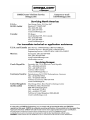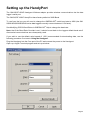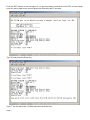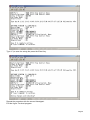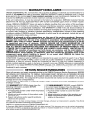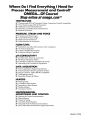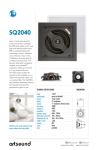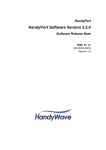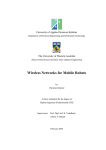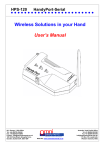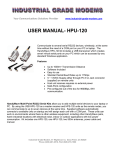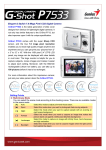Download Omega Speaker Systems Handyport Wireless Adaptor OM-SQ-RF-ADAP User's Manual
Transcript
Setting up the HandyPort The OM-SQ-RF-ADAP Handyport Wireless adaptor provides wireless communications via the data logger’s serial port. The OM-SQ-RF-ADAP HandyPort has a factory default of 9600 Baud. To use from the box you will need to change the OMEGALOG® serial baud rate to 9600 (the OMSQ2010/SQ2020/SQ2040 series data loggers normally communicates at 115k baud). See Modifying RS232 Baud Rates in OMEGALOG® Help to change the baud rate. Note: that if the Baud Rate Override is set, it should be set back to the loggers default baud rate if direct serial communications are subsequently used. If you wish to use the default serial speed of 115K (recommended for downloading data, use the following procedure if not see to Using the Handyport. Plug the Handyport into the Com port of the PC and connect the power to the Handyport. Open up a Hyper Terminal program and set up as below. Page 3 Push the RST button of the Handyport if it is communicating correctly the link LED (on the Handyport) will start to flash every second press the Enter Key after 5 seconds. Type ‘B’ and press the Enter Key. Type ‘7’ (for the baud rate 115200) and press the Enter Key. Page 4 Type ‘X’ (to save the setup) the press the Enter Key. Repeat the procedure with the second Handyport. Exit the Hyper Terminal program. Page 5 Using the Handyport Connect the Handyport to the RS232 Serial Com port of the PC with a 9-pin standard serial cable and connect the power supply (USB lead or separate power pack). Connect the second Handyport to the data logger with a null modem serial cable LC75 then connect the power supply (this could be from the same power pack as used with the data logger or a separate power pack). The green LINK led will come on when the contact between the Handyports has been established. Select the appropriate Serial Com port using the OMEGALOG® Communication Wizard. Select the ‘default’ tick box if you wish to always use this setting for communications. Test connection by selecting Logger Control from the OMEGALOG® Assistant. Page 6