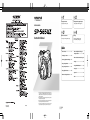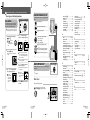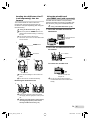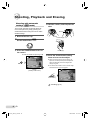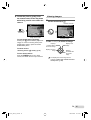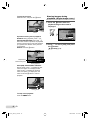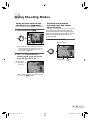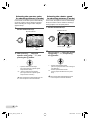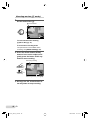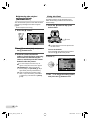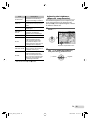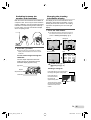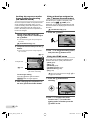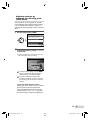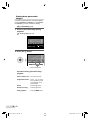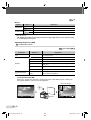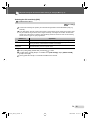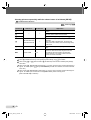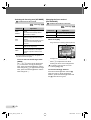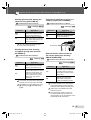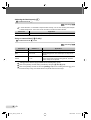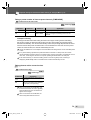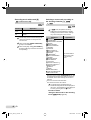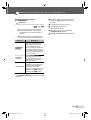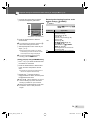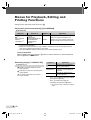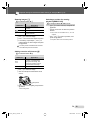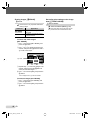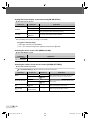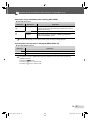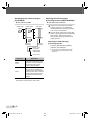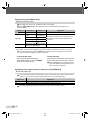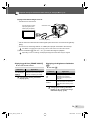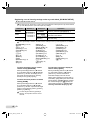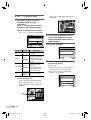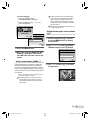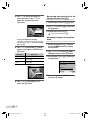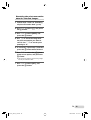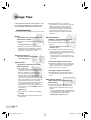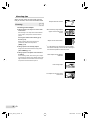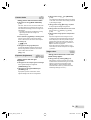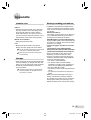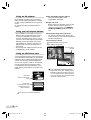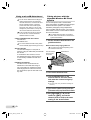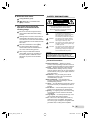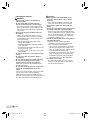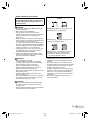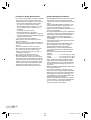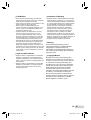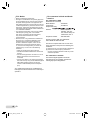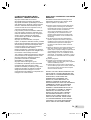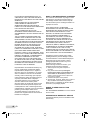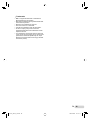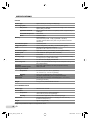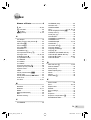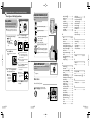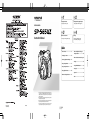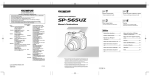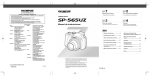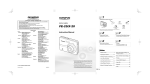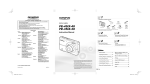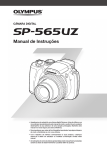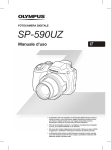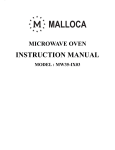Download Olympus SP-565 UZ Instruction Manual
Transcript
Step
1
Step
2
Preparing the Camera
Shooting and Playing Back Images
“Preparing the Camera” (p. 10)
“Shooting, Playback and Erasing” (p. 14)
DIGITAL CAMERA
DIGITAL CAMERA
Step
Instruction Manual
3
Step
4
How to Use the Camera
Printing
“Three Types of Setting Operations” (p. 3)
Direct printing (PictBridge) (p. 64)
Print reservations (DPOF) (p. 67)
Contents
Names of Parts ......................................6
Menus for Playback, Editing and
Printing Functions ...............................48
Preparing the Camera .........................10
Menus for Other Camera Settings .....55
Shooting, Playback and Erasing ........14
Printing .................................................64
Using Shooting Modes ........................17
Using OLYMPUS Master 2...................70
Using Shooting Functions ..................21
Usage Tips ...........................................72
Using Playback Features ....................28
Appendix ..............................................77
Menus for Shooting Functions ...........31
Index .....................................................91
● Thank you for purchasing an Olympus digital camera. Before you start to
use your new camera, please read these instructions carefully to enjoy
optimum performance and a longer service life. Keep this manual in a safe
place for future reference.
● We recommend that you take test shots to get accustomed to your camera
before taking important photographs.
● In the interest of continually improving products, Olympus reserves the right
to update or modify information contained in this manual.
Printed in China
1AG6P1P4956--
VS716701
● The screen and camera illustrations shown in this manual were produced
during the development stages and may differ from the actual product.
2
EN
Step
1
Step
2
Preparing the Camera
Shooting and Playing Back Images
“Preparing the Camera” (p. 10)
“Shooting, Playback and Erasing” (p. 14)
DIGITAL CAMERA
DIGITAL CAMERA
Step
Instruction Manual
3
Step
4
How to Use the Camera
Printing
“Three Types of Setting Operations” (p. 3)
Direct printing (PictBridge) (p. 64)
Print reservations (DPOF) (p. 67)
Contents
Names of Parts ......................................6
Menus for Playback, Editing and
Printing Functions ...............................48
Preparing the Camera .........................10
Menus for Other Camera Settings .....55
Shooting, Playback and Erasing ........14
Printing .................................................64
Using Shooting Modes ........................17
Using OLYMPUS Master 2...................70
Using Shooting Functions ..................21
Usage Tips ...........................................72
Using Playback Features ....................28
Appendix ..............................................77
Menus for Shooting Functions ...........31
Index .....................................................91
● Thank you for purchasing an Olympus digital camera. Before you start to
use your new camera, please read these instructions carefully to enjoy
optimum performance and a longer service life. Keep this manual in a safe
place for future reference.
● We recommend that you take test shots to get accustomed to your camera
before taking important photographs.
● In the interest of continually improving products, Olympus reserves the right
to update or modify information contained in this manual.
Printed in China
1AG6P1P4956--
VS716701
● The screen and camera illustrations shown in this manual were produced
during the development stages and may differ from the actual product.
2
EN
Please read “Menu Settings” (p. 31 to 63) while referring to this page.
Using the Direct Buttons (p. 14 to 26)
Three Types of Setting Operations
Buttons in use
Using the Menu
PRE-CAPTURE g ............................ 34
PRESET (WB) ...................................... 32
Press fully ............................................. 15
Press halfway ....................................... 14
PRINT ORDER < .......................... 54, 65
Print reservations < ............................. 67
Program mode P .................................. 17
Protect 0 ........................................... 52
PW ON SETUP..................................... 56
Frequently used shooting functions can be accessed using the direct
buttons.
m button
Shutter button (p. 14)
Arrow pad
Various camera settings can be accessed through the
menus, including functions used during shooting and
playback and the date/time and screen display.
u button (monitor/viewfinder) (p. 25)
E button
There may be unavailable menus depending on the
other related settings or the position of the mode dial.
1
Set the mode dial to P, A, S, M, r,
s, A or q.
4
3 DRIVE
o
CAMERA MENU
DIGITAL ZOOM
1 WB
AUTO
OFF
2 ISO
AUTO
ON
o
3 DRIVE
4 FINE ZOOM
OFF
4 FINE ZOOM
OFF
5 DIGITAL ZOOM
OFF
5 DIGITAL ZOOM
OFF
1 WB
2 ISO
AUTO
SET OK
BACK
MENU
g/E button (menu guide/information display
change/date and time check) (p. 3, p. 25, p. 60)
SET OK
To quickly jump to the desired submenu,
press 9 to highlight the page tab, and then
use 78 to move the page tab. Press : to
return to the submenu 1.
ZOOM].
IMAGE
QUALITY
RESET
CAMERA
MENU
SETUP
SCN
SILENT
MODE
SET OK
PANORAMA
EXIT MENU
f/D button (SHADOW ADJ/erase) (p. 16, p. 22)
Some menus include submenus that appear
by pressing the o button.
5
Shooting mode top menu
1 WB
AUTO
There may be
additional operations.
“Menu Settings” (p. 31
to 63)
2 ISO
AUTO
3 DRIVE
o
4 FINE ZOOM
OFF
5 DIGITAL ZOOM
OFF
EXIT
MENU
Submenu 1
CAMERA MENU
1 WB
AUTO
2 ISO
AUTO
3 DRIVE
o
4 FINE ZOOM
OFF
5 DIGITAL ZOOM
ON
EXIT
SET OK
6
MENU
S
Arrow pad
Frequently used shooting menu functions can be set with less steps using
the FUNC menu.
the previous screen.
CAMERA MENU
Buttons in use
Using the FUNC menu (p. 26)
Use 78 to select the submenu 2,
and press the o button.
● Once a setting is made, the display returns to
Use 789: to select the desired
menu, and press the o button.
Pressing and
holding the E
button displays an
explanation (menu
guide) of the option
selected.
RAW ......................................... 31, 49, 79
RAW DATA EDIT .................................. 49
REC VIEW ............................................ 57
Recording length of movies .................. 79
Recording sound with movies R ........... 42
Recording sound with still pictures R ... 39
Red-eye fill-in flash !# .................... 23
REDEYE FIX ........................................ 48
Red-eye reduction flash ! ................ 23
RESET .................................................. 47
RESET (MY MODE SETUP) ................ 62
Resizing Q ......................................... 49
Rotating images y ............................... 53
q/P button (playback/print) (p. 15, p. 64)
Press the m button.
● This example shows how to set the [DIGITAL
3
AUTO
MENU
7 button (exposure compensation) (p. 23)
9 button (macro) (p. 24)
: button (flash) (p. 22)
8 button (self-timer) (p. 24)
Submenu 2
CAMERA MENU
EXIT
R
Use 78 to select the desired
submenu 1, and press the o button.
Page tab
The
symbol in “Menu
Settings” (p. 31 to 63)
indicates available shooting
modes.
2
z/m button (custom) (p. 26)
o button
o button (p. 26)
o button
Menu Index
SET OK
Press the m button to complete
the setting.
Menus for Shooting Functions
When the mode dial is set to a shooting mode position
(h P A S M r s n), settings can be adjusted.
1
IMAGE
QUALITY
5
2
RESET
4
PANORAMA
EXIT MENU
CAMERA
MENU
3
SCN
6
SETUP
7
SILENT
MODE
SET OK
Shooting mode top menu
3
EN
4
EN
SATURATION T ................................. 40
SEL. IMAGE ......................................... 54
Selecting a language W ............ 13, 55
Self-timer Y ......................................... 24
Sequential playback ............................. 29
Sequential shooting j ....................... 34
Shadow adjustment technology f...... 22
SHARPNESS N................................... 39
Shooting guide g........................ 27
Shooting mode........................................ 4
Shooting movies n.............................. 20
Shutter priority mode S ........................ 18
SHUTTER SOUND ............................... 56
Shutter speed ....................................... 18
SILENT MODE j ................................. 63
Single image erase ............................... 16
Single-frame reservation < ................. 67
Single-frame shooting o .................... 34
SLAVE .................................................. 38
SLEEP .................................................. 63
Sleep mode..................................... 63, 72
SLIDESHOW ........................................ 48
Slow synchronization L, M ............. 23
Slow synchronization/Red-eye
reduction flash N............................. 23
SOUND SETTINGS .............................. 56
SPOT (AF MODE) ................................ 36
Spot metering 5 ................................. 35
STANDARD .......................................... 64
Strap ..................................................... 10
Sunny day 5 ....................................... 32
Super macro mode % ......................... 24
T
TIMELAPSE L .................................... 41
Top menu ............................................ 4, 5
Total recording time .............................. 16
Tungsten light 1 .................................. 32
TYPE (SLIDESHOW) ........................... 48
U
USB cable ................................. 10, 64, 70
V
VIDEO OUT .......................................... 60
VIVID h ............................................... 39
W
Warning sound 8 ................................ 56
WB ........................................................ 32
White balance compensation > ...... 39
X
xD-Picture Card ........................ 11, 45, 78
Z
Zoom............................................... 21, 35
EN
93
Please read “Menu Settings” (p. 31 to 63) while referring to this page.
Using the Direct Buttons (p. 14 to 26)
Three Types of Setting Operations
Buttons in use
Using the Menu
PRE-CAPTURE g ............................ 34
PRESET (WB) ...................................... 32
Press fully ............................................. 15
Press halfway ....................................... 14
PRINT ORDER < .......................... 54, 65
Print reservations < ............................. 67
Program mode P .................................. 17
Protect 0 ........................................... 52
PW ON SETUP..................................... 56
Frequently used shooting functions can be accessed using the direct
buttons.
m button
Shutter button (p. 14)
Arrow pad
Various camera settings can be accessed through the
menus, including functions used during shooting and
playback and the date/time and screen display.
u button (monitor/viewfinder) (p. 25)
E button
There may be unavailable menus depending on the
other related settings or the position of the mode dial.
1
Set the mode dial to P, A, S, M, r,
s, A or q.
4
3 DRIVE
o
CAMERA MENU
DIGITAL ZOOM
1 WB
AUTO
OFF
2 ISO
AUTO
ON
o
3 DRIVE
4 FINE ZOOM
OFF
4 FINE ZOOM
OFF
5 DIGITAL ZOOM
OFF
5 DIGITAL ZOOM
OFF
1 WB
2 ISO
AUTO
SET OK
BACK
MENU
g/E button (menu guide/information display
change/date and time check) (p. 3, p. 25, p. 60)
SET OK
To quickly jump to the desired submenu,
press 9 to highlight the page tab, and then
use 78 to move the page tab. Press : to
return to the submenu 1.
ZOOM].
IMAGE
QUALITY
RESET
CAMERA
MENU
SETUP
SCN
SILENT
MODE
SET OK
PANORAMA
EXIT MENU
f/D button (SHADOW ADJ/erase) (p. 16, p. 22)
Some menus include submenus that appear
by pressing the o button.
5
Shooting mode top menu
1 WB
AUTO
There may be
additional operations.
“Menu Settings” (p. 31
to 63)
2 ISO
AUTO
3 DRIVE
o
4 FINE ZOOM
OFF
5 DIGITAL ZOOM
OFF
EXIT
MENU
Submenu 1
CAMERA MENU
1 WB
AUTO
2 ISO
AUTO
3 DRIVE
o
4 FINE ZOOM
OFF
5 DIGITAL ZOOM
ON
EXIT
SET OK
6
MENU
S
Arrow pad
Frequently used shooting menu functions can be set with less steps using
the FUNC menu.
the previous screen.
CAMERA MENU
Buttons in use
Using the FUNC menu (p. 26)
Use 78 to select the submenu 2,
and press the o button.
● Once a setting is made, the display returns to
Use 789: to select the desired
menu, and press the o button.
Pressing and
holding the E
button displays an
explanation (menu
guide) of the option
selected.
RAW ......................................... 31, 49, 79
RAW DATA EDIT .................................. 49
REC VIEW ............................................ 57
Recording length of movies .................. 79
Recording sound with movies R ........... 42
Recording sound with still pictures R ... 39
Red-eye fill-in flash !# .................... 23
REDEYE FIX ........................................ 48
Red-eye reduction flash ! ................ 23
RESET .................................................. 47
RESET (MY MODE SETUP) ................ 62
Resizing Q ......................................... 49
Rotating images y ............................... 53
q/P button (playback/print) (p. 15, p. 64)
Press the m button.
● This example shows how to set the [DIGITAL
3
AUTO
MENU
7 button (exposure compensation) (p. 23)
9 button (macro) (p. 24)
: button (flash) (p. 22)
8 button (self-timer) (p. 24)
Submenu 2
CAMERA MENU
EXIT
R
Use 78 to select the desired
submenu 1, and press the o button.
Page tab
The
symbol in “Menu
Settings” (p. 31 to 63)
indicates available shooting
modes.
2
z/m button (custom) (p. 26)
o button
o button (p. 26)
o button
Menu Index
SET OK
Press the m button to complete
the setting.
Menus for Shooting Functions
When the mode dial is set to a shooting mode position
(h P A S M r s n), settings can be adjusted.
1
IMAGE
QUALITY
5
2
RESET
4
PANORAMA
EXIT MENU
CAMERA
MENU
3
SCN
6
SETUP
7
SILENT
MODE
SET OK
Shooting mode top menu
3
EN
4
EN
SATURATION T ................................. 40
SEL. IMAGE ......................................... 54
Selecting a language W ............ 13, 55
Self-timer Y ......................................... 24
Sequential playback ............................. 29
Sequential shooting j ....................... 34
Shadow adjustment technology f...... 22
SHARPNESS N................................... 39
Shooting guide g........................ 27
Shooting mode........................................ 4
Shooting movies n.............................. 20
Shutter priority mode S ........................ 18
SHUTTER SOUND ............................... 56
Shutter speed ....................................... 18
SILENT MODE j ................................. 63
Single image erase ............................... 16
Single-frame reservation < ................. 67
Single-frame shooting o .................... 34
SLAVE .................................................. 38
SLEEP .................................................. 63
Sleep mode..................................... 63, 72
SLIDESHOW ........................................ 48
Slow synchronization L, M ............. 23
Slow synchronization/Red-eye
reduction flash N............................. 23
SOUND SETTINGS .............................. 56
SPOT (AF MODE) ................................ 36
Spot metering 5 ................................. 35
STANDARD .......................................... 64
Strap ..................................................... 10
Sunny day 5 ....................................... 32
Super macro mode % ......................... 24
T
TIMELAPSE L .................................... 41
Top menu ............................................ 4, 5
Total recording time .............................. 16
Tungsten light 1 .................................. 32
TYPE (SLIDESHOW) ........................... 48
U
USB cable ................................. 10, 64, 70
V
VIDEO OUT .......................................... 60
VIVID h ............................................... 39
W
Warning sound 8 ................................ 56
WB ........................................................ 32
White balance compensation > ...... 39
X
xD-Picture Card ........................ 11, 45, 78
Z
Zoom............................................... 21, 35
EN
93
Menus for Shooting Functions — continued
1 D IMAGE QUALITY ......... p.31
2 K CAMERA MENU
WB ............................... p.32
ISO .............................. p.33
DRIVE.......................... p.34
FINE ZOOM................. p.35
DIGITAL ZOOM ........... p.35
METERING.................. p.35
AF MODE .................... p.36
FOCUS MODE ............ p.36
FULLTIME AF .............. p.37
AF PREDICT ............... p.37
AF ILLUMINAT. ............ p.37
IMAGE STABILIZER.... p.37
w (Flash intensity) ..... p.38
Q FLASH .................. p.38
R (Still picture REC) .... p.39
> (WB fine adjust).. p.39
3
4
5
6
PICTURE MODE .......... p.39
SHARPNESS................ p.39
CONTRAST .................. p.40
SATURATION ............... p.40
NOISE REDUCT. .......... p.40
TIMELAPSE.................. p.41
1 (Conversion lens) ..... p.41
R (Movie REC) ............. p.42
s ........................... p.42
~ PANORAMA ................. p.45
R RESET ......................... p.47
x SETUP
MEMORY FORMAT/
FORMAT.................... p.55
BACKUP ....................... p.55
W (Language) ......... p.55
PW ON SETUP............. p.56
MENU COLOR ............. p.56
SOUND SETTINGS ...... p.56
REC VIEW .................... p.57
MENU DISPLAY ........... p.57
FILE NAME ................... p.58
PIXEL MAPPING .......... p.58
s (Monitor) ................ p.59
X (Date/time) ............. p.59
DUALTIME .................... p.59
ALARM CLOCK ............ p.60
VIDEO OUT .................. p.60
FRAME ASSIST............ p.61
u (Histogram) ............. p.61
MY MODE SETUP........ p.62
m/ft ................................ p.63
CUSTOM BUTTON....... p.63
SLEEP .......................... p.63
7 j SILENT MODE ............. p.63
Menus for Playback, Editing and Printing Functions
When the mode dial is set to the q position, settings can be
adjusted.
1
SLIDESHOW
4
EDIT
7
PRINT
ORDER
2
5
8
3
6
9
PERFECT PLAYBACK
FIX
MENU
CALENDAR
EXIT MENU
ERASE
SETUP
SILENT
MODE
SET OK
Playback mode top menu
1
2
3
4
y SLIDESHOW ................ p.48
w PERFECT FIX .............. p.48
+ CALENDAR .................. p.49
E EDIT
RAW DATA EDIT .......... p.49
Q (Resize) ................. p.49
P (Crop) ..................... p.49
COLOR EDIT ............... p.50
CALENDAR .................. p.50
EXPRESSION EDIT ..... p.50
FACE FOCUS.............. p.51
INDEX.......................... p.51
EDIT ............................ p.52
MOVIE INDEX ............. p.52
5 q PLAYBACK MENU
0 (Protect) ............... p.52
y (Rotate)................... p.53
R (Post REC) .............. p.53
INDEX PLAY................ p.53
6 D ERASE.......................... p.54
7 < PRINT ORDER ............. p.54
8 x SETUP*
*
Same as “Menu for
shooting functions”
9 j SILENT MODE ............. p.63
EN 5
book_d4374_en.indb 5
18/07/2008 13:39:04
Names of Parts
Camera unit
2
1
3
4
9
10
5
11
12
6
13
7
8
1
2
3
4
5
6
7
8
9
6
Self-timer lamp/
AF illuminator .......................... p.24, 37
Flash ............................................. p.22
Microphone ................................... p.53
Lens
Battery compartment cover........... p.10
Battery compartment lock ............. p.10
Tripod socket
Speaker
Diopter adjustment dial ................. p.25
10
11
12
13
# button (flash flip-up) ................. p.22
DC-IN jack .................................... p.78
Connector cover ............... p.61, 64, 70
Multi-connector ................. p.61, 64, 70
EN
book_d4374_en.indb 6
18/07/2008 13:39:04
1
4
5
2
6
7
8
9
10
11
12
3
15
16
17
13
18
14
1
2
3
4
5
6
7
8
9
Viewfinder ..................................... p.25
Strap eyelet................................... p.10
Monitor ................................ p.8, 14, 59
u button (monitor/viewfinder) .... p.25
z/m button (custom/sequential
playback) ................................ p.26, 29
Card access lamp ......................... p.79
m button ................................... p.3
q/P button
(playback/print) ....................... p.15, 64
Arrow pad ..................................... p.12
7 button
(exposure compensation) ..... p.23
9 button (macro) ...................... p.24
8 button (self-timer) ................. p.24
: button (flash)......................... p.22
10
11
12
13
14
15
16
17
18
o button ...................................... p.26
f/D button
(SHADOW ADJ/ erase)........... p.16, 22
g/E button
(menu guide/information display
change/date and time check) ...p.25, 29
Card slot ........................................p.11
Card cover .....................................p.11
Mode dial .................................. p.3, 13
Zoom lever .............................. p.21, 28
Shutter button ......................... p.14, 20
o button .................. p.11, 12, 14
EN 7
book_d4374_en.indb 7
18/07/2008 13:39:04
Monitor
Shooting mode display
1
33
32
31
30
29
28
27
2 3 4 5 6 7 8 9
NR
C
11
AEL
AFL
+2.0
+2
+2
+2
ISO
1600
13
15
17
10M
F INE +2.0 1/400
12s
F3.5
IN
4
26 25 24 23 22 21
19
1
10
12
14
16
18
20
11
12
13
14
15
16
17
8
Shooting mode........................ p.17, 31
Flash mode ................................... p.23
Silent mode ................................... p.63
Digital image stabilization ............. p.37
Macro/super macro mode ............. p.24
SHADOW ADJ .............................. p.22
Noise reduction ............................. p.40
AE lock.......................................... p.63
Battery check .......................... p.10, 73
AF lock (s) ................................ p.63
Manual focus (a)........................ p.36
AF predict ({) ........................... p.37
Flash standby/camera shake
warning/flash charge..................... p.72
Flash intensity ............................... p.38
Saturation ..................................... p.40
Sharpness..................................... p.39
Contrast ........................................ p.40
Conversion lens ............................ p.41
Sound record ................................ p.39
9
33
31
22
29
28
27
19
17
18
20
VGA
12s
15 +2.0
26
Still image
1
2
3
4
5
6
7
8
9
10
2 3 4 5 6
IN
23
00:34
21
Movie
18
19
20
21
22
23
24
25
26
27
28
29
30
31
32
33
Dual time....................................... p.59
Alarm ............................................ p.60
Number of storabl e still pictures/
remaining recording time ........ p.15, 79
Current memory ............................ p.78
AF target mark .................. p.14, 26, 36
Self-timer ...................................... p.24
Aperture value .............................. p.17
Shutter speed ............................... p.17
Exposure compensation ............... p.23
Compression/Frame rate ......... p.31,32
Image size ............................... p.31.32
Metering ........................................ p.35
ISO................................................ p.33
White balance ............................... p.32
Drive ............................................. p.34
White balance fine adjust.............. p.39
EN
book_d4374_en.indb 8
18/07/2008 13:39:05
Playback mode display
1
2
3 4 5 6
1
3 4
6
x10
1/1000 F3.5
+2.0
ISO 1600
NORM 10M
17
100-0004
IN 4
2008.10.26 12:30
16
15
7
8
9
10
11
12
13
15 VGA
2008.10.26 12:30
100-0004
IN 00:14 /00:34
14
14
Still image
1
2
3
4
5
6
7
8
9
Silent mode ................................... p.63
Print reservation/
number of prints ...................... p.66, 67
Sound record ................................ p.39
Protect .......................................... p.52
Sequential playback
(index/slideshow) .......................... p.29
Battery check .......................... p.10, 73
Shutter speed ............................... p.17
Aperture value .............................. p.17
Exposure compensation ............... p.23
15
10
11
17
12
13
Movie
10
11
12
13
14
15
16
17
White balance ............................... p.32
Image size ............................... p.31,32
File number ................................... p.58
Frame number
Playing time/total recording time... p.16
Current memory ............................ p.78
Compression/Frame rate ......... p.31,32
ISO................................................ p.33
Date and time ......................... p.12, 59
EN 9
book_d4374_en.indb 9
18/07/2008 13:39:05
Preparing the Camera
Checking the contents of the
box
Loading the batteries
1
Digital camera
Lens cap and lens cap strap
Camera strap
Four AA batteries
USB cable
AV cable
OLYMPUS Master 2
CD-ROM
microSD Attachment
Other accessories not shown: Instruction Manual
warranty card
Contents may vary depending on purchase location.
Attaching the camera strap
and lens cap
1
2
3
●
2
Battery
compartment lock
Slide the battery compartment lock from ) to =
and ensure that the battery compartment cover is
securely locked (7). Failure to do so may cause
the battery compartment cover to open during
shooting and the batteries to fall out, resulting in
loss of image data.
For the types of batteries that can be used,
see “Battery handling precautions”
(p. 77). If using rechargeable batteries,
charge the batteries.
When to replace the batteries
3
4
Replace the batteries when the error
message shown below appears.
Flashes in red
5
● Attach the strap to the
BATTERY EMPTY
other eyelet in the same
manner.
Monitor top right
Error message
Pull the strap tight so
that it does not come
loose.
10
EN
book_d4374_en.indb 10
18/07/2008 13:39:05
Loading the xD-Picture Card™
(sold separately) into the
camera
This camera allows the user to take more
pictures and record longer movies using an
xD-Picture Card (sold separately) than using the
internal memory.
“Using an xD-Picture Card” (p. 78)
Using the microSD card/
microSDHC card (sold separately)
microSD card/microSDHC card (hereinafter
called the microSD card) is also compatible with
this camera by using the microSD Attachment.
“Using a microSD Attachment” (p.80)
1
Be sure to press the o button to turn
off the camera before inserting or removing
the card.
Do not insert anything other than an
xD-Picture Card or the microSD Attachment
into the camera.
Insert the microSD card into the
attachment.
Insert the card to
the end.
1
o button
2
Card cover
2
Notch
3
Insert the microSD Attachment into
the camera.
Notch
Contact area
To remove the microSD card
Contact area
Insert the card straight in until it clicks into
place.
Do not touch the contact area directly.
Removing the xD-Picture Card
1
Pull the microSD card
straight out.
Do not touch the contact area of the
microSD Attachment and microSD card
directly.
2
Press in the card until it clicks and comes
out slightly, and then grasp the card to pull it
out.
“Number of storable pictures (still pictures)/
recording length (movies) in the internal
memory and xD-Picture Card” (p.79)
EN
book_d4374_en.indb 11
11
18/07/2008 13:39:06
Arrow pad and operation guide
The symbols 1243, KJLM displayed
on various setting and movie playback screens
indicate that the arrow pad is used.
Setting the date and time
The date and time set here are saved to image
file names, date prints and other data.
1
Exposure effects.
X
0.0
Y
+0.7
Remove the lens cap, and press
the o button to turn on the
camera.
● The date and time setting screen is displayed
+0.3
M D
when the date and time are not set.
TIME
+1.0
2008 08 26 12 30
Y M D
CANCEL
SET OK
MENU
X
Y
2008.10.26 12:30
100-0004
IN 00:14 /00:34
/
M D
CANCEL
4L
2
3M
MENU
Use 78 to select the year for [Y].
X
Y
2J
M D
TIME
2008 -- -- -- --
Arrow pad
Operation guides displayed at the bottom of the
screen indicate that the m button, o button,
zoom lever or D button is used.
CANCEL
3
Y M D
MENU
Press : to save the setting for [Y].
X
IMAGE
QUALITY
RESET
Y M D
Date and time setting screen
1K
PANORAMA
EXIT MENU
TIME
---- -- -- -- --
CAMERA
MENU
SETUP
SCN
SILENT
MODE
SET OK
Y
M D
TIME
2008 10 -- -- -SEL. IMAGE
IN
CANCEL
SET
1
WT
BACK
OK
Y M D
2
4
5
MENU
OK
MENU
3
6
GO
Operation guide
12
EN
book_d4374_en.indb 12
18/07/2008 13:39:06
4
As in steps 2 and 3, use 789:
and the o button to set [M]
(month), [D] (day), [TIME] (hours
and minutes) and [Y/M/D] (date
order).
4
Use 78 to select [W] and
press the o button.
5
Use 789: to select your
language and press the o button.
6
Press the m button.
For precise time setting, press the o button
as the time signal strikes 00 seconds.
To change the date and time, make the
setting from the menu. [X (Date/time)]
(p. 59)
To check the date and time
Press the g button while the camera is
turned off. The current time and alarm time
are displayed for approx. 3 seconds.
Changing the display language
The language for the menu and error messages
displayed on the monitor/viewfinder is selectable.
1
Set the mode dial to a position other
than R.
2
Press the m button, and press
789: to select [x SETUP].
IMAGE
QUALITY
RESET
PANORAMA
EXIT MENU
3
CAMERA
MENU
SETUP
SCN
SILENT
MODE
SET OK
Press the o button.
SETUP
1 MEMORY FORMAT
2 BACKUP
ENGLISH
3
4 PW ON SETUP
5 MENU COLOR
EXIT
MENU
NORMAL
SET OK
EN
book_d4374_en.indb 13
13
18/07/2008 13:39:07
Shooting, Playback and Erasing
Shooting with automatic
settings (h mode)
4
Hold the camera, and compose the
shot.
This is a fully automatic mode that allows the
user to take pictures by simply pressing the
shutter button without using the menu to make
detailed settings.
1
Remove the lens cap.
2
Set the mode dial to h.
3
Press the o button to turn on
the camera.
Monitor
AUTO $
10M
NORM
IN
4
Horizontal grip
Number of storable still pictures (p. 79)
AUTO $
Vertical grip
5
Press the shutter button halfway
down to focus on the subject.
● When the camera focuses on the subject, the
exposure is locked (shutter speed and aperture
value are displayed), and the AF target mark
changes to green.
10M
NORM
IN
4
● The camera was unable to focus if the AF target
mark flashes red. Try focusing again.
Monitor
(standby mode screen)
AUTO $
Press halfway
AF target mark
“Focusing” (p. 74)
14
EN
book_d4374_en.indb 14
18/07/2008 13:39:07
6
To take the picture, gently press
the shutter button all the way down
while being careful not to shake the
camera.
Viewing images
1
Set the mode dial to q.
Number of frames
AUTO $
Press fully
NORM 10M
100-0001
2008.10.26 12:30
Image review screen
To view images during shooting
Pressing the q button enables playback of
images. To return to shooting, either press
the q button again or press the shutter
button halfway down.
To shoot movies
“Shooting movies (A mode)” (p. 20)
To turn off the camera
Press the o button to turn off the
camera, and attach the lens cap to the lens.
IN
1
Playback image
2
Use 789: to select an image.
Displays
10 frames before
the current image
Displays previous
image
Displays next
image
Displays
10 frames after
the current
image
The display size of the image can be
changed. “Index view, calendar view and
closeup view” (p. 28)
EN
book_d4374_en.indb 15
15
18/07/2008 13:39:08
To play back movies
Select a movie, and press the o button.
Erasing images during
playback (Single image erase)
1
MOVIE PLAY OK
2008.10.26 12:30
100-0004
IN 4
Press the D button when the
playback image to be erased is
displayed.
ERASE
IN
Movie
YES
Operations during movie playback
Volume: During playback, press 78.
Fast-forward/rewind: Select with 9:.
Each time a button is pressed, the playback
speed cycles through 2x, 20x and standard
(1x) speed in the direction of the pressed
cursor button.
Pause: Press the o button.
NO
CANCEL
2
MENU
SET OK
Press 7 to select [YES], and press
the o button.
[D ERASE] (p. 54)
2008.10.26 12:30
100-0004
IN 00:12 /00:34
Elapsed time/
Total recording time
During playback
First (last) frame/frame advance:
During pause, press 7 to display the first
frame, and press 8 to display the last
frame. Press 9 to display the previous
frame, and press : to display the next
frame. Press the o button to resume
playback.
2008.10.26 12:30
100-0004
IN 00:14 /00:34
/
During pause
To stop movie playback
Press the m button.
16
EN
book_d4374_en.indb 16
18/07/2008 13:39:08
Using Shooting Modes
Using the best mode for the
shooting scene (s mode)
1
Shooting with optimum
aperture value and shutter
speed (P mode)
Set the mode dial to s.
In this mode, automatic camera shooting can
be used while also allowing changes to a wide
range of other shooting menu functions, such as
exposure compensation, white balance, etc.
on when needed.
PORTRAIT
1
EXIT
MENU
SET OK
Set the mode dial to P.
P mode indicator
P
● The sample image and explanations on suitable
NR
shooting methods will be displayed on the screen.
The explanations will be displayed as well by
pressing down the E button.
2
Use 78 to select the best
shooting mode for the scene, and
press the o button to set.
10M
NORM
1/400
Shutter speed
Icon indicating
the scene mode
that is set
F3.5
IN
4
Aperture
value
10M
NORM
IN
4
To change to another scene mode, use the
menu. [/ s] (p. 42)
EN
book_d4374_en.indb 17
17
18/07/2008 13:39:09
Selecting the aperture value
for shooting pictures (A mode)
In this mode, the shutter speed is automatically
set by the camera. This is useful for shooting
while controlling the range in which subjects
appears sharp.
1
Set the mode dial to A.
Selecting the shutter speed
for shooting pictures (S mode)
In this mode, the aperture value is automatically
set by the camera. This is useful for shooting a
moving subject, such as sports photos.
1
Set the mode dial to S.
S mode indicator
A mode indicator
S
A
NR
NR
10M
10M
NORM
NORM
1/1000 F4.0
IN
1/100
Shutter speed
Shutter speed
2
Aperture
value
After pressing 7, select the
aperture value using 78, and
pressing the o button.
7 : Aperture value becomes larger
(the range where the subjects appear
sharp becomes wider).
:
8 Aperture value becomes smaller
(the range where the subjects appear
sharp becomes narrower).
When the aperture value appears red, the
correct exposure cannot be obtained.
18
F2.8
IN
4
4
2
Aperture
value
After pressing 7, select the shutter
speed using 78, and pressing
the o button.
7 : Shutter speed becomes faster
(fast moving objects will be shot as though it
was stationary).
8 : Shutter speed becomes slower
(moving objects will become blurry when
shot).
When the shutter speed appears red, the
correct exposure cannot be obtained.
EN
book_d4374_en.indb 18
18/07/2008 13:39:10
Selecting the aperture value
and shutter speed for shooting
pictures (M mode)
This mode enables the user to set the aperture
value and shutter speed manually.
1
Set the mode dial to M.
Long-exposure (bulb) shooting
Set the shutter speed to [BULB]. The shutter
stays open while the shutter button is
pressed and held.
The maximum time that the shutter can
remain open is 8 minutes. This is possible
only when [ISO] (p. 33) is set to [64].
M mode indicator
M
NR
10M
NORM +2.0 1/1000 F2.8
Difference between
the current and
correct exposures
2
Shutter speed
IN
4
Aperture
value
After pressing 7, select the
aperture value / shutter speed using
789:, and pressing the o
button.
9 :
: :
7:
8:
Aperture value becomes larger.
Aperture value becomes smaller.
Shutter speed becomes faster.
Shutter speed becomes slower.
When the difference between the current
and correct exposures exceeds EV±3.0, the
indicator appears red.
EN
book_d4374_en.indb 19
19
18/07/2008 13:39:10
Shooting movies (n mode)
1
Set the mode dial to n.
A mode indicator
E
15
IN
00:34
To record audio when shooting
[R (Movie REC)] (p. 42)
To zoom while recording audio
The optical zoom is not available when
recording. Use [DIGITAL ZOOM] (p. 35).
2
Press the shutter button halfway
down to focus on the subject, and
gently press the button all the way
down to start recording.
Red during shooting
REC
Press halfway
Press fully
00:34
Remaining recording time (p.79)
3
20
Gently press the shutter button all
the way down to stop recording.
EN
book_d4374_en.indb 20
18/07/2008 13:39:10
Using Shooting Functions
Using the optical zoom
The zoom bar appearance identifies the
status of the fine zoom/digital zoom.
Turning the zoom lever adjusts the shooting
range.
When using
optical zoom
Optical zoom range
Turning to the
wide (W) end
P
10M
NORM
Turning to the
telephoto (T) end
P
NR
W
T
1/400
F3.5
10M
IN
4
NORM
When using
fine zoom
NR
W
Fine zoom range
When using
digital zoom
T
1/400
F3.5
IN
4
Zoom bar
Digital zoom range
Use of [IMAGE STABILIZER] (p. 37) is
recommended when shooting with the
telephoto zoom.
To take larger images without reducing
image quality
[FINE ZOOM] (p. 35)
To take larger images
[DIGITAL ZOOM] (p. 35)
EN
book_d4374_en.indb 21
21
18/07/2008 13:39:11
Brightening the subject
against backlight
(SHADOW ADJ*1)
The camera finds a person’s face that has been
darkened by backlight and makes it appear
brighter.
*1
Using the flash
The flash functions can be selected to best
match the shooting conditions and render the
desired image.
1
Shadow adjustment technology
1
Press the # button to flip up the
built-in flash.
Press the f button.
P
$
OFF NR
SET OK
# button
SHADOW ADJ
OFF ON
The flash settings cannot be adjusted with
the flash closed.
2
Use 9: to select [ON], and press
the o button to set.
3
Point the camera toward the
subject. Check the frame appearing
around the face detected by the
camera, and then press the shutter
button to take the picture.
To turn off the flash
Press the flash down back into the camera.
This sets to $ (FLASH OFF) mode.
2
P
1/400 F3.5
[METERING] (p. 35) is automatically
fixed to [ESP], and [AF MODE] (p. 36) is
automatically fixed to [FACE DETECT].
22
NR
AUTO
SET OK
For some subjects, the frame may not
appear or may take some time to appear.
[i] is automatically switched to [j].
Also, in sequential shooting, this function
is applied only to the first frame. [DRIVE]
(p. 34)
Press : .
FLASH AUTO
AUTO ! #
3
$ L N
Use 9: to select the setting option,
and press the o button to set.
EN
book_d4374_en.indb 22
18/07/2008 13:39:11
Item
Description
Adjusting the brightness
(Exposure compensation)
FLASH AUTO
The flash fires automatically in
low-light and backlight conditions.
REDEYE*1
This emits pre-flashes to reduce
the occurrence of red eye in your
photos.
The standard brightness (correct exposure) set
by the camera based on the shooting mode
(except for M) can be adjusted brighter or darker
to obtain the desired shot.
FILL IN
The flash fires regardless of the
available light.
1
RED-EYE +
FILL-IN
After the pre-flashes that reduce
the red eye, the flash fires
regardless of the available light.
*1
FLASH OFF
The flash does not fire.
SLOW
The flash fires at a slow shutter
speed immediately after the
shutter is opened (first curtain
sync). Both the subject in the
foreground and the night scene in
the background are captured.
This combines the pre-flashes of
RED-EYE SLOW red-eye reduction with the flash in
SLOW (first curtain sync).
SLOW2
*1
The flash fires at a slow shutter
speed immediately before the
shutter is closed (second curtain
sync). This can be used to create
effects such as the taillights of a
car streaming backwards.
Press 7.
P
+2.0 1/1000 F8.0
Exposure compensation value
2
Use 9: to adjust the brightness,
and press the o button to set.
9 : Darken
: : Brighten
This cannot be set in S and M modes.
EN
book_d4374_en.indb 23
23
18/07/2008 13:39:12
Using the self-timer
Shooting closeups
(Macro shooting)
This function enables the camera to focus and
shoot subjects at close distances.
1
Press 9.
P
$
OFF
After the shutter button is pressed all the way
down, the picture is taken after a time delay. By
securing the camera on a tripod, this function
enables the user to take a picture of himself/
herself at a distance from the camera (h) or to
take pictures without the camera shake (k).
NR
1
Press 8.
SET OK
P
$
Y
SET OK
% & OFF
SELFTIMER
10M
2
Description
OFF
Macro mode is deactivated.
MACRO
This enables shooting as close as
10 cm (3.9 in.)*1 to the subject.
SUPER MACRO
This enables shooting as close as
1 cm (0.39 in.)*2 to the subject.
*1
*2
NORM
Use 9: to select the setting option,
and press the o button to set.
Item
OFF
OFF
When the zoom is at the widest (W) setting.
The zoom is automatically fixed.
2
12s
2s
OFF
1/400 F3.5
Use 78 to select the setting
option, and press the o button to
set.
Item
OFF
Description
This cancels the self-timer.
After setting, when the shutter
button is pressed all the way
down, the self-time lamp turns
12s SELFTIMER
on for approx. 10 seconds, and
then blinks for approx. 2 seconds
before taking the picture.
2s SELFTIMER
After setting, when the shutter
button is pressed all the way
down, the self-time lamp blinks for
approx. 2 seconds before taking
the picture.
Self-timer shooting is automatically canceled
after one shot.
To cancel the self-timer after it starts
Press 8 again.
The self-timer cannot be set when [AF
PREDICT] (p. 37) is set to [ON] or [DRIVE]
(p. 34) is set to [PRE-CAPTURE ON].
24
EN
book_d4374_en.indb 24
18/07/2008 13:39:12
Switching between the
monitor and viewfinder
Both the monitor and viewfinder are available to
compose a shot. There may be cases where the
monitor is difficult to see due to bright light being
reflected on it while shooting under a clear sky.
In such cases, use of the view finder is helpful
when composing a shot.
Changing the shooting
information display
The display of the screen information can be
changed to best match the situation, such as
clearing the view of the screen or for creating
a presicse compostion by the use of the grid
display.
1
Press the g button.
● The displayed shooting information changes in
the order shown below each time the button is
pressed. “Shooting mode display” (p. 8)
Normal
Histogram
NR
P
NR
P
12s
ISO
1600
ISO
1600
10M
1
Press the u button.
NORM +2.0 1/400
12s
F3.5
10M
IN
4
NORM +2.0 1/400
F3.5
IN
4
IN
4
● Each time the button is pressed, the camera
display switches between the monitor and the
viewfinder.
No information
Grid
Turn the diopter adjustment dial while
looking through the viewfinder until the
viewfinder display appears sharp.
u button
NR
P
To view clearer images through the
viewfinder
ISO
1600
12s
10M
NORM +2.0 1/400
12s
F3.5
[FRAME ASSIST] (p. 61),
[u (Histogram)] (p. 61)
Reading a histogram
Diopter
adjustment dial
Viewfinder
If the peak fills too much of the frame,
the image will appear mostly white.
If the peak fills too
much of the frame,
the image will
appear mostly black.
The green section shows
the luminance distribution
within the center of the
screen.
EN
book_d4374_en.indb 25
25
18/07/2008 13:39:12
Locking the exposure and/or
focus position for shooting
(AE LOCK/AF LOCK)
Once the exposure and/or focus position are/is
set for a subject in shooting mode, you can
continue shooting at the same exposure, focus
positior or both (AE LOCK, AF LOCK or AF
LOCK + AE LOCK) even if the composition of
the shot is changed.
1
Assign either [AE LOCK], [AF
LOCK] or [AF LOCK + AE LOCK] to
the z button.
Using a function assigned to
the z button (Custom button)
This allows you to register a frequently used
function (except h, A, R). Once
registered, you can set the settings directly with
the button instead of displaying the screen from
the menu.
[CUSTOM BUTTON] (p. 63)
1
Press the z button.
NR
P
● In the default setting, [AE LOCK] is assigned to
SET OK
this button.
[CUSTOM BUTTON] (p. 63)
2
FINE ZOOM
Compose the shot and press the z
button.
● The exposure/focus position setting assigned in
OFF ON
2
step 1 is locked.
B mark
AEL
P
AFL
AF target mark
^ mark
1/400
F3.5
When setting the
[AF LOCK + AE LOCK]
Using the FUNC menu
The FUNC menu provides the following menu
functions that can be quickly called and set.
•
•
•
•
•
•
[DRIVE] (p.34)
[WB] (p. 32)
[METERING] (p. 35)
[D IMAGE QUALITY] (p. 31)
[MY MODE SETUP] (p. 62)
[ISO] (p. 33)
When the mode dial is set to the r, s to
d are selectable.
To cancel the setting
Press the z button again so that the
B/^ mark no longer appears.
3
Use 9: to select the setting option,
and press the o button to set.
1
After changing the composition of
the shot, press the shutter button.
Press the o button before
shooting.
c
3
ISO
1600
10M
MY MODE 2
F INE
2
26
Use 78 to select the menu
function and 9: to select the
setting option, and then press the
o button to set.
EN
book_d4374_en.indb 26
18/07/2008 13:39:13
Adjusting settings by
following the shooting guide
(R mode)
This provides an on-screen guide for the user
to automatically make a desired camera setting
such as adjusting the setting for a subject or
selecting the shooting setting to obtain a desired
effect.
1
Set the mode dial to R.
SHOOTING GUIDE
1 Shoot w/ effects preview.
2 Brightening subject.
3 Shooting into backlight.
4 Set particular lighting.
5 Blurring background.
SET OK
2
Follow the guide by using 789:
to proceed.
● Pressing the o button completes the setting and
makes the camera ready for shooting.
GUIDE #
MODE CHANGED
10M
NORM
IN
17
To adjust another setting, press the m
button. Functions set using the shooting
guide will revert to the default settings.
To shoot in a different shooting mode,
change the mode dial. Functions set using
the shooting guide will revert to the default
settings.
To use the effect preview screen
Selecting an option under [1 Shoot w/ effects
preview.] shows 4 preview images that
reflect the adjusted values of the selected
shooting function. Use 789: to select
the desired image, and press the o button.
EN
book_d4374_en.indb 27
27
18/07/2008 13:39:14
Using Playback Features
Index view, calendar view and
closeup view
Index view and calendar view enable quick
selection of a target image, and closeup view (up
to 10x magnification) allows checking of image
details.
1
Turn the zoom lever.
To select an image in index view
Use 789: to select an image, and
press the o button to display the selected
image in single-image view.
To select images in calendar view
Use 789: to select a date, and either
press the o button or turn the zoom lever to
T to view the images taken on the selected
date.
To scroll an image in closeup view
Use 789: to move the viewing area.
W side
T side
Single-image view
Closeup view
W
NORM 10M
100-0004
2008.10.26 12:30
IN
W
4
T
T
Index view
T
x10
2008.10.26 12:30
IN
4
W
2008.10.26 12:30
W
IN
4
IN
4
T
W
2008.10.26 12:30
IN
4
T
2008.10.26 12:30
W
Calendar view
2008
10
28
SUN MON TUE WED THU FRI SAT
28
2
3
5
6
7
8
9
10
11
12
29
13
30
14
15
1
16
17
18
4
19
20
21
22
23
24
26
27
28
29
30
31
2
3
4
5
6
25
1
IN
EN
book_d4374_en.indb 28
18/07/2008 13:39:14
Playing back sequentially shot
images
Changing the image
information display
For images that were shot sequentially with
the below functions, only the first frame will be
displayed.
[j], [\], []], [i], [7], [TIMELAPSE],
[i AUCTION], [e SHOOT & SELECT 1],
[f SHOOT & SELECT 2], [S SMILE SHOT]
Shooting information displayed on the screen
can be changed.
1
Press the g button.
● The displayed image information changes in
the order shown below each time the button is
pressed.
Normal
1
Histogram
Select an image with a sequentialshot icon during playback.
“Viewing images” (p. 15)
1/1000 F3.5
+2.0
ISO 400
NORM 10M
NORM 10M
2008.10.26 12:30
100-0004
IN 4
Detailed
2008.10.26 12:30
IN
Sequential-shot
icon
4
10M
No information
100-0002
IN 2
EXPAND
1/1000 F3.5
+2.0
ISO 400
NORM 10M
2008.10.26 12:30
100-0004
IN 4
[u (Histogram)] (p. 61), “Reading a
histogram” (p. 25)
To perform automatic playback
Press the o button. All the images taken in
sequence will be played back automatically.
To display the index view
Press the m button. To cancel, press the m
button again.
BACK
IN
2
Applying [0 (Protect)] (p. 52),
[y (Rotate)] (p. 53), [P PRINT ORDER]
(p. 54) and [ERASE] (p. 16) when
displaying the first frame will apply the
setting to all the images that were shot
sequentially.
To apply the settings to each frame
individually, change to index view before
setting.
EN
book_d4374_en.indb 29
29
18/07/2008 13:39:15
Playing back panoramic
images
Panorama images that were combined together
using [COMBINE IN CAMERA 1] or [COMBINE
IN CAMERA 2] can be scrolled for viewing.
[v PANORAMA] (p. 45)
1
Select a panorama image during
playback.
“Viewing images” (p. 15)
2008.10.26 12:30
2
NORM
100-0003
2
Press the o button.
Current viewing area
Operations during panorama image
playback
Zoom in/Zoom out : Turn the zoom lever.
Playback direction : Press 789: during
30
Pause
zoom playback to scroll
in the direction of the
pressed button.
: Press the o button.
Restart scrolling
: Press the o button.
Stop playback
: Press the m button.
EN
book_d4374_en.indb 30
18/07/2008 13:39:15
Adjust the settings for the functions while referring to “Using the Menu” (p. 3).
Menus for Shooting Functions
When the mode dial is set to a shooting mode, settings can be made.
The icon next to
indicates the position to adjust the mode dial to when setting functions.
The default settings of the function are highlighted in
.
Selecting the appropriate image quality for your application [D IMAGE QUALITY]
D IMAGE QUALITY
:hPASMrs
JPEG (compression) images can be viewed and printed directly with a personal computer or
other device.
RAW images are raw data (file type: ORF) that were shot and has not undergone any
developing processes.
Still pictures
Submenu 1
Submenu 2
IMAGE SIZE
JPEG
COMPRESSION
RAW
—
RAW+JPEG
IMAGE SIZE
Submenu 3
Application
10M (3648×2736)
Suitable for printing pictures over A3 (11×17 in.).
5M (2560×1920)
Suitable for printing pictures at A4 (8.5×11 in.).
3M (2048×1536)
Suitable for printing pictures up to A4 (8.5×11 in.).
2M (1600×1200)
Suitable for printing pictures at A5 (5×7 in.).
1M (1280×960)
Suitable for printing pictures at postcard size.
VGA (640×480)
Suitable for viewing pictures on a TV or using pictures on
emails and web sites.
16:9 (1920×1080)
Suitable for playing pictures on wide screen TV.
FINE
Shooting at high quality.
NORMAL
Shooting at normal quality.
—
The image will not be deteriorated and can be developed,
processed and modified freely on a personal computer.
The image size will be set to 3648×2736.
10M (3648×2736)/
5M (2560×1920)/
3M (2048×1536)/
2M (1600×1200)/ Both the JPEG image and RAW image above are recorded
1M (1280×960)/
simultaneously for each shot.
VGA (640×480)/
16:9 (1920×1080)
COMPRESSION FINE/NORMAL
[RAW] and [RAW+JPEG] cannot be chosen for h and s.
EN
book_d4374_en.indb 31
31
18/07/2008 13:39:16
:A
Movies
Submenu 1
IMAGE SIZE
FRAME RATE
*1
Submenu 2
Application
Image size is set to 640x480. This will be played back in a full screen.
C (640×480)
E (320×240)
Image size is set to 320x240.
N 30fps*1
Provides smoother video images. Shoots with image quality as the priority.
O 15fps*1
Provides standard video images. Shoots with movie length as the priority.
frames per second
“Number of storable pictures (still pictures)/recording length (movies) in the internal memory
and xD-Picture Card” (p.79)
Adjusting image color [WB]
K CAMERA MENU X WB
:PASMrsA
Submenu 2
Submenu 3
Application
—
The camera automatically adjusts the white balance according
to the shooting scene.
AUTO
PRESET
V(One-touch WB)
5
For shooting outdoors under a clear sky
3
For shooting outdoors under a cloudy sky
1
For shooting under tungsten lighting
w
For shooting under daylight fluorescent lighting (household
lighting, etc.)
x
For shooting under neutral fluorescent lighting (desk lamps,
etc.)
y
For shooting under white fluorescent lighting (offices, etc.)
(Proceed to the setting For setting a more precise white balance than preset white
screen.)
balance, [AUTO] or [PRESET].
To set the One-touch WB
Select [V], and aim the camera at a sheet of white paper which fills the screen, making sure
there are no shadows, and then press the o button.
One-touch WB icon
ONE TOUCH WB
P
NR
10M
BACK
MENU
SET OK
Setting screen
32
o button
NORM
1/400
F3.5
IN
4
Standby mode screen
EN
book_d4374_en.indb 32
18/07/2008 13:39:16
Adjust the settings for the functions while referring to “Using the Menu” (p. 3).
Selecting the ISO sensitivity [ISO]
K CAMERA MENU X ISO
:PASMr
A method for indicating film speed by the International Organization for Standardization (ISO) (e.g.
“ISO100”).
In the ISO setting, although smaller values result in less sensitivity, sharp images can be taken under
fully lit conditions. Larger values result in higher sensitivity, and images can be taken at fast shutter
speeds even under dimly lit conditions. High sensitivity introduces electronic noise into the resulting
picture, which may give it a grainy appearance.
Submenu 2
Application
AUTO
The camera automatically adjusts the sensitivity according to the shooting scene.
HIGH ISO AUTO
The camera automatically adjusts to a higher sensitivity than [AUTO] to reduce
blurring caused by camera shake and motion of the subject.
64/100/200/400/800/1600/
The ISO sensitivity is set to a specific value.
3200/6400
If set to [3200] [6400], [IMAGE SIZE] is limited to [H] or lower.
The ISO setting of [3200] [6400] is not available when [FINE ZOOM] (p. 35) or [DIGITAL ZOOM]
(p. 35) is set to [ON].
[AUTO], [HIGH ISO AUTO] is not available when M mode is selected.
EN
book_d4374_en.indb 33
33
18/07/2008 13:39:17
Shooting pictures sequentially while the shutter button is held down [DRIVE]
K CAMERA MENU X DRIVE
:PASMrs
Submenu 2
Submenu 3
Submenu 4
Application
One frame is shot each time the shutter button is
pressed.
o
—
j*1
—
Sequential shooting at a focus and brightness
(exposure) that is locked in the first frame.
c
Sequential shooting at a higher speed than [j].
d
PRE-CAPTURE OFF/
PRE-CAPTURE ON
—
Sequential shooting at a speed of approx. 13.5
frames/sec.
When set to [PRE-CAPTURE ON], 10 frames (from
pressing the button halfway down until shooting starts)
will be saved.
i
—
—
Sequential shooting while adjusting the focus for each
image.
7
*1
±0.3/±0.7/±1.0
×3/×5
Sequential shooting that automatically changes the
exposure for each frame while using the focus and
white balance that were locked at the first frame
(Bracket shooting). The exposure interval and the
number of shots are selectable.
The shooting speed varies depending on the settings for [D IMAGE QUALITY] (p. 31).
When [D IMAGE QUALITY] is set to [RAW] or [RAW+JPEG], only [o] is available.
When set to [c] or []], flash is fixed to $ (FLASH OFF) mode and the available [ISO] settings
are limited.
When set to [c], [IMAGE SIZE] is limited to [H] or lower, and the number of sequential images is
approx. 30 or less. (When [H] and [COMPRESSION] of “FINE” are selected, the number becomes
20 or less.)
When set to []], [IMAGE SIZE] is limited to [I] or lower, and the number of sequential images is
approx. 30 or less. (This includes the 10 images immediately before shooting when
[PRE-CAPTURE ON] is selected.)
34
EN
book_d4374_en.indb 34
18/07/2008 13:39:17
Adjust the settings for the functions while referring to “Using the Menu” (p. 3).
Shooting at magnifications higher than
optical zoom without reducing the
image quality [FINE ZOOM]
Selecting the range for measuring the
brightness [METERING]
K CAMERA MENU X METERING
K CAMERA MENU X FINE ZOOM
:PASMrsA
:PASMrs
Submenu 2
Submenu 2
Application
OFF
Only optical zoom is used to zoom in
for shooting.
ON
Optical zoom and image cropping
are combined to zoom in for shooting
(up to 30×).
This function will not reduce the image
quality since it dose not convert the data
with fewer pixels into the data with larger
pixels.
When set to [ON], [IMAGE SIZE] is limited
to [I] or lower.
When set to [ON], [DIGITAL ZOOM] is
canceled automatically.
[FINE ZOOM] is not available when
[% SUPER MACRO] (p. 24) is selected.
Application
ESP
Shoots to obtain a balanced
brightness over the entire screen.
(Meters the brightness at the center
and surrounding areas of the screen
separately.)
5 (spot)
Shoots the subject at the center
during backlighting. (Meters the
brightness within the AF target mark
only.)
4 (center
weighted)
Shoots without being affected by
the surrounding brightness. (Meters
a wide range based on the center
section of the screen.)
When set to [ESP], the center can appear
dark when shooting against strong
backlighting.
Shooting at magnifications higher than
optical zoom [DIGITAL ZOOM]
K CAMERA MENU X DIGITAL ZOOM
:PASMrsA
Submenu 2
Application
OFF
Only optical zoom is used to zoom in
for shooting.
ON
Optical zoom and digital zoom are
combined to zoom in for shooting
(Still pictures: Approx. 100x (max.),
Movies: Approx. 60x (max.)).
When set to [ON], [FINE ZOOM] is canceled
automatically.
[DIGITAL ZOOM] is not available when
[% SUPER MACRO] (p. 24) is selected.
EN
book_d4374_en.indb 35
35
18/07/2008 13:39:17
Selecting the focusing area [AF MODE]
K CAMERA MENU X AF MODE
:PASMrs
Changing the focus method
[FOCUS MODE]
K CAMERA MENU X FOCUS MODE
:PASMrs
Submenu 2
Application
FACE
DETECT*1
This is used for taking pictures of
people.
The camera automatically detects
and focuses on a face.
iESP
This enables you to compose the shot
without worrying about the focusing
position.
The camera finds the subject to focus
on and then automatically adjusts
the focus.
SPOT
The camera focuses on the subject
within the AF target mark.
AREA
The AF target mark position is moved
to focus the camera on the subject
located at a position other than the
center.
*1
Application
Press the shutter button halfway.
The camera automatically focuses.
MF
Adjust the focus manually.
When set to [MF]
Rough indication of shooting distance (MF bar)
P
Use 789: to move the AF target mark
(V) on the screen. To lock the AF target
mark, press and hold the o button until the
mark changes to R. To unlock the AF target
mark, press and hold the o button until the
mark changes to V.
1m
3m 5m
MF
10M
For some subjects, the frame may not appear or
may take some time to appear.
To move and lock the AF target mark
[AREA]
36
Submenu 2
AF
F INE
1/400
F3.5
Enlarged view
IN
4
a mark
1 Press 9: to adjust the focus while
checking the focus on the enlarged view.
The display units in the MF bar can be
selected. [m/ft] (p. 63)
To lock the shooting distance
Press and hold the o button until the a
mark turns red. To unlock the shooting
distance, press and hold the o button until
the a mark returns to green.
EN
book_d4374_en.indb 36
18/07/2008 13:39:17
Adjust the settings for the functions while referring to “Using the Menu” (p. 3).
Shooting pictures while keeping the
subject in focus [FULLTIME AF]
K CAMERA MENU X FULLTIME AF
Using the AF illuminator to focus on a
shadowy subject [AF ILLUMINAT.]
K CAMERA MENU X AF ILLUMINAT.
:PASMrs
:PASMrsA
Submenu 2
Application
Pressing the shutter button
halfway down brings the subject
into focus and locks the focus.
OFF
Submenu 2
The AF illuminator is not used.
ON
When the shutter button is pressed
halfway down, the AF illuminator
turns on to aid focusing.
Fulltime AF keeps the subject in
focus, without having to press the
shutter button down halfway. This
reduces focusing time.
ON
Also, the subject is automatically kept in
focus during movie shooting.
Shooting pictures while focusing
on subjects moving back and forth
[AF PREDICT]
K CAMERA MENU X AF PREDICT
:PASMrs
Submenu 2
AF illuminator
Retouch the blur effects caused by
the camera shake when shooting
[IMAGE STABILIZER]
K CAMERA MENU X IMAGE STABILIZER
:PASMrsA
Application
OFF
Pressing the shutter button
halfway down brings the subject
into focus and locks the focus.
ON
When the shutter button is
pressed halfway down, the camera
tracks the focusing subject, and
it continues to keep the subject
in focus while the button is held
halfway down. This reduces
focusing time.
The camera may not be able to bring some
subjects into focus even when set to [ON].
[AF PREDICT] is not available when using
[& MACRO] and [% SUPER MACRO].
(p. 24)
Application
OFF
Submenu 2
Application
OFF
The image stabilizer is
deactivated. This is recommended
for shooting when the camera is
fixed in place on a tripod or other
stable surface.
ON
The image stabilizer is used for
taking pictures. Pressing the
shutter button halfway down
activates the stabilizing function.
The image stabilizer can be less effective
during night shooting and other situations
where the shutter speed is extremely slow.
Images may not be stabilized if camera
shake is too severe.
When set to [ON], shooting a movie for
an extended period of time results in the
camera heating up, and the protective circuit
automatically shuts off the power.
EN
book_d4374_en.indb 37
37
18/07/2008 13:39:18
Adjusting the flash intensity [w]
K CAMERA MENU X w
:PASMrs
In certain situations, it is advisable to adjust the flash intensity, such as when shooting small subjects
or distant backgrounds. This function is also used when increased contrast is desired.
Submenu 2
−2.0 to +2.0
Application
Adjust the flash intensity for the shooting scene.
Using an external flash [Q FLASH]
K CAMERA MENU X Q FLASH
:PASMrs
Submenu 2
Submenu 3
IN
—
Application
The built-in flash is used for taking pictures.
#RC
CH1 to CH4
An Olympus Wireless RC Flash System compatible flash is
used for taking pictures. The channel (CH1 to CH4) can be
selected.
SLAVE
1 to 10
The commercially-available slave flash that is synchronized
with the camera flash is used for taking pictures. The flash
intensity setting can be adjusted.
“Taking pictures with the Olympus Wireless RC Flash System” (p. 80)
When set to [SLAVE], the flash setting automatically changes to [# FILL IN] (p. 23).
When set to [SLAVE], the flash can fire when [DRIVE] (p. 34) is set to a setting other than [o], but if
the flash intensity is large, the interval between sequential shots becomes longer.
38
EN
book_d4374_en.indb 38
18/07/2008 13:39:18
Adjust the settings for the functions while referring to “Using the Menu” (p. 3).
Recording sound when shooting still
pictures [R]
K CAMERA MENU X R
Selecting the color tone of the image
[PICTURE MODE]
K CAMERA MENU X PICTURE MODE
: PASMrs
Submenu 2
Application
:PASMr
Submenu 2
OFF
No sound is recorded.
ON
The camera automatically starts
recording for approx. 4 seconds after
taking the picture. This is useful for
recording notes or comments about
the picture.
When recording, aim the microphone (p. 53)
at the source of the sound you want to
record.
VIVID
NATURAL
This gives the image a natural
color tone.
Adjusting the sharpness of contours
[SHARPNESS]
K CAMERA MENU X SHARPNESS
:PASMrsA
Adjusting the white balance [>]
K CAMERA MENU X >
Submenu 2
:PASMrsA
1 Use 78 to adjust the white balance
and press the o button to set.
>
BLUE
The white balance
can be adjusted in
7 steps in both the
[BLUE] and [RED]
directions.
Application
This gives the image a vivid color
tone.
−5 to +5
Application
This adjusts the sharpness of
contours. Adjust in the + direction
to make the image appear sharper,
and adjust in the – direction to
make the image appear softer.
If you adjust the sharpness too far in the
+ direction, noise may appear in the image.
RED
BACK
MENU
SET OK
[WB] (p. 32)
EN
book_d4374_en.indb 39
39
18/07/2008 13:39:18
Adjusting the contrast of the image
[CONTRAST]
K CAMERA MENU X CONTRAST
Reducing noise during long exposures
[NOISE REDUCT.]
K CAMERA MENU X NOISE REDUCT.
:PASMrsA
Submenu 2
−5 to +5
Application
This adjusts the contrast between
light and dark areas. Adjusting in the
+ direction produces a crisper image.
Adjusting in the – direction softens the
overall impression of the image.
Adjusting the color saturation
[SATURATION]
K CAMERA MENU X SATURATION
:PASMrsA
Submenu 2
−5 to +5
40
Application
This adjusts the color saturation.
Adjusting in the + direction produces
deeper colors. Adjusting in the – direction
produces more subdued colors.
:PASMrs
Submenu 2
Application
OFF
The camera takes pictures at a fast
shutter speed. No noise reduction is used.
ON
The camera takes pictures at a slow
shutter speed. Noise reduction is
activated when the shutter speed is
slower than 1/2 second.
When set to [ON], the time for shooting and
saving data is approx. twice as long as usual.
During this wait time, no pictures can be taken.
This function may not work effectively for
some subjects and shooting conditions.
This function is fixed to [ON] when the
shutter speed is set to [BULB]. “Selecting
the aperture value and shutter speed for
shooting pictures (M mode)” (p. 19)
EN
book_d4374_en.indb 40
18/07/2008 13:39:19
Adjust the settings for the functions while referring to “Using the Menu” (p. 3).
Taking a preset number of shots at preset intervals [TIMELAPSE]
K CAMERA MENU X TIMELAPSE
:PASMrs
Submenu 2
Submenu 3
Submenu 4
—
—
OFF
ON
2 to 99
1MIN to 99MIN
Application
The timelapse shooting function is deactivated.
The timelapse shooting function is activated. The
amount of images and shooting interval can be
selected.
Timelapse shooting
Pressing the shutter button after setting the amount of images, shooting interval and setting
this function to [ON], the first frame will be taken, and the camera takes the remaining frames
thereafter automatically. The camera automatically enters sleep mode (p. 63) after the first frame
has been saved. Sleep mode is exited around 7 seconds before the next shot. Once the preset
number of frames is taken, the camera automatically turns off.
Use of new batteries or an AC adapter is recommended when taking frames over an extended period
of time.
If any of the following operations are performed while the camera is in sleep mode, the camera
cancels timelapse mode and returns to normal shooting: opening of the battery compartment cover or
card cover, connecting the camera to a computer, pressing the shutter button or arrow pad.
If the internal memory or card or the battery power runs out during sleep mode, a warning is
displayed, [TIMELAPSE] mode is canceled and the camera automatically turns off.
Taking pictures with a conversion lens
[1]
K CAMERA MENU X 1
:PASMrsA
Submenu 2
Application
OFF
No conversion lens is used (camera
body only).
ON
The camera takes pictures by
attaching a conversion lens specified
by Olympus (sold separately).
When a conversion lens is attached, light
from the built-in flash can cause vignetting
where shadows from the conversion lens
appear on the images.
When a conversion lens is attached, the
camera may take extra time to focus.
EN
book_d4374_en.indb 41
41
18/07/2008 13:39:19
Recording movie with sound [R]
Selecting a scene mode according to
the shooting situation [ s]
K CAMERA MENU X R
/s
:A
:s
Submenu 2
Application
OFF
No sound is recorded.
ON
Sound is recorded while shooting
movies.
Sounds may not be recorded clearly if the
camera is more than 1m away from the
sound source.
When set to [ON], [IMAGE STABILIZER]
(p. 37) is not available.
When set to [ON], setting [FULLTIME AF]
(p. 37) to [ON] may record the sound of the
lens operating.
In s mode, the optimum shooting
settings are pre-programmed for specific
shooting scenes. For this reason, settings
may not be changed in some modes.
Submenu 1
B PORTRAIT/
F LANDSCAPE/
D LANDSCAPE+PORTRAIT/
C SPORT/
G NIGHT SCENE*1/
U NIGHT+PORTRAIT/
N INDOOR/
W CANDLE/
R SELF PORTAIT/
c AVAILABLE LIGHT/
S SUNSET/
X FIREWORKS*1/
b MULTI FIREWORKS/
V CUISINE/
P BEHIND GLASS/
d DOCUMENTS/
i AUCTION/
e SHOOT & SELECT 1*2/
f SHOOT & SELECT 2*3/
l SMILE SHOT/
Z BEACH/
a SNOW/
z BIRD WATCHING/
Y PRE-CAPTURE MOVIE/
r QUICK SHUTTER
*1
*2
*3
Application
The camera takes a
picture in the mode
for the shooting
scene.
When the subject is dark, [NOISE REDUCT.] (p. 40)
is automatically activated. Time taken to shoot will
be doubled, and no other shooting can be done in
that time.
The focus is locked at the first frame.
The camera focuses for each frame.
The sample image and explanations on
suitable shooting methods will be displayed on
the screen. The explanations will be displayed
as well by pressing down the E button.
To select a mode
“Using the best mode for the shooting
scene (s mode)” (p. 17)
42
EN
book_d4374_en.indb 42
18/07/2008 13:39:20
Adjust the settings for the functions while referring to “Using the Menu” (p. 3).
Making an overlay image with
fireworks
([b MULTI FIREWORKS] mode)
Saving only selected images
from sequentially shot images
([SHOOT & SELECT 1/2] mode)
1 Select [b MULTI FIREWORKS].
1 Select [e SHOOT & SELECT 1] or
[f SHOOT & SELECT 2]. Hold down the
shutter button to take sequential shots.
Icon for selected
mode
Selected image
10M
NORM
IN
4
2 Press the shutter button to take the first
frame.
● The exposure is locked at the first frame. The
saved image is displayed as the background.
To retake the first shot, press the o button,
and then press the shutter button again.
Thumbnails of
sequentially
shot images
BACK
MENU
2 Use 9: to select the image to be
erased, and press the o button.
R mark will be
attached to the image
to be deleted.
10M
NEXIT
ORM
OK
IN
3
GO
OK
Select and erase screen
OK
GO
3 Repeat step 2 to select the images to be
erased, and then press the D button to
erase the selected images.
3 Adjust the position of the fireworks that
will be taken in the second frame over the
first frame used as the background, and
then press the shutter button.
● The overlay image is saved as a separate
image from the first and second frames.
To retake the second shot, press the shutter
button again.
EN
book_d4374_en.indb 43
43
18/07/2008 13:39:20
Detecting a smiling face to
release the shutter automatically
([l SMILE SHOT] mode)
Capturing the perfect moment when
shooting
([r QUICK SHUTTER] mode)
1 Select [l SMILE SHOT], and then aim
the camera towards the subject.
1 Select [r QUICK SHUTTER], and then
press the shutter button to take pictures.
● The self-timer lamp turns on. When a smiling
face is detected, the camera automatically
takes 3 sequential shots.
● The release time lag (time from when the
shutter button is pressed until the shutter
actually released) is shorter than normal.
Pictures can also be taken manually by
pressing the shutter button.
[FULLTIME AF] (p. 37) is automatically set
to [ON].
The camera may not be able to detect a
smiling face for some subjects.
[\] and []] can be set for [DRIVE]
(p. 34).
Capturing the perfect moment when
shooting ([YPRE-CAPTURE MOVIE]
mode)
1 Use 78 to select [YPRE-CAPTURE
MOVIE], and press the o button to set.
● This function is ready for shooting
immediately after setting this option.
2 Press the shutter button to start movie
shooting.
● A 7-second movie, including 2-second movie
immediately before pressing the shutter
button, is taken.
● The optical zoom and auto focus function are
available during movie recording.
Sound is not recorded.
The AF target mark is not displayed.
Select [IMAGE SIZE] from [C] or [E],
and [FRAME RATE] from [N] or [O].
44
EN
book_d4374_en.indb 44
18/07/2008 13:39:21
Adjust the settings for the functions while referring to “Using the Menu” (p. 3).
Creating panoramic images
[~ PANORAMA]
The focus, exposure (p. 14), zoom position
(p. 62) and [WB] (p. 32) are locked at the
first frame.
~ PANORAMA
The optical zoom is limited up to 10x.
:Prs
An Olympus xD-Picture Card is required
for panoramic shooting. Cards by other
manufacturers do not support panoramic
shooting.
The flash (p. 23) is locked to
$ (FLASH OFF) mode.
Panoramic images can be edited using
[LIGHTING FIX] (p. 48) only.
“Playing back panorama images” (p. 30)
Panoramic shooting is not available using
the microSD card in a microSD Attachment.
Submenu 2
Application
COMBINE IN
CAMERA1*1*2
Three frames are taken and
combined by the camera. The
user only composes the shots
so that the target marks and
pointers overlap, and the camera
automatically releases the shutter.
The shooting functions are already
preset to the optimum settings for
panoramic shooting.
COMBINE IN
CAMERA2*2
Three frames are taken and
combined by the camera. The
user composes the shots using
the guide frame and manually
releases the shutter.
The frames that were taken are
combined into a panorama image
using the OLYMPUS Master 2
COMBINE IN PC software from the provided
CD-ROM. Pictures are taken in the
last [ISO] or [ s] settings
(except for some s modes).
*1
*2
Not available when s mode is selected.
The [D IMAGE QUALITY] (p. 31) setting cannot be
changed.
EN
book_d4374_en.indb 45
45
18/07/2008 13:39:21
Taking pictures with
[COMBINE IN CAMERA1]
Taking pictures with
[COMBINE IN CAMERA2]
1 Press the shutter button to take the first
frame.
1 Use 789: to select the direction that
the frames are combined.
2 Move the camera slightly in the direction
of the second frame.
Direction for
combining the
next frame
Target mark
CANCEL
Pointer
CANCEL
MENU
SAVE OK
Screen when combining
images from left to right
MENU
2 Press the shutter button to take the first
frame.
● A guide frame appears as a reference.
Guide frame
3 Move the camera slowly while keeping it
straight, and stop the camera where the
pointer and target mark overlap.
Joint area
● The camera releases the shutter
automatically.
CANCEL
MENU
CANCEL
MENU
SAVE OK
1st frame
CANCEL
MENU
SAVE OK
To combine only two pictures, press the
o button before taking the third frame.
4 Take the third frame in the same way as
step 3.
● After the third frame is taken, the camera
automatically processes the frames and the
combined panoramic image is displayed.
To cancel a panoramic picture during
shooting, press the m button.
When the shutter does not automatically
release, try [COMBINE IN CAMERA2] or
[COMBINE IN PC].
46
EN
book_d4374_en.indb 46
18/07/2008 13:39:21
Adjust the settings for the functions while referring to “Using the Menu” (p. 3).
3 Compose the second shot so that the
joint area overlaps the guide frame.
Restoring the shooting functions to the
default settings [R RESET]
R RESET
:hPASMrs
Submenu 1
CANCEL
MENU
YES
NO
The current settings are not changed.
SAVE OK
Composition of the 2nd frame
4 Press the shutter button to take the
second frame.
To combine only two pictures, press the o
button before taking the third frame.
5 Take the third frame in the same way as
steps 3 to 4.
● After the third frame is taken, the camera
automatically processes the frames and the
combined panoram image is displayed.
Application
Restores the following menu functions
to the default settings.
• SHADOW ADJ (p. 22)
• Flash (p. 22)
• Exposure compensation (p. 23)
• Macro (p. 24)
• Self-timer (p. 24)
• [D IMAGE QUALITY] (p. 31)
• [ s] (p. 42)
• Menu functions in [K CAMERA
MENU] (p. 31 to 47)
• Switching between the monitor and
viewfinder (p. 25)
To cancel a panoramic picture during
shooting, press the m button.
Taking pictures with [COMBINE IN PC]
1 Use 789: to select the direction that
the frames are combined.
2 Press the shutter button to take the first
frame, and then compose the second
shot.
● Compose the shot using the guide frame so
that the two adjacent frames overlap.
3 Repeat step 2 until the number of
required frames are taken, and then press
the o button when done.
When the g mark is displayed, you cannot
continue shooting any further. Panorama
shooting is possible for up to 10 frames.
Refer to the OLYMPUS Master 2 help guide
for details on how to create panoramic
images.
EN
book_d4374_en.indb 47
47
18/07/2008 13:39:21
Menus for Playback, Editing and
Printing Functions
Settings can be made when mode dial is set to q.
Playing back pictures automatically [y SLIDESHOW]
y SLIDESHOW
Submenu 1
ALL* * /
STILL PICTURE/
MOVIE*1*2/
CALENDAR*1*2*3
1 2
Submenu 2
NORMAL/SCROLL/
FADER/SLIDE/
ZOOM DOWN/ZOOM UP/
CHECKERBOARD/
BLINDS/SWIVEL/
RANDOM
Submenu 3
Application
Selects the coverage of images for the
slideshow, the type of transition effect used
between images and the background music.
OFF/1/2
*1 [TYPE] is fixed to [NORMAL].
*2 [BGM] will be played back when [1] or [2] in [BGM] is selected; the movie sound will be played back
when [OFF] in [BGM] is selected while in movie mode.
*3 When [CALENDAR] is selected, select the date in the calendar playback screen.
To start a slideshow
Make the [BGM] settings and press the o button to start the slideshow. To stop the slideshow,
press the o button or m button.
Retouching images [w PERFECT FIX]
w PERFECT FIX
Edited or retouched images cannot be
retouched again.
Depending on the picture, the editing may
not be effective.
The retouching process may lower the
image resolution.
Submenu 1
Application
ALL
[LIGHTING FIX] and [REDEYE
FIX] are applied together.
LIGHTING FIX
Only sections darkened by
backlighting and dim lighting are
brightened.
REDEYE FIX
Eyes that are reddened by the
flash are corrected.
1 Use 78 to select a correction method,
and press the o button.
2 Use 9: to select an image for
retouching, and press the o button.
● The retouched image is saved as a separate
image.
48
EN
book_d4374_en.indb 48
18/07/2008 13:39:22
Adjust the settings for the functions while referring to “Using the Menu” (p. 3).
Selecting pictures from a calendar
[+ CALENDAR]
+ CALENDAR
“To select images in calendar view”
(p. 28)
Editing RAW data [RAW DATA EDIT]
E EDIT X RAW DATA EDIT
This function saves images recorded in
RAW data format as separate images
in JPEG format. The items that can be
adjusted by [RAW DATA EDIT] are shown
below.
• [D IMAGE QUALITY] (p. 31)
• [WB]*1 (p. 32)
• [> (WB fine adjust)] (p. 39)
• [PICTURE MODE] (p. 39)
• [SHARPNESS] (p. 39)
• [CONTRAST] (p.40)
• [SATURATION] (p. 40)
*1
[V (One-touch WB)] is available only when
[WB] was set to [V] during shooting.
Changing the image size [Q]
E EDIT X Q
Submenu 2
C 640 × 480
E 320 × 240
Application
This saves a high-resolution image
as a separate image with a smaller
size for use in e-mail attachments
and other applications.
1 Use 9: to select an image, and press
the o button.
2 Use 78 to select the image size, and
press the o button.
● The resized image will be saved as a
separate image.
Cropping images [P]
E EDIT X P
1 Use 9: to select an image, and press
the o button.
2 Use the zoom lever to select the size of
the cropping frame, and use 789: to
move the frame.
Cropping frame
WT
SET OK
3 Press the o button.
● The edited image will be saved as a separate
image.
EN
book_d4374_en.indb 49
49
18/07/2008 13:39:22
Changing the color tone of image
[COLOR EDIT]
E EDIT X COLOR EDIT
Submenu 2
Adding a calendar to an image
[CALENDAR]
E EDIT X CALENDAR
Application
Black & white
This changes the image to black
and white.
Sepia
This changes the image to a
sepia tone.
Saturation (hard)
This increases the color saturation
of the image.
Saturation (soft)
This slightly increases the color
saturation of the image.
Sepia
COLOR EDIT
Black & white
Saturation (hard)
CALENDAR
SET OK
1 Use 9: to select an image, and press
the o button.
2 Use 9: to select the calendar, and then
use 78 to select the image orientation,
and press the o button.
3 Use 78 to select the Year of the
calendar, and press :.
4 Use 78 to select the Month of the
calendar, and press the o button.
● The edited image is saved as a separate
Saturation (soft)
1 Use 789: to select the desired
preview image, and press the o button.
● The modified image is saved as a new image.
image.
Changing the facial expression
[EXPRESSION EDIT]
E EDIT X EXPRESSION EDIT
A face that is largest and facing front in
the picture is detected as a target. In some
images, such target may not be detected,
and editing cannot be performed.
1 Use 9: to select an image, and press
the o button.
● The edited images are displayed in
quadruplicate.
2 Use 789: to select the desired
edited image, and press the o button.
● The selected image is saved as a separate
image.
50
EN
book_d4374_en.indb 50
18/07/2008 13:39:22
Adjust the settings for the functions while referring to “Using the Menu” (p. 3).
Highlighting a face with blurry effect
around it [FACE FOCUS]
E EDIT X FACE FOCUS
A face that is largest and facing front in
the picture is detected as a target. In some
images, such target may not be detected,
and editing cannot be performed.
1 Use 9: to select an image, and press
the o button.
Creating an index of 9 frames from a
movie [INDEX]
E EDIT X INDEX
This movie frame index can be saved for
easily recalling the content of a movie. The
scenes that are automatically extracted can
be fine adjusted and reselected.
1 Use 9: to select a movie, and press
the o button.
● The edited image is saved as a separate image.
SELECT FIRST FRAME
First frame
Last frame
Playback position
00:00 /00:36
SET OK
Frames are extracted
automatically.
If no fine adjustment of the frames is
needed, simply press the o button in steps
2 and 3.
2 Select the first frame while using 9: to
move the frames forward or backward,
and press the o button.
● While selecting the start or end frame,
pressing 78 moves to the start/end frame
of the movie.
3 Select the last frame while using 9: to
move the frames forward or backward,
and press the o button.
● The index image with 9 extracted frames from
the movie is saved as a separate single image.
EN
book_d4374_en.indb 51
51
18/07/2008 13:39:22
Extracting a clip from a movie [EDIT]
E EDIT X EDIT
Submenu 2
Protecting images [0]
q PLAYBACK MENU X 0
Protected images cannot be erased by
[ERASE] (p. 16), [SEL. IMAGE] or [ALL
ERASE] (p. 54), but all images will be
erased by [MEMORY FORMAT]/[FORMAT]
(p. 55).
Application
NEW FILE
The original movie is left
unchanged, and a clip from the
movie is saved as a separate
movie.
OVERWRITE
A portion of the original movie
overwrites and replaces the
original movie.
1 Use 9: to select a movie.
2 Use 78 to select [NEWFILE] or
[OVERWRITE], and press the o button.
3 Use 9: to select the first frame of the
clip to be extracted, and press the o
button.
● While selecting the start or end frame,
pressing 78 moves to the start/end frame
of the movie.
Submenu 2
Application
OFF
Images can be erased.
ON
Images are protected so that
they cannot be erased except
by formatting of the internal
memory/card.
1 Use 9: to select an image.
2 Use 78 to select [ON].
3 If necessary, repeat steps 1 and 2 to
protect other images, and then press the
o button.
4 Use 9: to select the last frame of
the clip to be extracted, and press the
o button.
● The extracted movie clip is saved.
Extracting a still image from a movie
[MOVIE INDEX]
E EDIT X MOVIE INDEX
1 Use 9: to select a movie, and press the
o button.
2 Use 9: to select the frame to be
extracted, and press the o button.
● 78 can be used to move to the start/end
frame of the movie.
● The selected frame is saved as a still image.
52
EN
book_d4374_en.indb 52
18/07/2008 13:39:23
Adjust the settings for the functions while referring to “Using the Menu” (p. 3).
Rotating images [y]
q PLAYBACK MENU X y
Selecting a position for starting
playback [INDEX PLAY]
q PLAYBACK MENU X INDEX PLAY
Submenu 2
Application
The image is rotated 90°
clockwise.
U +90°
V 0°
The image is not rotated.
t –90°
The image is rotated 90°
counter-clockwise.
1 Use 9: to select an image.
2 Use 78 to select the rotation direction.
3 If necessary, repeat steps 1 and 2 to
make settings for other images and press
the o button.
1 Use 9: to select a movie, and press the
o button.
2 Use the zoom lever to select the position
division.
● One movie can be divided into 4, 9, 16 or 25
chapters.
3 Use 789: to select a position, and
press the o button.
● Playback starts from the selected position.
The new picture orientations will be saved
even after the power is turned off.
Adding sound to still pictures [R]
q PLAYBACK MENU X R
Submenu 2
Application
YES
The camera adds (records) sound
for approx. 4 seconds while
playing back the image. This
is useful for recording notes or
comments about the image.
NO
No sound is recorded.
1 Use 9: to select an image.
2 Aim the microphone towards the sound
source.
Microphone
3 Use 78 to select [YES], and press the
o button.
● Recording starts.
EN
book_d4374_en.indb 53
53
18/07/2008 13:39:23
Erasing images [D ERASE]
Recording print settings to the image
data [< PRINT ORDER]
D ERASE
Check if there is any important data before
erasing images.
Submenu 1
Application
SEL. IMAGE
Images are individually selected
and erased.
ALL ERASE
All images in the internal memory
or card are erased.
< PRINT ORDER
“Print reservations (DPOF)” (p. 67)
Print reservation can be set only for still
pictures that are recorded to the card.
To select and erase images
[SEL. IMAGE]
1 Use 78 to select [SEL. IMAGE], and
press the o button.
2 Use 789: to select the image to be
erased, and press the o button to add a
R mark to the image.
SEL. IMAGE
1
R mark
BACK
IN
2
4
5
MENU
OK
3
6
GO
3 Repeat step 2 to select the images to be
erased, and then press the D button to
erase the selected images.
4 Use 78 to select [YES], and press the
o button.
● The images with a R mark are erased.
To erase all images [ALL ERASE]
1 Use 78 to select [ALL ERASE], and
press the o button.
2 Use 78 to select [YES], and press the
o button.
54
EN
book_d4374_en.indb 54
18/07/2008 13:39:23
Make the
Adjust
thesettings
settingsfor
forthe
thefunctions
functionswhile
whilereferring
referringtoto“Using
“Usingthe
theMenu”
Menu”(p.
(p.3).
3).
Menus for Other Camera Settings
These settings can be adjusted when the mode dial is set to a position other than R.
Erasing data completely
[MEMORY FORMAT]/[FORMAT]
Changing the display language [W]
x SETUP X W
x SETUP X MEMORY FORMAT/FORMAT
Before formatting, check that no important
data is left in the internal memory or card.
Non-Olympus cards and cards that have
been formatted by a computer must be
formatted with this camera before use.
Submenu 2
Application
YES
Completely erases the image data
in the internal memory*1 or card
(including protected images).
NO
Cancels formatting.
*1
Submenu 2
Languages*1
*1
Application
The language for the menus and
error messages displayed on the
monitor is selected.
The available languages vary depending on the
country and/or region where the camera was
purchased.
Be sure to remove the card before formatting the
internal memory.
Copying images in the internal memory
to the card [BACKUP]
x SETUP X BACKUP
Submenu 2
Application
YES
Backs up image data in the
internal memory to the card.
NO
Cancels the backup.
It takes some time to back up data. Check
that the battery has sufficient power before
starting the backup, or use an AC adapter.
EN
book_d4374_en.indb 55
55
18/07/2008 13:39:23
Setting the startup display screen and sound [PW ON SETUP]
x SETUP X PW ON SETUP
Submenu 2
SCREEN
VOLUME*2
*1
*2
Submenu 3
Application
OFF
No image is displayed.
1
A preset image*1 is displayed.
2
A still image stored in the internal memory or card is registered for
display. (This option leads to the setup screen.)
OFF(No sound)/
LOW/HIGH
The volume of the startup sound is selected.
This image cannot be changed.
When [SCREEN] is set to [OFF], this setting is not available.
To register a startup image
1 Select [2] in submenu 3 for [SCREEN].
2 Use 9: to select the image to be registered, and press the o button.
Selecting the menu screen color [MENU COLOR]
x SETUP X MENU COLOR
Submenu 2
Application
NORMAL/COLOR 1/
Selects the menu screen color according to your preference.
COLOR 2/COLOR 3
Selecting the camera sound and its volume [SOUND SETTINGS]
x SETUP X SOUND SETTINGS
In [j SILENT MODE] (p. 63) all sounds can be set to be turned off.
Submenu 2
Submenu 3
SOUND TYPE
BEEP
SHUTTER SOUND
56
Submenu 4
Application
1/2
VOLUME
Selects the operating sound and volume of the
OFF (No sound)/ camera buttons (except the shutter button).
LOW/HIGH
SOUND TYPE
1/2/3
VOLUME
Selects the operating sound and volume of the
OFF (No sound)/ shutter button.
LOW/HIGH
8
OFF (No sound)/
LOW/HIGH
—
Selects the warning sound volume.
q VOLUME
5 levels excluding
OFF (No sound)
—
Adjusts the image playback volume.
EN
book_d4374_en.indb 56
18/07/2008 13:39:23
Make the
Adjust
thesettings
settingsfor
forthe
thefunctions
functionswhile
whilereferring
referringtoto“Using
“Usingthe
theMenu”
Menu”(p.
(p.3).
3).
Viewing the image immediately after shooting [REC VIEW]
x SETUP X REC VIEW
Submenu 2
Submenu 3
—
OFF
ON
Application
The image being recorded is not displayed. This allows the user to
prepare for the next shot while following the subject in the monitor or
viewfinder after shooting.
LCD ONLY
The last image being recorded is always displayed on the monitor.
CURRENT
The last image being recorded is displayed on the currently selected
display device (monitor or viewfinder). “Switching between the
monitor and viewfinder” (p. 25)
Even when set to [ON], you can resume shooting while the image is being displayed.
Selecting where the top menu is displayed [MENU DISPLAY]
x SETUP X MENU DISPLAY
Submenu 2
Application
LCD ONLY
The top menu is always displayed on the monitor.
CURRENT
The top menu is displayed on the currently selected display device (monitor or viewfinder).
The submenu chosen in [MENU DISPLAY] will be displayed on the screen when the following
operations are done.
● Pressing the m button
● Pressing the D button in playback mode
● Pressing the P button in shooting mode
EN
book_d4374_en.indb 57
57
18/07/2008 13:39:23
Resetting the file names of images
[FILE NAME]
x SETUP X PIXEL MAPPING
x SETUP X FILE NAME
Folder name
DCIM
Folder name
100OLYMP
999OLYMP
Automatic
numbering
Pmdd
Adjusting the CCD and image
processing function [PIXEL MAPPING]
File name
Pmdd0001.jpg
Pmdd9999.jpg
Automatic
numbering
Month: 1 to C
(A=October,
B=November,
C=December)
This function has already been adjusted
at factory shipping, so no adjustment is
needed right after purchase. Approximately
once a year is recommended.
For best results, wait at least 1 minute after
taking or viewing pictures before performing
pixel mapping. If the camera is turned
off during pixel mapping, repeat the pixel
mapping process.
Adjusting the CCD and image
processing function
1 Press the o button when [START]
(submenu 2) is displayed.
● The camera checks and adjusts the CCD
and the image processing function at the
same time.
Day: 01 to 31
Submenu 2
RESET
AUTO
Even when a new card is inserted,
this continues the numbering for
the folder name and file name from
the previous card. This is useful for
managing all image folder names
and files names with sequential
numbers.
*1
58
Application
This resets the sequential number
for the folder name and file name
whenever a new card is inserted.*1
This is useful when grouping
images on separate cards.
The number for the folder name is reset to 100, and
the number for the file name is reset to 0001.
EN
book_d4374_en.indb 58
18/07/2008 13:39:24
Make the
Adjust
thesettings
settingsfor
forthe
thefunctions
functionswhile
whilereferring
referringtoto“Using
“Usingthe
theMenu”
Menu”(p.
(p.3).
3).
Adjusting the brightness of the monitor
[s]
Setting the date and time in another
time zone [DUALTIME]
x SETUP X s
x SETUP X DUALTIME
1 Use 78 to adjust the brightness while
viewing the screen, and then press the o
button.
The date and time set in the [ON] setting are
reflected on the image file names and date
prints.
Submenu 2 Submenu 3
s
OFF
BACK
SET OK
MENU
Setting the date and time [X]
ON
*1
x SETUP X X
“Setting the date and time” (p. 12)
—
(Proceeds
to the
setting
screen*1.)
Application
Switches to the date and
time set in
[X (Date/time)].
Switches to the date
and time that were set in
[DUALTIME] when using
the camera in another
time zone.
The setting procedure is identical to that in “Setting
the date and time” (p. 12)
The date display order is the same as that
set with [X].
To select the date display order
1 Press : after setting Minute, and use
78 to select the date display order.
X
Y
M D
TIME
2008 10 26 12 30
Y M D
Date order
CANCEL
MENU
EN
book_d4374_en.indb 59
59
18/07/2008 13:39:24
Using the alarm [ALARM CLOCK]
x SETUP X ALARM CLOCK
When [X] has not been set, [ALARM CLOCK] is not available.
When [DUALTIME] (p. 59) is set to [ON], the alarm is activated at the date and time set in
[DUALTIME].
Submenu 2
Submenu 3
Submenu 4
—
—
OFF
(Proceeds to the
setting screen*1.)
TIME
ONE TIME
*2
SNOOZE
OFF/ON
SOUND TYPE
1/2/3
VOLUME
LOW/HIGH
(Submenus 3 and 4 can be set in the
same way as [ONE TIME].)
DAILY
*1
*2
Application
The alarm is canceled.
The alarm is activated once according to the time,
the sound type and the volume settings that are
made here.
The alarm is activated daily at the same settings.
The setting procedure is identical to that in “Setting the date and time” (p. 12)
In this setting, even if the alarm is stopped once, the alarm will be activated every 5 minutes, up to 7 times.
To check the alarm time, press the g button while the camera is turned off. The current and
alarm set times are displayed for approx. 3 seconds.
To activate the alarm
To stop the alarm
After making the detailed settings of
[ONE TIME] or [DAILY], press the o
button to turn off the camera.
When the alarm is activated, press any button
to shut off the alarm and turn off the camera.
When [SNOOZE] is set to [OFF], the alarm
stops automatically and the camera turns off
after 1 minute of no operation.
Selecting a video signal system to match your TV [VIDEO OUT]
x SETUP X VIDEO OUT
The TV video signal system varies depending on the countries and regions. Before viewing camera
images on your TV, select the video output according to your TV’s video signal type.
Submenu 2
NTSC
PAL
Application
Connecting the camera to a TV in North America, Taiwan, Korea, Japan, etc.
Connecting the camera to a TV in European countries, China, etc.
The factory default settings differ according to the region where the camera is sold.
60
EN
book_d4374_en.indb 60
18/07/2008 13:39:24
Make the
Adjust
thesettings
settingsfor
forthe
thefunctions
functionswhile
whilereferring
referringtoto“Using
“Usingthe
theMenu”
Menu”(p.
(p.3).
3).
To play back camera images on a TV
1 Connect the TV and camera.
Connector cover
Connect to the TV video
input jack (yellow) and
audio input jack (white).
Multi-connector
AV cable (supplied)
2 Use the camera to select the same video signal system as the one of connected TV ([NTSC]/
[PAL]).
3 Turn on the TV, and change “INPUT” to “VIDEO (an input jack connected to the camera)”.
For details on changing the input source of the TV, refer to the TV’s instruction manual.
4 Set the mode dial to q, and use 789: to select the image for playback.
Depending on the TV’s settings, the displayed images and information may be cropped.
Displaying grid lines [FRAME ASSIST]
x SETUP X FRAME ASSIST
Displaying the brightness distribution
[u]
x SETUP X u
Submenu 2
OFF (No grid
lines displayed)/
w/x
Application
Grid lines (square/diagonal) are
displayed on the LCD monitor as
guides for composing the image.
“Changing the shooting information
display” (p. 25)
Submenu 2
OFF
ON
DIRECT
Application
No histogram is displayed.
A histogram (a brightness
distribution as a guide for
determining the exposure) is
displayed.
White-out areas are displayed
as red, and black-out areas are
displayed as blue directly on the
image.
“Changing the shooting information
display” (p. 25), “Changing the image
information display” (p. 29)
EN
book_d4374_en.indb 61
61
18/07/2008 13:39:24
Registering a set of shooting settings under my mode labels [MY MODE SETUP]
x SETUP X MY MODE SETUP
By referring to the “Application” column, select the registration method (submenu 2) and the desired
my mode label (submenu 3) and then adjust any settings.
Submenu 2
CURRENT
RESET
CUSTOM
Submenu 3
s
E
c
d
MY MODE 1/
MY MODE 2/
MY MODE 3/
MY MODE 4
Submenu 4
Application
SET/CANCEL
[SET] sets the current menu function settings to the
selected my mode label (s/E/c/d).
RESET/CANCEL
[RESET] returns the functions in the selected my
mode label to their defaults.
(Register functions The user can make any changes to a selected my
individually)
mode label setting.
When [CUSTOM] is selected, available function settings for the my mode registrations are follows;
• [P/A/S/M/f] (p. 17 to 20)
• [DRIVE] (p. 34)
• [>] (p. 39)
• [F] (p. 23)
• [FINE ZOOM] (p. 35)
• [PICTURE MODE] (p. 39)
• [FNo.] (p. 17, 18)
• [DIGITAL ZOOM] (p. 35)
• [SHARPNESS] (p. 39)
• [SHUTTER] (p. 17, 18)
• [METERING] (p. 35)
• [CONTRAST] (p. 40)
• [FLASH MODE] (p. 22)
• [AF MODE] (p. 36)
• [SATURATION] (p. 40)
• [&] (p. 24)
• [FOCUS MODE] (p.36)
• [NOISE REDUCT.] (p. 40)
• [Y] (p. 24)
• [FULLTIME AF] (p. 37)
• [TIMELAPSE] (p. 41)
• [f] (p. 22)
• [MONITOR]
• [AF PREDICT] (p. 37)
• [1] (p. 41)
• [AF ILLUMINAT.] (p. 37)
• [INFO] (p. 25)
• [ZOOM]
• [IMAGE STABILIZER] (p. 37)
• [FRAME ASSIST] (p. 61)
• [IMAGE QUALITY] (p. 31)
• [w] (p. 38)
• [u] (p. 61)
• [WB] (p. 32)
• [Q FLASH] (p. 38)
• [ISO] (p. 33)
• [R] (p. 39)
To select the display device used at
camera startup [MONITOR]
To select the information display at
camera startup [INFO]
Select [CUSTOM] (submenu 2) X desired
my mode label (submenu 3) X [MONITOR]
(submenu 4), and then the display device
that shows the saved image or shooting
standby screen ([LCD] or [EVF]).
Select [CUSTOM] (submenu 2) X desired
my mode label (submenu 3) X [INFO]
(submenu 4), and then the desired
information display format at camera
startup ([OFF] (startup the camera with no
information), [ON] (startup the camera with
normal display), [FRAME ASSIST] (startup
the camera with grid) or [u] (startup the
camera with histogram)). “Changing the
shooting information display” (p. 25)
To select the zoom position at camera
startup [ZOOM]
Select [CUSTOM] (submenu 2) X desired
my mode label (submenu 3) X [ZOOM]
(submenu 4), and then a preset focal length
(angle of view) ([26mm], [50mm], [150mm],
[300mm] or [520mm]).
The focal length selected by [ZOOM] is
based on the equivalent value for 35mm
cameras.
62
EN
book_d4374_en.indb 62
18/07/2008 13:39:24
Make the
Adjust
thesettings
settingsfor
forthe
thefunctions
functionswhile
whilereferring
referringtoto“Using
“Usingthe
theMenu”
Menu”(p.
(p.3).
3).
Selecting the display units during manual focus [m/ft]
x SETUP X m/ft
“Changing the focus method [FOCUS MODE]” (p. 36)
Submenu 2
Application
m
This displays in meters and centimeters.
ft
This displays in feet and inches.
Assigning functions to the z button [CUSTOM BUTTON]
x SETUP X CUSTOM BUTTON
“Using a function assigned to the z button (Custom button)” (p. 26)
Submenu 2
Application
AE LOCK*1/AF LOCK*2/AF LOCK + AE LOCK*3/
IMAGE QUALITY (p. 31)/IMAGE SIZE (p. 31)/
COMPRESSION (p. 31)/FINE ZOOM (p. 35)/
The assigned function is called and set at the touch of
DIGITAL ZOOM (p. 35)/AF MODE (p. 36)/
a button.
FOCUS MODE (p.36)/FULLTIME AF (p. 37)/
AF PREDICT (p. 37)/IMAGE STABILIZER (P. 37)/
Q FLASH (p. 38)/R (p. 39)/NOISE REDUCT. (p. 40)
*1
*2
*3
This assigns the function that locks the exposure.
This assigns the function that locks the focus position.
This assigns the function that locks the exposure and focus position.
Saving battery power between shots
[SLEEP]
x SETUP X SLEEP
Submenu 2
1MIN/3MIN/
5MIN/10MIN
Turning off the camera sounds
[j SILENT MODE]
j SILENT MODE
Application
When the camera is not being
used, the monitor/viewfinder
automatically turn off to save
battery power (sleep mode).
This selects and sets the time until
sleep mode is activated.
Submenu 1
Application
OFF
Settings are selected individually
in [SOUND SETTINGS] (p.56).
ON
Operating sound, shutter sound,
warning sound and playback
sound are muted.
When the camera is not being used for
approx. 12 minutes in sleep mode, the
camera automatically turns off.
To cancel sleep mode
Press the shutter button, arrow pad or turn
the mode dial.
EN
book_d4374_en.indb 63
63
18/07/2008 13:39:25
Printing
Direct printing (PictBridge*1)
2
By connecting the camera to a PictBridgecompatible printer, you can print images directly
without using a computer.
To find out if your printer supports PictBridge,
refer to the printer’s instruction manual.
*1
PictBridge is a standard for connecting digital
cameras and printers of different makers and
printing out pictures directly.
Turn on the printer, and then
connect the printer and camera.
< button
Connector cover
USB cable (supplied)
The printing modes, paper sizes and other
setting options that can be set with the
camera vary depending on the printer that
is used. For details, refer to the printer’s
instruction manual.
Multi-connector
For details on the available paper types,
loading paper and installing ink cassettes,
refer to the printer’s instruction manual.
Printing at the printer’s
standard settings
[EASY PRINT]
1
Display the image to be printed on
the monitor.
“Viewing images” (p. 15)
Printing can also be started when the
camera is turned off. After performing step 2,
use 78 to select [EASY PRINT], press
the o button. Use 9: to select an image,
and proceed to step 3.
EASY PRINT START
PC / CUSTOM PRINT OK
3
Press the < button to start printing.
4
To print another image, use 9:
to select an image, and press the
< button.
To exit printing
After a selected image is displayed on the
screen, disconnect the USB cable from the
camera and printer.
EXIT
64
PRINT
EN
book_d4374_en.indb 64
18/07/2008 13:39:25
Changing the printer’s settings
for printing [CUSTOM PRINT]
1
4
Use 78 to select [SIZE]
(Submenu 3), and press :.
If the [PRINTPAPER] screen is not
displayed, the [SIZE], [BORDERLESS]
and [PICS/SHEET] are set to the printer’s
standard.
Follow steps 1 and 2 for [EASY
PRINT] (p. 64), and press the o
button.
PRINTPAPER
USB
PC
EASY PRINT
SIZE
BORDERLESS
STANDARD
STANDARD
CUSTOM PRINT
EXIT
BACK
MENU
SET OK
SET OK
2
Use 78 to select [CUSTOM
PRINT], and press the o button.
3
Use 78 to select print mode, and
press the o button.
Submenu 2
Application
PRINT
This prints the image selected in
step 6.
ALL PRINT
This prints all images stored in the
internal memory or card.
MULTI PRINT
This prints one image in a multiple
layout format.
ALL INDEX
This prints an index of all images
stored in the internal memory
or card.
PRINT ORDER*1
This prints images based on the
print reservation data on the card.
*1
5
Use 78 to select the
[BORDERLESS] or [PICS/SHEET]
settings, and press the o button.
Submenu 4
Application
OFF/
ON*1
The image is printed with a border
around it ([OFF]).
The image is printed to fill the
entire page ([ON]).
(The number of
images per sheet
varies depending
on the printer.)
The number of images per sheet
([PICS/SHEET]) is selectable only
when [MULTI PRINT] is selected
in step 3.
*1
The available settings for [BORDERLESS] vary
depending on the printer.
If [STANDARD] is selected in steps 4 and 5,
the image is printed at the printer’s standard
settings.
[PRINT ORDER] is available only when print
reservations were made. “Print reservations
(DPOF)” (p. 67)
100-0004
IN 4
SINGLEPRINT
PRINT OK
MORE
EN
book_d4374_en.indb 65
65
18/07/2008 13:39:25
2 Use 78 to select [OK], and press the
o button.
6
Use 9: to select an image.
7
Press the < button to set the
displayed image for single
reservation.
Press 8 to make detailed printer
settings for the displayed image.
P
IN
OK
CA NCE L
To make the detailed printer settings
BACK
SET OK
MENU
1 Use 789:, and press the o button.
PRINT INFO
<x
1
DATE
WITHOUT
FILE NAME
P
WITHOUT
EXIT
MENU
SET OK
8
If necessary, repeat steps 6 and 7
to select the image to be printed,
make the detailed settings and set
[SINGLEPRINT].
9
Press the o button.
PRINT
Submenu 5 Submenu 6
<×
DATE
Application
0 to 10
This selects the number
of prints.
WITH/
WITHOUT
Selecting [WITH] prints
the images with the date.
Selecting [WITHOUT]
prints the images without
the date.
WITH/
FILE NAME
WITHOUT
Selecting [WITH] prints
the file name on the
image.
Selecting [WITHOUT]
does not print any file
name on the image.
(Proceeds to
This selects a portion of
the setting
the image for printing.
screen.)
P
PRINT
CANCEL
BACK
SET OK
MENU
10 Use 78 to select [PRINT], and
press the o button.
● Printing starts.
● When printing all images, select [OPTION SET],
and the [PRINT INFO] screen is displayed.
● When printing is finished the [PRINT MODE
SELECT] screen is displayed.
PRINT MODE SELECT
PRINT
To crop an image (P)
ALL PRINT
1 Use the zoom lever to select the size
of the cropping frame, use 789:
to move the frame, and then press the
o button.
MULTI PRINT
ALL INDEX
PRINT ORDER
EXIT
MENU
SET OK
Cropping
frame
WT
66
SET OK
EN
book_d4374_en.indb 66
18/07/2008 13:39:26
To cancel printing
DPOF reservations set by another DPOF
device cannot be changed by this camera.
Make changes using the original device.
Making new DPOF reservations with this
camera will erase the reservations made by
the other device.
1 Press the o button when
[TRANSFERRING] is displayed.
2 Select [CANCEL] using 7 8, and
press the o button.
DPOF print reservations can be made for up
to 999 images per card.
Single-frame print reservations
[<]
TRANSFERRING
PRINT
CANCEL OK
CONTINUE
1
Set the mode dial to q, and then
press the m button to display
the top menu.
2
Use 789: to select [< PRINT
ORDER], and press the o button.
CANCEL
SET OK
11 Press the m button.
PRINT ORDER
12 When the message [REMOVE USB
CABLE] is displayed, disconnect
the USB cable from the camera and
printer.
<
U
EXIT
Print reservations (DPOF*1)
In print reservations, the number of prints and
date imprint option are saved in the image on
the card. This enables easy printing at a printer
or print shop supporting DPOF by using only the
print reservations on the card without a computer
or a camera.
*1
3
Use 78 to select [<], and press
the o button.
x 0
NORM 10M
DPOF is a standard for storing automatic printout
information from digital cameras.
Print reservations can be set only for the
images stored on the card. Insert a card
with recorded images before making print
reservations.
SET OK
MENU
2008.10.26 12:30
100-0004
4
W T
SET OK
EN
book_d4374_en.indb 67
67
18/07/2008 13:39:26
4
Use 9: to select the image for
print reservation. Use 78 to
select the quantity. Press the
o button.
X
Reserving one print each of all
images on the card [U]
1
Follow steps 1 and 2 in [<] (p. 67).
2
Use 78 to select [U], and press
the o button.
3
Follow steps 5 to 6 in [<].
NO
DATE
TIME
BACK
Cropping is not available in [U].
SET OK
MENU
To crop an image for printing
5
Resetting all print reservation
data
Adjust the cropping settings before pressing
the o button in step 4. “To crop an image
(P)” (p. 66)
1
Use 78 to select the [X] (date
print) screen option, and press the
o button.
Set the mode dial to q, and then
press the m button to display
the top menu.
2
Use 789: to select [< PRINT
ORDER], and press the o button.
3
Select either [<] or [U], and press
the o button.
Submenu 2
Application
NO
This prints the image only.
DATE
This prints the image and the
shooting date.
TIME
This prints the image and the
shooting time.
PRINT ORDER SETTING
PRINT ORDERED
PRINT ORDER
RESET
KEEP
1 ( 1)
BACK
MENU
SET OK
SET
CANCEL
BACK
6
68
MENU
SET OK
4
Use 78 to select [RESET], and
press the o button.
Use 78 to select [SET], and
press the o button.
EN
book_d4374_en.indb 68
18/07/2008 13:39:27
Resetting the print reservation
data for selected images
1
Follow steps 1 and 2 of “Resetting
all print reservation data” (p. 68).
2
Use 78 to select [<], and press
the o button.
3
Use 78 to select [KEEP] and
press the o button.
4
Use 9: to select the image with
the print reservation you want to
cancel. Use 78 to set the print
quantity to “0”.
5
If necessary, repeat step 4, and then
press the o button when finished.
6
Use 78 to select the [X] (date
print) screen option, and press the
o button.
● The settings are applied to the remaining images
with the print reservation data.
7
Use 78 to select [SET], and
press the o button.
EN
book_d4374_en.indb 69
69
18/07/2008 13:39:27
Using OLYMPUS Master 2
System requirements and
installation of OLYMPUS
Master 2
Windows
After the computer detects the camera, a
message indicating the completion of the
setting appears. Confirm the message and
click “OK”. The camera is recognized as a
removable disk.
Install the OLYMPUS Master 2 software
referring to the included instalation guide.
Macintosh
When iPhoto starts, exit iPhoto and start
OLYMPUS Master 2.
Connecting the camera to a
computer
1
While the camera is connected to the
computer, shooting functions are disabled.
Make sure the camera is turned off.
Connecting the camera to a computer via a
USB hub may cause unstable operation.
● The monitor is off.
● The lens is retracted.
2
When [MTP] is set for the submenu that
appears by pressing : after selecting [PC]
in step 3, images cannot be transferred to a
computer using OLYMPUS Master 2.
Connect the camera to a computer.
● The camera automatically turns on.
Starting OLYMPUS Master 2
Connector cover
1
USB cable (supplied)
Double-click the OLYMPUS Master 2
icon.
Windows
appears on the desk top.
Multi-connector
Macintosh
appears in the OLYMPUS Master 2 folder.
USB
● Browse window appears after starting the
software.
PC
EASY PRINT
CUSTOM PRINT
EXIT
SET OK
When you start OLYMPUS Master 2 for the
first time after installation, “Default Settings”
and “Registration” screen appear. Follow the
instructions on the screen.
Locate the position of the USB port by
referring to your computer instructions
manual.
3
Use 78 to select [PC], and press
the o button.
● The computer automatically detects the camera as
a new device on the first connection.
70
EN
book_d4374_en.indb 70
18/07/2008 13:39:27
Operating OLYMPUS Master 2
When OLYMPUS Master 2 is started, Quick
Start Guide appears on the screen and
helps you to handle the camera without any
questions. When the Quick Start Guide is
not displayed, click
in the tool bar to
show the Guide.
For details on the operation, refer to the help
guide of the software.
Transferring and saving
images without OLYMPUS
Master 2
This camera is compatible with the USB Mass
Storage Class. You can transfer and save the
image data on your computer while the camera
and the computer are connected.
System requirements
Windows
: Windows 2000 Professional/
XP Home Edition/
XP Professional/
Vista
Macintosh : Mac OS X v10.3 or later
On a computer running Windows Vista, if
[MTP] is set for the submenu that appears
by pressing : after selecting [PC] in
step 3 of “Connecting the camera to a
computer” (p. 70), Windows Photo Gallery
will become available.
Even if a computer has USB ports, proper
operation is not guaranteed in the following
cases.
● computers with USB ports installed using an
expansion card, etc.
● computers without a factory-installed OS and
home-built computers
EN
book_d4374_en.indb 71
71
18/07/2008 13:39:27
Usage Tips
If the camera does not work as intended, or if an
error message is displayed on the screen, refer
to the information below to fix the problem(s).
Troubleshooting
Battery
“The camera does not work even when
batteries are installed”
● Insert new or recharged batteries in the correct
direction.
“Loading the batteries” (p. 10)
● Battery performance may have been reduced
temporarily due to low temperature. Take the
batteries out of the camera, and warm them by
putting them in your pocket for a while.
Card/Internal memory
“An error message is displayed”
“Error message” (p. 73)
● With prolonged camera use, the internal
temperature may increase, resulting in automatic
shutdown. If this occurs, remove the battery
from the camera and wait until the camera
has sufficiently cooled. The camera’s external
temperature may also increase during use,
however this is normal and does not indicate
malfunction.
Monitor/Viewfinder
“Nothing is displayed/Difficult to see”
● Change the display with the u button.
● Use the diopter adjustment dial to bring the display
into focus.
“Switching between the monitor and
viewfinder” (p. 25)
● Condensation*1 may have occurred. Turn off the
power, and wait for the camera body to become
acclimated to the surrounding temperature and dry
out before taking pictures.
*1
Dew drops can form in the camera when it is
suddenly taken from a cold location into a warm,
humid room.
“Vertical lines appear on the screen”
Shutter button
“No picture is taken when the shutter
button is pressed”
● Cancel sleep mode.
To save battery power, the camera automatically
enters sleep mode and the monitor turns off if
there is no operation for a certain amount of
time when the camera is turned on (the lens is
extended and the monitor is on). You can select
the time to enter the sleep mode from 1, 3, 5 or
10 minutes. No picture is taken even if the shutter
button is fully pressed in this mode. Operate the
shutter button or other buttons to restore the
camera from sleep mode before taking a picture.
If the camera is further left for 12 minutes, it
automatically turns off (the lens retracts and the
monitor turns off). Press the o button to turn
the camera on.
[SLEEP] (p. 63)
● Set the mode dial to a position other than q
and R.
● Wait until #(flash charge) stops blinking before
● Vertical lines will appear on the screen when the
camera is pointed at an extremely bright subject
under a clear sky and so on. The lines do not
appear, however, in the final image.
“The light is caught in the picture”
● Shooting with flash in dark situations results in
an image with many flash reflections on dust in
the air.
X
Date and time function
Y
M D
TIME
“Date and time settings ---returns
to the
-- -- -- -Y
default setting”
M D
and left out of the
● If the batteries are removed CANCEL
MENU
camera for about 3 days*2, the date and time
settings returns to the default setting, and must
be reset.
*2
The time until the date and time settings returns
to the default setting varies depending on how
long the batteries have been loaded.
“Setting the date and time” (p. 12)
taking pictures.
72
EN
book_d4374_en.indb 72
18/07/2008 13:39:28
Saving settings
“Settings are not saved after the power is
turned off”
L
NO PICTURE
Internal memory/Card problem
Take pictures before viewing
them.
r
PICTURE
ERROR
Problem with selected image
Use photo retouch software,
etc. to view the image on a
computer. If the image still
cannot be viewed, the image file
is corrupted.
r
THE IMAGE
CANNOT
BE EDITED
Problem with selected image
Use photo retouch software, etc.
to edit the image on a computer.
● When mode dial is set to P, A, S, M or A:
settings will be saved even if the power is turned
off (except for self-timer, [PANORAMA] and
[TIMELAPSE]).
● When mode dial is set to h or s :
settings will be changed back to default when the
power is turned off (except for
[DIMAGE QUALITY]).
Error message
When one of the messages below is
displayed on the LCD monitor, check the
following.
Error message
q
CARD ERROR
q
g
BATTERY
EMPTY
Corrective action
Card problem
Insert a new card.
Card problem
Use a computer to cancel the
read-only setting.
WRITE
PROTECT
>
MEMORY FULL
q
CARD FULL
CARD SETUP
CLEAN CARD
FORMAT
SET OK
MEMORY SETUP
CARD-COVER
OPEN
IN
POWER OFF
MEMORY FORMAT
SET OK
NO
CONNECTION
Internal memory problem
• Insert a card.
• Erase unwanted images.*1
Card problem
• Replace the card.
• Erase unwanted images.*1
NO PAPER
Recording has
stopped to allow
camera to cool.
Please wait a
Operation problem
moment.
Allow the camera to cool down
before you begin shooting again.
Camera is
cooling.
Please wait a
moment.
Battery problem
• Insert new batteries.
• If using rechargeable batteries,
charge the batteries.
Connection problem
Connect the camera and
computer or printer correctly.
Printer problem
Load paper into the printer.
Printer problem
Refill the ink in the printer.
Card problem
• Use 78 to select [CLEAN
CARD], and press the
o button. Take out the card,
wipe the contact area (p. 78)
with a soft, dry cloth, and then
load the card again.
• Use 78 to select
[FORMAT], and press the
o button. Next, use 78
to select [YES], and press the
o button.*2
Internal memory problem
Use 78 to select [MEMORY
FORMAT], and press the
o button. Next, use 78
to select [YES], and press the
o button.*2
Operation problem
Close the card cover.
NO INK
JAMMED
SETTINGS
CHANGED*3
PRINT ERROR
Printer problem
Remove the jammed paper.
Printer problem
Return to the status where the
printer can be used.
Printer problem
Turn off the camera and
printer, check the printer for
any problems and then turn the
power on again.
r
Problem with selected image
CANNOT PRINT*4 Use a computer to print.
*1
*2
*3
*4
Before erasing important images, download them to
a computer.
All data will be erased.
This is displayed, for instance, when the printer’s
paper tray has been removed. Do not operate
the printer while making the print settings on the
camera.
This camera may be unable to print images taken by
other cameras.
EN
book_d4374_en.indb 73
73
18/07/2008 13:39:28
Shooting tips
When you are unsure of how to take a picture
that you envision, refer to the information below.
Subjects with low contrast
Focusing
“Focusing on the subject”
● Taking a picture of a subject not in the center
of the screen
After focusing on an object at the same distance
as the subject, compose the shot and take the
picture.
When extremely bright objects
appear in the center of the
screen
Pressing the shutter button halfway (p. 14)
AF lock (p. 26)
Object with no vertical lines*1
Select a location that will be focused in a
preliminarily determined composition.
[AREA] (p. 36)
● Taking a picture of a shadowy subject
Using the AF illuminator makes focusing easier.
*1
It is also effective to compose the shot by holding
the camera vertically to focus and then returning to
the horizontal position to take the picture.
[AF ILLUMINAT.] (p. 37)
● Taking a picture of subjects where autofocus
is difficult
In the following cases, after focusing on an object
(by pressing the shutter button halfway down) with
high contrast at the same distance as the subject,
compose the shot and take the picture.
When objects are at different
distances
Fast-moving object
The subject is not in the center
of the frame
74
EN
book_d4374_en.indb 74
18/07/2008 13:39:28
Camera shake
“Taking pictures without camera shake”
● Taking pictures using [IMAGE STABILIZER]
(p. 37)
The CCD*1 shifts to correct for camera shake even
if the ISO speed is not increased. This function is
also effective when taking pictures at a high zoom
magnification.
*1
An image pickup device that absorbs incoming
light through the lens and changes it to
electronic signals.
● Set to S mode or [CSPORT] in shooting mode
Pictures can be taken at a high shutter speed,
which is effective even for motion of the subjects.
S mode (p. 18)
[/s] (p. 42)
● Taking pictures using high ISO speed
If a high ISO speed is selected, pictures can be
taken at a high shutter speed even at locations
where a flash cannot be used.
[ISO] (p. 33)
Exposure (brightness)
“Taking pictures with the right
brightness”
● Taking pictures of a subject against a backlight
A face against backlight is brightened.
[SHADOW ADJ] (p. 22)
● Taking pictures using [FACE DETECT] for
● Taking pictures using [n] for [METERING]
(p. 35)
The brightness is adjusted according to the subject
in the center of the screen without being influenced
by the background light.
● Taking pictures using [#FILL IN] (p. 23) flash
A subject against backlight is brightened.
● Taking pictures of a white beach or snow scene
Set the mode to [Z BEACH] or [a SNOW].
(p. 42)
● Taking pictures using exposure compensation
(p. 23)
Adjust the brightness while viewing the screen
for taking the picture. Normally, taking pictures of
white subjects (such as snow) results in images
that are darker than the actual subject. Use the
F button to adjust in the positive (+) direction to
express whites as they appear.
When taking pictures of black subjects, on the
other hand, it is effective to adjust in the negative
(-) direction.
Image colors
“Taking pictures with colors at the same
shade as they appear”
● Taking pictures by selecting [WB] (p. 32)
Best results in most environments can normally
be obtained with the AUTO setting, but for some
subjects, you should try experimenting with
different settings. (This is especially true for
sunshade under a clear sky, mixed natural and
artificial light settings, and so on.)
[AF MODE] (p. 36)
Appropriate exposure is obtained for a face
against backlight, and the face is brightened.
EN
book_d4374_en.indb 75
75
18/07/2008 13:39:28
Image quality
“Taking sharper pictures”
● Taking pictures with the optical zoom
Avoid using [DIGITAL ZOOM] (p. 35) to take
pictures.
● Taking pictures at a low ISO sensitivity
If the picture is taken with a high ISO sensitivity,
noise (small colored spots and color unevenness
that were not in the original image) can occur,
and the image can appear grainy. This camera
is provided with [NOISE REDUCT.] (p. 40), but
when the ISO sensitivity is increased, the resulting
image is grainier than with low ISO sensitivities.
Playback/Editing tips
Playback
“Playing images in the internal memory”
● Removing the card from the camera
“Loading the xD-Picture Card™ (sold
separately) into the camera” (p. 11)
“Using the microSD card”
● “Using the microSD card/microSDHC card
(sold separately)” (p. 11)
Editing
[ISO] (p. 33)
Panorama
“Erasing the sound recorded to a still
image”
● Record over the sound with silence when
“Taking pictures so that the frames are
stitched smoothly”
playing back the image
[R (Post REC)] (p. 53)
● A tip for panoramic shooting
Taking pictures by pivoting with the camera at the
center prevents shifting of the image. When taking
pictures of close objects in particular, pivoting with
the lens end at the center produces favorable
results.
Batteries
“Making batteries last longer”
● Avoid the conditions described below as
power is consumed continuously causing
batteries to become exhausted quickly
● Repeatedly pressing the shutter button
halfway
● Repeated use of the zoom
● Avoid using [FULLTIME AF] (p. 37)
● Using the viewfinder
“Switching between the monitor and
viewfinder” (p. 25)
76
EN
book_d4374_en.indb 76
18/07/2008 13:39:29
Appendix
Camera care
Exterior
• Wipe gently with a soft cloth. If the camera is
very dirty, soak the cloth in mild soapy water
and wring well. Wipe the camera with the
damp cloth and then dry it with a dry cloth. If
you have used the camera at the beach, use a
cloth soaked in clean water and wrung well.
Monitor and viewfinder
• Wipe gently with a soft cloth.
Lens
• Blow dust off the lens with a commercial
blower, then wipe gently with a lens cleaner.
Do not use strong solvents such as benzene
or alcohol or chemically treated cloth.
Mold may form on the lens surface if the
lens is left dirty.
Storage
• When storing the camera for extended periods,
remove the battery, AC adapter and card, and
keep in a cool, dry place that is well ventilated.
• Periodically insert the battery and test the
camera functions.
Avoid leaving the camera in places where
chemical products are handled since this
may result in corrosion.
Battery handling precautions
• In addition to the batteries provided with the
camera, the following types of battery can be
used. Choose the power source best suited to
the situation.
AA alkaline batteries
The number of pictures that you can take may
vary considerably depending on the battery
manufacturer and shooting conditions.
AA NiMH batteries (rechargeable batteries)
Olympus NiMH batteries are rechargeable and
economical. For details, refer to the instruction
manual for your charger.
• The following types of batteries cannot be
used:
Lithium battery pack (CR-V3)/AA (R6)
manganese (zinc-carbon) batteries/AA (R6)
oxyride batteries/AA (R6) lithium batteries
• Power consumption by the camera varies
depending on which functions are used.
• Power is consumed continuously during the
conditions described below causing batteries
to become exhausted quickly.
• The zoom is used repeatedly.
• The shutter button is pressed halfway
repeatedly in shooting mode, activating the
auto focus and digital image stabilization.
• Set [FULLTIME AF] to [ON].
• The monitor is left on for an extended period
of time.
• The camera is connected to a computer or
printer.
• Battery life varies depending on the type of
battery, manufacturer, shooting conditions,
etc. Similarly, the camera may turn off without
displaying the battery level warning or may
display the battery level warning more quickly.
EN
book_d4374_en.indb 77
77
18/07/2008 13:39:29
Using an AC adapter
An AC adapter is useful for time-consuming
tasks such as image downloads to a computer
or when running a slideshow for a long period
of time.
Do not use any other AC adapter with this
camera.
Using your AC adapter abroad
• The AC adapter can be used in most home
electrical sources within the range of 100 V
to 240 V AC (50/60Hz) around the world.
However, depending on the country or area
you are in, the AC wall outlet may be shaped
differently and the AC adapter may require
a plug adapter to match the wall outlet. For
details, ask at your local electrical shop or
travel agent.
• Do not use travel voltage converters as they
could damage your AC adapter.
Cards compatible with this camera
xD-Picture Card (16MB to 2GB)
(TypeH/M/M+, Standard)
Using a new card
Before using a non-Olympus card or a card
that was used for another purpose in a
computer or other device, use [MEMORY
FORMAT]/[FORMAT] (p. 55) to format the
card.
Checking the image saving location
The memory indicator shows whether the
internal memory or card is being used during
shooting and playback.
Current memory indicator
IN : Internal memory is being used
None: Card is being used
Current memory
indicator
NR
P
Using an xD-Picture Card
A card (and internal memory) also corresponds
to the film that records images in a film camera.
Otherwise, the recorded images (data) can be
erased, and retouching is also available with
the use of a computer. Cards can be removed
from the camera and exchanged, but this is
not possible with the internal memory. Use of
larger capacity cards enables you to take more
pictures.
Index area
(Notes can be filled in
here)
10M
NORM
1/400
F3.5
IN
4
Shooting mode
NORM 10M
2008.10.26 12:30
100-0004
IN 4
Playback mode
Even if [MEMORY FORMAT]/[FORMAT],
single image erase, [SEL. IMAGE] or [ALL
ERASE] is performed, the data in the card
is not completely erased. When disposing
of the card, damage the card to prevent the
disclosure of personal data.
Contact area
(Contact section of the
card with the internal
camera terminal)
Do not touch the contact area directly.
78
EN
book_d4374_en.indb 78
18/07/2008 13:39:29
Readout/recording process of the card
Never open the battery cover or card cover
while the camera is reading or writing data,
which is indicated by blinking of the card
access lamp. This can not only damage
the image data but also render the internal
memory or card unusable.
Card access lamp
Number of storable pictures (still pictures)/recording length (movies) in the internal
memory and xD-Picture Card
Still pictures
IMAGE SIZE
COMPRESSION
RAW 3648×2736 Uncompressed
L
F 3648×2736
M
L
H 2560×1920
M
L
I 2048×1536
M
L
J 1600×1200
M
L
K 1280×960
M
L
640×480
C
M
L
D 1920×1080
M
Number of storable still pictures
Internal memory
Using a 1 GB xD-Picture Card
With sound Without sound With sound Without sound
3
3
68
69
9
9
204
205
19
19
399
404
19
19
404
410
37
38
770
789
29
30
615
627
55
57
1142
1184
46
47
954
984
83
88
1728
1827
67
70
1390
1453
114
123
2369
2558
237
280
4920
5814
385
513
7995
10660
43
44
900
927
77
81
1599
1683
Movies
IMAGE SIZE
C
640×480
E
320×240
FRAME
RATE
Recording length
Internal memory
Using a 1 GB xD-Picture Card
Without sound
With sound Without sound With sound
N
27 sec.
27 sec.
9 min. 25 sec.*
9 min. 28 sec.*
O
54 sec.
54 sec.
18 min. 44 sec.
18 min. 56 sec.
N
1 min. 13 sec.
1 min. 14 sec.
25 min. 26 sec.
25 min. 49 sec.
O
2 min. 24 sec.
2 min. 29 sec.
50 min. 7 sec.
51 min. 38 sec.
The maximum file size of a single movie is 2 GB, regardless of the capacity of the card.
*The maximum length is 40 seconds when using a TypeM or Standard xD-Picture Card.
Increasing the number of pictures that can be taken
Either erase unwanted images, or connect the camera to a computer or other device to save the
images, and then erase the images in the internal memory or card.
Single image erase (p. 16), [SEL. IMAGE] (p. 54), [ALL ERASE] (p. 54), [MEMORY FORMAT]/
[FORMAT] (p. 55)
EN
book_d4374_en.indb 79
79
18/07/2008 13:39:29
Using a microSD Attachment
Do not use the attachment with Olympus
digital cameras that do not support this
microSD Attachment, as well as with other
brands of digital cameras, computers,
printers and other devices that support
xD-Picture Card. Doing so not only may
damage the pictures taken, but may also
result in the malfunction of the device.
If the microSD card cannot be removed,
do not use force. Contact authorized
distributors/service centers.
Taking pictures with the
Olympus Wireless RC Flash
System
You can take pictures with a wireless flash
when using a flash compatible with the Olympus
Wireless RC Flash System. This enables
multi-flash photography using multiple flash
units compatible with this system. The camera’s
built-in flash is used for communication between
the camera and flash.
For details about operation of a wireless
flash, refer to the instruction manual for the
special external flash.
Cards compatible with this camera
microSD card
microSDHC card
For a list of tested microSD cards, please
visit our website (http://www.olympus.com/).
1
Wireless flash setup range guidelines
The setup range varies depending on the
ambient environment.
Sending images
You can send images to a computer or
printer by using the USB cable provided with
the camera.
To send data to other devices, remove
the attachment from the camera and use
a commercially available microSD card
adapter.
Set the wireless flash based on the
guidelines below.
Point the remote
sensor toward
the camera
30°
30°
50°
Handling precautions
Do not touch the contact area of the
attachment or microSD card. Doing so
may cause failure in reading the images.
When fingerprints or stains are found on
the contact area, wipe the area with a soft
dry cloth.
Flash direction
10m
50°
5m
2
Turn on the wireless flash.
3
Use the MODE button on the
wireless flash to set to RC mode,
and make the channel and group
settings.
● The group is set to A. (The B and C settings do
not work.)
80
4
Turn on the camera, and press the
# button to flip up the built-in flash.
5
Set [QFLASH] (p. 38) on the
camera to [#RC], and set the
channel (CH1 to CH4) to the same
setting as the wireless flash.
EN
book_d4374_en.indb 80
18/07/2008 13:39:29
6
Select the flash mode.
SAFETY PRECAUTIONS
“Using the flash” (p. 22)
CAUTION
[! RED EYE] is not available when
[#RC] is selected.
7
Take a test shot to check the
operation of the flash and the
resulting image.
RISK OF ELECTRIC SHOCK
DO NOT OPEN
CAUTION: TO REDUCE THE RISK OF ELECTRICAL
SHOCK, DO NOT REMOVE COVER (OR BACK).
NO USER-SERVICEABLE PARTS INSIDE.
REFER SERVICING TO QUALIFIED OLYMPUS
SERVICE PERSONNEL.
Be sure to check the charge level of the
camera and wireless flash before taking
pictures.
Although there is no limit on the number of
wireless flash units that are set up, usage
of a maximum of 3 units is recommended to
prevent malfunction due to interference with
each other.
When the camera flash is set to [#RC],
the camera built-in flash is used for
communication with the wireless flash. It
can not be used for taking pictures.
When using a wireless flash while the
camera flash is set to [M SLOW2], set
the shutter speed to 4 seconds or less.
Otherwise, the picture will not be taken
properly.
DANGER
WARNING
CAUTION
An exclamation mark enclosed in a
triangle alerts you to important operating
and maintenance instructions in the
documentation provided with the product.
If the product is used without observing
the information given under this symbol,
serious injury or death may result.
If the product is used without observing the
information given under this symbol, injury
or death may result.
If the product is used without observing the
information given under this symbol, minor
personal injury, damage to the equipment,
or loss of valuable data may result.
WARNING!
TO AVOID THE RISK OF FIRE OR ELECTRICAL SHOCK,
NEVER DISASSEMBLE, EXPOSE THIS PRODUCT TO
WATER OR OPERATE IN A HIGH HUMIDITY ENVIRONMENT.
General Precautions
Read All Instructions — Before you use the
product, read all operating instructions. Save all
manuals and documentation for future reference.
Cleaning — Always unplug this product from the
wall outlet before cleaning. Use only a damp
cloth for cleaning. Never use any type of liquid or
aerosol cleaner, or any type of organic solvent to
clean this product.
Attachments — For your safety, and to avoid
damaging the product, use only accessories
recommended by Olympus.
Water and Moisture — For precautions on
products with weatherproof designs, read the
weatherproofing sections.
Location — To avoid damage to the product, mount
the product securely on a stable tripod, stand or
bracket.
Power Source — Connect this product only to the
power source described on the product label.
Lightning — If a lightning storm occurs while using
an AC adapter, remove it from the wall outlet
immediately.
Foreign Objects — To avoid personal injury, never
insert a metal object into the product.
Heat — Never use or store this product near any
heat source such as a radiator, heat register,
stove or any type of equipment or appliance that
generates heat, including stereo amplifiers.
EN
book_d4374_en.indb 81
81
18/07/2008 13:39:30
Handling the Camera
WARNING
• Do not use the camera near flammable or
explosive gases.
• Do not use the flash and LED on people
(infants, small children, etc.) at close range.
• You must be at least 1 m (3 ft.) away from the
faces of your subjects. Firing the flash too close
to the subject’s eyes could cause a momentary
loss of vision.
• Keep young children and infants away from
the camera.
• Always use and store the camera out of the
reach of young children and infants to prevent
the following dangerous situations which could
cause serious injury:
• Becoming entangled in the camera strap,
causing strangulation.
• Accidentally swallowing the battery, cards or
other small parts.
• Accidentally firing the flash into their own eyes
or those of another child.
• Accidentally being injured by the moving parts
of the camera.
• Do not look at the sun or strong lights with the
camera.
• Do not use or store the camera in dusty or
humid places.
• Do not cover the flash with a hand while firing.
• Do not insert anything into the microSD
Attachment other than the microSD card.
Other types of cards cannot be installed on this
microSD Attachment.
• Do not insert anything other than an xD-Picture
Card or the microSD Attachment into the
camera.
If you insert a card by mistake, such as a microSD
card, do not use force. Contact authorized
distributors/service centers. Damages such as
scratches on the attachment or card could result in
the camera overheating and/or malfunctioning.
82
CAUTION
• Stop using the camera immediately if you
notice any unusual odors, noise or smoke
around it.
• Never remove the batteries with bare hands,
which may cause a fire or burn your hands.
• Never hold or operate the camera with wet
hands.
• Do not leave the camera in places where it may
be subject to extremely high temperatures.
• Doing so may cause parts to deteriorate and, in
some circumstances, cause the camera to catch
fire. Do not use the charger or AC adapter if it is
covered (such as a blanket). This could cause
overheating, resulting in fire.
• Handle the camera with care to avoid getting a
low-temperature burn.
• When the camera contains metal parts,
overheating can result in a low-temperature
burn. Pay attention to the following:
• When used for a long period, the camera will
get hot. If you hold on to the camera in this
state, a low-temperature burn may be caused.
• In places subject to extremely cold
temperatures, the temperature of the camera’s
body may be lower than the environmental
temperature. If possible, wear gloves when
handling the camera in cold temperatures.
• Be careful with the strap.
• Be careful with the strap when you carry the
camera. It could easily catch on stray objects
and cause serious damage.
EN
book_d4374_en.indb 82
18/07/2008 13:39:30
Battery Handling Precautions
Follow these important guidelines to
prevent batteries from leaking, overheating,
burning, exploding or causing electrical
shocks or burns.
The following AA (R6) batteries cannot
be used.
DANGER
• Use only the Olympus brand NiMH batteries and
proper fitting charger.
• Never heat or incinerate batteries.
• Take precautions when carrying or storing
batteries to prevent them from coming into contact
with any metal objects such as jewelry, pins,
fasteners, etc.
• Never store batteries where they will be exposed
to direct sunlight, or subjected to hightemperatures
in a hot vehicle, near a heat source, etc.
• To prevent causing battery leaks or damaging their
terminals, carefully follow all instructions regarding
the use of batteries. Never attempt to disassemble
a battery or modify it in any way, solder, etc.
• If battery fluid gets into your eyes, flush your eyes
immediately with clear, cold running water and
seek medical attention immediately.
• Always store batteries out of the reach of small
children. If a child accidentally swallows a battery,
seek medical attention immediately.
WARNING
• Keep batteries dry at all times.
• To prevent batteries from leaking, overheating
or causing a fire or explosion, use only batteries
recommended for use with this product.
• Never mix batteries (old and new batteries,
charged and uncharged batteries, batteries of
different manufacture or capacity, etc.).
• Never attempt to charge alkaline, lithium or CR-V3
lithium battery packs.
• Insert the battery carefully as described in the
operating instructions.
• Do not use batteries if their body is not covered by
the insulating sheet or if the sheet is torn, as this
may cause fluid leaks, fire or injury.
Batteries whose bodies are only partially or not
at all covered by an insulating sheet.
Batteries whose - terminals are raised, but not
covered by an insulating sheet.
Batteries whose - terminals are flat and not
completely covered by an insulating sheet.
(Such batteries cannot be used even if the
- terminals are partially covered.)
• If NiMH batteries are not charged within the
specified time, stop charging them and do not
use them.
• Do not use a battery if it is cracked or broken.
• If a battery leaks, becomes discolored, deformed
or becomes abnormal in any other way during
operation, stop using the camera.
• If a battery leaks fluid onto your clothing or skin,
remove the clothing and flush the affected area
with clean, running cold water immediately. If
the fluid burns your skin, seek medical attention
immediately.
• Never subject batteries to strong shocks or
continuous vibration.
CAUTION
• Do not remove batteries immediately after using
the camera. Batteries may become hot during
prolonged use.
• Always unload the battery from the camera before
storing the camera for a long period.
EN
book_d4374_en.indb 83
83
18/07/2008 13:39:30
Caution for Usage Environment
• To protect the high-precision technology contained
in this product, never leave the camera in the
places listed below, no matter if in use or storage:
• Places where temperatures and/or humidity
are high or go through extreme changes.
Direct sunlight, beaches, locked cars, or near
other heat sources (stove, radiator, etc.) or
humidifiers.
• In sandy or dusty environments.
• Near flammable items or explosives.
• In wet places, such as bathrooms or in the rain.
When using products with weatherproof designs,
read their manuals as well.
• In places prone to strong vibrations.
• Never drop the camera or subject it to severe
shocks or vibrations.
• When mounted on a tripod, adjust the position of
the camera with the tripod head. Do not twist the
camera.
• Do not touch electric contacts on cameras.
• Do not leave the camera pointed directly at the
sun. This may cause lens or shutter curtain
damage, color failure, ghosting on the CCD, or
may possibly cause fires.
• Do not push or pull severely on the lens.
• Before storing the camera for a long period,
remove the batteries. Select a cool, dry location
for storage to prevent condensation or mold from
forming inside the camera. After storage, test the
camera by turning it on and pressing the shutter
button to make sure that it is operating normally.
• Always observe the operating environment
restrictions described in the camera’s manual.
84
Battery Handling Precautions
• Olympus NiMH batteries (included in some areas)
are intended for use only with Olympus digital
cameras. Never use these batteries with any other
device.
• Always charge NiMH batteries (included in some
areas) before using them for the first time, or if
they have not been used for a long period.
• Always charge sets of batteries (included in some
areas) (2 or 4) together.
• Do not use alkaline batteries unless it is absolutely
necessary. In some cases, alkaline batteries may
have a shorter service life than NiMH. Alkaline
battery performance is limited, especially at
low temperatures. The use of NiMH batteries is
recommended.
• AA manganese (Zinc-Carbon) batteries cannot be
used with this camera.
• When operating the camera with battery power
at low temperatures, try to keep the camera
and spare batteries as warm as possible.
Batteries which run down at low temperatures
may be restored after they are warmed at room
temperature.
• Recommended temperature ranges for NiMH
batteries:
Operation ................... 0°C to 40°C (32°F to 104°F)
Charge ....................... 0°C to 40°C (32°F to 104°F)
Storage.......................-20°C to 30°C (-4°F to 86°F)
• Using, charging or storing the batteries outside
these ranges could shorten battery life or affect
battery performance. Always unload the batteries
from the camera before storing the camera for a
long period.
• Before using NiMH or NiCd batteries, always read
the provided instructions.
• The number of pictures you can take may vary
depending on the shooting conditions or batteries.
• Before going on a long trip, and especially before
traveling abroad, purchase an ample supply of
extra batteries. The recommended batteries may
be difficult to obtain while traveling.
• Please recycle batteries to help save our planet’s
resources. When you throw away dead batteries,
be sure to cover their terminals and always
observe local laws and regulations.
EN
book_d4374_en.indb 84
18/07/2008 13:39:30
LCD Monitor
• Do not push the monitor forcibly; otherwise the
image may become vague, resulting in a playback
mode failure or damage to the monitor.
• A strip of light may appear on the top/bottom of the
monitor, but this is not a malfunction.
• When a subject is viewed diagonally in the
camera, the edges may appear zigzagged on the
monitor. This is not a malfunction; it will be less
noticeable in playback mode.
• In places subject to low temperatures, the LCD
monitor may take a long time to turn on or its
color may change temporarily. When using the
camera in extremely cold places, it is a good idea
to occasionally place it in a warm place. An LCD
monitor exhibiting poor performance due to low
temperatures will recover in normal temperatures.
• The LCD used for the monitor is made with highprecision technology. However, black spots or
bright spots of light may appear constantly on the
LCD Monitor. Due to its characteristics or the angle
at which you are viewing the monitor, the spot may
not be uniform in color and brightness. This is not
a malfunction.
Legal and Other Notices
• Olympus makes no representations or warranties
regarding any damages or benefit expected by
using this unit lawfully, or any request from a third
person, which are caused by the inappropriate use
of this product.
• Olympus makes no representations or warranties
regarding any damages or any benefit expected
by using this unit lawfully which are caused by
erasing picture data.
Disclaimer of Warranty
• Olympus makes no representations or warranties,
either expressed or implied, by or concerning any
content of these written materials or software, and
in no event shall be liable for any implied warranty
of merchantability or fitness for any particular
purpose or for any consequential, incidental or
indirect damages (including but not limited to
damages for loss of business profits, business
interruption and loss of business information)
arising from the use or inability to use these
written materials or software or equipment. Some
countries do not allow the exclusion or limitation of
liability for consequential or incidental damages, so
the above limitations may not apply to you.
• Olympus reserves all rights to this manual.
Warning
Unauthorized photographing or use of
copyrighted material may violate applicable
copyright laws. Olympus assumes no
responsibility for unauthorized photographing,
use or other acts that infringe upon the rights of
copyright owners.
Copyright Notice
All rights reserved. No part of these written
materials or this software may be reproduced
or used in any form or by any means, electronic
or mechanical, including photocopying and
recording or the use of any type of information
storage and retrieval system, without the prior
written permission of Olympus. No liability
is assumed with respect to the use of the
information contained in these written materials
or software, or for damages resulting from
the use of the information contained therein.
Olympus reserves the right to alter the features
and contents of this publication or software
without obligation or advance notice.
EN
book_d4374_en.indb 85
85
18/07/2008 13:39:30
FCC Notice
• Radio and Television Interference
• Changes or modifications not expressly approved
by the manufacturer may void the user’s authority
to operate this equipment. This equipment has
been tested and found to comply with the limits for
a Class B digital device, pursuant to Part 15 of the
FCC Rules. These limits are designed to provide
reasonable protection against harmful interference
in a residential installation.
• This equipment generates, uses, and can radiate
radio frequency energy and, if not installed
and used in accordance with the instructions,
may cause harmful interference to radio
communications.
• However, there is no guarantee that interference
will not occur in a particular installation. If this
equipment does cause harmful interference
to radio or television reception, which can be
determined by turning the equipment off and
on, the user is encouraged to try to correct the
interference by one or more of the following
measures:
• Adjust or relocate the receiving antenna.
• Increase the distance between the camera and
receiver.
• Connect the equipment to an outlet on a circuit
different from that to which the receiver is
connected.
• Consult your dealer or an experienced radio/TV
technician for help. Only the OLYMPUS-supplied
USB cable should be used to connect the
camera to USB enabled personal computers
(PC).
For customers in North and South
America
For customers in USA
Declaration of Conformity
Model Number
: SP-565UZ
Trade Name
: OLYMPUS
Responsible Party
:
Address
Telephone Number
: 3500 Corporate
Parkway, P.O. Box
610, Center Valley, PA
18034-0610, U.S.A.
: 484-896-5000
Tested To Comply With FCC Standards
FOR HOME OR OFFICE USE
This device complies with Part 15 of the FCC
rules. Operation is subject to the following two
conditions:
(1) This device may not cause harmful interference.
(2) This device must accept any interference
received, including interference that may cause
undesired operation.
For customers in Canada
This Class B digital apparatus meets all
requirements of the Canadian InterferenceCausing Equipment Regulations.
Any unauthorized changes or modifications to
this equipment would void the user’s authority to
operate it.
86
EN
book_d4374_en.indb 86
23/07/2008 10:58:22
OLYMPUS WORLDWIDE LIMITED
WARRANTY - IMAGING PRODUCTS
WHAT IS NOT COVERED BY THIS LIMITED
WARRANTY
Olympus warrants that the enclosed
Olympus® imaging product(s) and related
Olympus® accessories (individually a “Product”
and collectively the “Products”) will be free from
defects in materials and workmanship under
normal use and service for a period of one (1)
year from the date of purchase.
If any Product proves to be defective within the
one-year warranty period, the customer must
return the defective Product to any of Olympus
Service Centers, following the procedure
set forth below (See “WHAT TO DO WHEN
SERVICE IS NEEDED”).
Olympus, at its sole discretion, will repair,
replace, or adjust the defective Product, provided
that Olympus investigation and factory inspection
disclose that (a) such defect developed under
normal and proper use and (b) the Product is
covered under this limited warranty.
Repair, replacement, or adjustment of defective
Products shall be Olympus’s sole obligation and
the customer’s sole remedy hereunder.
The customer is liable and shall pay for shipment
of the Products to the Olympus Service Center.
Olympus shall not be obligated to perform
preventive maintenance, installation,
deinstallation, or maintenance.
Olympus reserves the right to (i) use
reconditioned, refurbished, and/or serviceable
used parts (that meet Olympus’s quality
assurance standards) for warranty or any other
repairs and (ii) make any internal or external
design and/or feature changes on or to its
products without any liability to incorporate such
changes on or to the Products.
Excluded from this limited warranty and not
warranted by Olympus in any fashion, either
express, implied, or by statute, are:
(a) products and accessories not manufactured by
Olympus and/or not bearing the “OLYMPUS”
brand label (the warranty coverage for products
and accessories of other manufacturers,
which may be distributed by Olympus, is the
responsibility of the manufacturers of such
products and accessories in accordance with
the terms and duration of such manufacturers’
warranties);
(b) any Product which has been disassembled,
repaired, tampered with, altered, changed, or
modified by persons other than Olympus’s own
authorized service personnel unless repair
by others is made with the written consent of
Olympus;
(c) defects or damage to the Products resulting from
wear, tear, misuse, abuse, negligence, sand,
liquids, impact, improper storage, nonperformance
of scheduled operator and maintenance items,
battery leakage, use of non-“OLYMPUS” brand
accessories, consumables, or supplies, or use of
the Products in combination with non-compatible
devices;
(d) software programs;
(e) supplies and consumables (including but not
limited to lamps, ink, paper, film, prints, negatives,
cables and batteries); and/or
(f) Products which do not contain a validly placed
and recorded Olympus serial number, unless they
are a model on which Olympus does not place
and record serial numbers.
EXCEPT FOR THE LIMITED WARRANTY SET
FORTH ABOVE, OLYMPUS MAKES NO AND
DISCLAIMS ALL OTHER REPRESENTATIONS,
GUARANTIES, CONDITIONS, AND
WARRANTIES CONCERNING THE
PRODUCTS, WHETHER DIRECT OR
INDIRECT, EXPRESS OR IMPLIED, OR
ARISING UNDER ANY STATUTE, ORDINANCE,
COMMERCIAL USAGE OR OTHERWISE,
INCLUDING BUT NOT LIMITED TO ANY
WARRANTY OR REPRESENTATION AS TO
THE SUITABILITY, DURABILITY, DESIGN,
OPERATION, OR CONDITON OF THE
PRODUCTS (OR ANY PART THEREOF)
OR THE MERCHANTABILITY OF THE
PRODUCTS OR THEIR FITNESS FOR A
PARTICULAR PURPOSE, OR RELATING
TO THE INFRINGEMENT OF ANY PATENT,
COPYRIGHT, OR OTHER PROPRIETARY
RIGHT USED OR INCLUDED THEREIN.
EN
book_d4374_en.indb 87
87
22/07/2008 14:55:31
IF ANY IMPLIED WARRANTIES APPLY AS
A MATTER OF LAW, THEY ARE LIMITED IN
DURATION TO THE LENGTH OF THIS LIMITED
WARRANTY.
SOME STATES MAY NOT RECOGNIZE
A DISCLAIMER OR LIMITATION OF
WARRANTIES AND/OR LIMITATION OF
LIABILITY SO THE ABOVE DISCLAIMERS AND
EXCLUSIONS MAY NOT APPLY.
THE CUSTOMER MAY ALSO HAVE
DIFFERENT AND/OR ADDITIONAL RIGHTS
AND REMEDIES THAT VARY FROM STATE TO
STATE.
THE CUSTOMER ACKNOWLEDGES AND
AGREES THAT OLYMPUS SHALL NOT BE
RESPONSIBLE FOR ANY DAMAGES THAT
THE CUSTOMER MAY INCUR FROM DELAYED
SHIPMENT, PRODUCT FAILURE, PRODUCT
DESIGN, SELECTION, OR PRODUCTION,
IMAGE OR DATA LOSS OR IMPAIRMENT
OR FROM ANY OTHER CAUSE, WHETHER
LIABILITY IS ASSERTED IN CONTRACT, TORT
(INCLUDING NEGLIGENCE AND STRICT
PRODUCT LIABILITY) OR OTHERWISE. IN NO
EVENT SHALL OLYMPUS BE LIABLE FOR ANY
INDIRECT, INCIDENTAL, CONSEQUENTIAL
OR SPECIAL DAMAGES OF ANY KIND
(INCLUDING WITHOUT LIMITATION LOSS
OF PROFITS OR LOSS OF USE), WHETHER
OR NOT OLYMPUS SHALL BE OR SHOULD
BE AWARE OF THE POSSIBILITY OF SUCH
POTENTIAL LOSS OR DAMAGE.
Representations and warranties made by any
person, including but not limited to dealers,
representatives, salespersons, or agents of
Olympus, which are inconsistent or in conflict
with or in addition to the terms of this limited
warranty, shall not be binding upon Olympus
unless reduced to writing and approved by an
expressly authorized officer of Olympus.
This limited warranty is the complete and
exclusive statement of warranty which
Olympus agrees to provide with respect to the
Products and it shall supersede all prior and
contemporaneous oral or written agreements,
understandings, proposals, and communications
pertaining to the subject matter hereof.
This limited warranty is exclusively for the
benefit of the original customer and cannot be
transferred or assigned.
WHAT TO DO WHEN SERVICE IS NEEDED
The customer must transfer any image or other
data saved on a Product to another image or
data storage medium and/or remove any film
from the Product prior to sending the Product to
Olympus for service.
IN NO EVENT SHALL OLYMPUS BE
RESPONSIBLE FOR SAVING, KEEPING OR
MAINTAINING ANY IMAGE OR DATA SAVED
ON A PRODUCT RECEIVED BY IT FOR
SERVICE, OR ON ANY FILM CONTAINED
WITHIN A PRODUCT RECEIVED BY IT
FOR SERVICE, NOR SHALL OLYMPUS BE
RESPONSIBLE FOR ANY DAMAGES IN
THE EVENT ANY IMAGE OR DATA IS LOST
OR IMPAIRED WHILE SERVICE IS BEING
PERFORMED (INCLUDING, WITHOUT
LIMITATION, DIRECT, INDIRECT, INCIDENTAL,
CONSEQUENTIAL OR SPECIAL DAMAGES,
LOSS OF PROFITS OR LOSS OF USE),
WHETHER OR NOT OLYMPUS SHALL BE OR
SHOULD BE AWARE OF THE POSSIBILITY OF
SUCH POTENTIAL LOSS OR IMPAIRMENT.
Package the Product carefully using ample
padding material to prevent damage in transit
and either deliver it to the Authorized Olympus
Dealer that sold you the Product or ship it
postage prepaid and insured to any of our
Olympus Service Centers.
When returning Products for service, your
package should include the following:
1 Sales receipt showing date and place of
purchase.
2 Copy of this limited warranty bearing the
Product serial number corresponding to the
serial number on the Product (unless it is a
model on which Olympus does not place and
record serial numbers).
3 A detailed description of the problem.
4 Sample prints, negatives, digital prints (or files on
disk) if available and related to the problem.
When service is completed, the Product will be
returned to you postage prepaid.
WHERE TO SEND PRODUCT FOR
SERVICE
See “WORLDWIDE WARRANTY” for the nearest
service center.
INTERNATIONAL WARRANTY SERVICE
International warranty service is available under
this warranty.
88
EN
book_d4374_en.indb 88
18/07/2008 13:39:31
Trademarks
• IBM is a registered trademark of International
Business Machines Corporation.
• Microsoft and Windows are registered trademarks
of Microsoft Corporation.
• Macintosh is a trademark of Apple Inc.
• xD-Picture Card™ is a trademark.
• microSD is a trademark of the SD Association.
• All other company and product names are
registered trademarks and/or trademarks of their
respective owners.
• The standards for camera file systems referred to
in this manual are the “Design rule for Camera File
system/DCF” standards stipulated by the Japan
Electronics and Information Technology Industries
Association (JEITA).
EN
book_d4374_en.indb 89
89
18/07/2008 13:39:31
SPECIFICATIONS
Camera
Product type
: Digital camera (for shooting and displaying)
Recording system
Still pictures
: Digital recording, JPEG (in accordance with Design rule for Camera File
system (DCF)), RAW data
Applicable standards
: Exif 2.2, Digital Print Order Format (DPOF), PRINT Image Matching III,
PictBridge
Sound with still pictures : Wave format
Movie
: AVI Motion JPEG
Memory
: Internal memory
xD-Picture Card (16 MB - 2 GB) (TypeH/M/M+, Standard)
microSD card/microSDHC card (when using the attached microSD
Attachment)
No. of effective pixels
: 10,000,000 pixels
Image pickup device
: 1/2.33” CCD (primary color filter), 10,700,000 pixels (gross)
Lens
: Olympus lens 4.6 to 92 mm, f2.8 to 4.5
(equivalent to 26 to 520 mm on a 35 mm camera)
Photometric system
: Digital ESP metering, spot metering, center weighted metering
Shutter speed
: 15 to 1/2000 sec. (During bulb: Max. 8 minutes)
Aperture
: F2.8 to F8.0
Shooting range
: 0.1 m (3.9 in.) to ∞ (W) 1.2 m (47.2 in.) to ∞ (T) (normal/macro mode)
0.01 m (0.4 in.) to ∞ (super macro mode)
Monitor
: 2.5” TFT color LCD display, 230,000 dots
Flash charge time
: Approx. 7 sec. (for full flash discharge at room temperature using a new
fully charged battery)
Connector
: DC-IN jack, USB connector, A/V OUT jack (multi-connector)
Automatic calendar system
: 2000 up to 2099
Operating environment
Temperature
: 0 °C to 40 °C (32 °F to 104 °F) (operation)/
-20 °C to 60 °C (-4 °F to 140 °F) (storage)
Humidity
: 30 % to 90 % (operation)/10 % to 90 % (storage)
Power supply
: AA alkaline / NiMH battery (four) or Olympus AC adapter
Dimensions
: 116 mm (W) × 83.3 mm (H) × 80.8 mm (D) (4.6 × 3.3 × 3.2 in.)
(excluding protrusions)
Weight
: 373 g (13.2 oz) without batteries and card
microSD Attachment
Product type
: Attachment for microSD
Environment
Temperature
Humidity
: -10°C to 40°C (14°F to 104°F) (operation) /
-20°C to 65°C (-4°F to 149°F) (storage)
: 95% and below (operation) / 85% and below (storage)
Dimensions
: 25.0 mm (W) x 20.3 mm (H) x 1.7 mm (D) (1.0 × 0.8 × 0.07 in.)
(Handle:2.2 mm (0.09 in.))
Weight
: Approx. 0.9 g (0.03 oz)
Design and specifications subject to change without notice.
90
EN
book_d4374_en.indb 90
18/07/2008 13:39:31
Index
Names of Parts .................... 6
# RC .............................................. 38, 80
q VOLUME ........................................ 56
Q FLASH............................................ 38
s (Scene).................................. 17, 42
A
AC adapter............................................ 78
Adding sound to still pictures R ............ 53
AE LOCK B ...................................... 26
AF ILLUMINAT. ..................................... 37
AF LOCK ^ ...................................... 26
AF MODE ............................................. 36
AF PREDICT { ................................. 37
AF sequential shooting i................... 34
AF target mark .......................... 14, 26, 36
ALARM CLOCK k ............................... 60
ALL (PERFECT FIX) ............................. 48
ALL ERASE .......................................... 54
ALL INDEX ........................................... 65
ALL PRINT............................................ 65
All-frame reservation U....................... 68
Aperture priority mode A...................... 18
Aperture value ...................................... 18
AREA .................................................... 36
AUTO (full automatic) h ................. 14
AUTO (ISO) .......................................... 33
AUTO (white balance) WB AUTO ....... 32
Auto focus ............................................. 74
AV cable.......................................... 10, 61
B
BACKUP ............................................... 55
Batteries.......................................... 10, 77
BEEP .................................................... 56
BGM (SLIDESHOW)............................. 48
BKT ....................................................... 34
Bracket shooting ................................... 34
CALENDAR (edit) ................................. 50
Calendar view ....................................... 28
CAMERA MENU ................................... 31
Card .................................... 11, 45, 55, 78
Center-weighted metering 4 .............. 35
Closeup view U ................................... 28
Cloudy day 3 ..................................... 32
COLOR EDIT ........................................ 50
COMBINE IN CAMERA1/2 ................... 45
COMBINE IN PC .................................. 45
COMPRESSION ............................. 31, 79
CONTRAST J ..................................... 40
Conversion lens 1 ............................... 41
Cropping (DPOF) .................................. 68
Cropping (PictBridge) ........................... 66
Cropping P ......................................... 49
CURRENT (MY MODE SETUP) ........... 62
CUSTOM (MY MODE SETUP) ............. 62
CUSTOM BUTTON ........................ 26, 63
CUSTOM PRINT .................................. 65
D
Date and time X .......................... 12, 59
DIGITAL ZOOM .................................... 35
Direct printing........................................ 64
DIRECT(Histogram).............................. 61
DPOF .................................................... 67
DRIVE ................................................... 34
DUALTIME l ...................................... 59
E
EASY PRINT ........................................ 64
EDIT................................................ 49, 52
Elapsed time ......................................... 16
ERASE.................................................. 54
Error message ...................................... 73
ESP....................................................... 35
Exposure............................................... 23
Exposure compensation F .................. 23
EXPRESSION EDIT ............................. 50
C
CALENDAR .......................................... 49
EN
book_d4374_en.indb 91
91
18/07/2008 13:39:31
F
L
FACE DETECT ..................................... 36
FACE FOCUS ....................................... 51
FILE NAME ..................................... 58, 66
Fill-in flash # ........................................ 23
FINE L ............................................... 31
FINE ZOOM .......................................... 35
FLASH AUTO ....................................... 23
Flash intensity control w ..................... 38
Flash mode # ...................................... 22
Flash off $........................................... 23
Fluorescent lamp 1/2/3 w x y ....... 32
Focus .............................................. 14, 74
FOCUS MODE ..................................... 36
FORMAT ............................................... 55
FRAME ASSIST w, x .................. 61
FRAME RATE ................................. 32, 79
FULLTIME AF ....................................... 37
FUNC menu .......................................... 26
H
HIGH ISO AUTO (ISO) ......................... 33
High speed sequential shooting 1/2
c d ............................................. 34
Histogram u ................................ 29 , 61
I
iESP ...................................................... 36
IMAGE QUALITY .................................. 31
IMAGE SIZE ................................... 31, 79
IMAGE STABILIZER h ...................... 37
IN .......................................................... 38
INDEX ................................................... 51
INDEX PLAY ......................................... 53
Index view ............................................. 28
Information displays ........................ 25, 29
Internal memory .................................... 78
ISO........................................................ 33
J
JPEG .................................................... 31
92
LIGHTING FIX ...................................... 48
M
m/ft ........................................................ 63
Macro mode & ..................................... 24
Macro shooting ..................................... 24
Manual mode M ................................... 19
MEMORY FORMAT .............................. 55
MENU COLOR ..................................... 56
MENU DISPLAY ................................... 57
Menu guide ............................................. 3
METERING ........................................... 35
microSD .......................................... 11, 80
Monitor brightness adjustment s....... 59
MOVIE INDEX ...................................... 52
MULTI PRINT ....................................... 65
MY MODE SETUP My1/2/3/4 ............... 62
N
NATURAL i ........................................ 39
NOISE REDUCT. 6 ............................ 40
NORMAL M ........................................ 31
NTSC .................................................... 60
Number of prints <× ............................ 66
Number of storable still pictures ........... 79
O
OLYMPUS Master 2 ............................. 70
Olympus Wireless RC Flash System .... 80
One-touch WB V ............................... 32
Optical zoom ......................................... 21
P
PAL ....................................................... 60
PANORAMA.......................................... 45
Panorama playback ............................. 30
PC ......................................................... 70
PERFECT FIX ...................................... 48
PictBridge ............................................. 64
PICTURE MODE .................................. 39
PIXEL MAPPING .................................. 58
PLAYBACK MENU ............................... 48
Playback mode q ........................... 5, 15
Playback on a TV.................................. 61
EN
book_d4374_en.indb 92
18/07/2008 13:39:31
Please read “Menu Settings” (p. 31 to 63) while referring to this page.
Using the Direct Buttons (p. 14 to 26)
Three Types of Setting Operations
Buttons in use
Using the Menu
PRE-CAPTURE g ............................ 34
PRESET (WB) ...................................... 32
Press fully ............................................. 15
Press halfway ....................................... 14
PRINT ORDER < .......................... 54, 65
Print reservations < ............................. 67
Program mode P .................................. 17
Protect 0 ........................................... 52
PW ON SETUP..................................... 56
Frequently used shooting functions can be accessed using the direct
buttons.
m button
Shutter button (p. 14)
Arrow pad
Various camera settings can be accessed through the
menus, including functions used during shooting and
playback and the date/time and screen display.
u button (monitor/viewfinder) (p. 25)
E button
There may be unavailable menus depending on the
other related settings or the position of the mode dial.
1
Set the mode dial to P, A, S, M, r,
s, A or q.
4
3 DRIVE
o
CAMERA MENU
DIGITAL ZOOM
1 WB
AUTO
OFF
2 ISO
AUTO
ON
o
3 DRIVE
4 FINE ZOOM
OFF
4 FINE ZOOM
OFF
5 DIGITAL ZOOM
OFF
5 DIGITAL ZOOM
OFF
1 WB
2 ISO
AUTO
SET OK
BACK
MENU
g/E button (menu guide/information display
change/date and time check) (p. 3, p. 25, p. 60)
SET OK
To quickly jump to the desired submenu,
press 9 to highlight the page tab, and then
use 78 to move the page tab. Press : to
return to the submenu 1.
ZOOM].
IMAGE
QUALITY
RESET
CAMERA
MENU
SETUP
SCN
SILENT
MODE
SET OK
PANORAMA
EXIT MENU
f/D button (SHADOW ADJ/erase) (p. 16, p. 22)
Some menus include submenus that appear
by pressing the o button.
5
Shooting mode top menu
1 WB
AUTO
There may be
additional operations.
“Menu Settings” (p. 31
to 63)
2 ISO
AUTO
3 DRIVE
o
4 FINE ZOOM
OFF
5 DIGITAL ZOOM
OFF
EXIT
MENU
Submenu 1
CAMERA MENU
1 WB
AUTO
2 ISO
AUTO
3 DRIVE
o
4 FINE ZOOM
OFF
5 DIGITAL ZOOM
ON
EXIT
SET OK
6
MENU
S
Arrow pad
Frequently used shooting menu functions can be set with less steps using
the FUNC menu.
the previous screen.
CAMERA MENU
Buttons in use
Using the FUNC menu (p. 26)
Use 78 to select the submenu 2,
and press the o button.
● Once a setting is made, the display returns to
Use 789: to select the desired
menu, and press the o button.
Pressing and
holding the E
button displays an
explanation (menu
guide) of the option
selected.
RAW ......................................... 31, 49, 79
RAW DATA EDIT .................................. 49
REC VIEW ............................................ 57
Recording length of movies .................. 79
Recording sound with movies R ........... 42
Recording sound with still pictures R ... 39
Red-eye fill-in flash !# .................... 23
REDEYE FIX ........................................ 48
Red-eye reduction flash ! ................ 23
RESET .................................................. 47
RESET (MY MODE SETUP) ................ 62
Resizing Q ......................................... 49
Rotating images y ............................... 53
q/P button (playback/print) (p. 15, p. 64)
Press the m button.
● This example shows how to set the [DIGITAL
3
AUTO
MENU
7 button (exposure compensation) (p. 23)
9 button (macro) (p. 24)
: button (flash) (p. 22)
8 button (self-timer) (p. 24)
Submenu 2
CAMERA MENU
EXIT
R
Use 78 to select the desired
submenu 1, and press the o button.
Page tab
The
symbol in “Menu
Settings” (p. 31 to 63)
indicates available shooting
modes.
2
z/m button (custom) (p. 26)
o button
o button (p. 26)
o button
Menu Index
SET OK
Press the m button to complete
the setting.
Menus for Shooting Functions
When the mode dial is set to a shooting mode position
(h P A S M r s n), settings can be adjusted.
1
IMAGE
QUALITY
5
2
RESET
4
PANORAMA
EXIT MENU
CAMERA
MENU
3
SCN
6
SETUP
7
SILENT
MODE
SET OK
Shooting mode top menu
3
EN
4
EN
SATURATION T ................................. 40
SEL. IMAGE ......................................... 54
Selecting a language W ............ 13, 55
Self-timer Y ......................................... 24
Sequential playback ............................. 29
Sequential shooting j ....................... 34
Shadow adjustment technology f...... 22
SHARPNESS N................................... 39
Shooting guide g........................ 27
Shooting mode........................................ 4
Shooting movies n.............................. 20
Shutter priority mode S ........................ 18
SHUTTER SOUND ............................... 56
Shutter speed ....................................... 18
SILENT MODE j ................................. 63
Single image erase ............................... 16
Single-frame reservation < ................. 67
Single-frame shooting o .................... 34
SLAVE .................................................. 38
SLEEP .................................................. 63
Sleep mode..................................... 63, 72
SLIDESHOW ........................................ 48
Slow synchronization L, M ............. 23
Slow synchronization/Red-eye
reduction flash N............................. 23
SOUND SETTINGS .............................. 56
SPOT (AF MODE) ................................ 36
Spot metering 5 ................................. 35
STANDARD .......................................... 64
Strap ..................................................... 10
Sunny day 5 ....................................... 32
Super macro mode % ......................... 24
T
TIMELAPSE L .................................... 41
Top menu ............................................ 4, 5
Total recording time .............................. 16
Tungsten light 1 .................................. 32
TYPE (SLIDESHOW) ........................... 48
U
USB cable ................................. 10, 64, 70
V
VIDEO OUT .......................................... 60
VIVID h ............................................... 39
W
Warning sound 8 ................................ 56
WB ........................................................ 32
White balance compensation > ...... 39
X
xD-Picture Card ........................ 11, 45, 78
Z
Zoom............................................... 21, 35
EN
93
Step
1
Step
2
Preparing the Camera
Shooting and Playing Back Images
“Preparing the Camera” (p. 10)
“Shooting, Playback and Erasing” (p. 14)
DIGITAL CAMERA
DIGITAL CAMERA
Step
Instruction Manual
3
Step
4
How to Use the Camera
Printing
“Three Types of Setting Operations” (p. 3)
Direct printing (PictBridge) (p. 64)
Print reservations (DPOF) (p. 67)
Contents
Names of Parts ......................................6
Menus for Playback, Editing and
Printing Functions ...............................48
Preparing the Camera .........................10
Menus for Other Camera Settings .....55
Shooting, Playback and Erasing ........14
Printing .................................................64
Using Shooting Modes ........................17
Using OLYMPUS Master 2...................70
Using Shooting Functions ..................21
Usage Tips ...........................................72
Using Playback Features ....................28
Appendix ..............................................77
Menus for Shooting Functions ...........31
Index .....................................................91
● Thank you for purchasing an Olympus digital camera. Before you start to
use your new camera, please read these instructions carefully to enjoy
optimum performance and a longer service life. Keep this manual in a safe
place for future reference.
● We recommend that you take test shots to get accustomed to your camera
before taking important photographs.
● In the interest of continually improving products, Olympus reserves the right
to update or modify information contained in this manual.
Printed in China
1AG6P1P4956--
VS716701
● The screen and camera illustrations shown in this manual were produced
during the development stages and may differ from the actual product.
2
EN