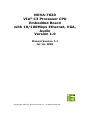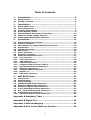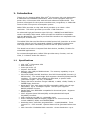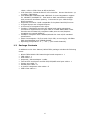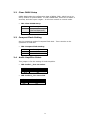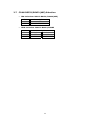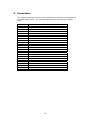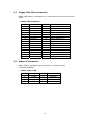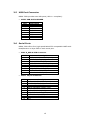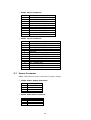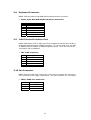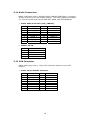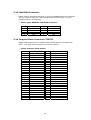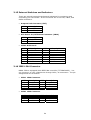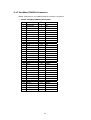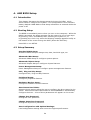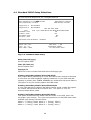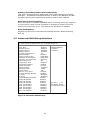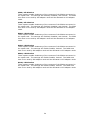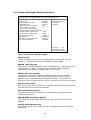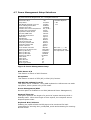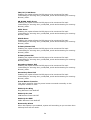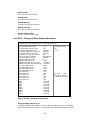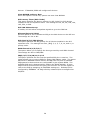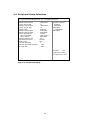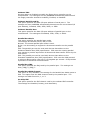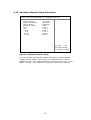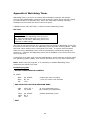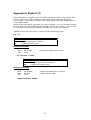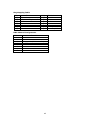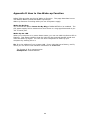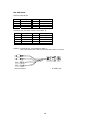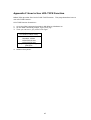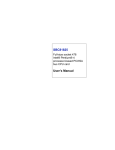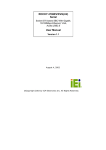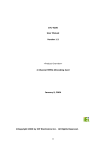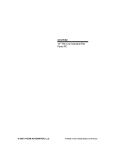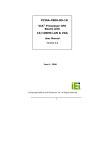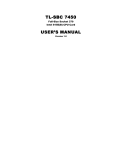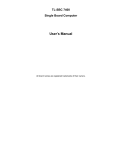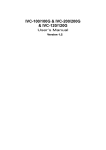Download Nova Natural NOVA-7820 User's Manual
Transcript
NOVA-7820 VIA® C3 Processor CPU Embedded Board with 10/100Mbps Ethernet, VGA, Audio Version 1.0 Manual Version 1.1 Jul 16, 2003 ©Copyright 2003 by ICP Electronics Inc. All Rights Reserved. Copyright Notice The information in this document is subject to change without prior notice in order to improve reliability, design and function and does not represent a commitment on the part of the manufacturer. In no event will the manufacturer be liable for direct, indirect, special, incidental, or consequential damages arising out of the use or inability to use the product or documentation, even if advised of the possibility of such damages. This document contains proprietary information protected by copyright. All rights are reserved. No part of this manual may be reproduced by any mechanical, electronic, or other means in any form without prior written permission of the manufacturer. Trademarks NOVA-7820 is registered trademarks of ICP Electronics Inc., IBM PC is a registered trademark of International Business Machines Corporation. Intel is a registered trademark of Intel Corporation. Award is registered trademarks of Award Software International, Inc. Other product names mentioned herein are used for identification purposes only and may be trademarks and/or registered trademarks of their respective companies. Support Any questions regarding the content of this manual or related issues can be emailed to us directly at: [email protected]. 2 Table of Contents 1. Introduction .................................................................. 5 1.1 1.2 Specifications ..................................................................................5 Package Contents ............................................................................6 2. Installation.................................................................... 7 2.1 2.2 2.3 2.4 2.5 2.6 2.7 NOVA-7820 Layout ..........................................................................7 Clear CMOS Setup ............................................................................9 Compact Flash Setting .....................................................................9 Audio Amplifier Select .....................................................................9 LCD Panel Shift Clock/Panel VCC Select......................................... 10 COM Port RI and Voltage Selection ................................................ 10 COM4 RS232/RS422(485) Selection.............................................. 11 3. Connection .................................................................. 12 3.1 3.2 3.3 3.4 3.5 3.6 3.7 3.8 3.9 3.10 3.11 3.12 3.13 3.14 3.15 3.16 3.17 3.18 3.19 Floppy Disk Drive Connector .......................................................... 13 Video-in Connector ........................................................................ 13 Ultra ATA33/66/100 IDE Disk Drive Connector ............................. 14 Parallel Port................................................................................... 14 USB Port Connector ....................................................................... 15 Serial Ports .................................................................................... 15 Power Connector ........................................................................... 16 Keyboard Connector ...................................................................... 17 IrDA Infrared Interface Port.......................................................... 17 Fan Connector ............................................................................. 17 Audio Connectors ........................................................................ 18 VGA Connector ............................................................................ 18 LAN RJ45 Connector.................................................................... 19 Compact Flash Connector-TYPE II .............................................. 19 External Switches and Indicators................................................ 20 IEEE-1394 Connector .................................................................. 20 CardBus/PCMCIA Connector ....................................................... 21 Digital I/O .................................................................................. 22 LCD Panel Connector................................................................... 23 4. AMI BIOS Setup........................................................... 24 4.1 4.2 4.3 4.4 4.5 4.6 4.7 4.8 4.9 4.10 Introduction .................................................................................. 24 Starting Setup................................................................................ 24 Setup Summary ............................................................................. 24 Standard CMOS Setup Selections ................................................... 26 Advanced CMOS Setup Selections .................................................. 27 Advanced Chipset Setup Selections ............................................... 31 Power Management Setup Selections ............................................ 33 PCI / Plug and Play Setup Selections............................................. 35 Peripheral Setup Selections ........................................................... 37 Hardware Monitor Setup Selections ............................................ 39 Appendix A Watchdog Timer .............................................. 40 Appendix B Digital I/O ....................................................... 41 Appendix C Address Mapping ............................................. 42 Appendix D How to Use Wake-up Function ......................... 44 3 Appendix E How to Use Video-in Function ......................... 45 Appendix F How to Use LCD-TYPE Function ........................ 47 4 1. Introduction Thank you for choosing NOVA-7820 VIA® C3 Processor CPU with Multimedia & LAN Ethernet Embedded Little Board, which comes equipped with Low power VIA® C3 Processor CPU with the Intel advanced chipset 815E. This product is designed for the system manufacturers, integrators, or VARs that want to build a low power consumption system. NOVA-7820 provides on-chip VGA which provides up to 1600 x 1200 resolution. LCD which provides up to 1024 x 768 resolution. An advanced high performance super I/O chip – W83627 and NS87366 is used in the NOVA-7820 board. Which provide four UARTs are compatible with the NS16C550. The parallel port and FDD interface are compatible with IBM PC/AT architecture's. The NOVA-7820 has one Fast Ethernet Multifunction PCI Controller as a LAN controller, Which are fully integrated 10BASE-T/100BASE-TX LAN solution with high performance networking functions and low power features. This board has a built-in Compact Flash Disk Socket, CardBus, FireWire for embedded applications. For multimedia application, NOVA-7820 provides many function, such as 1394 ,5.1 channel Audio and video in. 1.1 Specifications • • • • • • • • • • • • • • CPU: VIA® C3 Processor CPU DMA channels: 7 Interrupt levels: 15 Chipset: Intel 815E Memory: One 168-pin DIMM sockets. The memory capability is up to 512MB/133MHz. Ultra ATA/33/66/100 IDE Interface: One PCI Enhanced IDE channels (2 IDE devices). The south bridge ICH2 supports Ultra ATA/33/66/100 IDE interface. To support Ultra ATA66/100 Hard disk, a specific cable (maximum length — 45 cm) is available. Floppy disk drive interface: Single 2.88 MB, 1.44MB, 1.2MB, 720KB, or 360KB floppy disk drive. Serial ports: Four high-speed 16C550 compatible UARTs with 16-byte FIFO buffer. Up to 115 Kbps in speed. And one port supports RS232/422/485 function. Parallel Port: One IEEE1284 compatible Bi-directional ports. Supports SPP/ECP/EPP. IrDA: Supports Serial Infrared(SIR) and Amplitude Shift Keyed IR(ASKIR) interface. USB: Supports two USB 1.1 compatible ports. Audio: Onboard CMI8738 chipset, Supports 5.1 channel sound, that include LINEOUT, REAR, and CENTER/BASS. Watchdog timer: Software programmable — enable/disabled. Timer interval is 1 ~ 255 seconds. System Reset will be generated when time out. VGA Controller: Embedded VGA controller. Screen Resolution: up to 5 • • • • • • • • • 1.2 1600 x 1200 in 256 Colors at 85 Hz Refresh. LCD Controller: Onboard SP1015 LCD controller. Screen Resolution: up to 1024 x 768 36bits. Intel 82801BA embedded LAN: IEEE 802.3u Auto-Negotiation support for 10BASE-T/100BASE-TX. Fast back-to-back transmission support with minimum interframe spacing. Connected to your LAN through RJ45 connector. Keyboard Controller: 8042 compatible for keyboard and PS/2 mouse 4 Digital Inputs and 4 Digital Outputs. 4 Channels of composite video input. FireWire: TSB43AA22 provides the digital and analog transceiver functions to implement a two-port node in a cable-based IEEE 1394. Provides two P1394a fully compliant cable ports at 100/200/400 megabits per second (Mbits/s). CardBus: Compliant with CardBus/PCMCIA PC Card 95/97 standard specification. Power Consumption: 5V/3.0A and 12V/0.22A, as running by VIA Eden ESP 4000(400MHz) and 256MB SDRAM. Operating Temperature: 0 ℃ ~ 60 ℃ (CPU needs heatsink) Package Contents In addition to this User Manual, NOVA-7820 package includes the following items: • • • • • • • • • NOVA-7820 Mobile CPU bases Single board computer x 1 FDD cable x 1 HDD cable x 1 Keyboard / Mouse adapter Y cable Two RS-232 serial ports and RS-232/422/485 serial port cable x 1 Printer port cable x 1 AUDIO ports cable x 1 4-channel composite video cable x 2 IEEE-1394 cable x 1 6 2. Installation Follow the instructions of installing NOVA-7820. Read the unpacking information carefully before installation. 2.1 NOVA-7820 Layout 7 8 2.2 Clear CMOS Setup CMOS RAM holds the configuration data of NOVA-7820, which has to be set by means of system BIOS. To clear CMOS RAM, close JP1 for about 3 seconds, and then open it again. It will then resume to normal mode. • JP1: Clear CMOS Setup JP1 1-2 2-3 2.3 Description Keep CMOS Setup (Normal Operation) Clear CMOS Setup Compact Flash Setting Set the operating mode of Compact Flash disk. This is similar to the operation of hard disk. • JP2: Compact Flash Setting JP2 OPEN Close 2.4 Description Slave Master Audio Amplifier Select This jumper is for the setting of Audio Amplifier. • JP5: Audio L_Line out select JP5 1-2 2-3 • Description OFF ON JP6: Audio R_Line out select JP6 1-2 2-3 Description OFF ON 9 2.5 LCD Panel Shift Clock/Panel VCC Select This jumper is for the setting of LCD panel shift clock mode and panel power voltage. • JP7: LCD Panel Shift Clock JP7 1-3 3-5 • JP7: Panel VCC JP7 2-4 4-6 2.6 Description Inverted Normal Description +5V +3.3V COM Port RI and Voltage Selection JP8 is setting COM3, 4 RI and Voltage. • JP8: Set pin 9 of COM3 as signal RI or voltage source JP8 10-12 8-10 • JP8: Set pin 9 of COM4 as signal RI or voltage source JP8 9-11 7-9 • Description COM4 RI Pin Use RI COM4 RI Pin Use Voltage JP8: Set pin 9 of COM3 as +5V or 12V JP8 2-4 4-6 • Description COM3 RI Pin Use RI COM3 RI Pin Use Voltage Description COM3 RI Pin Use Voltage +5V COM3 RI Pin Use Voltage +12V JP8: Set pin 9 of COM4 as +5V or 12V JP8 1-3 3-5 Description COM4 RI Pin Use Voltage +5V COM4 RI Pin Use Voltage +12V 10 2.7 COM4 RS232/RS422(485) Selection • JP9: Selection COM4 is RS232/RS422(485) JP9 1-2 2-3 • Description RS232 RS422/485 JP10: Selection COM4 is RS422/RS485 JP10 RS422 RS485 Description 1-3 2-4 OFF OFF ON ON 11 3. Connection This chapter describes how to connect peripherals, switches and indicators to the NOVA-7820 board. The following table lists the connectors on NOVA7820. Label CDIN1 CN1 CN2 CN7 CN8,11 CN12 CN16 CN20 CN21,36 CN24 CN26 CN30 CN32 CN33 CN35 CN37 CN43 CN44 CN45 CN47 CN48,49 CON1 FAN1,3 IR1 PCI1 Description CD-IN Connector Parallel Port Connector IDE Connector SUS LED Serial Port 1,2 ATX Power On/Off Button Connector DIN Connector for Keyboard/Mouse External Switch and Indicators IEEE-1394 Connector FDD Connector ATX Power Connector Power Connector Audio Connector 4 Channels of composite video in Connector USB Connector LAN Connector Compact Flash CardBus/PCMCIA Connector Digital I/O LCD Connector Serial Port 3,4 VGA Connector Fan Connectors IrDA Connector Specific PCI Slot 12 3.1 Floppy Disk Drive Connector NOVA-7820 board is equipped with a 34-pin daisy-chain driver connector cable. • CN24: FDD Connector PIN 1 3 5 7 9 11 13 15 17 19 21 23 25 27 29 31 33 3.2 Description GROUND GROUND GROUND GROUND GROUND GROUND GROUND GROUND GROUND GROUND GROUND GROUND GROUND GROUND N/C GROUND N/C PIN 2 4 6 8 10 12 14 16 18 20 22 24 26 28 30 32 34 Description REDUCE WRITE N/C DS1# INDEX# MOTOR ENABLE A# DRIVE SELECT B# DRIVE SELECT A# MOTOR ENABLE B# DIRECTION# STEP# WRITE DATA# WRITE GATE# TRACK 0# WRITE PROTECT# READ DATA# SIDE 1 SELECT# DISK CHANGE# Video-in Connector NOVA-7820 is equipped witch 4 channels of composite video connector(BT878A). • CN33: Capture IN PIN 1 3 5 7 Description AVIN0 AVIN1 AVIN2 AVIN3 PIN 2 4 6 8 13 Description GROUND GROUND GROUND GROUND 3.3 Ultra ATA33/66/100 IDE Disk Drive Connector You can attach one IDE (Integrated Device Electronics) hard disk drives to the NOVA-7820 IDE controller. • CN2: Primary IDE Connector PIN 1 3 5 7 9 11 13 15 17 19 21 23 25 27 29 31 33 35 37 39 3.4 Description RESET# DATA 7 DATA 6 DATA 5 DATA 4 DATA 3 DATA 2 DATA 1 DATA 0 GROUND N/C IOW# IOR# CHRDY DACK INTERRUPT SA1 SA0 HDC CS0# HDD ACTIVE# PIN 2 4 6 8 10 12 14 16 18 20 22 24 26 28 30 32 34 36 38 40 Description GROUND DATA 8 DATA 9 DATA 10 DATA 11 DATA 12 DATA 13 DATA 14 DATA 15 N/C GROUND GROUND GROUND GROUND GROUND GROUND P66DET N/C HDC CS1# GROUND Parallel Port This port is usually connected to a printer. NOVA-7820 includes an onboard parallel port, and accessed through a 26-pin flat-cable connector CN1. Three modes: SPP, EPP and ECP are supported. • CN1: Parallel Port Connector PIN 1 2 3 4 5 6 7 8 9 10 11 12 13 Description STROBE# DATA 0 DATA 1 DATA 2 DATA 3 DATA 4 DATA 5 DATA 6 DATA 7 ACKNOWLEDGE BUSY PAPER EMPTY PRINTER SELECT PIN 14 15 16 17 18 19 20 21 22 23 24 25 26 14 Description AUTO FORM FEED # ERROR# INITIALIZE PRINTER SELECT LN# GROUND GROUND GROUND GROUND GROUND GROUND GROUND GROUND N/C 3.5 USB Port Connector NOVA-7820 provides two USB ports (USB 1.1 compliant). • CN35: USB 8-PIN HEADER PIN A1 A2 A3 A4 B1 B2 B3 B4 3.6 Description VCC DATA0DATA0+ GROUND VCC DATA0DATA0+ GROUND Serial Ports NOVA-7820 offers four high speed NS16C550 compatible UARTs with Read/Receive 16 byte FIFO in each serial port. • CN8: D_SUB 9-PIN Connector PIN 1 2 3 4 5 6 7 8 9 • Description DATA CARRIER DETECT (DCD) RECEIVE DATA (RXD) TRANSMIT DATA (TXD) DATA TERMINAL READY (DTR) GROUND DATA SET READY (DSR) REQUEST TO SEND (RTS) CLEAR TO SEND (CTS) RING INDICATOR (RI) CN11: 10-pin Connector PIN 1 2 3 4 5 6 7 8 9 10 Description DATA CARRIER DETECT (DCD) RECEIVE DATA (RXD) TRANSMIT DATA (TXD) DATA TERMINAL READY (DTR) GROUND DATA SET READY (DSR) REQUEST TO SEND (RTS) CLEAR TO SEND (CTS) RING INDICATOR (RI) N/C 15 • CN48: 10-pin Connector PIN 1 2 3 4 5 6 7 8 9 10 • CN49: 14-pin Connector PIN 1 2 3 4 5 6 7 8 9 10 11 12 13 14 3.7 Description DATA CARRIER DETECT (DCD) RECEIVE DATA (RXD) TRANSMIT DATA (TXD) DATA TERMINAL READY (DTR) GROUND DATA SET READY (DSR) REQUEST TO SEND (RTS) CLEAR TO SEND (CTS) RING INDICATOR (RI) N/C Description DATA CARRIER DETECT (DCD) RECEIVE DATA (RXD) TRANSMIT DATA (TXD) DATA TERMINAL READY (DTR) GROUND DATA SET READY (DSR) REQUEST TO SEND (RTS) CLEAR TO SEND (CTS) RING INDICATOR (RI) N/C TX+ (RS422/485) TX- (RS422/485) RX+ (RS422/485) RX- (RS422/485) Power Connector NOVA-7820 has one power connector for power supply. • CN30: Power Supply Connector PIN 1 2 3 4 • Description VCC12V GROUND GROUND VCC5V CN26: ATX Power Connector PIN 1 2 3 Description VCC5VSB PS_ON GROUND 16 3.8 Keyboard Connector NOVA-7820 provides 6-PIN MIN-DIN keyboard/mouse connector. • CN16: 6-pin Mini-DIN Keyboard/Mouse Connector PIN 1 2 3 4 5 6 3.9 Description KEYBOARD DATA MOUSE DATA GROUND +5V KEYBOARD CLOCK MOUSE CLOCK IrDA Infrared Interface Port NOVA-7820 has a built-in IrDA port which supports Serial Infrared (SIR) or Amplitude Shift Keyed IR (ASKIR) interface. To use the IrDA port, set SIR or ASKIR model in COM 2 of BIOS Peripheral Setup. Then the normal RS232 COM 2 will be disabled. • IR1: IrDA Connector PIN 1 2 3 4 5 Description VCC5V N/C IR-RX GROUND IR-TX 3.10 Fan Connector NOVA-7820 provides CPU cooling fan connector and system fan connector. CPU connectors can supply 12V/500mA. The Fan’s rotation is in full speed. • FAN1, FAN3: Fan Connector PIN 1 2 3 Description SENSOR 12V GROUND 17 3.11 Audio Connectors NOVA-7820 has a built-in AUDIO chipset (CMEDIA CMI8738LX); connector directly connects to the pin-header (CN32). The audio chipset can support 5.1 channel sounds that include LINE-OUT, REAR, and CENTER/BASS. • CN32: Audio Connector (2x8_2.00mm) PIN 1 3 5 7 9 11 13 15 • Description LINEOUT_L LINEOUT_R CENTER GROUND LININ_L GROUND REAR_L MIN_IN PIN 2 4 6 8 10 12 14 16 Description GROUND GROUND BASS GROUND LINEIN_R GROUND REAR_R GROUND CDIN1: CD-IN PIN 1 2 3 4 Description CD LEFT SIGNAL GROUND GROUND CD RIGHT SIGNAL 3.12 VGA Connector NOVA-7820 has a built-in 15-pin VGA connector directly to your CRT monitor. • CON1: 15-pin Female Connector PIN 1 3 5 7 9 11 13 15 Description RED BLUE GROUND GROUND VCC N/C HSYNC DDCCLK PIN 2 4 6 8 10 12 14 Description GREEN N/C GROUND GROUND GROUND DDC DAT VSYNC 18 3.13 LAN RJ45 Connector NOVA-7820 is equipped with built-in one 10/100Mbps Ethernet Controller. You can connect it to your LAN through RJ45 LAN connector. The pin assignments are as following: • CN37 : Intel 82562ET LAN RJ45 Connector PIN 1 2 3 4 Description TX+ TXRX+ N/C PIN 5 6 7 8 Description N/C RXN/C N/C 3.14 Compact Flash Connector-TYPE II NOVA-7820 supports one Compact Flash socket that be provided from IDE2. You must set the jumper to avoid the conflict. • CN43: Compact Flash Socket PIN 1 2 3 4 5 6 7 8 9 10 11 12 13 14 15 16 17 18 19 20 21 22 23 24 25 Description GROUND DATA3 DATA4 DATA5 DATA6 DATA7 HDC_CS0# N/C GROUND N/C N/C N/C +5V N/C N/C N/C N/C SA2 SA1 SA0 DATA0 DATA1 DATA2 N/C VCC-IN CHECK2 PIN 26 27 28 29 30 31 32 33 34 35 36 37 38 39 40 41 42 43 44 45 46 47 48 49 50 19 Description VCC-IN CHECK2 DATA11 DATA12 DATA13 DATA14 DATA15 HDC_CS1# N/C IOR# IOW# N/C INTERRUPT +5V CSEL N/C RESET# IORDY N/C +5V HDD_ACTIVE# N/C DATA8 DATA9 DATA10 GROUND 3.15 External Switches and Indicators There are several external switches and indicators for monitoring and controlling your CPU board. All the functions are in the CN7, CN12, and CN20 connectors. • Suspend Led Connector (CN7) PIN 1 2 • ATX Power On/Off Button Connector (CN12) PIN 1 2 • Description LED+ LED- Description PWR_BUTTON+ GROUND CN20: Multi Panel PIN 1 3 5 7 9 11 13 Description POWER-LED + N/C POWER-LED KEYLOCK+ KEYLOCKGROUND HDD LED+ PIN 2 4 6 8 10 12 14 Description SPEAKER N/C N/C SPEAKER +5V RESET SW RESET SW GND HDD LED - 3.16 IEEE-1394 Connector NOVA-7820 is equipped witch IEEE1394 controller (TI TSB43AA22). You can connect it to your 1394 device through CN21, 36 connectors. The pin assignments are as follows: • CN21: 1394 Connector PIN 1 3 5 7 • Description VCC12V TPBTPANC/FG PIN 2 4 6 8 Description GROUND TPB+ TPA+ NC/FG PIN 2 4 6 Description GROUND TPB+ TPA+ CN36: 1394 Connector PIN 1 3 5 Description VCC12V TPBTPA- 20 3.17 CardBus/PCMCIA Connector NOVA-7820 built-in a CardBus/PCMCIA interface connector. • CN44: CardBus/PCMCIA Connector PIN 1 3 5 7 9 11 13 15 17 19 21 23 25 27 29 31 33 35 37 39 41 43 45 47 49 51 53 55 57 59 61 63 65 67 69 Description GROUND D4 D6 CE1# OE# A9 A13 WE# VCC A16 A12 A6 A4 A2 A0 D1 WP GROUND D11 D13 D15 VS1# IOWR# A18 A20 VCC A22 A24 VS2# WAIT# REG# BVD1 D9 CD2# GROUND PIN 2 4 6 8 10 12 14 16 18 20 22 24 26 28 30 32 34 36 38 40 42 44 46 48 50 52 54 56 58 60 62 64 66 68 70 Description D3 D5 D7 A10 A11 A8 A14 READY VCC A15 A7 A5 A3 A1 D0 D2 GROUND CD1# D12 D14 CE2# IORD# A17 A19 A21 VCC A23 A25 RESET INPACK# BVD2 D8 D10 GROUND GROUND 21 3.18 Digital I/O One characteristic of digital circuit is its fast response to high or low signal. This kind of response is highly needed for harsh and critical industrial operating environment. That’s why we design 4-bit digital inputs and 4-bit digital outputs on NOVA-7820. Digital Input and Output, generally, are control signals. You can use these signals to control external devices that needs On/Off circuit or TTL devices. We provide "BIOS Call" for DIO reading. READ Bit0 DIN0 Bit1 DIN1 Bit2 DIN2 Bit3 DIN3 • WRITE Bit0 DO0 Bit1 DO1 Bit2 DO2 Bit3 DO3 CN45: Digital I/O PIN 1 3 5 7 9 Description GROUND DO3 DO1 DIN3 DIN1 PIN 2 4 6 8 10 22 Description VCC5V DO2 DO0 DIN2 DIN0 3.19 LCD Panel Connector NOVA-7820 provides a 2 x 25-pin connector for the LCD flat panel interface. NOVA-7820 supports TFT LCD panels at following display options: Video Display Type Resolution Example TFT VGA 640 x 480, 18 bits Toshiba LTM10C209H TFT SVGA 800 x 600, 18 bits Toshiba LTM12C275C TFT XVGA 1024 x 768, 18 bits L.G LM151X2 Note that the table is for reference only. The LCD panel connector of NOVA-7820 may support more panel types. • CN47: LCD Panel Connector for SP1015 PIN 1 3 5 7 9 11 13 15 17 19 21 23 25 27 29 31 33 35 37 39 41 43 45 47 49 Description N/C BB2 BB3 BB4 BB5 BB6 BB7 RA7 GB2 GB3 RA3 GA5 GA7 BA7 Panel-VCC GB4 BA4 BA3 BA2 RM Shift Clock FPVDD Enable VEE GND Inverter VCC PIN 2 4 6 8 10 12 14 16 18 20 22 24 26 28 30 32 34 36 38 40 42 44 46 48 50 23 Description RB2 RB3 RB4 RB5 RB6 RB7 RA5 RA6 RA4 RA2 GA6 GA4 GA3 GA2 Panel-VCC GB5 BA6 BA5 GB6 GB7 Enable Backlight FLM LP GND Inverter VCC 4. AMI BIOS Setup 4.1 Introduction This chapter discusses the Setup program built into the BIOS. which allows users to configure the system. This configuration is then stored in battery-backed CMOS RAM so that Setup information is retained whilst the power is off. 4.2 Starting Setup The BIOS is immediately active when you turn on the computer. While the BIOS is activated, the Setup program can be entered in one of two ways: By pressing <Del> immediately after switching the system on, or by pressing the <Del> key when the following message appears briefly at the bottom of the screen during the POST (Power On Self-Test). Press DEL to run SETUP. 4.3 Setup Summary Standard CMOS Setup: Standard CMOS Setup to change time, date, hard disk type, etc. Advanced CMOS Setup: Advanced CMOS Setup to configure system options. Advanced Chipset Setup: Advanced Chipset Setup to configure chipset features. Power Management Setup: Power Management Setup to configure power management features. PCI / Plug and Play Setup: Configures PCI / Plug and Play features. Peripheral Setup: Configures peripheral features. Hardware Monitor Setup: Configures hardware monitor features. Auto-Detect Hard Disks: Selecting these options allow the user to configure the drive named in the option. Select Auto-Detect Hard Disks to allow AMIBIOS to automatically configure the drive. A list of drive parameters will appear on the screen. Change User Password: Change the user password. Change Supervisor Password: Change the supervisor password. Auto Configuration with Optimal Settings: Load configuration settings that ensure the highest performance. 24 Auto Configuration with Fail Safe Settings: Load fails-safe configuration settings. Save Settings and Exit: Write the current settings to CMOS and exit. Exit Without Saving: Exit without saving the current settings. AMIBIOS HIFLEX SETUP UTILITY – VERSION 1.52 (C) 2001 American Megatrends, Inc. All Rights Reserved NOVA-7820 V1.0 (02/11/2003) Standard CMOS Setup Advanced CMOS Setup Advanced Chipset Setup Power Management Setup PCI / Plug and Play Setup Peripheral Setup Hardware Monitor Setup Auto-Detect Hard Disks Change User Password Change Supervisor Password Auto Configuration with Optimal Settings Auto Configuration with Fail Safe Settings Save Settings and Exit Exit Without Saving Standard CMOS Setup for changing time, date, hard disk type, etc. ESC: Exit ↑↓: Sel F2/F3: Color F10: Save & Exit Figure 1: Main Menu 25 4.4 Standard CMOS Setup Selections AMIBIOS SETUP – STANDARD CMOS SETUP (C) 2001 American Megatrends, Inc. All Rights Reserved Date (mm/dd/yyyy): Tue Mar 19,2002 Time (hh/mm/ss): 17:18:10 Floppy Drive A: Floppy Drive B: Base Memory: 639 KB Extd Memory: 247 MB Not Installed Not Installed Type Pri Master: Auto Pri Slave : Auto Sec Master: Auto Sec Slave : Auto Size LBA Blk PIO 32Bit Cyln Head WPcom Sec Mode Mode Mode Mode On On On On Boot Sector Virus Protection Disabled Month: Jan – Dec Day: 01 – 31 Year: 1980 – 2099 ESC: Exit ↑↓: Sel PgUp/PgDn: Modify F1: Help F2/F3: Color Figure 2: Standard CMOS Setup Date (mm/dd/yyyy) Set the system date. Time (hh/mm/ss) Set the system time. Floppy A, B Move the cursor to these fields and select the floppy type. Primary/Secondary Master/Slave LBA Mode LBA (Logical Block Addressing) is a new IDE HDD access method to develop to overcome the 528-megabyte capacity bottleneck. If your IDE hard disk capacity is greater than 528MB, AMIBIOS can enable this LBA mode feature. The option is only for Primary Master IDE LBA mode. Primary/Secondary Master/Slave Block Mode If your hard disk drive supports IDE block transfer mode, enable this option for a faster IDE hard disk drive transfer rate. The option is only for Primary Master Block mode. Primary/Secondary Master/Slave PIO Mode This option enables Primary Master IDE PIO mode on the IDE, which can set proper cycle timings. The cycle timing between the IDE PIO mode value and IDE cycle timing is shown below : Mode 0 -> Timing ( 600ns )Mode 1 -> Timing ( 383ns ) Mode 2 -> Timing ( 240ns )Mode 3 -> Timing ( 180ns ) Mode 4 -> Timing ( 120ns )Mode 5 -> Timing ( 60ns ) 26 Primary/Secondary Master/Slave 32Bit Mode This option enables Primary Master IDE 32-bit data transfers on the IDE data port. If disabled,16-bit data transfer is used by the BIOS.32-bit data transfers can only be enabled if IDE prefetch mode is also enabled. Boot Sector Virus Protection When this option is enabled, AMIBIOS issues a warning when any program or virus issues a Disk Format command or attempts to write to the boot sector of the hard disk drive. The settings are Disabled, or Enabled. Base/Extd Memory Displays the amount of conventional/extended memory detected during boot up. 4.5 Advanced CMOS Setup Selections AMIBIOS SETUP – ADVANCED CMOS SETUP (C) 2001 American Megatrends, Inc. All Rights Reserved Quick Boot 1st Boot Device 2nt Boot Device 3rd Boot Device Try Other Boot Devices LAN Boot ROM Floppy Access Control Hard Disk Access Control S.M.A.R.T. for Hard Disks BootUP Num-Lock Floppy Drive Seek PS/2 Mouse Support System Keyboard Primary Display Password Check Boot To OS/2 Wait For ‘F1’ If Error Hit ‘DEL’ Message Display L1 Cache L2 Cache System BIOS Cacheabled C000 16K Shadow C400 16K Shadow C800 16K Shadow CC00 16K Shadow D000 16K Shadow D400 16K Shadow D800 16K Shadow DC00 16K Shadow Enabled Disabled Disabled Disabled Yes Disabled Read-Write Read-Write Disabled On Disabled Enabled Present VGA/EGA Setup No Enabled Enabled WriteBack WriteBack Disable Enabled Enabled Enabled Disabled Disabled Disabled Disabled Disabled Figure 3: Advanced CMOS Setup 27 Available Options: Disabled > Enabled ESC: Exit ↑↓: Sel PgUp/PgDn: Modify F1: Help F2/F3: Color Quick Boot When Quick Boot is selected, DRAM testing function will be disabled. 1st Boot Device This option sets the type of device for the first boot drives that the AMIBIOS attempts to boot from after AMIBIOS POST completes. The settings are Disabled, IDE-0, IDE-1, IDE-2, IDE-3, Floppy, ARMD-FDD, ARMD-HDD, CDROM, and SCSI. 2nd Boot Device This option sets the type of device for the second boot drives that the AMIBIOS attempts to boot from after AMIBIOS POST completes. The settings are Disabled, IDE-0, IDE-1, IDE-2, IDE-3, Floppy, ARMD-FDD, ARMD-HDD, and CDROM. 3rd Boot Device This option sets the type of device for the third boot drives that the AMIBIOS attempts to boot from after AMIBIOS POST completes. The settings are Disabled, IDE-0, IDE-1, IDE-2, IDE-3, Floppy, ARMD-FDD, ARMD-HDD, and CDROM. Try Other Boot Devices Set this option to Yes to instruct AMIBIOS to attempt to boot from any other drive in the system if it cannot find a boot drive among the drives specified in the 1st Boot Device, 2nd Boot Device, 3rd Boot Device, 4th Boot Device options. The settings are Yes or No. Floppy Access Control This option specifies the read/write access that is set when booting from a floppy drive. Hard Disk Access Control This option specifies the read/write access that is set when booting from a hard disk drive. S.M.A.R.T. for Hard Disks Self-Monitoring, Analysis and Reporting Technology. This option can help the BIOS to warn the user of a possible device failure and give the user a chance to back up the device before the failure actually happens. The settings are Auto, Disabled, Enabled. Floppy Drive Seek Set this option to Enabled to specify that floppy drive A: will perform a Seek operation at system boot. The settings are Enabled or Disabled. BootUp Num-Lock When this option is selected, Num Lock is turned off when the system is powered on so the user can use the arrow keys on both the numeric keypad and the keyboard. PS/2 Mouse Support When this option is enabled, BIOS supports a PS/2- type mouse. System Keyboard This option does not specify if a keyboard is attached to the computer. Rather, it specifies if error messages are displayed if a keyboard is not attached. This option permits you to configure workstation with no 28 keyboard. The settings are Absent, Present. Primary Display Select this option to configure the type of monitor attached to the computer. The settings are Monochrome, Color 40x25, Color 80x25, VGA/PGA/EGA, or Not Install. Password Check This item allows you Setup/Always Password Check. Boot To OS/2 Set this option to Enabled if running OS/2 operating system and using more than 64MB of system memory on the motherboard. The settings are Disabled or Enabled. Wait For 'F1' If Error If this option is enabled, AMIBIOS waits for the end user to press <F1> before continuing. If this option is disabled, AMIBIOS continues the boot process without waiting for <F1> to be pressed. The settings are Disabled or Enabled. Hit 'DEL' Message Display Disabling this option prevents "Hit <DEL> if you want to run Setup" from appearing when the system boots. The settings are Disabled or Enabled. L1 Cache The options include Disable/WriteThru/WriteBack the internal cache memory in the processor. L2 Cache The options include Disable/WriteThru/WriteBack the secondary cache memory. System BIOS Cacheable When this option is set to Enabled, the System ROM area from F0000-FFFFF is copied (shadowed) to the RAM for faster execution. C000, 16k Shadow When this option is set to Enabled, the Video ROM area from C0000-C3FFF is copied (shadowed) to the RAM for faster execution. Disabled: The contents of the video ROM are not copied to the RAM. Cached: The contents of the video ROM area from C0000h - C3FFFh are copied from the ROM to the RAM and can be written to or read from the cache memory. Enabled: The contents of the video ROM area from C0000h - C3FFFh are copied (shadowed) from the ROM to the RAM for faster execution. C400, 16k Shadow When this option is set to Enabled, the Video ROM area from C4000-C7FFF is copied (shadowed) to the RAM for faster execution. Disabled: The contents of the video ROM are not copied to the RAM. Cached: The contents of the video ROM area from C4000h - C7FFFh are copied from the ROM to the RAM and can be written to or read from the cache memory. Enabled: The contents of the video ROM area from C4000h - C7FFFh are copied (shadowed) from the ROM to the RAM for faster execution. 29 C800, 16k Shadow These options enable shadowing of the contents of the ROM area named in the option title. The settings are Enabled, Disabled, and Cached. The ROM area that is not used by ISA adapter cards will be allocated to PCI adapter cards. CC00, 16k Shadow These options enable shadowing of the contents of the ROM area named in the option title. The settings are Enabled, Disabled, and Cached. The ROM area that is not used by ISA adapter cards will be allocated to PCI adapter cards. D000, 16k Shadow These options enable shadowing of the contents of the ROM area named in the option title. The settings are Enabled, Disabled, and Cached. The ROM area that is not used by ISA adapter cards will be allocated to PCI adapter cards. D400, 16k Shadow These options enable shadowing of the contents of the ROM area named in the option title. The settings are Enable Disable, Cached. The ROM area that is not used by ISA adapter cards will be allocated to PCI adapter cards. D800, 16k Shadow These options enable shadowing of the contents of the ROM area named in the option title. The settings are Enable Disable, Cached. The ROM area that is not used by ISA adapter cards will be allocated to PCI adapter cards. DC00, 16k Shadow These options enable shadowing of the contents of the ROM area named in the option title. The settings are Enable Disable, Cached. The ROM area that is not used by ISA adapter cards will be allocated to PCI adapter cards. 30 4.6 Advanced Chipset Setup Selections AMIBIOS SETUP – ADVANCED CHIPSET SETUP (C) 2001 American Megatrends, Inc. All Rights Reserved Memory Hole Disabled SDRAM Timing by SPD Disabled DRAM Refresh 15.6uS DRAM Cycle time (SCLKs) 7/9 CAS# Latency (SCLKs) 3 RAS to CAS delay (SCLKs) 3 SDRAM RAS# Precharge (SCLKs) 3 Internal Graphics Mode Size 1MB Display Cache Window Size 64MB AGP Aperture Window 64MB USB Function All USB Port USB Device Legacy Support Disabled Port 64/60 Emulation Disabled Available Options: > Disabled Enabled ESC: Exit ↑↓: Sel PgUp/PgDn: Modify F1: Help F2/F3: Color Figure 4: Advanced Chipset Setup Memory Hold This field allows you to reserve an address space for ISA devices that require it. Configuration options: [Disabled] [15MB-16MB] SDRAM Timing by SPD This sets the optimal timings for items "DRAM Refresh", "DRAM Cycle time", "CAS# Latency", "RAS to CAS delay" and "SDRAM RAS# Precharge", depending on the memory modules that you are using. DRAM Cycle time (SCLKs) This feature controls the number of SDRAM clocks used for SDRAM parameters Tras and Trc. Tras specifies the minimum clocks required between active command and precharge command. Trc specifies the minimum clocks required between active command and re-active command. CAS# Latency (SCLs) This controls the latency between the SDRAM read command and the time that the data actually becomes available. RAS to CAS Delay (SCLKs) This controls the latency between the SDRAM active command and the read/write command. SDRAM RAS# Precharge (SCLKs) This controls the idle clocks after issuing a precharge command to the SDRAM. Display Cache Window Size This feature allows you to select the size of mapped memory for Display Cache data. 31 AGP Aperture Window This feature allows you to select the size of mapped memory for AGP graphic data. USB Function Select Enabled if your system contains a Universal Serial Bus (USB) controller and you have USB peripherals. USB Device Legacy Support This motherboard support Universal Serial Bus (USB) devices. If detected, USB controller legacy mode will be enabled. If not detected, USB controller legacy mode will be disabled. 32 4.7 Power Management Setup Selections AMIBIOS SETUP – POWER MANAGEMENT SETUP (C) 2001 American Megatrends, Inc. All Rights Reserved ACPI Aware O/S Sleep State USB KB/MS wakeup From S3 Power Management/APM Suspend Time Out Throttle Slow Clock Temperature Throttle Slow Clock Ratio Keyboard & PS/2 Mouse FDC/LPT/COM Ports SB & MSS Audio Ports MIDI Ports ADLIB Ports Primary Master IDE Primary Slave IDE Secondary Master IDE Secondary Slave IDE System Thermal Power Button Function Restore on AC/Power Loss Wake Up On Ring Wake Up On Lan Wake Up On PME Resume By Alarm Alarm Date Alarm Hour Alarm Minute Alarm Second Power Type Select No S1/POS Disable Enabled Disabled 65℃/149℉ 50.0% Monitor Monitor Ignore Ignore Ignore Monitor Ignore Monitor Ignore Ignore ON/Off Last State Disabled Disabled Disabled Disabled 15 12 30 30 AT Available Options: > No Yes ESC: Exit ↑↓: Sel PgUp/PgDn: Modify F1: Help F2/F3: Color Figure 5: Power Management Setup ACPI Aware O/S This feature is switch of ACPI function. Sleep State This feature is switch of STR (S3) or POS (S1) function. USB KB/MS wakeup From S3 This option set to "Enabled", using USB keyboard or USB mouse can wake up system, when system entry to S3 mode. Power Management/APM Set this option to Enabled to run APM (Advanced Power Management). Suspend Time Out This option specifies the length of a period of system inactivity while in Standby state. When this length of time expires, the computer enters Suspend power state. Keyboard & PS/2 Mouse Enabling the option allows the IRQ input to be monitored for both inactivating for entering Auto_mode/SMI_mode and activating for entering Normal mode. 33 FDC/LPT/COM Ports Enabling the option allows the IRQ input to be monitored for both inactivating for entering Auto_mode/SMI_mode and activating for entering Normal_mode. SB & MSS Audio Ports Enabling the option allows the IRQ input to be monitored for both inactivating for entering Auto_mode/SMI_mode and activating for entering Normal_mode. MIDI Ports Enabling the option allows the IRQ input to be monitored for both inactivating for entering Auto_mode/SMI_mode and activating for entering Normal_mode. ADLIB Ports Enabling the option allows the IRQ input to be monitored for both inactivating for entering Auto_mode/SMI_mode and activating for entering Normal_mode. Primary Master IDE Enabling the option allows the IRQ input to be monitored for both inactivating for entering Auto_mode/SMI_mode and activating for entering Normal_mode. Primary Slave IDE Enabling the option allows the IRQ input to be monitored for both inactivating for entering Auto_mode/SMI_mode and activating for entering Normal_mode. Secondary Master IDE Enabling the option allows the IRQ input to be monitored for both inactivating for entering Auto_mode/SMI_mode and activating for entering Normal_mode. Secondary Slave IDE Enabling the option allows the IRQ input to be monitored for both inactivating for entering Auto_mode/SMI_mode and activating for entering Normal_mode. Power Button Function This option specifies how the power button mounted externally on the computer chassis is used. Wake Up On Ring Ring Resume From Soft Off Wake Up On Lan LAN Resume From Soft Off Wake Up On PME PME# Resume From Soft Off Resume By Alarm When this option is set enabled, system will according to you set time then wakeup from soft off mode. 34 Alarm Date You can set time for date. Alarm Hour You can set time for hour. Alarm Minute You can set time for minute. Alarm Second You can set time for second. Power Type Select Select you use power type. 4.8 PCI / Plug and Play Setup Selections AMIBIOS SETUP – PCI / PLUG AND PLAY SETUP (C)2001 American Megatrends, Inc. All Rights Reserved Plug and Play Aware O/S Clear NVRAM on Every Boot On Board Audio Controller On Board IEEEE1394 Controller On Board PCMCIA Controller PCI Latency Timer (PCI Clocks) Primary Graphics Adapter PCI VGA Palette Snoop er Allocate IRQ to PCI VGA OffBoard PCI IDE Card OffBoard PCI IDE Primary IRQ OffBoard PCI IDE Secondary IRQ PCI Slot1 IRQ Priority PCI Slot2 IRQ Priority PCI Slot3 IRQ Priority PCI Slot4 IRQ Priority DMA Channel 0 DMA Channel 1 DMA Channel 3 DMA Channel 5 DMA Channel 6 DMA Channel 7 IRQ3 IRQ4 IRQ5 IRQ7 IRQ9 IRQ10 IRQ11 IRQ14 IRQ15 No No Enabled Enabled Enabled 64 External PCI Disabled No Auto Disabled Disabled Auto Auto Auto Auto PnP PnP PnP PnP PnP PnP PCI/PnP PCI/PnP PCI/PnP PCI/PnP PCI/PnP PCI/PnP PCI/PnP PCI/PnP PCI/PnP Available Options: No > Yes ESC: Exit ↑↓: Sel PgUp/PgDn: Modify F1: Help F2/F3: Color Figure 6: PCI / Plug and Play Setup Plug and Play Aware O/S If enable, BIOS will configure only PnP ISA boot devices (i.e. all PnP ISA cards which has boot flag set). And PnP aware OS will configure all other 35 devices. If disabled, BIOS will configure all devices. Clear NVRAM on Every Boot When this option is set to Yes, system can auto clear NVRAM. PCI Latency Timer (PCI Clocks) This option specifies the latency timings (in PCI clocks) for PCI devices installed in the PCI expansion slots. The settings are 32, 64, 96, 128, 160, 192, 224, or 248. PCI VGA Palette Snoop If enable, PCI will allow VGA palette signals to go to the ISA bus. Allocate IRQ to PCI VGA Set this option to Yes to allocate an IRQ to the VGA device on the PCI bus. The settings are Yes or No. PCI Slot1/2/3/4 IRQ Priority The option specifies the IRQ priority for PCI device installed in the PCI expansion slot. The settings are Auto, (IRQ) 3, 4, 5, 7, 9, 10, and 11, in priority order. DMA Channel 0/1/3/5/6/7 The option allows you to specify the bus type used by each DMA channel. The settings are PnP or ISA/EISA. IRQ3/4/5/7/9/10/11/14/15 The option specifies the bus that the specified IRQ line is used on. The option allows you to reserve IRQs for legacy ISA adapter cards. The option determine if AMIBIOS should remove an IRQ from the pool of available IRQs passed to devices that are configurable by the system BIOS. The available IRQ pool is determined by reading the ESCD NVRAM. If more IRQs must be removed from the pool, the end user can use the option to reserve the IRQ by assigning an ISA/EISA setting to it. Onboard I/O is configured by AMIBIOS. All IRQs used by onboard I/O are configured as PCI/PnP. 36 4.9 Peripheral Setup Selections AMIBIOS SETUP – PERIPHERAL SETUP (C) 2001 American Megatrends, Inc. All Rights Reserved OnBoard Serial PortC Serial Port C IRQ OnBoard Serial PortD Serial Port D IRQ OnBoard FDC OnBoard Serial PortA OnBoard Serial PortB Serial PortB Mode IR Duplex Mode IR Pin Select OnBoard Parallel Port Paralled Port Mode EPP Version Parallel Port IRQ Parallel Port DMA Channel On-Chip IDE 3E8/COM3 11 2E8/COM4 10 Enabled 3F8/COM1 2F8/COM2 Normal Half Duplex IRRX/IRIX 378 Normal N/A 3 N/A Both Available Options: Disabled 3F8/COM1 2F8/COM2 > 3E8/COM3 2E8/COM4 ESC:Exit ↑↓: Sel PgUp/PgDn: Modify F1:Help F2/F3: Color Figure 7: Peripheral Setup 37 OnBoard FDC Set this option to Enabled to enable the floppy drive controller on the motherboard. The settings are Auto (AMIBIOS automatically determines if the floppy controller should be enabled), Enabled, or Disabled. OnBoard Serial PortA/B This option specifies the base I/O port address of serial port A. The settings are Auto (AMIBIOS automatically determines the correct base I/O port address), Disabled, 3F8h, 2F8h, 2E8h, or 3E8h. OnBoard Parallel Port This option specifies the base I/O port address of parallel port on the motherboard. The settings are Disabled, 378h, 278h, or 3BCh. Parallel Port Mode This option specifies the parallel port mode. The settings are Normal, Bi-Dir, EPP, or ECP. Normal: The normal parallel port mode is used. Bi-Dir: Use this setting to support bi-directional transfers on the parallel port. EPP: The parallel port can be used with devices that adhere to the Enhanced Parallel Port (EPP) specification. EPP uses the existing parallel port signals to provide asymmetric bi-directional data transfer driven by the host device. ECP: The parallel port can be used with devices that adhere to the Extended Capabilities Port (ECP) specification. ECP uses the DMA protocol to achieve data transfer rates up to 2.5 Megabits per second. ECP provides symmetric bi-directional communication. Parallel Port IRQ This option specifies the IRQ used by the parallel port. The settings are Auto, (IRQ) 5, (IRQ) 7. Parallel Port DMA Channel This option is only available if the setting for the Parallel Port Mode option is ECP. This option sets the DMA channel used by the parallel port. The settings are DMA Channel 0, 1, or 3. On-Chip IDE This option specifies the IDE channel used by the onboard IDE controller The settings are Disabled, Primary, and Secondary. 38 4.10 Hardware Monitor Setup Selections AMIBIOS SETUP – HARDWARE MONITOR SETUP (C) 2001 American Megatrends, Inc. All Rights Reserved CPU Temperature System Temperature CPU Fan Speed Chassis Fan Speed Vcore Vtt + 3.3V + 5.0V +12.0V +5V SB 31ºC/87ºF 29ºC/84ºF 6300 RPM 0 RPM 1.399 V 1.501 V 3.349 V 5.070 V 12.046 V 4.978 V ESC: Exit ↑↓: Sel PgUp/PgDn: Modify F1: Help F2/F3: Color Figure 8: Hardware Monitor Setup This setup helps users monitor NOVA-7820 board on board system voltage and fan speed. The function is implemented by on board W83627HF chip. The voltage monitoring will cover Vcore, Vtt, +3.3V, SB5V, +5V and +12V. And there is one fan connector for CPU fan. 39 Appendix A Watchdog Timer Watchdog Timer is a device to ensure that standalone systems can always recover from catastrophic conditions that cause CPU crash which may be caused by external EMI or a software bug. When the CPU stops working normally, hardware on the board will issue a time-out signal. A BIOS function call (INT 15H) is used to control Watchdog Timer: INT 15H: AH – 6FH Sub-function: AL – 2 : Set the Watchdog Timer’s period BL: Time-out value(the time unit--second, is dependent on the item “Watchdog Timer unit (selected in BIOS setup). You have to call sub-function 2 to set the time-out period of Watchdog Timer first. If the time-out value is not zero, Watchdog Timer will start counting down. When the timer value reaches zero, the system will reset. To ensure reset condition does not occur, Watchdog Timer must be periodically refreshed by calling subfunction 2. However the Watchdog timer will be disabled if you set the time-out value to be zero. A tolerance of at least 10% must be maintained to avoid unknown routines within the operating system (DOS), such as disk I/O that can be very time-consuming. Note: When exiting a program, it is necessary to disable Watchdog Timer, otherwise the system will reset. Example program: ; INITIAL TIMER PERIOD COUNTER ; W_LOOP: MOV MOV INT AX, 6F02H BL, 30 15H ;setting the time-out value ;time-out value is 48 seconds AX, 6F02H BL, 0 15H ;disable Watchdog Timer ; ; ; ADD YOUR APPLICATION PROGRAM HERE ; CMP EXIT_AP, 1 ;is your application over? JNE W_LOOP ;No, restart your application MOV MOV INT ; ; EXIT 40 Appendix B Digital I/O One characteristic of digital circuit is its fast response to high or low signal. This kind of response is highly needed for harsh and critical industrial operating environment. That’s why we design 4-bit digital inputs and 4-bit digital outputs on the NOVA-7820. Digital Input and Output, generally, are control signals. You can use these signals to control external devices that needs On/Off circuit or TTL devices. You can read or write data to the selected address to enable the function of digital IO. A BIOS function call (INT 15H) is used to control Watchdog Timer: INT 15H: AH – 6FH Sub-function: AL – 8: Set the Digital port is INPUT AL : Digital I/O input value Example program: MOV INT AX, 6F08H 15H ;setting the Digital port is input ; AL low byte = value AH – 6FH Sub-function: AL – 9: Set the Digital port is OUTPUT BL : Digital I/O output value Example program: MOV MOV INT AX, 6F09H BL, 09H 15H ;setting the Digital port is output ;Digital value is 09H ; Digital Output is 1001b 41 Appendix C Address Mapping IO Address Map I/O address Range 000-01F 020-021 02E-02F 040-05F 04E-04F 060-06F 070-07F 080-09F 0A0-0BF 0C0-0DF 0F0 0F1 0F2 0F8-0FF 1F0-1F8 295-296 2E8-2EF 2F8-2FF 300-31F 360-36F 378-37F 3B0-3BF 3C0-3CF 3D0-3DF 3E8-3EF 3F0-3F7 3F8-3FF Description DMA Controller #1 Interrupt Controller #1, Master Super I/O 8254 timer Super I/O 8042 (Keyboard Controller) Real time Clock, NMI Mask DMA Page Register Interrupt Controller #2 DMA Controller #2 Clear Math Coprocessor Busy Reset Math Coprocessor Core logic programming configuration Math Coprocessor Fixed Disk Hardware Monitor Serial Port 4 Serial Port 2 Prototype Card Reserved Parallel Printer Port 1 (LPT2) Monochrome Display and Printer Adapter (LPT1) Reserved Color/Graphics Monitor Adapter Serial Port 3 Diskette Controller Serial Port 1 1st MB Memory Address Map Memory address 00000-9FFFF A0000-BFFFF C0000-C7FFF F0000-FFFFF 1000000- Description System memory VGA buffer VGA BIOS System BIOS Extend BIOS 42 IRQ Mapping Table IRQ0 IRQ1 IRQ2 IRQ3 IRQ4 IRQ5 IRQ6 IRQ7 System Timer IRQ8 RTC clock Keyboard IRQ9 Available Cascade to IRQ Controller IRQ10 COM4 COM2 IRQ11 COM3 COM1 IRQ12 PS/2 mouse Audio Device IRQ13 FPU FDC IRQ14 Primary IDE Printer IRQ15 Secondary IDE DMA Channel Assignments Channel 0 1 2 3 4 5 6 7 Function Available Available Floppy disk (8-bit transfer ) Available Cascade for DMA controller 1 Available Available Available 43 Appendix D How to Use Wake-up Function NOVA-7820 provides two kind of Wake up Function. This page describes how to use Modem Wake-Up and LAN Wake-Up function. Wake-Up function is working while you use ATX power supply. Wake-Up By Ring: You must set the option Power On By Ring of CMOS SETUP to be enabled. The ATX power supply will be switched on when there is a ring signal detected on pin “RI” of serial port. Wake-Up On LAN: When your computer is in power-down status, you can see LAN Link/Active LED is flashing. This status indicates that the LAN chip has entered standby mode and waits for Wake-Up signal. You can use other computers to wake up your computer by sending ID to it. ID: ID is the address of your system LAN. Every LAN chip has a factory, set ID, which you can find it from network information in WINDOWS. The format of ID is xxxxxxxxxxxx Example ID: 009027388320 44 Appendix E How to Use Video-in Function NOVA-7820 provides users to capture live video from video source such as the CCTV camera. NOVA-7820 has four video input channels for surveillance systems. Driver Installation: Taking the advantage of IEI driver installation program makes the driver installation an easy job. Steps: 1. Insert the IEI Driver CD (4). 2. The window will display the menu of IEI Driver CD. Click “IVC Series”. 3. Click “IVC-100/100G/200/200G”. 4. Double click the “Windows” folder. 5. Double click “ ieisetup.exe”. Microsoft Direct X 8.1 or above is need. The setup program (ieisetup.exe) will prompt you to install Direct X 8.1 after the driver installation has been completed. Therefore, IEI strongly recommends you to use ieisetup.exe for driver installation. Demo Programs: 1. Double click “Demo” folder. 2. Double click “ivc-100.exe”. Connection: Connect cable 1: Dupont Head 8-pin, to CPU board. Dupont Head 8-pin D-SUB 9-pin 45 Pin Definition: Dupont Head 8-pin PIN 1 3 5 7 Description AVIN0 AVIN1 AVIN2 AVIN3 PIN 2 4 6 8 Description GROUND GROUND GROUND GROUND D-SUB 9-pin (for both cable 1 and cable 2) PIN 1 3 5 7 9 Description AVIN0 AVIN2 N.C. GROUND GROUND PIN 2 4 6 8 Description AVIN1 AVIN3 GROUND GROUND Cable 2: D-SUB 9-pin, connected to cable 1. RCA connectors are used to connect with video-in source. A B C D RCA connector D-SUB 9-Pin 46 Appendix F How to Use LCD-TYPE Function NOVA-7820 provides four kind of LCD-TYPE Function. This page describes how to use LCD-TYPE function. LCD-TYPE function Procedure: 1. Go to the DOS command prompt in MS-DOS or Windows 9x. 2. At the DOS command prompt, type "LCD_Prg". 3. Then you can set 1,2,3,4 from LCD Type. ICP Electronic Inc. LCD Module Flash Utility 640x480 18 bits 800x600 18 bits 1024x768 18 bits 1024x768 36 bits [M]Menu [1-4] LCD Type [ESC]Exit 4. Reboot the system. 47